Page 1
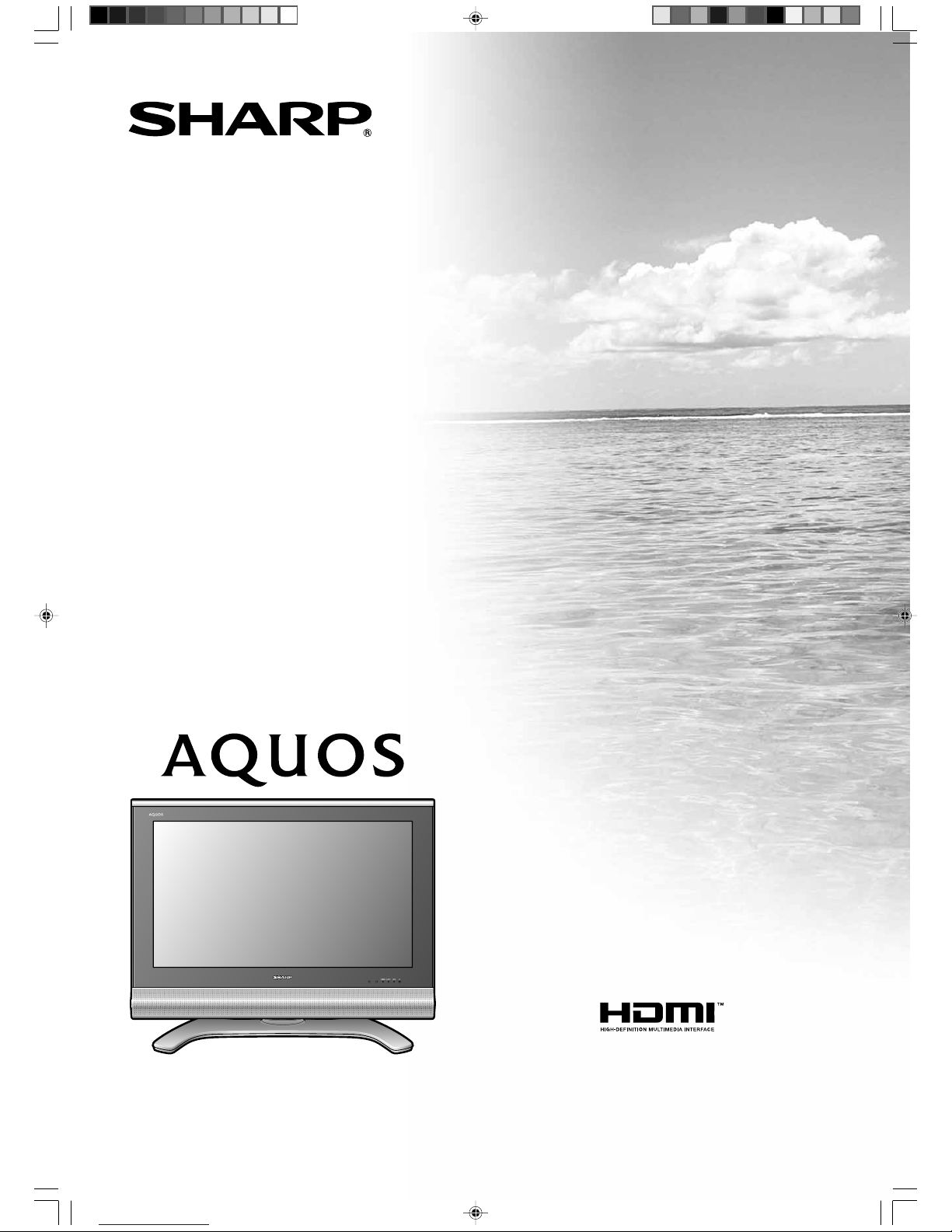
LCD COLOUR TELEVISION
OPERATION MANUAL
LC-32AW5X
LC-37AW5X
MODEL
LC-AW5X_FCover 9/12/06, 10:35 AM1
Page 2

1
LCD COLOUR TELEVISION
ENGLISH
OPERATION MANUAL
LC-32AW5X
LC-37AW5X
Dear SHARP customer …………………………………… 1
Contents …………………………………………………… 1
Trademarks ………………………………………………… 2
Important Safety Precautions ………………………… 3
Supplied accessories …………………………………… 4
Preparation ………………………………………………… 5
Inserting the batteries ………………………………… 5
Using the remote control unit ………………………… 5
Cautions regarding remote control unit ……… 5
Setting the TV ………………………………………… 6
Protection against overturning ……………………… 7
Basic connection ……………………………………… 8
Connecting to an antenna ……………………… 8
Connecting to the AC outlet …………………… 8
Setting the TV on the wall …………………………… 9
Removing the stand …………………………………… 9
Part names ………………………………………………… 10
TV (Front) ……………………………………………… 10
TV (Rear) ……………………………………………… 11
Remote control unit …………………………………… 12
Watching TV ……………………………………………… 13
Turning on the power ………………………………… 13
Turning off the power ………………………………… 13
Simple button operations for changing channels … 13
Using Flashback (A) on the remote control unit … 14
Using MPX on the remote control unit ……………… 14
Simple button operation for changing
volume/sound …………………………………… 15
Sleep timer …………………………………………… 15
Still image ……………………………………………… 15
Basic adjustment settings ………………………………16
Menu operation buttons ……………………………… 16
On-Screen Display …………………………………… 16
Menu items …………………………………………… 17
Auto installation ……………………………………… 18
Programme setup……………………………………… 18
Auto search ……………………………………… 18
Manual setting for each channel ……………… 19
Search tuning…………………………………19
Fine tuning …………………………………… 19
Colour system ……………………………… 19
Sound system (Broadcasting system) ……20
Skipping channels ………………………… 20
Sort ………………………………………………… 20
Label ……………………………………………… 21
Erase Programme ………………………………… 21
AV mode selection …………………………………… 22
OPC (Optical Picture Control) setting ……………… 22
Picture adjustments …………………………………… 23
Advanced ……………………………………………… 24
C.M.S. (Colour Management System) …………24
Colour temperature ……………………………… 24
3D-Y/C …………………………………………… 24
Film mode ………………………………………… 25
I/P setting ………………………………………… 25
AV mode selection …………………………………… 26
Audio adjustment ……………………………………… 26
Contents
Dear SHARP customer
Thank you for your purchase of the SHARP LCD colour TV product. To ensure safety and many years of troublefree operation of your product, please read the Important Safety Precautions carefully before using this product.
LC-AW5X_01-05 9/12/06, 10:33 AM1
Page 3
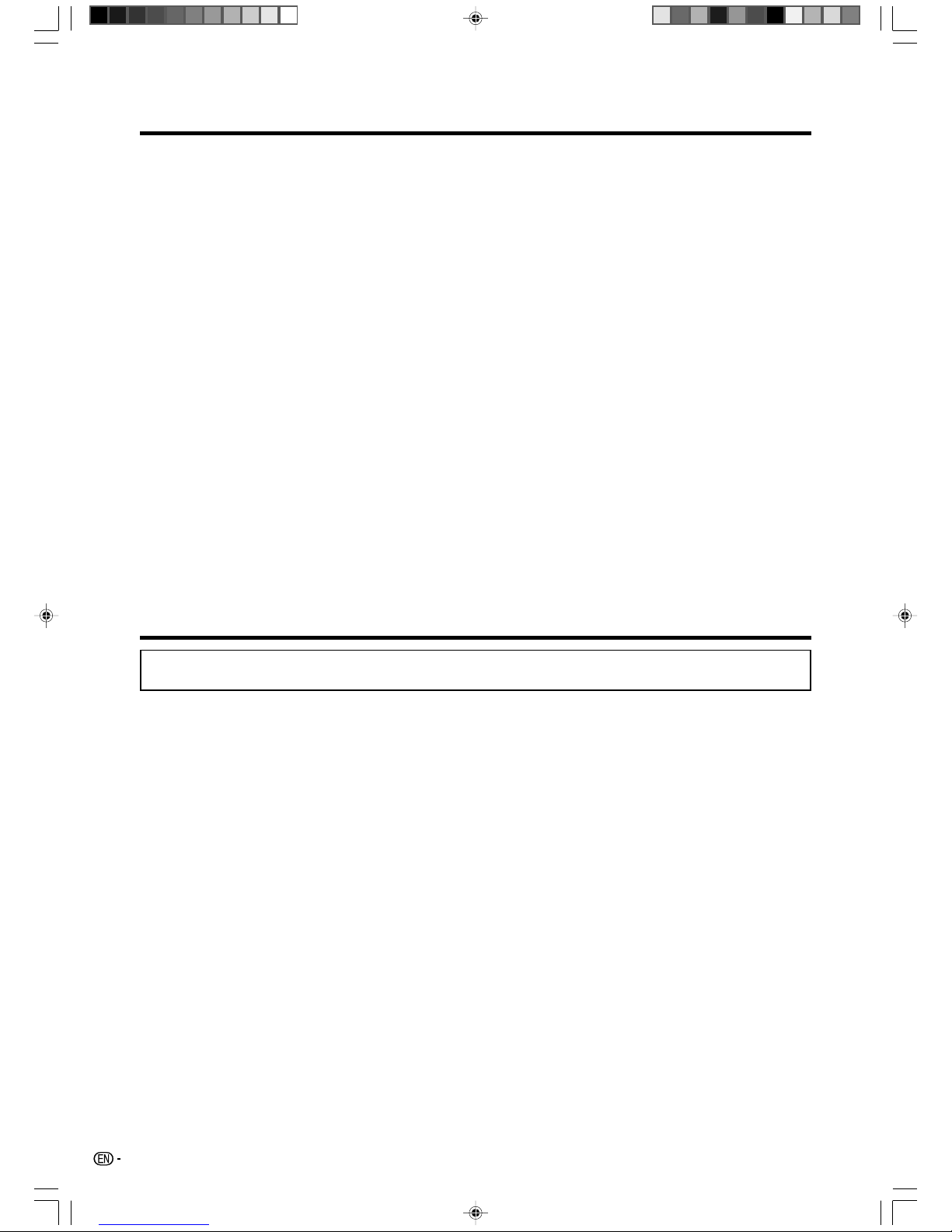
2
Contents
Useful adjustment settings ……………………………… 27
Password setting for child lock
(for TV input mode) ……………………………… 27
Input Label …………………………………………… 28
Image position ………………………………………… 28
Wide Screen Signalling (WSS) ……………………… 29
Picture aspect ratio …………………………………… 29
WIDE mode (for TV/AV input mode) ………………… 30
Language setting for on-screen display …………… 31
Audio Only ……………………………………………… 31
DNR (Digital Noise Reduction) ……………………… 31
Input Select …………………………………………… 32
Blue Screen …………………………………………… 33
Colour system setting ………………………………… 33
Power Control ………………………………………… 33
HDMI Setup …………………………………………… 34
Useful features …………………………………………… 35
Teletext function ……………………………………… 35
Teletext language setting …………………………… 36
Using external equipment ……………………………… 37
Displaying an external equipment image ………… 37
Displaying a DVD image (Example) ………………… 37
Connecting a VCR …………………………………… 37
Connecting a DVD player …………………………… 38
Connecting a game console or camcorder ………… 38
Connecting an HDTV tuner ………………………… 39
Appendix ………………………………………………… 40
Troubleshooting ……………………………………… 40
RS-232C port specifications ………………………… 41
Specifications ………………………………………… 43
Optional accessory …………………………………… 43
Dimensional drawings …………………………………… 44
Trademarks
• “HDMI, the HDMI logo and High-Definition Multimedia Interface are trademarks or registered trademarks of HDMI
Licensing LLC.”
LC-AW5X_01-05 9/12/06, 10:33 AM2
Page 4
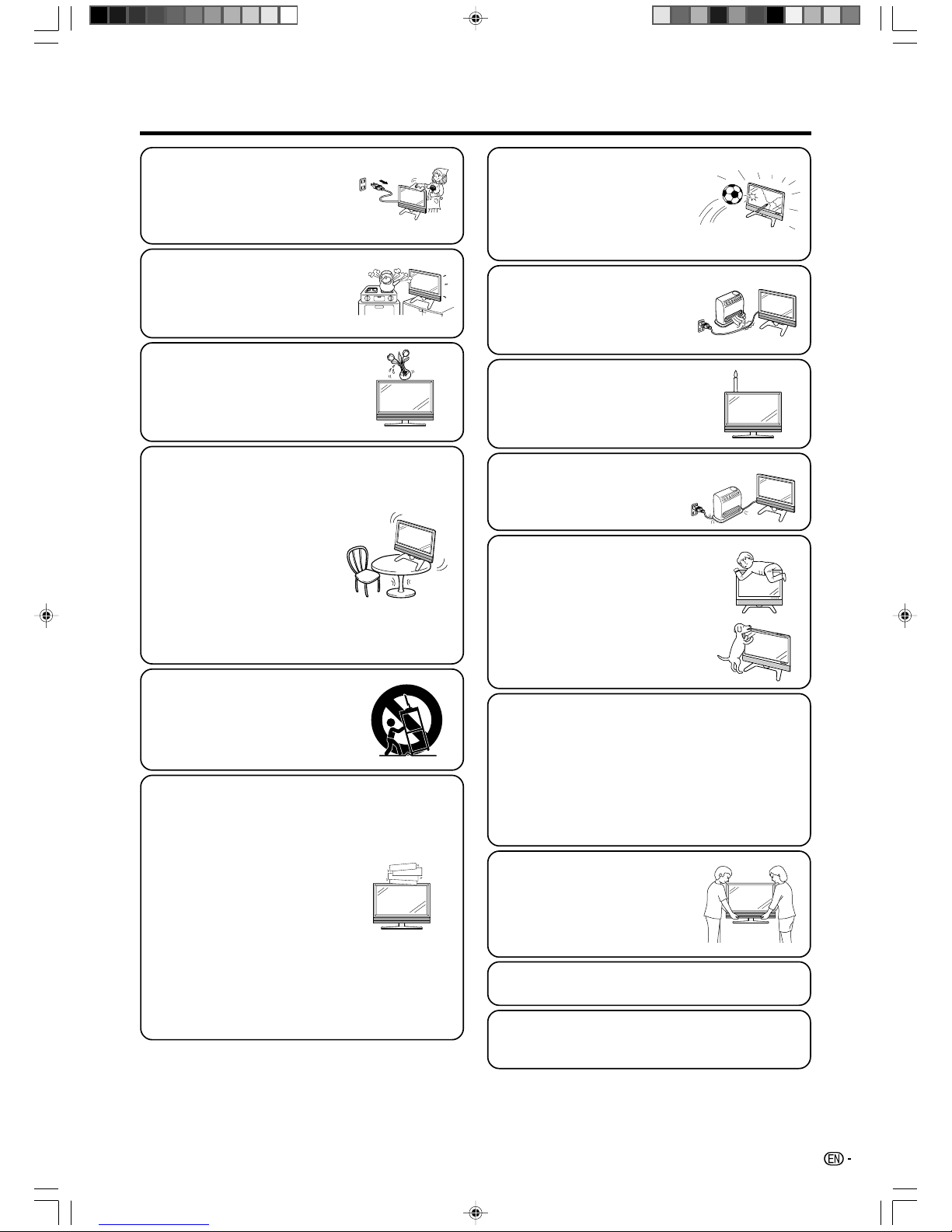
3
Important Safety Precautions
• Cleaning—Unplug the AC cord
from the AC outlet before cleaning
the product. Use a damp cloth to
clean the product. Do not use
liquid cleaners or aerosol
cleaners.
• Stand—Do not place the product
on an unstable cart, stand, tripod
or table. Doing so can cause the
product to fall, resulting in serious
personal injuries as well as
damage to the product. Use only
a cart, stand, tripod, bracket or
table recommended by the
manufacturer or sold with the
product. When mounting the
product on a wall, be sure to
follow the manufacturer’s
instructions. Use only the
mounting hardware recommended
by the manufacturer.
• When relocating the product
placed on a cart, it must be
moved with utmost care. Sudden
stops, excessive force and
uneven floor surface can cause
the product to fall from the cart.
• Water and moisture—Do not use
the product near water, such as
bathtub, washbasin, kitchen sink,
laundry tub, swimming pool and in
a wet basement.
• Ventilation—The vents and other
openings in the cabinet are
designed for ventilation. Do not
cover or block these vents and
openings since insufficient
ventilation can cause overheating
and/or shorten the life of the
product. Do not place the product
on a bed, sofa, rug or other similar
surface, since they can block
ventilation openings. This product
is not designed for built-in
installation; do not place the
product in an enclosed place
such as a bookcase or rack,
unless proper ventilation is
provided or the manufacturer’s
instructions are followed.
• The LCD panel used in this
product is made of glass.
Therefore, it can break when the
product is struck forcefully or with
a sharp object. If the LCD panel is
broken, be careful not to be
injured by broken glass.
• Heat sources—Keep the product
away from heat sources such as
radiators, heaters, stoves and
other heat-generating products
(including amplifiers).
• Do not place vases or any other
water-filled containers on this
product.
The water may spill onto the
product causing fire or electric
shock.
• To prevent fire, never place any
type of candle or naked flames on
the top or near the TV set.
• To prevent fire or shock hazard,
do not place the AC power cord
under the TV set or other heavy
items.
The LCD panel is a very high technology product
with 3,147,264 thin film transistors, giving you fine
picture details.
Due to the very large number of pixels,
occasionally a few non-active pixels may appear
on the screen as a fixed point of blue, green or
red.
This is within product specifications and does not
constitute a fault.
Precautions when
transporting the TV
Be sure to always carry the TV
by two people holding it with two
hands—one hand on each side
of the TV.
• Do not display a still picture for a long time, as this
could cause an afterimage to remain.
• Do not place heavy objects on this
product or stand on it. Doing so could
cause injury if the product overturns.
Take special care near children and
pets.
• Install the product in a place where the AC cord can
be easily unplugged from an AC outlet and the AC
INPUT terminal on the rear of the product.
LC-AW5X_01-05 9/12/06, 10:33 AM3
Page 5
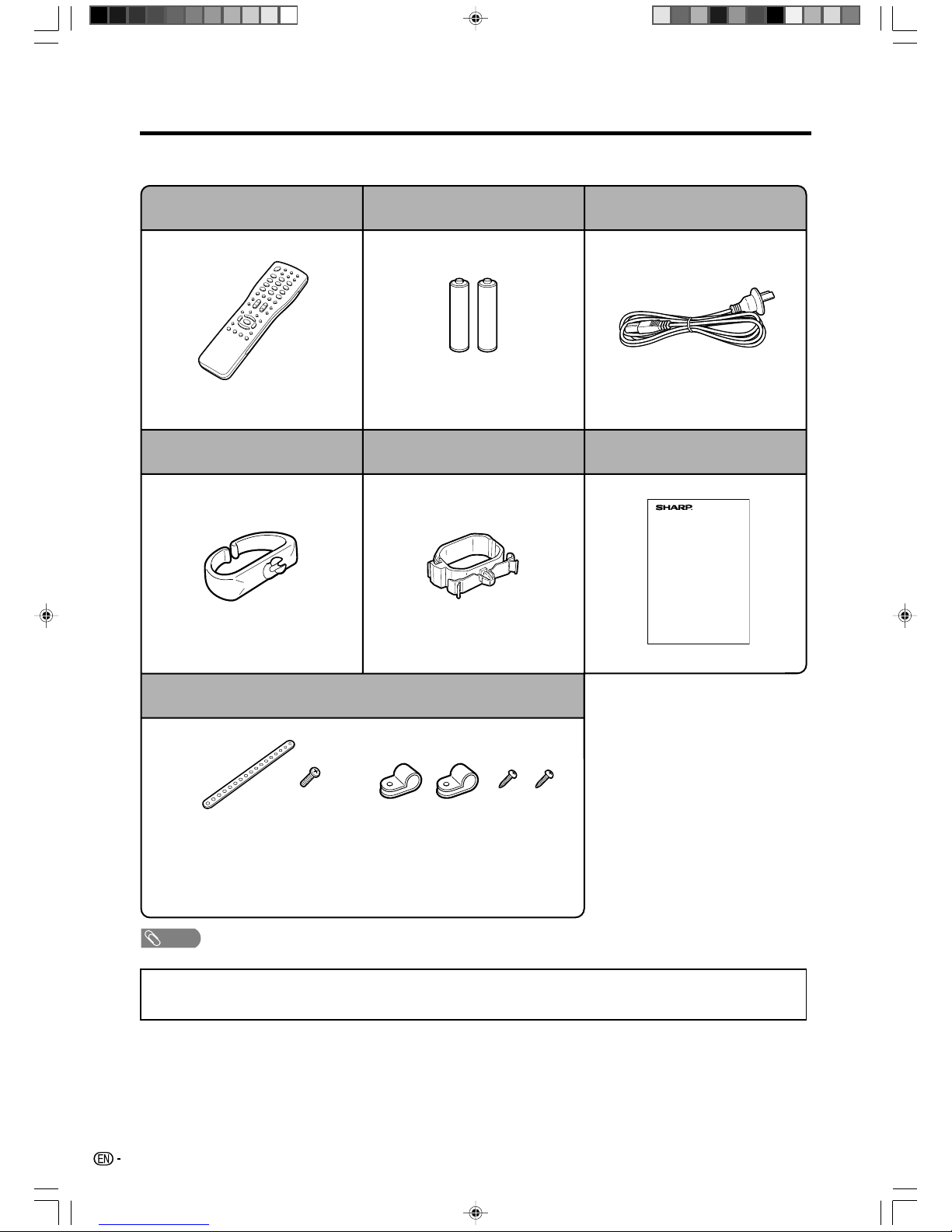
4
Supplied accessories
Make sure the following accessories are provided with the product.
NOTE
• Always use the AC cord supplied with the TV.
• The illustrations and on-screen displays in this operation manual are for explanation purposes and may vary slightly
from the actual operations.
• The illustrations used throughout this manual are based on LC-32AW5X.
Page 6
AC cordRemote control unit “AAA” size battery (g2)
Page 12 Page 5
Operation manualCable clamp
Page 6
Safety restraints
Page 7
Restraining
band
Screw
for band
Clamps Screws for
clamps
Cable clamp
Page 6
LC-AW5X_01-05 9/12/06, 10:33 AM4
Page 6
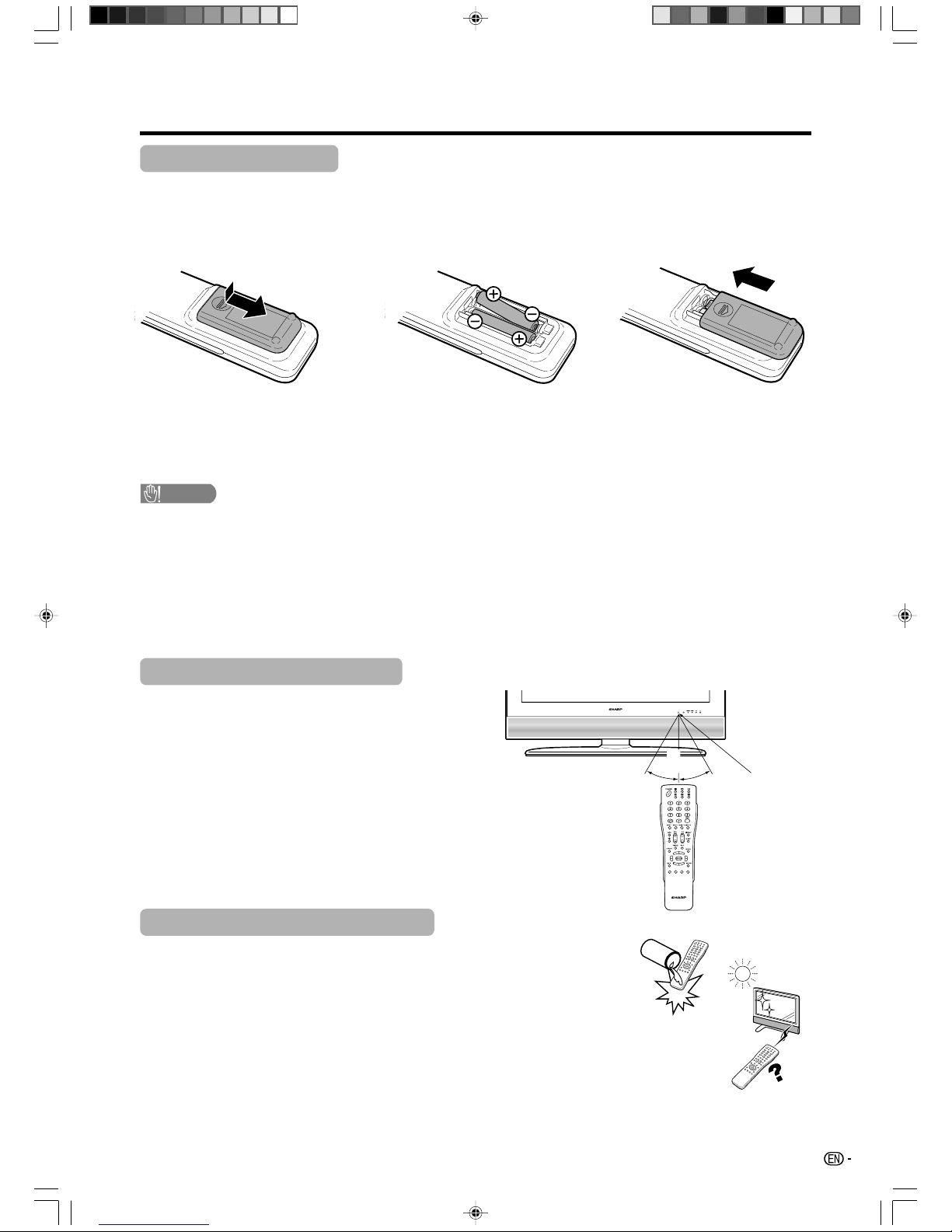
5
1 Open the battery cover. 2 Insert two supplied “AAA” size
batteries.
• Place batteries with their terminals
corresponding to the (e) and (f)
indications in the battery compartment.
3 Close the battery cover.
CAUTION
Improper use of batteries can result in chemical leakage or explosion. Be sure to follow the instructions below.
• Do not mix batteries of different types. Different types of batteries have different characteristics.
• Do not mix old and new batteries. Mixing old and new batteries can shorten the life of new batteries or cause
chemical leakage in old batteries.
• Remove batteries as soon as they have worn out. Chemicals that leak from batteries can cause a rash. If you
find any chemical leakage, wipe thoroughly with a cloth.
• The batteries supplied with this product may have a shorter life expectancy due to storage conditions.
• If you will not be using the remote control unit for an extended period of time, remove the batteries from it.
Inserting the batteries
Before using the TV for the first time, insert two “AAA” size batteries (supplied). When the batteries become
depleted and the remote control fails to operate, replace the batteries with new “AAA” size batteries.
Using the remote control unit
Use the remote control unit by pointing it towards the
remote sensor window.
Objects between the remote control unit and sensor
window may prevent proper operation.
Preparation
Remote control
sensor
Cautions regarding remote control unit
• Do not subject the remote control unit to shock.
In addition, do not soak the remote control unit with liquids, or place it in an
area with high humidity.
• Do not install or place the remote control unit under direct sunlight.
The heat may cause deformation of the unit.
• The remote control unit may not work properly if the remote sensor window of
the TV is under direct sunlight or strong lighting. In such case, change the
angle of the lighting or TV, or operate the remote control unit closer to the
remote sensor window.
30˚
30˚
5 m
LC-AW5X_01-05 9/12/06, 10:33 AM5
Page 7

6
TV (rear view)
Setting the TV
Notes on installing the TV
• Avoid direct sunlight and place the TV in a well-ventilated location.
• Place the TV in a level location.
Preparation
1
Removing the terminal cover
Press down the hooks
to remove the cover
toward you.
Connecting the AC cord, antenna, and external equipment to the TV
2
AC cord
See pages 8 and 37–39 for
connecting antennas and
external equipment, such
as VCR and DVD player.
AC outlet
3
Bundling the cables and closing the terminal cover
CAUTION
• TO PREVENT RISK OF ELECTRIC SHOCK, DO NOT TOUCH UN-INSULATED PARTS OF ANY CABLES WITH THE
AC CORD CONNECTED.
Cable clamp
• Place the TV close to the AC outlet, and keep the power plug within reach.
Cable clamp
Insert the cable clamp in
the hole on the TV as
shown.
LC-AW5X_06-12 9/12/06, 10:33 AM6
Page 8
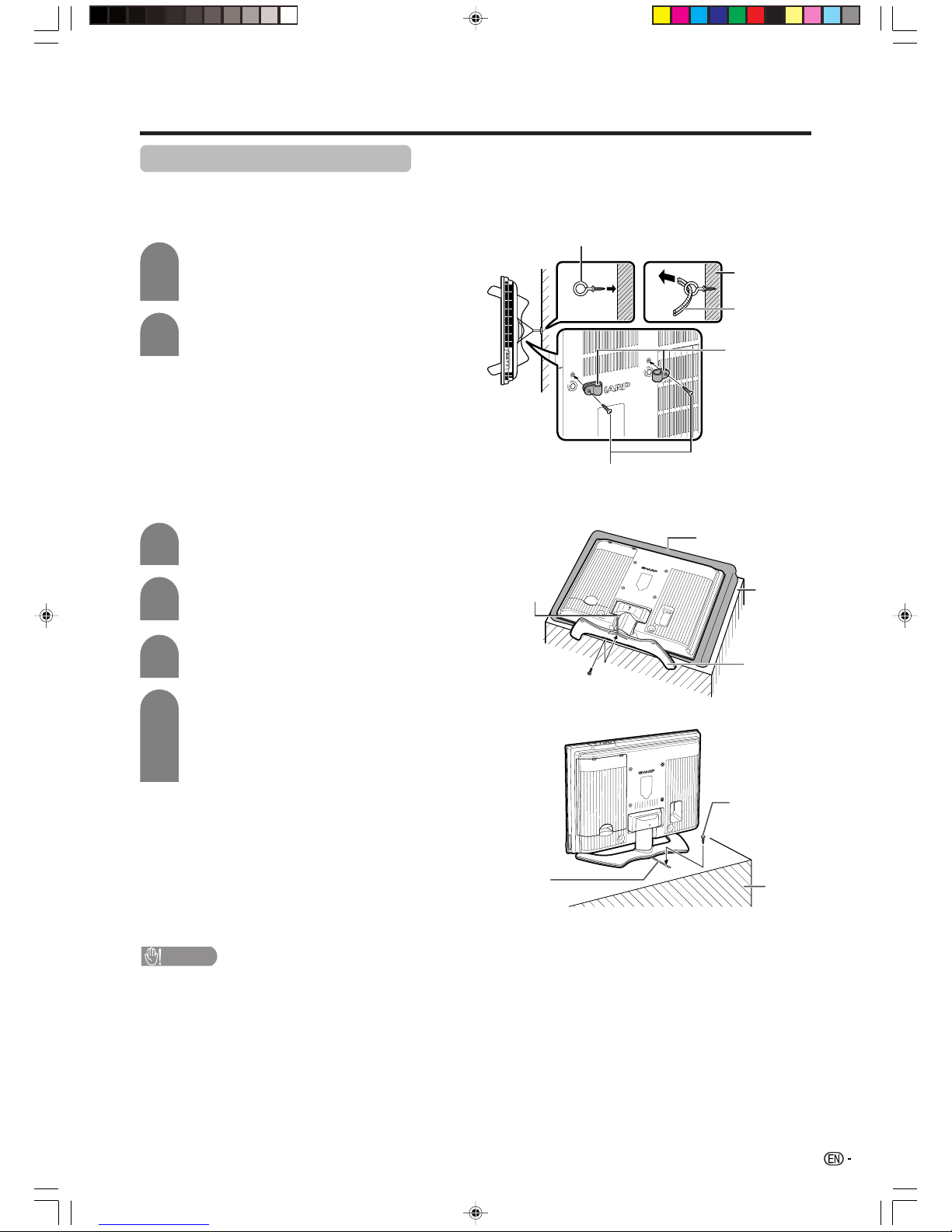
7
Protection against overturning
There is a danger of the product overturning in the case of a disaster or sudden collision. Carry out the following
tip-resistant measurement for your safety.
Anchoring the TV to the wall or a pillar
Preparation
Fix the TV to the wall using extra strong
ties (commercially available).
1
2
Fix the product with the 2 clamps
(supplied), using the screws
(supplied).
Fixing the TV to the table
View from the top
Attach the band (supplied) to the bottom
of the stand using the screw (supplied).
1
2
Lay the TV down on cushioning (such
as a blanket) over a table.
Fix the TV to the table by the band with a
screw (commercially available).
• Use a screw (commercially available)
whose shape is compatible with the
band.
3
4
Transfer the product to the table where
you intend to fix the TV.
CAUTION
• As this product is heavy, use a table that is wide enough to support the product and capable of withstanding the
product’s weight. The table should be set where it will not be overturned.
Stand
Table
Thick soft cloth
(e.g. Blanket)
Restraining
band
(supplied)
Screw
(commercially
available)
Table
Restraining
band
(supplied)
Cup hook (commercially available)
Tie
(commercially
available)
Clamps
(supplied)
Screws for attaching clamps
(supplied)
Screw
(supplied)
Wall
LC-AW5X_06-12 9/12/06, 10:33 AM7
Page 9

8
Preparation
Simple operations for watching a TV programme
Basic connection
Connecting to an antenna
To enjoy a clearer picture, use an outdoor antenna. The following is a brief explanation of the types of connections
that are used for coaxial cable.
Connecting to the AC outlet
NOTE
• Always turn off the power of the TV when connecting the AC cord.
• Disconnect the AC cord from the AC outlet if the TV will not be used for a long period of time.
AC outlet
Antenna cable
(commercially available)
Room antenna terminal
(75-ohm type)
Rear view
To antenna
terminal
Standard DIN45325 plug (IEC169-2)
75-ohm coaxial cable (round cable)
LC-AW5X_06-12 9/12/06, 10:33 AM8
Page 10
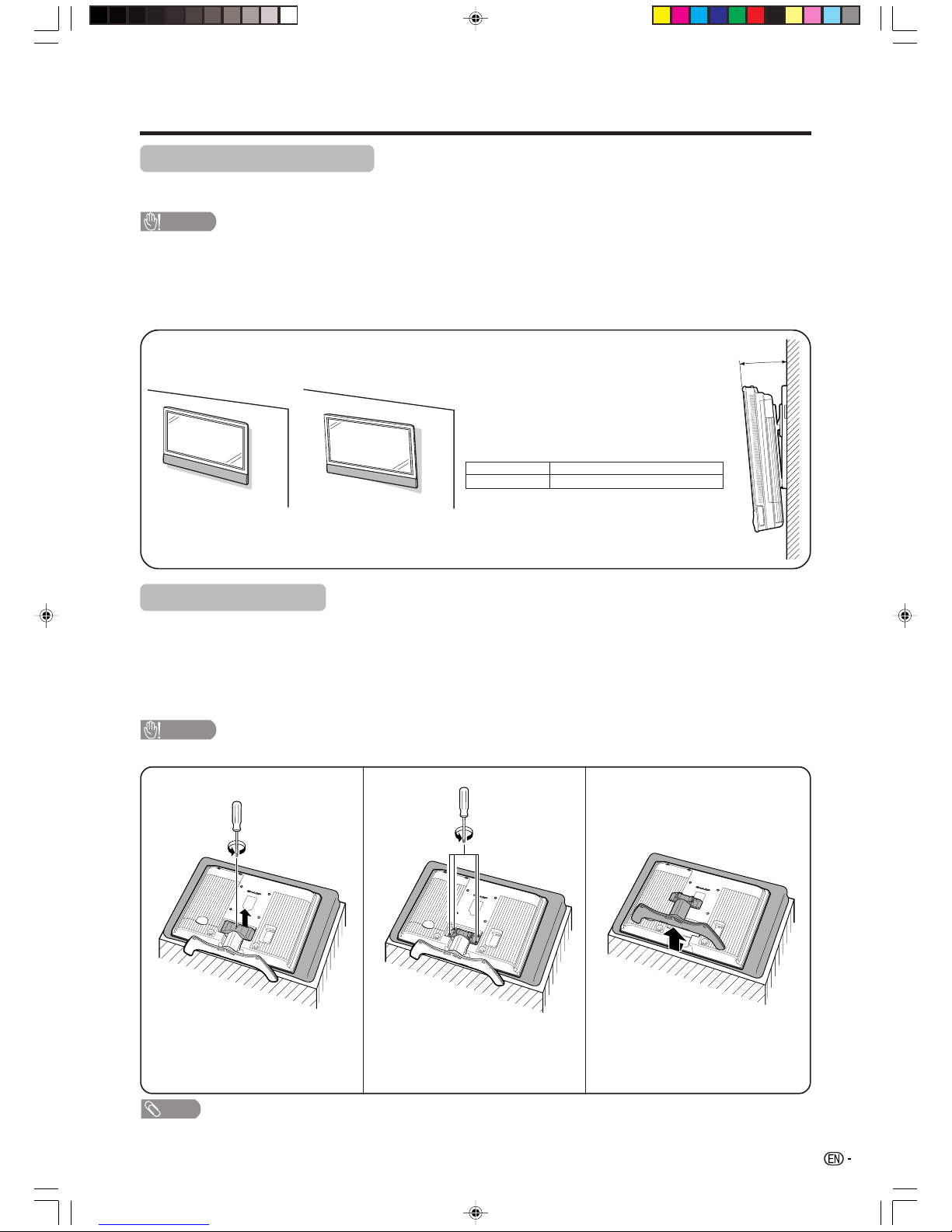
9
Preparation
Setting the TV on the wall
• You can mount the TV on the wall, using the optional AN-37AG2 bracket.
• For details, refer to the instructions supplied with the optional bracket.
Removing the stand
For wall mounting with the optional bracket, remove the stand.
Before attaching/detaching stand
• Before detaching (or attaching) stand, unplug the AC cord from the AC outlet.
• Remove all terminal covers and connected cables.
• Lay the TV down on cushioning (such as a blanket) over a table.
• Make sure two or more people perform the operation.
CAUTION
• Do not remove the stand from the TV unless using an optional bracket to mount it.
NOTE
• To attach the stand, perform the above steps in reverse order.
2
Detach the stand from the TV.
(Hold the stand so it will not
drop from the edge of the base
area.)
1
Unfasten the screw used to
secure the cover in place.
3
Unfasten the four screws used
to secure the stand in place.
CAUTION
• This TV should be mounted on the wall only with the AN-37AG2 (SHARP) wall mount bracket. The use of other
wall mount brackets may result in an unstable installation and may cause serious injuries.
• Installing the Liquid Crystal Television requires special skill that should only be performed by qualified service
personnel. Customers should not attempt to do the work themselves. SHARP bears no responsibility for improper
mounting or mounting that results in accident or injury.
Hanging on the wall
AN-37AG2 wall mount bracket. (See the bracket instructions for details.)
<Example>
Regarding the angle when mounting the TV
on the wall
• The maximum angle to which you can tilt the
wall-mounted TV is as follows. Do not tilt it
more than the maximum angle.
LC-32AW5X 0˚, 5˚ or 10˚
LC-37AW5X 0˚ or 5˚
• Tilt the wall-mounted TV slowly when adjusting
its angle.
Vertical Mounting Angular Mounting
LC-AW5X_06-12 9/12/06, 10:33 AM9
Page 11
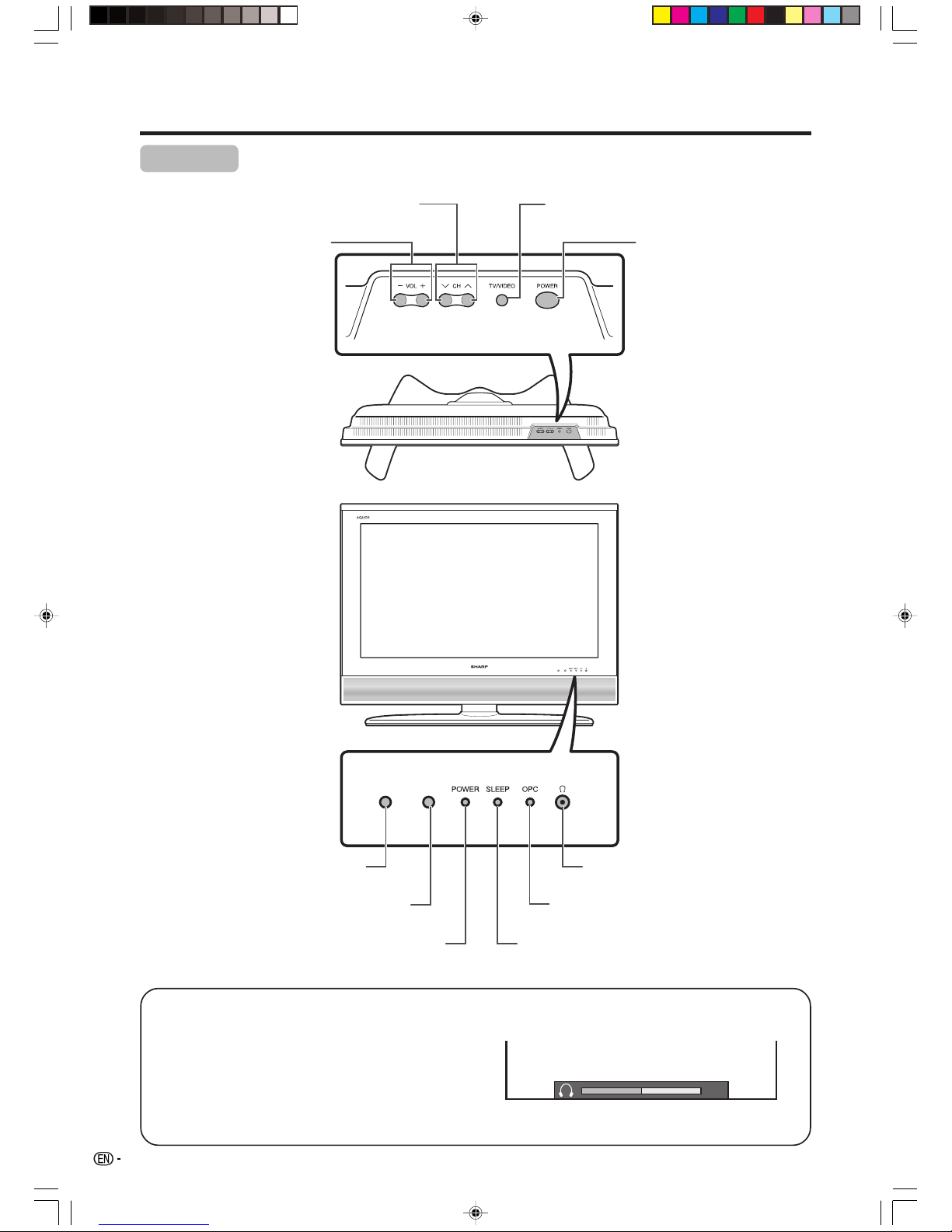
10
Part names
TV (Front)
Regarding the headphone jack
• Use headphones with a stereo mini plug (Ø 3.5 mm).
• Be sure to unplug headphones from the jack when they are
not in use.
• The speakers do not output volume when headphones are
plugged in.
• Audio adjustments (page 26) do not affect the audio of
connected headphones.
• You can set the volume to different levels for each input
source.
30
Volume display when headphones are plugged in
POWER indicator
OPC sensor
POWER (On/Off) button
TV/VIDEO button
Volume up (+)/down (–) buttons
Channel up (r)/down (s) buttons
Remote control sensor
*OPC: Optical Picture Control
(See page 22.)
SLEEP timer indicator
OPC indicator*
Headphone jack
LC-AW5X_06-12 9/12/06, 10:33 AM10
Page 12
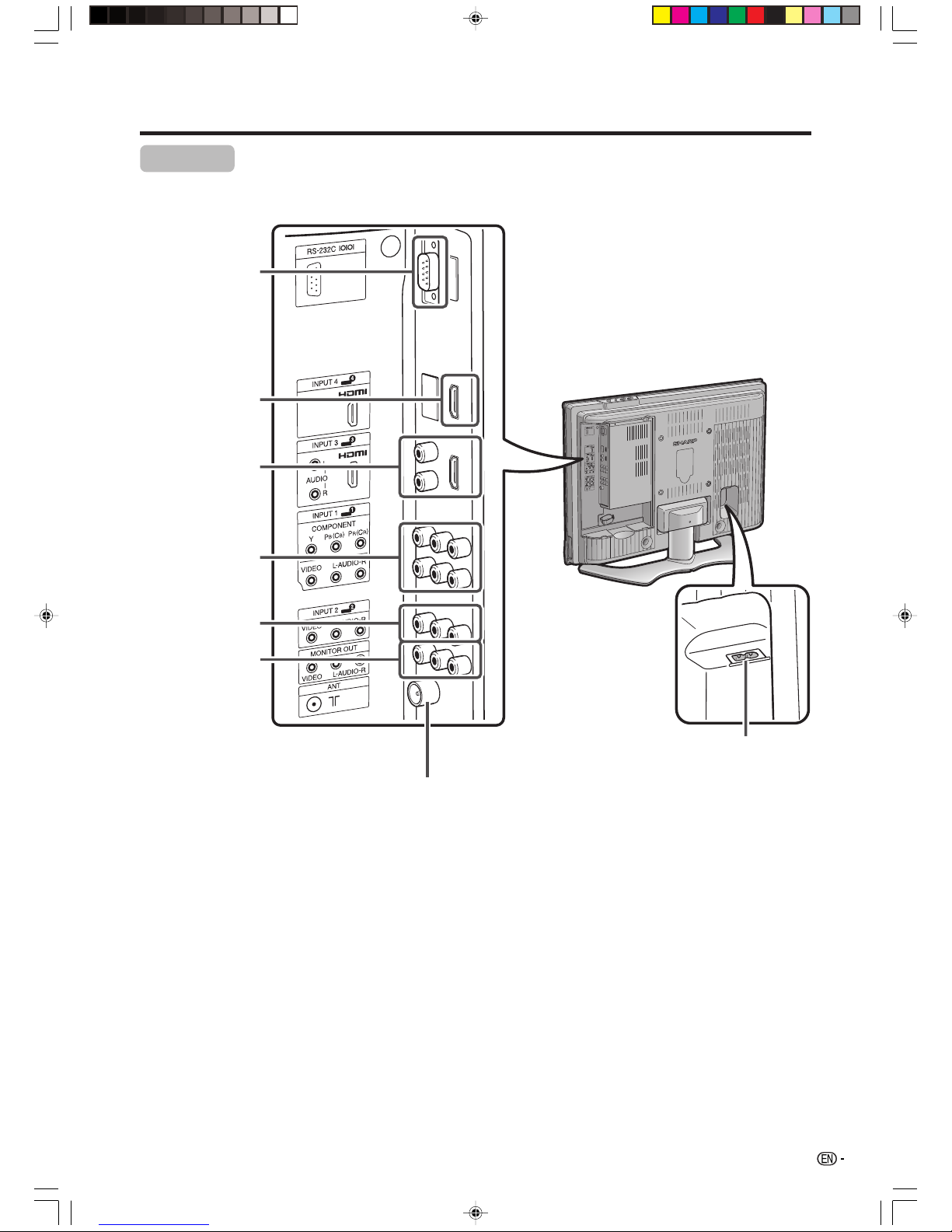
11
Part names
TV (Rear)
RS-232C terminal
INPUT 2 terminals
Antenna input terminal
INPUT 1 terminals
MONITOR OUTPUT
terminals
AC INPUT terminal
INPUT 3 (HDMI)
terminals
INPUT 4 (HDMI)
terminal
LC-AW5X_06-12 9/12/06, 10:33 AM11
Page 13

12
Part names
NOTE
• When using the remote control unit, point it at the TV.
Remote control unit
m (TELETEXT)
Select the TELETEXT mode. (all TV
image, all TEXT image, TV/TEXT
image) (See pages 35 and 36.)
POWER (STANDBY/ON)
To switch the power on and off.
(See page 13.)
(Hold)
TELETEXT mode: Stop updating
Teletext pages automatically. Press
again to release the hold mode.
(See page 35.)
0 – 9
Set the channel. (See page 13.)
TELETEXT mode: Set the page.
(See page 35.)
A (Flashback)
Press to return to the previous image
in normal viewing mode. (See page
14.)
INPUT1
Directly select and output the signal
from the INPUT1 terminal. (See
page 32.)
INPUT2
Directly select and output the signal
from the INPUT2 terminal. (See
page 32.)
MPX
Select the sound multiplex mode.
(See page 14.)
VOLk/VOLl
Set the volume. (See page 15.)
e (MUTE)
Mute the sound. (See page 15.)
FREEZE
Freeze a motion picture on the
screen. (See page 15.)
AV MODE
Select a video setting: AV MODE
(STANDARD, MOVIE, GAME, USER,
DYNAMIC) (See page 22.)
a/b/c/d (Cursor)
Select a desired item on the setting
screen. (See page 16.)
EXIT
Return to the default screen.
k (Reveal hidden for
TELETEXT)
TELETEXT mode: Display hidden
characters. (See page 35.)
(SUBTITLE for TELETEXT)
To turn the subtitles on and off.
(See page 36.)
v (Top/Bottom/Full)
TELETEXT mode: Set the area of
magnification. (See page 35.)
(Subpage)
Display the Teletext subpage
directly. (See page 36.)
WIDE
Change the wide image mode.
(See page 30.)
INPUT4
Directly select and output the
signal from the INPUT4 terminal.
(See page 32.)
DISPLAY
Display the programme
information.
CHr/CHs
TV input mode: Select the channel.
(See page 13.)
TELETEXT mode: Select the page.
(See page 35.)
SLEEP
Set the Sleep timer. (See page 15.)
OPC
To switch Optical Picture Control
on and off. (See pages 22.)
MENU
Display the menu screen. (See
page 16.)
ENTER
Execute a command.
RETURN
MENU mode: Return to the
previous menu screen. (See page
16.)
Colour (RED/GREEN/YELLOW/
BLUE)
TELETEXT mode: Select a page.
(See page 35.)
INPUT3
Directly select and output the
signal from the INPUT3 terminal.
(See page 32.)
LC-AW5X_06-12 9/12/06, 10:33 AM12
Page 14

13
Watching TV
POWER indicator
Power off.
The TV is in standby mode.
The TV is on.
Off
Red
Green
Turning on the power
Press POWER on the TV.
• POWER indicator (Green): The TV is on. (After a few seconds,
an image appears with sound.)
• After turning the power “ON” by pressing POWER on the TV,
you can turn the power ON/OFF by pressing POWER on the
remote control.
Turning off the power
Press POWER on the remote control.
• The TV enters standby mode and the image on the screen
disappears.
• The POWER indicator on the TV changes from green to red.
Press POWER on the TV.
• The POWER indicator on the TV turns off.
• When the TV is turned off by POWER on the TV, you cannot
turn on the power by pressing POWER on the remote control.
NOTE
• If you are not going to use this TV for a long period of time, be
sure to remove the AC cord from the AC outlet.
• Minor power is consumed when the unit is in standby mode.
Simple button operations for
changing channels
You can change channels in several ways.
Using CHr/son the remote control unit
• Press CHr to increase the channel number.
• Press CHs
to decrease the channel number.
NOTE
• CHr/s on the TV operates the same as CHr/son
the remote control unit.
Using 0 – 9 on the remote control unit
Select the channels directly by pressing buttons 0 to
9.
a
To select a 1-digit channel (e.g. channel 2):
• Press 0, followed by 2.
To select a 2-digit channel (e.g. channel 12):
• Press 1, followed by 2.
When viewing Teletext information
View a page directly which is 3-digit page number from
100 to 899 by pressing buttons 0 to 9.
Channel display
MONO
12
SAT.1
12
SAT.1
B/G
PAL
(Example)
Channel display changes approximately after 3
seconds as shown below.
POWER indicator
POWER button
POWER button
LC-AW5X_13-15 9/12/06, 10:33 AM13
Page 15
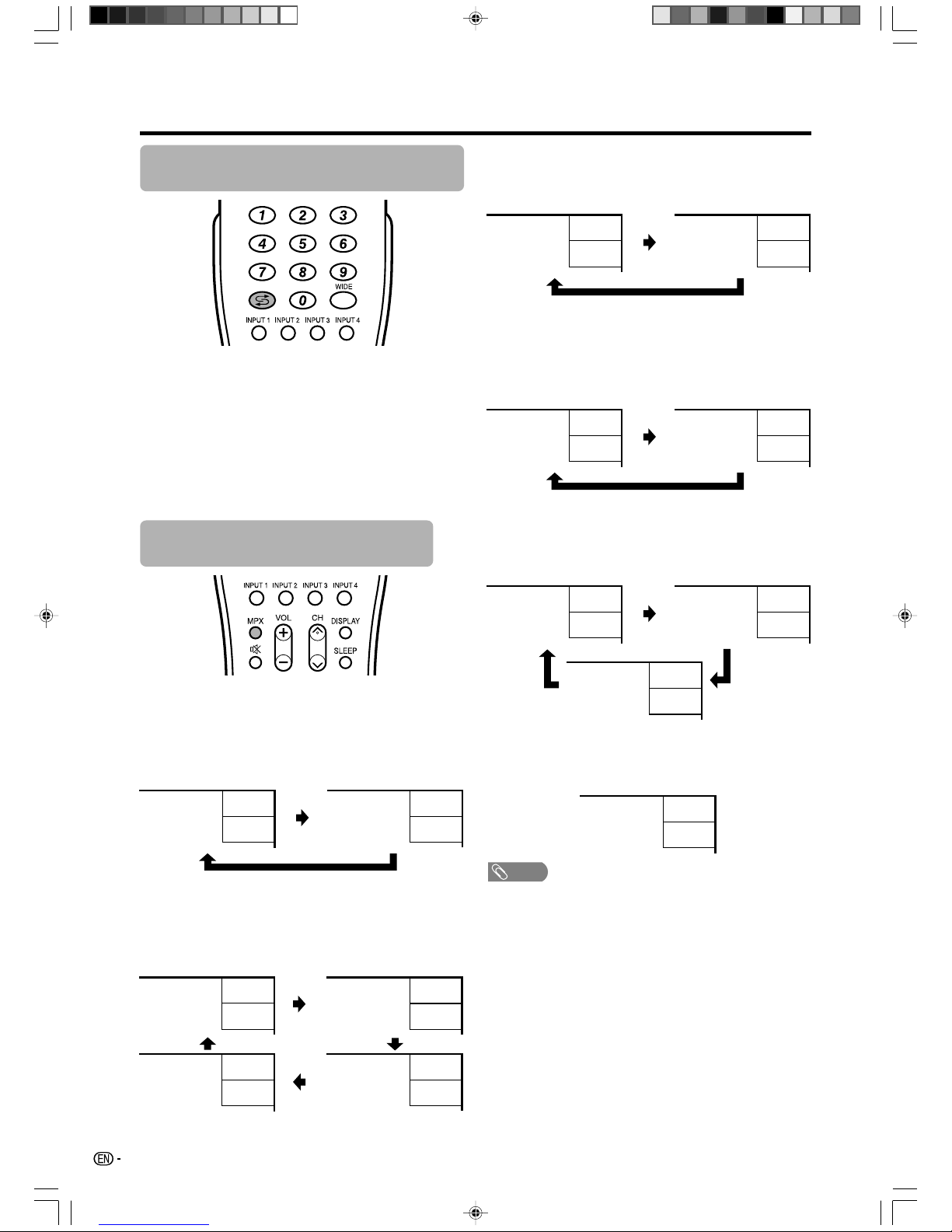
14
Watching TV
Using Flashback (A) on the remote
control unit
Press A to switch the currently tuned channel to the
previously tuned channel.
Press A again to switch back to the currently tuned
channel.
Press A to toggle between the currently selected input
source and the previously selected one.
Press A to return to the previous page in TELETEXT
mode.
In the NICAM TV broadcasts
When receiving a stereo signal
Each time you press MPX, the mode switches between
NICAM STEREO and MONO.
Stereo mode
Bilingual mode
When receiving a bilingual signal
Each time you press MPX, the mode switches among
NICAM CH A, NICAM CH B, NICAM CH AB and
MONO.
Using MPX on the remote control
unit
Monaural mode
When receiving a monaural signal
Each time you press MPX, the mode switches between
NICAM MONO and MONO.
In the TV mode of A2 TV broadcasts
When receiving a stereo signal
Each time you press MPX, the mode switches between
STEREO and MONO.
Stereo mode
Bilingual mode
Monaural mode
MONO
99
BBC2
When receiving a bilingual signal
Each time you press MPX, the mode switches among
CH A, CH B and CH AB.
When receiving a monaural signal
When you press MPX, “MONO” displays.
NOTE
• “BBC2” and “99” are tentative network name and channel.
NICAM
STEREO
99
BBC2
MONO
99
BBC2
NICAM
CH A
99
BBC2
NICAM
CH B
99
BBC2
NICAM
CH AB
99
BBC2
MONO
99
BBC2
NICAM
MONO
99
BBC2
MONO
99
BBC2
99
BBC2
MONO
99
BBC2
STEREO
CH A
99
BBC2
CH B
99
BBC2
CH AB
99
BBC2
LC-AW5X_13-15 9/12/06, 10:33 AM14
Page 16

15
Watching TV
Simple button operation for changing
volume/sound
NOTE
• “TV”, “INPUT1”, “INPUT2” and “INPUT3” modes can store
volume adjustment values separately.
Using e (Mute) on the remote control unit
e mutes the current sound output.
Press e.
• The sound is silenced.
•“M” has been displayed on the screen for 30
minutes.
Mute
20
NOTE
• Within 30 minutes after pressing e, press one of the
buttons below to cancel the mute.
—VOL
ll
ll
l/VOL
kk
kk
k
—e
• Mute will be cancelled after 30 minutes. However, the
TV will not suddenly output loud sound as the volume
level will be set to 0 automatically. Increase the volume
level by pressing VOLk.
1
2
Press e again within 30 minutes to cancel
the mute.
• Before 30 minutes, the volume level returns to
the previous setting.
Changing the volume
You can change the volume on the TV or on the remote
control unit.
• To increase the volume, press VOL
kk
kk
k.
• To decrease the volume, press VOL
ll
ll
l.
Sleep timer
Allows you to set a time when the TV automatically
switches to standby.
Each time you press SLEEP, the remaining
time switches as shown below.
Press SLEEP.
• Remaining time displays when sleep timer has
been set.
Sleep Timer: Remain 2 hr. 00 min.
1
2
NOTE
• When the time has been set, countdown automatically
starts.
• Five minutes before the preset of time expires, the
remaining time displays each minute.
• Select “Off” by pressing SLEEP to cancel the sleep timer.
Still image
You can freeze a motion picture on the screen.
Press RETURN again to exit still image.
Press FREEZE.
1
2
NOTE
• When this function is not available, “No still image
available.” will display.
0 hr. 30 min. 1 hr. 00 min. 1 hr. 30 min.
2 hr. 30 min. 2 hr. 00 min.
Off
LC-AW5X_13-15 9/12/06, 10:33 AM15
Page 17

16
Basic adjustment settings
Menu operation buttons
Use the following buttons on the remote control to
operate the menu.
On-Screen Display
Example
MENU: Press to open or close the menu
screen.
a/b/c/d: Press to select a desired item on the
screen or adjust a selected item.
ENTER: Press to go to the next step or
complete the setting.
RETURN: Press to return to the previous step.
1 Item displayed in yellow
• This indicates the item currently selected.
• Press ENTER to go to the adjustment screen
for this item.
2 Item displayed in white
• This indicates an item can be selected.
3 Item displayed in grey
• This indicates that the item cannot be
selected.
*There are various reasons why items cannot
be selected, but the main reasons are as
follows:
1. Nothing is connected to the selected
input terminal.
2. The function is not compatible with the
current input signal.
NOTE
• The screens in the operation manual are for explanation
purposes (some are enlarged, others cropped) and may
vary slightly from the actual screens.
MENU
[
Option
...
Colour System
]
Option
Audio Only
Power Control
HDMI Setup
Colour System
Blue Screen
Input Select
DNR
1
2
3
ENTER
: Select : Enter
MENU
: End
RETURN
: Back
The bar above is an operational guide for
the remote control. The bar will change in
accordance with each menu setting
screen.
LC-AW5X_16-21 9/12/06, 10:34 AM16
Page 18

17
Basic adjustment settings
Menu items
List of menu items to help you with operations
AV Mode ......................................... Page 22
OPC ................................................ Page 22
Backlight ........................................ Page 23
Contrast ......................................... Page 23
Brightness ..................................... Page 23
Colour ............................................ Page 23
Tint ................................................. Page 23
Sharpness ...................................... Page 23
Advanced
C. M. S. ................................. Page 24
Colour Temp. ....................... Page 24
3D-Y/C .................................. Page 24
Film Mode ............................ Page 25
I/P Setting ............................ Page 25
Picture
Auto Installation ............................ Page 18
Programme Setup ..................Pages 18-21
Child Lock ...................................... Page 27
Input Label ..................................... Page 28
Position .......................................... Page 28
WSS ................................................ Page 29
4:3 Mode ........................................ Page 29
Language ....................................... Page 31
Text Language............................... Page 36
AV Mode ......................................... Page 26
Treble.............................................. Page 26
Bass ............................................... Page 26
Balance .......................................... Page 26
Audio Only ..................................... Page 31
DNR ................................................ Page 31
Input Select
Input1 ................................... Page 32
Blue Screen ................................... Page 33
Colour System............................... Page 33
Power Control
No Signal Off ....................... Page 33
No Operation Off ................. Page 33
HDMI Setup
Signal Type .......................... Page 34
Colour Matrix....................... Page 34
Auto View ............................. Page 34
Audio Select ........................ Page 34
Audio
Setup
Option
NOTE
• Some menu items may not be displayed depending on the selected input source.
LC-AW5X_16-21 9/12/06, 10:34 AM17
Page 19

18
Basic adjustment settings
Auto installation
You can run auto installation again, even after setting
up the preset channels.
Press MENU and the MENU screen displays.
1
2
5
3
––––
Press c/d to select “Setup”.
MENU
[
Setup
...
Auto Installation
]
Setup Option
Child Lock
Input Label
Auto Installation
Programme Setup
Position
Language
Text Language
4:3 Mode
WSS
6
Press a/b to select “Yes”, and then press
ENTER.
Press a/b to select the desired language
listed on the screen, and then press ENTER.
Press a/b to select the desired sound
system, and then press ENTER.
You do not need to do anything during the
auto search.
“Search is completed.” is displayed. Press
MENU to exit.
Press a/b to select “Auto Installation”, and
then press ENTER.
4
If you have already set the password, enter
it here.
• See page 27 for setting a password.
Programme setup
You can run the auto search procedure again at any
time by accessing the Setup menu and Programme
Setup. Channels can be tuned automatically or
manually.
Press MENU and the MENU screen displays.
Press c/d to select “Setup”.
1
2
3
4
Press a/b to select “Programme Setup”,
and then press ENTER.
If you have already set the password, enter
it here.
• See page 27 for setting a password.
MENU
[
Setup
...
Programme Setup
]
Setup Option
Child Lock
Input Label
Auto Installation
Programme Setup
Position
Language
Text Language
4:3 Mode
WSS
5
Press a/b to select “Yes”, and then press
ENTER.
Press a/b to select the desired sound
system, and then press ENTER.
“Search is completed.” is displayed. Press
MENU to exit.
Auto search
You can also automatically search by performing the
procedure below. This is the same function as
programme auto search in auto installation.
Press a/b to select “Auto Search”, and then
press ENTER.
LC-AW5X_16-21 9/12/06, 10:34 AM18
Page 20

19
Basic adjustment settings
Press a/b to select “Manual Adjust”, and
then press ENTER.
4
01 SAT.1 02 PR07 03 KABEL
Programme Setup “Manual Adjust” menu
Press MENU and the MENU screen displays.
Press c/d to select “Setup”.
1
2
3
5
Press a/b to select “Yes”, and then press
ENTER.
You can select one of the following settings.
1 Search (See page 19.)
2 Fine (See page 19.)
3 Colour system (See page 19.)
4 Sound system (See page 20.)
5 Skip (See page 20.)
Manual setting for each channel
You can set some channel items manually. They are
Search, Fine (TV frequency), Colour System, Sound
System, and Skip.
Press a/b to select “Programme Setup”,
and then press ENTER.
If you have already set the password, enter
it here.
• See page 27 for setting a password.
3
Press a/b/c/d to select the channel you
want to edit, and then press ENTER.
• The selected channel information displays.
Press a/b to select “Fine”, and then press
ENTER.
Press c/d to adjust the frequency, and then
press RETURN or MENU.
• Adjust while checking the background picture
as a reference.
1
2
Fine
Colour System
Sound System
Skip
Search
179.25 MHz
• Instead of the method above, you can also set
by directly entering the frequency number of
the channel with 0 – 9.
• When setting a frequency on the “Fine” screen,
the last figure of the frequency needs to be “0”
or “5”.
Fine tuning
1
2
Search tuning
Press a/b/c/d to select the channel you
want to edit, and then press ENTER.
• The selected channel information displays.
Press a/b to select “Search”, and then
press ENTER.
MENU
[
Setup
...
Programme Setup
]
Fine
Colour System
Sound System
Skip
Search
179.25 MHz
NEXT
As ENTER is pressed, the next channels will
be searched in order.
3
a
• 179.25 MHz: Press 1 s 7 s 9 s 2 s 5.
• 49.25 MHz: Press 0 s 4 s 9 s 2 s 5.
3
Press a/b/c/d to select the channel you
want to edit, and then press ENTER.
• The selected channel information displays.
1
2
Press a/b to select the optimum colour
system, and then press ENTER.
Fine
Colour System
Sound System
Skip
Search
AUTO
PAL
SECAM
NTSC 3.58
PAL-60
NTSC 4.43
Colour system menu
Press a/b to select “Colour System”, and
then press ENTER.
• Receivable colour systems are listed.
Colour system
LC-AW5X_16-21 9/12/06, 10:34 AM19
Page 21

20
Basic adjustment settings
Sound system (Broadcasting system)
Press a/b/c/d to select the channel you
want to edit, and then press ENTER.
• The selected channel information displays.
Press a/b to select “Sound System”, and
then press ENTER.
• Receivable sound systems (Broadcasting
systems) are listed.
1
2
Sound system menu
MENU
[
Setup
...
Programme Setup
]
Fine
Search
Colour System
Sound System
Skip
B/G
D/K
I
M
Manual setting for each channel (continued)
Sort
Channel positions can be sorted freely.
Press MENU and the MENU screen displays.
Press c/d to select “Setup”.
1
2
3
Press a/b to select “Sort”, and then press
ENTER.
4
6
Press a/b to select “Yes”, and then press
ENTER.
Press a/b/c/d to select the channel you
want to move, and then press ENTER.
5
Press a/b to select “Programme Setup”,
and then press ENTER.
If you already set the password, enter it here.
• See page 27 for setting a password.
3
NOTE
• Check the sound system if the sound output were not
correct.
Press a/b to select the optimum sound
system, and then press ENTER.
3
Press a/b/c/d to select the channel you
want to edit, and then press ENTER.
• The selected channel information will be
displayed.
Press a/b to select “Skip”, and then press
ENTER.
• Skip menu displays.
1
2
Fine
Search
Colour System
Sound System
Skip
Off
On
Skip menu
Press a/b to set “Skip” to “On”, and then
press ENTER.
Channels with “Skip” set to “On” are passed over when
using CHr/s even if selected while watching the
image from the TV.
Skipping channels
7
8
Move it to the desired position by pressing
a/b/c/d, and then press ENTER.
• Please be aware that the neighbouring
channels are switched during this procedure.
Repeat the steps 6 and 7 until all desired
channels are sorted.
(Example)
When moving channel 10 to channel 4’s
position.
09 05
04 10
10 09
04 05
09 10
04 05
09 05
10 04
04 09
10 05
c button
c button a button
a button
LC-AW5X_16-21 9/12/06, 10:34 AM20
Page 22

21
Basic adjustment settings
Erase Programme
The individual programme can be erased.
Erase programme menus
01
06 07 08 09 10
11 12 13 14 15
16 17 18 19 20
SAT.1 Pro702 KABEL03 04 05
01 SAT.1 03 KABELPro702
06 07 08 09 10
11 12 13 14 15
16 17 18 19 20
04 05
01 SAT.1 02 KABEL
06 07 08 09 10
11 12 13 14 15
16 17 18 19 20
03 04 05
4
5
Press a/b to select “Erase Programme”,
and then press ENTER.
6
7
8
Press a/b to select “Yes”, and then press
ENTER.
Press a/b/c/d to select the channel you
want to erase, and then press ENTER.
Press ENTER to erase the channel.
All the subsequent programmes move up.
Press MENU and the MENU screen displays.
Press c/d to select “Setup”.
1
2
3
Press a/b to select “Programme Setup”,
and then press ENTER.
If you already set the password, enter it here.
• See page 27 for setting a password.
Label
Channels can be labelled freely.
Press MENU and the MENU screen displays.
Press c/d to select “Setup”.
1
2
3
Press a/b to select “Label”, and then press
ENTER.
4
6
7
Press a/b to select “Yes”, and then press
ENTER.
Press a/b/c/d to select the channel you
want to label, and then press ENTER.
5
Press a/b to select characters and c/d to
move to the desired digit, and then press
ENTER to complete the label setting.
Press a/b to select “Programme Setup”,
and then press ENTER.
If you already set the password, enter it here.
• See page 27 for setting a password.
Repeat the steps 6 and 7 until all desired
channels are erased.
LC-AW5X_16-21 9/12/06, 10:34 AM21
Page 23

22
Basic adjustment settings
OPC (Optical Picture Control) setting
You can set the TV to automatically adjust the screen
to suitable backlight brightness according to the
lighting conditions.
AV mode selection
AV mode gives you five viewing options to choose from
to best match the system environment, which can vary
due to factors like room-brightness, type of programme
watched or the type of image input from external
equipment.
Press AV MODE again before the mode
displayed on the screen disappears.
• The mode changes as shown below.
2
Press AV MODE.
• Present AV mode displays.
1
AV Mode: STANDARD
AV Mode: DYNAMIC
AV Mode: MOVIE
AV Mode: GAME
AV Mode: USER (TV)
AV input mode
Using AV MODE on the remote control unit
3
Press MENU and the MENU screen displays.
1
2
4
Press c/d to select “Picture”.
Press a/b to select “AV Mode”, and then
press ENTER.
Press a/b to select the desired item, and
then press ENTER.
NOTE
• You can select a different AV MODE item for each input
mode. (For example, select STANDARD for TV input and
DYNAMIC for VIDEO input.)
Description
For a highly defined image in a normally
bright room.
For a movie.
Lowers image brightness for easier viewing.
Allows the user to customise settings as
desired. You can set the mode for each
input source.
For a clear-cut image emphasising high
contrast for sports viewing.
Selected item
STANDARD
MOVIE
GAME
USER
DYNAMIC
Using AV Mode on the menu screen
Using OPC on the remote control unit
Press OPC to switch the OPC function on and off.
Press c/d to select “Picture”.
2
Press MENU and the MENU screen displays.
1
Press a/b to select “OPC”, and then press
ENTER.
Press a/b to select the desired item, and
then press ENTER.
3
4
Description
The brightness is fixed at the value set in
“Backlight“ (See page 23).
Automatically adjusts.
Displays the OPC effect on the screen while
adjusting the brightness of the screen.
Selected item
Off
On
On (Display)
NOTE
• Make sure no object obstructs the OPC sensor, which
could affect its ability to sense surrounding light.
Using OPC on the menu screen
LC-AW5X_22-26 9/12/06, 10:34 AM22
Page 24

23
Basic adjustment settings
Picture adjustments
You can adjust the picture to your preference.
Follow the steps to adjust the picture.
Press MENU and the MENU screen displays.
1
2
3
4
Press a/b to select a specific adjustment
item.
Press c/d to adjust the item to your desired
position.
Press c/d to select “Picture”.
NOTE
• For resetting all adjustment items to factory preset values,
press a/b to select “Reset”, press ENTER, press a/b
to select “Yes”, and then press ENTER.
• “Backlight” cannnot be adjusted when “OPC” is set to
“On” or “On (Display)”.
Adjustments items
MENU
[
Picture
]
Picture Audio
Contrast
OPC
AV Mode [STANDARD]
[Off]
Brightness
Colour
Tint
Sharpness
Advanced
Reset
[ 30]
[ 0]
[ 0]
[ 0]
[ 0]
Backlight [+ 6]
–
–
–
–
+
+
+
+
The screen dims
For less contrast
For less brightness
For less colour
intensity
Skin tones become
purplish
For less sharpness
Backlight
Contrast
Brightness
Colour
Tint
Sharpness
NOTE
• Select “Advanced” and then press ENTER to set “C.M.S”,
“Colour Temp.”, “3D-Y/C”, “Film Mode” or “I/P Setting”. See
pages 24 and 25.
The screen brightens
For more contrast
For more brightness
For more colour
intensity
Skin tones become
greenish
For more sharpness
Selected item cbutton
dbutton
LC-AW5X_22-26 9/12/06, 10:34 AM23
Page 25

24
Basic adjustment settings
Colour temperature
Adjusts the colour temperature to give the best white
image.
Press a/b to select “Colour Temp.”, and
then press ENTER.
Description
White with bluish tone
White with reddish tone
Selected item
High
Mid-High
Middle
Mid-Low
Low
Press a/b to select the desired level, and
then press ENTER.
Repeat steps 1 to 3 in C.M.S. (Colour
Management System).
1
2
3
Advanced
Advanced setting enables you to set the picture
adjustment in more detail. There are five options you
can choose from.
C.M.S. (Colour Management System)
Colour tone is managed using the six-colour
adjustment setting.
Press MENU and the MENU screen displays.
1
2
Press c/d to select “Picture”.
3
Press a/b to select “Advanced”, and then
press ENTER.
Press a/b to select a specific adjustment
item among “C.M.S.-Hue”, “C.M.S.Saturation” and “C.M.S.-Value”, and then
press ENTER.
Press c/d to adjust the item to your desired
position.
NOTE
• For resetting all adjustment items to factory preset values,
press a/b to select “Reset”, and then press ENTER.
Description
This is a standard to adjust the colour
either more reddish or more bluish in tone.
Increases or decreases the saturation of a
selected colour.
A higher value makes the image brighter.
A lower value makes the image darker.
Selected item
C.M.S-Hue
C.M.SSaturation
C.M.S-Value
C. M. S. – Hue
R
Y
G
C
B
M
Reset
[ 0]
[ 0]
[ 0]
[ 0]
–
–
–
+
–
+
+
+
[ 0] –
+
[ 0] –
+
C. M. S. – Saturation
C. M. S. – Value
Colour Temp.
3D - Y/C
Film Mode
I/P Setting
3D-Y/C
Provides high quality images with minimal dot crawl
and cross colour noise.
Description
3D-Y/C off
Normal adjustment
For movie image
For still image
Selected item
Off
Standard
Fast
Slow
Press a/b to select “3D-Y/C”, and then
press ENTER.
Press a/b to select the desired level, and
then press ENTER.
NOTE
• “3D-Y/C” is not selectable depending on the input signal
type.
• 3D-Y/C may not operate depending on the input signal
type or noisy input signal.
Colour Temp.
C. M. S. – Value
C. M. S. – Saturation
C. M. S. – Hue
3D – Y/C
Film Mode
I/P Setting
Standard
Off
Fast
Slow
Repeat steps 1 to 3 in C.M.S. (Colour
Management System).
1
2
3
4
5
LC-AW5X_22-26 9/12/06, 10:34 AM24
Page 26

25
Basic adjustment settings
Press MENU and the MENU screen displays.
1
2
Press c/d to select “Picture”.
I/P setting
Adjusting the image and input signal can give you a
more beautiful picture.
Press a/b to select “I/P Setting”, and then
press ENTER.
Press a/b to select “Interlace” or
“Progressive”, and then press ENTER.
Repeat steps 1 to 3 in Film mode.
NOTE
• The picture is progressive scan when Film Mode is “On”.
Film mode
Automatically detects a film-based source (originally
encoded at 24/25 frames/second, depending on the
vertical frequency), analyses it then recreates each
still film frame for high-definition picture quality.
Press a/b to select “Film Mode”, and then
press ENTER.
Press a/b to select “On”, and then press
ENTER.
Press a/b to select “Advanced”, and then
press ENTER.
2
3
1
3
4
5
LC-AW5X_22-26 9/12/06, 10:34 AM25
Page 27

26
Basic adjustment settings
Audio adjustment
For each selected AV mode, you can adjust the
following three items: Treble, Bass, and Balance; to
your preferred setting. After choosing the AV mode
you want to adjust, next carry out audio adjustment.
Press c/d to select “Audio”.
Press a/b to select a specific adjustment
item.
Press c/d to adjust the item to your desired
position.
cbutton
For weaker treble
For weaker bass
Decrease audio from
the right speaker
Selected item
Treble
Bass
Balance
dbutton
For stronger treble
For stronger bass
Decrease audio from
the left speaker
Press MENU and the MENU screen displays.
NOTE
• For resetting all adjustment items to factory preset values,
press a/b to select “Reset”, press ENTER, press a/b
to select “Yes”, and then press ENTER.
AV mode selection
This option links to “AV Mode” in the Picture menu.
(See page 22.)
2
3
4
1
Audio
Treble
Bass
Balance
Reset
[0]
[0]–L
+
[0] –
+
R
STANDARD
Setup
LC-AW5X_22-26 9/12/06, 10:34 AM26
Page 28

27
Useful adjustment settings
Password setting for child lock
(for TV input mode)
Allows you to use a password to protect certain settings
from being accidentally changed.
Setting a password
Register a 4-digit password number to use the Child
Lock function.
Press MENU and the MENU screen displays.
1
2
3
Press a/b to select “Child Lock”, and then
press ENTER.
5
6
Enter the 4-digit number as a password using
0 – 9.
Press a/b to select “Change Password”,
and then press ENTER.
Enter the same 4-digit number as in step 6
to confirm.
7
NOTE
• To view a locked channel you must enter a password.
When you select a locked channel, a password prompt
message pops up.
• When no password is input for 20 seconds after the prompt
message is displayed, the TV goes into standby mode.
Press c/d to select “Setup”.
If you already set the password, enter it here.
Change Password
Channel Setting
Reset
New Password
–––
Reconfirm
––––
–
Change Password
Channel Setting
Reset
New Password
–––
Reconfirm
––––
–
4
––––
Setting a channel
Press a/b/c/d to select the channel that
you wish to apply the Child Lock, and then
press ENTER.
• The Child Lock setting becomes effective only
when the TV is turned off after the Child Lock is
applied.
Press a/b to select “Channel Setting”, and
then press ENTER.
Press a/b to select “Yes”, and then press
ENTER.
Yes
No
Change Password
Channel Setting
Reset
Repeat steps 1 to 4 in Setting a password.
1
2
3
4
NOTE
• As a precautionary measure, make a note of your
password on the back of this operation manual, cut it
out and keep it in a safe place that children cannot
reach.
• This function is only available for TV input mode.
• To relock a channel which has been temporarily unlocked
by inputting the correct password, turn power off and then
on again.
Resetting the password
Allows you to reset your password.
Press a/b to select “Reset”, and then press
ENTER.
Press a/b to select “Yes”, and then press
ENTER.
Repeat steps 1 to 4 in Setting a password.
Yes
No
Change Password
Channel Setting
Reset
2
3
1
LC-AW5X_27-32 9/12/06, 10:34 AM27
Page 29

28
Useful adjustment settings
1
2
Image position
For adjusting a picture’s horizontal and vertical position.
Press MENU and the MENU screen displays.
Press c/d to select “Setup”.
Description
Centres the image by moving it to the left or right.
Centres the image by moving it up or down.
Selected item
H-Pos.
V-Pos.
4
5
3
Press a/b to select “Position”, and then
press ENTER.
Press a/b to select “H-Pos.” or “V-Pos.”.
Reset
H-Pos. [0] – +
V-Pos. [0] –
+
Press c/d to adjust the item to your desired
position.
NOTE
• For resetting all adjustment items to the factory preset values,
press a/b to select “Reset”, and then press ENTER.
• Adjustments are stored separately according to input
source.
• Images may not be displayed properly depending on the
settings and/or input signals.
Input Label
You can assign each input source a label you like.
Press MENU and the MENU screen displays.
5
Press c/d to select “Setup”.
Press a/b to select “Input Label”, and then
press ENTER.
Press a/b to select characters and c/d to
move to the desired digit to label the input
source.
• When you want to change the input label that
you have already assigned to the default name,
press c/d to move to “CLEAR” on the “Input
Label” screen, and then press ENTER.
Press INPUT1, INPUT2, INPUT3, or INPUT4
to select the desired input source.
1
2
4
3
6
Repeat the above until the name is fully spelt
out, and then press MENU.
• The name can be 6 characters or less.
• When you want to set an input source name of
less than 6 characters, press MENU to exit from
the labelling menu.
TV
INPUT1
INPUT2
DVD
(Example)
NOTE
• You cannot change labels if the input source is TV.
LC-AW5X_27-32 9/12/06, 10:34 AM28
Page 30

29
Useful adjustment settings
Wide Screen Signalling (WSS)
WSS allows a television to switch automatically among
the different screen formats.
Press MENU and the MENU screen displays.
1
2
Press a/b to select “WSS”, and then press
ENTER.
3
Press c/d to select “Setup”.
Press a/b to select “On” or “Off”, and then
press ENTER.
4
NOTE
• Try to set WIDE mode if an image does not switch to the
correct screen format. When the broadcast signal contains
no WSS information, the function will not work even if
enabled.
Picture aspect ratio
The WSS signal has 4:3 auto-switching that allows you
to select between Normal and Panorama.
Press MENU and the MENU screen displays.
1
2
Press a/b to select “4:3 Mode”, and then
press ENTER.
3
Press a/b to select “Panorama” or
“Normal”, and then press ENTER.
4
WSS signal 4:3 screen
4:3 mode “Normal”
4:3 mode “Panorama”
Press c/d to select “Setup”.
Description
Wide image without side bars
Normal range keeping 4:3 or 16:9 aspect
ratio
Selected item
Panorama
Normal
LC-AW5X_27-32 9/12/06, 10:34 AM29
Page 31

30
Useful adjustment settings
4:3 Mode set to “Panorama”
Selected item
Normal
Zoom 14:9
Panorama
Full
Cinema 16:9
Cinema 14:9
Description
For 4:3 “standard” pictures. A side bar appears on each side.
For 14:9 letterbox pictures. A thin side bar appears on each side, and you may also see bars on
the top and bottom with some programmes.
In this mode the picture is progressively stretched toward each side of the screen.
For 16:9 squeeze pictures.
For 16:9 letterbox pictures. Bars may appear on the top and bottom with some programmes.
For 14:9 letterbox pictures. Bars may appear on the top and bottom with some programmes.
WIDE MODE
Normal
Zoom 14:9
Panorama
Full
Cinema 16:9
Cinema 14:9
WIDE mode (for TV/AV input mode)
Manual Selection
Press WIDE.
• The WIDE MODE menu displays.
• The menu lists the wide mode options selectable
for the type of video signal currently received.
Auto Selection
If you set “WSS” and “4:3 Mode” in the Setup menu on
page 29, the optimum WIDE mode is automatically
chosen for every broadcast containing the WSS
information.
“WSS” menu
To enable Auto Selection, set “WSS” in the Setup menu
to “On”. (See page 29.)
“4:3 Mode” menu
To set the type of the wide screen, select “Panorama”
or “Normal” in the 4:3 Mode menu. (See page 29.)
NOTE
• If the broadcast signal contains no WSS information, Auto
Selection will not function even when the WSS option is
enabled.
Press WIDE or a/b while the WIDE MODE
menu displays on the screen.
• As you toggle down the options, each is
immediately reflected on the TV.
1
2
Normal Zoom 14:9 Panorama
FullCinema 16:9Cinema 14:9
4:3 Mode set to “Normal”
LC-AW5X_27-32 9/12/06, 10:34 AM30
Page 32

31
Useful adjustment settings
Language setting for on-screen
display
You can also select a language from setup menu.
Select from among 3 languages: English, Chinese and
Arabic.
3
Press MENU and the MENU screen displays.
1
2
4
Press c/d to select “Setup”.
Press a/b to select “Language”, and then
press ENTER.
Press a/b to select the desired language
listed on the screen, and then press ENTER.
4
Press a/b to select “On”, and then press
ENTER.
Press MENU and the MENU screen displays.
Press c/d to select “Option”.
Press a/b to select “Audio Only”, and then
press ENTER.
1
2
3
Audio Only
When listening to music from a music programme, you
can set the display off and enjoy audio only.
Description
Audio is output without screen image.
Both screen images and audio are output.
Selected item
On
Off
NOTE
• When you make operations that change the picture on the
TV such as by changing the input source, the Audio Only
function is set to “Off”.
DNR (Digital Noise Reduction)
Produces a clearer video image.
1
2
3
Press MENU and the MENU screen displays.
Press c/d to select “Option”.
Press a/b to select “DNR”, and then press
ENTER.
Press a/b to select the desired level, and
then press ENTER.
4
Off
High
Low
LC-AW5X_27-32 9/12/06, 10:34 AM31
Page 33

32
Useful adjustment settings
Press MENU and the MENU screen displays.
1
2
5
3
Press c/d to select “Option”.
Press a/b to select “Input Select”, and then
press ENTER.
Press a/b to select a signal type you want
to set, and then press ENTER.
NOTE
• If no (colour) image displays, try to change the other
signal type.
• Check the operation manual of the external equipment
for the signal type.
• When the signal type is set to “Auto”, the input terminal
where cable is connected is automatically selected.
• When the signal type is set to “Auto” and multiple video
signal cables are connected, the signal type is selected
in the following prioritised order:
Input 1: Components Video
Selecting input signal type
For setting the signal type of external equipment.
Selectable item
Auto, Component, Video
Input source
Input 1
4
Press a/b to select “Input1”, and then press
ENTER.
Input Select
Selecting input source
Can use for selecting the input source.
Using TV/VIDEO on the TV
TV/VIDEO allows you to choose from the available
input sources.
Press TV/VIDEO on the TV.
Press TV/VIDEO on the TV to select the input
source.
• The image and sound from the selected input
source are output on the TV.
• You can also select the input source by
pressing a/b.
1
2
Using INPUT1, INPUT2, INPUT3 or INPUT4 on the
remote control unit
INPUT1, INPUT2, INPUT3 or INPUT4 allows you to
directly select the desired input source.
Press the desired input source button among
INPUT1, INPUT2, INPUT3 or INPUT4 on the remote
control.
• The image and sound from the selected input source are
output on the TV.
LC-AW5X_27-32 9/12/06, 10:35 AM32
Page 34

33
Useful adjustment settings
1
2
3
Press MENU and the MENU screen displays.
Press c/d to select “Option”.
Press a/b to select “Blue Screen”, and then
press ENTER.
Blue Screen
Automatically turns the screen blue if no broadcast
signal is received.
Colour system setting
You can change the colour system to one that is
compatible with the image on the screen.
Press MENU and the MENU screen displays.
1
2
4
3
Press c/d to select “Option”.
Press a/b to select “Colour System”, and
then press ENTER.
Press a/b to select a compatible video
signal system of your equipment, and then
press ENTER.
AUTO
PAL
SECAM
NTSC 3.58
NTSC 4.43
PAL-60
NOTE
• Factory preset value is “AUTO”.
• If “AUTO” is selected, colour system for each channel is
automatically set. If an image does not display clearly,
select another colour system (e.g. PAL, NTSC 4.43).
4
Press a/b to select “On”, and then press
ENTER.
No Signal Off
When set to “Enable”, the power will automatically shut
down if no signal inputs for 15 minutes.
Press a/b to select “No Signal Off”, and
then press ENTER.
Press a/b to select “Enable”, and then
press ENTER
5
• Five minutes before the power shuts down,
remaining time displays every minute.
NOTE
• “Disable” is factory preset value.
• When a TV programme finishes, and the TV receives signal
input, this function may not operate.
Press c/d to select “Option”.
• Power control menu displays.
Press MENU and the MENU screen displays.
No Operation Off
When set to “Enable”, the power will automatically shut
down if there is no operation for 3 hours.
Press a/b to select “No Operation Off”, and
then press ENTER.
Press a/b to select “Enable”, and then
press ENTER.
• Five minutes before the power shuts down,
remaining time displays every minute.
NOTE
• “Disable” is factory preset value.
Press c/d to select “Option”.
• Power control menu displays.
Press MENU and the MENU screen displays.
Power Control
Power Control setting allows you to save energy.
2
1
2
1
Press a/b to select “Power Control”, and
then press ENTER.
3
4
4
Press a/b to select “Power Control”, and
then press ENTER.
3
5
LC-AW5X_33-34 9/12/06, 10:35 AM33
Page 35

34
Useful adjustment settings
4
Press a/b to select “HDMI Setup”, and then
press ENTER.
• The HDMI Setup can be selected only when
“INPUT3” or “INPUT4” is selected.
To watch an HDMI equipment image, select
“INPUT3” or “INPUT4” using INPUT3 or
INPUT4 on the remote control unit or
TV/VIDEO on the TV.
Press MENU and the MENU screen displays.
2
3
HDMI Setup
HDMI (High-Definition Multimedia Interface) terminal
selection.
MENU
[
Option
...
HDMI Setup
]
Option
Audio Only
Power Control
HDMI Setup
Colour System
Blue Screen
Input Select
DNR
5
Press a/b to select the desired item or
setting, and then press ENTER.
NOTE
• Refer to your external equipment operation manual for
the signal type.
• When connecting a DVI-HDMI conversion adaptor/cable
to the HDMI terminals, the image may not come in clearly.
Press c/d to select “Option”.
Selectable
items
RGB/
YCbCr4:4:4/
YCbCr4:2:2
Auto/
ITU601/
ITU709
Enable/
Disable
Digital/
Analogue
HDMI Setup
items
Signal
Type
Colour
Matrix
Auto
View
Audio
Select
Description
Select the video signal type from
the HDMI terminal. User settings
for this item are normally in effect
only when the TV is connected with
a DVI-HDMI conversion cable.
When connected to an HDMI
device, the TV automatically
detects the “Signal Type” and
ignores user settings before
operating.
Select the video colour matrix type
when a YCbCr signal is input.
Select the YCbCr colour system
when a YCbCr signal is input.
When an RGB signal is input, the
settings for this item are ignored.
“Auto” should normally be
selected.
Set whether or not to use WIDE
MODE based on signal recognition,
including an HDMI signal.
Select “Digital” for audio signal via
the HDMI terminal. Select
“Analogue” for audio signal via the
AUDIO jack. (selectable only when
using INPUT3 [HDMI] terminals.)
1
LC-AW5X_33-34 9/12/06, 10:35 AM34
Page 36

35
Useful features
Teletext function
What is Teletext?
Teletext broadcasts pages of information and
entertainment to specially equipped television sets.
Your TV receives Teletext signals broadcast by a TV
network, and decodes them into graphical format for
viewing. News, weather reports, sports information,
stock exchange prices and programme previews are
among the many services available.
Teletext mode
Teletext is turned on/off with m on the remote control
unit. You can operate your TV in Teletext mode directly
by inputting commands with the remote control unit.
Turning on and off Teletext
Select a TV channel or external input source
providing the Teletext programme.
Press m to display the Teletext.
Press m again to display the Teletext on the
right screen and normal image on the left
screen.
• Each time you press m, the screen switches
as shown upper right.
• If you select a programme with no Teletext
signal, “No Teletext available.” is displayed.
1
2
3
RED
GREEN
YELLOW BLUE
TELETEXT
When viewing the Teletext information
• Press CHr to increase the page number.
• Press CHs to decrease the page number.
NOTE
• When you turn TELETEXT on and change a Teletext page
right after changing channels, the relevant page may not
be displayed until TV finishes reading all the Teletext
information.
Button functions
Colour (RED/GREEN/YELLOW/BLUE):
You can select a group or block of pages displayed in
the coloured brackets at the bottom of the screen by
pressing the corresponding Colour (RED/GREEN/
YELLOW/BLUE) on the remote control unit.
0 – 9:
Directly select any page from 100 to 899 by using 0 – 9.
v (Top/Bottom/Full):
Each time you press v, the TELETEXT image switches
as shown below.
k (Reveal hidden for TELETEXT):
To reveal hidden information such as an answer to a
quiz, press k.
• Press k again to hide the information.
(Hold):
To stop updating Teletext pages automatically, press .
• Press again to release the hold mode.
Top
Bottom
Full
TELETEXT
TELETEXT
LC-AW5X_35-39 9/12/06, 10:35 AM35
Page 37

36
1
2
— +
0002 00 01 02 03
1
2
3
4
4
1
2
3
MENU
[
Setup
...
Text Language
]
Arabic/Hebrew
West Europe
East Europe
Turkish/Greek
Useful features
Displaying Subtitle
You can display several subtitles as they are
transmitted.
Press to display the subtitle.
• Subtitle is updated by information sent by the
broadcasting station.
• To stop updating subtitle automatically, press
.
1
2
Press to exit the subtitle screen.
NOTE
• Subtitle will not be displayed when the service does not
contain the subtitle information.
Subpage screen
Displaying Subpages
You can display several subpages as they are
transmitted.
Press m to display Teletext.
Press to display the subpage as shown
below.
Select the desired subpage by using c/d.
• 0 – 9 directly selects the desired subpage.
Press to exit the subpage screen.
Press a/b to select receivable teletext
broadcasting language in your country, and
then press ENTER.
Press MENU and the MENU screen displays.
Press c/d to select “Setup”.
Press a/b to select “Text Language”, and
then press ENTER.
NOTE
• Teletext can display only when it is sent by a network. Not
used to convert between languages.
Teletext language setting
If Teletext information does not display correctly,
perform the setting procedure below.
Select from among 4 kinds of language tables: West
Europe, East Europe, Turkish/Greek, Arabic/Hebrew.
Each table is compatible with the Teletext languages
listed below.
LC-AW5X_35-39 9/12/06, 10:35 AM36
Page 38

37
TV
INPUT1
INPUT2
INPUT3
1
MENU
[
Option
...
Input Select
]
Auto
Component
Video
2
L
R
AUDIO
VIDEO
Using external equipment
CAUTION
• To protect all equipment, always turn off the TV before
connecting to a VCR, DVD player, HDTV tuner, game
console, camcorder or other external equipment.
NOTE
• See pages 37 to 39 for external equipment connection.
• Please refer to the relevant operation manual (VCR, DVD
player, etc.) carefully before making connections.
• Each time TV/VIDEO is pressed, the input source toggles.
• If the image does not come in clearly, you may need to
change the input signal type setting on the “Input Select”
menu.
• Refer to your external equipment operation manual for
the signal type.
Displaying an external equipment image
Explanation here is for the setting when connecting
DVD to INPUT1 terminal.
Displaying a DVD image (Example)
To watch a DVD image, select “INPUT1”
using INPUT1 on the remote control unit or
TV/VIDEO on the TV.
Select the desired signal type on “Input
Select” in the “Option” menu. (See page 32.)
The setting is stored and can be selected.
You can connect many types of external equipment to your TV, like a VCR, DVD player, HDTV tuner, game
console and camcorder. To view external source images, select the input source from INPUT1, INPUT2, INPUT3
or INPUT4 on the remote control unit or TV/VIDEO on the TV.
For INPUT1 signal
VCR
Composite cable (VIDEO/AUDIO)
(commercially available)
Connecting a VCR
You can use the INPUT 2 terminal when connecting a VCR and other audiovisual equipment.
To watch an image from this input terminal, you
need to select the input source (see page 37)
and the input signal type (see page 32).
LC-AW5X_35-39 9/12/06, 10:35 AM37
Page 39

38
L
R
AUDIO
Y
P
B
(CB)
P
R
(CR)
HDMI
L
R
AUDIO
VIDEO
Using external equipment
DVD player
Component cable
(commercially available)
Connecting a DVD player
You can use the INPUT 1 or INPUT 3 (HDMI) terminal when connecting to a DVD player and other audiovisual
equipment.
To watch an image from this input terminal, you
need to select the input source (see page 37)
and the input signal type (see page 32).
Audio cable
(commercially available)
or
HDMI Cable (commercially available)
NOTE
• When using a DVI-HDMI conversion adaptor, input the Audio Signal from the AUDIO terminal of INPUT 3.
Game console/Camcorder
Composite cable (VIDEO/AUDIO)
(commercially available)
Connecting a game console or camcorder
A game console, camcorder and some other audiovisual equipment are conveniently connected using the
INPUT 2 terminals.
NOTE
• You can also connect the game console to INPUT 1 terminals to enjoy clearer picture.
To watch an image from this input terminal, you
need to select the input source (see page 37)
and the input signal type (see page 32).
When using component cable, select
“Component” for “Input Select” in the menu.
LC-AW5X_35-39 9/12/06, 10:35 AM38
Page 40

39
Using external equipment
HDTV tuner
Component cable
(commercially available)
Connecting an HDTV tuner
You can use the INPUT1 terminal when connecting to an HDTV tuner and other audiovisual equipment.
To watch an image from this input terminal, you
need to select the input source (see page 37)
and the input signal type (see page 32).
Audio cable
(commercially available)
When using component cable, select
“Component” for “Input Select” in the menu.
L
R
AUDIO
Y
P
B
(CB)
P
R
(CR)
LC-AW5X_35-39 9/12/06, 10:35 AM39
Page 41

40
Appendix
Troubleshooting
Cautions regarding use in high and low temperature environments
• When the unit is used in a low temperature space (e.g. room, office), the picture may leave trails or appear
slightly delayed. This is not a malfunction, and the unit will recover when the temperature returns to normal.
• Do not leave the unit in a hot or cold location. Also, do not leave the unit in a location exposed to direct sunlight
or near a heater, as this may cause the cabinet to deform and the LCD panel to malfunction.
Storage temperature: –20°C to +60°C.
• No power.
• Unit cannot be operated.
• Remote control unit does not
operate.
• Picture is cut off.
• Strange colour, light colour, or
dark, or colour misalignment.
• Power is suddenly turned off.
• No picture.
• No sound.
Problem Possible Solution
• Check if you pressed POWER on the remote control unit. (See page 13.)
If the indicator on the TV lights up red, press POWER.
• Is the AC cord disconnected? (See page 6.)
• Has the power been turned on? (See page 13.)
• External influences such as lightning, static electricity, etc., may cause improper
operation. In this case, operate the unit after first turning the power off the TV or
unplugging the AC cord and re-plugging it in after 1 or 2 minutes.
• Are batteries inserted with polarity (e, f) aligned? (See page 5.)
• Are batteries worn out? (Replace with new batteries.)
• Are you using it under strong or fluorescent lighting?
• Is a fluorescent light illuminated to remote control sensor?
• Is the image position correct? (See page 28.)
• Are screen mode adjustments such as picture size made correctly? (See pages
29 to 30.)
• Adjust the picture tone. (See pages 23 to 25 and 31.)
• Is the room too bright? The picture may look dark in a room that is too bright.
• Check the colour system setting. (See pages 19 and 33.)
• Check the input signal setting. (See page 32.)
• The unit’s internal temperature has increased.
Remove any objects blocking vent or clean.
• Check the power control setting. (See page 33.)
• Is sleep timer set? (See page 15.)
• Is connection to other equipment correct? (See pages 37 to 39)
• Has input signal setup been done correctly after connection? (See page 32.)
• Is the correct input selected? (See page 32.)
• Is picture adjustment correct? (See pages 23 to 25.)
• Is the antenna connected properly? (See page 8.)
• Is “On” selected in “Audio Only”? (See page 31.)
• Is the volume too low? (See page 15.)
• Make sure that headphones are not connected. (See page 10.)
LC-AW5X_40-44 9/12/06, 10:33 AM40
Page 42

41
RS-232C port specifications
Return codeCommand 4-digits Parameter 4-digits
PC Control of the TV
• When a program is set, the TV can be controlled from the PC using the RS-232C terminal.
The input signal (PC/video) can be selected, the volume can be adjusted and various other adjustments and
settings can be made, enabling automatic programmed playing.
• Attach an RS-232C cable cross-type (commercially available) to the supplied Din/D-sub RS-232C for the
connections.
NOTE
• This operation system should be used by a person who is accustomed to using PCs.
Communication conditions
Set the RS-232C communications settings on the PC to match the communications conditions of the TV. The
communications settings of the TV are as follows:
Baud rate:
Parity bit:
Data length:
Stop bit:
Flow control:
9,600 bps
8 bits
None
1 bit
None
Appendix
Command format
Communication procedure
Send the control commands from the PC via the RS-232C connector.
The TV operates according to the received command and sends a response message to the PC.
Do not send multiple commands at the same time. Wait until the PC receives the OK response before sending
the next command.
Eight ASCII codes e CR
Command 4-digits: Command. The text of four characters.
Parameter 4-digits: Parameter 0 – 9, space, ?
Parameter
Input the parameter values, aligning left, and fill with space(s) for the remainder. (Be sure that four values are input for
the parameter.)
When the input parameter is not correct, “ERR” returns. (Refer to “Response code format”.)
When “?” is input for some commands, the present setting value responds.
C1 C2 C3 C4 P1 P2 P3 P4
0055
100
– 30
0009
0
????
?
LC-AW5X_40-44 9/12/06, 10:33 AM41
Page 43

42
Commands
• Commands not indicated here are not guaranteed to operate.
P
I
I
D
C
C
I
I
I
V
H
V
POWER OFF (STANDBY)
INPUT SWITCHING (TOGGLE)
INPUT1 – 4 0: TV
TV DIRECT CHANNEL (1 – 99)
CHANNEL UP
CHANNEL DOWN
INPUT1 (AUTO)
INPUT1 (COMPONENT)
INPUT1 (VIDEO)
VOLUME (0 – 60)
H-POSITION (AV) (ⳮ10 – 10)
V-POSITION (AV) (ⳮ20 – 20)
POWER SETTING
INPUT SELECTION A
CHANNEL
INPUT SELECTION B
VOLUME
O
T
A
C
H
H
N
N
N
O
P
P
W
G
V
C
U
D
P
P
P
L
O
O
R
D
D
H
P
W
1
1
1
M
S
S
0
_
*
*
_
_
0
1
3
*
*
*
_
_
_
*
_
_
_
_
_
*
*
*
_
_
_
_
_
_
_
_
_
_
*
*
_
_
_
_
_
_
_
_
_
_
_
_
CONTROL ITEM COMMAND PARAMETER
CONTROL
CONTENTS
W
W
W
W
W
W
W
M
M
M
A
O
O
O
O
O
O
TOGGLE
NORMAL
ZOOM 14:9
PANORAMA
FULL
CINEMA 16:9
CINEMA 14:9
TOGGLE
ON
OFF
TOGGLE
OFF
SLEEP TIMER 30 MIN
SLEEP TIMER 1 HOUR
SLEEP TIMER 1 HOUR 30 MIN
SLEEP TIMER 2 HOUR
SLEEP TIMER 2 HOUR 30 MIN
WIDE MODE
POSITION
AUDIO CHANGE
SLEEP TIMER
MUTE
I
I
I
I
I
I
I
U
U
U
C
F
F
F
F
F
F
D
D
D
D
D
D
D
T
T
T
H
T
T
T
T
T
T
E
E
E
E
E
E
E
E
E
E
A
M
M
M
M
M
M
0
1
2
3
4
5
6
0
1
2
_
0
1
2
3
4
5
_
_
_
_
_
_
_
_
_
_
_
_
_
_
_
_
_
_
_
_
_
_
_
_
_
_
_
_
_
_
_
_
_
_
_
_
_
_
_
_
_
_
_
_
_
_
_
_
_
_
_
CONTROL ITEM COMMAND PARAMETER
CONTROL
CONTENTS
Appendix
NOTE
• If an underbar (_) appears in the parameter column, enter a space.
• If an asterisk (*) appears, enter a value in the range indicated in brackets under CONTROL CONTENTS.
Return code (0DH)
Response code format
Normal response
Problem response (communication error or incorrect command)
Return code (0DH)
OK
ERR
LC-AW5X_40-44 9/12/06, 10:33 AM42
Page 44

43
Appendix
Item
Specifications
Model
LC-32AW5X LC-37AW5X
LCD panel
32o (80 cm) Advanced Super View &
BLACK TFT LCD
Power Consumption
158 W (0.8 W Standby) (Method IEC60107)
Weight
17.4 kg (without stand) 20.7 kg (with stand)
Operating Temperature 0°C - 40°C
Video Colour System PAL/SECAM/NTSC 3.58/NTSC 4.43/PAL 60
TV
Function
PAL: B/G, D/K, I SECAM: B/G, D/K, K/K1 NTSC: MTV-Standard
Number of dots 3,147,264 dots (1366 g 768 g 3 dots)
VHF/UHF 44.25-863.25 MHz
CATV S1–S41ch (including Hyperband)
TV-Tuning System Auto Preset 99 ch
STEREO/BILINGUAL NICAM: B/G, I, D/K A2 stereo: B/G
Receiving
Channel
Brightness 450 cd/m
2
Backlight life 60,000 hours (at Backlight Standard position)
Viewing angles H : 176° V : 176°
Audio amplifier 10W g 2
Speakers Ø 6.5 cm 4pcs
Terminals
VIDEO in, AUDIO in,
COMPONENT in (480I, 580I, 480P, 580P, 1080I/50Hz, 1080I/60Hz, 720P/60Hz)
INPUT 1
UHF/VHF 75 q DIN type
ANTENNA IN
Rear
INPUT 2
INPUT 3 HDMI (HDMI input) (480P, 580P, 1080I/50Hz, 1080I/60Hz, 720P/50Hz, 720P/60Hz),
AUDIO in
VIDEO in, AUDIO in
OSD language English/Chinese/Arabic
Power Requirement AC 110–240 V, 50 Hz
Front
RS-232C 9 pin D-sub male connector
MONITOR OUTPUT
VIDEO out, AUDIO out
Headphones Ø 3.5mm jack (Audio output)
37o (94 cm) Advanced Super View &
BLACK TFT LCD
171 W (0.8 W Standby) (Method IEC60107)
21.2 kg (without stand) 24.5 kg (with stand)
INPUT 4 HDMI (HDMI input) (480P, 580P, 1080I/50Hz, 1080I/60Hz, 720P/50Hz, 720P/60Hz)
Password
• As a part of policy of continuous improvement, SHARP reserves the right to make design and specification changes for
product improvement without prior notice. The performance specification figures indicated are nominal values of production
units. There may be some deviations from these values in individual units.
Optional accessory
The listed optional accessory is available for the LCD colour TV.
Please purchase it at your nearest shop.
• Additional optional accessories may be available in the near
future. When purchasing, please read the newest catalogue for
compatibility and check the availability.
Part name Part number
Wall mount bracket
(for LC-32AW5X/LC-37AW5X)
AN-37AG2
LC-AW5X_40-44 9/12/06, 10:33 AM43
Page 45

44
Dimensional drawings
Unit: mm
LC-32AW5X, LC-37AW5X
• Figures within parentheses are for
LC-37AW5X
200(200)
100
(100)
200(200)
815(932)
671(671)
100
(100)
120
(120)
394.5
(464)
399(430)
700(823)
590(655)63
(63.5)
653(718.5)
306(306)
LC-AW5X_40-44 9/12/06, 10:33 AM44
Page 46

FOR LOCATION ENQUIRIES WITHIN
NEW ZEALAND
REGARDING YOUR LOCAL
SHARP CORPORATION OF NEW ZEALAND LIMITED
VISIT OUR WEBSITE AT
SHARP CUSTOMER SERVICES
TELEPHONE: 09 573 0111
FACSIMILE: 09 573 0113
FOR LOCATION ENQUIRIES WITHIN
AUSTRALIA
REGARDING YOUR LOCAL
SHARP APPROVED SERVICE CENTRE
VISIT OUR WEBSITE AT
www.sharp.net.au
OR CALL SHARP CUSTOMER CARE
1300 135 022
SHARP CORPORATION OF AUSTRALIA PTY LTD
SPform019(JUNE 2004)
(LOCAL CALL COST APPLY WITHIN AUSTRALIA)
SHARP APPROVED SERVICE CENTRE
www.sharp.net.nz
CONTACT YOUR SELLING DEALER/RETAILER
OR CALL
LC-AW5X_45-46 9/12/06, 10:35 AM2
Page 47

Printed in Malaysia
TINS-C789WJZZ
06P10-MA-NF
IMPORTANT NOTICE: This warranty applies only to products sold in Australia & New Zealand
This Sharp product is warranted against faults in materials and manufacture for a period
of twelve (12) months from the date of original purchase.
If service is required during the warranty period, please contact your nearest Sharp
Approved Service Centre. These repairs would be carried out at no charge to the
owner, subject to the conditions specified herein.
The owner is responsible for any transportation and insurance costs if the product has
to be returned for repair.
This warranty does not extend to accessories or defects or injuries caused by or resulting
from causes not attributable to faulty parts or the manufacture of the product, including
but not limited to, defect or injury caused by or resulting from misuse, abuse, neglect,
accidental damage, improper voltage, liquid spillage, vermin infestation, software, or
any alterations made to the product which are not authorised by Sharp.
Please retain your sales documentation, as this should be produced to validate a
warranty claim.
This warranty is in addition to and in no way limits, varies or excludes any express and
implied rights and remedies under any relevant legislation in the country of sale.
IMPORTANT
DO NOT RETURN THIS DOCUMENT TO SHARP
For your reference, please enter the particulars of your purchase
below and retain, with your purchase documentation.
Model No.
Serial No.
Date of Purchase
Retailer
SHARP CORPORATION OF
AUSTRALIA PTY. LIMITED
ABN 40 003 039 405
1 Huntingw
ood Drive
Huntin
gwood NSW2148
SHARP CORPORATION OF
NEW ZEALAND LIMITED
59 Hugo Johnston Driv
e
P
enrose, Auckland
SPform030 (JUNE 2004)
Printed on post-consumer recycled paper.
LC-AW5X_FCover 9/12/06, 10:35 AM2
