Page 1
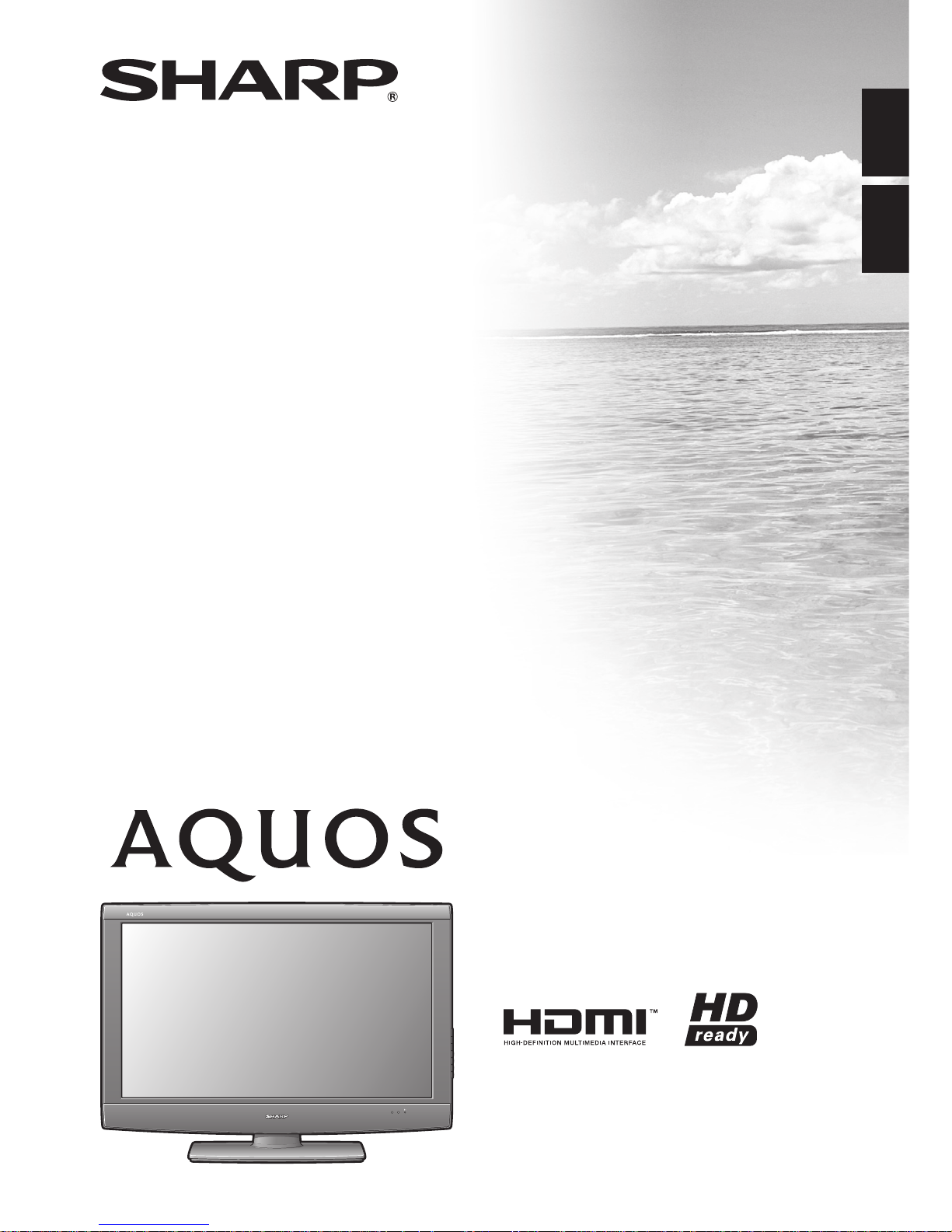
LC-32A47E
OPERATION MANUAL
BEDIENUNGSANLEITUNG
LCD COLOUR TELEVISION
LCD-FARBFERNSEHGERÄT
ENGLISH
DEUTSCH
Page 2
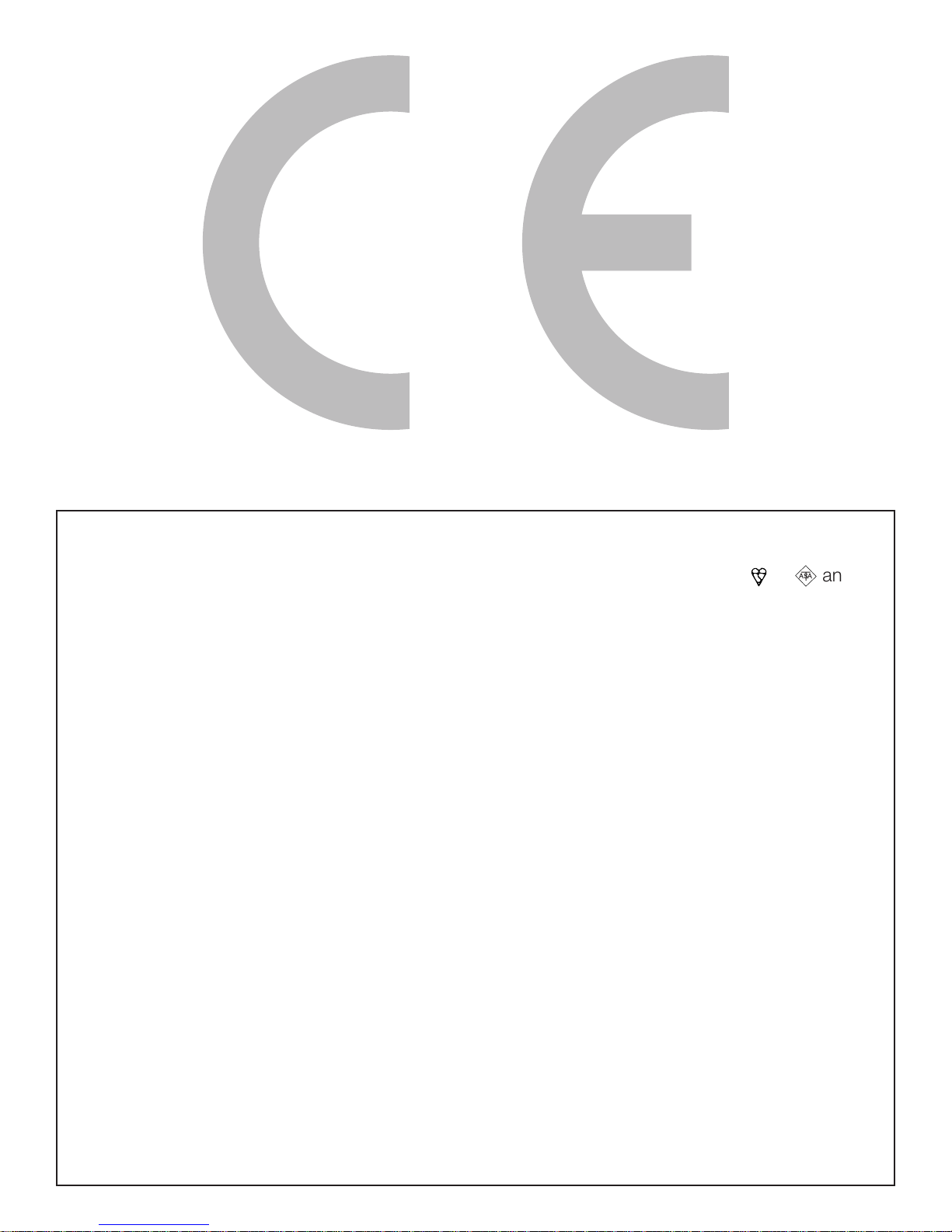
SPECIAL NOTE FOR USERS IN THE U.K.
The mains lead of this product is fitted with a non-rewireable (moulded) plug incorporating a 13A fuse.
Should the fuse need to be replaced, a BSI or ASTA approved BS 1362 fuse marked
or
)5)
and of
the same rating as above, which is also indicated on the pin face of the plug, must be used.
Always refit the fuse cover after replacing the fuse. Never use the plug without the fuse cover fitted.
In the unlikely event of the socket outlet in your home not being compatible with the plug supplied, cut
off the mains plug and fit an appropriate type.
DANGER:
The fuse from the cut-off plug should be removed and the cut-off plug destroyed immediately and
disposed of in a safe manner.
Under no circumstances should the cut-off plug be inserted elsewhere into a 13A socket outlet, as a
serious electric shock may occur.
To fit an appropriate plug to the mains lead, follow the instructions below:
IMPORTANT:
The wires in the mains lead are coloured in accordance with the following code:
Blue: Neutral
Brown: Live
As the colours of the wires in the mains lead of this product may not correspond with the coloured
markings identifying the terminals in your plug, proceed as follows:
• The wire which is coloured blue must be connected to the plug terminal which is marked N or
coloured black.
• The wire which is coloured brown must be connected to the plug terminal which is marked L or
coloured red.
Ensure that neither the brown nor the blue wire is connected to the earth terminal in your three-pin
plug.
Before replacing the plug cover make sure that:
• If the new fitted plug contains a fuse, its value is the same as that removed from the cut-off plug.
• The cord grip is clamped over the sheath of the mains lead, and not simply over the lead wires.
IF YOU HAVE ANY DOUBT, CONSULT A QUALIFIED ELECTRICIAN.
Page 3
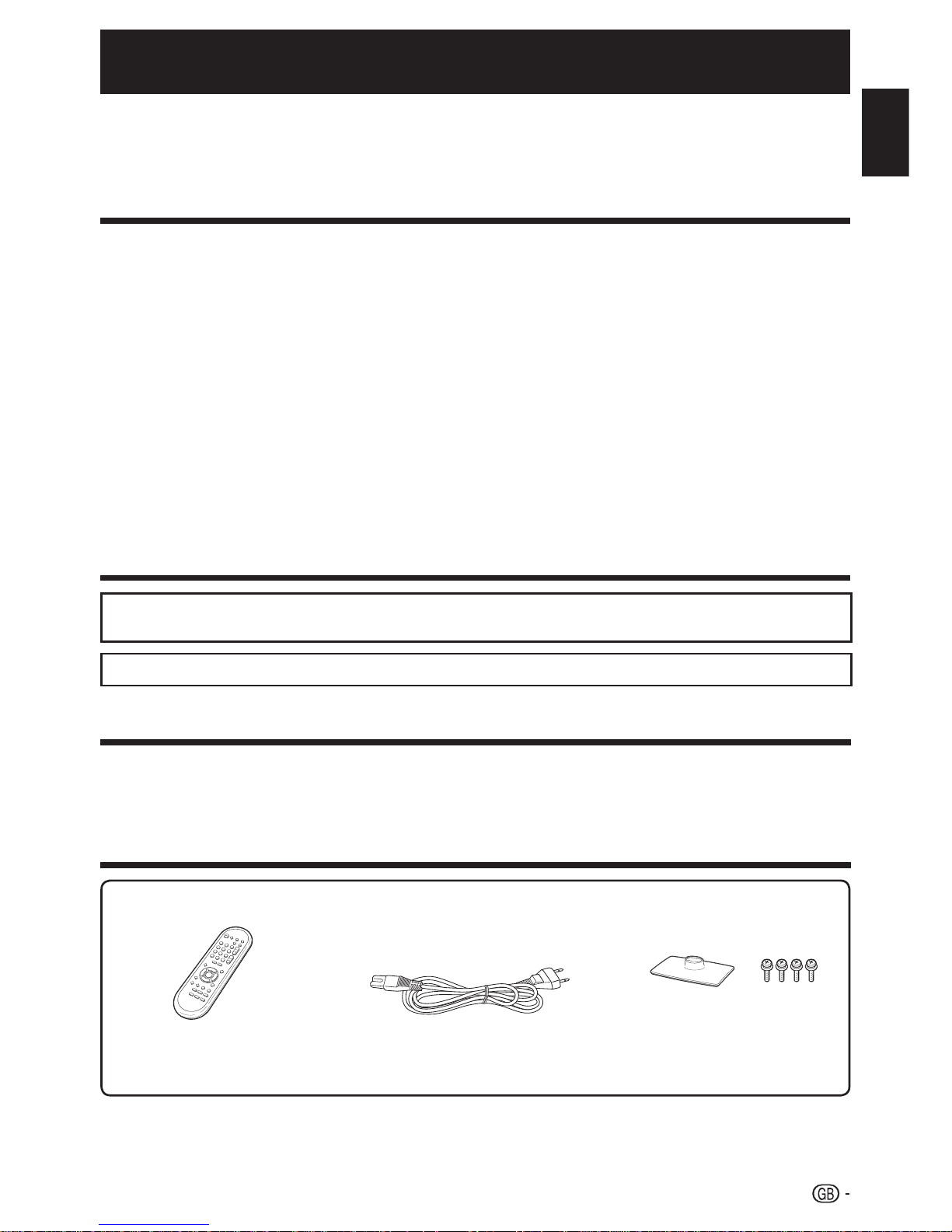
1
OPERATION MANUAL
The illustrations and the OSD (On-Screen Display) in this operation manual are for explanation purposes and may vary
slightly from the actual operations.
The factory preset PIN is “1234”.
The marks (-BK and etc.) at the end of model name represent the colour of the TV cabinet.
•
•
•
“HDMI, the HDMI logo and High-Definition Multimedia Interface are trademarks or registered trademarks of HDMI
Licensing LLC.”
•
The “HD ready” Logo is a trademark of EICTA.•
ENGLISH
ENGLISH
Contents
Trademarks
Contents ...................................................................... 1
Trademarks ................................................................. 1
Dear SHARP customer ............................................... 1
Supplied accessories ................................................. 1
Important Safety Precautions ................................... 2
Quick guide ................................................................. 2
Attaching the stand unit ........................................ 2
TV (Front view) ...................................................... 2
TV (Rear view) ....................................................... 3
Setting the TV ....................................................... 3
Remote control unit .............................................. 4
Inserting the batteries............................................ 4
Turning on the power ............................................ 5
Standby mode ...................................................... 5
Initial auto installation ............................................ 5
Using the programme list ...................................... 5
Using the remote control unit ................................ 5
Using external equipment.......................................... 6
Menu operations ......................................................... 7
What is the MENU? .............................................. 7
Picture menu ........................................................ 8
Audio menu .......................................................... 8
Power Control menu ............................................. 9
Setup menu .......................................................... 9
Option menu ....................................................... 12
Useful features .......................................................... 12
WIDE MODE ....................................................... 12
Freezing the image while watching ...................... 13
Teletext function .................................................. 13
Selecting a sound mode ..................................... 13
Appendix ................................................................... 14
Troubleshooting .................................................. 14
Specifications ..................................................... 15
Optional accessory ............................................. 15
PC compatibility chart ......................................... 15
End of life disposal .............................................. 16
Thank you for your purchase of the SHARP LCD colour TV product. To ensure safety and many years
of trouble-free operation of your product, please read the Important Safety Precautions carefully before
using this product.
Dear SHARP customer
Supplied accessories
Remote control unit (g1) AC cord (g1)
Pages 4 and 5 Page 3
“AA” size battery (g2) ... Page 4•
Operation manual (This publication)•
Stand unit (g1)
Page 2
Product shape varies in some
countries.
Page 4
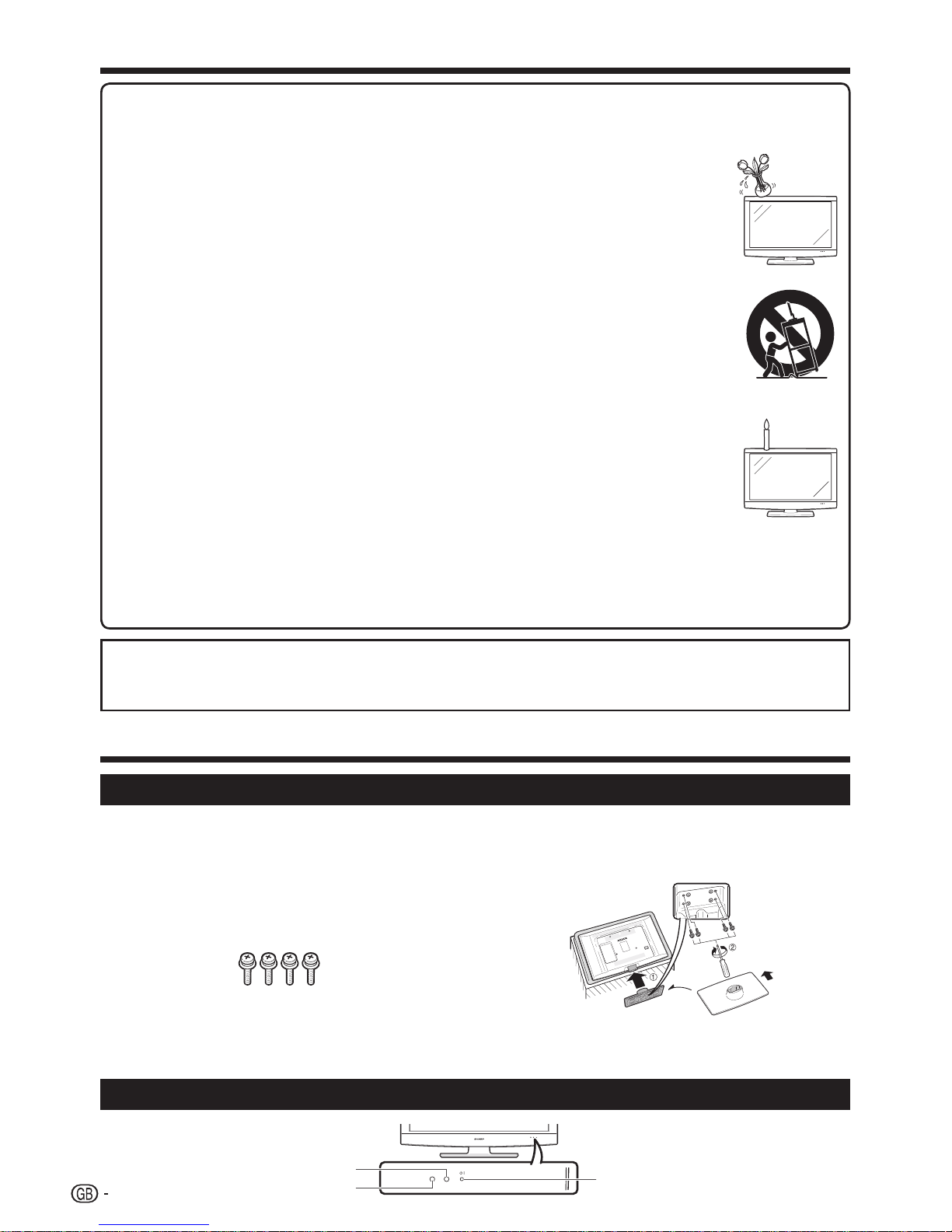
2
Cleaning—Unplug the AC cord from the AC outlet before cleaning the product. Use a damp cloth to clean the product. Do not use
liquid cleaners or aerosol cleaners.
Water and moisture—Do not use the product near water, such as bathtub, washbasin, kitchen sink, laundry tub, swimming pool
and in a wet basement.
Do not place vases or any other water-filled containers on this product. The water may spill onto the product
causing fire or electric shock.
Stand—Do not place the product on an unstable cart, stand, tripod or table. Doing so can cause the product
to fall, resulting in serious personal injuries as well as damage to the product. Use only a cart, stand, tripod,
bracket or table recommended by the manufacturer or sold with the product. When mounting the product on
a wall, be sure to follow the manufacturer’s instructions. Use only the mounting hardware recommended by
the manufacturer.
When relocating the product placed on a cart, it must be moved with utmost care. Sudden stops, excessive
force and uneven floor surface can cause the product to fall from the cart.
Ventilation—The vents and other openings in the cabinet are designed for ventilation. Do not cover or block these
vents and openings since insufficient ventilation can cause overheating and/or shorten the life of the product. Do
not place the product on a bed, sofa, rug or other similar surface, since they can block ventilation openings. This
product is not designed for built-in installation; do not place the product in an enclosed place such as a bookcase
or rack, unless proper ventilation is provided or the manufacturer’s instructions are followed.
The LCD panel used in this product is made of glass. Therefore, it can break when the product is dropped or
impact applied. If the LCD panel is broken, be careful not to be injured by broken glass.
Heat sources—Keep the product away from heat sources such as radiators, heaters, stoves and other heatgenerating products (including amplifiers).
To prevent fire, never place any type of candle or naked flames on the top or near the TV set.
To prevent fire or shock hazard, do not place the AC cord under the TV set or other heavy items.
Do not display a still picture for a long time, as this could cause an afterimage to remain.
There is power consumption always if main plug is connected.
Servicing—Do not attempt to service the product yourself. Removing covers can expose you to high voltage
and other dangerous conditions. Request a qualified person to perform servicing.
The LCD panel is a very high technology product, giving you fine picture details.
Due to the very large number of pixels, occasionally a few non-active pixels may appear on the screen as a fixed
point of blue, green or red. This is within product specifications and does not constitute a fault.
Precautions when transporting the TV
When moving the TV, it should always be carried by two people, using both hands, be careful not to apply pressure
to the display.
•
•
•
•
•
•
•
•
•
•
•
•
•
Important Safety Precautions
Quick guide
Attaching the stand unit
Before performing work, spread cushioning over
the surface on which you will be laying the TV. This
will prevent it from being damaged.
Before attaching (or detaching) the stand, unplug the AC
cord from the AC INPUT terminal.
Confirm the four screws supplied with
the TV.
Place the stand unit onto the
supporting post on the bottom of the
TV (1).
1
2
Insert and tighten the four screws on
the bottom of the stand unit as shown
(2).
NOTE
To detach the stand unit, perform the steps in reverse order.
A screw driver is not supplied with this product.
3
•
•
TV (Front view)
Screws (m4)
FRONT
B (Standby/On) indicator
OPC sensor
Remote control sensor
WARNING:
This is a Class A product. In a domestic environment this product may cause radio interference in which case the
user may be required to take adequate measures.
Page 5
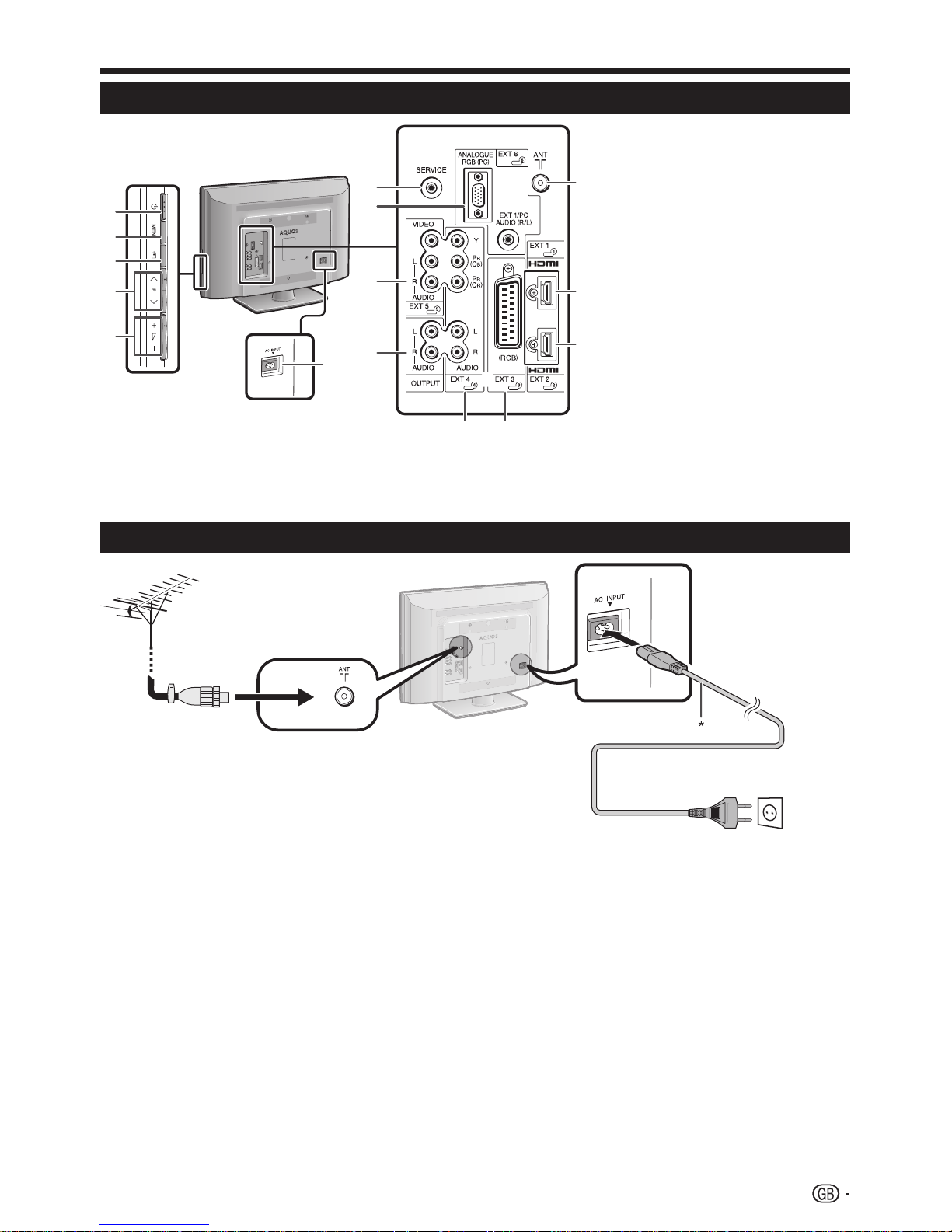
3
Quick guide
Setting the TV
Mounting the TV on a wall
This TV should be mounted on a wall only with the wall mount bracket available from SHARP (Page 15). The use of other
wall mount brackets may result in an unstable installation and may cause serious injuries.
Mounting the LCD colour TV requires special skills and should only be performed by qualified service personnel. Customers
should not attempt to do the work themselves. SHARP bears no responsibility for improper mounting or mounting that
results in accident or injury.
You can ask qualified service personnel about using an optional bracket to mount the TV to a wall.
When using wall mount bracket AN-37AG5
You can check the centre of the TV screen using the mark engraved on the wall mount bracket when mounting the TV
on the wall.
The centre of the TV screen is 24.5 mm above the mark “A” on the wall bracket.
•
•
•
TV (Rear view)
15
14
6
1
2
3
4
5
8
7
9
13
12
1110
a (Power) button
MENU button
b (INPUT SOURCE) button
Pr/s Programme (channel)
buttons
ik/l Volume buttons
SERVICE jack
EXT6 (ANALOGUE RGB/
AUDIO) terminals
EXT5 terminals
OUTPUT (AUDIO) terminals
EXT4 (COMPONENT/AUDIO)
terminals
EXT3 (RGB) terminal
EXT2 (HDMI) terminal
EXT1 (HDMI) terminal
Antenna terminal
AC INPUT terminal
1
2
3
4
5
6
7
8
9
10
11
12
13
14
15
NOTE
The Ø 3.5 mm jack on EXT6 is also used to input the Audio signal when using an HDMI-DVI conversion adapter/cable. When using it,
select “Analogue” in “Audio Select” in the “HDMI Setup” menu (Page 11).
When “Analogue” is selected in “Audio Select” in the “HDMI Setup” menu, an audio signal from a PC cannot be received.
The SERVICE jack is reserved only for qualified service personnel. Please do not connect anything to the jack.
•
•
•
AC cord
Product shape varies in
some countries.
Place the TV close to
the AC outlet, and keep
the power plug within
reach.
Standard DIN45325 plug (IEC 169-2)
75 q coaxial cable
The AC cord is supplied either with a ferrite core or without a ferrite core. Neither type causes unnecessary electrical wave emissions or
interference.
*
Page 6
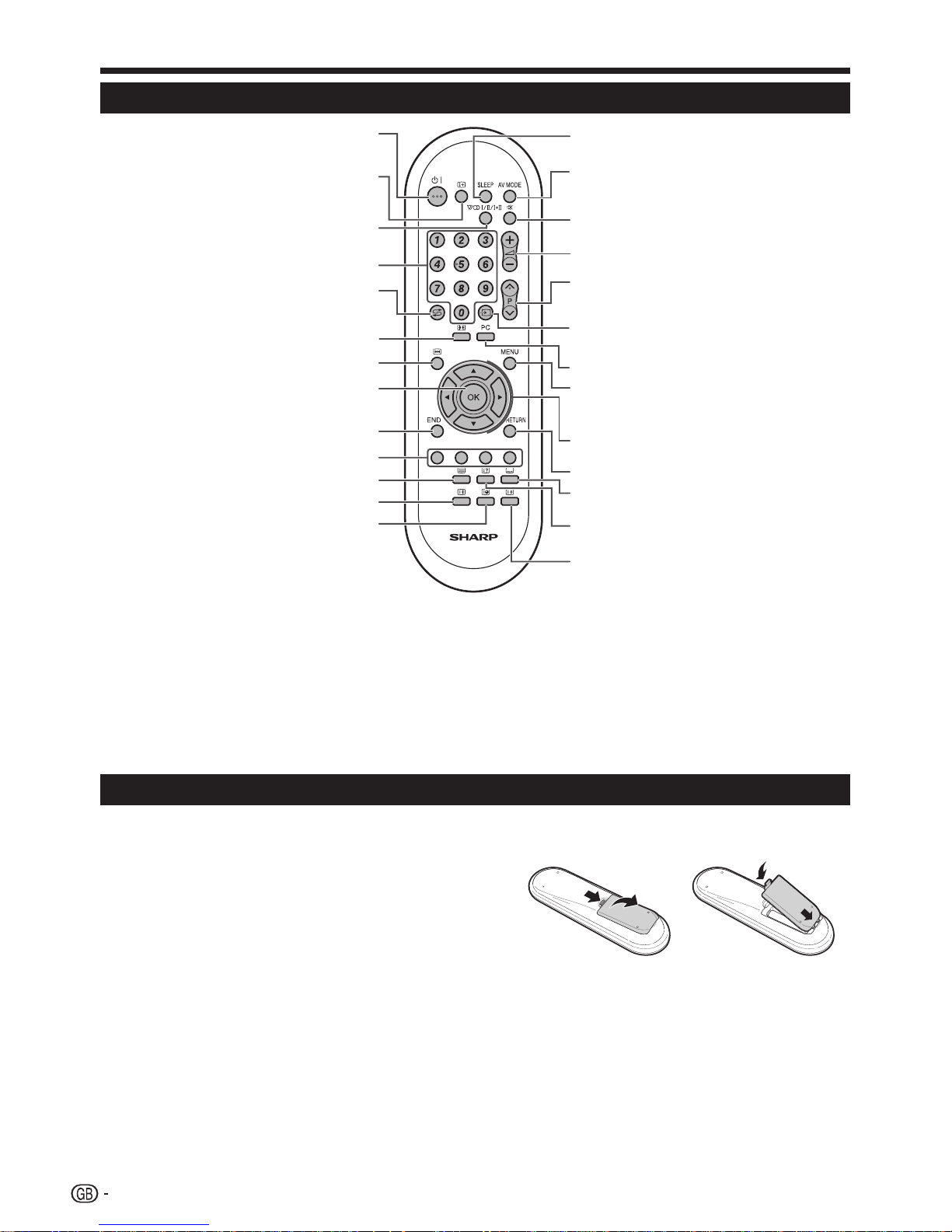
4
B (Standby/On)
Enter standby mode or turn on
the power (Page 5).
p (Display information)
(Page 13)
2 (Sound mode)
Select a sound multiplex mode
(Page 13).
0–9
Set the channel in TV mode.
Set the page in Teletext mode.
A (Flashback)
Press to return to the previously
selected channel or external
input.
f (WIDE MODE)
Select a wide mode (Page 12).
Z (Freeze)
Press to freeze a moving image
on the screen (Page 13).
OK
Execute a command within the
“MENU” screen.
TV: Display the programme list
(Page 5).
END
Exit the “MENU” screen.
Colour (Red/Green/Yellow/
Blue)
TELETEXT: Select a page (Page
13).
m (Teletext)
Select the TELETEXT mode
(Page 13).
1
2
3
4
5
6
7
8
9
0
Q
AV MODE
Select a video setting (Page 8).
e (Mute)
Switch the sound on and off.
ik/l (Volume)
ik Increase the volume.
il Decrease the volume.
Pr/s
TV: Select the channel.
External: Switch to TV mode.
TELETEXT: Move to the next/
previous page.
b (INPUT SOURCE)
Select an input source (TV, EXT1,
EXT2, EXT3, EXT4, EXT5, EXT6)
(Page 6).
PC
Directly select the PC terminal.
MENU
Display the “MENU” screen
(Page 7).
a/b/c/d (Cursor)
Select a desired item on the
setting screen.
RETURN
Return to the previous “MENU”
screen.
[ (Subtitle for Teletext)
TV/External: To turn the subtitles
on and off (Page 13).
k (Reveal hidden Teletext)
(Page 13)
v (Top/Bottom/Full)
Switch the teletext image to Top,
Bottom or Full (Page 13).
T
Y
U
I
O
P
A
S
D
F
G
H
Quick guide
Remote control unit
3 (Hold)
(Page 13)
1 (Subpage)
(Page 13)
SLEEP
Set the sleep timer on (in units
of 30 minutes up to maximum 2
hours 30 minutes) and off.
W
E
R
Inserting the batteries
Before using the remote control unit for the first time, insert two supplied “AA” size batteries. When the batteries become
depleted and the remote control unit fails to operate, replace the batteries with new “AA” size batteries.
CAUTION
Improper use of batteries can result in chemical leakage or explosion. Be sure to follow the instructions below.
Do not mix batteries of different types. Different types of batteries have different characteristics.
Do not mix old and new batteries. Mixing old and new batteries can shorten the life of new batteries or cause chemical leakage in old
batteries.
Remove batteries as soon as they have worn out. Chemicals that leak from batteries can cause a rash. If you find any chemical leakage,
wipe thoroughly with a cloth.
The batteries supplied with this product may have a shorter life expectancy due to storage conditions.
If you will not be using the remote control unit for an extended period of time, remove the batteries from it.
•
•
•
•
•
Open the battery cover.
Insert two supplied “AA” size batteries.
Place batteries with their terminals corresponding to the (e)
and (f) indications in the battery compartment.
Close the battery cover.
1
2
•
3
1
2
3
4
5
6
7
8
9
10
11
12
13
14
15
16
17
18
19
20
21
22
23
24
25
26
Page 7

5
Quick guide
Turning on the power
Press a on the TV or B on the remote control unit.
Standby mode
Press B on the remote control unit when the TV is on.
The TV enters standby mode and the image on the screen
disappears.
The B indicator on the TV changes from green to red.
To completely turn off the power to the TV, unplug the AC cord
from the AC outlet. However, do not unplug the AC cord unless
otherwise instructed.
Display status indicator
Off Power off.
Red The TV is in standby mode.
Green The TV is on.
NOTE
If you are not going to use this TV for a long period of time, be
sure to remove the AC cord from the AC outlet.
A small amount of electric power is still consumed even when
a is turned off.
Initial auto installation
When the TV is powered on for the first time after
purchase, the initial auto installation wizard appears. You
can automatically set language, country and channels in
successive operations.
NOTE
The initial auto installation functions only once. If the initial
auto installation is not completed (e.g., When menu screen
disappeared by not operating for a few minutes, when the
power shut down, etc.), try “Auto Installation” from the “Setup”
menu (Page 9).
The initial auto installation stops by pressing RETURN.
Setting the OSD language.
Press a/b/c/d to select the
desired language listed on the
screen.
Press OK to enter the setting.
Selecting the location of the TV.
STOREHOME
Press c/d to select where you will
use this TV, and then press OK.
HOME: “STANDARD” will be the default value for the “AV
Mode” setting.
STORE: “DYNAMIC (Fixed)” will be the default value for
the “AV Mode” setting. If the “AV Mode” is changed, the
TV will automatically switch back to “DYNAMIC (Fixed)”
when there is no signal input from the TV or remote
control unit for 30 minutes.
Setting the country or area.
Press a/b/c/d to select your
country or area listed on the
screen.
Press OK to enter the setting.
The programme auto search starts at the same time.
•
•
•
•
•
•
•
1
1
2
2
•
•
3
1
2
•
After this setting, auto search starts with the following
order:
Programme auto search
Auto labelling
Auto sorting
Preset download
You do not need to do anything during the auto search.
The setup menu disappears and you can watch the
programme on channel 1.
Using the programme list
You can also select the desired channel from programme
list instead of using 0–9 numeric buttons or Pr/s.
Press OK when no other menu screen
is displayed (Except when an external
input source is selected).
Press a/b to select the desired
channel to tune in, and then press OK.
Press END to exit the programme list.
Using the remote control unit
Use the remote control unit by pointing it towards the
remote control sensor. Objects between the remote
control unit and sensor may prevent proper operation.
30° 30°
Cautions regarding the remote
control unit
Do not expose the remote control unit to shock.
In addition, do not expose the remote control unit to liquids,
and do not place in an area with high humidity.
Do not install or place the remote control unit under direct
sunlight. The heat may cause deformation of the unit.
The remote control unit may not work properly if the remote
control sensor of the TV is under direct sunlight or strong
lighting. In such case, change the angle of the lighting or TV,
or operate the remote control unit closer to the remote control
sensor.
1
2
3
4
1
2
3
•
•
•
Remote control sensor
5 m
Page 8

6
Using external equipment
Setting the input source
To view external source images, select the input source using b on the remote control unit or the TV.
Equipment Cable Terminals
VCR
Decoder
SCART cable*
EXT3
VCR
DVD player
Game console
Camcorder
HDMI-DVI conversion adapter/cable*
ø 3.5 mm stereo minijack cable*
EXT1 EXT6
HDMI-certified cable*
EXT1 EXT2
Component cable*
AUDIO cable*
EXT4
Composite video cable*
AUDIO cable*
EXT5
PC
RGB cable*
ø 3.5 mm stereo minijack cable*
EXT6
RGB DVI conversion cable*
ø 3.5 mm stereo minijack cable*
NOTE
The cables marked with * are commercially available items.
TV-OUT from EXT3 is not outputted when EXT1 (HDMI), EXT2 (HDMI) is selected as the input.
The Ø 3.5 mm jack on EXT6 is also used to input the Audio signal when using an HDMI-DVI conversion adapter/cable. When using it,
select “Analogue” in “Audio Select” in the “HDMI Setup” menu (Page 11).
When “Analogue” is selected in “Audio Select” in the “HDMI Setup” menu, an audio signal from a PC cannot be received.
When connecting an HDMI-DVI conversion adapter/cable to the HDMI terminal, the image may not come in clearly.
In cases when the decoder needs to receive signal from the TV, make sure to set “Decoder” to “EXT3” in “Manual Adjust” in the
“Programme Setup” menu (Page 10).
The PC input terminals are DDC2B-compatible.
When connecting to a PC, the correct input signal type is automatically detected.
•
•
•
•
•
•
•
•
Page 9

7
Menu operations
Picture Audio
Contrast
AV Mode [STANDARD]
OPC [Off]
Brightness
Colour
Tint
Sharpness
Colour temp
Reset
[+30]
[0]
[0]
[0]
[0]
0
0
–30
–30
–30
+40
+30
+30
+30
+10
Backlight [+6] –8
+8
STOREHOME
NOTE
“MENU” options differ in the selected input modes, but the operating procedures are the same.
The screens in the operation manual are for explanation purposes (some are enlarged, others cropped) and may vary slightly from the
actual screens.
Items with 4 cannot be selected for various reasons.
•
•
•
What is the MENU?
You need to call up the OSD to perform settings for the TV. The OSD for the settings is called “MENU”.
The “MENU” enables various settings and adjustments.
The “MENU” can be operated with the remote control unit.
Common operations
•
•
•
Operation without a remote control unit
This function is useful when there is no remote control
unit within your reach.
Press MENU and
the “MENU” screen
displays.
Press Pr/s
instead of a/b or ik/l instead
of c/d to select the item.
Press b to complete the setting.
NOTE
The “MENU” screen will disappear if left unattended for several
seconds.
1
2
3
•
About the Guide Display
The Guide Display at the bottom of the screen shows
operations with the OSD.
: Select : Enter : End: Back
The bar above is an operational guide for the remote
control unit. The bar will change in accordance with each
menu setting screen.
Selecting optionsE
1
Option
Audio Only
DNR
Input Select
Colour System
[Off]
[CVBS]
[AUTO]
3
2
Display the MENU
Screen
Exit the MENU
screen
Select an item
Press MENU and the “MENU” screen
displays.
The operation will exit the “MENU”
screen if you press END before it is
completed.
Press a/b/c/d to select/adjust the
desired menu, and adjust the item to
the desired level, and then press OK.
Press RETURN to return to the
previous “MENU” page.
Selecting in the MENUE
Page 10

8
Menu operations
Picture menu
AV Mode
“AV Mode” gives you several viewing options to choose
from to best match the system environment, which
can vary due to factors like room-brightness, type of
programme watched or the type of image input from
external equipment.
DYNAMIC (Fixed): For a clear-cut image
emphasising high contrast for sports viewing
(The “Picture” and “Audio” settings cannot be
adjusted).
DYNAMIC: For a clear-cut image emphasising high
contrast for sports viewing.
STANDARD: For a highly defined image in a
normally bright room.
MOVIE: For viewing a movie in a darkened room.
GAME: For playing of video games.
USER: Allows you to customise settings as desired.
You can set the mode for each input source.
PC*: For PC.
NOTE
You can also select “AV Mode” options by pressing AV MODE
on the remote control unit.
The item marked with * is available only when selecting “EXT6”
from the “INPUT SOURCE” menu.
OPC
Automatically adjusts the brightness of the screen.
•
•
Off: The brightness is fixed at the value set in
“Backlight”.
On: Automatically adjusts.
On (Display): Displays the OPC effect on the screen
while adjusting the brightness of the screen.
NOTE
When set to “On”, the TV senses the surrounding light and
automatically adjusts the backlight brightness. Make sure no
object obstructs the OPC sensor, which could affect its ability
to sense surrounding light.
Picture adjustments
Adjusts the picture to your prefer ence with the following
picture settings.
Adjustment items
Selectable
items
c button d button
Backlight
The screen dims The screen brightens
Contrast
For less contrast For more contrast
Brightness
For less brightness For more brightness
Colour
For less colour intensity For more colour intensity
Tint
Skin tones become
purplish
Skin tones become
greenish
Sharpness
For less sharpness For more sharpness
•
High: White with bluish tone.
Mid-High: Intermediate tone between “High” and
“Middle”.
Middle: Natural tone.
Mid-Low: Intermediate tone between “Middle” and
“Low”.
Low: White with reddish tone.
Audio menu
AV Mode
This option links to “AV Mode” in the “Picture” menu (See
the left column on this page).
Audio adjustments
You can adjust the sound quality to your preference with
the following settings.
Selectable
items
c button d button
Treble
For weaker treble For stronger treble
Bass
For weaker bass For stronger bass
Balance
Decrease audio from the
right speaker
Decrease audio from the
left speaker
Surround
This function allows you to enjoy realistic live sound.
Auto Vol.
Different sound sources sometimes do not have the
same volume level, such as a programme and its
commercial breaks. The Automatic Volume Control (Auto
Vol.) reduces this problem by equalizing levels.
Clear Voice
This function emphasises speech against background
noise for greater clarity. It is not recommended for music
sources.
Colour Temp.
Adjusts the colour temperature to give the best white
image.
Item
Item
Item
Page 11

9
Menu operations
Setup menu
Auto Installation
You can run “Auto Installation” again, even after setting
up the preset channels.
Go to “MENU” > “Setup” > “Auto
Installation”.
If you have already set the PIN under “Child
Lock”, enter it here.
See page 10 for setting PIN.
Press c/d to select “Yes”, and then press
OK.
You can set the language, location of the
TV and country the same as in the Initial
auto installation. Follow steps 1 to 3 on
page 5.
Programme Setup
This section describes how to set up analogue TV
channels manually.
1
•
2
3
Power Control menu
No Signal Off
When set to “Enable”, the TV will automatically enter
standby mode if there is no signal input for 15 minutes.
Five minutes before the TV enters standby mode, the remaining
time displays every minute.
NOTE
When a TV programme finishes, this function may not operate.
No Operation Off
The TV will automatically enter standby mode if no
operations are performed during the time span you set
(“30min.” or “3hr.”).
Five minutes before the TV enters standby mode, the remaining
time displays every minute.
Power Management
When set, the TV will automatically enter the standby
mode.
Item Description
Off
No power management.
Factory preset value.
•
•
Mode 1
If there is no signal input for eight minutes, the TV
enters the standby mode.
Even if you start using the PC and the signal inputs
again, the TV stays in standby mode.
The TV turns on again by pressing a on the TV or
B on the remote control unit (Page 5).
•
•
•
Mode 2
If there is no signal input for eight seconds, the TV
enters the standby mode.
When you start using the PC and the signal inputs
again, the TV turns on.
The TV turns on again by pressing a on the TV or
B on the remote control unit (Page 5).
•
•
•
•
•
•
Go to “MENU” > “Setup” >
“Programme Setup”.
If you have already set the PIN under
“Child Lock”, enter it here.
See page 10 for setting PIN.
Press a/b to select “Auto Search”,
“Manual Adjust”, “Sort” or “Erase
Programme”, and then press OK.
Auto Search
You can automatically search for and download TV
channels by performing the procedure below. This is the
same function as from programme auto search to preset
download in “Auto Installation”.
Repeat steps 1 and 2 in Programme
Setup.
Press c/d to select “Yes”, and then
press OK.
Programme auto search
Auto labelling
Auto sorting
Preset download
Manual Adjust
You can set some channel items manually.
Repeat steps 1 and 2 in Programme
Setup.
Press c/d to select “Yes”, and then
press OK.
Press a/b/c/d to select the channel
you want to edit, and then press OK.
The selected channel information displays.
Press a/b to select the desired menu
item, and then press OK.
Press a/b/c/d to select or adjust.
NOTE
When you exit “Manual Adjust” in the “Programme Setup”
menu, preset download automatically runs if you change
information on that menu.
1
•
2
1
2
1
2
3
4
1
2
3
•
4
5
•
You can adjust the frequency to the desired position.
NOTE
Adjust while checking the background picture as a reference.
Instead of pressing c/d to adjust the frequency, you can set
by directly entering the frequency number of the channel with
0–9 numeric buttons.
EXAMPLE
179.25 MHz: Press 1 s 7 s 9 s 2 s 5.
49.25 MHz: Press 4 s 9 s 2 s 5 s OK.
•
•
•
•
Fine
Page 12

10
Menu operations
Select the optimum colour systems to receive (“AUTO”,
“PAL”, “SECAM”).
Select the optimum sound systems (Broadcasting
systems) to receive (“B/G”, “D/K”, “I”).
When a TV channel sends its Network Name, the “Auto
Installation” detects the information and assigns a name to
it. However, you can change channel names individually.
Repeat steps 1 to 4 in Manual Adjust.
Press a/b/c/d to select each
character of the new name for the
channel, and then press OK.
Repeat step 2 until the name is fully
spelt out.
The name can be five characters or less.
If a channel name is less than five characters, select
“END”, then press OK.
1
2
3
•
•
Channels with “Skip” set to “On” are passed over when
using Pr/s even if selected while watching the image
from the TV.
When connecting a decoder to the TV, you need to
select “EXT3”.
NOTE
The factory preset value is “Off”.•
You can block the viewing of any channel.
NOTE
See “Child Lock” for setting PIN.
When “Lock” is set to “On” for a channel, “Child lock has been activated.”
displays, and the image and sound of the channel are blocked.
When pressing OK while “Child lock has been activated.” displays,
the PIN input window will display. Inputting the correct PIN unlocks
the “Child Lock” temporarily until the power is turned off.
Sort
Channel positions can be sorted freely.
Repeat steps 1 and 2 in Programme
Setup.
Press c/d to select “Yes”, and then
press OK.
Press a/b/c/d to select the channel
you want to move, and then press OK.
Press a/b/c/d to move it to the
desired position, and then press OK.
Repeat steps 3 and 4 until all desired
channels are sorted.
•
•
•
1
2
3
4
5
Erase Programme
Channels can be erased individually.
Repeat steps 1 and 2 in Programme
Setup.
Press c/d to select “Yes”, and then
press OK.
Press a/b/c/d to select the channel
you want to erase, and then press OK.
A message window pops up.
Press c/d to select “Yes”, and
then press OK to erase the selected
channel. All the subsequent channels
move up.
Repeat steps 3 and 4 until all desired
channels are erased.
Child Lock
Allows you to use a PIN to protect certain settings from
being accidentally changed.
Changing the PIN
Go to “MENU” > “Setup” > “Child
Lock”.
Enter the four-digit number as a PIN
using 0–9 numeric buttons.
Enter the same four-digit number as in
step 2 to confirm.
“The system PIN has been changed successfully”
displays.
NOTE
To view a locked channel, you must enter the PIN. When you
select a locked channel, a PIN prompt message pops up. Press
OK to display the PIN input window.
Resetting the PIN
Allows you to reset your PIN to the factory preset “1234”.
Repeat step 1 in Changing the PIN.
Enter the PIN.
Press a/b to select “Reset”, and
then press OK.
Press c/d to select “Yes”, and then
press OK.
NOTE
As a precautionary measure, make a note of your PIN on
the back of this operation manual, cut it out and keep it
in a safe place that children cannot reach.
See page 14 for resetting the current PIN to the factory
preset “1234” if you lose or forget your PIN.
1
2
3
•
4
5
1
2
3
•
•
1
2
3
4
•
•
Colour sys.
Sound sys. (Broadcasting system)
Label
Skip
Decoder
Lock
Page 13

11
Menu operations
H-Pos.: Centres the image by moving it to the left
or right.
V-Pos.: Centres the image by moving it up or down.
NOTE
Adjustments are stored separately for each input source.
Depending on the input signal type, a position setting may not
be available.
WSS (Wide Screen Signalling)
The “WSS” allows the TV to switch automatically among
the different picture size.
NOTE
Use “WIDE MODE” if an image does not switch to the
appropriate picture size. When the broadcast signal contains no
“WSS” information, the function will not work even if enabled.
4:3 Mode
The “WSS” signal has 4:3 auto-switching that allows you
to select between “Normal” and “Panorama”.
•
•
•
Input Label
You can label each input source with a custom
description.
Press b to select the desired input
source.
Go to “MENU” > “Setup” > “Input
Label”.
Press a/b/c/d to select each
character of the new name for the
input source, and then press OK.
Repeat step 3 until the label is fully
spelt out, and then press OK.
The label can be six characters or less.
If a label name is less than six characters, select
“END”, then press OK.
NOTE
You cannot change the label if the input source is “TV”.
Position
For adjusting a picture’s horizontal and vertical position.
1
2
3
4
•
•
•
HDMI Setup
HDMI (High-Definition Multimedia Interface) terminal
selection.
To watch an HDMI equipment image,
select “EXT1” or “EXT2” (the terminal
which you are using) from “INPUT
SOURCE” menu using b on the
remote control unit or TV.
Go to “MENU” > “Setup” > “HDMI
Setup”.
“HDMI Setup” is displayed only when “EXT1” or “EXT2”
is selected from the “INPUT SOURCE” menu.
Press a/b to select the desired item,
and then press OK.
Press a/b/c/d to select the desired
setting, and then press OK.
HDMI
Setup
items
Selectable
items
Description
Signal Type*
RGB/
YCbCr 4:4:4/
YCbCr 4:2:2
Select the video signal type from the
HDMI terminal.
Colour
Matrix*
ITU601/
ITU709
Select the internal colour space
conversion method when an RGB
signal is input.
Dynamic
Range*
Normal/
Enhanced
Select the signal amplitude range.
Usually, select “Normal”.
Auto View
Disable/Enable Set whether or not to use “WIDE
MODE” based on signal recognition,
including an HDMI signal.
Audio
Select**
Digital/
Analogue
Select “Digital” for audio signal via the
HDMI terminal. Select “Analogue” for
audio signal via the AUDIO jack.
NOTE
Refer to your external equipment operation manual for the
signal type.
Items marked * may be greyed out (with 4) depending on the
type of signal input from the external equipment.
Item marked ** is only available when “EXT1” is selected.
When “Analogue” is selected in “Audio Select” in the “HDMI
Setup” menu, an audio signal from a PC cannot be received.
Fine Sync.
Ordinarily, the TV automatically adjusts image positions
coming from PC (“Auto Sync.” function). In some cases,
however, manual adjustment is needed to optimise the
image.
1
2
•
3
4
•
•
•
•
Normal: Normal range keeping 4:3 or 16:9 aspect
ratio.
Panorama: Wide image without side bars.
WSS signal 4:3 screen
4:3 mode
“Panorama”
4:3 mode
“Normal”
H-Pos.: Centres the image by moving it to the left
or right.
V-Pos.: Centres the image by moving it up or down.
Clock: Adjusts when the image flickers with vertical
stripes.
Phase: Adjusts when characters have low contrast
or when the image flickers.
NOTE
If you need to adjust the image position, adjust the position
using your PC.
•
Item
Item
Item
Page 14

12
Language
You can select a language from the “Setup” menu. Select
desired language listed on the screen.
Option menu
Audio Only
When listening to music from a music programme, you
can set the TV off and enjoy audio only.
Off: Both screen images and audio are output.
On: Audio is output without a screen image.
Menu operations
XGA Mode
You can select one of the three input signals listed below
to adjust the picture resolution when the PC input is an
XGA signal.
1024 g 768
1280 g 768
1360 g 768
NOTE
Depending on the graphics card, resolutions of “1360 g 768”
may not display correctly.
•
DNR (Digital Noise Reduction)
Produces a clearer image (“Off”, “High”, “Low”).
Input Select
For setting the signal type of external equipment.
Input source Signal type
EXT3
Y/C, CVBS, RGB
NOTE
If no (colour) image displays, try changing to another
signal type.
Check the operation manual of the external equipment for the
signal type.
“TV”, “EXT1”, “EXT2”, “EXT4”, “EXT5” and “EXT6” are not
displayed in “Input Select”.
Colour System
You can change the colour system to one that is
compatible with the image on the screen (“AUTO”, “PAL”,
“SECAM”, “NTSC3.58”, “NTSC4.43”, “PAL-60”).
NOTE
The factory preset value is “AUTO”.
If “AUTO” is selected, colour system for each channel is
automatically set. If an image does not display clearly, select
another colour system (e.g., “PAL”, “SECAM”).
“NTSC3.58”, “NTSC4.43” and “PAL-60” cannot be selected in
TV tuner mode.
•
•
•
•
•
•
WIDE MODE
You can select the picture size. Selectable picture size
varies with the type of signal received.
Normal: For 4:3 standard pictures. A side bar
appears on each side.
Zoom 14:9: For 14:9 letterbox pictures. A thin side
bar appears on each side, and you may see bars
on the top and bottom with some programmes.
Panorama: In this mode, the picture is stretched
toward each side of the screen.
Full: For 16:9 squeeze pictures.
Cinema 16:9: For 16:9 letterbox pictures. Bars
may appear on the top and bottom with some
programmes.
Cinema 14:9:
For 14:9 letterbox pictures. Bars may
appear on the top and bottom with some programmes.
Full: Display with the Overscan image. Crop all sides
of screen.
Normal: Keeps the original aspect ratio in a full
screen display.
Full: An image fully fills the screen.
Useful features
NOTE
Connect the PC before adjusting the for PC input (Page 6).
Manual Selection
Press f.
The “WIDE MODE” menu displays.
The menu lists the “WIDE MODE” options selectable for
the type of video signal currently received.
Press f or a/b while the “WIDE
MODE” menu displays on the screen.
As you toggle down the options, each is immediately
reflected on the screen. There is no need to press OK.
Auto Selection
If you set “WSS” and “4:3 Mode” in the “Setup” menu
on page 11, the optimum “WIDE MODE” is automatically
chosen for every broadcast, VCR or DVD player/recorder
containing the “WSS” information.
“WSS” menu
To enable Auto Selection, set “WSS” in the “Setup” menu
to “On” (Page 11).
“4:3 Mode” menu
To set the type of the wide screen, select “Normal” or
“Panorama” in the “4:3 Mode” menu (Page 11).
NOTE
If the signal contains no “WSS” information, Auto Selection will
not function even when the “WSS” option is enabled.
•
1
•
•
2
•
•
Item
Item (for SD [Standard-Definition] signals)
Item (for HD [High-Definition] signals)
Item (for PC)
Page 15

13
Useful features
Freezing the image while watching
Allows you to capture and freeze one frame from a
moving image that you are watching.
Press Z.
Captures one frame from a moving image.
Press Z again to cancel the function.
NOTE
The still image automatically goes out after 30 minutes.
Teletext function
What is Teletext?
Teletext broadcasts pages of information and
entertainment to specially equipped TV. Your TV receives
Teletext signals broadcast by a TV network, and decodes
them into graphical format for viewing. News, weather
and sports information, stock exchange prices and
programme previews are among the many services
available.
Turning Teletext on/off
Select a TV channel or external source
providing a Teletext programme.
Press m to display the Teletext.
Press m again to display the Teletext
on the right screen and normal image
on the left screen.
Each time you press m, the screen switches as shown
below.
1
•
2
•
1
2
3
•
If you select a programme with no Teletext signal, “No
Teletext available.” displays.
The same message displays during other modes if no
Teletext signal is available.
NOTE
Teletext will not work if the selected signal type is “RGB” (Page
11).
•
•
•
Time display
You can display the time information included in the
Teletext broadcasts.
Select a TV channel providing Teletext
information (The time information is
automatically captured).
Press p. The channel display will
appear on the TV.
Press p again within the several
seconds that the channel display is on
the screen.
Time information will display below the
channel display for several seconds.
Even when you change the TV
channel, you can display the time
information with steps 2 and 3.
NOTE
The time display cannot be stored once the power is turned off.
When you turn on the power, perform steps 1 to 4 again.
If acquired successfully, the time information will appear in the
upper-right corner of the screen by pressing MENU.
Button functions
Buttons Description
Pr/s
Increase or decrease the page number.
Colour (Red/
Green/Yellow/
Blue)
Select a group or block of pages displayed in the
coloured brackets at the bottom of the screen by
pressing the corresponding Colour (Red/Green/
Yellow/Blue) on the remote control unit.
0–9
Directly select any page from 100 to 899 by using 0–9.
v (Top/
Bottom/Full)
Switch the teletext image to Top, Bottom or Full.
k (Reveal
hidden Teletext)
Reveal or hide hidden information such as an answer
to a quiz.
3 (Hold)
Stop updating Teletext pages automatically or release
the hold mode.
[ (Subtitle for
Teletext)
Display the subtitle or exit the subtitle screen.
Subtitle will not be displayed when the service does
not contain the subtitle information.
•
1 (Subpage)
Reveal or hide subpages.
Red button: Move to the previous subpage.
Green button: Move to the following subpage.
These two buttons are shown on the screen by the
signs k and l.
•
•
•
1
2
3
4
•
•
NOTE
When no signal is input, the sound mode will display “MONO”.•
Selecting a sound mode
Each time you press 2, the mode switches as illustrated in the following tables.
NICAM TV broadcasts selection
Signal Selectable items
Stereo
NICAM STEREO, MONO
Bilingual
NICAM CH A, NICAM CH B, NICAM CH AB,
MONO
Monaural
NICAM MONO, MONO
A2 TV broadcasts selection
Signal Selectable items
Stereo
STEREO, MONO
Bilingual
CH A, CH B, CH AB
Monaural
MONO
TELETEXT
TELETEXT
Page 16

14
Appendix
Troubleshooting
Problem Possible Solution
No power.•
Check if you pressed B on the remote control unit (Page 5).
If the indicator on the TV lights up red, press B.
Is the AC cord disconnected? (Page 3)
Check if you pressed a on the TV (Page 5).
•
•
•
The TV cannot be operated.• External influences such as lightning, static electricity, etc., may cause improper operation. In
this case, operate the TV after first turning off the power, or unplugging the AC cord and replugging it in after one or two minutes.
•
Remote control unit does not
operate.
•
Are batteries inserted with polarity (e, f) aligned? (Page 4)
Are batteries worn out? (Replace with new batteries.)
Are you using it under strong or fluorescent lighting?
Is a fluorescent light illuminated to the remote control sensor?
•
•
•
•
Picture is cut off.• Is the image position correct? (Page 11)
Are screen mode adjustments (4:3 Mode/WSS) such as picture size made correctly? (Page 11)
•
•
Strange colour, light colour,
or dark colour, or colour
misalignment.
• Adjust the picture tone (Page 8).
Is the room too bright? The picture may look dark in a room that is too bright.
Check the colour system setting (Pages 10 and 12).
Check the “HDMI Setup” setting (Page 11).
•
•
•
•
Power is suddenly turned off.• The TV’s internal temperature has increased.
Remove any objects blocking the vent or clean.
Check the power control setting (Page 9).
Is sleep timer set? Press SLEEP on the remote control unit until it sets to “Off”.
•
•
•
No picture.• Are connections to other components correct? (Page 6)
Is the input signal type selected correctly after connection? (Pages 11 and 12)
Is the correct input source selected? (Page 6)
Is a non-compatible signal being input? (Page 15)
Is the picture adjustment correct? (Page 8)
Is the antenna connected properly? (Page 3)
Is “On” selected in “Audio Only”? (Page 12)
•
•
•
•
•
•
•
No sound.• Is the volume too low? (Pages 3 and 4)
Check if you pressed e on the remote control unit (Page 4).
Check the setting in “Audio Select” in the “HDMI Setup” menu. When using an HDMI-DVI
conversion adapter/cable, select “Analogue”. If you want to receive an audio signal from a PC,
select “Digital” (Page 11).
•
•
•
The TV sometimes makes a
cracking sound.
• This is not a malfunction. This happens when the cabinet slightly expands and contracts
according to change in temperature. This does not affect the TV’s performance.
•
Cautions regarding use in high and low temperature environments
When the unit is used in a low temperature space (e.g., room, office), the picture may leave trails or appear
slightly delayed. This is not a malfunction, and the unit will recover when the temperature returns to normal.
Do not leave the unit in a hot or cold location. Also, do not leave the unit in a location exposed to direct sunlight
or near a heater, as this may cause the cabinet to deform and the LCD panel to malfunction.
Storage temperature: l20°C to e60°C.
•
•
•
IMPORTANT NOTE ON RESETTING THE PIN
We suggest that you remove the following instruction from the operation manual to prevent children from reading it.
As this operation manual is multilingual, we also suggest the same with each language. Keep it in a safe space for
future reference.
Go to “MENU” > “Setup” > “Child Lock” (Page 10).
Enter “3001” to cancel out the current PIN.
The PIN resets to the factory preset “1234”.
1
2
•
Page 17

15
PC compatibility chart
Specifications
Item
32o LCD COLOUR TV, Model: LC-32A47E
LCD panel
32o Advanced Super View & BLACK TFT LCD
Resolution
1,049,088 pixels (1,366 g 768)
Video Colour System PAL/SECAM/NTSC 3.58/NTSC 4.43/PAL 60
TV Function TV-Standard CCIR (B/G, I, D/K)
Receiving
Channel
VHF/UHF E2–E69ch, I21–I69ch, IR A–IR Jch
CATV Hyper-band, S1–S41ch
TV-Tuning System Auto Preset 99 ch, Auto Label, Auto Sort
STEREO/BILINGUAL NICAM/A2
Viewing angles H : 176°, V : 176°
Audio amplifier
10W g 2
Speaker
(100 mm g 35 mm) g 2
Terminals Antenna
UHF/VHF 75 q Din type
EXT1 HDMI (Ø 3.5 mm jack on EXT6 is also selectable.)
EXT2 HDMI
EXT3 SCART (AV input, Y/C input, RGB input, TV output)
EXT4 Audio in, Component in
EXT5 RCA pin (AV input)
EXT6 Ø 3.5 mm jack (Audio input), 15 pin mini D-sub (PC)
OUTPUT RCA pin (Audio)
Power Requirement AC 220–240 V, 50 Hz
Power Consumption 90 W (0.9 W Standby) (Method IEC60107)
Weight 10.0 kg (Display only), 11.0 kg (Display with stand)
Operating temperature
0°C to e40°C
As a part of policy of continuous improvement, SHARP reserves the right to make design and specification changes for product
improvement without prior notice. The performance specification figures indicated are nominal values of production units. There may be
some deviations from these values in individual units.
NOTE
Refer to the inside back cover for dimensional drawings.
Optional accessory
The listed optional accessories are available for the LCD colour TV. Please purchase them at your nearest shop.
Additional optional accessories may be available in the near future. When purchasing, please read the newest catalogue for compatibility
and check the availability.
Part name Part number
Wall mount bracket AN-37AG5
•
•
•
Appendix
VGA, SVGA, XGA and WXGA are registered
trademarks of International Business Machines Corp.
NOTE
This TV has only limited PC compatibility, correct operation
can only be guaranteed if the video card conforms exactly to
the VESA 60Hz standard. Any variations from this standard will
result in picture distortions.
Depending on the graphics card, resolutions of 1360 g 768
may not display correctly.
•
•
Resolution
Horizontal
Frequency
Vertical
Frequency
VESA
Standard
VGA
640 g 480
31.5 kHz 60 Hz
✓
SVGA
800 g 600
37.9 kHz 60 Hz
✓
XGA
1024 g 768
48.4 kHz 60 Hz
✓
WXGA
1280 g 768
47.7 kHz 60 Hz
✓
WXGA
1360 g 768
47.7 kHz 60 Hz
✓
Page 18

16
A. Information on Disposal for Users (private households)
1. In the European Union
Attention: If you want to dispose of this equipment, please do not use the ordinary dust bin!
Used electrical and electronic equipment must be treated separately and in accordance
with legislation that requires proper treatment, recovery and recycling of used electrical and
electronic equipment.
Following the implementation by member states, private households within the EU states may
return their used electrical and electronic equipment to designated collection facilities free
of charge*. In some countries* your local retailer may also take back your old product free of
charge if you purchase a similar new one.
*) Please contact your local authority for further details.
If your used electrical or electronic equipment has batteries or accumulators, please dispose of
these separately beforehand according to local requirements.
By disposing of this product correctly you will help ensure that the waste undergoes the
necessary treatment, recovery and recycling and thus prevent potential negative effects on
the environment and human health which could otherwise arise due to inappropriate waste
handling.
2. In other Countries outside the EU
If you wish to discard this product, please contact your local authorities and ask for the correct
method of disposal.
For Switzerland: Used electrical or electronic equipment can be returned free of charge to the
dealer, even if you don’t purchase a new product. Further collection facilities are listed on the
homepage of www.swico.ch or www.sens.ch.
B. Information on Disposal for Business Users
1. In the European Union
If the product is used for business purposes and you want to discard it:
Please contact your SHARP dealer who will inform you about the take-back of the product.
You might be charged for the costs arising from take-back and recycling. Small products (and
small amounts) might be taken back by your local collection facilities.
For Spain: Please contact the established collection system or your local authority for takeback of your used products.
2. In other Countries outside the EU
If you wish to discard of this product, please contact your local authorities and ask for the
correct method of disposal.
Attention: Your
product is marked
with this symbol.
It means that used
electrical and
electronic products
should not be
mixed with general
household waste.
There is a separate
collection system for
these products.
The battery supplied with this product contains traces of Lead.
For EU: The crossed-out wheeled bin implies that used batteries should not be put to the
general household waste! There is a separate collection system for used batteries, to allow
proper treatment and recycling in accordance with legislation. Please contact your local
authority for details on the collection and recycling schemes.
For Switzerland: The used battery is to be returned to the selling point.
For other non-EU countries: Please contact your local authority for correct method of disposal
of the used battery.
End of life disposal
Page 19

791
390.0
390,0
200.0
200,0
235.0
235,0
66.2
66,2
123.5
123,5
200.0
200,0
56.0
56,0
699.2
699,2
519
575
333.5 333,5
393.8 393,8
82
Page 20

PIN
SHARP ELECTRÓNICA ESPAÑA S.A.
Polígono Industrial Can Sant Joan
Calle Sena s/n
08174 SANT CUGAT DEL VALLÉS
BARCELONA (ESPAÑA)
SHARP CORPORATION
Printed in Spain
Gedruckt in Spanien
TINS-E207WJZZ
09P04-SP-NG
