Page 1
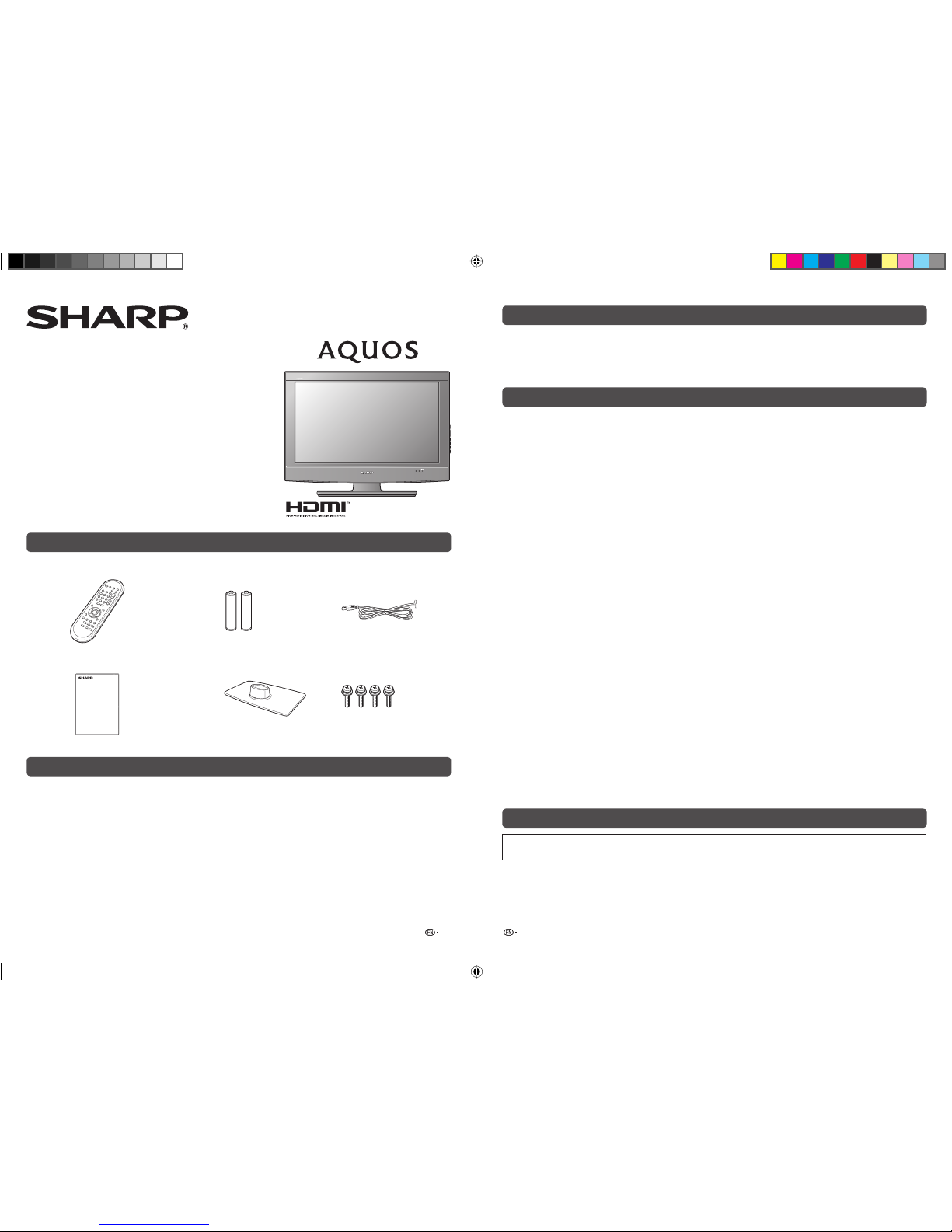
Contents
Printed in Malaysia
TINS-E375WJZZ
09P09-MA-NP
Supplied accessories
1 2
Dear SHARP customer
Important Safety Precautions
Trademarks
LC-32A37M
LCD COLOUR TELEVISION
OPERATION MANUAL
Thank you for your purchase of the SHARP LCD colour TV product. To ensure safety and many
years of trouble-free operation of your product, please read the Important Safety Precautions
carefully before using this product.
Page
Supplied accessories ...........................1
Dear SHARP customer .........................2
Important Safety Precautions .............2
Trademarks ...........................................2
Attaching the stand ..............................3
Setting the TV .......................................3
Connecting external devices ...............4
Remote control unit .............................5
Part names ............................................6
Turning the TV on/off ...........................7
Auto Installation ....................................7
Programme Setup ................................7
Page
Selecting a preset AV Mode ................ 8
Picture menu .........................................9
Audio menu ...........................................9
Power Control menu ..........................10
Setup menu .........................................10
Option menu .......................................12
Picture and still image .......................12
Wide Mode ..........................................12
Teletext function ................................. 13
Connecting a PC ................................. 13
Appendix .............................................15
Specifi cations .....................................16
Remote control unit
“AA” size battery (g2)
AC cord
Operation manual Stand unit
• Cleaning — Unplug the AC cord from the AC outlet before cleaning the product. Use a soft damp cloth to clean the
product. Do not use liquid cleaners, aerosol cleaners or chemical cloth to clean it, as such materials may damage the
product.
• Water and moisture — Do not use the product near water, such as bathtub, washbasin, kitchen sink, laundry tub,
swimming pool and in a wet basement.
• Do not place vases or any other water-fi lled containers on this product.
The water may spill onto the product causing fi re or electric shock.
• Stand — Do not place the product on an unstable cart, stand, tripod or table. Doing so can cause the product to fall,
resulting in serious personal injuries as well as damage to the product. Use only a cart, stand, tripod, bracket or table
recommended by the manufacturer or sold with the product. When mounting the product on a wall, be sure to follow the
manufacturer’s instructions. Use only the mounting hardware recommended by the manufacturer.
• When relocating the product placed on a cart, it must be moved with utmost care. Sudden stops, excessive force and
uneven fl oor surface can cause the product to fall from the cart.
• Ventilation — The vents and other openings in the cabinet are designed for ventilation. Do not cover or block these vents
and openings since insuffi cient ventilation can cause overheating and/or shorten the life of the product. Do not place the
product on a bed, sofa, rug or other similar surface, since they can block ventilation openings. This product is not designed
for built-in installation; do not place the product in an enclosed place such as a bookcase or rack, unless proper ventilation
is provided or the manufacturer’s instructions are followed.
• The LCD panel used in this product is made of glass. Therefore, it can break when the product is struck forcefully or with a
sharp object. If the LCD panel is broken, be careful not to be injured by broken glass.
• Heat sources — Keep the product away from heat sources such as radiators, heaters, stoves and other heat-generating
products (including amplifi ers)
• To prevent fi re, never place any type of candle or naked fl ames on the top or near the TV set.
• To prevent fi re or shock hazard, do not place the AC power cord under the TV set or other heavy items.
• Do not place heavy objects on this product or stand on it. Doing so could cause injury if the product overturns. Take
special care near children and pets.
• The LCD panel is a very high technology product with 1,049,088 pixels, giving you fi ne picture details.
Due to the very large number of pixels, occasionally a few non-active pixels may appear on the screen as a fi xed point of
blue, green or red.
This is within product specifi cations and does not constitute a fault.
• Precautions when transporting the TV
When transporting the TV, never carry it by holding or otherwise putting pressure onto the display. Be sure to always carry
the TV by two people holding it with two hands — one hand on each side of the TV.
• Do not display a still picture for a long time, as this could cause an afterimage to remain.
• Install the product on the place where the AC cord can be unplugged easily from the AC outlet, or from the AC INPUT
terminal on the rear of the product.
• “HDMI, the HDMI logo and High-Defi nition Multimedia Interface are trademarks or registered trademarks of HDMI
Licensing LLC.”
Stand base
Screws (g 4)
LC32A37M_EN.indd 1LC32A37M_EN.indd 1 8/24/2009 9:49:37 AM8/24/2009 9:49:37 AM
Page 2
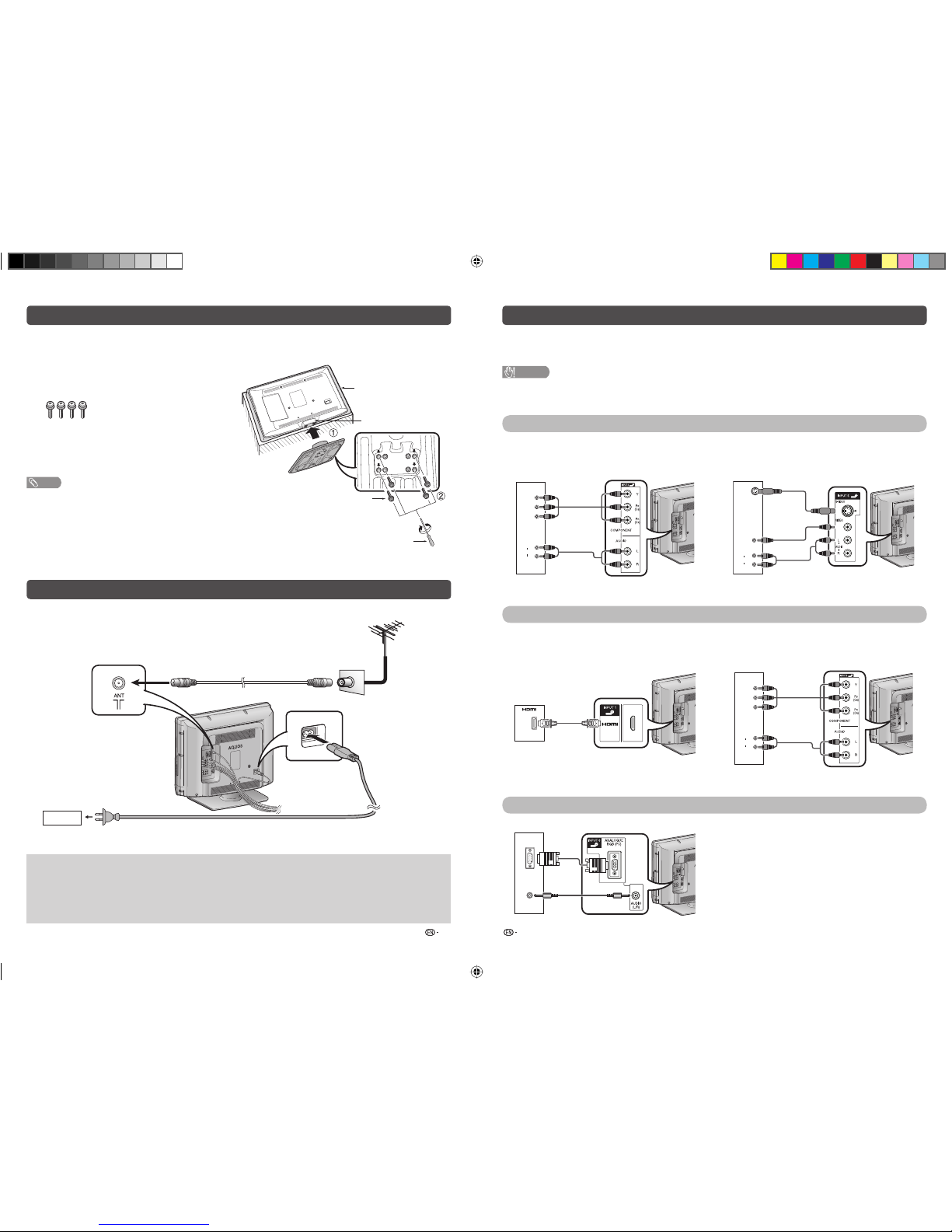
Attaching the stand
Setting the TV
Connecting external devices
3 4
• Before attaching (or detaching) the stand, unplug the AC cord from the AC INPUT terminal.
• Before performing work spread cushioning over the base area to lay the TV on. This will prevent it from
being damaged.
1
Confi rm the screws supplied with the TV.
2
Insert the stand base to the stand post on the
bottom of the TV. (1)
3
Insert and tighten the 4 screws into the 4 holes
on the bottom of the stand base. (2)
NOTE
• To detach the stand, perform the steps in reverse order.
*
When installing the Liquid Crystal Television on a wall
mount bracket, it is necessary to remove the stand post.
Screw driver
Screw
Soft
cushion
Place the TV close to the AC outlet, and keep the power plug within reach.
Antenna
Connect the antenna cable from your antenna-/cable socket or the (room-/roof) antenna for antenna input
terminal on the back of your TV set to receive digitally/terrestrially broadcast stations.
An indoor antenna can also be used under good reception conditions. Passive and active room antennas
are offered commercially. In an active antenna its power is supplied via the antenna input terminal.
The supply voltage (5V) must be correspondingly set under “Supply Voltage”.
Screws (m4)
(used in step 3)
Product shape varies in
some countries.
Standard DIN45325 plug (IEC169-2)
75-ohm coaxial cable (round cable)
Antenna cable (commercially available)
AC cord
AC outlet
You can connect many types of external equipment to your TV, like a VCR, game console, camcorder, DVD
player, Digital TV STB (Set Top Box) and PC. To view external source images, select the input source from
TV/VIDEO on the remote control unit or TV/VIDEO on the TV.
CAUTION
• To protect all equipment, always turn off the TV before connecting to a VCR, game console, camcorder, DVD player, Digital
TV STB (Set Top Box), PC or other external equipment.
• Refer to the relevant operation manual (VCR, DVD player, etc.) carefully before making connections.
Connecting a VCR, game console or camcorder
A VCR, game console, camcorder and some other audiovisual equipment can be conveniently connected
using the INPUT 3/INPUT 4 or INPUT 5 terminals.
When using component cable
(commercially available)
When using composite cable or S-VIDEO cable
(commercially available)
AUDIO
L
R
Y
P
B
(CB)
P
R
(CR)
AUDIO
L
R
VIDEO
S-VIDEO
VCR/Game
console/Camcorder
VCR/Game
console/Camcorder
Connecting a DVD player/Digital TV STB (Set Top Box)
You can use the INPUT 1/INPUT 2 (HDMI), INPUT 3/INPUT 4 terminals when connecting to a DVD player/
Digital TV STB (Set Top Box) and other audiovisual equipment.
When using HDMI-certifi ed cable
(commercially available)
When using component cable
(commercially available)
AUDIO
L
R
Y
P
B
(CB)
P
R
(CR)
DVD player/
Digital TV STB (Set Top Box)
Connecting a PC
You can use the INPUT 6 (PC) terminals when connecting to a PC.
ANALOG
RGB
AUDIO
(L/R)
PC
DVD player/
Digital TV STB (Set Top Box)
or
*
Stand post
LC32A37M_EN.indd 2LC32A37M_EN.indd 2 8/24/2009 9:49:38 AM8/24/2009 9:49:38 AM
Page 3
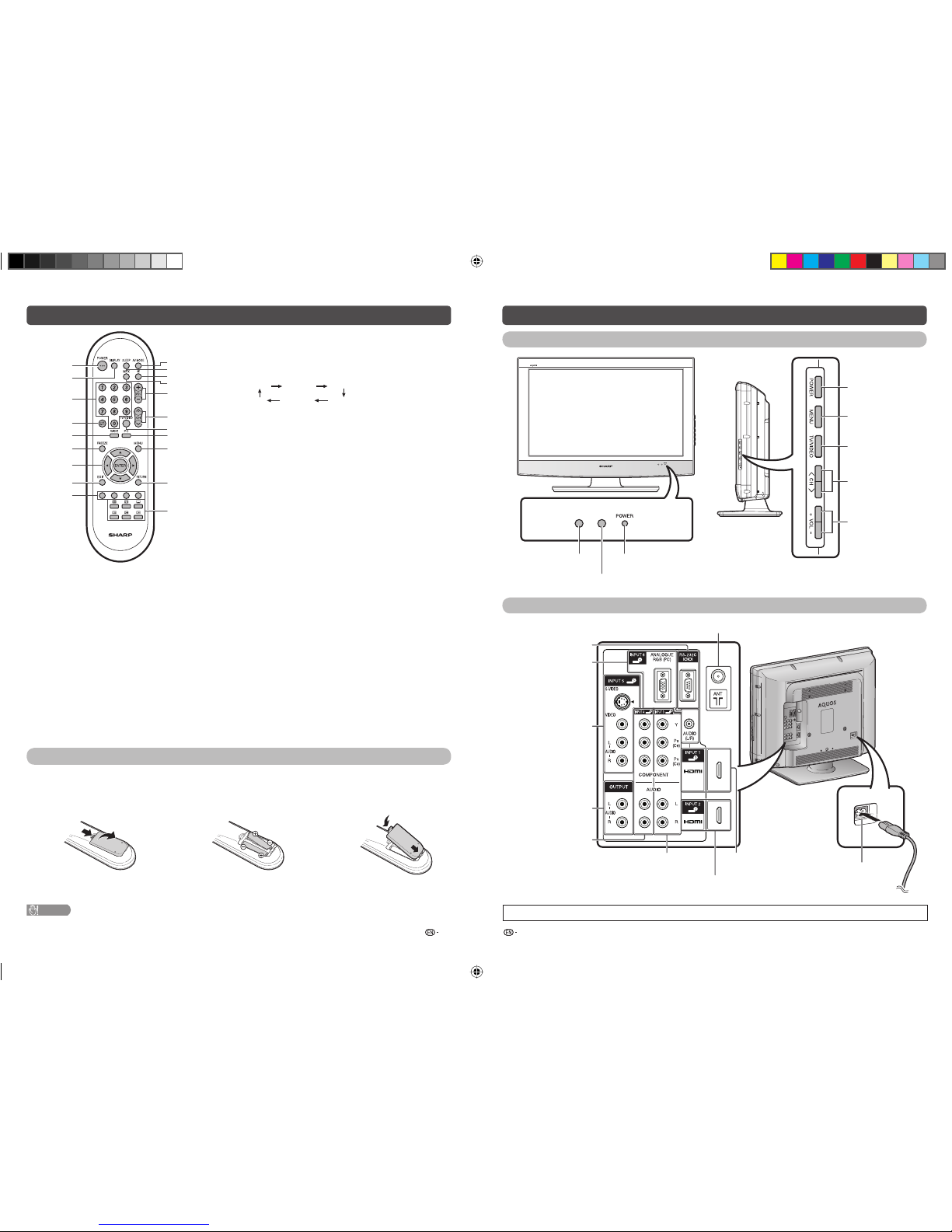
5 6
Remote control unit Part names
TV (Front/Side)
POWER (On/Off)
button
MENU button
TV/VIDEO button
Channel up (r)/
down (s) buttons
Volume up (e)/
down (f) buttons
POWER indicator
OPC sensor
TV (Rear)
• The illustrations in this operation manual are for explanation purposes and may vary slightly from the actual operations.
INPUT 5 terminals
INPUT 6 (PC) terminals
INPUT 1 (HDMI)
terminal
Antenna input terminal
INPUT 2 (HDMI) terminal
AC INPUT terminal
INPUT 3 terminals
OUTPUT terminals
RS-232C terminal
INPUT 4 terminals
Inserting the batteries
Before using the TV for the fi rst time, insert two “AA” size batteries (supplied). When the batteries become
depleted and the remote control fails to operate, replace the batteries with new “AA” size batteries.
1
Open the battery cover.
2
Insert the two supplied “AA” size
batteries.
3
Close the battery cover.
• Place batteries with their terminals
corresponding to the (e) and (f) indications in
the battery compartment.
CAUTION
• Batteries (battery pack or batteries installed) shall not be exposed to excessive heat such as sunshine, fi re or the like.
1
2
3
4
6
8
9
7
5
11
12
14
13
15
17
16
18
19
10
20
1 POWER (STANDBY/ON)
To switch the power on and off. (See page 7.)
2 DISPLAY
Display the channel or input information.
3 0 – 9
Set the channel.
TELETEXT mode: Set the page. (See page 13.)
4 A (Flashback)
Press to return to the previous selected channel or
external input mode.
5 WIDE
Change the wide image mode. (See page 12 and 13.)
6 FREEZE
Freeze a motion picture on the screen. (See page 12.)
7 a/b/c/d (Cursor)
Select a desired item on the setting screen.
ENTER
Execute a command.
8 EXIT
Return to the default screen.
9 Colour (Red/Green/Yellow/Blue)
TELETEXT mode: Select a page. (See page 13.)
10 AV MODE
Select an audio and video setting. (See page 8.)
11 SLEEP
Set the Sleep timer.
0hr.30min. 1hr.00min.
2hr.30min.
1hr.30min.
2hr.00min.
Off
12 e (Mute)
Press s Mutes sound.
Press again s Restores sound.
Mute will be cancelled after 30 minutes. However, the TV will
not suddenly output loud sound as the volume level will be set
to 0 automatically. Increase the volume level by pressing VOL k.
13 MPX
Select the sound multiplex mode.
14 VOLk/VOL
l
Set the volume.
(k) Increase the volume.
(l) Decrease the volume.
15 CHr/CH
s
TV input mode: Select the channel.
TELETEXT mode: Select the page. (See page 13.)
(r) Increase the channel number.
(s) Decrease the channel number.
16 TV/VIDEO (INPUT SOURCE)
Select an input source.
17 PC
Directly select the PC terminal.
18 MENU
Display the menu screen.
19 RETURN
MENU mode: Return to the previous menu screen.
20 m (TELETEXT)
Select the TELETEXT mode. (all TV image, all TEXT image,
TV/TEXT image) (See page 13.)
k (Reveal hidden for TELETEXT)
TELETEXT mode: Display hidden characters. (See page 13.)
[ (SUBTITLE for TELETEXT)
To turn the subtitles on and off. (See page 13.)
3 (Hold)
TELETEXT mode: Stop updating Teletext pages automatically.
Press 3 again to release the hold mode. (See page 13.)
1 (Subpage)
Display the Teletext subpage directly. (See page 13.)
v (Top/Bottom/Full)
TELETEXT mode: Set the area of magnifi cation. (See page 13.)
Remote control sensor
LC32A37M_EN.indd 3LC32A37M_EN.indd 3 8/24/2009 9:49:38 AM8/24/2009 9:49:38 AM
Page 4

7 8
Turning the TV on/off Programme Setup
Auto Installation
Programme Setup (Continued)
Selecting a preset AV Mode
Turning on the power
Press POWER on the TV.
• POWER indicator (Green): The TV is on. (After a few
seconds, an image appears with sound.)
• After turning the power “ON” by pressing POWER on the
TV, you can turn the power ON/OFF by pressing POWER
on the remote control.
Turning off the power
Press POWER on the remote control.
• The TV enters standby mode and the image on the screen
disappears.
• The POWER indicator on the TV changes from green to
red.
Press POWER on the TV.
• The POWER indicator on the TV turns off.
• When the TV is turned off by POWER on the TV, you
cannot turn on the power by pressing POWER on the
remote control.
POWER indicator
Light off Power off
Lighted (Red) The TV is in standby mode.
Lighted (Green) The TV is on.
NOTE
• If you are not going to use this TV for a long period of time,
be sure to remove the AC cord from the AC outlet.
• Minor power is consumed when the unit is in standby
mode.
You can run auto installation again, even after setting
up the preset channels.
1
Press MENU and the MENU screen displays.
2
Press c/d to select “Setup”.
3
Press a/b to select “Auto Installation”, and
then press ENTER.
4
If you have already set the Password, enter it
here.
• See pages 10 to 11 for setting a Password.
5
Press c/d to select “Yes”, and then press
ENTER.
6
Press a/b to select the desired language
listed on the screen, and then press ENTER.
Press c/d to select “HOME” or “STORE”, and
then press ENTER.
Press a/b to select the desired sound system,
and then press ENTER.
You do not need to do anything during the auto
search. Press MENU to exit.
Auto Search
You can also automatically search by performing
the procedure below. This is the same function as
programme auto search in auto installation.
1
Press MENU and the MENU screen displays.
2
Press c/d to select “Setup”.
3
Press a/b to select “Programme Setup”, and
then press ENTER.
4
If you have already set the Password, enter it
here.
• See pages 10 to 11 for setting a Password.
5
Press a/b to select “Auto Search”, and then
press ENTER.
6
Press c/d to select “Yes”, and then press
ENTER.
Press a/b to select the desired sound system,
and then press ENTER.
Press MENU to exit.
Manual Adjust
You can set some channel item manually.
1
Repeat steps 1 to 4 in Auto Search.
2
Press a/b to select “Manual Adjust”, and then
press ENTER.
3
Press c/d to select “Yes”, and then press
ENTER.
4
Press a/b/c/d to select the channel you
want to edit, and then press ENTER.
• The selected channel information displays.
5
Press a/b to select the desired menu, and
then press ENTER.
6
Press a/b or c/d to select the desired item
or adjust the item to the desired level. Press
ENTER if necessary.
H
Search
The next channel will be search in order.
H
Fine
You can adjust the frequency to your desired
position.
NOTE
• Adjust while checking the background picture as a
reference.
• Instead of pressing c/d to adjust the frequency, you
can set by directly entering the frequency number of the
channel with 0 — 9.
a
• 179.25 MHz: Press 1 s 7 s 9 s 2 s 5.
• 49.25 MHz: Press 4 s 9 s 2 s 5 s ENTER.
H
Colour System
Select the optimum colour system to receive. (Auto,
PAL, SECAM, NTSC 3.58, NTSC 4.43, PAL-60)
H
Sound System (Broadcasting system)
Select the optimum sound system (Broadcasting
system) to receive. (B/G, D/K, I, M)
H
Label
When a TV channel sends its Network Name, the
auto installation detects the information and assigns
a name to it. However, you can change individual
channel names.
1
Repeat steps 1 to 5 in Manual Adjust.
2
Press a/b/c/d to select each character of
the new name for the channel, and then press
ENTER.
Repeat until the name is fully spelt out.
• The name can be 5 characters or less.
• When you want to set a channel name of less than 5
characters, select “END”.
H
Skip
Channels with “Skip” set to “On” are passed over
when using CHr/s even if selected while
watching the image from the TV.
H
Lock
You can block the viewing of any channel.
NOTE
• See “Child Lock” for setting a Password.
• If “Lock” is set to “On” for a channel, “Child lock has been
activated.” is displayed when you select the channel, and
the image and sound of the channel is blocked.
• When pressing ENTER while “Child lock has been
activated.” is displayed, Password input menu will be
displayed. Inputting the correct Password lifts the child
lock temporarily until the power is turned off.
Sort
Channel position can be sorted freely.
1
Repeat steps 1 to 4 in Auto Search.
2
Press a/b to select “Sort”, and then press
ENTER.
3
Press c/d to select “Yes”, and then press
ENTER.
4
Press a/b/c/d to select the channel you
want to move, and then press ENTER.
5
Move it to the desired position by pressing
a/b/c/d
, and then press ENTER.
6
Repeat the steps 4 and 5 until all desired
channels are sorted.
Erase Programme
The individual programme can be erased.
1
Repeat steps 1 to 4 in Auto Search.
2
Press a/b to select “Erase Programme”, and
then press ENTER.
3
Press c/d to select “Yes”, and then press
ENTER.
4
Press a/b/c/d to select the channel you
want to erase, and then press ENTER.
5
Repeat the step 4 until all desired channels are
erased.
The AV Mode function enables you to select
appropriate settings for audio and video to account
for the system environment which can vary due to
factors like room brightness, type of programme
watched or the type of image input from external
equipment.
1
Press MENU and the MENU screen displays.
2
Press c/d to select “Picture” or “Audio”.
3
Press a/b to select “AV Mode”, and then
press ENTER.
4
Press a/b to select the desired item, and then
press ENTER.
Selected item Description
STANDARD
For a highly defi ned image in a normally
bright room.
MOVIE
For a movie.
GAME
Lowers image brightness for easier viewing.
PC
For PC. (Available only when inputting an
HDMI or PC signal.)
USER
Allows the user to customise settings as
desired. You can set the mode for each
input source.
DYNAMIC
(FIXED)
Changes the image and sound settings to
the factory preset values. No adjustments
are allowed.
DYNAMIC
For a clear-cut image emphasising high
contrast for sports viewing.
NOTE
• You can also select AV Mode options by pressing AV
MODE on the remote control unit.
• You can select a different AV Mode item for each input
mode. (For example, select STANDARD for TV input and
DYNAMIC for VIDEO input.)
• You can adjust the factory preset parameters given in
“STANDARD”, “MOVIE”, “GAME” and “DYNAMIC”. The
parameters chosen affect each of the input sources.
LC32A37M_EN.indd 4LC32A37M_EN.indd 4 8/25/2009 11:00:23 AM8/25/2009 11:00:23 AM
Page 5

9 10
Picture menu
Audio menu
Audio menu (Continued)
Power Control menu
Setup menu
–8
0
[
STD
]
–30[0
]
–30[0
]
–30[0
]
0
+8
+40
+30
+30
+30
+10
[0]
[+32]
MENU [Picture
]
Picture
Audio
Power Control
AV Mode
OPC
Backlight
Contrast
Brightness
Colour
Tint
Sharpness
Colour Temp.
Reset
[
USER
]
[
Middle
]
[
Off
]
1
Press MENU and the MENU screen displays.
2
Press c/d to select “Picture”.
3
Press a/b to select the desired menu item.
Press ENTER to proceed if necessary.
4
Press a/b or c/d to select the desired item
or adjust the item to the desired level. Press
ENTER if necessary.
H
OPC (Optical Picture Control) setting
You can set the TV to automatically adjust the
screen to suitable backlight brightness according to
the lighting conditions.
Selected item Description
Off
The brightness is fi xed at the value set in
“Backlight”.
On
Automatically adjusts
On:Display
Displays the OPC effect on the screen
while adjusting the brightness of the
screen.
NOTE
• Make sure no object obstructs the OPC sensor, which
could affect its ability to sense surrounding light.
H
Picture adjustments
Selected item
c
button
d
button
Backlight
The screen dims The screen
brightens
Contrast
For less contrast For more contrast
Brightness
For less brightness For more
brightness
Colour
For less colour
intensity
For more colour
intensity
Tint
Skin tones become
purplish
Skin tones become
greenish
Sharpness
For less sharpness For more
sharpness
H
Colour Temp. (Colour Temperature)
Adjusts the colour temperature to give the best white
image.
Selected item Description
High
Mid-High
Middle
Mid-Low
Low
White with bluish tone
White with reddish tone
NOTE
• For resetting all adjustment items to factory preset values,
press a/b to select “Reset”, press ENTER, press c/d
to select “Yes”, and then press ENTER.
• “Backlight” cannot be adjusted when “OPC” is set to “On”
or “On:Display”.
MENU [Audio
]
Picture
Power Control
Audio
AV Mode
Treble
Bass
–15
Balance
–15
[
0
]
Surround
L[ 0
]
Auto Vol
Clear Voice
Reset
+15
R
[
Off
]
[
Off
]
[
Off
]
[
0
]
[
USER
]
+15
1
Press MENU and the MENU screen displays.
2
Press c/d to select “Audio”.
3
Press a/b to select the desired menu item.
Press ENTER to proceed if necessary.
4
Press a/b or c/d to select the desired item
or adjust the item to the desired level. Press
ENTER if necessary.
H
Audio adjustments
Selected item
c
button
d
button
Treble
For weaker treble For stronger treble
Bass
For weaker bass For stronger bass
Balance
Decrease audio
from the right
speaker
Decrease audio
from the left
speaker
H
Surround
When you set to “On”, you can enjoy surround
sound, the same as if you were in a movie theatre.
Selected item Description
On
Makes it possible to enjoy natural, realistic
surround sound.
Off
Outputs the normal sound.
H
Auto Vol
Different sound sources, fairly often do not have the
same volume level, for example the changing from
movie to the advertisements. The Automatic Volume
Control (Auto Vol) solves this problem and equalises
the volume levels.
H
Clear Voice
This function emphasises speech voice against the
background noise for more intelligibility. It is not
recommended for music sources.
NOTE
• For resetting all adjustment items to the factory preset
values, press a/b to select “Reset”, press ENTER, press
c/d
to select “Yes”, and then press ENTER.
MENU [Power Control
]
Power Control
Audio
No Signal Off
No Operation Off
[
Disable
]
[
Disable
]
Setup
1
Press MENU and the MENU screen displays.
2
Press c/d to select “Power Control”.
3
Press a/b to select “No Signal Off” or “No
Operation Off”, and then press ENTER.
4
Press a/b or c/d to select the desired item.
Press ENTER if necessary.
H
No Signal Off
You can set the TV to automatically power off in
about 15 minutes after the TV goes into a state of
receiving no programme signals, such as the end of
a broadcast day. (Enable, Disable)
• Five minutes before the power shuts down, the remaining
time displays every minute.
NOTE
• “Disable” is the factory preset value.
• When a TV programme fi nishes, and the TV receives signal
input, this function may not operate.
H
No Operation Off
You can set the TV to automatically power off when
no TV operation is performed for more than 3 hours.
(30min., 3hr., Disable)
• Five minutes before the power shuts down, the remaining
time displays every minute.
NOTE
• “Disable” is the factory preset value.
MENU [Setup
]
SetupPower Control
Auto Installation
Programme Setup
Child Lock
Position
WSS
4:3 Mode
Output Volume Select
Language
Text Language
[
English
]
[
West Europe
]
[
Panorama
]
[On]
[
Fixed
]
Option
1
Press MENU and the MENU screen displays.
2
Press c/d to select “Setup”.
3
Press a/b to select the desired menu, and
then press ENTER.
4
Press a/b or c/d to select the desired item.
Press ENTER if necessary.
H
Child Lock (TV input mode only)
Allows you to use a Password to protect certain
settings from being accidentally changed.
Setting a Password
1
Repeat steps 1 to 2 in Setup menu.
2
Press a/b to select “Child Lock”, and then
press ENTER.
3
If you already set the Password, enter it here.
H
Power Management (PC input mode only)
1
Repeat steps 1 to 2 in Power Control menu.
2
Press a/b to select “Power Management”,
and then press ENTER.
3
Press a/b to select “Mode1” or “Mode2”, and
then press ENTER.
Selected item Description
Off
• No power management
• Factory preset value.
Mode1
• If no signal inputs for approximately 8
minutes, the power shuts down.
• Even if you start using the PC and the
signal inputs again, the TV stays off.
• The TV turns on again by pressing
POWER. (See page 7.)
Mode2
• If no signal inputs for approximately 8
seconds, the power shuts down.
• When you start using the PC and the
signal inputs again, the TV turns on.
• The TV turns on again by pressing
POWER. (See page 7.)
LC32A37M_EN.indd 5LC32A37M_EN.indd 5 8/24/2009 9:49:39 AM8/24/2009 9:49:39 AM
Page 6

11 12
Setup menu (Continued) Setup menu (Continued)
Option menu
Picture and still image
Wide Mode
4
Press a/b to select “Change password”, and
then press ENTER.
5
Enter the 4-digit number as a Password using
0 — 9.
Enter your new password. Use 4 digits
New Password
– – – –
Reconfirm
Change password
4
Reset
– – – –
6
Enter the same 4-digit number as in step 5 to
confi rm.
NOTE
•
To view a locked channel (Lock setting in Programme Setup
“Manual Adjust” is set to “On”), you must enter a Password.
When you select a locked channel, a Password prompt
message pops up.
• Press ENTER to display the Password input window.
Resetting the Password
Allow you to reset your password.
1
Repeat steps 1 to 3 in Setting a Password.
2
Press a/b to select “Reset”, and then press
ENTER.
3
Press c/d to select “Yes”, and then press
ENTER.
H
Position
For adjusting a picture’s horizontal and vertical
position.
Selected item Description
H-Position
Centres the image by moving it to the left
or right.
V-Position
Centres the image by moving it up or
down.
H
WSS
WSS allows a television to switch automatically
among the different screen formats.
NOTE
• Try to set WIDE mode if an image does not switch to the
correct screen format. When the broadcast signal contains
no WSS information, the function will not work even if
enabled.
• Not available for COMPONENT signal.
H
4:3 Mode
The WSS signal has 4:3 auto-switching that allows
you to select between Panorama and Normal.
Selected item Description
Panorama
Wide image without side bars
Normal
Normal range keeping 4:3 or 16:9 aspect
ratio
WSS signal 4:3 screen
4:3 mode “Panorama” 4:3 mode “Normal”
H
Output Volume Select
Allows you to select what controls the audio output.
Selected item Description
Fixed
• Sound via speakers is adjusted with
VOL k/l on the remote control unit
or the TV.
• Sound via the OUTPUT terminal is not
adjustable and constantly outputs.
Variable
• Sound via the OUTPUT terminal
is adjusted with VOL k/l on the
remote control unit or the TV.
• Sound via speakers is muted.
NOTE
• The “Audio” menu cannot be operated when “Variable” is
selected.
H
Language
You can also select a language from setup menu.
Select from among 8 languages: English, Simplifi ed
Chinese, Traditional Chinese, Arabic, Thai, Persian,
French and Portuguese.
H
Text Language
Select from among 4 kinds of language tables: West
Europe, East Europe, Greek/Turkish, Cyrillic.
NOTE
• Teletext can display only when it is sent by a network. Not
used to convert between languages.
H
Input Label
You can assign each input source a label as you
prefer.
1
Press TV/VIDEO to select the desired input
source.
2
Press MENU and the MENU screen displays.
3
Press c/d to select “Setup”.
4
Press a/b to select “Input Label”, and then
press ENTER.
5
Press a/b/c/d to select each character of
the new name for the input source, and then
press ENTER.
6
Repeat until the name is fully spelt out.
• The name can be 6 characters or less.
• When you want to set an input source name of less
than 6 characters, select “END”, then press ENTER
to exit from the labelling menu.
NOTE
• You cannot change labels if the input source is TV.
H
HDMI Setup (HDMI input mode only)
1
Repeat steps 1 to 3 in Input Label.
2
Press a/b to select “HDMI Setup”, and then
press ENTER.
3
Press a/b to select “Auto View” or “Audio
Select”, and then press ENTER.
4
Press c/d to select the desired item, and then
press ENTER.
HDMI Setup
items
Description
Auto View
Set whether or not to use WIDE MODE
based on signal recognition, including an
HDMI signal.
Audio Select
Select “Digital” for audio signal via the
HDMI terminal. Select “Analogue” for
audio signal via the AUDIO jack.
H
Input Signal (PC input mode only)
• Some input signals may have to be registered
manually to display properly.
• The pairs of input signals (resolutions) in the list
below are not distinguishable when received.
In such case, you have to set the correct signal
manually. After setting once, it will display when the
same signal (resolution) is input again.
1024 g 768 1280 g 768 1360 g 768
MENU [Option
]
Audio Only
DNR
[
Low
]
Colour System
[
Auto
]
Setup
Option
1
Press MENU and the MENU screen displays.
2
Press c/d to select “Option”.
3
Press a/b to select the desired menu, and
then press ENTER.
4
Press a/b or c/d to select the desired item.
Press ENTER if necessary.
H
Audio Only
When listening to music from a music programme,
you can set the display off and enjoy audio only.
Selected item Description
On
Audio is output without screen image.
Off
Both screen images and audio are output.
NOTE
• When you make operations that change the picture on the
TV such as by changing the input source, the Audio Only
function is set to “Off”.
You can freeze a motion picture on the Display.
1
Press FREEZE.
• A still image displays.
• The still image is one frame captured from a moving
image at the moment you press FREEZE.
2
Press FREEZE again to exit still image.
NOTE
• The still image automatically goes out after 30 minutes.
• FREEZE doesn’t function for PC input (all resolution). “No
still image display available” message will appear.
Manual Selection
You can select different picture sizes that account for
the kind of each picture.
1
Press WIDE.
• The WIDE MODE menu displays.
• The menu lists the wide mode options selectable for
the type of video signal currently received.
2
Press WIDE or a/b while the WIDE MODE
menu displays on the screen.
• As you toggle down the options, each mode is
immediately refl ected on the TV.
Auto Selection
If you set “WSS” and “4:3 Mode” in the Setup menu,
the optimum WIDE mode is automatically chosen for
every broadcast containing the WSS information.
“WSS” menu
To enable Auto Selection, set “WSS” in the Setup
menu to “On”. (See page 11.)
H
DNR (Digital Noise Reduction)
Reduce noise on the screen and produces a clearer
video image. (Off, High, Low)
H
Colour System
You can change the colour system to one that is
compatible with the image on the screen. (Auto,
PAL, SECAM, NTSC 3.58, NTSC 4.43, PAL-60)
NOTE
• If “Auto” is selected, colour system for each channel is
automatically set. If an image does not display clearly,
select another colour system (e.g. PAL, NTSC 4.43).
• “Colour System” is selectable only when inputting an
S-VIDEO or composite signal.
LC32A37M_EN.indd 6LC32A37M_EN.indd 6 9/1/2009 9:30:37 AM9/1/2009 9:30:37 AM
Page 7

13 14
Wide Mode (Continued)
Teletext function
Connecting a PC
Connecting a PC (Continued)
What is Teletext?
Teletext broadcasts pages of information and
entertainment to specially equipped television sets.
News, weather reports, sports information, stock
exchange prices and programme previews are
among the many services available.
Turning on and off Teletext
1
Select a TV channel or external input source
providing the Teletext programme.
2
Press m to display the Teletext.
3
Each time you press m, the screen switches
as shown below.
• If you select a programme with no Teletext signal, “No
Teletext available.” is displayed.
• The same message displays during other modes if
no Teletext signal is available.
Button functions
Buttons Description
CH (r/s)
Increase or decrease the page number.
Colour
(Red/Green/
Yellow/Blue)
You can select a group or block of pages
displayed in the coloured brackets at
the bottom of the screen by pressing
the corresponding Colour (Red/Green/
Yellow/Blue) on the remote control unit.
0 — 9
Directly select any page from 100 to 899
by using 0 — 9.
v
(Top/
Bottom/Full)
Switch the Teletext image to Top, Bottom
or Full. WIDE key also can operate.
k
(Reveal
hidden
TELETEXT)
To reveal hidden information such as an
answer to a quiz.
3
(Hold)
To stop updating Teletext pages
automatically or release the hold mode.
[
(Subtitle
for
TELETEXT)
Display the subtitle or exit the subtitle
screen.
• Subtitle will not be displayed when
the service does not contain subtitle
information.
1
(Subpage)
Display the subpage or exit the subpage
screen
TELETEXT
TELETEXT
PC Control of the TV
• When a programme is set, the TV can be controlled
from the PC using the RS-232C terminal.
The input signal (PC/video) can be selected,
the volume can be adjusted and various other
adjustments and settings can be made, enabling
automatic programmed playing.
NOTE
• This operation system should be used by a person who is
accustomed to using PCs.
Communication conditions
Set the RS-232C communications settings on the
PC to match the communications conditions of the
TV. The communications settings of the TV are as
follows:
Baud rate:
9,600 bps
Data length:
8 bits
Parity bit:
None
Stop bit:
1 bit
Flow control:
None
Communication procedure
Send the control commands from the PC via the RS232C connector.
The TV operates according to the received command
and sends a response message to the PC.
Do not send multiple commands at the same time.
Wait until the PC receives the OK response before
sending the next command.
Command format
Eight ASCII codes e CR
C1 C2 C3 C4 P1 P2 P3 P4
Command 4-digits: Command. The text of four characters.
Parameter 4-digits: Parameter 0 — 9, space, ?
Parameter
Input the parameter values, aligning left, and fi ll with
space(s) for the remainder. (Be sure that four values
are input for the parameter.)
When the input parameter is not correct, “ERR”
returns. (Refer to “Response code format”.)
0 0 5 5
1 0 0
a 3 0
0 0 0 9
0
When “?” is input for some commands, the present
setting value responds.
? ? ? ?
?
Response code format
O K
E R R
PC compatibility chart
Resolution
Horizontal
Frequency
Vertical
Frequency
VESA
Standard
VGA
640 g 480
31.5 kHz 60 Hz
✓
SVGA
800 g 600
37.9 kHz 60 Hz
✓
XGA
1024 g 768
48.4 kHz 60 Hz
✓
WXGA
1360 g 768
47.7 kHz 60 Hz
✓
SXGA
1280 g 1024
64.0 kHz 60 Hz
✓
Power Management is a registered trademark of Sun
Microsystems, Inc.
VGA and XGA are registered trademarks of International
Business Machines Corp.
Return code (0DH)
Normal response
Return code (0DH)
Problem re sponse (com municatio n error or inc orrect com mand)
NOTE
• If an underbar (_) appears in the parameter column, enter
a space.
• If an asterisk (*) appears, enter a value in the range
indicated in brackets under CONTROL CONTENTS.
Command 4-digits Parameter 4-digits Return code
“4:3 Mode” menu
To set the type of the wide screen, select “Panorama”
or “Normal” in the 4:3 Mode menu. (See page 11.)
4:3 Mode set to “Panorama” 4:3 Mode set to “Normal”
NOTE
• If the broadcast signal contains no WSS information, Auto
Selection will not function even when the WSS option is
enabled.
Selected item Description
Normal
For 4:3 “standard” pictures. A side bar
appears on each side.
Zoom 14:9
For 14:9 letterbox pictures. A thin side
bar appears on each side, and you may
also see bars on the top and bottom with
some programmes.
Panorama
In this mode the picture is progressively
stretched toward each side of the screen.
Full
For 16:9 squeeze pictures.
Cinema 16:9
For 16:9 letterbox pictures. Bars may
appear on the top and bottom with some
programmes.
Cinema 14:9
For 14:9 letterbox pictures. Bars may
appear on the top and bottom with some
programmes.
Underscan
Display with an Underscan image only
when receiving a 720p signal. Display
with the High-Defi nition image adjusted
optimally. Noise may appear on the edge
of the screen with some programmes.
RS-232C commands list
Commands
• Commands not indicated here are not guaranteed
to operate.
P
I
I
I
D
C
C
A
A
A
A
A
A
A
A
V
H
H
V
V
C
P
W
W
W
W
W
W
W
W
W
W
M
M
M
A
A
A
A
O
O
O
O
O
O
T
T
T
D
D
POWER SETTING
INPUT SELECTION A
POWER OFF (STANDBY)
INPUT SWITCHING (TOGGLE)
TV (CHANNEL FIXED)
INPUT1—6 (1—6)
TV DIRECT CHANNEL (1—99)
CHANNEL UP
CHANNEL DOWN
TOGGLE
STANDARD
MOVIE
GAME
USER
DYNAMIC (FIXED)
DYNAMIC
PC
VOLUME (0—60)
H-POSITION (AV) (f10—10)
H-POSITION (PC) (0—60)
V-POSITION (AV) (f10—10)
V-POSITION (PC) (0—20)
CLOCK (0—180)
PHASE (0—64)
TOGGLE
NORMAL
ZOOM 14:9
PANORAMA
FULL
CINEMA 16:9
CINEMA 14:9
UNDERSCAN
NORMAL (PC)
FULL (PC)
TOGGLE
MUTE ON
MUTE OFF
SURROUND TOGGLE
SURROUND ON
SURROUND OFF
TOGGLE
OFF
SLEEP TIMER 30 MIN
SLEEP TIMER 1 HOUR
SLEEP TIMER 1 HOUR 30 MIN
SLEEP TIMER 2 HOUR
SLEEP TIMER 2 HOUR 30 MIN
TEXT OFF
TEXT CHANGE TOGGLE
0 to 1
DIRECT PAGE JUMP (100—899)
100 to 899
CHANNEL
VOLUME
POSITION
WIDE MODE
MUTE
SURROUND
AUDIO CHANGE
SLEEP TIMER
TEXT
AV MODE
SELECTION
O
T
T
A
C
H
H
V
V
V
V
V
V
V
V
O
P
P
P
P
L
H
I
I
I
I
I
I
I
I
I
I
U
U
U
C
C
C
C
F
F
F
F
F
F
E
E
E
C
C
W
G
V
V
C
U
D
M
M
M
M
M
M
M
M
L
O
O
O
O
C
S
D
D
D
D
D
D
D
D
D
D
T
T
T
D
D
D
H
T
T
T
T
T
T
X
X
X
P
P
R
D
D
D
H
P
W
D
D
D
D
D
D
D
D
M
S
S
S
S
K
E
E
E
E
E
E
E
E
E
E
E
E
E
E
V
V
V
A
M
M
M
M
M
M
T
T
T
G
G
0
_
_
*
*
_
_
0
1
2
3
4
5
6
7
*
*
*
*
*
*
*
0
1
2
3
4
5
6
7
9
10
0
1
2
0
1
2
_
0
1
2
3
4
5
0
1
?
*
?
CONTROL ITEM COMMAND PARAMETER
CONTROL CONTENTS
_
_
_
_
_
_
_
_
_
_
_
_
_
_
_
_
_
_
_
_
_
_
_
_
_
_
_
_
_
_
_
_
_
_
_
_
_
_
_
_
_
_
_
_
_
_
_
?
_
?
_
_
_
_
_
_
_
_
_
_
_
_
_
_
_
_
*
*
*
*
*
_
_
_
_
_
_
_
_
_
_
_
_
_
_
_
_
_
_
_
_
_
_
_
_
_
_
?
*
?
_
_
_
_
*
_
_
_
_
_
_
_
_
_
_
*
*
*
*
*
*
*
_
_
_
_
_
_
_
_
_
_
_
_
_
_
_
_
_
_
_
_
_
_
_
_
_
?
*
?
LC32A37M_EN.indd 7LC32A37M_EN.indd 7 8/24/2009 9:49:39 AM8/24/2009 9:49:39 AM
Page 8

15 16
Appendix Specifi cations
Item
Model
LC-32A37M
LCD panel
32o (800 mm) Advanced Super View & BLACK TFT LCD
Resolution
1,049,088 pixels (1366 g 768)
Video Colour System PAL/SECAM/NTSC 3.58/NTSC 4.43/PAL 60
TV
Function
TV-Standard PAL: B/G, D/K, I SECAM: B/G, D/K, K/K
1
NTSC: M
Receiving
Channel
VHF/UHF 42.75—866.25 MHz
CATV S1—S41ch (including Hyperband)
TV-Tuning System Auto Preset 99 ch
STEREO/BILINGUAL NICAM: B/G, I, D/K A2 stereo: B/G
Backlight life 60,000 hours (at Backlight Standard position)
Viewing angles H : 176º V : 176º
Audio amplifi er
10W g 2
Speakers
10 g 4 cm 2pcs
Terminals Rear Antenna input
UHF/VHF 75 q DIN type
INPUT 1
HDMI (HDMI input) (480I, 576I, 480P, 576P, 720P/50Hz, 720P/60Hz, 1080I/50Hz, 1080I/60Hz)
INPUT 2
HDMI (HDMI input) (480I, 576I, 480P, 576P, 720P/50Hz, 720P/60Hz, 1080I/50Hz, 1080I/60Hz)
INPUT 3
AUDIO in, COMPONENT in (480I, 576I, 480P, 576P, 720P/50Hz, 720P/60Hz, 1080I/50Hz, 1080I/60Hz)
INPUT 4
AUDIO in, COMPONENT in (480I, 576I, 480P, 576P, 720P/50Hz, 720P/60Hz, 1080I/50Hz, 1080I/60Hz)
INPUT 5 S-VIDEO in, VIDEO in, AUDIO in
INPUT 6 (PC input)
15 pin mini D-sub, AUDIO in (common use with INPUT 1) (Ǿ 3.5 mm jack)
OUTPUT AUDIO out
RS-232C 9 pin D-sub male connector
OSD language English/Simplifi ed Chinese/Traditional Chinese/Arabic/Thai/Persian/French/
Portuguese
Power Requirement AC 110—240 V, 50/60 Hz
Power Consumption 97 W (0.9 W Standby)
Dimensions
without stand
788 (W) g 519 (H) g 123 (D) mm
with stand
788 (W) g 575 (H) g 235 (D) mm
Weight
without stand 9.5 kg
with stand 11.0 kg
Operating Temperature 0°C — 40°C
• As a part of policy of continuous improvement, SHARP reserves the right to make design and specifi cation changes for
product improvement without prior notice. The performance specifi cation fi gures indicated are nominal values of production
units. There may be some deviations from these values in individual units.
Optional accessory
• Additional optional accessories may be available in the near
future. When purchasing, please read the newest catalogue
for compatibility and check the availability.
CAUTION
• This TV should be mounted on the wall only with the AN-37AG5 (SHARP) wall mount bracket. The use of other wall mount
brackets may result in an unstable installation and may cause serious injuries.
• Installing the Liquid Crystal Television requires special skill that should only be performed by qualifi ed service personnel.
Customers should not attempt to do the work themselves. SHARP bears no responsibility for improper mounting or
mounting that results in accident or injury.
• Carefully read the instructions that come with the bracket before beginning work.
Troubleshooting
The problems described below are not always caused by malfunctions. Check the TV again before having the
TV serviced.
Problem Possible Solution
• No power. • Check if you pressed POWER on the remote control unit. (See page 7.)
If the indicator on the TV lights up red, press POWER.
• Is the AC cord disconnected? (See page 3.)
• Has the power been turned on? (See page 7.)
• Unit cannot be operated. • External infl uences such as lightning, static electricity, etc., may cause improper
operation. In this case, operate the unit after fi rst turning the power off the TV or
unplugging the AC cord and re-plugging it in after 1 or 2 minutes.
• Remote control unit does not
operate.
• Are batteries inserted with polarity (e, f) aligned? (See page 5.)
• Are batteries worn out? (Replace with new batteries.)
• Are you using it under strong or fl uorescent lighting?
• Is a fl uorescent light shining on the remote control sensor?
• Picture is cut off. • Is the image position correct? (See page 11.)
• Are screen mode adjustments such as picture size made correctly? (See pages 11 to
13.)
• Strange colour, light colour, or
dark, or colour misalignment.
• Adjust the picture tone. (See page 9.)
• Is the room too bright? The picture may look dark in a room that is too bright.
• Check the colour system setting. (See pages 8, 12.)
• Check the input signal setting. (See page 12.)
• Power is suddenly turned off. • The unit’s internal temperature has increased.
Remove any objects blocking the vent or clean.
• Check the power control setting. (See page 10.)
• Is the sleep timer set? (See page 5.)
• No picture. • Is the connection to external equipment correct? (See page 4.)
• Has the input signal setup been performed correctly after connection? (See page 12.)
• Is the picture adjustment correct? (See page 9.)
• Is the antenna connected properly? (See page 3.)
• Is “On” selected in “Audio Only”? (See page 12.)
• No sound. • Is the volume too low? (See page 5.)
• The TV sometimes makes a
cracking sound.
• This is not a malfunction. This happens when the cabinet slightly expands and
contracts according to changes in temperature. This does not affect the TV’s
performance.
Cautions regarding use in high and low temperature environments
• When the unit is used in a low temperature space (e.g. room, offi ce), the picture may leave trails or appear slightly
delayed. This is not a malfunction, and the unit will recover when the temperature returns to normal.
• Do not leave the unit in a hot or cold location. Also, do not leave the unit in a location exposed to direct sunlight or near
a heater, as this may cause the cabinet to deform and the LCD panel to malfunction.
Storage temperature: f20°C to e60°C.
Resetting the Password
1
Repeat steps 1 to 2 in Setting a Password. (See pages 10 to 11.)
2
The Password input screen displays.
3
If you enter “3001” using 0 – 9, the “Child Lock” setting menu will be displayed.
4
Enter the 4-digit number as a Password using 0 – 9. The new Password is now set.
Part name Model number
Wall mount bracket AN-37AG5
LC32A37M_EN.indd 8LC32A37M_EN.indd 8 8/24/2009 9:49:40 AM8/24/2009 9:49:40 AM
