Page 1
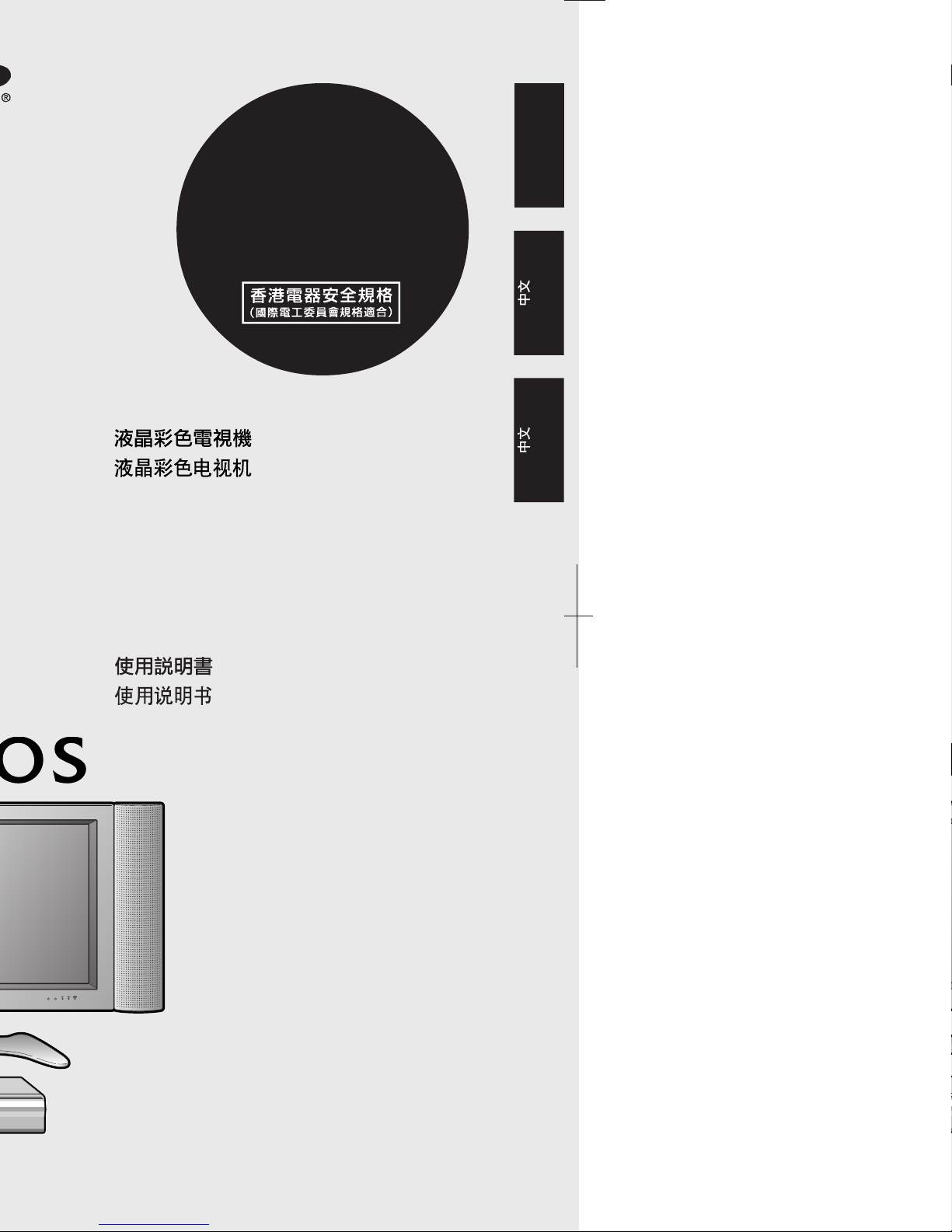
LCD COLOUR TELEVISION
OPERATION MANUAL
LC-30HV4H
ENGLISH
Page 2
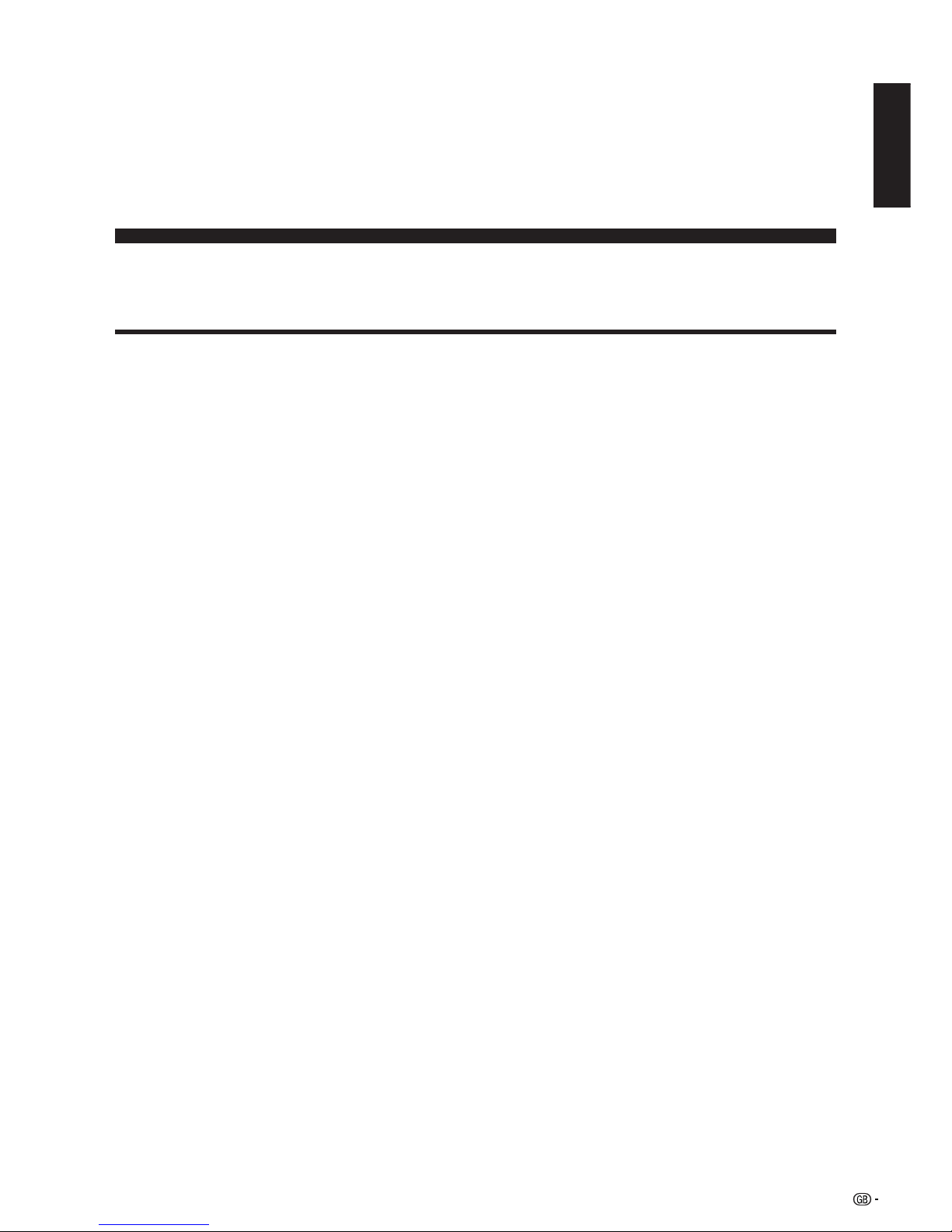
1
Contents
Contents …………………………………………………… 1
Dear SHARP customer …………………………………… 2
Important Safety Precautions ………………………… 2
Supplied accessories …………………………………… 4
Preparation ………………………………………………… 5
Where to place the System…………………………… 5
Setting the System …………………………………… 6
Setting the Display on the wall ……………………… 8
Setting the AVC System with the stand …………… 8
Inserting the batteries ………………………………… 9
Using the remote control unit ………………………… 9
Cautions regarding remote control unit ……… 9
Part names ………………………………………………… 10
Display ………………………………………………… 10
AVC System …………………………………………… 11
Remote control unit …………………………………… 12
Watching TV ……………………………………………… 13
Basic connection ……………………………………… 13
Connecting to an antenna ……………………… 13
Connecting to the power outlet ………………… 13
Turning on the power ………………………………… 14
Turning off the power ………………………………… 14
Simple button operations for changing channels … 15
Using Flashback (A) on the remote control unit … 15
Simple button operation for changing
volume/sound …………………………………… 16
Basic adjustment settings ……………………………… 19
AV input mode menu items…………………………… 19
PC input mode menu items ………………………… 19
Auto installation ……………………………………… 20
Programme setup……………………………………… 22
Auto search ……………………………………… 22
Manual setting for each channel ……………… 23
Search tuning………………………………… 24
Fine tuning …………………………………… 24
Colour system ……………………………… 25
Sound system (Broadcasting system) …… 25
Labelling channels ………………………… 25
Skipping channels ………………………… 26
Setting the child lock ……………………… 26
Sort ………………………………………………… 27
Language setting for on-screen display …………… 28
Picture adjustments …………………………………… 29
C.M.S. (Colour Management System) ………… 30
Colour temperature ……………………………… 31
Black ……………………………………………… 31
Monochrome ……………………………………… 32
Film mode ………………………………………… 32
I/P setting ………………………………………… 33
DNR (Digital Noise Reduction) ………………… 33
Audio adjustment ……………………………………… 34
Sound adjustment ……………………………… 34
Surround…………………………………………… 34
Power Control ………………………………………… 35
Power Control for AV source …………………… 35
Power Control for PC source …………………… 37
Using external equipment ……………………………… 38
Watching a DVD image ……………………………… 39
Connecting a DVD player ……………………… 39
Displaying a DVD image ………………………… 39
Watching a VCR image ……………………………… 40
Connecting a VCR ……………………………… 40
Displaying a VCR image ………………………… 40
Enjoying a game console and viewing camcorder
images …………………………………………… 41
Connecting a game console or camcorder …… 41
Displaying an image of the game console or
camcorder …………………………………… 41
Viewing an image from a PC ………………………… 42
Connecting a PC ………………………………… 42
Displaying an image from a PC ………………… 42
Removing the speakers ……………………………… 43
Useful adjustment settings ……………………………… 44
Image position (AV input mode only) ……………… 44
Moving the picture on the screen …………………… 45
Auto Sync. adjustment (PC input mode only) ……… 46
Fine Sync. adjustment (PC input mode only) ……… 46
Input signal source …………………………………… 47
Colour system setting (AV input mode only) ……… 48
AV mode selection …………………………………… 48
WIDE mode (for AV input mode) …………………… 49
WIDE mode (for PC input mode) …………………… 50
Input signal (PC input mode only) …………………… 51
Selecting Full Mode display (AV input mode only)… 52
Rotate …………………………………………………… 53
Audio out ……………………………………………… 54
Sleep timer …………………………………………… 54
Cool climate …………………………………………… 55
Password setting for child lock
(TV mode only) …………………………………… 56
Useful features …………………………………………… 57
Dual screen functions ………………………………… 57
Appendix ………………………………………………… 59
Troubleshooting ……………………………………… 59
PC compatibility chart ………………………………… 60
RS-232C port specifications ………………………… 61
Specifications ………………………………………… 63
Optional accessory …………………………………… 63
Dimensional drawings …………………………………… 64
LC-30HV4H
LCD COLOUR TELEVISION
ENGLISH
OPERATION MANUAL
ENGLISH
Page 3
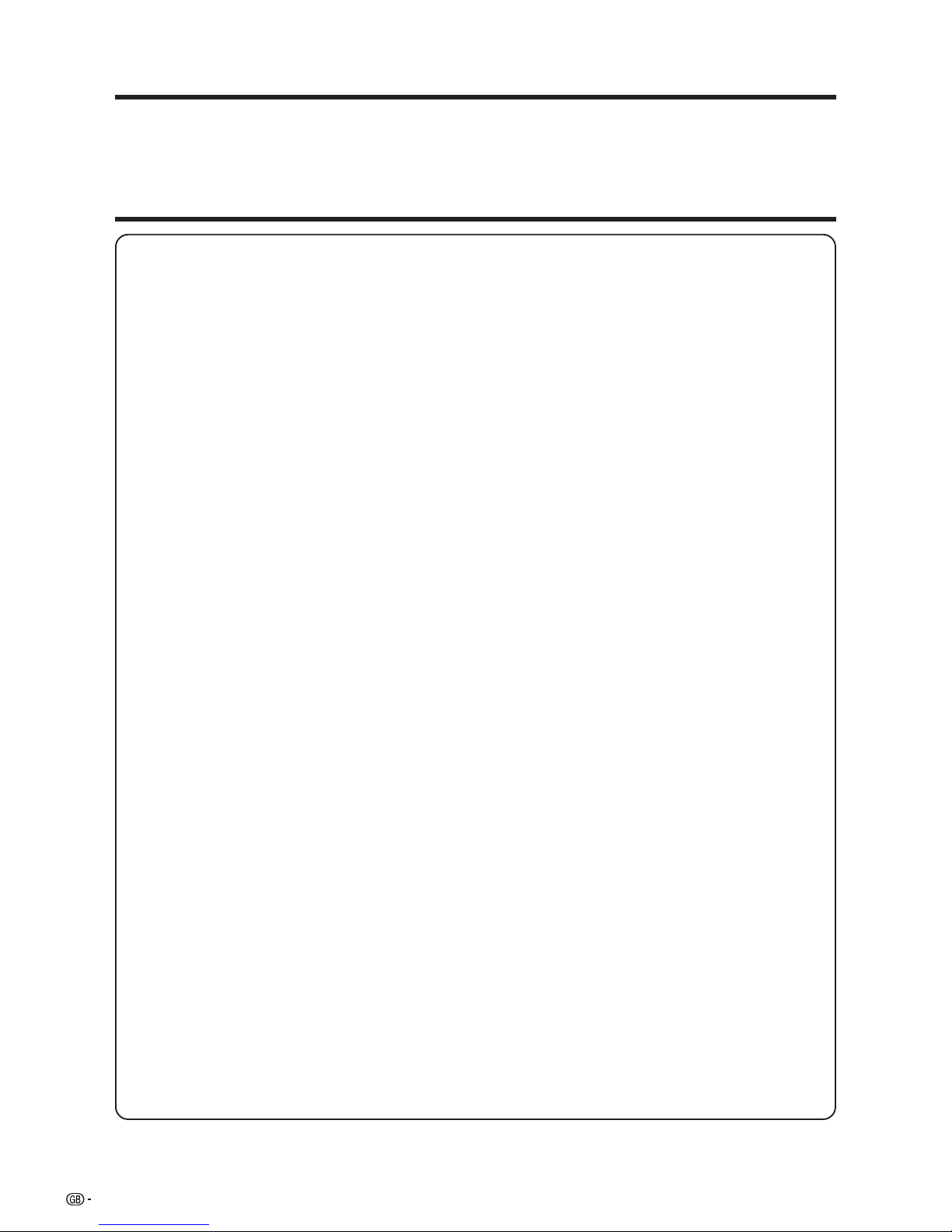
2
Important Safety Precautions
Electricity is used to perform many useful functions, but it can also cause personal injuries and property
damage if improperly handled. This product has been engineered and manufactured with the highest
priority on safety. However, improper use can result in electric shock and/or fire. In order to prevent potential
danger, please observe the following instructions when installing, operating and cleaning the product. To
ensure your safety and prolong the service life of your LCD colour TV product, please read the following
precautions carefully before using the product.
1. Read instructions—All operating instructions must be read and understood before the product is operated.
2. Keep this manual in a safe place—These safety and operating instructions must be kept in a safe place for
future reference.
3. Observe warnings—All warnings on the product and in the instructions must be observed closely.
4. Follow instructions—All operating instructions must be followed.
5. Attachments—Do not use attachments not recommended by the manufacturer. Use of inadequate attachments
can result in accidents.
6. Power source—This product must operate on a power source specified on the model label. If you are not sure
of the type of power supply used in your home, consult your dealer or local power company.
7. AC cord protection—The AC cords must be routed properly to prevent people from stepping on them or
objects from resting on them. Check the cords at the plugs and product.
8. Overloading—Do not overload AC outlets or extension cords. Overloading can cause fire or electric shock.
9. Entering of objects and liquids—Never insert an object into the product through vents or openings. High
voltage flows in the product, and inserting an object can cause electric shock and/or short internal parts. For
the same reason, do not spill water or liquid on the product.
10. Servicing—Do not attempt to service the product yourself. Removing covers can expose you to high voltage
and other dangerous conditions. Request a qualified service person to perform servicing.
11. Repair—If any of the following conditions occurs, unplug the AC cord from the AC outlet, and request a
qualified service person to perform repairs.
a. When the AC cord or plug is damaged.
b. When a liquid was spilled on the product or when objects have fallen into the product.
c. When the product has been exposed to rain or water.
d. When the product does not operate properly as described in the operating instructions.
Do not touch the controls other than those described in the operating instructions. Improper adjustment
of controls not described in the instructions can cause damage, which often requires extensive adjustment
work by a qualified technician.
e. When the product has been dropped or damaged.
f. When the product displays an abnormal condition. Any noticeable abnormality in the product indicates
that the product needs servicing.
12. Replacement parts—In case the product needs replacement parts, make sure that the service person uses
replacement parts specified by the manufacturer, or those with the same characteristics and performance as
the original parts. Use of unauthorized parts can result in fire, electric shock and/or other danger.
13. Safety checks—Upon completion of service or repair work, request the service technician to perform safety
checks to ensure that the product is in proper operating condition.
14. Wall or ceiling mounting—When mounting the product on a wall or ceiling, be sure to install the product
according to the method recommended by the manufacturer.
15. Unplug the AC cord from the AC outlet before installing the speakers.
Dear SHARP customer
Thank you for your purchase of the SHARP LCD colour TV product. To ensure safety and many years of troublefree operation of your product, please read the Important Safety Precautions carefully before using this product.
Page 4
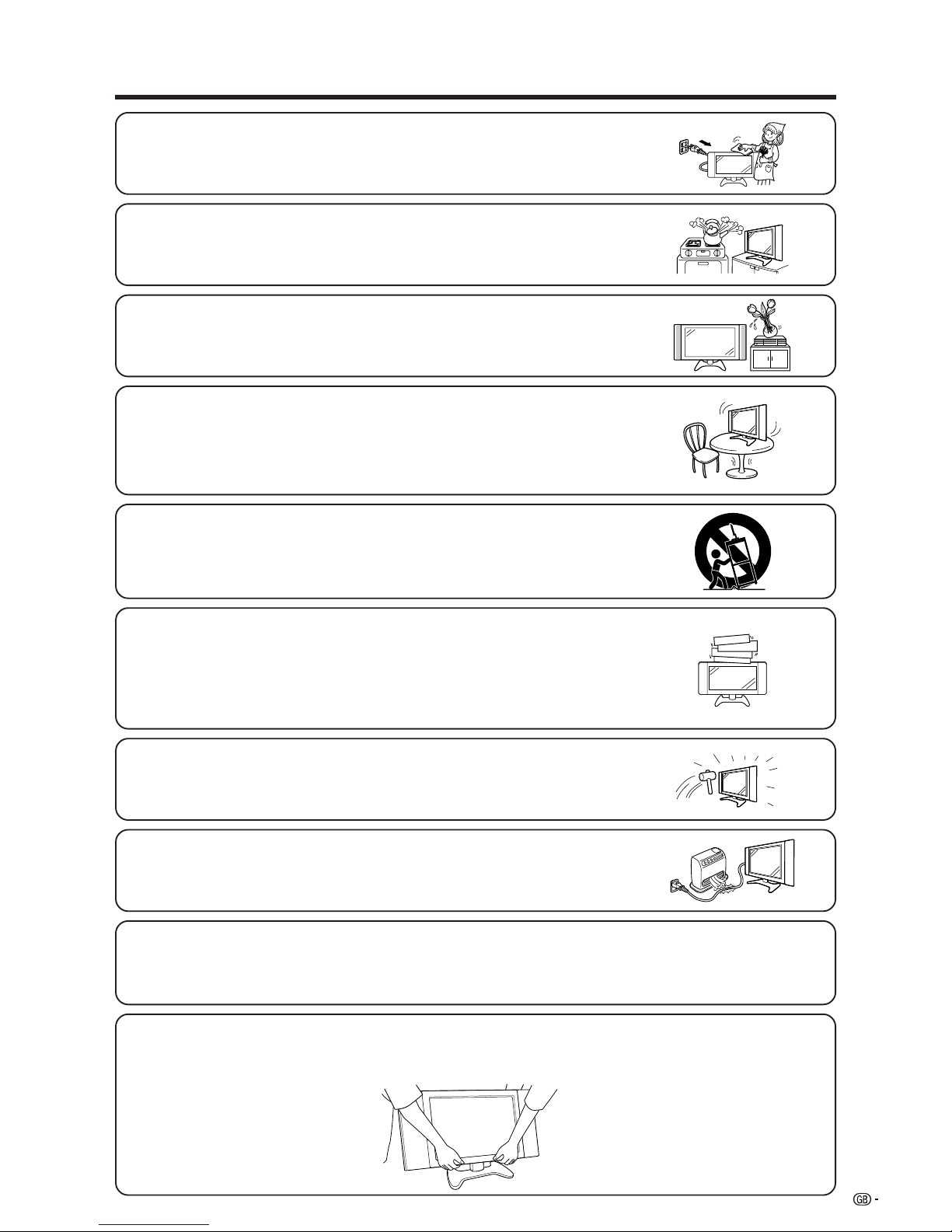
3
Important Safety Precautions
• Cleaning—Unplug the AC cord from the AC outlet before cleaning the product.
Use a damp cloth to clean the product. Do not use liquid cleaners or aerosol
cleaners.
• Water and moisture—Do not use the product near water, such as bathtub,
washbasin, kitchen sink, laundry tub, swimming pool and in a wet basement.
• Stand—Do not place the product on an unstable cart, stand, tripod or table. Doing
so can cause the product to fall, resulting in serious personal injuries as well as
damage to the product. Use only a cart, stand, tripod, bracket or table recommended
by the manufacturer or sold with the product. When mounting the product on a
wall, be sure to follow the manufacturer’s instructions. Use only the mounting
hardware recommended by the manufacturer.
• When relocating the product placed on a cart, it must be moved with utmost care.
Sudden stops, excessive force and uneven floor surface can cause the product to
fall from the cart.
• Ventilation—The vents and other openings in the cabinet are designed for ventilation.
Do not cover or block these vents and openings since insufficient ventilation can
cause overheating and/or shorten the life of the product. Do not place the product
on a bed, sofa, rug or other similar surface, since they can block ventilation openings.
This product is not designed for built-in installation; do not place the product in an
enclosed place such as a bookcase or rack, unless proper ventilation is provided
or the manufacturer’s instructions are followed.
• The LCD panel used in this product is made of glass. Therefore, it can break when
the product is dropped or applied with impact. Be careful not to be injured by
broken glass pieces in case the LCD panel breaks.
• Heat sources—Keep the product away from heat sources such as radiators, heaters,
stoves and other heat-generating products (including amplifiers).
The LCD panel is a very high technology product with 2,949,120 thin film transistors, giving you fine picture
details.
Occasionally, a few non-active pixels may appear on the screen as a fixed point of blue, green or red.
Please note that this does not affect the performance of your product.
Precautions when transporting the Display
When transporting the Display, never carry it by holding onto the speakers. It is recommended to carry the
Display by two people holding it with two hands—one hand on each side of the Display.
• Do not place vases or any other water-filled containers on this product.
The water may spill onto the product causing fire or electric shock.
Page 5
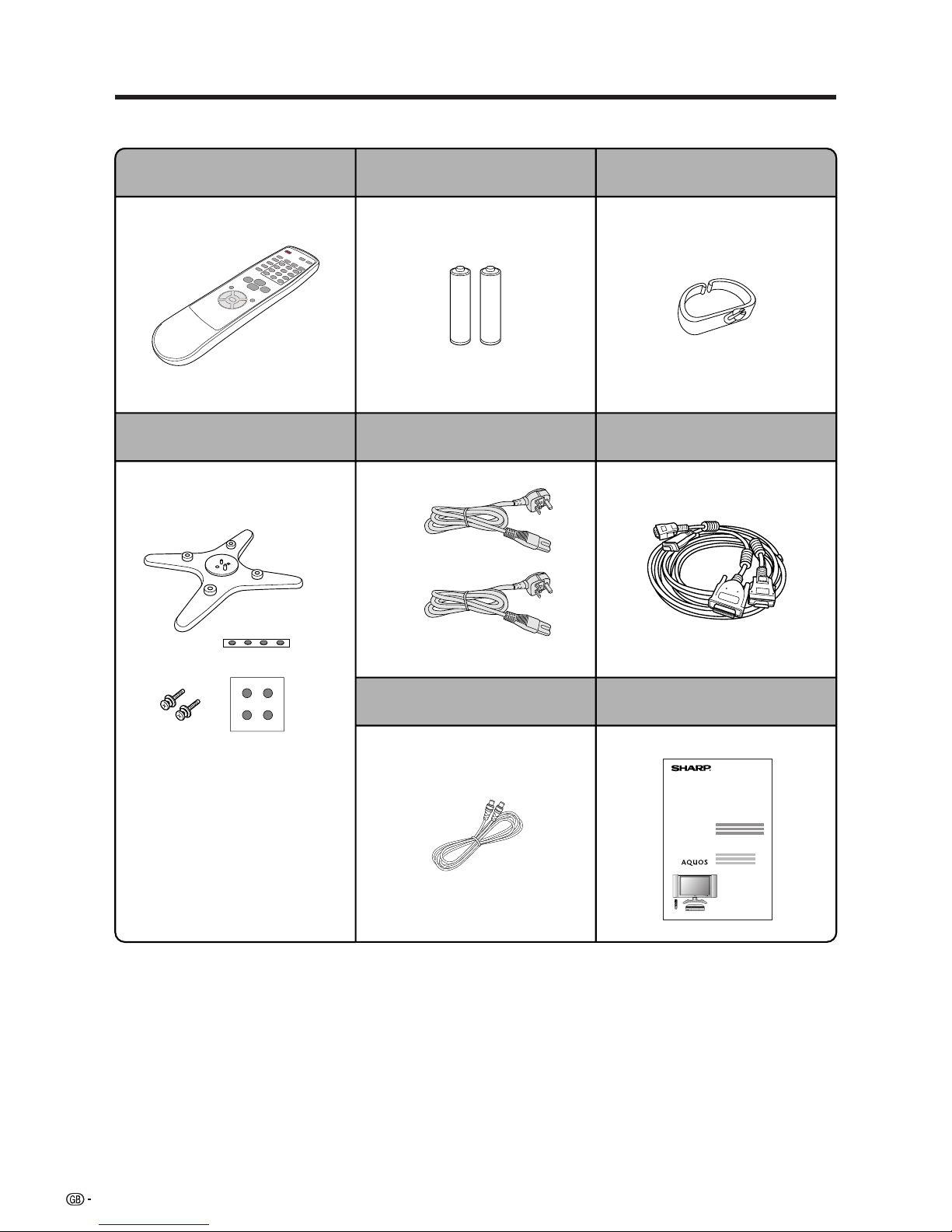
4
Supplied accessories
Make sure the following accessories are provided with the product.
Remote control unit (g1) LR6 (“AA” size) Alkaline battery (g2)
Stand unit (for AVC System) (g1)
Page 9 Page 9
Stand (g1)
Stand cushion (g4)
Stand spacer (g4)
Stand screw (g2)
Page 8
LC-30HV4H
System cable (g1)
Operation manual
Page 7
Page 6
AC cord (g2)
Page 6
Antenna cable (g1)
Page 13
Cable clamp (g1)
Page 6
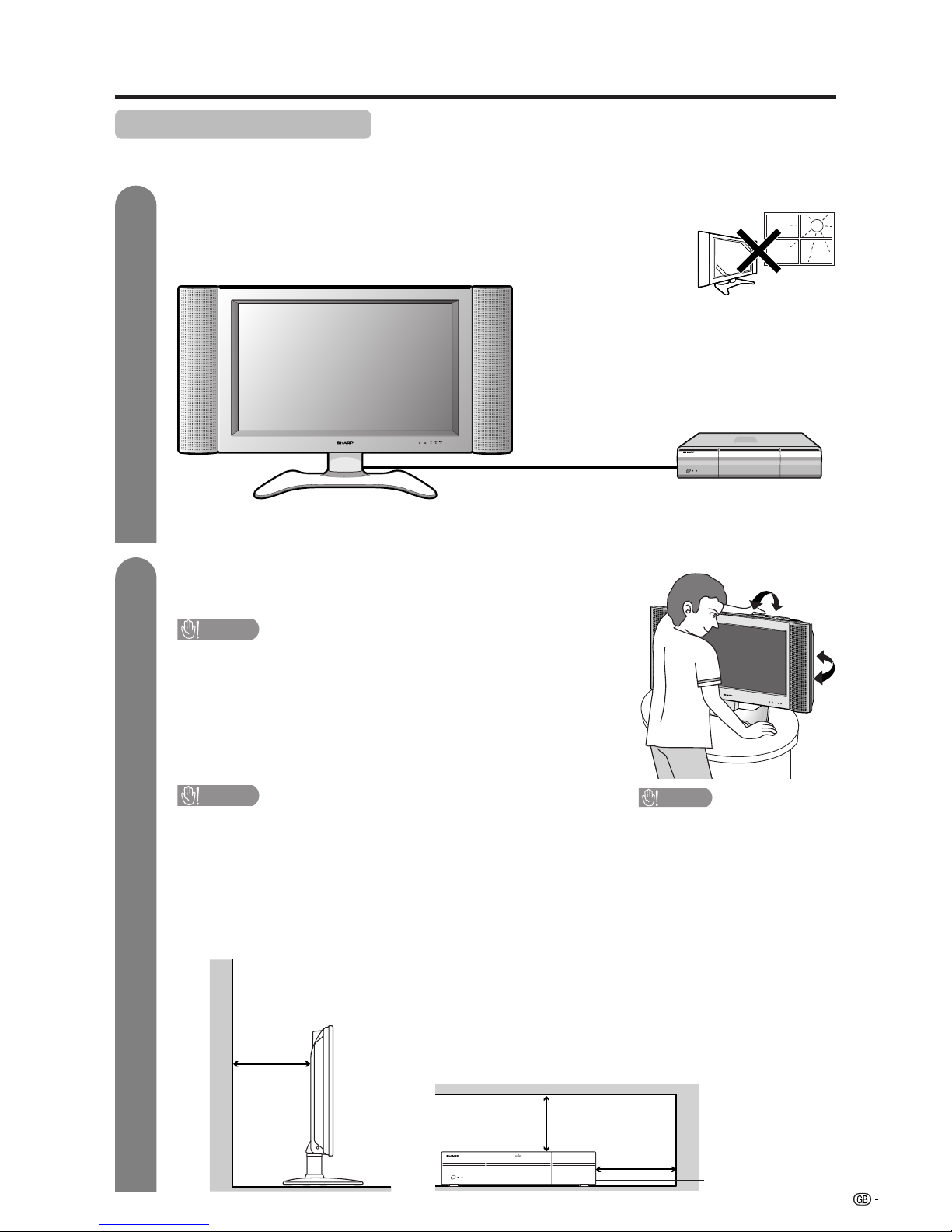
5
Preparation
Where to place the System
“System” means the Display and AVC System. First select the location where to place the System.
1
2
Selecting the location of the System
• Select a place with no direct sunlight and good ventilation.
• The Display and the AVC System are connected by the system cable.
(See page 6 for details.)
Setting the System in place
Handling the Display
CAUTION
• Do not remove the stand from the Display unless using an
optional bracket to mount it.
• When moving, put your hands on the Display, but never on the
Display speakers.
• Keep enough space above and behind the Display.
Handling the AVC System
CAUTION
• Do not put a VCR or other device on the AVC System.
• Keep enough space above and on the sides of the AVC System.
• Do not block the ventilation openings on the top and left side,
and the exhaust fan on the right side.
• Do not spread a thick cloth beneath the AVC System, or cover it
with one, as this can cause overheating and result in
malfunction.
System cable
Display
AVC System
CAUTION
Adjust the screen with both
hands. Put one hand on the
Display and tilt the screen
while steadying the stand
with your other hand.
You can adjust the screen
vertically up to 10 degrees
forward or 8 degrees backward, or rotate 10 degrees
horizontally.
5 cm or more
5 cm or more
on both sides
Keep enough space
There is an exhaust fan
on the right side.
10 cm
or more
Page 7
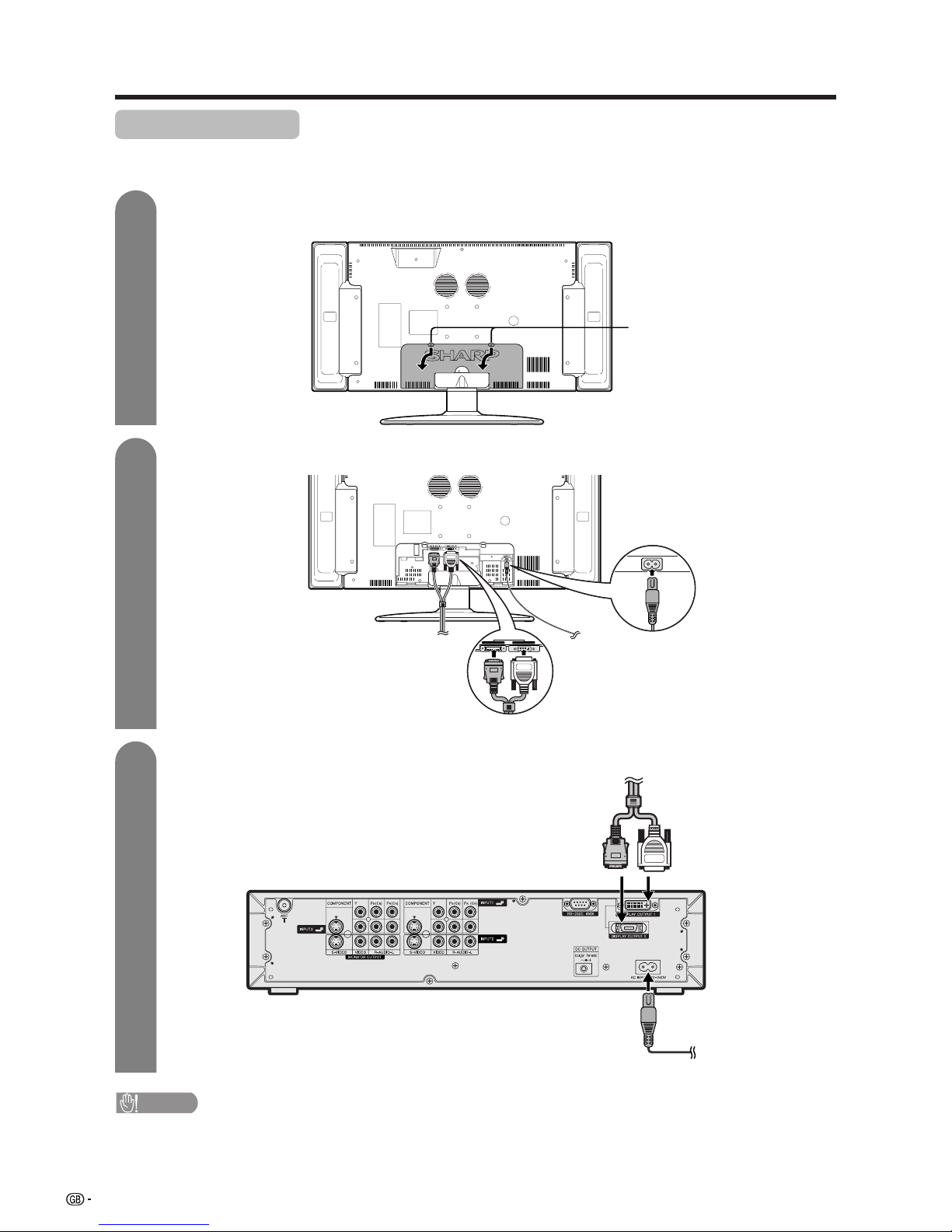
6
AC INPUT
110V–240V
DISPLAY INPUT2 DISPLAY INPUT1
System cable
AVC System (rear view)
AC cord
Display (rear view)
AC cord
System cable
(GREY)
Connect the plug firmly
until the hooks on both
sides click.
(WHITE)
Connect the plug into
the terminal and secure
it by tightening the
thumb screws.
(GREY) (WHITE)
Setting the System
After putting the Display and the AVC System in place, connect the system cables and AC cords. Use the
cable clamp for bundling the cables.
Preparation
Press down the two
upper hooks to remove
the cover toward you.
Connecting the system cable and the AC cord to the Display
1
2
3
Removing the terminal cover
Connecting the system cable and the AC cord to the AVC System
CAUTION
• TO PREVENT RISK OF ELECTRIC SHOCK, DO NOT TOUCH UN-INSULATED PARTS OF ANY CABLES WITH THE
AC CORD CONNECTED.
Page 8
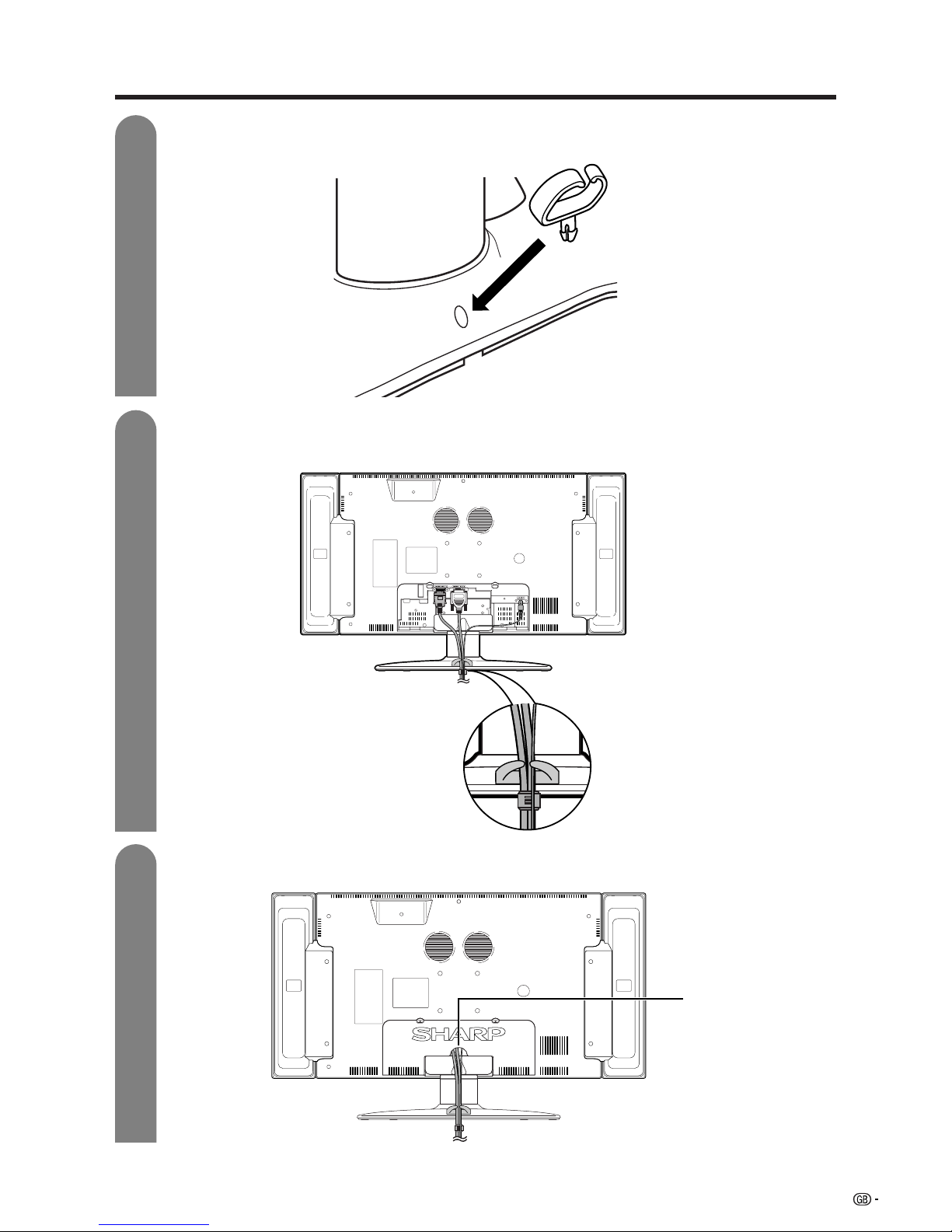
7
Preparation
4
5
6
Attaching the clamp to the leg of the Display
Bundling the cables with the clamp
Closing the terminal cover
Display (rear view)
Cables come out from
the small opening.
Page 9
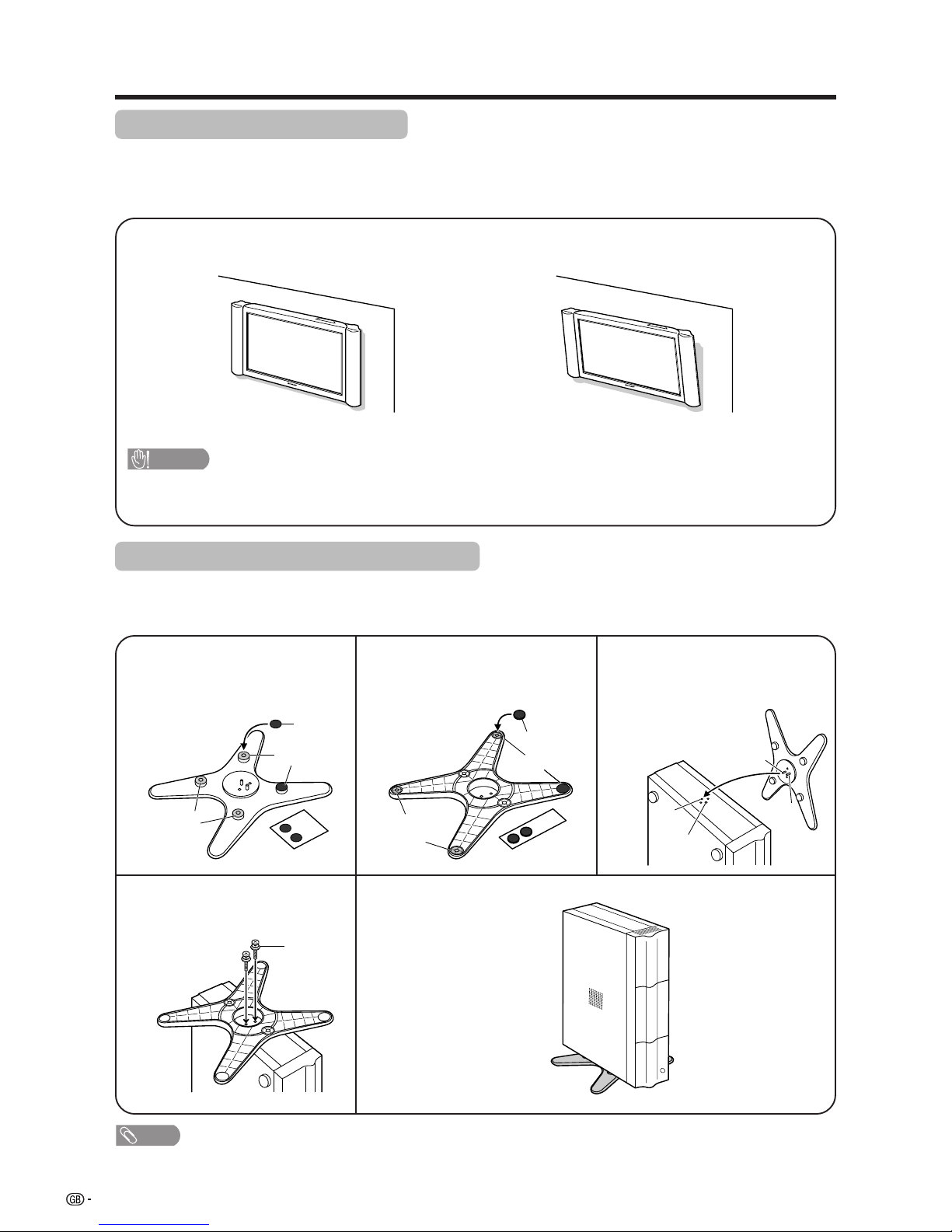
8
Preparation
Setting the Display on the wall
Setting the AVC System with the stand
CAUTION
• Installing the LCD Colour TV requires special skill that should only be performed by qualified service personnel.
Customers should not attempt to do the work themselves. SHARP bears no responsibility for improper mounting or
mounting that results in accident or injury.
1
Using an optional bracket to mount the Display
• You can ask a qualified service personnel about using an optional AN-37AG1 bracket to mount the Display
to the wall.
• Carefully read the instructions that come with the bracket before beginning work.
Vertical mounting Angular mounting
Hanging on the wall
AN-37AG1 wall mount bracket. (See the bracket instructions for details.)
How to install the AVC System vertically using the stand unit.
• Use the supplied stand unit for installing the AVC System vertically in an upright position.
Stick each spacer to the
stand as shown.
Peel each spacer
away from the
paper and attach
to the four bulging
areas on the stand.
2
Attach each cushion to
the stand as shown.
3
Fit the stand to the AVC
System.
Peel each cushion
away from the
paper and attach
to the four areas at
the bottom.
Insert the stand into the AVC
System, making sure that the
thick and thin bulges of the
stand align with the big and
small holes on the AVC
System.
Stand
spacer
Bulge
Stand cushion
Thin bulge
Thick
bulge
Big hole
Small
hole
4
Attach the stand using the
stand screws as shown.
Stand screw
The AVC System installed
vertically with the stand.
NOTE
• When mounting the AVC System vertically, always use the supplied stand. Be careful not to block vent holes when
standing up directly on the floor or a flat surface as this can result in equipment failure.
Bulge
Attaching point
Attaching point
Page 10
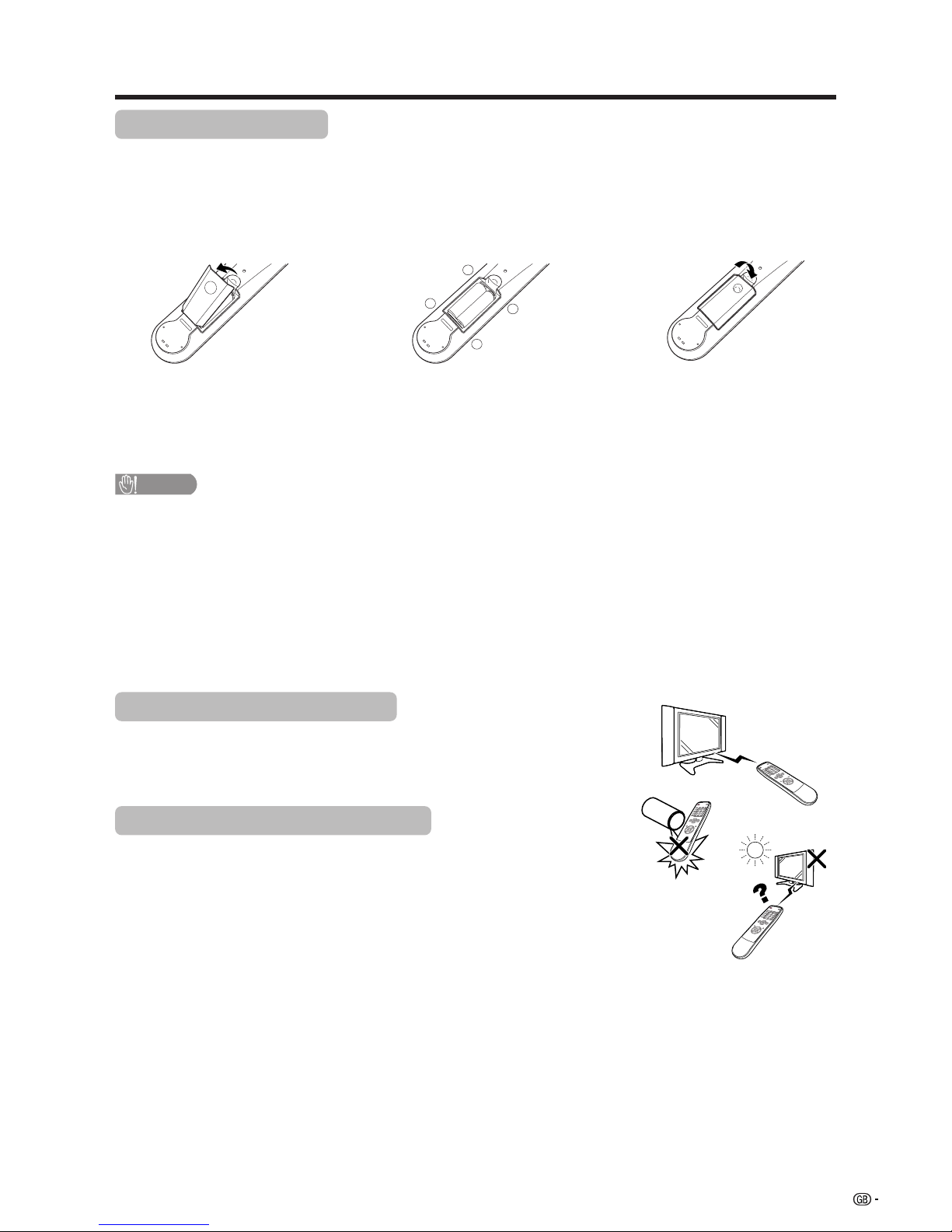
9
+
+
_
_
1 Open the battery cover. 2 Insert two supplied LR6 (“AA” size)
Alkaline batteries.
• Place batteries with their terminals
corresponding to the (e) and (f)
indications in the battery compartment.
3 Close the battery cover.
CAUTION
Improper use of batteries can result in chemical leakage or explosion. Be sure to follow the instructions below.
• Do not use manganese batteries. When you replace the batteries, use alkaline ones.
• Place the batteries with their terminals corresponding to the (e) and (f) indications.
• Do not mix batteries of different types. Different types of batteries have different characteristics.
• Do not mix old and new batteries. Mixing old and new batteries can shorten the life of new batteries or cause
chemical leakage in old batteries.
• Remove batteries as soon as they have worn out. Chemicals that leak from batteries can cause a rash. If you
find any chemical leakage, wipe thoroughly with a cloth.
• The batteries supplied with this product may have a shorter life expectancy due to storage conditions.
• If you will not be using the remote control unit for an extended period of time, remove the batteries from it.
Inserting the batteries
Before using the System for the first time, insert two LR6 (“AA” size) Alkaline batteries (supplied). When the
batteries become depleted and the remote control fails to operate, replace the batteries with new LR6 (“AA”
size) Alkaline batteries.
Using the remote control unit
Use the remote control unit by pointing it towards the remote sensor window.
Objects between the remote control unit and sensor window may prevent proper
operation.
Cautions regarding remote control unit
• Do not expose the remote control unit to shock.
In addition, do not expose the remote control unit to liquids, and do not place
in an area with high humidity.
• Do not install or place the remote control unit under direct sunlight.
The heat may cause deformation of the unit.
• The remote control unit may not work properly if the remote sensor window of
the Display is under direct sunlight or strong lighting. In such case, change
the angle of the lighting or Display, or operate the remote control unit closer to
the remote sensor window.
Preparation
Page 11
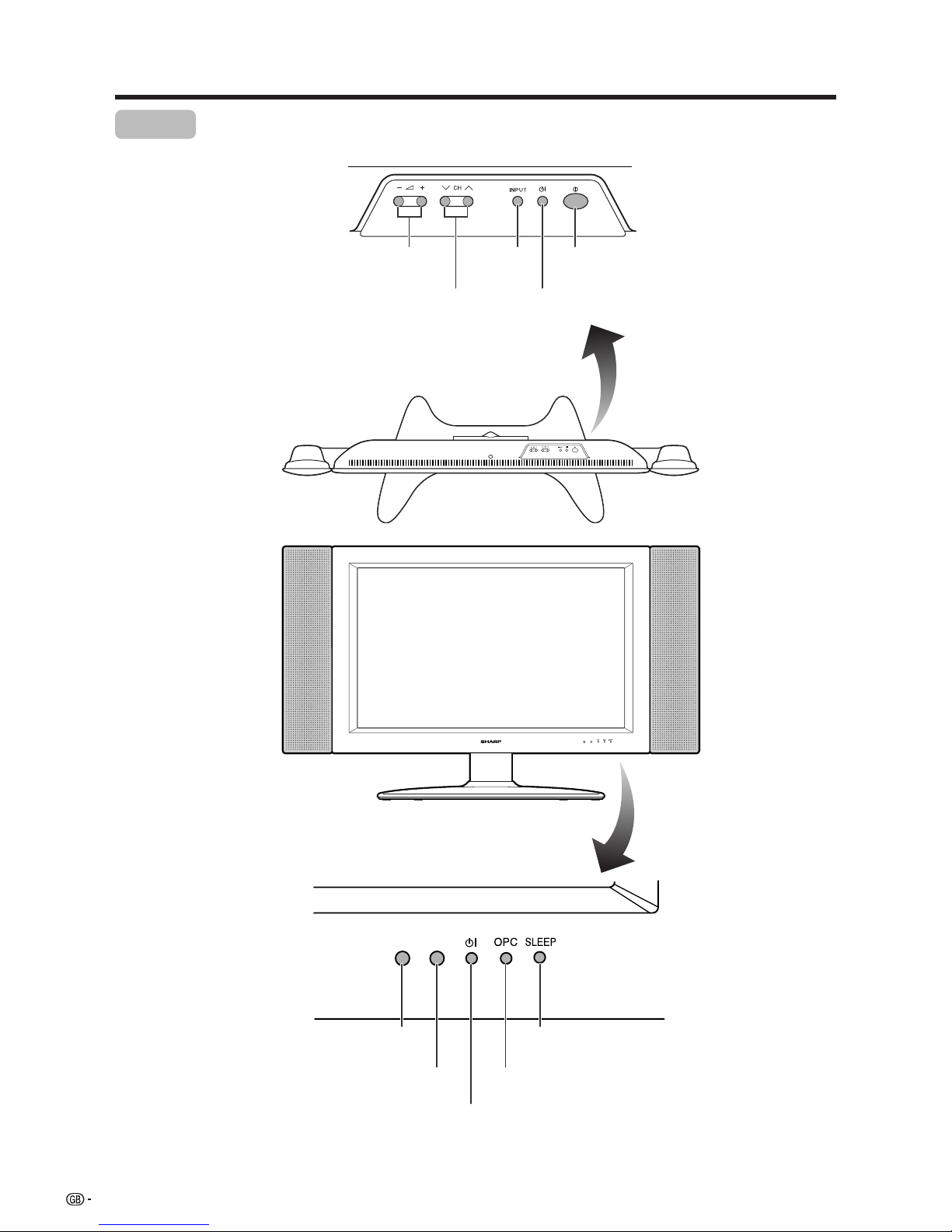
10
Part names
OPC indicator*
STANDBY/ON indicator
X (MAIN POWER)
OPC sensor
Display
B (STANDBY/ON) button
INPUT
button
i buttons
(l/k )
CH buttons (CHs/r)
Remote control sensor
*OPC: Optical Picture Control
(See Pages 35 and 37.)
Sleep timer
indicator
Page 12
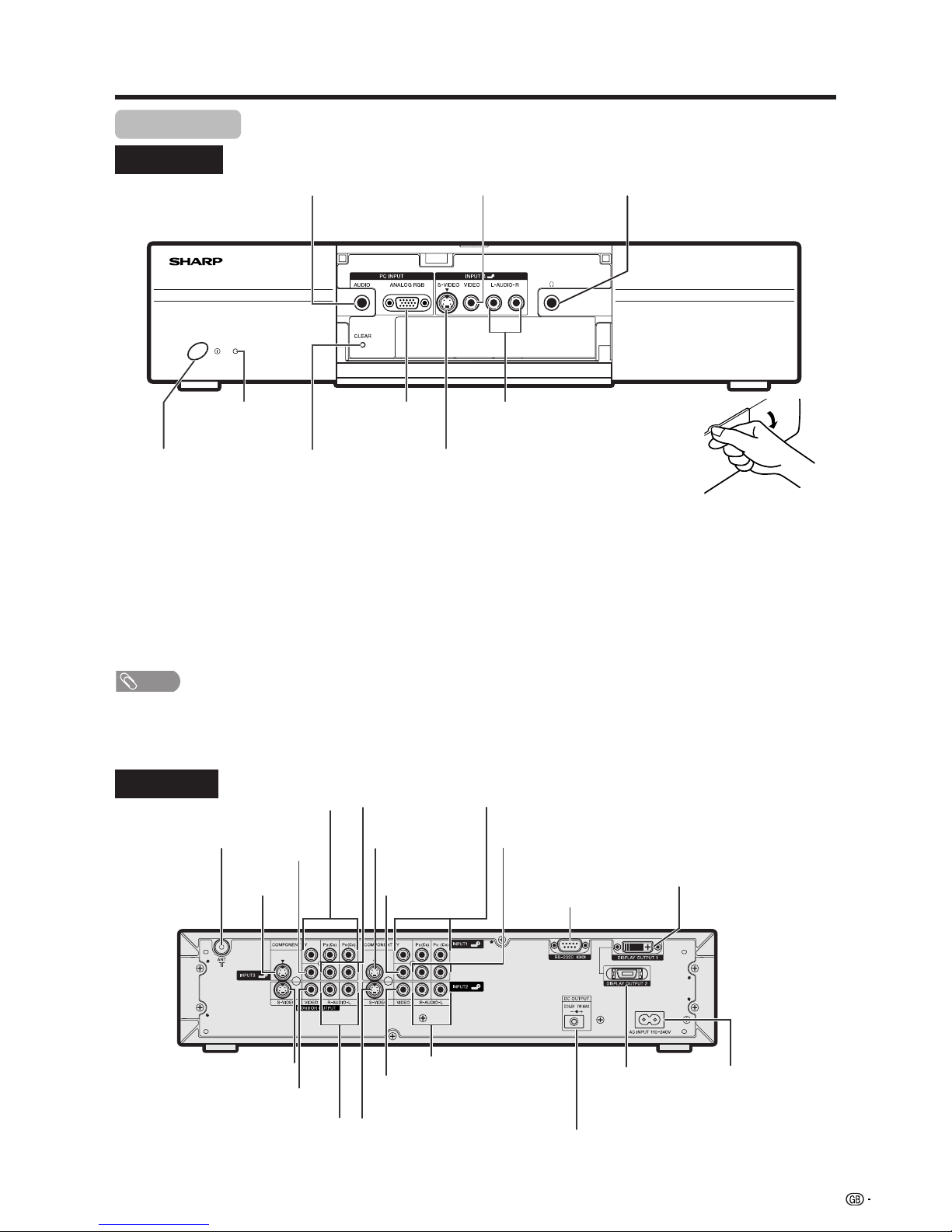
11
CLEAR*
POWER button
INPUT 4 terminal (S-VIDEO)
PC INPUT terminal (AUDIO)
INPUT 4 terminals (AUDIO)
PC INPUT terminal
(ANALOG RGB)
* If the AVC System is switched on but it does not appear to be operating correctly, it may need resetting. In this
case, press CLEAR, shown in the diagram, lightly with the end of a ballpoint pen or other pointed object.
This will reset the System as shown below.
• AV MODE resets to USER.
• TV channel resets to channel 1.
• Dual screen resets to normal.
• Audio setting initialises.
• SRS resets to OFF.
• Image position is initialised.
NOTE
• Pressing CLEAR will not work if the System is in standby mode (indicator lights red).
• Pressing CLEAR will not delete channel preset or password. See page 56 for clearing the password when you know it.
See page 66 for initialising to the factory preset values when you forget your password.
Part names
AVC System
STANDBY/ON indicator
INPUT 4 terminal (VIDEO)
(How to open the door)
Front view
Rear view
Headphone
(When connecting headphones,
the sound from the speakers is
muted.)
ANTENNA INPUT
terminal
INPUT 3
terminal
(S-VIDEO)
INPUT 3
terminal
(VIDEO)
INPUT 3
COMPONENT
VIDEO terminals
(Y, P
B, PR)
INPUT 3 terminals
(AUDIO)
INPUT 1 terminal
(S-VIDEO)
INPUT 1 terminal
(VIDEO)
INPUT 1 COMPONENT
VIDEO terminals (Y, P
B, PR)
INPUT 1 terminals
(AUDIO)
RS-232C terminal
DISPLAY OUTPUT 1
terminal
AC INPUT terminalDISPLAY OUTPUT 2
terminal
INPUT 2 terminals (AUDIO)
INPUT 2 terminal
(VIDEO)
INPUT 2 terminal (S-VIDEO)
MONITOR OUTPUT terminals (AUDIO)
MONITOR OUTPUT terminal (VIDEO)
MONITOR OUTPUT terminal
(S-VIDEO)
DC OUTPUT terminal (Terminal for
expanded functionality in the near future.)
Page 13
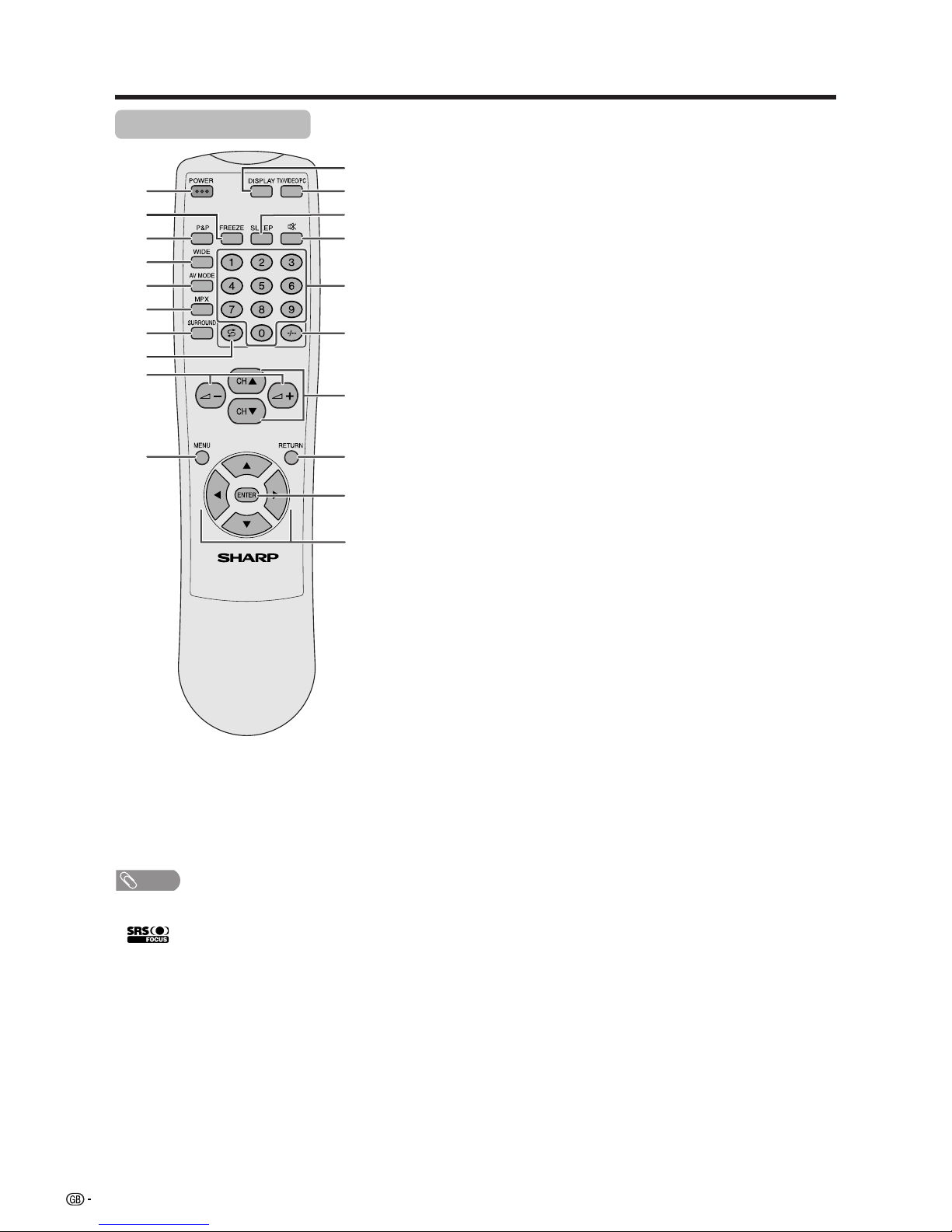
12
Part names
1 POWER
To switch the power on and off. (See page 14.)
2 FREEZE
Change the still image mode. (See page 58.)
3 P&P
Set the dual picture mode. Press P&P again to return to normal view.
(See page 57.)
4 WIDE
Change the wide image mode. (See pages 49 and 50.)
5 AV MODE
Select a video setting. AV MODE (STANDARD, DYNAMIC, MOVIE,
GAME, USER) PC MODE (STANDARD, USER) (See page 48.)
6 MPX
Select the sound multiplex mode. (See page 18.)
7 SURROUND*
Select SRS and FOCUS sound system. (See page 17.)
8 A (FLASHBACK)
Press to return to the previous channel in normal viewing mode.
(See page 15.)
9 il/ik (VOLUME)
Set the volume. (See page 16.)
10 MENU
Display the menu screen.
11 DISPLAY
Display the channel information.
12 TV/VIDEO/PC
Select an input source. (TV, INPUT 1, INPUT 2, INPUT 3, INPUT 4,
PC) (See page 39–42 and 47.)
13 SLEEP
Set the SLEEP TIMER. (See page 54.)
14 e (MUTE)
Mute the sound. (See page 16.)
15 0 – 9
Set the channel.
16 o (Digit for channel select)
Change the digits of the selected TV channel.
17 CHa/CHb
Select the channel.
18 RETURN
Return to the previous menu screen.
19 ENTER
Execute a command.
Return to the initial image position after moving with a/b/c/d.
20 a/b/c/d (Cursor)
Select a desired item on the setting screen.
Move the picture on the screen.
1
2
3
4
5
6
7
8
9
10
12
13
11
14
15
16
17
18
19
20
Remote control unit
NOTE
• When using the remote control unit, point it
at the Display.
*
is a trademark of SRS Labs, Inc.
FOCUS technology is incorporated under
license from SRS Labs, Inc.
Page 14
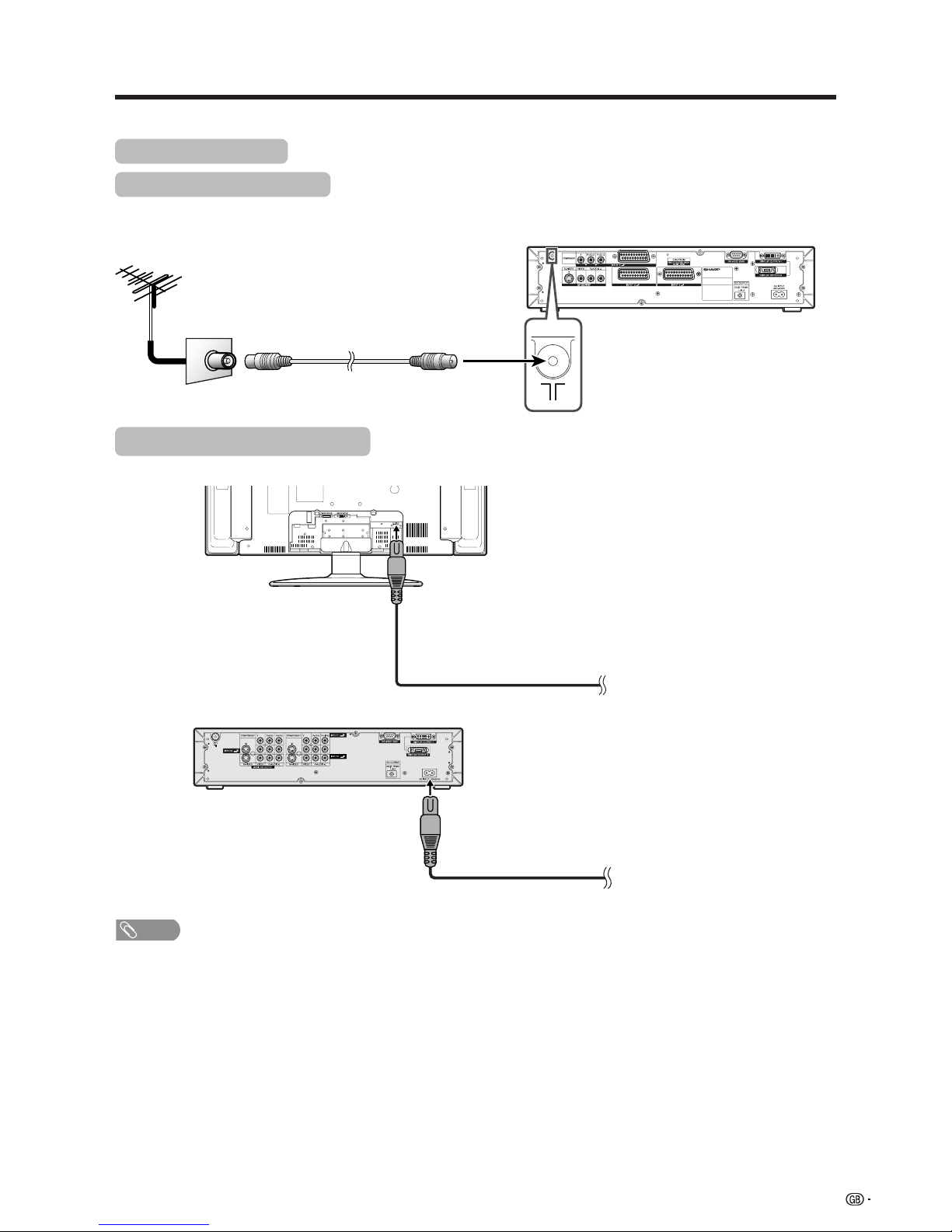
13
Watching TV
Simple operations for watching a TV programme
Basic connection
Connecting to an antenna
Using the supplied antenna cable, connect the room antenna terminal to the antenna input terminal on the AVC
System. (Refer to the figure below.)
Connecting to the power outlet
Display (rear view)
AVC System (rear view)
NOTE
• Always turn off the main power of Display and AVC System when connecting the AC cords.
• Disconnect the AC cords from the AC outlet, Display and AVC System if the System will not be used for a long period of
time.
Plug in to wall outlet.
Plug in to wall outlet.
Room (75-ohm type)
Antenna cable (supplied)
Page 15
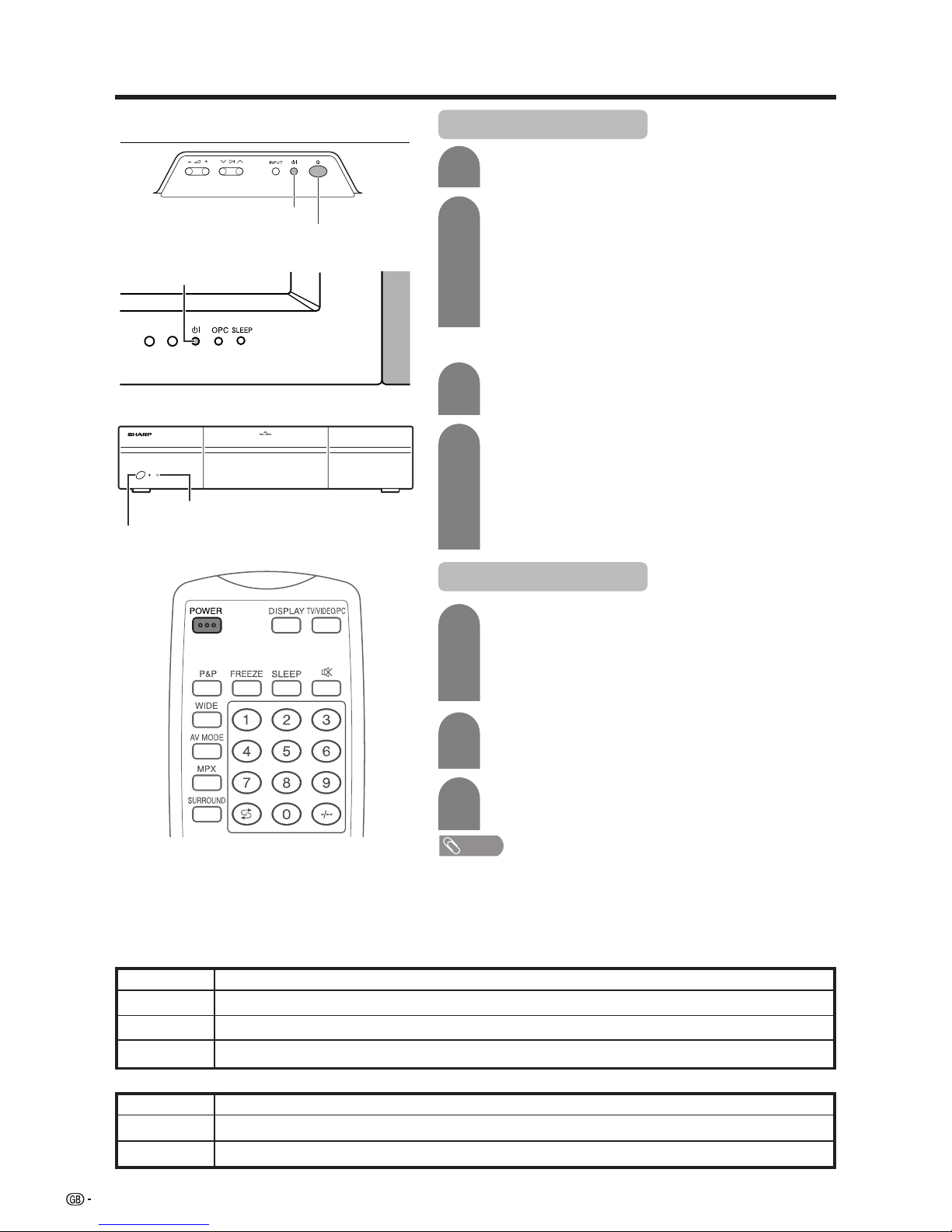
14
Watching TV
Display
AVC System
Off
Flashing red
Red
Green
Display status indicator
Power off
AVC System does not turn on or its AC cord is disconnected.
The System is in standby mode.
The System is on.
Turning on the power
STANDBY/ON indicator
X (POWER)
X (MAIN POWER)
STANDBY/ON indicator
B (STANDBY/ON button)
1
2
3
Press X (MAIN POWER) on the Display.
• The STANDBY/ON indicator on the Display flashes red.
Press X (POWER) on the AVC System.
• The System turns the power on.
• The STANDBY/ON indicator on the Display lights up
green and the one on the AVC System lights up green.
• If the STANDBY/ON indicators still light up red, press
POWER on the remote control unit or B (STANDBY/
ON) button on the Display to turn the System on.
Turning off the power
Press POWER on the remote control unit or B
(STANDBY/ON) button on the Display.
• The System enters standby mode and the image on the
screen disappears.
• Both STANDBY/ON indicators change from green to red.
Press X (POWER) on the AVC System.
• The STANDBY/ON indicator on the AVC System turns
off and the one on the Display flashes red.
Press X (MAIN POWER) on the Display.
• The STANDBY/ON indicator on the Display gradually
turns off.
When turning the AVC System on first
Press X (POWER) on the AVC System.
• The STANDBY/ON indicator on the AVC System lights
up red.
Press X (MAIN POWER) on the Display.
• The System turns the power on.
• The STANDBY/ON indicator on the Display lights up
green and the one on the AVC System lights up green.
• If the STANDBY/ON indicators still light up red, press
POWER on the remote control unit or B (STANDBY/
ON) button on the Display to turn the System on.
1
2
NOTE
• If you are not going to use this System for a long period of time, be sure to
remove the AC cords from the power outlet.
• Weak electric power is still consumed even when both X (MAIN POWER) and
X (POWER) are turned off.
• When the STANDBY/ON indicator lights up red, it takes about 10 to 15 seconds
for the indicator to turn off if X (POWER) on the AVC System is turned “Off” or
the AC cord is unplugged from the AC outlet.
1
2
AVC System status indicator
Power off
Only the AVC System is in standby mode or the System is in standby mode.
The System is on.
Off
Red
Green
Page 16
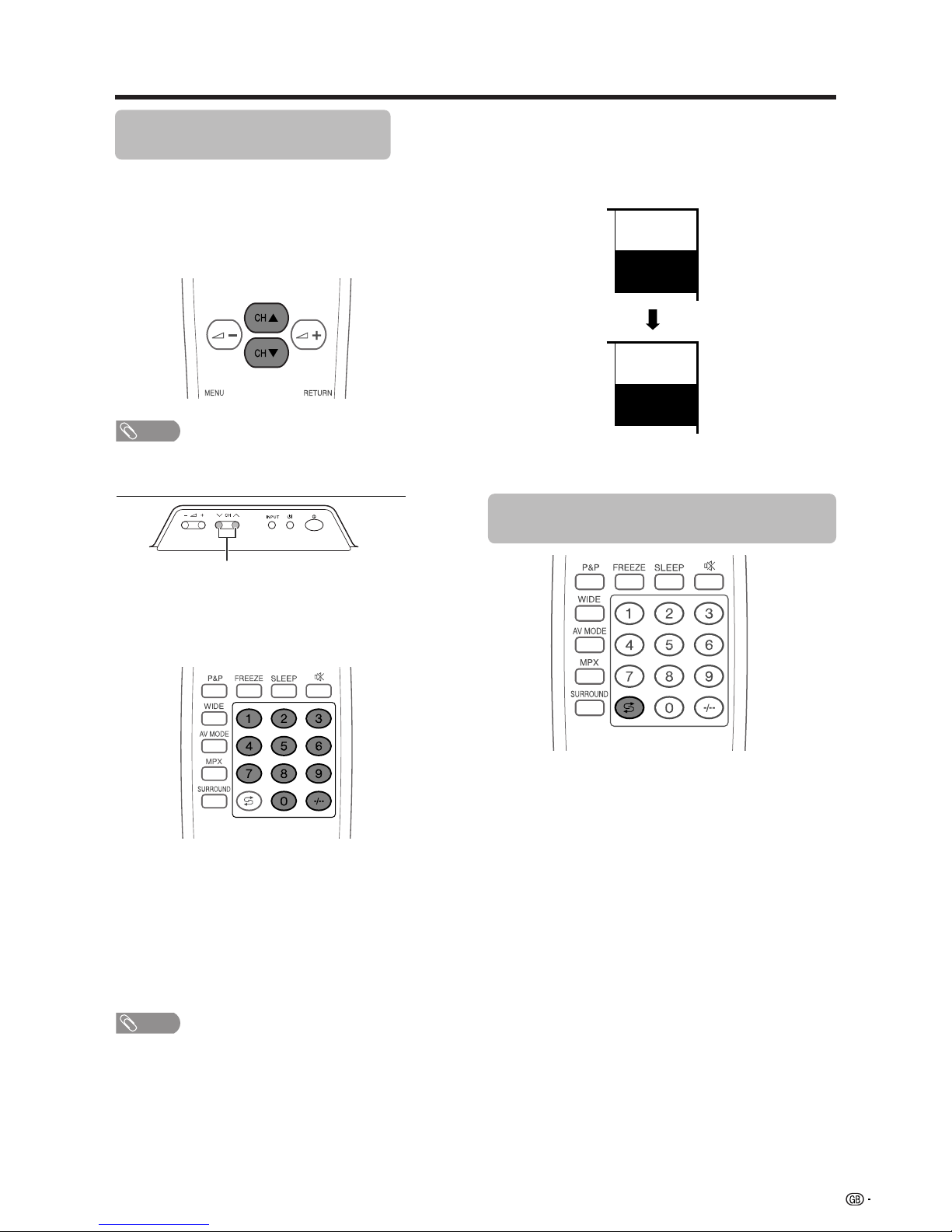
15
Watching TV
Simple button operations for
changing channels
You can change channels in several ways.
Using CH
aa
aa
a/
bb
bb
bon the remote control unit
• Press CH
aa
aa
a to increase channel number.
• Press CH
b b
b b
b to decrease channel number.
NOTE
• CHs/r on the Display operates the same as CH
bb
bb
b/
aa
aa
aon
the remote control unit.
Channel display
MONO
12
SAT.1
12
SAT.1
I
PAL
(Example)
CHs/r
Using 0 – 9 on the remote control unit
Select the channels directly by pressing buttons 0 to
9.
a
To select a 1-digit channel (e.g. channel 2):
• Press 2. If “2” is indicated and the picture does not
change, press o to switch over to the 1-digit select
mode and press 2 again.
To select a 2-digit channel (e.g. channel 12):
• Press o to set the 2-digit select mode. Press 1,
followed by 2.
NOTE
• Complete this procedure within 3 seconds, otherwise the
selection will not be made on the 2-digit channel mode.
Using Flashback (A) on the remote
control unit
Press A to switch the currently tuned channel to the
previously tuned channel.
Press A again to switch back to the currently tuned
channel.
Channel display changes approximately after 3
seconds as shown below.
Page 17
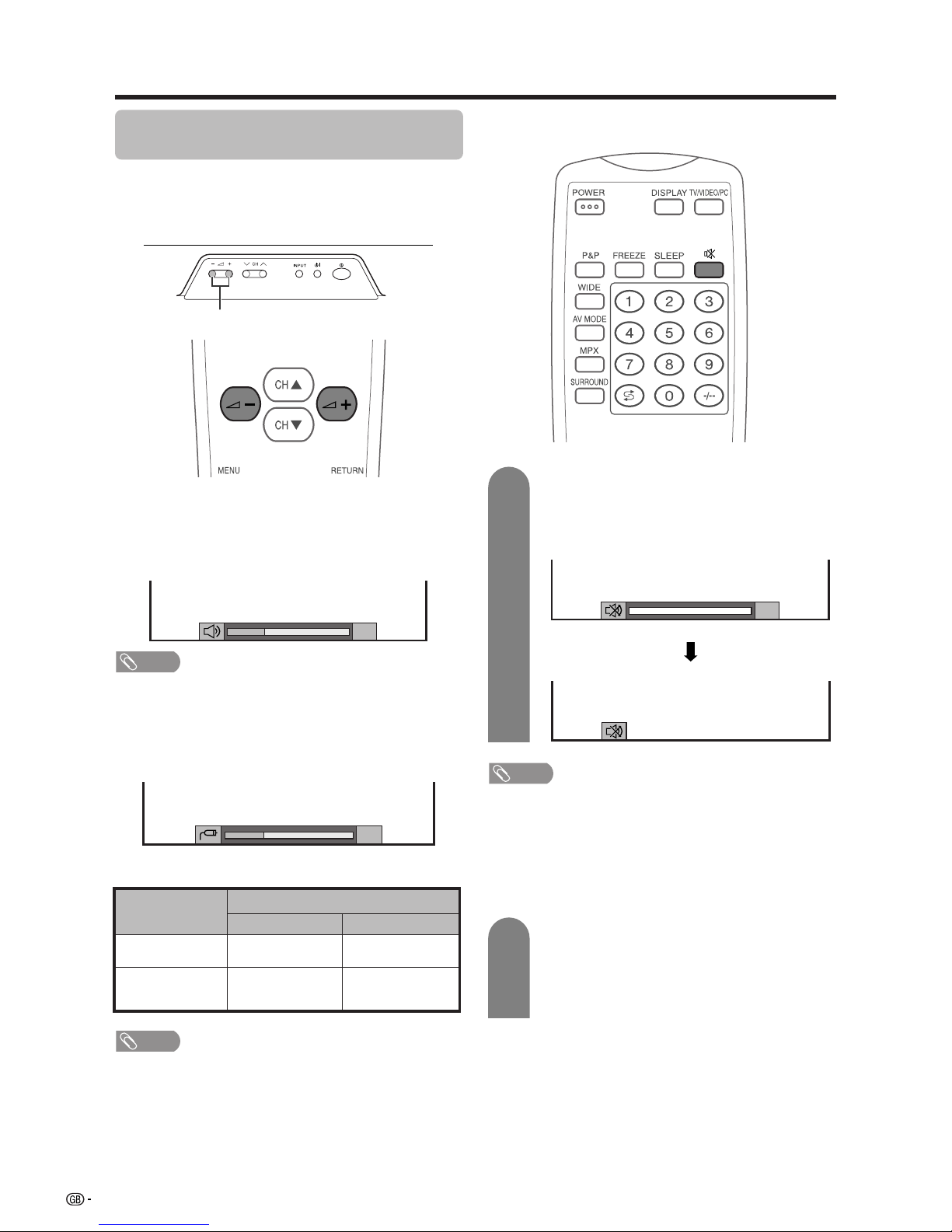
16
Watching TV
Simple button operation for changing
volume/sound
Changing the volume
You can change the volume on the Display or on the
remote control unit.
NOTE
• “TV”, “INPUT1”, “INPUT2”, “INPUT3”, “INPUT4” and “PC”
modes can each store volume adjustment values
separately.
Audio status
When “Audio Out” is set to “Variable”, the indicator on
the screen changes as shown below.
Output device
Variable sound
Audio out
VariableFixed
Variable sound
Constant as
specified
Mute
20
Speaker
MONITOR
OUTPUT
NOTE
• See page 54 for details on the Audio out function.
Using e on the remote control unit
e mutes the current sound output.
Press e.
•“e” has been displayed on the screen for 30
minutes, and the sound is silenced.
Mute
20
0
NOTE
• Within 30 minutes of pressing e, mute can be cancelled
by using one of the two methods below.
• Pressing i
ff
ff
f/i
ee
ee
e, MPX, CH
aa
aa
a/CH
bb
bb
b, 0 – 9, TV/VIDEO/
PC or A can also cancel the mute.
• Changing channels can also cancel the mute.
• Mute will be cancelled after 30 minutes have elapsed.
However, the System will not suddenly output a loud
sound as the volume level is set to 0 automatically.
i
ll
ll
l/
kk
kk
k
• To increase the volume, press i
k k
k k
k.
• To decrease the volume, press i
ll
ll
l.
1
2
Within 30 minutes, press e again to cancel
the mute.
• Before 30 minutes, the volume level returns to
the previous setting.
• After 30 minutes, increase the volume level by
pressing ie.
Page 18
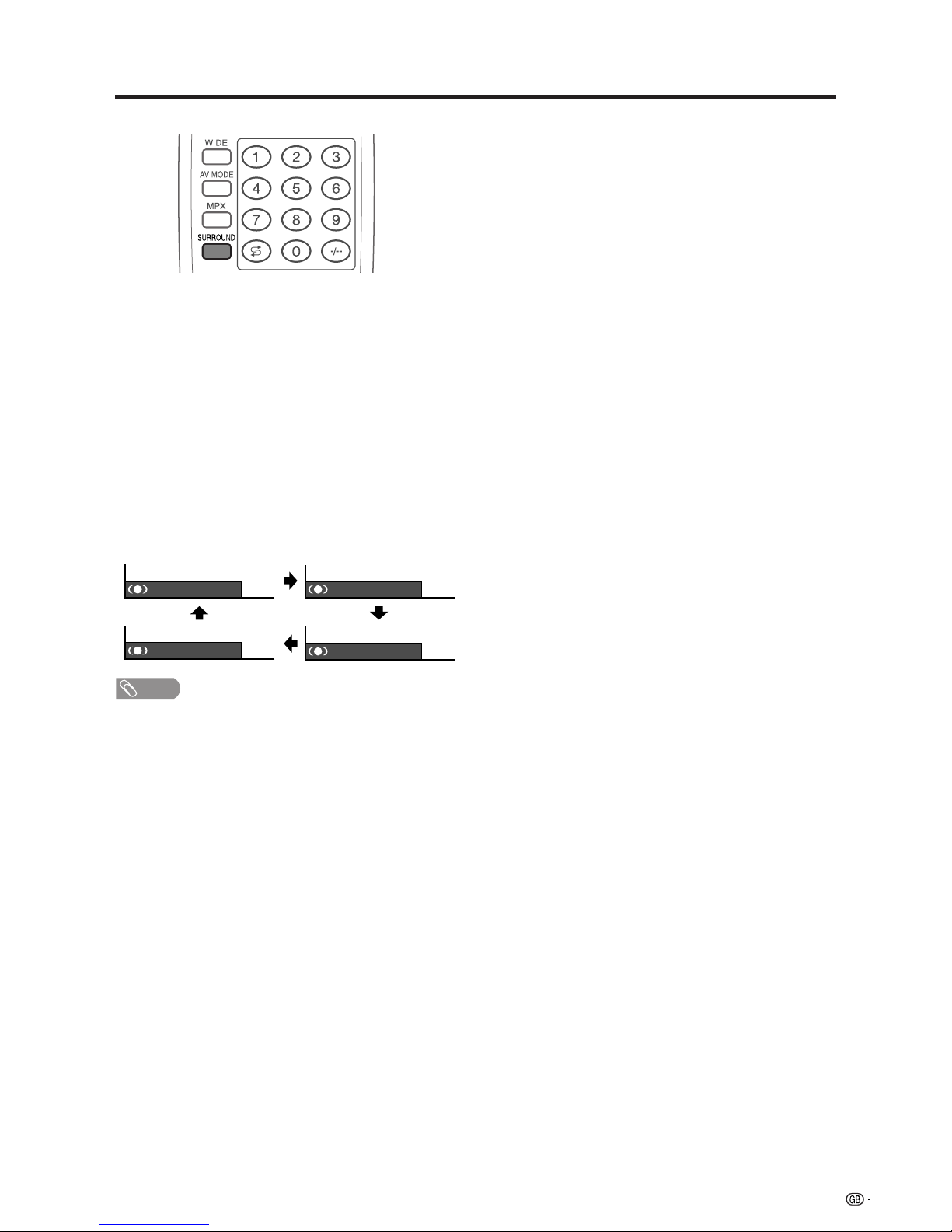
17
Watching TV
: OFF
: SRS
: FOCUS
: FOCUS+SRS
Using SURROUND on the remote control unit
SURROUND produces SRS and FOCUS effect from
the speakers.
Each time you press SURROUND, the mode changes
among SRS, FOCUS, FOCUSeSRS and OFF.
SRS sound options
• SRS (Sound Retrieval System): Creates more a
natural sound retrieving the spatial information from
any stereo recording and restoring the original threedimensional sound field.
• FOCUS: Repositions a sound image from two
speakers to a more optimal listening position or
height without moving them.
• FOCUSeSRS: Produces both SRS and FOCUS
effects.
• OFF: Outputs the normal sound.
NOTE
• You can have the same settings by choosing “Surround”
on the menu items. (See page 34.)
Page 19
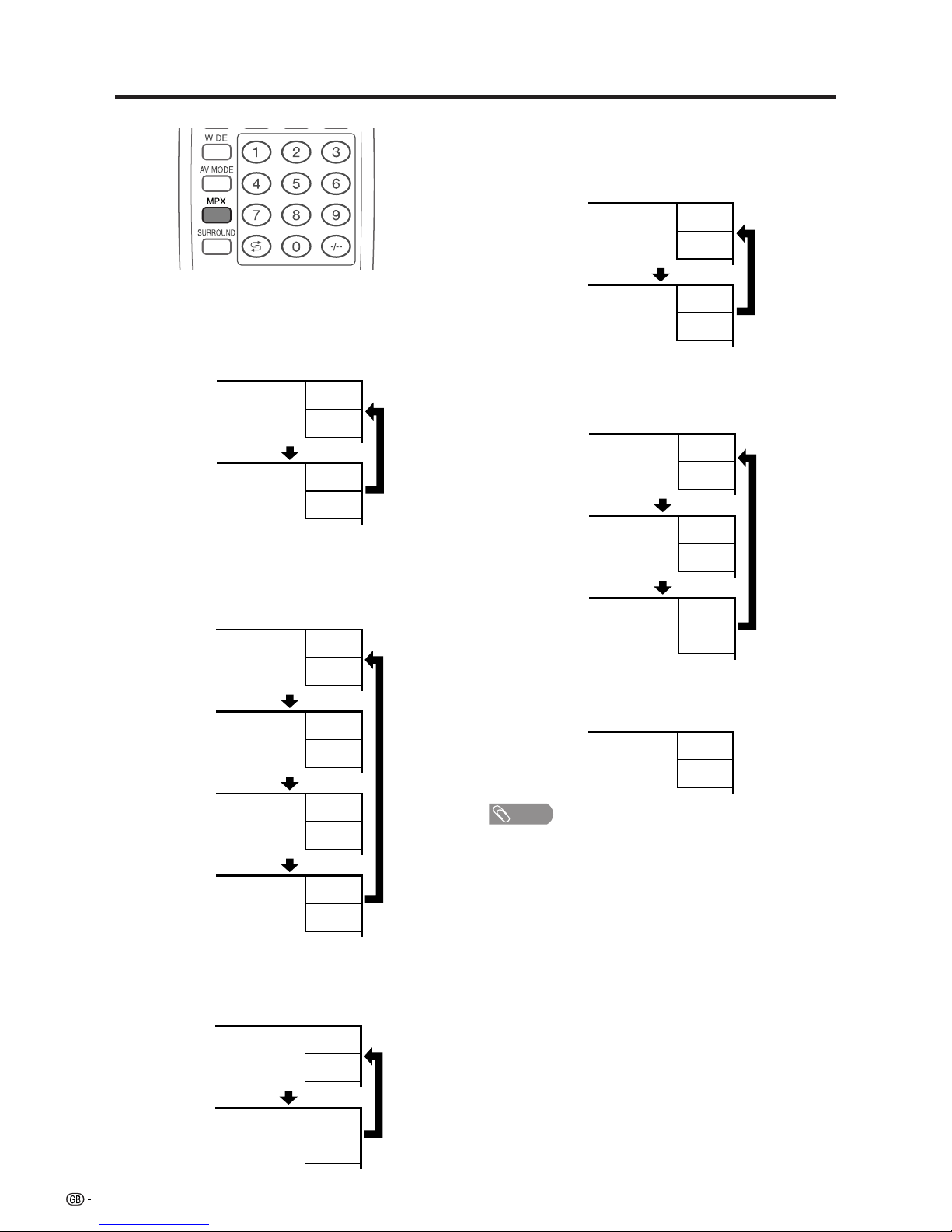
18
Watching TV
Using MPX on the remote control unit
In the NICAM TV broadcasts
When receiving a stereo signal
Each time you press MPX, the mode switches between
NICAM STEREO and MONO.
In the TV mode of IGR TV broadcasts
When receiving a stereo signal
Each time you press MPX, the mode switches between
STEREO and MONO.
Stereo mode
Bilingual mode
Monaural mode
NICAM
STEREO
99
BBC2
MONO
99
BBC2
NICAM
CH A
99
BBC2
NICAM
CH B
99
BBC2
NICAM
CH AB
99
BBC2
MONO
99
BBC2
NICAM
MONO
99
BBC2
MONO
99
BBC2
Stereo mode
Bilingual mode
Monaural mode
99
BBC2
MONO
99
BBC2
STEREO
CH A
99
BBC2
CH B
99
BBC2
CH AB
99
BBC2
MONO
99
BBC2
When receiving a bilingual signal
Each time you press MPX, the mode switches among
NICAM CH A, NICAM CH B, NICAM CH AB and
MONO.
When receiving a monaural signal
Each time you press MPX, the mode switches between
NICAM MONO and MONO.
When receiving a bilingual signal
Each time you press MPX, the mode switches among
CH A, CH B and CH AB.
When receiving a monaural signal
When you press MPX, “MONO” displays.
NOTE
• When no signal is input, the sound mode will display
“MONO”.
• “BBC2” and “99” are tentative network name and channel.
Page 20
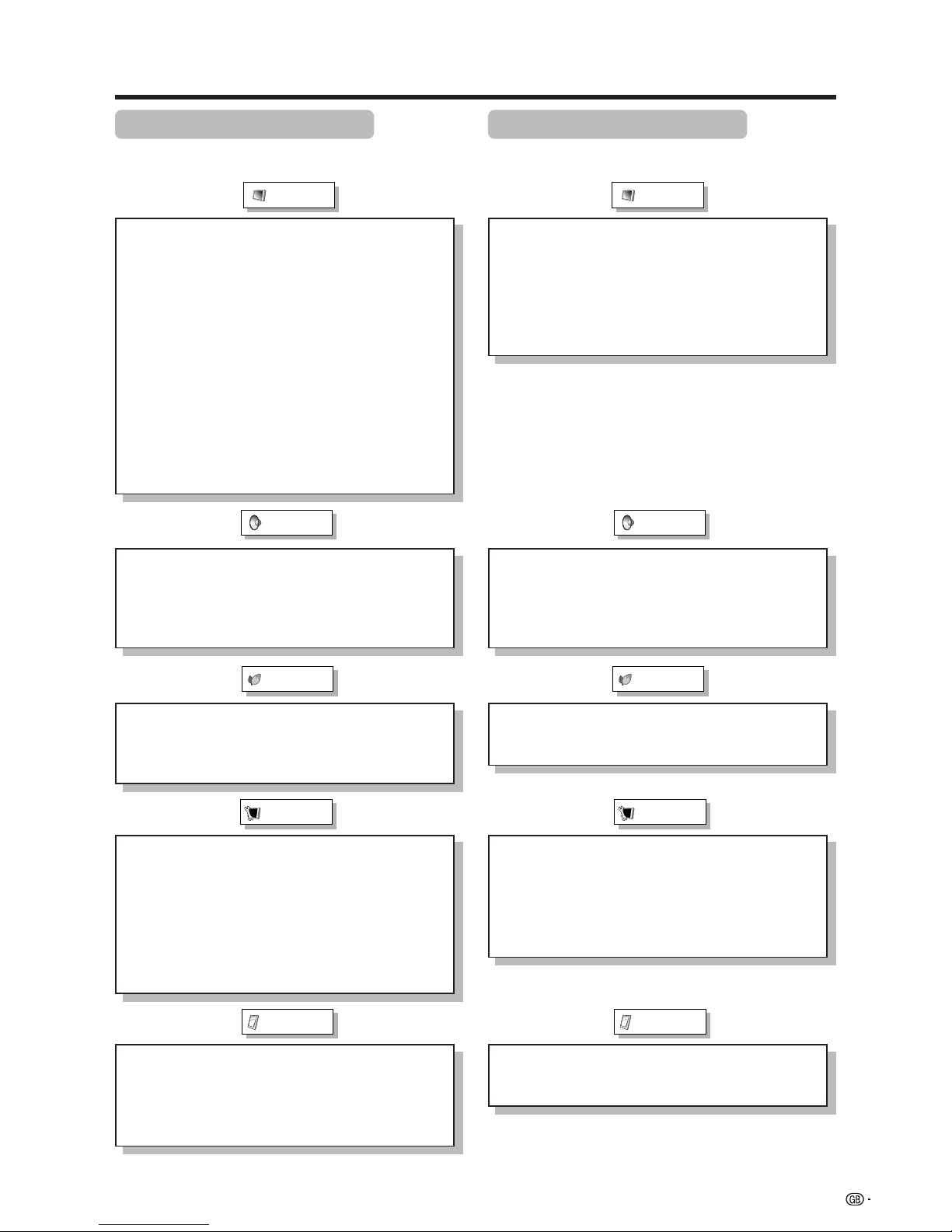
19
Basic adjustment settings
AV input mode menu items
List of AV menu items to help you with
operations
Contrast ......................................... Page 29
Brightness ..................................... Page 29
Colour ............................................ Page 29
Tint ................................................. Page 29
Sharpness ...................................... Page 29
Advanced
C.M.S. ................................... Page 30
Colour Temp ........................ Page 31
Black .................................... Page 31
Monochrome ....................... Page 32
Film Mode ............................ Page 32
I/P Setting ............................ Page 33
DNR ...................................... Page 33
Picture
Power Save .................................... Page 35
No Signal Off ................................. Page 36
No Operation Off ........................... Page 36
Auto Installation ..................... Pages 20-21
Programme Setup .................. Pages 22-27
Child Lock ...................................... Page 56
Position .......................................... Page 44
Full Mode ....................................... Page 52
Rotate ............................................. Page 53
Language ....................................... Page 28
Treble.............................................. Page 34
Bass ............................................... Page 34
Balance .......................................... Page 34
Surround ........................................ Page 34
Input Select.................................... Page 47
Audio Out ....................................... Page 54
Cool Climate .................................. Page 55
Colour System............................... Page 48
Audio
Power Control
Setup
Option
PC input mode menu items
List of PC menu items to help you with
operations
Contrast ......................................... Page 29
Brightness ..................................... Page 29
Red ................................................. Page 29
Green .............................................. Page 29
Blue ................................................ Page 29
C.M.S. ............................................. Page 30
Picture
Power Save .................................... Page 37
Power Management ...................... Page 37
Input Signal ................................... Page 51
Auto Sync. ..................................... Page 46
Fine Sync. ...................................... Page 46
Rotate ............................................. Page 53
Language ....................................... Page 28
Audio
Power Control
Setup
Option
Treble.............................................. Page 34
Bass ............................................... Page 34
Balance .......................................... Page 34
Surround ........................................ Page 34
Audio Out ....................................... Page 54
Cool Climate .................................. Page 55
Page 21

20
Basic adjustment settings
Auto installation
You can run auto installation, even after setting up the
preset channels.
Press MENU and the TV MENU screen
displays.
1
2
3
4
TV MENU
Setup Option
Password
Press c/d to select “Setup”.
If you already set the password for child lock,
go to step 3. If not, skip to step 4.
• See page 56 for setting password.
Child Lock Password
––––
Enter your 4-digit password with 0 - 9 on the
remote control unit.
Press a/b to select “Auto Installation”, and
then press ENTER.
TV MENU
Setup Option
Child Lock
Auto Installation
Programme Setup
Position
[Mode1]Full Mode
[English]
[Normal]
Language
Rotate
Press a/b to select “Password”, and then
press ENTER.
5
Press c/d to select “Yes”, and then press
ENTER.
TV MENU
Setup
Auto Installation
NoYes
6
Press a/b to select the desired language
listed on the screen, and then press ENTER.
TV MENU
Setup
Auto Installation-Language
English
After this setting, auto search starts
automatically.
You do not need to do anything during the
auto search. (Go to the next page.)
NOTE
• The illustrations and on-screen displays in this manual
are for explanation purposes and may vary slightly from
the actual operations.
Page 22

21
Basic adjustment settings
Automatic channel searching
Channel auto search finds all channels viewable in
your area.
NOTE
• If no channel is found, “No programme found.” displays.
And the auto installation finishes.
TV MENU
Setup
Auto Installation-Programme Setup “Auto”
01 55.25 02 85.25 03 102.25
Page 23

22
Basic adjustment settings
Programme setup
You can run the auto installation procedure again at
any time, by accessing the Setup menu, then
Programme Setup. Channels can be tuned
automatically or manually.
Press MENU and the TV MENU screen
displays.
Press c/d to select “Setup”.
• If password is already set, you are asked to
enter it. Follow the same steps as explained in
“Auto installation”. (See steps 2 and 3 on page
20.)
1
2
3
4
Press a/b to select “Programme Setup”,
and then press ENTER.
NOTE
• See page 21 for details.
TV MENU
Setup Option
Child Lock
Auto Installation
Programme Setup
Position
[Mode1]Full Mode
[English]
[Normal]
Language
Rotate
TV MENU
Setup
Programme Setup
Auto Search
Manual Adjust
Sort
Yes No
5
Press c/d to select “Yes”, and then press
ENTER.
• Auto Search starts automatically.
Press a/b to select “Auto Search”, and then
press ENTER.
Auto search
You can also automatically search TV channels by
performing the procedure below. This is the same
function as “Automatic channel searching” in auto
installation on page 21.
Page 24

23
Basic adjustment settings
Press a/b to select “Manual Adjust”, and
then press ENTER.
4
TV MENU
Setup
Programme Setup “Manual”
Next
01 SAT.1 02 PR07 03 KABEL
Programme Setup “Manual” menu
Press MENU and the TV MENU screen
displays.
Press c/d to select “Setup”.
• If password is already set, you are asked to
enter it. Follow the same steps as explained in
“Auto installation”. (See steps 2 and 3 on page
20.)
1
2
3
Press a/b to select “Programme Setup”,
and then press ENTER.
TV MENU
Setup Option
Child Lock
Auto Installation
Programme Setup
Position
[Mode1]Full Mode
[English]
[Normal]
Language
Rotate
TV MENU
Setup
Programme Setup
Auto Search
Manual Adjust
Sort
Yes No
5
Press c/d to select “Yes”, and then press
ENTER.
You can select one of the following settings.
1 Search (See page 24.)
2 Fine (See page 24.)
3 Colour system (See page 25.)
4 Sound system (See page 25.)
5 Label (See page 25.)
6 Skip (See page 26.)
7 Lock (See page 26.)
Manual setting for each channel
You can set some channel items manually. They are
Search, Fine (TV frequency), Colour sys., Sound sys.,
Label (Network name), Skip and Lock (Child Lock).
Page 25

24
Basic adjustment settings
3
Press a/b/c/d to select the channel you
want to edit, and then press ENTER.
• The selected channel information displays.
Press a/b to select “Fine”, and then press
ENTER.
Press c/d to adjust the frequency, and then
press ENTER.
• Adjust while checking the background picture
as a reference.
1
2
TV MENU
Setup
Programme Setup “Manual”
Fine
Colour sys.
Sound sys.
Label
Skip
Lock
[179.25]
Search
[AUTO]
[B/G]
[Off]
[SAT.1]
[Off]
179.25 MHz
a
• 179.25 MHz: Press 1 s 7 s 9 s 2 s 5 s
ENTER.
• 49.25 MHz: Press 4 s 9 s 2 s 5 s ENTER.
• Instead of the above, you can also set by
directly entering the frequency number of the
channel with 0 – 9.
Manual setting for each channel (continued)
Fine tuning
1
2
Search tuning
Press a/b/c/d to select the channel you
want to edit, and then press ENTER.
• The selected channel information displays.
Press a/b to select “Search”, and then
press ENTER.
TV MENU
Setup
Programme Setup “Manual”
Fine
Colour sys.
Sound sys.
Label
Skip
Lock
[179.25]
Search
[AUTO]
[B/G]
[Off]
[SAT.1]
[Off]
179.25 MHz
NEXT
STORE
CANCEL
Press a/b to select item and press ENTER.
• NEXT: Search the next channel.
• STORE: Memorise the current display channel.
• CANCEL: Returns to the previous screen. (The
search result is not stored.)
3
Page 26

25
Basic adjustment settings
3
Press a/b/c/d to select the channel you
want to edit, and then press ENTER.
• The selected channel information displays.
1
2
Press a/b to select the optimum colour
system, and then press ENTER.
TV MENU
Setup
Programme Setup “Manual”
Fine
Colour sys.
Sound sys.
Label
Skip
Lock
[179.25]
Search
[AUTO]
[B/G]
[Off]
[SAT.1]
[Off]
AUTO
PAL
SECAM
NTSC 3.58
NTSC 4.43
Colour system menu
Press a/b to select “Colour sys.”, and then
press ENTER.
• Receivable colour systems are listed.
Sound system (Broadcasting system)
3
Press a/b/c/d to select the channel you
want to edit, and then press ENTER.
• The selected channel information displays.
Press a/b to select “Sound sys.”, and then
press ENTER.
• Receivable sound systems (Broadcasting
systems) are listed.
1
2
NOTE
• If you adjust this setting, please check the colour system
information. (See left column.)
Press a/b to select the optimum sound
system, and then press ENTER.
Sound menu
TV MENU
Setup
Programme Setup “Manual”
Fine
Search
Colour sys.
Sound sys.
Label
Skip
Lock
[179.25]
[AUTO]
[B/G]
[Off]
[SAT.1]
[Off]
B/G
D/K
I
M
3
2
TV MENU
Setup
Programme Setup “Manual”
Fine
Colour sys.
Sound sys.
Label
Skip
Lock
[179.25]
Search
[AUTO]
[B/G]
[Off]
[SAT.1]
[Off]
A
BACK
CLEAR
END
K
U
B
L
V
C
M
W
D
N
X
E
O
Y
F
P
Z
G
Q
+
H
R
– _
I
S
.
J
T
0123456789
Labelling menu
4
Press a/b to select “Label”, and then press
ENTER.
• Alphabets and numbers are listed.
Press a/b/c/d to select each character
of the new name for the channel, and then
press ENTER.
Repeat the above until the name is fully spelt
out.
• The name can be 5 characters or less.
Labelling channels
When a TV channel sends its Network Name, the auto
installation detects the information and assigns a name
to it. However, you can change individual channel
names.
Press a/b/c/d to select the channel you
want to edit, and then press ENTER.
• The selected channel information displays.
1
Manual setting for each channel (continued)
Colour system
Page 27

26
Basic adjustment settings
3
Press a/b/c/d to select the channel you
want to edit, and then press ENTER.
• The selected channel information displays.
Press a/b to select “Skip”, and then press
ENTER.
• Skip menu displays.
1
2
TV MENU
Setup
Programme Setup “Manual”
Fine
Search
Colour sys.
Sound sys.
Label
Skip
Lock
[179.25]
[AUTO]
[B/G]
[Off]
[SAT.1]
[Off]
Off
On
Skip menu
Press a/b to set “Skip” to “On”, and then
press ENTER.
3
Press a/b/c/d to select the channel you
want to edit, and then press ENTER.
• The selected channel information displays.
Press a/b to select “Lock”, and then press
ENTER.
• Child lock menu displays.
1
2
NOTE
• Even when this function is switched “On”, it will not work if
a password has not been set. See page 56 for details on
password setting.
• When “Lock” is set to “On” for a channel, “Child Lock Has
Been Activated.” displays , and the image and sound of
the channel is blocked.
• When pressing ENTER while “Child Lock Has Been
Activated.” displays, password input menu will display.
Inputting the correct password lifts the child lock
temporarily until the power is turned off.
Setting the child lock
You can block the viewing of any channel.
TV MENU
Setup
Programme Setup “Manual”
Fine
Search
Colour sys.
Sound sys.
Label
Skip
Lock
[179.25]
[AUTO]
[B/G]
[Off]
[SAT.1]
[Off]
Off
On
Lock menu
Press a/b to set “Lock” to “On”, and then
press ENTER.
Channels with “Skip” set to “On” are passed over when
using CHa/CHb even if selected while watching the
image from the TV.
Manual setting for each channel (continued)
Skipping channels
Page 28

27
Basic adjustment settings
Sort menus
Sort
Channel positions can be sorted freely.
TV MENU
Setup
Programme Setup “Sort”
0106SAT.1 KABEL
01 SAT.1
02 03 04 05
Next
TV MENU
Setup
Programme Setup “Sort”
02 KABEL
Next
01 SAT.1 KABEL02
TV MENU
Setup
Programme Setup “Sort”
01 KABEL
Next
01 KABEL SAT.102
Press MENU and the TV MENU screen
displays.
Press c/d to select “Setup”.
• If password is already set, you are asked to
enter it. Follow the same steps as explained in
“Auto installation”. (See steps 2 and 3 on page
20.)
Press a/b to select “Programme Setup”,
and then press ENTER.
1
2
3
TV MENU
Setup Option
Child Lock
Auto Installation
Programme Setup
Position
[Mode1]Full Mode
[English]
[Normal]
Language
Rotate
Press a/b to select “Sort”, and then press
ENTER.
• The channels are listed. Black ones are set
“Skip” to “Off” and blue are set “Skip” to “On”.
4
6
7
Press c/d to select “Yes”, and then press
ENTER.
Press a/b/c/d to select the channel you
want to move, and then press ENTER.
TV MENU
Setup
Programme Setup
Auto Search
Manual Adjust
Sort
Yes No
5
8
Move it to the desired position by pressing
a/b/c/d, and then press ENTER.
Repeat the steps 6 and 7 until all desired
channels are sorted.
Page 29

28
Basic adjustment settings
Language setting for on-screen
display
You can also select a language from setup menu.
Select from among 3 languages: English, Chinese and
Arabic.
3
Press MENU and the TV MENU screen
displays.
1
2
4
Press c/d to select “Setup”.
• If password is already set, you are asked to
enter it. Follow the same steps as explained in
“Auto installation”. (See steps 2 and 3 on page
20.)
Press a/b to select “Language”, and then
press ENTER.
TV MENU
Setup Option
Child Lock
Auto Installation
Programme Setup
Position
[Mode1]Full Mode
[English]
[Normal]
Language
Rotate
TV MENU
Setup
Language
English
PC MENU
Setup Option
Fine Sync.
Input Signal
Auto Sync.
[English]
[Normal]
Language
Rotate
3
Press MENU and the PC MENU screen
displays.
1
Press a/b to select “Language”, and then
press ENTER.
Press a/b to select the desired language
listed on the screen, and then press ENTER.
AV Input mode
PC Input mode
4
2
Press c/d to select “Setup”. Then you are
asked to enter the password for child lock.
(If you have not set the password yet, skip to
step 3.)
• See page 56 for setting password.
PC MENU
Setup Option
Password
Input Signal
Auto Sync.
Press a/b to select “Password”, and then
press ENTER.
Child Lock Password
––––
Enter your 4-digit password with 0 – 9 on the
remote control unit.
PC MENU
Setup
Language
English
Press a/b to select the desired language
listed on the screen, and then press ENTER.
Page 30

29
Basic adjustment settings
Picture adjustments
Adjust the picture to your preference with the following
picture settings.
Press MENU and the TV MENU (PC MENU)
screen displays.
1
2
3
4
Press a/b to select a specific adjustment
item.
Press c/d to adjust the item to your desired
position.
Press c/d to select “Picture”.
• Picture menu displays.
NOTE
• When all adjustments set to factory preset values,
1 Press a/b to select “Reset”, and then press ENTER.
2 Press c/d to select “Yes”, and then press ENTER.
Adjustments items for PC source
cbutton
For less contrast
For less brightness
For less colour
intensity
Skin tones become
purplish
For less sharpness
Selected item
Contrast
Brightness
Colour
Tint
Sharpness
Adjustments items for AV source
PC MENU
Picture Audio
USER
Contrast
Brightness
Red
Green
Blue
C. M. S.
Reset
[+30]
[0]
[0]
[0]
[0]
0
–30
–30
–30
–30
+40
+30
+40
+30
+30
+30
TV MENU
Picture Audio
USER
Contrast
Brightness
Colour
Tint
Sharpness
Advanced
Reset
[+30]
[0]
[0]
[0]
[0]
0
–30
–30
–30
–10
+40
+30
+40
+30
+30
+10
NOTE
• Select “Advanced” and then press ENTER to set “C.M.S.”,
“Colour Temp”, “Black”, “Monochrome”, “Film Mode”, “I/P Setting”
or “DNR”. See pages 30 to 33.
dbutton
For more contrast
For more brightness
For more colour
intensity
Skin tones become
greenish
For more sharpness
cbutton
For less contrast
For less brightness
For weaker red
For weaker green
For weaker blue
Selected item
Contrast
Brightness
Red
Green
Blue
dbutton
For more contrast
For more brightness
For stronger red
For stronger green
For stronger blue
Page 31

30
Basic adjustment settings
C.M.S. (Colour Management System)
Colour tone is managed using the six-colour
adjustment setting.
Press MENU and the TV MENU screen
displays.
1
2
Press c/d to select “Picture”.
• Picture menu displays.
3
Press a/b to select “Advanced”, and then
press ENTER.
TV MENU
Picture Audio
USER
Contrast
Brightness
Colour
Tint
Sharpness
Advanced
Reset
[+30]
[0]
[0]
[0]
[0]
0
–30
–30
–30
–10
+40
+30
+30
+30
+10
4
Press a/b to select “C.M.S.”, and then press
ENTER.
TV MENU
Picture
Advanced [USER]
C. M. S.
Colour Temp
Black
Monochrome
Film Mode
I/P Setting
DNR
R
Y
G
C
B
M
[ 0]
[ 0]
[ 0]
[ 0]
–30
–30
–30
–30
+30
+30
+30
+30
[ 0] –30
+30
[ 0] –30
+30
5
Press a/b to select a specific adjustment
item.
TV MENU
Picture
Advanced [USER]
C. M. S.
R
Y
G
C
B
M
Reset
[ 0]
[ 0]
[ 0]
[ 0]
–30
–30
–30
+30
–30
+30
+30
+30
[ 0] –30
+30
[ 0] –30
+30
Changing reds
closer to
magenta or yellow.
Press c/d to adjust the item to your desired
position.
6
NOTE
• For resetting all adjustment items to the factory preset
values, press a/b to select “Reset”, and then press
ENTER.
AV input mode
PC input mode
Press MENU and the PC MENU screen
displays.
1
2
Press c/d to select “Picture”.
• Picture menu displays.
3
Press a/b to select “C.M.S.”, and then
press ENTER.
4
Press a/b to select a specific adjustment
item.
5
Press c/d to adjust the item to your desired
position.
NOTE
• For resetting all adjustment items to the factory preset
values, press a/b to select “Reset”, and then press
ENTER.
PC MENU
Picture
C. M. S. [USER]
R
Y
G
C
B
M
Reset
[ 0]
[ 0]
[ 0]
[ 0]
–30
–30
–30
+30
–30
+30
+30
+30
[ 0] –30
+30
[ 0] –30
+30
Changing reds
closer to
magenta or yellow.
Page 32

31
Basic adjustment settings
Colour temperature
Adjusts the colour temperature to give the best white
image.
4
5
Press a/b to select “Colour Temp”, and then
press ENTER.
Description
White with Bluish tone
White with Reddish tone
Selected item
High
Mid-High
Mid
Mid-Low
Low
Press MENU and the TV MENU screen
displays.
1
2
Press c/d to select “Picture”.
• Picture menu displays.
3
Press a/b to select “Advanced”, and then
press ENTER.
TV MENU
Picture Audio
USER
Contrast
Brightness
Colour
Tint
Sharpness
Advanced
Reset
[+30]
[0]
[0]
[0]
[0]
0
–30
–30
–30
–10
+40
+30
+30
+30
+10
TV MENU
Picture
Advanced [USER]
C. M. S.
Colour Temp
Black
Monochrome
Film Mode
I/P Setting
DNR
High
Mid-High
Mid
Mid-Low
Low
Black
Allows you to select a level for automatic adjustment
of a black areas of the image to suit viewing conditions.
Press a/b to select the desired level, and
then press ENTER.
TV MENU
Picture
Advanced [USER]
C. M. S.
Colour Temp
Black
Monochrome
Film Mode
I/P Setting
DNR
Off
High
Low
5
Press a/b to select the desired level, and
then press ENTER.
Press MENU and the TV MENU screen
displays.
1
2
Press c/d to select “Picture”.
• Picture menu displays.
3
Press a/b to select “Advanced”, and then
press ENTER.
TV MENU
Picture Audio
USER
Contrast
Brightness
Colour
Tint
Sharpness
Advanced
Reset
[+30]
[0]
[0]
[0]
[0]
0
–30
–30
–30
–10
+40
+30
+30
+30
+10
4
Press a/b to select “Black”, and then press
ENTER.
Page 33

32
Basic adjustment settings
Monochrome
For viewing a video in monochrome.
Press a/b to select “Monochrome”, and
then press ENTER.
4
Press c/d to select “On”, and then press
ENTER.
5
Press MENU and the TV MENU screen
displays.
1
2
Press c/d to select “Picture”.
• Picture menu displays.
3
Press a/b to select “Advanced”, and then
press ENTER.
TV MENU
Picture Audio
USER
Contrast
Brightness
Colour
Tint
Sharpness
Advanced
Reset
[+30]
[0]
[0]
[0]
[0]
0
–30
–30
–30
–10
+40
+30
+30
+30
+10
TV MENU
Picture
Advanced [USER]
C. M. S.
Colour Temp
Black
On Off
Monochrome
Film Mode
I/P Setting
DNR
Film mode
Automatically detects a film-based source (originally
encoded at 24 frames/second), analyses it then
recreates each still film frame for high-definition picture
quality.
NOTE
• Set the Film Mode to “On” manually to detect a film-based
source (originally encoded 24 frames/second) when input
source has vertical frequency of 50 Hz (e.g. PAL, SECAM
etc.) .
4
5
Press a/b to select “Film Mode”, and then
press ENTER.
• Some items may be greyed out. They are not
selectable.
Press c/d to select “On”, and then press
ENTER.
Press MENU and the TV MENU screen
displays.
1
2
Press c/d to select “Picture”.
• Picture menu displays.
3
Press a/b to select “Advanced”, and then
press ENTER.
TV MENU
Picture Audio
USER
Contrast
Brightness
Colour
Tint
Sharpness
Advanced
Reset
[+30]
[0]
[0]
[0]
[0]
0
–30
–30
–30
–10
+40
+30
+30
+30
+10
TV MENU
Picture
Advanced [USER]
C. M. S.
Colour Temp
Black
On Off
Monochrome
Film Mode
I/P Setting
DNR
Page 34

33
Basic adjustment settings
I/P setting
Adjusting the image and input signal can give you a
more beautiful picture.
Press a/b to select “I/P Setting”, and then
press ENTER.
• Some items may be greyed out. They are not
selectable.
Press c/d to select “Interlace” or
“Progressive”, and then press ENTER.
4
5
Press MENU and the TV MENU screen
displays.
1
2
Press c/d to select “Picture”.
• Picture menu displays.
3
Press a/b to select “Advanced”, and then
press ENTER.
TV MENU
Picture
Advanced [USER]
C. M. S.
Colour Temp
Black
Interlace Progressive
Monochrome
Film Mode
I/P Setting
DNR
DNR (Digital Noise Reduction)
Produces a clearer video image.
Press a/b to select “DNR”, and then press
ENTER.
• Some items may be greyed out. They are not
selectable.
Press a/b to select the desired level, and
then press ENTER.
4
5
Press MENU and the TV MENU screen
displays.
1
2
Press c/d to select “Picture”.
• Picture menu displays.
3
Press a/b to select “Advanced”, and then
press ENTER.
TV MENU
Picture Audio
USER
Contrast
Brightness
Colour
Tint
Sharpness
Advanced
Reset
[+30]
[0]
[0]
[0]
[0]
0
–30
–30
–30
–10
+40
+30
+30
+30
+10
TV MENU
Picture
Advanced [USER]
C. M. S.
Colour Temp
Black
Monochrome
Film Mode
I/P Setting
DNR
Off
High
Low
NOTE
• The I/P Setting is set to Progressive when Film Mode is
“On”.
Page 35

34
Audio adjustment
Sound adjustment
You can adjust the sound quality to your preference
with the following settings.
Press c/d to select “Audio”.
• Audio menu displays.
Press a/b to select a specific adjustment
item.
Press c/d to adjust the item to your desired
position.
Basic adjustment settings
2
3
4
cbutton
For weaker treble
For weaker bass
Decrease audio from
the right speaker
Selected item
Treble
Bass
Balance
dbutton
For stronger treble
For stronger bass
Decrease audio from
the left speaker
Press MENU and the TV MENU (PC MENU)
screen displays.
1
TV MENU
Audio Power Control
USER
Treble
Bass
Balance
Surround
Reset
[Off]
[0]
[0]
[0]
–15
–15
L
+15
+15
R
NOTE
• For resetting all adjustment items to factory preset values,
press a/b to select “Reset”, press ENTER, press c/d
to select “Yes”, and then press ENTER.
Press c/d to select “Audio”.
• Audio menu displays.
2
Press MENU and the TV MENU (PC MENU)
screen displays.
1
Press a/b to select the desired level, and
then press ENTER.
4
3
Press a/b to select “Surround”, and then
press ENTER.
TV MENU
Audio Power Control
USER
Treble
Bass
Balance
Surround
Reset
[0]
[0]
[0]
–15
–15
L
+15
+15
R
[Off]
NOTE
• You can choose SRS and FOCUS by pressing
SURROUND on the remote control unit. See page 17 for
SRS and FOCUS.
Surround
You can also produce SRS and Focus effects from the
“Audio” setting.
TV MENU
Audio
Surround [USER]
Off
SRS
FOCUS
FOCUS + SRS
Page 36

35
Basic adjustment settings
Power Control
Power Control setting allows you to reduce the display
brightness to save energy.
Press a/b to select “Power Save”, and then
press ENTER.
3
4
NOTE
• When setting to “Auto”, the OPC indicator lights up green,
senses the surrounding light and automatically adjusts
the backlight brightness. Make sure no object obstructs
the OPC sensor, which could affect its ability to sense
surrounding light.
• Power Save can be set differently for AV input mode and
PC input mode.
Press c/d to select “Power Control”.
• Power Control menu displays.
Power Control for AV source
Power save
When set to “Save1”, “Save2”, or “Auto”, power
consumption is reduced by decreasing backlight
brightness.
Press MENU and the TV MENU screen
displays.
Description
The screen darkens slightly to conserve
power consumption.
The screen darkens more significantly to
conserve power consumption.
Backlight brightness adjusts according
to the ambient light of the room to
conserve power consumption.
Selected item
Save1
Save2
Auto
TV MENU
Power Control Setup
No Signal Off
Power Save
No Operation Off [Disable]
[Disable]
[Standard]
TV MENU
Power Control
Power Save
Standard
Save1
Save2
Auto
Press a/b to select the desired backlight
brightness, and then press ENTER.
1
2
Page 37

36
Basic adjustment settings
No Signal Off
When set to “Enable”, the power will automatically shut
down if no signal inputs for 15 minutes.
Press a/b to select “No Signal Off”, and
then press ENTER.
Press c/d to select “Enable”, and then
press ENTER.
3
4
• Five minutes before the power shuts down,
remaining time displays every minute.
NOTE
• “Disable” is factory preset value.
• When a TV programme finishes, and the AVC System
receives signal input, this function may not operate.
Press c/d to select “Power Control”.
• Power Control menu displays.
2
Press MENU and the TV MENU screen
displays.
1
TV MENU
Power Control
No Signal Off
DisableEnable
No Operation Off
When set to “Enable”, the power will automatically shut
down if there is no operation for 3 hours.
Press a/b to select “No Operation Off”, and
then press ENTER.
Press c/d to select “Enable”, and then
press ENTER.
3
4
• Five minutes before the power shuts down,
remaining time displays every minute.
NOTE
• “Disable” is factory preset value.
Press c/d to select “Power Control”.
• Power Control menu displays.
2
Press MENU and the TV MENU screen
displays.
1
TV MENU
Power Control
No Operation Off
DisableEnable
TV MENU
Power Control Setup
No Signal Off
Power Save
No Operation Off [Disable]
[Disable]
[Standard]
TV MENU
Power Control Setup
No Signal Off
Power Save
No Operation Off [Disable]
[Disable]
[Standard]
Page 38

37
Power Control for PC source
Power Control allows you to reduce display brightness
and save energy.
Press c/d to select “Power Control”.
• Power Control menu displays.
2
Power save
When set to “Save1”, “Save2”, or “Auto”, power
consumption is reduced by decreasing backlight
brightness.
Press MENU and the PC MENU screen
displays.
1
Press a/b to select “Power Save”, and then
press ENTER.
Press a/b to select the desired backlight
brightness, and then press ENTER.
3
4
PC MENU
Power Control Setup
Power Management
Power Save
[Off]
[Standard]
PC MENU
Power Control
Power Save
Standard
Save1
Save2
Auto
NOTE
• When setting to “Auto”, the OPC indicator lights up green,
senses the surrounding light and automatically adjusts
the backlight brightness. Make sure no object obstructs
the OPC sensor, which could affect its ability to sense
surrounding light.
• Power Save can be set differently for AV input mode and
PC input mode.
Basic adjustment settings
Power management
When set, the power will automatically shut down.
Press a/b to select “Power Management”,
and then press ENTER.
Press a/b to select “Mode1” or “Mode2”,
and then press ENTER.
Press c/d to select “Power Control”.
• Power Control menu displays.
Press MENU and the PC MENU screen
displays.
Description
The screen darkens slightly to conserve
power consumption.
The screen darkens more significantly to
conserve power consumption.
Backlight brightness adjusts according
to the ambient light of the room to
conserve power consumption.
Selected item
Save1
Save2
Auto
Description
• No power management
• Factory preset value.
• If no signal inputs for 8 minutes, the power
shuts down.
• Even if you start using the PC and the signal
inputs again, the System stays off.
• The System turns on again by pressing B
(STANDBY/ON) button on the Display or
POWER on the remote control unit. (See
page 14.)
• If no signal inputs for 8 seconds, the power
shuts down.
• When you start using the PC and the signal
inputs again, the System turns on.
Selected item
Off
Mode1
Mode2
3
4
2
1
PC MENU
Power Control Setup
Power Management
Power Save
[Off]
[Standard]
PC MENU
Power Control
Power Management
Off
Mode1
Mode2
Page 39

38
Using external equipment
Display
(rear view)
HDTV tuner
AVC System
(rear view)
AVC System
(front view)
AV Receiver
(Built-in Tuner Amp)
VCR
Game console/Camcorder
PC
You can connect many types of external equipment to your System, like a VCR, DVD player, HDTV tuner, PC,
game console and camcorder. To view external source images, select the input source from TV/VIDEO/PC on
the remote control unit or INPUT on the Display.
CAUTION
• To protect all equipment, always turn off the AVC System before connecting to a VCR, DVD player, HDTV tuner, PC, game
console, camcorder or other external equipment.
NOTE
• Please refer to the relevant operation manual (DVD player, PC, etc.) carefully before making connections.
DVD player
Page 40

39
Using external equipment
AVC System (rear view)
DVD player
Component cable (commercially available)
S-video cable
(commercially available)
When using component
cable, select
“COMPONENT” for
“Input Select” in the
menu.
Watching a DVD image
Connecting a DVD player
You can use the INPUT 1 terminal when connecting to a DVD player and other audiovisual equipment.
Displaying a DVD image
To watch a DVD image, select “INPUT1” from “INPUT
SOURCE” menu using TV/VIDEO/PC on the remote
control unit or INPUT on the Display.
Then select “INPUT1” on “Input Select” in the menu to
set the correct input signal type. (See page 47.)
The setting is stored and can be selected in the “INPUT
SOURCE” menu.
NOTE
• Each time TV/VIDEO/PC is pressed, the input source
toggles.
• If the DVD image does not come in clearly, you may need
to change the input signal type setting on the “Input Select”
menu.
• Refer to your DVD player operation manual for the signal
type.
TV MENU
Option
Input Select
AUTO
COMPONENT
S-Video
Video
INPUT SOURCE
TV
INPUT1
INPUT2
INPUT3
INPUT4
PC
(For INPUT1 signal)
AV cable (commercially available)
Page 41

40
Using external equipment
AVC System (rear view)
VCR
Watching a VCR image
Connecting a VCR
You can use the INPUT 2 terminal when connecting a VCR and other audiovisual equipment.
Displaying a VCR image
To watch a VCR image, select “INPUT2” from the
“INPUT SOURCE” menu using TV/VIDEO/PC on the
remote control unit or INPUT on the Display.
Then select “INPUT2” on “Input Select” in the menu to
set the correct input signal type. (See page 47.)
The setting is stored and can be selected in the “INPUT
SOURCE” menu.
NOTE
• Each time TV/VIDEO/PC is pressed, the input source
toggles.
• If the VCR image does not come in clearly, you may need
to change the input signal type setting on the “Input Select”
menu.
• Refer to your VCR operation manual for the signal type.
S-video cable
(commercially available)
TV MENU
Option
Input Select
AUTO
S-Video
Video
INPUT SOURCE
TV
INPUT1
INPUT2
INPUT3
INPUT4
PC
(For INPUT2 signal)
AV cable (commercially available)
Page 42

41
Using external equipment
AVC System (front view)
Game console/Camcorder
AV cable
(commercially available)
S-video cable
(commercially available)
Enjoying a game console and viewing camcorder images
Connecting a game console or camcorder
A game console, camcorder and some other audiovisual equipment are conveniently connected using the
INPUT 4 terminals.
NOTE
• The S-video terminal has priority over the video terminals.
Displaying an image of the game console or
camcorder
To connect a game console or view a camcorder, select
“INPUT4” from the “INPUT SOURCE” menu using TV/
VIDEO/PC on the remote control unit or INPUT on the
Display.
Then select “INPUT4” on “Input Select” in the menu to
set the correct input signal type. (See page 47.)
The setting is stored and can be selected on the
“INPUT SOURCE” menu.
NOTE
• Each time TV/VIDEO/PC is pressed, the input source
toggles.
INPUT SOURCE
TV
INPUT1
INPUT2
INPUT3
INPUT4
PC
TV MENU
Option
Input Select
AUTO
S-Video
Video
(For INPUT4 signal)
Page 43

42
Using external equipment
RGB cable
(commercially available)
AVC System (front view)
ø 3.5 mm stereo minijack cable
(commercially available)
PC
15
141312
9
11
10
8
7
6
5
4 321
Pin No. Signal name Pin No. Signal name Pin No. Signal name
1 R 6 GND (Ground) q Not connected
2 G 7 GND (Ground) w SDA
3 B 8 GND (Ground) e HD
4 Not connected 9 +5V r VD
5 CSYNC 0 GND (Ground) t SCL
Viewing an image from a PC
Connecting a PC
Use the PC terminals to connect a PC.
NOTE
• The PC input terminals are DDC1/2B-compatible.
• Refer to page 60 for a list of PC signals compatible with the System.
Signal names for 15-pin mini D-sub connecter
NOTE
• Macintosh adaptor may be required for use for some Macintosh computers.
Displaying an image from a PC
To view an image from a PC, select “PC” from the
“INPUT SOURCE” menu using TV/VIDEO/PC on the
remote control unit or INPUT on the Display.
When connecting to a PC, the correct input signal type
is automatically detected. (See page 51.) If the PC
image does not come in clearly, you may need to set
the Auto Sync. adjustment in the “Setup” menu. (See
page 46.)
NOTE
• Each time TV/VIDEO/PC is pressed, the input source
toggles.
INPUT SOURCE
TV
INPUT1
INPUT2
INPUT3
INPUT4
PC
Page 44

43
Using external equipment
Removing the speakers
This unit has detachable type speakers.
You can detach the system speakers when using external amplifier/speakers.
Before detaching (or attaching) speakers, unplug the AC cord from the AC outlet.
Before attaching/detaching speakers
• Before performing work, make sure to turn off the System.
• Before performing work, spread cushioning over a flat surface to lay the Display on. This will prevent it from
being damaged.
CAUTION
• The speaker terminals on the Display is only for the attached speakers. Do not connect any third party plug or speaker to
the terminal.
• Insert the speaker plug completely into the terminal.
• Do not handle or move the Display by the speakers.
NOTE
• Perform the same steps for both left and right speakers.
• To attach the speakers, perform the above steps in reverse order.
123
Unfasten the screws used to
secure the speakers in place.
Take hold of the speaker and
slowly slide it sideways.
(The speaker plug is still
inserted, so make sure not to
pull the speaker too far.)
Remove the speaker plug from
the terminal on the Display.
(Do not remove the plug by
pulling the cord.)
Now the speaker can be
detached from the Display.
Speaker
plug
Page 45

44
Useful adjustment settings
1
2
Image position (AV input mode only)
For adjusting a picture’s horizontal and vertical
position.
Press MENU and the TV MENU screen
displays.
Press c/d to select “Setup”.
• If password is already set, you are asked to
enter it. Follow the same steps as explained in
“Auto installation”. (See steps 2 and 3 on page
20.)
Description
Centres the image by moving it to the left or
right.
Centres the image by moving it up or down.
Selected item
H-Pos.
V-Pos.
4
5
3
Press a/b to select “Position”, and then
press ENTER.
Press a/b to select “H-Pos.” or “V-Pos.”.
TV MENU
Setup Option
Child Lock
Auto Installation
Programme Setup
Position
[Mode1]Full Mode
[English]
[Normal]
Language
Rotate
Setup
Position
Reset
H-Pos. [0] –10 +10
V-Pos. [0] –30
+30
Press c/d to adjust the item to your desired
position.
NOTE
• For resetting all adjustment items to the factory preset
values, press a/b to select “Reset”, and then press
ENTER.
• Adjustments are stored separately according to input
source.
• You can easily move the image position as shown on page
45, but when the power is switched off the image will return
to the previously memorised position.
Page 46

45
Useful adjustment settings
Moving the picture on the screen
You can move the picture around on the screen.
Press a/b/c/d to move an image on the screen to
the desired position. Press ENTER to return to the initial
image position.
NOTE
• While pressing a/ b /c/ d, an on-screen image,
“Adjusting Position” displays to the desired position.
• This setting cannot be stored. Once the System shuts
down or enters standby mode, the setting is erased. To
move the picture around the screen again, you must
perform the above procedure again.
• The image position setting using the steps on page 44
can be stored. Select either according to your objectives.
• “TV”, “INPUT1”, “INPUT2”, “INPUT3” and “INPUT4” can
each adjust the image position setting on this page. The
same for WIDE modes.
• An on-screen image from a PC source cannot be moved
around.
• Even when the image fills the screen, its position can be
adjusted with this function.
Page 47

46
Useful adjustment settings
1
2
Auto Sync. adjustment (PC input
mode only)
For automatically adjusting the PC image.
Press MENU and the PC MENU screen
displays.
3
Press a/b to select “Auto Sync.”, and then
press ENTER.
Press c/d to select “Yes”, and then press
ENTER.
• Auto Sync. starts and “Adjusting the image”
displays.
PC MENU
Setup
Auto Sync.
NoYes
NOTE
• When Auto Sync. is successful, “Auto Sync. completed
successfully” displays. If not, Auto Sync. failed.
• Auto Sync. may fail even if “Auto Sync. completed
successfully” displays.
• Auto Sync. is likely to succeed when an input PC image
has wide vertical stripes (ex. pattern with high contrast
stripes, or cross-hatched).
It may fail when an input PC image is solid (low contrast).
• Be sure to connect the PC to the AVC System and switch
it on before starting Auto Sync.
Fine Sync. adjustment (PC input
mode only)
Ordinarily you can easily adjust the picture as
necessary to change image position using Auto Sync.
In some cases, however, manual adjustment is needed
to optimise the image.
1
2
Press MENU and the PC MENU screen
displays.
Press c/d to select “Setup”.
• If password is already set, you are asked to
enter it. Follow the same step as explained in
“Language setting for on-screen display (PC
input mode)”. (See step 2 on page 28.)
4
3
Press a/b to select “Fine Sync.”, and then
press ENTER.
Press a/b to select the specific
adjustment item.
Setup
Fine Sync.
Reset
H-Pos. [0] –90 +90
V-Pos.
Clock
Phase
[0]
[0]
[0]
–60
–90
–20
+60
+90
+20
5
Press c/d to adjust the item to your
desired position.
NOTE
• For resetting all adjustment items to the factory preset
values, press a/b to select “Reset”, and then press
ENTER.
Description
Centres the image by moving it to the left or
right.
Centres the image by moving it to the up or
down.
Adjusts the clock frequency.
Adjusts the clock phase.
Selected item
H-Pos.
V-Pos.
Clock
Phase
30%
4
Press c/d to select “Setup”.
• Setup menu displays.
Page 48

47
Useful adjustment settings
Input signal source
Input selection
Can use for selecting the input source.
Press MENU and the TV MENU screen
displays.
1
2
4
3
Press c/d to select “Option”.
• Option menu displays.
Press a/b to select “Input Select”, and then
press ENTER.
Press a/b to select a signal type you want
to set, and then press ENTER.
• If the selected signal type is incorrect, an image
does not display or no colour image displays.
TV MENU
Option
Audio Out
Input Select
Cool Climate
Colour System
[Off]
[Fixed]
[AUTO]
NOTE
• If no (colour) image displays, try to change the other
signal type.
• Check the operation manual of the external equipment
for the signal type.
TV MENU
Option
Input Select
AUTO
COMPONENT
S-Video
Video
TV MENU
Option
Input Select
AUTO
S-Video
Video
TV MENU
Option
Input Select
AUTO
S-Video
Video
Press TV/VIDEO/PC on the remote control
unit or INPUT on the Display.
• INPUT SOURCE menu displays.
Press TV/VIDEO/PC on the remote control
unit or INPUT on the Display to select the
input source.
• An image from the selected source
automatically displays.
• You can also select the input source by
pressing a/b.
1
2
Input signal setting
For setting the signal type of external equipment.
TV MENU
Option
Input Select
AUTO
COMPONENT
S-Video
Video
For INPUT 1 signal
For INPUT 2 signal
For INPUT 3 signal
For INPUT 4 signal
NOTE
• Some items may be greyed out. They are not selectable.
Page 49

48
Useful adjustment settings
Colour system setting (AV input
mode only)
You can change the colour system to one that is
compatible with the image on the screen.
Press MENU and the TV MENU screen
displays.
1
2
4
3
Press c/d to select “Option”.
• Option menu displays.
Press a/b to select “Colour System”, and
then press ENTER.
TV MENU
Option
Audio Out
Input Select
Cool Climate
Colour System
[Off]
[Fixed]
[AUTO]
Press a/b to select a compatible video
signal system of your equipment, and then
press ENTER.
• Some items may be greyed out. They are not
selectable.
TV MENU
Option
Colour System
AUTO
PAL
SECAM
NTSC 3.58
NTSC 4.43
NOTE
• Factory preset value is “AUTO”.
• If “AUTO” is selected, colour system for each channel is
automatically set. If an image does not display clearly,
select another colour system (e.g. PAL, NTSC 4.43).
AV mode selection
AV mode gives you five viewing options to choose from
to best match the system environment, which can vary
due to factors like room-brightness, type of programme
watched or the type of image input from external
equipment.
AV MODE: STANDARD AV MODE: DYNAMIC
AV MODE: MOVIE
AV MODE: GAME
AV MODE: USER
AV MODE: STANDARD
AV MODE: USER
Press AV MODE again before the mode
displayed on the screen disappears.
• The mode changes as shown below.
2
Description
For a highly defined image in a normally
bright room
For a clear-cut image emphasising high
contrast for sports viewing
For a movie
Lowers image brightness for easier viewing.
Allows the user to customise settings as
desired. You can set the mode for each
input source.
Selected item
STANDARD
DYNAMIC
MOVIE
GAME
USER
Press AV MODE.
• Present AV mode displays.
1
AV input mode
PC input mode
Page 50

49
Useful adjustment settings
Normal Full 14:9
Zoom 14:9
Panorama
FullCinema 16:9Cinema 14:9
Selected item
Normal
Full 14:9
Zoom 14:9
Panorama
Full
Cinema 16:9
Cinema 14:9
Description
For 4:3 “standard” pictures. A side bar appears on each side.
For 14:9 squeeze pictures. A thin side bar appears on each side.
For 14:9 letterbox pictures. A thin side bar appears on each side, and you may also see bars on
the top and bottom with some programmes.
In this mode the picture is progressively stretched toward each side of the screen.
For 16:9 squeeze pictures. There are two display settings to choose from. (See page 52.)
For 16:9 letterbox pictures. Bars may appear on the top and bottom with some programmes.
For 14:9 letterbox pictures. Bars may appear on the top and bottom with some programmes.
WIDE MODE
Normal
Full 14:9
Zoom 14:9
Panorama
Full
Cinema 16:9
Cinema 14:9
WIDE mode (for AV input mode)
Manual Selection
Press WIDE.
• The WIDE MODE menu displays.
• The menu lists the wide mode options selectable
for the type of video signal currently received.
Press WIDE or a/b while the WIDE MODE
menu displays on the screen.
• As you toggle down the options, each is
immediately reflected on the Display. No need
to press ENTER.
1
2
Page 51

50
Useful adjustment settings
WIDE MODE
Normal
Full
Dot by Dot
Cinema
Input signal
(640m480)
Input signal
(1024m768)
WIDE mode (for PC input mode)
You can select the screen size.
a
Press WIDE.
• The WIDE MODE menu displays.
1
2
Press WIDE or a/b to select a desired item
on the menu.
WIDE MODE
Full
Dot by Dot
Cinema
Input Signal
Normal Full CinemaDot by Dot
Input Signal
Normal Full CinemaDot by Dot
640g480 Keeps the original
aspect ratio in a full
screen display.
An image fully fills
the screen.
Keeps the original
aspect ratio in a full
screen display. The
top and bottom of
the image is slightly
cropped.
Detects the
resolution of the
signal and displays
an image with the
same number of
pixels on the screen.
1024g768
NOTE
• Connect the PC before making adjustments. (See page
42.)
• Selectable screen size may vary with input signal type.
a
Screen size images.
An image fully fills
the screen.
Keeps the original
aspect ratio in a full
screen display. The
top and bottom of
the image is slightly
cropped.
Detects the
resolution of the
signal and displays
an image with the
same number of
pixels on the screen.
Page 52

51
3
4
Useful adjustment settings
Input signal (PC input mode only)
• Some input signals may have to be registered manually
to display properly.
• The pairs of input signals (resolutions) in the list below
are not distinguishable when received. In such case, you
have to set the correct signal manually. After setting once,
it will display when the same signal (resolution) is input
again.
Press MENU and the PC MENU screen
displays.
1
Press a/b to select “Input Signal” and then
press ENTER.
PC MENU
Setup Option
Fine Sync.
Input Signal
Auto Sync.
[English]
[Normal]
Language
Rotate
Press a/b to select the desired input signal
on the display.
PC MENU
Setup
Input Signal
640 x 480
848 x 480
(Example)
720g400
848g480
1280g768
640g400
640g480
1024g768
NOTE
• You can only select the “Input Signal” on the Setup menu
when receiving one of the 6 input signals listed above.
2
Press c/d to select “Setup”.
• Setup menu displays.
Page 53

52
Selecting Full Mode display (AV input
mode only)
Select the display type in Full Mode.
Press MENU and the TV MENU screen
displays.
1
2
Press a/b to select “Full Mode”, and then
press ENTER.
3
Press c/d to select “Setup”.
• If password is already set, you are asked to
enter it. Follow the same steps as explained in
“Auto installation”. (See steps 2 and 3 on page
20.)
TV MENU
Setup Option
Child Lock
Auto Installation
Programme Setup
Position
[Mode1]Full Mode
[English]
[Normal]
Language
Rotate
Press c/d to select “Mode1” or “Mode2”,
and then press ENTER.
4
TV MENU
Setup
Full Mode
Mode 2Mode 1
Full Mode screen
Full mode “Mode1”
Full mode “Mode2”
Description
Projects 16:9 squeeze image evenly over
entire screen.
Displays a 16:9 squeeze image without
distortion.
However, black bands appear at the top
and bottom.
Selected item
Mode1
Mode2
Useful adjustment settings
Page 54

53
Useful adjustment settings
Rotate
You can set the orientation of the picture.
Press MENU and the PC MENU screen
displays.
1
2
NOTE
• If you choose “Mirror” or “Rotate”, the sound orientation also changes.
Press c/d to select “Setup”.
• If password is already set, you are asked to
enter it. Follow the same step as explained in
“Language setting for on-screen display (PC
input mode)”. (See step 2 on page 28.)
Press a/b to select “Rotate”, and then press
ENTER.
PC MENU
Setup Option
Fine Sync.
Input Signal
Auto Sync.
[English]
[Normal]
Language
Rotate
3
AV input mode
Press MENU and the TV MENU screen
displays.
1
2
Press c/d to select “Setup”.
• If password is already set, you are asked to
enter it. Follow the same steps as explained in
“Auto installation”. (See steps 2 and 3 on page
20.)
Press a/b to select “Rotate”, and then press
ENTER.
TV MENU
Setup Option
Child Lock
Auto Installation
Programme Setup
Position
[Mode1]Full Mode
[English]
[Normal]
Language
Rotate
3
[Normal]: normal image.
[Mirror]: mirror image.
ABC
ABC
4
Press a/b to select the desired mode, and
then press ENTER.
TV MENU
Rotate
Normal
Mirror
Upside Down
Rotate
Setup
PC input mode
4
Press a/b to select the desired mode, and
then press ENTER.
PC MENU
Rotate
Normal
Mirror
Upside Down
Rotate
Setup
[Upside Down]: upside
down image.
[Rotate]: rotated image.
ABC
ABC
Page 55

54
Useful adjustment settings
Audio out
Allows you to select what controls the audio output.
Press MENU and the TV MENU (PC MENU)
screen displays.
1
2
Press a/b to select “Audio Out”, and then
press ENTER.
3
Press c/d to select “Fixed” or “Variable”,
and then press ENTER.
4
Description
• Sound via speakers is adjusted with
il/k on the remote control unit or the
Display.
• Sound via the MONITOR OUTPUT terminal
is not adjustable and constantly outputs.
• Sound via the MONITOR OUTPUT terminal
is adjusted with il/k on the remote
control unit or the Display.
• Sound via speakers is muted.
Selected item
Fixed
Variable
Press c/d to select “Option”.
• Option menu displays.
TV MENU
Option
Audio Out
Input Select
Cool Climate
Colour System
[Off]
[Fixed]
[AUTO]
TV MENU
Option
Audio Out
VariableFixed
Sleep timer
Allows you to set a time when the TV automatically
switches to standby.
30 60 90
120
0
(minutes)
Each time you press SLEEP, the remaining
time switches as shown below.
• When the time has been set, countdown
automatically starts.
• Five minutes before the preset of time expires,
the remaining time displays each minute.
Press SLEEP.
• Remaining time displays when sleep timer has
been set.
Sleep Timer: Remain 120
1
2
NOTE
• Select “0” by pressing SLEEP to cancel the sleep timer.
• When the sleep timer is working, its indicator on the
Display lights red.
(On-screen display for AV input mode.)
(On-screen display for PC input mode.)
PC MENU
Option
Cool Climate
Audio Out
[Off]
[Fixed]
Page 56

55
1
2
3
4
Cool climate
TV MENU
Option
Audio Out
Input Select
Cool Climate
Colour System
[Off]
[Fixed]
[AUTO]
PC MENU
Option
Cool Climate
OffOn
Useful adjustment settings
Improves LCD response when viewing fast-moving
images. The effect is greater at low room temperatures
(at or below 15˚C/59˚F).
Press MENU and the TV MENU screen
displays.
Press c/d to select “Option”.
• Option menu displays.
Press a/b to select “Cool Climate”, and then
press ENTER.
Press c/d to select “On”, and then press
ENTER.
NOTE
• Cool climate may cause image noise. If this occurs turn
the function “Off”.
• Cool Climate can be set differently for AV input mode and
PC input mode.
AV input mode
1
2
3
Press MENU and the PC MENU screen
displays.
Press c/d to select “Option”.
• Option menu displays.
Press a/b to select “Cool Climate”, and then
press ENTER.
PC MENU
Option
Cool Climate
Audio Out
[Off]
[Fixed]
PC input mode
4
TV MENU
Option
Cool Climate
OffOn
Press c/d to select “On”, and then press
ENTER.
NOTE
• Cool climate may cause image noise. If this occurs turn
the function “Off”.
• Cool Climate can be set differently for AV input mode and
PC input mode.
Page 57

56
Password setting for child lock (TV
mode only)
Allows you to use a password to protect certain settings
from being accidentally changed.
Setting a password
Press MENU and the TV MENU screen
displays.
1
2
3
Press a/b to select “Child Lock”, and then
press ENTER.
4
5
Enter the 4-digit number as a password using
0 – 9.
Press a/b to select “Password”, and then
press ENTER.
Enter the same 4-digit number as in step 5
to confirm.
• “The new password is registered.” displays.
6
NOTE
• To view a locked channel (Lock setting in Programme
Setup “Manual” is set to “On”), you must enter a password.
(See page 26.) When you select a locked channel, a
password prompt message pops up. Press ENTER to
display the password input window.
Press c/d to select “Setup”.
• Setup menu displays.
Useful adjustment settings
Clearing the password
Allows you to clear your password.
Press a/b to select “Child Lock”, and then
press ENTER.
Press a/b to select “Password Clear”, and
then press ENTER.
Press c/d to select “Yes”, and then press
ENTER.
• Your password is cleared.
Press MENU and the TV MENU screen
displays.
Press c/d to select “Setup”.
• You are asked to enter the password. Follow
the same steps as explained in “Auto
installation” (See steps 2 and 3 on page 20.)
NOTE
• As a precautionary measure, make a note of your
password and keep it in a familiar place. If you lose or
forget your password, initialise the System to return
all settings except for the TV channel settings to factory
preset values. (See page 66.)
TV MENU
Setup Option
Child Lock
Auto Installation
Programme Setup
Position
[Mode1]Full Mode
[English]
[Normal]
Language
Rotate
TV MENU
Setup
Child Lock
New Password
–––
Reconfirm
––––
–
TV MENU
Setup
Child Lock
Password
Password Clear
TV MENU
Setup
Child Lock
Yes No
Password
Password Clear
TV MENU
Setup Option
Child Lock
Auto Installation
Programme Setup
Position
[Mode1]Full Mode
[English]
[Normal]
Language
Rotate
2
3
4
5
1
Page 58

57
Useful features
Dual screen functions
Allows you to display two pictures on the screen at
one time.
Dual screen
You can display two same-sized pictures except when
inputting from a PC INPUT terminal.
Press P&P.
• Dual screen function operates and a selected
input source image displays.
2
3
NOTE
• This function does not work under the following input
conditions:
1PC INPUT mode,
2Two pictures from the same source (e.g. INPUT 1 and
INPUT 1),
3Two pictures with different vertical frequency (e.g. PAL
and PAL-60).
• When this function is not available, “No dual screen display
available.” will display.
Press c/d to set either screen to be active.
•“z” displays on the active screen, which has
sound output.
z
Press TV/VIDEO/PC to select another input
source on the active screen.
• A selected image displays.
Press P&P to exit dual screen.
4
z
1
Page 59

58
Useful features
FREEZE
Press FREEZE.
• A moving image displays on the left screen and
a still image displays on the right screen. The
still image is one frame captured from a moving
image at the moment you press FREEZE.
1
2
Update the still image by pressing ENTER.
• Each time you press ENTER, the image on the
right screen updates.
Press FREEZE to exit still image.
Picture and still image
You can display two same-sized pictures – one moving
and one still – when inputting from an AV source.
3
NOTE
• This function does not work in PC input mode.
• When this function is not available, “No still image display
available.” will display.
• The still image automatically goes out after 30 minutes.
Page 60

59
Appendix
• No power.
• Unit cannot be operated.
• Remote control unit does not
operate.
• Picture is cut off.
• Strange colour, light colour, or
dark, or colour misalignment.
• Power is suddenly turned off.
• No picture.
• No sound.
• Picture is not clear.
• No sound. (Even though the
System is receiving bilingual and
stereo signals, there is no sound
and the mode menu does not
display.)
Problem Possible Solution
• Make sure the Display and the AVC System are connected correctly. (See page
6.)
• Check if you pressed POWER on the remote control unit. (See page 14.)
If the indicator on the Display lights up red, press B (STANDBY/ON) button on
the Display or press POWER on the remote control unit.
• Is the AC cord disconnected? (See page 13.)
• Has the main power been turned on? (See page 14.)
• External influences such as lightning, static electricity, etc., may cause improper
operation. In this case, operate the unit after first turning the power of the Display
and the AVC System, or unplugging the AC cord and re-plugging it in after 1 or
2 minutes.
• Are batteries inserted with polarity (e, f) aligned? (See page 9.)
• Are batteries worn out? (Replace with new batteries.)
• Are you using it under strong or fluorescent lighting?
• Is a fluorescent light illuminated to remote control sensor?
• Is the image position correct? (See pages 44 and 45.)
• Are screen mode adjustments such as picture size made correctly? (See pages
49 to 52.)
• Adjust the picture tone. (See pages 29 to 33 and 55.)
• Is the room too bright? The picture may look dark in a room that is too bright.
• Check the colour system setting. (See pages 25 and 48.)
• Check the input signal setting. (See page 47.)
• The unit’s internal temperature has increased.
Remove any objects blocking vent or clean.
• Check the power control setting. (See pages 35 to 37.)
• Check the sleep timer setting. (See page 54.)
• Is connection to other components correct? (See pages 38 to 42.)
• Is correct input signal source selected after connection? (See page 47.)
• Is the correct input selected? (See page 47.)
• Is a non-compatible signal being input? (See page 60.)
• Is picture adjustment correct? (See pages 29 to 33.)
• Is the volume too low? (See page 16.)
• Is “Variable” selected in “Audio Out”? (See page 54.)
• During Auto search, the sound system should automatically be detected.
However, auto-detect may not find some signals, in which case choose Manual.
(See page 25.)
• The Auto search (or Auto Installation) automatically searches for compatible
sound systems, but may not detect them depending on electric field conditions.
In that case, adjust to optimum sound system position by following directions on
page 25.
Troubleshooting
Cautions regarding use in high and low temperature environments
• When the unit is used in a low temperature space (e.g. room, office), the picture may leave trails or appear
slightly delayed. This is not a malfunction, and the unit will recover when the temperature returns to normal.
• Do not leave the unit in a hot or cold location. Also, do not leave the unit in a location exposed to direct sunlight
or near a heater, as this may cause the cabinet to deform and the LCD panel to malfunction.
Storage temperature: –20°C to +60°C (–4°F to +140°F).
Page 61

60
Appendix
640g400
720g400
640g480
800g600
832g624
1024g768
1280g768
85 Hz
70 Hz
85 Hz
60 Hz
65 Hz
72 Hz
75 Hz
85 Hz
56 Hz
60 Hz
72 Hz
75 Hz
85 Hz
74.5 Hz
60 Hz
70 Hz
75 Hz
85 Hz
60 Hz
1280g1024 60 Hz
PC compatibility chart
Remarks
Macintosh 13 (67 Hz)
Macintosh 16
Macintosh 19
Resolution Frequency
Apple and Macintosh are registered trademarks
of Apple Computer, Inc.
DDC is a registered trademark of Video Electronics
Standards Association.
Power Management is a registered trademark of
Sun Microsystems, Inc.
VGA and XGA are registered trademarks of
International Business Machines Co., Inc.
Page 62

61
RS-232C port specifications
Return codeCommand 4-digits Parameter 4-digits
PC Control of the System
• When a program is set, the display can be controlled from the PC using the RS-232C terminal.
The input signal (PC/AV) can be selected, the volume can be adjusted and various other adjustments and
settings can be made, enabling automatic programmed playing.
• Attach an RS-232C cable cross-type (commercially available) to the supplied Din/D-Sub RS-232C for the
connections.
NOTE
• This operation system should be used by a person who is accustomed to using PCs.
Communication conditions
Set the RS-232C communications settings on the PC to match the display’s communications conditions. The
display's communications settings are as follows:
Baud rate:
Parity bit:
Data length:
Stop bit:
Flow control:
9,600 bps
8 bits
None
1 bit
None
Appendix
Command format
Communication procedure
Send the control commands from the PC via the RS-232C connector.
The Display operates according to the received command and sends a response message to the PC.
Do not send multiple commands at the same time. Wait until the PC receives the OK response before sending
the next command.
Eight ASCII codes e CR
Command 4-digits: Command. The text of four characters.
Parameter 4-digits: Parameter 0 – 9, x, blank, ?
Parameter
Input the parameter values, aligning left, and fill with blank(s) for the remainder. (Be sure that four values are input for the
parameter.)
When the input parameter is not within an adjustable range, “ERR” returns. (Refer to “Response code format”.)
No problem to input any numerical value for “x” on the table.
When “?” is input for some commands, the present setting value responds.
C1 C2 C3 C4 P1 P2 P3 P4
0055
100
– 30
0009
0
????
?
Page 63

62
Commands
P
I
I
I
I
I
I
I
I
I
I
I
I
I
I
I
I
I
I
I
A
A
A
A
A
A
V
H
H
V
V
C
P
POWER OFF (STANDBY)
INPUT SWITCHING (TOGGLE)
TV (CHANNEL FIXED)
TV (CHANNEL SELECTION) (1 – 99)
INPUT1 – 4 (1 – 4)
PC
INPUT1 (AUTO)
INPUT1 (COMPONENT)
INPUT1 (S-VIDEO)
INPUT1 (VIDEO)
INPUT2 (AUTO)
INPUT2 (S-VIDEO)
INPUT2 (VIDEO)
INPUT3 (AUTO)
INPUT3 (COMPONENT)
INPUT3 (S-VIDEO)
INPUT3 (VIDEO)
INPUT4 (AUTO)
INPUT4 (S-VIDEO)
INPUT4 (VIDEO)
TOGGLE
STANDARD
DYNAMIC
MOVIE
GAME
USER
VOLUME (0 – 60)
H-POSITION (AV) (10 – 10)
H-POSITION (PC) (90 – 90)
V-POSITION (AV) (30 – 30)
V-POSITION (PC) (60 – 60)
CLOCK (90 – 90)
PHASE (20 – 20)
POWER SETTING
INPUT SELECTION A
INPUT SELECTION B
AV MODE
SELECTION
VOLUME
POSITION
O
T
T
T
A
P
N
N
N
N
N
N
N
N
N
N
N
N
N
N
V
V
V
V
V
V
O
P
P
P
P
L
H
W
G
V
V
V
C
P
P
P
P
P
P
P
P
P
P
P
P
P
P
M
M
M
M
M
M
L
O
O
O
O
C
S
R
D
D
D
D
D
1
1
1
1
2
2
2
3
3
3
3
4
4
4
D
D
D
D
D
D
M
S
S
S
S
K
E
0
x
0
*
*
x
0
1
2
3
0
1
2
0
1
2
3
0
1
2
0
1
2
3
4
5
*
*
*
*
*
*
*
_
_
*
_
_
_
_
_
_
_
_
_
_
_
_
_
_
_
_
_
_
_
_
_
*
*
*
*
*
*
*
_
_
_
_
_
_
_
_
_
_
_
_
_
_
_
_
_
_
_
_
_
_
_
_
_
*
*
*
*
*
*
_
_
_
_
_
_
_
_
_
_
_
_
_
_
_
_
_
_
_
_
_
_
_
_
_
_
_
_
_
_
CONTROL ITEM COMMAND PARAMETER
CONTROL
CONTENTS
W
W
W
W
W
W
W
W
W
W
W
W
S
S
S
S
S
T
T
D
C
C
TOGGLE
NORMAL
FULL 14:9
ZOOM 14:9
PANORAMA
FULL
CINEMA 16:9
CINEMA 14:9
NORMAL
FULL
DOT BY DOT
CINEMA
TOGGLE
OFF
SRS
FOCUS
SRS FOCUS
DUAL SCREEN OFF
DUAL SCREEN ON
DIRECT CHANNEL (1 – 99)
CHANNEL UP
CHANNEL DOWN
WIDE MODE
SURROUND
DUAL SCREEN
CHANNEL
I
I
I
I
I
I
I
I
I
I
I
I
R
R
R
R
R
W
W
C
H
H
D
D
D
D
D
D
D
D
D
D
D
D
S
S
S
S
S
I
I
C
U
D
E
E
E
E
E
E
E
E
E
E
E
E
S
S
S
S
S
N
N
H
P
W
0
1
2
3
4
5
6
7
8
9
1
1
0
1
2
3
4
0
1
*
x
x
_
_
_
_
_
_
_
_
_
_
0
1
_
_
_
_
_
_
_
*
_
_
_
_
_
_
_
_
_
_
_
_
_
_
_
_
_
_
_
_
_
_
_
_
_
_
_
_
_
_
_
_
_
_
_
_
_
_
_
_
CONTROL ITEM COMMAND PARAMETER
CONTROL
CONTENTS
Appendix
NOTE
• If an underbar (_) appears in the parameter column, enter a space.
• If an asterisk (*) appears, enter a value in the range indicated in brackets under CONTROL CONTENTS.
Return code (0DH)
Response code format
Normal response
Problem response (communication error or incorrect command)
Return code (0DH)
OK
ERR
Page 64

63
Appendix
Item 30o LCD COLOUR TV, Model:LC-30HV4H
Video Colour System PAL/SECAM/NTSC 3.58/NTSC 4.43/PAL 60
TV
Function
PAL: B/G, D/K, I SECAM: B/G, D/K NTSC: M
VHF/UHF
44.25-863.25 MHz
CATV
Hyper-band, S1–S41ch
TV-Tuning System
Auto Preset 99 ch, Auto Label, Auto Sort
STEREO/BILINGUAL NICAM/IGR
Terminals AV in, S-VIDEO in, COMPONENT VIDEO in
INPUT 2
AV in, S-VIDEO in
INPUT 3
AV in, S-VIDEO in, COMPONENT VIDEO in
ANTENNA 75 q Din Type
INPUT 4 AV in, S-VIDEO
PC
15 Pin mini D-Sub, Audio in (Ø 3.5mm jack)
OSD language English/Chinese/Arabic
Power Requirement
AC 110–240 V, 50/60 Hz
Power
Consumption
31 W (0.8W Standby)
Weight
5.4 kg (w/o stand), 5.5 kg (with stand)
Accessories Operation manual, Remote control unit (g1), System cable (g1), AC cord
(g2), LR6 (“AA” size) Alkaline battery (g2), Stand unit (g1), Cable clamp
(g1), Antenna cable (g1)
TV-standard (CCIR)
Receiving
Channel
Rear INPUT 1
Front
Specifications
LCD panel 30o Advanced Super View & BLACK TFT LCD
Number of dots 2,949,120 dots (1280 g 768 g 3 dots)
Brightness 430 cd/m
2
Backlight 60,000 hours (at Save 1)
Viewing angles H : 170° V : 170°
Audio amplifier 10W g 2
Speakers Ø 8 cm 2pcs
AVC
System
MONITOR OUTPUT
Audio (Variable, Fixed), S-VIDEO out, VIDEO out
Headphones
Ø 3.5mm jack
AVC System
Display
AVC System
Display
104 W (0.6W Standby)
15.8 kg (w/o stand), 19.7 kg (with stand)
DC OUTPUT DC 6.5V 7W MAX
• As a part of policy of continuous improvement, SHARP reserves the right to make design and specification changes for
product improvement without prior notice. The performance specification figures indicated are nominal values of production
units. There may be some deviations from these values in individual units.
Optional accessory
The listed optional accessory is available for the LCD colour
TV. Please purchase it at your nearest shop.
• Additional optional accessories may be available in near
future. When purchasing, please read the newest
catalogue for compatibility and check the availability.
No.
Wall mount bracket
Part name Part number
1 AN-37AG1
Page 65

64
Dimensional drawings
545
545
305608
385
84.5
1002
305
84.5
364
766
117.5 117.5
643
497
111
79
Unit: mm
Display
Page 66

65
Dimensional drawings
365
430
250
5
180
95
183
Unit: mm
AVC System
Page 67

66
HOW TO SET THE FACTORY PRESETS
Press and hold down CLEAR on the AVC System while it is in standby mode. Then press B (STANDBY/ON)
button on the Display or POWER on the remote control unit to turn the System on.
All setting items (except TV channel) return to the factory presetting.
NOTE
• Running the factory presetting operation also clears the password.
You can run the Auto Installation again by using the following steps.
1 Turn on the power of the Display and the AVC System.
2 Press MENU. (Make sure the menu screen displays.)
3 Press c/d to select “Setup”.
4 Press ENTER.
NOTE
• If the password setting screen displays, you need to enter your password.
• If you forget your password, refer to HOW TO SET THE FACTORY PRESETS above.
5 Press a/b to select “Auto Installation”.
6 Press ENTER.
NOTE
• As a precautionary measure, make a note of your password above, scissor it from this manual, and keep it in a familiar
place.
The password is .
Page 68

