Page 1
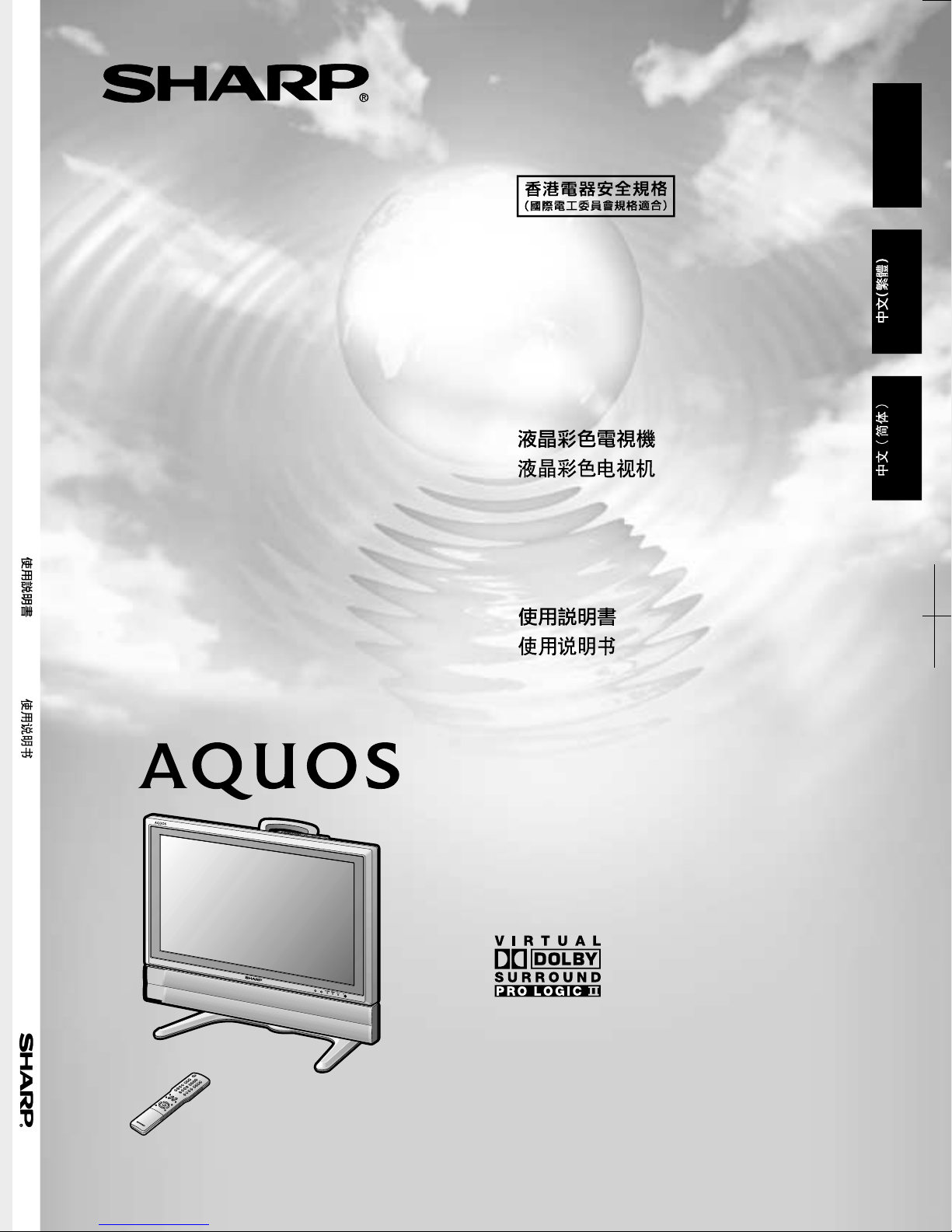
LC-26GA5H
OPERATION MANUAL
ENGLISH
LC-26GA5H
LCD COLOUR TELEVISION
OPERATION MANUAL
Page 2
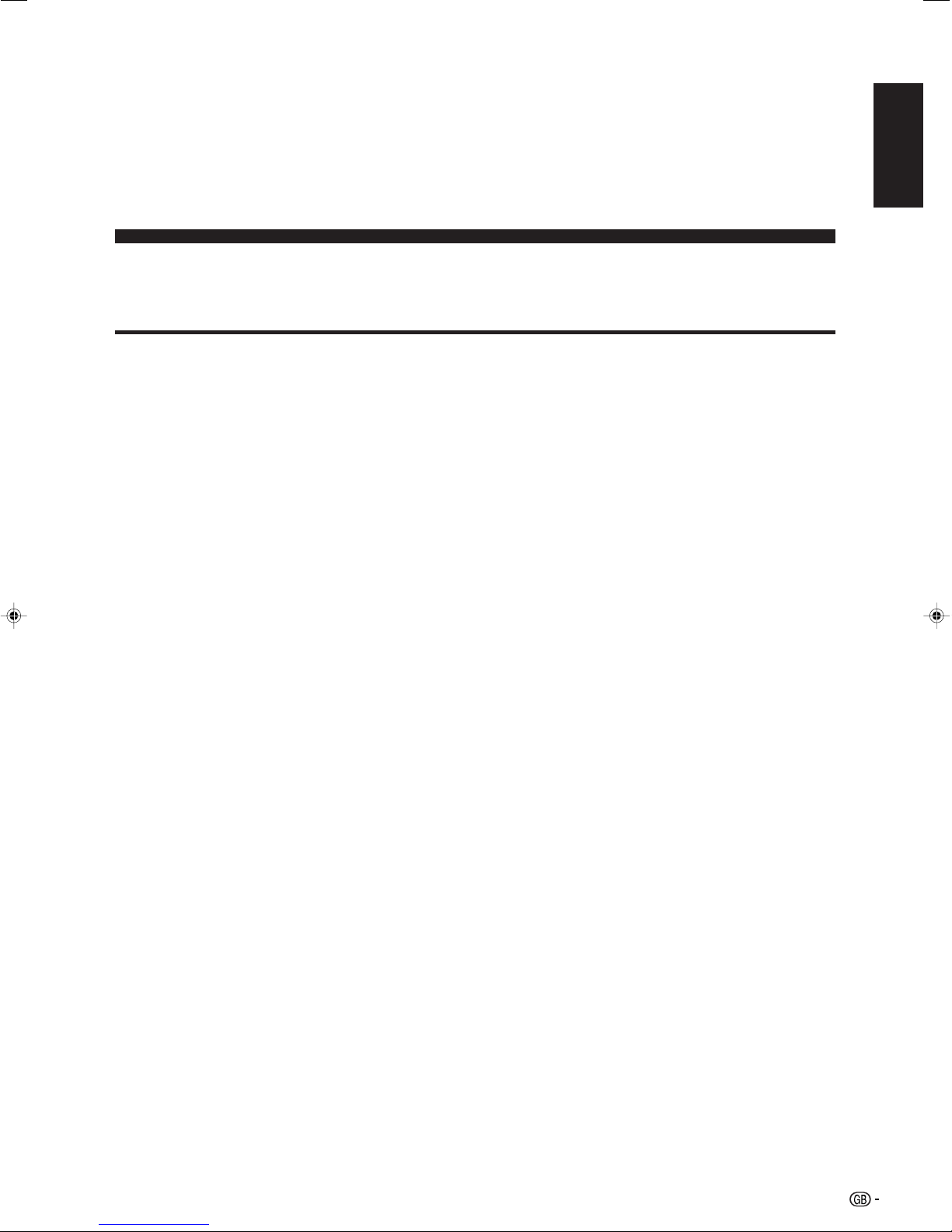
LC-26GA5H
LCD COLOUR TELEVISION
ENGLISH
OPERATION MANUAL
Contents
Contents …………………………………………………… 1
Trademarks ………………………………………………… 2
Dear SHARP customer …………………………………… 3
Important Safety Precautions ………………………… 3
Supplied accessories …………………………………… 5
Preparation ………………………………………………… 6
Inserting the batteries ………………………………… 6
Using the remote control unit ………………………… 6
Cautions regarding remote control unit ……… 6
Setting the TV ………………………………………… 7
Basic connection ……………………………………… 8
Connecting to an antenna ……………………… 8
Connecting to the power outlet ………………… 8
Setting the TV on the wall …………………………… 9
Removing the stand …………………………………… 9
Part names ………………………………………………… 10
TV (Front) ……………………………………………… 10
TV (Rear) ……………………………………………… 11
Remote control unit …………………………………… 12
Watching TV ……………………………………………… 13
Turning on the power ………………………………… 13
Turning off the power ………………………………… 13
Simple button operations for changing channels … 14
Using Flashback (A) on the remote control unit … 14
Using MPX on the remote control unit ……………… 15
Simple button operation for changing
volume/sound …………………………………… 16
Basic adjustment settings ……………………………… 17
Menu operation buttons ……………………………… 17
On-Screen Display …………………………………… 17
TV/AV input mode menu items ……………………… 18
Auto installation ……………………………………… 19
Programme setup……………………………………… 19
Auto search ……………………………………… 19
Manual setting for each channel ……………… 20
Search tuning………………………………… 20
Fine tuning …………………………………… 20
Colour system ……………………………… 21
Sound system (Broadcasting system) …… 21
Labelling channels ………………………… 21
Skipping channels ………………………… 22
Setting the child lock ……………………… 22
Password setting for child lock (for TV
input mode) See page 40.
Setting the booster ………………………… 22
Sort ………………………………………………… 23
Erase Programme ………………………………… 23
ENGLISH
Language setting for on-screen display …………… 24
OPC (Optical Picture Control) setting ……………… 24
Picture adjustments …………………………………… 25
C.M.S. (Colour Management System) ………… 26
Colour temperature ……………………………… 26
Black ……………………………………………… 26
3D-Y/C …………………………………………… 27
Monochrome ……………………………………… 27
Film mode ………………………………………… 27
I/P setting ………………………………………… 27
Audio adjustment ……………………………………… 28
Dolby Virtual ……………………………………… 28
Power control ………………………………………… 29
1
Page 3
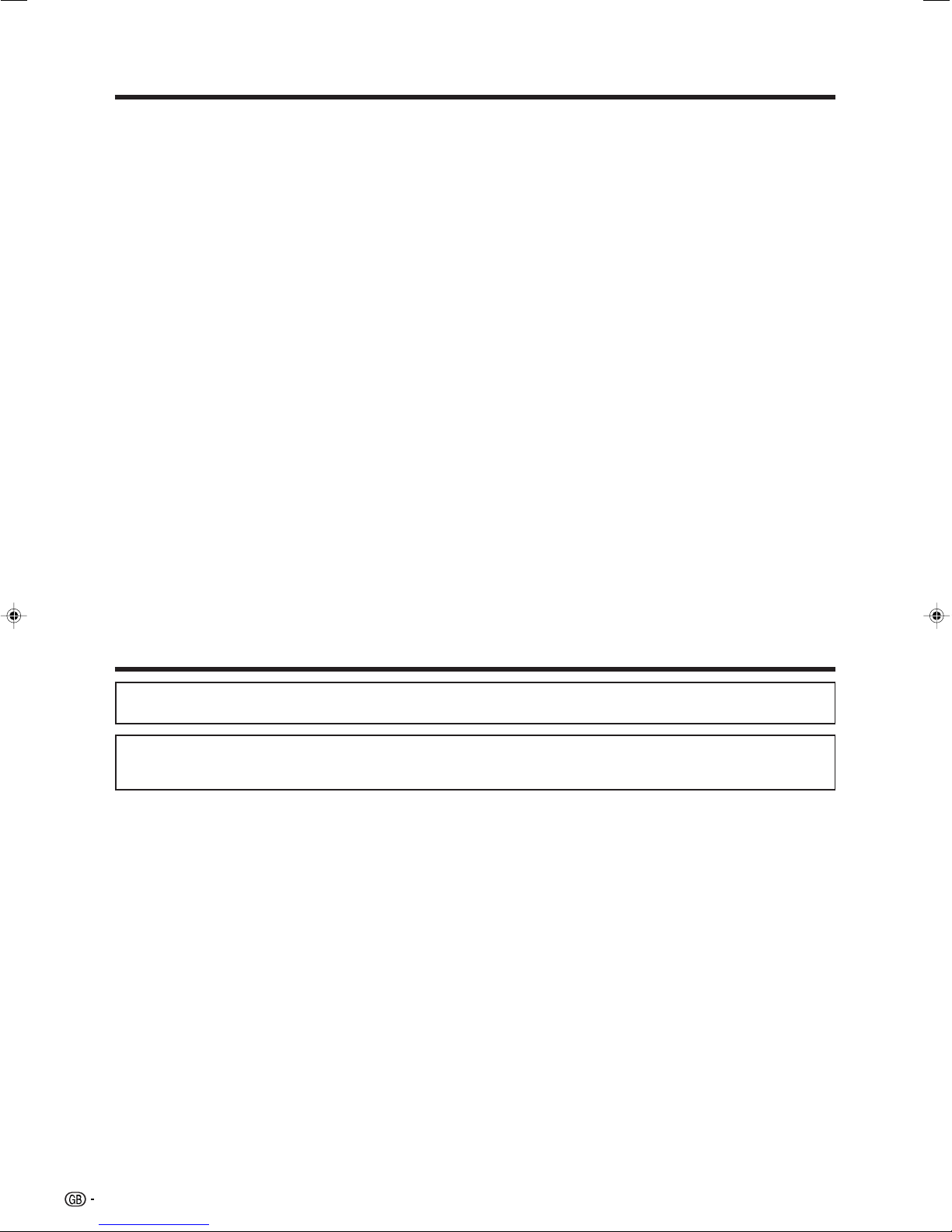
Contents
Using external equipment ……………………………… 30
Displaying an external equipment image ………… 30
Displaying a DVD image (Example) ………………… 30
Connecting a DVD player …………………………… 31
Connecting a VCR …………………………………… 31
Connecting a game console or camcorder ………… 32
Connecting an HDTV tuner ………………………… 32
Useful adjustment settings ……………………………… 33
Image position ………………………………………… 33
Audio Only ……………………………………………… 33
Input Select …………………………………………… 33
Input Label …………………………………………… 34
Colour system setting ………………………………… 34
AV mode selection …………………………………… 35
WIDE mode …………………………………………… 36
DNR (Digital Noise Reduction) ……………………… 37
Quick Shoot …………………………………………… 37
Rotate …………………………………………………… 38
Audio Out ……………………………………………… 39
Sleep timer …………………………………………… 39
Password setting for child lock
Useful features …………………………………………… 41
Appendix ………………………………………………… 42
Dimensional drawings …………………………………… 46
(for TV input mode) ……………………………… 40
Dual screen functions ………………………………… 41
Troubleshooting ……………………………………… 42
RS-232C port specifications ………………………… 43
Specifications ………………………………………… 45
Optional accessory …………………………………… 45
Trademarks
Manufactured under license from Dolby Laboratories. “Dolby”, “Pro Logic” and the double-D symbol are trademarks
of Dolby Laboratories.
Manufactured under license from BBE Sound, Inc.
Licensed by BBE Sound, Inc. under USP4638258, 5510752 and 5736897. BBE and BBE symbol are registered
trademarks of BBE Sound, Inc.
2
Page 4
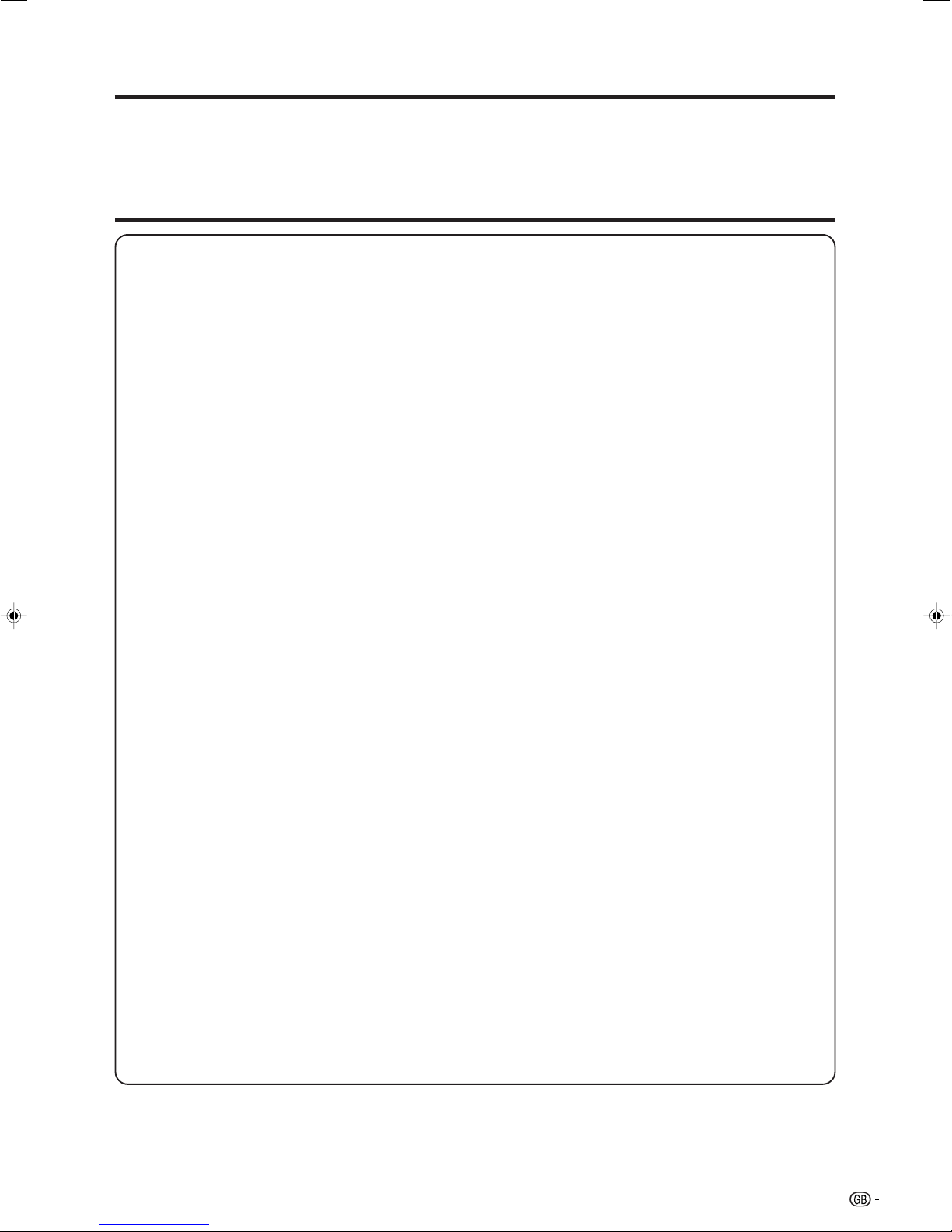
Dear SHARP customer
Thank you for your purchase of the SHARP LCD colour TV product. To ensure safety and many years of troublefree operation of your product, please read the Important Safety Precautions carefully before using this product.
Important Safety Precautions
Electricity is used to perform many useful functions, but it can also cause personal injuries and property
damage if improperly handled. This product has been engineered and manufactured with the highest
priority on safety. However, improper use can result in electric shock and/or fire. In order to prevent potential
danger, please observe the following instructions when installing, operating and cleaning the product. To
ensure your safety and prolong the service life of your LCD colour TV product, please read the following
precautions carefully before using the product.
1. Read instructions—All operating instructions must be read and understood before the product is operated.
2. Keep this manual in a safe place—These safety and operating instructions must be kept in a safe place for
future reference.
3. Observe warnings—All warnings on the product and in the instructions must be observed closely.
4. Follow instructions—All operating instructions must be followed.
5. Attachments—Do not use attachments not recommended by the manufacturer. Use of inadequate attachments
can result in accidents.
6. Power source—This product must operate on a power source specified on the specification label. If you are
not sure of the type of power supply used in your home, consult your dealer or local power company.
7. AC cord protection—The AC cords must be routed properly to prevent people from stepping on them or
objects from resting on them. Check the cords at the plugs and product.
8. Overloading—Do not overload AC outlets or extension cords. Overloading can cause fire or electric shock.
9. Entering of objects and liquids—Never insert an object into the product through vents or openings. High
voltage flows in the product, and inserting an object can cause electric shock and/or short internal parts. For
the same reason, do not spill water or liquid on the product.
10. Servicing—Do not attempt to service the product yourself. Removing covers can expose you to high voltage
and other dangerous conditions. Request a qualified service person to perform servicing.
11. Repair—If any of the following conditions occurs, unplug the AC cord from the AC outlet, and request a
qualified service person to perform repairs.
a. When the AC cord or plug is damaged.
b. When a liquid was spilled on the product or when objects have fallen into the product.
c. When the product has been exposed to rain or water.
d. When the product does not operate properly as described in the operating instructions.
Do not touch the controls other than those described in the operating instructions. Improper adjustment
of controls not described in the instructions can cause damage, which often requires extensive adjustment
work by a qualified technician.
e. When the product has been dropped or damaged.
f. When the product displays an abnormal condition. Any noticeable abnormality in the product indicates
that the product needs servicing.
12. Replacement parts—In case the product needs replacement parts, make sure that the service person uses
replacement parts specified by the manufacturer, or those with the same characteristics and performance as
the original parts. Use of unauthorized parts can result in fire, electric shock and/or other danger.
13. Safety checks—Upon completion of service or repair work, request the service technician to perform safety
checks to ensure that the product is in proper operating condition.
14. Wall or ceiling mounting—When mounting the product on a wall or ceiling, be sure to install the product
according to the method recommended by the manufacturer.
3
Page 5

Important Safety Precautions
• Cleaning—Unplug the AC cord
from the AC outlet before cleaning
the product. Use a damp cloth to
clean the product. Do not use
liquid cleaners or aerosol
cleaners.
• Water and moisture—Do not use
the product near water, such as
bathtub, washbasin, kitchen sink,
laundry tub, swimming pool and in
a wet basement.
• Do not place vases or any other
water-filled containers on this
product.
The water may spill onto the
product causing fire or electric
shock.
• Stand—Do not place the product
on an unstable cart, stand, tripod
or table. Doing so can cause the
product to fall, resulting in serious
personal injuries as well as
damage to the product. Use only
a cart, stand, tripod, bracket or
table recommended by the
manufacturer or sold with the
product. When mounting the
product on a wall, be sure to
follow the manufacturer’s
instructions. Use only the
mounting hardware recommended
by the manufacturer.
• When relocating the product
placed on a cart, it must be
moved with utmost care. Sudden
stops, excessive force and
uneven floor surface can cause
the product to fall from the cart.
• Ventilation—The vents and other
openings in the cabinet are
designed for ventilation. Do not
cover or block these vents and
openings since insufficient
ventilation can cause overheating
and/or shorten the life of the
product. Do not place the product
on a bed, sofa, rug or other similar
surface, since they can block
ventilation openings. This product
is not designed for built-in
installation; do not place the
product in an enclosed place
such as a bookcase or rack,
unless proper ventilation is
provided or the manufacturer’s
instructions are followed.
• The LCD panel used in this
product is made of glass.
Therefore, it can break when the
product is dropped or impact
applied. If the LCD panel is
broken, be careful not to be
injured by broken glass.
• Heat sources—Keep the product
away from heat sources such as
radiators, heaters, stoves and
other heat-generating products
(including amplifiers).
• To prevent fire, never place any
type of candle or naked flames on
the top or near the TV set.
• To prevent fire or shock hazard,
do not place the AC power cord
under the TV set or other heavy
items.
The LCD panel is a very high technology product
with 3,147,264 thin film transistors, giving you fine
picture details.
Due to the very large number of pixels,
occasionally a few non-active pixels may appear
on the screen as a fixed point of blue, green or
red.
This is within product specifications and does not
constitute a fault.
Precautions when
transporting the TV
When transporting the TV, never
carry it by holding onto the
speakers. Be sure to always
carry the TV by two people
holding it with two hands—one
hand on each side of the TV.
• Do not display a still picture for a long time, as this
could cause an afterimage to remain.
4
Page 6
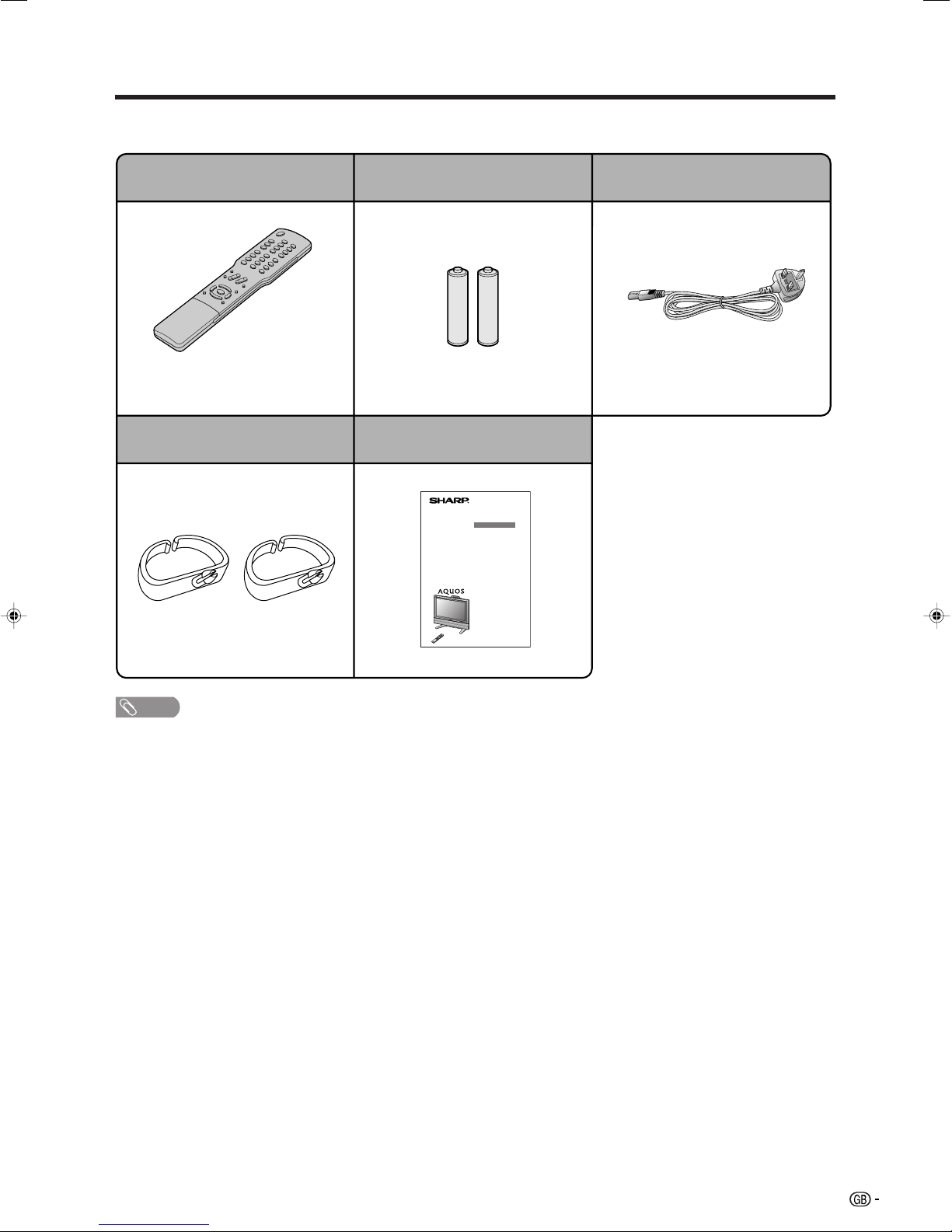
Supplied accessories
Make sure the following accessories are provided with the product.
Remote control unit “AAA” size battery (g2)
Page 12 Page 6
Cable clamp (g2)
Operation manual
AC cord
Page 7
Page 7
NOTE
• Always use the AC cord supplied with the TV.
5
Page 7

Preparation
Inserting the batteries
Before using the TV for the first time, insert two “AAA” size batteries (supplied). When the batteries become
depleted and the remote control fails to operate, replace the batteries with new “AAA” size batteries.
1 Open the battery cover. 2 Insert two supplied “AAA” size
batteries.
• Place batteries with their terminals
corresponding to the (e) and (f)
indications in the battery compartment.
CAUTION
Improper use of batteries can result in chemical leakage or explosion. Be sure to follow the instructions below.
• Do not mix batteries of different types. Different types of batteries have different characteristics.
• Do not mix old and new batteries. Mixing old and new batteries can shorten the life of new batteries or cause
chemical leakage in old batteries.
• Remove batteries as soon as they have worn out. Chemicals that leak from batteries can cause a rash. If you
find any chemical leakage, wipe thoroughly with a cloth.
• The batteries supplied with this product may have a shorter life expectancy due to storage conditions.
• If you will not be using the remote control unit for an extended period of time, remove the batteries from it.
3 Close the battery cover.
Using the remote control unit
Use the remote control unit by pointing it towards the remote sensor window.
Objects between the remote control unit and sensor window may prevent proper operation.
7 m
30°
30°
Cautions regarding remote control unit
• Do not expose the remote control unit to shock.
In addition, do not expose the remote control unit to liquids, or place in an
area with high humidity.
• Do not install or place the remote control unit under direct sunlight.
The heat may cause deformation of the unit.
• The remote control unit may not work properly if the remote sensor window of
the TV is under direct sunlight or strong lighting. In such case, change the
angle of the lighting or TV, or operate the remote control unit closer to the
remote sensor window.
Remote control sensor
6
Page 8
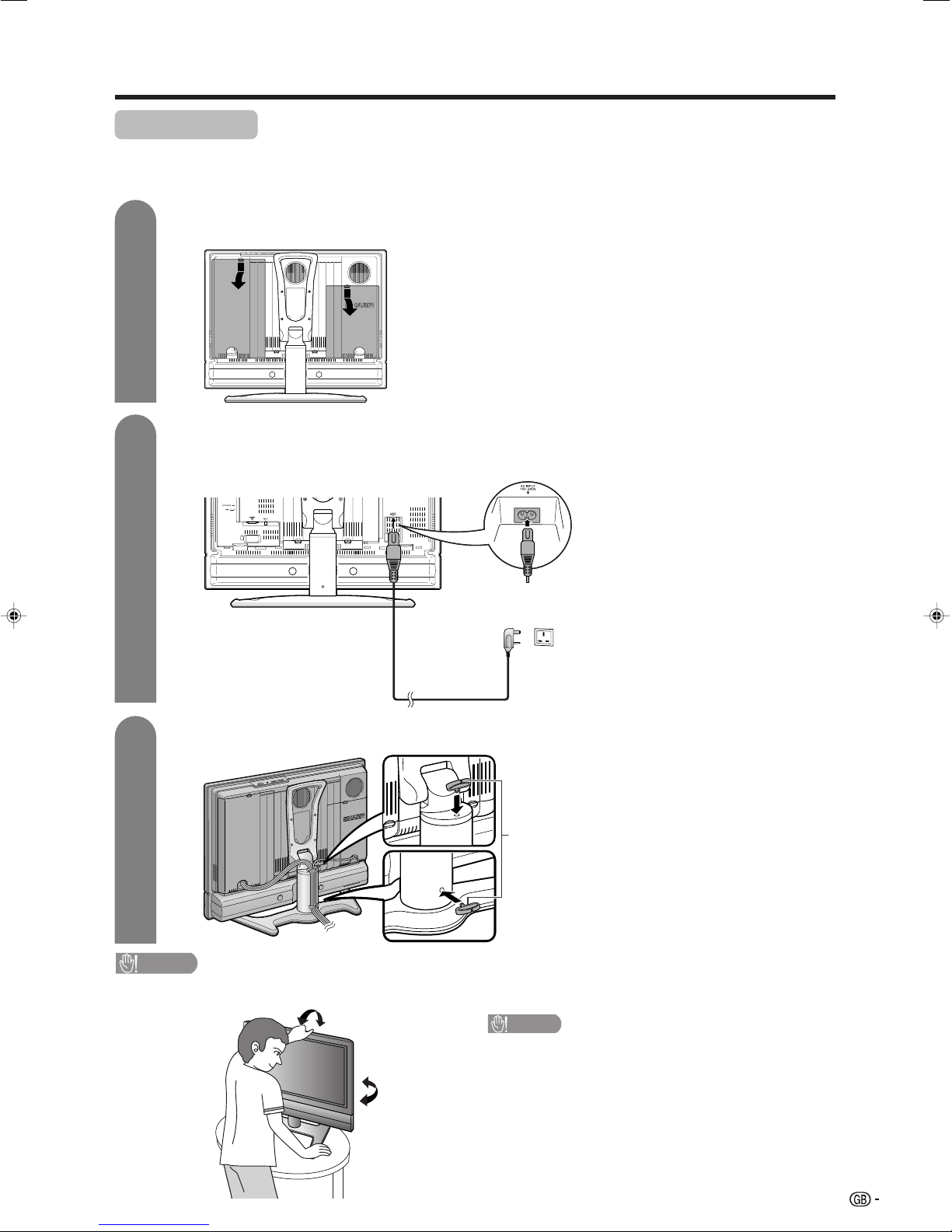
Preparation
Setting the TV
Notes on setting location
• Avoid direct sunlight and place the TV in a well-ventilated location.
• Place the TV in a level location.
1
2
Removing the terminal cover
TV (rear view)
Press down the hooks
to remove the cover
toward you.
Connecting the AC cord, antenna, and external equipment
to the TV
AC cord
See pages 8, 31 and 32 for
connecting antennas and
external equipment, such
as VCR and DVD player.
3
• TO PREVENT RISK OF ELECTRIC SHOCK, DO NOT TOUCH UN-INSULATED PARTS OF ANY CABLES WITH THE
AC CORD CONNECTED.
Bundling the cables and closing the terminal cover
Cable clamp
Insert the cable clamps in
the holes on the TV as
shown.
CAUTION
CAUTION
Adjust the screen with both hands. Put one
hand on the TV and tilt the screen while steadying the stand with your other hand.
To change the vertical angle of the TV, tilt the
screen up to 5 degrees forward or 10 degrees
backward. The TV can also be rotated up to 25
degrees to the right or left.
7
Page 9
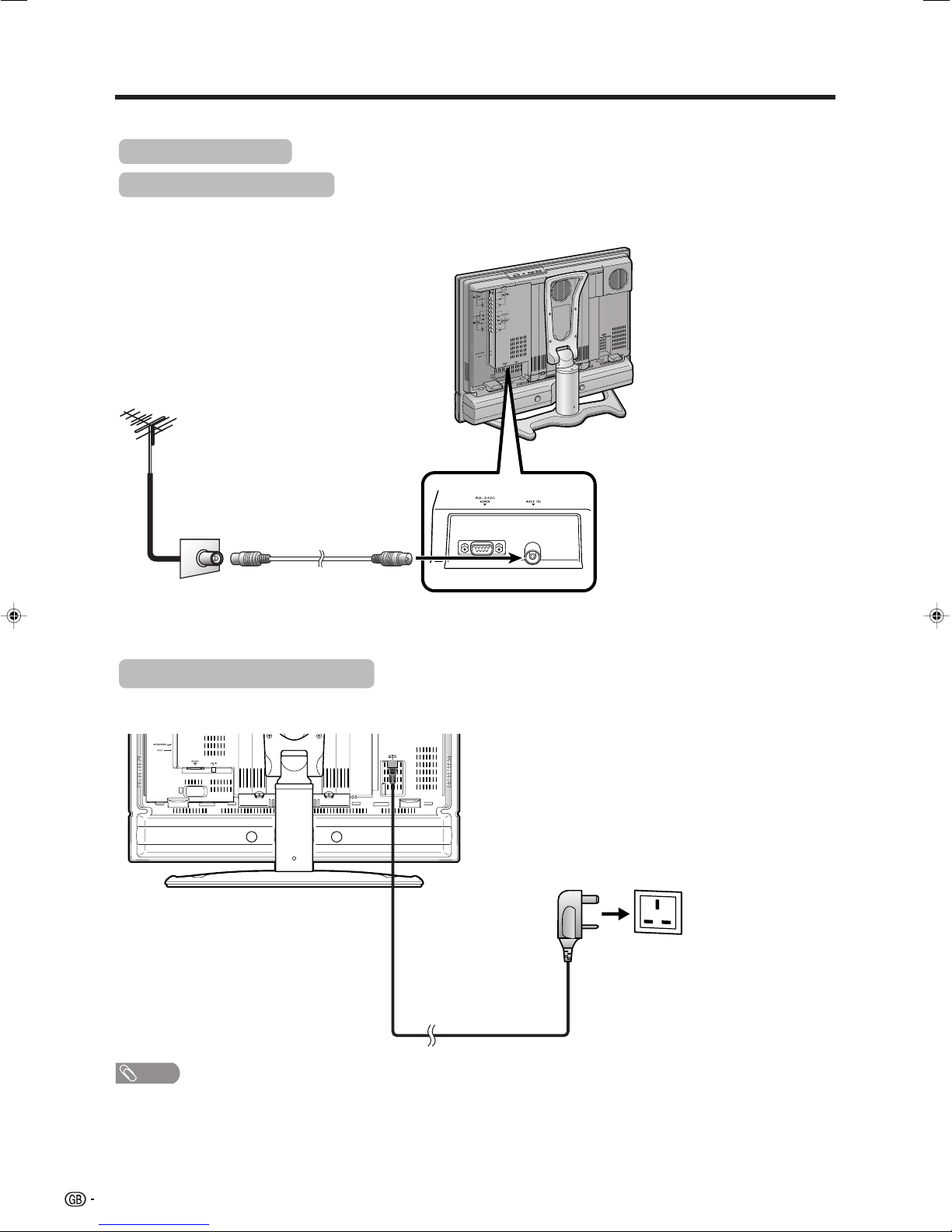
Preparation
Simple operations for watching a TV programme
Basic connection
Connecting to an antenna
To enjoy a clearer picture, use an outdoor antenna. The following is a brief explanation of the types of connections
that are used for coaxial cable.
Standard DIN45325 plug (IEC169-2)
75-ohm coaxial cable (round cable)
(commercially available)
Room antenna terminal
(75-ohm type)
Antenna cable
To antenna
terminal
Connecting to the power outlet
Rear view
NOTE
• Always turn off the power of the TV when connecting the AC cord.
• Disconnect the AC cord from the AC outlet if the TV will not be used for a long period of time.
8
Page 10
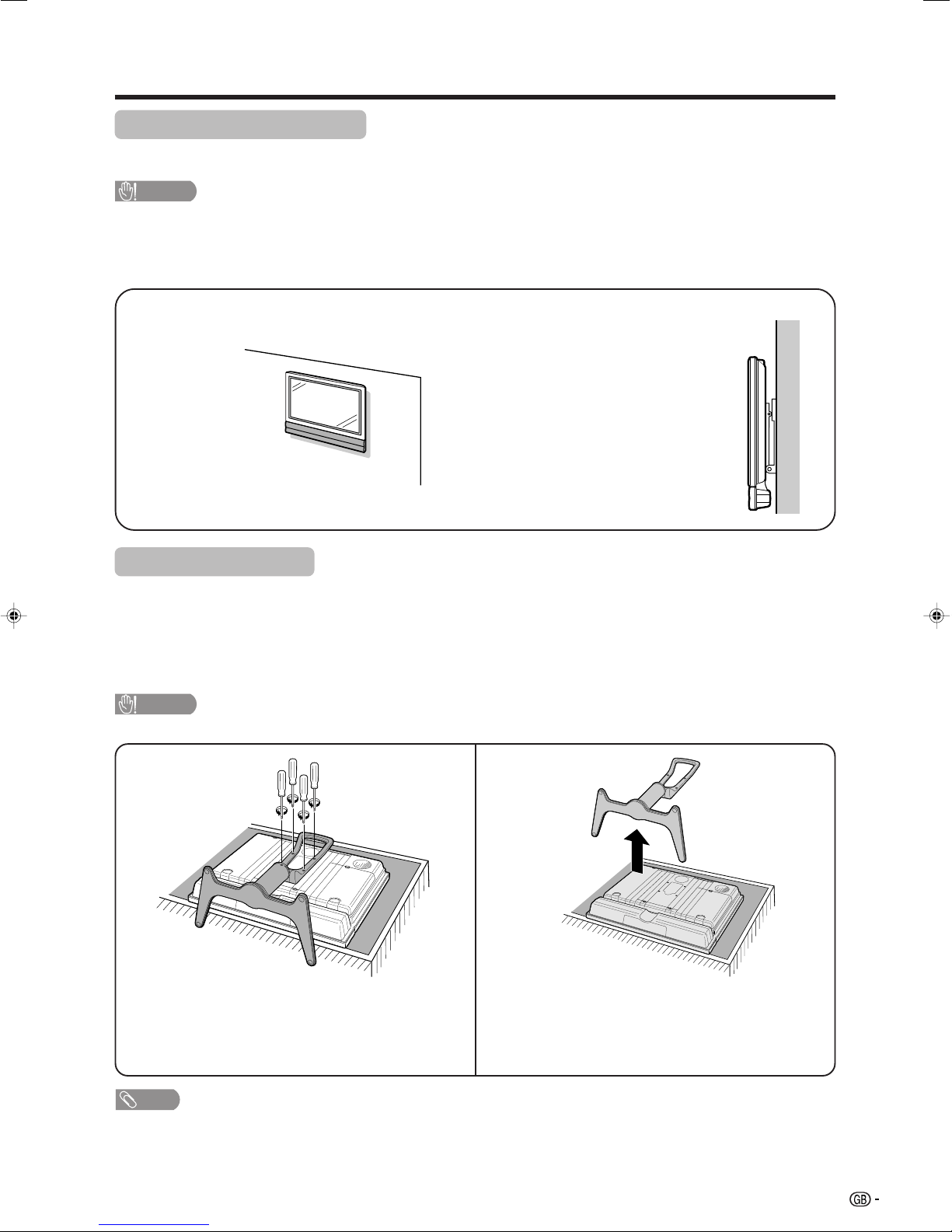
Preparation
Setting the TV on the wall
• You can mount the TV on the wall, using the optional AN-26AG1 bracket.
• For details, refer to the instructions supplied with the optional bracket.
CAUTION
• Installing the Liquid Crystal Television requires special skill that should only be performed by qualified service
personnel. Customers should not attempt to do the work themselves. SHARP bears no responsibility for improper
mounting or mounting that results in accident or injury.
<Example>
Hanging on the wall
Wall mount bracket. (See the bracket instructions for details.)
Regarding the angle when mounting the TV
on the wall
• The angle to which you can tilt the wallmounted TV is up to 20 degrees. Do not tilt it
more than the maximum angle.
• Tilt the wall-mounted TV slowly when adjusting
its angle.
Removing the stand
For wall mounting with the optional AN-26AG1 bracket, remove the stand.
Before attaching/detaching stand
• Before detaching (or attaching) stand, unplug the AC cord from the AC outlet.
• Remove all terminal covers and connected cables.
• Lay the TV down on cushioning (such as a blanket) over a table.
• Make sure two or more people perform the operation.
CAUTION
• Do not remove the stand from the TV unless using an optional bracket to mount it.
1
Unfasten the four screws used to secure the
stand in place.
2
Detach the stand from the TV.
(Hold the stand so it will not drop from the edge of
the base area.)
NOTE
• To attach the stand, perform the above steps in reverse order.
9
Page 11
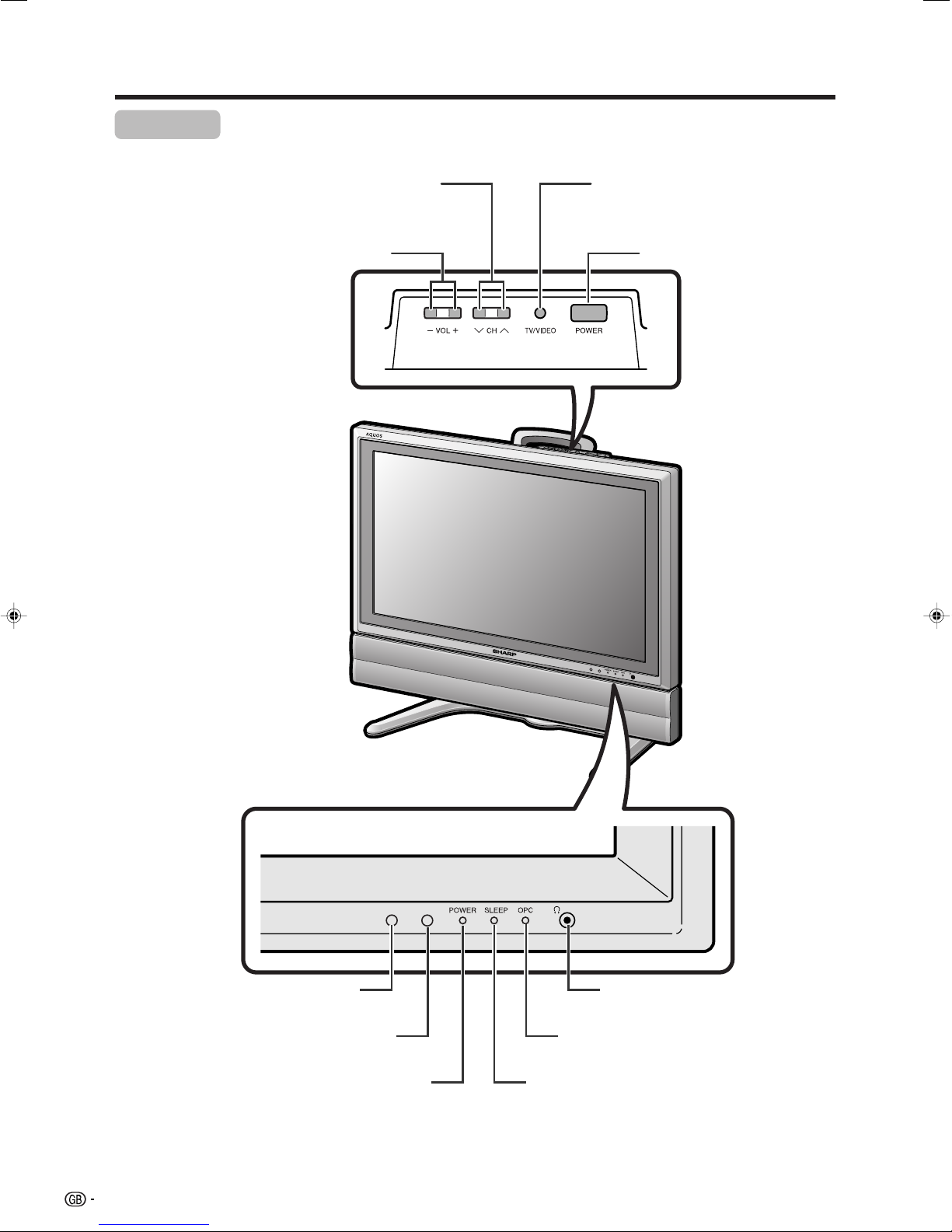
Part names
TV (Front)
Channel up (r)/down (s) buttons
Volume up (+)/down (–) buttons
TV/VIDEO button
POWER (On/Off) button
Remote control sensor
10
OPC sensor
POWER indicator
Headphone jack
OPC indicator*
SLEEP timer indicator
*OPC: Optical Picture Control
(See page 24.)
Page 12
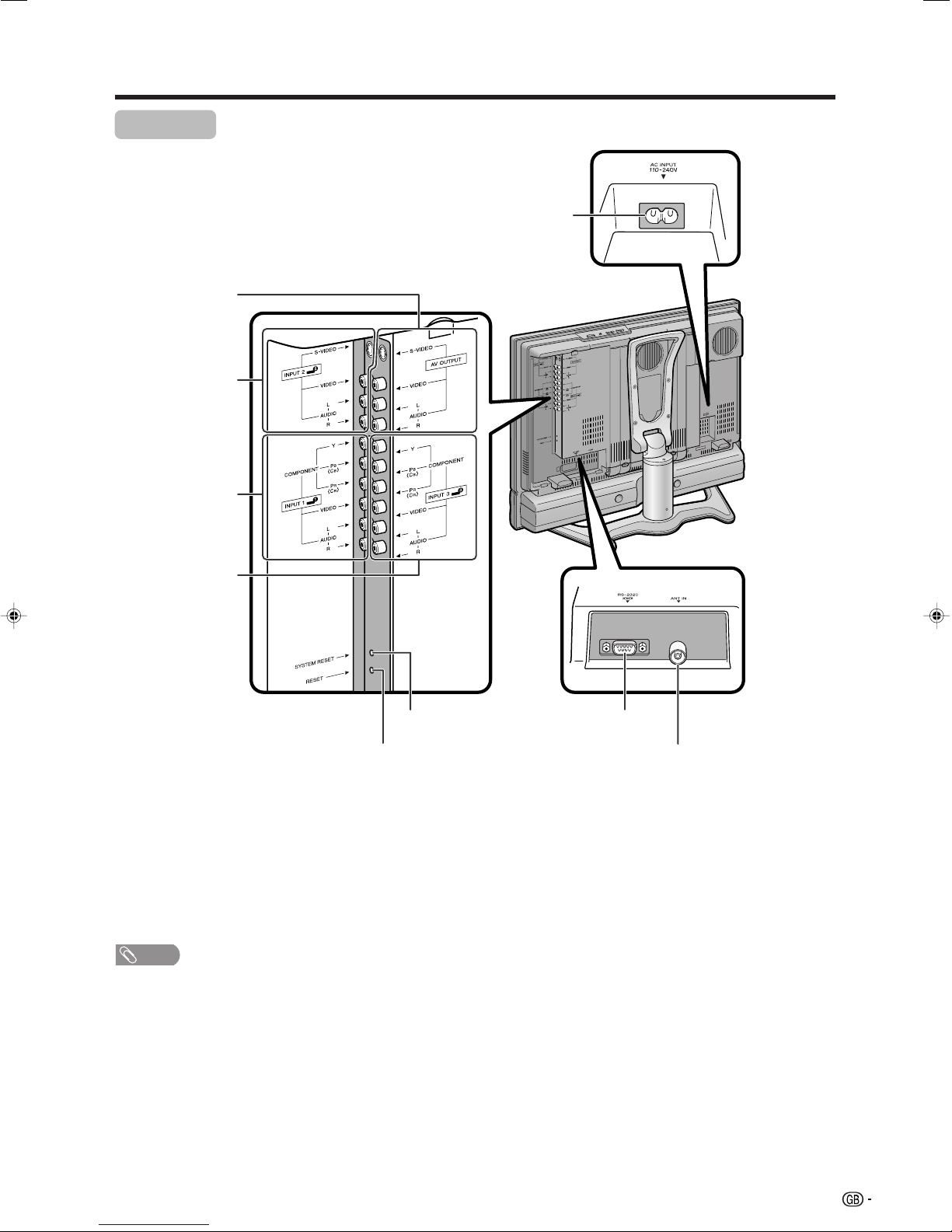
Part names
TV (Rear)
AV OUTPUT
terminals
INPUT 2 terminals
INPUT 1 terminals
AC INPUT terminal
INPUT 3 terminals
SYSTEM RESET**
RESET*
RS-232C terminal
Antenna input terminal
* Press RESET if the TV cannot return to its original state after performing various operations.
This will reset the TV as shown below.
• AV MODE resets to USER.
• TV channel resets to channel 1.
• Dual screen resets to normal.
• Audio setting initialises.
• Dolby Virtual resets to Off.
• Image position is initialised.
• Still image mode deactivates.
• Audio Out setting resets to Fixed.
• Audio Only setting resets to Off.
** Press SYSTEM RESET if the TV does not operate after starting up.
NOTE
• Pressing RESET will not work if the TV is in standby mode (indicator lights red).
• Pressing RESET will not delete channel preset and password. See page 40 for resetting the password. See page 47 for
initialising to the factory preset values in case you forget your password.
11
Page 13
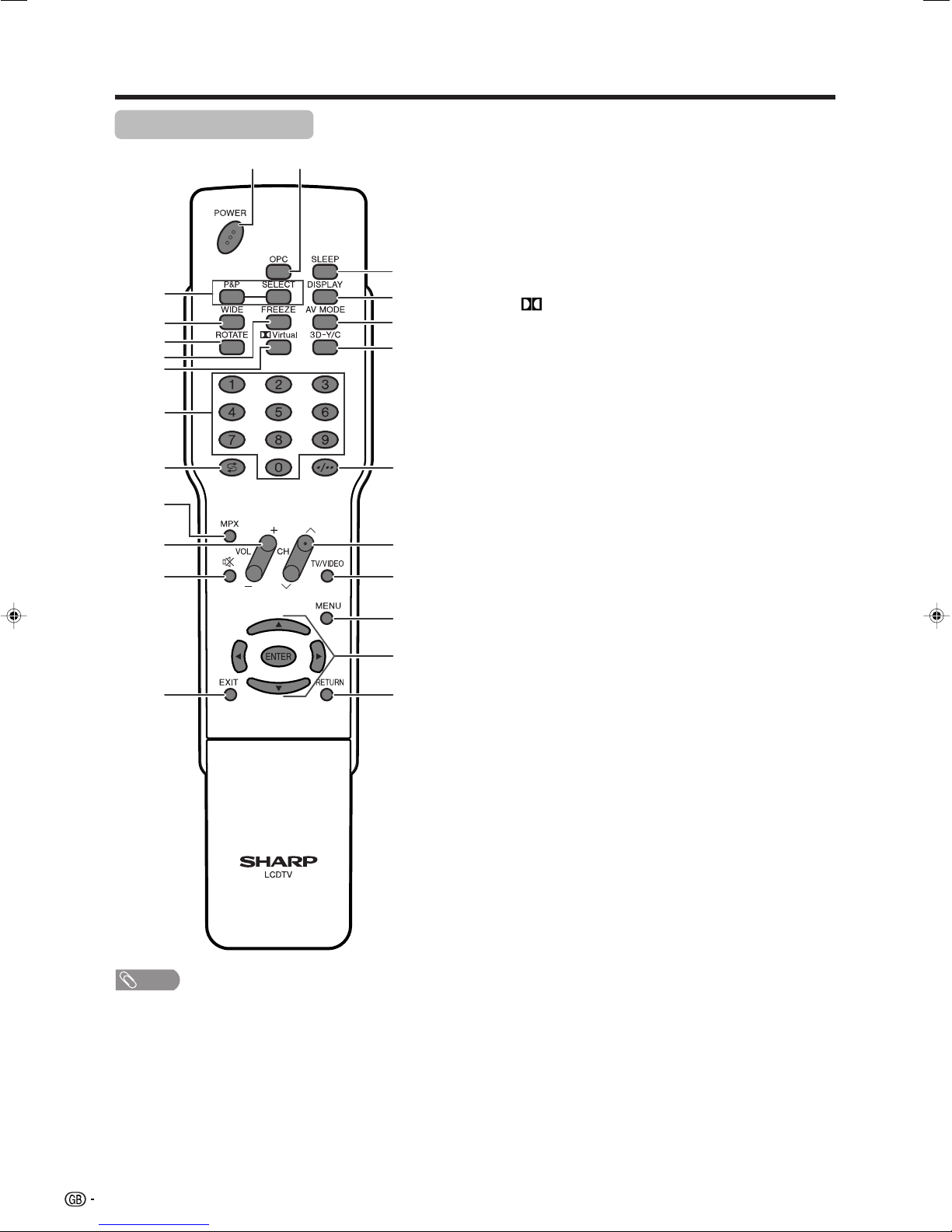
Part names
Remote control unit
12
3
4
5
6
7
8
9
10
11
12
13 23
14
15
16
17
18
19
20
21
22
1 POWER (STANDBY/ON)
To switch the power on and off. (See page 13.)
2 OPC
To switch the Optical Picture Control on and off. (See page 24.)
3 P&P
Set the dual picture mode. Press P&P again to return to normal view.
(See page 41.)
SELECT
To select either screen to be active in Dual screen mode.
4 WIDE
Change the wide image mode. (See page 36.)
5ROTATE
Rotates the display in every direction. (See page 38.)
6 FREEZE
Change the still image mode. (See page 41.)
7
80 – 9
9 A (Flashback)
10 MPX
11 VOLl/VOLk
12 e (MUTE)
13 EXIT
14 SLEEP
15 DISPLAY
16 AV MODE
17 3D–Y/C
18 o (Digit for channel select)
19 CHr/CHs
20 TV/VIDEO (INPUT SOURCE)
21 MENU
22 a/b/c/d (Cursor)
23 RETURN
Virtual
Select Virtual Dolby Surround settings. (See page 28.)
Set the channel. (See page 14.)
Press to return to the previous image in normal viewing mode. (See
page 14.)
Select the sound multiplex mode. (See page 15.)
Set the volume. (See page 16.)
Mute the sound. (See page 16.)
Turn off the On Screen Display.
Set the Sleep timer. (See page 39.)
Display the programme information.
Select a video setting: AV MODE (STANDARD, MOVIE, GAME, USER,
DYNAMIC) (See page 35.)
To switch the 3D–Y/C function on and off. (See page 27.)
Change the digits of the selected TV channel. (See page 14.)
TV input mode: Select the channel. (See page 14.)
Select an input source. (TV, INPUT 1, INPUT 2, INPUT 3) (See pages
30, 33, 34 and 41.)
Display the menu screen. (See page 17.)
Select a desired item on the setting screen. (See page 17.)
ENTER
Execute a command.
MENU mode: Return to the previous menu screen. (See page 17.)
NOTE
• When using the remote control unit, point it at the TV.
12
Page 14
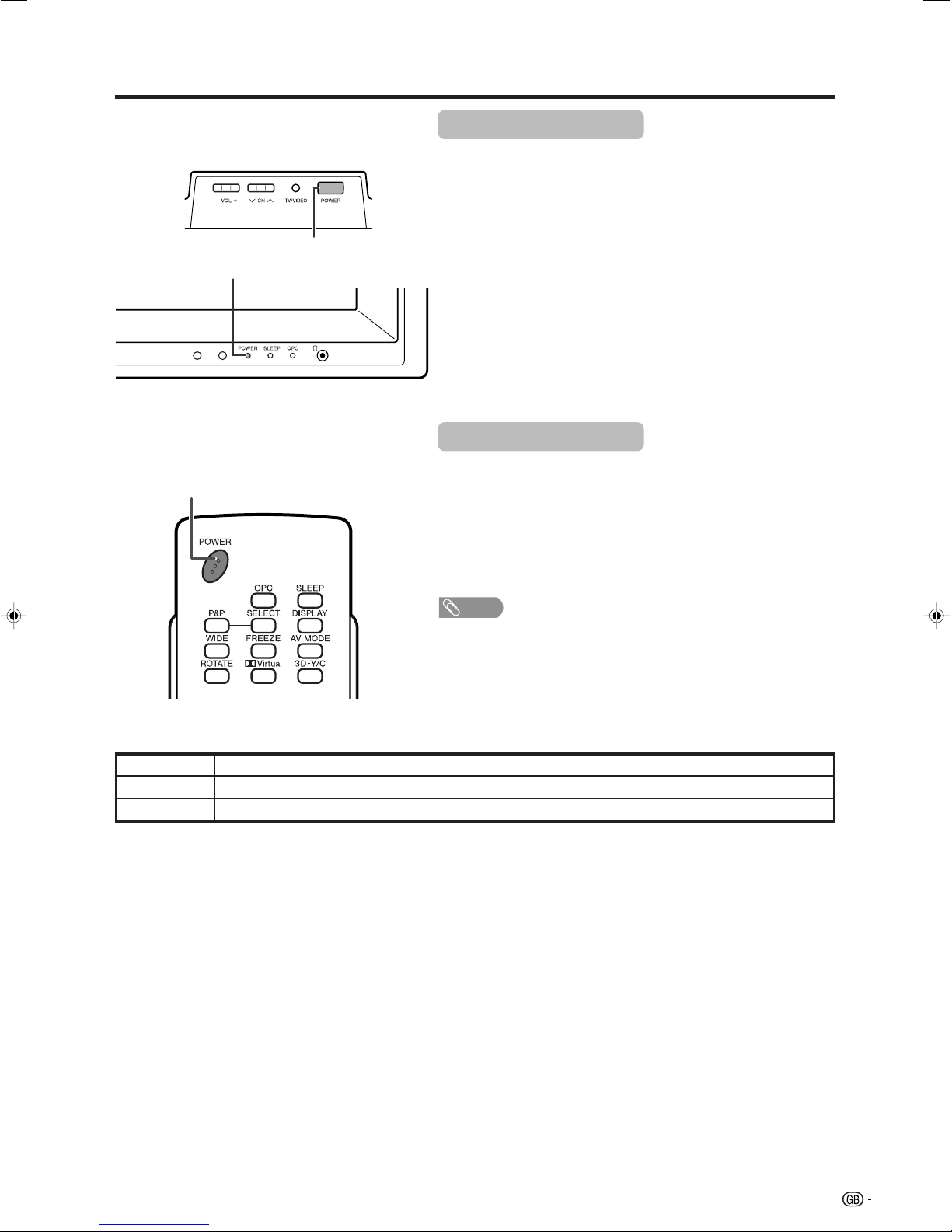
Watching TV
POWER indicator
POWER button
Turning on the power
Press POWER on the TV.
• POWER indicator (Green): The TV is on. (After a few seconds, an image
appears with sound.)
• After turning the power “ON” by pressing POWER on the TV, you can turn
the power ON/OFF by pressing POWER on the remote control.
Turning off the power
POWER button
POWER indicator
Off
Red
Green
Power off
The TV is in standby mode.
The TV is on.
Press POWER on the remote control.
• The TV enters standby mode and the image on the screen disappears.
• The POWER indicator on the TV changes from green to red.
Press POWER on the TV.
• The POWER indicator on the TV turns off.
• When the TV is turned off by POWER, you cannot turn on the power by
pressing POWER on the remote control.
NOTE
• If you are not going to use this TV for a long period of time, be sure to
remove the AC cord from the power outlet.
• Weak electric power is still consumed even when POWER is turned off.
13
Page 15
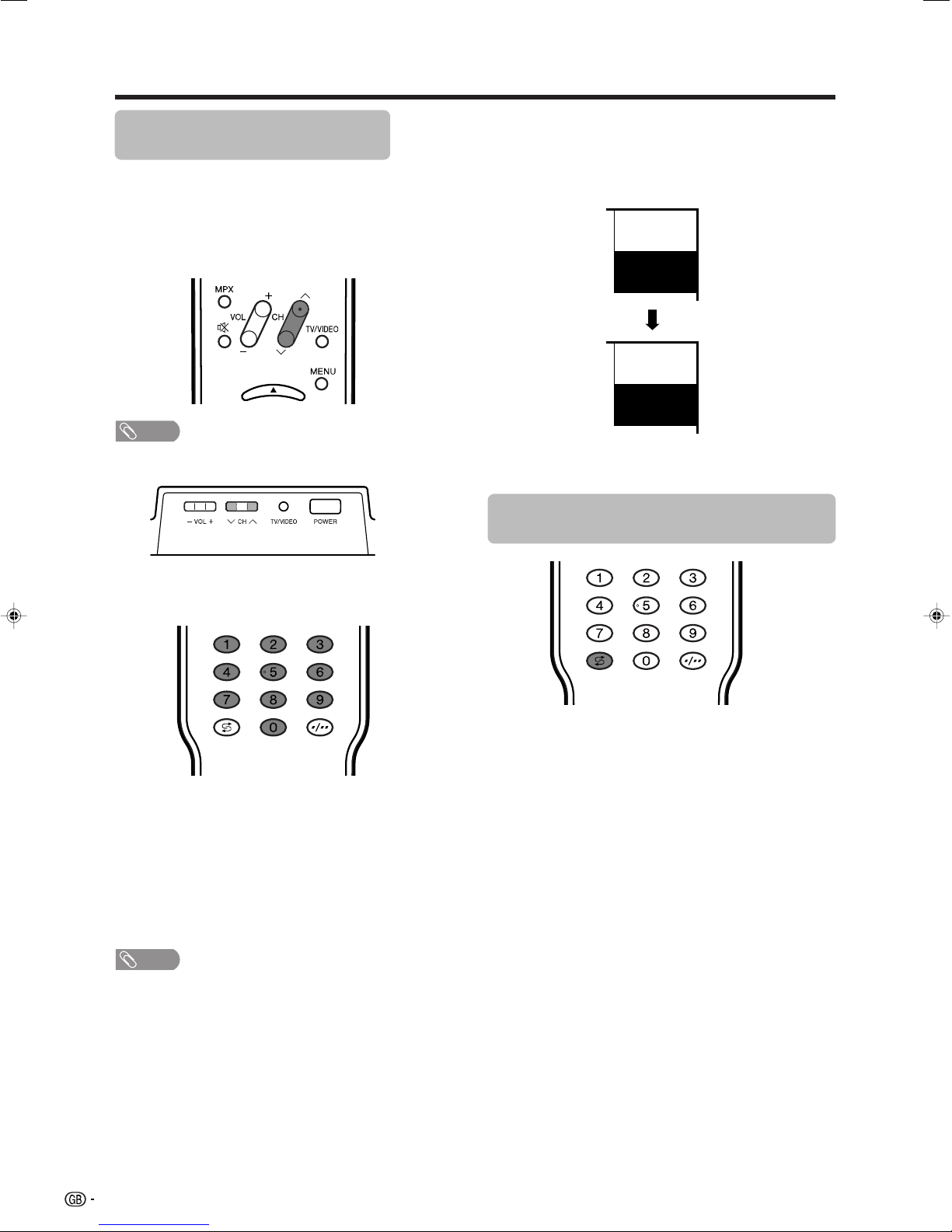
Watching TV
Simple button operations for
changing channels
You can change channels in several ways.
Using CHr/son the remote control unit
• Press CHr to increase the channel number.
• Press CHs
NOTE
• CHs/r on the TV operates the same as CHs/ron
the remote control unit.
to decrease the channel number.
Channel display
Channel display changes approximately after 3
seconds as shown below.
SAT.1
12
PAL
B/G
(Example)
SAT.1
12
MONO
Using Flashback (A) on the remote
control unit
Using 0 – 9 on the remote control unit
Select the channels directly by pressing buttons 0 to
9.
a
To select a 1-digit channel (e.g. channel 2):
• Press 2. If “2” is indicated and the picture does not
change immediately, press o to switch over to the
1-digit select mode and press 2 again.
To select a 2-digit channel (e.g. channel 12):
• Press o to set the 2-digit select mode. Press 1,
followed by 2.
NOTE
• Complete this procedure within 3 seconds, otherwise the
selection will not be made on the 2-digit channel mode.
Press A to switch the currently tuned channel to the
previously tuned channel.
Press A again to switch back to the currently tuned
channel.
Press A to toggle between the currently selected input
source and the previously selected one.
14
Page 16

Watching TV
Using MPX on the remote control
unit
In the NICAM TV broadcasts
When receiving a stereo signal
Each time you press MPX, the mode switches between
NICAM STEREO and MONO.
Stereo mode
BBC2
99
NICAM
STEREO
BBC2
99
MONO
In the TV mode of A2 TV broadcasts
When receiving a stereo signal
Each time you press MPX, the mode switches between
STEREO and MONO.
Stereo mode
BBC2
99
STEREO
BBC2
99
MONO
When receiving a bilingual signal
Each time you press MPX, the mode switches among
CH A, CH B and CH AB.
Bilingual mode
BBC2
99
CH A
BBC2
99
When receiving a bilingual signal
Each time you press MPX, the mode switches among
NICAM CH A, NICAM CH B, NICAM CH AB and
MONO.
Bilingual mode
BBC2
99
NICAM
CH A
BBC2
99
NICAM
CH B
BBC2
99
NICAM
CH AB
BBC2
99
MONO
When receiving a monaural signal
Each time you press MPX, the mode switches between
NICAM MONO and MONO.
Monaural mode
BBC2
99
NICAM
MONO
CH B
BBC2
99
CH AB
When receiving a monaural signal
When you press MPX, “MONO” displays.
Monaural mode
BBC2
99
MONO
NOTE
• When no signal is input, the sound mode will display
“MONO”.
• “BBC2” and “99” are tentative network name and channel.
BBC2
99
MONO
15
Page 17

Watching TV
Simple button operation for changing
volume/sound
Changing the volume
You can change the volume on the TV or on the remote
control unit.
• To increase the volume, press VOL
• To decrease the volume, press VOL
kk
k.
kk
ll
l.
ll
Using e (Mute) on the remote control unit
e mutes the current sound output.
1
Press e.
• The sound is silenced.
•“M” has been displayed on the screen for 30
minutes.
Mute
20
NOTE
• “TV”, “INPUT1”, “INPUT2” and “INPUT3” modes can store
volume adjustment values separately.
When “Audio Out” is set to “Variable”, the indicator on
the screen changes as shown below.
20
Audio status
Output device
Speaker
AV OUTPUT
NOTE
• See page 39 for details on the audio out function.
Variable sound
Constant as
specified
Audio out
VariableFixed
Mute
Variable sound
NOTE
• Within 30 minutes after pressing e, press one of the
buttons below to cancel the mute.
ff
—VOL
—e
• Mute will be cancelled after 30 minutes. However, the
TV will not suddenly output loud sound as the volume
level will be set to 0 automatically. Increase the volume
level by pressing VOLk.
2
ee
f/VOL
e
ff
ee
Press e again within 30 minutes to cancel
the mute.
• Before 30 minutes, the volume level returns to
the previous setting.
16
Page 18

Basic adjustment settings
Menu operation buttons
Use the following buttons on the remote control to
operate the menu.
MENU: Press to open or close the menu
screen.
a/b/c/d: Press to select a desired item on the
screen or adjust a selected item.
ENTER: Press to go to the next step or
complete the setting.
On-Screen Display
Example
...
[
Option
MENU
Option
Audio Only
DNR
Input Select
Audio Out
Quick Shoot
Colour System
Quick Shoot
1 Item displayed in yellow
• This indicates the item currently selected.
• Press ENTER to go to the adjustment screen
for this item.
2 Item in brackets
• This indicates the current setting for the item.
3 Item displayed in white
• This indicates an item can be selected.
4 Item displayed in grey
• This indicates that the item cannot be
selected.
*There are various reasons why items cannot
be selected, but the main reasons are as
follows:
1. Nothing is connected to the selected
input terminal.
2. The function is not compatible with the
current input signal.
NOTE
• Menu options differ in the selected input modes, but the
operating procedures are the same.
• The screens in the operation manual are for explanation
purposes (some are enlarged, others cropped) and may
vary slightly from the actual screens.
[Off]
[VIDEO]
[On]
[AUTO]
]
1
2
3
4
RETURN: Press to return to the previous step.
17
Page 19

Basic adjustment settings
TV/AV input mode menu items
List of TV/AV menu items to help you with
operations
Picture
OPC ................................................ Page 24
Backlight ........................................ Page 25
Contrast ......................................... Page 25
Brightness ..................................... Page 25
Colour ............................................ Page 25
Tint ................................................. Page 25
Sharpness ...................................... Page 25
Advanced
C.M.S. ................................... Page 26
Colour Temp. ....................... Page 26
Black .................................... Page 26
3D-Y/C .................................. Page 27
Monochrome ....................... Page 27
Film Mode ............................ Page 27
I/P Setting ............................ Page 27
Audio
Treble.............................................. Page 28
Bass ............................................... Page 28
Balance .......................................... Page 28
Dolby Virtual .................................. Page 28
Setup
Auto Installation ............................ Page 19
Programme Setup .................. Pages 19-23
Child Lock ...................................... Page 40
Input Label ..................................... Page 34
Position .......................................... Page 33
Rotate ............................................. Page 38
Language ....................................... Page 24
Option
Audio Only ..................................... Page 33
DNR ................................................ Page 37
Input Select.................................... Page 33
Audio Out ....................................... Page 39
Quick Shoot ................................... Page 37
Colour System............................... Page 34
Power Control
No Signal Off ................................. Page 29
No Operation Off ........................... Page 29
18
Page 20

Basic adjustment settings
Auto installation
You can run auto installation again, even after setting
up the preset channels.
1
2
3
4
Press MENU and the MENU screen displays.
Press c/d to select “Setup”.
Press a/b to select “Auto Installation”, and
then press ENTER.
...
[
Setup
MENU
Setup Option
Auto Installation
Programme Setup
Child Lock
Position
Rotate
Language
Auto Installation
[Normal]
[English]
]
If you already set the password, enter it here.
• See page 40 for setting password.
Programme setup
You can run the auto installation procedure again at
any time by accessing the Setup menu and
Programme Setup. Channels can be tuned
automatically or manually.
Auto search
You can also automatically search and download TV
channels by performing the procedure below. This is
the same function as programme auto search in auto
installation.
1
2
3
Press MENU and the MENU screen displays.
Press c/d to select “Setup”.
Press a/b to select “Programme Setup”,
and then press ENTER.
If you have already set the password, enter
it here.
• See page 40 for setting password.
...
[
Setup
MENU
Setup Option
Auto Installation
Programme Setup
Child Lock
Position
Rotate
Language
Programme Setup
[Normal]
[English]
]
––––
5
Press c/d to select “Yes”, and then press
ENTER.
6
Press a/b to select the desired language
listed on the screen, and then press ENTER.
• After this setting, the Programme auto search
begins.
NOTE
• After performing step 6, the menu screen shown in step 3
will reappear. Do not turn off the TV before then, because
the TV is saving the data found.
4
Press a/b to select “Auto Search”, and then
press ENTER.
5
Press c/d to select “Yes”, and then press
ENTER.
• After this setting, the Programme auto search
begins.
NOTE
• After performing step 5, the menu screen shown in step 3
will reappear. Do not turn off the TV before then, because
the TV is saving the data found.
19
Page 21

Basic adjustment settings
Fine
Colour sys.
Sound sys.
Label
Skip
Lock
[179.25]
Search
[AUTO]
[B/G]
[Off]
[SAT.1]
[Off]
Booster [Off]
179.25 MHz
MENU
[
Setup
...
Programme Setup
...
Manual Adjust
]
Fine
Colour sys.
Sound sys.
Label
Skip
Lock
[179.25]
Search
[AUTO]
[B/G]
[Off]
[SAT.1]
[Off]
Booster [Off]
179.25 MHz
NEXT
STORE
CANCEL
Manual setting for each channel
You can set some channel items manually. They are
Search, Fine (TV frequency), Colour sys., Sound sys.,
Label (Network name), Skip, Lock (Child Lock) and
Booster.
1
2
3
4
5
Press MENU and the MENU screen displays.
Press c/d to select “Setup”.
Press a/b to select “Programme Setup”,
and then press ENTER.
If you have already set the password, enter
it here.
• See page 40 for setting password.
Press a/b to select “Manual Adjust”, and
then press ENTER.
Press c/d to select “Yes”, and then press
ENTER.
Programme Setup “Manual Adjust” menu
Search tuning
1
Press a/b/c/d to select the channel you
want to edit, and then press ENTER.
• The selected channel information displays.
2
Press a/b to select “Search”, and then
press ENTER.
3
Press a/b to select item and press ENTER.
• NEXT: Search the next channel.
• STORE: Memorise the current display channel.
• CANCEL: Returns to the previous screen. (The
search result will not be stored.)
Fine tuning
01 SAT.1 02 PR07 03 KABEL
Next
You can select one of the following settings.
1 Search (See page 20.)
2 Fine (See page 20.)
3 Colour system (See page 21.)
4 Sound system (See page 21.)
5 Label (See page 21.)
6 Skip (See page 22.)
7 Lock (See page 22.)
8 Booster (See page 22.)
1
2
3
Press a/b/c/d to select the channel you
want to edit, and then press ENTER.
• The selected channel information displays.
Press a/b to select “Fine”, and then press
ENTER.
Press c/d to adjust the frequency, and then
press ENTER.
• Adjust while checking the background picture
as a reference.
• Instead of the method above, you can also set
by directly entering the frequency number of
the channel with 0 – 9.
a
• 179.25 MHz: Press 1 s 7 s 9 s 2 s 5.
• 49.25 MHz: Press 4 s 9 s 2 s 5 s ENTER.
20
Page 22

Basic adjustment settings
Manual setting for each channel (continued)
Colour system
1
2
3
Sound system (Broadcasting system)
1
Press a/b/c/d to select the channel you
want to edit, and then press ENTER.
• The selected channel information displays.
Press a/b to select “Colour sys.”, and then
press ENTER.
• Receivable colour systems are listed.
Colour system menu
...
[
Setup
MENU
Search
Fine
Colour sys.
Sound sys.
Label
Skip
Lock
Booster [Off]
Programme Setup
[179.25]
[AUTO]
[B/G]
[SAT.1]
[Off]
[Off]
...
Manual Adjust
]
AUTO
PAL
SECAM
NTSC 3.58
NTSC 4.43
PAL-60
Press a/b to select the optimum colour
system, and then press ENTER.
Press a/b/c/d to select the channel you
want to edit, and then press ENTER.
• The selected channel information displays.
Labelling channels
When a TV channel sends its Network Name, the auto
installation detects the information and assigns a name
to it. However, you can change individual channel
names.
1
Press a/b/c/d to select the channel you
want to edit, and then press ENTER.
• The selected channel information displays.
2
Press a/b to select “Label”, and then press
ENTER.
• Alphabets and numbers are listed.
Labelling menu
Search
Fine
Colour sys.
Sound sys.
Label
Skip
Lock
Booster [Off]
3
Press a/b/c/d to select each character
[179.25]
[AUTO]
[B/G]
[SAT.1]
[Off]
[Off]
A
B
C
D
E
F
G
H
I
K
L
M
N
O
P
Q
R
S
U
V
W
X
Y
Z
+
– _
.
0123456789
J
T
CLEAR
BACK
END
of the new name for the channel, and then
press ENTER.
4
Repeat until the name is fully spelt out.
• The name can be 5 characters or less.
• When you want to set a channel name of less
than 5 characters, select “END”, then press
ENTER to exit from the labelling menu.
2
Press a/b to select “Sound sys.”, and then
press ENTER.
• Receivable sound systems (Broadcasting
systems) are listed.
Sound system menu
Search
Fine
Colour sys.
Sound sys.
Label
Skip
Lock
Booster [Off]
3
Press a/b to select the optimum sound
[179.25]
[AUTO]
[B/G]
[SAT.1]
[Off]
[Off]
B/G
D/K
I
M
system, and then press ENTER.
NOTE
• Check the colour system (see above) if the sound output
is not correct.
21
Page 23

Basic adjustment settings
Manual setting for each channel (continued)
Skipping channels
Channels with “Skip” set to “On” are passed over when
using CHr/s even if selected while watching the
image from the TV.
1
2
3
Press a/b/c/d to select the channel you
want to edit, and then press ENTER.
• The selected channel information will be
displayed.
Press a/b to select “Skip”, and then press
ENTER.
• Skip menu displays.
Skip menu
...
[
Setup
MENU
Search
Fine
Colour sys.
Sound sys.
Label
Skip
Lock
Booster [Off]
Programme Setup
[179.25]
[AUTO]
[B/G]
[SAT.1]
[Off]
[Off]
...
Manual Adjust
]
Off
On
Press a/b to set “Skip” to “On”, and then
press ENTER.
Setting the booster
Picture quality may improve in regions with weak signal
strength using this function.
1
Press a/b/c/d to select the channel you
want to edit, and then press ENTER.
2
Press a/b to select “Booster”, and then
press ENTER.
• Booster menu displays.
Booster Menu
Search
3
Fine
Colour sys.
Sound sys.
Label
Skip
Lock
Booster [Off]
Press a/b to set “Booster” to “On”, and then
[179.25]
[AUTO]
[B/G]
[SAT.1]
[Off]
[Off]
Off
On
press ENTER.
NOTE
• If signal strength is strong enough for the selected
channel, the effect is negligible and may produce
instability. In such case, select “Off”.
Setting the child lock
You can block the viewing of any channel.
1
Press a/b/c/d to select the channel you
want to edit, and then press ENTER.
• The selected channel information will be
displayed.
2
Press a/b to select “Lock”, and then press
ENTER.
• Child lock menu will be displayed.
Lock menu
Search
Fine
Colour sys.
Sound sys.
Label
Skip
Lock
Booster [Off]
3
Press a/b to set “Lock” to “On”, and then
press ENTER.
NOTE
• See page 40 for setting password.
• If “Lock” is set to “On” for a channel, “Child lock has been
activated.” is displayed when you select the channel, and
the image and sound of the channel is blocked.
• When pressing ENTER while “Child lock has been
activated.” is displayed, password input menu will be
displayed. Inputting the correct password lifts the child
lock temporarily until the power is turned off.
[179.25]
[AUTO]
[B/G]
[SAT.1]
[Off]
[Off]
Off
On
22
Page 24

Basic adjustment settings
Sort
Channel positions can be sorted freely.
1
2
3
4
5
6
7
Press MENU and the MENU screen displays.
Press c/d to select “Setup”.
Press a/b to select “Programme Setup”,
and then press ENTER.
If you already set the password, enter it here.
• See page 40 for setting password.
Press a/b to select “Sort”, and then press
ENTER.
Press c/d to select “Yes”, and then press
ENTER.
Press a/b/c/d to select the channel you
want to move, and then press ENTER.
Move it to the desired position by pressing
a/b/c/d, and then press ENTER.
Erase Programme
The individual programme can be erased.
1
2
3
4
5
6
Repeat steps 1 to 3 in Sort.
Press a/b to select “Erase Programme”,
and then press ENTER.
Press c/d to select “Yes”, and then press
ENTER.
Press a/b/c/d to select the channel you
want to erase, and then press ENTER.
• A message screen pops up.
Press c/d to select “Yes”, and then
press ENTER to erase the selected
programme. All the subsequent
programmes move up.
Repeat the steps 4 and 5 until all desired
channels are erased.
Erase programme menus
8
Repeat the steps 6 and 7 until all desired
channels are sorted.
Sort menus
01 SAT.1
0106SAT.1 KABEL
02 03 04 05
Next
01 SAT.1 02 KABEL
01 SAT.1 KABEL02
Next
01 KABEL
01 KABEL SAT.102
SAT.1
01
06 07 08 09 10
11 12 13 14 15
16 17 18 19 20
01 SAT.1 03 KABELPro702
06 07 08 09 10
11 12 13 14 15
16 17 18 19 20
01 SAT.1 02 KABEL
06 07 08 09 10
11 12 13 14 15
16 17 18 19 20
01 SAT.1
Pro702 KABEL03 04 05
Next
02 Pro7
04 05
Next
02 KABEL
03 04 05
Next
Next
23
Page 25

Basic adjustment settings
Language setting for on-screen
display
You can also select a language from setup menu.
Select from among 2 languages: English and Chinese.
1
2
3
4
Press MENU and the MENU screen displays.
Press c/d to select “Setup”.
Press a/b to select “Language”, and then
press ENTER.
Press a/b to select the desired language
listed on the screen, and then press ENTER.
OPC (Optical Picture Control) setting
You can set the TV to automatically adjust the screen
to suitable backlight brightness according to the
lighting conditions.
Using OPC on the remote control unit
Press OPC to switch the OPC function on and off.
Selected item
Off
On
The brightness is fixed at the value set in
“Backlight“ (See page 25).
Automatically adjusts
Description
Using OPC on the menu screen
1
2
3
4
• Make sure no object obstructs the OPC sensor, which
could affect its ability to sense surrounding light.
Press MENU and the MENU screen displays.
Press c/d to select “Picture”.
Press a/b to select “OPC”.
Press c/d to select “On”.
NOTE
24
Page 26

Basic adjustment settings
Picture adjustments
You can adjust the picture to your preference.
Follow the steps to adjust the picture.
1
2
3
Press MENU and the MENU screen displays.
Press c/d to select “Picture”.
Press a/b to select a specific adjustment
item.
4
Press c/d to adjust the item to your desired
position.
NOTE
• For resetting all adjustment items to factory preset values,
press a/b to select “Reset”, press ENTER, press c/d
to select “Yes”, and then press ENTER.
Adjustments items
[
]
MENU
Picture
Picture Audio
USER [TV]
OPC
Backlight [+8] –8
Contrast
Brightness
Colour
Tint
Sharpness
Advanced
Reset
Selected item cbutton
Backlight
Contrast
Brightness
Colour
Tint
Off On
0
[+30]
–30
[0]
–30
[0]
–30
[0]
–10
[0]
The screen dims
For less contrast
For less brightness
For less colour
intensity
Skin tones become
purplish
+8
+40
+30
+30
+30
+10
dbutton
The screen brightens
For more contrast
For more brightness
For more colour
intensity
Skin tones become
greenish
Sharpness
For less sharpness
For more sharpness
NOTE
• Select “Advanced” and then press ENTER to set “C.M.SHue”, “C.M.S-Saturation”, “C.M.S-Value”, “Colour Temp.”,
“Black”, “3D-Y/C”, “Monochrome”, “Film Mode” or “I/P
Setting”. See pages 26 and 27.
25
Page 27

Basic adjustment settings
C.M.S. (Colour Management System)
Colour tone is managed using the six-colour
adjustment setting.
1
2
3
4
5
6
• For resetting all adjustment items to the factory preset
values, press a/b to select “Reset”, and then press
ENTER.
Selected item
C.M.S-Hue
C.M.SSaturation
C.M.S-Value
Press MENU and the MENU screen displays.
Press c/d to select “Picture”.
Press a/b to select “Advanced”, and then
press ENTER.
Press a/b to select “C.M.S.-Hue”, and then
press ENTER.
Press a/b to select a specific adjustment
item.
C. M. S-Hue
C. M. S-Saturation
C. M. S-Value
Changing reds
closer to
magenta or yellow.
Reset
R
Y
G
C
B
M
–30
[ 0]
[ 0]
–30
[ 0]
–30
[ 0]
–30
[ 0] –30
[ 0] –30
• You can select “C.M.S-Saturation” or “C.M.SValue” here instead of selecting “C.M.S-Hue”.
Press c/d to adjust the item to your desired
position.
NOTE
Description
This is a standard to adjust the colour
either more reddish or more bluish in tone.
Increases or decreases the saturation of a
selected colour
A higher value makes the image brighter.
A lower value makes the image darker.
+30
+30
+30
+30
+30
+30
Colour temperature
Adjusts the colour temperature to give the best white
image.
1
Repeat steps 1 to 3 in C.M.S. (Colour
Management System).
2
Press a/b to select “Colour Temp.”, and
then press ENTER.
3
Press a/b to select the desired level, and
then press ENTER.
Selected item
High
Mid-High
Middle
Mid-Low
Low
Description
White with bluish tone
White with reddish tone
Black
For easier viewing, change the viewing depth by
selecting a level for automatically adjusting the dark
portion of an image.
1
2
3
Selected item
Off
On
Repeat steps 1 to 3 in C.M.S. (Colour
Management System).
Press a/b to select “Black”, and then press
ENTER.
Press c/d to select “On”, and then press
ENTER.
C. M. S. – Hue
C. M. S. – Saturation
C. M. S. – Value
Colour Temp.
Black
3D – Y/C
Monochrome
Film Mode
I/P Setting
No adjustment
For high detail in black portions
On Off
Description
26
Page 28

Basic adjustment settings
3D-Y/C
Provides high quality images with minimal dot crawl
and cross colour noise.
Using 3D-Y/C on the remote control unit
Press 3D-Y/C to switch the 3D-Y/C function on and
off.
Using 3D-Y/C on the menu screen
1
2
3
Press MENU and the MENU screen displays.
Press c/d to select “Picture”.
Press a/b to select “Advanced”, and then
press ENTER.
Monochrome
For viewing a video in monochrome.
1
2
3
Repeat steps 1 to 3 in 3D-Y/C.
Press a/b to select “Monochrome”, and
then press ENTER.
Press c/d to select “On”, and then press
ENTER.
Film mode
Automatically detects a film-based source (originally
encoded at 24/25 frames/second, depending on the
vertical frequency), analyses it then recreates each
still film frame for high-definition picture quality.
1
2
Repeat steps 1 to 3 in 3D-Y/C.
Press a/b to select “Film Mode”, and then
press ENTER.
4
5
Selected item
Standard
Fast
Slow
• “3D-Y/C” is not selectable depending on the input signal
type.
• “3D-Y/C” is set to “On” when the TV is turned back on.
• 3D-Y/C may not operate depending on the input signal
type or noisy input signal.
Press a/b to select “3D-Y/C”, and then
press ENTER.
C. M. S. – Hue
C. M. S. – Saturation
C. M. S. – Value
Colour Temp.
Black
3D – Y/C
Monochrome
Film Mode
I/P Setting
Press a/b to select the desired level, and
then press ENTER.
Description
Normal adjustment
For movie image
For still image
NOTE
Standard
Fast
Slow
3
Press c/d to select “On”, and then press
ENTER.
I/P setting
Adjusting the image and input signal can give you a
more beautiful picture.
1
2
3
• The picture is progressive scan when Film Mode is “On”.
Repeat steps 1 to 3 in 3D-Y/C.
Press a/b to select “I/P Setting”, and then
press ENTER.
Press c/d to select “Interlace” or
“Progressive”, and then press ENTER.
NOTE
27
Page 29

Basic adjustment settings
Audio adjustment
You can adjust the sound quality to your preference
with the following settings.
1
2
3
4
Press MENU and the MENU screen displays.
Press c/d to select “Audio”.
[
]
MENU
Audio
Audio Power Control
USER [TV]
Treble
Bass
Balance
Dolby Virtual
Reset
[0] –15
[0]
–15
[0]
L
Press a/b to select a specific adjustment
item.
Press c/d to adjust the item to your desired
position.
+15
+15
R
[Off]
Dolby Virtual
When you set Dolby Virtual to On, you can enjoy virtual
surround sound, the same as if you were in a movie
theatre.
Using Virtual on the remote control unit
Press Virtual to switch the Dolby Virtual function
on and off.
• On: Makes it possible to enjoy natural, realistic
surround sound.
• Off: Outputs the normal sound.
Using Dolby Virtual on the menu screen
You can produce Dolby Virtual effects from the “Audio”
setting.
Selected item
Treble
Bass
Balance
cbutton
For weaker treble
For weaker bass
Decrease audio from
the right speaker
dbutton
For stronger treble
For stronger bass
Decrease audio from
the left speaker
NOTE
• For resetting all adjustment items to factory preset values,
press a/b to select “Reset”, press ENTER, press c/d
to select “Yes”, and then press ENTER.
• Audio menu items are greyed out when Audio output is
variable or when headphones are in use.
• Balance is greyed out when Dolby Virtual is set to “On”.
1
2
3
Press MENU and the MENU screen displays.
Press c/d to select “Audio”.
Press a/b to select “Dolby Virtual”, and
then press ENTER.
...
[
Audio
MENU
Audio Power Control
Dolby Virtual
]
USER [TV]
Treble
Bass
Balance
Dolby Virtual
Reset
4
Press c/d to select “On”, and then press
[0] –15
[0]
–15
[0]
L
ENTER.
NOTE
• Audio menu items are greyed out when Audio output is
variable or when headphones are in use.
• Balance is greyed out when Dolby Virtual is set to “On”.
• For some discs, setup may be required on your DVD. In
this case, refer to the operation manual of your DVD player.
• You may not get the Dolby Virtual Surround effect if you
adjust “Treble” or “Bass” setting.
+15
+15
R
[Off]
28
Page 30

Basic adjustment settings
Power control
Power control setting allows you to save energy.
No Signal off
When set to “Enable”, the power will automatically shut
down if no signal inputs for 15 minutes.
1
2
3
4
• “Disable” is factory preset value.
• When a TV programme finishes, this function may not
operate.
No Operation off
When set to “Enable”, the power will automatically shut
down if there is no operation for 3 hours.
1
Press MENU and the MENU screen displays.
Press c/d to select “Power control”.
• Power control menu displays.
Press a/b to select “No Signal Off”, and
then press ENTER.
Press c/d to select “Enable”, and then
press ENTER
• Five minutes before the power shuts down,
remaining time displays every minute.
NOTE
Press MENU and the MENU screen displays.
2
3
4
• “Disable” is factory preset value.
Press c/d to select “Power control”.
• Power control menu displays.
Press a/b to select “No Operation Off”, and
then press ENTER.
Press c/d to select “Enable”, and then
press ENTER.
• Five minutes before the power shuts down,
remaining time displays every minute.
NOTE
29
Page 31

Using external equipment
You can connect many types of external equipment to your TV, like a VCR, DVD player, HDTV tuner, game
console and camcorder. To view external source images, select the input source from TV/VIDEO on the remote
control unit or TV/VIDEO on the TV.
Displaying an external equipment image
Explanation here is for the setting when connecting
DVD to INPUT1 terminal.
CAUTION
• To protect all equipment, always turn off the TV before
connecting to a VCR, DVD player, HDTV tuner, game
console, camcorder or other external equipment.
NOTE
• See pages 31 and 32 for external equipment connection.
• Please refer to the relevant operation manual (VCR, DVD
player, etc.) carefully before making connections.
• Each time TV/VIDEO is pressed, the input source toggles.
• If the image does not come in clearly, you may need to
change the input signal type setting on the “Input Select”
menu.
• Refer to your external equipment operation manual for
the signal type.
Displaying a DVD image (Example)
1
To watch a DVD image, select “INPUT1” from
“INPUT SOURCE” menu using TV/VIDEO on
the remote control unit or TV/VIDEO on the
TV.
INPUT SOURCE
TV
INPUT1
INPUT2
INPUT3
2
The setting is stored and can be selected on the
“INPUT SOURCE” menu.
Select the desired signal type on “Input
Select” in the “Option” menu. (See page 33.)
For INPUT1 signal
...
MENU
[
Option
Input Select
]
AUTO
COMPONENT
VIDEO
30
Page 32

Using external equipment
Connecting a DVD player
You can use the INPUT 1 terminal when connecting to a DVD player and other audiovisual equipment.
To watch an image from this input terminal, you
need to select the input source (see page 30)
and the input signal type (see page 33).
Component cable
(commercially
available)
Audio cable
(commercially available)
When using component cable, select
“COMPONENT” for “Input select” in the menu.
DVD player
Connecting a VCR
You can use the INPUT 2 terminal when connecting a VCR and other audiovisual equipment.
To watch an image from this input terminal, you
need to select the input source (see page 30)
and the input signal type (see page 33).
S-video cable
(commercially
available)
Composite cable
(commercially available)
VCR
31
Page 33

Using external equipment
Connecting a game console or camcorder
A game console, camcorder and some other audiovisual equipment are conveniently connected using the
INPUT 2 terminals.
NOTE
• The S-video terminal has priority over the video terminals.
• You can also connect the game console to INPUT 1 or 3 terminals to enjoy clearer picture.
To watch an image from this input terminal, you
need to select the input source (see page 30)
and the input signal type (see page 33).
S-video cable
(commercially
available)
Composite cable
(commercially available)
Game console/Camcorder
Connecting an HDTV tuner
You can use the INPUT 3 terminal when connecting to an HDTV tuner and other audiovisual equipment.
To watch an image from this input terminal, you
need to select the input source (see page 30)
and the input signal type (see page 33).
Component cable
(commercially
available)
32
Audio cable
(commercially available)
When using component cable, select
“COMPONENT” for “Input select” in the menu.
HDTV tuner
Page 34

Useful adjustment settings
Image position
For adjusting a picture’s horizontal and vertical position.
1
2
3
4
5
• For resetting all adjustment items to the factory preset values,
press a/b to select “Reset”, and then press ENTER.
• Adjustments are stored separately according to input
source.
Press MENU and the MENU screen displays.
Press c/d to select “Setup”.
Press a/b to select “Position”, and then
press ENTER.
Press a/b to select “H-Pos.” or “V-Pos.”.
H-Pos. [0] –10 +10
V-Pos. [0] –20
Reset
Press c/d to adjust the item to your desired
position.
NOTE
+20
Input Select
Selecting input source
Can use for selecting the input source.
1
2
Selecting input signal type
For setting the signal type of external equipment.
1
2
Press TV/VIDEO on the remote control unit
or TV/VIDEO on the TV.
Press TV/VIDEO on the remote control unit
or TV/VIDEO on the TV to select the input
source.
• An image from the selected source
automatically displays.
• You can also select the input source by
pressing a/b.
Press MENU and the MENU screen displays.
Press c/d to select “Option”.
Selected item
H-Pos.
V-Pos.
Centres the image by moving it to the left or right.
Centres the image by moving it up or down.
Description
Audio Only
When listening to music from a music programme, you
can set the display off and enjoy audio only.
1
2
3
4
Selected item
On
Off
Press MENU and the MENU screen displays.
Press c/d to select “Option”.
Press a/b to select “Audio Only”, and then
press ENTER.
Press c/d to select “On”, and then press
ENTER.
Description
Audio is output without screen image.
Both screen images and audio are output.
3
4
• If no (colour) image displays, try to change the other
signal type.
• Check the operation manual of the external equipment
for the signal type.
Press a/b to select “Input Select”, and then
press ENTER.
Press a/b/c/d to select a signal type you
want to set, and then press ENTER.
Input type
INPUT 1
INPUT 2
INPUT 3
NOTE
Selectable item
AUTO, COMPONENT, VIDEO
AUTO, S-VIDEO, VIDEO
AUTO, COMPONENT, VIDEO
NOTE
• When you make operations that change the picture on
the TV such as by changing the input source, the Audio
Only function is set to “Off”.
33
Page 35

Useful adjustment settings
Input Label
You can assign each input source a label you like.
1
2
3
4
5
Press TV/VIDEO to select the desired input
source.
Press MENU and the MENU screen displays.
Press c/d to select “Setup”.
Press a/b to select “Input Label”, and then
press ENTER.
Press a/b/c/d to select each character
of the new name for the channel, and then
press ENTER.
DVD
A
B
C
D
E
F
G
H
K
L
M
N
O
P
Q
R
U
V
W
X
Y
Z
+
– _
0123456789
(Example)
CLEAR
I
J
BACK
S
T
.
END
Colour system setting
You can change the colour system to one that is
compatible with the image on the screen.
1
2
3
4
• Factory preset value is “AUTO”.
• If “AUTO” is selected, colour system for each channel is
automatically set. If an image does not display clearly,
select another colour system (e.g. PAL, NTSC 4.43).
Press MENU and the MENU screen displays.
Press c/d to select “Option”.
Press a/b to select “Colour System”, and
then press ENTER.
Press a/b to select a compatible video
signal system of your equipment, and then
press ENTER.
AUTO
PAL
SECAM
NTSC 3.58
NTSC 4.43
PAL-60
NOTE
6
Repeat the above until the name is fully spelt
out, and then press ENTER.
• The name can be 6 characters or less.
• When you want to set a channel name of less
than 6 characters, select “END”, then press
ENTER to exit from the labelling menu.
INPUT SOURCE
TV
INPUT1
INPUT2
DVD
(Example)
NOTE
• You cannot change labels if the INPUT SOURCE is TV.
34
Page 36

Useful adjustment settings
AV mode selection
AV mode gives you five viewing options to choose from
to best match the system environment, which can vary
due to factors like room-brightness, type of programme
watched or the type of image input from external
equipment.
1
2
Press AV MODE.
• Present AV mode displays.
Press AV MODE again before the mode
displayed on the screen disappears.
• The mode changes as shown below.
AV MODE: STANDARD
AV MODE: DYNAMIC
Selected item
STANDARD
MOVIE
GAME
USER
AV MODE: MOVIE
AV MODE: GAME
AV MODE: USER
Description
For a highly defined image in a normally
bright room
For a movie
Lowers image brightness for easier viewing.
Allows the user to customise settings as
desired. You can set the mode for each
input source.
DYNAMIC
For a clear-cut image emphasising high
contrast for sports viewing
NOTE
• You can select a different AV MODE item for each input
mode. (For example, select STANDARD for TV input and
DYNAMIC for VIDEO input.)
35
Page 37

Useful adjustment settings
WIDE mode
Manual Selection
1
Press WIDE.
• The WIDE MODE menu displays.
• The menu lists the wide mode options selectable
for the type of video signal currently received.
Selected item
Normal
Zoom 14:9
Panorama
Full
Cinema 16:9
Cinema 14:9
2
Press WIDE or a/b while the WIDE MODE
menu displays on the screen.
WIDE MODE
Normal
• As you toggle down the options, each is
immediately reflected on the TV. No need to
press ENTER.
Zoom 14:9
Panorama
Full
Cinema 16:9
Cinema 14:9
Description
For 4:3 “standard” pictures. A side bar appears on each side.
For 14:9 letterbox pictures. A thin side bar appears on each side, and you may also see bars on
the top and bottom with some programmes.
In this mode the picture is progressively stretched toward each side of the screen.
For 16:9 squeeze pictures.
For 16:9 letterbox pictures. Bars may appear on the top and bottom with some programmes.
For 14:9 letterbox pictures. Bars may appear on the top and bottom with some programmes.
Normal Zoom 14:9
36
Panorama
FullCinema 16:9Cinema 14:9
Page 38

Useful adjustment settings
DNR (Digital Noise Reduction)
Produces a clearer video image.
1
2
3
4
Press MENU and the MENU screen displays.
Press c/d to select “Option”.
Press a/b to select “DNR”, and then press
ENTER.
Press a/b to select the desired level, and
then press ENTER.
Off
High
Low
Quick Shoot
Improves LCD response when viewing fast-moving
images. The effect is greater at low room temperatures
(at or below 15˚C/59˚F).
1
2
3
4
Press MENU and the MENU screen displays.
Press c/d to select “Option”.
Press a/b to select “Quick Shoot”, and then
press ENTER.
Press c/d to select “On”, and then press
ENTER.
OffOn
NOTE
• Quick Shoot may cause image noise. If this occurs, turn
the function “Off”.
37
Page 39

Useful adjustment settings
Rotate
You can set the image orientation to Mirror, Rotated or
Upside down image.
Using ROTATE on the remote control unit Using Rotate on the menu screen
Each time you press ROTATE, the mode changes as
shown below.
Normal Mirror
Rotate
[Normal]: normal image. [Mirror]: mirror image.
ABC
Upside down
ABC
1
2
3
4
Press MENU and the MENU screen displays.
Press c/d to select “Setup”.
Press a/b to select “Rotate”, and then press
ENTER.
Press a/b to select the desired mode, and
then press ENTER.
Normal
Mirror
Upside Down
Rotate
[Rotate]: rotated image.
ABC
[Upside Down]: upside
down image.
ABC
38
Page 40

Useful adjustment settings
Audio Out
Allows you to select what controls the audio output.
NOTE
• This setting is available only in TV input mode.
1
2
3
4
Press MENU and the MENU screen displays.
Press c/d to select “Option”.
Press a/b to select “Audio Out”, and then
press ENTER.
Press c/d to select “Fixed” or “Variable”,
and then press ENTER.
VariableFixed
Sleep timer
Allows you to set a time when the TV automatically
switches to standby.
1
2
Press SLEEP.
• Remaining time displays when sleep timer has
been set.
Sleep Timer: Remain 2 hr. 00 min.
Each time you press SLEEP, the remaining
time switches as shown below.
0 hr. 30 min. 1 hr. 00 min. 1 hr. 30 min.
Selected item
Fixed
Variable
Description
• Sound via speakers is adjusted with VO Ll/
k on the remote control unit or the TV.
• Sound via the AV OUTPUT terminal is not
adjustable and constantly outputs.
• Sound via the AV OUTPUT terminal is
adjusted with VOLl /k on the remote
control unit or the TV.
• Sound via speakers is muted.
Off
NOTE
• When the time has been set, countdown automatically
starts.
• Five minutes before the preset of time expires, the
remaining time displays each minute.
• Select “Off” by pressing SLEEP to cancel the sleep timer.
2 hr. 30 min. 2 hr. 00 min.
39
Page 41

Useful adjustment settings
Password setting for child lock (for
TV input mode)
Allows you to use a password to protect certain settings
from being accidentally changed.
Setting a password
Register a 4-digit password number to use the Child
Lock function.
1
2
3
4
Press MENU and the MENU screen displays.
Press c/d to select “Setup”.
Press a/b to select “Child Lock”, and then
press ENTER.
If you already set the password, enter it here.
7
Enter the same 4-digit number as in step 6
to confirm.
• “The new password is registered.” displays.
NOTE
• To view a locked channel (Lock setting in Programme
Setup “Manual Adjust” is set to “On”), you must enter a
password. (See page 22.) When you select a locked
channel, a password prompt message pops up. Press
ENTER to display the password input window.
Resetting the password
Allows you to reset your password.
1
2
3
Press MENU and the MENU screen displays.
Press c/d to select “Setup”.
Press a/b to select “Child Lock”, and then
press ENTER.
4
If you already set the password, enter it here.
––––
––––
5
Press a/b to select “Reset”, and then press
ENTER.
5
6
Press a/b to select “Change password”,
and then press ENTER.
Change password
Reset
New Password
Reconfirm
–––
–
––––
Enter the 4-digit number as a password using
0 – 9.
Change password
Reset
New Password
Reconfirm
–––
–
––––
6
Press c/d to select “Yes”, and then press
ENTER.
Change password
Reset
Yes No
NOTE
• As a precautionary measure, make a note of your
password and keep it in a familiar place. If you lose or
forget your password, initialise the TV to return all
settings except for the TV channel settings to factory
preset values. (See page 47.)
• This function is only available for TV input mode.
40
Page 42

Useful features
Dual screen functions
Allows you to display two pictures on the screen at
one time.
Dual screen
You can display two pictures.
1
Press P&P.
• Dual screen displays and a selected input
source image displays.
z
z
Picture and still image
You can freeze a motion picture on the display.
1
Press FREEZE.
• A moving image displays on the left screen and
a still image displays on the right screen. The
still image is one frame captured from a moving
image at the moment you press FREEZE.
2
Press SELECT to set either screen to be
active.
•“z” displays on the active screen, which has
sound output.
3
Press TV/VIDEO to select another input
source on the active screen.
• A selected image displays.
4
• This function does not work under the following input
conditions:
1Two pictures from the same source (e.g. INPUT 1 and
2Two pictures with different vertical frequency (e.g. PAL
3HDTV signal source (480P/1080i/720P) is input on the
• When you press P&P, the current input is moved to the
left side screen display, and the previous input appears
on the right side screen display. When the vertical
frequencies of the two screens are different, such as in
2 above, you cannot acquire dual screen capability, even
if you are pressing the button.
When you cannot acquire dual screen capability, perform
one of the operations below.
— Select another input whose vertical frequency is same
— Select a channel with no signal, then press P&P.
• When this function is not available, “No dual screen display
available.” will display.
Press P&P to exit dual screen.
NOTE
INPUT 1),
and PAL-60, PAL (50 Hz) and NTSC (60 Hz)),
right side screen display.
as one of the current inputs (e.g. PAL and PAL).
FREEZE
2
3
• When this function is not available, “No still image display
available.” will display.
• The still image automatically goes out after 30 minutes.
Update the still image by pressing ENTER.
• Each time you press ENTER, the image on the
right screen updates.
Press FREEZE to exit still image.
NOTE
41
Page 43

Appendix
Troubleshooting
Problem Possible Solution
• No power.
• Check if you pressed POWER on the remote control unit. (See page 13.)
If the indicator on the TV lights up red, press POWER.
• Is the AC cord disconnected? (See page 7.)
• Has the power been turned on? (See page 13.)
• Unit cannot be operated.
• Remote control unit does not
operate.
• Picture is cut off.
• Strange colour, light colour, or
dark, or colour misalignment.
• Power is suddenly turned off.
• No picture.
• External influences such as lightning, static electricity, etc., may cause improper
operation. In this case, operate the unit after first turning the power off the TV or
unplugging the AC cord and re-plugging it in after 1 or 2 minutes.
• Are batteries inserted with polarity (e, f) aligned? (See page 6.)
• Are batteries worn out? (Replace with new batteries.)
• Are you using it under strong or fluorescent lighting?
• Is a fluorescent light illuminated to remote control sensor?
• Is the image position correct? (See page 33.)
• Are screen mode adjustments such as picture size made correctly? (See pages
35 and 36.)
• Adjust the picture tone. (See pages 25 to 27 and 37.)
• Is the room too bright? The picture may look dark in a room that is too bright.
• Check the colour system setting. (See pages 21 and 34.)
• Check the input signal setting. (See page 33.)
• The unit’s internal temperature has increased.
Remove any objects blocking vent or clean.
• Check the power control setting. (See page 29.)
• Is sleep timer set? (See page 39.)
• Is connection to other components correct? (See pages 31 and 32)
• Has input signal setup been done correctly after connection? (See page 33.)
• Is the correct input selected? (See page 33.)
• Is picture adjustment correct? (See pages 25 to 27.)
• Is the antenna connected properly? (See page 8.)
• Is “On” selected in “Audio Only”? (See page 33.)
• No sound.
Cautions regarding use in high and low temperature environments
• When the unit is used in a low temperature space (e.g. room, office), the picture may leave trails or appear
slightly delayed. This is not a malfunction, and the unit will recover when the temperature returns to normal.
• Do not leave the unit in a hot or cold location. Also, do not leave the unit in a location exposed to direct sunlight
or near a heater, as this may cause the cabinet to deform and the LCD panel to malfunction.
Storage temperature: –20°C to +60°C (–4°F to +140°F).
42
• Is the volume too low? (See page 16.)
• Is “Variable” selected in “Audio Out”? (See page 39.)
• Make sure that headphones are not connected. (See page 10.)
Page 44

Appendix
RS-232C port specifications
PC Control of the TV
• When a program is set, the TV can be controlled from the PC using the RS-232C terminal.
The input signal (PC/video) can be selected, the volume can be adjusted and various other adjustments and
settings can be made, enabling automatic programmed playing.
• Attach an RS-232C cable cross-type (commercially available) to the supplied Din/D-sub RS-232C for the
connections.
NOTE
• This operation system should be used by a person who is accustomed to using PCs.
Communication conditions
Set the RS-232C communications settings on the PC to match the communications conditions of the TV. The
communications settings of the TV are as follows:
Baud rate:
Data length:
Parity bit:
Stop bit:
Flow control:
Communication procedure
Send the control commands from the PC via the RS-232C connector.
The TV operates according to the received command and sends a response message to the PC.
Do not send multiple commands at the same time. Wait until the PC receives the OK response before sending
the next command.
9,600 bps
8 bits
None
1 bit
None
Command format
Eight ASCII codes e CR
C1 C2 C3 C4 P1 P2 P3 P4
Parameter
Input the parameter values, aligning left, and fill with space(s) for the remainder. (Be sure that four values are input for
the parameter.)
When the input parameter is not within an adjustable range, “ERR” returns. (Refer to “Response code format”.)
Command 4-digits: Command. The text of four characters.
Parameter 4-digits: Parameter 0 – 9, space, ?
Return codeCommand 4-digits Parameter 4-digits
0
0009
– 30
100
0055
When “?” is input for some commands, the present setting value responds.
?
????
43
Page 45

Appendix
Response code format
Normal response
OK
Problem response (communication error or incorrect command)
ERR
Commands
Return code (0DH)
Return code (0DH)
CONTROL ITEM COMMAND PARAMETER
0
R
W
O
POWER SETTING
INPUT SELECTION A
CHANNEL
INPUT SELECTION B
AV MODE
SELECTION
VOLUME
P
_
D
G
T
I
_
D
V
T
I
D
V
A
I
D
C
C
I
I
I
I
I
I
I
I
I
A
A
A
A
A
A
V
*
H
C
C
*
P
U
H
_
W
D
H
_
1
P
N
0
1
P
N
1
1
P
N
2
2
P
N
0
2
P
N
1
2
P
N
2
3
P
N
0
3
P
N
1
3
P
N
2
D
M
V
0
D
M
V
1
D
M
V
2
D
M
V
3
D
M
V
4
D
M
V
5
M
L
O
*
POWER OFF (STANDBY)
_
_
_
INPUT SWITCHING (TOGGLE)
_
_
_
TV (CHANNEL FIXED)
_
_
_
INPUT1 – 3 (1 – 3)
_
_
_
TV DIRECT CHANNEL (1 – 99)
_
_
*
CHANNEL UP
_
_
_
CHANNEL DOWN
_
_
_
INPUT1 (AUTO)
_
_
_
INPUT1 (COMPONENT)
_
_
_
INPUT1 (VIDEO)
_
_
_
INPUT2 (AUTO)
_
_
_
INPUT2 (S-VIDEO)
_
_
_
INPUT2 (VIDEO)
_
_
_
INPUT3 (AUTO)
_
_
_
INPUT3 (COMPONENT)
_
_
_
INPUT3 (VIDEO)
_
_
_
TOGGLE
_
_
_
STANDARD
_
_
_
MOVIE
_
_
_
GAME
_
_
_
USER
_
_
_
DYNAMIC
_
_
_
VOLUME (0 – 60)
_
_
*
CONTROL
CONTENTS
CONTROL ITEM COMMAND PARAMETER
POSITION
WIDE MODE
MUTE
DOLBY VIRTUAL
DUAL SCREEN
AUDIO CHANGE
SLEEP TIMER
S
O
P
H
V
W
W
W
W
W
W
W
M
M
M
A
A
A
T
T
A
O
O
O
O
O
O
*
S
O
P
*
E
D
I
0
E
D
I
1
E
D
I
2
E
D
I
3
E
D
I
4
E
D
I
5
E
D
I
6
E
T
U
0
E
T
U
1
E
T
U
2
V
D
C
0
V
D
C
1
V
D
C
2
N
I
W
0
N
I
W
1
A
H
C
_
M
T
F
0
M
T
F
1
M
T
F
2
M
T
F
3
M
T
F
4
M
T
F
5
H-POSITION (ⳮ10 – Ⳮ10)
_
*
*
V-POSITION (ⳮ20 – Ⳮ20)
_
*
*
TOGGLE
_
_
_
NORMAL
_
_
_
ZOOM 14:9
_
_
_
PANORAMA
_
_
_
FULL
_
_
_
CINEMA 16:9
_
_
_
CINEMA 14:9
_
_
_
TOGGLE
_
_
_
MUTE
_
_
_
MUTE OFF
_
_
_
TOGGLE
_
_
_
ON
_
_
_
OFF
_
_
_
DUAL SCREEN OFF
_
_
_
DUAL SCREEN ON
_
_
_
TOGGLE
_
_
_
OFF
_
_
_
SLEEP TIMER 30 MIN
_
_
_
SLEEP TIMER 1 HOUR
_
_
_
SLEEP TIMER 1 HOUR 30 MIN
_
_
_
SLEEP TIMER 2 HOUR
_
_
_
SLEEP TIMER 2 HOUR 30 MIN
_
_
_
CONTROL
CONTENTS
NOTE
• If an underbar (_) appears in the parameter column, enter a space.
• If an asterisk (*) appears, enter a value in the range indicated in brackets under CONTROL CONTENTS.
44
Page 46

Appendix
Specifications
Item
LCD panel 26o (65 cm) Advanced Super View & BLACK TFT LCD
Number of dots 3,147,264 dots (1366 g 768 g 3 dots)
Video Colour System PAL/SECAM/NTSC 3.58/NTSC 4.43/PAL 60
TV
Function
Brightness 450 cd/m
Backlight life 60,000 hours (at Backlight Standard position)
Viewing angles H : 170° V : 170°
Audio amplifier 10W g 2
Speakers Ø 8 cm 2pcs, Ø 2.5 cm 2pcs
Terminals
OSD language English/Chinese
Power Requirement AC 110–240 V, 50 Hz
Power Consumption
Weight
Accessories Remote control unit, “AAA” size battery (g2), AC cord, Cable clamp (g2), Operation
TV-Standard (CCIR)
Receiving
Channel
TV-Tuning System
STEREO/BILINGUAL NICAM: B/G, I, D/K A2 stereo: B/G
Rear
Front
Model
VHF/UHF 44.25-863.25 MHz
CATV Hyper-band, S1–S41ch
ANTENNA IN
INPUT 1
INPUT 2
INPUT 3 VIDEO in, AUDIO in, COMPONENT in
AV OUTPUT S-VIDEO out, VIDEO out, AUDIO out (Variable, Fixed)
RS-232C D-sub 9pin male connector
Headphones
LC-26GA5H
PAL: B/G, D/K, I, PAL-60 SECAM: B/G, D/K, K/K1 NTSC: M
Auto Preset 99 ch
2
UHF/VHF 75 q Din type
VIDEO in, AUDIO in, COMPONENT in
VIDEO in, AUDIO in, S-VIDEO in
Ø 3.5mm jack (Audio output)
112 W (0.4 W Standby) (Method IEC60107)
13.0 kg (without stand)
16.5 kg (with stand)
manual
• As a part of policy of continuous improvement, SHARP reserves the right to make design and specification changes for
product improvement without prior notice. The performance specification figures indicated are nominal values of production
units. There may be some deviations from these values in individual units.
Optional accessory
The listed optional accessory is available for the LCD colour TV.
No.
1 AN-26AG1
Part name Part number
Wall mount bracket
Please purchase it at your nearest shop.
• Additional optional accessories may be available in near future.
When purchasing, please read the newest catalogue for
compatibility and check the availability.
45
Page 47

Dimensional drawings
517
663
568
Unit: mm
99
64
556
504
52
100 151
100
321
355
278
46
Page 48

HOW TO SET THE FACTORY PRESETS
Turn off the TV by pressing POWER on the TV.
After waiting for about 1 minute, press and hold down RESET and press POWER on the TV to turn on the TV.
All setting items (except TV channel) return to the factory presetting.
NOTE
• Password will be cleared after running the factory presetting operation.
You can run the Auto Installation again by using the following steps.
1 Turn on the power of the TV.
2 Press MENU. (Make sure the menu screen displays.)
3 Press c/d to select “Setup”.
4 Press a/b to select “Auto Installation”, and then press ENTER.
5 Press c/d to select “Ye s”, and then press ENTER.
The Password is .
NOTE
• As a precautionary measure, make a note of your password above, scissor it from this manual, and keep it in a familiar
place.
47
Page 49

LC-26GA5H
OPERATION MANUAL
Printed on 100% post-consumer recycled paper.
SHARP CORPORATION
Printed in Japan
TINS-B745WJZZ
05P02-JA-KG
