Page 1
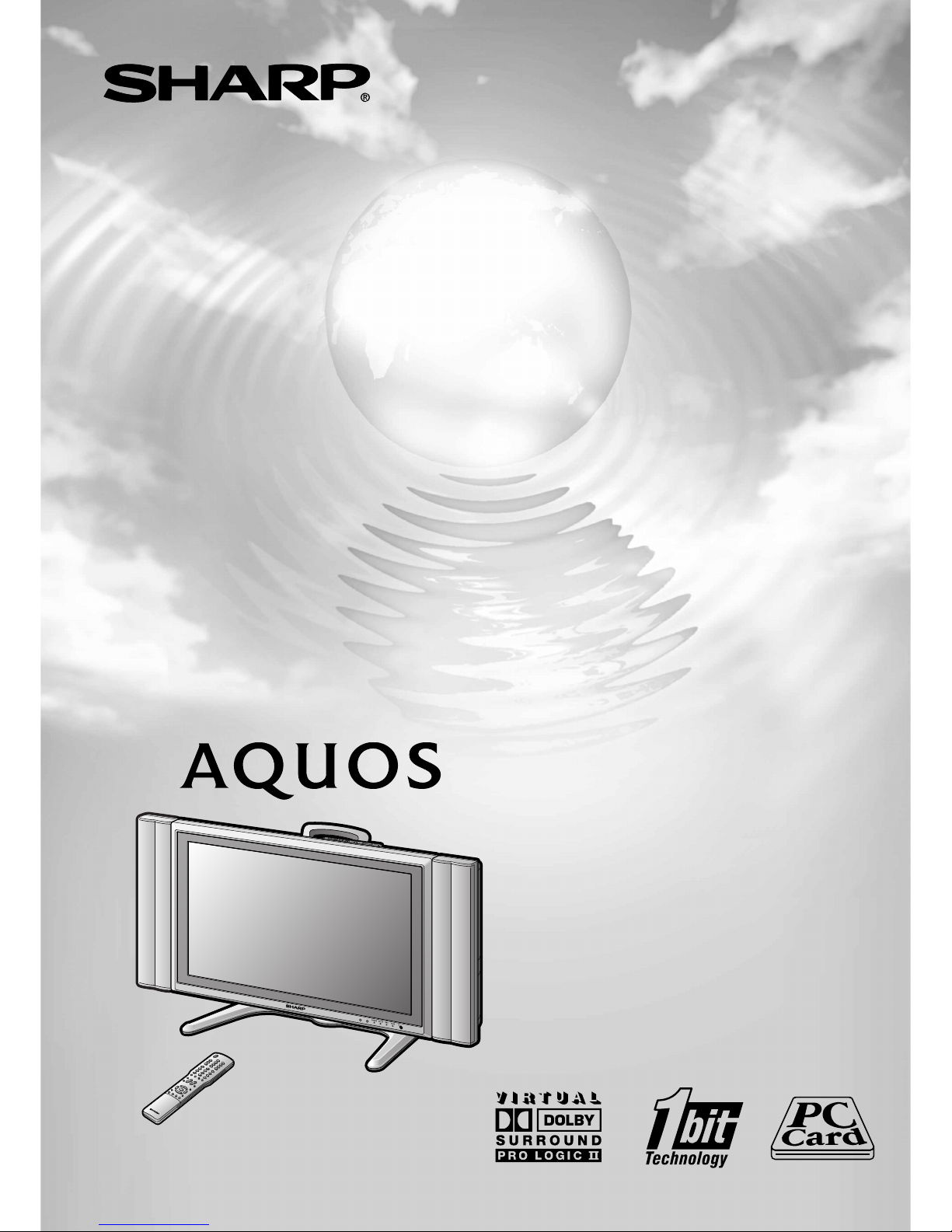
LCD COLOUR TELEVISION
OPERATION MANUAL
LC-26GA4X
Page 2
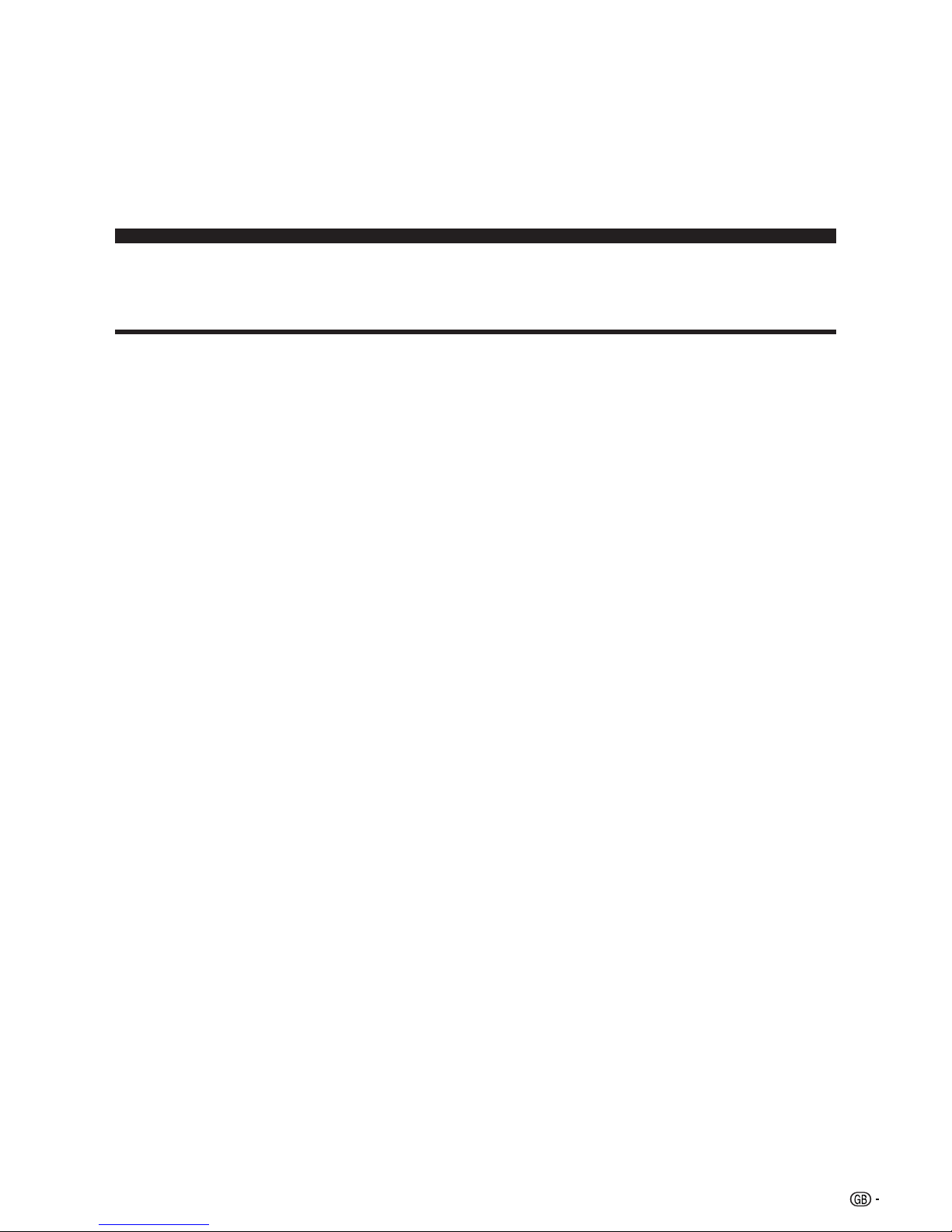
1
LCD COLOUR TELEVISION
OPERATION MANUAL
Contents …………………………………………………… 1
Dear SHARP customer …………………………………… 3
Important Safety Precautions ………………………… 3
Supplied accessories …………………………………… 5
Preparation ………………………………………………… 6
Setting the TV ………………………………………… 6
Removing the stand and speaker …………………… 7
Setting the TV on the wall …………………………… 8
Inserting the batteries ………………………………… 9
Using the remote control unit ………………………… 9
Cautions regarding remote control unit ……… 9
Basic connection ……………………………………… 10
Connecting to an antenna ……………………… 10
Connecting to the power outlet ………………… 10
Part names ………………………………………………… 11
TV (Front) ……………………………………………… 11
TV (Rear) ……………………………………………… 12
Remote control unit …………………………………… 13
Watching TV ……………………………………………… 14
Turning on the power ………………………………… 14
Turning off the power ………………………………… 14
Simple button operations for changing channels … 15
Using Flashback (A) on the remote control unit … 15
Simple button operation for changing
volume/sound …………………………………… 17
Basic adjustment settings ……………………………… 18
Menu operation buttons ……………………………… 18
On-Screen Display …………………………………… 18
TV/AV input mode menu items ……………………… 19
PC input mode menu items ………………………… 19
Auto installation ……………………………………… 20
Programme setup……………………………………… 20
Auto search ……………………………………… 20
Manual setting for each channel ……………… 21
Search tuning………………………………… 21
Fine tuning …………………………………… 21
Colour system ……………………………… 22
Sound system (Broadcasting system) …… 22
Labelling channels ………………………… 22
Skipping channels ………………………… 23
Setting the child lock ……………………… 23
Password setting for child lock (for TV
input mode) See page 55.
Setting the booster ………………………… 23
Sort ………………………………………………… 24
Erase Programme ………………………………… 24
Language setting for on-screen display …………… 25
OPC setting …………………………………………… 25
Picture adjustments …………………………………… 26
C.M.S. (Colour Management System) ………… 27
Colour temperature ……………………………… 27
Black ……………………………………………… 27
3D-Y/C …………………………………………… 28
Monochrome ……………………………………… 28
Film mode ………………………………………… 28
I/P setting ………………………………………… 28
Audio adjustment ……………………………………… 29
Dolby Virtual ……………………………………… 29
Power control ………………………………………… 30
Power control for AV source …………………… 30
Power control for PC source …………………… 30
Using memory card ……………………………………… 31
Important notes on using memory cards …………… 31
Card Setup mode menu items ……………………… 33
Recording a still image ……………………………… 34
Displaying a still image ……………………………… 35
Setting Slide Show …………………………………… 35
Displaying slide show ………………………………… 35
My Programme ………………………………………… 36
Audio Select …………………………………………… 36
Protecting/unprotecting still image files …………… 36
Deleting a still image file ……………………………… 37
Deleting all still image files …………………………… 37
Recording a motion picture ………………………… 38
Displaying a motion picture ………………………… 38
Rec. Mode ……………………………………………… 38
Pre-recording ………………………………………… 39
Repeat ………………………………………………… 39
Protecting/unprotecting motion picture files ……… 39
Deleting a motion picture file ………………………… 40
Deleting all motion picture files ……………………… 40
Format ………………………………………………… 40
Contents
LC-26GA4X
Page 3
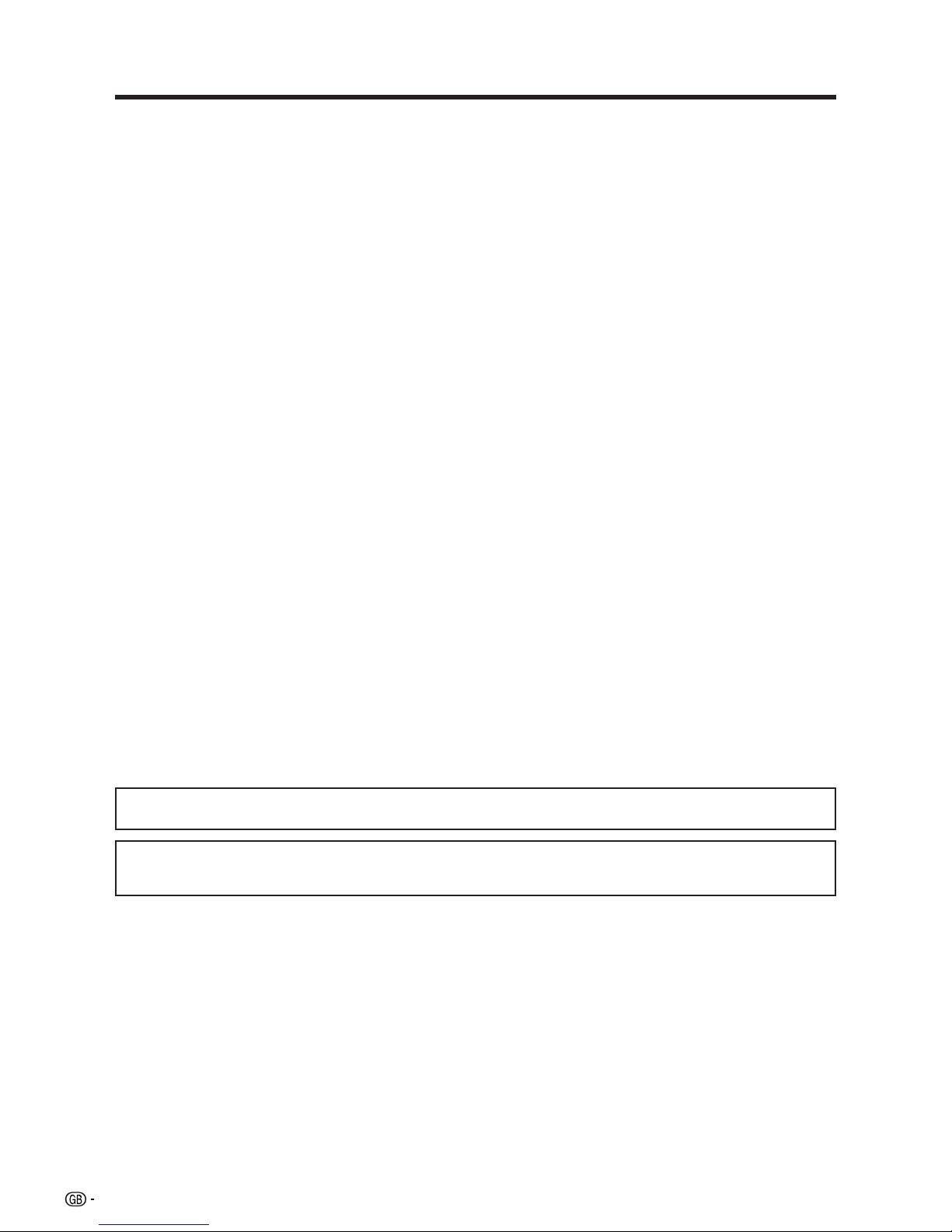
2
Contents
Manufactured under license from BBE Sound, Inc.
Licensed by BBE Sound, Inc. under USP4638258, 5510752 and 5736897. BBE and BBE symbol are registered
trademarks of BBE Sound, Inc.
Manufactured under license from Dolby Laboratories. “Dolby”, “Pro Logic” and the double-D symbol are trademarks
of Dolby Laboratories.
Displaying an external equipment image ………… 41
Displaying a DVD image (Example) ………………… 41
Connecting a DVD player …………………………… 42
Connecting a VCR …………………………………… 42
Connecting a game console or camcorder ………… 43
Connecting an HDTV tuner ………………………… 43
Connecting a PC ……………………………………… 44
Speaker Setup ………………………………………… 45
Connecting external speakers ………………… 45
External Audio Bypass ………………………… 45
Useful adjustment settings ……………………………… 46
Image position (for TV/AV input mode)……………… 46
Audio Only ……………………………………………… 46
Auto Sync. adjustment (PC input mode only) ……… 46
Fine Sync. adjustment (PC input mode only) ……… 47
Input Select …………………………………………… 47
Input Label …………………………………………… 48
Colour system setting (for TV/AV input mode) …… 48
AV mode selection …………………………………… 49
Wide screen signalling (WSS)
(for TV/AV input mode)…………………………… 49
Picture aspect ratio (for TV/AV input mode) ……… 49
WIDE mode (for TV/AV input mode) ………………… 50
WIDE mode (for PC input mode) …………………… 51
Input Signal (PC input mode only) ………………… 52
DNR (Digital Noise Reduction) ……………………… 52
Quick Shoot …………………………………………… 52
Rotate …………………………………………………… 53
Audio Out ……………………………………………… 54
Sleep timer …………………………………………… 54
Password setting for child lock
(for TV input mode) ……………………………… 55
Centre Channel Input ………………………………… 56
Useful features …………………………………………… 57
Dual screen functions ………………………………… 57
Teletext language setting …………………………… 58
Teletext function ……………………………………… 59
Appendix ………………………………………………… 61
Troubleshooting ……………………………………… 61
PC compatibility chart ………………………………… 62
RS-232C port specifications ………………………… 63
Specifications ………………………………………… 65
Optional accessories ………………………………… 65
Dimensional drawings …………………………………… 66
Page 4
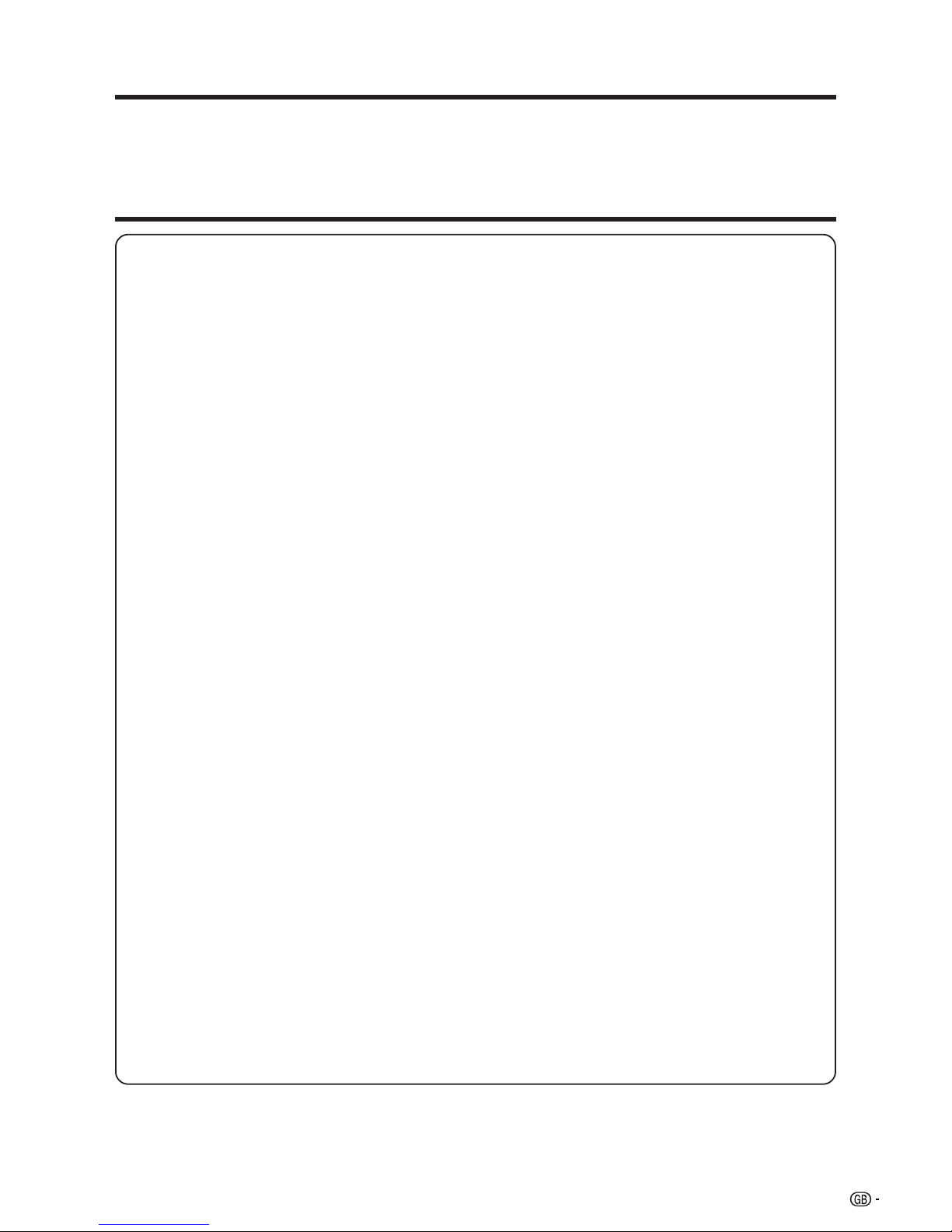
3
Important Safety Precautions
Electricity is used to perform many useful functions, but it can also cause personal injuries and property
damage if improperly handled. This product has been engineered and manufactured with the highest
priority on safety. However, improper use can result in electric shock and/or fire. In order to prevent potential
danger, please observe the following instructions when installing, operating and cleaning the product. To
ensure your safety and prolong the service life of your LCD colour TV product, please read the following
precautions carefully before using the product.
1. Read instructions—All operating instructions must be read and understood before the product is operated.
2. Keep this manual in a safe place—These safety and operating instructions must be kept in a safe place for
future reference.
3. Observe warnings—All warnings on the product and in the instructions must be observed closely.
4. Follow instructions—All operating instructions must be followed.
5. Attachments—Do not use attachments not recommended by the manufacturer. Use of inadequate attachments
can result in accidents.
6. Power source—This product must operate on a power source specified on the specification label. If you are
not sure of the type of power supply used in your home, consult your dealer or local power company.
7. AC cord protection—The AC cords must be routed properly to prevent people from stepping on them or
objects from resting on them. Check the cords at the plugs and product.
8. Overloading—Do not overload AC outlets or extension cords. Overloading can cause fire or electric shock.
9. Entering of objects and liquids—Never insert an object into the product through vents or openings. High
voltage flows in the product, and inserting an object can cause electric shock and/or short internal parts. For
the same reason, do not spill water or liquid on the product.
10. Servicing—Do not attempt to service the product yourself. Removing covers can expose you to high voltage
and other dangerous conditions. Request a qualified service person to perform servicing.
11. Repair—If any of the following conditions occurs, unplug the AC cord from the AC outlet, and request a
qualified service person to perform repairs.
a. When the AC cord or plug is damaged.
b. When a liquid was spilled on the product or when objects have fallen into the product.
c. When the product has been exposed to rain or water.
d. When the product does not operate properly as described in the operating instructions.
Do not touch the controls other than those described in the operating instructions. Improper adjustment
of controls not described in the instructions can cause damage, which often requires extensive adjustment
work by a qualified technician.
e. When the product has been dropped or damaged.
f. When the product displays an abnormal condition. Any noticeable abnormality in the product indicates
that the product needs servicing.
12. Replacement parts—In case the product needs replacement parts, make sure that the service person uses
replacement parts specified by the manufacturer, or those with the same characteristics and performance as
the original parts. Use of unauthorized parts can result in fire, electric shock and/or other danger.
13. Safety checks—Upon completion of service or repair work, request the service technician to perform safety
checks to ensure that the product is in proper operating condition.
14. Wall or ceiling mounting—When mounting the product on a wall or ceiling, be sure to install the product
according to the method recommended by the manufacturer.
Dear SHARP customer
Thank you for your purchase of the SHARP LCD colour TV product. To ensure safety and many years of troublefree operation of your product, please read the Important Safety Precautions carefully before using this product.
Page 5
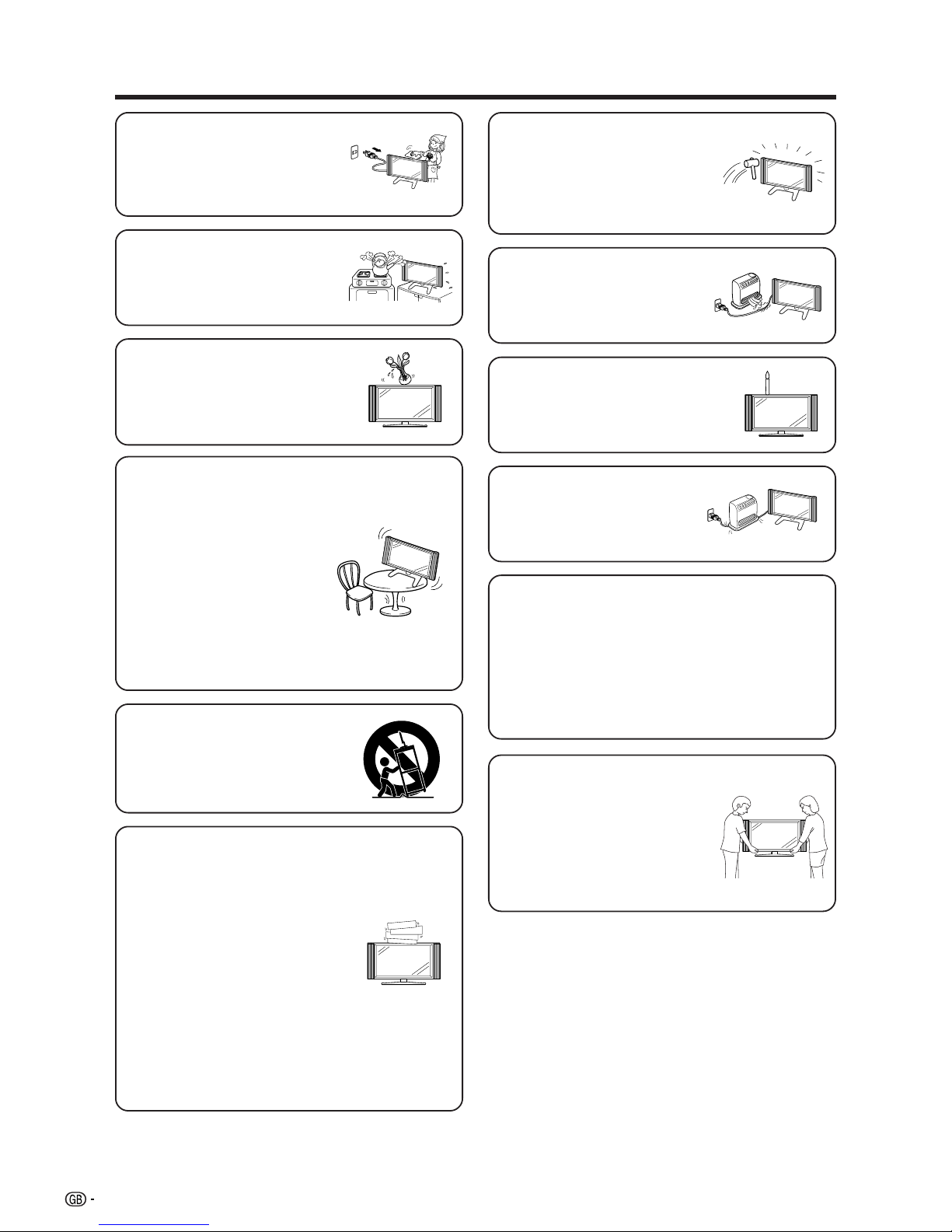
4
Important Safety Precautions
• Cleaning—Unplug the AC cord
from the AC outlet before cleaning
the product. Use a damp cloth to
clean the product. Do not use
liquid cleaners or aerosol
cleaners.
• Stand—Do not place the product
on an unstable cart, stand, tripod
or table. Doing so can cause the
product to fall, resulting in serious
personal injuries as well as
damage to the product. Use only
a cart, stand, tripod, bracket or
table recommended by the
manufacturer or sold with the
product. When mounting the
product on a wall, be sure to
follow the manufacturer’s
instructions. Use only the
mounting hardware recommended
by the manufacturer.
• When relocating the product
placed on a cart, it must be
moved with utmost care. Sudden
stops, excessive force and
uneven floor surface can cause
the product to fall from the cart.
• Water and moisture—Do not use
the product near water, such as
bathtub, washbasin, kitchen sink,
laundry tub, swimming pool and in
a wet basement.
• Ventilation—The vents and other
openings in the cabinet are
designed for ventilation. Do not
cover or block these vents and
openings since insufficient
ventilation can cause overheating
and/or shorten the life of the
product. Do not place the product
on a bed, sofa, rug or other similar
surface, since they can block
ventilation openings. This product
is not designed for built-in
installation; do not place the
product in an enclosed place
such as a bookcase or rack,
unless proper ventilation is
provided or the manufacturer’s
instructions are followed.
• The LCD panel used in this
product is made of glass.
Therefore, it can break when the
product is dropped or impact
applied. If the LCD panel is
broken be careful not to be injured
by broken glass.
• Heat sources—Keep the product
away from heat sources such as
radiators, heaters, stoves and
other heat-generating products
(including amplifiers).
• Do not place vases or any other
water-filled containers on this
product.
The water may spill onto the
product causing fire or electric
shock.
• To prevent fire, never place any
type of candle or naked flames on
the top or near the TV set.
• To prevent fire or shock hazard,
do not place the AC power cord
under the TV set or other heavy
items.
The LCD panel is a very high technology product
with 3,147,264 thin film transistors, giving you fine
picture details.
Due to the very large number of pixels,
occasionally a few non-active pixels may appear
on the screen as a fixed point of blue, green or
red.
This is within product specifications and does not
constitute a fault.
Precautions when
transporting the TV
When transporting the TV, never
carry it by holding onto the
speakers. Be sure to always
carry the TV by two people
holding it with two hands—one
hand on each side of the TV.
Page 6

5
Supplied accessories
Make sure the following accessories are provided with the product.
LC-26GA4X
Page 6
AC cord (g1)Remote control unit (g1) “AAA” size battery (g2)
Page 13 Page 9
Operation manual (g1)
NOTE
• Always use the AC cord supplied with the TV.
Antenna cable(g1)
Page 10
Page 7
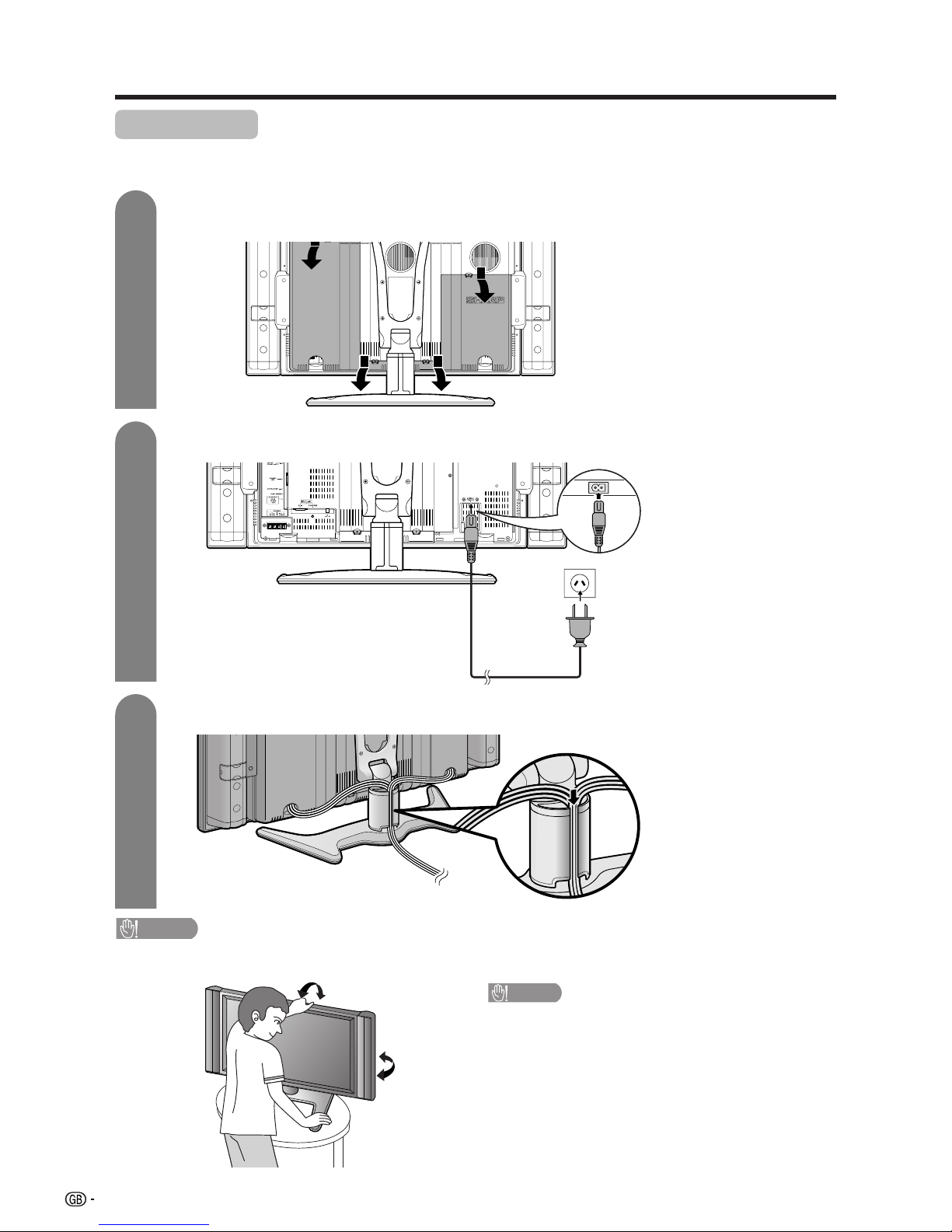
6
TV (rear view)
Setting the TV
After putting the TV in place, connect the AC cord.
Preparation
Connecting the AC cord to the TV
1
2
3
Removing the terminal cover
Bundling the cables
CAUTION
• TO PREVENT RISK OF ELECTRIC SHOCK, DO NOT TOUCH UN-INSULATED PARTS OF ANY CABLES WITH THE
AC CORD CONNECTED.
Press down the hooks
to remove the cover
toward you.
AC cord
CAUTION
Adjust the screen with both hands. Put one
hand on the TV and tilt the screen while steadying the stand with your other hand.
You can adjust the screen vertically up to 5 degrees forward or 10 degrees backward, or rotate 50
degrees horizontally.
Page 8
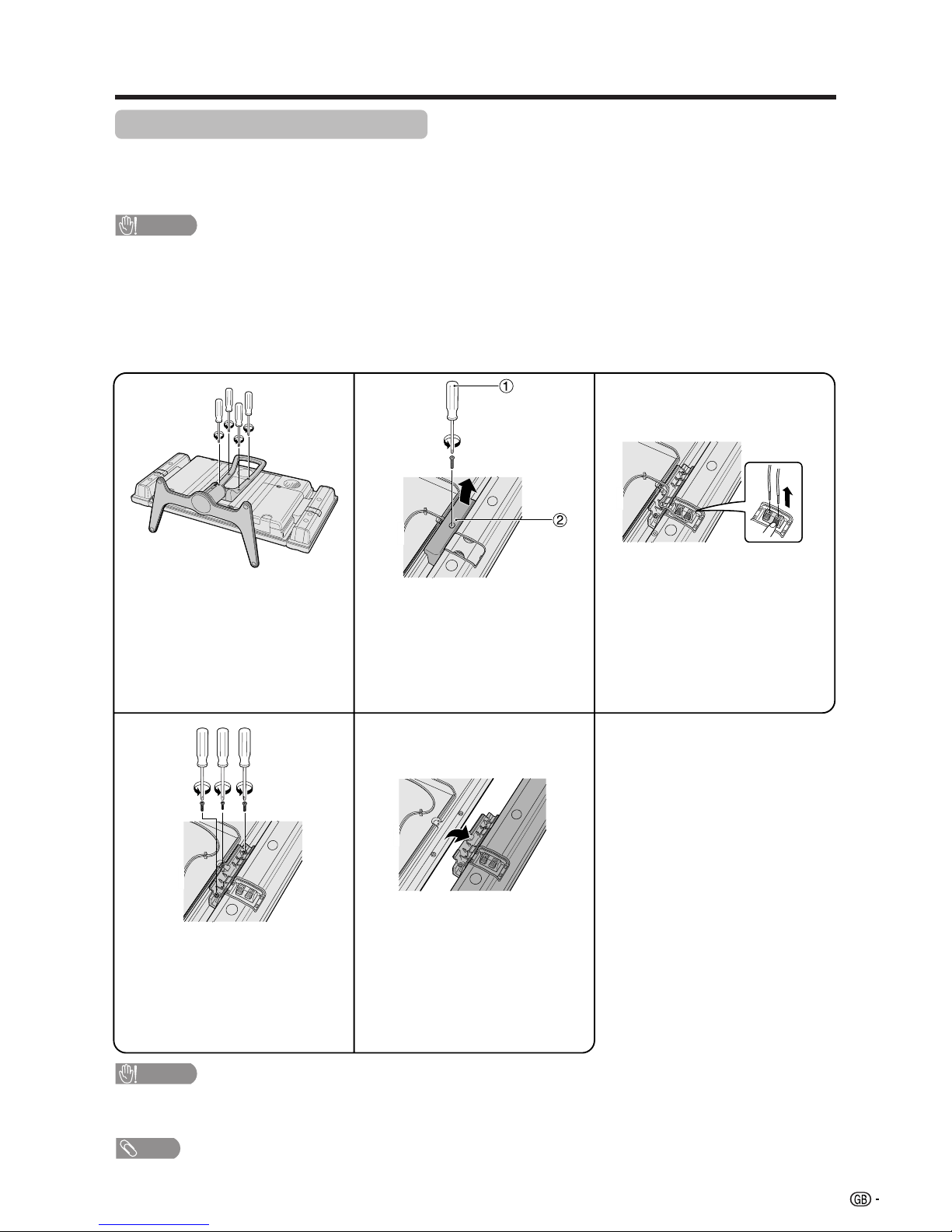
7
Preparation
Removing the stand and speaker
This unit has detachable type speaker.
You can detach the speaker when using external speaker.
Before removing (or attaching) speaker, unplug the AC cord from the AC outlet.
CAUTION
• Do not remove the stand and speaker from the TV unless using an optional bracket to mount it.
• When using the TV with the supplied stand attached, do not remove the speaker. Doing so may disturb
the balance leading to product damage or personal injury.
Before attaching/removing speaker
• Before performing work make sure to turn off the TV.
• Before performing work spread cushioning over the base area to lay the TV on. This will prevent it from being
damaged.
CAUTION
• The speaker terminals on the TV are only for the attached speaker. Do not connect any third party plug or speaker to the
terminal.
• Insert the speaker plug completely into the terminal.
NOTE
• To attach the speaker and stand, perform the above steps in reverse order.
2
45
13
1 Unfasten the screws used to
secure the speaker bracket
covers, and then detach them.
2 Take off the speaker terminal
cover.
Unfasten the screws used to
secure the stand in place, and then
detach the stand from the TV.
Now the speaker can be removed
from the TV.
Unfasten the screw used to
secure the speaker bracket.
Perform the steps 2 to 4 on the
both sides of the speaker to
remove it.
Disconnect the cable from the
speaker.
Page 9
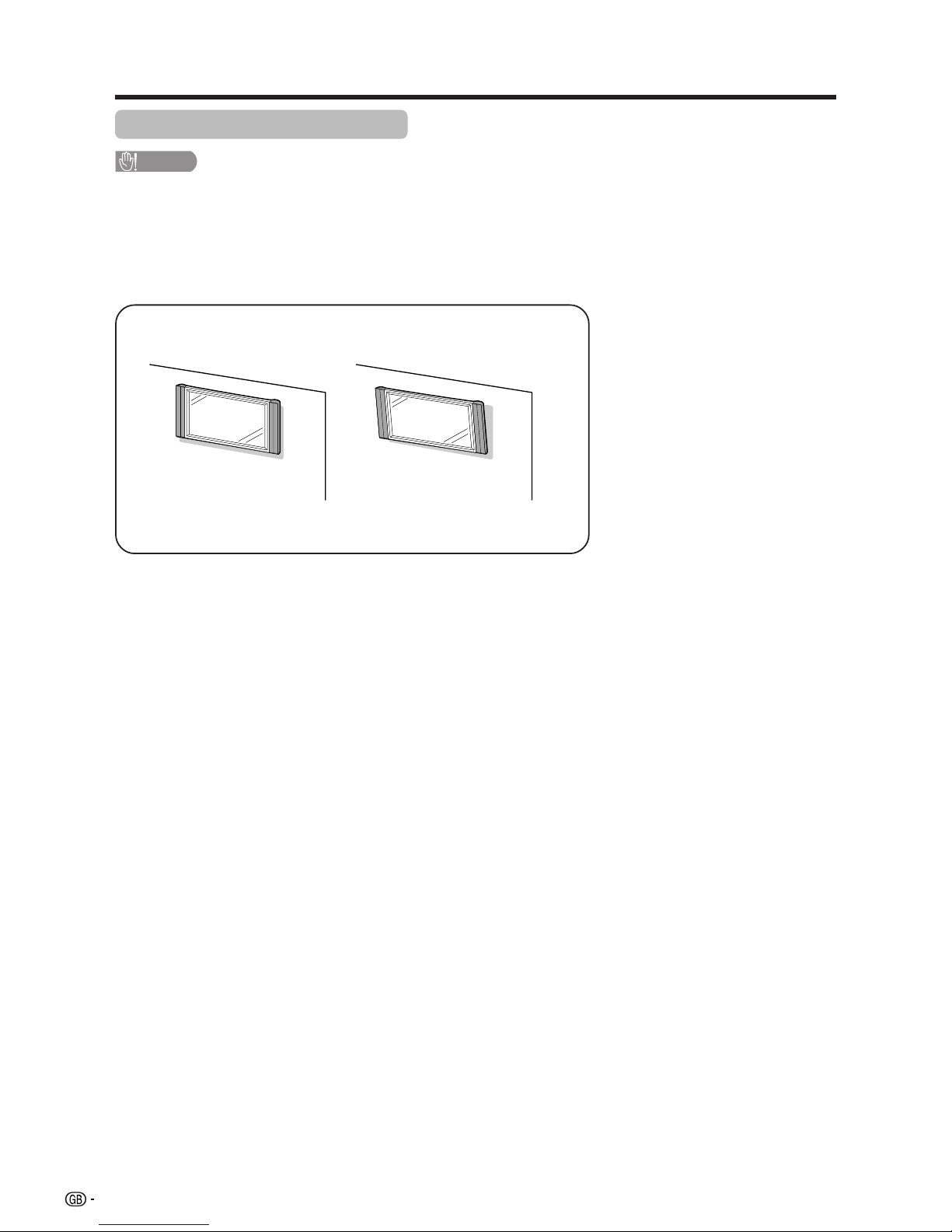
8
Setting the TV on the wall
CAUTION
• Installing the TV requires special skill that should only be performed by qualified service personnel. Customers
should not attempt to do the work themselves. SHARP bears no responsibility for improper mounting or mounting
that results in accident or injury.
Using an optional bracket to mount the TV
• You can ask a qualified service personnel about using an optional bracket (AN-26AG1) to mount the TV to
the wall.
• Carefully read the instructions that come with the bracket before beginning work.
Vertical mounting Angular mounting
Hanging on the wall
Wall mount bracket. (See the bracket instructions for details.)
Preparation
Page 10
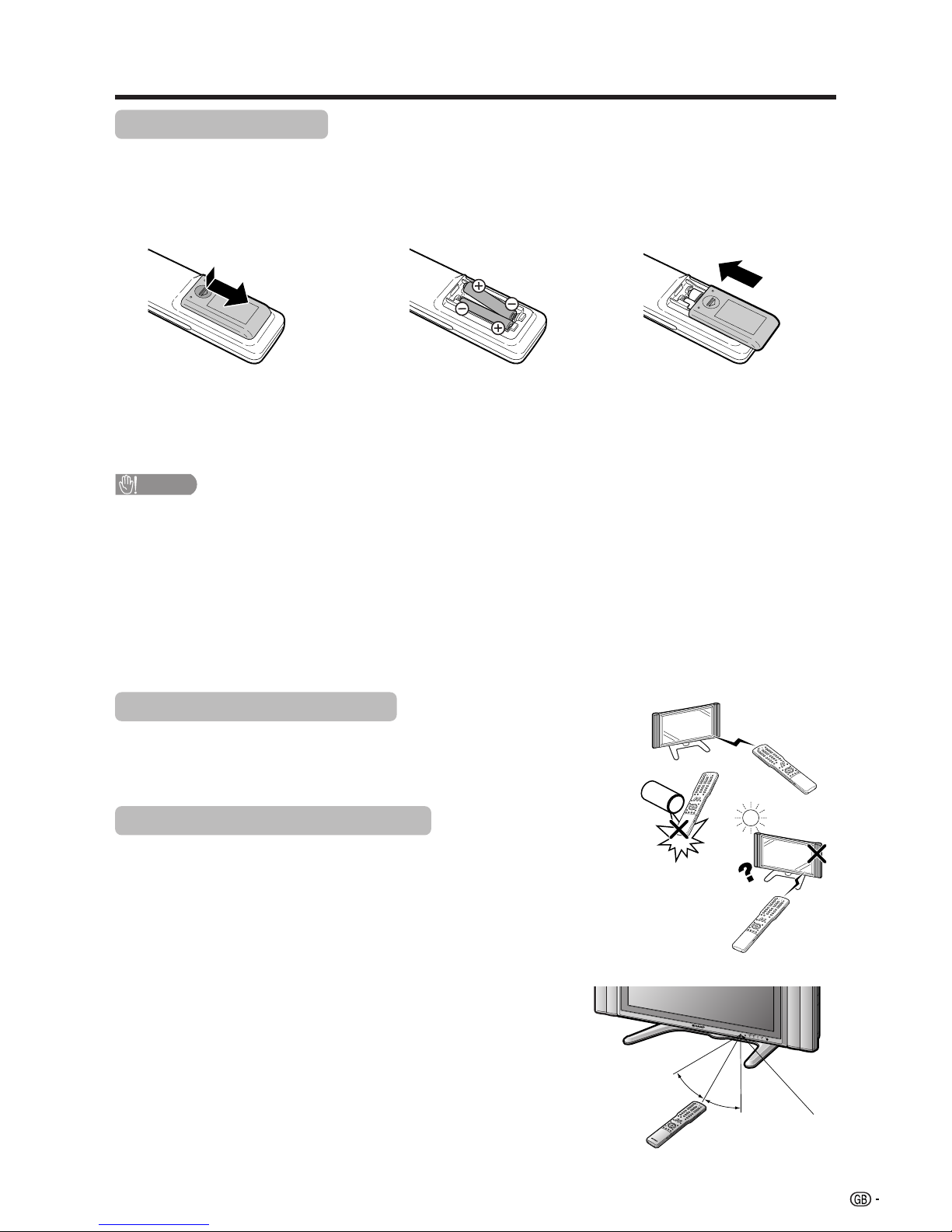
9
30°
30°
1 Open the battery cover. 2 Insert two supplied “AAA” size
batteries.
• Place batteries with their terminals
corresponding to the (e) and (f)
indications in the battery compartment.
3 Close the battery cover.
CAUTION
Improper use of batteries can result in chemical leakage or explosion. Be sure to follow the instructions below.
• Do not mix batteries of different types. Different types of batteries have different characteristics.
• Do not mix old and new batteries. Mixing old and new batteries can shorten the life of new batteries or cause
chemical leakage in old batteries.
• Remove batteries as soon as they have worn out. Chemicals that leak from batteries can cause a rash. If you
find any chemical leakage, wipe thoroughly with a cloth.
• The batteries supplied with this product may have a shorter life expectancy due to storage conditions.
• If you will not be using the remote control unit for an extended period of time, remove the batteries from it.
Inserting the batteries
Before using the TV for the first time, insert two “AAA” size batteries (supplied). When the batteries become
depleted and the remote control fails to operate, replace the batteries with new “AAA” size batteries.
Using the remote control unit
Use the remote control unit by pointing it towards the remote sensor window.
Objects between the remote control unit and sensor window may prevent proper
operation.
Cautions regarding remote control unit
• Do not expose the remote control unit to shock.
In addition, do not expose the remote control unit to liquids, and do not place
in an area with high humidity.
• Do not install or place the remote control unit under direct sunlight.
The heat may cause deformation of the unit.
• The remote control unit may not work properly if the remote sensor window of
the TV is under direct sunlight or strong lighting. In such case, change the
angle of the lighting or TV, or operate the remote control unit closer to the
remote sensor window.
Preparation
Remote
control sensor
7 m
Page 11
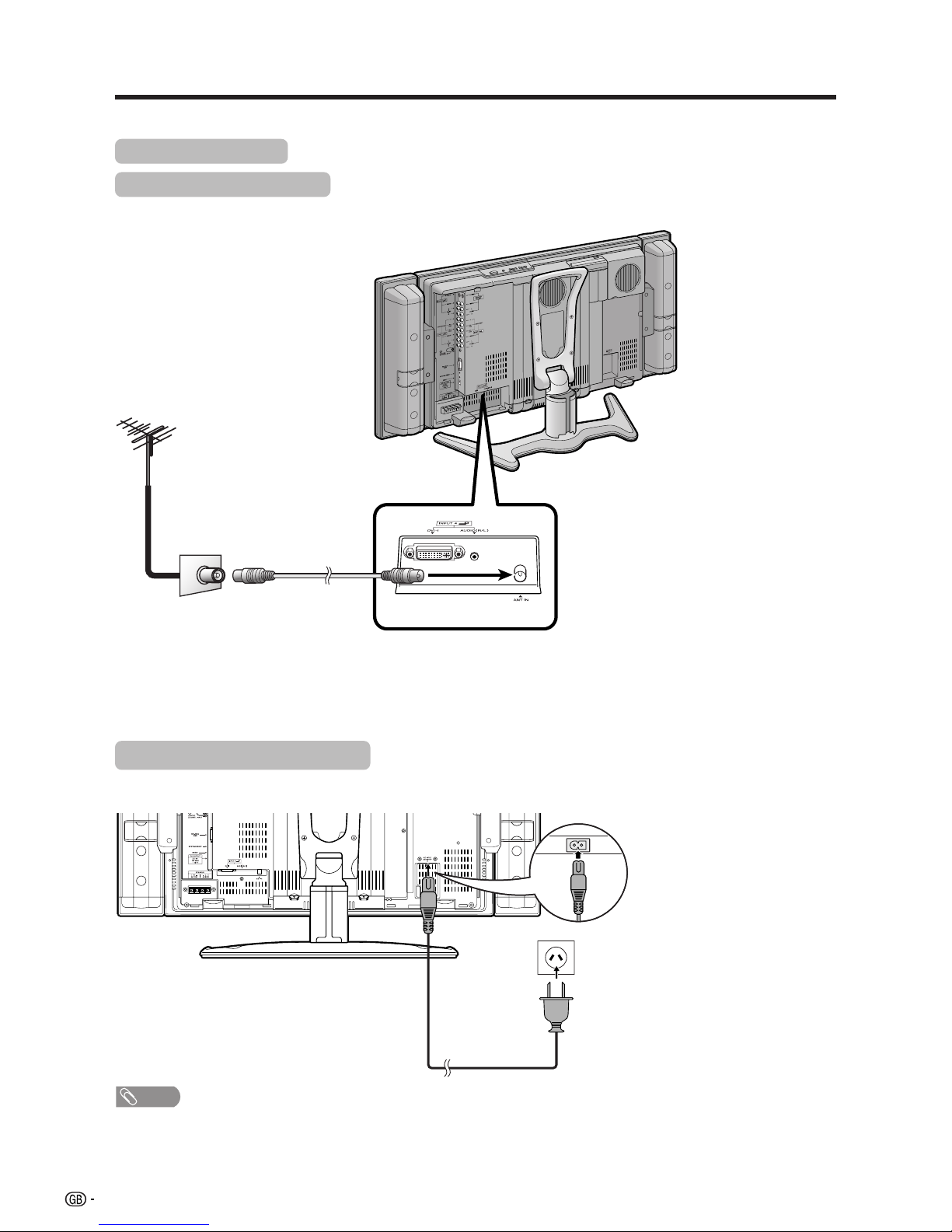
10
Preparation
Simple operations for watching a TV programme
Basic connection
Connecting to an antenna
To enjoy a clearer picture, use an outdoor antenna. The following is a brief explanation of the types of connections
that are used for coaxial cable.
Connecting to the power outlet
NOTE
• Always turn off the power of the TV when connecting the AC cord.
• Disconnect the AC cord from the AC outlet if the TV will not be used for a long period of time.
Standard DIN45325 plug (IEC169-2)
75-ohm coaxial cable (round cable)
Antenna cable
Room antenna terminal
(75-ohm type)
Product shape
varies in some
countries.
Rear view
To antenna
terminal
Page 12
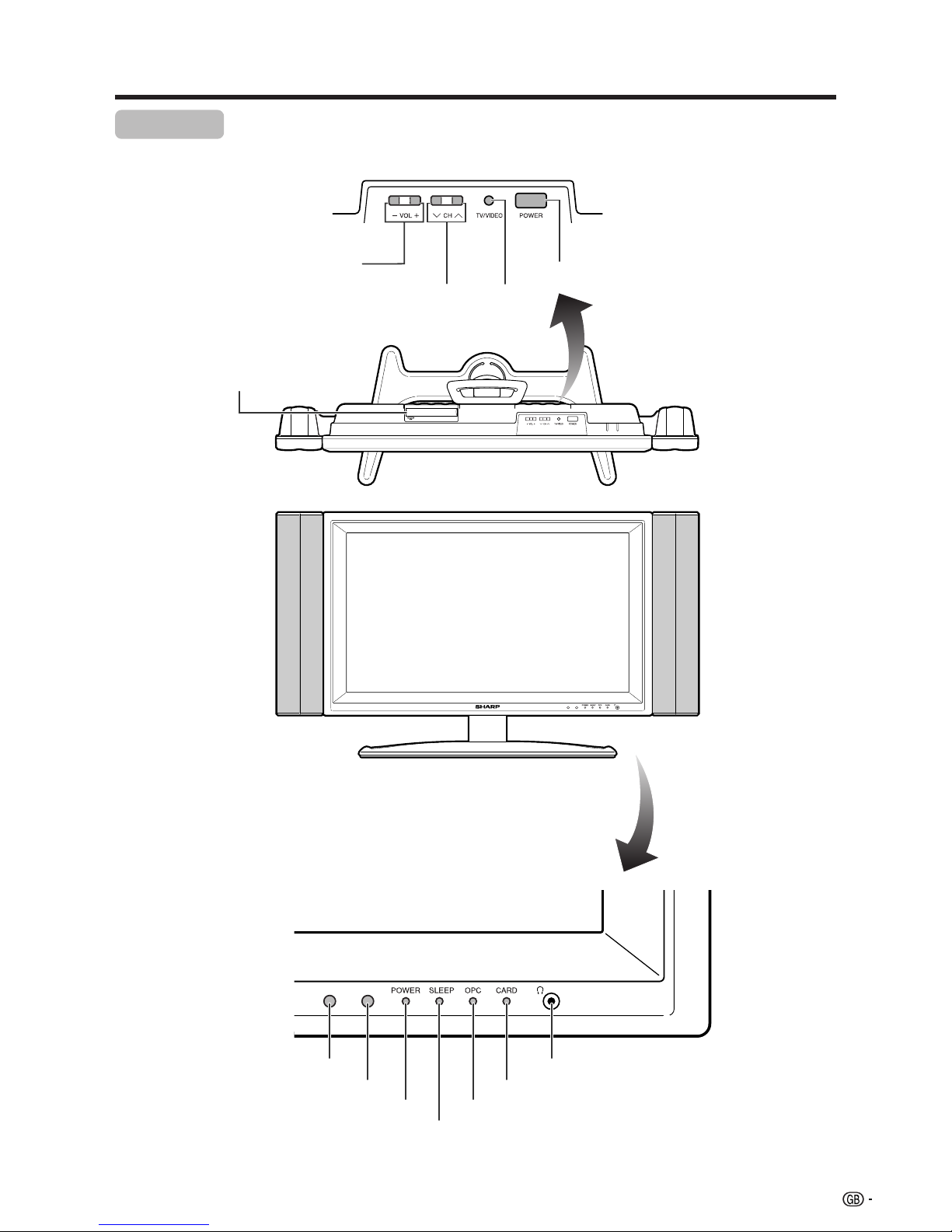
11
Part names
TV (Front)
POWER indicator
OPC sensor
POWER (On/Off) button
TV/VIDEO
button
VOLUME buttons
(VOLl/k )
CHANNEL buttons
(CHs/r)
Remote control sensor
*OPC: Optical Picture Control
(See page 25.)
SLEEP timer indicator
OPC indicator*
Headphone jack
CARD indicator
PC CARD slot cover
(The PC CARD slot is
under the slot cover.)
Page 13
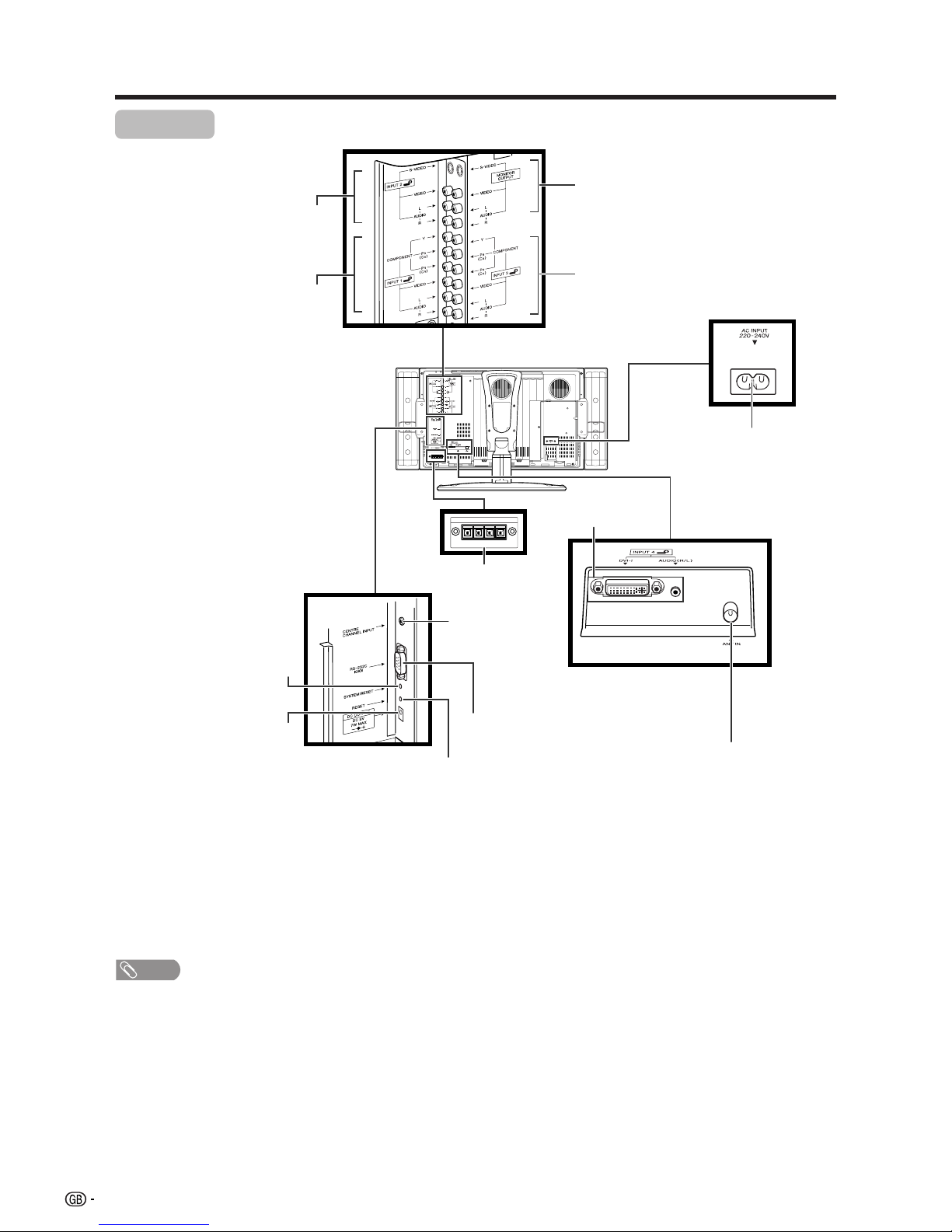
12
* Press RESET if the TV cannot return to its original state after performing various operations.
This will reset the TV as shown below.
• AV MODE resets to USER.
• TV channel resets to channel 1.
• Dual screen resets to normal.
• Audio setting initialises.
• Dolby Virtual resets to Off.
• Image position is initialised.
** Press SYSTEM RESET if the TV does not operate after starting up.
NOTE
• Pressing RESET will not work if the TV is in standby mode (indicator lights red).
• Pressing RESET will not delete channel preset and password. See page 55 for resetting the password when you know it.
See page 67 for initialising to the factory preset values when you forget your password.
• Still image mode deactivates.
• Teletext mode resets to normal.
• Audio Out setting resets to Fixed.
• Centre Channel Input setting resets to Off.
• Audio Only setting resets to Off.
Part names
RESET*
INPUT 2 terminals
SYSTEM RESET**
TV (Rear)
Antenna input terminal
DC OUTPUT
terminal
SPEAKER terminals
AC INPUT
terminal
RS-232C terminal
INPUT 3 terminals
INPUT 1 terminals
INPUT 4 terminals
CENTRE
CHANNEL INPUT
terminal
MONITOR OUTPUT terminals
Page 14
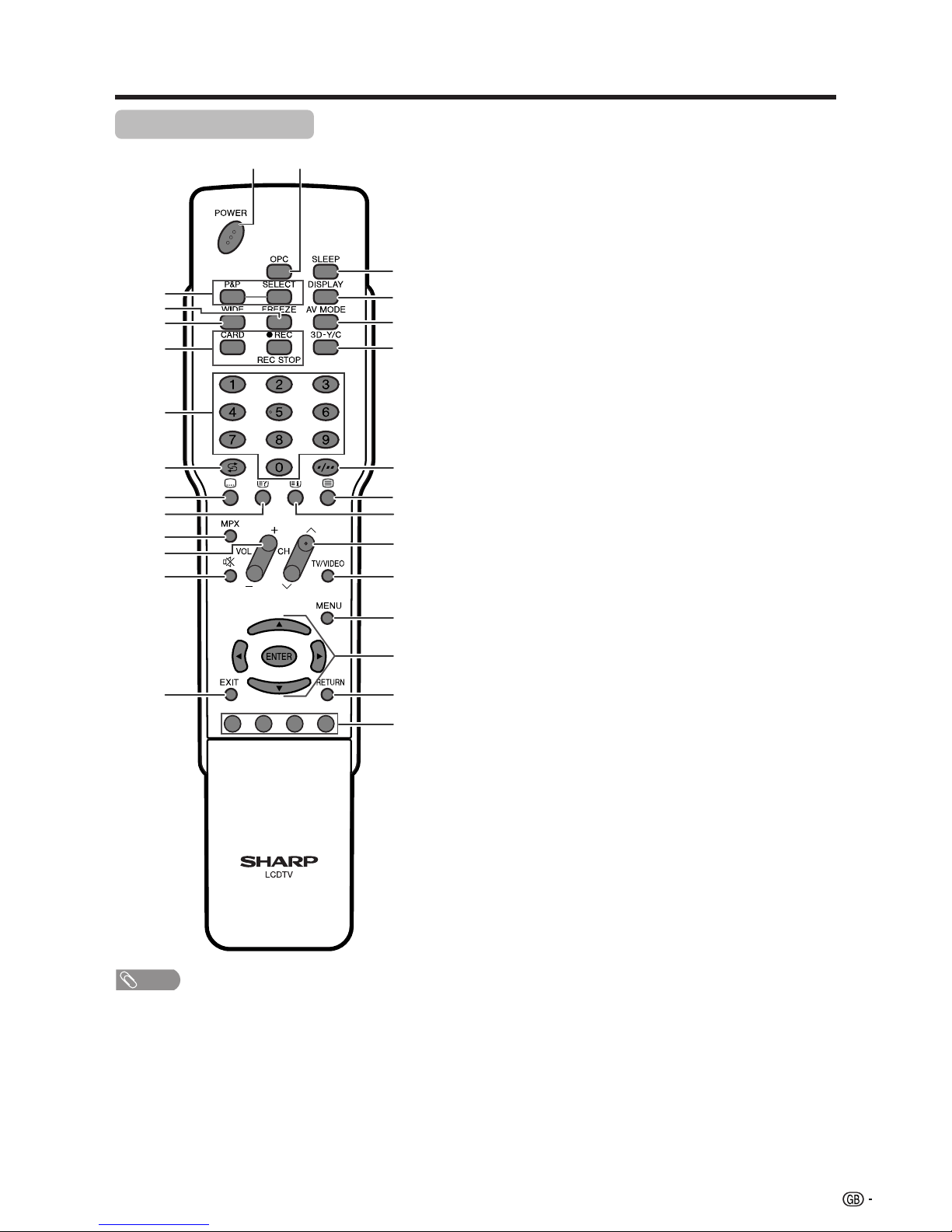
13
Part names
12
7
9
10
8
3
4
5
12
19
15
16
17
18
20
21
22
13
11
23
24
14 26
27
25
6
NOTE
• When using the remote control unit, point it at the TV.
Remote control unit
1 POWER (STANDBY/ON)
To switch the power on and off. (See page 14.)
2 OPC
To switch the Optical Picture Control on and off. (See page 25.)
3 P&P
Set the dual picture mode. Press P&P again to return to normal view.
(See page 57.)
SELECT
To select either screen to be active in Dual screen mode.
4 FREEZE
TV/External input mode: Change the still image mode.
TELETEXT mode: Freeze a multi-page on screen while other pages
are automatically updated. Press FREEZE again to return to the
normal image. (See pages 57 and 59.)
5WIDE
TV/External input mode: Change the wide image mode. (See pages
50 and 51.)
TELETEXT mode: Set the area of magnification. (full/upper half/lower
half) (See page 59.)
6 CARD
Switch to the card mode.
Card mode: Press to turn the Card Control Panel on and off. (See
page 33).
E/REC/REC STOP
Still image: Press to capture a still image to a card after freezing the
image from TV broadcasts or external equipment. (See page 34).
Motion picture: Press to start/stop recording a motion picture to a card
from TV broadcasts or external equipment. (See page 38).
70 – 9
TV/External input mode: Set the channel.
TELETEXT mode: Set the page.
8 A (Flashback)
Press to return to the previous image in normal viewing mode. (See
page 15.)
9 [ (SUBTITLE for TELETEXT)
TV/External input mode: To turn the subtitles on and off. (See page
60.)
10 k (Reveal hidden for TELETEXT)
TELETEXT mode: Display hidden characters. (See page 59.)
11 MPX
Select the sound multiplex mode. (See page 16.)
12 VOLl/VOLk
Set the volume. (See page 17.)
13 e (MUTE)
Mute the sound. (See page 17.)
14 EXIT
Turn off the On Screen Display.
15 SLEEP
Set the Sleep timer. (See page 54.)
16 DISPLAY
Display the programme information.
17 AV MODE
Select a video setting: AV MODE (STANDARD, MOVIE, GAME, USER,
DYNAMIC), PC MODE (STANDARD, USER) (See page 49.)
18 3D–Y/C
To switch the 3D–Y/C function on and off. (See page 28.)
19 o (Digit for channel select)
Change the digits of the selected TV channel. (See page 15.)
20 m (TELETEXT)
Select the TELETEXT mode. (all TV image, all TEXT image, TV/TEXT
image) (See pages 59 and 60.)
21 l (TOP Overview for TELETEXT)
TELETEXT mode: Display an index page for CEEFAX/FLOF
information. TOP Overview for TOP programme. (See page 60.)
22 CHr/CHs
TV input mode: Select the channel.
TELETEXT mode: Select the page. (See page 59.)
23 TV/VIDEO (INPUT SOURCE)
Select an input source. (TV, INPUT 1, INPUT 2, INPUT 3, INPUT 4,
CARD) (See pages 41, 47, 48 and 57.)
24 MENU
Display the menu screen.
25 a/b/c/d (Cursor)
Select a desired item on the setting screen.
ENTER
Execute a command.
26 RETURN
MENU mode: Return to the previous menu screen.
27 Colour (RED/GREEN/YELLOW/BLUE)
TELETEXT mode: Select a page. (See page 59.)
Page 15
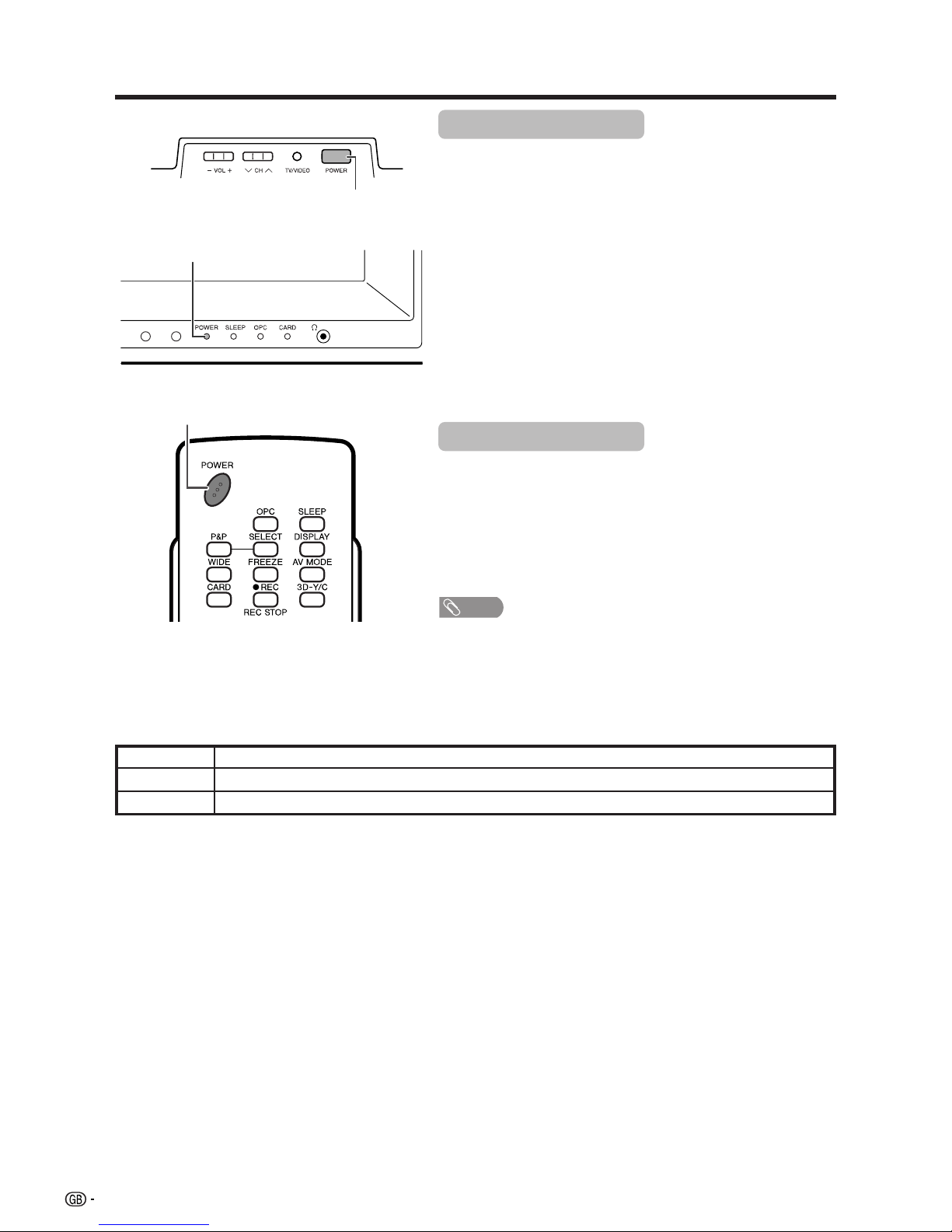
14
Watching TV
POWER indicator
Power off
The TV is in standby mode.
The TV is on.
Off
Red
Green
Turning on the power
Press POWER on the TV.
• POWER indicator (Green): The TV is on. (After a few seconds, a window
appears with sound.)
• After turning the power “ON” by pressing the POWER button on the TV,
you can turn the power ON/OFF by pressing the POWER button on the
remote control.
Turning off the power
Press POWER on the remote control.
• The TV enters standby mode and the image on the screen disappears.
• The POWER indicator on the TV changes from green to red.
Press POWER on the TV.
• The POWER indicator on the TV gradually turns off.
• When the TV is turned off by POWER, you cannot turn on the power by
pressing POWER on the remote control.
NOTE
• If you are not going to use this TV for a long period of time, be sure to
remove the AC cord from the power outlet.
• Weak electric power is still consumed even when POWER is turned off.
POWER indicator
POWER button
POWER button
Page 16
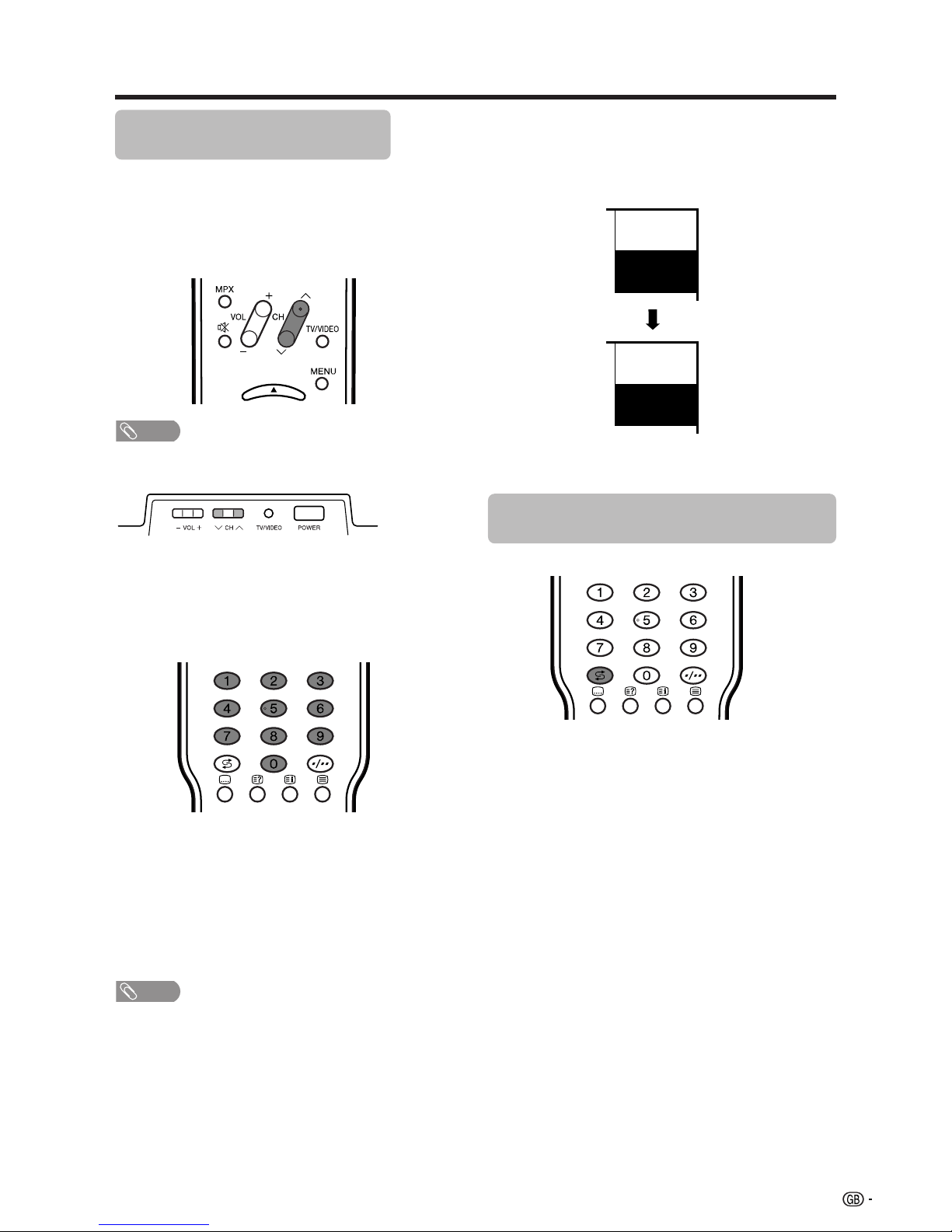
15
Watching TV
Simple button operations for
changing channels
You can change channels in several ways.
Using CHr/son the remote control unit
• Press CHr to increase channel number.
• Press CHs
to decrease channel number.
NOTE
• CHs/r on the TV operates the same as CHs/ron
the remote control unit.
Channel display
MONO
12
SAT.1
12
SAT.1
B/G
PAL
(Example)
Using 0 – 9 on the remote control unit
Select the channels directly by pressing buttons 0 to
9.
a
To select a 1-digit channel (e.g. channel 2):
• Press 2. If “2” is indicated and the picture does not
change immediately, press o to switch over to the
1-digit select mode and press 2 again.
To select a 2-digit channel (e.g. channel 12):
• Press o to set the 2-digit select mode. Press 1,
followed by 2.
NOTE
• Complete this procedure within 3 seconds, otherwise the
selection will not be made on the 2-digit channel mode.
When viewing Teletext information
View a page directly which is 3-digit page number from
100 to 899 by pressing buttons 0 to 9.
Using Flashback (A) on the remote
control unit
Press A to switch the currently tuned channel to the
previously tuned channel.
Press A again to switch back to the currently tuned
channel.
Press A to toggle between the currently selected input
source and the previously selected one.
Press A to return to the previous page in TELETEXT
mode.
Channel display changes approximately after 3
seconds as shown below.
Page 17
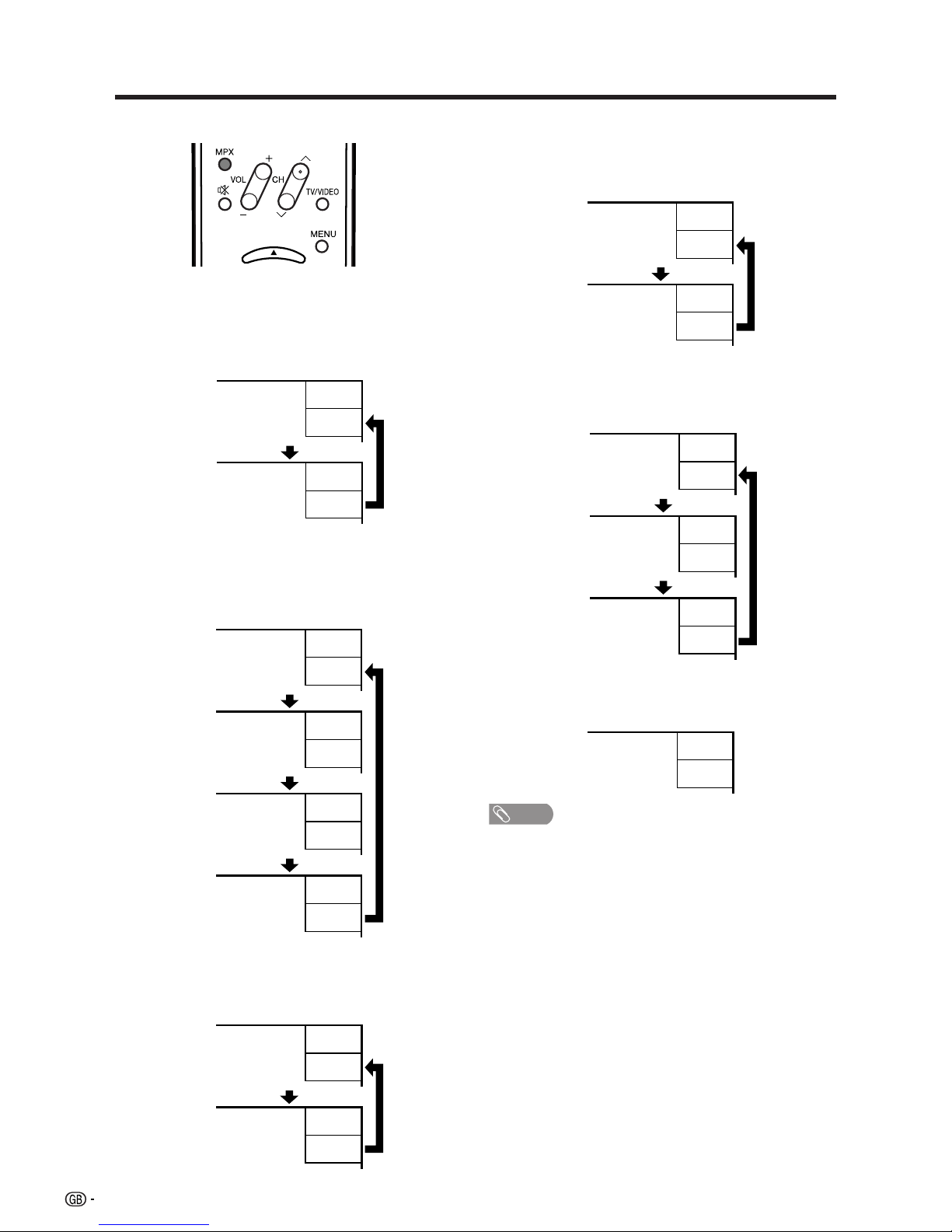
16
Watching TV
Using MPX on the remote control unit
In the NICAM TV broadcasts
When receiving a stereo signal
Each time you press MPX, the mode switches between
NICAM STEREO and MONO.
In the TV mode of A2 TV broadcasts
When receiving a stereo signal
Each time you press MPX, the mode switches between
STEREO and MONO.
Stereo mode
Bilingual mode
Monaural mode
NICAM
STEREO
99
BBC2
MONO
99
BBC2
NICAM
CH A
99
BBC2
NICAM
CH B
99
BBC2
NICAM
CH AB
99
BBC2
MONO
99
BBC2
NICAM
MONO
99
BBC2
MONO
99
BBC2
Stereo mode
Bilingual mode
Monaural mode
99
BBC2
MONO
99
BBC2
STEREO
CH A
99
BBC2
CH B
99
BBC2
CH AB
99
BBC2
MONO
99
BBC2
When receiving a bilingual signal
Each time you press MPX, the mode switches among
NICAM CH A, NICAM CH B, NICAM CH AB and
MONO.
When receiving a monaural signal
Each time you press MPX, the mode switches between
NICAM MONO and MONO.
When receiving a bilingual signal
Each time you press MPX, the mode switches among
CH A, CH B and CH AB.
When receiving a monaural signal
When you press MPX, “MONO” displays.
NOTE
• When no signal is input, the sound mode will display
“MONO”.
• “BBC2” and “99” are tentative network name and channel.
Page 18
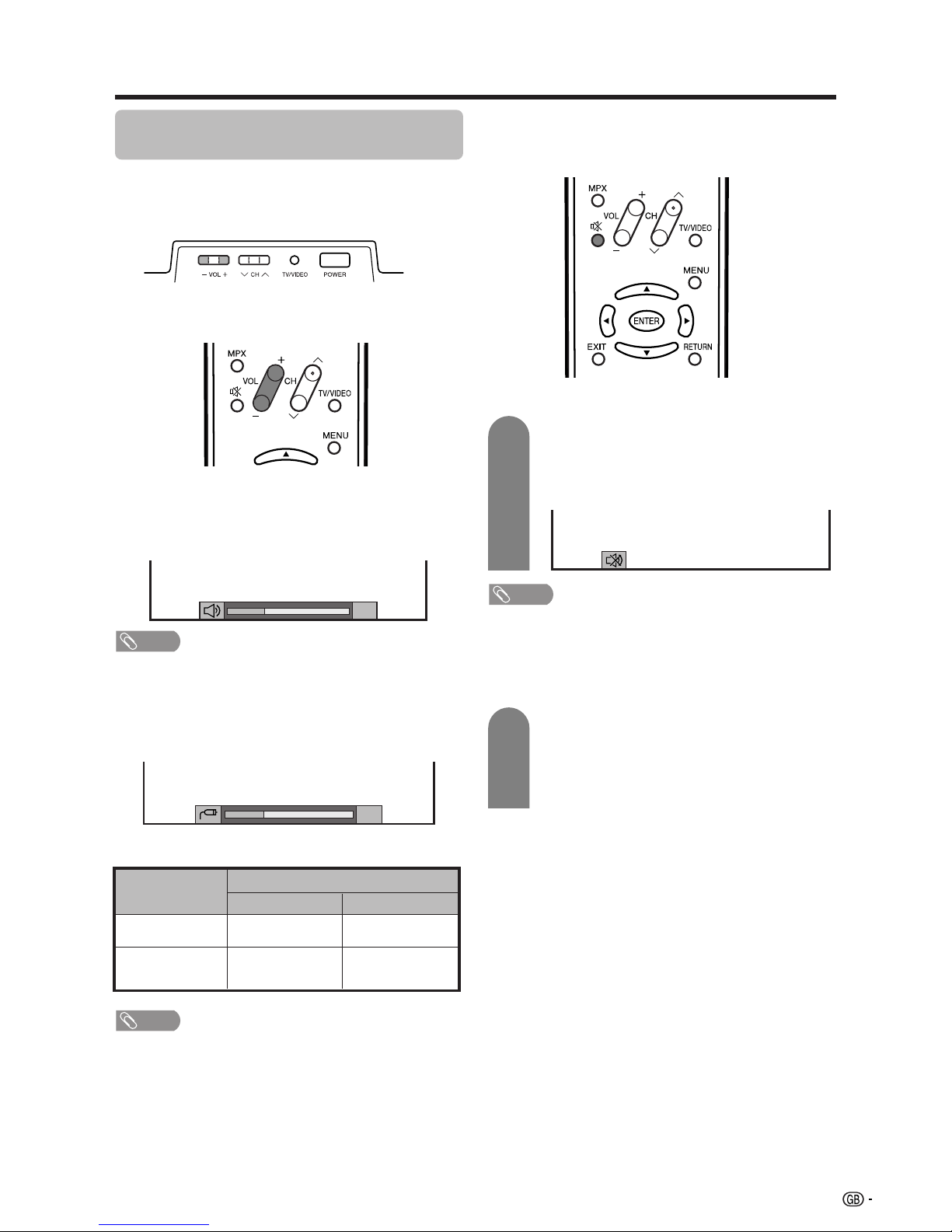
17
Watching TV
Simple button operation for changing
volume/sound
Changing the volume
You can change the volume on the TV or on the remote
control unit.
NOTE
• “TV”, “INPUT1”, “INPUT2”, “INPUT3”, “INPUT4” and
“CARD” modes can each store volume adjustment values
separately.
Audio status
When “Audio Out” is set to “Variable”, the indicator on
the screen changes as shown below.
Output device
Variable sound
Audio out
VariableFixed
Variable sound
Constant as
specified
Mute
20
Speaker
MONITOR
OUTPUT
NOTE
• See page 54 for details on the audio out function.
Using e on the remote control unit
e mutes the current sound output.
Press e.
•“e” has been displayed on the screen for 30
minutes, and the sound is silenced.
Mute
20
NOTE
• Within 30 minutes of pressing e, mute can be cancelled
by using the methods below.
• Pressing VOL
ff
ff
f/VOL
ee
ee
e or e can also cancel the mute.
• Mute will be cancelled after 30 minutes have elapsed.
However, the TV will not suddenly output a loud sound
as the volume level is set to 0 automatically.
• To increase the volume, press VOL
kk
kk
k.
• To decrease the volume, press VOL
ll
ll
l.
1
2
Within 30 minutes, Press e again to cancel
the mute.
• Before 30 minutes, the volume level returns to
the previous setting.
• After 30 minutes, increase the volume level by
pressing
VOLe.
Page 19
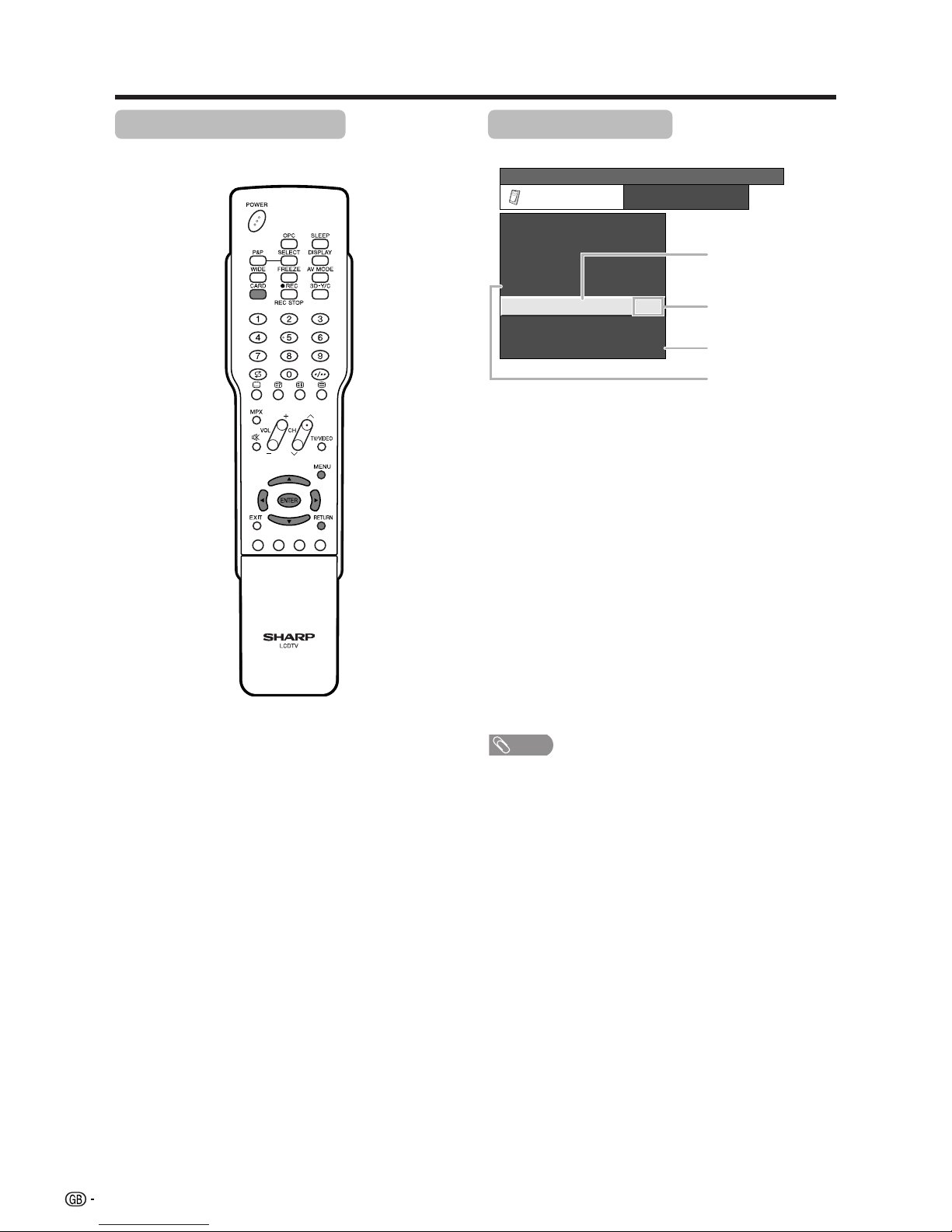
18
Basic adjustment settings
Menu operation buttons
Use the following buttons on the remote control to
operate the menu.
On-Screen Display
Example
MENU: Press to open or close the menu
screen.
a/b/c/d: Press to select a desired item on the
screen or adjust a selected item.
ENTER: Press to go to the next step or
complete the setting.
RETURN: Press to return to the previous step.
CARD: Press to open or close the Card mode
screen.
1 Item displayed in yellow
• This indicates the item currently selected.
• Press ENTER to go to the adjustment screen
for this item.
2 Item in brackets
• This indicates the current setting for the item.
3 Item displayed in white
• This indicates an item can be selected.
4 Item displayed in grey
• This indicates the item cannot be selected.
*There are various reasons why items cannot
be selected, but the main reasons are as
follows:
1. Nothing is connected to the selected
input terminal.
2. The function is not compatible with the
current input signal.
NOTE
• Menu options differ in the selected input modes, but the
operating procedures are the same.
• The screens in the operation manual are for explanation
purposes (some are enlarged, others cropped) and may
vary slightly from the actual screens.
MENU
[
Option
...
Quick Shoot
]
Option
Audio Out
Audio Only
DNR
Input Select
Quick Shoot
Colour System
[On]
[VIDEO]
[Off]
[AUTO]
Centre Channel Input
[On]
1
2
3
4
Page 20
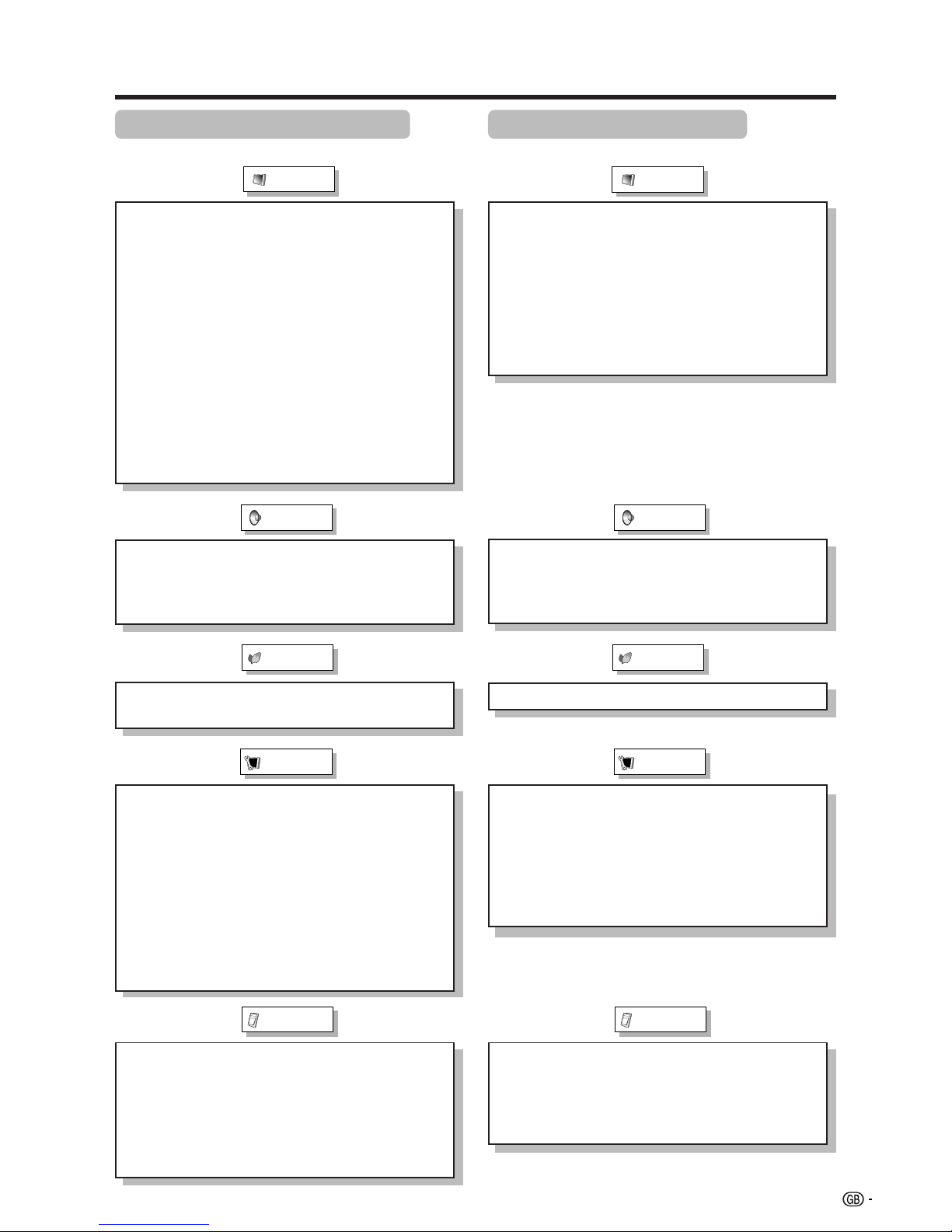
19
Basic adjustment settings
TV/AV input mode menu items
List of TV/AV menu items to help you with operations
OPC ................................................ Page 25
Backlight ........................................ Page 26
Contrast ......................................... Page 26
Brightness ..................................... Page 26
Colour ............................................ Page 26
Tint ................................................. Page 26
Sharpness ...................................... Page 26
Advanced
C.M.S. ................................... Page 27
Colour Temp ........................ Page 27
Black .................................... Page 27
3D-Y/C .................................. Page 28
Monochrome ....................... Page 28
Film Mode ............................ Page 28
I/P Setting ............................ Page 28
Picture
No Signal Off ................................. Page 30
No Operation Off ........................... Page 30
Auto Installation ............................ Page 20
Programme Setup .................. Pages 20-24
Child Lock ...................................... Page 55
Input Label ..................................... Page 48
Speaker Setup ............................... Page 45
Position .......................................... Page 46
WSS ................................................ Page 49
4:3 Mode ........................................ Page 49
Rotate ............................................. Page 53
Language ....................................... Page 25
Text language ................................ Page 58
Treble.............................................. Page 29
Bass ............................................... Page 29
Balance .......................................... Page 29
Dolby Virtual .................................. Page 29
Audio Only ..................................... Page 46
DNR ................................................ Page 52
Input Select.................................... Page 47
Audio Out ....................................... Page 54
Quick Shoot ................................... Page 52
Colour System............................... Page 48
Centre Channel Input ................... Page 56
Audio
Power Control
Setup
Option
PC input mode menu items
List of PC menu items to help you with operations
OPC ................................................ Page 25
Backlight ........................................ Page 26
Contrast ......................................... Page 26
Brightness ..................................... Page 26
Red ................................................. Page 26
Green .............................................. Page 26
Blue ................................................ Page 26
Advanced
C.M.S. ................................... Page 27
Picture
Power Management ...................... Page 30
Input Label ..................................... Page 48
Speaker Setup ............................... Page 45
Input Signal ................................... Page 52
Auto Sync. ..................................... Page 46
Fine Sync. ...................................... Page 47
Rotate ............................................. Page 53
Language ....................................... Page 25
Audio
Power Control
Setup
Treble .............................................. Page 29
Bass ............................................... Page 29
Balance .......................................... Page 29
Dolby Virtual .................................. Page 29
Option
Audio Only ..................................... Page 46
Input Select.................................... Page 47
Audio Out ....................................... Page 54
Quick Shoot ................................... Page 52
Centre Channel Input ................... Page 56
Page 21
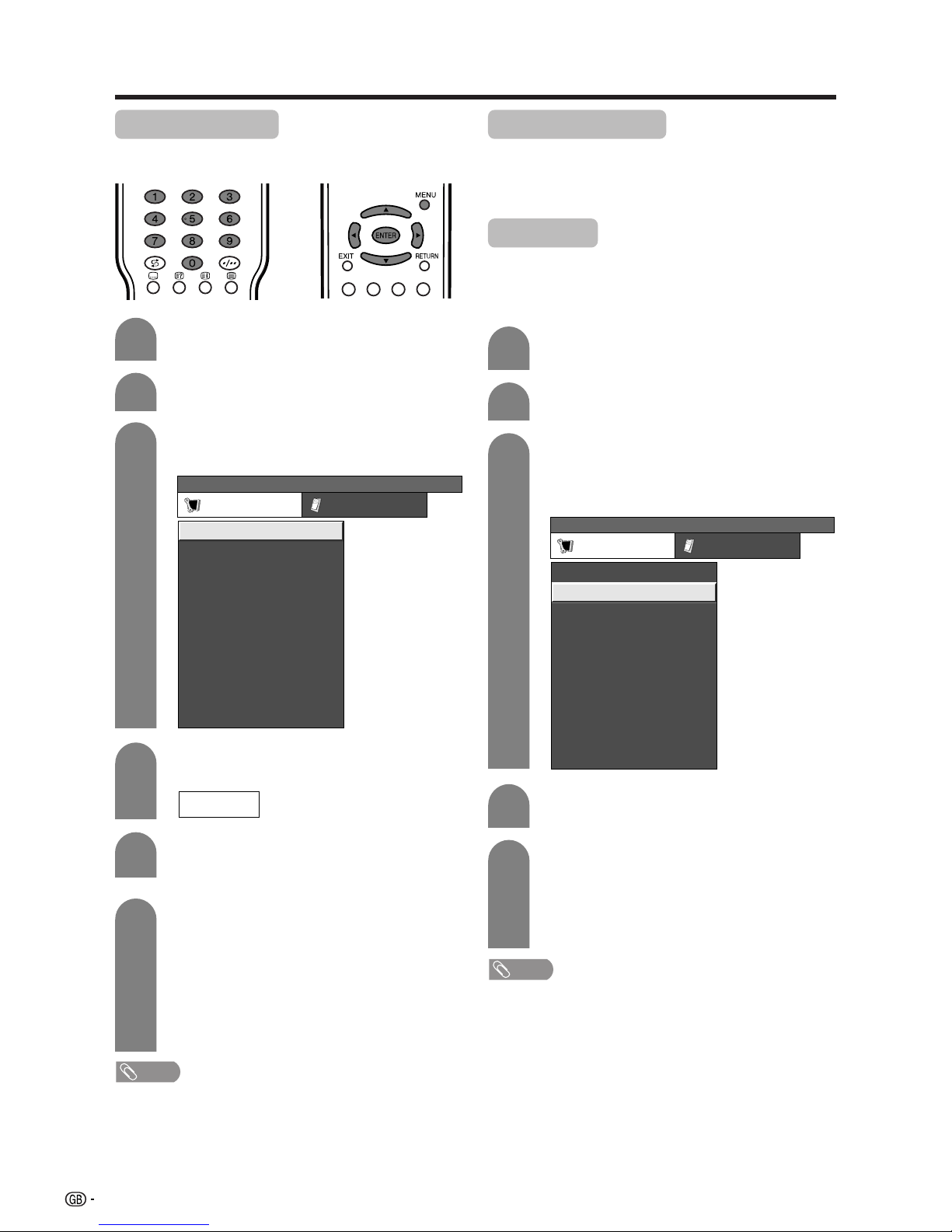
20
Basic adjustment settings
Auto installation
You can run auto installation again, even after setting
up the preset channels.
Press MENU and the MENU screen displays.
1
2
5
3
––––
Press c/d to select “Setup”.
MENU
[
Setup
...
Auto Installation
]
Setup Option
Child Lock
Speaker Setup
Auto Installation
Programme Setup
Position
[English]
[Normal]
Language
[West Europe]Text Language
Rotate
[Panorama]
4:3 Mode
[On]
WSS
6
Press c/d to select “Yes”, and then press
ENTER.
Press a/b to select the desired language
listed on the screen, and then press ENTER.
After this setting, auto search starts with the
following order.
1 Programme auto search
2 Auto labelling
3 Auto sorting
You do not need to do anything during the
auto search.
Press a/b to select “Auto Installation”, and
then press ENTER.
4
If you already set the password, enter it here.
• See page 55 for setting password.
Programme setup
You can run the auto installation procedure again at
any time, by accessing the Setup menu, then
Programme Setup. Channels can be tuned
automatically or manually.
Press MENU and the MENU screen displays.
Press c/d to select “Setup”.
1
2
3
4
Press a/b to select “Programme Setup”,
and then press ENTER.
If you already set the password, enter it here.
• See page 55 for setting password.
NOTE
• Do not turn off the TV while the message “Programme
set-up completed” is displayed, for the TV is saving the
data found while the message is displayed.
MENU
[
Setup
...
Programme Setup
]
Setup Option
Child Lock
Speaker Setup
Auto Installation
Programme Setup
Position
[English]
[Normal]
Language
[West Europe]Text Language
Rotate
[Panorama]
4:3 Mode
[On]
WSS
5
Press c/d to select “Yes”, and then press
ENTER.
• Auto search starts with the following order.
1 Programme auto search
2 Auto labelling
3 Auto sorting
Auto search
You can also automatically search and download TV
channels by performing the procedure below. This is
the same function as programme auto search in auto
installation.
Press a/b to select “Auto Search”, and then
press ENTER.
NOTE
• Do not turn off the TV while the message “Auto Installation
completed” is displayed, for the TV is saving the data
found while the message is displayed.
Page 22

21
Basic adjustment settings
Press a/b to select “Manual Adjust”, and
then press ENTER.
4
Next
01 SAT.1 02 PR07 03 KABEL
Programme Setup “Manual Adjust” menu
Press MENU and the MENU screen displays.
Press c/d to select “Setup”.
1
2
3
5
Press c/d to select “Yes”, and then press
ENTER.
You can select one of the following settings.
1 Search (See page 21.)
2 Fine (See page 21.)
3 Colour system (See page 22.)
4 Sound system (See page 22.)
5 Label (See page 22.)
6 Skip (See page 23.)
7 Lock (See page 23.)
8 Booster (See page 23.)
Manual setting for each channel
You can set some channel items manually. They are
Search, Fine (TV frequency), Colour sys., Sound sys.,
Label (Network name), Skip, Lock (Child Lock) and
Booster.
Press a/b to select “Programme Setup”,
and then press ENTER.
If you already set the password, enter it here.
• See page 55 for setting password.
3
Press a/b/c/d to select the channel you
want to edit, and then press ENTER.
• The selected channel information displays.
Press a/b to select “Fine”, and then press
ENTER.
Press c/d to adjust the frequency, and then
press ENTER.
• Adjust while checking the background picture
as a reference.
1
2
Fine
Colour sys.
Sound sys.
Label
Skip
Lock
[179.25]
Search
[AUTO]
[B/G]
[Off]
[SAT.1]
[Off]
Booster [Off]
179.25 MHz
a
• 179.25 MHz: Press 1 s 7 s 9 s 2 s 5.
• 49.25 MHz: Press 4 s 9 s 2 s 5 s ENTER.
• Instead of the above, you can also set by
directly entering the frequency number of the
channel with 0 – 9.
Fine tuning
1
2
Search tuning
Press a/b/c/d to select the channel you
want to edit, and then press ENTER.
• The selected channel information displays.
Press a/b to select “Search”, and then
press ENTER.
MENU
[
Setup
...
Programme Setup
...
Manual Adjust
]
Fine
Colour sys.
Sound sys.
Label
Skip
Lock
[179.25]
Search
[AUTO]
[B/G]
[Off]
[SAT.1]
[Off]
Booster [Off]
179.25 MHz
NEXT
STORE
CANCEL
Press a/b to select item and press ENTER.
• NEXT: Search the next channel.
• STORE: Memorise the current display channel.
• CANCEL: Returns to the previous screen. (The
search result is not stored.)
3
Page 23

22
Basic adjustment settings
3
Press a/b/c/d to select the channel you
want to edit, and then press ENTER.
• The selected channel information displays.
1
2
Press a/b to select the optimum colour
system, and then press ENTER.
MENU
[
Setup
...
Programme Setup
...
Manual Adjust
]
Fine
Colour sys.
Sound sys.
Label
Skip
Lock
[179.25]
Search
[AUTO]
[B/G]
[Off]
[SAT.1]
[Off]
Booster [Off]
AUTO
PAL
SECAM
NTSC 3.58
PAL-60
NTSC 4.43
Colour system menu
Press a/b to select “Colour sys.”, and then
press ENTER.
• Receivable colour systems are listed.
Sound system (Broadcasting system)
3
Press a/b/c/d to select the channel you
want to edit, and then press ENTER.
• The selected channel information displays.
Press a/b to select “Sound sys.”, and then
press ENTER.
• Receivable sound systems (Broadcasting
systems) are listed.
1
2
NOTE
• Check the colour system (see above) if the sound output
is not right.
Press a/b to select the optimum sound
system, and then press ENTER.
Sound system menu
Fine
Search
Colour sys.
Sound sys.
Label
Skip
Lock
[179.25]
[AUTO]
[B/G]
[Off]
[SAT.1]
[Off]
Booster [Off]
B/G
D/K
I
M
3
2
Fine
Colour sys.
Sound sys.
Label
Skip
Lock
[179.25]
Search
[AUTO]
[B/G]
[Off]
[SAT.1]
[Off]
Booster [Off]
A
BACK
CLEAR
END
K
U
B
L
V
C
M
W
D
N
X
E
O
Y
F
P
Z
G
Q
+
H
R
– _
I
S
.
J
T
0123456789
Labelling menu
4
Press a/b to select “Label”, and then press
ENTER.
• Alphabets and numbers are listed.
Press a/b/c/d to select each character
of the new name for the channel, and then
press ENTER.
Repeat the above until the name is fully spelt
out.
• The name can be 5 characters or less.
Labelling channels
When a TV channel sends its Network Name, the auto
installation detects the information and assigns a name
to it. However, you can change individual channel
names.
Press a/b/c/d to select the channel you
want to edit, and then press ENTER.
• The selected channel information displays.
1
Manual setting for each channel (continued)
Colour system
Page 24

23
Basic adjustment settings
3
Press a/b/c/d to select the channel you
want to edit, and then press ENTER.
• The selected channel information displays.
Press a/b to select “Skip”, and then press
ENTER.
• Skip menu displays.
1
2
MENU
[
Setup
...
Programme Setup
...
Manual Adjust
]
Fine
Search
Colour sys.
Sound sys.
Label
Skip
Lock
[179.25]
[AUTO]
[B/G]
[Off]
[SAT.1]
[Off]
Booster [Off]
Off
On
Skip menu
Press a/b to set “Skip” to “On”, and then
press ENTER.
3
Press a/b/c/d to select the channel you
want to edit, and then press ENTER.
• The selected channel information displays.
Press a/b to select “Lock”, and then press
ENTER.
• Child lock menu displays.
1
2
NOTE
• See page 55 for setting password.
• When “Lock” is set to “On” for a channel, “Child lock has
been activated.” displays , and the image and sound of
the channel is blocked.
• When pressing ENTER while “Child lock has been
activated.” displays, password input menu will display.
Inputting the correct password lifts the child lock
temporarily until the power is turned off.
Setting the child lock
You can block the viewing of any channel.
Fine
Search
Colour sys.
Sound sys.
Label
Skip
Lock
[179.25]
[AUTO]
[B/G]
[Off]
[SAT.1]
[Off]
Booster [Off]
Off
On
Lock menu
Press a/b to set “Lock” to “On”, and then
press ENTER.
Channels with “Skip” set to “On” are passed over when
using CHr/s even if selected while watching the
image from the TV.
Manual setting for each channel (continued)
Skipping channels
3
Press a/b/c/d to select the channel you
want to edit, and then press ENTER.
Press a/b to select “Booster”, and then
press ENTER.
• Booster menu displays.
1
2
Setting the booster
Picture quality may improve in regions with weak signal
strength using this function.
Fine
Search
Colour sys.
Sound sys.
Label
Skip
Lock
[179.25]
[AUTO]
[B/G]
[Off]
[SAT.1]
[Off]
Booster [Off]
Off
On
Press a/b to set “Booster” to “On”, and then
press ENTER.
NOTE
• If signal strength is strong enough for the selected
channel, the effect is negligible and may produce
instability. In such case, select “Off”.
Booster Menu
Page 25

24
Basic adjustment settings
Sort menus
Sort
Channel positions can be sorted freely.
0106SAT.1 KABEL
01 SAT.1
02 03 04 05
Next
01 SAT.1 02 KABEL
Next
01 SAT.1 KABEL02
01 KABEL
Next
01 KABEL SAT.102
Press MENU and the MENU screen displays.
Press c/d to select “Setup”.
1
2
3
Press a/b to select “Sort”, and then press
ENTER.
4
6
7
Press c/d to select “Yes”, and then press
ENTER.
Press a/b/c/d to select the channel you
want to move, and then press ENTER.
5
8
Move it to the desired position by pressing
a/b/c/d, and then press ENTER.
Repeat the steps 6 and 7 until all desired
channels are sorted.
Press a/b to select “Programme Setup”,
and then press ENTER.
If you already set the password, enter it here.
• See page 55 for setting password.
Erase Programme
The individual programme can be erased.
Erase programme menus
01
06 07 08 09 10
11 12 13 14 15
16 17 18 19 20
SAT.1
01 SAT.1
Pro702 KABEL03 04 05
Next
02 Pro7
Next
01 SAT.1 03 KABELPro702
06 07 08 09 10
11 12 13 14 15
16 17 18 19 20
04 05
Next
01 SAT.1 02 KABEL
06 07 08 09 10
11 12 13 14 15
16 17 18 19 20
02 KABEL
03 04 05
Repeat steps 1 to 3 in Sort.
1
2
3
Press a/b to select “Erase Programme”,
and then press ENTER.
4
5
6
Press c/d to select “Yes”, and then press
ENTER.
Press a/b/c/d to select the channel you
want to erase, and then press ENTER.
• A message screen pops up.
Press c/d to select “Yes”, and then
press ENTER to erase the selected
programme. All the subsequent
programmes move up.
Repeat the step 5 until all desired channels
are erased.
Page 26

25
Basic adjustment settings
Language setting for on-screen
display
You can also select a language from setup menu.
Select from among 3 languages: English, Chinese and
Arabic.
3
Press MENU and the MENU screen displays.
1
2
4
Press c/d to select “Setup”.
Press a/b to select “Language”, and then
press ENTER.
Press a/b to select the desired language
listed on the screen, and then press ENTER.
OPC setting
Automatically adjusts the brightness of the screen.
Press c/d to select “Picture”.
2
Using OPC on the menu screen
Press MENU and the MENU screen displays.
1
Press a/b to select “OPC”.
Press c/d to select “On”.
3
4
Description
The brightness is fixed at the value set in
“Backlight“ (See page 26).
Automatically adjusts
Selected item
Off
On
NOTE
• When set to “On”, the TV senses the surrounding light
and automatically adjusts the backlight brightness. Make
sure no object obstructs the OPC sensor, which could
affect its ability to sense surrounding light.
Using OPC on the remote control unit
Press OPC to switch the Optical Picture Control on
and off.
Page 27

26
Basic adjustment settings
Picture adjustments
Adjust the picture to your preference with the following
picture settings.
Press MENU and the MENU screen displays.
1
2
3
4
Press a/b to select a specific adjustment
item.
Press c/d to adjust the item to your desired
position.
Press c/d to select “Picture”.
NOTE
• For resetting all adjustment items to the factory preset
values, press a/b to select “Reset”, and then press
ENTER.
Adjustments items for PC sourceAdjustments items for AV source
MENU
[
Picture
]
Picture Audio
USER [TV]
Contrast
OPC
Brightness
Colour
Tint
Sharpness
Advanced
Reset
[+30]
[0]
[0]
[0]
[0]
0
–30
–30
–30
–10
+40
+30
+30
+30
+10
Backlight [+8] –8
+8
Off On
cbutton
The screen dims
For less contrast
For less brightness
For less colour
intensity
Skin tones become
purplish
For less sharpness
Selected item
Backlight
Contrast
Brightness
Colour
Tint
Sharpness
MENU
[
Picture
]
Picture Audio
Contrast
OPC
Brightness
Reset
[+30]
[0]0–30
+40
+30
Backlight [+8] –8
+8
Off On
Red
Green
Blue
Advanced
[0]
[0]
[0]
–30
–30
–30
+30
+30
+30
USER [PC]
NOTE
• Select “Advanced” and then press ENTER to set “C.M.SHue”, “C.M.S-Saturation”, “C.M.S-Value”, “Colour Temp”,
“Black”, “3D-Y/C”, “Monochrome”, “Film Mode” or “I/P
Setting”. See pages 27 and 28.
dbutton
The screen brightens
For more contrast
For more brightness
For more colour
intensity
Skin tones become
greenish
For more sharpness
cbutton
The screen dims
For less contrast
For less brightness
For weaker red
For weaker green
For weaker blue
Selected item
Backlight
Contrast
Brightness
Red
Green
Blue
dbutton
The screen brightens
For more contrast
For more brightness
For stronger red
For stronger green
For stronger blue
NOTE
• Select “Advanced” and then press ENTER to set “C.M.SHue”, “C.M.S-Saturation” and “C.M.S-Value”.
Page 28

27
Basic adjustment settings
C.M.S. (Colour Management System)
Colour tone is managed using the six-colour
adjustment setting.
Press MENU and the MENU screen displays.
1
2
Press c/d to select “Picture”.
3
Press a/b to select “Advanced”, and then
press ENTER.
4
Press a/b to select “C.M.S.-Hue”, and then
press ENTER.
5
Press a/b to select a specific adjustment
item.
Press c/d to adjust the item to your desired
position.
6
NOTE
• For resetting all adjustment items to the factory preset
values, press a/b to select “Reset”, and then press
ENTER.
Colour temperature
Adjusts the colour temperature to give the best white
image.
Press a/b to select “Colour Temp”, and then
press ENTER.
Description
White with bluish tone
White with reddish tone
Selected item
High
Mid-High
Mid
Mid-Low
Low
Repeat steps 1 to 3 in C.M.S. (Colour
Management System).
1
2
3
Press a/b to select the desired level, and
then press ENTER.
Black
For easier viewing, change the viewing depth by
selecting a level for automatically adjusting the dark
portion of an image.
Press a/b to select “Black”, and then press
ENTER.
Press a/b to select “On”, and then press
ENTER.
Repeat steps 1 to 3 in C.M.S. (Colour
Management System).
1
2
3
C. M. S. – Hue
C. M. S. – Saturation
C. M. S. – Value
Colour Temp
Black
3D - Y/C
Monochrome
Film Mode
I/P Setting
On Off
C. M. S-Hue
R
Y
G
C
B
M
Reset
[ 0]
[ 0]
[ 0]
[ 0]
–30
–30
–30
+30
–30
+30
+30
+30
[ 0] –30
+30
[ 0] –30
+30
Changing reds
closer to
magenta or yellow.
C. M. S-Saturation
C. M. S-Value
• You can select “C.M.S-Saturation” or “C.M.SValue” here instead of selecting “C.M.S-Hue”.
Description
No adjustment
For high detail in black portions
Selected item
Off
On
Description
This is a standard to adjust the colour
either more reddish or more bluish in tone.
Increases or decreases the saturation of a
selected colour
A higher value makes the image brighter.
A lower value makes the image darker.
Selected item
C.M.S-Hue
C.M.SSaturation
C.M.S-Value
Page 29

28
Monochrome
For viewing a video in monochrome.
Press a/b to select “Monochrome”, and
then press ENTER.
Press c/d to select “On”, and then press
ENTER.
Repeat steps 1 to 3 in 3D-Y/C.
1
2
3
Basic adjustment settings
3D-Y/C
Provides high quality images with minimal dot crawl
and cross colour noise.
Description
Normal adjustment
For movie image
For still image
Selected item
Standard
Fast
Slow
4
Press a/b to select “3D-Y/C”, and then
press ENTER.
Press MENU and the MENU screen displays.
1
2
Press c/d to select “Picture”.
3
Press a/b to select “Advanced”, and then
press ENTER.
5
Press a/b to select the desired level, and
then press ENTER.
NOTE
• “3D-Y/C” is not selectable depending on the input signal
type.
• 3D-Y/C may not operate with noisy input signals.
Activating 3D-Y/C on the remote control unit
Film mode
Automatically detects a film-based source (originally
encoded at 24/25 frames/second, depending on the
vertical frequency), analyses it then recreates each
still film frame for high-definition picture quality.
Press a/b to select “Film Mode”, and then
press ENTER.
• Some items may be greyed out. They are not
selectable.
Press c/d to select “On”, and then press
ENTER.
Repeat steps 1 to 3 in 3D-Y/C.
I/P setting
Adjusting the image and input signal can give you a
more beautiful picture.
Press a/b to select “I/P Setting”, and then
press ENTER.
• Some items may be greyed out. They are not
selectable.
Press c/d to select “Interlace” or
“Progressive”, and then press ENTER.
Repeat steps 1 to 3 in 3D-Y/C.
NOTE
• The I/P Setting is set to Progressive when Film Mode is “On”.
1
2
3
1
2
3
Press 3D-Y/C to switch the 3D-Y/C function on and
off.
C. M. S. – Hue
C. M. S. – Saturation
C. M. S. – Value
Colour Temp
Black
3D Y/C
Monochrome
Film Mode
I/P Setting
Standard
Fast
Slow
NOTE
• “3D-Y/C” is set to “On” when the TV is turned back on.
• 3D-Y/C may not operate depending on the input signal
type or noisy input signal.
Page 30

29
Audio adjustment
You can adjust the sound quality to your preference
with the following settings.
Press c/d to select “Audio”.
Press a/b to select a specific adjustment
item.
Press c/d to adjust the item to your desired
position.
Basic adjustment settings
2
3
4
cbutton
For weaker treble
For weaker bass
Decrease audio from
the right speaker
Selected item
Treble
Bass
Balance
dbutton
For stronger treble
For stronger bass
Decrease audio from
the left speaker
Press MENU and the MENU screen displays.
1
NOTE
• For resetting all adjustment items to factory preset values,
press a/b to select “Reset”, press ENTER, press c/d
to select “Yes”, and then press ENTER.
• Audio menu items are greyed out when Audio output is
variable or when headphones are in use.
• Balance is greyed out when Dolby Virtual is set to “On”.
Press c/d to select “Audio”.
2
Press MENU and the MENU screen displays.
1
Press c/d to select “On”, and then press
ENTER.
4
3
Press a/b to select “Dolby Virtual”, and
then press ENTER.
NOTE
• Audio menu items are greyed out when Audio output is
variable or when headphones are in use.
• External Audio Bypass is greyed out when Dolby Virtual
is set to “On”.
• Balance is greyed out when Dolby Virtual is set to “On”.
• For some discs, setup may be required on your DVD. In
this case, please refer to the operation manual of your
DVD player.
• You may not get the Dolby Virtual Surround effect if you
adjust “Treble” or “Bass” setting.
Dolby Virtual
You can also produce Dolby Virtual effects from the
“Audio” setting.
MENU
[
Audio
]
Audio Power Control
Treble
Bass
Balance
Dolby Virtual
Reset
[Off]
[0]
[0]
–15
L
+15
[0] –15
+15
R
USER [TV]
MENU
[
Audio
...
Dolby Virtual
]
Audio Power Control
Treble
Bass
Balance
Dolby Virtual
Reset
[Off]
[0]
[0]
–15
L
+15
[0] –15
+15
R
USER [TV]
Page 31

30
Basic adjustment settings
No Signal off
When set to “Enable”, the power will automatically shut
down if no signal inputs for 15 minutes.
Press a/b to select “No Signal Off”, and
then press ENTER.
Press c/d to select “Enable”, and then
press ENTER
3
4
• Five minutes before the power shuts down,
remaining time displays every minute.
NOTE
• “Disable” is factory preset value.
• When a TV programme finishes, this function may not
operate.
Press c/d to select “Power control”.
• Power control menu displays.
2
Press MENU and the MENU screen displays.
1
No Operation off
When set to “Enable”, the power will automatically shut
down if there is no operation for 3 hours.
Press a/b to select “No Operation Off”, and
then press ENTER.
Press c/d to select “Enable”, and then
press ENTER.
3
4
• Five minutes before the power shuts down,
remaining time displays every minute.
NOTE
• “Disable” is factory preset value.
Press c/d to select “Power control”.
• Power control menu displays.
2
Press MENU and the MENU screen displays.
1
Power control
Power control setting allows you to save energy.
Power control for AV source
Power control for PC source
Power control setting allows you to save energy.
Power management
When set, the power will automatically shut down.
Press a/b to select “Power Management”,
and then press ENTER.
Press a/b to select “Mode1” or “Mode2”,
and then press ENTER.
3
4
Description
• No power management
• Factory preset value.
• If no signal inputs for 8 minutes, the power
shuts down.
• Even if you start using the PC and the signal
inputs again, the TV stays off.
• The TV turns on again by pressing POWER
on the TV or POWER on the remote control
unit. (See page 14.)
• If no signal inputs for 8 seconds, the power
shuts down.
• When you start using the PC and the signal
inputs again, the TV turns on.
• The TV turns on again by pressing POWER
on the TV or POWER on the remote control
unit. (See page 14.)
Selected item
Off
Mode1
Mode2
Press c/d to select “Power control”.
• Power control menu displays.
2
Press MENU and the MENU screen displays.
1
Off
Mode1
Mode2
Page 32

31
Important notes on using memory cards
• Sharp cannot be held responsible for misuse of the LCD TV set, any troubles during use, or other problems, or any
damages arising out of the use of the LCD TV set, except for those cases for which Sharp is liable by law.
• If you or other people misuse the LCD TV set, or the LCD TV set is affected by static electricity or electrical noise, the
recorded data may be in danger of being changed or lost.
• If you are making an important recording, run a test in advance to ensure that the recording would be performed correctly
in terms of picture or sound quality.
• Sharp cannot be held responsible nor make any compensations even if pictures or sound cannot be recorded correctly
because of any troubles when using the LCD TV set.
The recording formats
Note:
Copyright may exist in material you wish to record.
Copying such material without permission of the relevant licensees or owners of the copyright is prohibited by
law.
Sharp is not in a position to authorize the recording of copyright works and nothing in this operation manual
should be read or implied as giving that authority.
Duplicating images and music by copying and/or editing from videocassettes and/or TV programmes that are
subject to copyrights is only permitted when the edited or copied versions are used for personal pleasure. With
the exception of cases when the user personally is the owner of the copyrights of the object in question or when
specific and written permission has been obtained from the owner(s) of the object in question, the user is not
permitted to make copies and/or duplications and/or edited versions as this constitutes a violation of the copyright laws, possible exposing the user to demands for compensation for damages. Therefore, be sure to strictly
observe the existing copyright laws.
In addition when using image data that includes third parties, since the use of such images without prior permission may constitute an intrusion on the privacy of third parties, be sure to refrain from such usage.
Using memory card
Copyright
Still picture
Recording/Playback file format
Motion picture
JPEG (DCF compliant)
Size of a captured still picture
640g480 dots
SP/LP... ASF (Motion Picture: MPEG-4 compliant, Sound: WMA-compliant)
EP........ ASF (Motion Picture: MPEG-4 compliant, Sound: G.726-compliant)
Recording file format
SP ... Size: 320g240 dots, Frame: approx. 25 frames/sec (50 Hz)
LP ... Size: 320g240 dots, Frame: approx. 25 frames/sec (50 Hz)
EP ... Size: 320g240 dots, Frame: approx. 12.5 frames/sec (50 Hz)
Size of a recorded motion
picture/number of frames
ASF (Motion Picture: MPEG-4 compliant, Sound: WMA-compliant)
ASF (Motion Picture: MPEG-4 compliant, Sound: G.726-compliant)
Playback file format
Approximate number of recordable pictures/time
Still pictures
Recordable Pictures
Picture size
Approx. 1000 pictures
32MB
640g480
128MB
Approx. 300 pictures
Memory card
* Recordable numbers may vary depending on the receiving condition of the LCD TV set and/or content of images.
Motion pictures
* Motion picture files and still image files recorded, stored or edited with other devices may not play back correctly.
Memory card capacity
Recordable time
Picture size
256MB
5GB
Recording mode
320g240
320g240
320g240
SP
LP
EP
Approx. 10 min.
Approx. 30 min.
Approx. 1h
Approx. 4h
Approx. 10h
Approx. 25h
• Recordable time may vary depending on receiving condition of the LCD TV set or content of images.
• The maximum amount of data you can record on a memory card is 1,000 pictures in total including still and motion
pictures.
• Files in excess of 4GB and files exceeding 12 hours of recording time cannot be recorded and/or played back.
Page 33

32
Using memory card
You can use memory cards (commercially available)
for recording and playing back pictures.
• Please use an appropriate PC card adapter
(commercially available) for each memory card.
• Following memory cards are available. (Note that
names for memory cards vary depending on
manufacturers.)
* Each memory card name is a trademark.
* The capacity of memory card is approximate. The
capacity varies depending on the manufacturer.
• To read picture files recorded with digital cameras,
use the PC card adapter recommended by the
corresponding manufacturer. (The names for PC
card adapters vary depending on manufacturers.)
• For directions for use of digital cameras or PC card
adapters, please refer to the operation manual
provided for each product.
• Depending on the card or adapter used, normal
operation may not be possible.
You can playback DCF compliant JPEG pictures
captured with other devices in the card playback
mode.
• DCF (Design rule for Camera File system) is a
standard of the Japan Electronics and Information
Technology Industries Association (JEITA). This
standard specifies the image file format used for
images shot with a digital camera.
• Some motion pictures recorded with other devices
may not be played back correctly.
Commercially available memory cards
• Please use an appropriate PC card adapter
(commercially available) for each memory card.
Preparing a memory card
Insert a memory card (commercially available) into a PC
card adapter (commercially available).
Example:
Inserting the SD memory card into a PC card adapter.
Please note the following when using memory cards and PC card adapters to avoid corruption of data or
malfunction of the LCD TV set.
• If you use memory cards other than those shown above, recording or playing back pictures are not
guaranteed.
• Some PC card adapters have restrictions of memory card capacity. Refer to the relevant operation manual
for such restrictions.
• Some pictures which have been created, modified, or copied on your PC may not be played back.
• Please be sure to turn off the LCD TV set when you insert or remove a PC card adapter.
• Do not bend, drop or apply a shock to memory cards or PC card adapters.
• Keep memory cards or PC card adapters away from heat, water or direct sunlight.
• Do not dismantle or modify memory cards or PC card adapters.
• Refer to the appropriate operation manuals for details on using or keeping memory cards or PC card
adapters.
• Do not turn the LCD TV set off while a memory card is in operation (e.g. playing back, recording or
displaying a slideshow).
• The recorded data may be erased or changed due to incorrect operation, the influence of static electricity
and electrical noise, therefore be sure to back-up the data regularly.
• Be sure to back-up important files using other media such as a PC.
Notes on using memory cards and PC card adapter
SD Memory
Card
MultiMediaCard
SmartMedia
CompactFlash
Memory Stick
PRO
Memory Stick
xD Picture Card
Microdrive
PC card adapter
PC Card
Hard Disk
Storage capacity
SD Memory Card
mini SD™ Card
CompactFlash
MultiMediaCard
SmartMedia
Memory Stick
Memory Stick PRO
Microdrive
xD Picture Card
PC Card Hard Disk
512 MB or less
32 MB or less
2 GB or less
128 MB or less
128 MB or less
128 MB or less
1 GB or less
2 GB or less
128 MB or less
5 GB or less
Memory card name
mini SD™ Card
Page 34

33
Using memory card
Card Setup mode menu items
Card
Still Setup Slide Show Setup
Edit
Video Setup
Format
Audio Select
My Programme
Rec. Mode
Repeat
Pre-recording
Yes/No
Edit
Interval
Repeat
Order
Setup/Erase
Off/TV/INPUT1-INPUT4
Protect/Delete File/ Delete All
SP/LP/EP
On/Off
Off/File/All
Protect/Delete File/Delete All
1-10/15/20/25/30/
45/60 Sec.
15/30/60 Min.
Normal/Random/
My Programme
On/Off
CARD - STILL
0001/0045
ORDER:NORMAL REPEAT:OFF
PREV.
NEXT
SLIDE SHOW
1
345 6
2
CARD - VIDEO
0001/0045
REPEAT:OFF
PLAY
MODE : SP
00:15:25
PLAY
12345
6 7 8 9 10 11 12 13
1 Rotate the image
2 Pause
3 Go to previous image
4 Start slide show
5 Stop slide show
6 Go to next image
1 Action
2 Go back to the beginning
of the file
3 Pause
4 Repeat playback setting
5 Go to the beginning of the
next file
6 Recording mode
7 Counter
Press the CARD button first to access following items.
Slide show operation panel Motion picture operation panel
8 Current action
9 Reverse
10 Playback
11 Stop
12 Fast forward
13 Slow playback
Precautions when playing back PC image data on the LCD TV
Recording formats of image data:
When recording image data on the LCD TV, the recording formats are as follows.
• When recording motion pictures: The SD_VIDEO folder is created and the data is stored in. When playing the card,
the SD_VIDEO recording format is recognised.
• When recording still pictures: The DCIM folder is created and the data is stored in. When playing the card, the
DCIM recording format is recognised.
When playing the card, record PC data in a recording format the LCD TV can recognise.
1. When copying motion pictures from a PC to a card recorded with the LCD TV, only play these pictures after placing
them in the SD_VIDEO folder.
2. When copying still pictures from a PC to a card recorded with the LCD TV, only play these pictures after placing
them in the DCIM folder.
3. When using a new card for copying motion pictures, first format the card and create an SD_VIDEO folder before
placing the data in the folder for playback.
4. When using a new card for copying still pictures, first format the card and create a DCIM folder before placing the
data in the folder for playback.
When creating, revising, or copying images using your PC, the edited images may not playback correctly.
Page 35

34
Using memory card
Press E REC.
1
2
Press FREEZE.
3
Press ENTER to update
the still image.
Onion
Tomato
Potato
x 1
x 1
x 1
Still
Cooking Time
Onion
Tomato
Potato
x 1
x 1
x 1
Still
Still image was captured on a card.
Cooking Time
Still
• “Still image was captured on a card.” displays.
• Recording may fail depending on the input
signal type or card memory status.
NOTE
Broadcasting types or input signals not available for
recording:
1 COMPONENT input
2 Copy guarded signal
3 DVI-I input
Ejecting the card
• Make sure the card indicator lights up green.
Press EJECT button.
• EJECT button is popped up.
1
2
Press EJECT button again.
• PC card adapter itself pops up.
EJECT button
3
Take out the PC card adapter.
NOTE
• When “Card is not inserted” is displayed, eject the PC
card adapter, and then insert the PC card adapter slowly
all the way to the end.
• When over a thousand files are in a card, it takes several
minutes to load. (approx. 5 minutes.)
• Even if the green light is on, you can not record on a card
right after you inserted it.
• Make sure the CARD indicator lights green when you take
out a card. Never take out a card when the CARD indicator
lights red. This may damage the card.
Onion
Tomato
Potato
x 1
x 1
x 1
Inserting a PC card adapter
• Press in the EJECT button if it is popped out.
• Insert a memory card to a PC card adapter
beforehand. (See page 32.)
• Insert the PC adapter card slowly.
• CARD indicator lights up green when the card is
inserted.
PC CARD slot
CARD indicator
Reverse side
Recording a still image
You can record a still image on the card.
Opening the PC CARD slot cover
Use your fingertip to slide the catch in the direction of
the arrow.
Page 36

35
Using memory card
Setting Slide Show
You can adjust the interval, order and repeat settings.
5
6
Press a/b to select “Slide Show Setup” and
then press ENTER.
Press MENU and the MENU screen displays.
2
3
Press c/d to select “Card”.
4
Press a/b to select “Still Setup”, and then
press ENTER.
Slide Show Setup
My Programme
Audio Select
Edit
Interval
Order
5 Sec.
Repeat
Normal
Off
On
Press a/b/c/d to select the desired slide
show setting, and then press ENTER.
Press CARD and the card mode screen
displays.
1
Displaying slide show
Repeat steps 1 to 3 in Displaying a still
image.
• The operation panel displays.
1
2
Press a/b/c/d to select d, and then press
ENTER.
• Slide show starts.
• Operate slide show with the operation panel
appears on the screen.
• To turn off the operation panel, press CARD
on the remote control.
• Press F to pause the slideshow, and press H
to return to the index screen.
CARD - STILL
0001/0045 ORDER:NORMAL
PREV.
SLIDE SHOW STOP
NEXT
REPEAT:OFF
NOTE
• See page 33 for operation panel function.
• You cannot rotate the image during slide show. Stop slide
show to rotate the image.
Description
Set the frame interval for a slideshow.
Set the frame order for a slideshow. See
My Programme for details.
If set to “On”, the slideshow will play again
after showing the last frame.
Selected item
Interval
Order
Repeat
Displaying a still image
Press CARD and the card mode screen
displays.
1
2
Press c/d to select “Still” and press ENTER.
3
Press a/b/c/d to select a file you want to
display, and then press ENTER.
Still Video
File 1 File 2 File 3
File 4 File 5 File 6
File 7 File 8 File 9
• To display the files that are in the previous or
next page, select c/d on the index screen and
press ENTER.
• When viewing a still image, by pressing WIDE
the image size changes. Normal – Full.
This function does not work when displaying
the index screen.
Selecting Still mode
Press CARD and the card mode screen
displays.
1
2
Press c/d to select “Still”, and then press
ENTER.
• When in CARD mode, press 0-9 or TV/VIDEO
to switch either TV or AV input mode.
Page 37

36
Using memory card
Audio Select
You can enjoy the audio from TV or other external
equipment during the still image playback.
2
3
Press a/b to select “Audio Select”, and then
press ENTER.
Audio Select
Off
INPUT1
INPUT3
TV
INPUT2
INPUT4
Slide Show Setup
My Programme
Edit
Protecting/unprotecting still image files
You can protect any file you do not want to delete.
Press a/b/c/d to select the desired sound
output, and then press ENTER.
2
3
Press a/b to select “Edit”, and then press
ENTER.
Audio Select
Protect
Delete File
Delete All
Slide Show Setup
My Programme
Edit
Press a/b to select “Protect”, and then
press ENTER.
• The list of still image files displays.
4
Repeat steps 1 to 4 in My Programme.
1
Repeat steps 1 to 4 in My Programme.
1
NOTE
• You cannot delete a protected file on the card.
My Programme
You can select up to thirty-two pictures and specify
the order for displaying in slide show.
Press a/b to select “My Programme”, and
then press ENTER.
5
6
7
Audio Select
Setup Erase
Slide Show Setup
My Programme
Edit
Press c/d to select “Setup”, and then press
ENTER.
Press a/b/c/d to select the files, and then
press ENTER.
To cancel My Programme setting
Select “Erase” at step 6 in My Programme
and then press ENTER.
1
2
Press c/d to select “Yes”, and then press
ENTER.
• All the registered numbers are cleared.
9
8
Repeats the operation in step 7. (You can
select up to 32 files.)
After selecting all the files you want, press
RETURN to return to MENU.
Press MENU and the MENU screen displays.
2
3
Press c/d to select “Card”.
4
Press a/b to select “Still Setup”, and then
press ENTER
Press CARD and the card mode screen
displays.
1
Press a/b/c/d to select the file you want
to protect, and then press ENTER.
• Protect mark ( ) displays.
• Select the file with a protect mark and press
ENTER to unprotect it.
File 1 File 2 File 3
File 4 File 5 File 6
File 7 File 8 File 9
Page 38

37
Using memory card
Deleting all still image files
2
Press c/d to select “Yes”, and then press
ENTER.
Deleting a still image file
5
6
Press a/b to select “Edit”, and then press
ENTER.
Press MENU and the MENU screen displays.
2
3
Press c/d to select “Card”.
4
Press a/b to select “Still Setup”, and then
press ENTER.
Press a/b to select “Delete File”, and then
press ENTER.
Press a/b/c/d to select the file you want
to delete, and then press ENTER.
7
Press CARD and the card mode screen
displays.
1
Still Video
File 1 File 2 File 3
File 4 File 5 File 6
File 7 File 8 File 9
8
Press c/d to select “Yes”, and then press
ENTER.
Select “Delete All” instead of “Delete File” in
step 6 in Deleting a still image file.
1
Audio Select
Protect
Delete File
Delete All
Slide Show Setup
My Programme
Edit
NOTE
• You cannot delete a protected file on the card.
• Do not turn off the power or take out a card when deleting
a file. The card may malfunction.
NOTE
• You cannot delete a protected file on the card.
• Do not turn off the power or take out a card when deleting
a file. The card may malfunction.
9
Repeat the operations in steps 7 and 8
above.
10
After deleting the images you no longer need,
press RETURN to return to MENU.
Page 39

38
Using memory card
Recording a motion picture
Use this setting to record images you are currently
watching.
Record with the settings made in “Rec. Mode” and
“Pre-recording”.
Press E REC to start recording.
• CARD indicator lights up red.
• Recording information displays in the lower
right corner of the screen.
1
2
Press E REC to stop recording.
To display the remaining record time.
Press DISPLAY while not recording.
• Remaining record time displays in the lower right corner
of the screen.
NOTE
• Do not press POWER on the TV while recording.
Recording cannot finish properly and may damage the
file.
• Recording stops if you press POWER on the remote
control while recording.
• When card has no capacity for recording, “Card is full”
displays and stops recording.
• You cannot change the channel or switch the input source
while recording.
Displaying a motion picture
Press CARD and the card mode screen
displays.
1
2
Press c/d to select “Video”, and then press
ENTER.
3
Press a/b/c/d to select the file you want
to play, and then press ENTER.
• Video playback starts.
4
Press CARD again to display the operation
panel.
• See page 33 for the operation panel
information.
• When viewing a motion picture, by pressing
WIDE the picture size changes.
Small – Medium – Large.
NOTE
Broadcasting types or input signals not available for
recording:
1 COMPONENT input
2 Copy guarded signal
3 DVI-I input
Rec. Mode
Use this setting for recording images you are currently
watching. You can select the recording mode (picture
quality) for a motion picture.
5
6
Press a/b to select “Rec. Mode”, and then
press ENTER
Press MENU and the MENU screen displays.
2
3
Press c/d to select “Card”.
4
Press a/b to select “Video Setup” and then
press ENTER.
Rec. Mode
Pre-recording
Repeat
Edit
SP
LP
EP
Press a/b to select the desired mode, and
then press ENTER.
Press CARD and the card mode screen
displays.
1
CARD - VIDEO
PLAY
PLAY
MODE : SP
00:15:25
0001/0045 REPEAT:OFF
Selecting Video mode
Press CARD and the card mode screen
displays.
1
2
Press c/d to select “Video”, and then press
ENTER.
• When in CARD mode, press 0-9 or TV/VIDEO
to switch either TV or AV input mode.
Page 40

39
Using memory card
Protecting/unprotecting motion picture files
You can protect any file you do not want to delete.
2
3
Press a/b to select “Edit”, and then press
ENTER.
Rec. Mode
Protect
Delete File
Delete All
Pre-recording
Repeat
Edit
Press a/b to select “Protect”, and then
press ENTER.
4
Repeat steps 1 to 4 in Pre-recording.
1
Pre-recording
You can record the picture slightly before the point
where you pressed the record button, enabling you to
record just the scene you wanted.
5
6
Press a/b to select “Pre-recording”, and
then press ENTER.
Press MENU and the MENU screen displays.
2
3
Press c/d to select “Card”.
4
Press a/b to select “Video Setup” and then
press ENTER.
Rec. Mode
On Off
Pre-recording
Repeat
Edit
Press c/d to select “On”, and then press
ENTER.
Press CARD and the card mode screen
displays.
1
Repeat
You can specify one file or all files to replay repeatedly.
2
3
Press a/b to select “Repeat”, and then
press ENTER.
Rec. Mode
Off
File
All
Pre-recording
Repeat
Edit
Repeat steps 1 to 4 in Pre-recording.
1
Press a/b to select desired setting, and
then press ENTER.
6
5
Press a/b/c/d to select the file you want
to protect, and then press ENTER.
• Protect mark ( ) displays.
• Select the file with a protect mark and press
ENTER to unprotect it.
Repeat the operation in step 4.
After setting the files you want to protect,
press RETURN to return to MENU.
Description
No playback or repeat.
Plays back and repeats one file.
Plays back all movie files on the card then
repeats.
Selected item
Off
File
All
Page 41

40
Using memory card
Deleting all motion picture files
6
Press a/b to select “Delete All”, and then
press ENTER.
7
Deleting a motion picture file
5
6
Press a/b to select “Edit”, and then press
ENTER.
Press MENU and the MENU screen displays.
2
3
Press c/d to select “Card”.
4
Press a/b to select “Video Setup”, and then
press ENTER.
Press a/b to select “Delete File”, and then
press ENTER.
7
5
Press a/b to select “Edit”, and then press
ENTER.
Press MENU and the MENU screen displays.
2
3
Press c/d to select “Card”.
4
Press a/b to select “Video Setup”, and then
press ENTER.
Press CARD and the card mode screen
displays.
1
Format
5
Press c/d to select “Yes”, and then press
ENTER.
Press MENU and the MENU screen displays.
2
3
Press c/d to select “Card”.
4
Press a/b to select “Format” and then
press ENTER.
Press CARD and the card mode screen
displays.
1
Press a/b/c/d to select the file you want
to delete, and then press ENTER.
Rec. Mode
Protect
Delete File
Delete All
Pre-recording
Repeat
Edit
Press c/d to select “Yes”, and then press
ENTER.
Rec. Mode
Protect
Delete File
Delete All
Pre-recording
Repeat
Edit
Press CARD and the card mode screen
displays.
1
NOTE
• You cannot delete a protected file on the card.
• Do not turn off the power or take out a card when deleting
a file. The card may malfunction.
NOTE
• You cannot delete a protected file on the card.
• Do not turn off the power or take out a card when deleting
a file. The card may malfunction.
NOTE
• Formatting a card deletes all files including the ones which
set to protect.
MENU
[
Card
...
Video Setup
]
Card
Video Setup
Still Setup
Format
Press c/d to select “Yes”, and then press
ENTER.
8
9
Repeat the operations in steps 7 and 8
above.
10
After deleting the images you no longer need,
press RETURN to return to MENU.
Page 42

41
Using external equipment
CAUTION
• To protect all equipment, always turn off the TV before
connecting to a VCR, DVD player, HDTV tuner, PC, game
console, camcorder or other external equipment.
NOTE
• See pages 42 to 45 for external equipment connection.
• Please refer to the relevant operation manual (DVD player,
PC, etc.) carefully before making connections.
• Each time TV/VIDEO is pressed, the input source toggles.
• If the image does not come in clearly, you may need to
change the input signal type setting on the “Input Select”
menu.
• Refer to your external equipment operation manual for
the signal type.
Displaying an external equipment image
Explanation here is for the setting when connecting
DVD to INPUT1 terminal.
Displaying a DVD image (Example)
To watch a DVD image, select “INPUT1” from
“INPUT SOURCE” menu using TV/VIDEO on
the remote control unit or TV/VIDEO on the
TV.
Select the desired signal type on “Input
Select” in the “Option” menu. (See page 47.)
The setting is stored and can be selected on the
“INPUT SOURCE” menu.
INPUT SOURCE
TV
INPUT1
INPUT2
INPUT3
INPUT4
CARD
1
MENU
[
Option
...
Input Select
]
AUTO
COMPONENT
Video
2
You can connect many types of external equipment to your TV, like a VCR, DVD player, HDTV tuner, PC, game
console and camcorder. To view external source images, select the input source from TV/VIDEO on the remote
control unit or TV/VIDEO on the TV.
For INPUT1 signal
Page 43

42
Using external equipment
DVD player
Component cable
(commercially
available)
Connecting a DVD player
You can use the INPUT 1 terminal when connecting to a DVD player and other audiovisual equipment.
VCR
Composite cable
(commercially available)
Connecting a VCR
You can use the INPUT 2 terminal when connecting a VCR and other audiovisual equipment.
To watch an image from this input terminal, you
need to select the input source (see page 41)
and the input signal type (see page 47).
To watch an image from this input terminal, you
need to select the input source (see page 41)
and the input signal type (see page 47).
S-video cable
(commercially
available)
Audio cable
(commercially available)
When using component cable, select
“COMPONENT” for “Input select” in the menu.
Page 44

43
Using external equipment
HDTV tuner
Component cable
(commercially
available)
Connecting an HDTV tuner
You can use the INPUT 3 terminal when connecting to an HDTV player and other audiovisual equipment.
Game console/Camcorder
Composite video cable
(commercially available)
S-video cable
(commercially
available)
Connecting a game console or camcorder
A game console, camcorder and some other audiovisual equipment are conveniently connected using the
INPUT 2 terminals.
NOTE
• The S-video terminal has priority over the video terminals.
• You can also connect the game console to INPUT 1 or 3 terminals to enjoy clearer picture.
To watch an image from this input terminal, you
need to select the input source (see page 41)
and the input signal type (see page 47).
To watch an image from this input terminal, you
need to select the input source (see page 41)
and the input signal type (see page 47).
Audio cable
(commercially available)
When using component cable, select
“COMPONENT” for “Input select” in the menu.
Page 45

44
Using external equipment
NOTE
• Macintosh adaptor may be required for use for some Macintosh computers.
• When connecting to a PC, the correct input signal type is automatically detected. (See page 52.) If the PC image does
not come in clearly, you may need to set the Auto Sync. adjustment in the “Setup” menu. (See page 46.)
Connecting a PC
Use the INPUT4 terminals to connect a PC.
NOTE
• The PC input terminals are DDC1/2B-compatible.
• Refer to page 62 for a list of PC signals compatible with the TV.
ø 3.5 mm stereo minijack cable
(commercially available)
PC
ø 3.5 mm stereo minijack cable
(commercially available)
RGB/DVI conversion cable
(commercially available)
DVI cable
(commercially available)
To watch the image from this
input terminal, you need to
select input source (see
page 41) and input signal
type (see page 47).
PC
Page 46

45
Rear view
Using external equipment
Connecting external speakers
CAUTION
• Make sure external speakers have 4 ohm and 10 watt
specifications.
• Connect the plus/minus terminals with the correct cables.
Incorrect connection may cause a short.
Press MENU and the MENU screen displays.
Press c/d to select “Setup”.
Press a/b to select “Speaker Setup”, and
then press ENTER.
1
2
3
5
4
External Audio Bypass
External Audio Bypass automatically optimises the
audio quality to suit internal (supplied) speakers.
Press c/d to select “Yes” or “No”, and then
press ENTER.
Press a/b to select “External Audio
Bypass”, and then press ENTER.
NOTE
• External Audio Bypass is greyed out when Dolby Virtual
is set to “On”.
• When using external speakers, make sure to set “External
Audio Bypass” to “Yes”.
• When Dolby Virtual is on, External Audio Bypass
automatically sets to “Yes”.
Make sure to connect the speaker terminal and cable
polarity (L, +) properly
• The speaker terminal has plus (L) and minus (+) polarity.
• Plus is red and minus is black.
• The cables are also divided into plus and minus.
• When connecting the left/right speakers, be sure to
connect the plus/minus terminals with the correct cables.
NOTE
• Unplug the AC cord from the AC outlet before installing
the speakers.
Description
Sets the optimum audio for the internal
(supplied) speakers.
When you are using your own speakers,
output the original sound .
Selected item
No
Yes
Speaker Setup
How to connect the
speaker cable
Pull up the
lid.
Insert the
edge of the
cable.
11
11
1
22
22
2
33
33
3
Put the lid
back
down.
Page 47

46
Useful adjustment settings
1
2
Image position (for TV/AV input mode)
For adjusting a picture’s horizontal and vertical
position.
Press MENU and the MENU screen displays.
Press c/d to select “Setup”.
Description
Centres the image by moving it to the left or
right.
Centres the image by moving it up or down.
Selected item
H-Pos.
V-Pos.
4
5
3
Press a/b to select “Position”, and then
press ENTER.
Press a/b to select “H-Pos.” or “V-Pos.”.
Reset
H-Pos. [0] –10 +10
V-Pos. [0] –20
+20
Press c/d to adjust the item to your desired
position.
NOTE
• For resetting all adjustment items to the factory preset
values, press a/b to select “Reset”, and then press
ENTER.
• Adjustments are stored separately according to input
source.
• This function is available for AV input mode and TV tuner
mode.
4
Press c/d to select “On”, and then press
ENTER.
Press MENU and the MENU screen displays.
Press c/d to select “Option”.
Press a/b to select “Audio Only”, and then
press ENTER.
1
2
3
Audio Only
When listening to music from a music programme, you
can set the Liquid Crystal display off and enjoy audio
only.
Description
Audio is output without screen image.
Both screen images and audio are output.
Selected item
On
Off
1
2
Auto Sync. adjustment (PC input
mode only)
For automatically adjusting the PC image.
Press MENU and the MENU screen displays.
3
Press a/b to select “Auto Sync.”, and then
press ENTER.
Press c/d to select “Yes”, and then press
ENTER.
• Auto Sync. starts and “Adjusting the image”
displays.
NOTE
• When Auto Sync. is successful, “Auto Sync completed
successfully” displays. If not, Auto Sync. failed.
• Auto Sync. may fail even if “Auto Sync completed
successfully” displays.
• Auto Sync. is likely to succeed when an input PC image
has wide vertical stripes (ex. pattern with high contrast
stripes, or cross-hatched).
It may fail when an input PC image is solid (low contrast).
• Be sure to connect the PC to the TV and switch it on before
starting Auto Sync.
30%
4
Press c/d to select “Setup”.
• Setup menu displays.
Page 48

47
Useful adjustment settings
Fine Sync. adjustment (PC input
mode only)
Ordinarily you can easily adjust the picture as
necessary to change image position using Auto Sync.
In some cases, however, manual adjustment is needed
to optimise the image.
1
2
Press MENU and the MENU screen displays.
Press c/d to select “Setup”.
4
3
Press a/b to select “Fine Sync.”, and then
press ENTER.
Reset
H-Pos. [90] – +
V-Pos.
Clock
Phase
[39]
[90]
[20]
–
–
–
+
+
+
5
Press c/d to adjust the item to your
desired position.
NOTE
• For resetting all adjustment items to the factory preset
values, press a/b to select “Reset”, and then press
ENTER.
Description
Centres the image by moving it to the left or
right.
Centres the image by moving it to the up or
down.
Adjusts when the image flickers with
vertical stripes.
Adjusts when characters have low contrast
or when the image flickers.
Selected item
H-Pos.
V-Pos.
Clock
Phase
Press a/b to select the specific
adjustment item.
Input Select
Selecting input source
Can use for selecting the input source.
Press MENU and the MENU screen displays.
1
2
4
3
Press c/d to select “Option”.
Press a/b to select “Input Select”, and then
press ENTER.
Press a/b/c/d to select a signal type you
want to set, and then press ENTER.
NOTE
• If no (colour) image displays, try to change the other
signal type.
• Check the operation manual of the external equipment
for the signal type.
Press TV/VIDEO on the remote control unit
or TV/VIDEO on the TV.
Press TV/VIDEO on the remote control unit
or TV/VIDEO on the TV to select the input
source.
• An image from the selected source
automatically displays.
• You can also select the input source by
pressing a/b.
1
2
Selecting input signal type
For setting the signal type of external equipment.
Selectable item
AUTO, COMPONENT, Video
AUTO, S-Video, Video
AUTO, COMPONENT, Video
PC digital, PC analogue, AV
digital, AV analogue
Input type
INPUT 1
INPUT 2
INPUT 3
INPUT 4
Page 49

48
Useful adjustment settings
Input Label
You can assign each input source a label you like.
Press MENU and the MENU screen displays.
Press c/d to select “Setup”.
Press a/b to select “Input Label”, and then
press ENTER.
Repeat the above until the name is fully spelt
out, and then press ENTER.
• The name can be 6 characters or less.
A
BACK
CLEAR
END
K
U
B
L
V
C
M
W
D
DVD
N
X
E
O
Y
F
P
Z
G
Q
+
H
R
– _
I
S
.
J
T
0123456789
INPUT SOURCE
TV
DVD
INPUT2
INPUT3
INPUT4
CARD
Press a/b/c/d to select each character
of the new name for the channel, and then
press ENTER.
(Example)
Colour system setting (for TV/AV
input mode)
You can change the colour system to one that is
compatible with the image on the screen.
Press MENU and the MENU screen displays.
1
2
4
3
Press c/d to select “Option”.
Press a/b to select “Colour System”, and
then press ENTER.
Press a/b to select a compatible video
signal system of your equipment, and then
press ENTER.
• Some items may be greyed out. They are not
selectable.
AUTO
PAL
SECAM
NTSC 3.58
NTSC 4.43
PAL-60
NOTE
• Factory preset value is “AUTO”.
• If “AUTO” is selected, colour system for each channel is
automatically set. If an image does not display clearly,
select another colour system (e.g. PAL, NTSC 4.43).
• This function is available for AV input mode and TV tuner
mode.
NOTE
• You cannot change labels if the INPUT SOURCE is TV or
CARD.
6
4
3
5
2
Press TV/VIDEO to select the desired input
source.
1
Page 50

49
Useful adjustment settings
AV mode selection
AV mode gives you five viewing options to choose from
to best match the system environment, which can vary
due to factors like room-brightness, type of programme
watched or the type of image input from external
equipment.
Press AV MODE again before the mode
displayed on the screen disappears.
• The mode changes as shown below.
2
Press AV MODE.
• Present AV mode displays.
1
NOTE
• You can select a different AV MODE item for each input
mode. (For example, select STANDARD for TV input and
DYNAMIC for VIDEO input.)
AV MODE: STANDARD
AV MODE: DYNAMIC
AV MODE: MOVIE
AV MODE: GAME
AV MODE: USER
AV MODE: STANDARD
AV MODE: USER
AV input mode
PC input mode
Description
For a highly defined image in a normally
bright room
For a movie
Lowers image brightness for easier viewing.
Allows the user to customise settings as
desired. You can set the mode for each
input source.
For a clear-cut image emphasising high
contrast for sports viewing
Selected item
STANDARD
MOVIE
GAME
USER
DYNAMIC
Wide screen signalling (WSS) (for
TV/AV input mode)
WSS allows a television to switch automatically among
the different screen formats.
Press MENU and the MENU screen displays.
1
2
Press a/b to select “WSS”, and then press
ENTER.
3
Press c/d to select “Setup”.
Press c/d to select “On” or “Off”, and then
press ENTER.
4
NOTE
• Try to set WIDE mode if an image does not switch to the
correct screen format. When the broadcast signal contains
no WSS information, the function will not work even if
enabled.
• This function is available for AV input mode and TV tuner
mode.
Picture aspect ratio (for TV/AV input
mode)
The WSS signal has 4:3 auto-switching that allows you
to select between Normal and Panorama.
Press MENU and the MENU screen displays.
1
2
Press a/b to select “4:3 Mode”, and then
press ENTER.
3
Press c /d to select “Normal” or
“Panorama”, and then press ENTER.
4
WSS signal 4:3 screen
4:3 mode “Normal”
4:3 mode “Panorama”
Press c/d to select “Setup”.
Description
Normal range keeping 4:3 or 16:9 aspect
ratio
Wide image without side bars
Selected item
Normal
Panorama
Page 51

50
Useful adjustment settings
4:3 Mode set to “Normal” 4:3 Mode set to “Panorama”
Normal Zoom 14:9 Panorama
FullCinema 16:9Cinema 14:9
Selected item
Normal
Zoom 14:9
Panorama
Full
Cinema 16:9
Cinema 14:9
Description
For 4:3 “standard” pictures. A side bar appears on each side.
For 14:9 letterbox pictures. A thin side bar appears on each side, and you may also see bars on
the top and bottom with some programmes.
In this mode the picture is progressively stretched toward each side of the screen.
For 16:9 squeeze pictures.
For 16:9 letterbox pictures. Bars may appear on the top and bottom with some programmes.
For 14:9 letterbox pictures. Bars may appear on the top and bottom with some programmes.
WIDE MODE
Normal
Zoom 14:9
Panorama
Full
Cinema 16:9
Cinema 14:9
WIDE mode (for TV/AV input mode)
Manual Selection
Press WIDE.
• The WIDE MODE menu displays.
• The menu lists the wide mode options selectable
for the type of video signal currently received.
Auto Selection
If you set “WSS” and “4:3 Mode” in the Setup menu on
page 49, the optimum WIDE mode is automatically
chosen for every broadcast containing the WSS
information.
“WSS” menu
To enable Auto Selection, set “WSS” in the Setup menu
to “On”. (See page 49.)
“4:3 Mode” menu
To set the type of the wide screen, select “Normal” or
“Panorama” in the 4:3 Mode menu. (See page 49.)
NOTE
• If the broadcast signal contains no WSS information, Auto
Selection will not function even when the WSS option is
enabled.
• This function is available for AV input mode and TV tuner
mode.
Press WIDE or a/b while the WIDE MODE
menu displays on the screen.
• As you toggle down the options, each is
immediately reflected on the TV. No need to
press ENTER.
1
2
Page 52

51
Useful adjustment settings
WIDE MODE
Normal
Cinema
Full
Dot by Dot
Input signal
(640m480)
Input signal
(1024m768)
WIDE mode (for PC input mode)
You can select the screen size.
a
Press WIDE.
• The WIDE MODE menu displays.
1
2
Press WIDE or a/b to select a desired item
on the menu.
WIDE MODE
Cinema
Full
Dot by Dot
Input Signal Normal Dot by DotFullCinema
Input Signal Normal Dot by DotFullCinema
640g480 Keeps the original
aspect ratio in a full
screen display.
Keeps the original
aspect ratio in a full
screen display. The
top and bottom of
the image is slightly
cropped.
Detects the
resolution of the
signal and displays
an image with the
same number of
pixels on the screen.
An image fully fills
the screen.
1024g768
NOTE
• Connect the PC before making adjustments. (See page
44.)
• Selectable screen size may vary with input signal type.
a
Screen size images.
Keeps the original
aspect ratio in a full
screen display. The
top and bottom of
the image is slightly
cropped.
Detects the
resolution of the
signal and displays
an image with the
same number of
pixels on the screen.
An image fully fills
the screen.
Page 53

52
3
4
Useful adjustment settings
Input Signal (PC input mode only)
• Some input signals may have to be registered manually
to display properly.
• The pairs of input signals (resolutions) in the list below
are not distinguishable when received. In such case, you
have to set the correct signal manually. After setting once,
it will display when the same signal (resolution) is input
again.
Press MENU and the MENU screen displays.
1
Press a/b to select “Input Signal” and then
press ENTER.
Press a/b to select the desired input signal
on the display.
640 x 480
848 x 480
(Example)
720g400
848g480
1280g768
640g400
640g480
1024g768
NOTE
• You can only select the “Input Signal” on the Setup menu
when receiving one of the 6 input signals listed above.
2
Press c/d to select “Setup”.
• Setup menu displays.
DNR (Digital Noise Reduction)
Produces a clearer video image.
1
2
3
Press MENU and the MENU screen displays.
Press c/d to select “Option”.
Press a/b to select “DNR”, and then press
ENTER.
• Some items may be greyed out. They are not
selectable.
Press a/b to select the desired level, and
then press ENTER.
4
Off
High
Low
1
2
3
Press MENU and the MENU screen displays.
Press c/d to select “Option”.
Press a/b to select “Quick Shoot”, and then
press ENTER.
4
OffOn
Press c/d to select “On”, and then press
ENTER.
NOTE
• Quick Shoot may cause image noise. If this occurs turn
the function “Off”.
Quick Shoot
Improves LCD response when viewing fast-moving
images. The effect is greater at low room temperatures
(at or below 15˚C/59˚F).
Page 54

53
Useful adjustment settings
Rotate
You can set the orientation of the picture.
Press MENU and the MENU screen displays.
1
2
Press c/d to select “Setup”.
Press a/b to select “Rotate”, and then press
ENTER.
3
[Normal]: normal image. [Mirror]: mirror image.
ABC
ABC
4
Press a/b to select the desired mode, and
then press ENTER.
Normal
Mirror
Upside Down
Rotate
[Upside Down]: upside
down image.
[Rotate]: rotated image.
ABC
ABC
Page 55

54
Useful adjustment settings
Audio Out
Allows you to select what controls the audio output.
NOTE
• This setting is available only in TV input mode.
Press MENU and the MENU screen displays.
1
2
Press a/b to select “Audio Out”, and then
press ENTER.
3
Press c/d to select “Fixed” or “Variable”,
and then press ENTER.
4
Description
• Sound via speakers is adjusted with VOLl/
k on the remote control unit or the TV.
• Sound via the MONITOR OUTPUT terminal
is not adjustable and constantly outputs.
• Sound via the MONITOR OUTPUT terminal
is adjusted with VOLl/k on the remote
control unit or the TV.
• Sound via speakers is muted.
Selected item
Fixed
Variable
Press c/d to select “Option”.
VariableFixed
Sleep timer
Allows you to set a time when the TV automatically
switches to standby.
0 hr. 30 min. 1 hr. 00 min. 1 hr. 30 min.
2 hr. 30 min. 2 hr. 00 min.
Off
Each time you press SLEEP, the remaining
time switches as shown below.
• When the time has been set, countdown
automatically starts.
• Five minutes before the preset of time expires,
the remaining time displays each minute.
Press SLEEP.
• Remaining time displays when sleep timer has
been set.
Sleep Timer: Remain 2 hr. 00 min.
1
2
NOTE
• Select “Off” by pressing SLEEP to cancel the sleep timer.
Page 56

55
Password setting for child lock (for
TV input mode)
Allows you to use a password to protect certain settings
from being accidentally changed.
Setting a password
Register a 4-digit password number to use the Child
Lock function.
Press MENU and the MENU screen displays.
1
2
3
Press a/b to select “Child Lock”, and then
press ENTER.
5
6
Enter the 4-digit number as a password using
0 – 9.
Press a/b to select “Change password”,
and then press ENTER.
Enter the same 4-digit number as in step 6
to confirm.
• “The new password is registered.” displays.
7
NOTE
• To view a locked channel (Lock setting in Programme
Setup “Manual” is set to “On”), you must enter a password.
(See page 23.) When you select a locked channel, a
password prompt message pops up. Press ENTER to
display the password input window.
Press c/d to select “Setup”.
Useful adjustment settings
Resetting the password
Allows you to reset your password.
Press a/b to select “Child Lock”, and then
press ENTER.
Press a/b to select “Reset”, and then press
ENTER.
Press c/d to select “Yes”, and then press
ENTER.
Press MENU and the MENU screen displays.
Press c/d to select “Setup”.
NOTE
• As a precautionary measure, make a note of your
password and keep it in a familiar place. If you lose or
forget your password, initialise the TV to return all
settings except for the TV channel settings to factory
preset values. (See page 67.)
• This function is available for TV input mode.
New Password
–––
Reconfirm
––––
–
Change password
Reset
Change password
Reset
New Password
–––
Reconfirm
––––
–
Yes No
Change password
Reset
2
3
5
6
1
4
If you already set the password, enter it here.
4
If you already set the password, enter it here.
––––
––––
Page 57

56
Useful adjustment settings
Centre Channel Input
You can use the speaker as the centre speaker when using a 5.1ch surround system.
4
Press c/d to select “On” , and then press
ENTER.
• Only the sound from the Centre Channel Input
terminal is output from the speaker.
Press MENU and the MENU screen displays.
1
2
Press c/d to select “Option”, and then press
ENTER.
3
Press a/b to select “Centre Channel Input”,
and then press ENTER.
OffOn
Speaker
* Connect to external audio equipment
that supports a 5.1ch surround system.
Refer to your external equipment
operation manual for details.
AV amplifier
DVD player, etc.
Page 58

57
Useful features
Dual screen functions
Allows you to display two pictures on the screen at
one time.
Dual screen
You can display two pictures except when inputting
from a INPUT 4 terminal and card.
Press P&P.
• Dual screen displays and a selected input
source image displays.
2
3
NOTE
• This function does not work under the following input
conditions:
1INPUT 4 mode,
2CARD mode,
3Two pictures from the same source (e.g. INPUT 1 and
INPUT 1),
4Two pictures with different vertical frequency (e.g. PAL
and PAL-60),
5HDTV signal source (480P/1080i/720P) is input on the
right side screen display.
• When this function is not available, “No dual screen display
available.” will display.
Press SELECT to set either screen to be
active.
•“z” displays on the active screen, which has
sound output.
z
Press TV/VIDEO to select another input
source on the active screen.
• A selected image displays.
Press P&P to exit dual screen.
4
z
1
FREEZE
Press FREEZE.
• A moving image displays on the left screen and
a still image displays on the right screen. The
still image is one frame captured from a moving
image at the moment you press FREEZE.
1
2
Update the still image by pressing ENTER.
• Each time you press ENTER, the image on the
right screen updates.
Press FREEZE to exit still image.
Picture and still image
You can freeze a motion picture on the display.
3
NOTE
• This function does not work in INPUT 4 and CARD mode.
• When this function is not available, “No still image display
available.” will display.
• Frozen image can be recorded on a PC card (see page
34).
• The still image automatically goes out after 30 minutes.
Page 59

58
Useful features
4
Press a/b to select receivable teletext
broadcasting language in your country.
Press MENU and the TV MENU screen
displays.
1
2
Press c/d to select “Setup”.
3
Press a/b to select “Text Language”, and
then press ENTER.
• West Europe - English, French, Scandinavian,
Czech, German, Spanish, Italian
• East Europe - Polish, French, Scandinavian,
Czech, German, Slovenian/Croatian, Italian,
Rumanian
• Turkish/Greek - English, French,
Scandinavian, Turkish, German, Spanish,
Italian, Greek
• Cyrillic - English, Russian, Estonian, Czech,
German, Spanish, Ukrainian, Lettish
NOTE
• Teletext can display only when it is sent by a network. Not
used to convert between languages.
Teletext language setting
If Teletext information does not display correctly,
perform the setting procedure below.
Select from among 4 kinds of language tables: West
Europe, East Europe, Turkish/Greek, Cyrillic.
Each table is compatible with the Teletext languages
listed below.
MENU
[
Setup
...
Text Language
]
West Europe
East Europe
Greek/Turkish
Cyrillic
Page 60

59
Useful features
Teletext function
What is Teletext?
Teletext broadcasts pages of information and
entertainment to specially equipped television sets.
Your TV receives Teletext signals broadcast by a TV
network, and decodes them into graphical format for
viewing. News, weather and sports information, stock
exchange prices and programme previews are among
the many services available.
Teletext mode
Teletext is turned on/off with m on the remote control
unit. You can operate your TV in Teletext mode directly
by inputting commands with the remote control unit.
Turning on and off Teletext
Select a TV channel or external input source
providing the Teletext programme.
Press m to display the Teletext.
Press m again to display the Teletext on the
right screen and normal image on the left
screen.
• Each time you press m, the screen switches
as shown upper right.
• If you select a programme with no Teletext
signal, “No Teletext available.” displays.
• The same message displays during dual
screen or other modes if no Teletext signal is
available.
1
2
3
RED
GREEN
YELLOW BLUE
TELETEXT
When viewing the Teletext information
• Press r to increase the page number.
• Press s to decrease the page number.
Button functions
Colour (RED/GREEN/YELLOW/BLUE):
You can select a group or block of pages displayed in
the coloured brackets at the bottom of the screen by
pressing the corresponding Colour (RED/GREEN/
YELLOW/BLUE) on the remote control unit.
0 – 9:
Directly select any page from 100 to 899 by using 0 – 9.
WIDE:
Each time you press WIDE, the TELETEXT image
switches as shown below.
k:
To reveal hidden information such as an answer to a
quiz, press k.
• Press k again to hide the information.
FREEZE:
To stop updating Teletext pages automatically, press
FREEZE.
• Press FREEZE again to release the hold mode.
Upper half
Lower half
Full
TELETEXT
TELETEXT
Page 61

60
Useful features
TOP Overview screen
BLOCK PAGES
TV PROGRAMS
COLOR BAR
WEATHER
NEWS
MOVIE
LOCAL
SPORTS
BLOCK 1
BLOCK 2
BLOCK 3
GROUP PAGES
FOOT BALL
BASKETBALL
TENNIS
SKI
JUDO
SWIM
GROUP 1
GROUP 2
GROUP 3
GROUP 4
INDEX
Displaying Subtitle
You can display several subtitles as they are
transmitted.
Press [ to display the subtitle.
• Subtitle is updated by the information sent by
the broadcasting station.
• To stop updating Subtitle automatically, press
FREEZE.
1
2
Press [ to exit the subtitle screen.
Displaying TOP Overview
When receiving TOP Teletext, you can read a TOP text
overview.
Press m to display Teletext.
Press l to display the TOP Overview as
shown below.
1
2
3
Select the desired block or group by using
a/b/c/d.
Press ENTER to display the selected block
or group pages.
Press l to exit the TOP Overview screen.
4
5
NOTE
• Subtitle will not be displayed when the service does not
contain the subtitle information.
Time display
You can display the time information included in the
Teletext broadcast.
Select a TV channel providing Teletext
information.
(The time information is automatically
captured.)
1
2
3
4
Press DISPLAY. The channel display will
appear on the display.
Press DISPLAY again within the three-
second interval the channel display is on the
screen.
Time information will display on the lower left
of the screen for about three seconds.
Even when you change the TV channel, you
can display the time information with steps
2 – 3 above.
NOTE
• The time display cannot be stored once the power is
turned off. When you turn on the power, perform steps 1 –
4 again.
• If acquired successfully the time information will appear
in the upper-right corner of the screen by pressing MENU.
Page 62

61
Appendix
• No power.
• Unit cannot be operated.
• Remote control unit does not
operate.
• Picture is cut off.
• Strange colour, light colour, or
dark, or colour misalignment.
• Power is suddenly turned off.
• No picture.
• No sound.
Problem Possible Solution
• Check if you pressed POWER on the remote control unit. (See page 14.)
If the indicator on the TV lights up red, press POWER.
• Is the AC cord disconnected? (See page 6.)
• Has the power been turned on? (See page 14.)
• External influences such as lightning, static electricity, etc., may cause improper
operation. In this case, operate the unit after first turning the power off the TV or
unplugging the AC cord and re-plugging it in after 1 or 2 minutes.
• Are batteries inserted with polarity (e, f) aligned? (See page 9.)
• Are batteries worn out? (Replace with new batteries.)
• Are you using it under strong or fluorescent lighting?
• Is a fluorescent light illuminated to remote control sensor?
• Is the image position correct? (See page 46.)
• Are screen mode adjustments such as picture size made correctly? (See pages
49 to 52.)
• Adjust the picture tone. (See pages 26 to 28 and 52.)
• Is the room too bright? The picture may look dark in a room that is too bright.
• Check the colour system setting. (See pages 22 and 48.)
• Check the input signal setting. (See page 47.)
• The unit’s internal temperature has increased.
Remove any objects blocking vent or clean.
• Check the power control setting. (See page 30.)
• Is sleep timer set? (See page 54.)
• Is connection to other components correct? (See pages 42 to 44)
• Has input signal setup been done correctly after connection? (See page 47.)
• Is the correct input selected? (See page 47.)
• Is a non-compatible signal being input? (See page 62.)
• Is picture adjustment correct? (See pages 26 to 28.)
• Is the antenna connected properly? (See page 10.)
• Is “On” selected in “Audio Only”? (See page 46.)
• Is the volume too low? (See page 17.)
• Is “Variable” selected in “Audio Out”? (See page 54.)
• Is the speaker connected properly?
• Is “On” selected in “Centre Channel Input”? (See page 56.)
• Make sure that headphones are not connected. (See page 11.)
Troubleshooting
Cautions regarding use in high and low temperature environments
• When the unit is used in a low temperature space (e.g. room, office), the picture may leave trails or appear
slightly delayed. This is not a malfunction, and the unit will recover when the temperature returns to normal.
• Do not leave the unit in a hot or cold location. Also, do not leave the unit in a location exposed to direct sunlight
or near a heater, as this may cause the cabinet to deform and the LCD panel to malfunction.
Storage temperature: –20°C to +60°C (–4°F to +140°F).
Page 63

62
Appendix
PC compatibility chart
Apple and Macintosh are registered trademarks
of Apple Computer, Inc.
DDC is a registered trademark of Video Electronics
Standards Association.
Power Management is a registered trademark of
Sun Microsystems, Inc.
VGA and XGA are registered trademarks of
International Business Machines Co., Inc.
PC/MAC Resolution Horizontal Frequency Vertical Frequency VESA Standard
PC
31.5 kHz
37.9 kHz
31.5 kHz
37.9 kHz
31.5 kHz
37.9 kHz
37.5 kHz
43.3 kHz
31.5 kHz
35.1 kHz
37.9 kHz
48.1 kHz
46.9 kHz
53.7 kHz
48.4 kHz
56.5 kHz
60.0 kHz
68.7 kHz
45.0 kHz
48.1 kHz
48.4 kHz
64.0 kHz
34.9 kHz
49.7 kHz
60.2 kHz
640 x 400
720 x 400
VGA
640 x 480
WVGA 848 x 480
SVGA
800 x 600
1024 x 768XGA
1280 x 720
WXGA
1280 x 768
SXGA
1280 x 1024
VGA
640 x 480
MAC13"
XGA
1024 x 768
MAC19"
SVGA
832 x 624
MAC16"
60 Hz
85 Hz
60 Hz
85 Hz
60 Hz
72 Hz
75 Hz
85 Hz
60 Hz
56 Hz
60 Hz
72 Hz
75 Hz
85 Hz
60 Hz
70 Hz
75 Hz
85 Hz
60 Hz
60 Hz
60 Hz
60 Hz
67 Hz
75 Hz
75 Hz
O
O
O
O
O
O
O
O
O
O
O
O
O
O
O
O
1366 x 768
Page 64

63
RS-232C port specifications
Return codeCommand 4-digits Parameter 4-digits
PC Control of the TV
• When a program is set, the TV can be controlled from the PC using the RS-232C terminal.
The input signal (PC/video) can be selected, the volume can be adjusted and various other adjustments and
settings can be made, enabling automatic programmed playing.
• Attach an RS-232C cable cross-type (commercially available) to the supplied Din/D-sub RS-232C for the
connections.
NOTE
• This operation system should be used by a person who is accustomed to using PCs.
Communication conditions
Set the RS-232C communications settings on the PC to match the communications conditions of the TV. The
communications settings of the TV are as follows:
Baud rate:
Parity bit:
Data length:
Stop bit:
Flow control:
9,600 bps
8 bits
None
1 bit
None
Appendix
Command format
Communication procedure
Send the control commands from the PC via the RS-232C connector.
The TV operates according to the received command and sends a response message to the PC.
Do not send multiple commands at the same time. Wait until the PC receives the OK response before sending
the next command.
Eight ASCII codes e CR
Command 4-digits: Command. The text of four characters.
Parameter 4-digits: Parameter 0 – 9, space, ?
Parameter
Input the parameter values, aligning left, and fill with space(s) for the remainder. (Be sure that four values are input for
the parameter.)
When the input parameter is not within an adjustable range, “ERR” returns. (Refer to “Response code format”.)
When “?” is input for some commands, the present setting value responds.
C1 C2 C3 C4 P1 P2 P3 P4
0055
100
– 30
0009
0
????
?
Page 65

64
Commands
P
I
I
I
I
D
C
C
I
I
I
I
I
I
I
I
I
I
I
I
I
A
A
A
A
A
A
V
POWER OFF (STANDBY)
INPUT SWITCHING (TOGGLE)
TV (CHANNEL FIXED)
INPUT1 – 4 (1 – 4)
CARD
TV DIRECT CHANNEL (1 – 99)
CHANNEL UP
CHANNEL DOWN
INPUT1 (AUTO)
INPUT1 (COMPONENT)
INPUT1 (VIDEO)
INPUT2 (AUTO)
INPUT2 (S-VIDEO)
INPUT2 (VIDEO)
INPUT3 (AUTO)
INPUT3 (COMPONENT)
INPUT3 (VIDEO)
INPUT4 (PC DIGITAL)
INPUT4 (PC ANALOGUE)
INPUT4 (AV DIGITAL)
INPUT4 (AV ANALOGUE)
TOGGLE
STANDARD
MOVIE
GAME
USER
DYNAMIC
VOLUME (0 – 60)
POWER SETTING
INPUT SELECTION A
CHANNEL
INPUT SELECTION B
AV MODE
SELECTION
VOLUME
O
T
T
A
C
C
H
H
N
N
N
N
N
N
N
N
N
N
N
N
N
V
V
V
V
V
V
O
W
G
V
V
R
C
U
D
P
P
P
P
P
P
P
P
P
P
P
P
P
M
M
M
M
M
M
L
R
D
D
D
D
H
P
W
1
1
1
2
2
2
3
3
3
4
4
4
4
D
D
D
D
D
D
M
0
_
_
*
_
*
_
_
0
1
2
0
1
2
0
1
2
0
1
2
3
0
1
2
3
4
5
*
_
_
_
_
_
*
_
_
_
_
_
_
_
_
_
_
_
_
_
_
_
_
_
_
_
_
_
*
_
_
_
_
_
_
_
_
_
_
_
_
_
_
_
_
_
_
_
_
_
_
_
_
_
_
_
_
_
_
_
_
_
_
_
_
_
_
_
_
_
_
_
_
_
_
_
_
_
_
_
_
_
_
_
_
CONTROL ITEM COMMAND PARAMETER
CONTROL
CONTENTS
H
H
V
V
C
P
W
W
W
W
W
W
W
W
W
W
W
M
M
M
A
A
A
T
T
A
O
O
O
O
O
O
T
T
D
H-POSITION (AV) (ⳮ10 – Ⳮ10)
H-POSITION (PC) (0 – 180)
V-POSITION (AV) (ⳮ20 – Ⳮ20)
V-POSITION (PC) (0 – 100)
CLOCK (0 – 180)
PHASE (0 – 40)
TOGGLE (AV)
NORMAL (AV)
ZOOM 14:9 (AV)
PANORAMA (AV)
FULL (AV)
CINEMA 16:9 (AV)
CINEMA 14:9 (AV)
NORMAL (PC)
CINEMA (PC)
FULL (PC)
DOT BY DOT (PC)
TOGGLE
MUTE
MUTE OFF
TOGGLE
ON
OFF
DUAL SCREEN OFF
DUAL SCREEN ON
TOGGLE
OFF
SLEEP TIMER 30 MIN
SLEEP TIMER 1 HOUR
SLEEP TIMER 1 HOUR 30 MIN
SLEEP TIMER 2 HOUR
SLEEP TIMER 2 HOUR 30 MIN
TEXT OFF
TEXT ON (TOGGLE)
DIRECT PAGE JUMP (100 – 899)
WIDE MODE
POSITION
DOLBY VIRTUAL
MUTE
DUAL SCREEN
AUDIO CHANGE
SLEEP TIMER
TEXT
P
P
P
P
L
H
I
I
I
I
I
I
I
I
I
I
I
U
U
U
C
C
C
W
W
C
F
F
F
F
F
F
E
E
C
O
O
O
O
C
S
D
D
D
D
D
D
D
D
D
D
D
T
T
T
D
D
D
I
I
H
T
T
T
T
T
T
X
X
P
S
S
S
S
K
E
E
E
E
E
E
E
E
E
E
E
E
E
E
E
V
V
V
N
N
A
M
M
M
M
M
M
T
T
G
*
*
*
*
*
*
0
1
2
3
4
5
6
7
8
9
1
0
1
2
0
1
2
0
1
_
0
1
2
3
4
5
0
1
*
*
*
*
*
*
*
_
_
_
_
_
_
_
_
_
_
0
_
_
_
_
_
_
_
_
_
_
_
_
_
_
_
_
_
*
*
*
*
*
*
*
_
_
_
_
_
_
_
_
_
_
_
_
_
_
_
_
_
_
_
_
_
_
_
_
_
_
_
_
*
_
_
_
_
_
_
_
_
_
_
_
_
_
_
_
_
_
_
_
_
_
_
_
_
_
_
_
_
_
_
_
_
_
_
_
CONTROL ITEM COMMAND PARAMETER
CONTROL
CONTENTS
Appendix
NOTE
• If an underbar (_) appears in the parameter column, enter a space.
• If an asterisk (*) appears, enter a value in the range indicated in brackets under CONTROL CONTENTS.
Return code (0DH)
Response code format
Normal response
Problem response (communication error or incorrect command)
Return code (0DH)
OK
ERR
Page 66

65
Appendix
Item 26o LCD COLOUR TV, Model:LC-26GA4X
Video Colour System PAL/SECAM/NTSC 3.58/NTSC 4.43/PAL 60
TV
Function
PAL: B/G, D/K, I, PAL-60, SECAM: B/G, D/K, K/K1, NTSC: M
TV-Standard (CCIR)
Specifications
LCD panel
26o Advanced Super View & BLACK TFT LCD
Number of dots 3,147,264 dots (1366 g 768 g 3 dots)
• As a part of policy of continuous improvement, SHARP reserves the right to make design and specification changes for
product improvement without prior notice. The performance specification figures indicated are nominal values of production
units. There may be some deviations from these values in individual units.
Optional accessories
The listed optional accessories are available for the LCD colour
TV. Please purchase them at your nearest shop.
• Additional optional accessories may be available in near future.
When purchasing, please read the newest catalogue for
compatibility and check the availability.
No.
Wall mount bracket
Part name Part number
1 AN-26AG1
VHF/UHF 44.25-863.25 MHz
CATV Hyper-band, S1–S41ch
TV-Tuning System Auto Preset 99 ch, Auto Label, Auto Sort
STEREO/BILINGUAL NICAM/A2
Receiving
Channel
Brightness 450 cd/m
2
Backlight life 60,000 hours (at Backlight Standard position)
Viewing angles H : 170° V : 170°
Audio amplifier 10W g 2
Speakers Ø 8 cm 2pcs, Ø 2.5 cm 2pcs
Terminals
AV in, COMPONENT VIDEO in
INPUT 2
INPUT 3 AV in, COMPONENT VIDEO in
Rear
INPUT 1
Front
MONITOR OUTPUT
RCA pin (AV output [Audio: Variable/Fixed])
DC OUTPUT DC9V 7W MAX
UHF/VHF 75 q Din type
AV in, S-VIDEO in
ANTENNA IN
SPEAKER External speaker output terminal (L and R)
INPUT 4 Ø 3.5 mm jack (Audio input), DVI-I (DVI-I input)
OSD language English/Chinese/Arabic
Power Requirement AC 220–240 V, 50 Hz
Power Consumption
Weight
Accessories Operation manual, Remote control unit (g1), AC cord (g1), “AAA” size battery (g2),
Antenna cable (g1)
Headphones
Ø 3.5mm jack (Audio output)
118 W (2 W Standby) (Method IEC60107)
11.5 kg (without speaker and stand), 15 kg (without stand), 18 kg (with speaker and
stand)
PC Card slot
PC Card Type II (PC Card Adapter)
CENTRE
CHANNEL
INPUT
RCA pin
RS-232C D-sub 9pin male connector
Page 67

66
Dimensional drawings
95
517
663
848
206
493
201
407
568
321
100
100 151
68
278
Unit: mm
Page 68

67
HOW TO SET THE FACTORY PRESETS
Turn off the TV by pressing POWER on the TV.
After waiting for about 1 minute, press and hold down RESET and press POWER on the TV to turn on the TV.
All setting items (except TV channel) return to the factory presetting.
NOTE
• Password will be cleared after running the factory presetting operation.
You can run the Auto Installation again by using the following steps.
1 Turn on the power of the TV.
2 Press MENU. (Make sure the menu screen displays.)
3 Press c/d to select “Setup”.
4 Press a/b to select “Auto Installation”, and then press ENTER.
5 Press c/d to select “Ye s”, and then press ENTER.
NOTE
• As a precautionary measure, make a note of your password above, scissor it from this manual, and keep it in a familiar
place.
The Password is .
Page 69

FOR LOCATION ENQUIRIES WITHIN
REGARDING YOUR LOCAL
SHARP APPROVED SERVICE CENTRE
VISIT OUR WEBSITE AT
www.sharp.net.au
OR CALL SHARP
AUSTRALIA
LOCAL CALL
1 300 135 022
SHARP CORPORATION OF AUSTRALIA PTY LTD
FOR PRODUCTS PURCHASED
CONTACT YOUR SELLING DEALER/RETAILER
OR CALL
SHARP CUSTOMER SERVICES
TELEPHONE: 09 573 0111
FACSIMILE: 09 573 0113
WEB: www.sharpnz.co.nz
NEW ZEALAND
SHARP CORPORATION OF NEW ZEALAND LIMITED
Page 70

Printed in Japan
TINS-B318WJZZ
04P06-JKG
SHARP CORPORATION
IMPORTANT NOTICE: This warranty applies only to products sold in Australia & New Zealand
WARRANTY
Consumer Electronic Products
Congratulations on Your Purchase!
This Sharp product is warranted against faults in materials and manufacture for a period
of twelve (12)* months from the data of original purchase.
If service is required during the warranty period, please contact your nearest Sharp
Approved Service Centre. These repairs would be carried out at no charge to the
owner, subject to the conditions specified herein.
The owner is responsible for any transportation and insurance costs if the product has
to be returned for repair.
This warranty does not extend to accessories or defects or injuries caused by or resulting
from causes not attributable to faulty parts or the manufacture of the product, including
but not limited to, defect or injury caused by or resulting from misuse, abuse, neglect,
accidental damage, improper voltage, liquid spillage, vermin infestation, software, or
any alterations made to the product which are not authorised by Sharp.
Please retain your sales documentation, as this should be produced to validate a
warranty claim.
This warranty is in addition to and in no way limits, varies or excludes any express and
implied rights and remedies under any relevant legislation in the country of sale.
*48 months further parts only warranty for compressors on refrigerators and air conditioners.
IMPORTANT
DO NOT RETURN THIS CARD TO SHARP
For your reference, please enter the particulars of your purchase
below and retain, with your purchase documentation.
Model No.
Serial No.
Date of Purchase
Retailer
SHARP CORPORATION OF
AUSTRALIA PTY. LIMITED
ABN 40 003 039 405
1 Huntingw
ood Drive
Huntingwood NSW2148
SHARP CORPORATION OF
NEW ZEALAND LIMITED
59 Hugo Johnston Drive
Penrose, Auckland
SPform014 (FEB 2002)
Printed on 100% post-consumer recycled paper.
A
