Page 1
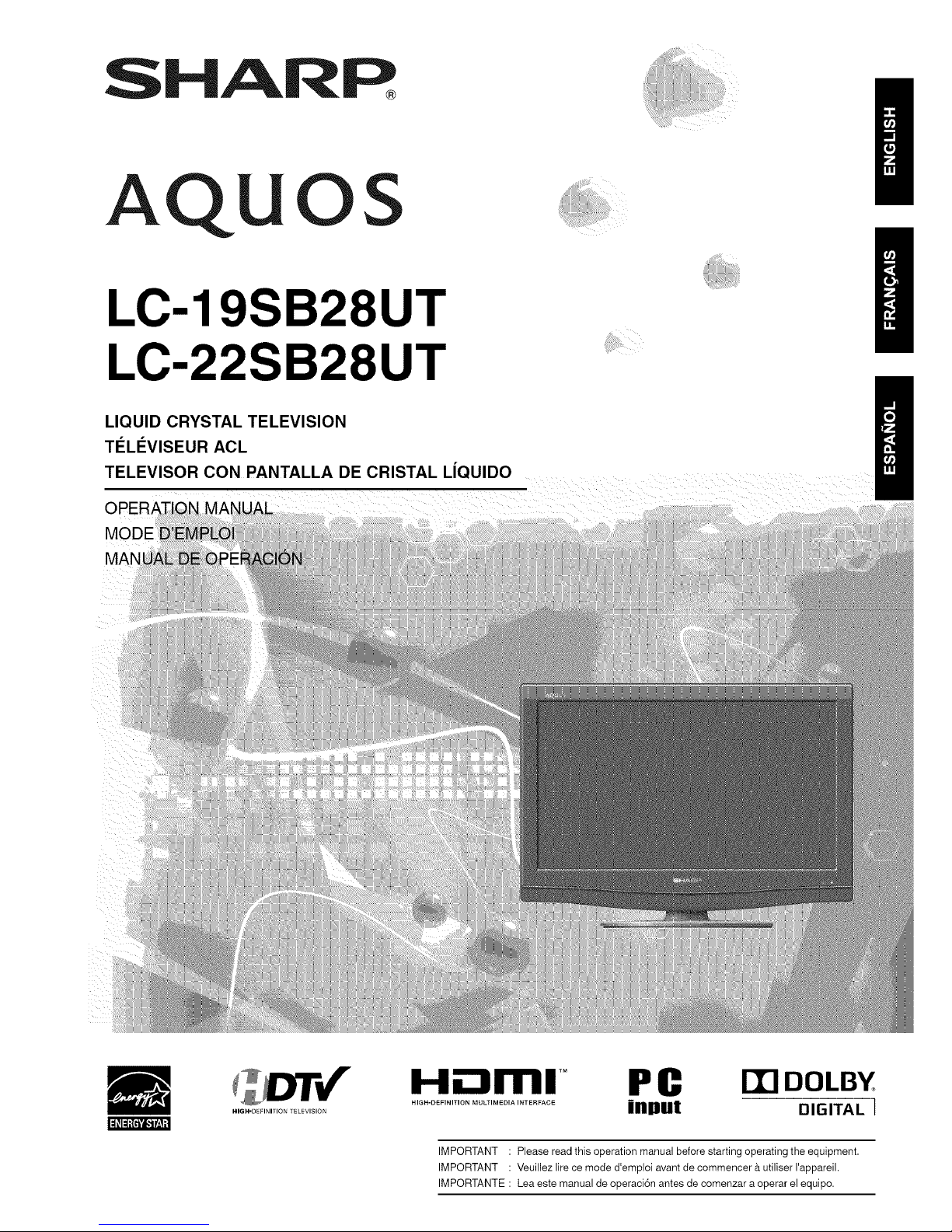
SHARR
AQUOS
LC-19SB28UT H
LC-22SB28UT
LIQUID CRYSTAL TELEVISION
TI_LI_VISEUR ACL
TELEVISOR CON PANTALLA DE CRISTAL LiQUIDO
Hii::llml TM PC ITI DOLBY
input DIGITAL ]
IMPORTANT : Please read this operation manual before starting operating the equipment.
IMPORTANT : Veuiliez lire ce mode d'empIoi avant de commencer a utiliser I'appareil.
IMPORTANTE : Lea este manual de operaci6n antes de comenzar a operar el equipo.
Page 2
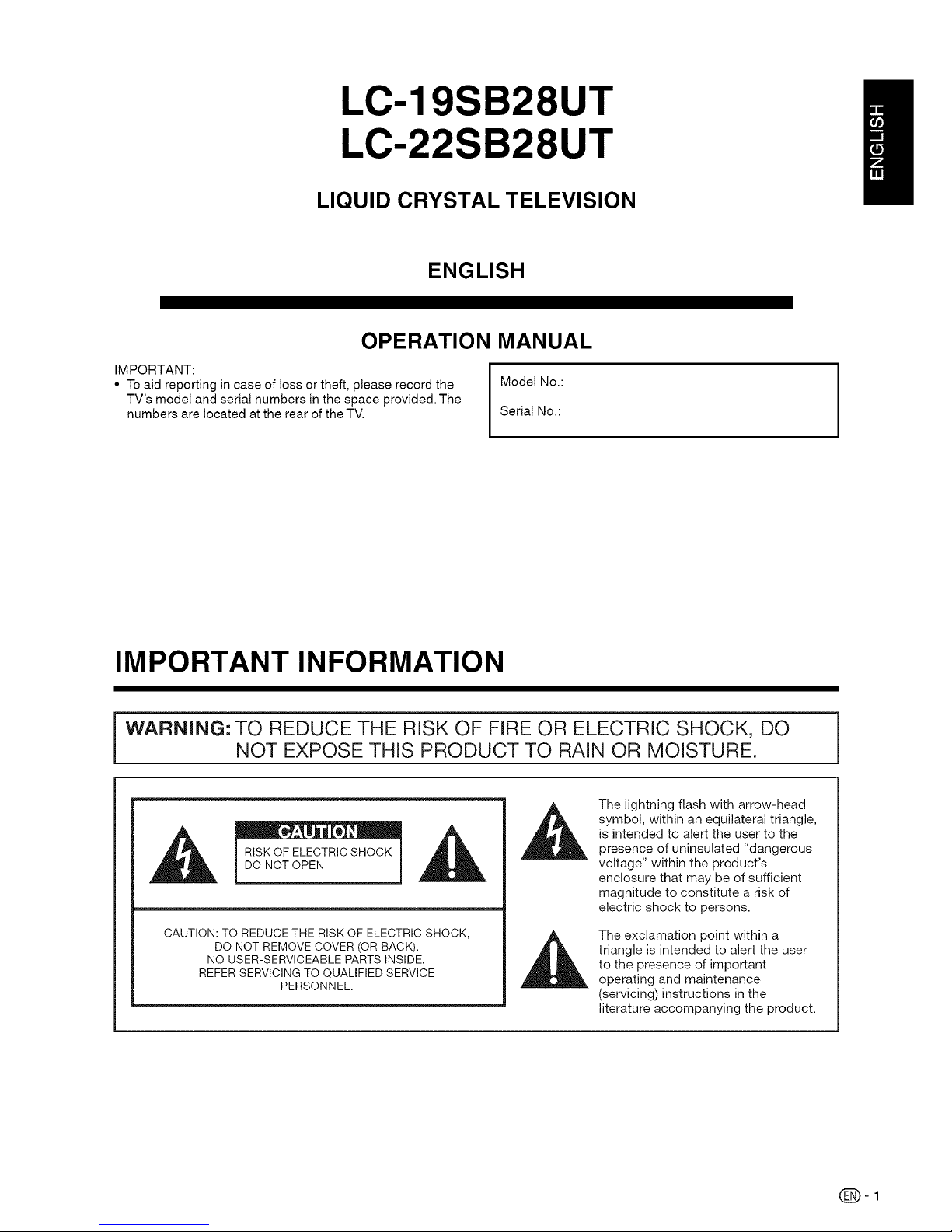
LC-19SB28UT
LC-22SB28UT
LIQUID CRYSTAL TELEVISION
ENGLISH
OPERATION MANUAL
IMPORTANT:
• To aid reporting in case of loss or theft, please record the
TV's model and serial numbers in the space provided. The
numbers are located at the rear of the TV.
Model No.:
Serial No.:
IMPORTANT INFORMATION
WARNING: TO REDUCE THE RISK OF FIRE OR ELECTRIC SHOCK, DO
NOT EXPOSE THIS PRODUCT TO RAIN OR MOISTURE.
RISKOFELECTRICSHOCK
DO NOTOPEN
CAUTION: TO REDUCE THE RISK OF ELECTRIC SHOCK,
DO NOT REMOVE COVER (OR BACK).
NO USER-SERVICEABLE PARTS INSIDE.
REFER SERVICING TO QUALIFIED SERVICE
PERSONNEL.
The lightning flash with arrow-head
symbol, within an equilateral triangle,
is intended to alert the user to the
presence of uninsulated "dangerous
voltage" within the product's
enclosure that may be of sufficient
magnitude to constitute a risk of
electric shock to persons.
The exclamation point within a
triangle is intended to alert the user
to the presence of important
operating and maintenance
(servicing) instructions in the
literature accompanying the product.
(_=1
Page 3
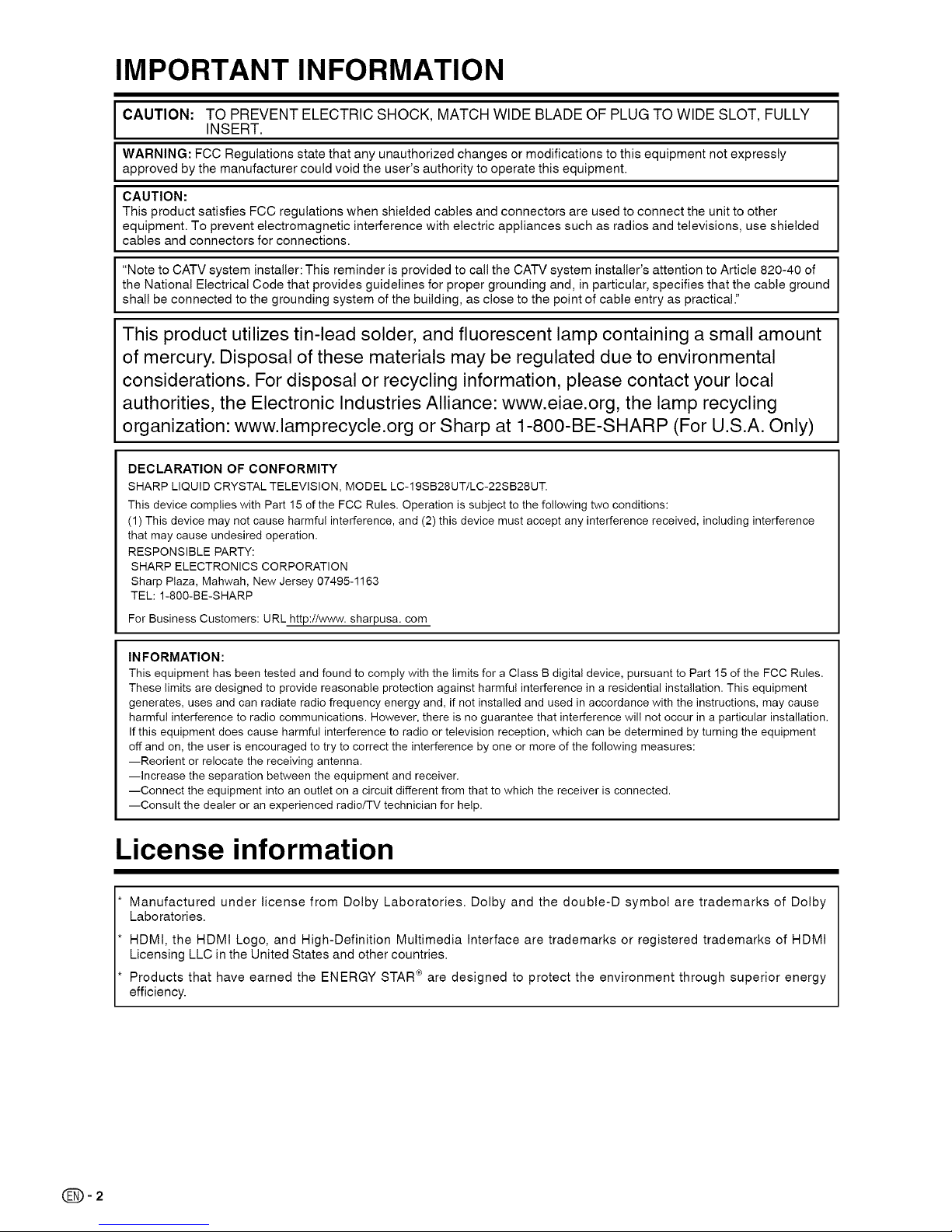
IMPORTANT INFORMATION
CAUTION: TO PREVENT ELECTRIC SHOCK, MATCH WIDE BLADE OF PLUG TO WIDE SLOT, FULLY
INSERT.
WARNING: FCC Regulations state that any unauthorized changes or modifications to this equipment not expressly
approved by the manufacturer could void the user's authority to operate this equipment.
CAUTION:
This product satisfies FCC regulations when shielded cables and connectors are used to connect the unit to other
equipment. To prevent electromagnetic interference with electric appliances such as radios and televisions, use shielded
cables and connectors for connections.
"Note to CATV system installer: This reminder is provided to call the CATV system installer's attention to Article 820-40 of
the National Electrical Code that provides guidelines for proper grounding and, in particular, specifies that the cable ground
shall be connected to the grounding system of the building, as close to the point of cable entry as practical."
This product utilizes tin-lead solder, and fluorescent lamp containing a small amount
of mercury. Disposal of these materials may be regulated due to environmental
considerations. For disposal or recycling information, please contact your local
authorities, the Electronic Industries Alliance: www.eiae.org, the lamp recycling
organization: www.lamprecycle.org or Sharp at 1-800-BE-SHARP (For U.S.A. Only)
DECLARATION OF CONFORMITY
SHARP LIQUID CRYSTAL TELEVISION, MODEL LC-19SB28UT/LC-22SB28UT.
This device complies with Part 15 of the FCC Rules. Operation is subject to the following two conditions:
(1) This device may not cause harmful interference, and (2) this device must accept any interference received, including interference
that may cause undesired operation.
RESPONSIBLE PARTY:
SHARP ELECTRONICS CORPORATION
Sharp Plaza, Mahwah, New Jersey 07495-1163
TEL: 1-800-BE-SHARP
For Business Customers: URL http://www, sharpusa, corn
INFORMATION:
This equipment has been tested and found to comply with the limits for a Class B digital device, pursuant to Part 15 of the FCC Rules.
These limits are designed to provide reasonable protection against harmful interference in a residential installation. This equipment
generates, uses and can radiate radio frequency energy and, if not installed and used in accordance with the instructions, may cause
harmful interference to radio communications. However, there is no guarantee that interference will not occur in a particular installation.
If this equipment does cause harmful interference to radio or television reception, which can be determined by turning the equipment
off and on, the user is encouraged to try to correct the interference by one or more of the following measures:
--Reorient or relocate the receiving antenna.
--Increase the separation between the equipment and receiver.
--Connect the equipment into an outlet on a circuit different from that to which the receiver is connected.
--Consult the dealer or an experienced radiotTV technician for help.
License information
Manufactured under license from Dolby Laboratories. Dolby and the double-D symbol are trademarks of Dolby
Laboratories.
HDMI, the HDMt Logo, and High-Definition Multimedia Interface are trademarks or registered trademarks of HDMI
Licensing LLC in the United States and other countries.
Products that have earned the ENERGY STAR ® are designed to protect the environment through superior energy
efficiency.
(_=2
Page 4
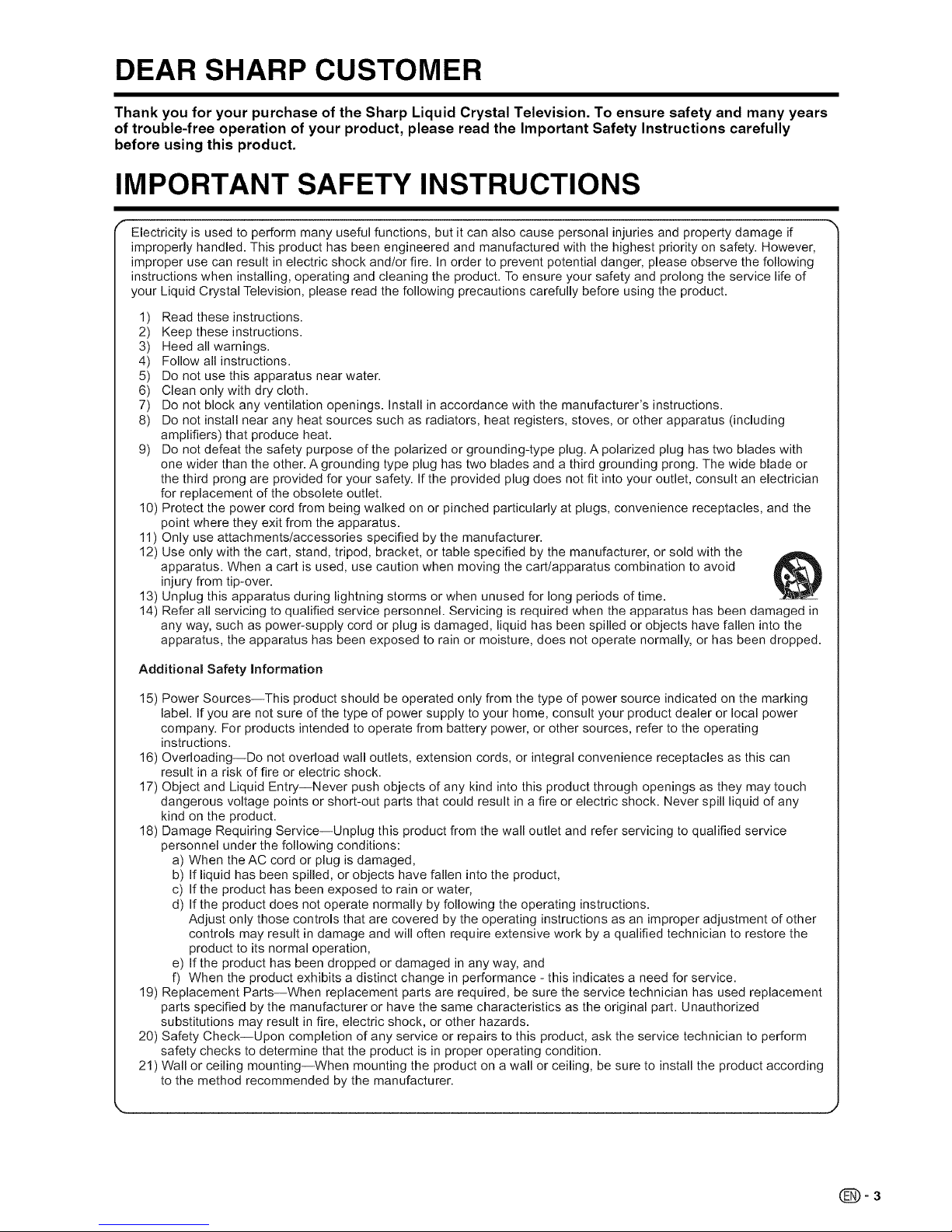
DEAR SHARP CUSTOMER
Thank you for your purchase of the Sharp Liquid Crystal Television. To ensure safety and many years
of trouble-free operation of your product, please read the Important Safety Instructions carefully
before using this product.
IMPORTANT SAFETY INSTRUCTIONS
f
Electricity is used to perform many useful functions, but it can also cause personal injuries and property damage if
improperly handled. This product has been engineered and manufactured with the highest priority on safety. However,
improper use can result in electric shock and/or fire. In order to prevent potential danger, please observe the following
instructions when installing, operating and cleaning the product. To ensure your safety and prolong the service life of
your Liquid Crystal Television, please read the following precautions carefully before using the product.
1) Read these instructions.
2) Keep these instructions.
3) Heed all warnings.
4) Follow all instructions.
5) Do not use this apparatus near water.
6) Clean only with dry cloth.
7) Do not block any ventilation openings. Install in accordance with the manufacturer's instructions.
8) Do not install near any heat sources such as radiators, heat registers, stoves, or other apparatus (including
amplifiers) that produce heat.
9) Do not defeat the safety purpose of the polarized or grounding-type plug. A polarized plug has two blades with
one wider than the other. A grounding type plug has two blades and a third grounding prong. The wide blade or
the third prong are provided for your safety. If the provided plug does not fit into your outlet, consult an electrician
for replacement of the obsolete outlet.
10) Protect the power cord from being walked on or pinched particularly at plugs, convenience receptacles, and the
point where they exit from the apparatus.
11) Only use attachments/accessories specified by the manufacturer.
12) Use only with the cart, stand, tripod, bracket, or table specified by the manufacturer, or sold with the
apparatus. When a cart is used, use caution when moving the cart/apparatus combination to avoid
injury from tip-over.
13) Unplug this apparatus during lightning storms or when unused for long periods of time.
14) Refer all servicing to qualified service personnel. Servicing is required when the apparatus has been damaged in
any way, such as power-supply cord or plug is damaged, liquid has been spilled or objects have fallen into the
apparatus, the apparatus has been exposed to rain or moisture, does not operate normally, or has been dropped.
Additional Safety Information
15) Power Sources--This product should be operated only from the type of power source indicated on the marking
label. If you are not sure of the type of power supply to your home, consult your product dealer or local power
company. For products intended to operate from battery power, or other sources, refer to the operating
instructions.
16) Overloading--Do not overload wall outlets, extension cords, or integral convenience receptacles as this can
result in a risk of fire or electric shock.
17) Object and Liquid Entry--Never push objects of any kind into this product through openings as they may touch
dangerous voltage points or short-out parts that could result in a fire or electric shock. Never spill liquid of any
kind on the product.
18) Damage Requiring Service--Unplug this product from the wall outlet and refer servicing to qualified service
personnel under the following conditions:
a) When the AC cord or plug is damaged,
b) If liquid has been spilled, or objects have fallen into the product,
c) If the product has been exposed to rain or water,
d) If the product does not operate normally by following the operating instructions.
Adjust only those controls that are covered by the operating instructions as an improper adjustment of other
controls may result in damage and will often require extensive work by a qualified technician to restore the
product to its normal operation,
e) If the product has been dropped or damaged in any way, and
f) When the product exhibits a distinct change in performance - this indicates a need for service.
19) Replacement Parts--When replacement parts are required, be sure the service technician has used replacement
parts specified by the manufacturer or have the same characteristics as the original part. Unauthorized
substitutions may result in fire, electric shock, or other hazards.
20) Safety Check--Upon completion of any service or repairs to this product, ask the service technician to perform
safety checks to determine that the product is in proper operating condition.
21) Wall or ceiling mounting--When mounting the product on a wall or ceiling, be sure to install the product according
to the method recommended by the manufacturer.
(_=3
Page 5
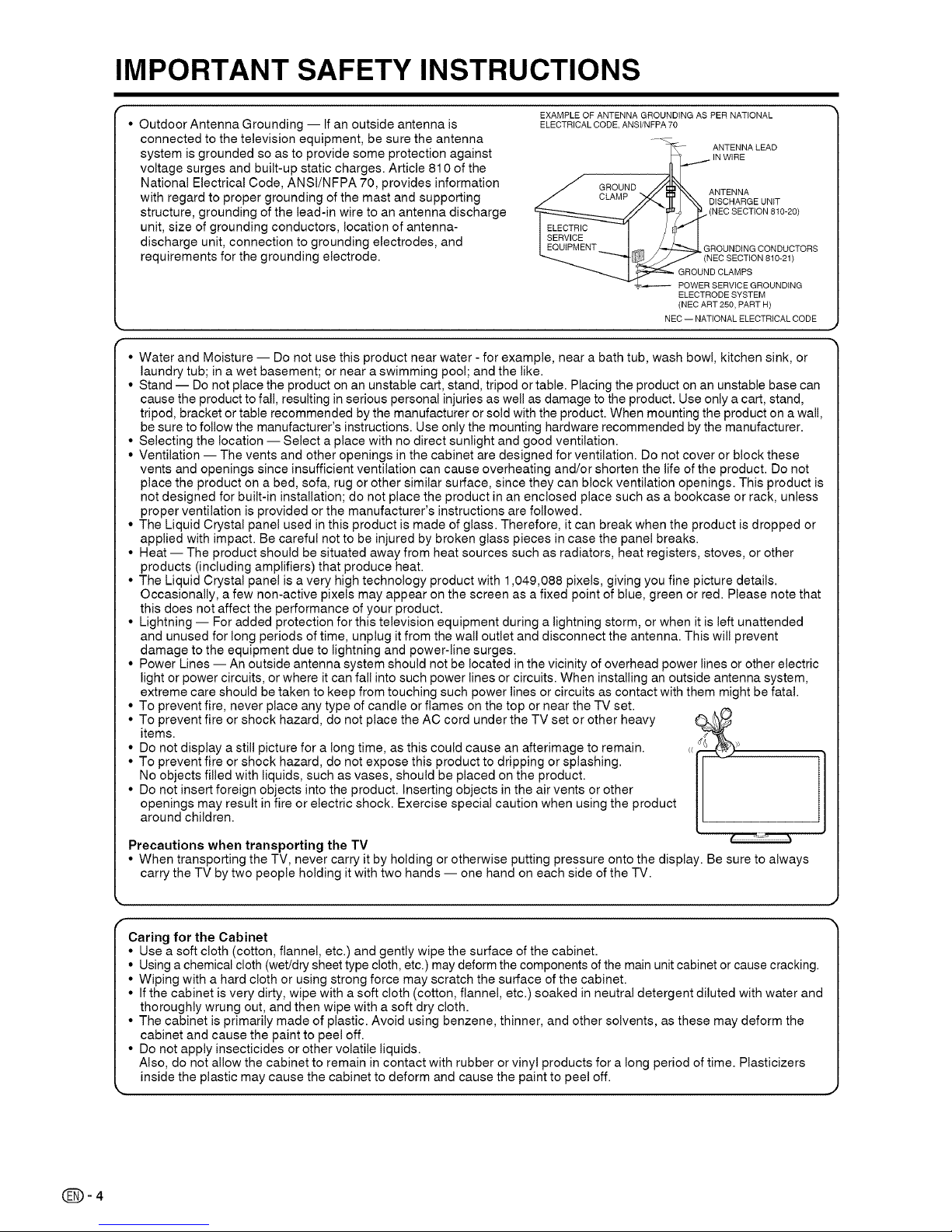
IMPORTANT SAFETY INSTRUCTIONS
• Outdoor Antenna Grounding -- If an outside antenna is
connected to the television equipment, be sure the antenna
system is grounded so as to provide some protection against
voltage surges and built-up static charges. Article 810 of the
National Electrical Code, ANSt/NFPA 70, provides information
with regard to proper grounding of the mast and supporting
structure, grounding of the lead-in wire to an antenna discharge
unit, size of grounding conductors, location of antenna-
discharge unit, connection to grounding electrodes, and
requirements for the grounding electrode.
EXAMPLE OF ANTENNA GROUNDING AS PER NATIONAL
ELECTRICAL CODE, ANSI/NFPA 70
.....<
-- ANTENNA LEAD
IN WIRE
GROUND _ANTENNA
DISCHARGE UNIT
(NEC SECTION 810-20)
_L_ ROUNDING CONDUCTORS
NEC SECTION 810-21)
GROUND CLAMPS
= POWER SERVICE GROUNDING
ELECTRODE SYSTEM
(NEC ART 250, PART H)
NEC-- NATIONAL ELECTRICAL CODE
• Water and Moisture -- Do not use this product near water - for example, near a bath tub, wash bowl, kitchen sink, or
laundry tub; in a wet basement; or near a swimming pool; and the like.
• Stand -- Do not place the product on an unstable cart, stand, tripod or table. Placing the product on an unstable base can
cause the product to fall, resulting in serious personal injuries as well as damage to the product. Use only a cart, stand,
tripod, bracket or table recommended by the manufacturer or sold with the product. When mounting the product on a wal!,
be sure to follow the manufacturer's instructions. Use only the mounting hardware recommended by the manufacturer.
• Selecting the location -- Select a place with no direct sunlight and good ventilation.
• Ventilation -- The vents and other openings in the cabinet are designed for ventilation. Do not cover or block these
vents and openings since insufficient ventilation can cause overheating and/or shorten the life of the product. Do not
place the product on a bed, sofa, rug or other similar surface, since they can block ventilation openings. This product is
not designed for built-in installation; do not place the product in an enclosed place such as a bookcase or rack, unless
proper ventilation is provided or the manufacturer's instructions are followed.
• The Liquid Crystal panel used in this product is made of glass. Therefore, it can break when the product is dropped or
applied with impact. Be careful not to be injured by broken glass pieces in case the panel breaks.
• Heat -- The product should be situated away from heat sources such as radiators, heat registers, stoves, or other
products (including amplifiers) that produce heat.
• The Liquid Crystal panel is a very high technology product with 1,049,088 pixels, giving you fine picture details.
Occasionally, a few non-active pixels may appear on the screen as a fixed point of blue, green or red. Please note that
this does not affect the performance of your product.
• Lightning -- For added protection for this television equipment during a lightning storm, or when it is left unattended
and unused for long periods of time, unplug it from the wall outlet and disconnect the antenna. This wil! prevent
damage to the equipment due to lightning and power-line surges.
• Power Lines -- An outside antenna system should not be located inthe vicinity of overhead power lines or other electric
light or power circuits, or where it can fall into such power lines or circuits. When installing an outside antenna system,
extreme care should be taken to keep from touching such power lines or circuits as contact with them might be fatal.
• To prevent fire, never place any type of candle or flames on the top or near the TV set.
• To prevent fire or shock hazard, do not place the AC cord under the TV set or other heavy
items.
• Do not display a still picture for a long time, as this could cause an afterimage to remain.
• To prevent fire or shock hazard, do not expose this product to dripping or splashing.
No objects filled with liquids, such as vases, should be placed on the product.
• Do not insert foreign objects into the product. Inserting objects in the air vents or other
openings may result in fire or electric shock. Exercise special caution when using the product
around children.
Precautions when transporting the TV
• When transporting the TV, never carry it by holding or otherwise putting pressure onto the display. Be sure to always
carry the TV by two people holding it with two hands -- one hand on each side of the TV.
r
Caring for the Cabinet
• Use a soft cloth (cotton, flannel, etc.) and gently wipe the surface of the cabinet.
• Using a chemical cloth (wet/dry sheet type cloth, etc.) may deform the components of the main unit cabinet or cause cracking.
• Wiping with a hard cloth or using strong force may scratch the surface of the cabinet.
• If the cabinet is very dirty, wipe with a soft cloth (cotton, flannel, etc.) soaked in neutral detergent diluted with water and
thoroughly wrung out, and then wipe with a soft dry cloth.
• The cabinet is primarily made of plastic. Avoid using benzene, thinner, and other solvents, as these may deform the
cabinet and cause the paint to peel off.
• Do not apply insecticides or other volatile liquids.
Also, do not allow the cabinet to remain in contact with rubber or vinyl products for a long period of time. Plasticizers
inside the plastic may cause the cabinet to deform and cause the paint to peel off.
J
Page 6
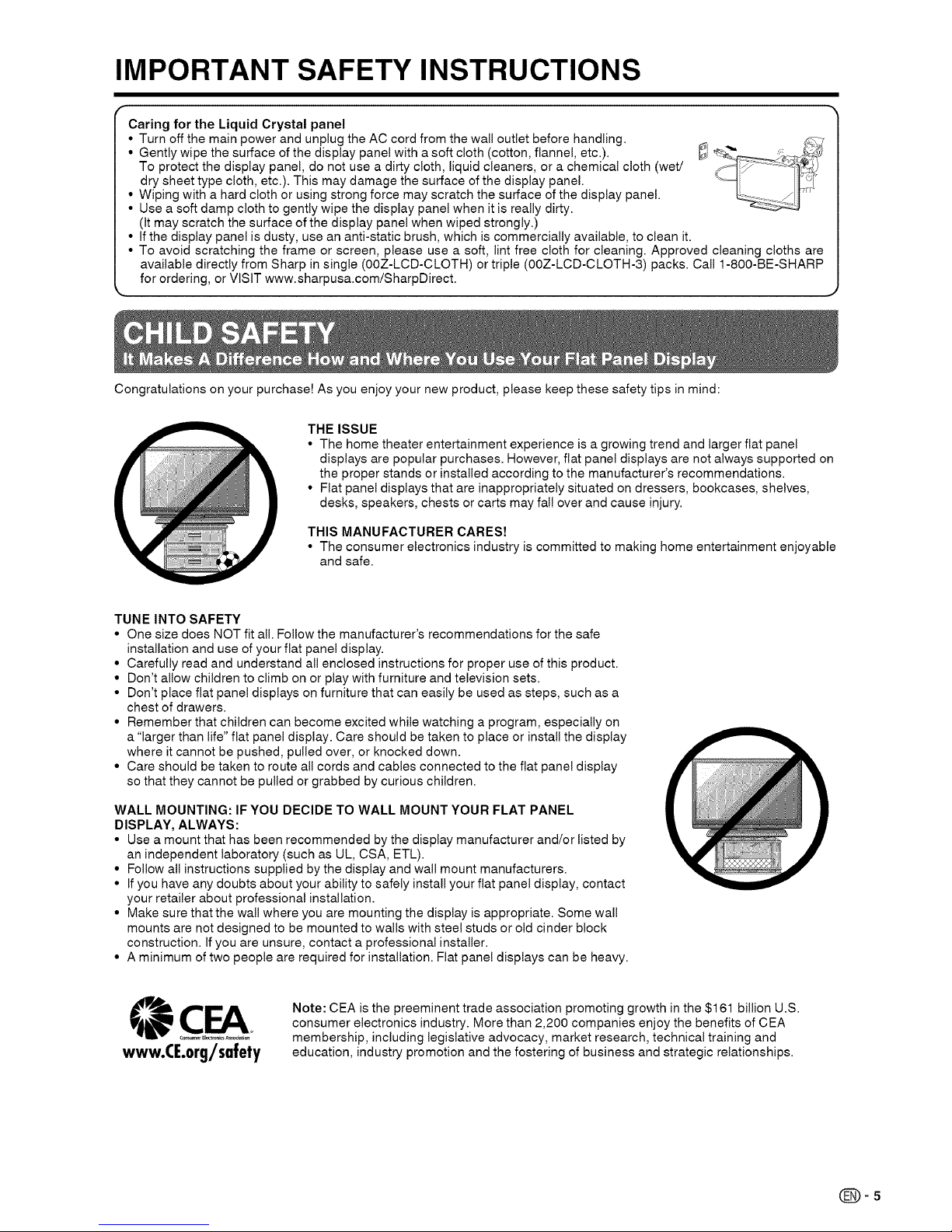
IMPORTANT SAFETY INSTRUCTIONS
r
Caring for the Liquid Crystal panel
• Turn off the main power and unplug the AC cord from the wall outlet before handling.
• Gently wipe the surface of the display panel with a soft cloth (cotton, flannel, etc.).
To protect the display panel, do not use a dirty cloth, liquid cleaners, or a chemical cloth (wet/
dry sheet type cloth, etc.). This may damage the surface of the display panel.
• Wiping with a hard cloth or using strong force may scratch the surface of the display panel.
• Use a soft damp cloth to gently wipe the display panel when it is really dirty.
(It may scratch the surface of the display panel when wiped strongly.)
• If the display panel is dusty, use an anti-static brush, which is commercially available, to clean it.
• To avoid scratching the frame or screen, please use a soft, lint free cloth for cleaning. Approved cleaning cloths are
available directly from Sharp insingle (OOZ-LCD-CLOTH) or triple (OOZ-LCD-CLOTH-3) packs. Call 1-800-BE-SHARP
for ordering, or VISIT www.sharpusa.com/SharpDirect.
Congratulations on your purchase! As you enjoy your new product, please keep these safety tips in mind:
THE ISSUE
• The home theater entertainment experience is a growing trend and larger flat panel
displays are popular purchases. However, flat panel displays are not always supported on
the proper stands or installed according to the manufacturer's recommendations.
• Flat panel displays that are inappropriately situated on dressers, bookcases, shelves,
desks, speakers, chests or carts may fal! over and cause injury.
THIS MANUFACTURER CARES!
• The consumer electronics industry is committed to making home entertainment enjoyable
and safe.
TUNE INTO SAFETY
• One size does NOT fit all. Follow the manufacturer's recommendations for the safe
installation and use of your flat panel display.
• Carefully read and understand all enclosed instructions for proper use of this product.
• Don't allow children to climb on or play with furniture and television sets.
• Don't place flat panel displays on furniture that can easily be used as steps, such as a
chest of drawers.
• Remember that children can become excited while watching a program, especially on
a "larger than life" flat panel display. Care should be taken to place or install the display
where itcannot be pushed, pulled over, or knocked down.
• Care should be taken to route all cords and cables connected to the flat panel display
so that they cannot be pulled or grabbed by curious children.
WALL MOUNTING: IF YOU DECIDE TO WALL MOUNT YOUR FLAT PANEL
DISPLAY, ALWAYS:
• Use a mount that has been recommended by the display manufacturer and/or listed by
an independent laboratory (such as UL, CSA, ETL).
• Follow all instructions supplied bythe display and wall mount manufacturers.
• If you have any doubts about your ability to safely install your flat panel display, contact
your retailer about professional installation.
• Make sure that the wall where you are mounting the display is appropriate. Some wal!
mounts are not designed to be mounted to walls with steel studs or old cinder block
construction. Ifyou are unsure, contact a professional installer.
• A minimum of two people are required for installation. Flat panel displays can be heavy.
www.CE.org/safety
Note: CEA is the preeminent trade association promoting growth in the $161 billion U.S.
consumer electronics industry. More than 2,200 companies enjoy the benefits of CEA
membership, including legislative advocacy, market research, technical training and
education, industry promotion and the fostering of business and strategic relationships.
(_=5
Page 7
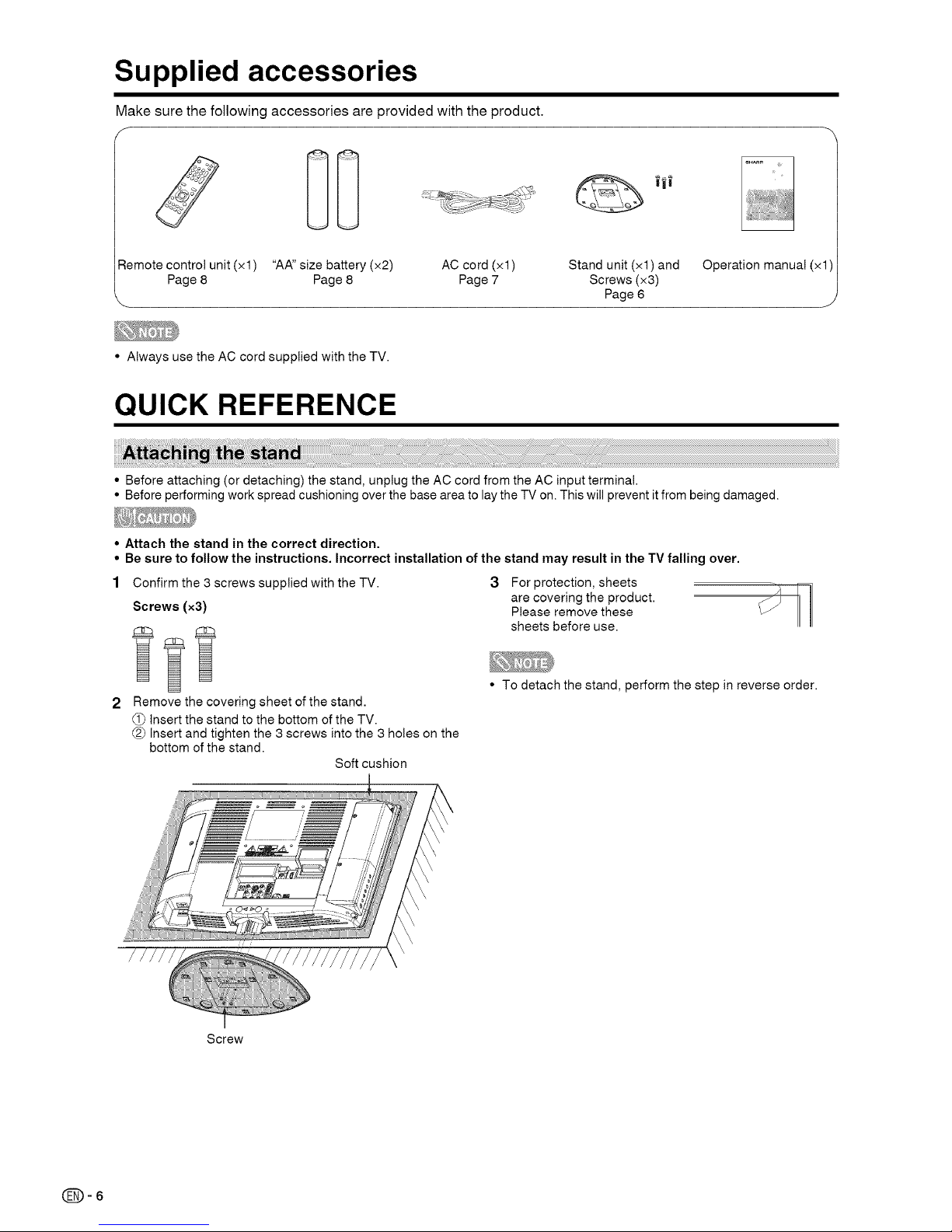
Supplied accessories
Make sure the following accessories are provided with the product.
f
:{emote control unit (xl) "AA"size battery (x2) AC cord (xl) Stand unit (xl) and Operation manual (xl I
Page 8 Page 8 Page 7 Screws (x3)
\ Page 6
J
• Always use the AC cord supplied with the TV.
QUICK REFERENCE
• Before attaching (or detaching) the stand, unplug the AC cord from the AC inputterminal.
• Before performing work spread cushioning over the base area to laythe TV on. This will prevent it from being damaged.
• Attach the stand in the correct direction.
• Be sure to follow the instructions. Incorrect installation of the stand may result in the TV falling over.
Confirm the 3 screws supplied with the TV.
Screws (x3)
3
For protection, sheets
are covering the product.
Please remove these
sheets before use.
Remove the covering sheet of the stand.
Insert the stand to the bottom of the TV.
(_) Insert and tighten the 3 screws into the 3 holes on the
bottom of the stand.
Soft cushion
• To detach the stand, perform the step in reverse order.
\
\
\
\
\
Screw
(_=6
Page 8
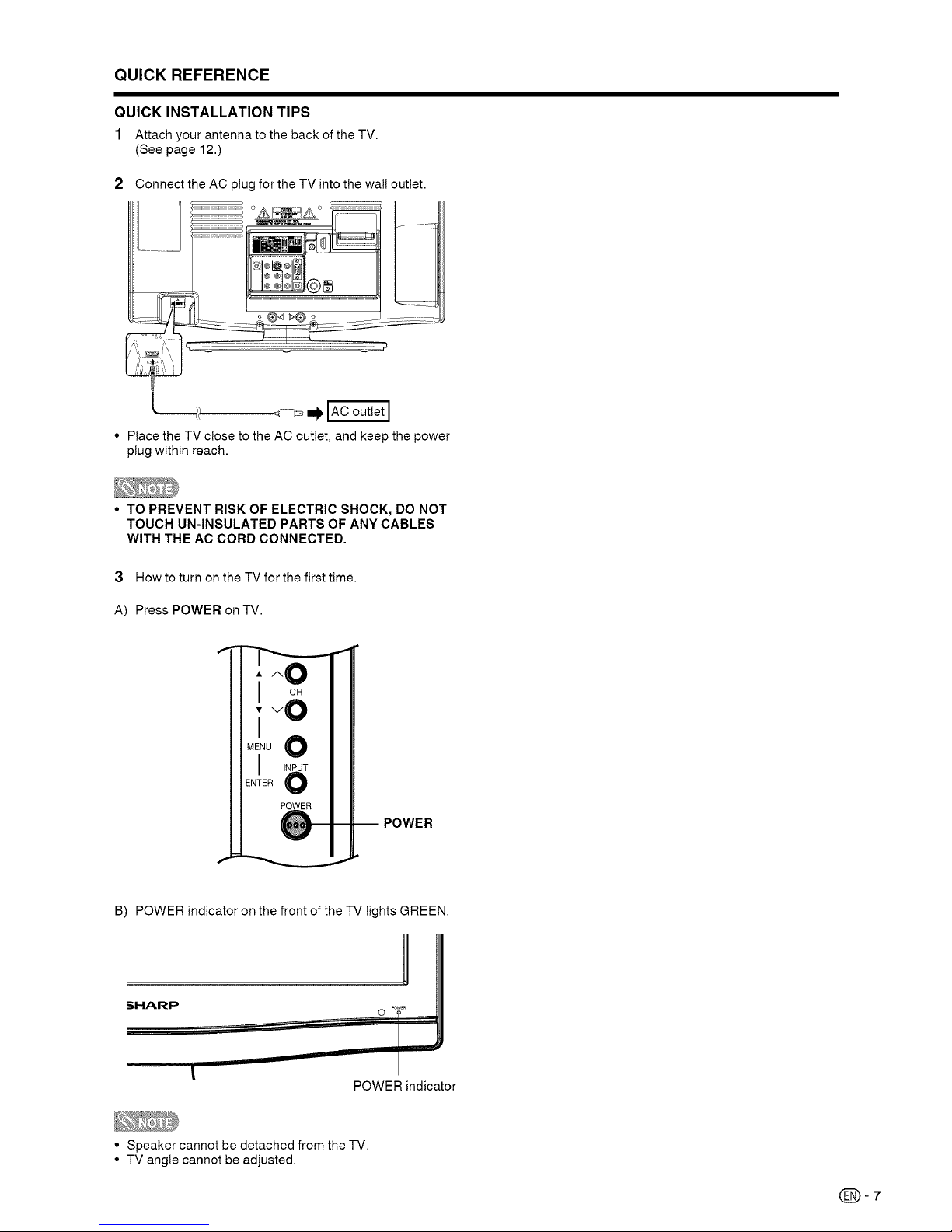
QUICK REFERENCE
QUICK INSTALLATION TIPS
1 Attach your antenna to the back of the TV.
(See page 12.)
Connect the AC plug for the TV into the wall outlet.
@_
• Place the TV close to the AC outlet, and keep the power
plug within reach.
• TO PREVENT RISK OF ELECTRIC SHOCK, DO NOT
TOUCH UN-INSULATED PARTS OF ANY CABLES
WITH THE AC CORD CONNECTED.
3 How to turn on the TV for the first time.
A) Press POWER on TV.
0
POWER
B) POWER indicatoron the front of the TV lights GREEN.
!
NM._RP
o
POWER indicator
• Speaker cannot be detached from the TV.
• TV angle cannot be adjusted.
(_=7
Page 9
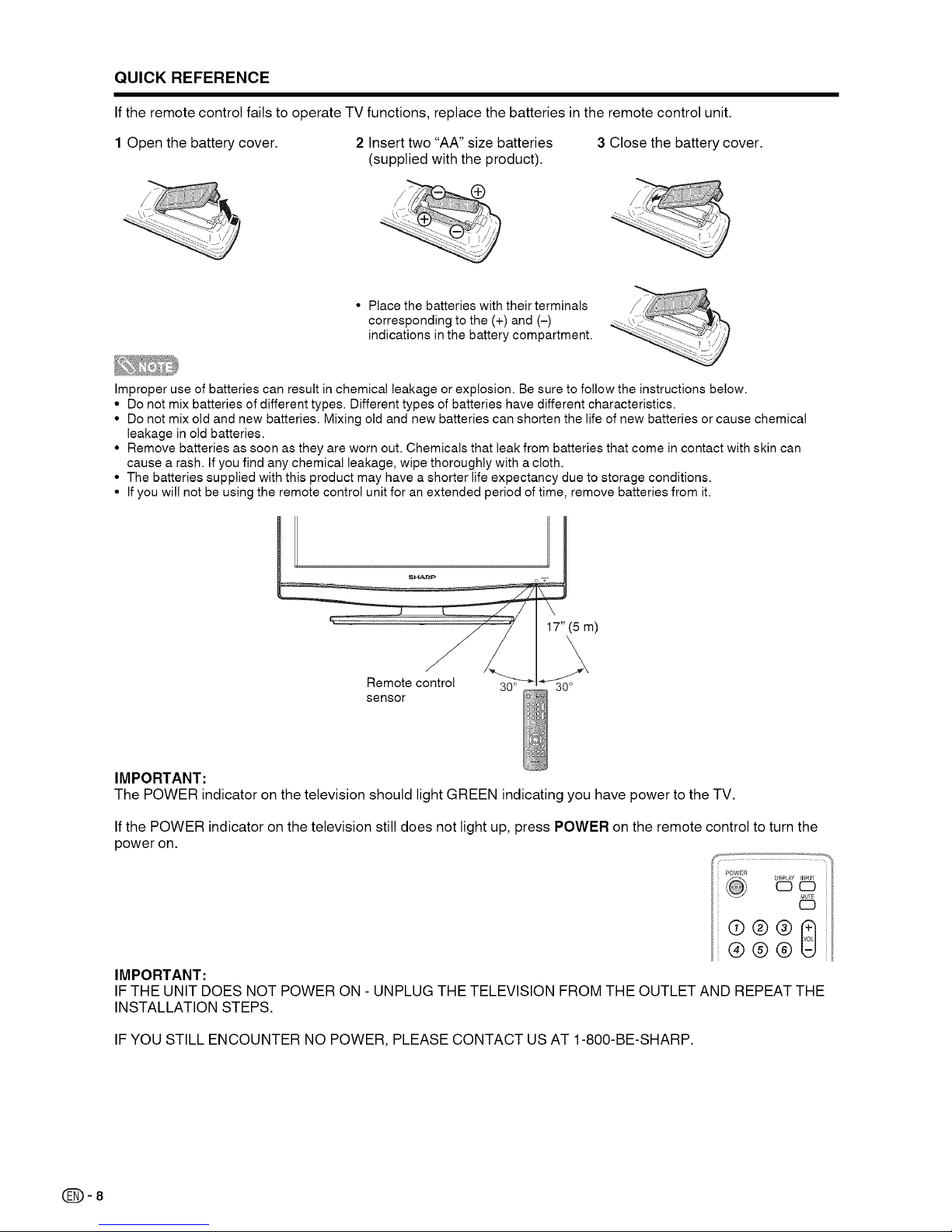
QUICK REFERENCE
Ifthe remote control fails to operate TV functions, replace the batteries in the remote control unit.
1 Open the battery cover. 2 Insert two "AA" size batteries 3 Close the battery cover.
(supplied with the product).
• Place the batteries with their terminals
corresponding to the (+) and (-)
indications inthe battery compartment.
Improper use of batteries can result in chemical leakage or explosion. Be sure to follow the instructionsbelow.
• Do not mix batteries of different types. Different types of batteries have different characteristics.
• Do not mix old and new batteries. Mixing old and new batteries can shorten the life of new batteries or cause chemical
leakage in old batteries.
• Remove batteries as soon as they are worn out. Chemicals that leak from batteries that come incontact with skin can
cause a rash. If you find any chemical leakage, wipe thoroughly with a cloth.
• The batteries supplied with this product may have a shorter life expectancy due to storage conditions.
• If you wi!! not be using the remote control unit for an extended period of time, remove batteries from it.
SH_P
Remote contro! 30°
sensor
IMPORTANT:
The POWER indicator on the television should light GREEN indicating you have power to the TV.
Ifthe POWER indicator on the television still does not light up, press POWER on the remote control to turn the
power on.
IMPORTANT:
IF THE UNIT DOES NOT POWER ON - UNPLUG THE TELEVISION FROM THE OUTLET AND REPEAT THE
INSTALLATION STEPS.
IF YOU STILL ENCOUNTER NO POWER, PLEASE CONTACT US AT 1-800-BE-SHARP.
(_=8
Page 10
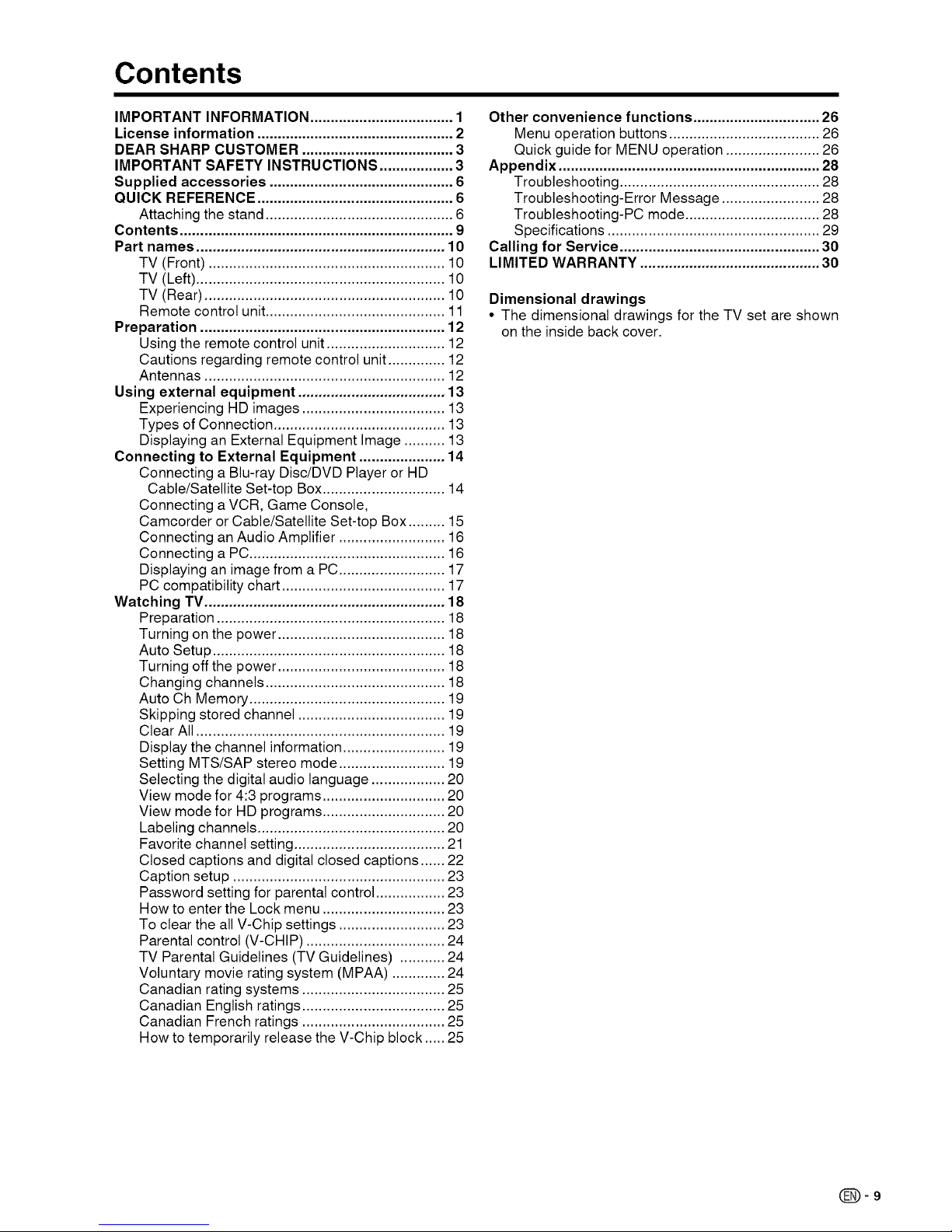
Contents
IMPORTANT INFORMATION ................................... 1
License information ................................................ 2
DEAR SHARP CUSTOMER ..................................... 3
IMPORTANT SAFETY INSTRUCTIONS .................. 3
Supplied accessories ............................................. 6
QUICK REFERENCE ................................................ 6
Attaching the stand .............................................. 6
Contents ................................................................... 9
Part names ............................................................. 10
TV (Front) .......................................................... 10
TV (Left) ............................................................. 10
TV (Rear) ........................................................... 10
Remote control unit............................................ 11
Preparation ............................................................ 12
Using the remote control unit ............................. 12
Cautions regarding remote control unit .............. 12
Antennas ........................................................... 12
Using external equipment .................................... 13
Experiencing HD images ................................... 13
Types of Connection .......................................... 13
Displaying an External Equipment Image .......... 13
Connecting to External Equipment ..................... 14
Connecting a Blu-ray Disc/DVD Player or HD
Cable/Satellite Set-top Box.............................. 14
Connecting a VCR, Game Console,
Camcorder or Cable/Satellite Set-top Box ......... 15
Connecting an Audio Amplifier .......................... 16
Connecting a PC................................................ 16
Displaying an image from a PC.......................... 17
PC compatibility chart ........................................ 17
Watching TV........................................................... 18
Preparation ........................................................ 18
Turning on the power ......................................... 18
Auto Setup ......................................................... 18
Turning off the power ......................................... 18
Changing channels ............................................ 18
Auto Ch Memory ................................................ 19
Skipping stored channel .................................... 19
Clear All ............................................................. 19
Display the channel information ......................... 19
Setting MTS/SAP stereo mode .......................... 19
Selecting the digital audio language .................. 20
View mode for 4:3 programs .............................. 20
View mode for HD programs .............................. 20
Labeling channels .............................................. 20
Favorite channel setting ..................................... 21
Closed captions and digital closed captions ...... 22
Caption setup .................................................... 23
Password setting for parental control ................. 23
How to enter the Lock menu .............................. 23
To clear the all V-Chip settings .......................... 23
Parental control (V-CHIP) .................................. 24
TV Parental Guidelines (TV Guidelines) ........... 24
Voluntary movie rating system (MPAA) ............. 24
Canadian rating systems ................................... 25
Canadian English ratings ................................... 25
Canadian French ratings ................................... 25
How to temporarily release the V-Chip block ..... 25
Other convenience functions ............................... 26
Menu operation buttons ..................................... 26
Quick guide for MENU operation ....................... 26
Appendix ................................................................ 28
Troubleshooting ................................................. 28
Troubleshooting-Error Message ........................ 28
Troubleshooting-PC mode ................................. 28
Specifications .................................................... 29
Calling for Service ................................................. 30
LIMITED WARRANTY ............................................ 30
Dimensional drawings
• The dimensional drawings for the TV set are shown
on the inside back cover.
(_)-9
Page 11

Part names
]
I Channel A/A button
Remote control sensor POWER indicator
Channel v/T button
MENU button
_ INPUT/ENTER button
• The buttons on the main unit have the same functions as POWER button
the same buttons on the remote control. Fundamentally,
this operation manual provides a description based on
operation using the remote control.
]
Listening with headphones
| Plug the headphone mini-plug into the
| headphone jack located on the back of the
main unit.
===1 Adjust the sound volume using VOL +/-
on the remote control.
AC INPUT
ANT./CABLE in
INPUT 2 terminals INPUT 4 terminals
INPUT 1 terminals
3 terminal
DIGITAL AUDIO
OUTPUT
(COAXIAL)
terminal
• The illustrations in this operation manual are for explanation purposes and may vary slightly from the actual operations.
• The examples used throughout this manual are based on the LC-19SB28UT model.
(_=10
Page 12

Part names
10
POWER
DISPLAY INPUT
11
13
14
15
6-- 18
19
20
" "21
• When using the remote control unit, point it at the TV. (See
page 8.)
r
There is a protective film covering the face of the remote
control. Please remove this film before use.
2
3
4
6
7
8
9
10
11
12
13
POWER: Switch the power on or enters standby mode.
(See page 18.)
0-9: Set the channel. (See page 18.)
• (DOT): (See page 18.)
FREEZE: Set the still image. Press again to return to
normal screen.
• The still image automatically goes out after 30 minutes.
SLEEP: Allows you to set a time when the TV
automatically switches to standby. Each time you press
this button, the remaining time setting switches by 10
minutes up to 2 hours. This display will disappear after
a few seconds, and the sleep timer automatically starts
counting down.
• If you want to adjust the sleep timer again, you can
press this button repeatedly then change the time
setting.
• Select "Off" by pressing SLEEP repeatedly to cancel
the sleep timer.
• The TV will enter the standby mode when the remaining
time reaches zero.
EXIT: Turn off the menu screen.
CC: Display captions during closed-caption source.
(See page 22.)
AUDIO: Display the MTS setting menu. (See page 19.)
FAVORITE CH
A, B, C, D: Select 4 preset favorite channels in 4
different categories. (See page 21 for details.)
While watching, you can toggle the selected channels
by pressing A, B, C and D.
DISPLAY: Display the current channel (or input source)
information on the screen. (See page 19.)
INPUT: Select a TV input source. (See page 13.)
MUTE: Mute the sound. "Mute" will be displayed on the
screen, and the sound is silenced. The muting feature
can be released by pressing this button again or one of
the VOL +/- buttons.
• Sound via the DIGITAL AUDIO OUTPUT (COAXIAL)
terminal is not muted.
VOL +/-: Set the volume.
• To increase the volume, press VOL+.
• To decrease the volume, press VOL-.
14 CH/,,Iv : Select the channel. (See page 18.)
15 ENT: Jumps to a channel after selecting with the 0-9
buttons.
16
17
18
19
20
21
FLASHBACK: Press to switch to the previously tuned
channel. Press again to switch back to the currently
tuned channel.
• This function will not work if no channel has been
changed after the TV is turned on.
MENU: Display the menu screen.
i/v/,/_/ENTER: Select a desired item on the screen.
RETURN: Return to the previous menu screen.
VIEW MODE: Select the screen size. (See page 20.)
AV MODE: Select an adjusted picture setting. (Sports,
Standard, Movie, Memory.) (See page 27.)
(]_)- 11
Page 13

Preparation
Use the remote control unit by pointing it towards the remote control sensor on
the TV. Objects between the remote control unit and the remote control sensor
may prevent proper operation.
• Do not expose the remote control unit to shock.
In addition, do not expose the remote control unit to liquids, and do not place in an area
with high humidity.
• Do not install or place the remote control unit under direct sunlight. The heat may cause
deformation of the remote control unit.
• The remote control unit may not work properly ifthe remote control sensor on the TV is
under direct sunlight or strong lighting. In such cases, change the angle of the lighting or
the TV, or operate the remote control unit closer to the remote control sensor.
(_=12
To enjoy a clearer picture, use an outdoor antenna. The following is a brief explanation of the types of
connections that are used for a coaxial cable. If your outdoor antenna uses a 75-ohm coaxial cable with an
F-type connector, plug it into the antenna terminal at the rear of the TV set.
"-1.A 75-ohm system isgenerally a round cable with F-type F-type connector should be
connector that can easily be attached to a terminal fingertightened only.
without tools (Commercially available). When connecting the RF cable to the TV set, do not tighten
F-type connector F-type connector with tools.
4, If tools are used, it may cause damage to your TV set. (The
75-ohm coaxial cable (round) breaking of internal circuit, etc.)
2. A 300-ohm system is a flat "twin-lead" cable that can be F-type connector
attached to a 75-ohm terminal through a 300/75-ohm
adapter (Commercially available).
300-ohmtwin-lead cable(flat) 75-ohm coaxial cable
Connecting Antenna Cable
Home Antenna
0 Cable without a Cable TV lead-In terminal (75-ohm)
CATV converter _ _ F__ m
Coaxial cable
(commerciallyavailable) • Connect the antenna cable to the
aT TV using one of the methods in the
(_)VHF/UHF antenn illustration as shown (O, (_), 0 or (_).
_ omt....
termloa, (7Sobmt o
'1
Coaxial cable / i i _::::::::::::::::i I
%_//.. (commercially available) _ ======================
Combination VHF/-;"_ ' =_ _::::::::::_
U.Fa.te..a ........ ; ....
or _ •
r 5-ohm coaxial cable (round) _
300-ohm twin-lead cable (flat)
300/75-ohm adapter
VHF UHF (commercially available)
ANTENNA ANTENNA L_ _ 1
(_ Separate VHF/ _ _ 300-ohm __:7
UHF antenna >_ "_ableCombiner
o!30( " e_ (aCv°a_la_;rciaH Y
300-ohm twin-lead cabl availab )
..............................................................................................................'--_IN OUT _ -- J
--/I I_ To TV antenna terminal
/ 75-ohm coaxial cable /
,,. j
Page 14

Using external equipment
An HDTV without an HD source is just an ordinary TV.
To enjoy HD images on the TV, you should get HD programming from the following:
• Over-the-air broadcasting via HD quality antenna
• HD cable/satellite subscription
• HD compatible external equipment
• For information on updating to HD programming, ask your cable!satellite service provider.
Image quality differs depending on the terminal used. To enjoy clearer images, check the output terminals of your external
equipment and use itsappropriate terminals for higher quality images.
• The illustrationsof the terminals are for explanation purposes and may vary slightly from the actual products.
HD
Quality
HDMI-certified cable _Page 14
H_ITII
DVI-HDMtconversioncable _
......
_.l O3.5 mm stereo minijackcable _jAUDIO II1_
_0_ENS_ _ Component video cable _
R_UOI_ L _ Audio cable
S-VIDEOcable
© ........................
_Page 14
Page 15
Page 15
R_ _L _ AVcable
Standard woEo AUO_O ]_i_'_
Quality L" _
Page 15
To view external source images, select the input source by pressing INPUT on the remote control unit or on the TV.
• For information on updating to HD programming, ask your cable/satellite service provider.
POWER
CD_
MUTE
CD
®@®
®®@
FREEZE FLASHBACK
C23 C23
SLE_I' M_NU
0
1. Input1
2. Input2
3. Input3
4. Input4
1
2
Press INPUT.
• A listofselectablesources appears.
Press 0-4 to select the input source.
• Each time INPUT is pressed, the input source toggles.
TV --_ Input1 --_ Input2
t
Input4 _ Input3
• You can also select the input source by pressing A/T.
• An image from the selected source automatically displays.
(_=13
Page 15

Connecting to External Equipment
You can connect many types of external equipment to your TV. To view external source images, select the input
source from INPUT on the remote control unit or on the TV. (See page 13.)
For connecting the TV to external equipment, use commercially available cables.
• To protect equipment, always turn off the TV before connecting any external equipment.
• Please read the relevant operation manual (Blu-ray disc player, etc.) carefully before making connections.
• When using HDMI cable (INPUT 3):
The HDMI (High Definition Multimedia Interface) terminal is an audio-video interface that enables a connection for audio and
video signals using a single cable. The HDMI terminal supports high-resolution video input.
• Blu-ray disc player
• DVD player
• HD cable/satellite set-top box
Rear of the TV
HDMl-certified cable
• Supported Audio format: Linear PCM (sampling rate 32/44.1/48kHz) and Dolby Digital.
• Digital Audio output is not available when using an HDMI Input.
• When using DVI-HDMI conversion cable (INPUT 3):
• Blu-ray disc player
• DVD player
• HD cable/satellite set-top box
Rear of the TV
0 3.5 mm stereo minijack cable
DVI-HDMI conversion cable /
• When using an DVI-HDMt conversion cable, you should make an analog audio connection. In this case, in addition to
connecting an DVt-HDMt conversion cable to the INPUT 3 (HDMI) terminal, connect an audio cable to the AUDIO PC/HDMI
terminal and set "HDMI Audio" to "DVI". (See page 27.)
(_-14
Page 16

Connecting to External Equipment
• When using Component cable (INPUT 2):
• Blu-ray disc player
• DVD player
• HD cable/satellke set-top box
Component video cable
Rear of the TV
P8(Blue)
Y (Green)
AUDIO-L (White)_[___ AUDIO-R (Red)
Audio cable [_
• See page 14 for connecting a Blu-ray disc player, DVD player or an HD cable!satellite set-top box to the HDMI terminal.
• When using S-VIDEO cable (INPUT 1):
• Game Console
• Camcoder
• VCR S-VIDEO cable
Rear of the TV I_
/
....................../:
S'V[I_EO ,;
!_ i if!
.... _'_ _ IIAUI_t° /
..................................- 12'*
8 l
AUDIO-L (White)_ AUDIO-LAUDtO-R(white)(Red)\_
AUDIO-R (Red)z [ &--q,-'
Audio cable
• When using Composite cable (INPUT 1):
• Game console
• VCR
• Camcorder
• Cable/Satellite set-top box
AV cable
Rear of theTV
{ " ':: ,\, }ih :_
V DEO (Ye ow) _: I ::: :_i
::'¢; _ ::::::I@ ,GA£:o,,,..,
AUDtO-L (White) {>J:_,__}._'::_'_
.......J_>o " AUDo "7::;gi::::;
AUDIO-R (Red) ......... /: _:1 J_i_:
• The S-VIDEO terminals take priority over the Video terminals.
(_=15
Page 17

Connecting to External Equipment
• When using coaxial cable:
Itis possibleto outputaudio throughthe DIGITALAUDIOCOAXIALterminal.
Rear of the TV
)
A 0
Coaxial cable
• When using HDMI cable (INPUT 3):
RearoftheTV
£ }0 / ) (
@ _ @ _ @
_ HDMt-cerliti_d cacill
• Depending on the board, only video signals may be output. In this case, in addition to connecting an HDMt-certified cable to
the INPUT 3 (HDMI) terminal, connect an audio cable to the AUDIO PC/HDMI terminal and set "HDMI1 Audio" to "DVI". (See
page 27.)
• The HDMI terminals only support digital signal.
• When using DVI-HDMI conversion cable (INPUT 3):
Rearofthe TV
DVI-HDMI conversion cable
0 3.5mm stereo minijackcable
(_=16
• When using an DVI-HDMt conversion cable, you should make an analog audio connection. In this case, in addition to
connecting an DVt-HDMt conversion cable to the INPUT 3 (HDMI) terminal, connect an audio cable to the AUDIO PC/HDMI
terminal and set "HDMI Audio" to "DVI". (See page 27.)
Page 18

Connecting to External Equipment
• When using analog RGB cable (INPUT 4):
RearoftheTV
Analog RGB cable
(D-sub 15pin cable
or VGA cable)
@3.5 mm stereo minijack cable
• When using an analog RGB cable, input the audio signal to the AUDIO PC!HDMI terminal of INPUT 4.
To view an image from a PC, perform the following procedure.
O Select the Input 4 (PC) mode using INPUT on the remote control or the TV set. (See page 13.)
(_)Adjust the "Picture" items ifthe PC image does not come in clearly. (See page 27.)
PC
720 x 400 31.5 kHz 70 Hz
31.5 kHz 60 Hz ©
VGA
640 x 480 37.9 kHz 72 Hz ©
37.5 kHz 75 Hz ©
35.1 kHz 56 Hz ©
37.9 kHz 60 Hz ©
SVGA 800 x 600
48.1 kHz 72 Hz ©
46.9 kHz 75 Hz ©
48.4 kHz 60 Hz ©
XGA 1,024 x 768 56.5 kHz 70 Hz ©
60.0 kHz 75 Hz ©
1,280 x 768 47.8 kHz 60 Hz ©
WXGA
1,360 x 768 47.7 kHz 60 Hz ©
(_=17
Page 19

Watching TV
Perform the following steps before you press POWER
on the remote control unit.
1 Insert the batteries into the remote control unit.
(See page 8.)
2 Connect the antenna cable to the TV. (See page
12.)
3 Plug in the AC cord to the AC outlet. (See page 7.)
Press POWER on the TV, or POWER on the remote
control.
• The TV enters standby mode and the image on the screen
disappears.
• The POWER indicator on the TV changes to Red.
• Ifyou are not going to use this TV for a long period of time,
be sure to remove the AC cord from the power outlet.
• Weak electric power is still consumed even when POWER
is turned off.
Press POWER on the TV, or POWER on the remote
control.
TV status indicator (POWER)
ON Lighting (Green)
OFF/Standby Lighting (Red)
• POWER indicator (Green): The TV is on. ("Please wait"
will appear for a few seconds on the screen.)
The Auto Setup menu appears the first time you
turn on the TV, and assists you to select the menu
language, specify the Air/Cable setting, and program
your channels automatically.
IMPORTANT: Make sure that the antenna or cable TV
system connection is made!
1 The turn on the TV, press POWER (POWER indicator on
the front of the unit changes green. It may take approx.
10 seconds for a picture to appear on screen.).
2 The "Auto Setup" function begins. Press ,/_ to select
your desired language.
3 Press A/T to select "Signal Type", then press ,/_ to
select "Cable" or "Air".
Air: VHF/UHFchannels
Cable: CABLETV channels
4
5
Press A/T to select "Automatic Search", then press _ or
ENTER.
The TV will begin memorizing all the channels available
in your area.
• It may take from 15 minutes to 30 minutes to complete
memorizing digital cable channels.
Depending on the reception condition, a bar display
may not advance for several minutes, please be
patient.
• If you press ENTER in the process of "Auto Setup", the
Auto Setup stops and changes to the normal screen.
• When you make a menu selection, your changes occur
immediately. You do not have to press EXIT to see your
changes.
You can change channels in several ways.
Method 1
Using CH ^/v on the remote control unit or on the
TV.
• If your cable-TV system includes analog and digital
channels using the same channel number, your channel
up function will scroll through the analog channel first,
then the digital channel. Although it may appear as though
the channel does not change, it actually moves from the
analog to the digital channel in sequence.
If you use channel-down, it will move in reverse, from the
digital channel to the analog channel.
Method 2
Using remote control buttons 0-9, • (DOT) to select
channels for VHF/UHF/CATV/DIG ITAL.
Toselect a 1or 2-digitchannelnumber(e. g., Channel 5):
Press 5
• When selecting a 1-digit channel number, it is not
necessary to press 0 before the number.
• When you enter 0-9 only, channel selection wil! be made
if there is no operation within a few seconds.
Toselect a 3-digit channelnumber (e.g.,Channel 115):
Press 1_1_5
Toselect a 4-digit channelnumber (e. g., Channel 22.1):
Press 2_2_ ° (DOT) _1
• When you enter 0-9 only, channel selection wil! be made
if there is no operation within a few seconds.
• Ifyou press 0 by itself in "Air" reception, nothing wil!
happen.
• Complete the above steps within afew seconds.
• When you enter 0-9 and • (DOT), channel selection will
be made if there is no operation within a few seconds.
(_=18
Page 20

Watching TV
Auto Ch Memory makes the TV look for all channels
viewable in the set area.
1
2
3
4
5
Press MENU and the MENU screen displays.
Press A/T to select "Channel", then press _ or ENTER.
Press A/T to select "Auto Ch Memory", then press _ or
ENTER.
Press A/T to select "Signal Type", then press </_ to
select "Cable" or "Air".
Press A/T to select "Automatic Search", then press _ or
ENTER.
The TV will begin memorizing all the channels available
inyour area.
• It may take from 15 minutes to 30 minutes to complete
memorizing digital cable channels.
Depending on the reception condition, a bar display
may not advance for several minutes, please be
patient.
• Memorizing channels is best accomplished during evening
"PRtMETIME" hours, as more stations are broadcasting
digital signals. Memorizing channels can only be
accomplished while a station is broadcasting a digital
signal to set that channel into memory.
• New digital channels may be added to your area
periodically, it is recommended to perform the "Automatic
Search" procedure regularly.
You can set channel selection disabled using CH/,.Iv.
1 Press MENU and the MENU screen displays.
2 Press A/T to select"Channel", then press _ or ENTER.
3 Press A/T to select"Add/Delete", then press _ or
ENTER.
4 Press A/T to select"Add/Delete", then press _ or
ENTER.
5 Press A/T to select the channel that you want to skip.
6 Press </_ to select"Delete" for selected channel.
7 Press EXIT to return to the normal screen.
• To add a digital channel you are watching:
Select a channel you want to add. Then select "Adding
Channel" in step 4, press _ or ENTER.
• To release the skipping channel:
Select "Add" in step 6.
All channels are deleted from the channel memory.
1 Press MENU and the MENU screen displays.
2 Press A/T to select"Channel", then press _ or ENTER.
3 Press A/T to select"Add/Delete", then press _ or
ENTER.
4 Press A/T to select "Clear All", then press _ or ENTER.
5 Press EXIT to return to the normal screen.
Press DISPLAY to display the current channel (or
input source) information on the screen.
When the TV receives a digital signal, the digital information
wil! appear for a few seconds.
• Channel number • Station name
• Channel label (if preset) • Broadcast program name
• V-Chip rating • Signal type
• Sleep timer • Audio language
• Program guide • Picture size
• Resolution
When the TV receives an analog signal, the analog
information will appear.
• Channel number
• V-Chip rating
• Sleep timer
• Picture size
• Channel label (if preset)
• Signal type
• Audioinformation (Stereo, SAPor Mono)
• Resolution
The TV has a feature that allows reception of sound
other than the main audio for the program. This feature
is called Multi-channel Television Sound (MTS).
The TV with MTS can receive mono sound, stereo
sound and Secondary Audio Programs (SAP). The
SAP feature allows a TV station to broadcast other
information, which could be audio in another language
or something completely different like weather
information.
You can enjoy Hi-Fi stereo sound or SAP
broadcasts where available.
• Stereo broadcasts
View programs like live sporting events, shows and
concerts in dynamic stereo sound.
• SAP broadcasts
Receive TV broadcasts in either MAIN or SAP sound.
MAIN sound: The normal program soundtrack (either in
mono or stereo).
SAP sound: Listen to a second language, supplementary
commentary or other information. (SAP is mono sound.)
If stereo sound is difficult to hear.
• Obtain a clearer sound by manually switching to fixed
mono-sound mode.
• MTS only operates while inTV mode.
• MTS is available only when receiving analog broadcasting,
not when receiving digital broadcasting.
• When the TV receives a stereo or SAP broadcast, the
word "Stereo" or "SAP" displays on-screen ifyou press
DISPLAY.
Changing MTS
You canchange MTSas shown belowto matchthe
televisionbroadcastsignal.
1 In analog TV mode, press AUDIO and the "Audio"
menu screen displays. "MTS" will be highlighted.
2 Press AUDIO again or </_ to select "Stereo",
"SAP" or "Mono".
3 Press EXIT to return to the normal screen.
(_=19
Page 21

Watching TV
ii!i!i!_!_!_!i!i!!;i!;i_!!_i_i_i_i_i_!_i_i_i_:;_%_%_!_!_;_;_;_;_;_;_;_;_;_;_;_;_;_;_;_;_;_;_;_;_;_;_;_;_;_;_;_;_;_i_!_!!_!_!_!_!_i_!ii;ii!_!_!_i_!_i_i_!_!_;_i!;!;!;!;!;!;!;!;!;!;!_!__!ii!i'iiiiii!iiii_i!i_!i!i_i_i!i_i'i!i_iiii!_ii!_ii!i!!!i!ii!ii!ii!ii!ii!ii!ii!i!i!ili%ii!i_!i_!i_!i_!i_!i_!i_i_ii_iiii_ii_i_i_i_i'ill_i_i_;_i!!ill_!_i_i_i_:_!_!_;_;_;_;_;_;_;_;_;_;_;_;_;_;_;_i_i_i!ii_ii_,i,!!,,_i_i_!i!_;!_i_;i_i,!!!iiiiiiiiiii_i;_!!iii
When two or more audio languages are included in a
digital signal, you can select one of the audio languages.
1 In digital TV mode, press AUDIO and the "Audio
Language" menu screen displays.
2 Press A/v or 0-6 to select your desired language.
3 Press EXIT to return to the normal screen.
• Digital audio is active only when receiving digital
boardcasting, not when receiving analog boardcasting.
Press VIEW MODE.
• The View mode menu displays•
• The menu lists the view mode options selectable for
the type of video signal currently being received•
Press 0-3 to select each view mode directly while
the View mode menu is still on the screen.
• Each time VIEW MODE is pressed, View Mode item
toggles•
• You can also select View Mode item by pressing A/T.
• You can sequentially select a view mode that has its
own aspect ratio•
Side Bar:
Suitable for viewing conventional
4:3 programs in their normal
format•
S.Stretch (Smart stretch):
Suitable for stretching 4:3
programs to fil! the screen•
Zoom:
Suitable for viewing wide-screen
2.35:1 anamorphic DVDs in ful!
screen.
Stretch:
This mode is useful for 1.78:1 DVDs.
When viewing 1.85:1 DVDs,
stretch mode will still show very
thin black bands at the top and
bottom of the screen•
Dot by Dot (for PC mode only):
Detects the resolution of the signal
of the PC image and it will be shown
on the screen with same amount of
pixels.
• You can enter to the same menu screen from "Picture"
menu•
• You cannot select "Side Bar" and "S.Stretch" when a
720p, 1080i or 1080p signal is being input•
• Some High Definition and/or Digital broadcasts may not
allow you to change the picture size.
• In PC Mode, only the "Side Bar", "Stretch" and "Dot by
Dot" picture size features are available• In PC Mode
(WXGA), only the "Stretch" and "Dot by Dot" picture size
features are available•
Stretch mode is available for HD programs.
Suitable for viewing wide-screen 1.78:1 aspect-ratio
programs. When viewing 1.85:1 programs, the stretch
mode will still show very thin black bands at the top
and bottom of the screen.
To create channel labels
1 Select a channel you want to label.
2 Press MENU, then press A/v to select "Channel",
then press _ or ENTER.
Press A/v to select "Ch Label", then press _ or
ENTER. The Ch Label menu will appear.
3 Press ,,I/=,-to select a channel you want to label,
then press v.
Ch_r,r,elN_r_ber 151
L_b_4C_e_,
4 Press .,I/=,- repeatedly until the character you want
appears in the first space.
5
6
The characters rotation as follows:
0 *"9 _'A"*Z _- • ,()@/+=- q
> SPACE <
Ifthe character which you desire appears, press
ENTER. Repeat this step to enter the rest of the
characters.
When you finish inputting the label name, press
ENTER.
Press EXIT to return to the normal screen.
Repeat steps 1-5 for other channels. You can
assign a label to each channel.
To erase channel labels
1 Select a channel with a label which you want to
remove.
2 Press MENU, then press A/v to select "Channel",
then press _ or ENTER.
Press A/v to select "Ch Label", then press _ or
ENTER to display the Ch Label menu.
3 Press A/v to select "Label Clear". Press _ or
ENTER.
4 Press EXIT to return to the normal screen.
5 Repeat steps 1-4 to erase other channel labels.
(_- 20
Page 22

Watching TV
;_i_i¸i¸ii!i!Iiii;;Ii;Iiiii!iiIiiii!;!;ilIiiIii!!;i!II!i_i!i!¸;¸!i!ii_iiiii_ii!!!!!iiiii;iiiiiiiiiii!
Fa,,,-or!te cl
This function allows you to program 4 favorite
channels in 4 different categories. By setting the
favorite channels in advance, you can select your
favorite channels easily.
Programming favorite channel
1 Select the channel you want to register as a
favorite channel.
3
4
5
6
Press MENU, then press A/v to select "Channel",
then press _ or ENTER.
Press A/v to select "Favorite Ch", then press _ or
ENTER. The Favorite Ch menu will appear.
Press A/v to select "Set", and then press _ or
ENTER.
Press ,,I/_ to select the position, and then press
ENTER to register.
Press EXIT to return to the normal screen.
You can jump to the registered favorite channels
directly using four FAVORITE CH.
AUDIO CC VIEWMODE AVMODE
C3 C3 C3 C3
FAVORITE CH
Deleting a favorite channel
1
2
3
4
Repeat steps 2 in above procedure.
Press A/v to select "Clear", and then press _ or
ENTER.
Press ,,I/_ to select the registered favorite channel
you want to release, and then press ENTER.
Press EXIT to return to the normal screen.
(_) = 21
Page 23

Watching TV
• Closed Caption might not appear according to the
condition of the signal from the broadcasting station.
Your TV is equipped with an internal Closed Caption
decoder. It allows you to view conversations, narration
and sound effects as subtitles on your TV. Closed
Captions are available on some TV programs and on
some VHS home video tapes at the discretion of the
program provider.
Digital Closed Caption service is a new caption
service available only on digital TV programs (also
at the discretion of the service provider). It is a more
flexible system than the original Closed Caption
system, because it allows avariety of caption sizes
and font styles. When the Digital Closed Caption
service is in use, it will be indicated by the appearance
of a3-letter abbreviation that also indicates the
language of the Digital Closed Captions: ENG
(English), SPA (Spanish), FRA (French) or other
language codes.
Not all programs and VHS videotapes offer closed
captions. Please look for the "_" symbol to ensure
that captions will be shown.
Inthe Closed Caption system, there can be more than
one caption service provided. Each is identified by
its own number. The "C1" and "C2" services display
subtitles of TV programs superimposed over the
program's picture. Generally, Closed Captions in
English are transmitted on C1 and Closed Captions in
other languages are transmitted on C2.
In the Closed Caption system, the "TI" or "T2"
services display text that is unrelated to the program
being viewed (e.g., weather or news). These services
are also superimposed over the program currently
being viewed.
1 Tune the TV to the desired program.
2 Press CC and the Closed Caption screen displays.
3 Press _/_ to setting the"CC Setting" to"On".
4 Press A/T to select"Analog Caption" or"Digital
Caption".
When you select "Analog Caption", you can choose
from C1, C2, C3, C4,T1, T2, T3 and T4.
When you select "Digital Caption", you can choose
from CS1, CS2, CS3, CS4, CS5 and CS6.
5 Press _/_ to select the desired Closed Caption
mode for both Digital and Analog Caption.
6 Press A/T to select "CC Priority", then press ,.I /
to select "Digital CC" or "Analog CC".
• Depending on the broadcast signal, some
Analog Captions will function with a Digital
broadcast signal. This step prevent that two kind
of captions are overlapping.
7 Press EXIT to return to the normal screen.
• To turn the Closed Caption feature off, setting the "CC
Setting" to "Off".
• You can enter the Closed Caption menu from setup menu.
• Ifthe program or video you selected is not closed-captioned, no captions will display on-screen.
• Iftext is not available in your viewing area, a black rectangle may appear on-screen. Ifthis happens, setting the "CC
Setting" to "Off".
• When selecting Closed Captions, the captioning will be delayed approx. 10 seconds.
• If no caption signal is received, no captions will appear, but the television will remain in the Caption Mode.
• Misspellings or unusual characters may occasionally appear during Closed Captioning. This is normal with Closed
Captioning, especially with live programs. This is because during live programs, captions are also entered live. These
transmissions do not allow time for editing.
• When Captions are being displayed, on-screen displays, such as volume and mute may be seen but may interfere with
Closed Captions.
• Some Cable TV systems and copy protection systems may interfere with the Closed Captioned signal.
• If using an indoor antenna or if TV reception is very poor, the Closed Caption Decoder may not appear or may appear with
strange characters or misspelled words. Inthis case, adjust the antenna for better reception or use an outdoor antenna.
• When a Digital TV Program has both Digital Closed Caption and Analog Closed Caption signals, Digital Closed Caption is
displayed.
(_= 22
Page 24

Watching TV
This function allows you to adjust the closed caption
screen appearance to suit your preference.
1 Press MENU and the MENU screen displays.
2 Press A/T to select"Setup", then press _ or
ENTER.
4
5
6
7
Press A/T to select "Closed Caption", then press
or ENTER.
The Closed Caption menu displays.
Press A/T to select "Digital CC Preset", then press
.,I/=,-to select "Custom".
Press A/T to select "CC Advanced", then press
or ENTER.
Press A/T to select the desired item, then press
,,I/=,- to change the setting.
Press EXIT to return to the normal screen.
Selectable parameters available in each
adjustment item.
i iii !il !
Text Size: Auto, Small, Standard, Large
Text Type: Auto, Style1, Style2, Style& Style4, Style&
Style& Style7
Text Edge: Auto, None, Raised, Depressed, Uniform,
Left Shadow, Right Shadow
Text Color: Auto, Black, White, Red, Green, Blue,
Yellow, Magenta, Cyan
Text Auto, Solid, Transparent, Translucent,
Opacity: Flashing
Background Auto, Black, White, Red, Green, Blue,
Color: Yellow, Magenta, Cyan
Background Auto, Solid, Transparent, Translucent,
Opacity: Flashing
• This feature is designed to customize Digital Captions
only.
• The "Auto" value depends on the broadcasting station.
• You cannot set both "Text Color" and "Background Color"
as a same color.
• You cannot set both "Text Opacity" and "Background
Opacity" to "Transparent".
Allows you to use a password to protect certain
settings from being accidentally changed.
IMPORTANT:
Three conditions must be met to enable the V-Chip
O Password is registered.
(_) V-Chip settings have been made.
(_ "V-Chip" is set to "On".
Setting a password
1 Press MENU and the MENU screen displays.
2 Press A/T to select "Lock", then press _ or
ENTER.
3 Select and enter a password (4 digits) using the
number buttons (0-9), then press ENTER.
• "_: "appears instead of the number.
4 Enter the same password again to confirm, then
press ENTER, the password is now registered and
the Lock menu will appear on the screen.
Changing the password
Allows you to change your current password.
1 Repeat steps 1 to 3 in Setting a password.
2 Press A/T to select"Change Password", then
press _ or ENTER.
Enter a new password using 0-9, then press
ENTER.
3
4
5
Enter the same password again to confirm, then
press ENTER.
The screen returns to Lock menu. Your new
password has been set.
• As a precautionary measure, make a note of your
password and keep it in a familiar place.
• The "V-Chip Set (DTV)" will only be selectable when
a new rating system can be downloaded via digital
broadcasting in the U.S.
¸ilililililililil
1 Press MENU and the MENU screen displays.
2 Press A/T to select "Lock", then press _ or
ENTER.
Input the 4-digit password by using 0-9, then press
ENTER.
The Lock menu displays.
1 In the Lock menu, press A/T to select "V-Chip
Clear", then press _ or ENTER.
2 Input the 4-digit password by using 0-9, then press
ENTER. All your settings return to the factory
settings.
(_- 23
Page 25

Watching TV
V-CHIP might not function according to the condition of the signal from the broadcasting station.
V-CHIP is an electronic filtering device built into your TV. This tool gives parents a great degree of control over
broadcasts accessed by their children. It allows parents to select programs judged suitable for child viewing
while blocking ones judged not suitable. It does so automatically once you activate the V-CH IP feature in your
TV.
V-CHIP menu will not be selectable from the menu if you do not first configure your password.
(See page 23 for password setting for parental control.)
• The U.S. has two rating systems for viewing content: movie ratings and TV Parental Guidelines.
• The TV Parental Guidelines work in conjunction with the V-CHIP to help parents screen out inappropriate television shows
from their children.
• Movie ratings are used for original movies rated by the Motion Picture Association of America (MPAA) as watched on cable
TV and not edited for television. The V-CHIP can also be set to block MPAA-rated movies.
TV Parental Guidelines
FANTASY
VIOLENCE
VIOLENCE
TV-Y (All children) [] []
TV-Y7 (Directed to older children) X []
TV-G (General audience) []
Suggested
age TV-PG (Parental Guidance suggested) X
TV-14 (Parents strongly cautioned) X
TV-MA (Mature audience only) X
Content
SEXUAL
SITUATIONS
[]
[]
[]
X
X
X
ADULT
LANGUAGE
[]
[]
[]
X
X
X
[]: The content rating can be set, but this rating is not normally broadcast by TV stations.
X: Content rating can be set.
SEXUAL
DIALOG
[]
[]
[]
X
X
• If you select "TV-G", this wil! automatically block the higher ratings "TV-PG", "TV-1 4"and "TV-MA".
Voluntary movie rating system (MPAA)
MOVIE;_ATING _
G General audiences. All ages admitted.
PG Parental guidance suggested. Some material may not be suitable for children.
PG-13 Parents strongly cautioned. Some material may be inappropriate for children under 13.
Age
R Restricted. Under 17 requires accompanying parent or adult guardian (age varies in some jurisdictions).
NC-17 No one 17 and under admitted.
X X is an older rating that is unified with NC-17 but may be encoded in the data of older movies.
• tf you select "PG-1 3", this wil! automatically block the higher ratings "R", "NC-1 7" and "X".
• Voluntary movie rating system only uses an age-based rating.
1
2
3
4
5
In Lock menu, press -/v to select "V-Chip", then
press ,,I/_ to select "On".
Press -/v to select "V-Chip Set", then press _ or
ENTER.
Press -/v to select "TV Rating", then press _ or
ENTER.
Press -/v/41/l_ to select the desired rating, then
press ENTER.
Press EXIT to return to the normal screen.
1
2
3
4
Repeat steps 1and 2 inTV parental Guidelines
(TV Guidelines).
Press A/v to select "Movie Rating", then press _-
or ENTER,
Press -/v to select the desired rating, then press
ENTER.
Press EXIT to return to the normal screen,
(_- 24
Page 26

Watching TV
• The TV rating systems in Canada are based on the Canadian Radio-Television and Telecommunications Commission
(CRTC) policy on violence in television programming.
• While violence is the most important content element to be rated, the structure developed takes into consideration other
program content like language, nudity, sexuality and mature themes.
• When setting the V-CHIP on the Canadian system you can choose either the Canadian English ratings or the Canadian
French ratings.
Canadian English ratings
E Exempt: Includes news, sports, documentaries and other information programming; talk shows, music
videos, and variety programming.
Children: Intended for younger children under the age of 8 years. Pays careful attention to themes that
C
could threaten their sense of security and wel!-being.
Children over 8 years old: Contains no portrayal of violence as the preferred, acceptable, or only way to resolve
C8+
conflict; nor encourage children to imitate dangerous acts which they may see on the screen.
General: Considered acceptable for all age groups. Appropriate viewing for the entire family, contains very
G
little violence, physical, verbal or emotional.
Age
Parental Guidance: Intended for a general audience, but may not be suitable for younger children (under
PG
the age of 8) because it could contain controversial themes or issues.
Over 14 Years: Could contain themes where violence is one of the dominant elements of the storyline, but
14+ it must be integral to the development of plot or character. Language usage could be profane and nudity
present within the context of the theme.
Adults: Intended for viewers 18 years and older and might contain depictions of violence, which while
18+ related to the development of plot, character or themes, are intended for adult viewing.
Could contain graphic language and portrayals of sex and nudity.
Example: If you select "G", this wil! automatically block the higher ratings "PG", "14+" and "18+".
Canadian French ratings
!.g D
E Exempt programming.
General: All ages and children, contains minimal direct violence, but may be integrated into the plot in a
G
humorous or unrealistic manner.
General but inadvisable for young children: May be viewed by a wide public audience, but could contain
8 ans+ scenes disturbing to children under 8 who cannot distinguish between imaginary and real situations.
Age Recommended for viewing with parent.
Over 13 years: Could contain scenes of frequent violent scenes and therefore recommended for viewing
13 ans+
with parent.
16 ans+ Over 16 years: Could contain frequent violent scenes and intense violence.
18 ans+ Over 18 years: Only for adult viewing. Could contain frequent violent scenes and extreme violence.
Example: tf you select "8 ans+", this will automatically block the higher ratings "13 ans+", "16 ans+" and "18 ans+".
1 Repeat steps 1 and 2 in TV parental Guidelines
(TV Guidelines).
2 Select"CAN ENG Rating", then press _ or ENTER.
Press A/v to select E, C, C8+, G, PG, 14+ or 18+,
then press ENTER.
3 Press EXIT to return to the normal screen.
1 Repeat steps 1 and 2 in TV parental Guidelines
(TV Guidelines).
2 Select"CAN FRE Rating", then press _ or ENTER.
Press A/T to select E,G, 8 ans+, 13 ans+, 16 ans+
or 18 ans+, then press ENTER.
3 Press EXIT to return to the normal screen.
The V-Chip block is working and censors a broadcast,
"This program has been blockedF displays.
1 Press MUTE while the V-Chip is working and then
the password entering menu displays.
2 Enter your 4-digit password with 0-9, then press
ENTER.
At this time V-Chip block temporarily releases.
Reactivating the temporarily released V-Chip block
Method 1: Change to the other channel.
Method 2: Switch off the TV power.
• Performing any of the two above wil! activate the V-Chip
block.
(_= 25
Page 27

Other convenience functions
Use the following buttons on the remote control to
operate the menu.
POWER
DISPLAY INPUT
CDCD
MUTE
CD
@@@
®@@8
®@@
FREEZE FLASHBACK
CD CD
SLEEP MENU
(::_ (:_ (:Z:)(::Z::)
FAVORITE CH
SHARP
example : Select Language
1 Press MENU and the MENU screen displays.
Audio
Channel
Lock
sd_p
Press A/v to select"Setup", then press _ or
ENTER.
Press A/v to select"Language".
Closed Caption >>
VideoL_b_l >_
Auto ShutOff Off
Reset >>
3 Press ,,I/_ to select the desired language.
...on the following pages the MENU can be called
in the same way as here.
4 Press EXIT to return to the normal screen.
• Some menu items may not displayed depending on the
selected input source.
• If no buttons are pressed for more than approx. 60
seconds, the menu screen wil! return to normal screen
automatically.
MENU:
Alvl_l_:
ENTER:
RETURN:
EXIT:
Press to open the menu screen.
Press to select a desired item on the
screen or adjust a selected item.
Press to go to the next step or complete
the setting.
Press to return to the previous step.
Press to exit from the menu screen.
All changed settings will be saved.
The lower part of the menu screen is an
operational guide for the remote control.
It will change in accordance with each menu
setting screen.
(_- 26
Page 28

Other convenience functions
Picture Picture Setting
DBC
AV Mode Sports
Standard
Movie
Memory
View Mode
Film Mode
PC Setting*
(see pages 16, 17)
DNR
Audio Bass /Treble / Balance
MTS
Surround
Audio Language
HDMI Audio
Brightness / Contrast /
Sharpness / Color / Tint
Color Temperature
Backlight
On / Off
On / Off
Hor Position / Vet Position
Clock
Phase
Auto Adjust
On / Off
Stereo / SAP / Mono
On/Off
HDMI
DVI
You can adjust the picture quality to your preference.
Channel Add/Delete Adding Channel/Add/Delete
:_ / Clear All
DTV Signal Select "DTV Signal", then press _ or ENTER. The Digital-Signal
strength screen will appear.
If necessary, adjust the direction of the antenna to obtain the
maximum signal strength.
Auto Oh Memory Signal Type / Automatic See page 19.
Search
Oh Label Channel Number / Oh Label / See page 20.
Label Clear
Favorite Oh See page 21.
Lock See pages 23-25.
Closed Caption See page 22.
Language English / Frangais / Espa_ol You can choose from three different languages (English, French and
Spanish) for the on-screen displays.
Video Label Let you set the input terminal displayed when using the "Source
Selection" menu or channel display.
Press A/T to select the specific input source which you want to change.
Press ,/_ to select the new label for the selected input source.
Auto Shut Off On / Off In case of "Auto Shut Off" feature is "On", if a station being viewed stops
broadcasting, the TV witl automatically shut itself off after 15 minutes.
• If Auto Shut Off is "On" and the broadcast signal is weak, the TV may
automatically shut itself off. Ifthis happens, turn Auto Shut Off to "Off".
Reset The Reset function returns your settings to the factory settings.
Bluish (Cool) / Neutral (Standard) / Reddish (Warm)
Backlight adjusts the screen brightness for improved picture clarity.
Use this feature to change the Black level automatically according to the
brightness of an image.The Black level wilI become dark in a dark scene.
For aclear-cut image emphasizing high contrast, useful for sports viewing.
For a highly defined image in a normal lighting.
For a movie.
Allows the user to customize settings as desired. You can set the
mode for each input source.
See page 20.
A smoother motion may be obtained by setting the Film Mode to "On"
when you view a DVD from the DVD player.
To adjust the horizontal / vertical position of the image on the PC Monitor
screen. Each video standard will require a different value for this setting.
To minimize any vertical bars or stripes visible on the screen background.
This must be adjusted after the frequency has been set optimize
picture quality.
To adjust the all PC settings automatically.
DNR (Digital Noise Reduction) can reduce the roughness of the picture.
You can adjust the sound quality to your preference.
See page 19.
The dynamic presence and sound created offers a thoroughly
enjoyable listening experience.
When two or more audio languages are included in a digital signal,
you can select one of the audio languages.
When you connect the HDMI device to the TV, select this setting.
When you connect the DVl device to the TV with analog audio cords,
select this setting.
See page 19.
* "PC Setting" is available only for PC INPUT (INPUT 4).
* When you connect the PC via HDMt input, you can setting "Hor Position" and "Ver Position" only.
* Whenever you change the PC display resolution settings and find that the characters of the PC input has rough edges or
has some flickerings, please go to PC Setting and do an "Auto Adjust" to improve the display of the PC input.
(_= 27
Page 29

Appendix
Problem Possible Solution
• No power • Check if you pressed POWER on the TV, or on the remote control unit.
(See page 18.)
• Is the AC cord disconnected? (See page 7.)
• Has the power been turned on? (See page 18.)
• Unit cannot be operated. • External influences such as lightning, static electricity, may cause improper
operation. In this case, operate the unit after first turning off the power of the TV or
unplugging the AC cord and replugging it in after 1 or 2 minutes.
• Remote control unit does not • Are batteries inserted with polarity (+, -) aligned? (See page 8.)
operate. • Are batteries worn out? (Replace with new batteries.)
• Are you using it under strong or fluorescent lighting?
• Is a fluorescent light illuminated near the remote control sensor?
• Picture is cut off/with sidebar • Are screen mode adjustments such as view mode choose made correctly? (See
screen, page 20.)
• Strange color, light color, or color • Adjust the picture tone. (See page 27.)
misalignment • Is the room too bright? The picture may look dark in a room that is too bright.
• Power is suddenly turned off. • Is the sleep timer set? (See page 11.)
• Check the Auto Shut Off settings. (See page 27.)
• The unit's internal temperature has increased.
Remove any objects blocking vent or clean.
• No picture • Is connection to other components correct? (See page 13.)
• Is correct input signal source selected after connection? (See page 13.)
• Is the correct input selected? (See page 13.)
• Is picture adjustment correct? (See page 27.)
• No sound • Is the volume too low?
• Have you pressed MUTE on the remote control unit? (See page 11.)
• Is connection to other components correct? (See pages 13-17.)
• Check the audio output of the connected external equipment. Is the volume too low
or mufed?
• When external equipment is connected via an HDMt cable, you may need to
configure the audio to be output through the HDMI cable.
• This is not a malfunction. This happens when the cabinet slightly expands and
contracts according to change in temperature. This does not affect the TV's
performance.
• The TV sometimes makes a
cracking sound.
The example of an error Possible Solution
message displayed on a screen
• Digital channel signal strength is • Check the antenna cable. Check that the antenna is correctly setup.
low
• Digital channel is scrambled • It is subscription channel. Contact the service provider.
• Audio only • The channel has audio contents only.
Problem
• There is no image.
• There is no sound.
• The text is blurred.
• The image is not displayed in the
center of the screen.
Possible Solution
• Make sure the RGB cable is properly connected. (See page 17.)
• Make sure the output signal of the PC and the input signal setting of the LCD TV set
are matched. (See page 17.)
• Some software prohibit video playback on an external display when playing back a
video with a notebook PC. This is not attributable to a problem with the LCD TV set.
• Make sure the PC audio cable is properly connected. (See page 17.)
• Check if the mute function activates, or if the volume is set to minimum. (See page
11.)
• Adjust "Clock" and "Phase" using the PC Setting menu. (See page 27.)
• Adjust "Hor Position" and "Ver Position" using the PC Setting menu. (See page 27.)
(_= 28
Page 30

Appendix
Item Model: LC-19SB28UT Model: LC-22SB28UT
LCD panel 19" Class (181/2 Diagonal) 22" Class (211/2Diagonal)
Resolution 1,049,088 pixels (1366 x 768)
TV TV-standard (CCIR) American TV Standard ATSC/NTSC System
Function Receiving VHF/UHF VHF 2-13ch, UHF 14-69ch
Channel CATV 1-135ch (non-scrambled channel only.)
Digital Terrestrial 2-69ch
Broadcast (eVSB)
Digital Cable 1 1-135ch (non-scrambled channel only.)
(64/256 QAM)
Audio multiplex BTSC System
Audio out 1.5W x 2
Terminals Rear INPUT 1 AV in, S-VIDEO in
INPUT 2 COMPONENT in, Audio in
INPUT 3 HDMI inwith HDCP
INPUT 4 15-pin mini D-sub female connector, Audio in (€ 3.5 mm jack)
DIGITAL AUDIO OUTPUT Digital audio coaxial output x 1 (PCM/Dolby Digital)
ANT./CABLE 75 _3Unbalance, F Type x 1for Analog (VHF/UHF/CATV)
and Digital (AIR/CABLE)
HEADPHONE Mini-jack for stereo (€ 3.5 mm)
OSD language English/French/Spanish
Power Requirement AC 120 V, 60 Hz
Power Consumption 29 W (0.8 W Standby with AC 120V) 34 W (0.8 W Standby with AC 120V
Weight 9.4 lbs./4.3 kg 11.0 lbs./5.0 kg
8.1 lbs./3.7 kg 9.7 Ibs./4.4 kg
1819/32 X 147/32X759/64inch 211/8x 1519/32x 799/94inch
1819/32x 135/64 X 241/64 inch 211/8X 1415/32 X 241/94 inch
+32°F to +1 04°F (0°C to +40°C)
TV + stand
TV only
Dimension 2 TV + stand
(W x H x D) TV only
Operating temperature
Emergency alert messages via Cable are unreceivable.
*2The dimensional drawings are shown on the inside back cover.
• Typical time for power output decrease of about one-half assuming continuous use in a room with normal lighting, normal
brightness and tem 3erature at 77°F/25°C.
• As part of policy of continuous improvement, SHARP reserves the right to make design and specification changes for
product improvement without prior notice. The performance specification figures indicated are nominal values of production
units. There may be some deviations from these values in individual units.
Cautions regarding use in high and low temperature environments
• When the unit is used in a low temperature space (e.g. room, office), the picture may leave trails or appear slightly
delayed. This is not a malfunction, and the unit will recover when the temperature returns to normal.
• Do not leave the unit in a hot or cold location. Also, do not leave the unit in a location exposed to direct sunlight or near a
heater, as this may cause the cabinet to deform and the Liquid Crystal panel to malfunction.
Storage temperature: -4°F to +140°F (-20°C to +60°C)
CLEARING THE PASSWORD
If you forget the password, clear the password using the following procedure.
(_ (_) (_) _ 1 Press and hold both VOL-on the TV and press 0 on the
remote control simultaneously for a few seconds until "Lock"
U
menu appears on the screen.
(_) @ (_) 2 Now the old password was cleared. You can set the new
password.
thepasswor0isllllI
• As a precautionary measure, make a note of your
password above, cut it from this manual, and keep it in a
safe place.
(_= 29
Page 31

Calling for Service
For location of the nearest Sharp Authorized Service, or to obtain product literature, accessories, supplies, or
customer assistance, please call 1-800-BE-SHARP.
LIMITED WARRANTY
CONSUMER LiMiTED WARRANTY
SHARP ELECTRONICS CORPORATION warrants to the first consumer purchaser that this Sharp brand Liquid Crystal Display product (the
"Product"), when shipped in its original container, will be free from defective workmanship and materials, and agrees that it will, at its option,
either repair the defect or replace the defective Product or part thereof with a new or remanufactured equivalent at no charge to the
purchaser for parts or labor for the period(s) set forth below.
This warranty does not apply to any appearance items of the Product or if the serial number or model number affixed to the Product has
been removed, defaced, changed, altered or tampered with. This warranty does not cover installation or signal reception problems. This
limited warranty will not apply if the Product has been or is being used in a commercial setting or application; this warranty is meant solely
for the non-commercial, household use of the Product by consumers in their home or residence. If you intend to or already use this Product
for commercial purposes or in a commercial setting, there are warranties available to cover your use of this Product, the terms of which may
vary. Please contact f-888-GO-SHARP for further information.
In order to enforce your rights under this limited warranty, you should follow the steps set forth below. You must be able to provide proof of
purchase to the servicer, which proof must include the date of purchase.
To the extent permitted by applicable state law, the warranties set forth are in lieu of, and exclusive of, all other warranties, express or
implied, Specifically ALL OTHER WARRANTIES OTHER THAN THOSE SET FORTH ABOVE ARE EXCLUDED, ALL EXPRESS AND
IMPLIED WARRANTIES INCLUDING THE WARRANTIES OF MERCHANTABILITY, FITNESS FOR USE, AND FITNESS FOR A PARTICULAR
PURPOSE ARE SPECIFICALLY EXCLUDED, IF, UNDER APPLICABLE STATE LAW, IMPLIED WARRANTIES MAY NOT VALIDLY BE
DISCLAIMED OR EXCLUDED, THE DURATION OF SUCH IMPLIED WARRANTIES IS LIMITED TO THE PERIOD(S) FROM THE DATE OF
PURCHASE SET FORTH BELOW, THIS WARRANTY GIVES YOU SPECIFIC LEGAL RIGHTS, YOU MAY ALSO HAVE OTHER RIGHTS
WHICH VARY FROM STATE TO STATE,
The warranties given herein shall be the sole and exclusive warranties granted by Sharp and shall be the sole and exclusive remedy
available to the purchaser and only for the time periods set forth herein. No other representations or promises made by anyone are
permitted. Correction of defects, in the manner and for the period of time described herein, shall constitute complete fulfillment of all
liabilities and responsibilities of Sharp to the purchaser with respect to the Product, and shall constitute full satisfaction of all claims,
whether based on contract, negligence, strict liability or otherwise. Sharp does not warrant nor shall Sharp be liable, or in any way
responsible, for Products which have been subject to abuse (including, but not limited to, improper voltage), accident, misuse, negligence,
lack of reasonable care, alteration, modification, tampering, misuse, improper operation or maintenance or any damages or defects in the
Product which were caused by repairs or attempted repairs performed by anyone other than a Sharp authorized servicer. Nor shall Sharp
be liable or in any way responsible for any incidental or consequential economic or property damage. Some states do not allow limits on
warranties or on remedies for breach in certain transactions; in such states, the limits herein may not apply.
THiS LIMITED WARRANTY iS VALID ONLY iN THE FIFTY (50) UNITED STATES, THE DISTRICT OF COLUMBIA AND PUERTO RICO,
Model Specific Section
Your Product Model Number & Description:
Warranty Period for this Product:
Additional Exclusions from
Warranty Coverage (if any):
Where to Obtain Service:
What to do to Obtain Service:
LC-19SB28UT/LC-22SB28UT Liquid Crystal Television
(Be sure to have this information available when you need service for your
Product.)
One (1) year parts and labor from the date of purchase.
In order for the Product to be serviced, the Product must be readily available
to the servicer, free and clear of any complex or non-standard installation,
mounting or other encumbrance which would unreasonably interfere with
servicing the Product. The Servicer will remount the Product after service,
provided that such remounting is not into a complex or non-standard installa-
tion. Any additional labor and materials required to remove and/or reinstall a
Product above and beyond the foregoing are not covered by this warranty,
may result in additional charges and are the responsibility of the consumer.
Image Retention resulting from a fixed image being displayed for long
periods of time is not covered by this Limited Warranty (see Operation
Manual on how to prevent this).
From a Sharp Authorized Servicer located in the United States. To find the
location of the nearest Sharp Authorized Servicer, please call Sharp toll free
at 1-800-BE-SHARR
Ship prepaid or carry in your Product to a Sharp Authorized Servicer. Be sure
to have proof of purchase available. If you ship the Product, be sure it is
insured and packaged securely. Please use two persons to carry the Product,
transport it in its original packaging, and ensure that the Product is covered
to avoid scratches and damage. Sharp shall not be responsible for lost,
stolen or misdirected mail or for damage to the product incurred during
shipping.
TO OBTAIN PRODUCT INFORMATION OR PURCHASE ACCESSORIES AND EXTENDED WARRANTIES, CALL 1-800-BE-SHARP
OR VISIT www.sharpusa.com
(_= 30
Page 32

VAL,D,NCANADAONLY
LiMiTED WARRANTY
Consumer Electronics Products
Congratulations on your purchase!
Sharp Electronics of Canada Ltd. (hereinafter called "Sharp") gives the following express warranty to the first consumer purchaser for this
Sharp brand product, when shipped in its originN container and sold or distributed in Canada by Sharp or by an Authorized Sharp Dealer:
Sharp warrants that this product is free, under normal use and maintenance, from any defects in material and workmanship. If any such
defects should be found in this product within the applicable warranty period, Sharp shall at its option, repair or replace the product as
specified herein.
This warranty shall not apply to:
(a) Any defects caused or repairs required as a result of abusive operation, negligence, accident, improper installation or inappropriate
use as outlined in the owner's manual.
(b) Any Sharp product tampered with, modified, adjusted or repaired by any party other than Sharp, Sharp's Authorized Service Centres
or Sharp's Authorized Servicing Dealers.
(c) Damage caused or repairs required as a result of the use with items not specified or approved by Sharp, including but not limited to
head cleaning tapes and chemical cleaning agents.
(d) Any replacement of accessories, glassware, consumable or peripheral items required through normal use of the product including but
not limited to earphones, remote controls, AC adapters, batteries, temperature probe, stylus, trays, filters, belts, ribbons, cables and
paper.
(e) Any cosmetic damage to the surface or exterior that has been defaced or caused by normal wear and tear.
(f) Any damage caused by external or environmental conditions, including but not limited to transmission line/power line voltage or liquid
spillage.
(g) Any product received without appropriate model, serial number and CSA/cUL markings.
(h) Any products used for rental or commercial purposes.
(i) Any installation, setup and/or programming charges.
Should this Sharp product fail to operate during the warranty period, warranty service may be obtained upon delivery of the Sharp product
together with proof of purchase and a copy of this LIMITED WARRANTY statement to an Authorized Sharp Service Centre or an
Authorized Sharp Servicing Dealer. In home warranty service may be provided at Sharp's discretion on any Sharp television with the
screen size of 27* or larger and on any Sharp Over-the-Range Microwave Oven.
This warranty constitutes the entire express warranty granted by Sharp and no other dealer, service centre or their agent or employee is
authorized to extend, enlarge or transfer this warranty on behalf of Sharp. To the extent the law permits, Sharp disclaims any and all
liability for direct or indirect damages or losses or for any incidental, special or consequential damages or loss of profits resulting from a
defect in material or workmanship relating to the product, including damages for the loss of time or use of this Sharp product or the loss
of information. The purchaser will be responsible for any removal, reinstallation, transportation and insurance costs incurred. Correction of
defects, in the manner and period of time described herein, constitute complete fulfiflment of all obligations and responsibilities of Sharp
to the purchaser with respect to the product and shah constitute full satisfaction of all claims, whether based on contract, negligence, strict
liability or otherwise.
WARRANTY PERIODS:
Parts & Labour (exceptions noted)
Audio Product 1 year
Camcorder 1 year
DVD Product 1 year
Projector 1 year (lamp 90 days)
LCD TV 1 year
Microwave Oven 1 year (magnetron component-4 additional years)
Air Purifier 1 year
Portable Air Conditioner 1 year
To obtain the name and address of the nearest Authorized Sharp Service Centre or Dealer, please contact:
SttARP ELECI RONICS OF CANADA LTD. 335 Britannia Road East, Mississauga, Ontario L4Z IW9
For more information on this Warranty, Sharp Extended Warranty
Offers, Sharp Canada Products, Accessory Sales, Dealer or Service SHARP
Locations, please call (905) 568-7140 ._ _f
Visit our Web site: www.sharp.ca
-'c
SERVICE
Revision 12/16/05
(_=31
Page 33

Dimensional drawings
LC-19SB28UT
1819/32(472)
315/6 (100)
i
1
1
LC-22SB28UT
Unit: inch (mm)
Unite: pouce (mm)
Unidad: pulgada (mm)
i
i
1113/16(300)
241/64(67) 245/s4(685)
759/_4(201)
-%
211/8 (5365)
..... F
I
i
8 386i 4778
I
I
_._
315/_ (100)
I. 14 _
1
241/64(67) 245/64(68.5)
759/_4(201)
Page 34

S ®
SHARP ELECTRONICS CORPORATION
Sharp Plaza, Mahwah, New Jersey 07495-1163
SHARP CORPORATION
IIIIIIIIIIIIIIIMIIIIIIIIIIIIII
J39X0131B SH 10/06N
Printed in Thailand
Imprime enThailande
Impreeo en Tailandia
9JDJ39X0131 B
10PO6-TH-NO
