Page 1
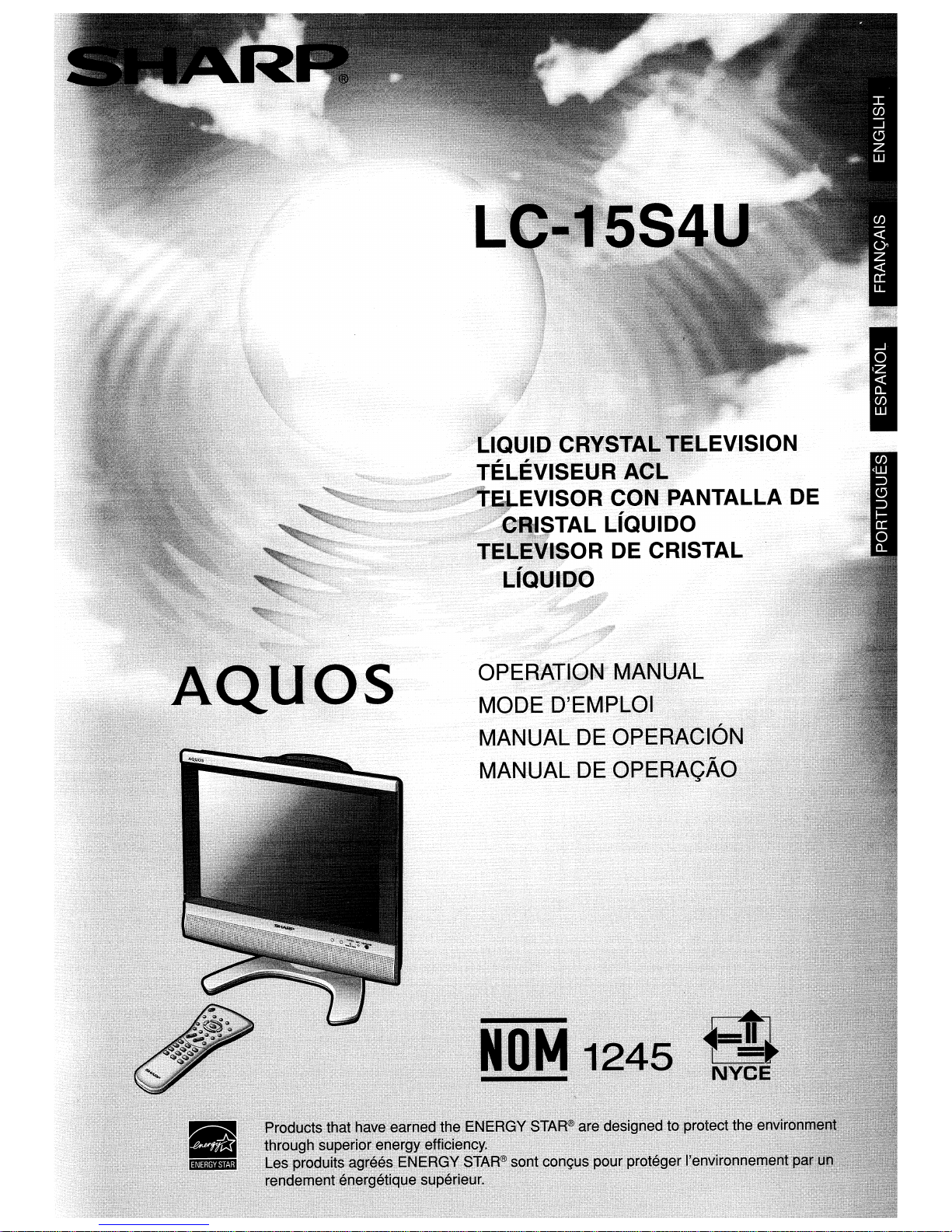
Page 2
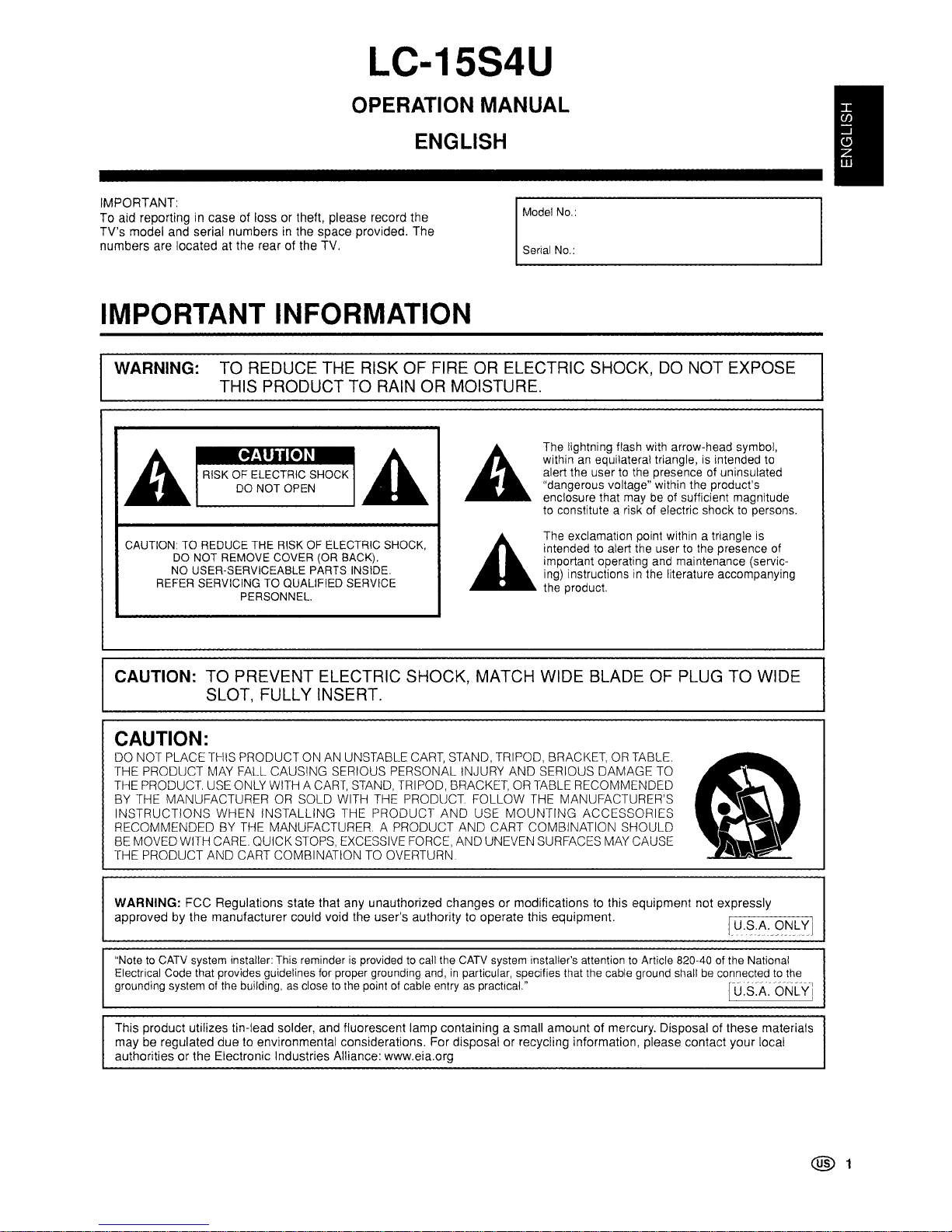
LC-15S4U
OPERATION MANUAL
ENGLISH
IMPORTANT:
To aid reporting in case of loss or theft, please record the
TV's
model and serial numbers in the
space
provided.
The
numbers
are located at the rearofthe TV.
IMPORTANT INFORMATION
IMod"
No
Senal
No.:
WARNING:
TO REDUCE THE RISK OF FIRE OR ELECTRIC SHOCK,
DO
NOT EXPOSE
THIS PRODUCT TO
RAIN
OR MOISTURE.
A~.A
A
The lightning flash with arrow-head symbol,
withinanequilateral triangle,isintended to
alert the user to the presence of uninsulated
DO
NOT
OPEN
"dangerous voltage" within the product's
enclosure that may be of sufficient magnitude
to constitute a riskofelectric shocktopersons.
CAUTIONTOREDUCE
THE
RISKOFELECTRIC
SHOCK,
.A
Th'
,,,,,m,,,,,
po,ot
with",Ie,,,,I,
"
intendedtoalert the user to the presence of
DO
NOT
REMOVE
COVER
(OR
BACK).
important operating and maintenance (servic-
NO
USER-SERVICEABLE
PARTS
INSIDE.
ing) instructionsinthe literature accompanying
REFER
SERVICINGTOQUALIFIED SERVICE
the product.
PERSONNEL.
CAUTION: TO PREVENT ELECTRIC SHOCK, MATCH WIDE BLADE OF PLUG TO WIDE
SLOT, FULLY INSERT.
CAUTION:
DO NOT PLACE THIS PRODUCT ON AN UNSTABLE CART, STAND, TRIPOD, BRACKET, OR TABLE.
-
THE PRODUCT MAY FALL CAUSING SERIOUS PERSONAL INJURY AND SERIOUS
DAMAGE
TO
THE
PRODUCT
USE ONLY WITH A CART, STAND, TRIPOD, BRACKET, OR TABLE RECOMMENDED
Iii'
BY THE MANUFACTURER OR SOLD WITH THE PRODUCT FOLLOW THE MANUFACTURER'S
INSTRUCTIONS
WHEN
INSTALLING THE
PRODUCT
AND
USE
MOUNTING
ACCESSORIES
RECOMMENDED BY THE MANUFACTURER. A PRODUCT AND CART COMBINATION
SHOULD
~.~
BE MOVED WITH CARE QUICK STOPS, EXCESSIVE FORCE, AND UNEVEN SURFACES MAY CAUSE
THE PRODUCT AND CART COMBINATION TO OVERTURN
WARNING: FCC Regulations state that any unauthorized changes
or
modifications to this equipment not expressly
approved by the manufacturer could void the user's authority to operate this equipment.
[U.S'I\._()~L'{
i
"NotetoCATV
system installer: This reminderisprovidedtocall
the
CATV
system installer's attentiontoArticle 820-40ofthe National
Electrical
Code
that provides guidelines
for
proper grounding
and,inparticular, specifies that
the
cable
ground
shallbeconnectedtothe
grounding systemofthe building,asclosetothe pointofcable entryaspractical."
CU.S:A.ONLV!
This product utilizes tin-lead solder, and fluorescent lamp containing a small
amountofmercury. Disposal of these materials
may be regulated
due
to environmental considerations. For disposalorrecycling information, please contact
your
local
authoritiesorthe Electronic Industries Alliance: www.eia.org
@ 1
Page 3
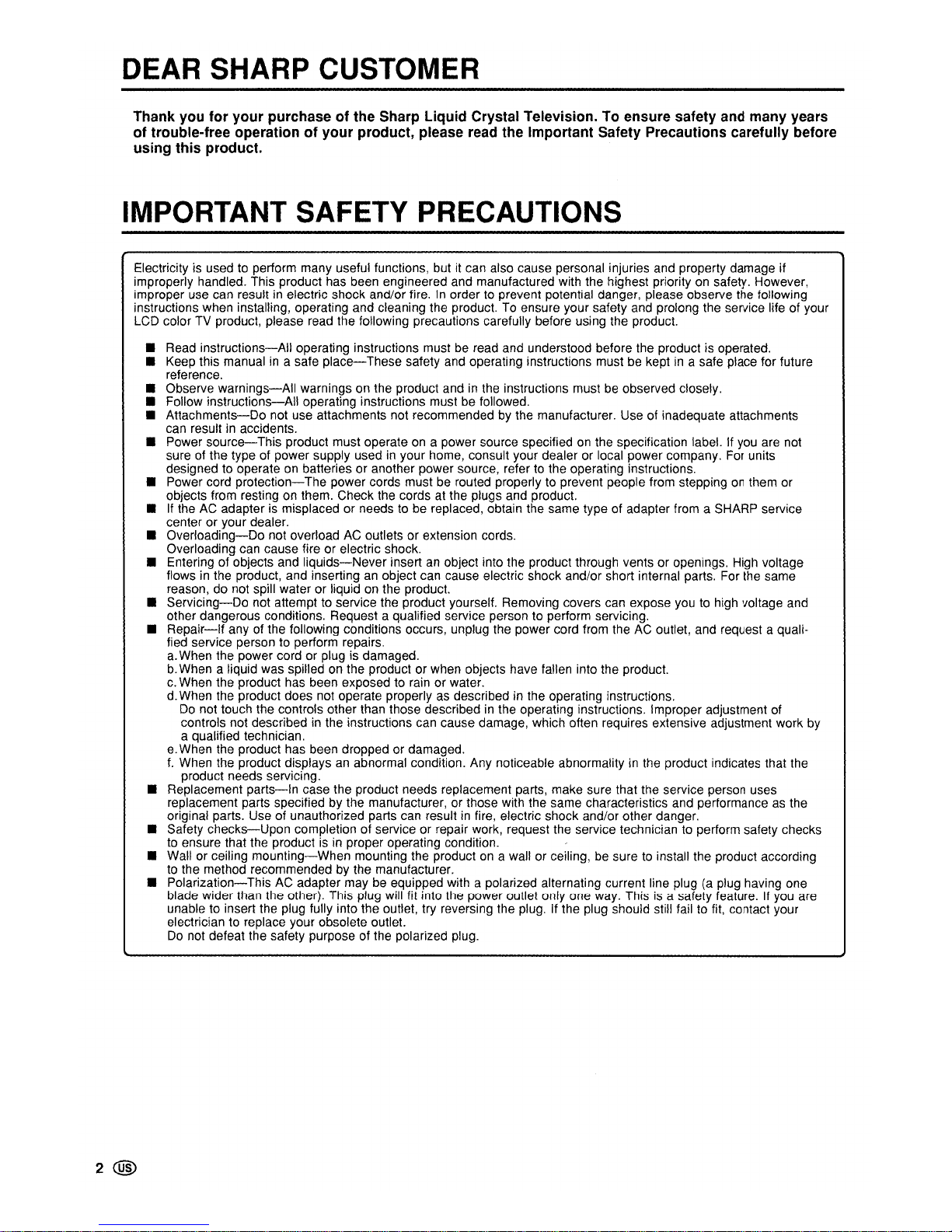
DEAR SHARP CUSTOMER
Thank you for your purchase of the Sharp Liquid Crystal Television. To ensure safety and many years
of trouble-free operation of your product, please read the Important Safety Precautions carefully before
using this product.
IMPORTANT SAFETY PRECAUTIONS
Electricity is usedtoperform many useful functions, but it can also cause personal injuries and property damage if
improperly handled. This product has been engineered and manufactured with the highest priority
on
safety. However,
improper use can result
in
electric shock and/or fire.Inorder to prevent potential danger, please observe the following
instructions when installing, operating and cleaning the product.
To
ensure your safety and prolong the service life of your
LCD
colorTVproduct, please read the following precautions carefully before using the product.
• Read instructions-All operating instructions must
be
read and understood before the product is operated.
• Keep this manual
in
a safe
place-These
safety and operating instructions mustbekeptina safe place for future
reference.
• Observe
warnings-All
warnings on the product andinthe instructions mustbeobserved closely.
• Follow instructions-All operating instructions must be followed.
•
Attachments-Do
not use attachments not recommendedbythe manufacturer. Use of inadequate attachments
can result
in
accidents.
• Power
source-This
product must operateona power source specifiedonthe specification label. If you are not
sure of the type of power supply used in your home, consult your dealer or local power company. For units
designed to operate
on
batteries or another power source, refer to the operating instructions.
• Power cord
protection-The
power cords mustberouted properly to prevent people from steppingonthem or
objects from resting on them. Check the cords
at
the plugs and product.
•
If
theACadapter is misplaced or needstobe
replaced, obtain the same type of adapter from a SHARP service
center or your dealer.
•
Overloading-Do
not overloadACoutlets or extension cords.
Overloading can cause fire or electric shock.
• Entering of objects and
liquids-Never
insertanobject into the product through vents or openings. High voltage
flows
in
the product, and insertinganobject can cause electric shock and/or short internal parts. For the same
reason, do not spill water or liquid
on
the product.
•
Servicing-Do
not attempt to service the product yourself. Removing covers can expose youtohigh voltage and
other dangerous conditions. Request a qualified service person to perform servicing.
•
Repair-If
any of the following conditions occurs, unplug the power cord from theACoutlet, and request a qualified service person to perform repairs.
a.
When the power cord or plug is damaged.
b.
When a liquid was spilledonthe product or when objects have fallen into the product.
c.
When the product has been exposed to rain or water.
d.
When the product does not operate properlyasdescribedinthe operating instructions.
Do
not touch the controls other than those described in the operating instructions. Improper adjustment of
controls not described
in
the instructions can cause damage, which often requires extensive adjustment work by
a qualified technician.
e.
When the product has been dropped or damaged.
f.
When the product displaysanabnormal condition. Any noticeable abnormalityinthe product indicates that the
product needs servicing.
• Replacement
parts-In
case the product needs replacement parts, make sure that the service person uses
replacement parts specified by the manufacturer, or those with the same characteristics and performance
as
the
original parts. Use of unauthorized parts can result
in
fire, electric shock and/or other danger.
• Safety
checks-Upon
completion of service or repair work, request the service techniciantoperform safety checks
to
ensure that the productisin
proper operating condition.
• Wall or ceiling
mounting-When
mounting the productona wall or ceiling,besuretoinstall the product according
to the method recommended
by
the manufacturer.
• Polarization-This AC adapter may
be
equipped with a polarized alternating current line plug(aplug having one
blade wider than the other). This plug will fit into the power outlet only one way. This
is
a safety feature.Ifyou are
unable to insert the plug fully into the outlet, try reversing the plug.
If
the plug should still fail to fit, contact your
electrician to replace your obsolete outlet.
Do
not defeat the safety purpose of the polarized plug.
2@
Page 4
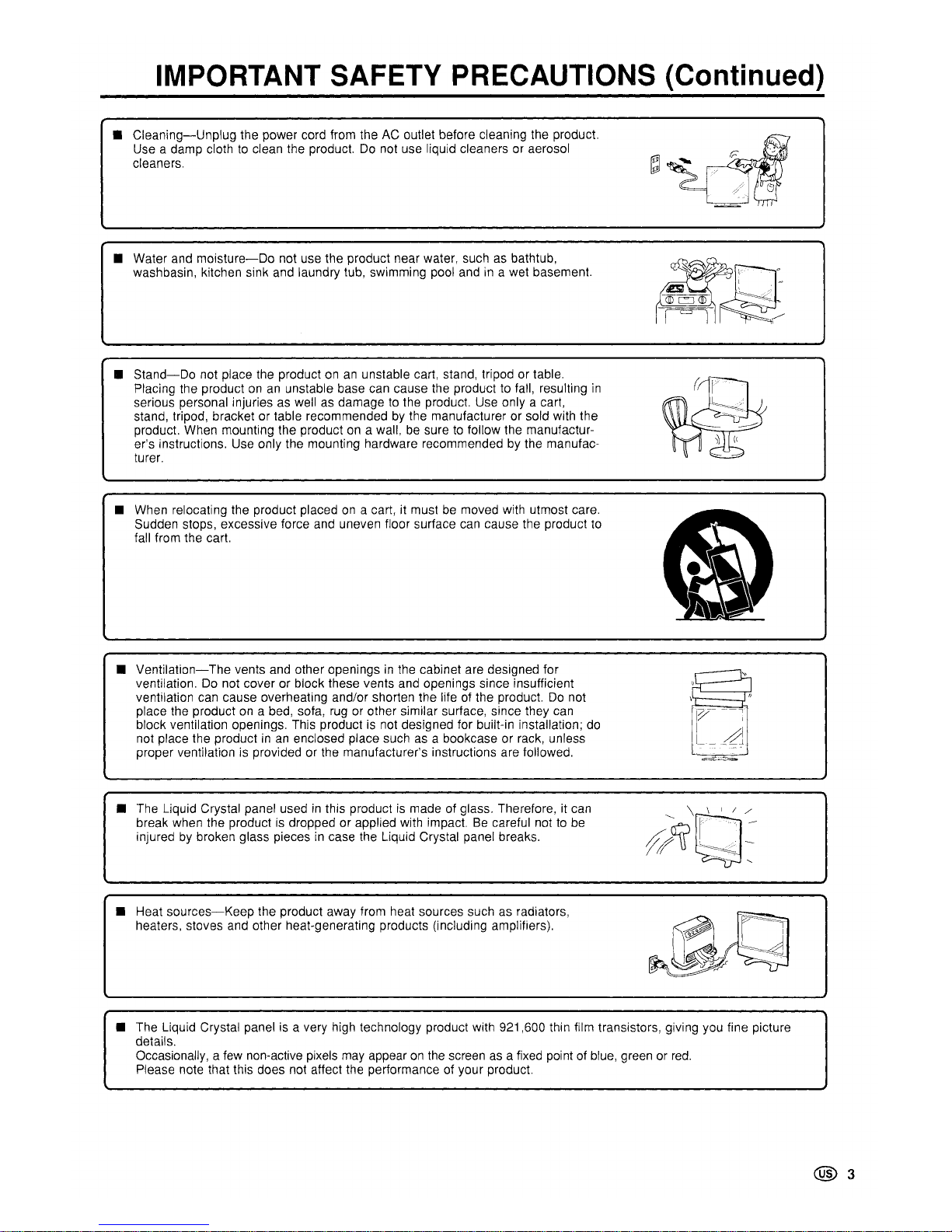
IMPORTANT SAFETY PRECAUTIONS (Continued)
•
Cleaning-Unplug
the power cord from the AC outlet before cleaning the product.
Use a damp cloth to clean the product. Do not use liquid cleaners or aerosol
cleaners.
• Water and
moisture-Do
not use the product near water, such as bathtub,
washbasin, kitchen sink and laundry tub, swimming pool and
in
a wet basement.
•
Stand-Do
not place the product onanunstable cart, stand, tripod or table.
Placing the product on an unstable base can cause the product to fall, resulting
in
serious personal injuries as well as damage to the product. Use only a cart,
stand, tripod, bracket or table recommended by the manufacturer or sold with the
product. When mounting the product on a wall, be sure
to
follow the manufacturer's instructions. Use only the mounting hardware recommended by the manufacturer.
• When relocating the product placed on a cart, it must be moved with utmost care.
Sudden stops, excessive force and uneven floor surface can cause the product to
fall from the cart.
~~~:."
..
"
...
'.:"-
~~~
..
®=®)..
-~
Iill
~
•
Ventilation-The
vents and other openingsinthe cabinet are designed for
~
ventilation. Do not cover or block these vents and openings since insufficient
"
ventilation can cause overheating and/or shorten the life of the product. Do not
\
"
place the product on a bed, sofa, rug or other similar surface, since they can
1:7
\
block ventilation openings. This product is not designed for built-in installation; do
dJ
not place the productinan enclosed place suchasa bookcase or rack, unless
,.-
proper ventilation is provided or the manufacturer's instructions are followed.
~
• The Liquid Crystal panel usedinthis product is made of glass. Therefore, it can
break when the product is dropped or applied with impact. Be careful not to be
injured by broken glass pieces
in
case the Liquid Crystal panel breaks.
• Heat
sources-Keep
the product away from heat sources such as radiators,
heaters, stoves and other heat-generating products (including amplifiers).
• The Liquid Crystal panel is a very high technology product with 921,600 thin film transistors, giving you fine picture
details.
Occasionally, a few non-active pixels may appear
on
the screenasa fixed point of blue, green or
red.
Please note that this does not affect the performance of your product.
@3
Page 5
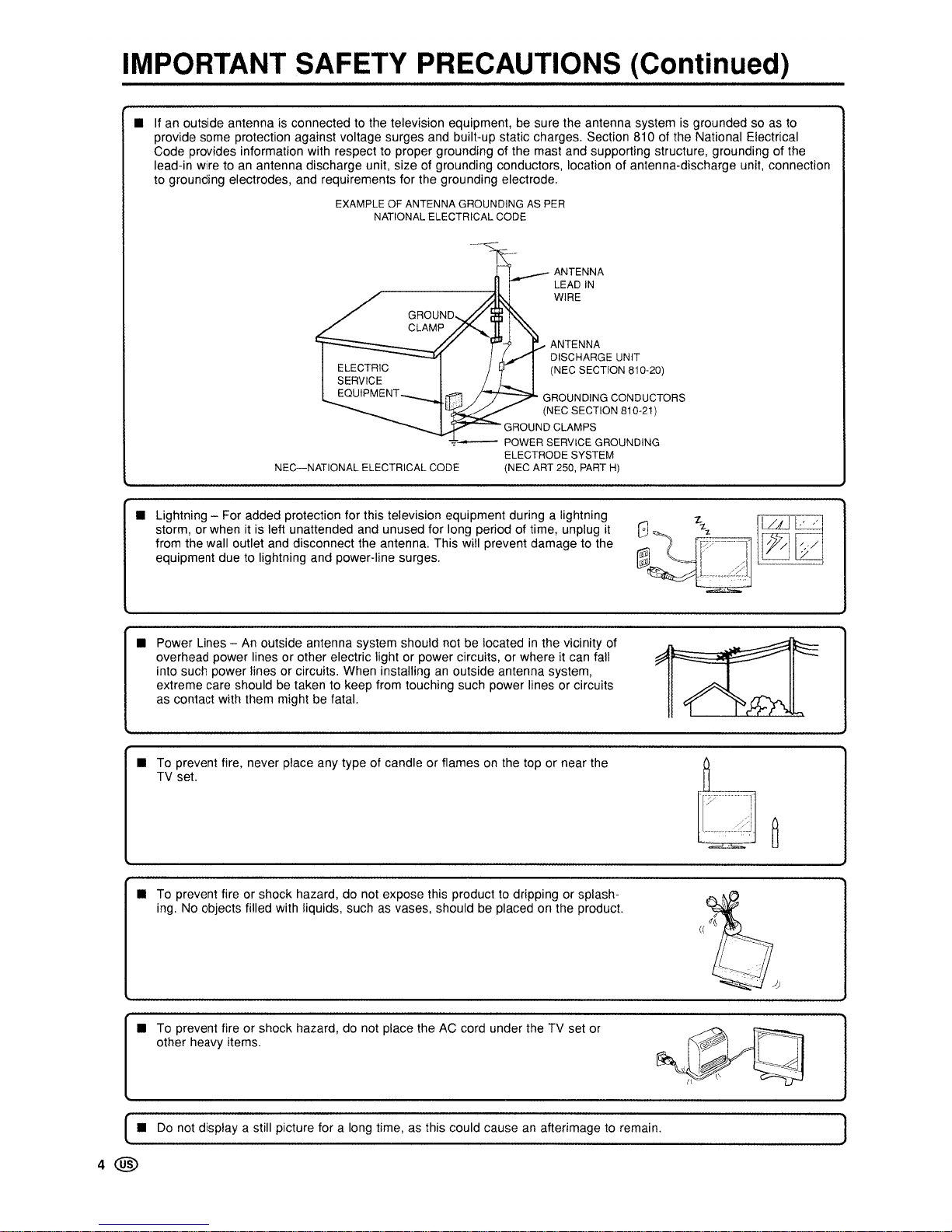
IMPORTANT SAFETY PRECAUTIONS (Continued)
• Ifanoutside antenna is connectedtothe television equipment, be sure the antenna system is groundedsoas
to
provide some protection against voltage surges and built-up static charges. Section 810 of the National Electrical
Code provides information with respect to proper grounding of the mast and supporting structure, grounding of the
lead-in wire toanantenna discharge unit, size of grounding conductors, location of antenna-discharge unit, connection
to grounding electrodes, and requirements for the grounding electrode.
EXAMPLEOFANTENNA
GROUNDINGASPER
NATIONAL
ELECTRICAL
CODE
ANTENNA
LEAD
IN
WIRE
ANTENNA
DISCHARGE
UNIT
(NEC
SECTION
810-20)
GROUNDING
CONDUCTORS
(NEC
SECTION
810-21)
GROUND
CLAMPS
~-
POWER
SERVICE
GROUNDING
ELECTRODE
SYSTEM
(NEC
ART
250, PART H)
ELECTRIC
SERVICE
EQUIPMENT
~~_IIT<'
NEC-NATIONAL
ELECTRICAL
CODE
• Lightning - For added protection for this television equipment during a lightning
storm, or when it is left unattended and unused for long period of time, unplug
it
from the wall outlet and disconnect the antenna. This will prevent damage to the
equipment due to lightning and power-line surges.
• Power Lines -Anoutside antenna system should not be locatedinthe vicinity of
overhead power lines or other electric light or power circuits, or where it can fall
into such power lines or circuits. When installinganoutside antenna system,
extreme care shouldbetaken to keep from touching such power lines or circuits
as
contact with them might be fatal.
• To prevent fire, never place any type of candle or flamesonthe top or near the
TV set.
•
To
prevent fire or shock hazard, do not expose this producttodripping or splash-
ing. No objects filled with liquids, suchasvases, should be placed on the product.
•
To
prevent fire or shock hazard, do not place theACcord under the TV set or
other heavy items.
•
Do
not display a still picture for a long time,asthis could causeanafterimage to remain.
4@
Page 6
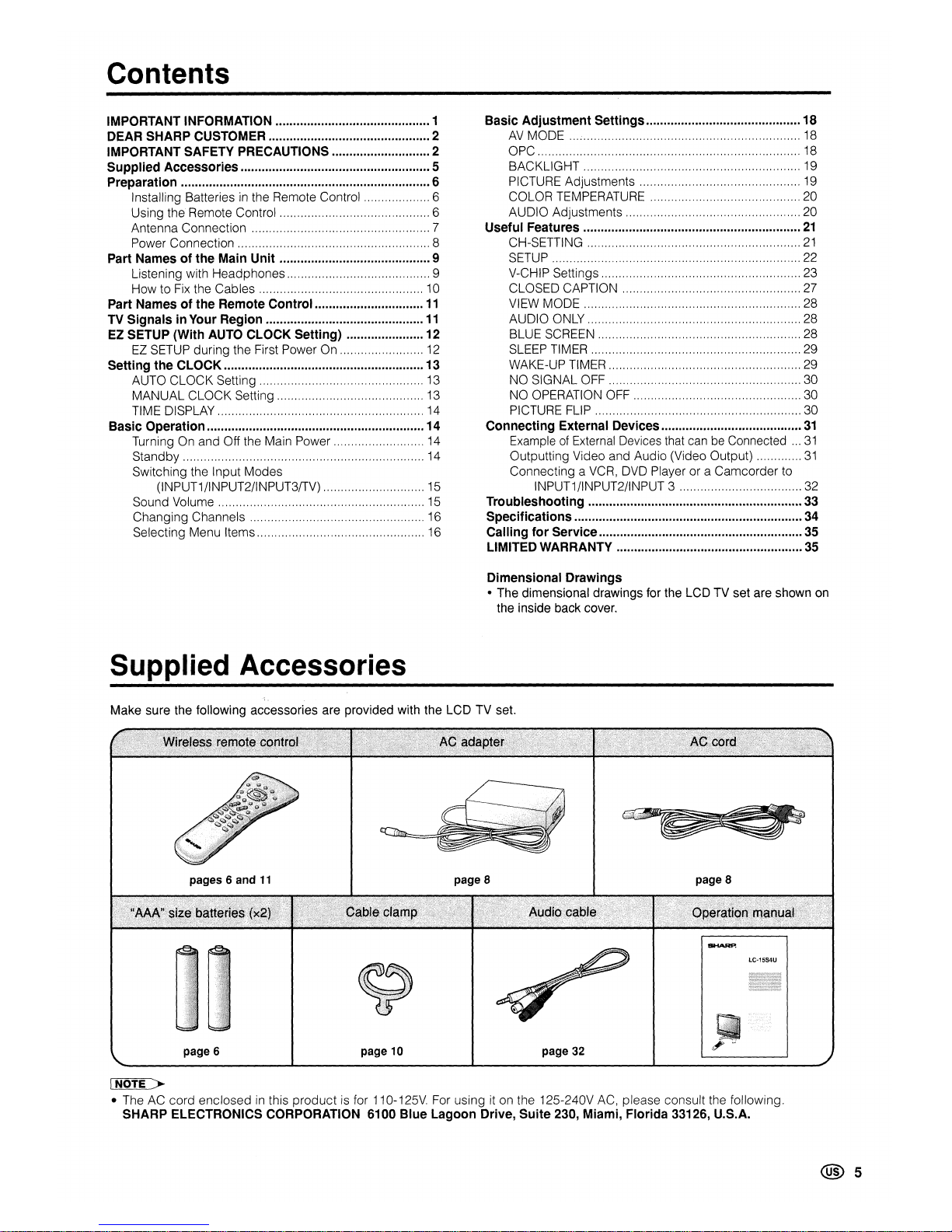
Contents
IMPORTANT INFORMATION 1
DEAR
SHARP
CUSTOMER 2
IMPORTANT SAFETY PRECAUTIONS 2
Supplied
Accessories
5
Preparation
6
Installing Batteries
in
the Remote Control 6
Using the Remote Control 6
Antenna Connection 7
Power Connection 8
Part
Namesofthe
Main
Unit
9
Listening with Headphones 9
How to
Fix
the Cab les 10
Part
Namesofthe
Remote
Control
11
TV
SignalsinYour
Region
11
EZ SETUP
(With
AUTO
CLOCK
Setting)
12
EZ
SETUP during the First Power On
12
Setting
the
CLOCK
13
AUTO CLOCK Setting 13
MANUAL CLOCK Setting 13
TIME DISPLAY 14
Basic
Operation
14
Turning On and Off the Main Power 14
Standby 14
Switching the Input Modes
(INPUT1/INPUT2/INPUT3rrV) 15
Sound Volume
15
Changing Channels 16
Selecting Menu Items 16
Supplied Accessories
Basic
Adjustment
Settings
18
AV
MODE ;
18
OPC 18
BACKLIGHT 19
PICTURE Adjustments 19
COLOR TEMPERATURE 20
AUDIO Adjustments 20
Useful
Features
21
CH-SETTING
21
SETUP 22
V-CHIP Settings 23
CLOSED CAPTION 27
VIEW MODE 28
AUDIO ONLY 28
BLUE SCREEN 28
SLEEP TIMER 29
WAKE-UP TIMER 29
NO SIGNAL OFF 30
NO OPERATION OFF 30
PICTURE FLIP 30
Connecting
External
Devices
31
ExampleofExternal
Devices
that
canbeConnected..,
31
Outputting Video and Audio (Video Output)
31
Connecting a
VCR,
DVD Player or a Camcorder to
INPUT1/INPUT2/INPUT 3 32
Troubleshooting
33
Specifications
34
Calling
for
Service
35
LIMITED WARRANTY 35
Dimensional
Drawings
• The dimensional drawings for the LCD TV set are shown on
the inside back cover.
Make sure the following accessories are provided with the LCD TV set.
pages 6 and
11
page 8
page 8
page 6 page
10
page
32
INOTE
>-
• The AC cord enclosedinthis
productisfor110-125V. For using it on the 125-240V AC, please consult the following.
SHARP
ELECTRONICS CORPORATION 6100
Blue
Lagoon
Drive,
Suite
230,
Miami,
Florida
33126, U.S.A.
@5
Page 7
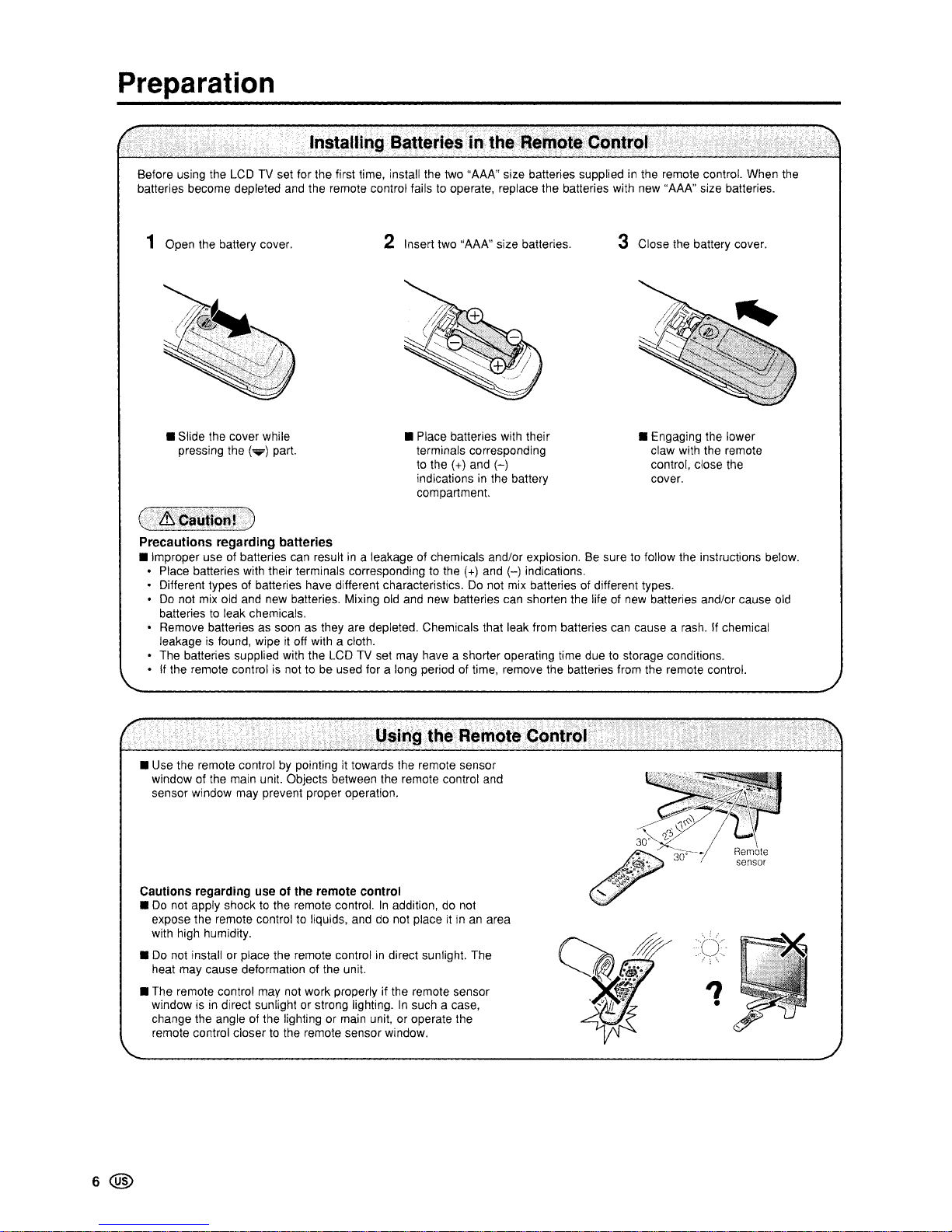
Preparation
Before using the
LCDTVset for the first time, install the two "AAA" size batteries suppliedinthe remote control. When the
batteries become depleted and the remote control fails to operate, replace the batteries with new "AAA" size batteries.
1 Open the battery cover. 2 Insert two "AAA" size batteries. 3 Close the battery cover.
• Slide the cover while
pressing the
(.)
part.
• Place batteries with their
terminals corresponding
to
the (+) and
(-)
indicationsinthe battery
compartment.
• Engaging the lower
claw with the remote
control, close the
cover.
Precautions regarding batteries
• Improper use of batteries can resultina leakage of chemicals and/or explosion.Besuretofollow the instructions below.
Place batteries with their terminals corresponding
to
the (+) and
(-)
indications.
Different types of batteries have different characteristics.Donot mix batteries of different types.
Do
not mix old and new batteries. Mixing
old
and new batteries can shorten the life of new batteries and/or cause old
batteriestoleak chemicals.
Remove batteries as soon as they are depleted. Chemicals that leak from batteries can cause a rash. If chemical
leakage
is
found, wipe it off with a cloth.
The batteries supplied with the LCD TV set may have a shorter operating time duetostorage conditions.
If the remote controlisnot tobeused for a long period of time, remove the batteries from the remote control.
Remote
sensor
"
•
Cautions regarding use of the remote control
•Donot apply shocktothe remote control.Inaddition,donot
expose the remote control
to
liquids, anddonot placeitinanarea
with high humidity.
•
Do
not install or place the remote controlindirect sunlight. The
heat may cause deformation of the unit.
• The remote control may not work properly if the remote sensor
window is
in
direct sunlight or strong lighting.Insuch a case,
change the angle of the lighting or main unit, or operate the
remote control closer
to
the remote sensor window.
• Use the remote control
by
pointing it towards the remote sensor
window of the main unit. Objects between the remote control and
sensor window may prevent proper operation.
6@
Page 8
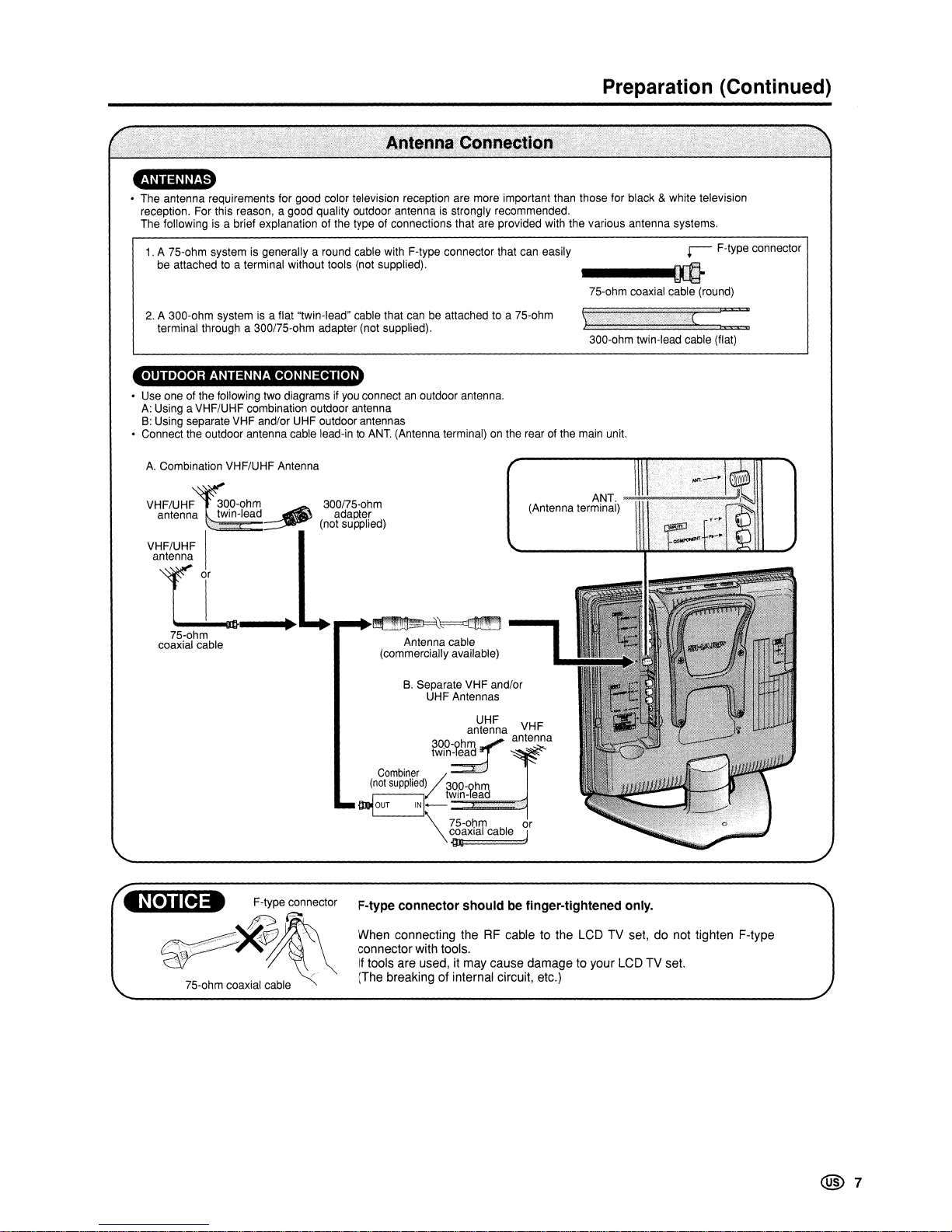
Preparation (Continued)
-
• The antenna requirements for good color television reception are more important than those for black & white television
reception. For this reason, a good quality outdoor antenna is strongly recommended.
The following is a brief explanation of the type of connections that are provided with the various antenna systems.
1.
A 75-ohm system is generally a round cable with F-type connector that can easily
be attached to a terminal without tools (not supplied).
2. A 300-ohm system is a flat "twin-lead" cable that can be attached to a 75-ohm
terminal through a 300/75-ohm adapter (not supplied).
OUTDOOR ANTENNA CONNECTION
r-
F-type connector
---d
75-ohm coaxial cable (round)
300-ohm twin-lead cable (flat)
• Use one of the following two diagrams if you connect
an
outdoor antenna.
A:
Using a VHF/UHF combination outdoor antenna
B:
Using separate VHF and/or UHF outdoor antennas
• Connect the outdoor antenna cable lead-in to
ANT.
(Antenna terminal) on the rear of the main unit.
Antenna cable
(commercially available)
A.
Combination VHF/UHF Antenna
VHF/UHF
300-ohm~.
...
300/75-ohm
antenna twin-lead
..:\
adapter
(not supplied)
VHF/UHF
I
antenna
tL
__
~
.........
~,
~
75-ohm
coaxial cable
B.
Separate VHF and/or
UHF Antennas
ANT.
~\1i~i~iil~tl
(Antenna terminal)
F-type connector
~~-~.
~~r;;:')
~Y···A;V,
~
i~75_ohm
coaxial cable
.,
F-type
connector
shouldbefinger-tightened
only.
When connecting theRFcable to the LCD TV set, do not tighten F-type
connector with tools.
If
tools are used, it may cause damage to your LCD TV set.
(The breaking of internal circuit, etc.)
@7
Page 9
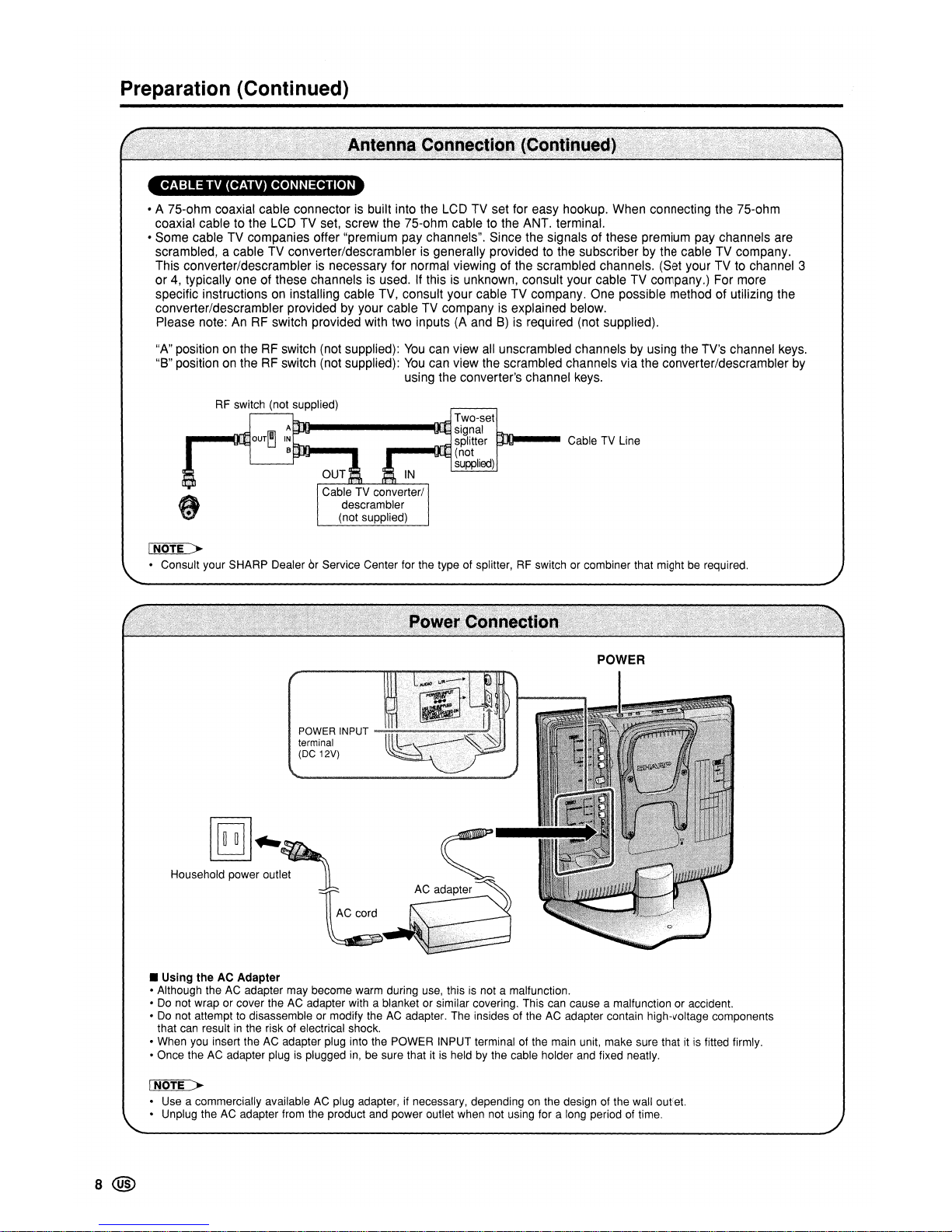
Preparation (Continued)
CABLETV(CATV) CONNECTION
• A 75-ohm coaxial cable connectorisbuilt into the LCD TV set for easy hookup. When connecting the 75-ohm
coaxial cable to the LCD TV set, screw the 75-ohm cable to the ANT. terminal.
• Some cable TV companies offer "premium pay channels". Since the signals of these premium pay channels are
scrambled, a cable TV converter/descrambler is generally provided to the subscriber by the cable TV company.
This converter/descrambler
is
necessary for normal viewing of the scrambled channels. (Set your TV to channel 3
or
4,
typically one of these channelsisused.Ifthisisunknown, consult your cable TV company.) For more
specific instructions
on
installing cable TV, consult your cable TV company. One possible method of utilizing the
converter/descrambler provided by your cable TV company is explained below.
Please note:
AnRFswitch provided with two inputs(AandB)is
required (not supplied).
"A" position
on
theRFswitch (not supplied):
You
can view all unscrambled channelsbyusing the TV's channel keys.
"B" position
on
theRFswitch (not supplied):
You
can view the scrambled channels via the converter/descrambler by
using the converter's channel keys.
m_--
Cable TV Line
OUT
IN
Cable TV converter/
descrambler
(not supplied)
RF
switch (not supplied)
Two-set
Am.-------tIiJ
signal
,,
__
[DjOUT~
IN
splitter
B (not
supplied)
INOTE
>-
• Consult your SHARP DealerOrService Center for the type of splitter,RFswitch or combiner that might be required.
POWER
POWER INPUT
~~~~.2,,2~
terminal
(DC 12V)
c
• Using theACAdapter
• Although the AC adapter may become warm during use, thisisnot a malfunction.
•
Do
not wrap or cover the AC adapter with a blanket or similar covering. This can cause a malfunction or accident.
•
Do
not attempttodisassemble or modify theACadapter. The insides of theACadapter contain high-voltage components
that can result
in
the risk of electrical shock.
• When you insert the
AC
adapter plug into the POWER INPUT terminal of the main unit, make sure thatitis
fitted firmly.
• Once theACadapter plugisplugged
in,
be sure thatitis
heldbythe cable holder and fixed neatly.
INOTE
>-
• Use a commercially available AC plug adapter, if necessary, dependingonthe design of the wall outlet.
• Unplug the
AC
adapter from the product and power outlet when not using for a long period of time.
8@
Page 10
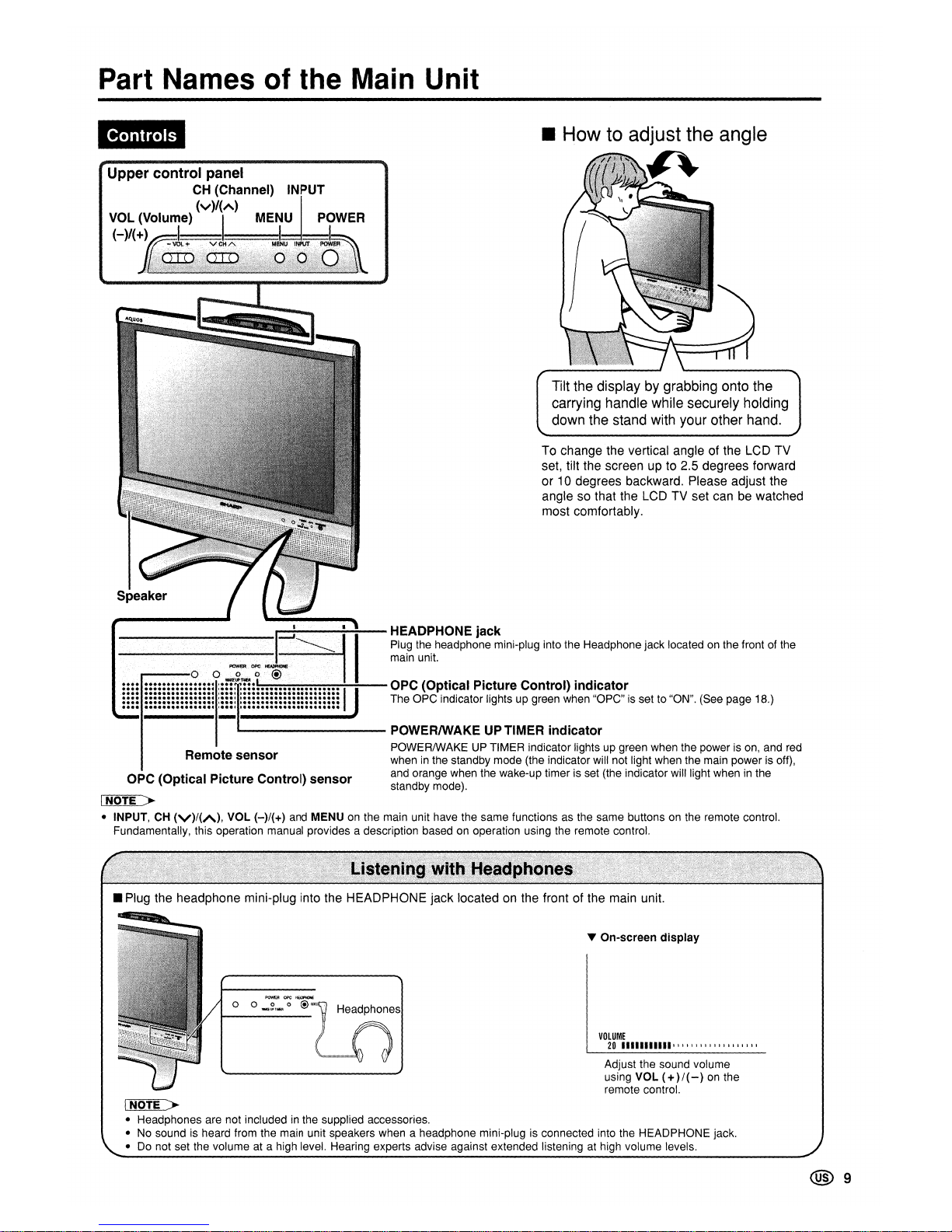
Part Names
of
the Main Unit
Tilt the display by grabbing onto the
carrying handle while securely holding
down the stand with your other hand.
To change the vertical angle of the LCD TV
set, tilt the screen up to 2.5 degrees forward
or
10
degrees backward. Please adjust the
angle so that the
LCD
TV set can be watched
most comfortably.
a...-
POWERIWAKE UPTIMER
indicator
POWERIWAKEUPTIMER indicator lights up green when the powerison, and
red
wheninthe standby mode (the indicator will not light when the main powerisoff),
and orange when the wake-up timer is set (the indicator will light when
in
the
standby mode).
Remote
sensor
~~~~~~--
OPC
(Optical
Picture
Control)
indicator
The OPC indicator lights up green when "OPC"isset to "ON". (See page 18.)
________
-
-~--~--
HEADPHONE
jack
Plug the headphone mini-plug into the Headphone jack located on the front of the
main unit.
OPC
(Optical
Picture
Control)
sensor
INOTE
>-
• INPUT, CH
(V)/(A),
VOL (-)/(+) and MENUonthe main unit have the same functions as the same buttonsonthe remote control.
Fundamentally, this operation manual provides a description based
on
operation using the remote control.
• Plug the headphone mini-plug into the HEADPHONE jack locatedonthe front of the main unit.
'Y
On-screen display
VOLUME
20
11111111111' I I • , I
••
I , I I • I " ,
••
Adjust the sound volume
using VOL
(+
)/(-)
on
the
remote control.
INOTE
>-
• Headphones are not includedinthe supplied accessories.
• No sound is heard from the main unit speakers when a headphone mini-plug is connected into the HEADPHONE jack.
•
Do
not set the volume at a high level. Hearing experts advise against extended listeningathigh volume levels.
@9
Page 11
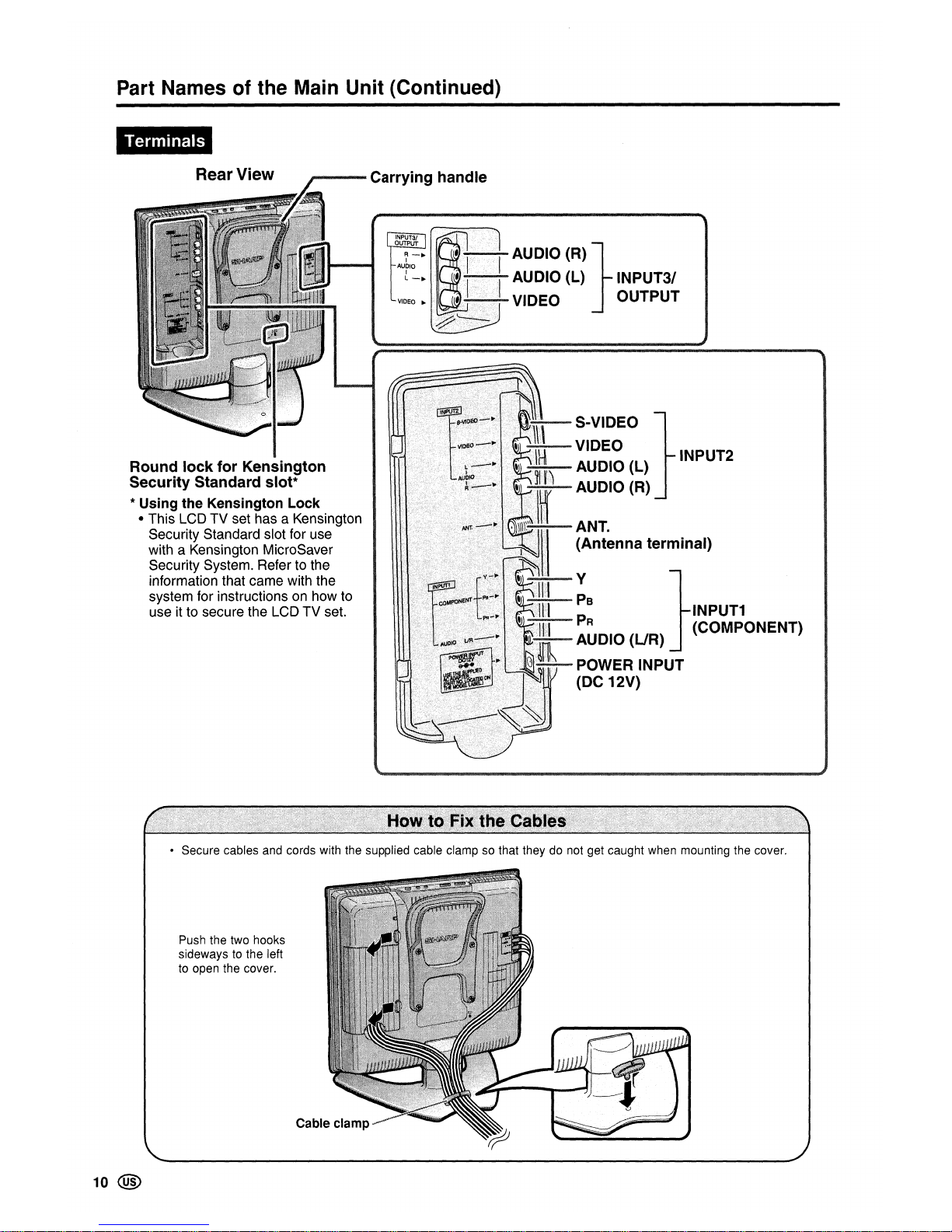
Part Names of the Main Unit (Continued)
Terminals
ANT.
(Antenna terminal)
INPUT1
(COMPONENT)
INPUT2
--v
..............................
PB
PR
--
AUDIO
(L1R)
.......................
POWER INPUT
(DC 12V)
-
.........
S-VIDEO
..............
-VIDEO
-
...........
AUDIO(L)
--AUDIO(R)
"""
~
~
.... •
ll'..11
i
.&'!i~>
h>
.>. :
,h
_~"
...
I
,1\'
>i·iY>
/..-In~
1.~"I,~1
bJO
-.-~~
fA
AU~~"'>'.J
.
.......
Ai/I:~.
!'f.1\112
1
'
I
~
l:1
>
.-,~
I
'~I,I
tl~-tt
I
kim
L.>
....•
f'Il-'"
•
~tl.1
~>i·~'"
1)),111
At.iQlCI
~7··_
~_~i
..
~dlh
»?IIIiI~
.
.J
~f\/
lib>:.
~
........
,
...........
,.
i
.•
>/·..,·.·..·
......
~
\~~~
~
\,.·
........
·
...·..·.........
··.·
....
·.·.··.·
...
·.·.r
~.j7
~--
Carrying handle
Rear View
Round
lock
for
KelnSlna1[On
Security Standard
* Using the Kensington Lock
• This LCD TV set has a Kensington
Security Standard slot for use
with a Kensington MicroSaver
Security System. Refer to the
information that came with the
system for instructions on how to
use it to secure the LCD TV set.
• Secure cables and cords with the supplied cable clamp so that they do not get caught when mounting the cover.
Push the two hooks
sidewaystothe left
to open the cover.
10 @
Page 12
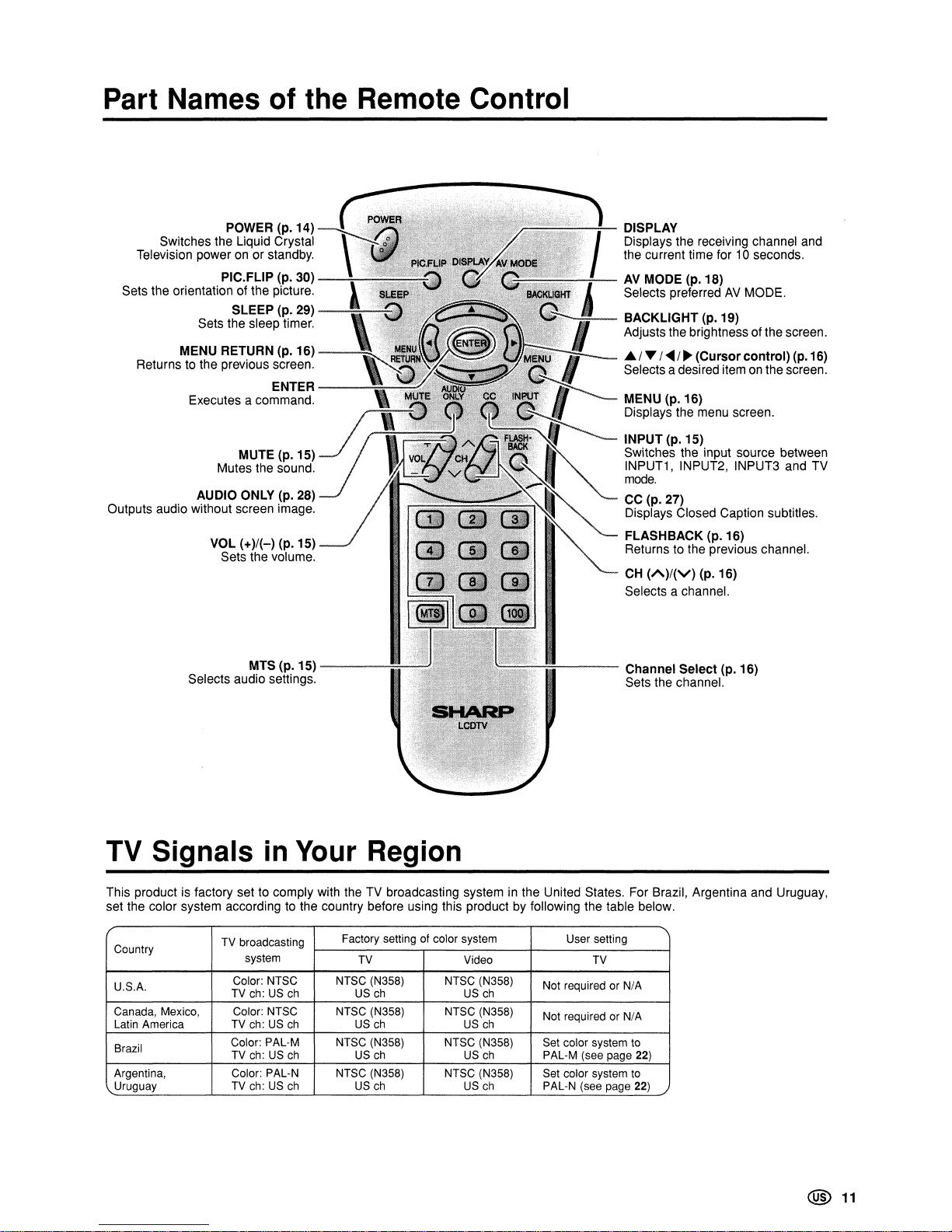
Part Names
of
the Remote Control
Channel Select (p. 16)
Sets the channel.
CH
(A)/(V)
(p. 16)
Selects a channel.
CC
(p. 27)
Displays Closed Caption subtitles.
FLASHBACK
(p. 16)
Returns to the previous channel.
Adjusts the brightness ofthe screen.
.ir
.•
II.,I,illj;I!ll~jl,\I(lli~~~~L
DISPLAY
Displays the receiving channel and
the current time for 10 seconds.
~~---~-
AV
MODE
(p.18)
i:II~!~i·i:::.·::·':!':!:I;.::l!'.;:::.::·.ill
__
I:::!l::.:ll:·i:::l:il:'::·:ili::.lllllll~1
Selects preferredAVMODE.
VOL (+)/(-) (p. 15)
Sets the volume.
MTS (p. 15)
---~~,......
Selects audio settings.
TV Signals in Your Region
This product is factory set to comply with the TV broadcasting system in the United States. For Brazil, Argentina and Uruguay,
set the color system according to the country before using this product by following the table below.
/'
'\
Country
TV broadcasting
Factory setting of color system
User setting
system
TV
Video TV
U.S.A.
Color: NTSC NTSC (N358)
NTSC (N358)
Not required or N/A
TV ch:
US
ch
US
ch
US
ch
Canada, Mexico,
Color: NTSC NTSC (N358)
NTSC (N358)
Not required or N/A
Latin America TV ch:
US
ch
US
ch
US
ch
Brazil
Color: PAL-M
NTSC (N358) NTSC (N358)
Set color system to
TV ch:
US
ch
US
ch
US
ch
PAL-M (see page 22)
Argentina, Color: PAL-N NTSC (N358)
NTSC (N358)
Set color system
to
'-
Uruguay
TV ch:
US
ch
US
ch
US
ch PAL-N (see page 22)
@
11
Page 13
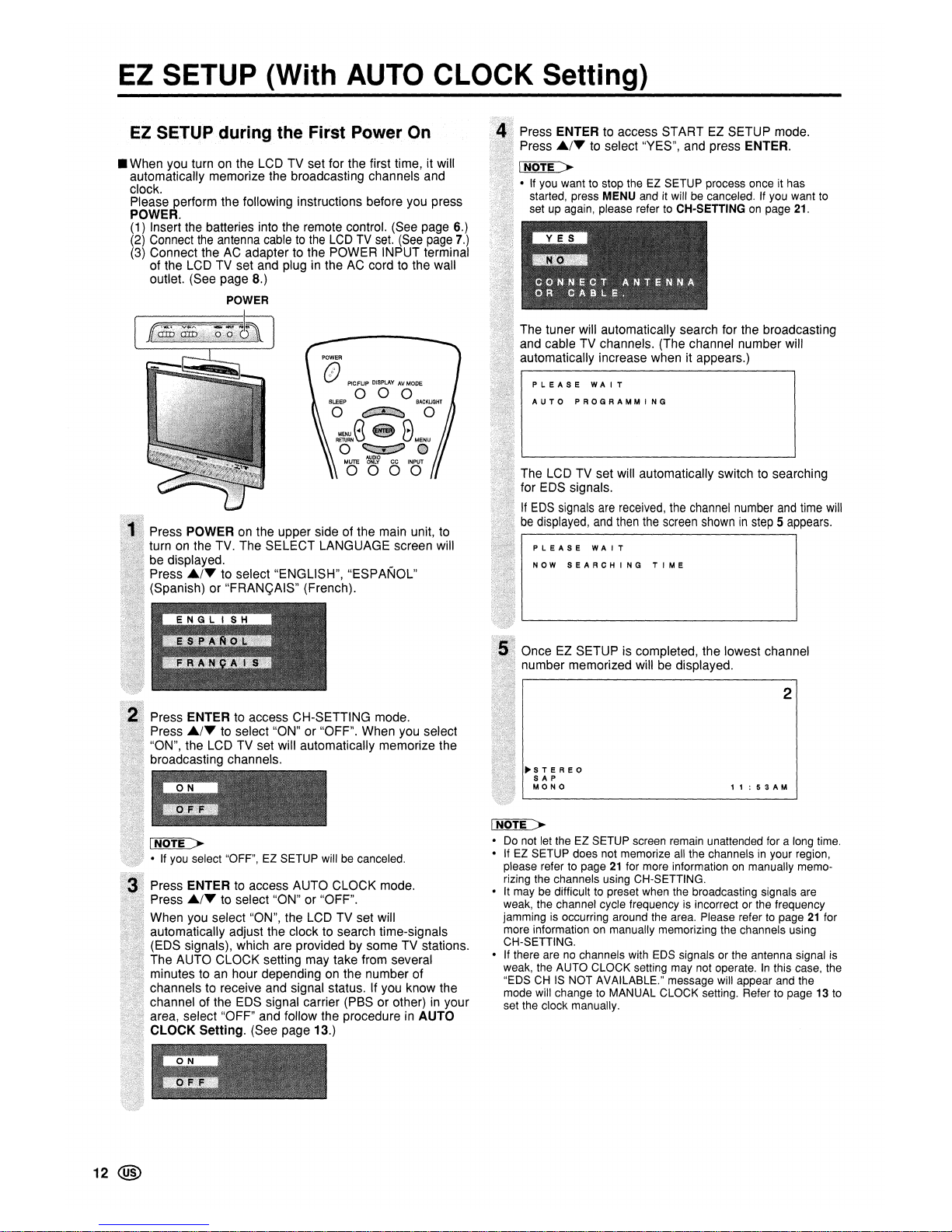
EZ
SETUP (With
AUTO
CLOCK Setting)
PLEASE
WAIT
2
1 1 : 5 3
AM
NOW
SEARCHING
TIME
AUTO
PROGRAMMING
PLEASE
WAIT
~STEREO
SAP
MONO
Once EZ SETUP is completed, the lowest channel
number memorized will be displayed.
The LCD TV set will automatically switch to searching
for EDS signals.
If
EDS
signals
are
received,
the
channel
number
and
time
will
be
displayed,
and
then
the
screen
showninstep5appears.
The tuner will automatically search for the broadcasting
and cable TV channels. (The channel number will
automatically increase when it appears.)
Press ENTER to access START EZ SETUP mode.
Press
£r~
to select "YES", and press ENTER.
I
NOTE
>
•Ifyou want to stop the EZ SETUP process once it has
started, press MENU and it will
be
canceled.Ifyou want
to
setupagain, please refertoCH·SETTINGonpage
21.
I
NOTE
>
Do
not let the EZ SETUP screen remain unattended for a long time.
If
EZ
SETUP does not memorize
all
the channelsinyour region,
please refer to page
21
for more informationonmanually memorizing the channels using CH-SETTING.
It may
be
difficulttopreset when the broadcasting signals are
weak, the channel cycle frequency is incorrect or the frequency
jamming
is
occurring around the area. Please refertopage21for
more information
on
manually memorizing the channels using
CH-SETTING.
If
there arenochannels with
EDS
signals or the antenna signal
is
weak, the AUTO CLOCK setting may not operate.Inthis case, the
"EDS
CHISNOT AVAILABLE." message will appear and the
mode will change
to
MANUAL CLOCK setting. Refertopage13to
set the clock manually.
POWER
@PIC.FLlP DISPLAY
AV
MODE
000
o
~
0
R~~8
•
8MENU
o
~
(I
AUDIO
MOO
o
lOT
Press ENTER to access AUTO CLOCK mode.
Press
£/Y
to select "ON" or "OFF".
When you select "ON", the LCD TV set will
automatically adjust the clock to search time-signals
(EDS signals), which are provided by some TV stations.
The AUTO CLOCK setting may take from several
minutes to
an
hour dependingonthe number of
channels to receive and signal status. If you know the
channel of the EDS signal carrier (PBS or other)
in
your
area, select "OFF" and follow the procedure in AUTO
CLOCK
Setting. (See page 13.)
Press POWER on the upper side of the main unit, to
turn
on
the TV. The SELECT LANGUAGE screen will
be displayed.
Press
£/Y
to select "ENGLISH", "ESPANOL"
(Spanish) or "FRANQAIS" (French).
I
NOTE
>
• If you select "OFF", EZ SETUP willbecanceled.
EZ
SETUP
during the First Power On
• When you turn on the LCD TV set for the first time, it will
automatically memorize the broadcasting channels and
clock.
Please perform the following instructions before you press
POWER.
(1) Insert the batteries into the remote control. (See page 6.)
(2) Connect
the
antenna
cabletothe
LCDTVset.
(See
page
7.)
(3) Connect the AC adapter to the POWER INPUT terminal
of the LCD TV set and plug in the AC cord to the wall
outlet. (See page 8.)
POWER
12 @
Page 14

Setting the CLOCK
Press MENU to exit.
Press
A/T
to select "OST", and press
"'/~
to select
"ON" or "OFF".
Press
A/T
to select "TIME", and press
"'/~
to set the
time, and press ENTER.
[
12:00AM
oE-------+11
:59AM
J
11
:59PM
oE-
------+
12:00PM
• Holding down~/... changes the setting at a high speed.
Press
.A/T
to select "MANUAL", and press ENTER.
e
Repeat steps 1 to 4 of AUTO CLOCK Setting.
INOTE >
• Make sure to press ENTER after adjusting the time. Otherwise,
the time will not be set.
• When "DST" is set to "ON", the time entered is forwarded by 1
hour.
• Please be sure to set "OST" before setting "TIME".
If there are no channels with
EOS
signals, set the clock
manually using MANUAL CLOCK.
MANUAL CLOCK Setting
INOTE >
CLOCK:
The AUTO CLOCK setting may take from several minutestoan
hour
dependingonthe number of channels to receive and signal status.
EOS CH
< AUTO
>:
If
there are no channels with EOS signals or the antenna signal is
weak, the AUTO CLOCK Setting may not operate.Insuch a
case, the message "EDS CH
IS
NOT AVAILABLE." appears, and
the CLOCK setting screen (in step 4
in
AUTO CLOCK Setting) is
displayed. Refer to MANUAL CLOCK Setting to set the clock
manually.
EOS CH
< Not AUTO
>:
If the channel you have selected for "EDS CH"iswrong or the EDS
signal carrier
is
weak, or when there is no broadcast, the AUTO
CLOCK Setting may not operate.Insuch cases, the message
"EDS
CH
(XXX) EDS DATAISNOT AVAILABLE." appears, and
the CLOCK setting screen (in step 4
in
AUTO CLOCK Setting) is
displayed asinthe case with EDS CH < AUTO>.Follow step 4
and repeat the AUTO CLOCK Setting procedure.
If broadcasting channels are not memorized, EDS signals cannot
be received even when the "EDS CH" is set to "AUTO".
In
this
case, try EZ SETUP again. (See page 21.)
000
BACKLIGHT
o
c11S2j!l~
0
~~NI·IMENU
o
-.",
I)
AUDIO
MUTE
ONLY
CC
INPUT
0000
SLEEP
Press
.A/T
to select "AUTO", and press ENTER.
Press
"'/~
to select "SETUP".
Press MENU to display the Menu screen.
AUTO CLOCK Setting
• If you do not know the channel that carries
EOS
signalsinyour
area, set "EOS CH" to "AUTO" and press ENTER. If
you
know the
channel of the
EOS
signal carrierinyour area, press~~to select
the channel and press ENTER.
seT
T
tME
0 1
• When set to "AUTO CLOCK", the current time is acquired
automatically when the main power is turned OFF. (This function
will not work when EOS CH is not set.)
• Backup
The clock function is maintained for about 5 minutes even
when theACadapter has been shut off due to a power
outage or when moving the LCD TV set. (Since about
30
minutes are required to charge the backup power supply, it
may not be possible to maintain the clock function if the
charging time is excessively short.)
If the clock setting has been reset, repeat the procedures
on
this page.
There are two methods of setting the clock: AUTO CLOCK
and MANUAL CLOCK. AUTO CLOCK uses
EOS
signals,
which are provided by some TV stations, to automatically
adjust the clock. MANUAL CLOCK sets the clock manually
in
areas wherenochannel carries
EOS
signals.
@ 13
Page 15

Basic Operation
3:00AM 4:00AM
Turning
On
and Off the Main Power
POWER
: / Advances 1 hour.
, .
(Autumn)
On the last SundayinOctober DST finishes.
1
:OOAM
2:00AM
, .
:"
___
...__--
..
~
Rewinds 1 hour.
1
:OOAM
2:00AM
(Spring)
On the first Sunday in April DST starts.
1
:OOAM
2:00AM
. ,
Daylight Saving Time (DST) Adjustment
The Daylight Saving-Time changes as shown below. Set the
DST to "ON" to forward the clock by 1 hour. To rewind the
clock by 1 hour, set the DST to "OFF".
TIME.
DISPLAY
POWER/WAKE UP TIMER indicator
SLEEP
You can display the current time on the screen.
POWER
@PIC.FLIP DISPlAY
AV
MODE
0-0
o
crjS;::·i_
0
8·
····:·::::::::\:::::·:·::8
R~~~~N';.::::;.:;:;:::::·;.·:··
MENU
o
_::.~:.,
<I
AUDIO
MUTE
ONLY
CC
INPUT
0000
• Press POWER. The POWER/WAKEUPTIMER indicator
instantly changes from red to green and the LCD TV set
is
turned on.
On-screen
display
~STEREO
SAP
MONO
INOTE >
• The on-screen display disappearsina few seconds.
• To turn off the main power, press POWER again.
Repeat steps 1 to 3 of
AUTO CLOCK Setting
on
page
13.
Press
£,/.
to select "TIME DISPLAY", and press
ENTER.
to select "ON" or "OFF", and press
Displays the current time on the screen.
No display
Press MENU to exit.
Standby
PIC.FLlP DISPLAYAVMODE
000
To
turn
off
the LCD TV set
Press POWER. The POWER/WAKEUPTIMER indicator will
turn red.
To
turn
the LCDTVset back on
Press POWER again. The POWER/WAKEUPTIMER
indicator will turn green.
INOTE >
• When you press DISPLAY, the current time is displayed for about
10 seconds.
14 @
Page 16

Basic Operation (Continued)
~
:::::
..
(jFLASH'
VOL~:
...
·:::::}c;;'
BACK
_
()
v 0
POWER
, PICFLlP
OISPLAVAVMOO'
000
BACKUGHT
o
~
0
Moo8@8
Rcr
~
M
O
"'STEREO
<ON
AIR
SAP
<ON
AIR
MONO
Press MTStodisplay the MTS screen.
Press MTS to select the MTS settings.
STEREO: stereo audio
SAP: secondary audio program
MONO: monophonic audio
Sound Volume
10 1111111111············································
•••••
VOLUME
VOLUME
50
11111111111111111111111111111111111111111111111111······
..•
• To select
MTS
(MultichannelTVSound)
• Press MUTE or VOL (+)/(-) to turn the sound back to the
previous level.
The mute function is automatically turned off when any of
the following buttons are pressed: POWER, MUTE,
VOL (+)/(-) or MTS.
VOLUME
10 1111111111············································
•••••
• Press MUTE to temporarily turn off the sound.
The MUTE mark
~
is
displayed for 4 seconds.
I~
I
NOTE
::.
• When VOL (+)/(-) is pressedinthe Mute mode, the sound turns
on
and the volume indicatorisdisplayed.
• The Mute function
is
canceled when POWER is pressed.
• To mute the sound
• Press VOL
(-)
to decrease the sound volume.
The bar indicator shifts left.
co
CD
CD
CDCDCD
000
tIICD@)
• Press VOL (+) to increase the sound volume.
The bar indicator shifts right.
• To adjust the volume
INPUT21
INPUT1 I
4BOP
INPUT3!
000
BACKUGHT
o
~
0
MENUO
@ 8
RETURN
D
MENU
o
<::::::::!::?
0
AUDIO
MUTE
ONLY
CC
INPUT
000(1
SLEEP
TV mode
INPUT2 mode
INPUT3 mode
Turnonthe power of the connected video equipment.
Press INPUT to select the applicable input source. The
screen changes
in
order of INPUT1, INPUT2, INPUT3
and TV mode each time INPUT is pressed.
INPUT1 mode
SWitching the InpulModes(INPUT11
INPUT2/INPUT3ITV)
INOTE
>-
INPUT1 :
Used
for
video equipment connectedtothe COMPONENT input
terminals.
INPUT2:
Used
for
video equipment connectedtothe INPUT2 terminals.
The S-video input terminal is additionally provided for the
INPUT2 terminal.
If
both the S-video terminal and normal
video terminals are connected with cables, the S-video input
terminal takes priority.
INPUT3/0UTPUT:
INPUT3 mode
is
used to adjust the preset settings andINor
OUT can be selected. INPUT3 indication
is
not displayed
when OUT
is
selected. (For detailsonsetting INPUT3
SELECT, see page 22.)
I
NOTE
>-
• "ON AIR" appears when a STEREO or SAP broadcast is being
aired.
@ 15
Page 17

Basic Operation (Continued)
Changing Channels Selecting Menu Items
~
•••
•••
•••
@ill
••
The menus can be used to adjust the various settings of the
LCD TV set. Select the desired menu item by following the
steps below. See the next page for each Menu screen.
INOTE >
• The items displayed differ dependingonthe setting conditions.
• The item selected
is
displayedinyellow.
• Settings most recently adjusted will be saved
in
memory.
SLEEP
You can select channels using Channel Select or
CH
(A)/(V).
•
This
LCDTVset allows
youtoselectupto
125
channels
(1to125).Toselect a channel, enter a2-or 3-digit
number.
• Using Channel Select
When selecting the channel using Channel Select, complete
input of the channel number by holding down the button for
the last digit for a moment.
To
select a1-or
2-digit
channel
number
(e.g.,
Channel
5):
Complete the following procedure within 4 seconds.
• Using the remote control
POWER
@
PIC.FUP
DISPLAYAVMODE
000
o
_::iEU_
0
R~~~
I •
»MENU
-
~~-
AUDIO
MUTE
ONLY
CC
INPUT
0000
Press MENU RETURN to return to the previous screen,
or press MENU to exit.
Press
~/~
to select the desired menu item.
• The cursor moves left or right.
• The cursor indicates the selected menu item.
Press MENU
on
the remote controltodisplay the Menu
screen.
Press
£(Y
to select the desired item, and press
~/~
to adjust the selected item.
• For "AV MODE", "OPC", "ADVANCED" and "RESET",
press ENTER to display the setting screen.
PICTURE
Press theCDbutton.
Press the
CD
button.
Press the
CD
button.
115
1
Press the@)button.
Press the
CD
button.
To
select a 3-digit channel number
(e.g.,
Channel
115):
Complete the following procedure within 4 seconds.
INOTE >
• The 3-digit channel number can be selected only when the
receiving mode
is
set to "CABLE"inuCH-SETTING". (For details
on
setting the receiving mode, see page 21.)
INOTE >
• When selecting a 1-digit channel number, do not fail to press the
mbutton first.
Changing channels withCH(A)/(V)
on the remote control
Air:
Press
CH
{A}
and
the
channels
changeinthe
order
shown
below:
2~3~...~68~69~2~3~...
PressCH{v}
and
the
channels
changeinthe
order
shown
below:
3~2~69~68~...~3~2~...
Cable:
Press
CH
(A)
and
the
channels
changeinthe
order
shown
below:
1
~2~3~
...
~125~1
~2~3~
...
PressCH(v)
and
the
channels
changeinthe
order
shown
below:
3~2~1~125~...~3~2~1~...
• Using the control panelofthe main unit
You can also operate the menu with the control panel of the
main unit.
Button operations
on
the control panel correspond to the
ones
on
the remote control as shown below.
Control panel of the main unit
• Using FLASHBACK
• Press
FLASHBACK
to switch the currently tuned channel
to the previously tuned channel.
• Press
FLASHBACK
again to switch back to the currently
tuned channel.
VOL (-)/(+): Cursor
~/
..
on the remote control
CH
(V)/(A):
Cursor
'Y/£
on
the remote control
MENU: MENU
on
the remote control
INPUT: ENTERonthe remote control
16 @
Page 18

Basic Operation (Continued)
• Menu setting screens
For details on setting each menu item, refer to the page number indicated below.
JNOTE>
• The illustrations and on-screen displays in this manual are for explanation purposes and may vary slightly from the actual
appearance.
• Dependingonthe setting condition, suchasan
input mode,itmay notbepossibletoadjust or set some items.Insuch cases, a message
will
be
displayedonthe menu setting screen.
PICTURE
Page
AV MODE 18
OPC 18
BACKLIGHT 19
CONTRAST 19
BRIGHTNESS 19
COLOR 19
TINT 19
SHARPNESS 19
ADVANCED 20
RESET 19
AUDIO
SETUP
OPTION
The bar aboveisan operational guide
for
the remote
control. The bar will change in accordance with each
menu setting screen.
Page
TREBLE 20
BASS 20
BALANCE 20
RESET 20
Page
CH-SETTING
21
MTS
15,22
CLOCK
13,14
INPUT3 SELECT 22
V-CHIP BLOCK 23-26
CLOSED CAPTION 27
COLOR
SySTEM
11, 22
LANGUAGE 12, 22
Page
VIEW MODE 28
AUDIO
ONLy
28
BLUE SCREEN 28
SLEEP TIMER 29
WAKE-UP TIMER 29
NO SIGNAL OFF 30
NO OPERATION OFF 30
PICTURE FLIP 30
@
17
Page 19

Basic Adjustment Settings
AV MODE
ope
000
SLEEP
BACKLIGHT
o
d_N.;~_
0
R~~NI
• I
MENU
o
~:~:.-
I)
AUDIO
MUTE
ONLY
CC
INPUT
0000
Automatically adjusts the brightness of the screen.
PIC.FLlP
DISPLAYAVMODE
00_
o
~l.~_
0
R~~NI
• I
MENU
o
-~~.~\~'"
e
AV MODE gives you preset options to choose from, to best
match the image based on room-brightness and playback
software used.
Press MENU to display the Menu screen.
Press
..../~to select "PICTURE".
Press
£,/'Y
to select "AV MODE", and press ENTER.
Press
£,/'Y
to select the desired setting, and press
ENTER.
Press MENU to display the Menu screen.
Press
..../~to select "PICTURE".
Press
~/'Y
to select
HOPC",
and press ENTER.
Automatically adjusts the brightness
No adjustment
Press MENU to exit.
Press MENU to exit.
INOTE >
• You can select a differentAVMODE item for each input mode.
(For example, select "STANDARD" for TV input and "DYNAMIC"
for VIDEO input.)
• When "AV MODE"
is
set to "DYNAMIC (FIXED)", "NO PICTURE
ADJUSTMENTS AVAILABLE
IN
[DYNAMIC (FIXED)]." is dis-
played and the items
in
the PICTURE screen (except "OPC" and
"ADVANCED") cannot be set.
Directly
setting
theAVMODE
INOTE >
• When setting to "ON", the OPC indicator lights up green, senses
the surrounding light and automatically adjusts the backlight
brightness. Make sure
no
object obstructs the OPC sensor, which
could affect its ability
to
sense surrounding light.
Press AV MODE.
Before the AV MODE display disappears, press
AV
MODE again and select your desired setting.
• Each time you press AV MODE, the mode changes
as shown below.
C
AV
MDDE
[STANDARD]
---.
AV
MDDE
[DYNAMIC]
I
AV
MODE
[GAME]+-AV
MODE
[MOVIE]+-AV
MODE
[DYNAMIC
(FIXED)]
..J
STANDARD
Changing image settings
to
standard
values.
DYNAMIC
For a clear-cut image emphasizing
high contrast for sports viewing.
DYNAMIC (FIXED)
Changing image settings
to
factory
preset values. No adjustments are
allowed.
MOVIE
Controlling the contrast to enable
easier viewing of dark images.
GAME
Controlling the brightness of video
games and other images for easier
viewing.
18 @
Page 20

Basic Adjustment Settings (Continued)
BACKLIGHT
PICTURE
Adjustments
000
BACKLIGHT
o
~::.:_
0
R~~~~I
..
»MENU
o -::liB]=:-
Eft
AUDIO
MUTE
ONLY
CC
INPUT
0000
SLEEP
Press MENU to exit.
Press
~/~
to adjust the item to the desired position.
Press
£/"'"
to select a specific adjustment item.
PICTURE
Press
~/~
to select "PICTURE".
Press MENU to display the Menu screen.
You can adjust the picture to your preference with the
following picture settings.
000
SLEEP
BACKLIGHT
o
~:.:
__
R~~NI
..
»MENU
o
-:;8p-
e
AUDIO
MUTE
ONLY
CC
INPUT
0000
Press MENU to exit.
Press
~/~
to adjust the item to the desired position.
Press
~/~
to select "PICTURE".
Press MENU to display the Menu screen.
INOTE >
• "BACKLIGHT" cannot be adjusted while "OPC"isset to "ON".
You can adjust the brightness of the picture.
INOTE >
• Select "ADVANCED", and press ENTER to set "COLOR TEMP.".
See page 20.
• When resetting all adjustment items (except for the items
on
the
"AV MODE", "OPC" and "ADVANCED" menus)
to
factory preset
values, perform the following procedure.
CD
Press
AI'"
to select "RESET"inthe PICTURE screen, and
press ENTER.
® Press
AI'"
to select "YES", and press ENTER.
Directly setting the BACKLIGHT
Press BACKLIGHT to display the BACKLIGHT screen.
Press
BACKLIGHT to change the setting.
OPC
OFF
OPC
OFF
~
BACKLIGHT
[BRIGHT]
----.
BACKLIGHT
[NORMAL]
]
L
~~~.~~_
..
_
OPC
OFF
OPC
OFF
BACKLIGHT
[AUTO]+-BACKLIGHT
[VARIABLE]+-BACKLIGHT
[DARK]
INOTE >
The BACKLIGHT screen automatically disappearsin3 seconds.
[BRIGHT]: Maximum brightness
[NORMAL]: Suitable for viewing
in
a well-lit area. Saves energy.
[DARK]: Sufficiently bright when viewing
in
dim areas.
[VARIABLE]: The brightness can be adjusted to suit your prefer-
ence using
~/~.
[AUTO]: Screen brightness adjusts according to the ambient
light of the room to conserve power consumption.
The OPC indicator lights up green.
When set to "AUTO", make sure no object obstructs the OPC
sensor, which could affect its ability to sense surrounding light.
BACKLIGHT
CONTRAST
BRIGHTNESS
COLOR
TINT
SHARPNESS
The screen dims
For less contrast
For less brightness
For less color intensity
Skin tones become
purplish
For less sharpness
The screen brightens
For more contrast
For more brightness
For
more
color intensity
Skin tones become
greenish
For more sharpness
@ 19
Page 21

Basic Adjustment Settings (Continued)
COLOR TEMPERATURE AUDIO Adjustments
You can adjust the color temperature to give a better white
balance.
You can adjust the sound qualitytoyour preference with the
following settings.
SLEEP
000
BACKLIGHT
o
_=R:_
0
R~~i
-IMENU
o
~:.:-'
_
AUDIO
MUTE
ONLY
CC
INPUT
0000
SLEEP
000
BACKLIGHT
o
_:jlJl_
a
~~Ni
-IMENU
o
~-'_
AUDIO
MUTE
ONLY
CC
INPUT
0000
Press
~/~
to select "AUDIO".
Press MENUtodisplay the Menu screen.
Decrease audio from
the left speaker
For stronger bass
For stronger treble
Decrease audio from
the right speaker
For weaker bass
For weaker treble
Press MENU to exit.
Press
~/~
to adjust the item to the desired position.
Press
£/T
to select a specific adjustment item.
AUDIO
TREBLE
BASS
BALANCE
INOTE >
• The items on the AUDIO menu cannot be set when "INPUT3
SELECT" is set to "OUT
~
VAO".
• When resetting all adjustment items to factory preset values,
perform the following procedure.
CD
Press AI""" to select "RESET"inthe AUDIO screen, and press
ENTER.
® Press
.JJ../'Y
to select "YES", and press ENTER.
Press MENU to exit.
Press
£/T
to select the desired item, and press
ENTER.
Press
£1'.
to select "ADVANCED", and press ENTER.
PICTURE
Press
~/~
to select "PICTURE".
Press MENU to display the Menu screen.
USER Can set your desired color*
HIGH White with bluish tone
MIDDLE
t
LOW White with reddish tone
* When you select "USER", the following items are adjustable.
RED Weaker red Stronger red
GREEN Weaker green
Stronger green
BLUE Weaker blue Stronger blue
INOTE >
• When resetting the itemsinthe "USER" setting to factory preset
values, perform the following procedure.
CD
Press AI'''''' to select "RESET"inthe ADVANCED screen, and
press ENTER.
® Press
A/"""
to select "YES", and press ENTER.
20 @
Page 22

Useful Features
---------
GIIR.
•••
•
••
®ID
••
SLEEP
o
G1S~
0
R~~I·'MENU
o
~
•
AUDIO
MUTE
ONLYCCINPUT
0000
EZ
SETUP
A I
R.lCAB L E
CH
SEARCH
CH.MEMORY
Repeat steps 1
to
3 of Saving broadcastTVchannels
in the memory.
Press
£/T
to move the cursorto"SKIP", and use
....
/~
to select "ON" or "OFF".
Press MENU to exit.
Press
£/T
to select "CH MEMORY", and press
ENTER.
Press
./T
to
move the cursorto"CHANNEL", and use
..../~or Channel Select to select the desired channel to
be added or erased.
~STEREO
SAP
MONO
EZ
SETUP
AI·R.IC
ABLE
CH
SeARCH
CH
MEMORY
Press ENTER. The tuner will search through all available
channels
in
your area and add themtothe TV memory.
2
Press
..../~to select "SETUP".
Press
./"'"toselect "CH SEARCH", and press ENTER.
Press MENU to display the Menu screen.
Press
./"'"
to select "CH-SETTING", and press ENTER.
Individual settings of programs can be adjusted.
• Adding weakoradditional channelsorerasing
unwanted channels from
TV
memory
INOTE >
•TointerruptCHSEARCH, press MENU RETURN.CHSEARCH will
stop
at
the current channel
and
will not
add
any higher channels.
• Saving broadcastTVchannels in the memory
SLEEP
o
d!$I:~
0
:~~I·'MENU
_
~::./-'
e
EZ
seTUP
AIR/CABLE
CH
SEARCH
CH.····
MEMORY
Press MENU to exit.
Press
.6./T
to select "AIR/CABLE", and press ENTER.
Press
£/Ttoselect
the
desired setting,
and
press
ENTER.
Press
£/Ttoselect "CH-SETTING",
and
press ENTER.
Press
..../~to select "SETUP".
Press MENU to display the Menu screen.
CH·SETTING
INOTE >
• Receivable channels of the LCD TV set are:
AIR channels: CABLE channels:
VHF: 2 through
13. 1 (HRC and IRC)
UHF:
14
through 69. 2 through 125 (STD, HRC and IRC)
• EZ SETUP
When you move to
an
area with different broadcasting
signals, you may have to set the channel numbers and
the time with the EZ SETUP function. To activate EZ
SETUP, perform the following procedure.
CD
Press
AI.
to select "CH-SETTING"inthe SETUP screen (see
page 17), and press ENTER.
® Press
AI.
to select "EZ SETUP", and press ENTER.
@ Press
AI.
to select "YES", and press ENTER.
Refer to page 12 for more information on EZ SETUP.
• Setting the AIR/CABLE
It
is necessarytoset the receiving modetoAIR or CABLE
channels to receive locally broadcast TV programs.
INOTE >
•IfCH
SEARCH is performed again, the previously memorized
channels will be lost.
<@
21
Page 23

SLEEP
Useful Features (Continued)
SETUP
000
BACKLIGHT
o
~
0
R~~~N
I • IMENU
o
~:..,
'8
AUDIO
MUTE
ONLY
CC INPUT
0000
Press MENU to display the Menu screen.
Press
..../~to select "SETUP".
MTS
INPUT3 SELECT*
[STEREO] Stereo audio
[IN]
INPUT3/0UTPUT terminals selected
as
input
terminals
[SAP] Secondary audio program
[MONO] Monophonic audio
[OUT
I()
FAa]
Line outputisselected, output volumeisfixed,
speaker output is available.
[OUT¢VAO]
Line outputisselected, output volume is variable,
speaker output is mute.
COLOR SYSTEM
TV mode: N358/PAL-M/PAL-N
INPUT mode (INPUT2/INPUT3): N358/N443/PAUPAL-M/PAL-N/SECAM/PAL60
•
When
the
INPUT1
(COMPONENT) modeisselected, this function cannot be set.
LANGUAGE [ENGLISH] [ESPANOL]
[FRANQAIS]
* "INPUT3 SELECT" cannot be set when "INPUT3" is selectedin"WAKE-UP TIMER"inthe OPTION menu.
INOTE >
• For details about the following items, refertoeach indicated page.
• CH-SETTING Page
21
• CLOCK Pages 13 and 14
• V-CHIP BLOCK Pages 23
to
26
• CLOSED CAPTION Page 27
• TV mode:
The LCD TV set is factory set to comply with the color system
in
the United States (NTSC-N358).
For Brazil (PAL-M), Argentina (PAL-N) or Uruguay (PAL-N), adjust the color system before using the LCD TV set.
22 @
Page 24

Useful Features (Continued)
V-CHIP Settings
• V-CHIP
• This function allows TV programs to be restricted and TV usage to be controlled basedonFCC data.Itprevents children from watching
violent or sexual scenes that may be harmful.
• Restriction of TV programs includes two ratings that contain information about the program: the MPAA (Motion Picture Association of
America) rating and the TV Parental Guidelines. The MPAA rating is restricted by age. TV Parental Guidelines are restricted by age and
content.
• Since a TV program may use either the MPAA rating or the TV Guidelines, both should be adjusted for complete control.
MPAA rating
Rating
Description
G
GENERAL AUDIENCES. All ages admitted.
n
PG
PARENTAL GUIDANCE SUGGESTED. Some material may not be suitable for children.
age-
PG-13
PARENTS STRONGLY CAUTIONED. Some material may be inappropriate for children under 13.
based
R
RESTRICTED. Under 17 requires accompanying parent or adult guardian.
~
NC-17
NO ONE 17 AND UNDER ADMITIED.
X
X
isanolder rating thatisunified with NC-17 but may be encodedinthe dataofolder movies.
MPAA rating
Example 1:
PG-13inthe age-based rating is 1. User setting
blocked, this will also G
automatically block the higher
PG
ratingsR,NC-17 and
X.
PG.13
BLOCK
R
BLOCK
NC·17
BLOCK
X
BLOCK
INOTE >
• The MPAA rating is only age-based.
TV
parental guidelines
2. Blocktable
1
G
~~~~o
PG
~,~~lc°
Select
age-
block
based
Autoblock
l'
~'
Auto-
block
Autoblock
Example 2:
1.
User setting 2.
Block
table
Rinthe age-based rating is
G
I
G
Not
to
blocked, this will also automatically
block
Not
to
block the higher ratings NC-17 and
PG
PO
block
X.
PG-13
Not
to
age-
PG-13
block
R
BLOCK
based
select
block
NC-17
BLOCK
Autoblock
X
BLOCK
Autoblock
¢=
content-based
=>
FV
V
S L
0
Rating
(Fantasy (Violence) (Sexual
(Adult (Sexually
Violence) Situation) Language)
Suggestive
Dialog)
TV-
Y (All children)
I&J
I&J
~
[8]
~
n
TV-Y7 (Direct to Older Children)
X
[gJ
~
[8]
~
TV-G (General Audience)
~
[g] [g]
[g]
age-
based
TV-PG (Parental Guidance Suggested)
X X X
X
~
TV-14 (Parents Strongly Cautioned)
X X
X X
TV-MA (Mature Audience Only)
X
X X
[g]: The content rating can be set, but this rating
is
not normally broadcast by TV stations.
X:
The content rating can be set.
TV parental guidelines
Example:
When
TV-Y7in
the age-based rating is settoBLOCK, the higher ratings (TV-G, TV-PG, TV-14 and TV-MA) will also be blocked automatically.
In
addition, 0,L,S,
V andFVin BLOCK CONTENT are automatically blocked unless you manually set BLOCK CONTENT.
1.
User setting
2.
Blocktable
-----content-based-----
TV-Y
TV-Y7 BLOCK
TV-G BLOCK
TV-PG BLOCK
TV-14 BLOCK
TV-MA BLOCK
BLOCK
CONTENT
(D
L S V FV)
age-
based
j
v S L o
, Auto-
~
block
INOTE >
• Age-based ratings can be modified by the content-based ratings, but onlyinthe combinations indicated by
anXin
the table above.
• Choosing a lower age-based rating blocks the higher age-based ratings regardless of content rating settings.
•
If
you set TV-Y or TV-Y7 to BLOCK, BLOCK CONTENT will display all items.
@)
23
Page 25

Useful Features (Continued)
Canadian Rating Systems
• TheTVrating systemsinCanada are basedonthe Canadian Radio-Television and Telecommunications Commission
(CRTC) policy
on
violenceintelevision programing,
• While violence
is
the most important content element to be rated, the structure developed takes into consideration
other program content like language, nudity, sexuality and mature themes
• When setting the V-CHIP
on
the Canadian system you can choose either the Canadian English ratings or the
Canadian French ratings,
Canadian English ratings
C
C8+
~
G
age-based
~
PG
14+
18+
Children: Intended for younger children under the age of 8 years, Pays careful attention to
themes that could threaten their sense of security and well-being,
Children over 8 years old: Contains no portrayal of violence as the preferred, acceptable,
or only way to resolve conflict; nor encourage children to imitate dangerous acts which
they may see
on
the screen,
General: Considered acceptable for all age groups, Appropriate viewing for the entire
family, contains very little violence, physical, verbal
or
emotional.
Parental Guidance: Intended for a general audience, but may not be suitable for younger
children (under the age of 8) because it could contain controversial themes or issues,
Over 14 Years: Could contain themes where violence
is
one of the dominant elements of
the storyline, but it must be integral to the development of plot or character, Language
usage could be profane and nudity present within the context of the theme,
Adults: Intended for viewers
18
years and older and might contain depictions of violence,
which while related to the development of plot, character or themes, are intended for adult
viewing, Could contain graphic language and portrayals of sex and nudity,
Canadian French ratings
24 @
G
~
8
ans+
age-based
~
13
ans+
16
ans +
18
ans+
General: All ages and children, contains minimal direct violence, but may be integrated
into the plot
in
a humorousorunrealistic manner,
General but inadvisable for young children: May be viewed
by
a wide public audience, but
could contain scenes disturbing to children under 8 who cannot distinguish between
imaginary and real situations, Recommended for viewing with parent.
Over
13
years: Could contain scenes of frequent violent scenes and therefore
recommended for viewing with parent.
Over
16
years: Could contain frequent violent scenes and intense violence,
Over
18
years: Only for adult viewing, Could contain frequent violent scenes and extreme
violence,
Page 26

Useful Features (Continued)
Press MENUtoexit.
Press
£/Y
to select "BLOCK CONTENT", and press
ENTER.
Repeat steps 1 to 4 of
Setting
V-CHIP.
Press
£/Y
to select "TV GUIDELINES", and press
ENTER.
•
Setting
BLOCK
CONTENT (TV GUIDELINES)
•••
•••
•••
@.@
(TV GUIDELINES)
Press MENU
to
exit.
Press
£/Ytoselect "V-CHIP BLOCK",
and
press ENTER.
Press MENU
to
display the Menu screen.
Press
~/
...toselect "SETUP".
"INPUT SECRET NO." will be displayed. Input the 4digit secret number by using Channel Select.
INOTE >
• When you input the secret number for the first time, press
ENTER to register. Otherwise, continue to step
5.
V-CHIP Settings (Continued)
V-CHIP settings allow
you
to set MPAA rating, TV GUIDE-
LINES, Canadian English ratings and Canadian French ratings.
•
Setting
V-CHIP
000
o
~
0
~~I.IMENU
o
~
_
AUDIO
MUTE
ONLYCCINPUT
0000
INOTE >
• The setting automatically enters "BLOCK" for any ratings below
your selection.
@ 25
Page 27

Useful Features (Continued)
VOL (+)
MENU
Press MENU to exit.
Repeat steps
1 to 3 of Setting V-CHIP on page
25,
or
1 and 2 of Canceling the V-CHIP BLOCK screen
while V-CHIP BLOCK is activated,
then "INPUT
SECRET NO." will be displayed.
Press and hold both
CH
(A)
and VOL (+) on the main
unit simultaneously until the message "INPUT SECRET
NO." blinks.
Repeat steps
1 to 3 of Setting V-CHIP on page
25,
then "INPUT SECRET NO." will be displayed.
• Changingorclearing the SECRET NUMBER
If you forget the secret number, clear the secret number
as follows.
Upper control panel of the main unit
• Changing V-CHIP BLOCK settings
••••
•••
•••
@ill.@)
000
o
~
0
,:8.
8
MENU
O~.
MUTE
'6
U
JJl
CC
INPUT
000
0
"V-CHIP HAS BEEN ACTIVATED" appears if you watch
a program with the same Program Rating data you
configured.
Input the 4-digit secret number by using
Channel
Select;
V-CHIP BLOCKistemporarily canceled.Ifyou
input
an
incorrect secret number, "SECRET NO.
IS
INCORRECT."isdisplayed.Inthis case, input the
correct secret number.
V-CHI
P
HAS
BEEN
ACTIVATED
TV
- 1 4
DLSV
Press MENU to exit.
Repeat steps
1 to 4 of Setting V-CHIP
on
page
25.
INOTE >
•
If
"STATUS" is set to "OFF", V-CHIP BLOCK will not be
activated.
INOTE >
• "V-CHIP HAS BEEN ACTIVATED" will not be displayed
if
"STATUS" is set to "OFF".
• Canceling the V-CHIP BLOCK screen
while
V-CHIP BLOCKisactivated
• Activating V-CHIP BLOCK
• Setting STATUS
You can activate V-CHIP BLOCK after setting V-CHIP.
26 @
Page 28

Useful Features (Continued)
000
o
~
0
MENU
O
@ 8
RETURN
D MENU
O~o
AUDIO
MUTE
ONLY
CC
INPUT
eo_o
SLEEP
CC/TEXT[OFFJ
PressCCto
display the CC/TEXT screen.
Press
CC
to change the setting.
CCC/TEXT
[OFF]
•
CC/TEXT
[CC1]~
CCrrEXT
[T2]
~CCrrEXT
[T1]~CCrrEXT
[CC2]~
INOTE >
• CC1: CLOSED CAPTION mode for
CH1
data
CC2: CLOSED CAPTION mode for CH2 data
T1
: TEXT mode forCH1 data
T2: TEXT mode for CH2 data
INOTE >
If
a broadcast contains Closed Caption data and MUTE
is
pressed, the LCDTVset enters CLOSED CAPTION mode
automatically. Pressing MUTE again will return the LCD TV set
to its previous condition.
Closed Caption may malfunction (white blocks, strange characters, etc.)
if
signal conditions are poor or if there are problems at
the broadcast source. This does not necessarily indicate a
problem with the LCD
TV
set.
If
any button is pressed to call up the on-screen display while
viewing a Closed Caption broadcast, the closed captions will
disappear momentarily.
If
no TEXT broadcast is being received while viewinginthe
TEXT mode, the screen may become blank for some programs.
Should this occur, switch the CLOSED CAPTION mode to
"OFF".
If
you select "CC1", "CC2", "T1" or "T2" (or MUTE is pressed)
while "VIEW MODE"
is
set to "ZOOM" or "STRETCH", "VIEW
MODE" will be changed to "4:3" or "16:9" automatically.
Directly setting the CLOSED CAPTION
000
BACKLIGHT
o
<SI::::.:~
0
R~~I·IMENU
o
ta,::._
e
AUDIO
MUTE
ONLY
CO
INPUT
0000
SLEEP
Press MENU to exit.
Press
Jlt../"Y
to change the CLOSED CAPTION setting,
and press
ENTER.
Press
£,/"Y
to select "CLOSED CAPTION",and press
ENTER.
Press
~/~
to select "SETUP".
Press
MENU
to display the Menu screen.
INOTE
:.
• CC1: CLOSED CAPTION mode for
CH1
data
CC2: CLOSED CAPTION mode for CH2 data
T1: TEXT mode for
CH1
data
T2: TEXT mode for CH2 data
CLOSED CAPTION
• Setting CLOSED CAPTION
This LCDTVset is equipped withaninternal Closed Caption
decoder. "Closed Caption" is a system which allows conversations, narration, and sound effects
in
TV programs and home
videos to be viewed as captions on the TV screen (see the
illustration).
Not
all
programs and videos will offer closed captioning. Please
look for the
"~"
symbol to ensure that captions will be shown.
The Closed Caption broadcasts can be viewed
in
two modes:
CAPTION and TEXT. For each mode, two channels are
available:
CH1
and CH2.
The CAPTION mode shows subscripts of dialogs and commentaries of TV dramas and news
programs while allowing a clear view
of the picture.
The TEXT mode displays various
information over the picture (such as
TV
program schedules and weather
forecasts, etc.) that is independent of
the TV programs.
@ 27
Page 29

Useful Features (Continued)
VIEW MODE
AUDIO ONLY
Both screen images and audio are output.
AUDIO
ONLY
[OFF]
PRESS"AUDIO
ONLY"FOR
VIDEO
OFF
Press
AUDIO
ONLY
again. The screen image will disappear.
Press AUDIO ONLY again. The screen image will be
displayed again.
Press
AUDIO ONLY. 'PRESS "AUDIO ONLY" FOR
VIDEO OFF' is displayed on the screen.
Press
JJ../Y
to select "AUDIO ONLY", and press ENTER.
Repeat steps 1 and 2 of VIEW MODE.
Audioisoutput without screen image.
Directly setting the AUDIO ONLY
When listening to music from a music program, you can set
the Liquid Crystal display off and enjoy audio only.
a
d11I:.
t
l!b
0
MENu8
• 8
RETURN
MENU
o
_".rIP
1&
AUDIO
MUTE
ONLY
CC
INPUT
0<100
Setting the AUDIO ONLYonthe Menu screen
000
BACKLIGHT
o
~
a
~~NI·'MENU
a
~.rIP
8
AUDIO
MUTE
ONLY
CC
INPUT
0000
SLEEP
Stretches the image horizontally.
Stretches the image horizontally to display it
in
a
16:9 size.
Displays the center part of the image
by
enlarging
it
towards the horizontal
and
vertical directions.
Displays
the
imageina
4:3
size.
Press
JJ../Y
to select "VIEW MODE", and press ENTER.
Press
~/~
to select "OPTION".
Press
MENU to display the Menu screen.
(Foranimage
stretched vertically)
ZOOM
4:3
STRETCH
16:9
You
can select the picture display size for the playback image
of the
DVD
player from the following four modes: "4:3", "16:9",
"ZOOM" and "STRETCH".
(For an image
stretched vertically
with bands at the left
and right sides)
Press MENU to exit.
INOTE >
• The 4:3 image willbedistortedonthe screen when the "VIEW MODE"
is
setto"16:9".
• When the CLOSED CAPTION mode is set to "CC1", "CC2", "T1" or
"T2", "ZOOM" and "STRETCH" cannot be set for "VIEW MODE".
BLUE SCREEN
This function automatically turns the screen blue if no
broadcast signal is received.
Repeat steps
1 and 2 of VIEW MODE.
Press
£/Y
to
select "BLUE SCREEN",
and
press ENTER.
Press
MENU to exit.
INOTE >
• When received signals are weak or interfered with by some other
signals, the BLUE SCREEN function may
be
activated.Towatch
the TV under such conditions, set "BLUE SCREEN" to "OFF".
• The BLUE SCREEN function
is
activated when INPUT mode is
selected with
no
signal being input.
28 @
Page 30

Useful Features (Continued)
SLEEP TIMER
WAKE-UP TIMER
You
can
set the SLEEP TIMERtoautomatically turn off
the
TV.
POWER
You can set the WAKE-UP TIMERtoautomatically turn on
the TV.
PIC.FLlP
DISPLAYAVMODE
0-0
o
dZI:=:~
0
R~~~~N«
..
I
MENU
o
~:.-'
fit
Set the volume when theTVis
turned
on.
Set the time at which you want to turnonthe TV.
Set the
TV
channel or input mode when the TV is
turned on.
To activate the WAKE-UP TIMER, set this item to
"ON".
Press MENU to exit.
Make sure to turn off the LCD TV set with the remote
control.
• The WAKE-UP TIMER will not be activated if the LCD
TV
is
turned off with POWERonthe main unit.
Press iA/Y to select the items, and press
~/~
to
adjust them.
Repeat steps 1 and 2 of SLEEP TIMER.
Press
iA/Y to select "WAKE-UP TIMER", and press
ENTER.
VOLUME
CHANNEL
TIME
TIMER
INOTE
>-
• When you set "WAKE-UP TIMER", the POWER/WAKEUPTIMER
indicator lights up orange while
in
the standby mode.
•
Be
suretoadjust the clock with "CLOCK"in"SETUP" before
setting "SLEEP TIMER" and "WAKE-UP TIMER".
• You can output the picture and sound of the external device with
the WAKE-UP TIMER function. Make sure that the external device
turns
onatthe time you specified.
• The CHANNEL setting for "WAKE-UP TIMER" changes
in
the
following order:
INPUT1--INPUT2--INPUT3--
TV (AIR or CABLE)*
* The skipped channels cannot be selected.
• When not using LCD TV set for a long period of time, either turn
the main power off or set "WAKE-UP TIMER"
to
"OFF".
• When "WAKE-UP TIMER" has been set to "ON", the
TV
is turned
on
at the set time every day until it is set to "OFF".
• After the
TV
has been turned "ON"by"WAKE-UP TIMER", "SLEEP
TIMER"
is
automatically set to 120 minutes for safety reason.
• The time that
is
currently set can be checkedonthe screen by
pressing DISPLAY.
• When the time set for "WAKE-UP TIMER" is reached when the
power is on, the TV changes to the set channel. The volume does
not change at this time.
SLEEP
TIMER
[OFF)
Press MENUtoexit.
Press SLEEP to change the setting.
[OfF]
l
[30MINj-----+1
[60j'Nj
[150MIN] I [120MIN] I [90MIN]
(minutes)
Press
iA/Y/~/~
to select "30MIN",
"GOMINll,
"90MIN",
"120MIN", "150MIN" or "OFF", and press ENTER.
Press
iAry
to
select "SLEEP TIMERll, and press
ENTER.
Press
~/~
to select "OPTION".
Directly
setting
the
SLEEP TIMER
Press SLEEP to display the SLEEP TIMER screen.
INOTE
>-
• After you set the SLEEP TIMER, pressing POWERonthe main
unit or POWER
on
the remote control will cancel the SLEEP
TIMER setting.
• 5 minutes before the SLEEP TIMER turns off the LCD TV set,
"5MIN REMAINING" is displayed
on
the screen for 4 seconds.
The SLEEP TIMER counts down and shows a similar 4-second
display for each remaining minute until the timer turns off the LCD
TV set.
Setting
the
SLEEP TIMERonthe
Menu
screen
Press MENU to display the Menu screen.
INOTE
>-
• The SLEEP TIMER screen automatically disappearsin3 seconds.
@ 29
Page 31

Useful Features (Continued)
NO SIGNAL OFF
PICTURE FLIP
TheNOSIGNAL
OFF
function allows you to save energy.
When set to "ENABLE", the power will automatically shut
down if no signal inputs for 5 minutes.
You can set the orientation of the picture.
Setting
the
PICTURE
FLIPonthe
MENU
screen
PIC.FLlP DISPLAYAVMODE
e 0 0
BACKLIGHT
o #J:.14b 0
8
~8
MENU
~
RETURN
MENU
o
E<rI.",
_
PIC.FLlP DISPLAYAVMODE
000
BACKLIGHT
o #J.:14b 0
R~~I.
»MENU
o
_".:rS'
e
Press
MENU
to exit.
Press
PIC.FLIP
to change the setting.
[
PICTURE FLIP [NORMAL]
----+
PICTURE FLIP [MIRROR] J
PICTURE FLIP [UPSIDE
DOWN]+-
PICTURE FLIP [ROTATE]
Repeat steps 1 and 2ofNO
SIGNAL
OFF.
Press
£/..,
to select the desired mode, and press
ENTER.
Press
£/..,
to select "PICTURE FLIP", and press
ENTER.
Directly
setting
the
PICTURE
FLIP
Press
PIC.FLIP
to display the PICTURE FLIP screen.
Press MENU to exit.
Press
~/~
to select "OPTION".
Press
£/..,
to select "NO
SIGNAL
OFF", and press
ENTER.
Press MENU to display the Menu screen.
NO·OPERATIONOFF
When set to "ENABLE", the
power
will automatically shut
down if there is no operation for 3 hours.
INOTE >
• "DISABLE"isfactory preset value.
• This function can work only
in
TV mode.
•
If
interfered with by other broadcast or radio waves, "NO SIGNAL
OFF" may not work properly even when the broadcastisover.
Repeat steps 1 and 2ofNO
SIGNAL
OFF.
Press
£/..,
to select "NO OPERATION OFF", and
press ENTER.
• 5 minutes before the power shuts down, remaining
time is displayed every minute.
Press MENU to exit.
[NORMAL]
Normal image orientation.
ABC
[UPSIDE DOWN]
To
display
upside
down
images for special uses.
[MIRROR]
To
display mirror images
for special uses.
:l8A
[ROTATE]
To
display rotated images
for special uses.
INOTE >
• "DISABLE"isfactory preset value.
YBC
:lay
30 @
Page 32

Connecting External Devices
You can enjoy picture and sound by connecting a VCR or a home video game system to the terminals locatedonthe rear of
the main unit.
When connecting
an
external device, turn off the POWER of the main unit first to prevent any possible damage.
I Example of External Devices that can be Connected I
To
INPUT2 terminal
<Example>
• Camcorder
• Home video game system
*
If
your external device has an
S-video terminal, S-VIDEO
connection is recommended.
To
INPUT1
terminal
<Example>
• DVD Player, etc.
• Digital TV tuner
* If your external device has a
component terminal, COMPONENT
connection is recommended
(you can view high-quality pictures).
To INPUT3/0UTPUT terminal
<Example>
·VCR
• Laser disc player
• Audio amplifier
INOTE >
PC
connectionisnot possible.
For the cable, use a commercially available audiolvideo cable.
Only connect audio/video signals to INPUT2 and INPUT3/0UTPUT terminals. Connecting other signals may result
in
a malfunction.
INPUT2 has 2 video input terminals: VIDEO and S-VIDEO. When you connect external devices to both terminals (and if you select
"INPUT2"), you can only view pictures from the S-VIDEO terminal. To view the picture from the VIDEO terminal, do not connect any
external device to the
S-
VIDEO terminal.
For more information about external device connections, see the manuals of your external devices.
I Outputting Video and Audio (Video Output) I
You can output video and audio signals from the TV set through the INPUT3/0UTPUT terminal.
• When using INPUT3/0UTPUT as
an
output terminal, select "SETUP"inthe Menu and set "INPUT3 SELECT"to"OUT".
(See page 22.)
• The factory setting for "INPUT3 SELECT" is "IN".
I
NOTE
>
• When using the S-VIDEO input for INPUT2, orV,PsorPR
input for COMPONENT,novideo output will be madetothe AV output terminal,
but audio output will be made for connection to external audio systems.
@
31
Page 33

Connecting External Devices (Continued)
I
Connecting
a VCR, DVD Playerora
CamcordertoINPUT111NPUT211NPUT
31
VCR
VCR
-
DVD Player
Audio
(L)
~
AUdiO(R):
Audio cable
(commercially available)
r-
Audio
(R)
lfJ
I
~,
..
:,.:,.:
..
::.:.....:
...,'.....
:
...
::.:
Audio(L)
lfJ
L
Video.
AudioNideo cable
(commercially available)
S-Video cable
(commercially available)
S-
Video
m:J]nrn
JIIlIlI:@
~--~---
............
AudioNideo cable
(commercially available) Video
[:3
E
=~=~=::=~=~~=))==~~-
......
*1
To
mount the terminal cover firmly, arrange the audio cable
for INPUT1 (COMPONENT) as illustrated on the left.
INOTE >
•Ifyour VCR (or other external devices) has
an
S-video terminal, S-VIDEO connection is recommended. (UseanS-video cable.)
• When you connect external
devices to both S-VIDEO and VIDEO terminals (and
if
you select "INPUT2"), you can only view pictures from
the S-VIDEO terminal.
• You cannot
view multiple or synthesized pictures by connecting two or more external devices. When connecting
an
external device, use
care to connect the video and audio cables to the corresponding terminals.
• Only when
4801,
480P or
5761
signal
is
received, picture
can
be displayed.
32 @
Page 34

Troubleshooting
• Before calling for repair services, make the following checks for possible remedies to the encountered symptoms.
ILCD TV set I
Problem
Check item
Reference
a e
Thereisno
picture or
sound.
There
is
no
picture.
There
is
no
picture from
INPUT2 or
INPUT3.
There
is
no
sound.
• Make sure the
AC
adapterisproperly insertedinthe 8
power outlet.
• Reception other than those of broadcasting stations can
be
considered.
• Make sure the input mode
is
set to TV.
15
• Make sure the POWER switch of the main unitison. 14
• Make sure the BRIGHTNESS
is
properly adjusted.
19
• Fluorescent lamp may have reached the end of service 34
life.
• Make sure the S-VIDEO terminal has nothing connected.
32
• Make sure the AUDIO ONLYisnot set to ON. 28
• Make sure the volume
is
not settominimum.
15
• Make sure the sound is not set to mute.
15
• Make sure that headphones are not connected. 9
~~~-""-~,,_.__.,,---_._--~
.................................
.........................................
...
"'~_
"...__"V"..
,_~"'
" ....
.....
.,
.
.....
~
"-_
..
,.,...
,,...
-.
""
...
..
"""
.................................
There is
no
picture or
sound, just
noise.
Picture
is
not clear.
Picture
is
light or
improperly
tinted.
The picture
is
too dark.
• Make sure the antenna cable is properly connected.
• Bad reception could
be
the problem.
• Make sure the antenna cable is properly connected.
• Bad reception could be the problem.
• Check color adjustment.
• Check COLOR SYSTEM setting.
• Press the BACKLIGHT button or set the BACKLIGHT or
BRIGHTNESS settings.
• Check CONTRAST and BRIGHTNESS adjustment.
• Fluorescent lamp may have reached the end of service
life.
7,8
7,8
19,20
22
19
19
34
Remote control does not work.
The clock (AUTO CLOCK)
cannot be set.
Unit cannot be operated.
• Check the batteries of the remote control.
• Make sure the remote sensor window
is
not under strong
lighting.
• The broadcasted EDS signal may be weak. Check the
antenna.
• Carry out
EZ
SETUP or Setting the CLOCK again.
•
If
EDS signalisnot sent, set the clock using MANUAL
CLOCK Setting.
• External influences such as lightning, static electricity,
etc., may cause improper operation.
In
this case, operate
the unit after first turning the power off the LCD TV set,
or unplugging the
AC
cord and re-pluggingitin
after 1 or
2 minutes.
6
6
12, 13,
21
13
@ 33
Page 35

Troubleshooting (Continued)
•
Before
calling
for
repair
services,
make
the
following
checks
for
possible
remediestothe
encountered
symptoms.
IAntenna I
Problem
Check
item
The
picture
is not sharp.
•
The
reception
maybeweak.
•
The
qualityofthe
broadcast
may
alsobebad.
The
picture
moves.
•
Make
sure
the
antennaisfacing
the right
direction.
•
Make
sure
the
outside
antennaisconnected.
The
pictureisdoubledortripled.
•
Make
sure
the
antennaisfacing
the
right direction.
•
There
may
be reflected electric
waves
from
mountainsorbuildings.
·
There
maybeinterference
from
automobiles,
trains, high
voltage
lines,
neon
The
pictureisspotted.
lights, etc.
·
There
maybeinterference
between
the
antenna
cable
andACcord.
Try
positioning
them
further
apart.
• Is the unit receiving
interference
from
other
devices?
There
are
stripesonthe
screen
or
Transmission
antennasofradio
broadcasting
stations,
transmission
antennas
of
colors
fade.
amateur
radios
and
cellular
phones
may
also
cause
interference.
•
Use
the
unitasfar
apartaspossible
from
devices
that
may
cause
possible
interference.
• Cautions regarding useinhigh and low temperature environments
·
When the unit is usedina low temperature space (e.g. room, office), the picture may leave trailsorappear slightly delayed. Thisisnot
a malfunction, and the unit will recover when the temperature returns
to
normal.
·
Do
not leave the unitina hotorcold location. Also, do not leave the unitina location exposedtodirect sunlightornear a heater,
as
this may cause the cabinettodeform and the
LCD
paneltomalfunction.
Storage temperature:
-4°Fto+140°F (-20°Cto+60°C)
Specifications
Ite~del
LC-15S4U
LCD
panel 15" Advanced Super View & BLACK TFT
LCD
Numberofdots 921,600 dots VGA
Video color systems
N358. N443,
PAL,
PAL-M, PAL-N, SECAM, PAL-60
TV
Standard (CCIR)
NTSC/PAL-M/PAL-N
TV
Tuning System
PLL
181
ch.
TV
function
STEREO
MTS+SAP
CATV 125
ch.
Y/C FILTER
3-L1NE
COMB FILTER
Brightness
430
cd/m'
Lamp life (Fluorescent lamp) 60,000 hours'
Viewing angles
H:
170°V:1
70°
Audio amplifier
2.1
W x 2
Speakers
1
3/16
X 2
61
/64
in.
(3x7.5
em),2pes.
INPUT1
Mini-jack for stereo (03.5
mm),
COMPONENT-IN
INPUT2 AUDIO-IN, VIDEO-IN, S-VIDEO-IN
Terminals INPUT3/0UTPUT AUDIO-IN, VIDEO-IN/AUDIO-OUT, VIDEO-OUT
Antenna
F-Type
Headphone Mini-jack for stereo (03.5
mm)
OSD language English/Spanish/French
Power supply
DC
12V,AC11
0-240V,
50/60Hz
(AC
adapter),AC11
0-125V
(AC
cord)
Power consumption
36
W (0.2 W standby):AC120V
31W:DC
12V
Weight
Display only
7.9
Ibs.l3.6
kg
Display with stand
9.5
Ibs.l4.3
kg
Operating temperature +32°Fto+104OF(O°Cto+40°C)
• Typical time for power output decrease of about one-half assuming continuous use
inaroom
with normal lighting, normal brightness and
temperature
at
7YOF/25°C
Dimensional Drawings
• The dimensional drawings
are
shownonthe inside back cover.
.As
a partofpolicy of continuous improvement, SHARP reserves the righttomake design
and
specification changes for the
LCDTVset
improvement without prior notice. The performance specification figures indicated
are
nominal valuesofproduction units. There may
be
some deviations from these valuesinindividual units.
34 @
Page 36

Calling for Service
For location of the nearest Sharp Authorized Service, or to obtain product literature, accessories, supplies, or customer
assistance, please call 1-800-BE-SHARP.
LIMITED WARRANTY
CONSUMER LIMITED WARRANTY
SHARP ELECTRONICS CORPORATION warrants to the first consumer purchaser that this Sharp brand product (the
"Product"), when shipped
in
its original container, will be free from defective workmanship and materials, and agrees that it
will, at its option, either repair the defect or replace the defective Product or part thereof with a new or remanufactured
equivalent at no charge to the purchaser for parts or labor for the period(s) set forth below.
This warranty does not apply to any appearance items of the Product nor
to
the additional excluded item(s) set forth below
nor to any Product the exterior of which has been damaged or defaced, which has been subjected to improper voltage or
other misuse, abnormal service or handling, or which has been altered or modified
in
design or construction.
In
order to enforce the rights under this limited warranty, the purchaser should follow the steps set forth below and provide
proof of purchase to the servicer.
The limited warranty described herein is
in
addition to whatever implied warranties may be granted to purchasersbylaw.
ALL IMPLIED WARRANTIES INCLUDING THE WARRANTIES OF MERCHANTABILITY AND FITNESS FOR USE ARE
LIMITED
TO
THE PERIOD(S) FROM THE
DATE
OF PURCHASE SET FORTH BELOW. Some states do not allow limitations
on how long an implied warranty lasts, so the above limitation may not apply to you.
Neither the sales personnel of the seller nor any other person is authorized to make any warranties other than those
described herein, or to extend the duration of any warranties beyond the time period described herein
on
behalf of Sharp.
The warranties described herein shall be the sole and exclusive warranties granted by Sharp and shall be the sole and
exclusive remedy available to the purchaser. Correction of defects,
in
the manner and for the period of time described
herein, shall constitute complete fulfillment of all liabilities and responsibilities of Sharp
to
the purchaserwith respect to the
Product, and shall constitute full satisfaction of all claims, whether based on contract, negligence, strict liability or otherwise.
In
no event shall Sharp be liable, or in any way responsible, for any damages or defectsinthe Product which were caused
by repairs or attempted repairs performed by anyone other than
an
authorized servicer. Nor shall Sharp be liable orinany
way responsible for any incidental or consequential economic or property damage. Some states do not allow the exclusion
of incidental or consequential damages, so the above exclusion may not apply to you.
THIS WARRANTY GIVES
YOU
SPECIFIC LEGAL RIGHTS.
YOU
MAY ALSO HAVE OTHER RIGHTS WHICH VARY FROM
STATETOSTATE.
Model Specific Section
Your Product Model Number
& Description:
Warranty Period
for
this Product:
Additional Itemls) Excluded from
Warranty Coverage (if any):
Where
to
Obtain Service:
What
todoto
Obtain Service:
LC-15S4U LCD Color Television
(Be sure to have this information available when you need
service for your Product.)
One (1) year parts and labor from the date of purchase.
Non-rechargeable batteries.
From a Sharp Authorized Servicer located
in
the United States.
To
find the location of the nearest Sharp Authorized Servicer,
call Sharp toll free at 1-800-BE-SHARP.
Ship prepaid or carry
in
your Product to a Sharp Authorized
Servicer.
Be
sure to have Proof of Purchase available.Ifyou
ship the Product, be sure it is insured and packaged securely.
TO
OBTAIN PRODUCT INFORMATION, CALL 1-800-BE-SHARP OR VISIT
www.sharpusa.com
SHAR~
SHARP
ELECTRONICS
CORPORATION
Sharp Plaza, Mahwah, New Jersey 07430-2135
SHARP
CORPORATION
@ 35
Page 37

V
....
~IIIIL.ID.I.N.C.A.N.A.D.A.O.N.L.Y
·SHAR~·
......
LIMITED WARRANTY
ConsumerElectronics Products
Congratulations
on
your purchase!
Sharp Electronics of Canada Ltd. (hereinafter called "Sharp") gives the following express warranty to the first consumer purchaser for this
Sharp brand product, when shipped
in
its original container and sold or distributedinCanadabySharp orbyan
Authorized Sharp Dealer:
Sharp warrants that this product
is
free, under normal use and maintenance, from any defectsinmaterial and workmanship. If any such
defects should
be
foundinthis product within the applicable warranty period, Sharp shall,atits
option, repair or replace the product as
specified herein.
This warranty shall not apply to:
(a)
Any defects caused or repairs requiredasa result of abusive operation, negligence, accident, improper installationorinappropriate
use
as
outlinedinthe owner's manual.
(b)
Any Sharp product tampered with, modified, adjusted or repaired by any party other than Sharp, Sharp's Authorized Service Centres
or Sharp's Authorized Servicing Dealers.
(c)
Damage caused or repairs requiredasa resultofthe use with items not specified or approved by Sharp, including but not limited
to
head cleaning tapes and chemical cleaning agents.
(d)
Any replacement of accessories, glassware, consumable or peripheral items required through normal use of the product including but
not limited
to
earphones, remote controls,ACadapters, batteries, temperature probe, stylus, trays, filters, belts, ribbons, cables and
paper.
(e)
Any cosmetic damage to the surfaceorexterior that has been defaced or causedbynormal wear and tear.
(I)
Any damage causedbyexternal or environmental conditions, including but not limitedtotransmission line/power line voltage or liquid
spillage.
(g)
Any product received without appropriate model, serial number and CSA/cUL markings.
(h)
Any products used for rentai or commercial purposes.
(i)
Any installation, setup and/or programming charges.
Should this Sharp product fail to operate during the warranty period, warranty service may
be
obtained upon delivery of the Sharp product
together with proof
of
purchase and a copyofthis LIMITED WARRANTY statement toanAuthorized Sharp Service Centre or an
Authorized Sharp Servicing Dealer.
In
home warranty service may be providedatSharp's discretiononany Sharp television with the
screen size of 27" or larger and
on
any Sharp Over-the-Range Microwave Oven.
This warranty constitutes the entire express warranty granted
by
Sharp andnoother dealer, service centre or their agent or employee is
authorized
to
extend, enlarge or transfer this warrantyonbehalf of Sharp. To the extent the law permits, Sharp disclaims any and all
liability for direct or indirect damages or losses or for any incidental, special or consequential damages or lossofprofits resulting from a
defect
in
materialorworkmanship relatingtothe product, including damages for the loss of time or use of this Sharp product or the loss
of information. The purchaser will be responsible for any removal, reinstallation, transportation and insurance costs incurred. Correction of
defects,
in
the manner and period of time described herein, constitute complete fulfillment of all obligations and responsibilities of Sharp
to
the purchaser with respecttothe product and shall constitute full satisfaction of all claims, whether basedoncontract, negligence, strict
liability or otherwise.
WARRANTY PERIODS:
Audio Products
Camcorder
DVD
Products
Projector
LCD
& Plasma Display TV
Microwave Oven
Television Products
VCR Products
Vacuum Cieaner
Parts
& Labour (exceptions noted)
1 year
1 year
1 year
1 year (lamp 90 days)
1 year
1 year (magnetron component-4 additional years)
1 year (picture tube component-1 additional year)
1 year
1 year
To
obtain the name
and
addressofthe nearest Authorized
Sharp
Service Centre or Dealer, please contact:
SHARP
ELECTRONICSOFCANADA
LTD. 335 Britannia Road East, Ylississauga, Ontario
L4Z
IW9
'\0ÐE
B~S.I'
....
For more informationonthis Warranty, Sharp Extended Warranty
Offers, Sharp Canada Products, Accessory Sales, Dealer
or
Service
Locations, please call (905) 568-7140
Visit our Web site: www.sharp.ca
SHARP
l •
~
ct.
SERVICE
C
~
~4-'t'
CUsl'OMep-
f,"
Revision
04/22/03
36 @
Page 38

SHAR~
SHARP
ELECTRONICS
CORPORATION
Sharp Plaza, Mahwah, New Jersey 07430-2135
SHARP
CORPORATION
PrintedinMexico
Imprime au Mexique
Impreso
en
Mexico
Impressa no Mexico
TINS-B995WJN1
05P08-MX-NM
Page 39

SHARR
.......
be
sharp
AQuas""
1.
1.
_;
First
Street
Mr.
Name
2.
Mrs.
3.
Ms.
Thisisyour
original
receipt
the
processingofwarranty
meet
your
4
..
~
Miss
Initial
Last
Sharp
needs
Name
becomes
and
IMPORTANT!
Product
Registration
misplacedorlost.
claims.
desires
The
Register
Please
fill
out
and
return
within
the
Card.
Proper
Returning
additional
registration
this
card
information
will
INili
can
not
also
next10days.
serveasproofofpurchaseinthe
affect
'Narranty
helpusto
coverage,
develop
ONLINEatwww.sharpusa.com/
PEZQ1-01
Apt.
No,
nevI!
but
may
products
event
expedite
that
y'our
best
TV
City
E-mail
Address:
2.
Your
dateofbirth: /
3. Marital
4.
Dateofpurchase:
5.
Model
6.
Serial
number:
(on
backofunit)
7.
Did
you
1.!
B.
Where
Where
9.
1.
'!
2.
3.
4.
5.
1-
10.
What
were
of
this
01.
02.
03.
04.
as.
06.
07.
r····
08.
11.
Please
1.~Living
2.
3.
4.
5
12.
Where
1.
[:
2.!-Table
3,
13.
What
other
Sharp
01.
02.
03.
04
Month
status:
1
Married
Month
number:
purchaseanextended
Yes
did
you
purchase
this
did
you
first
learn
Salesperson
Friend/Relative
MagaZine
ArticleorReView
Sharp
Website
Magazine
Advertise
the
two
most
product?
Sharp
Prior
Style/
Slimness
PncelValue
Screen
Warranty
Durability
check
Adult's
Child's
Family/Rec
Kitchen
will
you
Wall
Entertainment
brandsofTVs
product?
No
Other
Considered
RCA
Zenith
Sony
important
(checkupto
Reputation
Experience
Appearance
Size
the
location
Room
Bedroom
Bedroom
Room
install this television?
Center
Brands
about
with
where
did
/
Day
service
2.
product?
this
ment
two)
Sharp
this
you
seriously
05.
06.'
07.
08.
factors
Year
2.-'
Single
/
plan
for
this
]
No
Sharp
product?
6.I;Newspaper
I
7.
In-Store
8.
Sunday
::::J
9.
Product
0
10.
Other
that
influenced
09.
Portability
Recommended
10.
a
Friend/Relative
----
11.
Recommended
L
a
6.
7.
~
8.
_I
9.
4.
5.
6.
consider
Hitachi
Panasonic
Samsung
Toshiba
Salesperson
Picture
Other
Basement
Home
Mobile
Other
UnderaCabinet
Night
Other
12.
13.
unit willbeused.
i
_..
Year
product?
(check
Display
Insert
Carton
Quality
Office
HomefTrailer
Stand
before
09.
10.
11.
i 2 . ,
only
one)
Advertisement
your
selection
by
by
selecting
fhis
Sanyo
JVC
Philips
Other
State
14.
15.
16.
17.
18.
19.
20.
21.
ZIP
Code
Not
including
and
1.
Male
1.
1.
Occupation:
ProfessionalfTechnical.
Upper
Middle
Sales/Marketing
Clerical/Service
Tradesman/Machine
Are
A
Retired?
A
Self
Working
In
A
Which
01.
02.
03.
04.
05.
06.
07.
Levelofeducation:
1.
2.
3.
Which
1.
2.
3.
4.
For
1.
How
1.
2.
3.
yourself,
other
adults
livinginyour
Cj
No
One
ElseInHousehold
Female
2.
2.
.
~
(check
Management/Executive
Management
..
Worker
youoryour
Homemaker?
Student?
the
Veteran?
your
spouse:
..
..
...
Employed/Business
fromaHome
Military?
..
.......
group
describes
Under
$15,000
$15,000-$19,999
$20,000-$29,999
C_'
$30,000-$39,999
$40,000·$49,999
$50,000-$59,999
$60,000-$74,999
L:
Completed
_
Completed
Completed
credit
cardsdoyou
-
American
MasterCard,
! 1
Dept.
Store,
Do
Not
Use
primary
residence,doyou:
Own?
recently
did
you
Within30Days
Within
1 - 3
Within
4 - 6
whatisthe
household?
Age
yrs.
yrs
all
that
apply)
..
Operator/Laborer
Owner?
Office?
your
annual
(check
highest
High
School
College
Graduate
School
use
regularly?
Express,
Diners
Visa,
Discover
Oil
Company.
Credit
Cards
move
into
Months
Months
GENDER
and
AGE
2.
.
Child
under1Year
Male
1.
1.
;
.
You
You
family
income?
08.
[J
09.
10.LJ$125,000-$149,999
11.
12.
13.--$200,000-$249,999
14."$250,000
level
completed)
Club
etc.
2.
your
current
residence?
4.
l 7to12
5.LHave
PLEASE
CONTINUEONBACK» » »
fCADEA
(in
years)ofchildren
Female
2.
2.
1.
2.
3
4
5.
6.
1.
2.
3.
4.
5.
6.
7.
$75,000-$99,999
$100,000-$124,999
1
$150,000-$174,999
$175,000-$199,999
~
Rent?
Months
Not
Moved
the
Last12Months
l26!Jv
JZZ
&
Age
yrs.
yrs.
Spouse
Spouse
over
Ago
in
Page 40

22.
Whichoftl1e
Buy/LeaseaNew
Buy/LeaseaUsed
23.
Please
check
01.
02.
03
04
05
06
07
08.
09.
10.
11.
12
Tnanks
for
taking
market
research
mailings
and
services
relate
indicated
information
you
participateInthis
Failuretoreturn
are
above.
about
not.
followingdoyou
Veh
icle
Vehicle
..
all
that
applytoyour
ShopbyCatalog/Mall
Shop
via
the
Internet
MemberofFrequent
DonatetoCharitable
OwnaCompact
HaveaDog
HaveaCat
OwnaWireless/Cellular
Subscribetoan
Speak
OwnanApple/Macintosh
OwnaCD-ROM
the
studies
special
directlytothe
Through
actiVitiesinwhich
Please
opportunity
thiS
card
Disc
Online/Internet
Span
ish
timetotill
oHers
out
and
reports
tramanumberoffine
specifiC
thiS
selective
check
here
'Jiill
not
diminish
plantodo
l1ousel101d.
Flyer
Program
Causes
Player
Phone
Computer
this
questionnaire
They
interests.
program.
you
are
if for
1-6
will
some
your
within
Months
Service
also
Involved
reason.
\'Jarranty
tl1e
next6or12montl1s?
1.
2
Your
answers
allow
youtoreceive
companies
hobbles.
you
\:·1111
and
nghts
whose
and
be
abletoobtain
less
about
you
would prefer
Please fold here.
7-12
Montl1s
willbeused
important
products
otller information
thoseinwhich
not
tor
and
more
24.
to
25.
To
helpusunderstand
activitiesinwhich
01
02.
03
04.
05
06.
07
08.
09
10.
11.
12.
13
14
15
16
17
18
19.
20
21
22
23
24
25.
Using
the
important activities:
youoryour
Bicycling
Golf
PhYSical
Fitness/Exercise
Running/Jogging
Snow
Skiing
TenniS
Cam
ping/H
Fishing
Hu
ntl
ng/Shooti
Powerboating
Sailing
Grandchildren
Needlewo
Sev·jlng
Flower
Gardening
Vegetable
Crafts
Buy
Prerecorded
Automotive
Electronics
Home
Workshop/
Do-It-
You
Recreation
ListentoRecordsJ1apes/CDs
Avid
Book
Bible/Devotional
numbersinthe
our
customers'
Iking
ng
rk/Kniltlng
Gardening
Work
rsell
Verlicles
Reading
Reading
spouse
Videos
(RV'sj
above
lifestyles,
enjoy
list,
please
please
participatingona
Health/Natural
26
Photography
27.
CulturaliArts
28
Fashion
29.
Art/Antique
30
Foreign
31
CrUise
32
TravelinUSA
33
Gourmet
34
Wines
35
Stamp/Coin
36
37.
_
Collectibles
Our
38
___
Real
39
40
Stocks/Bond
Contests/Swee
41.
42
Casino
SCience
43
_.-
Wildlife/Environmental
44
45
DietlnglWeight
46
SCience/New
Self-Improvement
47
Walking
48
Watching
49.
Home
50.
Moneymaking
51
indicate
indicate
the
regular
Events
Clothillg
Collecting
Travel
Ship
Vacations
Cooking/Fine
Collecting
Nation's
Heritage
Estate
Investments
Investments
Gambling
Fiction
Technology
for
Health
SportsonTV
Video
Recording
your3most
interests
basis.
Foods
Foods
pstakes
Issues
Control
Opportunities
....
and
....
Copyrigl1t
©
2003
All
Rights
Reserved
Please
seal
with
tape.00not
staple
.
Page 41

PRODUCT
Pleasedonot
If
you
SHARP
TV
Marketing
Sharp
Visit
PEZ01-01
send
have
commentsorsuggestions
ELECTRONIC
Department
Plaza,
Mahwah,NJ07430-2135
our
websiteathttp://www.sharpusa.com/
REGISTRATION
any
productsorother
CORPORATION
DEPARTMENT
correspondencetothis
about
our
USA
address.
product,
please
write
to:
SHAR~
First-Class
Postage
Required
Post Office will
not deliver
without proper
postage.
.......
be
sharp
PO BOX 171098
DENVER CO 80217-1098
