Page 1
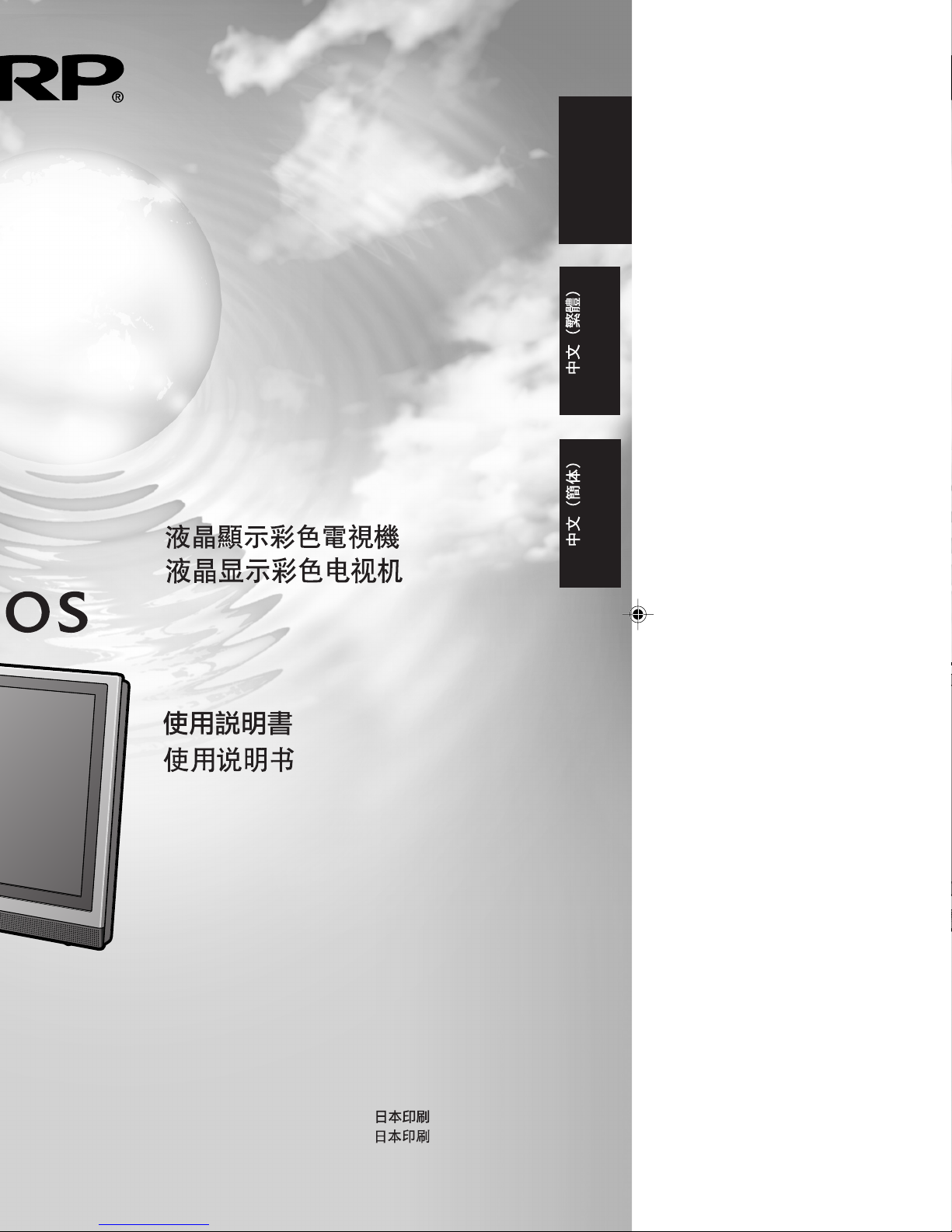
ENGLISH
LCD COLOUR TELEVISION
OPERATION MANUAL
Printed in Japan
TINS-A896WJZZ
03P08-JKG
LC-13S1M
LC-15S1M
LC-20S1M
Page 2
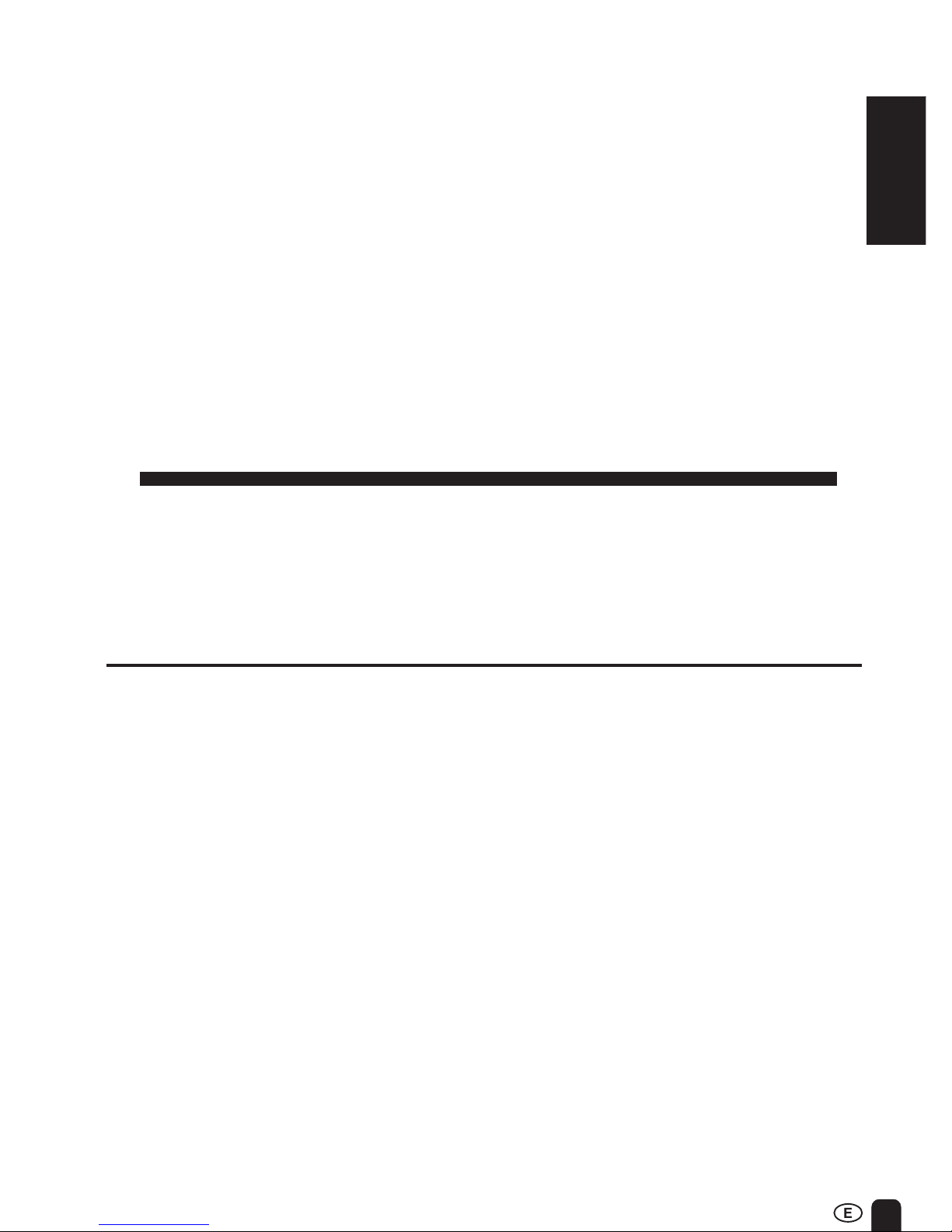
1
LC-13S1M
LC-15S1M
LC-20S1M
LCD COLOUR TELEVISION
OPERATION MANUAL
ENGLISH
CONTENTS
Page
DEAR SHARP CUSTOMER ................................ 2
IMPORTANT SAFETY PRECAUTIONS ......... 2, 3
SUPPLIED ACCESSORIES ................................ 4
PREPARATION ........................................... 5, 6, 7
Preparing and Using the Remote Control .. 5
Batteries for Remote Control ....................... 5
Removing the Terminal Cover ..................... 6
Bundling Cables with Clamp ........................ 6
Power Connection ......................................... 7
Antenna Connection ...................................... 7
LOCATION OF USERS CONTROL ......... 8, 9, 10
BASIC OPERATION ....................... 11, 12, 13, 14
Turning on POWER...................................... 11
Standby ......................................................... 11
Switching TV/VIDEO AV1/AV2/
COMPONENT/TV Mode ............................. 12
Sound Volume .............................................. 13
Listening with Headphones ....................... 13
Changing the Channels ............................... 14
SELECTING THE MENU ITEMS ....................... 15
Selecting a Menu Item ................................. 15
Page
PRESET ................................................. 16, 17, 18
On-Screen Display Language Selection ...16
Presetting the Channels (AUTO) ................ 16
Presetting the Channels (MANUAL) .......... 17
Channel Setting ............................................ 18
ADJUSTMENT ............. 19, 20, 21, 22, 23, 24, 25
Adjusting the SLEEP TIMER Setting .........19
Adjusting the PICTURE Settings ............... 20
Adjusting the SOUND Settings .................. 21
Adjusting the FEATURE Settings ....... 22, 23
Adjusting the BRIGHTNESS Settings........ 24
Adjusting the DISPLAY MODE Settings .... 25
NICAM BROADCASTS SELECTION ............... 26
A2 STEREO BROADCASTS.................................
27
Teletext ................................................. 28, 29, 30
CONNECTING WITH EXTERNAL
DEVICES ............................................. 31, 32, 33
TROUBLESHOOTING ................................ 34, 35
SPECIFICATIONS.............................................. 36
DIMENSIONAL DRAWINGS ................ 37, 38, 39
ENGLISH
Page 3

2
DEAR SHARP CUSTOMER
Thank you for your purchase of the Sharp LCD Colour TV product. To ensure safety
and many years of trouble-free operation of your product, please read the IMPORTANT
SAFETY PRECAUTIONS carefully before using this product.
IMPORTANT SAFETY PRECAUTIONS
Electricity is used to perform many useful functions, but it can also cause personal injuries and
property damage if improperly handled. This product has been engineered and manufactured with the
highest priority on safety. However, improper use can result in electric shock and/or fire. In order to
prevent potential danger, please observe the following instructions when installing, operating and
cleaning the product. To ensure your safety and prolong the service life of your LCD colour TV
product, please read the following precautions carefully before using the product.
■ Read instructions—All operating instructions must be read and understood before the product is
operated.
■ Keep this manual in a safe place—These safety and operating instructions must be kept in a safe
place for future reference.
■ Observe warnings—All warnings on the product and in the instructions must be observed closely.
■ Follow instructions—All operating instructions must be followed.
■ Attachments—Do not use attachments not recommended by the manufacturer. Use of inadequate
attachments can result in accidents.
■ Power source—This product must operate on a power source specified on the specification label. If
you are not sure of the type of power supply used in your home, consult your dealer or local power
company. For units designed to operate on batteries or another power source, refer to the
operating instructions.
■ Power cord protection—The power cords must be routed properly to prevent people from stepping
on them or objects from resting on them. Check the cords at the plugs and product.
■ Overloading—Do not overload AC outlets or extension cords.
Overloading can cause fire or electric shock.
■ Entering of objects and liquids—Never insert an object into the product through vents or openings.
High voltage flows in the product, and inserting an object can cause electric shock and/or short
internal parts. For the same reason, do not spill water or liquid on the product.
■ Servicing—Do not attempt to service the product yourself. Removing covers can expose you to
high voltage and other dangerous conditions. Request a qualified service person to perform
servicing.
■ Repair—If any of the following conditions occurs, unplug the power cord from the AC outlet, and
request a qualified service person to perform repairs.
a. When the power cord or plug is damaged.
b. When a liquid was spilled on the product or when objects have fallen into the product.
c. When the product has been exposed to rain or water.
d. When the product does not operate properly as described in the operating instructions.
Do not touch the controls other than those described in the operating instructions. Improper
adjustment of controls not described in the instructions can cause damage, which often re-
quires extensive adjustment work by a qualified technician.
e. When the product has been dropped or damaged.
f. When the product displays an abnormal condition. Any noticeable abnormality in the product
indicates that the product needs servicing.
■ Replacement parts—In case the product needs replacement parts, make sure that the service
person uses replacement parts specified by the manufacturer, or those with the same characteristics and performance as the original parts. Use of unauthorized parts can result in fire, electric
shock and/or other danger.
■ Safety checks—Upon completion of service or repair work, request the service technician to
perform safety checks to ensure that the product is in proper operating condition.
■ Wall or ceiling mounting—When mounting the product on a wall or ceiling, be sure to install the
product according to the method recommended by the manufacturer.
Page 4
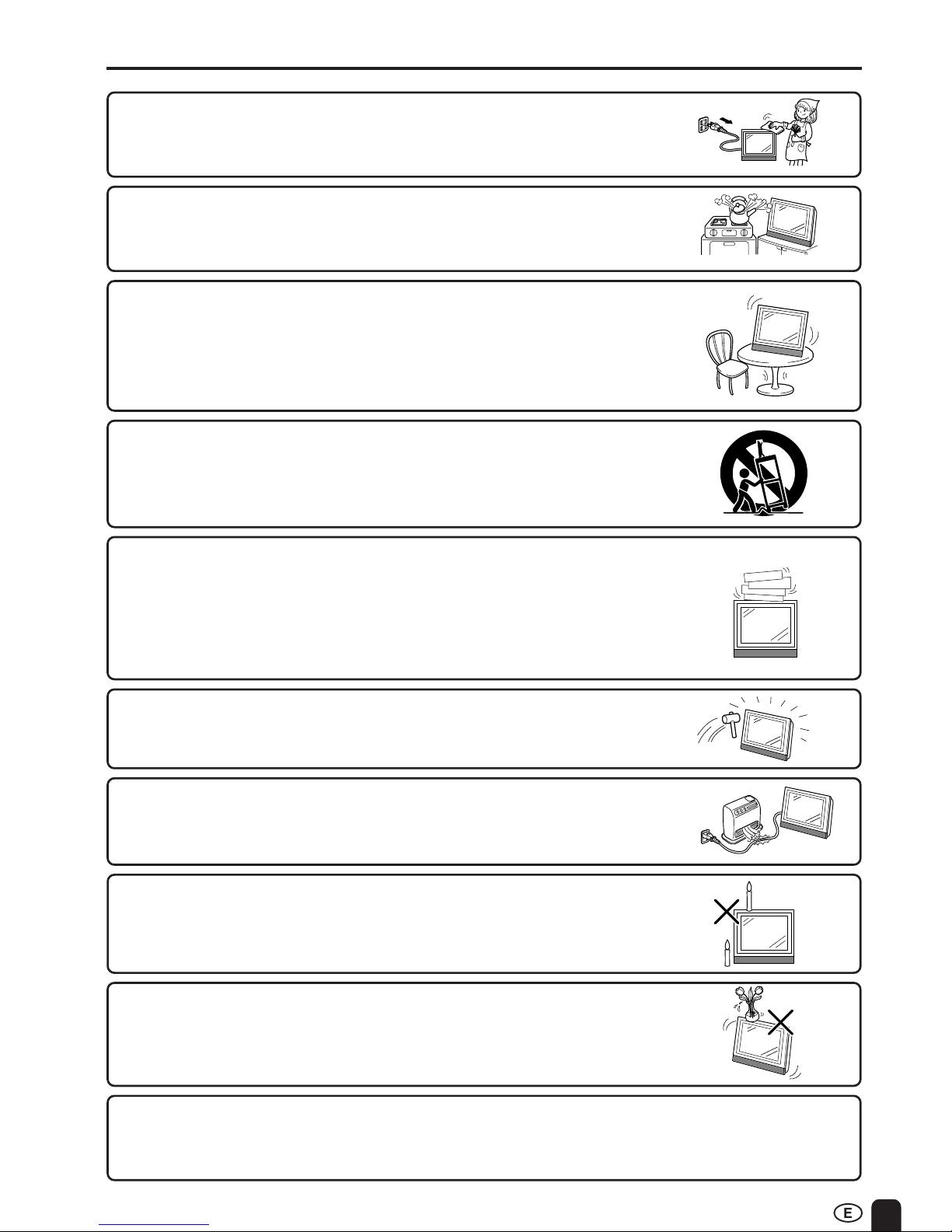
3
IMPORTANT SAFETY PRECAUTIONS (Continued)
■ To prevent fire or shock hazard, do not expose this product to dripping or
splashing. No objects filled with liquids, such as vases, should be placed on
the product.
■ To prevent fire, never place any type of candle or naked flames on the top or
near the TV set.
■ Heat sources—Keep the product away from heat sources such as radiators,
heaters, stoves and other heat-generating products (including amplifiers).
■ The LCD panel used in this product is made of glass. Therefore, it can break
when the product is dropped or applied with impact. Be careful not to be
injured by broken glass pieces in case the LCD panel breaks.
■ Ventilation—The vents and other openings in the cabinet are designed for
ventilation. Do not cover or block these vents and openings since insufficient
ventilation can cause overheating and/or shorten the life of the product. Do not
place the product on a bed, sofa, rug or other similar surface, since they can
block ventilation openings. This product is not designed for built-in installation; do
not place the product in an enclosed place such as a bookcase or rack, unless
proper ventilation is provided or the manufacturer’s instructions are followed.
■ When relocating the product placed on a cart, it must be moved with
utmost care. Sudden stops, excessive force and uneven floor surface can
cause the product to fall from the cart.
■ Stand—Do not place the product on an unstable cart, stand, tripod or
table. Placing the product on an unstable base can cause the product to
fall, resulting in serious personal injuries as well as damage to the
product. Use only a cart, stand, tripod, bracket or table recommended by
the manufacturer or sold with the product. When mounting the product on
a wall, be sure to follow the manufacturer’s instructions. Use only the
mounting hardware recommended by the manufacturer.
■ Water and moisture—Do not use the product near water, such as bathtub,
washbasin, kitchen sink and laundry tub, swimming pool and in a wet
basement.
■ Cleaning—Unplug the power cord from the AC outlet before cleaning the
product. Use a damp cloth to clean the product. Do not use liquid cleaners or aerosol cleaners.
■ The LCD panel is a very high technology product with 921,600 thin film transistors, giving you fine
picture details.
Occasionally, a few non-active pixels may appear on the screen as a fixed point of blue, green or red.
Please note that this does not affect the performance of your product.
Page 5
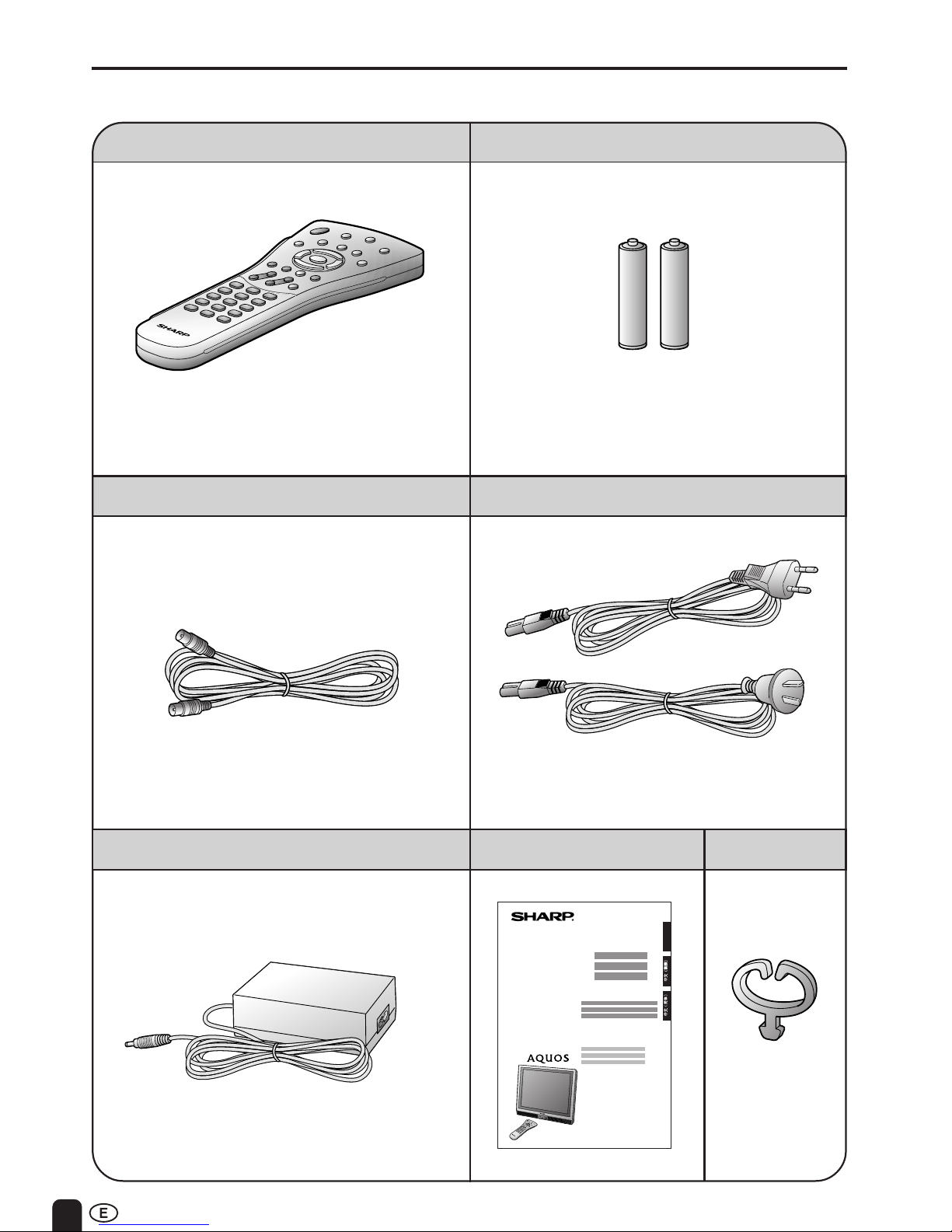
4
Make sure the following accessories are provided with the product.
SUPPLIED ACCESSORIES
AC Cord
Antenna Cable
“AAA” size (UM/SUM-4) Dry Battery (×2)
AC Adapter
UBATU0026GEZZUADP-0212CEZZ
Cable Clamp
Operation Manual
Remote Control
ENGLISH
*Product shape varies in some countries.
Page 6
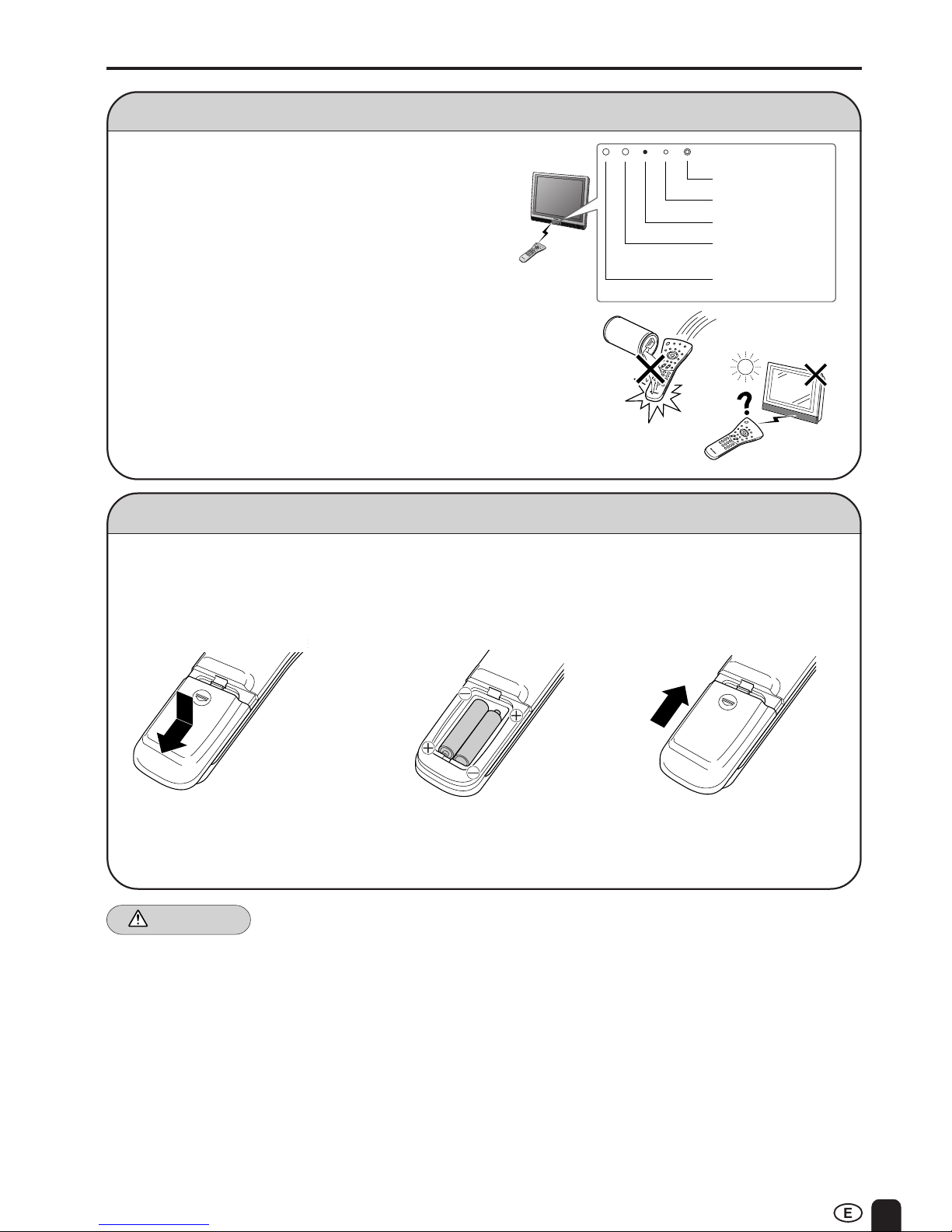
5
PREPARATION
Batteries for Remote Control
Before using the LCD TV set for the first time, install two (“AAA” size, UM/SUM-4) batteries (supplied).
When the batteries become depleted and the remote control fails to operate, replace the batteries with
new (“AAA” size, UM/SUM-4) batteries.
Caution!
Cautions regarding batteries
Improper use of batteries can result in a leakage of chemicals and/or explosion. Be sure to follow the
instructions below.
• Place batteries with their terminals corresponding to the (+) and (–) indications.
• Different types of batteries have different characteristics. Do not mix batteries of different types.
• Do not mix old and new batteries. Mixing old and new batteries can shorten the life of new
batteries and/or cause old batteries to leak chemicals.
• Remove batteries as soon as they are non-operable.
Chemicals that leak from batteries can cause a rash. If chemical leakage is found, wipe with a
cloth.
• The batteries supplied with the product may have a shorter life expectancy due to storage conditions.
• If the remote control is not used for an extended period of time, remove batteries from the remote
control.
Preparing and Using the Remote Control
■ Use the remote control by pointing it towards the remote
sensor window. Objects between the remote control and
sensor window may prevent proper operation.
Cautions regarding use of remote control
■ Do not expose the remote control to shock.
In addition, do not expose the remote control to liquids, and
do not place in an area with high humidity.
■ Do not install or place the remote control under direct
sunlight.
The heat may cause deformation of the unit.
■ The remote control may not work properly if the remote sensor
window of the main unit is under direct sunlight or strong lighting. In
such case, change the angle of the lighting or LCD TV set, or
operate the remote control closer to the remote sensor window.
1 Open the battery
cover.
2 Insert two (“AAA” size,
UM/SUM-4) batteries.
3 Close the battery
cover.
■ Slide the cover while
pressing the (Y) part.
■ Position the positive and
negative ends of the
batteries as indicated in the
compartment.
■ Engage the claw on the
cover into the battery
housing and slide shut.
OPCPOWER
HEADPHONE
HEADPHONE jack
POWER indicator
Remote control
sensor
OPC sensor
OPC indicator
Page 7
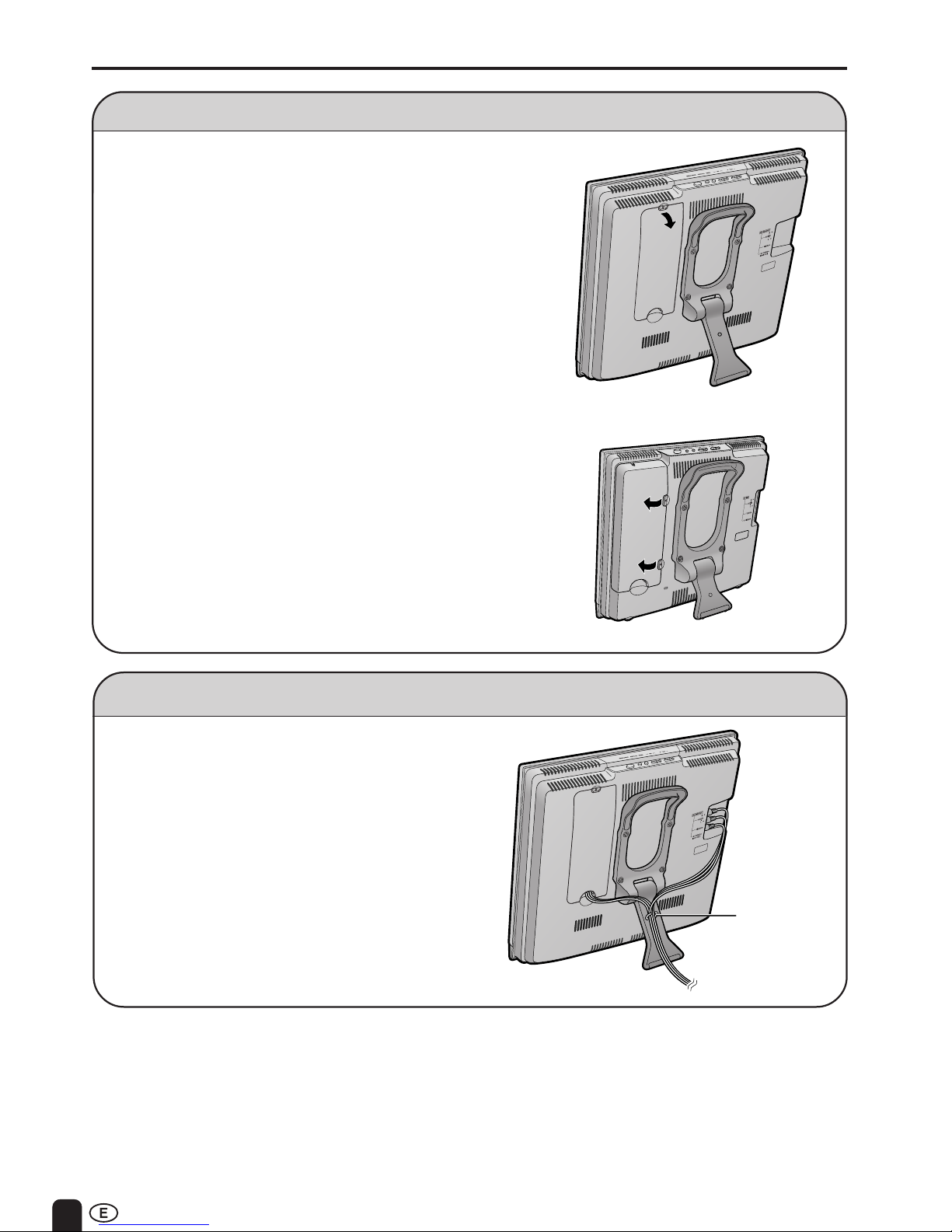
6
■ Before connecting cables and cords to the rear terminals, remove the
terminal cover. Push in the tab and pull out the terminal cover carefully.
■ To mount the cover, insert the 2 hooks on the bottom of the cover
into the cabinet and press on the upper part of the terminal cover
until the tab locks in place with a click.
Removing the Terminal Cover
Bundling Cables with Clamp
• Secure cables and cords with the supplied
cable clamp so that they do not get caught
when mounting the cover.
Cable clamp
PREPARATION (Continued)
LC-20S1M
LC-13/15S1M
■ Before connecting cables and cords to the rear
terminals, remove the terminal cover. Push in the 2
tabs on the right side of the terminal cover and pull it
out carefully to the left.
■ To mount the cover, insert the 2 hooks on the left side
of the cover into the cabinet and press on the right part
of the cover until the tabs lock into place with a click.
Page 8
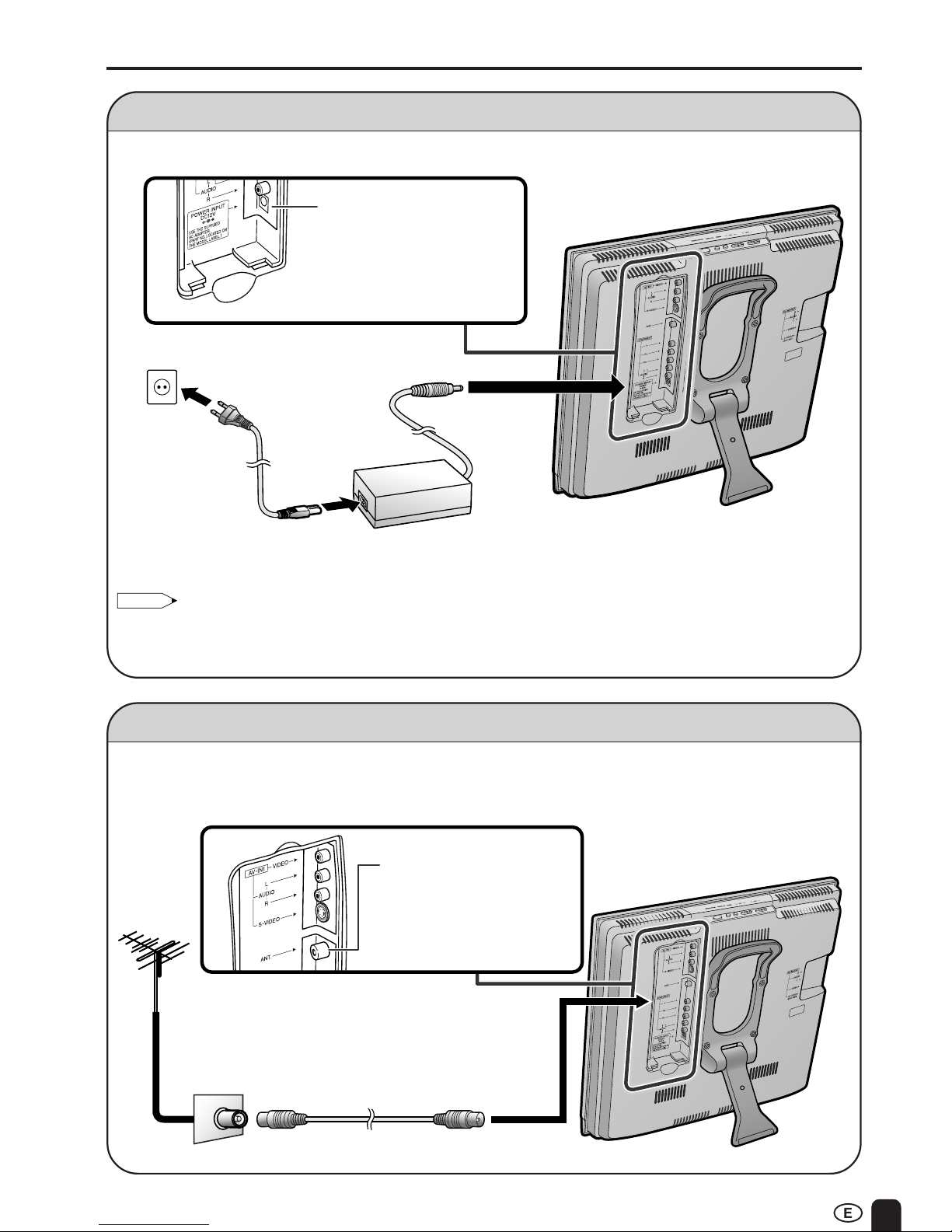
7
Power Connection
Antenna Connection
Note:
• Use a commercially available AC plug adapter, if necessary, depending on the design of the wall outlet.
• Always turn the main power switch of the LCD TV set to OFF when connecting the AC adapter.
• Always unplug the AC adapter from the product and power outlet when not using for long periods of time.
PREPARATION (Continued)
• Using the supplied antenna cable, connect the room
antenna terminal to the antenna terminal on the TV set.
(Refer to the figure below.)
AC adapter
AC cord*
Plug into power
outlet.
Household
power outlet
POWER INPUT terminal
(DC 12V)
Antenna cable (supplied)
Room antenna terminal
(75-ohm type)
To antenna terminal
ANT. (Antenna terminal)
* Product shape varies in
some countries.
Page 9
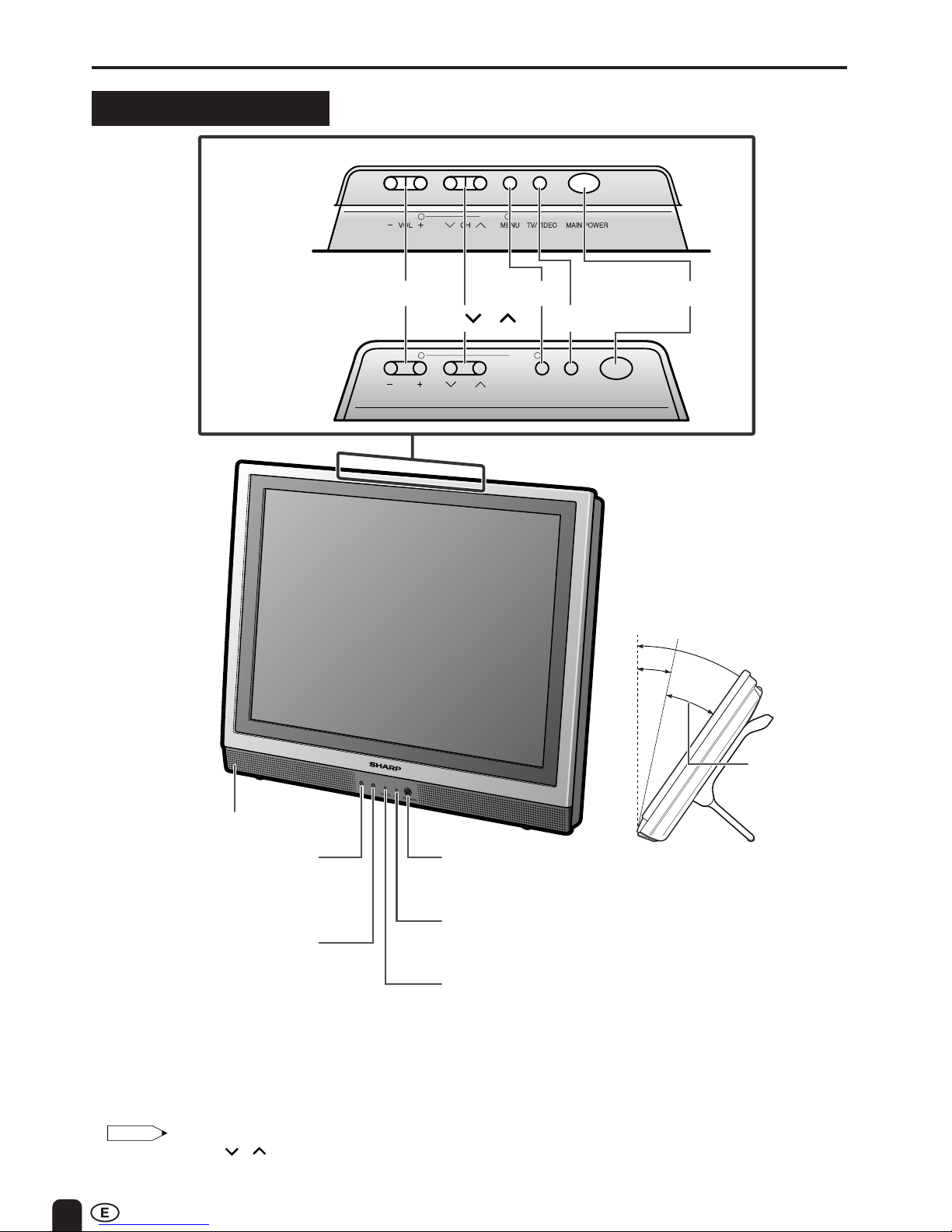
8
LOCATION OF USERS CONTROL
Main unit (front view)
12°
35°
PRESET
1
2
CHVOL
MENU
TV/VIDEO MAIN POWER
PRESET
1
2
Note:
• TV/VIDEO, CH ( )/( ), VOL (–)/(+), and MENU on the main unit have the same functions as the same buttons
on the remote control. Basically, this operation manual provides a description based on operation with the remote
control.
MAIN POWER
TV/VIDEO
MENU
CH ( )/( )
VOL (–)/(+)
Upper control panel
Speaker
* The examples used throughout this manual are based
on the LC-20S1M model.
HEADPHONE jack
Plug the headphone mini-plug into the HEADPHONE
jack located on the front of the TV set.
The screen can be adjusted
backwards to an angle between 12 degrees and 35
degrees. The screen cannot
be set up straight. When
changing the angle, make sure
to hold the stand and adjust
the screen to the best viewable
angle.
OPC sensor
Remote control sensor
OPC indicator (Optical Picture Control)
The Optical Picture Control indicator lights up green
when the BRIGHTNESS is set to AUTO. (See page 24.)
POWER indicator
A green indicator lights when the power is on and a red
indicator lights when in the standby mode (the indicator
will not light when the main power is off).
Adjustable
range
LC-20S1M
LC-13/15S1M
Page 10
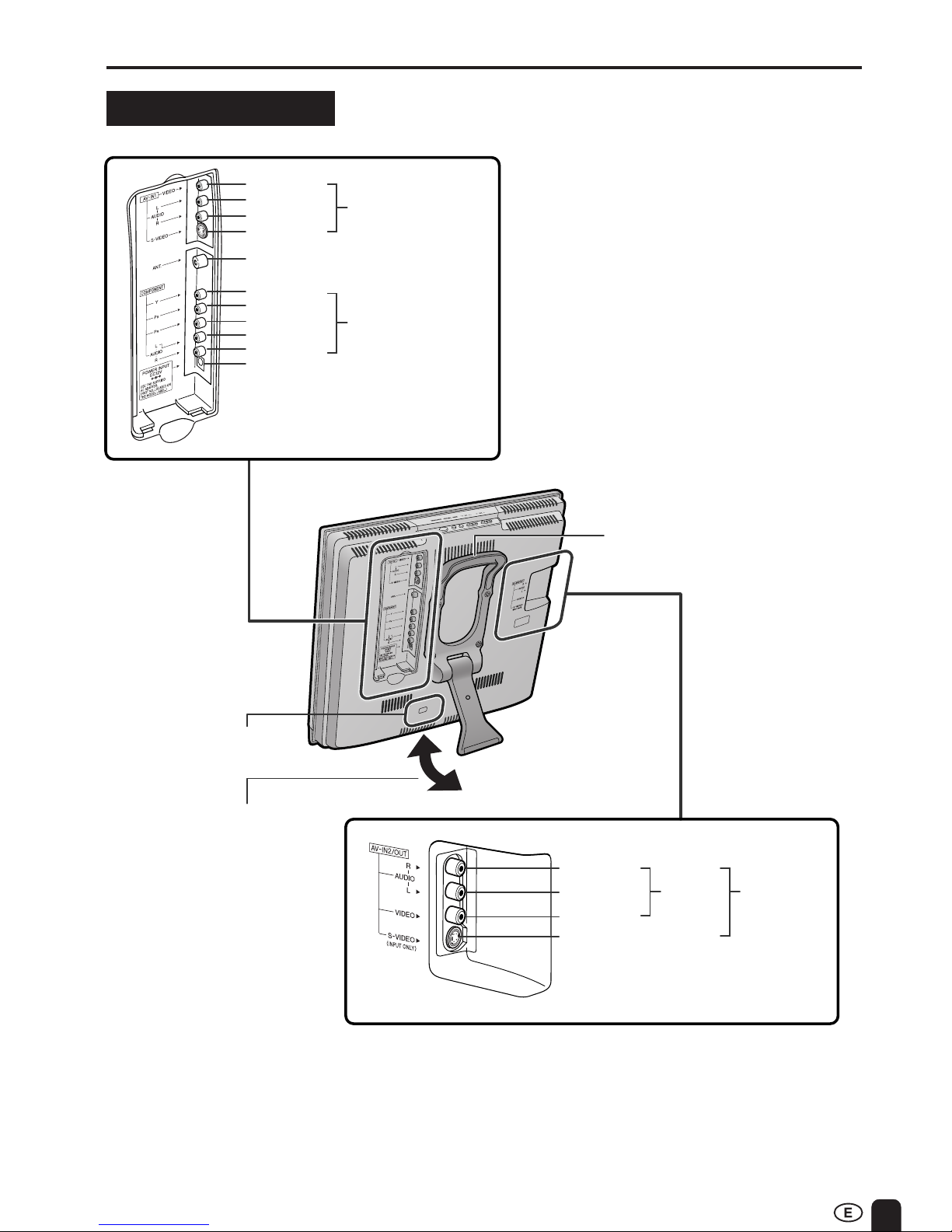
9
LOCATION OF USERS CONTROL (Continued)
Main unit (rear view)
S-VIDEO
PR
AUDIO (L)
PB
VIDEO
AUDIO (R)
AUDIO (L)
COMPONENT
AUDIO (L)
AUDIO (R)
VIDEO
Y
AV-IN1
Carrying handle
AUDIO (R)
S-VIDEO
ANT. (Antenna terminal)
POWER INPUT
(DC12V)
AV-IN2/OUTAV-OUT
Stand
* Be careful to prevent the
product from falling over
when adjusting the angle.
Also place the product on
a stable base.
● The screen can be
adjusted backwards to
an angle between 12
and 35 degrees.
When changing the
angle, make sure to hold
the stand and adjust to
the best viewable angle.
Round lock for Kensington
Security Standard Slot.
Page 11
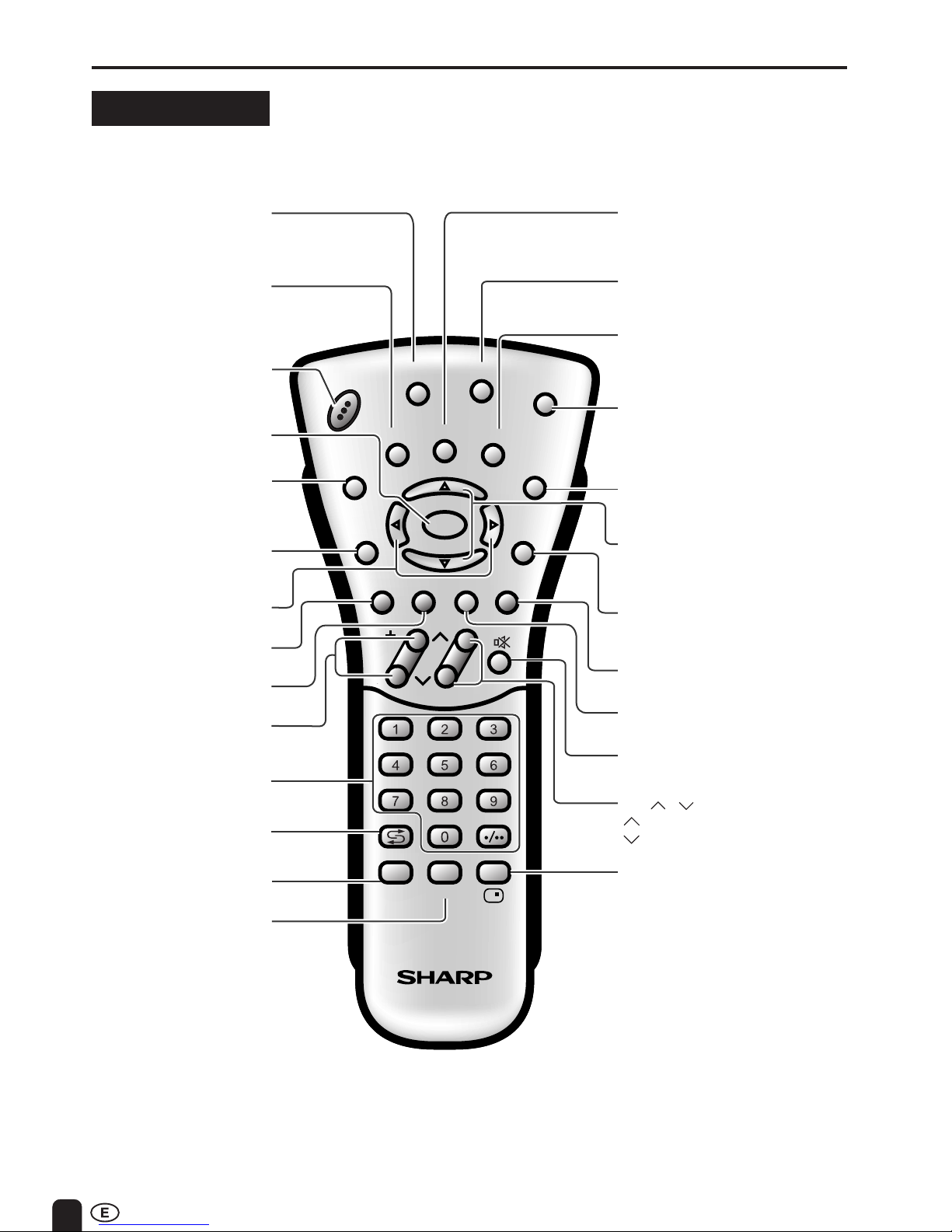
10
LOCATION OF USERS CONTROL (Continued)
Remote control
MENU
Displays the TV menu.
(P.15)
SUBTITLE
Displays the Teletext
Subtitle directly.
(P.30)
HOLD
Temporarily holds the
current Teletext page.
(P.30)
MUTE
Switches the sound on and off.
(P.13)
Yellow
(P.29)
Cyan
(P.29)
CHANNEL SELECT
(P.14)
OK
(P.30)
VOL (+)/(
-
)
(P.13)
A (FLASHBACK)
Returns to the previous
channel. (P.14)
Red
(P.29)
Upwards/Downwards
Selection, zoom display
function (Teletext mode)
(P.15)
END
(P.30)
TEXT
Displays the Teletext mode
screen. (P.28)
POWER
(P.11)
MPX
Switches Audio
mode. (P.26)
REVEAL
Displays hidden information
such as solutions to riddles
and puzzles. (P.30)
Right / Left Selection
(P.15)
SUBPAGE
Displays the Teletext
Subpage directly.
(P.29)
TV/VIDEO
Switches the input source
between AV1, AV2, COMPONENT
and TV mode. (P.12)
BRIGHT
Selects the brightness
of the display.
(P.24)
Green
(P.29)
CH
MENU
E
TV/VIDEO
REVEAL
HOLD
END
M
MENUSOUND
SUBTITLE
SUBPAGE
TEXT
ROTATE
WIDE
T
CHVOL
MENU
SLEEP DIS.MODE
OKMPX
SUBTITLE END
HOLD
SUBPAGE
REVEAL
TEXTBRIGHT
TV/ VIDEOPOWER
SLEEP
(P.19)
DIS.MODE
(P.25)
DISPLAY
Press: Displays received channel
for 10 seconds. Channel
indicator reduces in size
after about 10 seconds.
Press again: Display disappears.
CH ( )/( )
Selects next higher channel.
Selects next lower channel.
(P.14)
Page 12
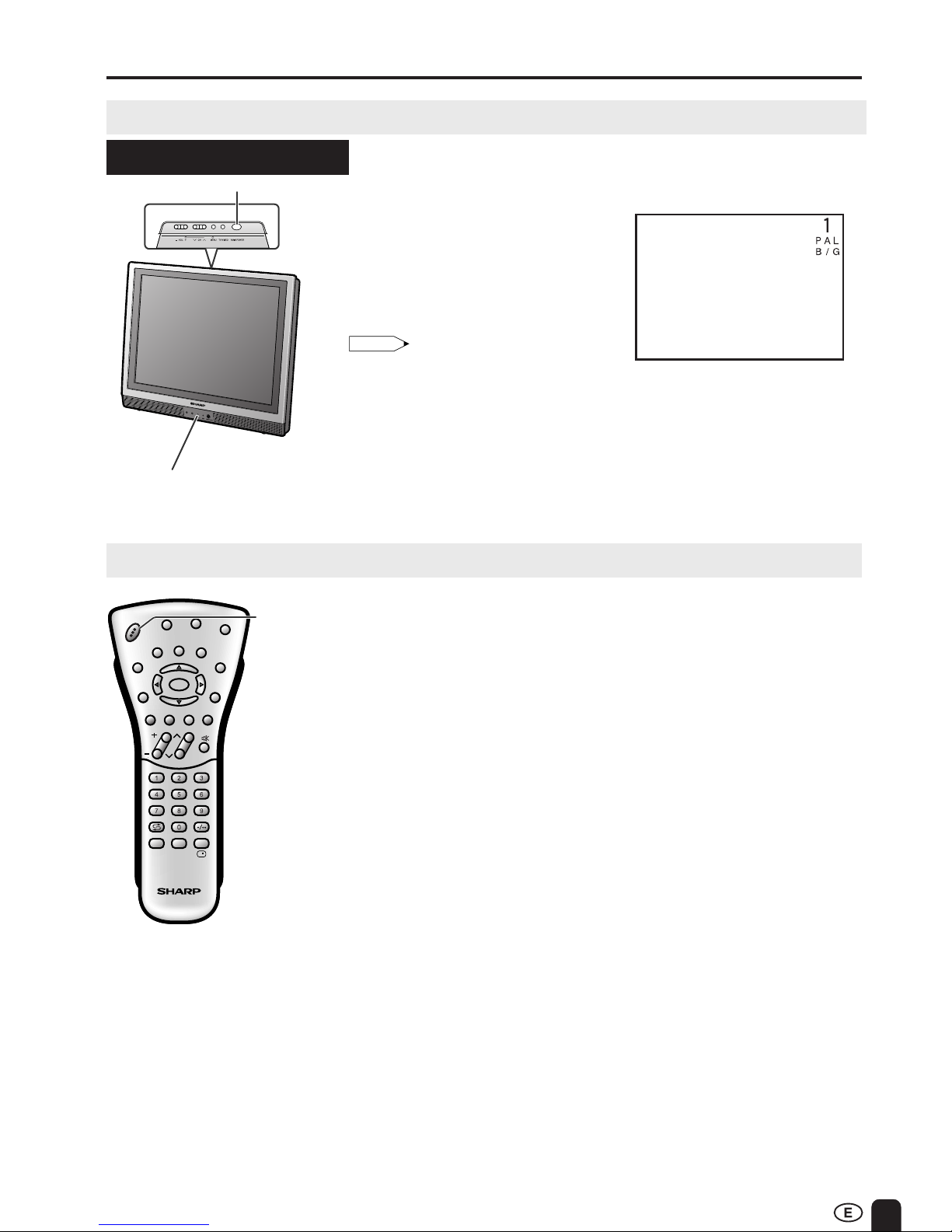
11
BASIC OPERATION
Control section of main unit
1 Press MAIN POWER, located on
the upper part of the main unit to
ON.
2 The POWER indicator instantane-
ously changes from red to green
and the main unit is turned on.
▼ On-Screen Display
Turning on POWER
Note:
• Input mode indication disappears after
several seconds.
POWER indicator
MAIN POWER
PRESET
1
2
Standby
To turn off the LCD TV
Press POWER on the remote control.
The POWER indicator will turn red.
(Standby position)
To turn the LCD TV back on
Press POWER again.
The POWER indicator will turn green.
CH
MENU
E
TV/VIDEO
REVEAL
HOLD
END
M
MENUSOUND
SUBTITLE
SUBPAGE
TEXT
ROTATE
WIDE
T
CHVOL
MENU
SLEEP DIS.MODE
OKMPX
SUBTITLE END
HOLD
SUBPAGE
REVEAL
TEXTBRIGHT
TV/VIDEOPOWER
POWER
Page 13
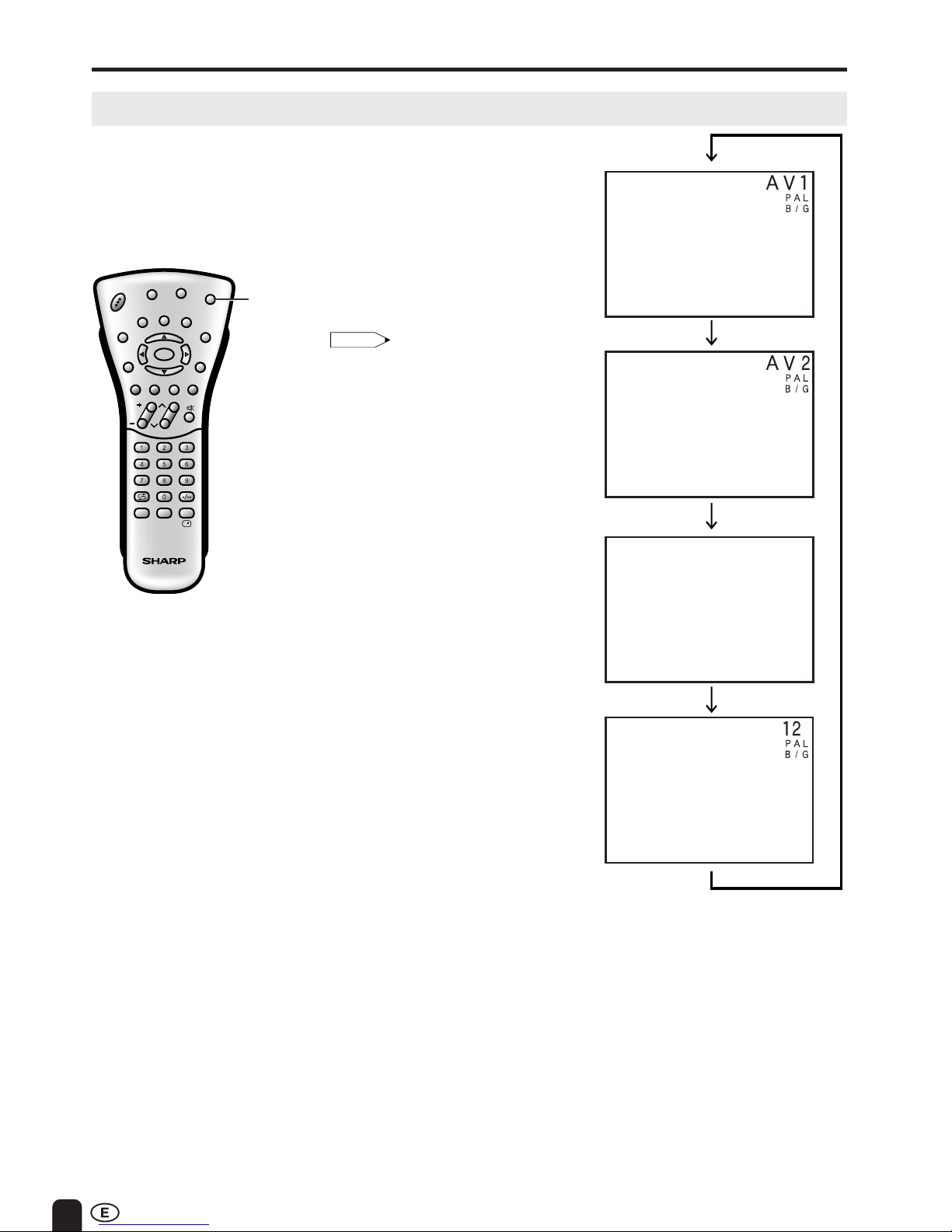
12
TV/
VIDEO
CH
MENU
E
TV/VIDEO
REVEAL
HOLD
END
M
MENUSOUND
SUBTITLE
SUBPAGE
TEXT
ROTATE
WIDE
T
CHVOL
MENU
SLEEP DIS.MODE
OKMPX
SUBTITLE END
HOLD
SUBPAGE
REVEAL
TEXTBRIGHT
TV/VIDEOPOWER
Switching TV/VIDEO AV1/AV2/COMPONENT/TV Mode
1 Turn on the power of the
connected video equipment.
2 Press TV/VIDEO and select the
applicable input source. The
screen displays AV1, AV2,
COMPONENT or TV mode at
the upper right corner each time
TV/VIDEO is pressed.
• AV input mode indication remains for
5 seconds.
• AV1: Video equipment connected to
the AV1 input terminals.
The S-video input terminal is
additionally provided for the
AV1 input. If both S-video
terminal and normal video
terminals are connected with
cables, the S-video input
terminal takes priority.
• AV2: AV2 mode is used to adjust
the preset settings and IN or
OUT can be selected. AV2
indication is not displayed
when OUT is selected. (For
details on setting AV-OUT, see
page 23.)
The S-video input terminal is
additionally provided for the
AV-IN2 input. If both the Svideo terminal and normal
video terminals are connected
with cables, the S-video input
terminal takes priority, only
when IN is selected.
• COMPONENT:
Video equipment connected to
the COMPONENT input
terminals.
Note:
BASIC OPERATION (Continued)
COMPONENT
AV1 mode
AV2 mode
COMPONENT mode
TV mode
Page 14

13
CH
MENU
E
TV/VIDEO
REVEAL
HOLD
END
M
MENUSOUND
SUBTITLE
SUBPAGE
TEXT
ROTATE
WIDE
T
CHVOL
MENU
SLEEP DIS.MODE
OKMPX
SUBTITLE END
HOLD
SUBPAGE
REVEAL
TEXTBRIGHT
TV/VIDEOPOWER
MUTE
POWER
VOL(+)/(–)
Sound Volume
To mute sound
BASIC OPERATION (Continued)
1 Press VOL (+) to increase sound
volume. The segment of indicator
increases.
2 Press VOL (–) to decrease sound
volume. The segment of indicator
decreases.
1 Press MUTE to temporarily turn off
the sound.
Screen displays the MUTE mark.
2 Press MUTE or VOL (+)/(–) to turn
the sound back to the previous level.
MUTE is automatically cleared when
one of the following buttons are
pressed: POWER, VOL (+)/(–) or
MUTE.
■ Plug the headphone mini-plug into the HEADPHONE jack located on the front of the TV set.
A
• Headphones are not included in the supplied accessories.
• No sound is heard from the main unit speakers when a headphone mini-plug is connected into the HEADPHONE
jack.
▼ On-screen display
Adjust the sound volume
using VOL (e)/(f).
Listening with Headphones
Headphones
Page 15

14
1 Press the button.
2 If “5-” is indicated and the picture
does not change, press the
-/--
button to switch over to the 1-digit
select mode and press
again.
BASIC OPERATION (Continued)
Changing the Channels
Changing channels using CHANNEL SELECT on the remote control.
To select a one-digit channel
(e.g., Channel 5):
• To handle the increasing number of channels available, this LCD TV set allows you to select up to
100 positions (Channels 0 to 99). One-digit and two-digit methods of selection can be used. Follow
the procedure shown below to select channels.
1 Press the
-/--
button to set the
2-digit select mode.
2 Press the button.
3 Press the button.
Note:
• Complete this procedure within 4
seconds, otherwise the selection will
not be made.
• Press A (Flashback) to show the
previous channel.
To select a two-digit channel
(e.g., Channel 15):
Changing channels with CH ( )/( ) on the remote control.
Press CH ( ) and the channels change in the order shown below:
1 → 2 → 3 → . . . → 98 → 99 → 0 → 1 → 2 → 3 → . . .
Press CH (
) and the channels change in the order shown below:
3 → 2 → 1 → 0 → 99 → 98 → . . . → 3 → 2 → 1 → . . .
B/G
B/G
CH
MENU
E
TV/VIDEO
REVEAL
HOLD
END
M
MENUSOUND
SUBTITLE
SUBPAGE
TEXT
ROTATE
WIDE
T
CHVOL
MENU
SLEEP DIS.MODE
OKMPX
SUBTITLE END
HOLD
SUBPAGE
REVEAL
TEXTBRIGHT
TV/VIDEOPOWER
CHANNEL
SELECT
A (Flashback)
CH ( )/
( )
Page 16

15
CH
MENU
E
TV/VIDEO
REVEAL
HOLD
END
M
MENUSOUND
SUBTITLE
SUBPAGE
TEXT
ROTATE
WIDE
T
CHVOL
MENU
SLEEP DIS.MODE
OKMPX
SUBTITLE END
HOLD
SUBPAGE
REVEAL
TEXTBRIGHT
TV/VIDEOPOWER
MENU
a/b
c/d
SELECTING THE MENU ITEMS
• This LCD TV set allows you to adjust the picture and sound, and set the channels and other features
using the On-Screen Display. Select the desired menu item by following the steps below and then refer
to the indicated page for details.
1 Press MENU to display the MENU
screen.
2 Press a/b to select the desired
menu item.
•
The “ ” mark moves up or down.
•
The “ ” mark indicates the selected
menu item.
3 Press c/d to enter.
• The displayed items differ depending
on the setting conditions.
• The selected item changes to yellow.
• Items in purple cannot be selected.
Selecting a Menu Item
Note:
* The illustrations and on-screen displays in this operation manual are
for explanation purposes and may vary slightly from the actual
operations.
MENU
MENU
SLEEP TIMER
PICTURE
FEATURE
CH-SETTING
SELECT: ENTER:
EXIT:
SOUND
MENU
SELECT:
ADJUST:
EXIT:
CH-SETTING
RETURN
POSITION [CH15 ]
COLOUR SYSTEM [AUTO ]
SOUND SYSTEM [B/G ]
SKIP [OFF ]
FINE [783.25MHz]
NICAM [ON ]
A2 [ON ]
PICTURE (TV)
RETURN
CONTRAST [ 50]
COLOUR [ 0]
BLACK LEVEL [ 0]
SHARPNESS [ 0]
RESET
MENU
SELECT: ENTER:
EXIT:
0
0
TINT [ 0]
0
0
0
SOUND
RETURN
TREBLE [ 0]
BALANCE [ 0]
CLEAR TONE [OFF]
RESET
MENU
SELECT: ENTER:
EXIT:
0
0
BASS [ 0]
0
FEATURE
RETURN
BRIGHTNESS [BRIGHT ]
AUTO POWER OFF [OFF ]
DISPLAY MODE [NORMAL ]
AV2 IN/OUT [IN ]
BLUE BACK [ON ]
LANGUAGE [ENGLISH]
MENU
SELECT:
ADJUST:
EXIT:
SLEEP TIMER
RETURN
SLEEP TIMER [---REMAIN]
MENU
SELECT:
ADJUST:
EXIT:
SLEEP TIMER menu (Page 19)
PICTURE menu (TV mode) (Page 20)
FEATURE menu (Page 22)
CH-SETTING menu (Page 18)
(AV mode) (Page 20)
PICTURE (AV1)
RETURN
CONTRAST [ 50]
COLOUR SYSTEM [AUTO]
COLOUR [ 0]
BLACK LEVEL [ 0]
SHARPNESS [ 0]
RESET
MENU
SELECT: ENTER:
EXIT:
TINT [ 0]
0
0
0
0
0
SOUND menu (Page 21)
Page 17

16
On-Screen Display Language Selection
PRESET
NORMAL
SCREEN
■ MENU on the LCD TV set can also
be used to select the language.
Upper control panel
1 Press MENU (PRESET-1) on the
upper part of the LCD TV set for
more than 2 seconds to display the
PRESET mode screen.
2 Press MENU (PRESET-1) twice
to display the LANGUAGE select
mode screen. Press MENU
(PRESET-1) again to change the
PRESET mode as shown below.
AUTO → MANUAL → LANGUAGE →
3 Press CH ( )/( ) to select the
language you wish to display.
4 Press MENU (PRESET-1) to
return to the normal screen.
Note:
•
Instead of pressing MENU for more than
2 seconds, you can display the
LANGUAGE select mode by selecting
FEATURE → LANGUAGE on the
Menu screen.
ENGLISH
MENU
SELECT:
EXIT:
Note:
•
When starting PRESET after setting the
SOUND SYSTEM with MENU of the
Remote Control, the SOUND SYSTEM
for all channels are stored into memory.
•
Unused channels are automatically
skipped.
•
The Preset mode is only available in the
TV mode and cannot be operated in the
AV mode.
Sound System
Presetting the Channels (AUTO)
■ Automatically tunes in and presets
receivable TV stations.
Make sure the antenna cable is
properly connected.
(Auto mode screen)
1 Press MENU (PRESET-1) on the
upper part of the LCD TV set for
more than 2 seconds. The AUTO
mode screen appears.
2 Press VOL (–)/(+) (PRESET-2)
on the upper part of the LCD TV
set.
All the TV stations in your area
that can be received by the LCD
TV set are automatically preset.
3 The screen shows whatever is on
channel 1 when full auto channel
preset is finished.
Upper control panel
CH
MENU
E
TV/VIDEO
REVEAL
HOLD
END
M
MENUSOUND
SUBTITLE
SUBPAGE
TEXT
ROTATE
WIDE
T
CHVOL
MENU
SLEEP DIS.MODE
OKMPX
SUBTITLE END
HOLD
SUBPAGE
REVEAL
TEXTBRIGHT
TV/VIDEOPOWER
MENU
12
PRESET
3 1, 2, 4
12
PRESET
21
Page 18

17
CH
MENU
E
TV/VIDEO
REVEAL
HOLD
END
M
MENUSOUND
SUBTITLE
SUBPAGE
TEXT
ROTATE
WIDE
T
CHVOL
MENU
SLEEP DIS.MODE
OKMPX
SUBTITLE END
HOLD
SUBPAGE
REVEAL
TEXTBRIGHT
TV/VIDEOPOWER
MENU
VOL(+)/(–)
CH ( )/( )
CHANNEL
SELECT
1 Press MENU (PRESET-1) on the
upper part of the LCD TV set for
more than 2 seconds. The AUTO
mode screen appears.
2 Press MENU (PRESET-1) to
display the MANUAL mode screen.
Press MENU (PRESET-1) again
to change the MANUAL mode as
shown below.
3 Select the channel position using
CHANNEL SELECT or CH (
)/
(
).
4 Press VOL (+)/(–) to locate the
channel you want to preset to the
position. Search is initiated and
when a TV signal is received
during the search, the search
stops.
5 Repeat steps 3 and 4 above, to
preset the channel positions for
other broadcasts, etc.
6 Press MENU (PRESET-1) to
return to the normal screen.
Note:
•
SYSTEM may not have been set correctly,
if noise can be heard or if there is no
sound.
In such case, reset to SOUND SYSTEM
using MENU.
PRESET (Continued)
AUTO → MANUAL → LANGUAGE →
NORMAL
SCREEN
■ Setting a channel to a desired TV
station:
Presetting the Channels (MANUAL)
Upper control panel
Sound System
Auto mode screen
Manual mode screen
Channel position
number
■ In a weak reception area, or under
bad reception conditions.
1 Press MENU (PRESET-1) on the
upper part of the LCD TV set for
more than 2 seconds. The AUTO
mode screen appears.
2 Press MENU (PRESET-1) to
display the MANUAL mode screen.
3 While the MANUAL mode screen
is displayed, press MENU (PRE-
SET-1) for more than 2 seconds.
The channel position number
remains in green.
Note:
• While the MANUAL mode screen is
displayed, press MENU (PRESET-1).
(The LANGUAGE mode screen will
appear.)
4 Adjust for good reception using
VOL (+)/(–).
5 After finishing the adjustment,
press MENU (PRESET-1) to
continue channel presetting.
➡
➡
MENU
SELECT:
EXIT:
ENGLISH
Upper control panel
12
PRESET
4 3 1, 2, 6
12
PRESET
4 1, 2, 3, 5
Page 19

18
CH
MENU
E
TV/VIDEO
REVEAL
HOLD
END
M
MENUSOUND
SUBTITLE
SUBPAGE
TEXT
ROTATE
WIDE
T
CHVOL
MENU
SLEEP DIS.MODE
OKMPX
SUBTITLE END
HOLD
SUBPAGE
REVEAL
TEXTBRIGHT
TV/VIDEOPOWER
CHANNEL
SELECT
MENU
a/b
c/d
PRESET (Continued)
Channel Setting
1 Press MENU to display the MENU
screen.
2 Press a/b to move the cursor to
CH-SETTING.
3 Press c/d to display
CH-SETTING screen.
4 Press a/b to select the desired
function mode.
5 Each time you press c/d, the
setting for individual items is as
mentioned under Selected item:
6 Press MENU to return to the
normal screen.
Note:
• Switching COLOUR SYSTEM
Set the system to AUTO for normal TV reception. The AUTO mode automatically detects the receiving signal
system and changes the reception system of the LCD TV set. When the picture or sound is not stable, switching to
an appropriate system may improve the picture or sound quality.
• When using FINE tuning, the channel number changes from green to yellow.
• To return the channel to its original frequency setting, follow the manual channel preset procedure. (Please see
page 17 “Presetting the Channels (MANUAL)” for details.)
• In AV mode, items in purple cannot be selected.
(MENU screen)
(CH-SETTING screen)
MENU
MENU
SLEEP TIMER
PICTURE
FEATURE
CH-SETTING
SOUND
SELECT: ENTER:
EXIT:
MENU
SELECT:
ADJUST:
EXIT:
CH-SETTING
RETURN
POSITION [CH15 ]
COLOUR SYSTEM [AUTO ]
SOUND SYSTEM [B/G ]
SKIP [OFF ]
FINE [783.25MHz]
NICAM [ON ]
A2 [ON ]
B/G I D/K M
Selected item Description
POSITION The channel position changes to the upper or lower number.
COLOUR SYSTEM The mode changes in the following order:
SOUND SYSTEM The mode changes in the following order:
SKIP The mode changes in the following order:
ON ←→ OFF
Channel numbers with a “● (RED)” mark on the left are set to SKIP.
To turn off SKIP, press CHANNEL SELECT to select the desired channel,
and then set the SKIP mode on the CH-SETTING menu to “OFF”.
FINE The frequency changes to allow fine tuning.
NICAM The broadcast sound system changes in the following order:
ON (NICAM sound) ←→ OFF (Monaural TV sound)
A2 Stereo system changes in the following order:
ON (A2 sound) ←→ OFF (Monaural TV sound)
AUTO
N358
N443
PAL
SECAM
Page 20

19
ADJUSTMENT
Adjusting the SLEEP TIMER Setting
To use Direct Key function
1 Press SLEEP to display the
SLEEP TIMER screen.
2 Press SLEEP to set the sleep
timer (in minutes).
•
Each time you press SLEEP, the
timer changes as follows:
---
30 60
90
(minutes)
150 120
The setting is turned off when --- is
displayed.
3 Press MENU to return to the main
screen.
To use MENU item
1 Press MENU to display the MENU
screen.
2 Press a/b to move the cursor to
SLEEP TIMER.
3 Press c/d to display the SLEEP
TIMER screen.
4 Press c/d to set the sleep timer
(in minutes).
The setting can be set in
increment of 30 minutes and in the
range between 30 and 150
minutes.
The setting is turned off when --- is
displayed.
5 Press MENU to return to the main
screen.
6 REMAIN
0
MENU
MENU
SLEEP TIMER
PICTURE
FEATURE
CH-SETTING
SOUND
SELECT: ENTER:
EXIT:
SLEEP TIMER
RETURN
SLEEP TIMER [120
REMAIN]
MENU
SELECT:
ADJUST:
EXIT:
0
CH
MENU
E
TV/VIDEO
REVEAL
HOLD
END
M
MENUSOUND
SUBTITLE
SUBPAGE
TEXT
ROTATE
WIDE
T
CHVOL
MENU
SLEEP DIS.MODE
OKMPX
SUBTITLE END
HOLD
SUBPAGE
REVEAL
TEXTBRIGHT
TV/VIDEOPOWER
MENU
a/b
c/d
SLEEP
POWER
---REMAIN
Note:
• After you set the SLEEP TIMER, if you turn off the MAIN POWER on the TV set or press POWER on the remote
control, the SLEEP TIMER setting is cancelled.
• 5 minutes before the SLEEP TIMER turns off the TV, 5 REMAIN is displayed on the screen for 4 seconds. The
SLEEP TIMER counts down and shows a similar 4-second display for each remaining minute until the timer turns
off the TV.
Page 21

20
CH
MENU
E
TV/VIDEO
REVEAL
HOLD
END
M
MENUSOUND
SUBTITLE
SUBPAGE
TEXT
ROTATE
WIDE
T
CHVOL
MENU
SLEEP DIS.MODE
OKMPX
SUBTITLE END
HOLD
SUBPAGE
REVEAL
TEXTBRIGHT
TV/VIDEOPOWER
MENU
a/b
c/d
ADJUSTMENT (Continued)
Adjusting the PICTURE Settings
1 Press MENU to display the MENU
screen.
2 Press a/b to move the cursor to
PICTURE.
3 Press c/d to display the
PICTURE menu screen.
4 Press a/b to move the cursor
and select the desired adjustment
item.
5 Press c/d to display the screen
for the selected adjustment item.
6 Press c/d to make adjustment.
To adjust another item, move the
cursor by pressing a/b while the
MENU screen is displayed.
7 Press MENU to return to the main
screen.
RETURN
CONTRAST
MENU
SELECT:
ADJUST:
EXIT:
-
+
50
MENU
MENU
SLEEP TIMER
PICTURE
FEATURE
CH-SETTING
SOUND
SELECT: ENTER:
EXIT:
PICTURE (TV)
RETURN
CONTRAST [ 50]
COLOUR [ 0]
BLACK LEVEL [ 0]
SHARPNESS [ 0]
RESET
MENU
SELECT: ENTER:
EXIT:
0
0
TINT [ 0]
0
0
0
Note:
• COLOUR SYSTEM is displayed only in the AV mode.
Switching the COLOUR SYSTEM
Set the system to AUTO for normal reception. The AUTO mode automatically detects the receiving
signal system and changes the reception system of the set.
When the picture or sound is not stable, switching to an appropriate system may improve the picture
or sound quality.
Selected item Press c Press d
CONTRAST Decrease contrast Increase contrast
TINT Toward purple Toward green
COLOUR Lower colour intensity Higher colour intensity
BLACK LEVEL Less brightness More brightness
SHARPNESS Soft picture Hard picture
COLOUR SYSTEM Press d to select COLOUR SYSTEM.
(AV1/AV2) → AUTO → PAL → SECAM → N358 → N443 → PAL60
(COMPONENT) → AUTO → PAL → NTSC
Page 22

21
CH
MENU
E
TV/VIDEO
REVEAL
HOLD
END
M
MENUSOUND
SUBTITLE
SUBPAGE
TEXT
ROTATE
WIDE
T
CHVOL
MENU
SLEEP DIS.MODE
OKMPX
SUBTITLE END
HOLD
SUBPAGE
REVEAL
TEXTBRIGHT
TV/VIDEOPOWER
MENU
a/b
c/d
Adjusting the SOUND Settings
1 Press MENU to display the MENU
screen.
2 Press a/b to move the cursor to
SOUND.
3 Press c/d to display the
SOUND menu screen.
4 Press a/b to move the cursor
and select the desired adjustment
item.
5 Press c/d to display the screen
for the selected adjustment item.
6 Press c/d to make adjustment.
To adjust another item, move the
cursor by pressing a/b while the
MENU screen is displayed.
7 Press MENU to return to the main
screen.
RETURN
TREBLE
MENU
SELECT:
ADJUST:
EXIT:
-
+
0
MENU
MENU
SLEEP TIMER
PICTURE
FEATURE
CH-SETTING
SOUND
SELECT: ENTER:
EXIT:
SOUND
RETURN
TREBLE [ 0]
BALANCE [ 0]
CLEAR TONE [OFF]
RESET
MENU
SELECT: ENTER:
EXIT:
0
0
BASS [ 0]
0
ADJUSTMENT (Continued)
Selected item Press c Press d
TREBLE For weaker treble For stronger treble
BASS For weaker bass For stronger bass
BALANCE Decreases audio from the Decreases audio from the
right speaker left speaker
CLEAR TONE OFF ON ON: Emphasizes treble tones for easier listening.
OFF: This feature is inactive.
Note:
• Selecting RESET will return all settings to the factory settings.
LR
Page 23

22
ADJUSTMENT (Continued)
Adjusting the FEATURE Settings
■ The FEATURE items can be set by
the user.
1 Press MENU to display the MENU
screen.
2 Press a/b to move the cursor to
FEATURE.
3 Press c/d to display FEATURE
screen.
4 Check the factory setting of each
item on the FEATURE screen.
The user can change the settings
by using a/b and c/d.
See the diagram on page 23 for
details of each item settings.
5 Press MENU to return to the main
screen.
MENU
MENU
SLEEP TIMER
PICTURE
FEATURE
CH-SETTING
SOUND
SELECT: ENTER:
EXIT:
MENU
MENU
SLEEP TIMER
PICTURE
FEATURE
CH-SETTING
SOUND
SELECT: ENTER:
EXIT:
CH
MENU
E
TV/VIDEO
REVEAL
HOLD
END
M
MENUSOUND
SUBTITLE
SUBPAGE
TEXT
ROTATE
WIDE
T
CHVOL
MENU
SLEEP DIS.MODE
OKMPX
SUBTITLE END
HOLD
SUBPAGE
REVEAL
TEXTBRIGHT
TV/VIDEOPOWER
MENU
a/b
c/d
FEATURE
RETURN
BRIGHTNESS [BRIGHT ]
AUTO POWER OFF [OFF ]
DISPLAY MODE [NORMAL ]
AV2 IN/OUT [IN ]
BLUE BACK [ON ]
LANGUAGE [ENGLISH]
MENU
SELECT:
ADJUST:
EXIT:
Page 24

23
■ In BLUE BACK, PICTURE setting displayed in purple cannot be selected.
■ AV2 IN/OUT cannot be selected in AV2 mode. Also, AV2 mode cannot be selected, when selecting AV2 OUT.
ADJUSTMENT (Continued)
Selected item
BRIGHTNESS
AUTO POWER OFF
(only TV mode)
DISPLAY MODE
AV2 IN/OUT
BLUE BACK
LANGUAGE
Factory setting
[BRIGHT] Maximum brightness
[OFF] This feature is inactive.
[NORMAL] Normal image
orientation
[IN]
[ON] The screen is turned blue
when there is no signal.
[ENGLISH]
Setting change
[NORMAL] Brightness 60% → Suitable for
viewing in well-lit areas. Saves
energy.
[DARK] Brightness 20% → Sufficiently bright
when viewing in dim areas.
[AUTO] Screen brightness adjusts according
to the ambient light of the room.
[ON] The power of the LCD TV set is turned
off when there is no signal for 5 minutes.
[MIRROR] Mirror image → To display mirror
images for special uses.
[UPSIDE DOWN] Upside down image → To
display upside down images for special uses.
[REVERSE + INVERT] Reversed and inverted
image → To display images reversed and
inverted for special uses.
[OUT ] Line Output is selected, Output
volume is fixed, Speaker output is
available.
[OUT
] Line Output is selected, Output
volume is variable, Speaker output
is Mute.
[OFF] This feature is inactive.
[ ]
[]
ABC
ABC
ABC
ABC
Page 25

24
CH
MENU
E
TV/VIDEO
REVEAL
HOLD
END
M
MENUSOUND
SUBTITLE
SUBPAGE
TEXT
ROTATE
WIDE
T
CHVOL
MENU
SLEEP DIS.MODE
OKMPX
SUBTITLE END
HOLD
SUBPAGE
REVEAL
TEXTBRIGHT
TV/VIDEOPOWER
MENU
a/b
c/d
CH
MENU
E
TV/VIDEO
REVEAL
HOLD
END
M
MENUSOUND
SUBTITLE
SUBPAGE
TEXT
ROTATE
WIDE
T
CHVOL
MENU
SLEEP DIS.MODE
OKMPX
SUBTITLE END
HOLD
SUBPAGE
REVEAL
TEXTBRIGHT
TV/VIDEOPOWER
BRIGHT
ADJUSTMENT (Continued)
Adjusting the BRIGHTNESS Settings
You can set the brightness of the screen.
Directly setting the BRIGHTNESS
1 Press BRIGHT to display the
BRIGHTNESS screen.
2 Press BRIGHT to change the
setting.
Setting the BRIGHTNESS on the
MENU screen
1 Press MENU to display the MENU
screen.
2 Press a/b to move the cursor to
FEATURE.
3 Press c/d to display FEATURE
screen.
4 Press a/b to move the cursor to
BRIGHTNESS.
5 Press c/d to set the brightness.
6 Press MENU to return to the main
screen.
Note:
• The BRIGHTNESS screen automatically
disappears in 3 seconds.
• [BRIGHT]: maximum brightness
[NORMAL]: 60% brightness (suitable for
viewing in a well-lit area and
saves energy)
[DARK]: 20% brightness (sufficiently
bright when viewing in a dimly
lit area)
[AUTO]: Screen brightness adjusts
according to the ambient light
of the room to conserve power
consumption. OPC indicator
lights up green.
• When set to “AUTO”, make sure no object
obstructs the OPC sensor, which could
affect its ability to sense surrounding light.
BRIGHTNESS[BRIGHT]
FEATURE
RETURN
BRIGHTNESS [BRIGHT ]
AUTO POWER OFF [OFF ]
DISPLAY MODE [NORMAL ]
AV2 IN/OUT [IN ]
BLUE BACK [ON ]
LANGUAGE [ENGLISH]
MENU
SELECT:
ADJUST:
EXIT:
BRIGHT NORMAL
DARKAUTO
MENU
MENU
SLEEP TIMER
PICTURE
FEATURE
CH-SETTING
SOUND
SELECT: ENTER:
EXIT:
Page 26

25
ADJUSTMENT (Continued)
Adjusting the DISPLAY MODE Settings
You can set the orientation of the picture.
Directly setting the DISPLAY MODE
1 Press DIS.MODE to display the
DISPLAY MODE screen.
2 Press DIS.MODE to change the
setting.
Setting the DISPLAY MODE on the
MENU screen
1 Press MENU to display the MENU
screen.
2 Press a/b to move the cursor to
FEATURE.
3 Press c/d to display FEATURE
screen.
4 Press a/b to move the cursor to
DISPLAY MODE.
5 Press c/d to set the DISPLAY
MODE.
6 Press MENU to return to the main
screen.
Note:
• The DISPLAY MODE screen automatically
disappears in 3 seconds.
• [NORMAL]: normal image
[MIRROR]: mirror image
[UPSIDE DOWN]: upside down image
[REVERSE+INVERT]: reversed and
inverted image
CH
MENU
E
TV/VIDEO
REVEAL
HOLD
END
M
MENUSOUND
SUBTITLE
SUBPAGE
TEXT
ROTATE
WIDE
T
CHVOL
MENU
SLEEP DIS.MODE
OKMPX
SUBTITLE END
HOLD
SUBPAGE
REVEAL
TEXTBRIGHT
TV/VIDEOPOWER
DIS.MODE
CH
MENU
E
TV/VIDEO
REVEAL
HOLD
END
M
MENUSOUND
SUBTITLE
SUBPAGE
TEXT
ROTATE
WIDE
T
CHVOL
MENU
SLEEP DIS.MODE
OKMPX
SUBTITLE END
HOLD
SUBPAGE
REVEAL
TEXTBRIGHT
TV/VIDEOPOWER
MENU
a/b
c/d
MIRROR UPSIDE DOWNNORMAL
REVERSE + INVERT
DISPLAY MODE [NORMAL ]
DISPLAY MODE [MIRROR]
DISPLAY MODE [UPSIDE DOWN]
DISPLAY MODE [REVERSE+INVERT]
ABC
ABC
ABC
ABC
MENU
MENU
SLEEP TIMER
PICTURE
FEATURE
CH-SETTING
SOUND
SELECT: ENTER:
EXIT:
FEATURE
RETURN
BRIGHTNESS [BRIGHT ]
AUTO POWER OFF [OFF ]
DISPLAY MODE [NORMAL ]
AV2 IN/OUT [IN ]
BLUE BACK [ON ]
LANGUAGE [ENGLISH]
MENU
SELECT:
ADJUST:
EXIT:
Page 27

26
NICAM BROADCASTS SELECTION
Enables selection of reception mode when receiving a NICAM signal.
To let you enjoy NICAM broadcasting, this LCD
TV receives NICAM stereo system, bilingual, and
monaural broadcasts.
Stereo
TV set is receiving a stereo broadcast.
•
Each time you press
MPX
, the mode switches
between NICAM STEREO and MONO.
When MONO is selected, the TV sound is
output in monaural.
Bilingual
TV set is receiving a bilingual broadcast.
• Pressing MPX changes the audio mode in the
order shown on the right.
• M1=main sound, M2=sub sound, or
MONO=monaural sound, can be selected.
Monaural
TV set is receiving a monaural broadcast.
• Each time you press MPX, the mode switches
between NICAM MONO and MONO.
Note:
• If approximately 3 seconds pass without a button being pressed, the mode setting is automatically terminated and the TV set returns to normal mode.
• The setting can be selected individually for each channel position.
If the sound quality is poor due to a weak signal or
other problems during NICAM broadcast reception,
set the “OFF” position of the NICAM to change the
TV sound to monaural.
1 Press MENU to display the MENU
screen.
2 Press a/b to select
“CH-SETTING”.
3 Press c/d to display the
CH-SETTING menu.
4 Press a/b to select “NICAM”.
5 Press c/d to select “OFF”.
When the NICAM sound is set to the
“OFF” position, the TV sound is output
in monaural.
49
NICAM
STEREO
49
MONO
(When stereo
sound is received)
49
NICAM
M1
49
NICAM
M2
49
MONO
49
NICAM
MONO
49
MONO
(When main sound
is selected)
(When sub sound
is selected)
(When monaural
sound is selected)
(When monaural
sound is received)
(When off position is selected)
MENU
SELECT:
ADJUST:
EXIT:
CH-SETTING
RETURN
POSITION [CH15 ]
COLOUR SYSTEM [AUTO ]
SOUND SYSTEM [B/G ]
SKIP [OFF ]
FINE [783.25MHz]
NICAM [OFF ]
A2 [ON ]
Note:
• When the NICAM sound is set to the “OFF” position, MPX cannot be used to change the audio mode (stereo
and bilingual settings).
CH
MENU
E
TV/VIDEO
REVEAL
HOLD
END
M
MENUSOUND
SUBTITLE
SUBPAGE
TEXT
ROTATE
WIDE
T
CHVOL
MENU
SLEEP DIS.MODE
OKMPX
SUBTITLE END
HOLD
SUBPAGE
REVEAL
TEXTBRIGHT
TV/VIDEOPOWER
MENU
a/b
c/d
MPX
15
NICAM
[
CH
MENU
E
TV/VIDEO
REVEAL
HOLD
END
M
MENUSOUND
SUBTITLE
SUBPAGE
TEXT
ROTATE
WIDE
T
CHVOL
MENU
SLEEP DIS.MODE
OKMPX
SUBTITLE END
HOLD
SUBPAGE
REVEAL
TEXTBRIGHT
TV/VIDEOPOWER
MPX
(CH-SETTING menu)
Page 28

27
A2 STEREO BROADCASTS
Enables selection of reception mode when receiving an A2 stereo signal.
To let you enjoy A2 stereo broadcasting, this TV
receives A2 stereo system and bilingual broadcasts.
Stereo
TV set is receiving a stereo broadcast.
• Each time you press MPX, the mode switches
between STEREO and MONO.
When MONO is selected, the TV sound is output
in monaural.
Bilingual
TV set is receiving a bilingual broadcast.
• Pressing MPX changes the audio mode in the
order shown on the right.
• MAIN=main sound or SUB=sub sound, can be
selected.
Note:
:
• If approximately 3 seconds pass without a button being pressed, the mode setting is automatically terminated and the TV set returns to normal mode.
• The setting can be selected individually for each channel position.
If the sound quality is poor due to a weak signal
or other problems during A2 stereo broadcast
reception, set the “OFF” position of the A2 to
change the TV sound to monaural.
1 Press MENU to display the MENU
screen.
2 Press a/b to select
“CH-SETTING”.
3 Press c/d to display the
CH-SETTING menu.
4 Press a/b to select “A2”.
5 Press c/d to select “OFF”.
When the A2 sound is set to the
“OFF” position, the TV sound is
output in monaural.
49
49
MONO
(When stereo
sound is received)
49
MAIN
49
SUB
(When main
sound is received)
STEREO
(When sub
sound is received)
(When off position is selected)
(CH-SETTING menu)
MENU
SELECT:
ADJUST:
EXIT:
CH-SETTING
RETURN
POSITION [CH15 ]
COLOUR SYSTEM [AUTO ]
SOUND SYSTEM [B/G ]
SKIP [OFF ]
FINE [783.25MHz]
NICAM [ON ]
A2 [OFF ]
CH
MENU
E
TV/VIDEO
REVEAL
HOLD
END
M
MENUSOUND
SUBTITLE
SUBPAGE
TEXT
ROTATE
WIDE
T
CHVOL
MENU
SLEEP DIS.MODE
OKMPX
SUBTITLE END
HOLD
SUBPAGE
REVEAL
TEXTBRIGHT
TV/VIDEOPOWER
MPX
CH
MENU
E
TV/VIDEO
REVEAL
HOLD
END
M
MENUSOUND
SUBTITLE
SUBPAGE
TEXT
ROTATE
WIDE
T
CHVOL
MENU
SLEEP DIS.MODE
OKMPX
SUBTITLE END
HOLD
SUBPAGE
REVEAL
TEXTBRIGHT
TV/VIDEOPOWER
MENU
a/b
c/d
MPX
b is displayed if A2 is
received when A2 is set to
OFF.
15
b
Note:
Note:
• When the A2 sound is set to the “OFF” position, MPX cannot be used to change the audio mode (stereo and
bilingual settings).
Page 29

28
Teletext
■ What is Teletext?
Teletext is an information service organized like a magazine, which is
provided by some TV stations in addition to regular television
broadcasting. Your LCD TV set receives special Teletext signals
broadcast by a TV station, processes the information and displays it
graphically on the screen. News, weather and sports information,
stock exchange prices, programme reviews and closed captioning for
the deaf are among the many services available through Teletext.
■ Teletext mode
Teletext is activated with TEXT on the remote control and is also
closed with it. The LCD TV set can be controlled in Teletext mode
directly by inputting commands with the remote control and indirectly
through the on-screen display (menu system).
■ Operating instructions in Teletext mode
• The FLOF system for teletext is transmitted in Singapore currently.
• The TOP system for teletext is transmitted in Australia currently.
• If TOP Teletext is broadcast, a control line and TOP line can be
displayed on the screen. The TOP line involves the operating
instructions associated with all of the coloured buttons if TOP text is
transmitted, or the operating instructions for only Red and Green if
TOP text is not being transmitted.
• If there are subpages, a control line holding the operating
instructions for subpages can be displayed on line 24.
369 SHARP -TEXT
1
2
3
4
5
6
7
8
9
10
11
12
13
14
15
16
17
18
19
20
21
22
23
02:52:21
100 200
Page 30

29
CH
MENU
E
TV/VIDEO
REVEAL
HOLD
END
M
MENUSOUND
SUBTITLE
SUBPAGE
TEXT
ROTATE
WIDE
T
CHVOL
MENU
SLEEP DIS.MODE
OKMPX
SUBTITLE END
HOLD
SUBPAGE
REVEAL
TEXTBRIGHT
TV/VIDEOPOWER
TEXT
Coloured
buttons
c/d
CHANNEL
SELECT
SUBPAGE
369 SHARP -TEXT
1
2
3
4
5
6
7
8
9
10
11
12
13
14
15
16
17
18
19
20
21
22
23
02:52:21
100 200
369 SHARP -TEXT
1
2
3
4
5
6
7
8
9
10
11
12
13
14
15
16
17
18
19
20
21
22
23
02:52:21
100 200
[1] Turning on and off Teletext
mode
1 Select a TV channel that is
broadcasting the Teletext
programme.
2 Press TEXT. The Teletext
screen appears.
● To turn off the Teletext mode, press
TEXT again.
[2] Using the TOP line
When TOP Teletext is being
broadcast, you can display the
TOP line, which contains the
operating instructions on the
screen.
1 Use the Coloured buttons to
operate the Teletext screen.
• Press Red to display the previous
page and Green to display the next
page. Yellow and Cyan are as
indicated on the TOP line.
Note:
• By using the Red button the previously selected page will appear down to
the first page which showed up directly after switching on the video text.
Therefore the Red button has no function directly after switching on the
video text.
[3] Changing subpages
If a page has been selected
from among several subpages,
you can display a control line
which contains the subpage
numbers.
1 Press SUBPAGE. The control
line with the subpage numbers is
displayed on line 24, and the
number of the currently selected
subpage is displayed in blue.
2 Press c/d to select the desired
subpage number. The selected
subpage is displayed.
• You can also use CHANNEL
SELECT to select the desired
subpage.
3 Press SUBPAGE to turn off the
control line with the subpage
numbers.
369 SHARP -TEXT
1
2
3
4
5
6
7
8
9
10
11
12
13
14
15
16
17
18
19
20
21
22
23
02:52:21
100 200
Teletext (Continued)
Page 31

30
[4] Using the TOP table
When TOP Teletext is being
broadcast, you can display the
TOP table with the current
programme data if one exists.
1 Press OK to display the TOP
table. The Teletext page is
temporarily turned off.
2 Press a/b to select the desired
item. Press c/d to select topics
(column 1) or subtopics (column 2)
if they exist.
3 Press OK. A page associated with
the selected item is displayed.
4 Press END to exit.
CH
MENU
E
TV/VIDEO
REVEAL
HOLD
END
M
MENUSOUND
SUBTITLE
SUBPAGE
TEXT
ROTATE
WIDE
T
CHVOL
MENU
SLEEP DIS.MODE
OKMPX
SUBTITLE END
HOLD
SUBPAGE
REVEAL
TEXTBRIGHT
TV/VIDEOPOWER
MENU
a/b
c/d
OK
REVEAL
END
HOLD
SUBTITLE
TEXT
Teletext (Continued)
[5] Using Teletext menu
To select the character set
1 Press MENU to display the
“CHARACTER SET” screen.
2 Press a/b to select the desired
character set.
• The colour of the letters will turn to
yellow. When selecting the character
set, pressing c/d will change the
letters to magenta for an instant and
then return them back to yellow.
3 Press MENU to exit.
[6] Useful Features for Teletext
● The HOLD on the remote control
can be used to hold the current
teletext page. Press the button
again to cancel the hold mode.
● a/b can be used to zoom the
current teletext page as below.
ABC
DEF
ABC DEF
* The screen displays each mode each
time a/b is pressed.
● The SUBTITLE can be used to
quickly activate subtitles.
* Press TEXT to deactivate subtitles.
● The REVEAL can be used to
display hidden information such as
solutions to riddles and puzzles.
Press the button again to hide the
information.
CHARACTER SET
ARABIC/HEBREW
WEST EUROPE
EAST EUROPE
TURKISH/GREEK
MENU
SELECT:
ADJUST:
EXIT:
Page 32

31
CONNECTING WITH EXTERNAL DEVICES
You can enjoy picture and sound by connecting a VCR or a home video game system to the terminals
located on the rear of the TV set.
When connecting an external device, turn off the power of the main unit first to prevent any possible
damage.
Example of external devices that can be connected
• PC connection is not possible.
• For the cable, use a commercially available audio/video cord.
• Only connect audio/video signals to AV-IN1 and AV-IN2/OUT terminals. Connecting other signals may result in
a malfunction.
• AV-IN1 has 2 video input terminals: VIDEO and S-VIDEO. When you connect external devices to both terminals
(and if you select AV-IN1), you can only view pictures from the S-VIDEO terminal. To view the picture from the
VIDEO terminal, do not connect any external devices to the S-VIDEO terminal.
• For more information about external device connections, see the manuals of your external devices.
Note:
:
<Example>
• Camcorder
• Home video game system
External devices that can be connected
to COMPONENT terminal
External devices that can be connected
to AV-IN2 terminal
* If your external device has a component
terminal, COMPONENT connection is
recommended (you can view high-quality
pictures).
<Example>
• DVD, etc.
<Example>
• VCR
* If your external device has an S-Video terminal,
S-VIDEO connection is recommended.
External devices that can be connected
to AV-IN1 terminal
Page 33

32
CONNECTING WITH EXTERNAL DEVICES (Continued)
Connecting a VCR, DVD player or a Camcorder (AV-IN1/2/COMPONENT)
Note:
:
• If your VCR (or other external devices) has an S-Video terminal, S-VIDEO connection is recommended. (Use an
S-video cord.)
• When you connect external devices to both S-VIDEO and VIDEO terminals (and if you select AV-IN1), you can
only view pictures from the S-VIDEO terminal.
• You cannot view multiple or synthesized pictures by connecting two or more external devices. When connecting
an external device, use care to connect the video and audio cables to the corresponding terminals.
• When a monaural audio source is connected to only one of the AUDIO input terminals, sound will be heard not
from both speakers but from only one speaker.
To AV-IN1 terminal
To audio/video output
terminal
To S-VIDEO input
terminal
To S-video output
terminal
To AV-IN2 terminal
To audio/video output
terminal
Video
Audio (L)
Audio (R)
Audio (L)
Audio (R)
Y
P
B
PR
VCR
VCR
Audio (R)
Audio (L)
To COMPONENT input
(Video) terminal
To COMPONENT output
(Audio) terminal
S-video
DVD Player
Camcorder
To S-VIDEO input
terminal
S-video
Video
To COMPONENT output
(Video) terminal
To S-video output
terminal
To COMPONENT input
(Audio) terminal
Page 34

33
CONNECTING WITH EXTERNAL DEVICES (Continued)
Outputting video and audio (video output)
• AV2 has 2 OUT modes (see page 23).
• When using the S-VIDEO input for AV-IN1, no video output will be made to the AV output terminal, but audio
output will be made for connection to external audio systems.
• When using the S-VIDEO input for AV-IN1 or Y, PB and PR input for COMPONENT, no video output will be made
to the AV output terminal, but audio output will be made for connection to external audio systems.
Note:
You can output video and audio data from the TV set through the AV output terminals (AV-OUT).
• When using as an OUTPUT terminal, select FEATURE in the MENU and set AV2 IN/OUT to OUT.
(See page 23.)
• The factory setting for AV2 IN/OUT is IN.
Connect to a VCR,
audio amplifier, etc.
Page 35

34
TROUBLESHOOTING
■ Before calling for repair service, check the following items for possible remedies to
the encountered symptoms.
TV set
Problem Check item
Reference
Pages
There is no
picture.
There is no
picture from
AV-IN 1/2.
7
–
12
11
• Make sure the AC adapter is properly inserted in the
power outlet.
• Reception other than those of broadcasting stations
can be considered.
• Make sure the input mode is set to TV.
• Make sure the MAIN POWER switch of the main unit
is on.
There is no
picture or
sound.
• Make sure the BLACK LEVEL is properly adjusted.
• Fluorescent lamp may have reached the end of
service life.
• Make sure the S-Video terminal is free of connections.
There is no
sound.
• Make sure the volume is not set to minimum.
• Make sure the sound is not set to mute.
There is no
picture or
sound, just
noise.
• Make sure the antenna cable is properly connected.
• Bad reception can be considered.
Picture is not
clear.
• Make sure the antenna cable is properly connected.
• Bad reception can be considered.
Picture is light
or improperly
tinted.
• Check colour adjustment.
(NTSC mode)
The picture is
too dark.
• Check if BRIGHTNESS is set to DARK.
• Check CONTRAST and BLACK LEVEL adjustment.
• Fluorescent lamp may have reached the end of
service life.
Remote control does not work.
• Check if batteries in the remote control have sufficient
power.
• Make sure the remote sensor window is not under
strong fluorescent lighting.
20
36
32
13
13
7
–
7
–
20
22, 24
20
36
5
5
Sound
Picture
Picture
Page 36

35
Antenna
Problem Check item
• The reception may be weak.
• The state of the broadcast may also be bad.
• Make sure the antenna is facing the right direction.
• Make sure the outside antenna is not disconnected.
The picture is
not sharp.
TROUBLESHOOTING (Continued)
The picture
moves.
The picture is
doubled or
tripled.
• Make sure the antenna is facing the right direction.
• There may be reflected electric waves from mountains or
buildings.
The picture is
spotted.
• There may be interference from automobiles, trains, high
voltage lines, neon lights, etc.
• There may be interference between the antenna cable and
power cable. Try positioning them further apart.
There are
stripes on the
screen or
colours fade.
• Is the unit receiving interference from other devices?
Transmission antennas of radio broadcasting stations or
amateur radios, and cellular phones may also cause
interference.
• Use the unit as far apart as possible from devices that may
cause possible interference.
■ Cautions regarding use in high and low temperature environments
• When the unit is used in a low temperature space (e.g. room, office), the picture may leave trails or appear
slightly delayed. This is not a malfunction, and the unit will recover when the temperature returns to normal.
• Do not leave the unit in a hot or cold location. Also, do not leave the unit in a location exposed to direct
sunlight or near a heater, as this may cause the cabinet to deform and the LCD panel to malfunction.
(Storage temperature: –20°C to +60°C)
Page 37

36
LCD panel
Number of pixels 921,600 dots
Video color systems World multi system
TV Standard (CCIR) I/DK/M/BG
TV Tuning System Auto preset tuning
TV function STEREO/BILINGUAL NICAM-BG, I, DK/A2 stereo-BG
AUTO PRESET Yes
CATV S1~S41 ch. Hyper Band
4-LINE DIGITAL COMB FILTER Yes
Brightness 430 cd/m
2
Lamp life 60,000 hours
Viewing angles H: 170° V: 170°
Audio output 2.1 W ⳯ 2
Speakers 3 ⳯ 7.5 cm, 2 pcs.
AV1 Composite Video, S-Video, Audio
AV2 IN/OUT Composite Video, S-video, Audio IN/Composite Video, Audio OUT
COMPONENT Y, PB, PR/Audio
Headphone jack 3.5 mm ø jack (Front)
OSD LANGUAGE English/Chinese/Arabic
Power requirement DC 12 V, AC 110–240 V, 50/60 Hz
Weight 3.5 kg
w/o accessories
Accessories Remote control, Battery (⳯2), Antenna cable, AC adapter,
AC cord, Cable clamp, Operation manual
As a part of policy of continuous improvement, SHARP reserves the right to make design and specification changes for
product improvement without prior notice. The performance specification figures indicated are nominal values of
production units. There may be some deviations from these values in individual units.
LC-13S1M LC-15S1M
13” (33 cm) Advanced Super
View & BLACK TFT LCD
MODEL
LC-20S1M
15” (38 cm) Advanced Super
View & BLACK TFT LCD
19.7” (50cm) Advanced Super
View & BLACK TFT LCD
4.2 kg
w/o accessories
6.3 kg
w/o accessories
SPECIFICATIONS
ITEMS
4 ⳯ 7 cm, 2 pcs.
LCD COLOUR TV COMPARISON
Terminals
Page 38

37
DIMENSIONAL DRAWINGS
Unit: mm
LC-13S1M
12
323
267
293
168.7
200.8
7
236
35°
157
210
259
148
12°
124
269
288
98
128
59
124
145
100
100
38
Page 39

38
DIMENSIONAL DRAWINGS (Continued)
Unit: mm
LC-15S1M
12
363
307
324
183.2
231
7
249
35°
181
229
285
153
12°
129
292
319
98
133
59
132
159
100
100
46
Page 40

39
DIMENSIONAL DRAWINGS (Continued)
Unit: mm
LC-20S1M
PRESET
1
2
474
403.3
107
283
35°
244
263
160
411
228.5
300.8
5
100
100
47
68
134
198
172
12°
156
336
404
356
Page 41

SHARP CORPORATION
