Page 1
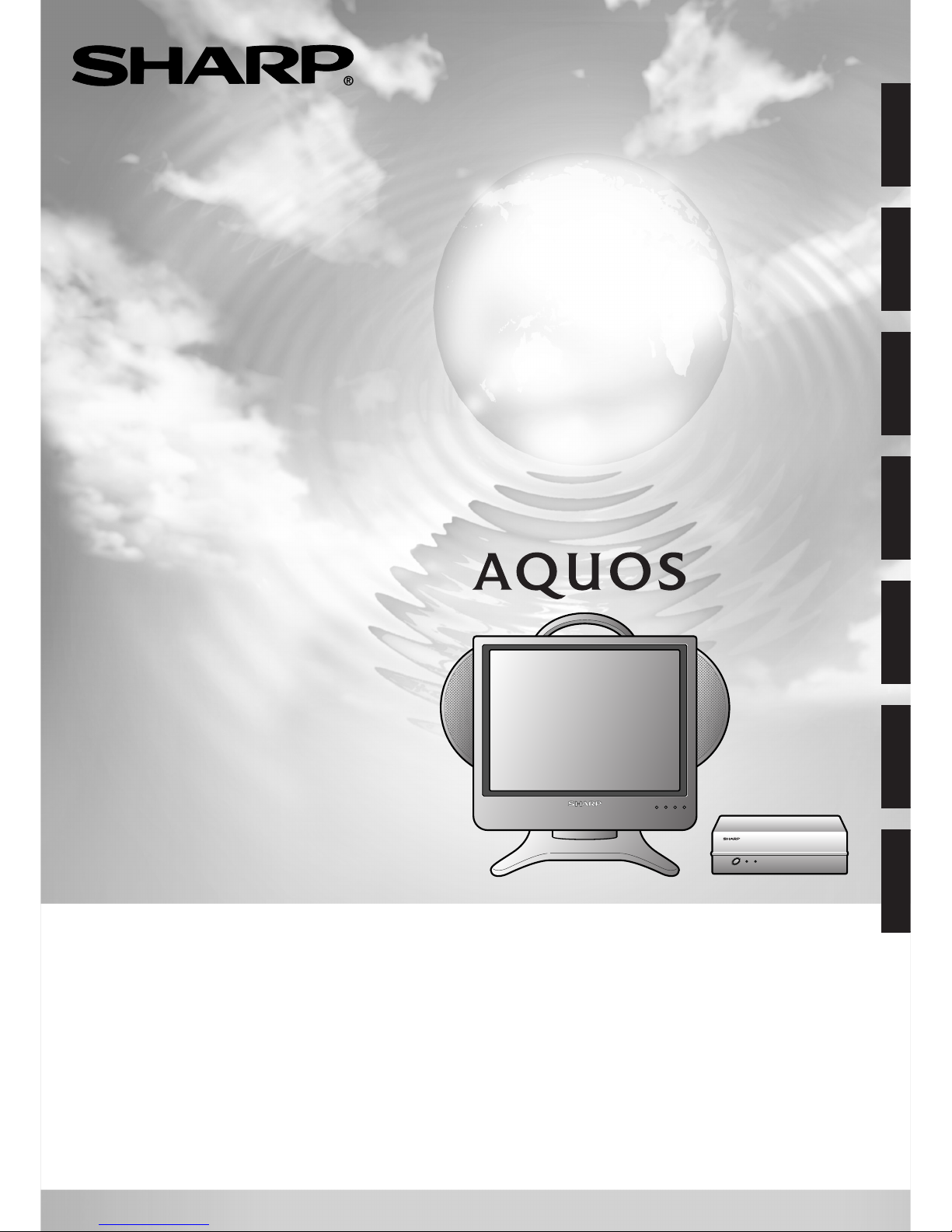
LCD COLOUR TELEVISION
LCD-FARBFERNSEHGERÄT
TÉLÉVISION COULEUR À ÉCRAN À CRISTAUX LIQUIDES (LCD)
TELEVISORE A COLORI LCD
TELEVISIÓN EN COLOR LCD
LCD-FÄRG-TV
LCD-KLEURENTELEVISIE
LC-15L1E
ENGLISH
DEUTSCH
FRANÇAIS
ITALIANO
ESPAÑOL
SVENSKA
NEDERLANDS
• This product can be used only in the following countries:
Germany/Austria/Italy/Holland/Belgium/Switzerland/U.K./Sweden/Finland/Norway/Spain
• Dieses Produkt kann man nur in die folgende Länder gebrauchen:
Deutschland/Österreich/Italien/Die Niederlande/Belgien/Die Schweiz/Vereinigtes Königreich/Schweden/Finnland/Norwegen/Spanien
• Ce produit ne peut être utilisé que dans les pays suivants:
Allemagne/Autriche/Italie/Hollande/Belgique/Suisse/Royaume-Uni/Suède/Finlande/Norvège/Espagne
• Questo prodotto può essere utilizzato soltanto nei seguenti paesi:
Germania/Austria/Italia/Olanda/Belgio/Svizzera/Regno Unito/Svezia/Finlandia/Norvegia/Spagna
• Este producto puede usarse solamente en los países siguientes:
Alemania/Austria/Italia/Holanda/Bélgica/Suiza/Reino Unido/Suecia/Finlandia/Noruega/España
• Denna produkt kan användas enbart i följande länder:
Tyskland/Österrike/Italien/Holland/Belgien/Schweiz/Storbritannien/Sverige/Finland/Norge/Spanien
• Dit product kan enkel in de volgende landen worden gebruikt:
Duitsland/Oostenrijk/Italië/Nederland/België/Zwitserland/Engeland/Zweden/Finland/Noorwegen/Spanje
OPERATION MANUAL
BEDIENUNGSANLEITUNG
MODE D’EMPLOI
MANUALE DI ISTRUZIONI
MANUAL DE MANEJO
BRUKSANVISNING
GEBRUIKSAANWIJZING
Page 2
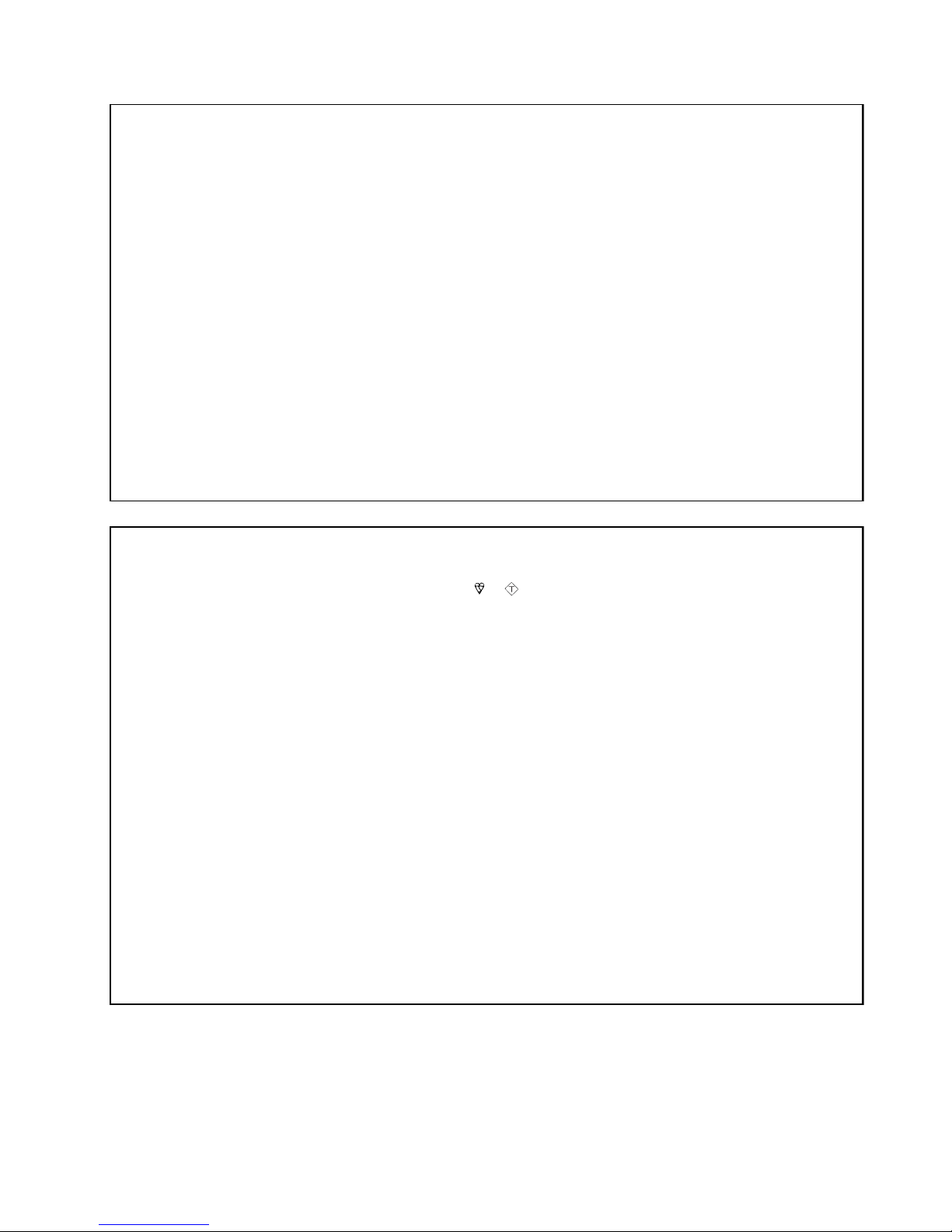
This equipment complies with the requirements of Directive 89/336/EEC and 73/23/EEC as amended by 93/68/EEC.
Dieses Gerät entspricht den Anforderungen der EG-Richtlinien 89/336/EWG und 73/23/EWG mit Änderung 93/68/EWG.
Ce matériel répond aux exigences contenues dans les directives 89/336/CEE et 73/23/CEE modifiées par la directive 93/68/CEE.
Dit apparaat voldoet aan de eisen van de richtlijnen 89/336/EEG en 73/23/EEG, gewijzigd door 93/68/EEG.
Dette udstyr overholder kravene i direktiv nr. 89/336/EEC og 73/23/EEC med tillæg nr. 93/68/EEC.
Quest’apparecchio è conforme ai requisiti delle direttive 89/336/EEC e 73/23/EEC come emendata dalla direttiva 93/68/EEC.
Η εγκατάσταση αυτή ανταποκρίνεται στις απαιτήσεις των οδηγιών της Ευρωπαϊκής Ενωσης 89/336/ΕΟΚ και 73/23/
ΕΟΚ, #πως οι κανονισµοί αυτοί συµπληρώθηκαν απ# την οδηγία 93/68/ΕΟΚ.
Este equipamento obedece às exigências das directivas 89/336/CEE e 73/23/CEE, na sua versão corrigida pela directiva 93/
68/CEE.
Este aparato satisface las exigencias de las Directivas 89/336/CEE y 73/23/CEE, modificadas por medio de la 93/68/CEE.
Denna utrustning uppfyller kraven enligt riktlinjerna 89/336/EEC och 73/23/EEC så som kompletteras av 93/68/EEC.
Dette produktet oppfyller betingelsene i direktivene 89/336/EEC og 73/23/EEC i endringen 93/68/EEC.
Tämä laite täyttää direktiivien 89/336/EEC ja 73/23/EEC vaatimukset, joita on muutettu direktiivillä 93/68/EEC.
SPECIAL NOTE FOR USERS IN THE U.K.
The mains lead of this product is fitted with a non-rewireable (moulded) plug incorporating a 3A fuse. Should the fuse need to
be replaced, a BSI or ASTA approved BS 1362 fuse marked
or
ASA
and of the same rating as above, which is also indicated
on the pin face of the plug, must be used.
Always refit the fuse cover after replacing the fuse. Never use the plug without the fuse cover fitted.
In the unlikely event of the socket outlet in your home not being compatible with the plug supplied, cut off the mains plug and
fit an appropriate type.
DANGER: The fuse from the cut-off plug should be removed and the cut-off plug destroyed immediately and disposed of in a
safe manner.
Under no circumstances should the cut-off plug be inserted elsewhere into a 13A socket outlet, as a serious
electric shock may occur.
To fit an appropriate plug to the mains lead, follow the instructions below:
IMPORTANT: The wires in the mains lead are coloured in accordance with the following code:
Blue : Neutral Brown : Live
As the colours of the wires in the mains lead of this product may not correspond with the coloured markings identifying the
terminals in your plug, proceed as follows;
• The wire which is coloured blue must be connected to the plug terminal which is marked N or coloured black.
• The wire which is coloured brown must be connected to the plug terminal which is marked L or coloured red.
Ensure that neither the brown nor the blue wire is connected to the earth terminal in your three-pin plug.
Before replacing the plug cover make sure that:
• If the new fitted plug contains a fuse, its value is the same as that removed from the cut-off plug.
• The cord grip is clamped over the sheath of the mains lead, and not simply over the lead wires.
IF YOU HAVE ANY DOUBT, CONSULT A QUALIFIED ELECTRICIAN.
Page 3
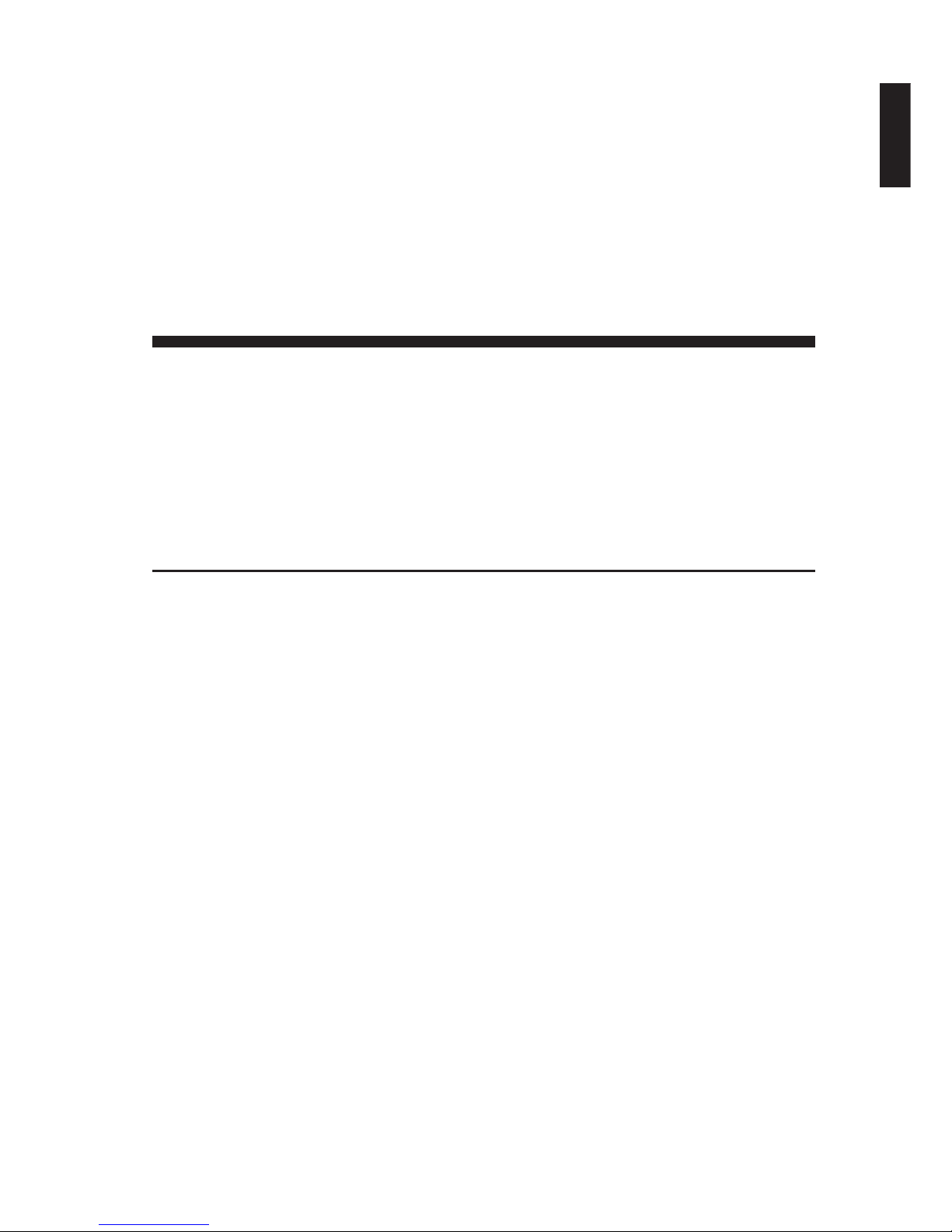
LC-15L1E
LCD COLOUR TELEVISION
OPERATION MANUAL
ENGLISH
ENGLISH
Contents
Page Page
Dear SHARP Customer ................................ 2
IMPORTANT SAFETY PRECAUTIONS .......2
Regarding Battery Care ...............................4
Correct Use of the Product .........................6
Supplied Accessories .................................. 7
Preparation ....................................................8
Installing Batteries in the Remote
Control................................................... 8
Using Remote Control .............................. 8
Power Connection ....................................9
Antenna Connection .................................9
First Installation ......................................10
Main Unit Part Names ................................11
Wireless Centre Part Names .....................13
Setting Up the Wireless Centre .............13
Remote Control Part Names .....................14
Power ...........................................................15
Viewing with the Internal Battery
...............15
Viewing with a Home AC Wall Outlet ....16
Basic Operation .......................................... 17
Turning the Main Power on and off .......17
ON/OFF Standby .................................... 17
Switching the TV/VIDEO (AV1/AV2/
AV3/AV4/TV) Mode ............................. 17
Sound Volume ........................................ 18
Changing Channels ................................18
Selecting Menu Items............................. 19
Useful Features........................................... 21
Adjusting Picture Settings ......................21
Adjusting Sound Settings ....................... 21
Using Programme Table ........................22
Programmes ...........................................23
Features.................................................. 27
Battery Charge .......................................29
Transmission Setting .............................. 29
On-screen Display ..................................31
Child Lock ...............................................31
AV Connections ...................................... 35
Timer Functions ...................................... 37
NICAM Broadcast Selection...................38
A2 Stereo Broadcasts
..............................39
Teletext ........................................................ 40
Connecting External Devices....................43
Examples of external devices that can
be connected ....................................... 43
Connecting a Decoder through the
21-pin Euro-SCART (AV-IN1/RGB) ....44
Method of Connecting External
Equipment and the Video Controller...45
Watching Played back Image
from External Equipment .................... 46
Connecting a Home Video Game
System etc. (AV-IN4) .......................... 47
How to Fix Cable Clamps ......................47
Troubleshooting ......................................... 48
Specifications ............................................. 51
Dimensional Drawings ...............................52
Page 4
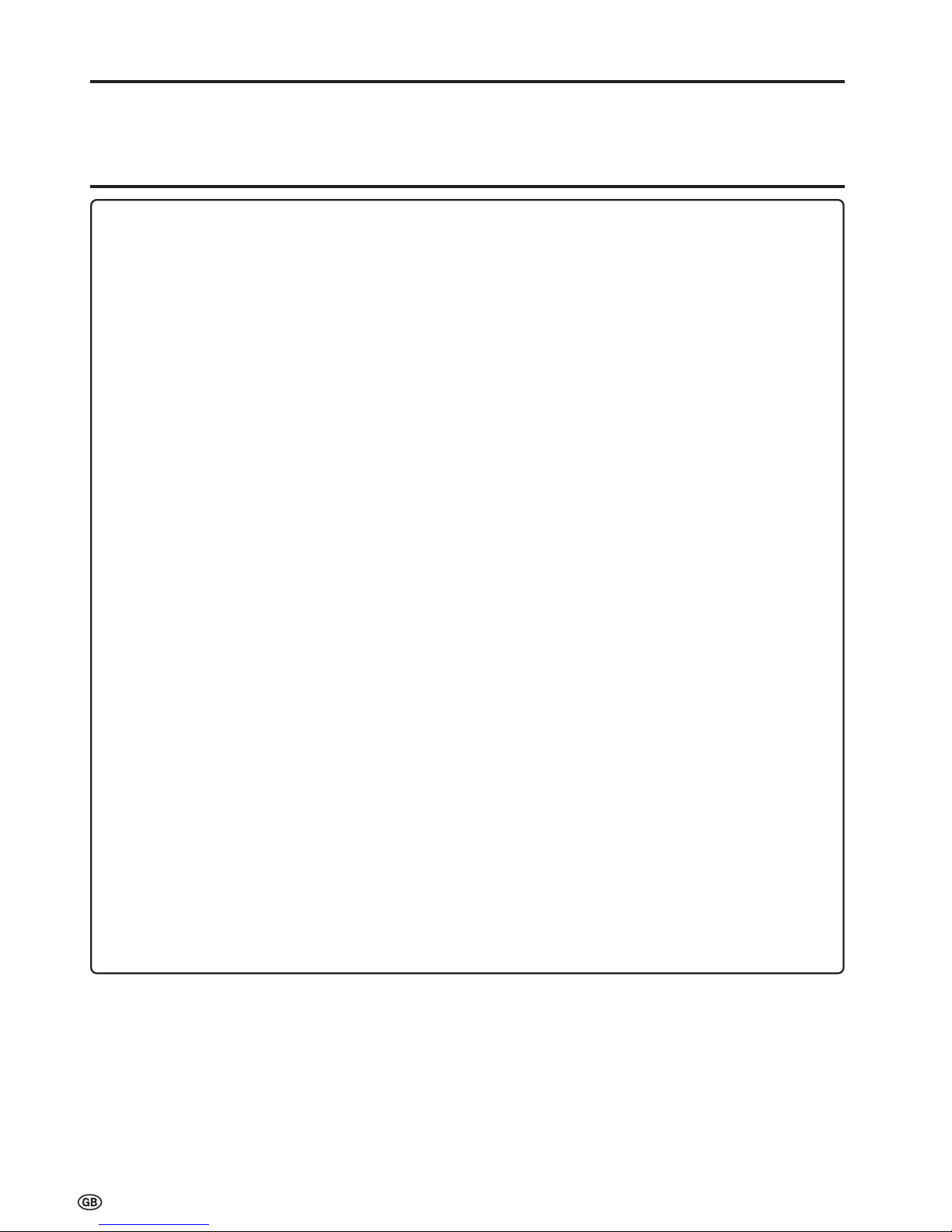
2
Dear SHARP Customer
Thank you for your purchase of the SHARP LCD Colour TV product. To ensure safety and many years of trouble-free
operation of your product, please read the IMPORTANT SAFETY PRECAUTIONS carefully before using this product.
IMPORTANT SAFETY PRECAUTIONS
Electricity is used to perform many useful functions, but it can also cause personal injuries and property damage if
improperly handled. This product has been engineered and manufactured with the highest priority on safety. However,
improper use can result in electric shock and/or fire. In order to prevent potential danger, please observe the following
instructions when installing, operating and cleaning the product. To ensure your safety and prolong the service life of
your LCD colour TV product, please read the following precautions carefully before using the product.
■ Read instructions—All operating instructions must be read and understood before the product is operated.
■ Keep this manual in a safe place—These safety and operating instructions must be kept in a safe place for future
reference.
■ Observe warnings—All warnings on the product and in the instructions must be observed closely.
■ Follow instructions—All operating instructions must be followed.
■ Attachments—Do not use attachments not recommended by the manufacturer. Use of inadequate attachments can
result in accidents.
■ Power source—This product must operate on a power source specified on the specification label. If you are not sure
of the type of power supply used in your home, consult your dealer or local power company. For units designed to
operate on batteries or another power source, refer to the operating instructions.
■ Power cord protection—The power cords must be routed properly to prevent people from stepping on them or objects
from resting on them. Check the cords at the plugs and product.
■ Overloading—Do not overload AC outlets or extension cords. Overloading can cause fire or electric shock.
■ Entering of objects and liquids—Never insert an object into the product through vents or openings. High voltage flows
in the product, and inserting an object can cause electric shock and/or short internal parts. For the same reason, do
not spill water or liquid on the product.
■ Servicing—Do not attempt to service the product yourself. Removing covers can expose you to high voltage and
other dangerous conditions. Request a qualified service person to perform servicing.
■ Repair—If any of the following conditions occurs, unplug the power cord from the AC outlet, and request a qualified
service person to perform repairs:
a. When the power cord or plug is damaged.
b. When a liquid was spilled on the product or when objects have fallen into the product.
c. When the product has been exposed to rain or water.
d. When the product does not operate properly as described in the operating instructions.
Do not touch the controls other than those described in the operating instructions. Improper adjustment of controls
not described in the instructions can cause damage, which often requires extensive adjustment work by a qualified
technician.
e. When the product has been dropped or damaged.
f. When the product displays an abnormal condition. Any noticeable abnormality in the product indicates that the
product needs servicing.
■ Replacement parts—In case the product needs replacement parts, make sure that the service person uses replace-
ment parts specified by the manufacturer, or those with the same characteristics and performance as the original
parts. Use of unauthorised parts can result in fire, electric shock and/or other danger.
■ Safety checks—Upon completion of service or repair work, request the service technician to perform safety checks to
ensure that the product is in proper operating condition.
■ Wall or ceiling mounting—When mounting the product on a wall or ceiling, be sure to install the product according to
the method recommended by the manufacturer.
Page 5
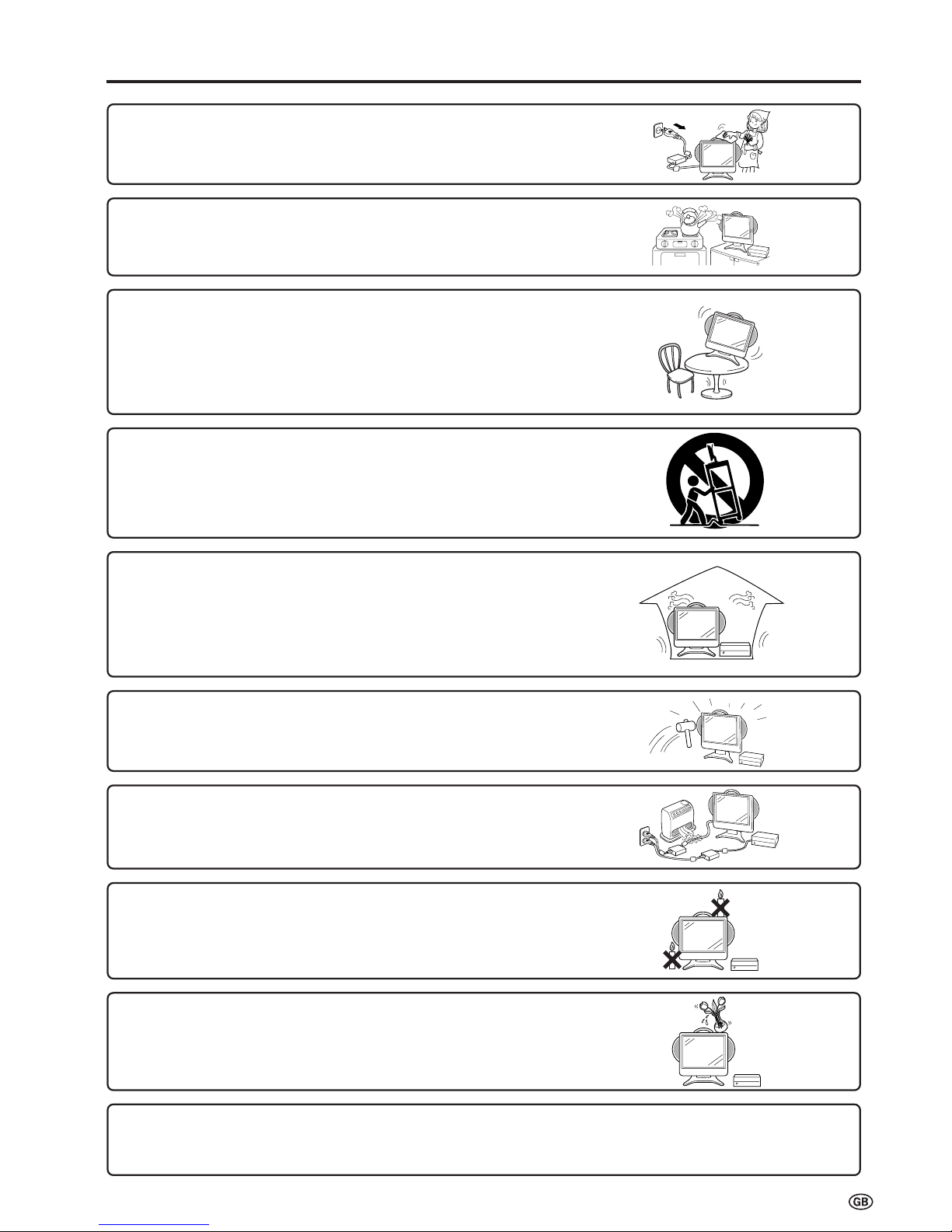
3
IMPORTANT SAFETY PRECAUTIONS (Continued)
■ Cleaning—Unplug the power cord from the AC outlet before cleaning the
product. Use a damp cloth to clean the product. Do not use liquid cleaners or
aerosol cleaners.
■ Water and moisture—Do not use the product near water, such as bathtub,
washbasin, kitchen sink and laundry tub, swimming pool and in a wet
basement.
■ Stand—Do not place the product on an unstable cart, stand, tripod or
table. Placing the product on an unstable base can cause the product to
fall, resulting in serious personal injuries as well as damage to the product.
Use only a cart, stand, tripod, bracket or table recommended by the
manufacturer or sold with the product. When mounting the product on a
wall, be sure to follow the manufacturer’s instructions. Use only the
mounting hardware recommended by the manufacturer.
■ When relocating the product placed on a cart, it must be moved with
utmost care. Sudden stops, excessive force and uneven floor surface can
cause the product to fall from the cart.
■ Ventilation—The vents and other openings in the cabinet are designed for
ventilation. Do not cover or block these vents and openings since insufficient
ventilation can cause overheating and/or shorten the life of the product. Do not
place the product on a bed, sofa, rug or other similar surface, since they can
block ventilation openings. This product is not designed for built-in installation; do
not place the product in an enclosed place such as a bookcase or rack, unless
proper ventilation is provided or the manufacturer’s instructions are followed.
■ The LCD panel used in this product is made of glass. Therefore, it can break
when the product is dropped or applied with impact. Be careful not to be
injured by broken glass pieces in case the LCD panel breaks.
■ Heat sources—Keep the product away from heat sources such as radiators,
heaters, stoves and other heat-generating products (including amplifiers).
■ To prevent fire, never place any type of candle or naked flames on the top or
near the TV set.
■ To prevent fire or shock hazard, do not expose this product to dripping or
splashing. No objects filled with liquids, such as vases, should be placed on
the product.
The LCD panel is a very high technology product with 921,600 thin film transistors, giving you fine picture details.
Occasionally, a few non-active pixels may appear on the screen as a fixed point of blue, green or red.
Please note that this does not affect the performance of your product.
Page 6
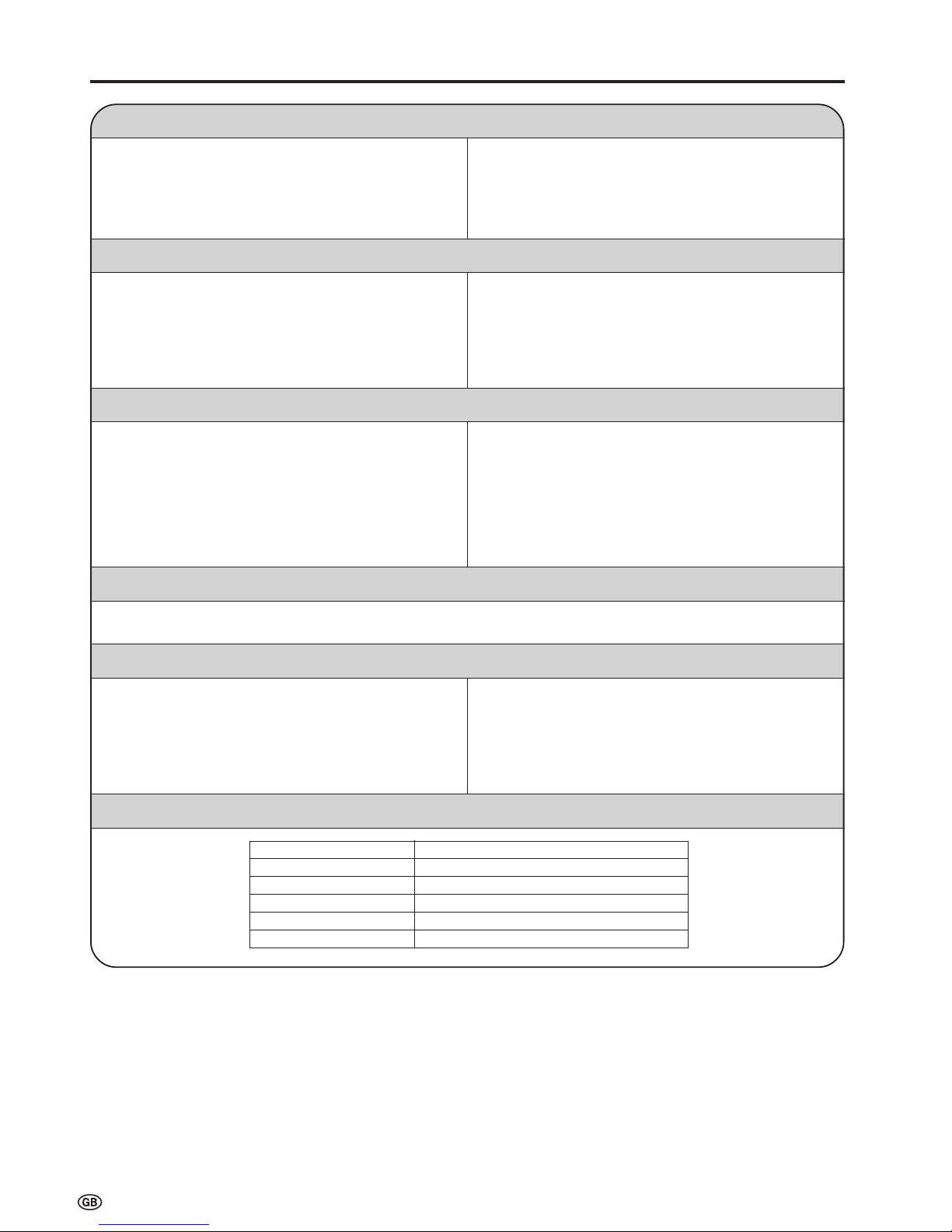
4
• Charge the battery only at temperatures within the range of
10°C to 30°C (50°F to 86°F) (temperatures that are comfortable for people). At lower temperatures it becomes more
difficult to charge the battery and the battery deteriorates. It is
not possible to sufficiently charge the battery at high temperatures.
• The battery may become hot during charging or during use,
but this is not a sign of malfunctioning.
• It may take more time to fully charge a hot battery.
Precautions to be Taken during Charging
Regarding Operating Time and Use under Low Temperatures for the Battery
• The battery has a certain life expectancy. The battery is
consumed as time elapses even if the battery is not used. A
battery that has been used for about a year may give you less
operating time depending on the conditions under which it
was stored. If a battery that has been charged correctly
operates for a much shorter time than usual, it has reached
the end of its life and must be replaced with a new battery.
• When the battery is at a low temperature (lower than 10°C
(50°F)) in winter, the operating time may be very short. The
battery undergoes an internal chemical reaction in order to
generate electricity. When the temperature outside is lower,
the chemical reaction becomes less vigorous and operating
time becomes shorter.
How to Get the Most out of the Battery
• Turn off the power supply frequently when not in use in order to give the battery longer life.
• The battery is consumed as time elapses even if the battery is
not used. To prevent consumption;
(1) If the battery will not be used for a long time, use the
product to run down what is left of the battery charge and
set “Battery charge” to “off” in the menu screen. (Refer to
page 29.)
(2) Make sure to use the battery at least once every six
months.
Battery Specification
Storage Precautions
Regarding Battery Care
Charge the battery before use.
Battery type lithium-ion battery
Nominal voltage 11.1 V
Battery capacity 5700 mAh
Operating temperature 10°C to 30°C (50°F to 86°F)
Maximum dimensions appx. Length 212 × Width 41 × Height 39 mm
Weight appx. 0.5 kg
• The battery used in the product is a lithium-ion battery. Even if
the battery is charged and stored, the amount of charge in the
battery will drop.
• Make sure to charge the battery until the charge indicator of
the product goes off (fully charged). The operating time is
shortened when using a battery which has not been fully
charged. (For a detailed description of how to charge the
battery, refer to page 15.)
Page 7
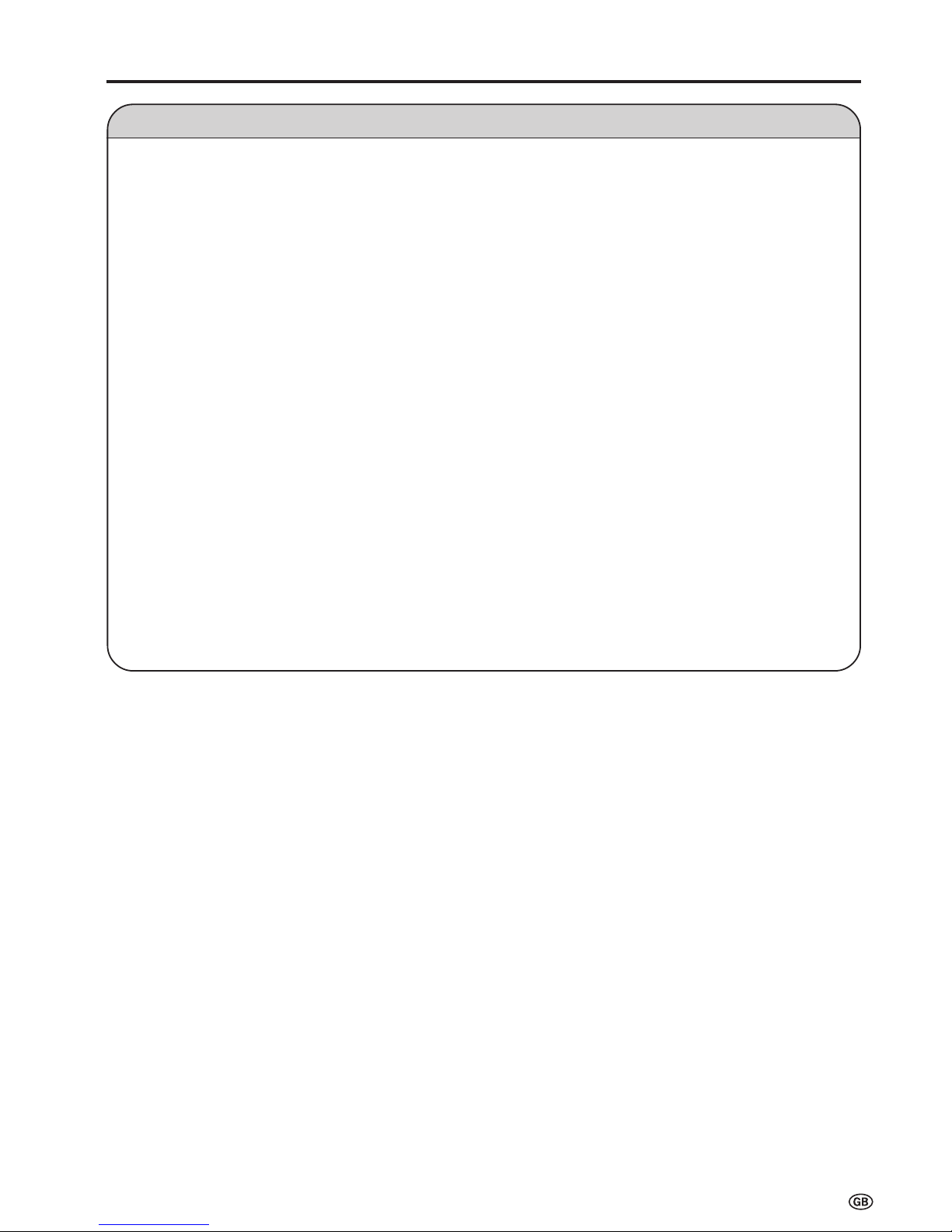
5
Regarding Battery Care (Continued)
Prohibited use for which safety is not guaranteed.
• Do not try to disassemble or modify the battery. The battery
contains safety mechanisms and protection devices.
Damaging these safety devices may cause the battery to
generate heat or smoke, or to rupture or ignite.
• Do not connect the + and – terminals together with metal
such as wires. Do not carry or store the battery together
with metal objects such as necklaces and hairpins. Doing
so may cause the battery to be short-circuited so as to
cause an extremely large amount of electric current to flow,
which may cause the battery to generate heat or smoke,
rupture or ignite, or may cause metal objects such as wire,
necklaces, or hairpins to heat up.
• Do not expose batteries to fire or heat. Doing so may cause
insulating materials to melt, damage gas exhaust valves or
safety mechanisms, or ignite electrolytic solutions, which
may cause the battery to generate heat or smoke, rupture
or ignite.
• Do not leave the battery in or near fire, stoves, or other
high-temperature locations (of temperatures greater than
60°C (140°F)). If a resin separator is damaged by heat, the
battery may become internally short-circuited and this may
cause the battery to generate heat or smoke, rupture or
ignite.
• Do not expose the battery to water or salt water, or allow
the battery to get wet. If the protection device contained in
the battery is broken, this may cause the battery to generate heat or smoke, rupture or ignite.
• Do not charge the battery near a fire or in direct sunlight. If
the battery becomes hot, the protection device for preventing danger operates to disable the battery from being
charged. If the protection device contained in the battery
becomes broken, the battery is charged at an abnormal
electric current or voltage. An abnormal chemical reaction
occurs inside the battery which may cause the battery to
generate heat or smoke, rupture or ignite.
• Charge the battery in compliance with the specified charging conditions. If the battery is charged without compliance
to the charging conditions (at temperatures greater than the
specified temperature, at voltages and electric current
greater than the specified amount or with modified chargers), the battery may be overcharged or charged at an
abnormal electric current and an abnormal chemical
reaction may occur inside the battery, which may cause the
battery to generate heat or smoke, rupture or ignite.
• Do not pierce the battery with nails, strike the battery with a
hammer, or step on the battery. Doing so may cause the
battery to generate heat or smoke, rupture or ignite.
• Do not subject the battery to strong impacts or throw it
away. If the protection device contained in the battery
becomes broken, the battery is charged at an abnormal
electric current or voltage. An abnormal chemical reaction
may then occur inside the battery, which may cause the
battery to generate heat or smoke, rupture or ignite.
• Do not use the battery if it has been considerably damaged
or deformed. This may cause the battery to generate heat
or smoke, rupture or ignite.
• Do not solder directly onto the battery. Doing so may cause
insulating materials to melt, or damage gas exhaust valves
or the safety mechanism, which may cause the battery to
generate heat or smoke, rupture or ignite.
• Use a battery case when carrying the battery.
• Keep the battery out of reach of children.
• In the event that the fluid inside the battery gets into one’s
eye, do not rub the eye because this may cause loss of
eyesight. Rinse the eye with clean water and consult a
doctor immediately. In the event that the fluid becomes
attached to skin or clothes, wash it off with clean water
immediately as this may cause injury.
Page 8
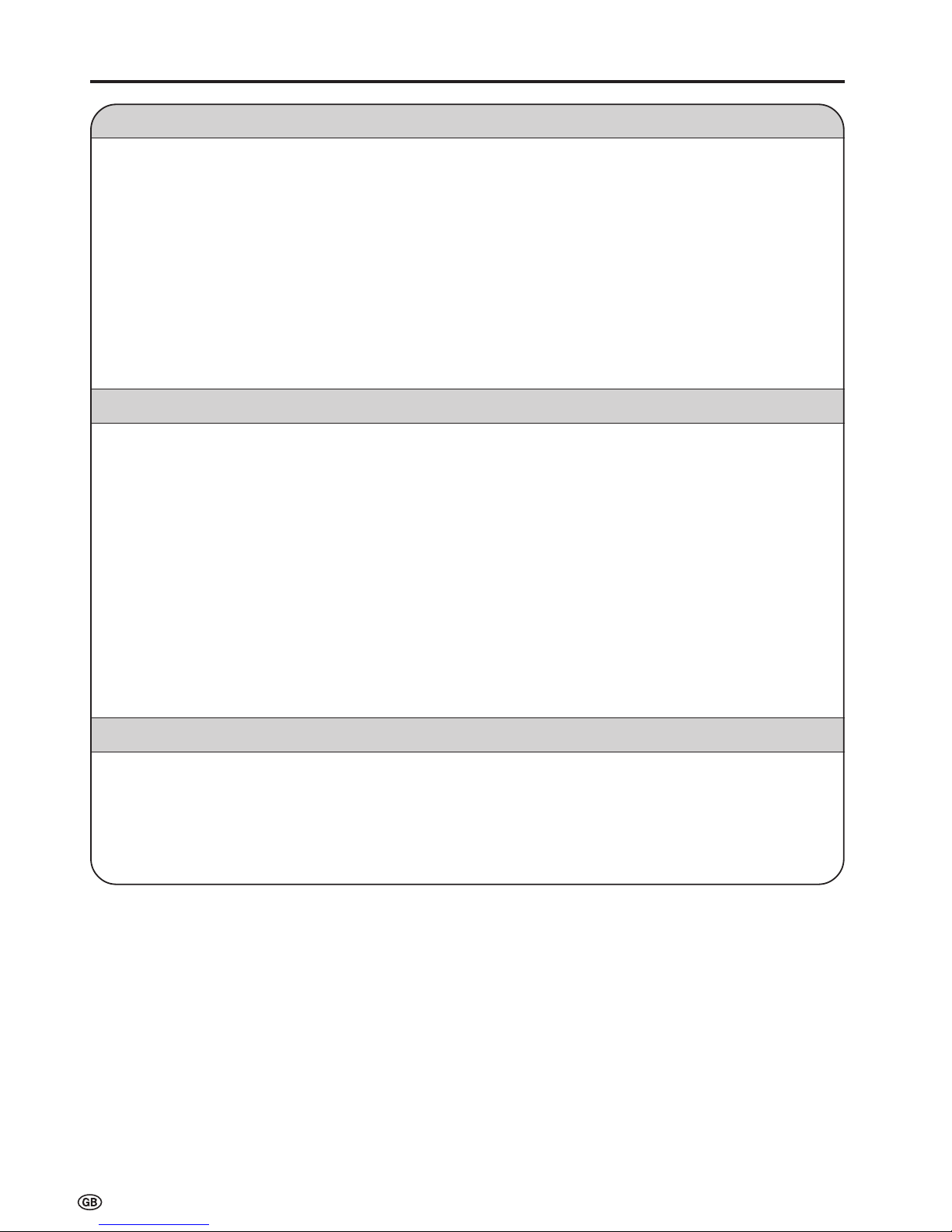
6
Correct Use of the Product
Precautions Regarding Radio Waves
■ Do not use the product at the following locations. There may be cases where noise occurs or transmission/reception is
not possible.
• Locations where magnetic fields, electrostatic or interference occurs due to devices such as Bluetooth, wireless LANs, or
microwave ovens etc. that utilise the same frequency band (2.4 GHz) as the product. (There may be cases where radio waves
cannot reach depending on the environment.)
• Keep the product away from a radio devices during use. (There may be cases of noise interference.)
■ Under the same frequency band as the product uses, in addition to Bluetooth, wireless LANs, and microwave ovens
etc. that utilise the same frequency band (2.4 GHz) as the product, operation can also take place at on-site radio
stations that require a licence for mobile object identification used in factories and manufacturing lines etc. and
specified low power radio stations.
• Before using the product, make sure that there is no on-site radio stations for mobile object identification or specified low power
radio stations operating in the vicinity of the product.
• If there is any interference occurring to on-site radio stations for mobile object identification due to the product, stop using the
product immediately.
Regarding Range of Usage
■ The product is limited to domestic use.
(There is a possibility that transmission distance may become short depending on the communication environment.)
■ In the following cases, reception may become bad or impossible, which may cause sound and pictures to be
interrupted (pictures and sound are stopped), or blocks of noise to appear.
• Using the product in a reinforced concrete building such as a condominium building or a house of a metal structure.
• Using the product at locations near large-scale metallic furniture.
• Using the product in a crowd of people or close to buildings or obstacles, etc.
• Using the product at locations where magnetic fields, electrostatic and interference occur due to devices such as Bluetooth,
wireless LANs, or microwave ovens, etc. that utilise the same frequency band (2.4 GHz) as the product.
■ Regarding reflected radio waves
• Radio waves that reach a television receiver are radio waves (direct waves) directly transmitted from a transmitter and radio
waves (reflected waves) arriving from various directions as a result of being reflected by walls, furniture, or buildings etc. There
are good and bad positions in terms of wave conditions due to the influence of these reflected waves, which may cause poor
picture reception. In this case, try changing the location of the TV receiver slightly. There are cases where pictures and sound
are distorted or interrupted due to the reflected waves as a result of a person passing over or approaching between the transmitter and the television receiver.
When a signal other than a regular signal is input
• When a signal other than a regular signal that is incompatible with this unit is input, the screen may freeze, but this is not a
malfunction.
• When a signal other than a regular signal is input from the Antenna, AV-IN1, AV-IN2, or AV-IN3 terminals, reception may be bad
depending on the performance of the Wireless Centre, and the message “This signal is not compatible” will display.
• Signals compatible with the Wireless Centre are as follows:
H: 15.625 kHz / V: 50.0 Hz, 59.52 Hz
H: 15.73426 kHz / V: 59.94 Hz
(Note: Reception may be available with AV-IN4.)
Page 9
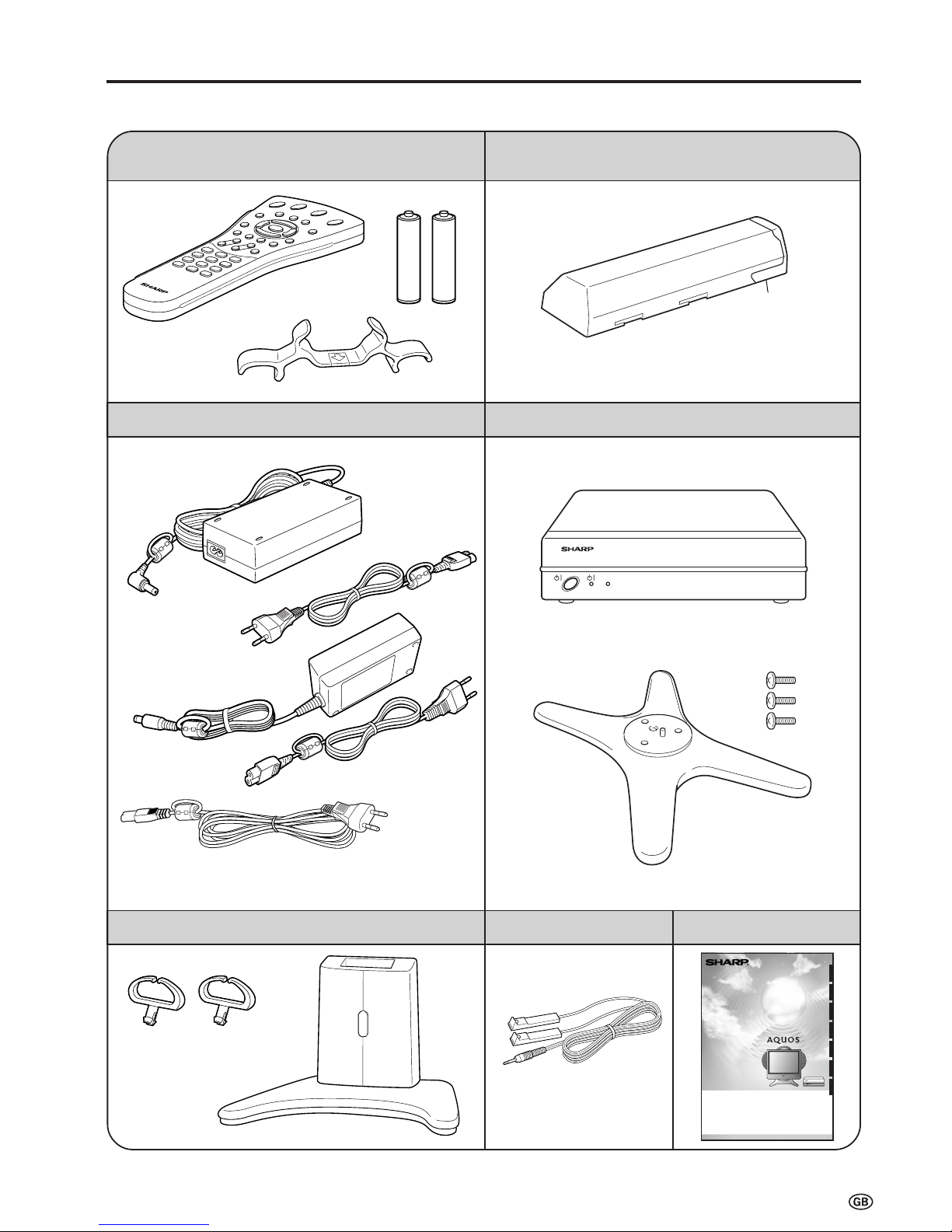
7
Confirm that the following accessories are provided with the product.
Supplied Accessories
Operation manual (×1)
Wireless remote control (×1), Remote control holder (×1)
R-03 (“AAA” size, UM/SUM-4) dry batteries (×2)
Wireless Centre (×1), Wireless centre stand (×1)
Battery (×1)
AC adapters (×2), AC cord (×1)
Cable clamps (×2), Table stand (×1)
*Product shape varies in some countries.
Screws (×3)
Video controller (×1)
SIGNAL LEVEL
(See page 12) (See page 15)
(See page 9) (See page 13)
(See page 12)
(See page 47)
(See page 45)
LCD COLOUR TELEVISION
LCD-FARBFERNSEHGERÄT
TÉLÉVISION COULEUR À ÉCRAN À CRISTAUX LIQUIDES (LCD)
TELEVISORE A COLORI LCD
TELEVISIÓN EN COLOR LCD
LCD-FÄRG-TV
LCD-KLEURENTELEVISIE
LC-15L1E
ENGLISHDEUTSCHFRANÇAISITALIANOESPAÑOLSVENSKA
NEDERLANDS
•This product can be used only in the following countries:
Germany/Austria/Italy/Holland/Belgium/Switzerland/U.K./Sweden/Finland/Norway/Spain
•Dieses Produkt kann man nur in die folgende Länder gebrauchen:
Deutschland/Österreich/Italien/Die Niederlande/Belgien/Die Schweiz/Vereinigtes Königreich/Schweden/Finnland/Norwegen/Spanien
•Ce produit ne peut être utilisé que dans les pays suivants:
Allemagne/Autriche/Italie/Hollande/Belgique/Suisse/Royaume-Uni/Suède/Finlande/Norvège/Espagne
•Questo prodotto può essere utilizzato soltanto nei seguenti paesi:
Germania/Austria/Italia/Olanda/Belgio/Svizzera/Regno Unito/Svezia/Finlandia/Norvegia/Spagna
•Este producto puede usarse solamente en los países siguientes:
Alemania/Austria/Italia/Holanda/Bélgica/Suiza/Reino Unido/Suecia/Finlandia/Noruega/España
•Denna produkt kan användas enbart i följande länder:
Tyskland/Österrike/Italien/Holland/Belgien/Schweiz/Storbritannien/Sverige/Finland/Norge/Spanien
•Dit product kan enkel in de volgende landen worden gebruikt:
Duitsland/Oostenrijk/Italië/Nederland/België/Zwitserland/Engeland/Zweden/Finland/Noorwegen/Spanje
OPERATION MANUAL
BEDIENUNGSANLEITUNG
MODE D’EMPLOI
MANUALE DI ISTRUZIONI
MANUAL DE MANEJO
BRUKSANVISNING
GEBRUIKSAANWIJZING
Terminal cover
Page 10

8
Installing Batteries in the Remote Control
Before using the LCD TV set for the first time, install the two R-03 (“AAA” size, UM/SUM-4) batteries supplied in the remote
control. When the batteries become depleted and the remote control fails to operate, replace the batteries with new R-03
(“AAA” size, UM/SUM-4) batteries.
1 Open the battery cover. 2 Insert two R-03 (“AAA” size,
UM/SUM-4) batteries.
3 Replace the battery cover.
■ Position the positive and
negative ends of the
batteries as indicated in
the compartment.
Caution!
Precautions regarding batteries
■ Improper use of batteries can result in a leakage of chemicals and/or explosion. Be sure to follow the instructions below.
• Place batteries with their terminals corresponding to the (+) and (–) indications.
• Different types of batteries have different characteristics. Do not mix batteries of different types.
• Do not mix old and new batteries. Mixing old and new batteries can shorten the life of new batteries and/or cause old
batteries to leak chemicals.
• Remove batteries as soon as they are depleted. Chemicals that leak from batteries can cause a rash. If chemical
leakage is found, wipe it off with a cloth.
• The batteries supplied with the product may have a shorter life expectancy due to storage conditions.
• If the remote control is not to be used for an extended period of time, remove the batteries from the remote control.
Preparation
■ Close the cover while
engaging the lower
claw with the remote
control.
Using Remote Control
■ Use the remote control by pointing it towards the remote sensor
window of the main unit. Objects between the remote control and
sensor window may prevent proper operation.
Cautions regarding use of remote control
■ Do not expose the remote control to shock. In addition, do not
expose the remote control to liquids, and do not place it in an area
with high humidity.
■ Do not install or place the remote control under direct sunlight. The
heat may cause deformation of the unit.
■ The remote control may not work properly if the remote sensor
window is under direct sunlight or strong lighting. In such a case,
change the angle of the lighting or main unit, or operate the remote
control closer to the remote sensor window.
■ Slide the cover while
pressing the ([) part.
Remote sensor indicator
Charge indicator
Power/Standby indicator
Remote sensor window
CHARGE
Page 11
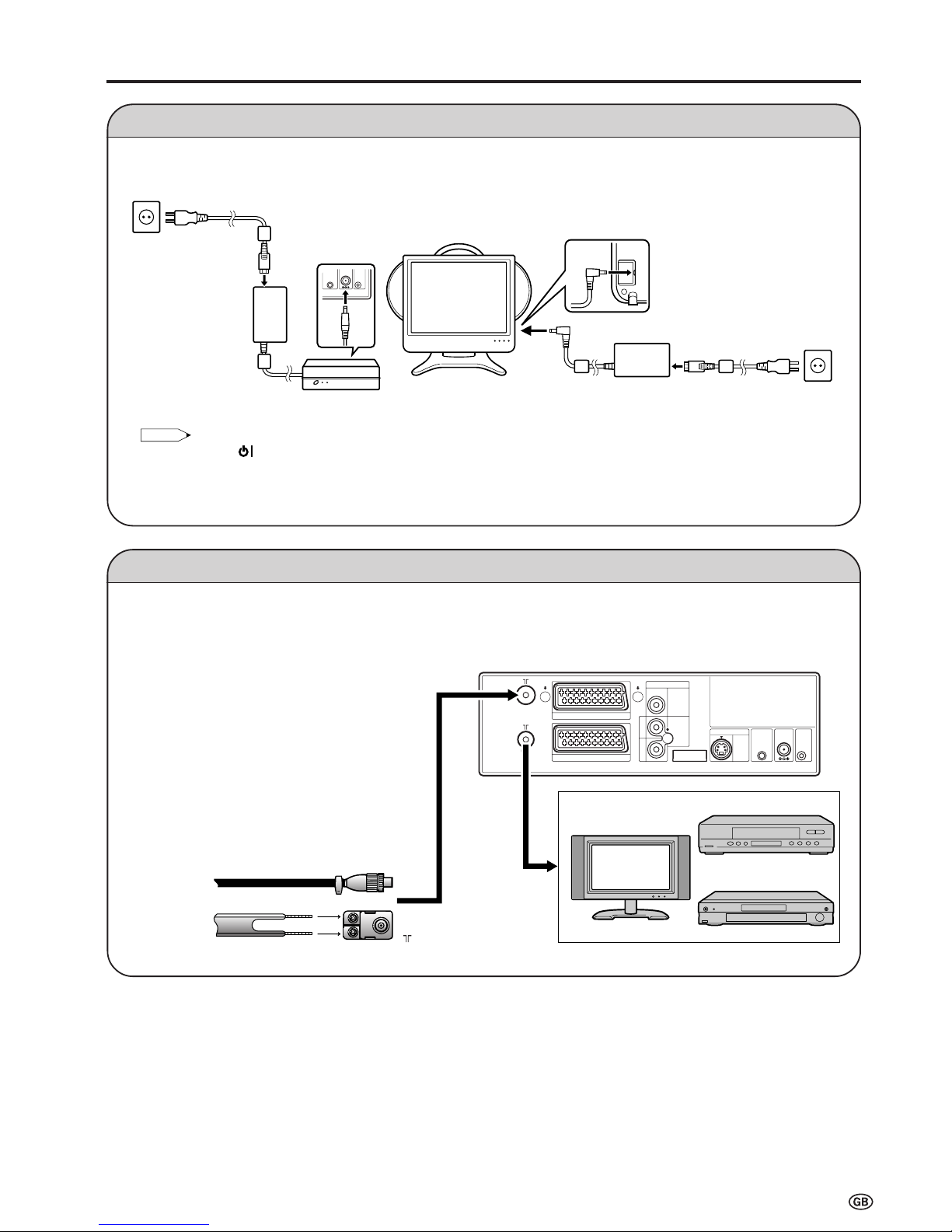
9
Power Connection
Preparation (Continued)
Antenna Connection
Connect to the DC input terminal of each product.
To enjoy a clearer picture, we recommend that you use
an outdoor antenna. The following is a brief explanation of the types of connection that are used for coaxial
and feeder cables:
(1)If your outdoor antenna uses a 75-ohm coaxial
cable, change this for a new standard DIN45325
(IEC169-2) plug and plug it into the antenna
terminal of the Wireless Centre via the antenna
cable (not supplied).
(2)If your outdoor antenna uses a 300-ohm twin-lead
flat feeder, change this for a 300-ohm to 75-ohm
impedance converter and plug it into the antenna
terminal of the Wireless Centre via the antenna
cable (not supplied).
Note:
Note:
• Always turn the (MAIN POWER) button of the LCD TV set and the power button of the Wireless Centre to OFF when
connecting the AC adapters.
• If there is a Sharp product close to the video controller, the product may malfunction during transmission of the video controller.
• Unplug the AC adapters from the LCD TV set, Wireless Centre unit and AC wall outlet when the LCD TV set is not to be used
for a long period of time.
IN
OUT
AV-IN2(AV
)
AV-IN3
AV-IN3 IR
MOUSE
POWER
INPUT
DC12V
FACTORY
SETTING
VIDEO
S-VIDEO
AUDIO
AV-IN1(RGB
)
L
R
Wireless Centre
TV/VCR/DVD etc.
TV
75-ohm coaxial cable (round cable)
300-ohm twin-lead flat feeder
To antenna
input terminal
( )
VCR
DVD
* Product shape varies in some countries.
AC wall
outlet
AC adapter
AC cord*
TV main unit
AC wall
outlet
AC adapter
AC cord*
IR
MOUSE
POWER
INPUT
DC12V
FACTORY
SETTING
Wireless
Centre
Page 12
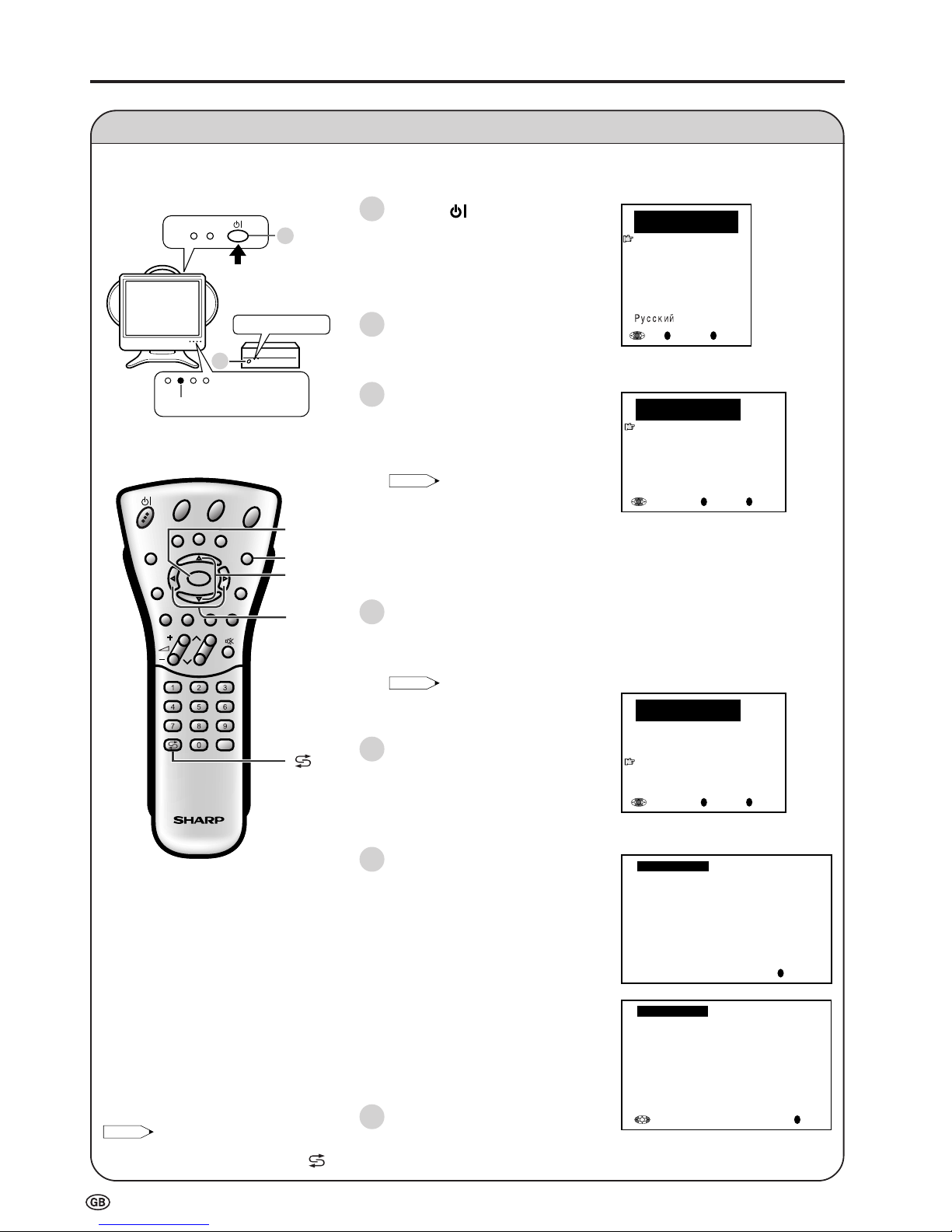
10
First Installation
When you turn on the LCD TV set for the first time, the First Installation routine, which makes installation easier, is
activated. Using this routine, you can select the on-screen display language, and automatically search for and store all
the receivable channels.
1 Press the (MAIN POWER) of
the TV main unit. The “First
installation (Language)” screen with
a list of the languages for the onscreen display appears.
• The power/standby indicator of the
TV main unit turns green.
2 Press the power button of the
Wireless Centre unit.
• The power indicator of the
Wireless Centre turns green.
3 Press ]/[ to select the desired
language, and then press OK. The
“First installation (Automatic
search)” screen appears in the
language selected.
Note:
•
You can change the on-screen display
language after the First Installation
routine by selecting “Language” on the
TV menu (see pages 19 and 20).
•
When transmission is carried out
incorrectly, a message “Signal not
received. This operation is invalid.” is
displayed.
4 Press ]/[ to select the desired
adjustment item, and then press
OK. Then press </> to select the
desired item.
Note:
Note:
• You can change “Colour system” and
“Sound system” only when “Other
Countries” is selected in “Country”.
5 Press ]/[ to select “Start search”.
OK
Back
M
End
E
First installation
(
Automatic search
)
Country
[ UK]
Colour system [ PAL
]
Sound system [ I
]
Start search
OK
Back
M
End
E
First installation
(
Language
)
English
Deutsch
Français
Español
Italiano
Nederlands
Svenska
Preparation (Continued)
OK
Back
M
End
E
First installation
(
Automatic search
)
Country
[ UK]
Colour system [ PAL
]
Sound system [ I
]
Start search
6 Press OK to begin the automatic
programme search.
When the search is completed,
the new programmes found are
displayed in yellow on the
programme list.
7 Press END to exit.
Cancel
M
0
0
0
Start search
42.25MHz PAL-I
8 16
1 9 17
2 1 18
3 11 19
4 12 2
5 13 21
6 14 22
7 15 23
0
0
0
0
0
0
0
0
0
Start search
Search is completed
8 16
1
S
6 9 17
2
S 8
1 18
3
S
1 11 19
4
S
11 12 2
5
E
3 13 21
6
E
5 14 22
7
E
6 15 23
OK
End
E
Note:
Notes:
• AV4 is automatically switched to, when “First installation” is selected. If you selected “First installation”, and want to return to the
previous screen, press Flashback ( ).
CH
MENU
E
TV/VIDEO
REVEAL
HOLD
END
M
MENUSOUND
SUBTITLE
SUBPAGE
TEXT
ROTATE
WIDE
T
CH
OK
E
TV/VIDEO
REVEAL
HOLD
END
MENUSOUND
SUBTITLE
SUBPAGE
TEXT
ROTATE
BRIGHT
T
M
T
1
2
3
4
5
6
]/[
OK
< / >
END
7
Power/Standby indicator
1
2
Power indicator
Page 13
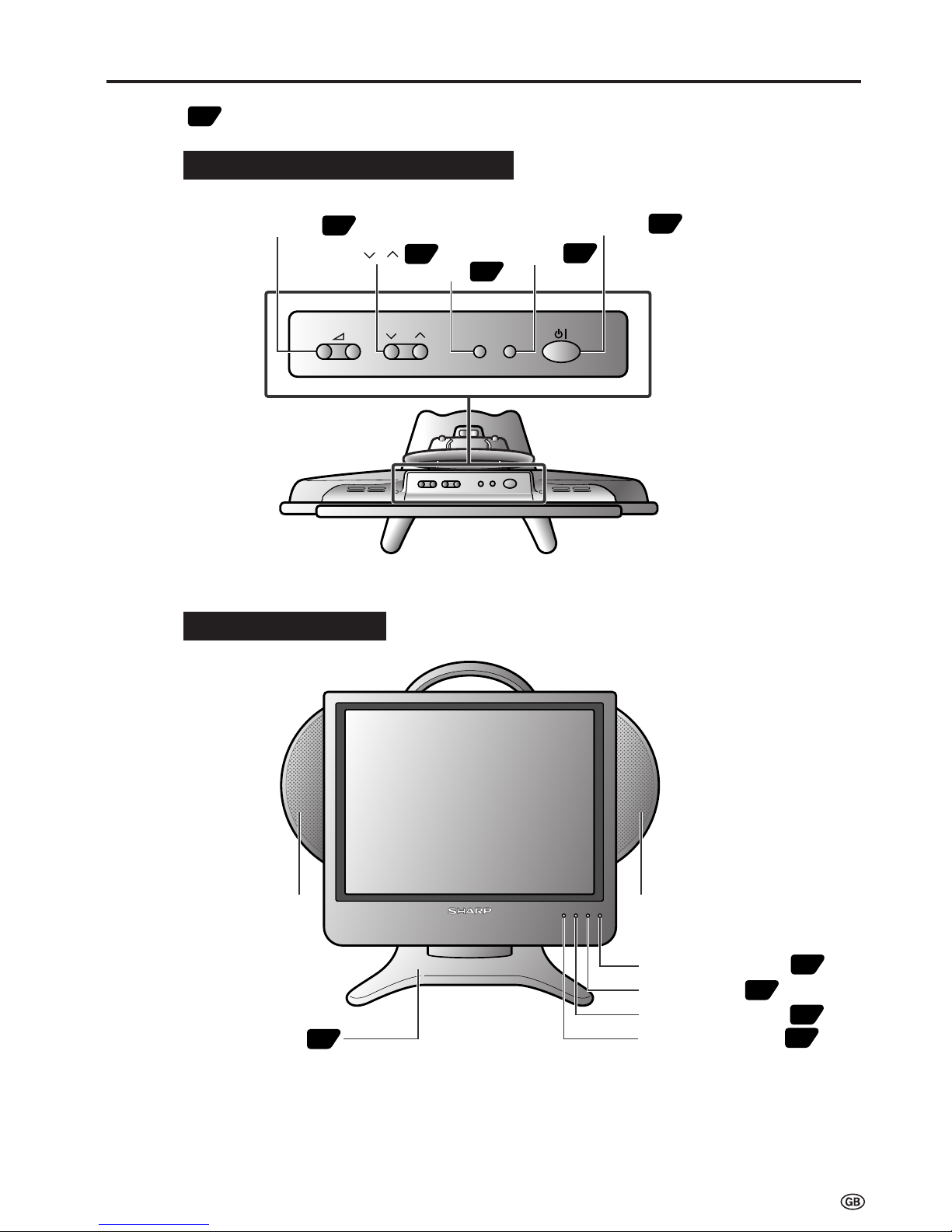
11
Main Unit Part Names
Numbers in indicate the main pages where the corresponding item is described in this manual.
CH
MENU TV/VIDEO
-
+
Volume (–)/(+)
CH ( )/( )
MAIN POWER
TV/VIDEO
MENU
18
18
19
17
17
Charge indicator
Power/Standby indicator
Remote sensor windowTable stand (Detachable)
Left speaker
Right speaker
12
Remote sensor indicator
8
15
10
8
Main unit (Top view: Control section)
Main unit (Front view)
Page 14
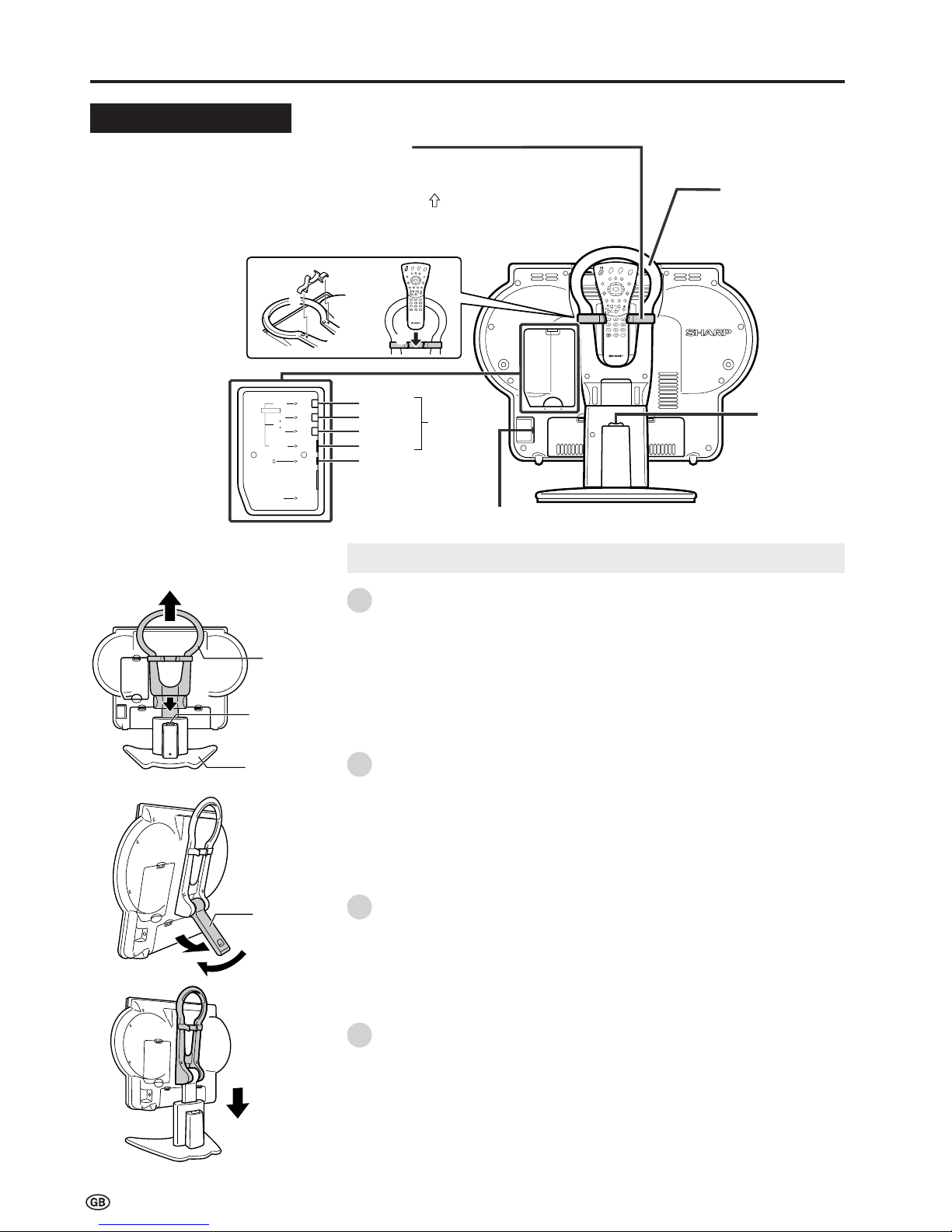
12
Main Unit Part Names (Continued)
Main unit (Rear view)
AUDIO
AV-IN4
VIDEO
S-VIDEO
FACTORY
SETTING
L
R
CH
MENU
E
TV/VIDEO
R
E
V
EA
L
HO
LD
END
M
MENUSOUND
SUBTITLE
SUBPAGE
TEXT
ROTATE
W
ID
E
T
CH
OK
E
TV/VIDEO
R
E
V
EA
L
HO
LD
END
MENUSOUND
SUBTITLE
SUBPAGE
TEXT
ROTATE
B
R
I
G
H
T
T
M
T
Power input DC 15 V
Headphones jack
S-VIDEO
VIDEO
AV-IN4
AUDIO(R)
AUDIO(L)
Remote control holder
The remote control can be placed in the
remote control holder when moving the TV.
1 Attach the remote control holder to the
handle with the arrow ( ) in the centre of
the holder facing upward.
2 Place the remote control in the remote
control holder.
Table stand
release button
Handle
1
2
CH
MENU
E
TV/VIDEO
R
E
VEA
L
H
O
L
D
EN
D
M
MENUSOUND
S
UBTIT
LE
SUBPAGE
T
E
X
T
R
O
TAT
E
WIDE
T
CH
OK
E
TV/VIDEO
R
E
VEA
L
H
O
L
D
EN
D
MENUSOUND
S
UBTIT
LE
SUBPAGE
T
E
X
T
R
O
TAT
E
BRIGHT
T
M
T
Removing and Attaching the Table Stand
Handle
Table stand
release button
Table stand
Stand
Lift the main unit straight up by holding the handle while depressing the table
stand release button.
Unfold the stand.
• Securely unfold the stand until you hear a clicking sound. Only use the
stand after first unfolding until a clicking sound is heard to ensure that it is
stable.
Fold up the stand.
• Return the stand to its original unfolded position.
Insert the main unit straight into the table stand.
• The main unit cannot be inserted if inclined on an angle. Inserting the main
unit with force can cause damage or a malfunction.
1
2
3
4
Page 15
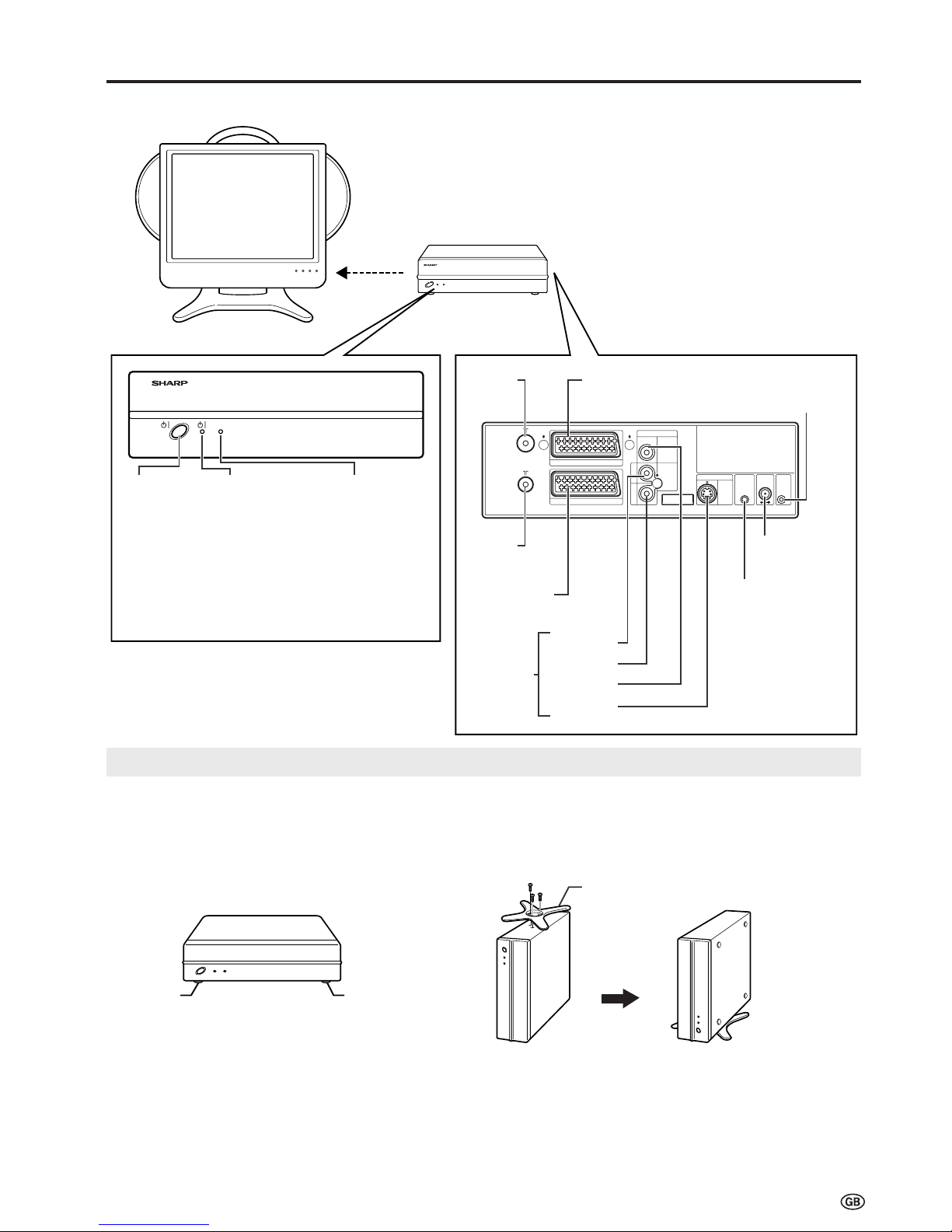
13
Wireless Centre Part Names
* Failure to securely fasten the stand may cause the Wireless
Centre to tip over during use.
* When placing the Wireless Centre upright, make sure to use
the SCART to SCART flat cable (commercially available) for
a connection. The use of this cable can prevent the Wireless
Centre from falling down (See page 44).
Wireless Centre
stand
Rubber foot
Rubber foot
Power Indicator
When the TV is turned off with the remote control, the
Wireless Centre is switched to standby (power indicator
is lit red). (There may be a time lag of about 5 to 6
seconds.)
Setting Up the Wireless Centre
IN
OUT
AV-IN2(AV
)
AV-IN3
AV-IN3 IR
MOUSE
POWER
INPUT
DC12V
FACTORY
SETTING
VIDEO
S-VIDEO
AUDIO
AV-IN1(RGB
)
L
R
SIGNAL LEVEL
Transmission
SIGNAL LEVEL
indicator
(Reception gain)
· Green:
Communication
in progress
· Red:
Difficulty
in transmission
· Not lit:
Not communicating
Power indicator
· Green:
Operation in
progress
(when power is on)
· Red: Standby
Power
button
Front
Antenna
input
terminal
Antenna
output
terminal
Rear
AV-IN1 (RGB)
(21-pin Euro-SCART)
S-VIDEO
VIDEO
AUDIO (R)
AUDIO (L)
AV-IN3
Factory
adjustment
terminal
Power input
DC 12V
Video control
terminal
AV-IN2 (AV)
(21-pin AV-SCART)
Wireless Centre
Main unit
• The Wireless Centre can be placed horizontally or upright.
• When placing horizontally:
The side on which the rubber feet are attached is the
bottom.
• When placing upright:
Fasten the stand to the bottom of the Wireless Centre with
the screws provided.
Placing the Wireless Centre Where You Want It
We recommend placing the Wireless Centre in an area
where there are no obstructions to impede radio wave
transmission/reception.
(Do not place the Wireless Centre in a box.)
Page 16

14
Remote Control Part Names
Numbers in indicate the main pages where the corresponding item is described in this manual.
CH
MENU
E
TV/VIDEO
REVEAL
HOLD
END
M
MENUSOUND
SUBTITLE
SUBPAGE
TEXT
ROTATE
WIDE
T
CH
OK
E
TV/VIDEO
REVEAL
HOLD
END
MENUSOUND
SUBTITLE
SUBPAGE
TEXT
ROTATE
BRIGHT
T
M
T
OK, Programme Table
SUBTITLE
Displays the Teletext
Subtitle directly.
HOLD
Temporarily holds the
current Teletext page.
(Mute)
Switches the sound on and off.
Yellow, Timer functions
Cyan, Status Display
Turns on the status display
when the menu is not
displayed.
TV/VIDEO
Switches the input source
between AV1, AV2, AV3, AV4 and
TV mode.
Channel Select
MENU
Displays the TV menu.
Volume (+)/(
-
)
(Flashback)
Returns to the previous
channel.
Red, Picture menu
Upwards/Downwards
Selection, Zoom Display
Function (Teletext mode)
END
Returns to normal screen.
TEXT
Displays the Teletext mode
screen.
(Power)
SOUND
Switches the sound mode.
REVEAL
Displays hidden information
such as solutions to riddles
and puzzles.
Right / Left Selection
SUBPAGE
Displays the Teletext
Subpage directly.
ROTATE
Rotates the display in every
direction.
BRIGHT
Selects the brightness
of the display.
Green, Sound menu
CH ( )/( )
Selects next higher channel.
Selects next lower channel.
28 41
40
42
28
10
10
19
31
37
18
18
17
42
42
38
10
10
21
21
18
18
17
2210
Page 17
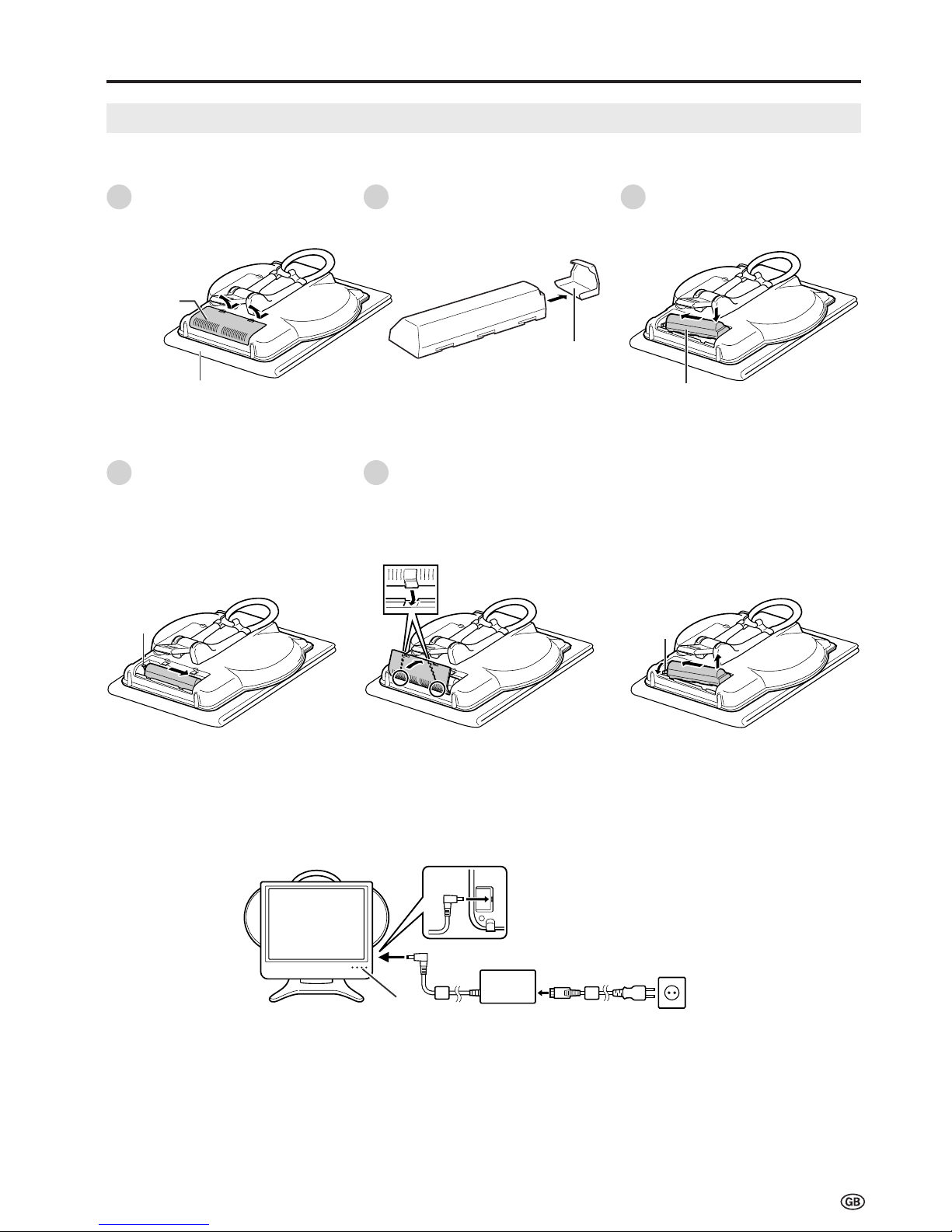
15
Power
Viewing with the Internal Battery
See page 12 for how to remove the Table stand.
■ Installing the Battery
Open the cover of the battery
case.
1
Remove the terminal cover of
the battery.
2
Pack towards the left side first
and then push the battery
inside the compartment.
3
Place on a soft cloth.
Cover of the
battery case
Terminal cover
Battery
Shift the battery to the right.
• The lever will return to its original
position.
• Move the battery to the right until
the lever returns completely.
4
Close the cover of the battery
case.
Align the tabs of the cover with
the corresponding grooves in the
TV and snap into position.
5
With the lever pulled forward, lift up
on the battery while pushing to the
left.
• Always make sure to attach the
terminal cover to the removed battery.
■ When Removing
Lever
Lever
■ Charging the Battery
Charge the battery when using for the first time. Plug the AC adapter into a wall outlet and the corresponding connector on the
TV. The charge indicator lights and charging begins. When charging is completed, the charge indicator turns off.
AC adapter
TV main unit
Charge
indicator
AC wall outlet
* Product shape varies in some countries.
AC cord*
Page 18
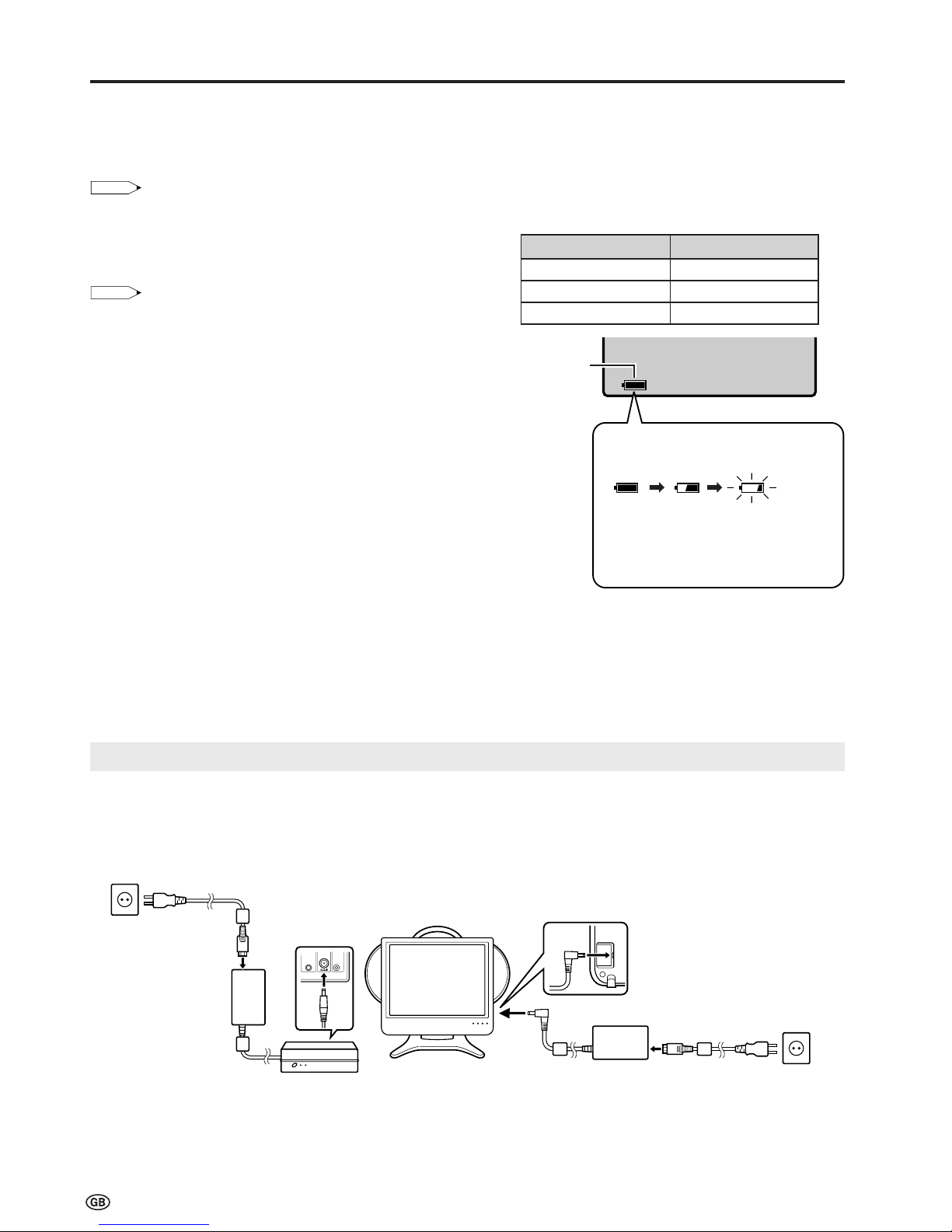
16
■ Charging the Battery (Continued)
Charging while Viewing:
You can watch the TV while charging is in progress by setting the “Battery charge” to “on” (page 29). In this case,
charging takes about 12 hours.
Note:
Note:
• Charging time may be longer depending on ambient temperature, battery condition and other factors. Check to make sure the charge
indicator is not lit before using.
General Reference for Battery Viewing Time
The viewing time differs according to the “Brightness”
setting (page 28).
Note:
Note:
• Operating time may be shorter depending on certain conditions such as use
in cold climates.
When You Want to Check the Amount of Remaining Battery
Power
Press the Cyan button on the remote control.
• Although the remaining battery power indicator will flash red for
the first 10 seconds, it will remain lit constantly after that time.
• The amount of remaining charge is only displayed when
operating on battery power.
• The remaining battery power indicator changes according to
battery status, temperature and conditions of use. This indicator
should be used as a reference for the amount of battery power
remaining.
When Battery is not Charging Properly
• If the charge indicator begins to flash extremely rapidly during charging, this means that charging is not proceeding
normally.
• When the charge indicator flashes at an interval of about a second during charging, the TV main unit is not in an
appropriate temperature range for charging. The temperature range for charging should be approximately between 10°C
(50°F) and 30°C (86°F).
• If the charge indicator begins to flash extremely rapidly (at about 3 flashes a second) during charging, this means that
charging is not proceeding normally because the battery may malfunction. Replace the battery with the new one.
Power (Continued)
Brightness Setting
bright
medium
dark
Viewing Time
about 1.5 hours
about 2 hours
about 3 hours
The remaining battery power indicator
changes as shown below when the battery
level becomes low.
(Green) (Green) (Red)
The remaining battery power indicator is
displayed constantly regardless of whether
the on-screen display is on or off when the
battery level is low.
Remaining
battery
power
indicator
Viewing with a Home AC Wall Outlet
Plug the AC adapter of the Wireless Centre and AC adapter of the TV main unit into an AC wall outlet.
• Check to make sure that the proper voltages indicated on the products are being used when plugging the AC adapters into
their respective DC terminals.
• If there is a Sharp product close to the video controller, the product may malfunction during transmission of the video controller.
■ Using the AC Adapter
• Although the AC adapters may become warm during use, this is not a malfunction.
• Do not wrap or cover the AC adapters with a blanket or similar covering. This can cause a malfunction or accident.
• Do not attempt to disassemble or modify the AC adapters. The insides of the AC adapter contain high-voltage components
that can result in the risk of electrical shock.
* Product shape varies in some countries.
AC wall
outlet
AC adapter
AC cord*
TV main unit
AC wall
outlet
AC adapter
AC cord*
IR
MOUSE
POWER
INPUT
DC12V
FACTORY
SETTING
Wireless
Centre
Page 19

17
Basic Operation
Turning the Main Power on and off
Switching the TV/VIDEO (AV1/AV2/AV3/AV4/TV) Mode
Turn on the power of the connected
video equipment.
Press TV/VIDEO to select the applicable
input source. The screen displays AV1,
AV2, AV3, AV4 or TV mode each time
TV/VIDEO is pressed.
• You can also use TV/VIDEO of the TV
main unit for this operation.
Note:
• About the video modes
• AV1/2:Select this when viewing signals
from the video equipment connected
to the AV-IN 1/2 terminal.
• AV3/4:Select this when viewing signals
from the video equipment connected
to the AV-IN 3/4 terminals using the
VIDEO or S-VIDEO terminal for
video input.
• If both VIDEO and S-VIDEO terminals are
connected with cables, the S-VIDEO input
terminal is selected as high priority.
AV2
1 S06
AV1
AV3
AV4
1 S06
On-screen display
AV1 mode
AV2 mode
TV mode
TV/
VIDEO
Press the
(MAIN POWER) of the TV
main unit.
•“Now accessing.” is displayed on the
screen.
• The power/standby indicator of the TV
main unit turns green.
Note:
• The On-screen indicator disappears after a
few seconds.
Press the power button of the Wireless
Centre unit.
• The power indicator of the Wireless
Centre turns green.
|
To turn off the main power, press the
(MAIN POWER) of the TV main unit
and power button of the Wireless Centre.
To turn off the LCD TV
Press
. The power/standby indicator will turn red.
To turn the LCD TV back on
Press again. The power/standby indicator will turn green.
1
2
ON/OFF Standby
Power/Standby indicator
1
2
Power indicator
AV3 mode
AV4 mode
1
2
CH
MENU
E
TV/VIDEO
REVEAL
HOLD
END
M
MENUSOUND
SUBTITLE
SUBPAGE
TEXT
ROTATE
WIDE
T
CH
E
TV/VIDEO
REVEAL
HOLD
END
MENUSOUND
SUBTITLE
SUBPAGE
TEXT
ROTATE
BRIGHT
T
M
T
OK
Page 20

18
Changing Channels
You can select channels using Channel Select or CH ( )/( ).
Note:
• You can also use CH ( )/( ) on the TV main unit for this operation.
To select a one-digit channel
(e.g. Channel 5):
Hold down the button.
To select a two/three-digit channel
(e.g. Channel 15):
Press the
button.
Hold down the button.
• To handle the increasing number of channels available, this LCD TV set allows you
to select up to 200 channels (0 to 199).
Using CH ( )/( )
Press CH ( ) and the channels change in the order shown below:
1 → 2 → 3 → . . . → 198 → 199 → 0 → 1 → 2 → 3 → . . .
Press CH (
) and the channels change in the order shown below:
3 → 2 → 1 → 0 → 199 → 198 → . . . → 3 → 2 → 1 → . . .
15
1
Channel
Select
5
CH
(
)/( )
Sound Volume
Basic Operation (Continued)
To adjust the volume
|
Press Volume (+) to increase the sound
volume. The numerical value increases.
|
Press Volume (–) to decrease the sound
volume. The numerical value decreases.
Note:
• You can also use Volume (+)/(–) of the TV main
unit for this operation.
To mute the sound
|
Press Mute to temporarily turn off the
sound. “Sound off” is displayed.
|
Press Mute again to turn off the Mute
function. “Sound on” is displayed.
Note:
• When Volume (+)/(–) is pressed in the Mute
mode, the sound turns on and the volume
indicator is displayed.
• The Mute function is cancelled when is
pressed.
Volume
(+)/(–)
Mute
Sound off
Sound on
Volume
50
Volume
10
Using Channel Select
When selecting the channel using Channel Select, finish inputting the channel
number by holding down the button for the last digit for a moment.
1
2
1
Note:
Note:
• Channel “0” is assigned for RF output of VCR.
CH
MENU
E
TV/VIDEO
REVEAL
HOLD
END
M
MENUSOUND
SUBTITLE
SUBPAGE
TEXT
ROTATE
WIDE
T
CH
E
TV/VIDEO
REVEAL
HOLD
END
MENUSOUND
SUBTITLE
SUBPAGE
TEXT
ROTATE
BRIGHT
T
M
T
OK
Page 21

19
Basic Operation (Continued)
2
3
4
5
1
2
3
4
5
1
CH
MENU TV/VIDEO
-
+
Volume (–)/(+)
CH ( )/( ) TV/VIDEO
MENU
Press MENU on the remote control to
display the TV menu.
Press ]/[ to select the desired menu
item.
• The cursor moves up or down.
• The cursor indicates the selected menu
item.
Press OK to display the setting screen for
the selected menu item.
• Press OK again to adjust the selected item.
• See the next page for a table of the setting
screens.
Press </> to adjust the selected item.
Press MENU to return to the previous
screen or END to return to the normal
screen.
OK
Back
M
End
E
TV menu
Picture
Sound
Programmes
Features
AV connections
Timer functions
First installation
Language
OK
Back
M
End
E
TV menu
Picture
Sound
Programmes
Features
AV connections
Timer functions
First installation
Language
CH
MENU
E
TV/VIDEO
REVEAL
HOLD
END
M
MENUSOUND
SUBTITLE
SUBPAGE
TEXT
ROTATE
WIDE
T
CH
E
TV/VIDEO
REVEAL
HOLD
END
MENUSOUND
SUBTITLE
SUBPAGE
TEXT
ROTATE
BRIGHT
T
M
T
OK
• The menus can be used to adjust the various settings of your LCD TV set.
Select the desired menu item by following the steps below.
Selecting Menu Items
Control section of the main unit
■ Using TV Menus
■ Using Direct Control Menu
Press MENU on the main unit to display
the TV menu.
Press CH (
)/( ) to select the desired
menu item.
• The cursor moves up or down.
• The cursor indicates the selected menu
item.
Press TV/VIDEO to display the setting
screen for the selected menu item.
• Press TV/VIDEO again to adjust the
selected item.
Press Volume (–)/(+) to make the
adjustment.
Press MENU to return to the previous
screen.
• Each time MENU is pressed, you will return
to the previous screens.
OK
]/[
MENU
END
Note:
Note:
• The items displayed differ depending on the setting conditions.
• The item selected is displayed in yellow.
• The adjustment values and settings which were changed before the screen is restored are
saved in the memory.
</>
Page 22

20
Selecting Menu Items (Continued)
■ TV Menu Setting Screens
For details on using each setting screen, refer to the page number indicated.
OK
Back
M
End
E
TV menu
Picture
Sound
Programmes
Features
AV connections
Timer functions
First installation
Language
OK
Back
M
End
E
Timer functions
Time
[
: :
]
Switch off [ no
]
Alarm [ no
]
Alarm volume [
]
0
OK
Back
M
End
E
First installation
(
Language
)
English
Deutsch
Français
Español
Italiano
Nederlands
Svenska
OK
Back
M
End
E
Language
English
Deutsch
Français
Español
Italiano
Nederlands
Svenska
OK
Back
M
End
E
Picture menu
Contrast [ 50
]
Colour [ 0
]
Black level[ 0
]
Sharpness [ 0
]
Tint [ 0
]
Reset
Back
M
End
E
Sound menu
Headph. vol. [ 3
]
AV audio sig.[Sound1+2
]
Sound wide [ off
]
Balance [
]
0
0
OK
OK
Back
M
End
E
Programmes
Automatic search
Manual adjustment
Sort
Erase programme range
Enter/change name
OK
Back
M
End
E
Features
Brightness [bright
]
Rotate [normal
]
Auto power off
[
off
]
Battery charge [on]
Transmission setting
On-screen display
Child lock
Back
M
End
E
AV connections
AV1
AV2
AV3(Y/C
)
AV3(CVBS
)
AV4(Y/C
)
AV4(CVBS
)
For programmes
OK
Basic Operation (Continued)
(Page 21)
(Page 21)
(Page 22–26)
(Page 27–34)
(Page 35–36)
(Page 37)
(Page 10)
(Page 10)
Note:
• The illustrations and on-screen displays in this manual are for explanation purposes and may vary slightly from the actual operations.
Page 23

21
Press Red to display the Picture
menu.
Note:
ote:
• The Picture menu can also be displayed
by selecting “Picture” in the TV menu
(see pages 19 and 20).
Press ]/[ to select the desired
adjustment item, and then press OK.
• The setting screen appears.
Press </> to make the adjustment.
Press END to exit.
Adjusting Picture Settings
</>
]/[
Red
END
Useful Features
Press Left (<)
Decrease contrast
Lower colour intensity
Less bright
Soft picture
Towards purple
Reset value (Press OK.)
Adjustment item
Contrast
Colour
Black level
Sharpness
Tint
Reset
Choice/Value range
0 ~ 60
–30 ~ +30
–30 ~ +30
–5 ~ +5
–30 ~ +30
Press Right (>)
Increase contrast
Higher colour intensity
More bright
Sharp picture
Towards green
OK
OK
Back
M
End
E
Picture menu
Contrast [ 50
]
Colour [ 0
]
Black level[ 0
]
Sharpness [ 0
]
Tint [ 0
]
Reset
OK
Back
M
End
E
Contrast 50
1
2
3
4
Adjusting Sound Settings
1 Press Green to display the Sound
menu.
Note:
Note:
• The Sound menu can also be displayed
by selecting “Sound” in the TV menu (see
pages 19 and 20).
2 Press ]/[ to select the desired
adjustment item, and then press OK.
• Each item can now be selected or the
setting screen appears.
3 Press </> to make the adjustment.
4 Press END to exit.
</>
]/[
END
Green
Press Left (<)
Decrease headphones volume
–
–
Increase the volume of the left speaker
Choice/Value range
0 ~ 60
Sound1 Sound2 Sound1+2
off on
–15 ~ +15
Press Right (>)
Increase headphones volume
–
–
Increase the volume of the right speaker
Adjustment item
Headph. vol.
AV audio sig.
Sound wide
Balance
OK
OK
Back
M
End
E
Headph.vol. 3 0
1
2
3
4
Note:
• In the “AV audio sig.” item, mono-video recorders should select “Sound1” or “Sound2”. Stereo-video recorders should select “Sound1+2” so
that the desired sound can be selected when playing back the video.
Back
M
End
E
Sound menu
Headph. vol. [ 3
]
AV audio sig.[Sound1+2
]
Sound wide [ off
]
Balance [
]
0
0
OK
CH
MENU
E
TV/VIDEO
REVEAL
HOLD
END
M
MENUSOUND
SUBTITLE
SUBPAGE
TEXT
ROTATE
WIDE
T
CH
E
TV/VIDEO
REVEAL
HOLD
END
MENUSOUND
SUBTITLE
SUBPAGE
TEXT
ROTATE
BRIGHT
T
M
T
OK
CH
MENU
E
TV/VIDEO
REVEAL
HOLD
END
M
MENUSOUND
SUBTITLE
SUBPAGE
TEXT
ROTATE
WIDE
T
CH
E
TV/VIDEO
REVEAL
HOLD
END
MENUSOUND
SUBTITLE
SUBPAGE
TEXT
ROTATE
BRIGHT
T
M
T
OK
Page 24

22
Useful Features (Continued)
</>
]/[
OK
Using Programme Table
The Programme table shows a list of all receivable programmes. They are located
in channels 0 to 199. The currently selected programme is displayed in yellow, and
the child-locked programmes are displayed in red.
To select the desired programme
Press OK to display the
Programme table.
Press ]/[ and/or </> to select
the desired programme.
• To display the next or previous list
of the Programme table, press
]/[ when the cursor is at a
programme in the upper-left or
lower-right position, or press </>
when the cursor is at a programme
in the left or right column.
Press OK to display the selected
programme.
0
Programme table
8 E 9 16 E54
1 S 6 9 E1 17 E56
2 S 8 1 E11 18 E57
3 S1 11 E36 19
4 S11 12 E37 2
5 E 3 13 E38 21
6 E 5 14 E5 22
7 E 6 15 E53 23
OK
Back
M
End
E
0
0
0
0
0
0
0
0
0
0
0
1
2
3
CH
MENU
E
TV/VIDEO
REVEAL
HOLD
END
M
MENUSOUND
SUBTITLE
SUBPAGE
TEXT
ROTATE
WIDE
T
CH
OK
E
TV/VIDEO
REVEAL
HOLD
END
MENUSOUND
SUBTITLE
SUBPAGE
TEXT
ROTATE
BRIGHT
T
M
T
Page 25

23
CH
MENU
E
TV/VIDEO
REVEAL
HOLD
END
M
MENUSOUND
SUBTITLE
SUBPAGE
TEXT
ROTATE
WIDE
T
CH
OK
E
TV/VIDEO
REVEAL
HOLD
END
MENUSOUND
SUBTITLE
SUBPAGE
TEXT
ROTATE
BRIGHT
T
M
T
Programmes
[1] Automatic search
Perform the procedure below to search for and store new programmes after the
First Installation routine.
Press MENU to display the TV menu.
Press ]/[ to select “Programmes”,
and then press OK to display the
“Programmes” screen.
Press ]/[ to select “Automatic
search”, and then press OK to
display the “Automatic search”
screen.
Press ]/[ to select the desired
item, and then press OK.
Press </> to select the desired item.
Note:
Note:
• You can change “Colour system” and
“Sound system” only when
“Other Countries” is selected in
“Country”.
Press ]/[ to select “Store progr.
from”, and then press OK to display
the “Store progr. from” screen.
Press ]/[ and/or </> to select the
programme position from which the
programmes are to be stored, and
then press OK.
Press MENU to return to the
“Automatic search” screen.
Press ]/[ to select “Start search”,
and then press OK to begin the
automatic programme search.
Note:
Note:
• See page 10 for details of the search
process.
After the search is completed, press
END to exit.
OK
Back
M
End
E
Automatic search
Country
[ UK]
Colour system
[
PAL
]
Sound system
[ I]
Store progr. from
Start search
0
OK
Back
M
End
E
0
0
0
0
0
0
0
0
0
0
0
Store progr. from
8 E 9 16 E54
1 S 6 9 E1 17 E56
2 S 8 1 E11 18 E57
3 S1 11 E36 19
4 S11 12 E37 2
5 E 3 13 E38 21
6 E 5 14 E5 22
7 E 6 15 E53 23
Useful Features (Continued)
OK
Back
M
End
E
Programmes
Automatic search
Manual adjustment
Sort
Erase programme range
Enter/change name
OK
Back
M
End
E
TV menu
Picture
Sound
Programmes
Features
AV connections
Timer functions
First installation
Language
OK
]/[
MENU
</>
END
1
2
3
4
5
6
8
9
7
0
OK
Back
M
End
E
0
0
0
0
0
0
0
0
0
0
0
Store progr. from
8 E 9 16 E54
1 S 6 9 E1 17 E56
2 S 8 1 E11 18 E57
3 S1 11 E36 19
4 S11 12 E37 2
5 E 3 13 E38 21
6 E 5 14 E5 22
7 E 6 15 E53 23
OK
Back
M
End
E
Automatic search
Country
[ UK]
Colour system
[
PAL
]
Sound system
[ I]
Store progr. from
Start search
Page 26

24
CH
MENU
E
TV/VIDEO
REVEAL
HOLD
END
M
MENUSOUND
SUBTITLE
SUBPAGE
TEXT
ROTATE
WIDE
T
CH
OK
E
TV/VIDEO
REVEAL
HOLD
END
MENUSOUND
SUBTITLE
SUBPAGE
TEXT
ROTATE
BRIGHT
T
M
T
Perform steps 1 and 2 in [1] Automatic
search to display the “Programmes”
screen.
Press ]/[ to select “Manual adjustment”,
and then press OK to display the “Manual
adjustment” screen.
Press ]/[ to select the item, and then
press OK.
Press </> to make the adjustment. (See
the table below for details.)
• You can also use Channel Select to adjust
the “Frequency” item.
• To adjust “Name”, first press OK to activate
the text input mode. Press </> to select the
input position and press ]/[ to select the
desired character. When you finish inputting,
press OK to set the name.
Press END to exit.
OK
Back
M
End
E
Manual adjustment
Channel
[
36
]
Frequency
[291 .25MHz]
Name
[
E36
]
Colour system
[
PAL]
Sound system
[
PAI]
Skip
[
off
]
OK
Back
M
End
E
Programmes
Automatic search
Manual adjustment
Sort
Erase programme range
Enter/change name
Programmes (Continued)
[2] Manual adjustment
Individual settings of programmes can be adjusted.
Useful Features (Continued)
]/[
OK
</>
Channel
Select
END
Adjustment item
Channel
Frequency
Name
Colour system
Sound system
Skip
Description
The channel changes to the higher or lower channel.
Receivable frequencies depending on TV norm, installation
site, and range.
Programme name (up to five characters).
Colour norm.
TV norm.
Channel numbers with a “(•) (RED)” mark on the left are set to
Skip.
Choice/Value range
0–199
044 – 859 (MHz)
A – Z, +, -, ., /, !, (space), 0 – 9
Auto, PAL, SECAM
B/G, I, D/K, L, Auto*
on off
Note:
ote:
• Depending on the settings in the colour system of the channels, switching between channels may be slow. If you want to speed up channel
switching, switch “Auto” in “Colour system” to the current reception system (PAL or SECAM).
1
2
3
5
* “Auto” in “Sound system” appears only when the “Colour system” is set to “Auto”.
4
Page 27

25
CH
MENU
E
TV/VIDEO
REVEAL
HOLD
END
M
MENUSOUND
SUBTITLE
SUBPAGE
TEXT
ROTATE
WIDE
T
CH
OK
E
TV/VIDEO
REVEAL
HOLD
END
MENUSOUND
SUBTITLE
SUBPAGE
TEXT
ROTATE
BRIGHT
T
M
T
Programmes (Continued)
[3] Sort
The programme positions for individual programmes can be freely changed.
Perform steps 1 and 2 in
[1] Automatic search to display
the “Programmes” screen.
Press ]/[ to select “Sort”, and
then press OK to display the
“Sort” screen.
Press ]/[ and/or </> to select
the desired programme, and then
press OK to sort.
• When OK is pressed, the Move
mode is activated. Press ]/[ to
move the currently marked
programme to the desired
programme position. The marked
programme is swapped with the
programme at the selected
programme position. Press OK to
leave the Move mode.
Press END to exit.
Useful Features (Continued)
OK
Back
M
End
E
Programmes
Automatic search
Manual adjustment
Sort
Erase programme range
Enter/change name
</>
]/[
END
OK
0
OK
Back
M
End
E
0
0
0
0
0
0
0
0
0
0
0
Sort
8 E 9 16 E54
1 S 6 9 E1 17 E56
2 S 8 1 E11 18 E57
3 S1 11 E36 19
4 S11 12 E37 2
5 E 3 13 E38 21
6 E 5 14 E5 22
7 E 6 15 E53 23
1
2
3
4
[4] Erase programme range
The individual programme or programmes in a connected range can be erased.
0
OK
Back
M
End
E
0
0
0
0
0
0
0
0
0
0
0
Erase programme range
8 E 9 16 E54
1 S 6 9 E1 17 E56
2 S 8 1 E11 18 E57
3 S1 11 E36 19
4 S11 12 E37 2
5 E 3 13 E38 21
6 E 5 14 E5 22
7 E 6 15 E53 23
0
OK
Back
M
End
E
0
0
0
0
0
0
0
0
0
0
0
Erase programme range
8 E 9 16 E54
1 S 6 9 E1 17 E56
2 S 8 1 E11 18 E57
3 S1 11 E36 19
4 S11 12 E37 2
5 E 3 13 E38 21
6 E 5 14 E5 22
7 E 6 15 E53 23
OK
Back
M
End
E
Programmes
Automatic search
Manual adjustment
Sort
Erase programme range
Enter/change name
0
OK
Back
M
End
E
0
0
0
0
Erase programme range
8 E38 16
1 E 5 9 E5 17
2 E 6 1 E53 18
3 E 9 11 E54 19
4 E1 12 E56 2
5 E11 13 E57 21
6 E36 14 22
7 E37 15 23
0
0
0
Perform steps 1 and 2 in
[1] Automatic search to display
the “Programmes” screen.
Press ]/[ to select “Erase
programme range”, and then press
OK to display the “Erase
programme range” screen.
Press ]/[ and/or </> to select
the programme to be erased, and
then press OK. The selected
programme is shown in yellow.
• If you want to erase programmes in a
connected range, select the programme at the beginning of the
desired range.
If you are erasing programmes
in a connected range, press ]/
[ and/or </> to select the
programme at the end of the
range. The selected
programmes are shown in
yellow.
Press OK to erase the selected
programme(s). All the subsequent
programmes move up.
Press END to exit.
1
2
3
4
5
6
Displayed
in yellow
Page 28

26
CH
MENU
E
TV/VIDEO
REVEAL
HOLD
END
M
MENUSOUND
SUBTITLE
SUBPAGE
TEXT
ROTATE
WIDE
T
CH
OK
E
TV/VIDEO
REVEAL
HOLD
END
MENUSOUND
SUBTITLE
SUBPAGE
TEXT
ROTATE
BRIGHT
T
M
T
Programmes (Continued)
[5] Enter/change name
The name of an individual programme can be entered or changed.
Perform steps 1 and 2 in
[1] Automatic search to display
the “Programmes” screen.
Press ]/[ to select “Enter/
change name”, and then press OK
to display the “Enter/change
name” screen.
Press ]/[ and/or </> to select
the desired programme, and then
press OK. The character at the
input position blinks.
Press </> to select the input
position, and then press ]/[ to
select the desired character.
Press OK to accept the name
entered, and then press END to
exit.
0
OK
Back
M
End
E
0
0
0
0
0
0
0
0
0
0
0
Enter/change name
8 E 9 16 E54
1 _ 6 9 E1 17 E56
2 S 8 1 E11 18 E57
3 S1 11 E36 19
4 S11 12 E37 2
5 E 3 13 E38 21
6 E 5 14 E5 22
7 E 6 15 E53 23
0
OK
Back
M
End
E
0
0
0
0
0
0
0
0
0
0
0
Enter/change name
8 E 9 16 E54
1 S 6 9 E1 17 E56
2 S 8 1 E11 18 E57
3 S1 11 E36 19
4 S11 12 E37 2
5 E 3 13 E38 21
6 E 5 14 E5 22
7 E 6 15 E53 23
Useful Features (Continued)
OK
Back
M
End
E
Programmes
Automatic search
Manual adjustment
Sort
Erase programme range
Enter/change name
</>
]/[
END
OK
1
2
3
4
5
Page 29

27
CH
MENU
E
TV/VIDEO
REVEAL
HOLD
END
M
MENUSOUND
SUBTITLE
SUBPAGE
TEXT
ROTATE
WIDE
T
CH
OK
E
TV/VIDEO
REVEAL
HOLD
END
MENUSOUND
SUBTITLE
SUBPAGE
TEXT
ROTATE
BRIGHT
T
M
T
Features
The Feature items can be set by the user.
Press MENU to display the TV menu.
Press ]/[ to select “Features”, and then
press OK to display the “Features” screen.
Press ]/[ to select the desired
adjustment item, and then press OK.
Press </> to make the adjustment.
(Except “Transmission setting”, “On-screen
display” and “Child lock” menu items)
Press END to exit.
Useful Features (Continued)
</>
]/[
MENU
OK
OK
Back
M
End
E
TV menu
Picture
Sound
Programmes
Features
AV connections
Timer functions
First installation
Language
OK
Back
M
End
E
Features
Brightness [bright
]
Rotate [normal
]
Auto power off [off
]
Battery charge [on]
Transmission setting
On-screen display
Child lock
Selected item
Brightness*
Rotate*
Auto power off
(only TV mode)
Battery charge
Transmission setting
On-screen display
Child lock
Factory setting
[bright] Maximum brightness
[normal] Normal image
orientation
[off] This feature is inactive.
o
[on]
[Auto]
—
—
Setting change
[medium] Brightness 60% → Suitable for viewing in well-lit
areas. Saves energy.
[dark] Brightness 20% → Sufficiently bright when viewing in
dim areas.
[mirror] Mirror image → To display mirror images for special uses.
[rotate] Rotate image → To display rotated images for special uses.
[upside down] Upside down image → To display upside down
images for special uses.
[on] The power of the LCD TV set is turned off when there is no
signal for 5 minutes.
See page 29.
See page 29.
See page 31.
See page 31.
* Brightness and Rotate can be switched in one touch using the remote control (See page 28).
END
1
2
3
4
5
ABC
ABC
ABC
ABC
ABC
Page 30

28
CH
MENU
E
TV/VIDEO
REVEAL
HOLD
END
M
MENUSOUND
SUBTITLE
SUBPAGE
TEXT
ROTATE
WIDE
T
CH
OK
E
TV/VIDEO
REVEAL
HOLD
END
MENUSOUND
SUBTITLE
SUBPAGE
TEXT
ROTATE
BRIGHT
T
M
T
Useful Features (Continued)
Press ROTATE to display the Rotate
screen.
• The display will be rotated.
Each time you press ROTATE, the mode
changes as follows. You can select the
desired mode.
Note:
• The Rotate screen automatically disappears
after 4 seconds.
• The Rotate can also be set by selecting
“Rotate” in the “Features” screen (see page
27).
• The Rotate is set to “normal” at the factory
setting.
• When changing settings directly, settings in
the menu can also be changed.
• See the table of page 27 for details of each
rotate setting.
Features (Continued)
Rotate: normal
(Normal)
(Rotate horizontally)
Rotate: mirror
Rotate: rotate
Rotate: upside down
(Rotate vertically)
(Rotate horizontally
and vertically)
ROTATE
Rotate:normal
Rotate:mirror
Rotate:rotate
Rotate:upside down
1
2
You can change the setting screen of BRIGHTNESS and ROTATE directly.
[1] Directly Setting the BRIGHTNESS
Press BRIGHT to display the Brightness
screen.
Each time you press BRIGHT, the mode
changes as follows. You can select the
desired mode.
Note:
• The Brightness screen automatically disappears after 4 seconds.
• The Brightness can also be set by selecting
“Brightness” in the “Features” screen (see
page 27).
• The Brightness is set to “bright” at the factory
setting.
• See the table of page 27 for details of each
brightness setting.
Brightness:bright
Brightness:medium
Brightness:dark
bright
medium
dark
1
2
[2] Directly Setting the ROTATE
BRIGHT
Page 31

29
Useful Features (Continued)
CH
MENU
E
TV/VIDEO
REVEAL
HOLD
END
M
MENUSOUND
SUBTITLE
SUBPAGE
TEXT
ROTATE
WIDE
T
CH
OK
E
TV/VIDEO
REVEAL
HOLD
END
MENUSOUND
SUBTITLE
SUBPAGE
TEXT
ROTATE
BRIGHT
T
M
T
Perform steps 1 and 2 in Features to
display the “Features” screen.
Press ]/[
to select “Battery charge” and
then press OK.
Press </> to select “on” or “off”.
Press END to exit.
OK
Back
M
End
E
Features
Brightness [bright
]
Rotate [normal
]
Auto power off [off
]
Battery charge [on]
Transmission setting
On-screen display
Child lock
Battery Charge
The “Battery charge” is set to “on” when
shipped from the factory. The battery will
deteriorate if it continues to be charged after
having been fully charged. It is recomm-
ended to set the “Battery charge” to “off”
when the battery is not used frequently.
1
2
3
4
]/[
OK
END
</>
CH
MENU
E
TV/VIDEO
REVEAL
HOLD
END
M
MENUSOUND
SUBTITLE
SUBPAGE
TEXT
ROTATE
WIDE
T
CH
OK
E
TV/VIDEO
REVEAL
HOLD
END
MENUSOUND
SUBTITLE
SUBPAGE
TEXT
ROTATE
BRIGHT
T
M
T
Transmission Setting
When shipped from the factory, the “Channel” of the “Transmission setting” is set
to “Auto”, and the “Distance” is set to “near”. However, when reception is poor due
to the presence of an interference source in close proximity, change the settings
for “Channel” or “Distance” to ensure normal reception.
[1] Preparing for “Transmission setting”
Connect the antenna to the Wireless
Centre.
Install the Wireless Centre and TV receiver
next to each other.
Turn on the power for both the Wireless
Centre and TV receiver.
Perform steps 1 and 2 in Features to
display the “Features” screen.
Press ]/[ to select “Transmission
setting”.
Press OK.
1
2
3
4
5
OK
Back
M
End
E
Features
Brightness [bright
]
Rotate [normal
]
Auto power off [off
]
Battery charge [on]
Transmission setting
On-screen display
Child lock
]/[
OK
6
Now accessing.
AC cord
AC wall
outlet
AC adapter
Wireless
Centre
Transmission
TV main unit
Page 32

30
Useful Features (Continued)
Transmission Setting (Continued)
[2] Setting Channel
Four settings can be selected for the communication channel consisting of
Auto, A, B and C. When set to “Auto”, available channels that can be transmitted are set automatically. It is recommended to normally set the communication
channel to “Auto”.
Press ]/[ to select “Channel”, and then
press OK.
Press </> to select “Auto”, and then press
OK.
• The available settings change in the
order shown below each time </>
is pressed.
•“Adjusting channel setting.” is
displayed on the screen and the
communication channel is set
automatically.
1
2
3
Auto A B C
OK
Back
M
End
E
Transmission setting
Channel [Auto
]
status:A
Distance
[near]
status:near
Adjusting channel setting.
Displayed
in yellow
[3] Setting Distance
Select the Distance that yields the best reception.
Press ]/[ to select “Distance”, and then
press OK.
Press </> to select the desired distance,
and then press OK.
•“Adjusting distance setting.” is
displayed on the screen and the
communication distance is set
automatically.
Press END to exit.
Note:
• If reception has become poor after changing
the locations of the Wireless Centre and TV
receiver, the problem may be corrected by
resetting the communication channel and
communication distance.
Setting
Picture
quality
Transmission
capacity
far
LOW
HIGH
HIGH
LOW
mid
near
OK
Back
M
End
E
Transmission setting
Channel [Auto
]
status:A
Distance
[near]
status:near
1
2
Adjusting distance setting.
Displayed
in yellow
CH
MENU
E
TV/VIDEO
REVEAL
HOLD
END
M
MENUSOUND
SUBTITLE
SUBPAGE
TEXT
ROTATE
WIDE
T
CH
OK
E
TV/VIDEO
REVEAL
HOLD
END
MENUSOUND
SUBTITLE
SUBPAGE
TEXT
ROTATE
BRIGHT
T
M
T
]/[
OK
END
</>
Auto A B C
Page 33

31
Useful Features (Continued)
CH
MENU
E
TV/VIDEO
REVEAL
HOLD
END
M
MENUSOUND
SUBTITLE
SUBPAGE
TEXT
ROTATE
WIDE
T
CH
OK
E
TV/VIDEO
REVEAL
HOLD
END
MENUSOUND
SUBTITLE
SUBPAGE
TEXT
ROTATE
BRIGHT
T
M
T
</>
]/[
Cyan
OK
END
Perform steps 1 and 2 in Features to
display the “Features” screen.
Press ]/[
to select “On-screen display”
and then press OK to display the “Onscreen display” screen.
Press ]/[ to select the desired
adjustment item, and then press OK. (See
the table below.)
Press </> to make the adjustment.
Press END to exit.
OK
Back
M
End
E
Features
Brightness [bright
]
Rotate [normal
]
Auto power off
[
off
]
Battery charge [off]
Transmission setting
On-screen display
Child lock
OK
Back
M
End
E
On-screen display
Position [bottom
]
Size [normal
]
Sound info [yes
]
Time [ no
]
Alarm time [ no
]
Sleep time [ no
]
On-screen Display
You can adjust various settings for on-screen displays.
CH
MENU
E
TV/VIDEO
REVEAL
HOLD
END
M
MENUSOUND
SUBTITLE
SUBPAGE
TEXT
ROTATE
WIDE
T
CH
OK
E
TV/VIDEO
REVEAL
HOLD
END
MENUSOUND
SUBTITLE
SUBPAGE
TEXT
ROTATE
BRIGHT
T
M
T
Child Lock
Important:
•
Please refer to page 53 for “IMPORTANT NOTE ON DISENGAGING ADVANCED CHILD LOCK”.
The Child Lock function blocks the viewing of any channel for which the child lock
has been set.
To use the Child Lock function, you first need to define your PIN (Personal
Identification Number).
[1] Defining a PIN
Perform steps 1 and 2 in Features to
display the “Features” screen.
Press ]/[ to select “Child lock”.
Press OK to display the PIN input screen.
Input the desired four-digit PIN (e.g. 1234)
with Channel Select.
Note:
:
• Be sure to make a note of your PIN before
pressing OK.
• The PIN will not be set if MENU or END is
pressed before the fourth digit has been
input.
Press OK to accept the entered PIN.
OK
Back
M
End
E
Child lock
Please define your PIN.
Child lock [????
]
OK
Back
M
End
E
Child lock
Please define your PIN.
Child lock [1234
]
OK
Channel
Select
]/[
END
MENU
OK
Back
M
End
E
Features
Brightness [bright
]
Rotate [normal
]
Auto power off [off
]
Battery charge [off]
Transmission setting
On-screen display
Child lock
1
2
3
4
Choice
bottom top
normal
half
no
yes
no yes
no
yes
no
yes
Adjustment item
Position
Size
Sound info
Time
Alarm time
Sleep time
Description
To select the position of the On-screen display.
To select the size of the On-screen display.
To select whether or not sound info is to be displayed, when a channel has
been selected.
To select information to be displayed in the On-screen display. To activate
the On-screen display, use the Cyan button.
5
1
2
3
4
5
Page 34

32
CH
MENU
E
TV/VIDEO
REVEAL
HOLD
END
M
MENUSOUND
SUBTITLE
SUBPAGE
TEXT
ROTATE
WIDE
T
CH
OK
E
TV/VIDEO
REVEAL
HOLD
END
MENUSOUND
SUBTITLE
SUBPAGE
TEXT
ROTATE
BRIGHT
T
M
T
Child Lock (Continued)
[2] Changing/Cancelling a PIN
To change a PIN
END
]/[
OK
Back
M
End
E
Child lock
For all programmes
For individual progr. only
Change PIN
[
1234
]
Cancel PIN
Useful Features (Continued)
Channel
Select
OK
Back
M
End
E
Child lock
For all programmes
For individual progr. only
Change PIN
[
1234
]
Cancel PIN
OK
OK
Back
M
End
E
Child lock
Please enter your PIN:
Child lock
[
????
]
OK
Back
M
End
E
Child lock
For all programmes
For individual progr. only
Change PIN
[
5678
]
Cancel PIN
Perform steps 1 to 3 in [1] Defining a PIN
to display the PIN input screen.
Enter your four-digit PIN (e.g. 1234) with
Channel Select, and then press OK.
Note:
Note:
• Numbers entered are hidden with “????”.
• If the PIN has been input incorrectly, “Wrong
PIN!” is displayed.
When the PIN is correctly entered, the
“Child lock” screen appears.
Press ]/[ to select “Change PIN”, and
then press OK. The first digit of the
currently defined PIN starts to flash.
Input the new four-digit PIN (e.g. 5678)
with Channel Select.
Press END to exit.
To cancel a PIN
| In step 3 above, press ]/[ to select
“Cancel PIN”, and then press OK to cancel
the currently defined PIN.
1
2
4
5
3
Page 35

33
CH
MENU
E
TV/VIDEO
REVEAL
HOLD
END
M
MENUSOUND
SUBTITLE
SUBPAGE
TEXT
ROTATE
WIDE
T
CH
OK
E
TV/VIDEO
REVEAL
HOLD
END
MENUSOUND
SUBTITLE
SUBPAGE
TEXT
ROTATE
BRIGHT
T
M
T
Child Lock (Continued)
[3] Setting a Child Lock
There are four different ways of activating a child lock:
1. General child lock for all programmes immediately
2. General child lock for all programmes with daily time limit
3. General child lock for all programmes with single time limit
4. Programme-position related child lock without time limit
The Child Lock comes into effect only after the LCD TV set has entered the
standby mode and is then turned on again.
To set a Child Lock for all
programmes with a time limit
OK
Back
M
End
E
Child lock
For all programmes
For individual progr. only
Change PIN
[
1234
]
Cancel PIN
OK
Back
M
End
E
For all programmes
Immediately [ no
]
Daily [ no
]
Once [ no
]
Adjustment item
Immediately
Daily
Once
Description
Select “yes” to activate the Child Lock immediately (after the LCD TV set has
been turned off and on again). The lock remains effective until “no” is selected.
Input the start and end time for a daily-recurring Child Lock. The lock is activated
everyday unless “no” is selected.
Input the start and end time for a once-only Child Lock. The length of the period
should be up to 24 hours.
Useful Features (Continued)
</>
]/[
Channel
Select
END
OK
Warning:
• The timer takes its clock information from the Teletext broadcast. The teletext broadcast may be in a different time zone and therefore child
lock timer may not activate as expected. Concerning this detail, please refer to page 40.
Choice/Input value
no yes
no HH:MM-HH:MM
no HH:MM-HH:MM
Perform steps 1 to 2 in
[2] Changing/Cancelling a PIN to
display the “Child lock” screen.
Press ]/[ to select “For all
programmes”, and then press OK to
display the “For all programmes”
screen.
Press ]/[ to select the desired item,
and then press OK. (See the table
below.)
Press </> to select the desired
setting, and, if required, input digits
with Channel Select.
Press END to exit.
Note:
• If the current clock time is within the time limit, the Child Lock is activated immediately after
the LCD TV set is turned off and on again. For example, if the current clock time is 9:00 and
the time limit is specified from 22:00 to 14:00, the lock is effective from 9:00 to 14:00.
• When a Child Lock is set for all programmes with a time limit, the “Time” item is not
displayed in the TV menu and cannot be selected.
1
2
3
4
5
Page 36

34
CH
MENU
E
TV/VIDEO
REVEAL
HOLD
END
M
MENUSOUND
SUBTITLE
SUBPAGE
TEXT
ROTATE
WIDE
T
CH
OK
E
TV/VIDEO
REVEAL
HOLD
END
MENUSOUND
SUBTITLE
SUBPAGE
TEXT
ROTATE
BRIGHT
T
M
T
• When the PIN input screen
appears, input your PIN with
Channel Select. The normal
screen appears when the PIN is
correctly entered.
Note:
• If the PIN has been input incorrectly,
“Wrong PIN!” is displayed.
OK
Back
M
End
E
Child lock
Please enter your PIN:
Child lock [????
]
Child Lock (Continued)
[3] Setting a Child Lock (Continued)
To set a Child Lock for individual
programmes without time limit
OK
Back
M
End
E
Child lock
For all programmes
For individual progr. only
Change PIN
[
1234
]
Cancel PIN
Useful Features (Continued)
0
OK
Back
M
End
E
0
0
0
0
0
0
0
0
0
0
0
For individual progr. only
8 E 9 16 E54
1 S 6 9 E1 17 E56
2 S 8 1 E11 18 E57
3 S1 11 E36 19
4 S11 12 E37 2
5 E 3 13 E38 21
6 E 5 14 E5 22
7 E 6 15 E53 23
</>
END
OK
]/[
Note:
• When a Child Lock is activated, the “Programmes” and “First installation” items are
not displayed in the TV menu and cannot be selected.
Channel
Select
Perform steps 1 to 2 in
[2] Changing/Cancelling a PIN
to display the “Child lock” screen.
Press ]/[ to select “For individual
progr. only”, and then press OK to
display the “For individual progr. only”
screen.
Press ]/[ and/or </> to select the
desired programme.
Press OK to lock the programme. The
locked programme is displayed in red.
Note:
• To unlock the programme, select the
programme and press OK.
• The Child Lock remains effective until it is
cancelled.
Press END to exit.
1
2
3
4
5
[4] Temporarily cancelling the Child Lock setting
You can view a programme for which a Child Lock has been set by temporarily
cancelling the Child Lock setting. Perform the procedure below to input your
PIN and cancel the Child Lock if you are prompted to do so.
Page 37

35
Useful Features (Continued)
AV Connections
It is possible to manually adjust various settings for connections with external
devices on the “AV connections” screen.
[1] AV1/AV2/AV3/AV4
Select the appropriate signal type and colour standard for the signals from the
video equipment connected to the AV1, AV2, AV3 or AV4 terminal.
Press MENU to display the TV menu.
Press ]/[ to select “AV connections”,
and then press OK to display the “AV
connections” screen.
Press ]/[ to select “AV1”, “AV2”,
“AV3 (Y/C)”, “AV3 (CVBS)”, “AV4 (Y/C)”
and “AV4(CVBS)”, and then press OK to
display the setting screen.
Press ]/[ to select the desired item, and
then press OK.
Press </> to select the desired “Signal
type”, “AFC” and “Colour system”, and
then press OK.
Press END to exit.
OK
Back
M
End
E
TV menu
Picture
Sound
Programmes
Features
AV connections
Timer functions
First installation
Language
OK
Back
M
End
E
AV1
Signal type [ Auto
]
AFC [ Mode1
]
Colour system[ Auto
]
* “Signal type” appears only when the AV1 or AV2 is selected.
Note:
• If no (colour) image displays, try to change to the other signal type.
• Depending on the compatibility with the various types of equipment, the picture may
become skewed. In this case, select the “AFC” (Automatic Frequency Control) mode that
will improve the picture.
• Switching between AV input signals may be slow, depending on the settings in “Colour
system”. If you want to speed up signal switching, switch “Auto” in “Colour System” to the
current reception colour system.
• When “Colour system” is set to “Auto”, it may not be possible to correctly discriminate the
colour system currently being viewed. In such a case, switch the setting of “Colour
system” to the colour system currently being viewed.
OK
Back
M
End
E
AV1
Signal type [ CVBS
]
AFC [ Mode2
]
Colour system[ Auto
]
Back
M
End
E
AV connections
AV1
AV2
AV3(Y/C
)
AV3(CVBS
)
AV4(Y/C
)
AV4(CVBS
)
For programmes
OK
1
2
3
4
5
6
ChoiceAdjustment item
Description
Signal type*
AFC
Colour system
Auto, CVBS, Y/C
To select the signal type of external equipment.
Mode1, Mode2
To select frequency control modes. Mode1 is suitable for DVD players or
decoders, and Mode2 is suitable for VCRs or Camcorders.
Auto, PAL, SECAM,
N358 (NTSC 3.58),
N443 (NTSC 4.43),
PAL60, PAL-N, PAL-M
Colour norm.
CH
MENU
E
TV/VIDEO
REVEAL
HOLD
END
M
MENUSOUND
SUBTITLE
SUBPAGE
TEXT
ROTATE
WIDE
T
CH
OK
E
TV/VIDEO
REVEAL
HOLD
END
MENUSOUND
SUBTITLE
SUBPAGE
TEXT
ROTATE
BRIGHT
T
M
T
MENU
]/[
OK
END
</>
Page 38

36
CH
MENU
E
TV/VIDEO
REVEAL
HOLD
END
M
MENUSOUND
SUBTITLE
SUBPAGE
TEXT
ROTATE
WIDE
T
CH
OK
E
TV/VIDEO
REVEAL
HOLD
END
MENUSOUND
SUBTITLE
SUBPAGE
TEXT
ROTATE
BRIGHT
T
M
T
Useful Features (Continued)
AV Connections (Continued)
[2] For programmes
• The influence of the AV control voltage and of fast blank at programme
positions from 0 to 199 can be set.
• When connecting a video device to the AV1 terminal, you need to adjust the
decoder programme settings.
Perform steps 1 and 2 in
[1] AV1/AV2/AV3/AV4 to display
the “AV connections” screen.
Press ]/[ to select “For
programmes”, and then press OK
to display the “For programmes”
screen.
Press ]/[ to select the “AV
control voltage” or “RGB on-screen
display”, and then press OK.
Press </> to select “yes” or “no”.
Note:
• If the item concerned is set to “yes”,
the appropriate picture is throughconnected at all programme positions
from 0 to 199 when a control voltage/
RGB signal is applied.
Press ]/[ to select “For decoder
connected to AV1”, and then press
OK to display the decoder
programme selection screen.
Press ]/[ and/or </> to select
the programme for the decoder,
and then press OK. Repeat the
same procedure if you want to
specify other decoder programmes.
Press MENU to return to the “For
programmes” screen.
Press ]/[ to select “Sound from
AV1”, and then press OK.
Press </> to select the desired
sound source.
Press END to exit.
END
]/[
</>
OK
OK
Back
M
End
E
For programmes
AV control voltage
[
no
]
RGB on-screen display
[
no
]
For decoder connected to AV1
Sound from AV1
[
Dec .
]
OK
Back
M
End
E
For programmes
AV control voltage
[
no
]
RGB on-screen display
[
no
]
For decoder connected to AV1
Sound from AV1
[
Dec .
]
MENU
OK
Back
M
End
E
For programmes
AV control voltage
[ no]
RGB on-screen display
[ no]
For decoder connected to AV1
Sound from AV1
[
Dec .
]
0
OK
Back
M
End
E
0
0
0
0
0
0
0
0
0
0
0
For decoder connected to AV1
8 E 9 16 E54
1 S 6 9 E1 17 E56
2 S 8 1 E11 18 E57
3 S1 11 E36 19
4 S11 12 E37 2
5 E 3 13 E38 21
6 E 5 14 E5 22
7 E 6 15 E53 23
1
2
3
4
5
6
7
8
9
Back
M
End
E
AV connections
AV1
AV2
AV3(Y/C
)
AV3(CVBS
)
AV4(Y/C
)
AV4(CVBS
)
For programmes
OK
10
Page 39

37
CH
MENU
E
TV/VIDEO
REVEAL
HOLD
END
M
MENUSOUND
SUBTITLE
SUBPAGE
TEXT
ROTATE
WIDE
T
CH
OK
E
TV/VIDEO
REVEAL
HOLD
END
MENUSOUND
SUBTITLE
SUBPAGE
TEXT
ROTATE
BRIGHT
T
M
T
Timer Functions
OK
Channel
Select
]/[
END
Useful Features (Continued)
Press Yellow to display the “Timer
functions” screen.
Note:
• The “Timer functions” screen can also be
displayed by selecting “Timer functions” in the
TV menu. (See pages 19 and 20.)
Press ]/[ to select “Time”, and then
press OK.
Input the current time (HH:MM:SS) with
Channel Select.
Press ]/[ to select the desired item, and
then press OK. (See the table below.)
Press </> to make the adjustment. If you
select “– – : – –” for “Switch off” or
“Alarm”, input the desired time with
Channel Select.
Press END to exit.
</>
Yellow
OK
Back
M
End
E
Timer functions
Time
[
: :
]
Switch off [ no
]
Alarm [ no
]
Alarm volume [
]
0
1
2
3
4
5
6
Choice/Input value/Value range
HH:MM:SS
no HH:MM
no HH:MM
0 – 39
Adjustment item
Time
Switch off
Alarm
Alarm volume
Description
The time can be manually set.
The LCD TV set automatically turns off at the specified time
everyday.
The alarm sound turns on at the specified time everyday.
The volume of the alarm sound is selected.
Page 40

38
CH
MENU
E
TV/VIDEO
REVEAL
HOLD
END
M
MENUSOUND
SUBTITLE
SUBPAGE
TEXT
ROTATE
WIDE
T
CH
OK
E
TV/VIDEO
REVEAL
HOLD
END
MENUSOUND
SUBTITLE
SUBPAGE
TEXT
ROTATE
BRIGHT
T
M
T
This enables the selection of the reception mode when receiving a NICAM-I or
NICAM-B/G signal. To let you enjoy NICAM broadcasting, this LCD TV set
receives NICAM system stereo, bilingual, and monaural broadcasts.
Stereo
The LCD TV set is receiving a stereo broadcast.
• Each time you press SOUND, the mode
changes between “Stereo” and “Mono”.
• When “Mono” is selected, the TV sound is
output monaurally.
Bilingual
When the LCD TV set is receiving a bilingual
programme, the “Sound 1” mode is automatically
selected.
• Each time you press SOUND, the mode
changes as follows:
Sound 1 → Sound 2 → Sound 1+2 → Mono
Monaural
The LCD TV set is receiving a monaural
broadcast.
• Each time you press SOUND, the mode
changes between “Nicam” and “Mono”.
NICAM Broadcast Selection
Mono
Stereo
Sound 1
Sound 2
Sound 1+2
Mono
Mono
Nicam
SOUND
Useful Features (Continued)
Note:
Note:
• If approximately 3 seconds pass without a button being pressed, the mode setting is
automatically terminated and the LCD TV set returns to the normal mode.
• The setting can be individually selected for each channel number.
Page 41

39
CH
MENU
E
TV/VIDEO
REVEAL
HOLD
END
M
MENUSOUND
SUBTITLE
SUBPAGE
TEXT
ROTATE
WIDE
T
CH
OK
E
TV/VIDEO
REVEAL
HOLD
END
MENUSOUND
SUBTITLE
SUBPAGE
TEXT
ROTATE
BRIGHT
T
M
T
This enables the selection of the reception mode when receiving an A2 stereo-B/G
signal. To let you enjoy A2 stereo broadcasting, this LCD TV set receives A2
stereo system and bilingual broadcasts.
Stereo
The LCD TV set is receiving a stereo broadcast.
• Each time you press SOUND, the mode
changes between “Stereo” and “Mono”.
• When “Mono” is selected, the TV sound is
output monaurally.
Bilingual
When the LCD TV set is receiving a bilingual
programme, the “Sound 1” mode is automatically
selected.
• Each time you press SOUND, the mode
changes as follows:
Sound 1 → Sound 2 → Sound 1+2
→ Mono
Useful Features (Continued)
A2 Stereo Broadcasts
Mono
Stereo
Sound 1
Sound 2
Sound 1+2
Mono
SOUND
Note:
ote:
• If approximately 3 seconds pass without a button being pressed, the mode setting is
automatically terminated and the LCD TV set returns to normal mode.
• The setting can be selected individually for each channel number.
Page 42

40
Teletext
■ What is Teletext?
Teletext is an information service organised like a magazine, which is provided
by some TV stations in addition to regular television broadcasting. Your LCD
TV set receives special Teletext signals broadcast by a TV station, processes
the information and displays it graphically on the screen. News, weather and
sports information, stock exchange prices, programme reviews and closed
captioning for the deaf are among the many services available through
Teletext.
■ Teletext mode
Teletext is activated with TEXT on the remote control and is also closed in the
same way.
The LCD TV set can be controlled in Teletext mode directly by inputting
commands with the remote control and indirectly through the on-screen display
(menu system).
■ Operating instructions in Teletext mode
• The FLOF system for teletext is transmitted in the UK currently.
• The TOP system for teletext is transmitted in Germany currently.
• If TOP Teletext is broadcast, a control line and TOP line can be displayed on
the screen. The TOP line involves the operating instructions associated with
all of the coloured buttons if TOP text is transmitted, or the operating instructions for only Red and Green if TOP text is not being transmitted.
• If there are subpages, a control line holding the operating instructions for
subpages can be displayed on line 24.
369 SHARP-TEXT
1
2
3
4
5
6
7
8
9
10
11
12
13
14
15
16
17
18
19
20
21
22
23
02:52:21
100 200
369 SHARP-TEXT
1
2
3
4
5
6
7
8
9
10
11
12
13
14
15
16
17
18
19
20
21
22
23
02:52:21
100 200
CH
MENU
E
TV/VIDEO
REVEAL
HOLD
END
M
MENUSOUND
SUBTITLE
SUBPAGE
TEXT
ROTATE
WIDE
T
CH
OK
E
TV/VIDEO
REVEAL
HOLD
END
MENUSOUND
SUBTITLE
SUBPAGE
TEXT
ROTATE
BRIGHT
T
M
T
369 SHARP-TEXT
1
2
3
4
5
6
7
8
9
10
11
12
13
14
15
16
17
18
19
20
21
22
23
02:52:21
100 200
369 SHARP-TEXT
1
2
3
4
5
6
7
8
9
10
11
12
13
14
15
16
17
18
19
20
21
22
23
02:52:21
100 200
[1] Turning Teletext mode on and off
Select a TV channel that is broadcasting
the Teletext programme.
Press TEXT. The Teletext screen
appears.
|
To turn off the Teletext mode, press TEXT
again.
[2] Using the TOP line
When TOP Teletext is being broadcast,
you can display the TOP line, which
contains the operating instructions on the
screen.
Use the Coloured buttons to operate
the Teletext screen.
• Press Red to display the previous
page and Green to display the next
page. Yellow and Cyan are as
indicated on the TOP line.
Coloured
buttons
TEXT
1
2
1
Note:
• By using the Red button the previously selected page will appear down to the
first page which showed up directly after switching on the video text. Therefore
the Red button has no function directly after switching on the video text.
Page 43

41
Teletext (Continued)
[3] Changing subpages
If a page has been selected from among
several subpages, you can display a
control line which contains the subpage
numbers.
Press SUBPAGE. The control line with
the subpage numbers is displayed on
line 24, and the number of the currently
selected subpage is displayed in blue.
Press </> to select the desired subpage
number. The selected subpage is
displayed.
• You can also use Channel Select to
select the desired subpage.
Press SUBPAGE to turn off the control
line.
[4] Using the TOP table
When TOP Teletext is being broadcast,
you can display the TOP table with the
current programme data if one exists.
Press OK to display the TOP table. The
Teletext page is temporarily turned off.
Press ]/[ to select the desired item.
Press </> to select topics (column 1) or
subtopics (column 2) if they exist.
Press OK. A page associated with the
selected item is displayed.
CH
MENU
E
TV/VIDEO
REVEAL
HOLD
END
M
MENUSOUND
SUBTITLE
SUBPAGE
TEXT
ROTATE
WIDE
T
CH
OK
E
TV/VIDEO
REVEAL
HOLD
END
MENUSOUND
SUBTITLE
SUBPAGE
TEXT
ROTATE
BRIGHT
T
M
T
1
2
3
</>
SUBPAGE
Channel
Select
OK
]/[
369 SHARP-TEXT
1
2
3
4
5
6
7
8
9
10
11
12
13
14
15
16
17
18
19
20
21
22
23
02:52:21
100 200
1
2
3
Page 44

42
CH
MENU
E
TV/VIDEO
REVEAL
HOLD
END
M
MENUSOUND
SUBTITLE
SUBPAGE
TEXT
ROTATE
WIDE
T
CH
OK
E
TV/VIDEO
REVEAL
HOLD
END
MENUSOUND
SUBTITLE
SUBPAGE
TEXT
ROTATE
BRIGHT
T
M
T
END
]/[
HOLD
MENU
REVEAL
TEXT
OK
End
E
Character set
West Europe
East Europe
Turkish/Greek
Cyrillic
Teletext (Continued)
[5] Using Teletext menu
To select the character set
Press MENU to display the “Character
set” screen.
Press ]/[ to select the desired
character set.
• The colour of the letters will turn to yellow.
When selecting the character set, pressing
OK will change the letters to grey for an
instant and then return them back to yellow.
Press END to exit.
[6] Useful Features for Teletext
| HOLD on the remote control can be used
to hold the current teletext page.
Press the button again to cancel the hold
mode.
|]/[ can be used to zoom the current
teletext page as below.
ABC
DEF
ABC DEF
* The screen displays each mode each time
]/[ is pressed.
| SUBTITLE can be used to quickly activate
subtitles.
* Press TEXT to deactivate subtitles.
| REVEAL can be used to display hidden
information such as solutions to riddles and
puzzles. Press the button again to hide the
information.
OK
SUBTITLE
1
2
3
Page 45

43
• Video camera
• Home video game system
• VCR
• Laser disc player
• DVD
• Decoder
* The home video game system is connected to the AV-IN4 terminal on the rear of the main unit.
* PC connection is not possible.
Note:
Note:
• Use a commercially available audio/video cord for the cable.
• Only connect audio/video signals to AV-IN 1, 2 and 3 terminals. Connecting other signals may result in a malfunction.
• The VIDEO input terminal and the S-VIDEO input terminal on the AV-IN 3 side are shared connections with priority given to the S-VIDEO
terminal. If both terminals are connected, the video signals from the S-VIDEO input terminal are selected for the AV-IN 3 input.
When viewing video from the VIDEO input terminal, do not connect anything to the S-VIDEO input terminal.
• For details concerning usage and connection of external devices, see the respective operation manuals.
Connecting External Devices
It is possible to enjoy video and sound by connecting a VCR and home video game system to the terminals located on the
rear of the main unit or Wireless Centre.
When connecting an external device, turn off the power of the main unit, Wireless Centre and connecting device to prevent
any possible damage.
Wireless Centre
IN
OUT
AV-IN2(AV
)
AV-IN3
AV-IN3 IR
MOUSE
POWER
INPUT
DC12V
FACTORY
SETTING
VIDEO
S-VIDEO
AUDIO
AV-IN1(RGB
)
L
R
To AV-IN1, AV-IN2 or 3 terminal
Examples of external devices that can be connected
Page 46

44
Connecting a Decoder through the 21-pin Euro-SCART (AV-IN 1/RGB)
21-pin Euro-SCART (RGB)
1. Audio right output 8. Audio-video control 15. RED input
2. Audio right input 9. Earth for green 16. RED/GREEN/BLUE control
3. Audio left output 10. Not used 17. Earth for video
4. Common earth for audio 11. GREEN input 18. Earth for RED/GREEN/BLUE control
5. Earth for blue 12. Not used 19. Video output
6. Audio left input 13. Earth for red 20. Video input (PAL/SECAM/NTSC)
7. BLUE input 14. Not used 21. Plug shield
Connecting External Devices (Continued)
IN
OUT
AV-IN2(AV
)
AV-IN3
AV-IN3 IR
MOUSE
POWER
INPUT
DC12V
FACTORY
SETTING
VIDEO
S-VIDEO
AUDIO
AV-IN1(RGB
)
L
R
21-pin Euro-SCART
connector
To AV-IN1
(21-pin Euro-SCART)
terminal
Decoder
Wireless Centre
IN
OUT
AV-IN2(AV
)
AV-IN3
AV-IN3 IR
MOUSE
POWER
INPUT
DC12V
FACTORY
SETTING
VIDEO
S-VIDEO
AUDIO
AV-IN1(RGB
)
L
R
1357911
13 15 17 19 21
2 4 6 8 10 12 14 16 18 20
Wireless Centre
Page 47

45
Method of Connecting External Equipment and the Video Controller
■ Place where Wireless Centre is installed
Wireless Centre should be placed on or beside video equipment. However, make sure that the Wireless Centre is as far as
possible away from the antenna input terminal of a television or video equipment.
A maximum of two items of video equipment can be operated using the video controller.
Note:
Note:
Regarding S-VIDEO terminal
• When VIDEO input/output and S-VIDEO input/output are connected at the AV3/AV4 input/output of this unit at the same time, S-VIDEO
input/output has priority over the other.
Regarding video controller
• Connect VIDEO terminal and AUDIO output terminals of equipment to play an image to VIDEO terminal and AUDIO input terminals on the
Wireless Centre respectively. After that, connect the video controller to the video control terminal of Wireless Centre.
• When installing video controller, make sure that this transmitter is facing the infrared receiver of the remote control for the connected
equipment. It is possible to operate a connected equipment by facing the remote control for the equipment connected to the Wireless
Centre towards the infrared receiver of the remote control for the main unit (TV unit) and pressing the button.
IN
OUT
AV-IN2(AV
)
AV-IN3
POWER
INPUT
DC12V
FACTORY
SETTING
VIDEO
S-VIDEO
AUDIO
L
R
AC wall
outlet
AC adapter
AC cord*
AV-IN1(RGB
)
IR
MOUSE
AV-IN3
AC wall outlet
AC cord
AN
T
S-VIDEO
AUDIO
DIGITAL
OPTICAL
CO-
AXIAL
OUT IN
TV
R
L
AUDIO
VIDEO
R
L
AUDIO
VIDEO
R
L
DVD player
Decoder
To Audio/Video
output terminal
To Video control terminal
To AV-IN3 (S-VIDEO) terminal
To AV-IN2 (AV) terminal
To S-VIDEO output terminal
To Audio/Video
output terminal
To input/output terminal
Rear
Front
VCR etc.
Installation
example
(The video controller should be
fixed with the accessory tape once
the place where it is to be installed
has been decided.)
To AV-IN1 (RGB)
terminal
(
Red
)
(
White
)
(
Yellow
)
(
Red
)
(
White
)
(
Yellow
)
Wireless Centre
The video controller is fixed so that
the transmitter of the video controller
faces the infrared receiver of the remote
control for the video equipment.
Video controller (supplied)
* Product shape varies in some countries.
When connecting to
equipment with
an S-video terminal.
S-video cord
(commercially available)
Audio/Video cord
(commercially available)
Connect to the terminal
of the same colour.
Infrared receiver of the remote
control (an example)
■ Cautions regarding installation of video controller
• The position of the infrared receiver of the remote control varies depending on the manufacturer or the type of the video
cassette recorder. Generally, it is a small round-shaped part close to the liquid crystal display portion.
• Make sure that the transmitter of the video controller is facing the infrared receiver of the remote control.
• When installing the video controller, try first to transmit remote control signals from the equipment connected with the Wireless
Centre to the main unit to find a position where the connected equipment can be operated.
Connecting External Devices (Continued)
Page 48

46
Connecting External Devices (Continued)
When watching played back images from external equipment, operations are carried out
such as switching over the input source using the remote control for the TV main unit, and
playing back and selecting channels using the remote control for the external equipment.
/
PLAY
STOP
OPEN/
CLOSE
OPERATE
VCR/DVD
SELECTOR
VCR MENU
DVD SETUP
TAPE
SPEED
ON
SCREEN
TIMER
ON/OFF
TITLE
DVD MENU
DISPLAY
EJECT
FUNCTION
CONTROL
PROG/
REPEAT
CLEAR
RETURN
REV FWD
SET
ENTER
ZERO BACK
VCR DVDAM/PM
INPUT SELECT
PAUSE/STILL
REC
VCR/DVD COMBINATION
SLOW
CH
VCR DVD
SKIP
DPSS
AUDIO
OUTPUT
ZOOM
KARAOKE
SELECT
SKIP SEARCH
CH
MENU
E
TV/VIDEO
REVEAL
HOLD
END
M
MENUSOUND
SUBTITLE
SUBPAGE
TEXT
ROTATE
WIDE
T
CH
OK
E
TV/VIDEO
REVEAL
HOLD
END
MENUSOUND
SUBTITLE
SUBPAGE
TEXT
ROTATE
BRIGHT
T
M
T
CH
MENU
E
TV/VIDEO
REVEAL
HOLD
END
M
MENUSOUND
SUBTITLE
SUBPAGE
TEXT
ROTATE
WIDE
T
CH
E
TV/VIDEO
REVEAL
HOLD
END
MENUSOUND
SUBTITLE
SUBPAGE
TEXT
ROTATE
BRIGHT
T
M
T
OK
Turn on the power supply for Wireless
Centre.
Turn on the power supply for the external
equipment.
Regarding operating method, refer to the
operation manual for the equipment.
Press TV/VIDEO to select the video input
source being connected to.
Make operations such as playing back or
selecting channels using the remote
control for the external equipment.
1
2
3
Power ON
4
AVI
TV/
VIDEO
The remote control
for the main unit is
used for switching
over the input of
the main unit.
The remote control
for the external
equipment is used
for operating a
VCR or a DVD.
Example
Watching Played back Image from External Equipment
Main unit
Page 49

47
Connecting a Home Video Game System etc. (AV-IN4)
Connecting External Devices (Continued)
Note:
• Game devices must always be connected to the input terminal of the main unit. If a game device is connected to the Wireless Centre, you
cannot enjoy the game comfortably because of a delay in the transmission of pictures and sound.
• When connecting to both the VIDEO input and S-VIDEO input terminals for AV-IN 4, priority is given to the S-VIDEO input terminal.
• When signals from external devices connected to the Wireless Centre do not appear to be transmitted to the main unit properly, connect
the external devices to the AV-IN4 terminal of the main unit.
VIDEOS-VIDEO
AUDIO
RL
How to Fix Cable Clamps
AUDIO
AV-IN4
VIDEO
S-VIDEO
L
R
(Red)
(Yellow)
(White)
(Red)
(White)
(Yellow)
Game system, VCR, DVD, etc.
Audio/Video cord
(commercially
available)
S-Video cord (commercially available)
Cable clamps
AC wall outlet
1 Insert cable clamps into the hole for
the Table stand.
2 Cables are fitted in the cover of the Table
stand and then fitted into the cable
clamps.
Page 50

48
Reference
page
Picture
There is no
picture or sound.
There is no
sound.
Picture is not
clear.
Picture is too
light or
improperly
tinted.
The picture is
too dark.
Remote control does not work.
There is no
picture or sound,
just noise.
Sound
Picture
Troubleshooting
Before calling for repair services, make the following checks for possible remedies to the symptoms encountered.
LCD TV set
There is no
picture.
There is no
picture from AVIN terminals.
Problem Check item
• Make sure the AC adapter is properly inserted in the power
outlet.
• Reception other than that of broadcasting stations could be the
problem.
• Make sure the input mode is set to TV.
• Make sure the main power switch of the main unit is on.
• Is the power supply for Wireless Centre on?
• Change the orientation or location of the main unit or Wireless
Centre.
• Make sure Picture adjustment is properly adjusted.
• The fluorescent lamp may have reached the end of its service
life.
• Make sure the S-VIDEO terminal has nothing connected.
• Make sure the volume is not set to minimum.
• Make sure the sound is not set to mute.
• Make sure the headphones are not connected.
• Make sure the antenna cable is properly connected.
• Bad reception could be the problem.
• Change the orientation or location of the main unit or Wireless
Centre.
• Make sure the antenna cable is properly connected.
• Bad reception could be the problem.
• Check the colour adjustment.
• Check if “Brightness” is set to “dark”.
• Check “Contrast” and “Black level”.
• The fluorescent lamp may have reached the end of its service
life.
• Check if batteries in the remote control have sufficient power.
• Make sure the remote sensor window is not under strong
lighting.
9
–
17
17
10
–
21
–
45
18
18
12
9
–
–
9
–
21
27, 28
21
–
8
8
Page 51

49
• The radio waves used by the product are high frequency, so that
there are features such as direct advance travelling, reflection,
refraction, diffraction, interference etc., similar to that of light.
The strength of the waves therefore varies depending on the
location, which may cause the pictures and sound to become
unclear, become wavy, or stop.
• Is the distance between the Wireless Centre and the television
product too far? Use within a range that the radio waves can
reach.
• Are you at a location that is particularly susceptible to electrical
noise?.
• Set “Distance” to “far”.
• The product utilises wireless transmissions, so that fast moving
images may become distorted, but this is not a malfunction.
• Are there any devices operating in the vicinity of the product
such as Bluetooth devices, or wireless LANs, or microwave
ovens, etc. that utilise the same frequency band (2.4 GHz) as
the product?
• There are good and bad positions in terms of wave conditions
with regards to the influence of obstacles and reflectors. Try
changing the location of the television product slightly.
• Is the video controller connected?
• Is the transmitter of the video controller facing the infrared
receiver of the remote control for the VCR?
• Does the VCR work when operating the remote control by
directly facing the VCR? (If the VCR is still not working, it can be
considered that the battery of the remote control has run out.)
Reference
page
6
–
6
30
–
6
6
45
45
45
Troubleshooting (Continued)
■ Cautions regarding use in high and low temperature environments
•
When the unit is used in a low temperature space (e.g. room, office), the picture may leave trails or appear slightly delayed.
This is not a malfunction, and the unit will recover when the temperature returns to normal.
• Do not leave the unit in a hot or cold location. Also, do not leave the unit in a location exposed to direct sunlight or near a
heater, as this may cause the cabinet to deform and the LCD panel to malfunction.
(Storage temperature: –20°C to +60°C (–4°F to +140°F))
Problem Check item
Blocks of noise appear on the pictures.
Sound becomes interrupted.
Pictures are suddenly stopped and
sound is interrupted.
Pictures and sound cannot be received.
The VCR will not operate even though
the remote control is operated by facing
towards the TV main unit.
■ It is not a malfunction in the following cases.
•
There are cases where reception of pictures is not good because of the distance between the main unit and Wireless Centre,
or obstacles. Install the main unit and Wireless Centre where you can get better pictures by changing the installation location
or removing obstacles.
•
There may be bad reception of pictures if a microwave is being used nearby.
•
Microwave units and the use of the so called “blue tooth function” (W LAN) on mobile phones or notebooks may impair the
quality of the transmission. If this is the case, switch these devices off.
Page 52

50
Troubleshooting (Continued)
Problem Check item
• The reception may be weak.
• The quality of the broadcast may also be bad.
• Make sure the antenna is facing the correct direction.
• Make sure the outside antenna has not been disconnected.
• Make sure the antenna is facing the correct direction.
• Broadcast waves may be reflected from adjacent mountains or buildings.
• There may be interference from automobiles, trains, high-voltage lines, neon lights, etc.
• There may be interference between the antenna cable and power cable. Try positioning
them further apart.
• Is the unit receiving interference from other devices?
Transmission antennas of radio broadcasting stations and transmission antennas of
amateur radios and cellular phones may also cause interference.
• Use the unit as far apart as possible from devices that may cause possible interference.
The picture is
not sharp.
The picture has
ghosting.
There are
stripes on the
screen or
colours fade.
The picture
shakes.
The picture is
spotted.
Antenna
Page 53

51
Item 15" LCD COLOUR TV, Model: LC-15L1E
LCD panel 15" Advanced Super View & BLACK TFT LCD
Number of dots 921,600 dots
Video colour system PAL/SECAM/NTSC
TV TV-Standard (CCIR) B/G, I, D/K, L
TV-Tuning System Auto preset 200 ch.
STEREO/BILINGUAL NICAM, A2
AUTO PRESET YES
CATV ~Hyper Band
Transmitter Channel A 2.412 GHz
(3 Channel) Channel B 2.437 GHz
Channel C 2.462 GHz
Brightness 430 cd/m
2
Lamp life 60,000 hours
Viewing angles H: 170° V: 170°
Audio amplifier 2.1 W × 2
Speakers 4 cm 2 pcs.
Terminals AV-IN 1 21 pin Euro-SCART
AV-IN 2 21 pin AV-SCART
AV-IN 3/4 S-VIDEO, VIDEO, AUDIO
Antenna (IN, OUT) DIN
Headphones 3.5 mm ø jack (Rear)
OSD language English/German/French/Spanish/Italian/Swedish/Dutch/Russian
Power requirement TV main unit: DC 15 V, AC 110 – 240 V, 50/60 Hz
Wireless Centre: DC 12 V, AC 110 – 240 V, 50/60 Hz
Weight Main unit 5.4 kg (without table stand)
(approx.) 6.3 kg (with table stand)
Wireless Centre 1.2 kg
Accessories Wireless remote control, Remote control holder, R-03 dry batteries (× 2), AC
adapters (× 2), AC cord, Table stand, Battery, Wireless Centre, Wireless Centre
stand, Cable clamps (× 2), Operation manual, Screws (× 3), Video controller
■ As a part of policy of continuous improvement, SHARP reserves the right to make design and specification changes for product improvement without prior notice. The performance specification figures indicated are nominal values of production units. There may be some
deviations from these values in individual units.
Specifications
Page 54

52
Dimensional Drawings
Unit: mm
CH
MENU
E
TV/VIDEO
R
EV
E
AL
HOLD
E
N
D
M
MENUSOUND
S
U
B
T
IT
L
E
SUBPAGE
TEXT
R
O
T
A
T
E
WIDE
T
CH
OK
E
TV/VIDEO
R
EV
E
AL
HOLD
E
N
D
MENUSOUND
S
U
B
T
IT
L
E
SUBPAGE
TEXT
R
O
T
A
T
E
BRIGHT
T
M
T
228
59
81
97
280
100
494
269.5
50 50
415
445
5.5 198.5 145.5
Page 55

53
IMPORTANT NOTE ON DISENGAGING ADVANCED CHILD LOCK
We suggest removing the following instruction respectively with page 53 and 55. As this Operation Manual is multilingual, we
also suggest the same with each language.
If you have forgotten your personal identification number and cannot disengage ADVANCED CHILD LOCK, follow the procedure below.
1. Press MENU to display the TV menu.
2. Press ]/[ to select “Features”, and then press OK to display the “Features” screen.
3. Press ]/[ to select “Child lock”, then press OK.
4. The PIN input menu appears.
5. Input “3001” with Channel Select.
The Child lock setting menu appears and the PIN is cleared.
A new PIN can now be input.
ADVANCED CHILD LOCK will now be disengaged.
We suggest that you remove this instruction from the manual to prevent children from reading it. Keep it in a safe space for future
reference.
WICHTIGER HINWEIS ZUR AUFHEBUNG VON KINDERSICHERUNG “ADVANCED CHILD LOCK”
Wir schlagen vor, die folgenden Instruktionen auf Seite 53 bzw. 55 in Englisch zu entfernen. Da diese Bedienungsanleitung
mehrsprachig abgefasst ist, empfehlen wir den gleichen Vorgang auch für jede andere Sprache.
Wenn Sie Ihre persönliche Codenummer vergessen haben und die Kindersicherung nicht aufheben können, so gehen Sie wie folgt
vor.
1. Drücken Sie MENU, um das TV Menü anzuzeigen.
2. Drücken Sie ]/[, um “Funktionen” zu wählen, und drücken Sie dann OK, um das Bildschirm “Funktionen” anzuzeigen.
3. Drücken Sie ]/[, um “Kindersicherung” zu wählen, und drücken Sie dann OK.
4. Der Bildschirm für PIN-Eingabe.
5. Geben Sie “3001” mit den Kanalwahl-Tasten ein.
Der Bildschirm “Kindersicherung” erscheint und die PIN wird gelöscht.
Nun kann eine neue PIN eingegeben werden.
Die Kindersicherung wird nun aufgehoben.
Wir empfehlen, dass Sie diese Anweisung aus dem Handbuch entfernen, damit Ihre Kinder sie nicht lesen können. Bewahren Sie sie
für spätere Bezugnahme an einem sicheren Platz auf.
REMARQUE IMPORTANTE CONCERNANT LE DÉBLOCAGE DU VERROUILLAGE PARENTAL AVANCÉ
Nous suggérons de retirer les instructions suivantes des pages 53 et 55 en anglais. Le mode d’emploi étant multilingue, il est
suggéré aussi de le faire pour les autres langues.
Si l’on a oublié son numéro de code personnel et que VERROUILLAGE PARENTAL AVANCÉ ne peut pas être débloqué, suivrez la
procédure ci-dessous.
1. Appuyez sur MENU pour faire apparaître le menu de télévision.
2. Appuyez sur ]/[ pour choisir “Caractérisiques” et appuyez sur OK pour afficher la page-écran “Caracéristiques”.
3. Appuyez sur ]/[ pour choisir “Sécurité enfants” et appuyez sur OK.
4. Ceci fait apparaître le menu de saisie du numéro PIN.
5. Saisissez le numéro “3001” avec Sélection de chaîne.
Le menu de paramétrage de sécurité enfants apparaît et le numéro PIN est effacé.
Un nouveau mot de passe peut alors être introduit.
VERROUILLAGE PARENTAL AVANCÉ est alors débloqué.
Nous suggérons de retirer cette instruction du mode d’emploi afin d’éviter que des enfants la lisent. La conserver en lieu sûr pour
référence future.
NOTA IMPORTANTE SULLA DISATTIVAZIONE DEL BLOCCO AVANZATO PER I BAMBINI
Si suggerisce di rimuovere la seguente istruzione rispettivamente con la pagina 53 e 55 in inglese. Poiché questo Manuale di
istruzioni è in versione multilingue, si suggerisce di fare la stessa cosa per ogni lingua.
Se si è dimenticato il proprio numero di codice personale e non è possibile disattivare il BLOCCO AVANZATO PER I BAMBINI,
seguire il procedimento indicato di seguito.
1. Premere MENU per visualizzare il menu TV.
2. Premere ]/[ per selezionare “Funzioni” e quindi premere OK per visualizzare la corrispondene schermata “Funzioni”.
3. Premere ]/[ sino a selezionare “Sicura per bambini” e quindi premere OK.
4. Appare la schermata relativo all’inserimento del PIN.
5. Con i pulsanti di Selezione del canale inserire “3001”.
Appare la schermata relativa all’impostazione del blocco bambini, mentre il PIN viene cancellato.
Ora può essere immessa una password nuova.
Il BLOCCO AVANZATO PER I BAMBINI verrà ora disattivato.
Si suggerisce di togliere questa istruzione dal manuale per evitare che i bambini la leggano. Conservarla in un posto sicuro per la
futura consultanzione.
53
Page 56

54
Page 57

55
BELANGRIJKE OPMERKING OVER HET ANNULEREN VAN DE GEAVANCEERDE KINDERVERGRENDELING
Wij suggereren het verwijderen van de volgende aanwijzing op respectievelijk pagina 53 en 55 in het Engels. Daar deze
gebruiksaanwijzing meertalig wordt hetzelfde gesuggereerd voor de andere talen.
Wanneer u de kindervergrendeling niet kunt annuleren omdat u de pincode vergeten bent, dient u als volgt te werk te gaan.
1. Druk op MENU om het TV menu te openen.
2. Druk op ]/[, selecteer “Eigenschnappen” en druk vervorgens op OK om het “Eigenschappen” scherm te openen.
3. Druk op ]/[, en selecteer “Kinderslot,” en druk vervolgens op OK.
4. Het PIN invoerscherm verschijnt.
5. Voer “3001” in met de Kanaal keuzetoetsen.
Het “Kinderslot” scherm zal nu verschijnen en uw oude PIN-code zal zijn gewist.
U kunt nu een nieuwe PIN-code invoeren.
De kindervergrendeling is nu geannuleerd.
Het is raadzaam dat u deze instructie uit de gebruiksaanwijzing verwijdert om te voorkomen dat deze door kinderen wordt gelezen.
Bewaar deze instructie op een veilige plaats voor latere verwijzing.
AVISO IMPORTANTE SOBRE LA DESACTIVACIÓN DE LA RESTRICCIÓN PARA NIÑOS AVANZADA
Le recomendamos que retire las siguientes instrucciones respectivamente con las páginas 53 y 55. Como este manual de
manejo es multilingüe, sugerimos que haqa lo mismo con cada idioma.
Si ha olvidado su número de código personal (PIN) y no puede desactivar la PROTECCIÓN PARA NIÑOS AVANZADA, siga este
procedimiento.
1. Pulse MENU para ver el menú de TV.
2. Pulse
''
''
'/
""
""
" para selecconar “Varios” y luego pulse OK para ver la pantalla “Varios”.
3. Pulse
''
''
'/
""
""
" para seleccionar “Restricción niños”, luego pulse OK.
4. Aparecerá el menú de introducción del PIN.
5. Introduzca “3001” con Selección de canales.
Aparecerá el menú de ajuste de Restricción niños y el PIN se borrará.
Ahora se podrá introducir un número secreto nuevo.
La RESTRICCIÓN PARA NIÑOS AVANZADA se habrá desactivado.
Le sugerimos que retire esta instrucción del manual para evitar que los niños la lean. Guárdela en un lugar seguro para consultarla en
el futuro.
VIKTIG ANMÄRKNING OM AVSTÄNGNING AV BARNLÅSET
Vi rekommenderar att följande anvisning samt sidan 53 och 55 på engelska avlägsnas. Då denna bruksanvisning är
flerspråkig bör samma sak göras även för övriga språk.
Om du har glömt bort ditt lösenord så att du inte kan stänga av det AVANCERADE BARNLÅSET ska du göra på följande sätt.
1. Tryck på MENU för att visa TV-menyn.
2. Tryck på
''
''
'/
""
""
" för att välja “Egenskaper”, och tryck sedan på OK för att visa skärmen “Egenskaper.”
3. Tryck på
''
''
'/
""
""
" för att välja “Barnsäkring.” och tryck sedan på OK.
4. Inmatningsskärmen för PIN visas.
5. Mata in “3001” med Kanalväljarna.
Inställningsmenyn för barnlåset visas och ditt tidigare PIN raderas.
Det går nu att mata in ett nytt PIN.
Därmed stängs det AVANCERADE BARNLÅSET av.
Vi rekommenderar att du tar bort denna anmärkning ur bruksanvisningen för att förhindra att barn får syn på den. Förvara
anmärkningen på något säkert ställe för framtida bruk.
55
Page 58

56
Page 59

Printed in Japan
Gedruckt in Japan
Imprimé au Japon
Stampato in Giappone
Impreso en Japón
Tryckt i Japan
Gedrukt in Japan
TINS-A928WJZZ
03P10-JKM
SHARP CORPORATION
Printed on post-consumer recycled paper.
Gedruckt auf Nachverbraucher-Recyclingpapier.
Imprimé sur du papier recyclé.
Stampato su carta riciclata.
Impreso en papel reciclado.
Tryckt på slutkonsumerat återanvänt papper.
Gedrukt op na-verbruik recycled papier.
