Page 1
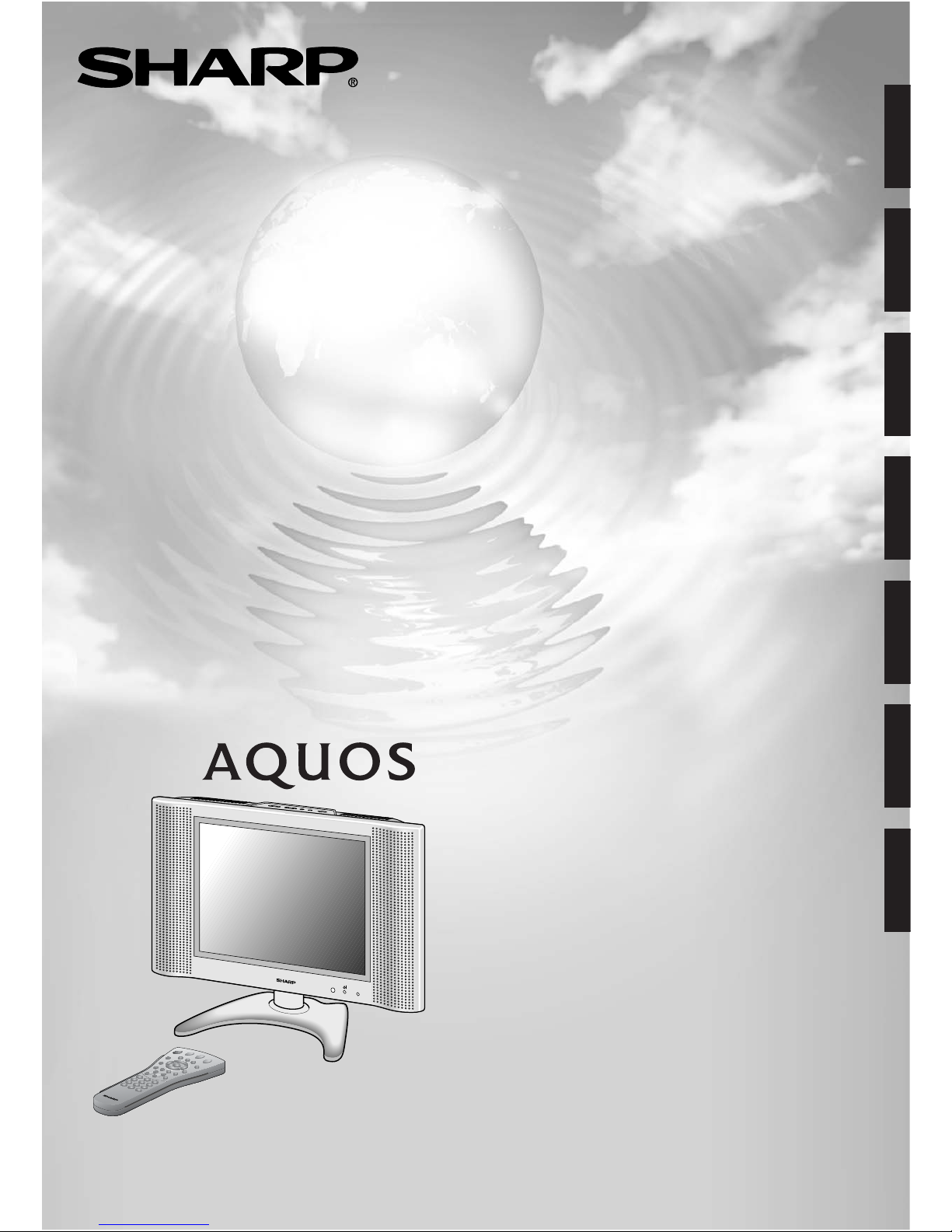
LCD COLOUR TELEVISION
LCD-FARBFERNSEHGERÄT
TÉLÉVISION COULEUR À ÉCRAN
À CRISTAUX LIQUIDES (LCD)
TELEVISORE A COLORI LCD
TELEVISIÓN EN COLOR LCD
LCD-FÄRG-TV
LCD-KLEURENTELEVISIE
LC-20B4E
OPERATION MANUAL
BEDIENUNGSANLEITUNG
MODE D’EMPLOI
MANUALE DI ISTRUZIONI
MANUAL DE MANEJO
BRUKSANVISNING
GEBRUIKSAANWIJZING
ENGLISH
DEUTSCH
FRANÇAIS
ITALIANO
ESPAÑOL
SVENSKA
NEDERLANDS
Page 2
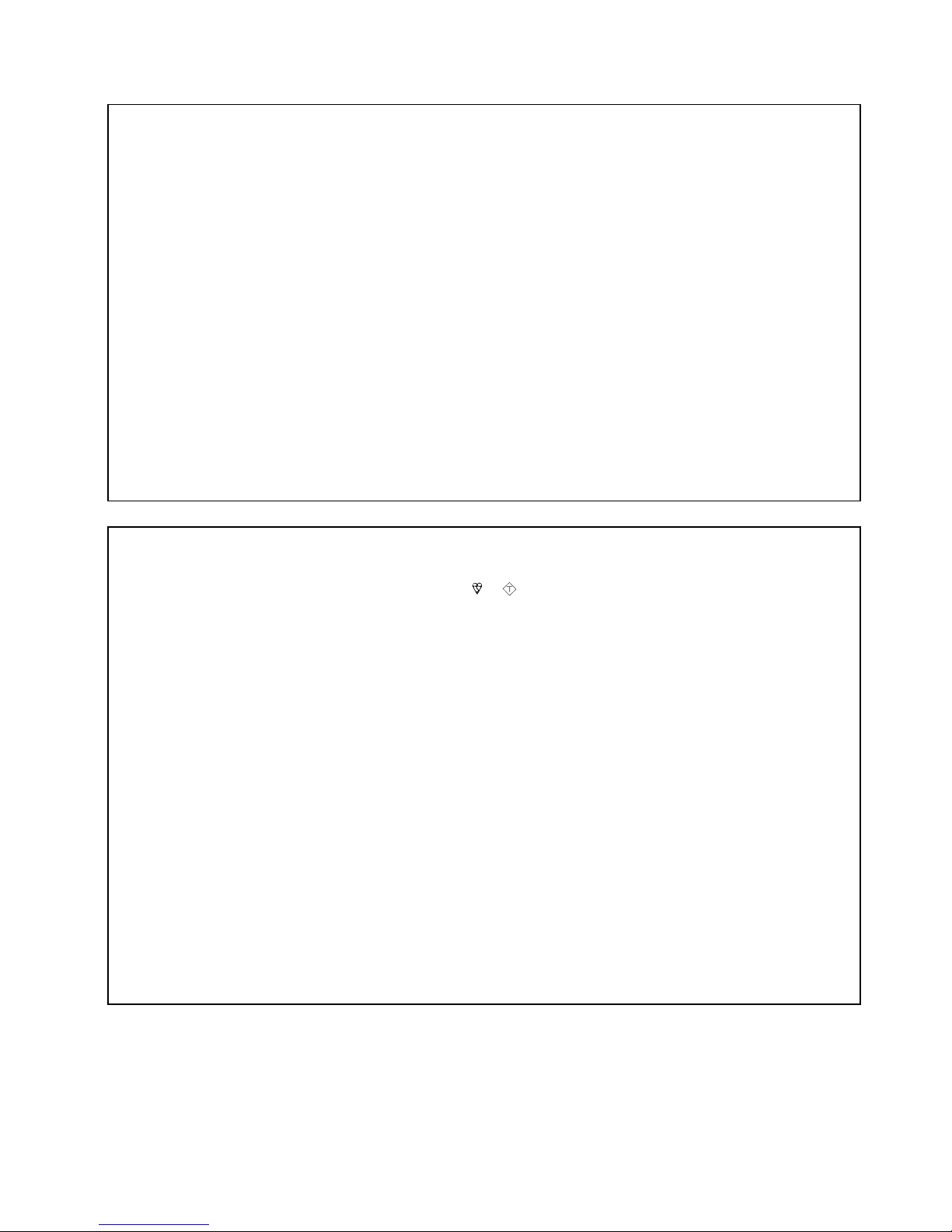
This equipment complies with the requirements of Directive 89/336/EEC and 73/23/EEC as amended by 93/68/EEC.
Dieses Gerät entspricht den Anforderungen der EG-Richtlinien 89/336/EWG und 73/23/EWG mit Änderung 93/68/EWG.
Ce matériel répond aux exigences contenues dans les directives 89/336/CEE et 73/23/CEE modifiées par la directive 93/68/CEE.
Dit apparaat voldoet aan de eisen van de richtlijnen 89/336/EEG en 73/23/EEG, gewijzigd door 93/68/EEG.
Dette udstyr overholder kravene i direktiv nr. 89/336/EEC og 73/23/EEC med tillæg nr. 93/68/EEC.
Quest’apparecchio è conforme ai requisiti delle direttive 89/336/EEC e 73/23/EEC come emendata dalla direttiva 93/68/EEC.
Η εγκατάσταση αυτή ανταποκρίνεται στις απαιτήσεις των οδηγιών της Ευρωπαϊκής Ενωσης 89/336/ΕΟΚ και 73/23/
ΕΟΚ, πως οι κανονισµοί αυτοί συµπληρώθηκαν απ την οδηγία 93/68/ΕΟΚ.
Este equipamento obedece às exigências das directivas 89/336/CEE e 73/23/CEE, na sua versão corrigida pela directiva 93/
68/CEE.
Este aparato satisface las exigencias de las Directivas 89/336/CEE y 73/23/CEE, modificadas por medio de la 93/68/CEE.
Denna utrustning uppfyller kraven enligt riktlinjerna 89/336/EEC och 73/23/EEC så som kompletteras av 93/68/EEC.
Dette produktet oppfyller betingelsene i direktivene 89/336/EEC og 73/23/EEC i endringen 93/68/EEC.
Tämä laite täyttää direktiivien 89/336/EEC ja 73/23/EEC vaatimukset, joita on muutettu direktiivillä 93/68/EEC.
SPECIAL NOTE FOR USERS IN THE U.K.
The mains lead of this product is fitted with a non-rewireable (moulded) plug incorporating a 3A fuse. Should the fuse need to
be replaced, a BSI or ASTA approved BS 1362 fuse marked
or
ASA
and of the same rating as above, which is also indicated
on the pin face of the plug, must be used.
Always refit the fuse cover after replacing the fuse. Never use the plug without the fuse cover fitted.
In the unlikely event of the socket outlet in your home not being compatible with the plug supplied, cut off the mains plug and
fit an appropriate type.
DANGER: The fuse from the cut-off plug should be removed and the cut-off plug destroyed immediately and disposed of in a
safe manner.
Under no circumstances should the cut-off plug be inserted elsewhere into a 13A socket outlet, as a serious
electric shock may occur.
To fit an appropriate plug to the mains lead, follow the instructions below:
IMPORTANT: The wires in the mains lead are coloured in accordance with the following code:
Blue : Neutral Brown : Live
As the colours of the wires in the mains lead of this product may not correspond with the coloured markings identifying the
terminals in your plug, proceed as follows;
• The wire which is coloured blue must be connected to the plug terminal which is marked N or coloured black.
• The wire which is coloured brown must be connected to the plug terminal which is marked L or coloured red.
Ensure that neither the brown nor the blue wire is connected to the earth terminal in your three-pin plug.
Before replacing the plug cover make sure that:
• If the new fitted plug contains a fuse, its value is the same as that removed from the cut-off plug.
• The cord grip is clamped over the sheath of the mains lead, and not simply over the lead wires.
IF YOU HAVE ANY DOUBT, CONSULT A QUALIFIED ELECTRICIAN.
Page 3
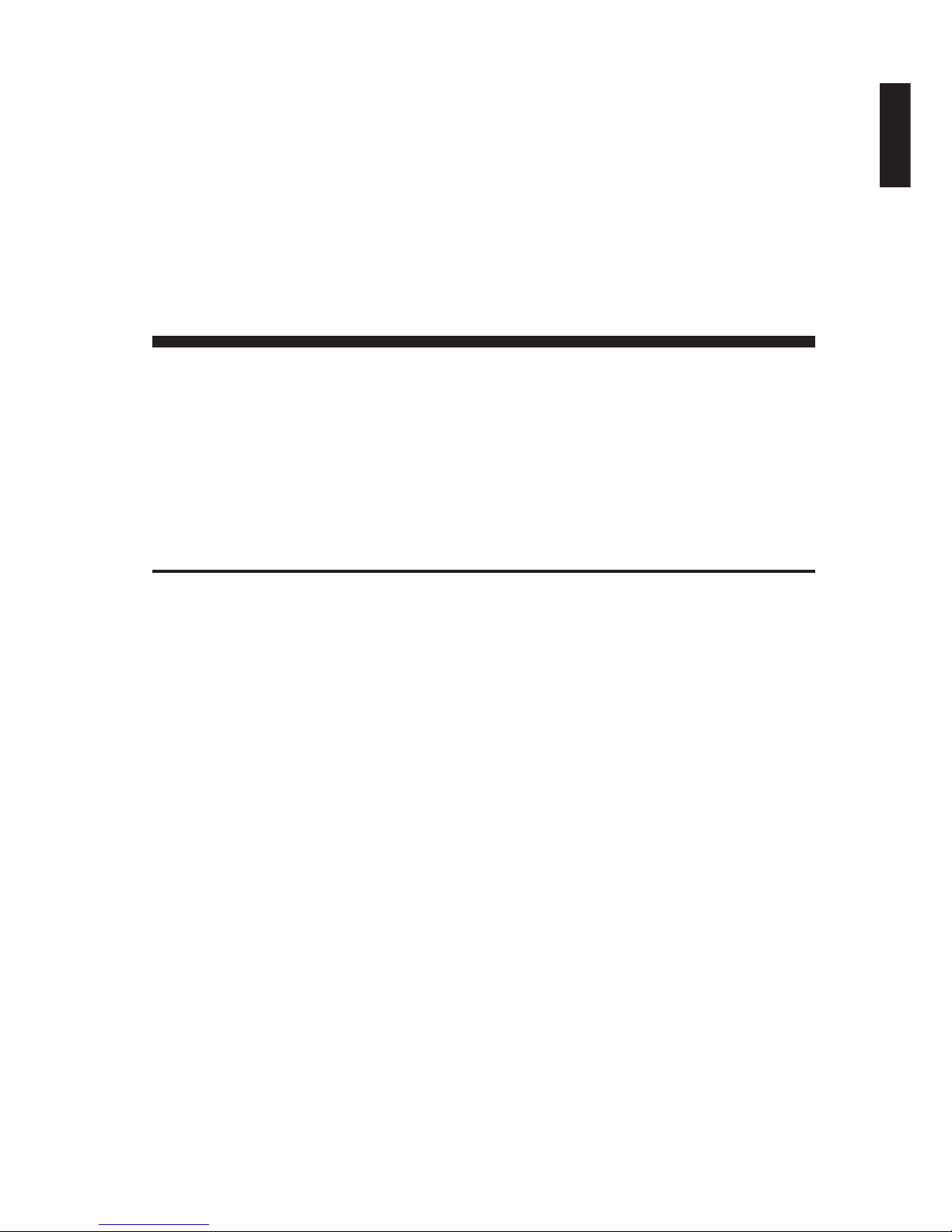
LC-20B4E
LCD COLOUR TELEVISION
OPERATION MANUAL
ENGLISH
ENGLISH
Contents
Page Page
Dear SHARP Customer ................................2
Important Safety Precautions .....................2
Supplied Accessories ..................................4
Preparation .................................................... 5
Installing Batteries in the Remote
Control ...................................................5
Using Remote Control .............................. 5
Power Connection ....................................6
Antenna Connection ................................. 6
First Installation ........................................7
Part Names of Main Unit..............................8
Part Names of Remote Control .................10
Basic Operation ..........................................11
Turning On and Off the Main Power......11
ON/OFF Standby .................................... 11
Switching the TV/VIDEO (AV1/AV2/TV)
Mode ....................................................11
Sound Volume ........................................12
Changing Channels ................................ 12
Selecting Menu Items.............................13
Useful Features...........................................15
Adjusting Picture Settings ......................15
Adjusting Sound Settings .......................15
Hi-fi Sound Settings ............................... 16
Using Programme Table ........................16
Programmes ...........................................17
Features..................................................21
On-screen Display .................................. 23
Child Lock ...............................................23
AV Connections ...................................... 27
Timer Functions......................................29
NICAM Broadcast Selection...................30
IGR (German stereo system) Broadcasts....
31
Teletext ........................................................ 32
Connecting External Devices....................35
Examples of external devices that can
be connected .......................................35
21-pin Euro-SCART (RGB) ....................36
How to fix the cables .............................. 37
Troubleshooting ......................................... 38
Specifications ............................................. 39
Dimensional Drawings ...............................40
Page 4
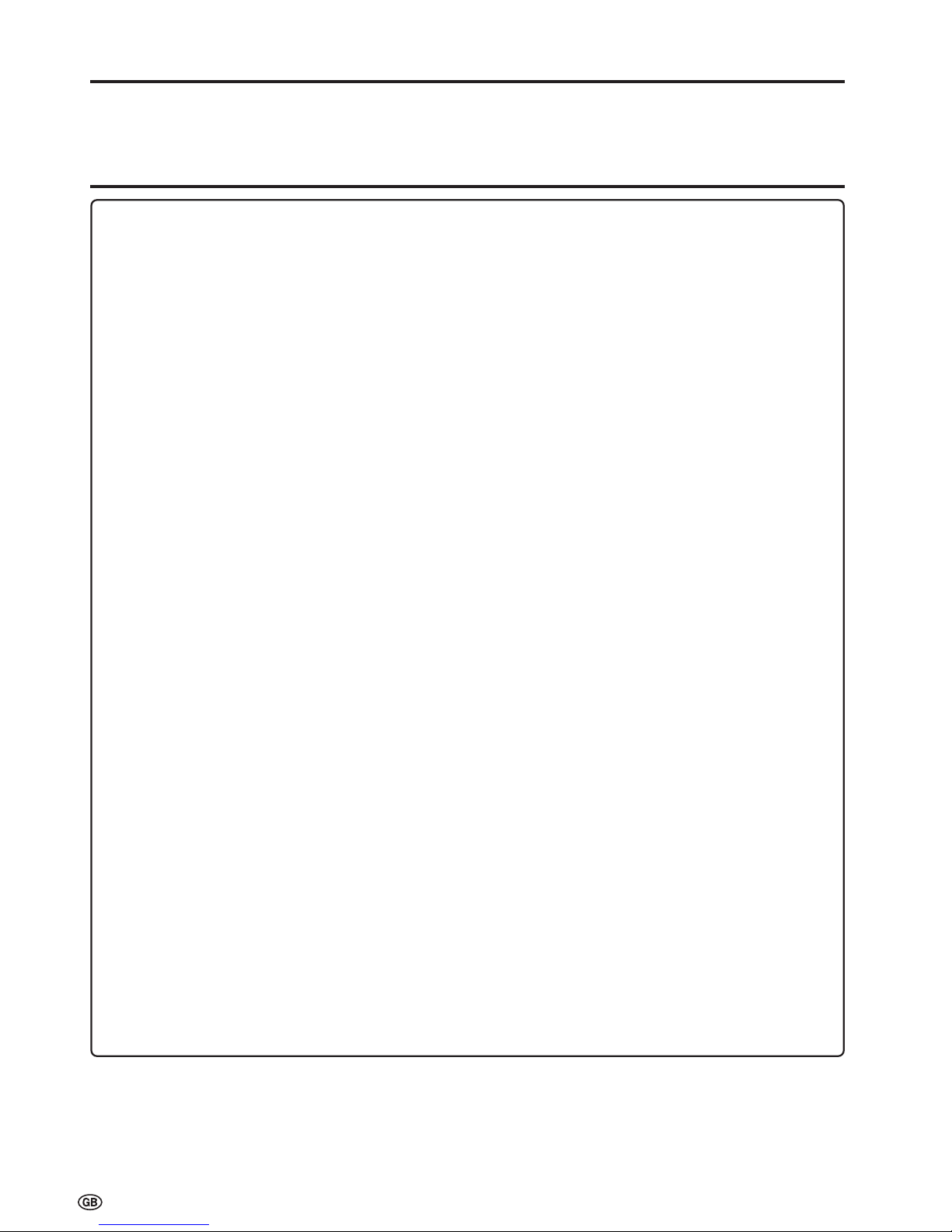
2
Dear SHARP Customer
Thank you for your purchase of the SHARP LCD Colour TV product. To ensure safety and many years of trouble-free
operation of your product, please read the Important Safety Precautions carefully before using this product.
Important Safety Precautions
Electricity is used to perform many useful functions, but it can also cause personal injuries and property damage if
improperly handled. This product has been engineered and manufactured with the highest priority on safety. However,
improper use can result in electric shock and/or fire. In order to prevent potential danger, please observe the following
instructions when installing, operating and cleaning the product. To ensure your safety and prolong the service life of
your LCD colour TV product, please read the following precautions carefully before using the product.
■ Read instructions—All operating instructions must be read and understood before the product is operated.
■ Keep this manual in a safe place—These safety and operating instructions must be kept in a safe place for future
reference.
■ Observe warnings—All warnings on the product and in the instructions must be observed closely.
■ Follow instructions—All operating instructions must be followed.
■ Attachments—Do not use attachments not recommended by the manufacturer. Use of inadequate attachments can
result in accidents.
■ Power source—This product must operate on a power source specified on the specification label. If you are not sure
of the type of power supply used in your home, consult your dealer or local power company. For units designed to
operate on batteries or another power source, refer to the operating instructions.
■ Power cord protection—The power cords must be routed properly to prevent people from stepping on them or objects
from resting on them. Check the cords at the plugs and product.
■ If you plan to use a DC power supply unit other than the AC adapter supplied with the product, make sure the power
supply unit provides stable voltage with minimum fluctuations. Unstable power supply can cause problems in the
product.
■ Overloading—Do not overload AC outlets or extension cords.
Overloading can cause fire or electric shock.
■ Entering of objects and liquids—Never insert an object into the product through vents or openings. High voltage flows
in the product, and inserting an object can cause electric shock and/or short internal parts. For the same reason, do
not spill water or liquid on the product.
■ Servicing—Do not attempt to service the product yourself. Removing covers can expose you to high voltage and
other dangerous conditions. Request a qualified service person to perform servicing.
■ Repair—If any of the following conditions occurs, unplug the power cord from the AC outlet, and request a qualified
service person to perform repairs:
a. When the power cord or plug is damaged.
b. When a liquid was spilled on the product or when objects have fallen into the product.
c. When the product has been exposed to rain or water.
d. When the product does not operate properly as described in the operating instructions.
Do not touch the controls other than those described in the operating instructions. Improper adjustment of controls
not described in the instructions can cause damage, which often requires extensive adjustment work by a qualified
technician.
e. When the product has been dropped or damaged.
f. When the product displays an abnormal condition. Any noticeable abnormality in the product indicates that the
product needs servicing.
■ Replacement parts—In case the product needs replacement parts, make sure that the service person uses replacement parts specified by the manufacturer, or those with the same characteristics and performance as the original
parts. Use of unauthorized parts can result in fire, electric shock and/or other danger.
■ Safety checks—Upon completion of service or repair work, request the service technician to perform safety checks to
ensure that the product is in proper operating condition.
■ Wall or ceiling mounting—When mounting the product on a wall or ceiling, be sure to install the product according to
the method recommended by the manufacturer.
Page 5
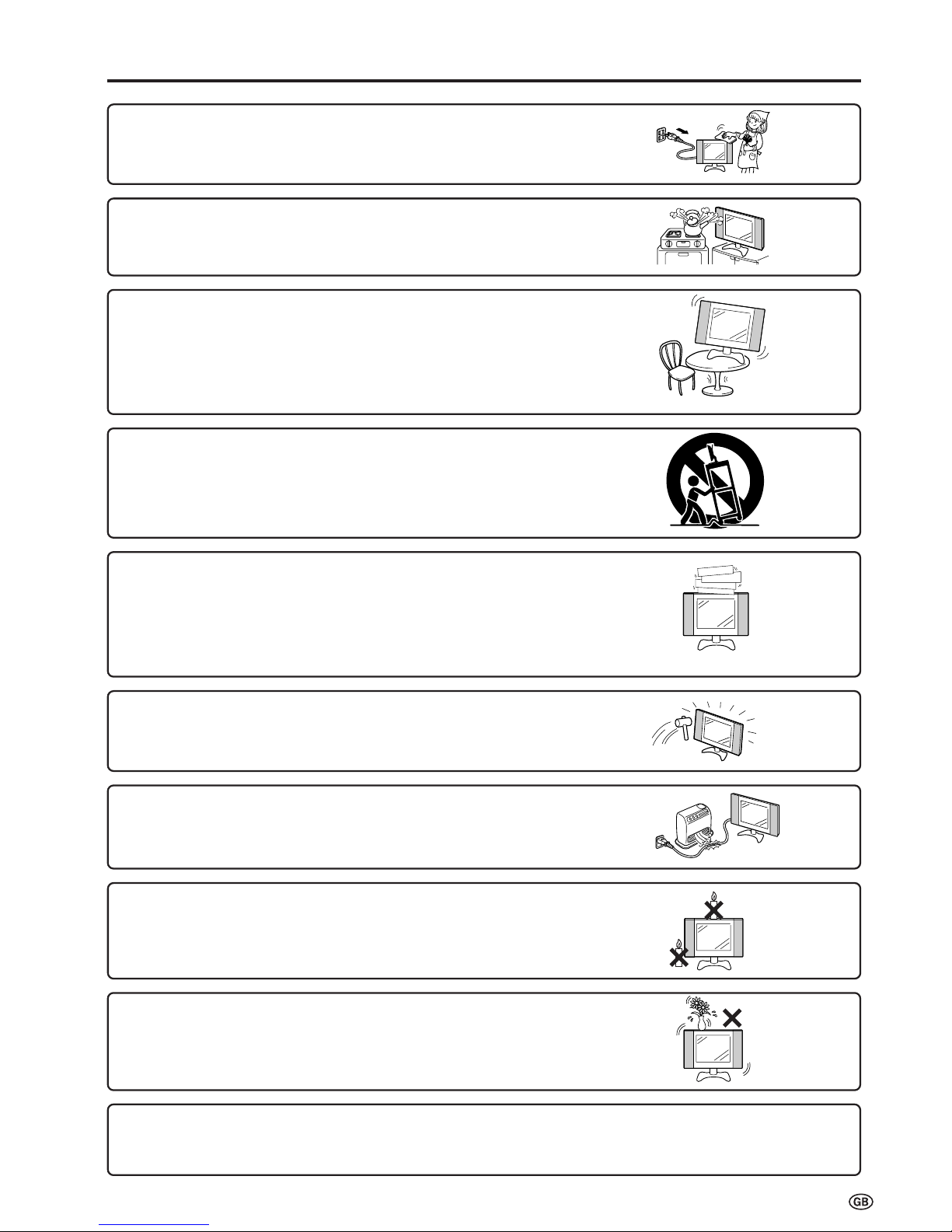
3
Important Safety Precautions (Continued)
■ Cleaning—Unplug the power cord from the AC outlet before cleaning the
product. Use a damp cloth to clean the product. Do not use liquid cleaners or
aerosol cleaners.
■ Water and moisture—Do not use the product near water, such as bathtub,
washbasin, kitchen sink and laundry tub, swimming pool and in a wet
basement.
■ Stand—Do not place the product on an unstable cart, stand, tripod or
table. Placing the product on an unstable base can cause the product to
fall, resulting in serious personal injuries as well as damage to the product.
Use only a cart, stand, tripod, bracket or table recommended by the
manufacturer or sold with the product. When mounting the product on a
wall, be sure to follow the manufacturer’s instructions. Use only the
mounting hardware recommended by the manufacturer.
■ When relocating the product placed on a cart, it must be moved with
utmost care. Sudden stops, excessive force and uneven floor surface can
cause the product to fall from the cart.
■ Ventilation—The vents and other openings in the cabinet are designed for
ventilation. Do not cover or block these vents and openings since insufficient
ventilation can cause overheating and/or shorten the life of the product. Do not
place the product on a bed, sofa, rug or other similar surface, since they can
block ventilation openings. This product is not designed for built-in installation; do
not place the product in an enclosed place such as a bookcase or rack, unless
proper ventilation is provided or the manufacturer’s instructions are followed.
■ The LCD panel used in this product is made of glass. Therefore, it can break
when the product is dropped or applied with impact. Be careful not to be
injured by broken glass pieces in case the LCD panel breaks.
■ Heat sources—Keep the product away from heat sources such as radiators,
heaters, stoves and other heat-generating products (including amplifiers).
■ To prevent fire, never place any type of candle or naked flames on the top or
near the TV set.
■ To prevent fire or shock hazard, do not expose this product to dripping or
splashing. No objects filled with liquids, such as vases, should be placed on
the product.
The LCD panel is a very high technology product with 921,600 thin film transistors, giving you fine picture details.
Occasionally, a few non-active pixels may appear on the screen as a fixed point of blue, green or red.
Please note that this does not affect the performance of your product.
Page 6
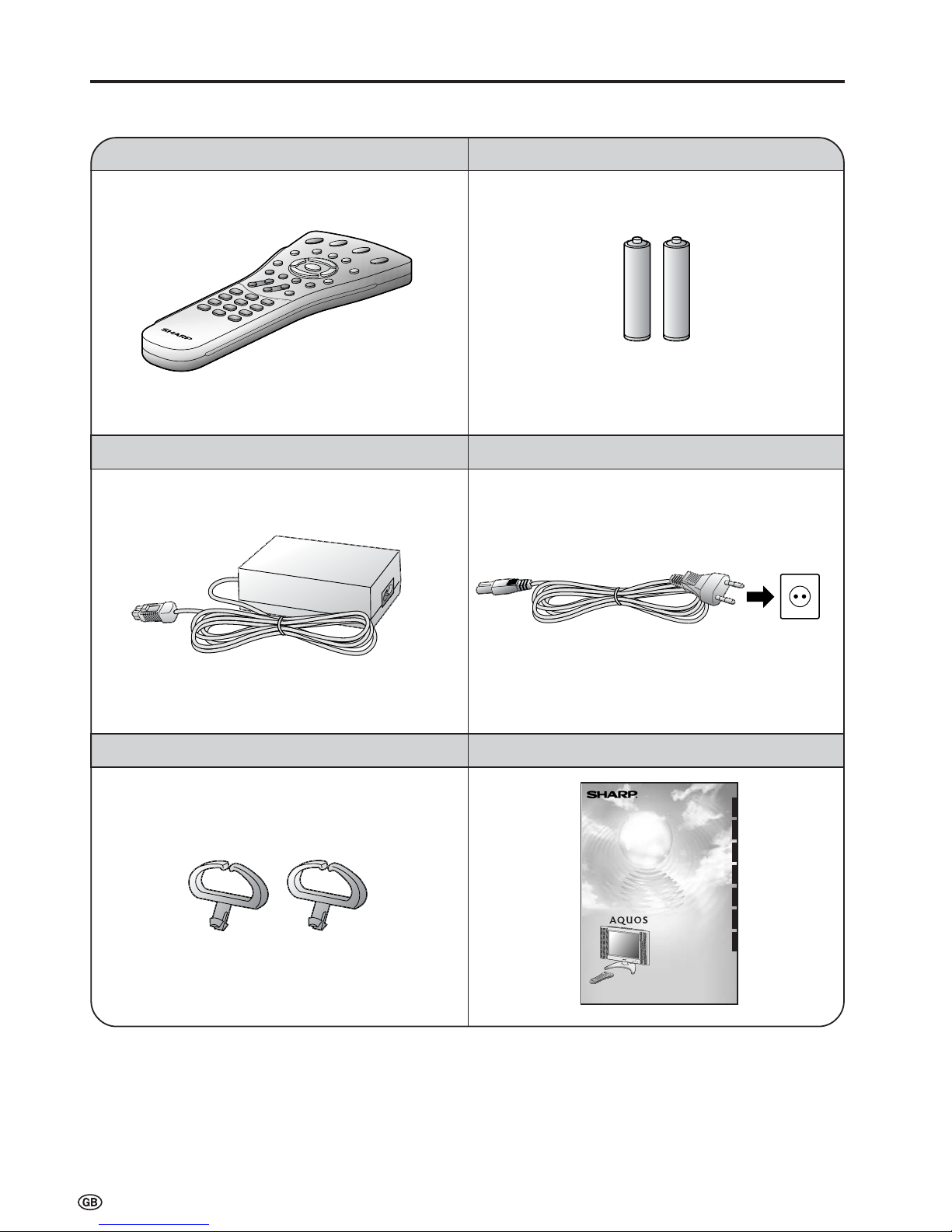
4
Make sure the following accessories are provided with the product.
Supplied Accessories
Operation manual (×1)
Wireless remote control (×1)
AC cord (×1)
R-03 (“AAA” size, UM/SUM-4) dry battery (×2)
AC adapter (×1)
Cable clamps (×2)
*Product shape varies in some countries.
LCD COLOUR TELEVISION
LCD-FARBFERNSEHGERÄT
TÉLÉVISION COULEUR À ÉCRAN
À CRISTAUX LIQUIDES (LCD)
TELEVISORE A COLORI LCD
TELEVISIÓN EN COLOR LCD
LCD-FÄRG-TV
LCD-KLEURENTELEVISIE
LC-20B4E
OPERATION MANUAL
BEDIENUNGSANLEITUNG
MODE D’EMPLOI
MANUALE DI ISTRUZIONI
MANUAL DE MANEJO
BRUKSANVISNING
GEBRUIKSAANWIJZING
ENGLISHDEUTSCHFRANÇAISITALIANOESPAÑOLSVENSKA
NEDERLANDS
Page 7
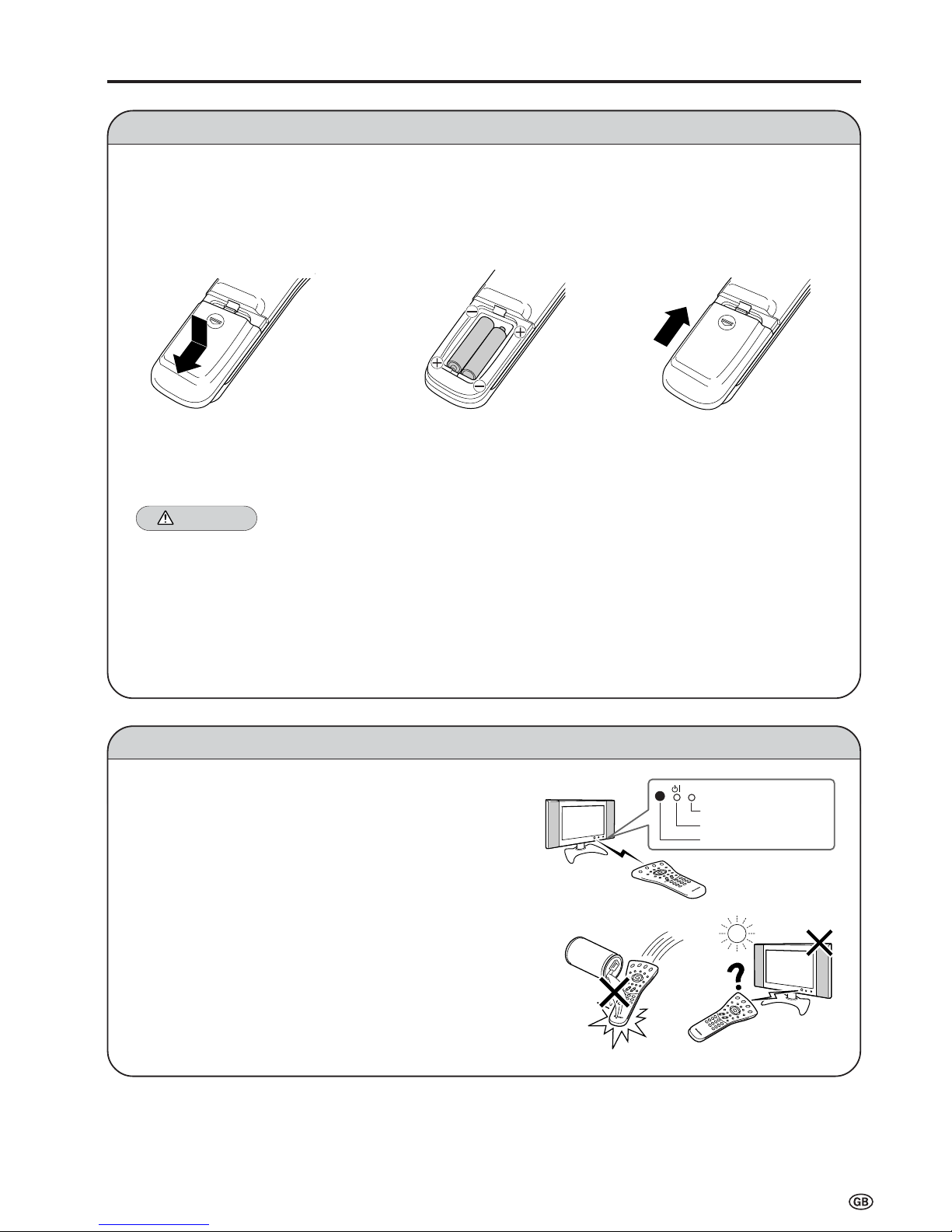
5
Installing Batteries in the Remote Control
Before using the LCD TV set for the first time, install the two R-03 (“AAA” size, UM/SUM-4) batteries supplied in the remote
control. When the batteries become depleted and the remote control fails to operate, replace the batteries with new R-03
(“AAA” size, UM/SUM-4) batteries.
1 Open the battery cover. 2 Insert two R-03 (“AAA” size,
UM/SUM-4) batteries.
3 Replace the battery cover.
■ Position the positive and
negative ends of the
batteries as indicated in
the compartment.
Caution!
Precautions regarding batteries
■ Improper use of batteries can result in a leakage of chemicals and/or explosion. Be sure to follow the instructions below.
• Place batteries with their terminals corresponding to the (+) and (–) indications.
• Different types of batteries have different characteristics. Do not mix batteries of different types.
• Do not mix old and new batteries. Mixing old and new batteries can shorten the life of new batteries and/or cause old
batteries to leak chemicals.
• Remove batteries as soon as they are depleted. Chemicals that leak from batteries can cause a rash. If chemical
leakage is found, wipe it off with a cloth.
• The batteries supplied with the product may have a shorter life expectancy due to storage conditions.
• If the remote control is not to be used for an extended period of time, remove the batteries from the remote control.
Preparation
■ Engaging the lower
claw with the remote
control, close the
cover.
Using Remote Control
■ Use the remote control by pointing it towards the remote sensor
window of the main unit. Objects between the remote control and
sensor window may prevent proper operation.
Cautions regarding use of remote control
■ Do not expose the remote control to shock. In addition, do not
expose the remote control to liquids, and do not place it in an area
with high humidity.
■ Do not install or place the remote control under direct sunlight. The
heat may cause deformation of the unit.
■ The remote control may not work properly if the remote sensor
window is under direct sunlight or strong lighting. In such a case,
change the angle of the lighting or main unit, or operate the remote
control closer to the remote sensor window.
■ Slide the cover while
pressing the ([) part.
Remote sensor indicator
Power/Standby indicator
Remote sensor window
Page 8
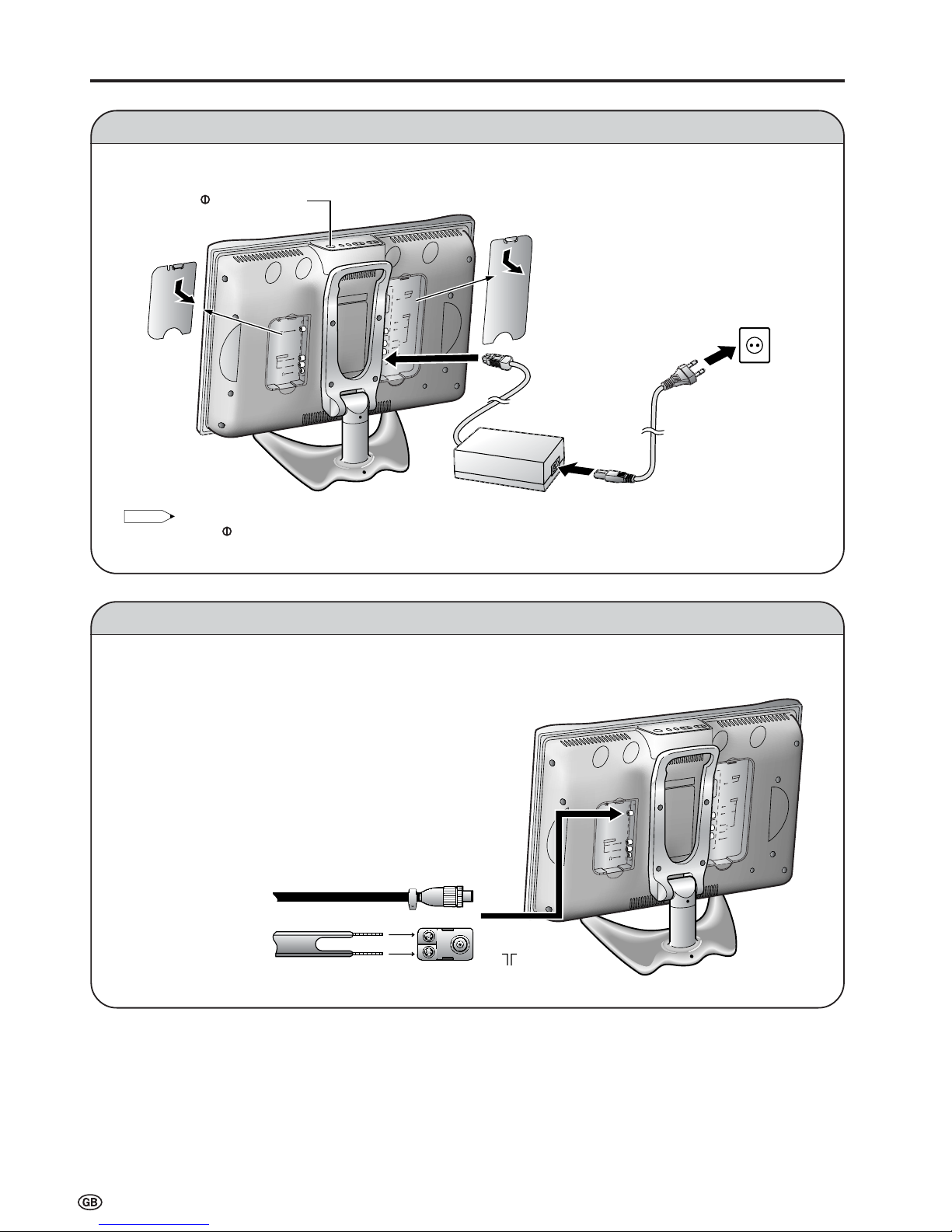
6
Power Connection
Preparation (Continued)
Antenna Connection
Connect to the DC input terminal of the product.
To enjoy a clearer picture, we recommend that you use an
outdoor antenna. The following is a brief explanation of the
types of connection that are used for coaxial and feeder cables:
(1)If your outdoor antenna uses a 75-ohm coaxial cable,
change this for a new standard DIN45325 (IEC169-2) plug
and plug it into the antenna terminal at the back of TV set
via the antenna cable (not supplied).
(2)If your outdoor antenna uses a 300-ohm twin-lead flat
feeder, change this for a 300-ohm to 75-ohm impedance
converter and plug it into the antenna terminal at the back
of TV set via the antenna cable (not supplied).
75-ohm coaxial cable (round cable)
300-ohm twin-lead flat feeder
To POWER INPUT
terminal
Plug into an AC outlet.
AC cord
*
AC adapter
* Product shape varies in some countries.
To antenna
input terminal
(
)
Pull down the
hook to open
the cover.
Note:
Note:
• Always turn the
(MAIN POWER) switch of the LCD TV set to OFF when connecting the AC adapter.
• Unplug the AC adapter from the LCD TV set and power outlet when the LCD TV set is not to be used for a long period of time.
Household
power outlet
Pull down the
hook to open
the cover.
(MAIN POWER)
L
R
AV-IN 1
RGB
AV-IN 2
S-VIDEO
VIDEO
L
R
AUDIO
POWER
INPUT
DC13V
L
R
AV-IN 1
RGB
AV-IN 2
S-VIDEO
VIDEO
L
R
AUDIO
POWER
INPUT
DC13V
Page 9
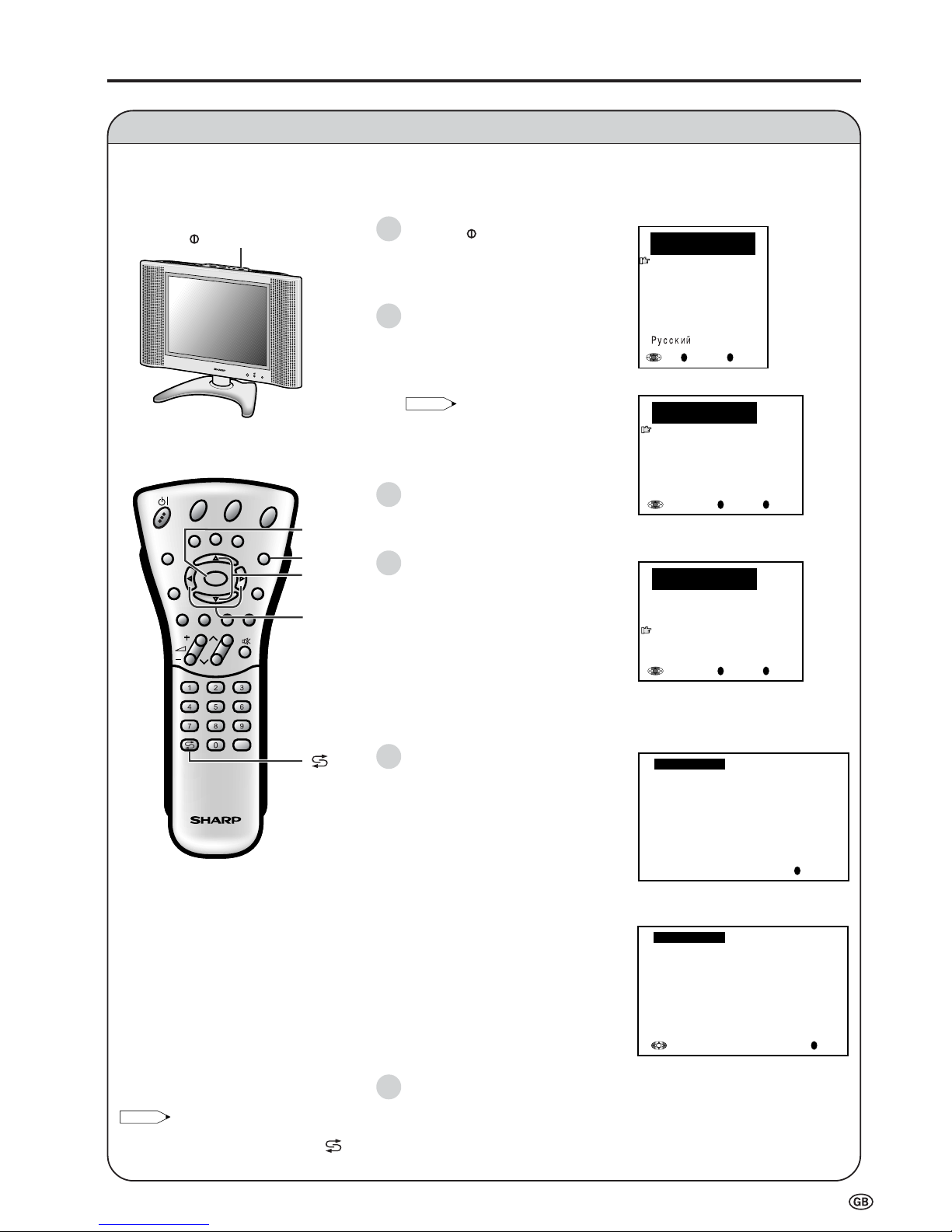
7
First Installation
When you turn on the LCD TV set for the first time, the First Installation routine, which makes installation easier, is
activated. Using this routine, you can select the on-screen display language, and automatically search for and store all
the receivable channels.
1 Press the (MAIN POWER)
switch. The “First installation
(Language)” screen with a list of the
languages for the on-screen display
appears.
2 Press ]/[ to select the desired
language, and then press OK. The
“First installation (Automatic
search)” screen appears in the
language selected.
Note:
• You can change the on-screen
display language after the First
Installation routine by selecting
“Language” on the TV menu (see
pages 13 and 14).
3 Press ]/[ to select the desired
adjustment item, and then press
OK. Then press </> to select the
desired item.
4 Press ]/[ to select “Start search”.
OK
Back
M
End
E
First installation
(
Automatic search
)
Country
[ UK]
Colour system [ PAL
]
Sound system [ I
]
Start search
(MAIN POWER)
OK
Back
M
End
E
First installation
(
Language
)
English
Deutsch
Français
Español
Italiano
Nederlands
Svenska
Preparation (Continued)
OK
Back
M
End
E
First installation
(
Automatic search
)
Country
[ UK]
Colour system [ PAL
]
Sound system [ I
]
Start search
5 Press OK to begin the automatic
programme search.
When the search is completed,
the new programmes found are
displayed in yellow on the
programme list.
6 Press END to exit.
Cancel
M
0
0
0
Start search
42.25MHz PAL-I
8 16
1 9 17
2 1 18
3 11 19
4 12 2
5 13 21
6 14 22
7 15 23
0
0
0
0
0
0
0
0
0
Start search
Search is completed
8 16
1
S
6 9 17
2
S 8
1 18
3
S
1 11 19
4
S
11 12 2
5
E
3 13 21
6
E
5 14 22
7
E
6 15 23
OK
End
E
Note:
Notes:
• AV1 is automatically switched to, when “First installation” is selected. If you selected “First installation”, and want to return to the
previous screen, press Flashback (
).
CH
MENU
E
TV/VIDEO
RE
V
E
A
L
HOLD
EN
D
M
MENUSOUND
S
U
B
TIT
LE
SUBPAGE
T
E
X
T
RO
TA
T
E
W
IDE
T
CH
OK
E
TV/VIDEO
RE
V
E
A
L
HOLD
EN
D
MENUSOUND
S
U
B
TIT
LE
SUBPAGE
T
E
X
T
RO
TA
T
E
B
R
IGH
T
T
M
T
1
2
3
4
5
6
]/[
OK
< / >
END
Page 10

8
Part Names of Main Unit
Controls
Note:
Note:
• TV/VIDEO, CH(
)/( ), Volume (–)/(+) and MENU on the main unit have the same functions as the same buttons on the remote control.
Fundamentally, this operation manual provides a description based on operation using the remote control.
CH
MENU
TV/VIDEO
Volume (–)/(+)
POWER/STANDBY indicator
A green indicator lights when the power is on and a red
indicator lights when in the standby mode (the indicator will
not light when the main power is off).
Remote sensor window
Remote sensor indicator
A red indicator blinks when the TV set receives the
remote control signal.
Upper control panel
CH ( )/( )
MENU
TV/VIDEO
(MAIN POWER)
Speaker
To change the vertical angle of
the LCD TV set, tilt the screen
up to 5 degrees forward or 10
degrees backward. The TV set
can also be rotated 25 degrees
to right and left. Please adjust
the angle so that the TV set can
be watched most comfortably.
(See How to adjust the angle
on page 9.)
Speaker
Page 11
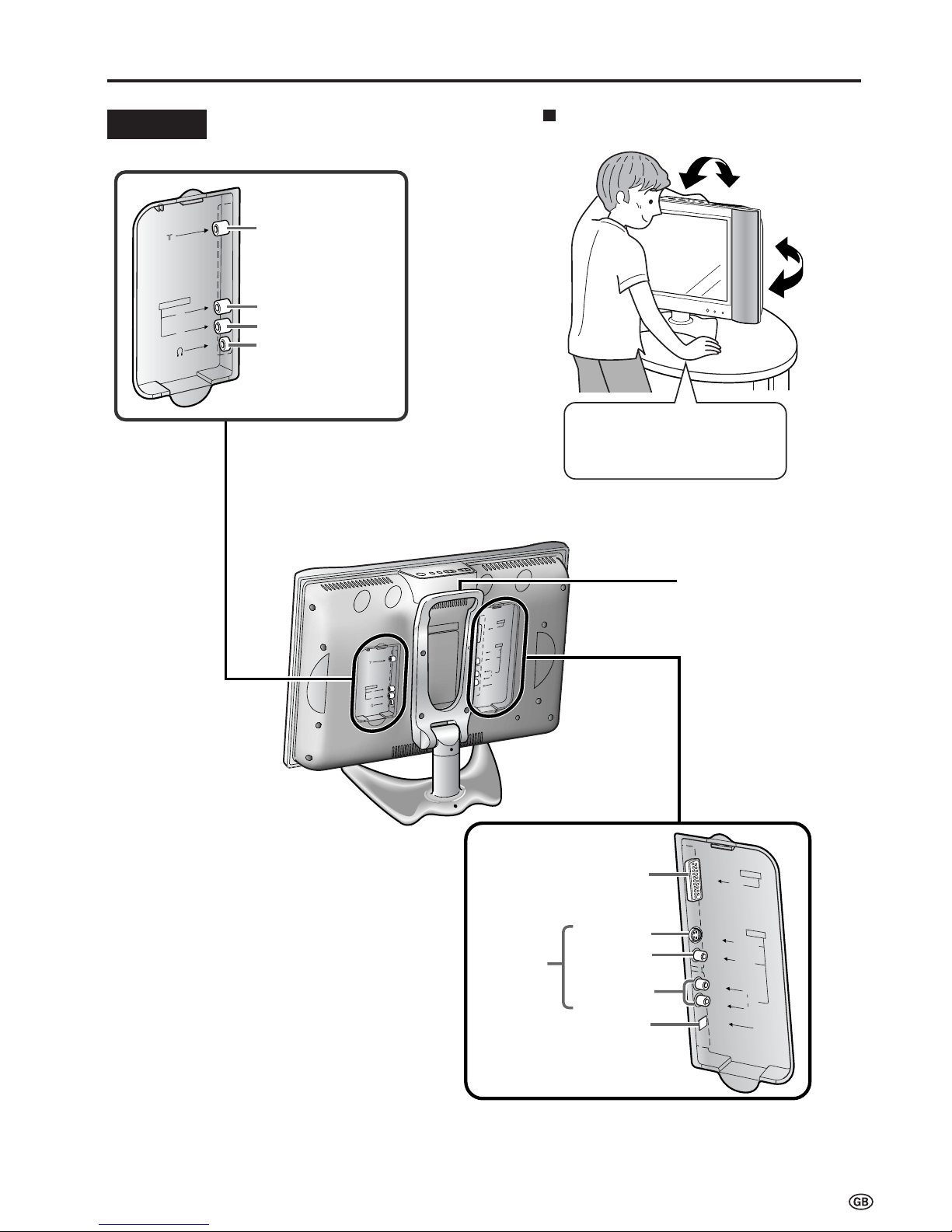
9
Part Names of Main Unit (Continued)
Terminals
Tilt the display by grabbing onto
the carrying handle while securely
holding down the stand with your
other hand.
How to adjust the angle
L
R
AV-IN 1
RGB
AV-IN 2
S-VIDEO
VIDEO
L
R
AUDIO
POWER
INPUT
DC13V
Carrying handle
L
R
A
U
D
IO
O
U
T
AV-IN
1
RG
B
A
V
-IN
2
S-V
IDEO
V
IDEO
L
R
AUD
IO
P
O
W
ER
IN
PUT
D
C
13
V
POWER INPUT DC13V
AV-IN 1
(21pin Euro-SCART)
S-VIDEO
VIDEO
AUDIO (L)
AUDIO (R)
AV-IN 2
Antenna
AUDIO OUT (L)
AUDIO OUT (R)
Headphones
Rear View
Page 12
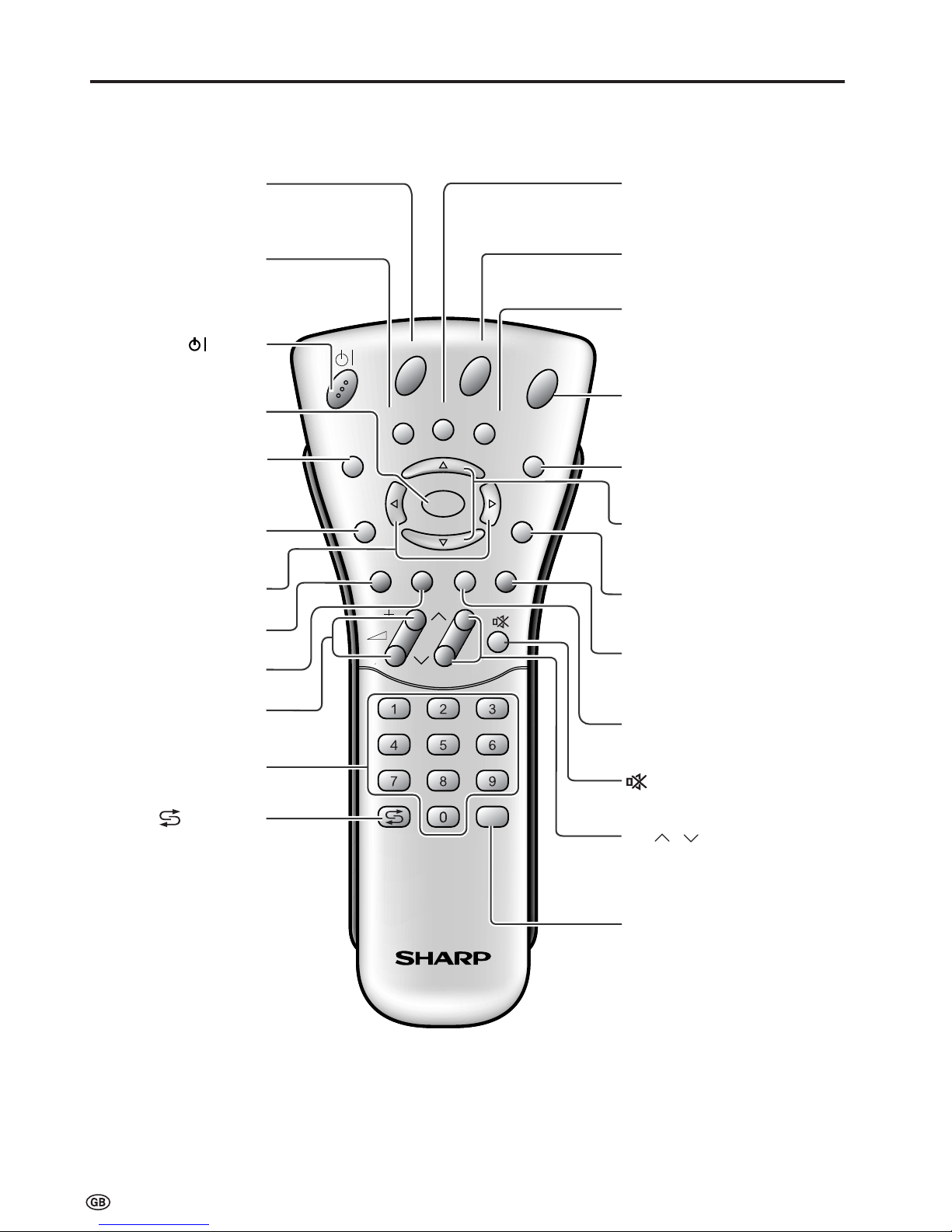
10
Part Names of Remote Control
CH
MENU
E
REVEAL
H
OLD
END
M
MENUSOUND
SUBTITLE
SUBPAGE
TEXT
ROTATE
W
IDE
T
CH
OK
E
TV/VIDEO
REVEAL
H
OLD
END
MENUSOUND
SUBTITLE
SUBPAGE
TEXT
ROTATE
BRIGHT
T
M
T
OK, Programme Table
(P.7)
SUBTITLE
Displays the Teletext
Subtitle directly.
(P.34)
HOLD
Temporarily holds the
current Teletext page.
(P.34)
(Mute)
Switches the sound on and off.
(P.12)
Yellow,
Timer function Menu
(P.29)
Cyan, Status Display
Turns on the status display
when the menu is not
displayed. (P.23)
TV/VIDEO
Switches the input source
between AV1, AV2 and
TV mode. (P.11)
Channel Select
(P.12)
MENU
Displays the TV menu.
(P.13)
Volume (+)/(
-
)
(P.12)
(Flashback)
Returns to the previous
channel. (P.7)
Red, Picture Menu
(P.15)
Upwards/Downwards
Selection, zoom display
function (Teletext mode)
(P.7)
END
Returns to normal screen.
(P.7)
TEXT
Displays the Teletext mode
screen. (P.32)
(Power)
(P.11)
SOUND
Switches the sound
mode. (P.30)
REVEAL
Displays hidden information
such as solutions to riddles
and puzzles. (P.34)
Right / Left Selection
(P.7)
SUBPAGE
Displays the Teletext
Subpage directly.
(P.33)
ROTATE
Rotates the display in every
direction. (P.22)
BRIGHT
Selects the brightness
of the display.
(P.22)
Green, Sound Menu
(P.15)
CH ( )/( )
Displays previous/next page.
(Teletext mode) (P.12)
Page 13
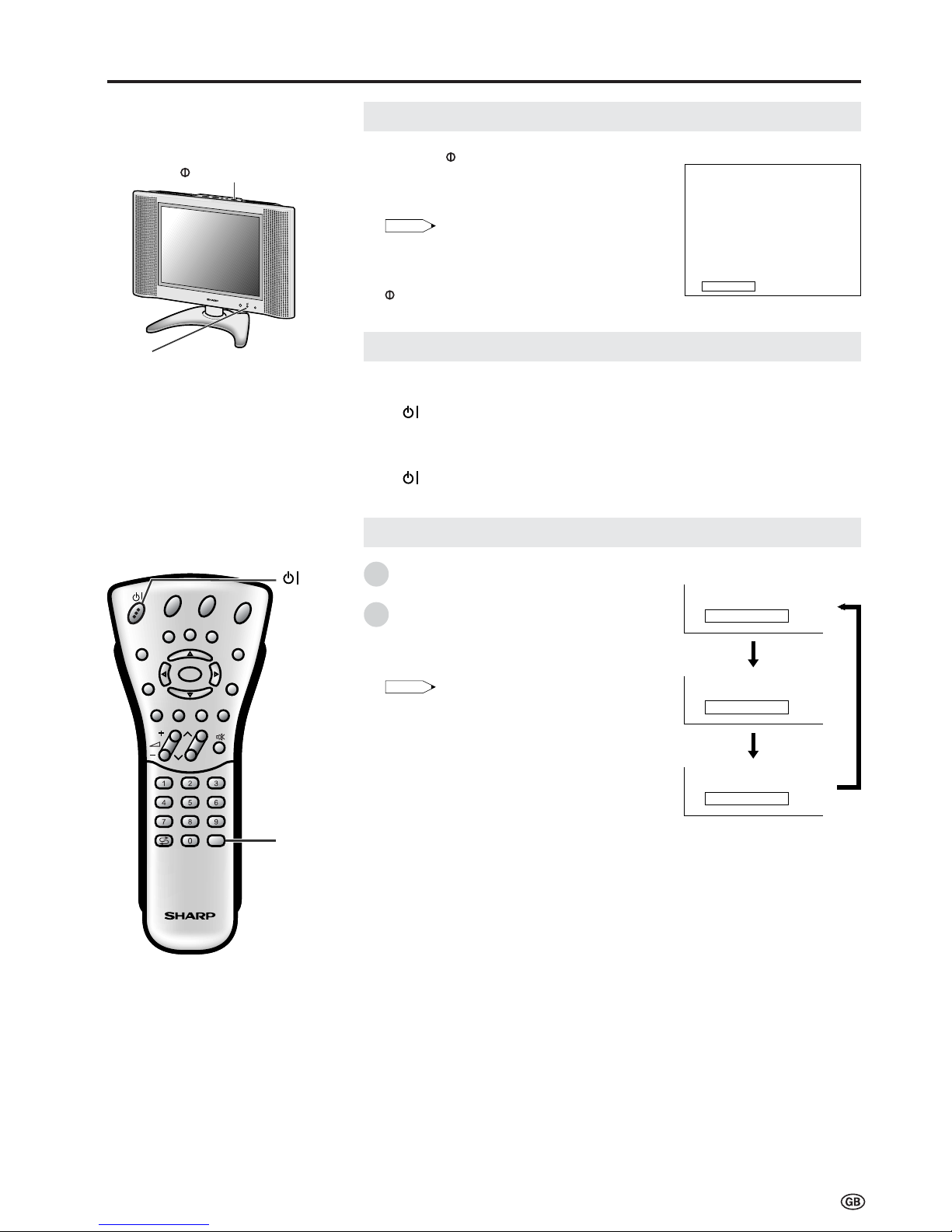
11
Basic Operation
Turning On and Off the Main Power
Switching the TV/VIDEO (AV1/AV2/TV) Mode
Turn on the power of the connected
video equipment.
Press TV/VIDEO to select the applicable
input source. The screen displays AV1,
AV2 or TV mode each time TV/VIDEO is
pressed.
Note:
• About the video modes
• AV1: Select this when viewing the signals
from the video equipment connected
to the AV-IN 1 terminal.
• AV2: Select this when viewing the signals
from the video equipment connected
to the AV-IN 2 terminals using the
VIDEO or S-VIDEO terminal for video
input.
• If both VIDEO and S-VIDEO terminals are
connected with cables, the S-VIDEO input
terminal is selected as the high priority.
Power/Standby indicator
(MAIN POWER)
AV2
1 S06
AV1
1 S06
On-screen display
AV1 mode
AV2 mode
TV mode
TV/
VIDEO
|
Press the
(MAIN POWER) switch. The
power/standby indicator instantaneously
changes from red to green and the main
unit is turned on.
Note:
• The On-screen indicator disappears after a
few seconds.
|
To turn off the main power, press the
(MAIN POWER) switch.
To turn off the LCD TV
Press . The power/standby indicator will turn red.
To turn the LCD TV back on
Press again. The power/standby indicator will turn green.
1
2
ON/OFF Standby
CH
MENU
E
TV/VIDEO
R
E
V
E
A
L
HOLD
EN
D
M
MENUSOUND
S
U
B
T
IT
L
E
SUBPAGE
T
E
X
T
R
O
T
A
T
E
W
ID
E
T
CH
E
TV/VIDEO
R
E
V
E
A
L
HOLD
EN
D
MENUSOUND
S
U
B
T
IT
L
E
SUBPAGE
T
E
X
T
R
O
T
A
T
E
B
R
IG
H
T
T
M
T
OK
Page 14
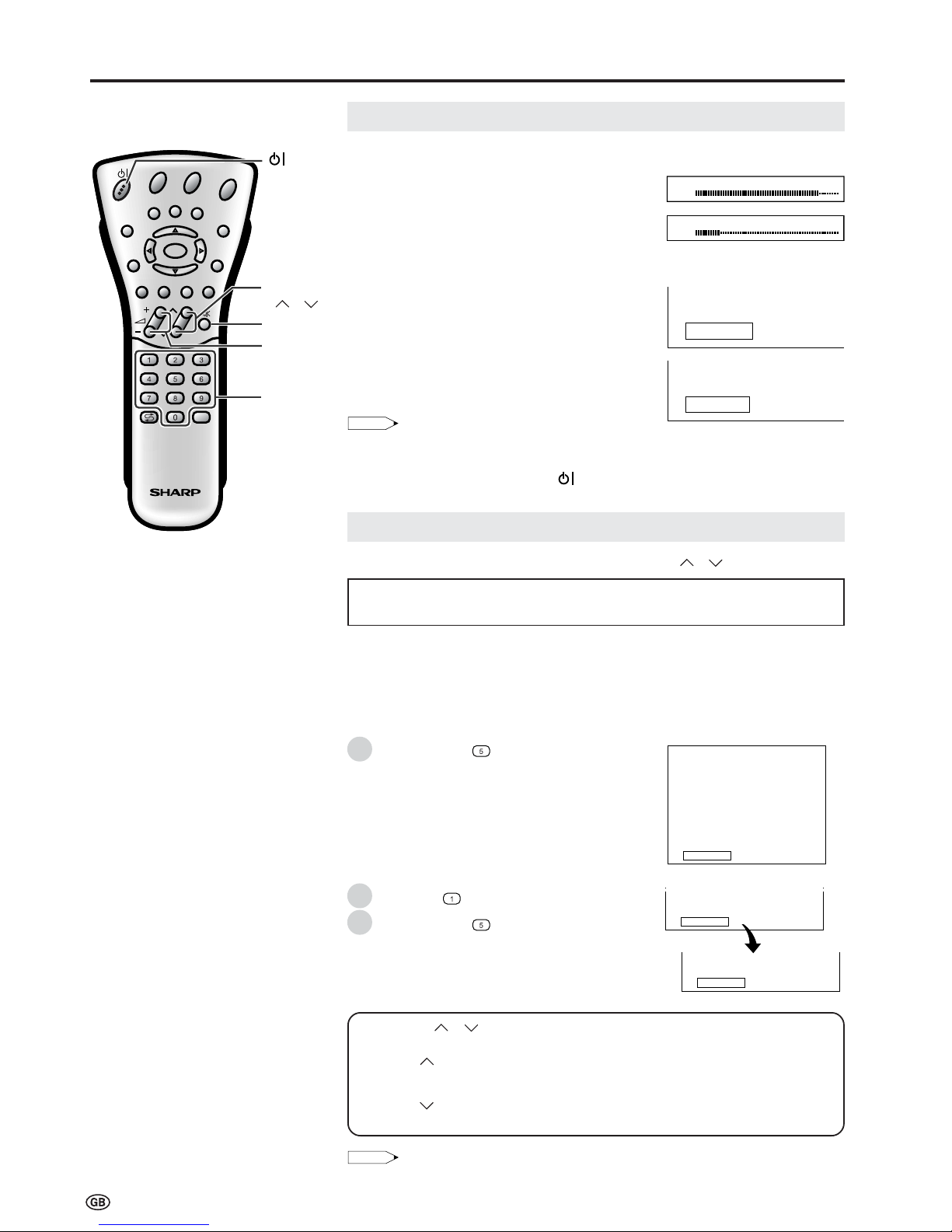
12
Changing Channels
You can select channels using Channel Select or CH ( )/( ).
To select a one-digit channel
(e.g. Channel 5):
Hold down the
button.
To select a two/three-digit channel
(e.g. Channel 15):
Press the
button.
Hold down the button.
• To handle the increasing number of channels available, this LCD TV set allows you
to select up to 200 channels (0 to 199).
Using CH ( )/( )
Press CH ( ) and the channels change in the order shown below:
1 → 2 → 3 → . . . → 198 → 199 → 0 → 1 → 2 → 3 → . . .
Press CH (
) and the channels change in the order shown below:
3 → 2 → 1 → 0 → 199 → 198 → . . . → 3 → 2 → 1 → . . .
Note:
Note:
• Channel “0” is prepared for RF output of VCR.
15
1
Channel
Select
5
CH
(
)/( )
Sound Volume
Basic Operation (Continued)
To adjust the volume
|
Press Volume (+) to increase the sound
volume. The numerical value increases.
|
Press Volume (–) to decrease the sound
volume. The numerical value decreases.
To mute the sound
|
Press Mute to temporarily turn off the
sound. “Sound off” is displayed.
|
Press Mute to turn off the Mute function.
“Sound on” is displayed.
Note:
• When Volume (+)/(–) is pressed in the Mute
mode, the sound turns on and the volume
indicator is displayed.
• The Mute function is cancelled when
is
pressed.
Volume
(+)/(–)
Mute
Sound off
Sound on
Volume
50
Volume
10
Using Channel Select
When selecting the channel using Channel Select, finish inputting the channel
number by holding down the button for the last digit for a moment.
1
2
1
CH
MENU
E
TV/VIDEO
R
E
V
E
A
L
HOLD
E
N
D
M
MENUSOUND
S
U
B
TI
TL
E
SUBPAGE
T
E
X
T
R
O
T
A
T
E
W
IDE
T
CH
E
TV/VIDEO
R
E
V
E
A
L
HOLD
E
N
D
MENUSOUND
S
U
B
TI
TL
E
SUBPAGE
T
E
X
T
R
O
T
A
T
E
BR
IGH
T
T
M
T
OK
Page 15

13
Basic Operation (Continued)
2
3
4
5
1
2
3
4
5
1
Press MENU on the remote control to
display the TV menu.
Press ]/[ to select the desired menu
item.
• The cursor moves up or down.
• The cursor indicates the selected menu
item.
Press OK to display the setting screen for
the selected menu item.
• Press OK again to adjust the selected item.
• See the next page for a table of the setting
screens.
Press </> to adjust the selected item.
Press MENU to return to the previous
screen or END to return to the normal
screen.
OK
Back
M
End
E
TV menu
Picture
Sound
Programmes
Features
AV connections
Timer functions
First installation
Language
OK
Back
M
End
E
TV menu
Picture
Sound
Programmes
Features
AV connections
Timer functions
First installation
Language
CH
MENU
TV/VIDEO
CH
MENU
E
TV/VIDEO
R
EV
E
A
L
HOLD
E
N
D
M
MENUSOUND
S
U
B
T
IT
L
E
SUBPAGE
T
E
X
T
R
O
T
A
T
E
W
IDE
T
CH
E
TV/VIDEO
R
EV
E
A
L
HOLD
E
N
D
MENUSOUND
S
U
B
T
IT
L
E
SUBPAGE
T
E
X
T
R
O
T
A
T
E
B
R
IGH
T
T
M
T
OK
• The menus can be used to adjust the various settings of your LCD TV set.
Select the desired menu item by following the steps below.
Selecting Menu Items
Control panel of the main unit
■ Using TV Menus
■ Using Direct Control Menu
Press MENU on the main unit to display
the TV menu.
Press CH (
)/( ) to select the desired
menu item.
• The cursor moves up or down.
• The cursor indicates the selected menu
item.
Press TV/VIDEO to display the setting
screen for the selected menu item.
• Press TV/VIDEO again to adjust the
selected item.
Press Volume (–)/(+) to make the
adjustment.
Press MENU to return to the previous
screen.
• Each time MENU is pressed, you will return
to the previous screens.
OK
]/[
MENU
END
Note:
Note:
• The items displayed differ depending on the setting conditions.
• The item selected is displayed in yellow.
• The adjustment values and settings which were changed before the screen is restored are
saved in the memory.
CH
(
)/( )
Volume
(–)/(+)
MENU
TV/
VIDEO
</>
Page 16

14
Selecting Menu Items (Continued)
■ TV Menu Setting Screens
For details on using each setting screen, refer to the page number indicated.
OK
Back
M
End
E
TV menu
Picture
Sound
Programmes
Features
AV connections
Timer functions
First installation
Language
OK
Back
M
End
E
Timer functions
Time
[
: :
]
Switch off [ no
]
Alarm [ no
]
Alarm volume [
]
0
OK
Back
M
End
E
First installation
(
Language
)
English
Deutsch
Français
Español
Italiano
Nederlands
Svenska
OK
Back
M
End
E
Language
English
Deutsch
Français
Español
Italiano
Nederlands
Svenska
OK
Back
M
End
E
Picture menu
Contrast [ 50
]
Colour [ 0
]
Black level[ 0
]
Sharpness [ 0
]
Tint [ 0
]
Reset
Back
M
End
E
Sound menu
Sound via [ TV
]
Headph. vol. [ 3
]
Loudsp. sound[ Mono
]
Headph. sound[ Mono
]
AV audio sig.[Sound1+2
]
Sound wide [ off
]
Balance [
]
0
0
OK
OK
Back
M
End
E
Programmes
Automatic search
Manual adjustment
Sort
Erase programme range
Enter/change name
OK
Back
M
End
E
Features
Brightness [bright
]
Rotate [normal
]
Auto power off
[
off
]
On-screen display
Child lock
Back
M
End
E
AV connections
AV1
AV2(Y/C
)
AV2(CVBS
)
For programmes
OK
Basic Operation (Continued)
(Page 15)
(Page 15)
(Page 17–20)
(Page 21–26)
(Page 27–28)
(Page 29)
(Page 7)
(Page 7)
Note:
• The illustrations and on-screen displays in this manual are for explanation purposes and may vary slightly from the actual operations.
Page 17

15
Press Red to display the Picture
menu.
Note:
Note:
• The Picture menu can also be displayed
by selecting “Picture” in the TV menu
(see pages 13 and 14).
Press ]/[ to select the desired
adjustment item, and then press OK.
• The next menu appears.
Press </> to make the adjustment.
Press END to exit.
Adjusting Picture Settings
</>
]/[
Red
END
Useful Features
Press Left (<)
Decrease contrast
Lower colour intensity
Less bright
Soft picture
Towards purple
Reset value (Press OK.)
Adjustment item
Contrast
Colour
Black level
Sharpness
Tint
Reset
Choice/Value range
0 – 60
-30 – 30
-30 – 30
-5 – 5
-30 – 30
Press Right (>)
Increase contrast
Higher colour intensity
More bright
Sharp picture
Towards green
OK
OK
Back
M
End
E
Picture menu
Contrast [ 50
]
Colour [ 0
]
Black level[ 0
]
Sharpness [ 0
]
Tint [ 0
]
Reset
OK
Back
M
End
E
Contrast 50
1
2
3
4
Adjusting Sound Settings
1 Press Green to display the Sound
menu.
Note:
Note:
• The Sound menu can also be displayed
by selecting “Sound” in the TV menu (see
pages 13 and 14).
2 Press ]/[ to select the desired
adjustment item, and then press OK.
• Each item can now be selected or the
next menu appears.
3 Press </> to make the adjustment.
4 Press END to exit.
</>
]/[
END
Green
Press Left (<)
–
Decrease headphones volume
–
–
–
Increase the volume of the left speaker
Choice/Value range
TV Hi-fi
0 – 60
Stereo Mono/Sound1
Sound2 Sound1+2 Mono
Nicam
Mono/Mono
(* The choices differ depending on whether
or not a NICAM or IGR signal is received.)
See pages 30 and 31.
Sound1 Sound2 Sound1+2
off on
-15 – 15
Press Right (>)
–
Increase headphones volume
–
–
–
Increase the volume of the right speaker
Adjustment item
Sound via
Headph. vol.*
Loudsp. sound
Headph. sound*
AV audio sig.
Sound wide*
Balance*
OK
Back
M
End
E
Sound menu
Sound via [ TV
]
Headph. vol. [ 3
]
Loudsp. sound[ Mono
]
Headph. sound[ Mono
]
AV audio sig.[Sound1+2
]
Sound wide [ off
]
Balance [
]
0
0
OK
OK
Back
M
End
E
Headph.vol. 3 0
1
2
3
4
* These items are not displayed when the “Sound via” item is set to “Hi-fi”.
Note:
• In the “AV audio sig.” item, mono-video recorders should select “Sound1” or “Sound2”. Stereo-video recorders should select “Sound1+2” so
that the desired sound can be selected when playing back the video.
CH
MENU
E
TV/VIDEO
RE
VEA
L
H
OL
D
E
N
D
M
MENUSOUND
SU
B
T
ITL
E
SUBPAGE
T
E
X
T
R
O
T
A
TE
W
I
D
E
T
CH
E
TV/VIDEO
RE
VEA
L
H
OL
D
E
N
D
MENUSOUND
SU
B
T
ITL
E
SUBPAGE
T
E
X
T
R
O
T
A
TE
B
R
I
G
H
T
T
M
T
OK
CH
MENU
E
TV/VIDEO
R
EVE
AL
H
O
L
D
E
N
D
M
MENUSOUND
S
U
BT
IT
L
E
SUBPAGE
T
E
XT
R
O
T
AT
E
W
I
D
E
T
CH
E
TV/VIDEO
R
EVE
AL
H
O
L
D
E
N
D
MENUSOUND
S
U
BT
IT
L
E
SUBPAGE
T
E
XT
R
O
T
AT
E
B
R
I
G
H
T
T
M
T
OK
Page 18

16
When switching “Sound via” to “Hifi” in the Sound menu on page 15,
the sound from the built-in speakers
will be turned off.
Press ]/[ to select the desired
adjustment item, and then press
OK.
Press </> to select the Sound
mode.
Press END to exit.
Useful Features (Continued)
1
2
3
4
Note:
Note:
• Pressing Volume (+)/(–) will display the volume indicator shown on the right. You can
adjust the volume by pressing + or – on the same button.
* To exit this mode, in the Sound menu, switch “Sound via” from “Hi-fi” to “TV”.
</>
]/[
OK
END
Volume
(+)/(–)
Hi-fi Sound Settings
This programme allows you to enjoy higher sound quality when connecting the
AUDIO OUT terminals to an external amplifier using an audio cord.
Using Programme Table
The Programme table shows a list of all receivable programmes. They are located
in channels 0 to 199. The currently selected programme is displayed in yellow, and
the child-locked programmes are displayed in red.
To select the desired programme
Press OK to display the
Programme table.
Press ]/[ and/or </> to select
the desired programme.
• To display the next or previous list
of the Programme table, press
]/[ when the cursor is at a
programme in the lower-right or
upper-left position, or press </>
when the cursor is at a programme
in the right or left column.
Press OK to display the selected
programme.
0
Programme table
8 E 9 16 E54
1 S 6 9 E1 17 E56
2 S 8 1 E11 18 E57
3 S1 11 E36 19
4 S11 12 E37 2
5 E 3 13 E38 21
6 E 5 14 E5 22
7 E 6 15 E53 23
OK
Back
M
End
E
0
0
0
0
0
0
0
0
0
0
0
1
2
3
Hi-fi Volume
50
Back
M
End
E
Sound menu
OK
Sound via [ Hi-fi
]
Loudsp. sound[ Mono
]
AV audio sig.[Sound1+2
]
CH
MENU
E
TV/VIDEO
R
E
V
E
A
L
HOLD
E
N
D
M
MENUSOUND
S
U
B
TI
TL
E
SUBPAGE
T
E
X
T
R
O
T
A
TE
W
IDE
T
CH
OK
E
TV/VIDEO
R
E
V
E
A
L
HOLD
E
N
D
MENUSOUND
S
U
B
TI
TL
E
SUBPAGE
T
E
X
T
R
O
T
A
TE
BR
IGH
T
T
M
T
Page 19

17
CH
MENU
E
TV/VIDEO
R
EV
E
AL
HOLD
E
N
D
M
MENUSOUND
S
U
B
T
IT
L
E
SUBPAGE
T
E
X
T
R
O
T
A
T
E
W
ID
E
T
CH
OK
E
TV/VIDEO
R
EV
E
AL
HOLD
E
N
D
MENUSOUND
S
U
B
T
IT
L
E
SUBPAGE
T
E
X
T
R
O
T
A
T
E
B
R
IG
HT
T
M
T
Programmes
[1] Automatic search
Perform the procedure below to search for and store new programmes after the
First Installation routine.
Press MENU to display the TV menu.
Press ]/[ to select “Programmes”,
and then press OK to display the
“Programmes” screen.
Press ]/[ to select “Automatic
search”, and then press OK to
display the “Automatic search”
screen.
Press ]/[ to select the desired
item, and then press OK.
Press </> to select the desired item.
Note:
Note:
• You can change “Colour system” and
“Sound system” only when
“Other Countries” is selected in
“Country”.
Press ]/[ to select “Store progr.
from”, and then press OK to display
the “Store progr. from” screen.
Press ]/[ and/or </> to select the
programme position from which the
programmes are to be stored, and
then press OK.
Press ]/[ to select “Start search”,
and then press OK to begin the
automatic programme search.
Note:
Note:
• See page 7 for details of the search
process.
After the search is completed, press
END to exit.
OK
Back
M
End
E
Automatic search
Country
[ UK]
Colour system
[
PAL
]
Sound system
[ I]
Store progr. from
Start search
0
OK
Back
M
End
E
0
0
0
0
0
0
0
0
0
0
0
Store progr. from
8 E 9 16 E54
1 S 6 9 E1 17 E56
2 S 8 1 E11 18 E57
3 S1 11 E36 19
4 S11 12 E37 2
5 E 3 13 E38 21
6 E 5 14 E5 22
7 E 6 15 E53 23
Useful Features (Continued)
OK
Back
M
End
E
Programmes
Automatic search
Manual adjustment
Sort
Erase programme range
Enter/change name
OK
Back
M
End
E
TV menu
Picture
Sound
Programmes
Features
AV connections
Timer functions
First installation
Language
OK
]/[
MENU
</>
END
1
2
3
4
5
6
7
8
0
OK
Back
M
End
E
0
0
0
0
0
0
0
0
0
0
0
Store progr. from
8 E 9 16 E54
1 S 6 9 E1 17 E56
2 S 8 1 E11 18 E57
3 S1 11 E36 19
4 S11 12 E37 2
5 E 3 13 E38 21
6 E 5 14 E5 22
7 E 6 15 E53 23
OK
Back
M
End
E
Automatic search
Country
[ UK]
Colour system
[
PAL
]
Sound system
[ I]
Store progr. from
Start search
Page 20

18
CH
MENU
E
TV/VIDEO
R
E
VE
A
L
HOLD
E
N
D
M
MENUSOUND
S
U
B
T
I
T
LE
SUBPAGE
T
E
X
T
R
O
T
A
T
E
W
ID
E
T
CH
OK
E
TV/VIDEO
R
E
VE
A
L
HOLD
E
N
D
MENUSOUND
S
U
B
T
I
T
LE
SUBPAGE
T
E
X
T
R
O
T
A
T
E
B
R
IG
H
T
T
M
T
Perform steps 1 and 2 in [1] Automatic
search to display the “Programmes”
screen.
Press ]/[ to select “Manual adjustment”,
and then press OK to display the “Manual
adjustment” screen.
Press ]/[ to select the item, and then
press </> to make the adjustment. (See
the table below for details.)
• You can also use Channel Select to adjust
the “Frequency” items.
• To adjust “Name”, first press OK to active the
text input mode. Press </> to select the input
position and press ]/[ to select the desired
character. When you finish inputting, press
OK to set the name.
Press END to exit.
OK
Back
M
End
E
Manual adjustment
Channel
[36]
Frequency
[291 .25MHz]
Name
[
E36
]
Colour system
[ APAL]
Sound system[B/I
]
Skip
[
off
]
OK
Back
M
End
E
Programmes
Automatic search
Manual adjustment
Sort
Erase programme range
Enter/change name
Programmes (Continued)
[2] Manual adjustment
Individual settings of programmes can be adjusted.
Useful Features (Continued)
]/[
OK
</>
Channel
Select
END
Adjustment item
Channel
Frequency
Name
Colour system
Sound system
Skip
Description
The channel changes to the higher or lower channel.
Receivable frequencies depending on TV norm, installation
site, and range.
Programme name (up to five characters).
Colour norm.
TV norm.
Channel numbers with a “(•) (RED)” mark on the left are set to
SKIP.
Choice/Value range
0–199
044 – 859 (MHz)
A – Z, +, -, ., !, /, 0 – 9
Auto, PAL, SECAM
B/G, I, D/K, L, Auto*
on off
1
2
3
4
Note:
Note:
• Depending on the settings in the colour system of the channels, switching between channels may be slow. If you want to speed up channel
switching, switch “Auto” in “Colour system” to the current reception system (PAL or SECAM).
* This item “Auto” in “Sound system” is only visible when the “Colour system” is set to “Auto”.
Page 21

19
CH
MENU
E
TV/VIDEO
R
EV
E
A
L
HOLD
E
N
D
M
MENUSOUND
S
U
B
T
IT
L
E
SUBPAGE
T
E
X
T
R
O
T
A
T
E
W
ID
E
T
CH
OK
E
TV/VIDEO
R
EV
E
A
L
HOLD
E
N
D
MENUSOUND
S
U
B
T
IT
L
E
SUBPAGE
T
E
X
T
R
O
T
A
T
E
B
R
IG
H
T
T
M
T
Programmes (Continued)
[3] Sort
The programme positions for individual programmes can be freely changed.
Perform steps 1 and 2 in
[1] Automatic search to display
the “Programmes” screen.
Press ]/[ to select “Sort,” and
then press OK to display the
“Sort” screen.
Press ]/[ and/or </> to select
the desired programme, and then
press OK to sort.
• When OK is pressed, the Move
mode is activated. Press ]/[ to
move the currently marked
programme to the desired
programme position. The marked
programme is swapped with the
programme at the selected
programme position. Press OK to
leave the Move mode.
Press END to exit.
Useful Features (Continued)
OK
Back
M
End
E
Programmes
Automatic search
Manual adjustment
Sort
Erase programme range
Enter/change name
</>
]/[
END
OK
0
OK
Back
M
End
E
0
0
0
0
0
0
0
0
0
0
0
Sort
8 E 9 16 E54
1 S 6 9 E1 17 E56
2 S 8 1 E11 18 E57
3 S1 11 E36 19
4 S11 12 E37 2
5 E 3 13 E38 21
6 E 5 14 E5 22
7 E 6 15 E53 23
1
2
3
4
Programmes (Continued)
[4] Erase programme range
The individual programme or programmes in a connected range can be erased.
0
OK
Back
M
End
E
0
0
0
0
0
0
0
0
0
0
0
Erase programme range
8 E 9 16 E54
1 S 6 9 E1 17 E56
2 S 8 1 E11 18 E57
3 S1 11 E36 19
4 S11 12 E37 2
5 E 3 13 E38 21
6 E 5 14 E5 22
7 E 6 15 E53 23
0
OK
Back
M
End
E
0
0
0
0
0
0
0
0
0
0
0
Erase programme range
8 E 9 16 E54
1 S 6 9 E1 17 E56
2 S 8 1 E11 18 E57
3 S1 11 E36 19
4 S11 12 E37 2
5 E 3 13 E38 21
6 E 5 14 E5 22
7 E 6 15 E53 23
OK
Back
M
End
E
Programmes
Automatic search
Manual adjustment
Sort
Erase programme range
Enter/change name
0
OK
Back
M
End
E
0
0
0
0
Erase programme range
8 E38 16
1 E 5 9 E5 17
2 E 6 1 E53 18
3 E 9 11 E54 19
4 E1 12 E56 2
5 E11 13 E57 21
6 E36 14 22
7 E37 15 23
0
0
0
Perform steps 1 and 2 in
[1] Automatic search to display
the “Programmes” screen.
Press ]/[ to select “Erase
programme range”, and then press
OK to display the “Erase
programme range” screen.
Press ]/[ and/or </> to select
the programme to be erased, and
then press OK. The selected
programme is shown in yellow.
• If you want to erase programmes in a
connected range, select the programme at the beginning of the
desired range.
If you are erasing programmes in a
connected range, press ]/[ and/
or </> to select the programme at
the end of the range. The selected
programmes are shown in yellow.
Press OK to erase the selected
programme(s). All the subsequent
programmes move up.
Press END to exit.
1
2
3
4
5
6
Page 22

20
CH
MENU
E
TV/VIDEO
R
E
V
EA
L
HOLD
EN
D
M
MENUSOUND
S
U
B
T
IT
L
E
SUBPAGE
T
E
X
T
R
O
T
A
T
E
W
ID
E
T
CH
OK
E
TV/VIDEO
R
E
V
EA
L
HOLD
EN
D
MENUSOUND
S
U
B
T
IT
L
E
SUBPAGE
T
E
X
T
R
O
T
A
T
E
B
R
IGH
T
T
M
T
Programmes (Continued)
[5] Enter/change name
The name of an individual programme can be entered or changed.
Perform steps 1 and 2 in
[1] Automatic search to display
the “Programmes” screen.
Press ]/[ to select “Enter/
change name”, and then press OK
to display the “Enter/change
name” screen.
Press ]/[ and/or </> to select
the desired programme, and then
press OK. The character at the
input position blinks.
Press </> to select the input
position, and then press ]/[ to
select the desired character.
Press OK to accept the name
entered, and then press END to
exit.
0
OK
Back
M
End
E
0
0
0
0
0
0
0
0
0
0
0
Enter/change name
8 E 9 16 E54
1 _ 6 9 E1 17 E56
2 S 8 1 E11 18 E57
3 S1 11 E36 19
4 S11 12 E37 2
5 E 3 13 E38 21
6 E 5 14 E5 22
7 E 6 15 E53 23
0
OK
Back
M
End
E
0
0
0
0
0
0
0
0
0
0
0
Enter/change name
8 E 9 16 E54
1 S 6 9 E1 17 E56
2 S 8 1 E11 18 E57
3 S1 11 E36 19
4 S11 12 E37 2
5 E 3 13 E38 21
6 E 5 14 E5 22
7 E 6 15 E53 23
0
OK
Back
M
End
E
0
0
0
0
0
0
0
0
0
0
0
Enter/change name
8 E 9 16 E54
1 S 6 9 E1 17 E56
2 S 8 1 E11 18 E57
3 S1 11 E36 19
4 S11 12 E37 2
5 E 3 13 E38 21
6 E 5 14 E5 22
7 E 6 15 E53 23
Useful Features (Continued)
OK
Back
M
End
E
Programmes
Automatic search
Manual adjustment
Sort
Erase programme range
Enter/change name
</>
]/[
END
OK
1
2
3
4
5
Page 23

21
CH
MENU
E
TV/VIDEO
R
E
V
E
A
L
HOLD
E
N
D
M
MENUSOUND
S
U
B
T
IT
L
E
SUBPAGE
T
E
X
T
R
O
T
A
T
E
WID
E
T
CH
OK
E
TV/VIDEO
R
E
V
E
A
L
HOLD
E
N
D
MENUSOUND
S
U
B
T
IT
L
E
SUBPAGE
T
E
X
T
R
O
T
A
T
E
B
R
IG
H
T
T
M
T
Features
The Features items can be set by the user.
Press MENU to display the TV menu.
Press ]/[ to select “Features”, and then
press OK to display the “Features” screen.
Press ]/[ to select the desired
adjustment item, and then press OK.
Press </> to make the adjustment.
(Except “On-screen display” and “Child
lock” menu items)
Press END to exit.
Useful Features (Continued)
</>
]/[
MENU
OK
OK
Back
M
End
E
TV menu
Picture
Sound
Programmes
Features
AV connections
Timer functions
First installation
Language
OK
Back
M
End
E
Features
Brightness [bright
]
Rotate [normal
]
Auto power off [off
]
On-screen display
Child lock
Selected item
Brightness*
Rotate*
Auto power off
(only TV mode)
Factory setting
[bright] Maximum brightness
[normal] Normal image
orientation
[off] This feature is inactive.
Setting change
[medium] Brightness 60% → Suitable for viewing in well-lit
areas. Saves energy.
[dark] Brightness 20% → Sufficiently bright when viewing in
dim areas.
[mirror] Mirror image → To display mirror images for special uses.
[rotate] Rotate image → To display rotated images for special uses
[upside down] Upside down image → To display upside down
images for special uses.
[on] The power of the LCD TV set is turned off when there is no
signal for 5 minutes.
* Brightness and Rotate can be switched in one touch using the remote control (See page 22).
END
1
2
3
4
5
ABC
ABC
ABC
ABC
ABC
Page 24

22
CH
MENU
E
TV/VIDEO
R
EV
E
A
L
HOLD
EN
D
M
MENUSOUND
S
U
B
T
IT
L
E
SUBPAGE
T
E
X
T
R
O
T
A
T
E
W
ID
E
T
CH
OK
E
TV/VIDEO
R
EV
E
A
L
HOLD
EN
D
MENUSOUND
S
U
B
T
IT
L
E
SUBPAGE
T
E
X
T
R
O
T
A
T
E
B
R
IG
HT
T
M
T
Useful Features (Continued)
Press ROTATE to display the Rotate
screen.
Each time you press ROTATE, the mode
changes as follows. You can select the
desired mode.
Note:
• The Rotate screen automatically disappears
after 4 seconds.
• The Rotate is set to “Normal” at the factory
setting.
• When changing settings directly made,
settings in the menu can also be changed.
• See the table of page 21 for details of the
each rotate setting.
Features (Continued)
Rotate: normal
(Normal)
(Rotate horizontally)
Rotate: mirror
Rotate: rotate
Rotate: upside down
(Rotate vertically)
(Rotate horizontally
and vertically)
ROTATE
Rotate:normal
Rotate:mirror
Rotate:rotate
Rotate:upside down
1
2
You can change the setting screen of
BRIGHTNESS and ROTATE directly.
[1] Directly Setting the BRIGHTNESS
Press BRIGHT to display the Brightness
screen.
Each time you press BRIGHT, the mode
changes as follows. You can select the
desired mode.
Note:
• The Brightness screen automatically disappears after 4 seconds.
• The Brightness is set to “bright” at the factory
setting.
• See the table of page 21 for details of the
each brightness setting.
Brightness:bright
Brightness:medium
Brightness:dark
bright
medium
dark
1
2
[2] Directly Setting the ROTATE
BRIGHT
Page 25

23
Useful Features (Continued)
CH
MENU
E
TV/VIDEO
R
E
V
E
A
L
H
O
L
D
END
M
MENUSOUND
SUBTITLE
SUBPAGE
T
E
X
T
ROTATE
WIDE
T
CH
OK
E
TV/VIDEO
R
E
V
E
A
L
H
O
L
D
END
MENUSOUND
SUBTITLE
SUBPAGE
T
E
X
T
ROTATE
BRIGHT
T
M
T
</>
]/[
Cyan
OK
END
Perform steps 1 and 2 in Features to
display the “Features” screen.
Press ]/[ to select “On-screen display”
and then press OK to display the “Onscreen display” screen.
Press ]/[ to select the desired
adjustment item. (See the table below.)
Press </> to make the adjustment.
Press END to exit.
OK
Back
M
End
E
Features
Brightness [bright
]
Rotate [normal
]
Auto power off [off
]
On-screen display
Child lock
OK
Back
M
End
E
On-screen display
Position [bottom
]
Sound info [yes
]
Time [ no
]
Alarm time [ no
]
Sleep time [ no
]
On-screen Display
You can adjust various settings for on-screen
displays.
1
2
3
4
5
CH
MENU
E
TV/VIDEO
R
E
VE
A
L
H
O
LD
END
M
MENUSOUND
SUBTITLE
SUBPAGE
T
E
X
T
ROTATE
WIDE
T
CH
OK
E
TV/VIDEO
R
E
VE
A
L
H
O
LD
END
MENUSOUND
SUBTITLE
SUBPAGE
T
E
X
T
ROTATE
BRIGHT
T
M
T
Child Lock
Important:
•
Please refer to page 41 for “IMPORTANT NOTE ON DISENGAGING ADVANCED CHILD LOCK”.
The Child Lock function blocks the viewing of any channel for which the child lock
has been set.
To use the Child Lock function, you first need to define your PIN (Personal
Identification Number).
[1] Defining a PIN
Perform steps 1 and 2 in Features to
display the “Features” screen.
Press ]/[ to select “Child lock”.
Press OK to display the PIN input screen.
Input the desired four-digit PIN (e.g. 1234)
with Channel Select.
Note:
:
• Be sure to make a note of your PIN before
pressing OK.
• The PIN will not be set if MENU or END is
pressed before the fourth digit has been
input.
Press OK to accept the entered PIN.
OK
Back
M
End
E
Child lock
Please define your PIN.
Child lock
[
????
]
OK
Back
M
End
E
Child lock
Please define your PIN.
Child lock
[
1234
]
OK
Channel
Select
]/[
END
MENU
OK
Back
M
End
E
Features
Brightness [bright
]
Rotate [normal
]
Auto power off [off
]
On-screen display
Child lock
1
2
3
4
Choice/Value range
bottom
top
no
yes
no
yes
no
yes
no
yes
Adjustment item
Position
Sound info
Time
Alarm time
Sleep time
Description
To select the position of the On-screen display.
To select whether or not sound info is to be displayed, when a channel has
been selected.
To select information to be displayed in the On-screen display. To activate
the On-screen display, use the Cyan button.
5
Page 26

24
CH
MENU
E
TV/VIDEO
RE
V
E
AL
HOLD
E
N
D
M
MENUSOUND
SU
B
T
IT
L
E
SUBPAGE
T
E
X
T
R
O
T
A
T
E
W
ID
E
T
CH
OK
E
TV/VIDEO
RE
V
E
AL
HOLD
E
N
D
MENUSOUND
SU
B
T
IT
L
E
SUBPAGE
T
E
X
T
R
O
T
A
T
E
B
R
IGH
T
T
M
T
Child Lock (Continued)
[2] Changing/Cancelling a PIN
To change a PIN
END
]/[
OK
Back
M
End
E
Child lock
For all programmes
For individual progr. only
Change PIN
[
1234
]
Cancel PIN
Useful Features (Continued)
Channel
Select
OK
Back
M
End
E
Child lock
For all programmes
For individual progr. only
Change PIN
[
1234
]
Cancel PIN
OK
OK
Back
M
End
E
Child lock
Please enter your PIN:
Child lock
[
????
]
OK
Back
M
End
E
Child lock
For all programmes
For individual progr. only
Change PIN
[
5678
]
Cancel PIN
Perform steps 1 to 3 in [1] Defining a PIN
to display the PIN input screen.
Enter your four-digit PIN (e.g. 1234) with
Channel Select.
Note:
Note:
• Numbers entered are hidden with ????.
• If the PIN has been input incorrectly, “Wrong
PIN!” is displayed.
When the PIN is correctly entered, the
“Child lock” screen appears.
Press ]/[ to select “Change PIN”, and
then press OK. The currently defined PIN
is displayed.
Input the new four-digit PIN (e.g. 5678)
with Channel Select.
Press END to exit.
To cancel a PIN
| In step 3 above, press ]/[ to select
“Cancel PIN”, and then press OK to cancel
the currently defined PIN.
1
2
4
5
3
Page 27

25
CH
MENU
E
TV/VIDEO
R
E
V
E
A
L
HOLD
E
N
D
M
MENUSOUND
S
U
B
T
IT
L
E
SUBPAGE
T
E
X
T
R
O
T
A
T
E
W
IDE
T
CH
OK
E
TV/VIDEO
R
E
V
E
A
L
HOLD
E
N
D
MENUSOUND
S
U
B
T
IT
L
E
SUBPAGE
T
E
X
T
R
O
T
A
T
E
B
R
IGH
T
T
M
T
Child Lock (Continued)
[3] Setting a Child Lock
There are four different ways of activating a child lock:
1. General child lock for all programmes immediately
2. General child lock for all programmes with daily time limit
3. General child lock for all programmes with single time limit
4. Programme-position related child lock without time limit
The Child Lock comes into effect only after the LCD TV set has entered the
standby mode and is then turned on again.
To set a Child Lock for all
programmes with a time limit
OK
Back
M
End
E
Child lock
For all programmes
For individual progr. only
Change PIN
[
1234
]
Cancel PIN
OK
Back
M
End
E
For all programmes
Immediately [ no
]
Daily [ no
]
Once [ no
]
Adjustment item
Immediately
Daily
Once
Description
Select “yes” to activate the Child Lock immediately (after the LCD TV set has
been turned off and on again). The lock remains effective until “no” is selected.
Input the start and end time for a daily-recurring Child Lock. The lock is activated
everyday unless “no” is selected.
Input the start and end time for a once-only Child Lock. The length of the period
should be up to 24 hours.
Useful Features (Continued)
</>
]/[
Channel
Select
END
OK
Warning:
• The timer takes its clock information from the Teletext broadcast. The teletext broadcast may be in a different time zone and therefore child
lock timer may not activate as expected. Concerning this detail, please refer to page 32.
Choice/Input value
no yes
no HH:MM-HH:MM
no HH:MM-HH:MM
Perform steps 1 to 3 in
[2] Changing/Cancelling a PIN to
display the “Child lock” screen.
Press ]/[ to select “For all
programmes”, and then press OK to
display the “For all programmes”
screen.
Press ]/[ to select the desired item.
(See the table below.)
Press </> to select the desired
choice, and, if required, input digits
with Channel Select.
Press END to exit.
Note:
• If the current clock time is within the time limit, the Child Lock is activated immediately after
the LCD TV set is turned off and on again. For example, if the current clock time is 9:00 and
the time limit is specified from 22:00 to 14:00, the lock is effective from 9:00 to 14:00.
• When a Child Lock is set for all programmes with a time limit, the “Time” item is not
displayed in the TV menu and cannot be selected.
1
2
3
4
5
Page 28

26
CH
MENU
E
TV/VIDEO
R
E
V
EA
L
HOLD
E
N
D
M
MENUSOUND
S
U
B
T
IT
L
E
SUBPAGE
T
E
X
T
R
O
T
A
T
E
W
ID
E
T
CH
OK
E
TV/VIDEO
R
E
V
EA
L
HOLD
E
N
D
MENUSOUND
S
U
B
T
IT
L
E
SUBPAGE
T
E
X
T
R
O
T
A
T
E
B
R
IG
H
T
T
M
T
|
When the PIN input screen
appears, input your PIN with
Channel Select. The normal
screen appears when the PIN is
correctly entered.
Note:
• If the PIN has been input incorrectly,
“Wrong PIN!” is displayed.
OK
Back
M
End
E
Child lock
Please enter your PIN:
Child lock [????
]
Child Lock (Continued)
[3] Setting Child Lock (Continued)
To set a Child Lock for individual
programmes without time limit
OK
Back
M
End
E
Child lock
For all programmes
For individual progr. only
Change PIN
[
1234
]
Cancel PIN
Useful Features (Continued)
0
OK
Back
M
End
E
0
0
0
0
0
0
0
0
0
0
0
For individual progr. only
8 E 9 16 E54
1 S 6 9 E1 17 E56
2 S 8 1 E11 18 E57
3 S1 11 E36 19
4 S11 12 E37 2
5 E 3 13 E38 21
6 E 5 14 E5 22
7 E 6 15 E53 23
</>
END
OK
]/[
Note:
• When a Child Lock is activated, the “Programmes” and “First installation” items are not
displayed in the TV menu and cannot be selected.
[4] Temporarily cancelling the Child Lock setting
You can view a programme for which a Child Lock has been set by temporarily
cancelling the Child Lock setting. Perform the procedure below to input your
PIN and cancel the Child Lock if you are prompted to do so.
Channel
Select
Perform steps 1 to 3 in
[2] Changing/Cancelling a PIN
to display the “Child lock” screen.
Press ]/[ to select “For individual
progr. only”, and then press OK to
display the “For individual progr. only”
screen.
Press ]/[ and/or </> to select the
desired programme.
Press OK to lock the programme. The
locked programme is displayed in red.
Note:
• To unlock the programme, select the
programme and press
OK.
• The Child Lock remains effective until it is
cancelled.
Press END to exit.
1
2
3
4
5
Page 29

27
CH
MENU
E
TV/VIDEO
R
E
V
E
A
L
HOLD
E
N
D
M
MENUSOUND
S
U
B
T
IT
LE
SUBPAGE
T
E
X
T
R
O
T
AT
E
WID
E
T
CH
OK
E
TV/VIDEO
R
E
V
E
A
L
HOLD
E
N
D
MENUSOUND
S
U
B
T
IT
LE
SUBPAGE
T
E
X
T
R
O
T
AT
E
B
R
IG
H
T
T
M
T
Useful Features (Continued)
AV Connections
It is possible to manually adjust various settings for connections with external
devices on the “AV connections” screen.
[1] AV1/AV2
Select the appropriate signal type and colour standard for the signals from the
video equipment connected to the AV1or AV2 terminal.
Press MENU to display the TV menu.
Press ]/[ to select “AV connections”,
and then press OK to display the “AV
connections” screen.
Press ]/[ to select “AV1”,
“AV2 (Y/C)”, and “AV2(CVBS)”, and then
press OK to display the signal type
selection screen.
Press ]/[ to select the desired item, and
then press OK.
Press </> to select the desired “Signal
type”, “AFC” and “Colour system”, and
then press OK.
Press END to exit.
OK
Back
M
End
E
TV menu
Picture
Sound
Programmes
Features
AV connections
Timer functions
First installation
Language
OK
Back
M
End
E
AV1
Signal type [ Auto
]
AFC [ Mode1
]
Colour system[ Auto
]
MENU
]/[
OK
END
</>
* The menu function is only visible when the AV1 is selected.
Note:
• If no (colour) image displays, try to change the other signal type.
• Depending on the compatibility with the various types of equipment, the picture may
become skewed. In this case, select the “AFC” (Automatic Frequency Control) mode that
will improve the picture.
• Switching between AV input signals may be slow, depending on the settings in “Colour
system”. If you want to speed up signal switching, switch “Auto” in “Colour System” to the
current reception colour system.
OK
Back
M
End
E
AV1
Signal type [ CVBS
]
AFC [ Mode2
]
Colour system[ Auto
]
Back
M
End
E
AV connections
AV1
AV2(Y/C
)
AV2(CVBS
)
For programmes
OK
1
2
3
4
5
6
Choice/Input valueAdjustment item
Description
Signal type*
AFC
Colour system
Auto, CVBS, Y/C
To select the signal type of external equipment.
Mode1, Mode2
To select frequency control modes. Mode1 is suitable for DVD players or
decoders, and Mode2 is suitable for VCRs or Camcorders.
Auto, PAL, SECAM,
N358 (NTSC 3.58),
N443 (NTSC 4.43),
PAL60, PAL-M, PAL-N
Colour norm.
Page 30

28
CH
MENU
E
TV/VIDEO
R
E
V
EA
L
HOLD
E
N
D
M
MENUSOUND
S
U
B
T
I
T
LE
SUBPAGE
T
E
X
T
R
O
T
A
T
E
W
ID
E
T
CH
OK
E
TV/VIDEO
R
E
V
EA
L
HOLD
E
N
D
MENUSOUND
S
U
B
T
I
T
LE
SUBPAGE
T
E
X
T
R
O
T
A
T
E
B
R
IG
H
T
T
M
T
Useful Features (Continued)
AV Connections (Continued)
[2] For programmes
• The influence of the AV control voltage and of fast blank at programme
positions from 0 to 199 can be set.
• When connecting a video device to the AV1 terminal, you need to adjust the
decoder programme settings.
Perform steps 1 and 2 in
[1] AV1/AV2 to display the “AV
connections” screen.
Press ]/[ to select “For
programmes”, and then press OK
to display the “For programmes”
screen.
Press ]/[ to select the “AV
control voltage” or “RGB on-screen
display”.
Press </> to select “yes” or “no”.
Note:
• If the item concerned is set to “yes”,
the appropriate picture is throughconnected at all programme positions
from 0 to 199 when a control voltage/
an RGB signal is applied.
Press ]/[ to select “For decoder
connected to AV1”, and then press
OK to display the decoder
programme selection screen.
Press ]/[ and/or </> to select
the programme for the decoder,
and then press OK. Repeat the
same procedure if you want to
specify other decoder programmes.
Press MENU to return to the “For
programmes” screen.
Press ]/[ to select “Sound from
AV1”, and then press </> to select
the desired sound source.
Press END to exit.
END
]/[
</>
OK
OK
Back
M
End
E
For programmes
AV control voltage[no
]
RGB on-screen display[no
]
For decoder connected to AV1
Sound from AV1
[
Dec .
]
OK
Back
M
End
E
For programmes
AV control voltage[no
]
RGB on-screen display[no
]
For decoder connected to AV1
Sound from AV1
[
Dec .
]
MENU
OK
Back
M
End
E
AV connections
AV1
AV2(Y/C
)
AV2(CVBS
)
For programmes
OK
Back
M
End
E
For programmes
AV control voltage[ no
]
RGB on-screen display[ no
]
For decoder connected to AV1
Sound from AV1
[
Dec .
]
0
OK
Back
M
End
E
0
0
0
0
0
0
0
0
0
0
0
For decoder connected to AV1
8 E 9 16 E54
1 S 6 9 E1 17 E56
2 S 8 1 E11 18 E57
3 S1 11 E36 19
4 S11 12 E37 2
5 E 3 13 E38 21
6 E 5 14 E5 22
7 E 6 15 E53 23
1
2
3
4
5
6
7
8
9
Page 31

29
CH
MENU
E
TV/VIDEO
R
E
V
EA
L
HOLD
E
N
D
M
MENUSOUND
S
U
B
T
I
TL
E
SUBPAGE
T
E
X
T
R
O
T
A
T
E
W
IDE
T
CH
OK
E
TV/VIDEO
R
E
V
EA
L
HOLD
E
N
D
MENUSOUND
S
U
B
T
I
TL
E
SUBPAGE
T
E
X
T
R
O
T
A
T
E
B
R
IG
H
T
T
M
T
Timer Functions
OK
Channel
Select
]/[
END
Useful Features (Continued)
Press Yellow to display the “Timer
functions” screen.
Note:
• The “ Timer functions” screen can also be
displayed by selecting “Timer functions” in the
TV menu. (See pages 13 and 14.)
Press ]/[ to select “Time”, and then
press OK.
Input the current time (HH:MM:SS) with
Channel Select.
Press ]/[ to select the desired item.
(See the table below.)
Press </> to make the adjustment. If you
select “00:00” for “Switch off” or “Alarm”,
input the desired time with Channel
Select.
Press END to exit.
</>
Yellow
OK
Back
M
End
E
Timer functions
Time
[
: :
]
Switch off [ no
]
Alarm [ no
]
Alarm volume [
]
0
1
2
3
4
5
6
Choice/Input value/Value range
HH:MM:SS
no HH:MM
no HH:MM
0– 39
Adjustment item
Time
Switch off
Alarm
Alarm volume
Description
The time can be manually set.
The LCD TV set automatically turns off at the specified time
everyday.
The alarm sound turns on at the specified time everyday.
The volume of the alarm sound is selected.
Page 32

30
CH
MENU
E
TV/VIDEO
R
E
V
E
AL
HOLD
E
N
D
M
MENUSOUND
S
U
B
T
IT
L
E
SUBPAGE
T
E
X
T
R
O
T
A
T
E
W
ID
E
T
CH
OK
E
TV/VIDEO
R
E
V
E
AL
HOLD
E
N
D
MENUSOUND
S
U
B
T
IT
L
E
SUBPAGE
T
E
X
T
R
O
T
A
T
E
B
R
IG
H
T
T
M
T
This enables the selection of the reception mode when receiving a NICAM-I or
NICAM-B/G signal. To let you enjoy NICAM broadcasting, this LCD TV set
receives NICAM system stereo, bilingual, and monaural broadcasts.
Stereo
The LCD TV set is receiving a stereo broadcast.
• Each time you press SOUND, the mode
changes between “Stereo” and “Mono”.
• When “Mono” is selected, the TV sound is
output monaurally.
Bilingual
When the LCD TV set is receiving a bilingual
programme, the “Sound 1” mode is automatically
selected.
• Each time you press SOUND, the mode
changes as follows:
Sound 1 → Sound 2 → Sound 1+2 → Mono
Monaural
The LCD TV set is receiving a monaural
broadcast.
• Each time you press SOUND, the mode
changes between “Nicam” and “Mono”.
NICAM Broadcast Selection
Mono
Stereo
Soun d 1
Soun d 2
Soun d 1+2
Mono
Mono
Nicam
SOUND
Useful Features (Continued)
Green
Note:
Note:
• If approximately 3 seconds pass without a button being pressed, the mode setting is
automatically terminated and the LCD TV set returns to the normal mode.
• The setting can be individually selected for each channel number.
• You can also turn off the NICAM mode by setting the “Loudsp. sound” item to “Mono” in
the Sound screen, which is displayed when you press
Green
(see page 15).
Page 33

31
CH
MENU
E
TV/VIDEO
R
E
V
E
AL
HOLD
E
N
D
M
MENUSOUND
S
U
B
T
IT
L
E
SUBPAGE
T
E
X
T
R
O
T
A
T
E
W
ID
E
T
CH
OK
E
TV/VIDEO
R
E
V
E
AL
HOLD
E
N
D
MENUSOUND
S
U
B
T
IT
L
E
SUBPAGE
T
E
X
T
R
O
T
A
T
E
BR
IG
H
T
T
M
T
This enables the selection of the reception mode when receiving an IGR-B/G
signal. To let you enjoy IGR broadcasting, this LCD TV set receives IGR system
stereo and bilingual broadcasts.
Stereo
The LCD TV set is receiving a stereo broadcast.
• Each time you press SOUND, the mode
changes between “Stereo” and “Mono”.
• When “Mono” is selected, the TV sound is
output monaurally.
Bilingual
When the LCD TV set is receiving a bilingual
programme, the “Sound 1” mode is automatically
selected.
• Each time you press SOUND, the mode
changes as follows:
Sound 1 → Sound 2 → Sound 1+2
→ Mono
Useful Features (Continued)
IGR (German stereo system) Broadcasts
Mono
Stereo
Sound 1
Sound 2
Sound 1+2
Mono
SOUND
Green
Note:
Note:
• If approximately 3 seconds pass without a button being pressed, the mode setting is
automatically terminated and the LCD TV set returns to normal mode setting.
• The setting can be selected individually for each channel number.
• You can also turn off the IGR mode by setting the “Loudsp. sound” item to “Mono” in the
Sound screen, which is displayed when you press
Green
(see page 15).
Page 34

32
Teletext
■ What is Teletext?
Teletext is an information service organized like a magazine, which is provided
by some TV stations in addition to regular television broadcasting. Your LCD
TV set receives special Teletext signals broadcast by a TV station, processes
the information and displays it graphically on the screen. News, weather and
sports information, stock exchange prices, programme reviews and closed
captioning for the deaf are among the many services available through
Teletext.
■ Teletext mode
Teletext is activated with TEXT on the remote control and is also closed with it.
The LCD TV set can be controlled in Teletext mode directly by inputting
commands with the remote control and indirectly through the on-screen display
(menu system).
■ Operating instructions in Teletext mode
• The FLOF system for teletext is transmitted in UK currently.
• The TOP system for teletext is transmitted in Germany currently.
• If TOP Teletext is broadcast, a control line and TOP line can be displayed on
the screen. The TOP line involves the operating instructions associated with
all of the coloured buttons if TOP text is transmitted, or the operating instructions for only Red and Green if TOP text is not being transmitted.
• If there are subpages, a control line holding the operating instructions for
subpages can be displayed on line 24.
369 SHARP-TEXT
1
2
3
4
5
6
7
8
9
10
11
12
13
14
15
16
17
18
19
20
21
22
23
02:52:21
100 200
369 SHARP-TEXT
1
2
3
4
5
6
7
8
9
10
11
12
13
14
15
16
17
18
19
20
21
22
23
02:52:21
100 200
CH
MENU
E
TV/VIDEO
R
E
V
E
A
L
HOLD
E
N
D
M
MENUSOUND
S
U
B
TI
TL
E
SUBPAGE
T
E
X
T
R
O
T
A
T
E
W
IDE
T
CH
OK
E
TV/VIDEO
R
E
V
E
A
L
HOLD
E
N
D
MENUSOUND
S
U
B
TI
TL
E
SUBPAGE
T
E
X
T
R
O
T
A
T
E
B
R
IGH
T
T
M
T
369 SHARP-TEXT
1
2
3
4
5
6
7
8
9
10
11
12
13
14
15
16
17
18
19
20
21
22
23
02:52:21
100 200
369 SHARP-TEXT
1
2
3
4
5
6
7
8
9
10
11
12
13
14
15
16
17
18
19
20
21
22
23
02:52:21
100 200
[1] Turning on and off Teletext mode
Select a TV channel that is broadcasting
the Teletext programme.
Press TEXT. The Teletext screen
appears.
|
To turn off the Teletext mode, press TEXT
again.
[2] Using the TOP line
When TOP Teletext is being broadcast,
you can display the TOP line, which
contains the operating instructions on the
screen.
Use the Coloured buttons to operate
the Teletext screen.
• Press Red to display the previous
page and Green to display the next
page. Yellow and Cyan are as
indicated on the TOP line.
Coloured
buttons
TEXT
1
2
1
Note:
• By using the Red button the previously selected page will appear down to the
first page which showed up directly after switching on the video text. Therefore
the Red button has no function directly after switching on the video text.
Page 35

33
Teletext (Continued)
[3] Changing subpages
If a page has been selected from among
several subpages, you can display a
control line which contains the subpage
numbers.
Press SUBPAGE. The control line with
the subpage numbers is displayed on
line 24, and the number of the currently
selected subpage is displayed in blue.
Press </> to select the desired subpage
number. The selected subpage is
displayed.
• You can also use Channel Select to
select the desired subpage.
Press SUBPAGE to turn off the control
line.
[4] Using the TOP table
When TOP Teletext is being broadcast,
you can display the TOP table with the
current programme data if one exists.
Press OK to display the TOP table. The
Teletext page is temporarily turned off.
Press ]/[ to select the desired item.
Press </> to select topics (column 1) or
subtopics (column 2) if they exist.
Press OK. A page associated with the
selected item is displayed.
CH
MENU
E
TV/VIDEO
R
E
V
E
A
L
HOLD
E
N
D
M
MENUSOUND
S
U
B
T
ITL
E
SUBPAGE
T
E
X
T
R
O
T
A
T
E
W
IDE
T
CH
OK
E
TV/VIDEO
R
E
V
E
A
L
HOLD
E
N
D
MENUSOUND
S
U
B
T
ITL
E
SUBPAGE
T
E
X
T
R
O
T
A
T
E
B
R
IG
HT
T
M
T
1
2
3
</>
SUBPAGE
Channel
Select
OK
]/[
369 SHARP-TEXT
1
2
3
4
5
6
7
8
9
10
11
12
13
14
15
16
17
18
19
20
21
22
23
02:52:21
100 200
1
2
3
Page 36

34
CH
MENU
E
TV/VIDEO
R
E
V
E
A
L
HOLD
E
N
D
M
MENUSOUND
S
U
B
T
IT
LE
SUBPAGE
T
E
X
T
R
O
T
AT
E
W
ID
E
T
CH
OK
E
TV/VIDEO
R
E
V
E
A
L
HOLD
E
N
D
MENUSOUND
S
U
B
T
IT
LE
SUBPAGE
T
E
X
T
R
O
T
AT
E
B
R
IG
H
T
T
M
T
END
]/[
HOLD
MENU
REVEAL
TEXT
OK
End
E
Character set
West Europe
East Europe
Turkish/Greek
Cyrillic
Teletext (Continued)
[5] Using Teletext menu
To select the character set
Press MENU to display the “Character
set” screen.
Press ]/[ to select the desired
character set.
• The colour of the letters will turn to yellow.
When selecting the character set, pressing
OK will change the letters to grey for an
instant and then return them back to yellow.
Press END to exit.
[6] Useful Features for Teletext
| The HOLD on the remote control can be
used to hold the current teletext page.
Press the button again to cancel the hold
mode.
|]/[ can be used to zoom the current
teletext page as below.
ABC
DEF
ABC DEF
* The screen displays each mode each time
]/[ is pressed.
| The SUBTITLE can be used to quickly
activate subtitles.
* Press TEXT to deactivate subtitles.
| The REVEAL can be used to display
hidden information such as solutions to
riddles and puzzles. Press the button
again to hide the information.
OK
SUBTITLE
1
2
3
Page 37

35
L
R
AV-IN 1
RGB
AV-IN 2
S-VIDEO
VIDEO
L
R
AUDIO
POWER
INPUT
DC13V
To AV-IN 1 or 2 terminal
Examples of external devices that can be connected
• Video camera
• Home video game system
• VCR
• Laser disc player
• DVD
• Decoder
* PC connection is not possible.
Note:
Note:
• Use a commercially available audio/video cord for the cable.
• Only connect audio/video signals to AV-IN 1 and 2 terminals. Connecting other signals may result in a malfunction.
• The VIDEO input terminal and the S-VIDEO input terminal on the AV-IN 2 side are shared connections with priority given to the S-VIDEO
terminal. If both terminals are connected, the video signals from the S-VIDEO input terminal are selected for the AV-IN 2 input.
When viewing video from the VIDEO input terminal, do not connect anything to the S-VIDEO input terminal.
• For details concerning usage and connection of external devices, see the respective instruction manuals.
Outputting audio (AUDIO OUT)
It is possible to output audio from the LCD TV set through the AUDIO OUT terminals.
Connecting External Devices
It is possible to enjoy video and sound by connecting a VCR and home video game system to the terminals located on the
rear of the main unit.
When connecting an external device, turn off the power of the main unit and connecting device to prevent any possible
damage.
Connect an audio amplifier, etc.
L
R
AU
D
IO
O
U
T
L
R
AV-IN 1
RGB
AV-IN 2
S-VIDEO
VIDEO
L
R
AUDIO
POWER
INPUT
DC13V
Page 38

36
Connecting a Decoder through the 21-pin Euro-SCART (AV-IN 1/RGB)
21-pin Euro-SCART
connector
To AV-IN 1
(21-pin Euro-SCART)
terminal
21-pin Euro-SCART (RGB)
1. Audio right output 8. Audio-video control 15. RED input
2. Audio right input 9. Earth for green 16. RED/GREEN/BLUE control
3. Audio left output 10. Not used 17. Earth for video
4. Common earth for audio 11. GREEN input 18. Earth for RED/GREEN/BLUE control
5. Earth for blue 12. Not used 19. Video output
6. Audio left input 13. Earth for red 20. Video input (PAL/SECAM/NTSC)
7. BLUE input 14. Not used 21. Plug shield
Decoder
Connecting External Devices (Continued)
A
V
-
IN
1
R
G
B
A
V-
IN
2
S-
V
ID
E
O
VI
D
EO
L
R
AU
D
IO
P
O
W
ER
IN
P
U
T
D
C
1
3V
L
R
AV-IN 1
RGB
AV-IN 2
S-VIDEO
VIDEO
L
R
AUDIO
POWER
INPUT
DC13V
2
4
6
8
10
12
14
16
18
20
1
3
5
7
9
11
13
15
17
19
21
A
V
-IN
1
R
G
B
A
V-
IN
2
S
-V
I
D
E
O
VI
D
E
O
L
R
A
U
D
IO
P
O
W
E
R
IN
P
U
T
D
C
1
3V
L
R
AV-IN 1
RGB
AV-IN 2
S-VIDEO
VIDEO
L
R
AUDIO
POWER
INPUT
DC13V
Page 39

37
Connecting a VCR or a home video game system (AV-IN 2)
Note:
Note:
• When connecting to both the VIDEO input and S-VIDEO input terminals for AV-IN 2, priority is given to the S-VIDEO input terminal.
Connecting External Devices (Continued)
A
V
-
IN 1
RG
B
A
V
-
IN
2
S
-
V
ID
E
O
V
ID
E
O
L
R
A
UD
IO
P
O
W
E
R
INP
U
T
D
C
13
V
L
R
A
V
-
I
N
1
R
G
B
A
V
-
I
N
2
S
-
V
I
D
E
O
V
I
D
E
O
L
R
A
U
D
I
O
P
O
W
E
R
I
N
P
U
T
D
C
1
3
V
VCR
Home video
game system
S-Video cord
To S-VIDEO
input terminal
To S-Video
output terminal
To AV-IN 2
terminals
To audio/video
output terminals
Audio/video cord
Video
To AV-IN 2
terminals
To audio/video
output terminals
Audio/video cord
Audio
(L)
Audio
(R)
Video
Audio
(R)
Audio
(L)
How to fix the cables
• Secure cables and cords with the supplied
cable clamps so that they do not get caught
when mounting the cover.
Cable clamps
L
R
A
V
-IN
1
R
GB
AV-IN
2
S-V
ID
EO
VID
EO
L
R
AU
D
IO
P
O
WER
IN
PU
T
D
C13V
Page 40

38
Reference
page
Picture
There is no
picture or sound.
There is no
picture.
There is no
picture from
AV-IN 2.
There is no
sound.
Picture is not
clear.
Picture is too
light or
improperly
tinted.
The picture is
too dark.
Remote control does not work.
There is no
picture or sound,
just noise.
Sound
Picture
■ Cautions regarding use in high and low temperature environments
•
When the unit is used in a low temperature space (e.g. room, office), the picture may leave trails or appear slightly delayed.
This is not a malfunction, and the unit will recover when the temperature returns to normal.
• Do not leave the unit in a hot or cold location. Also, do not leave the unit in a location exposed to direct sunlight or near a
heater, as this may cause the cabinet to deform and the LCD panel to malfunction.
(Storage temperature: –20°C to +60°C (–4°F to +140°F))
Troubleshooting
Before calling for repair services, make the following checks for possible remedies to the symptoms encountered.
LCD TV set
Problem Check item
• Make sure the AC adapter is properly inserted in the power
outlet.
• Reception other than that of broadcasting stations could be the
problem.
• Make sure the input mode is set to TV.
• Make sure the main power switch of the main unit is on.
• Make sure Picture adjustment is properly adjusted.
• The fluorescent lamp may have reached the end of its service
life.
• Make sure the S-Video terminal has nothing connected.
• Make sure the volume is not set to minimum.
• Make sure the sound is not set to mute.
• Make sure the headphones are not connected.
• Make sure the antenna cable is properly connected.
• Bad reception could be the problem.
• Make sure the antenna cable is properly connected.
• Bad reception could be the problem.
• Check the colour adjustment.
• Check if “Brightness” is set to “dark”.
• Check “Contrast” and “Black level”.
• The fluorescent lamp may have reached the end of its service
life.
• Check if batteries in the remote control have sufficient power.
• Make sure the remote sensor window is not under strong
lighting.
6
–
11
11
15
–
37
12
12
9
6
–
6
–
15
21,22
15
–
5
5
Page 41

39
Problem Check item
• The reception may be weak.
• The quality of the broadcast may also be bad.
• Make sure the antenna is facing the correct direction.
• Make sure the outside antenna has not been disconnected.
• Make sure the antenna is facing the correct direction.
• Broadcast waves may be reflected from adjacent mountains or buildings.
• There may be interference from automobiles, trains, high-voltage lines, neon lights, etc.
• There may be interference between the antenna cable and power cable. Try positioning
them further apart.
• Is the unit receiving interference from other devices?
Transmission antennas of radio broadcasting stations and transmission antennas of
amateur radios and cellular phones may also cause interference.
• Use the unit as far apart as possible from devices that may cause possible interference.
The picture is
not sharp.
The picture has
ghosts.
There are
stripes on the
screen or
colours fade.
The picture
shakes.
The picture is
spotted.
Antenna
Troubleshooting (Continued)
Specifications
Item 20" LCD COLOUR TV, Model: LC-20B4E
LCD panel 20" Advanced Super View & BLACK TFT LCD
Number of dots 921,600 dots
Video colour system PAL/SECAM/NTSC
TV TV-Standard (CCIR) B/G, I, D/K, L
TV-Tuning System Auto preset 200 ch.
STEREO/BILINGUAL NICAM, IGR
AUTO PRESET YES
CATV ~Hyper Band
Brightness 430 cd/m
2
Lamp life 60,000 hours
Viewing angles H: 170° V: 170°
Audio amplifier 2.5 W × 2
Speakers 5 cm ø 2 pcs.
Terminals AV-IN 1 21 pin Euro-SCART
AV-IN 2 S-VIDEO, VIDEO, AUDIO
OUT AUDIO
Antenna DIN
Headphones 3.5 mm ø jack (Rear)
OSD language English/German/French/Spanish/Italian/Swedish/Dutch/Russian
Power requirement DC 13 V, AC 110 V – 240 V, 50/60 Hz
Weight 8.7 kg w/o accessories
Accessories Operation Manual, Remote Control, Batteries (× 2), AC adapter, AC cord,
Cable clamps (× 2)
■ As a part of policy of continuous improvement, SHARP reserves the right to make design and specification changes for product
improvement without prior notice. The performance specification figures indicated are nominal values of production units. There may be
some deviations from these values in individual units.
Page 42

40
Dimensional Drawings
Unit: mm
CH
68.6
76.1
420
MENU
TV/VIDEO
188193.590
471.5
1
300.8
403.3
630
L
R
AV-IN 1
RGB
AV-IN 2
S-VIDEO
VIDEO
L
R
AUDIO
POWER
INPUT
DC13V
100
100
AUDIO OUT
51.5
110.7
76.1
182.4
249.6
138
174.5
295.8
30.5
470.3
1
Page 43

41
IMPORTANT NOTE ON DISENGAGING ADVANCED CHILD LOCK
We suggest removing the following instruction respectively with page 41 and 43. As this Operation Manual is multilingual, we
also suggest the same with each language.
If you have forgotten your personal code number and cannot disengage ADVANCED CHILD LOCK, follow the procedure below.
1. Press MENU to display the TV menu.
2. Press ]/[ to select “Features”, and then press OK to display the “Features” screen.
3. Press ]/[ to select “Child lock,” then press OK.
4. The PIN input menu appears.
5. Input “3001” with Channel Select.
The Child lock setting menu appears and the PIN is cleared.
A new PIN can now be input.
ADVANCED CHILD LOCK will now be disengaged.
We suggest that you remove this instruction from the manual to prevent children from reading it. Keep it in a safe space for future
reference.
WICHTIGER HINWEIS ZUR AUFHEBUNG VON KINDERSICHERUNG “ADVANCED CHILD LOCK”
Wir schlagen vor, die folgenden Instruktionen auf Seite
41 bzw. 43 in Englisch zu entfernen. Da diese Bedienungsanleitung
mehrsprachig abgefasst ist, empfehlen wir den gleichen Vorgang auch für jede andere Sprache.
Wenn Sie Ihre persönliche Codenummer vergessen haben und die Kindersicherung nicht aufheben können, so gehen Sie wie folgt
vor.
1. Drücken Sie MENU, um das TV Menü anzuzeigen.
2. Drücken Sie ]/[, um “Funktionen” zu wählen, und drücken Sie dann OK, um das Bildschirm “Funktionen” anzuzeigen.
3. Drücken Sie ]/[, um “Kindersicherung” zu wählen, und drücken Sie dann OK.
4. Der Bildschirm für PIN-Eingabe.
5. Geben Sie “3001” mit den Kanalwahl ein.
Der Bildschirm “Kindersicherung” erscheint und die PIN wird gelöscht.
Nun kann eine neue PIN eingegeben werden.
Die Kindersicherung wird nun aufgehoben.
Wir empfehlen, dass Sie diese Anweisung aus dem Handbuch entfernen, damit Ihre Kinder sie nicht lesen können. Bewahren Sie sie
für spätere Bezugnahme an einem sicheren Platz auf.
REMARQUE IMPORTANTE CONCERNANT LE DÉBLOCAGE DU VERROUILLAGE PARENTAL AVANCÉ
Nous suggérons de retirer les instructions suivantes des pages 41 et 43 en anglais. Le mode d’emploi étant multilingues, il
est suggéré aussi de le faire pour les autres langues.
Si l’on a oublié son numéro de code personnel et que VERROUILLAGE PARENTAL AVANCÉ ne peut pas être débloqué, suivre la
procédure ci-dessous.
1. Appuyer sur MENU pour faire apparaître le menu de télévision.
2. Appuyer sur ]/[ pour choisir “Caractérisiques” et appuyer sur OK pour afficher la page-écran “Caracéristiques”.
3. Appuyer sur ]/[ pour choisir “Sécurité enfants” et appuyer sur OK.
4. Ceci fait apparaître le menu de saisie du numéro PIN.
5. Saisir le numéro “3001” avec Sélection de Chaîne.
Le menu de paramétrage de sécurité enfants apparaît et le numéro PIN est effacé.
Un nouveau mot de passe peut alors être introduit.
VERROUILLAGE PARENTAL AVANCÉ est alors débloqué.
Nous suggérons de retirer cette instruction du mode d’emploi afin d’éviter que des enfants la lisent. La conserver en lieu sûr pour
référence future.
NOTA IMPORTANTE SULLA DISATTIVAZIONE DEL BLOCCO AVANZATO PER I BAMBINI
Si suggerisce di rimuovere la seguente istruzione rispettivamente con la pagina 41 e 43 in inglese. Poiché questo Manuale di
istruzioni è in versione multilingue, si suggerisce anche di fare la stessa cosa per ogni lingua.
Se si è dimenticato il proprio numero di codice personale e non è possibile disattivare il BLOCCO AVANZATO PER I BAMBINI,
seguire il procedimento sotto.
1. Premete MENU per visualizzare il menu TV.
2. Premete ]/[ per selezione “Funzioni” e quindi premete OK per visualizzare il corrispondene schermo “Funzioni.”
3. Premete ]/[ sino a selezionare “Sicura per bambini” e quindi premete OK.
4. Appare lo schermo relativo all’inserimento del PIN.
5. Con i tasti di Selezione del Canale inserite “3001.”
Appare lo schermo relativo all’impostazione del blocco bambini, mentre il PIN viene cancellato.
Ora può essere immessa una password nuova.
Il BLOCCO AVANZATO PER I BAMBINI ora viene disattivato.
Si suggerisce di togliere questa istruzione dal manuale per evitare che i bambini la leggano. Conservarla in un posto sicuro per
riferimenti in futuro.
41
Page 44

42
Page 45

43
BELANGRIJKE OPMERKING OVER HET ANNULEREN VAN DE GEAVANCEERDE KINDERVERGRENDELING
Wij suggereren het verwijderen van de volgende aanwijzing op respectievelijk pagina 41 en 43 in het Engels. Daar deze
gebruiksaanwijzing meertalig wordt hetzelfde gesuggereerd voor de andere talen.
Wanneer u de kindervergrendeling niet kunt annuleren omdat u de pincode vergeten bent, dient u als volgt te werk te gaan.
1. Druk op MENU om het TV menu te openen.
2. Druk op ]/[, seleteer “Eigenschnappen” en druk vervorgens op OK om het “Eigenschappen” scherm te openen.
3. Druk op ]/[, en selecteer “Kinderslot,” en druk vervolgens op OK.
4. Het PIN invoerscherm verschijnt.
5. Voer “3001” in met de Kanaal Keuzetoetsen.
Het “Kinderslot” scherm zal nu verschijnen en uw oude PIN code zal zijn gewist.
U kunt nu een nieuwe PIN code invoeren.
De kindervergrendeling is nu geannuleerd.
Het is raadzaam dat u deze instructie uit de gebruiksaanwijzing verwijdert om te voorkomen dat deze door kinderen wordt gelezen.
Bewaar deze instructie op een veilige plaats voor latere verwijzing.
AVISO IMPORTANTE SOBRE LA DESACTIVACIÓN DE LA PROTECCIÓN PARA NIÑOS AVANZADA
Se sugiere retirar las siguientes instrucciones respectivamente con las páginas 41 y 43 en inglés. Como este manual de
manejo es multilingüe, también sugerimos lo mismo para cada idioma.
Si ha olvidado su número de código personal (PIN) y no puede desactivar la PROTECCIÓN PARA NIÑOS AVANZADA, siga el
procedimiento siguiente.
1. Presione MENU para visualizar el menú de TV.
2. Presione
''
''
'/
""
""
" para selecconar “Varios” y luego presione OK para visualizar la pantalla de “Varios”.
3. Presione
''
''
'/
""
""
" para seleccionar “Restricción niños”, luego presione OK.
4. Aparecerá el menú de ingreso del PIN.
5. Ingrese “3001” con Selección de Canales.
Aparecerá el menú de ajuste de protección para niños y el PIN será borrado.
Ahora se podrá introducir un número secreto nuevo.
Ahora LA PROTECCIÓN PARA NIÑOS AVANZADA se habrá desactivado.
Le sugerimos que retire esta instrucción del manual para evitar que los niños la lean. Guárdela en un lugar seguro para referencia
futura.
VIKTIG ANMÄRKNING OM AVSTÄNGNING AV BARNLÅSET
Vi rekommenderar att följande anvisning samt sidan 41 och 43 på engelska avlägsnas. Då denna bruksanvisning är
flerspråkig bör samma sak göras även för övriga språk.
Om du har glömt bort ditt lösenord så att du inte kan stänga av det AVANCERADE BARNLÅSET så gör på följande sätt.
1. Tryck på MENU för att visa TV-menyn.
2. Tryck på
''
''
'/
""
""
" för att välja “Egenskaper”, och tryck sedan på OK för att visa skärmen “Egenskaper.”
3. Tryck på
''
''
'/
""
""
" för att välja “Barnsäkring.” och tryck sedan på OK.
4. Inmatningsskärmen för PIN visas.
5. Mata in “3001” med Kanalväljarna.
Inställningsmenyn för barnlåset visas och ditt tidigare PIN raderas.
Det går nu att mata in ett nytt PIN.
Därmed stängs det AVANCERADE BARNLÅSET av.
Vi rekommenderar att du tar bort denna anmärkning ur bruksanvisningen för att förhindra att barn får syn på den. Förvara
anmärkningen på något säkert ställe för framtida bruk.
43
Page 46

Printed in Japan
Gedruckt in Japan
Imprimé au Japon
Stampato in Giappone
Impreso en Japón
Tryckt i Japan
Gedrukt in Japan
TINS-A593WJZZ
03P04-JKM
SHARP CORPORATION
Printed on post-consumer recycled paper.
Gedruckt auf Nachverbraucher-Recyclingpapier.
Imprimé sur du papier recyclé.
Stampato su carta riciclata.
Impreso en papel reciclado.
Tryckt på slutkonsumerat återanvänt papper.
Gedrukt op na-verbruik recycled papier.
