Page 1
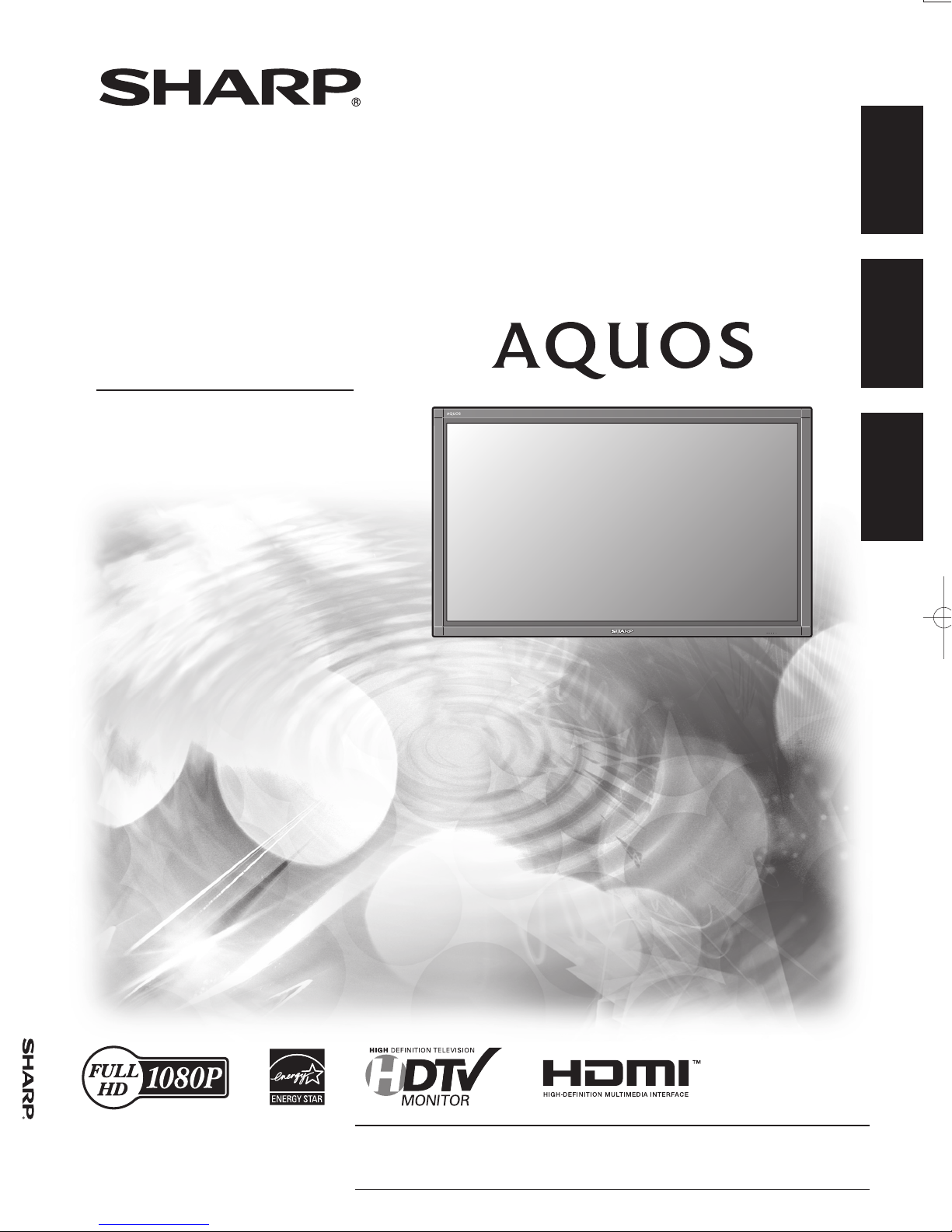
LC-108D1U OPERATION MANUAL MODE D'EMPLOI MANUAL DE OPERACIÓN
LC-108D1U
LCD MONITOR
MONITEUR LCD
MONITOR LCD
OPERATION MANUAL
MODE D'EMPLOI
MANUAL DE OPERACIÓN
ENGLISHFRANÇAISESPAÑOL
IMPORTANT : Please read this operation manual before starting operating the equipment.
IMPORTANT : Veuillez lire ce mode d'emploi avant de commencer à utiliser l'appareil.
IMPORTANTE : Lea este manual de operación antes de comenzar a operar el equipo.
Page 2
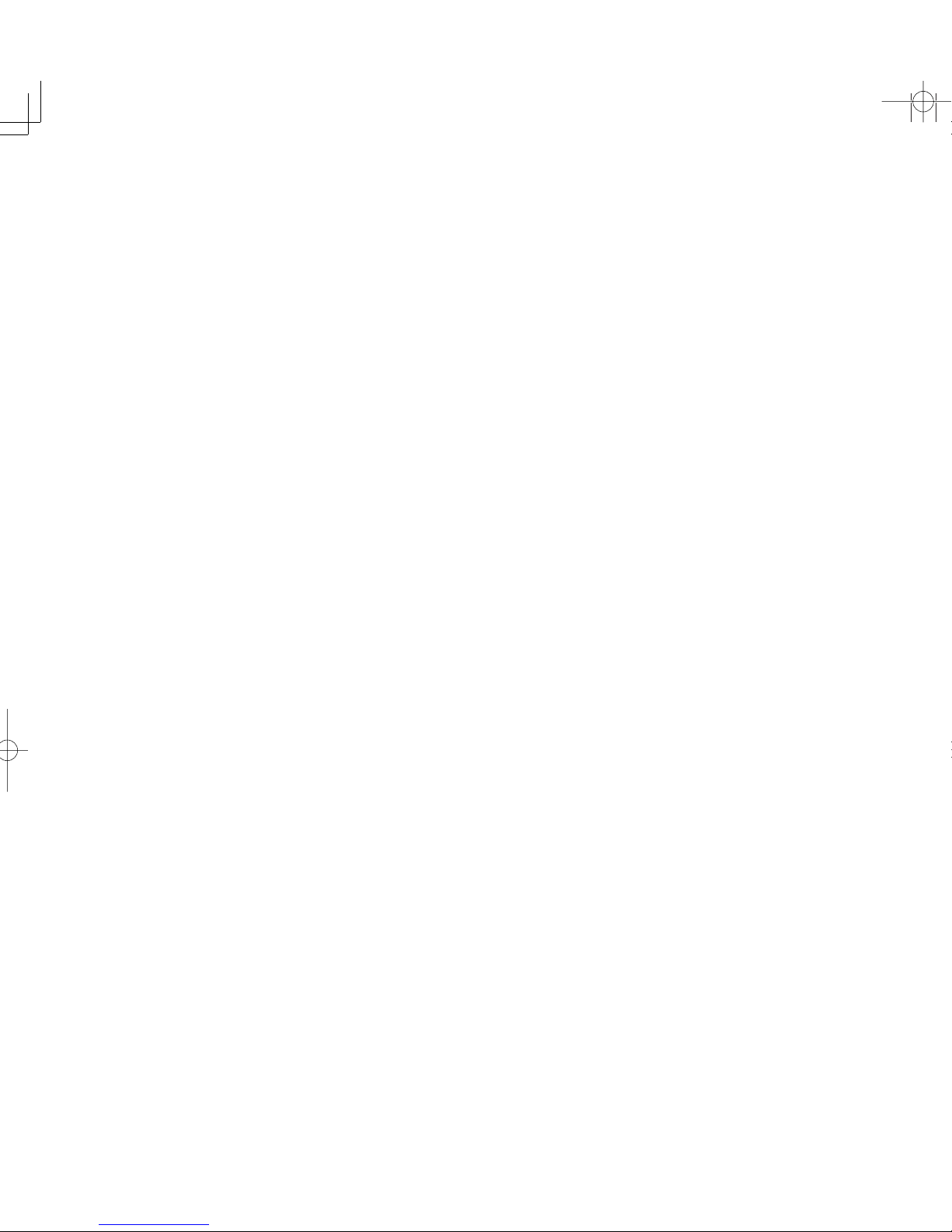
Page 3
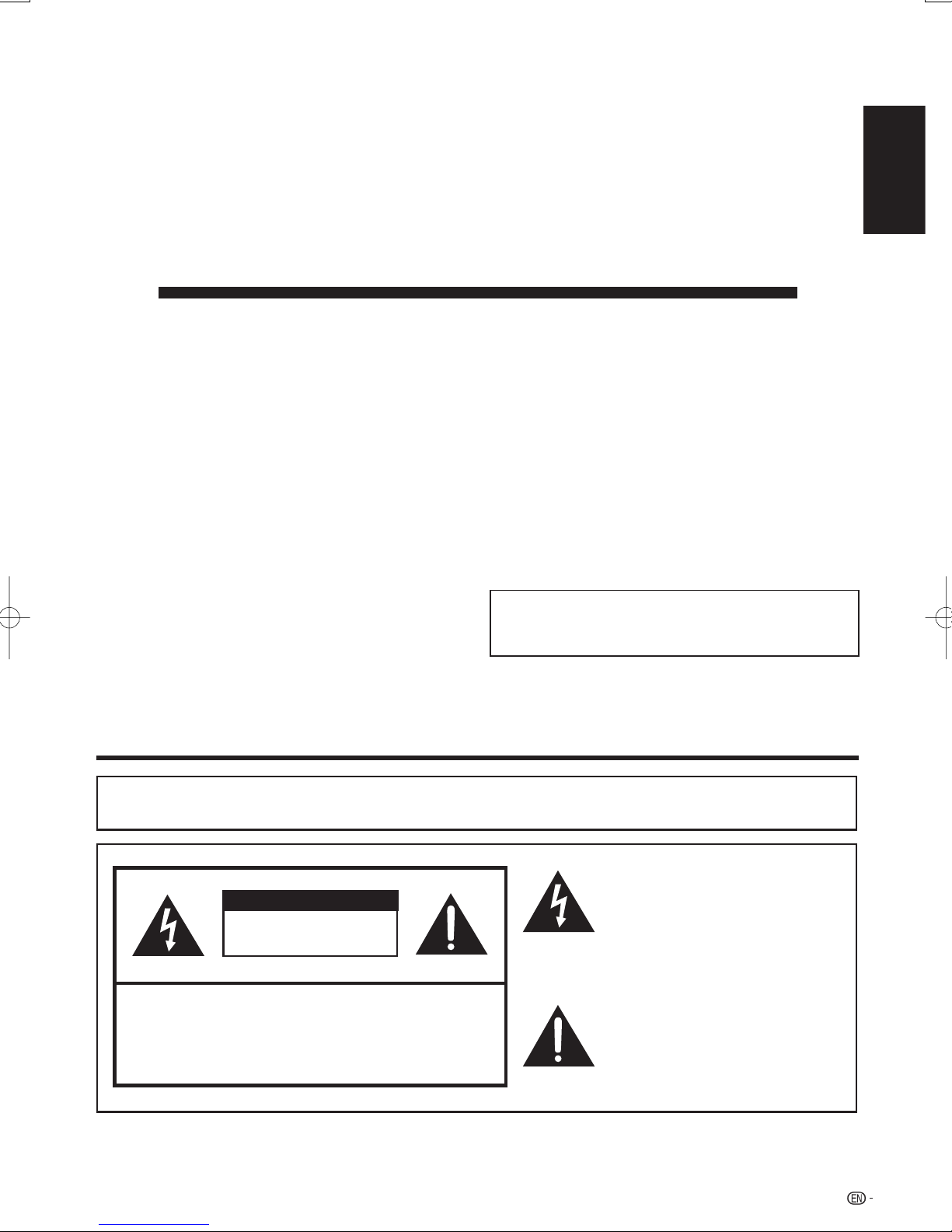
1
LC-108D1U
LCD MONITOR
ENGLISH
OPERATION MANUAL
IMPORTANT:
To aid reporting in case of loss or theft, please record the
LCD Monitor's model and serial numbers in the space
provided. The numbers are located at the rear of the LCD
Monitor.
IMPORTANT INFORMATION
Model No.:
Serial No.:
ENGLISH
WARNING:
CAUTION: TO REDUCE THE RISK OF ELECTRIC SHOCK,
TO REDUCE THE RISK OF FIRE OR ELECTRIC SHOCK, DO
NOT EXPOSE THIS PRODUCT TO RAIN OR MOISTURE.
CAUTION
RISK OF ELECTRIC SHOCK
DO NOT OPEN
DO NOT REMOVE COVER (OR BACK).
NO USER-SERVICEABLE PARTS INSIDE.
REFER SERVICING TO QUALIFIED SERVICE
PERSONNEL.
The lightning flash with arrow-head
symbol, within an equilateral triangle,
is intended to alert the user to the
presence of uninsulated “dangerous
voltage” within the product's
enclosure that may be of sufficient
magnitude to constitute a risk of
electric shock to persons.
The exclamation point within a
triangle is intended to alert the user
to the presence of important
operating and maintenance
(servicing) instructions in the
literature accompanying the product.
Page 4
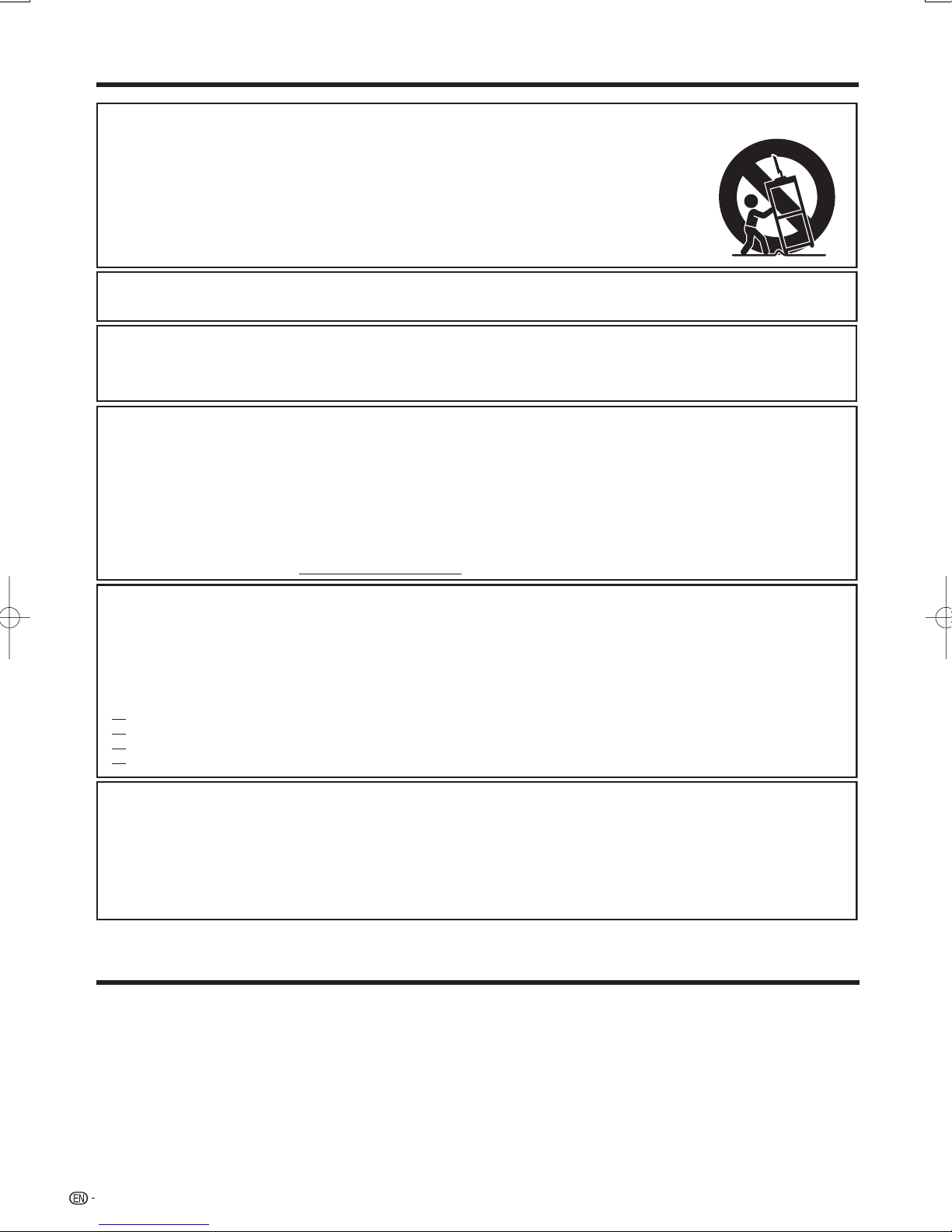
2
IMPORTANT INFORMATION
SHARP LCD MONITOR, MODEL LC-108D1U
Trademarks
"HDMI, the HDMI logo and High-Defi nition Multimedia Interface are trademarks or registered trademarks
of HDMI Licensing LLC."
Products that have earned the ENERGY STAR
®
are designed to protect the environment through
superior energy effi ciency.
•
•
WARNING: FCC Regulations state that any unauthorized changes or modifications to this equipment not expressly
approved by the manufacturer could void the user's authority to operate this equipment.
This product utilizes tin-lead solder, and fluorescent lamp containing a small amount of
mercury. Disposal of these materials may be regulated due to environmental
considerations. For disposal or recycling information, please contact your local
authorities, the Electronic Industries Alliance: www.eiae.org, the lamp recycling
organization: www.lamprecycle.org or Sharp at 1-800-BE-SHARP
(For U.S.A. only)
CAUTION:
This product satisfies FCC regulations when shielded cables and connectors are used to connect the unit to other
equipment. To prevent electromagnetic interference with electric appliances such as video equipment, use shielded
cables and connectors for connections.
INFORMATION:
This equipment has been tested and found to comply with the limits for a Class B digital device, pursuant to Part 15 of the FCC
Rules. These limits are designed to provide reasonable protection against harmful interference in a residential installation. This
equipment generates, uses and can radiate radio frequency energy and, if not installed and used in accordance with the
instructions, may cause harmful interference to radio communications. However, there is no guarantee that interference will not
occur in a particular installation. If this equipment does cause harmful interference to radio or television reception, which can be
determined by turning the equipment off and on, the user is encouraged to try to correct the interference by one or more of the
following measures:
Reorient or relocate the receiving antenna.
Increase the separation between the equipment and receiver.
Connect the equipment into an outlet on a circuit different from that to which the receiver is connected.
Consult the dealer or an experienced radio/TV technician for help.
DECLARATION OF CONFORMITY:
This device complies with Part 15 of the FCC Rules. Operation is subject to the following two conditions:
(1) This device may not cause harmful interference, and (2) this device must accept any interference
received, including interference that may cause undesired operation.
RESPONSIBLE PARTY:
SHARP ELECTRONICS CORPORATION
Sharp Plaza, Mahwah, New Jersey 07495-1163
TEL: 1-800-BE-SHARP
For Business Customers: URL http://www.sharpusa.com
CAUTION:
DO NOT PLACE THIS PRODUCT ON AN UNSTABLE CART, STAND, TRIPOD, BRACKET, OR TABLE.
THE PRODUCT MAY FALL CAUSING SERIOUS PERSONAL INJURY AND SERIOUS DAMAGE TO
THE PRODUCT. USE ONLY WITH A CART, STAND, TRIPOD, BRACKET, OR TABLE RECOMMENDED
BY THE MANUFACTURER OR SOLD WITH THE PRODUCT. FOLLOW THE MANUFACTURER'S
INSTRUCTIONS WHEN INSTALLING THE PRODUCT AND USE MOUNTING ACCESSORIES
RECOMMENDED BY THE MANUFACTURER. A PRODUCT AND CART COMBINATION SHOULD BE
MOVED WITH CARE. QUICK STOPS, EXCESSIVE FORCE, AND UNEVEN SURFACES MAY CAUSE
THE PRODUCT AND CART COMBINATION TO OVERTURN.
Page 5
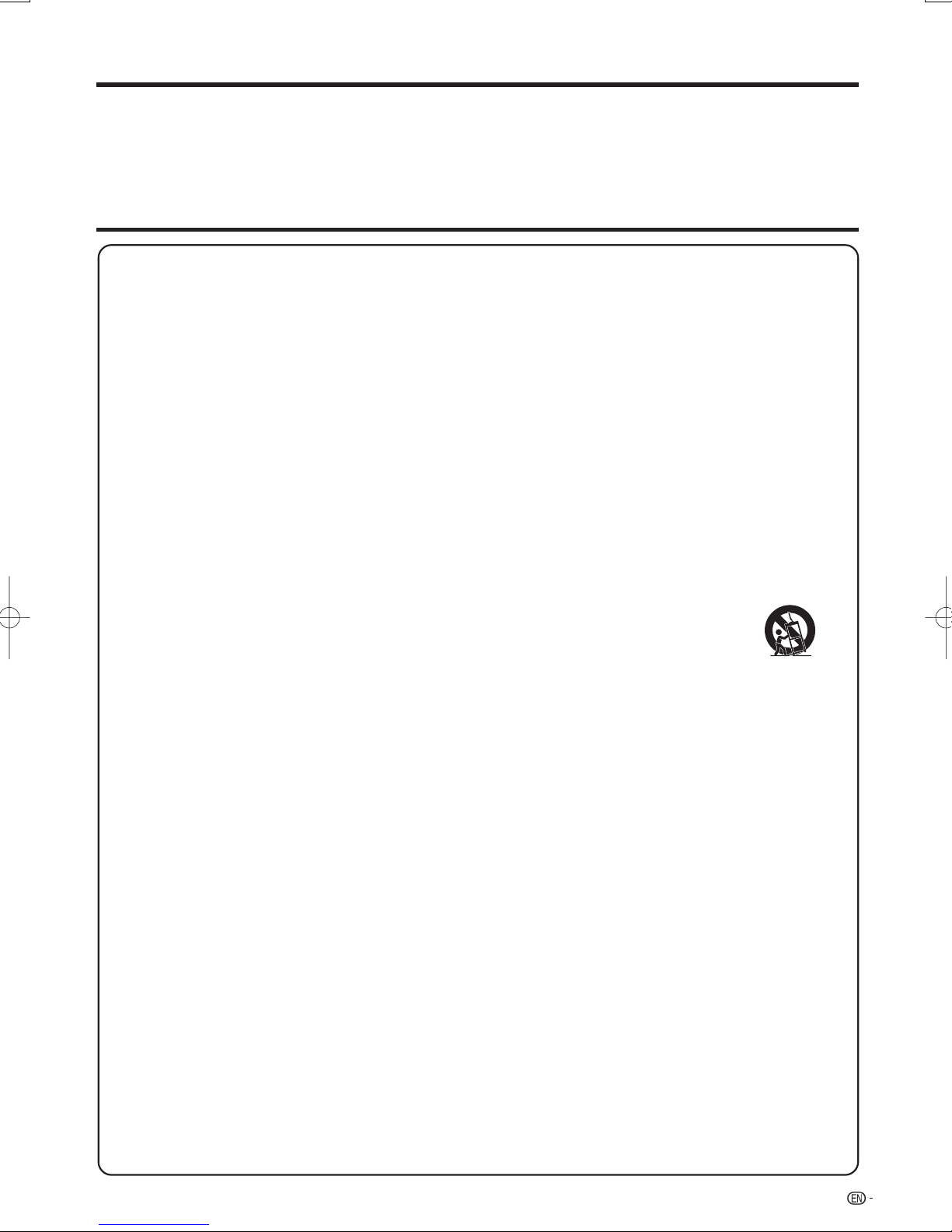
3
DEAR SHARP CUSTOMER
Thank you for your purchase of the Sharp LCD Monitor. To ensure safety and many years of
trouble-free operation of your product, please read the Important Safety Instructions carefully
before using this product.
IMPORTANT SAFETY INSTRUCTIONS
Electricity is used to perform many useful functions, but it can also cause personal injuries and property damage
if improperly handled. This product has been engineered and manufactured with the highest priority on safety.
However, improper use can result in electric shock and/or fire. In order to prevent potential danger, please
observe the following instructions when installing, operating and cleaning the product. To ensure your safety
and prolong the service life of your LCD Monitor, please read the following precautions carefully before using the
product.
1) Read these instructions.
2) Keep these instructions.
3) Heed all warnings.
4) Follow all instructions.
5) Do not use this apparatus near water.
6) Clean only with dry cloth.
7) Do not block any ventilation openings. Install in accordance with the manufacturer's instructions.
8) Do not install near any heat sources such as radiators, heat registers, stoves, or other apparatus (including
amplifiers) that produce heat.
9) Do not defeat the safety purpose of the polarized or grounding-type plug. A polarized plug has two blades
with one wider than the other. A grounding type plug has two blades and a third grounding prong. The
wide blade or the third prong are provided for your safety. If the provided plug does not fit into your outlet,
consult an electrician for replacement of the obsolete outlet.
10) Protect the power cord from being walked on or pinched particularly at plugs, convenience receptacles,
and the point where they exit from the apparatus.
11) Only use attachments/accessories specified by the manufacturer.
12) Use only with the cart, stand, tripod, bracket, or table specified by the manufacturer, or sold
with the apparatus. When a cart is used, use caution when moving the cart/apparatus
combination to avoid injury from tip-over.
13) Unplug this apparatus during lightning storms or when unused for long periods of time.
14) Refer all servicing to qualified service personnel. Servicing is required when the apparatus has been
damaged in any way, such as power-supply cord or plug is damaged, liquid has been spilled or objects
have fallen into the apparatus, the apparatus has been exposed to rain or moisture, does not operate
normally, or has been dropped.
Additional Safety Information
15) Power Sources—This product should be operated only from the type of power source indicated on the
marking label. If you are not sure of the type of power supply to your home, consult your product dealer or
local power company. For products intended to operate from battery power, or other sources, refer to the
operating instructions.
16) Overloading—Do not overload wall outlets, extension cords, or integral convenience receptacles as this
can result in a risk of fire or electric shock.
17) Object and Liquid Entry—Never push objects of any kind into this product through openings as they may
touch dangerous voltage points or short-out parts that could result in a fire or electric shock. Never spill
liquid of any kind on the product.
18) Damage Requiring Service—Unplug this product from the wall outlet and refer servicing to qualified
service personnel under the following conditions:
a) When the AC cord or plug is damaged,
b) If liquid has been spilled, or objects have fallen into the product,
c) If the product has been exposed to rain or water,
d) If the product does not operate normally by following the operating instructions.
Adjust only those controls that are covered by the operating instructions as an improper adjustment
of other controls may result in damage and will often require extensive work by a qualified technician
to restore the product to its normal operation,
e) If the product has been dropped or damaged in any way, and
f) When the product exhibits a distinct change in performance - this indicates a need for service.
19) Replacement Parts—When replacement parts are required, be sure the service technician has used
replacement parts specified by the manufacturer or have the same characteristics as the original part.
Unauthorized substitutions may result in fire, electric shock, or other hazards.
20) Safety Check—Upon completion of any service or repairs to this product, ask the service technician to
perform safety checks to determine that the product is in proper operating condition.
Page 6
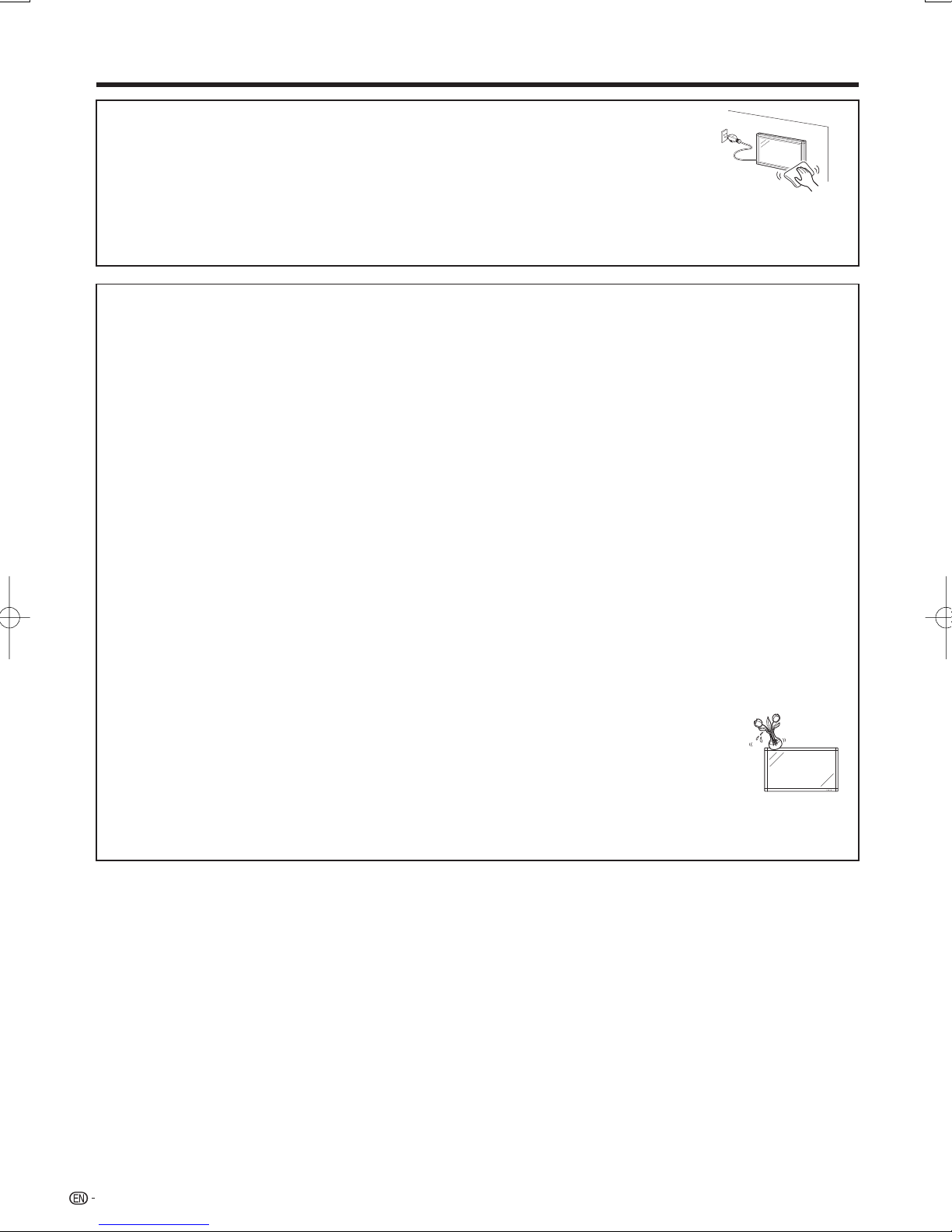
4
Turn off the main power and unplug the AC cord from the wall outlet before handling.
Use a soft cloth and gently wipe the surface of the display panel. Using a hard cloth may
scratch the panel surface.
Use a soft damp cloth to gently wipe the panel when it is really dirty.
(It may scratch the panel surface when wiped strongly.)
If the panel is dusty, use an anti-static brush, which is commercially available, to clean it.
To protect the panel, do not use a dirty cloth, liquid cleaners or chemical cloth to clean it, such materials may
damage the panel surface.
To clean the outer cabinet, use the same method. Do not use liquid or aerosol cleaners.
•
•
•
•
•
•
Water and Moisture — Do not use this product near water - for example, near a bath tub, wash bowl, kitchen sink,
or laundry tub; in a wet basement; or near a swimming pool; and the like.
Stand — Do not place the product on an unstable cart, stand, tripod or table. Placing the product on an unstable
base can cause the product to fall, resulting in serious personal injuries as well as damage to the product. Use only
a cart, stand, tripod, bracket or table recommended by the manufacturer or sold with the product.
Selecting the location — Select a place with no direct sunlight and good ventilation.
Ventilation — The vents and other openings in the cabinet are designed for ventilation. Do not cover or block these
vents and openings since insuffi cient ventilation can cause overheating and/or shorten the life of the product. Do
not place the product on a bed, sofa, rug or other similar surface, since they can block ventilation openings. This
product is not designed for built-in installation; do not place the product in an enclosed place such as a bookcase or
rack, unless proper ventilation is provided or the manufacturer's instructions are followed.
The Liquid Crystal panel used in this product is made of glass. Therefore, it can break when the product is dropped
or applied with impact. Be careful not to be injured by broken glass pieces in case the panel breaks.
Heat — The product should be situated away from heat sources such as radiators, heat registers, stoves, or other
products (including amplifi ers) that produce heat.
The Liquid Crystal panel is a very high technology product with 2,073,600 pixels, giving you fi ne picture details.
Occasionally, a few non-active pixels may appear on the screen as a fi xed point of blue, green or red. Please note
that this does not affect the performance of your product.
Lightning — For added protection for this LCD Monitor equipment during a lightning storm, or when it is left
unattended and unused for long periods of time, unplug it from the wall outlet and disconnect the antenna. This will
prevent damage to the equipment due to lightning and power-line surges.
Power Lines — An outside antenna system should not be located in the vicinity of overhead power lines or other
electric light or power circuits, or where it can fall into such power lines or circuits. When installing an outside
antenna system, extreme care should be taken to keep from touching such power lines or circuits as contact with
them might be fatal.
To prevent fi re, never place any type of candle or fl ames on the top or near the LCD Monitor.
To prevent fi re or shock hazard, do not place the AC cord under the LCD Monitor or other
heavy items.
Do not display a still picture for a long time, as this could cause an afterimage to remain.
To prevent fi re or shock hazard, do not expose this product to dripping or splashing.
No objects fi lled with liquids, such as vases, should be placed on the product.
Precautions when transporting the LCD Monitor
Transporting the LCD Monitor requires special skill that should only be performed by qualifi ed service personnel.
Customers should not attempt to do the work themselves.
•
•
•
•
•
•
•
•
•
•
•
•
•
•
IMPORTANT SAFETY INSTRUCTIONS
Page 7
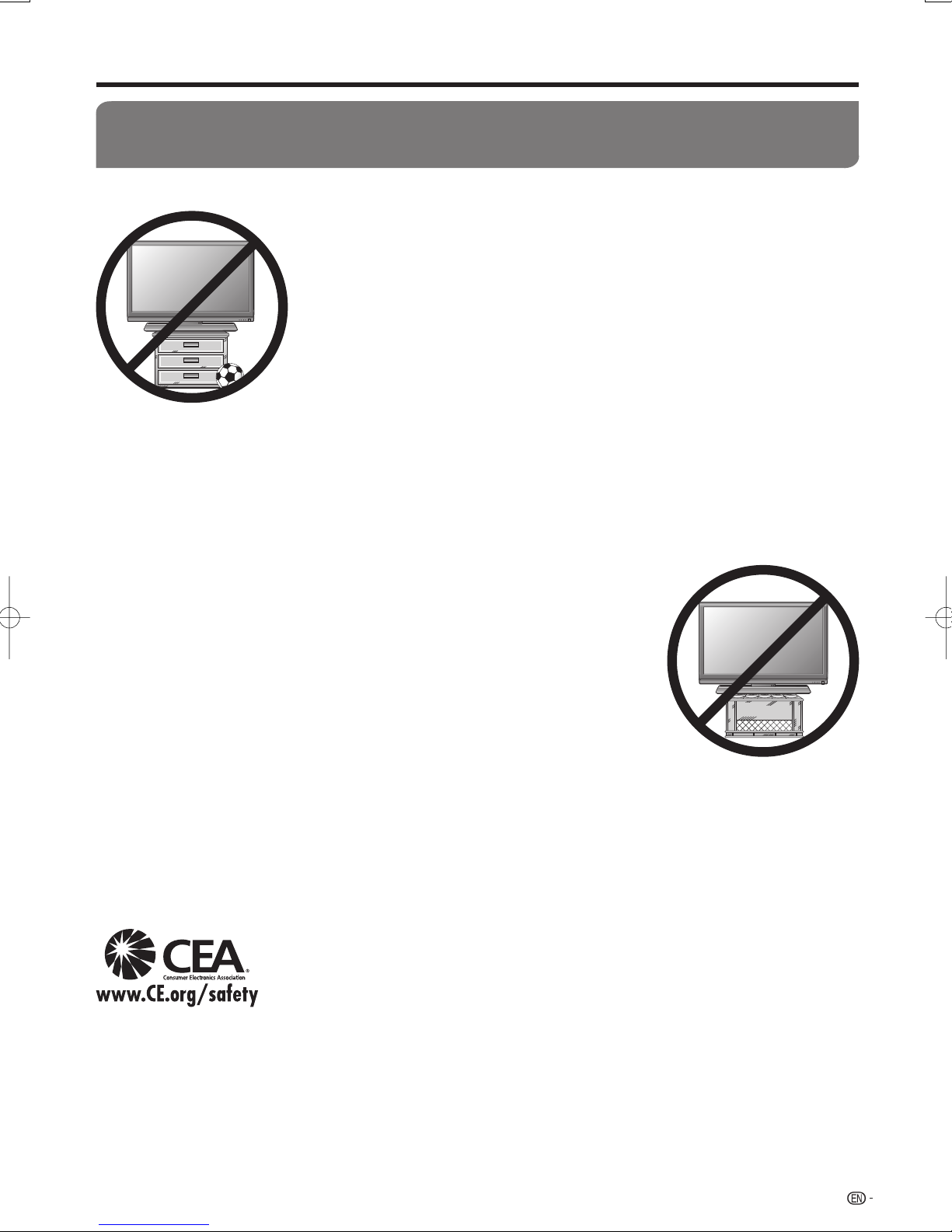
5
IMPORTANT SAFETY INSTRUCTIONS
CHILD SAFETY:
It Makes A Difference How and Where You Use Your Flat Panel Display
Congratulations on your purchase! As you enjoy your new product, please keep these safety tips in mind:
THE ISSUE
The home theater entertainment experience is a growing trend and larger
fl at panel displays are popular purchases. However, fl at panel displays are
not always supported on the proper stands or installed according to the
manufacturer's recommendations.
Flat panel displays that are inappropriately situated on dressers, bookcases,
shelves, desks, speakers, chests or carts may fall over and cause injury.
THIS MANUFACTURER CARES!
The consumer electronics industry is committed to making home entertainment
enjoyable and safe.
TUNE INTO SAFETY
One size does NOT fi t all. Follow the manufacturer's recommendations for the
safe installation and use of your fl at panel display.
Carefully read and understand all enclosed instructions for proper use of this
product.
Don't allow children to climb on or play with furniture and television sets.
Don't place fl at panel displays on furniture that can easily be used as steps, such
as a chest of drawers.
Remember that children can become excited while watching a program,
especially on a “larger than life” fl at panel display. Care should be taken to place
or install the display where it cannot be pushed, pulled over, or knocked down.
Care should be taken to route all cords and cables connected to the fl at panel
display so that they cannot be pulled or grabbed by curious children.
WALL MOUNTING: IF YOU DECIDE TO WALL MOUNT YOUR FLAT
PANEL DISPLAY, ALWAYS:
Use a mount that has been recommended by the display manufacturer and/or
listed by an independent laboratory (such as UL, CSA, ETL).
Follow all instructions supplied by the display and wall mount manufacturers.
If you have any doubts about your ability to safely install your fl at panel display,
contact your retailer about professional installation.
Make sure that the wall where you are mounting the display is appropriate. Some
wall mounts are not designed to be mounted to walls with steel studs or old
cinder block construction. If you are unsure, contact a professional installer.
A minimum of two people are required for installation. Flat panel displays can be
heavy.
Note: CEA is the preeminent trade association promoting growth in the $161 billion
U.S. consumer electronics industry. More than 2,200 companies enjoy the benefi ts
of CEA membership, including legislative advocacy, market research, technical
training and education, industry promotion and the fostering of business and
strategic relationships.
•
•
•
•
•
•
•
•
•
•
•
•
•
•
Page 8
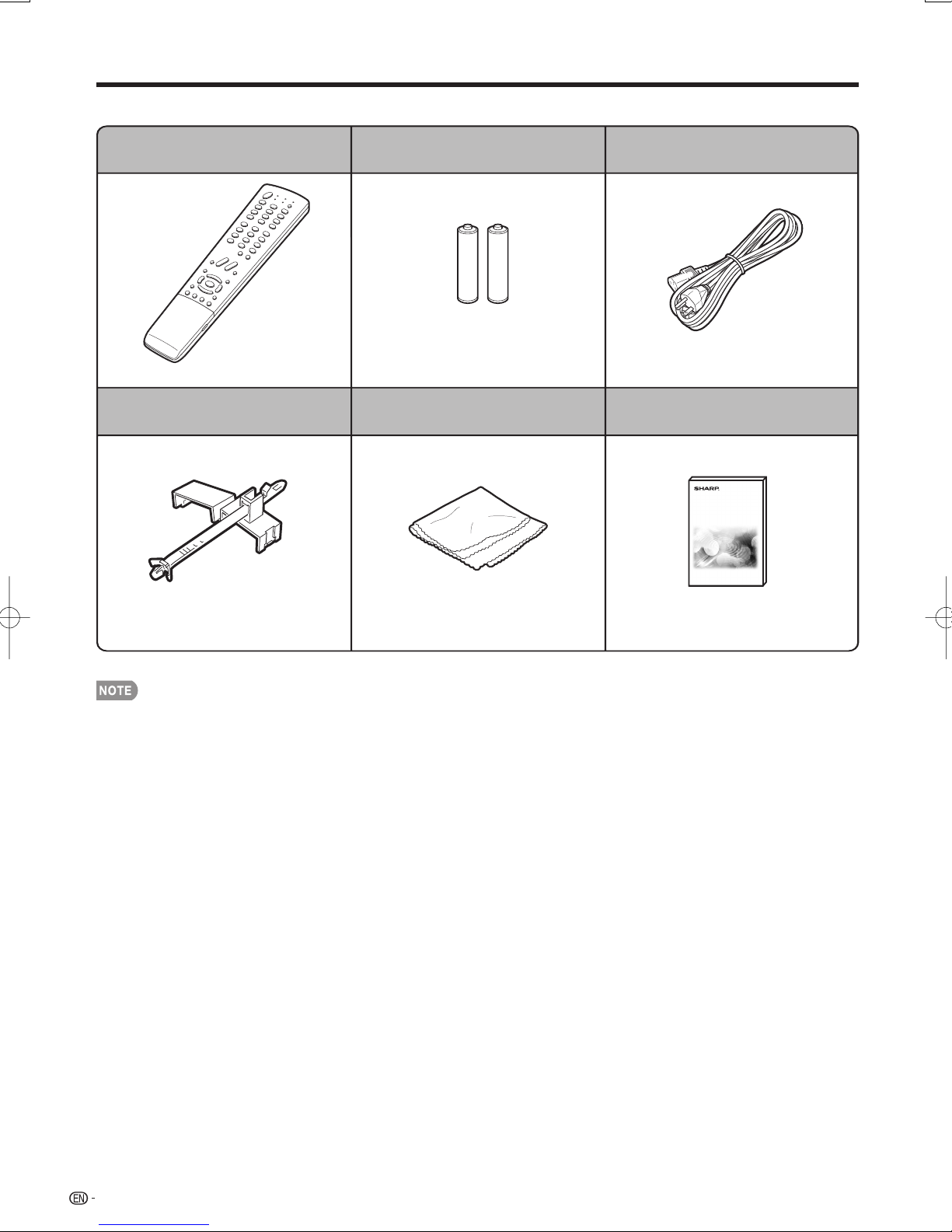
6
Supplied Accessories
Make sure the following accessories are provided with the product.
Remote control unit (g1)
Page 9 Page 9 Page 8
Page 8
“AAA” size battery (g2) AC cord (g1)
AC cord clamp (
g
1) Operation manual (g1)
Page 8
Cloth (
g
1)
Always use the AC cord supplied with the LCD Monitor.•
Page 9
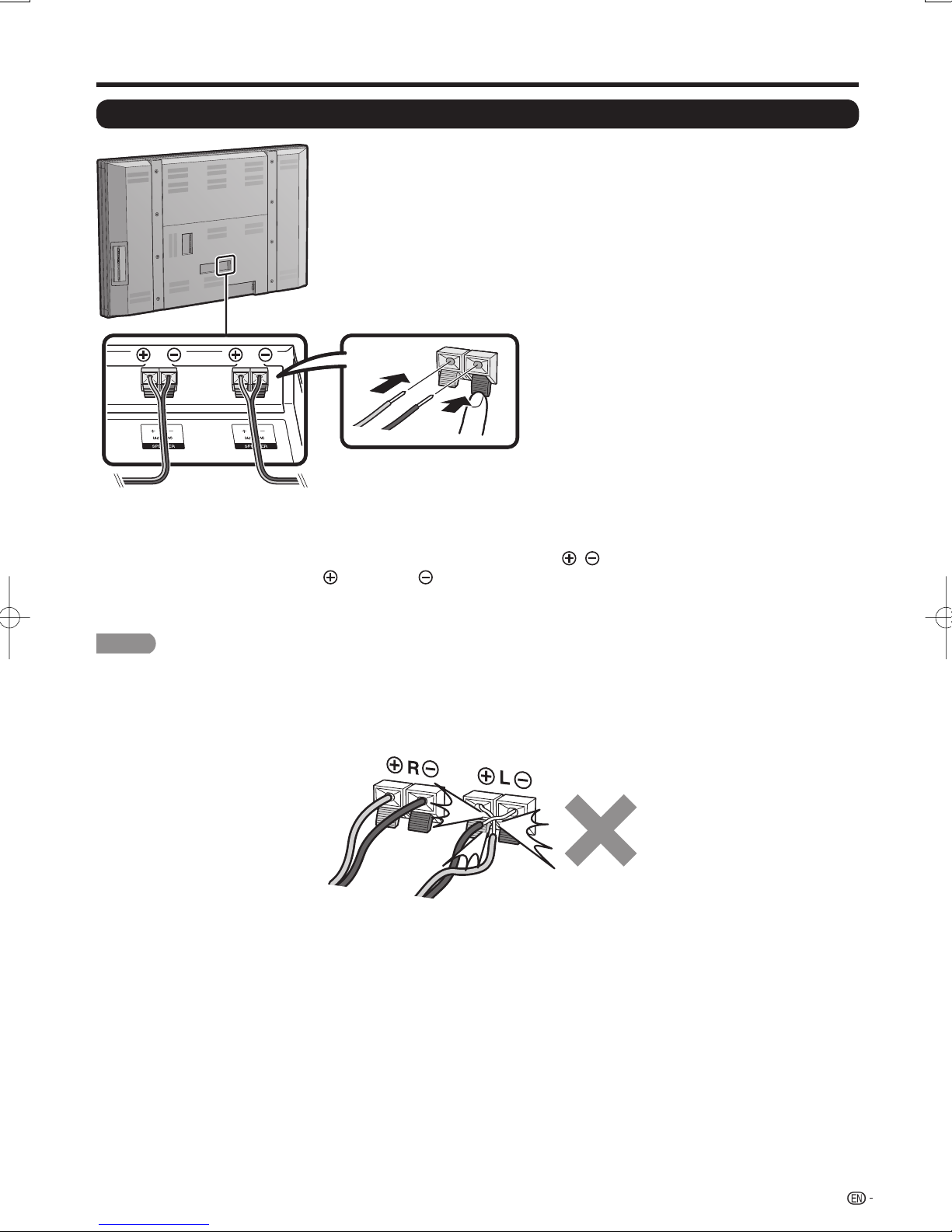
7
QUICK REFERENCE
Connecting External Speakers
Speaker Compatibility:
Be sure to use external speakers with an impedance of 4 ohm and a rated input
of at least 15W.
Connect the ends of the cables to the SPEAKER terminals as shown
below. Connect the leads to the SPEAKER terminals of the same polarity.
•
Make sure to connect the speaker jack and cable polarity ( , ) properly.
The speaker terminals have plus
and minus polarity. Plus is red and minus is black.
The cables are also divided into plus and minus.
When connecting the left/right speakers, be sure to connect the plus/minus jacks with the correct cables.
Connect the speaker wires to the speakers fi rst, then to the unit.
Use speakers with an impedance of 4 ohm as lower impedance speakers can damage the unit.
Do not mistake the right and the left channels. The right speaker is the one on the right side when you face
the unit.
Do not let the bare speaker wires touch each other.
■
•
•
•
•
L
R
R
D
D
SPEAKER R terminal
SPEAKER R terminal
To external speaker (right)
To external speaker (right)
L
D
D
SPEAKER L terminal
SPEAKER L terminal
To external speaker (left)
To external speaker (left)
CAUTION
Page 10
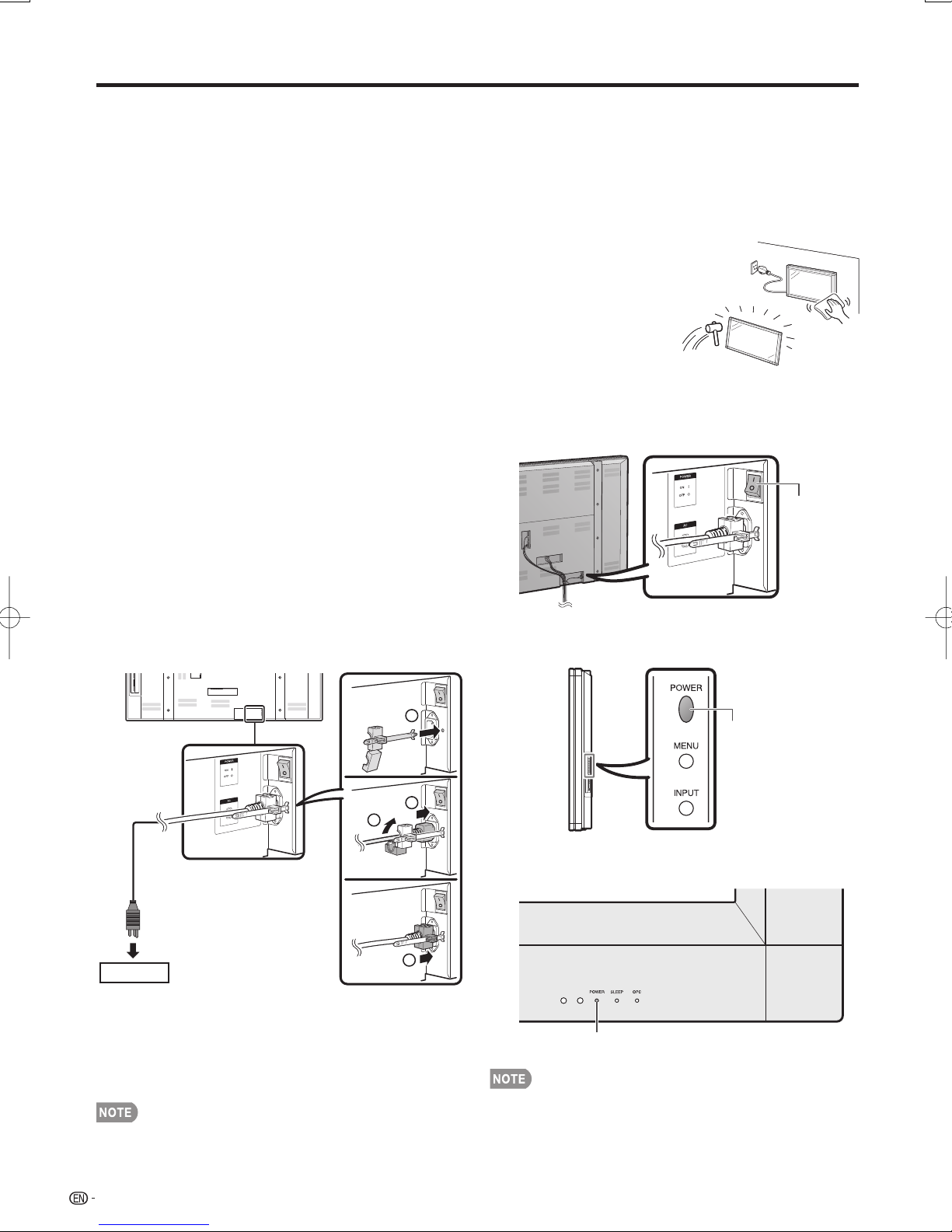
8
QUICK REFERENCE
When transporting the LCD Monitor
Transporting the LCD Monitor requires special skill that should only be performed by qualifi ed service
personnel. Customers should not attempt to do the work themselves.
Ventilation & Cleaning Tips
Keep your LCD Monitor in a well ventilated area and make sure not to place it by a heat source or use it near
water. The LCD Monitor is designed for AC use only and should be used with the supplied AC cord.
Clean the screen by spraying a soft lint free cloth (supplied) with water to lightly moisten.
Gently wipe and avoid pressing on the screen. To clean the outer cabinet, use the same
method. Do not use liquid or aerosol cleaners.
The screen is glass and can be scratched or broken when dropped or impacted.
QUICK INSTALLATION TIPS
1
Connect the AC plug for the LCD Monitor into
the AC outlet.
AC cord enclosed in this product is for 200-240V.
When installing the LCD Monitor, ask qualifi ed
service personnel.
Be sure to turn OFF the main POWER on the rear
of the LCD Monitor when connecting the cord.
Fix the AC cord as shown below.
1
Insert the tip of the band into the hole for the
AC cord clamp.
2
Insert the AC plug into the AC INPUT terminal.
3
Fasten the AC cord clamp.
4
Slide the fastened part toward the AC INPUT
terminal.
AC outlet
Place the LCD Monitor close to the AC outlet, and keep
the power plug within reach.
This product must only be connected to a 200-240 V,
50/60 Hz, grounded (3-prong) outlet.
Connecting it to any other kind of outlet will damage the
product and invalidate the warranty.
TO PREVENT RISK OF ELECTRIC SHOCK, DO NOT
TOUCH UN-INSULATED PARTS OF ANY CABLES
WITH THE AC CORD CONNECTED.
•
•
•
•
2
How to turn on the LCD Monitor for the fi rst time.
A) Push and turn ON the main POWER on the
rear of the LCD Monitor.
Main
POWER
B) Press POWER on the side of the LCD
Monitor.
C) The POWER indicator on the front of the LCD
Monitor lights BLUE.
POWER indicator
LCD Monitor angle cannot be adjusted.•
3
1
POWER
2
4
Page 11
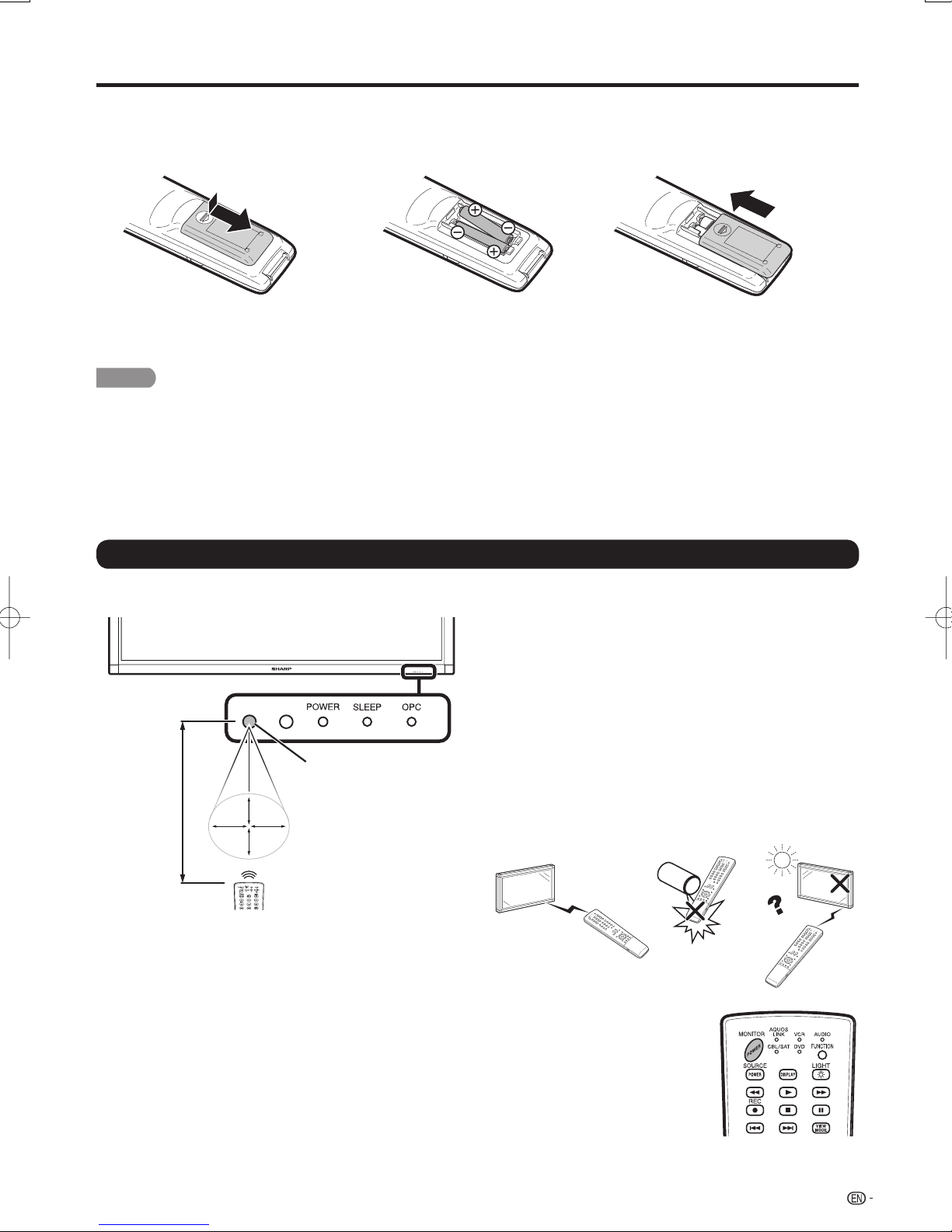
9
If the remote control fails to operate LCD Monitor functions, replace the batteries in the remote control unit.
1 Open the battery cover. 2 Insert two "AAA" size batteries
(supplied with the product).
Place the batteries with their
terminals corresponding to the (e)
and (f) indications in the battery
compartment.
•
3 Close the battery cover.
Improper use of batteries can result in chemical leakage or explosion. Be sure to follow the instructions below.
Do not mix batteries of different types. Different types of batteries have different characteristics.
Do not mix old and new batteries. Mixing old and new batteries can shorten the life of new batteries or cause chemical
leakage in old batteries.
Remove batteries as soon as they are worn out. Chemicals that leak from batteries that come in contact with skin can
cause a rash. If you fi nd any chemical leakage, wipe thoroughly with a cloth.
The batteries supplied with this product may have a shorter life expectancy due to storage conditions.
If you will not be using the remote control unit for an extended period of time, remove batteries from it.
Using the Remote Control Unit
Use the remote control unit by pointing it towards the remote control sensor on the LCD Monitor. Objects
between the remote control unit and the remote control sensor may prevent proper operation.
•
•
•
•
•
QUICK REFERENCE
Cautions regarding the remote control unit
Do not expose the remote control unit to shock. In
addition, do not expose the remote control unit to
liquids, and do not place in an area with high humidity.
Do not install or place the remote control unit under
direct sunlight. The heat may cause deformation of the
remote control unit.
The remote control unit may not work properly if the
remote control sensor on the LCD Monitor is under
direct sunlight or strong lighting. In such cases, change
the angle of the lighting or the LCD Monitor, or operate
the remote control unit closer to the remote control
sensor.
■
•
•
•
IMPORTANT:
The POWER indicator on the LCD Monitor should light BLUE indicating you have power
to the LCD Monitor.
If the POWER indicator on the LCD Monitor still does not light up, press MONITOR
POWER on the remote control to turn the power on.
IMPORTANT:
IF THE UNIT DOES NOT POWER ON - UNPLUG THE LCD Monitor FROM THE OUTLET
AND REPEAT THE INSTALLATION STEPS.
IF YOU STILL ENCOUNTER NO POWER, PLEASE CONTACT US AT 1-800-BE-SHARP.
CAUTION
17´ (5 m)
Remote control sensor
30º
30º 30º
30º
Page 12
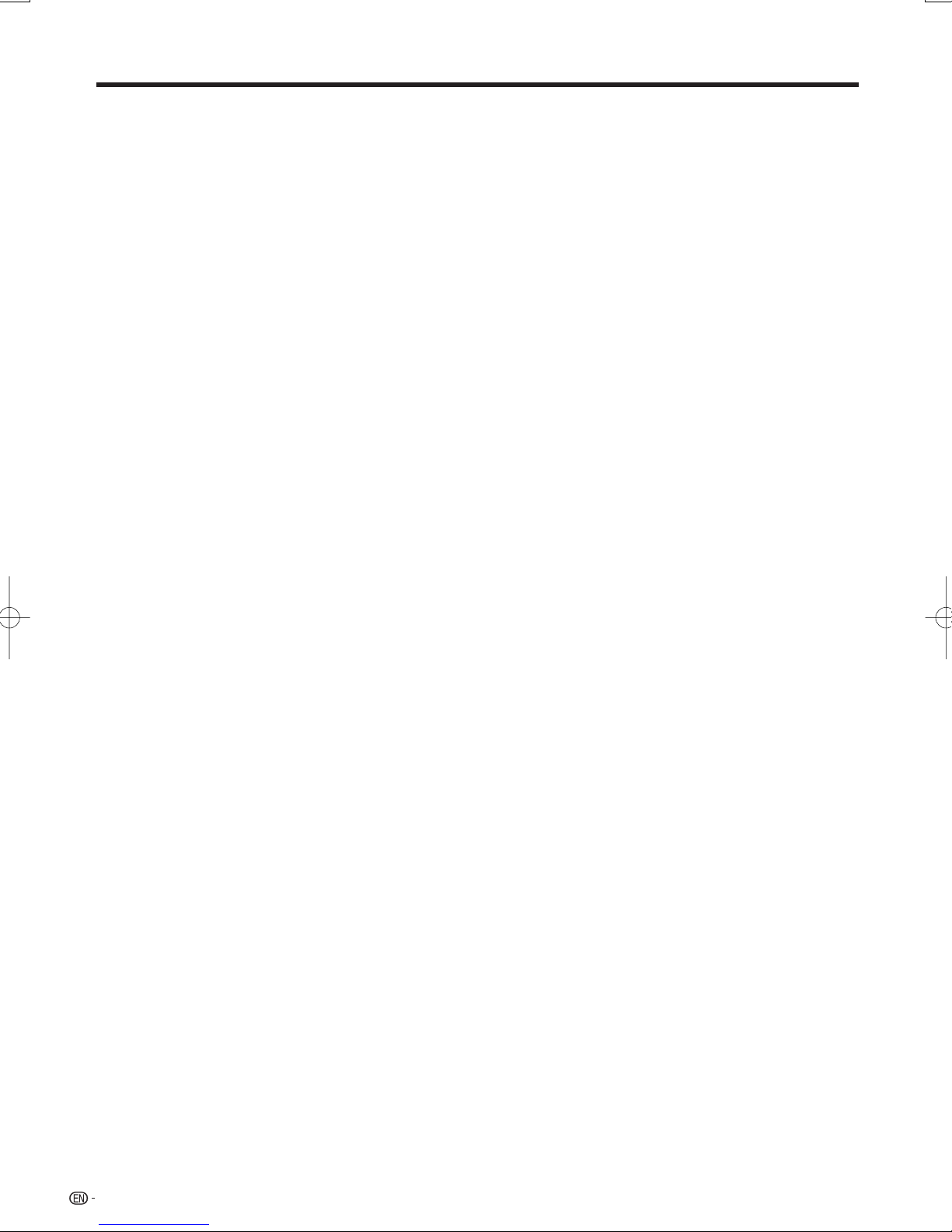
10
IMPORTANT INFORMATION .............................. 1
Trademarks .......................................................... 2
DEAR SHARP CUSTOMER ................................. 3
IMPORTANT SAFETY INSTRUCTIONS .............. 3
Supplied Accessories.......................................... 6
QUICK REFERENCE ............................................ 7
Connecting External Speakers ........................... 7
Using the Remote Control Unit ........................... 9
Contents ............................................................. 10
Part Names .........................................................11
LCD Monitor (Front) .........................................11
LCD Monitor (Rear/Side) .................................. 11
Remote Control Unit ........................................12
Preparation .........................................................13
Connecting Audiovisual Equipment .................. 13
Using Digital Audio Output ............................... 14
Connecting HDMI Equipment ........................... 14
Connecting a PC.............................................. 15
PC Compatibility Chart ..................................... 15
Turning On/Off the Power .................................16
Initial Setup .........................................................16
Direct Button Operation .....................................17
Changing Volume ....................................... 17
MUTE ......................................................... 17
Sleep Timer ................................................ 17
FLASHBACK .............................................. 18
SURROUND ............................................... 18
FREEZE ...................................................... 18
INPUT ........................................................ 18
AV MODE .................................................. 18
Closed Captions ......................................... 19
VIEW MODE ............................................... 20
On-Screen Display Menu ...................................21
Menu Items ...................................................... 21
On-Screen Display Menu Operation ................. 22
Menu Operation Buttons ..................................22
Picture Menu ...................................................23
OPC Setting ............................................... 23
Advanced Picture Setting ........................... 23
Audio Menu .....................................................24
Surround .................................................... 24
Power Control Menu ........................................ 25
No Signal Off .............................................. 25
No Operation Off ........................................ 25
Setup Menu ..................................................... 25
EZ Setup .................................................... 25
Input Skip ................................................... 26
Input Label ................................................. 26
Input Signal
(for Analog PC Input Mode Only) .............. 26
Auto Sync. Adjustment
(for Analog PC Input Mode Only) .............. 26
Fine Sync. Adjustment ................................ 26
Position ...................................................... 26
Language ................................................... 26
Identifi cation ...............................................26
Software Update ........................................ 27
Contents
Reset ......................................................... 28
Parental CTRL (Parental Control Setting) ....28
Option Menu ....................................................31
Audio Only ..................................................31
Input Select ................................................ 31
HDMI Setup ...............................................31
Output Select ............................................. 31
Color System .............................................32
Caption Setup ........................................... 32
Game Play Time ......................................... 32
Operation Lock Out ....................................32
Other Viewing Options .......................................33
Presetting Remote Control Function .................33
Operating the Connected Equipment ............... 33
Using AQUOS LINK ............................................ 35
Controlling HDMI Equipment Using
AQUOS LINK ................................................ 35
AQUOS LINK Setup ................................... 36
One Touch Recording ................................ 36
One Touch Playback .................................. 36
AQUOS LINK Menu .........................................37
Timer Recording ......................................... 37
Playback of Titles Using AQUOS LINK ........ 37
Selecting Media Type for CEC-Compatible
Recorder ................................................. 37
Listening with the AQUOS AUDIO
Speaker System ...................................... 37
Manually Changing AQUOS AUDIO
Speaker System's Sound Mode ..............37
Displaying the Setup Menu of
AQUOS LINK-Compatible Equipment ......37
HDMI Device Selection ............................... 37
Appendix ............................................................ 38
Troubleshooting ............................................... 38
RS-232C Port Specifi cations............................39
Specifi cations................................................... 40
Information on the Software License for
This Product ..................................................41
Calling for Service .............................................. 41
Dimensional Drawings
The dimensional drawings for the LCD Monitor are
shown on the inside back cover.
•
Page 13
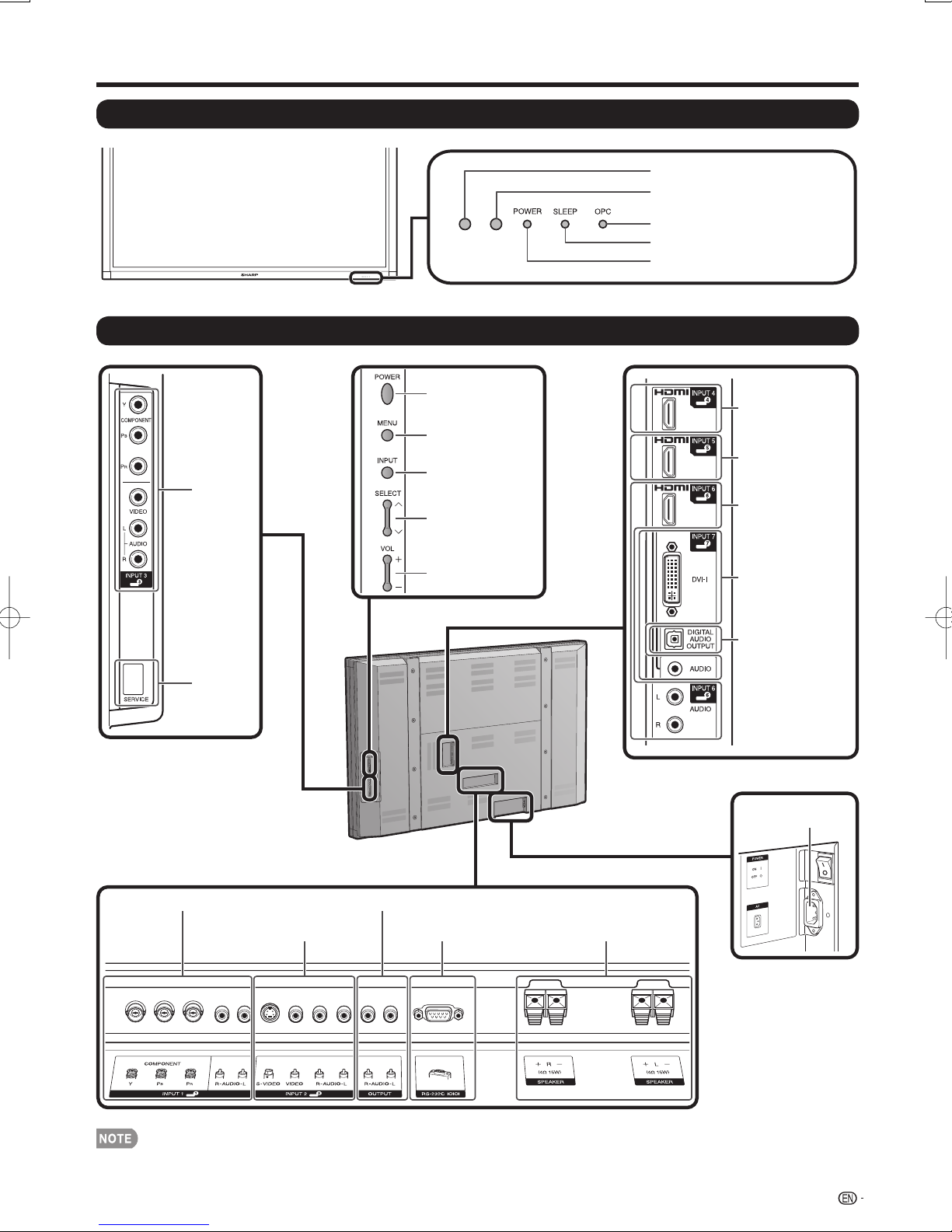
11
Part Names
LCD Monitor (Front)
OPC indicator (See page 23.)
POWER indicator (See page 16.)
OPC sensor (See page 23.)
Remote control sensor
SLEEP indicator (See page 17.)
LCD Monitor (Rear/Side)
INPUT 3
terminals
SERVICE
terminal
INPUT 4 terminal
(HDMI)
INPUT 5 terminal
(HDMI)
INPUT 6 terminals
(HDMI)
INPUT 7 terminals
(DVI-I)
DIGITAL AUDIO
OUTPUT terminal
INPUT 1 terminals
OUTPUT terminals
AC INPUT
terminal
INPUT 2 terminals RS-232C terminal SPEAKER terminals
POWER button
MENU button
INPUT button
Select buttons
(SELECTr/s)
Volume buttons
(VOL
.//
)
The illustrations in this operation manual are for explanation purposes and may vary slightly from the actual operations.•
Page 14
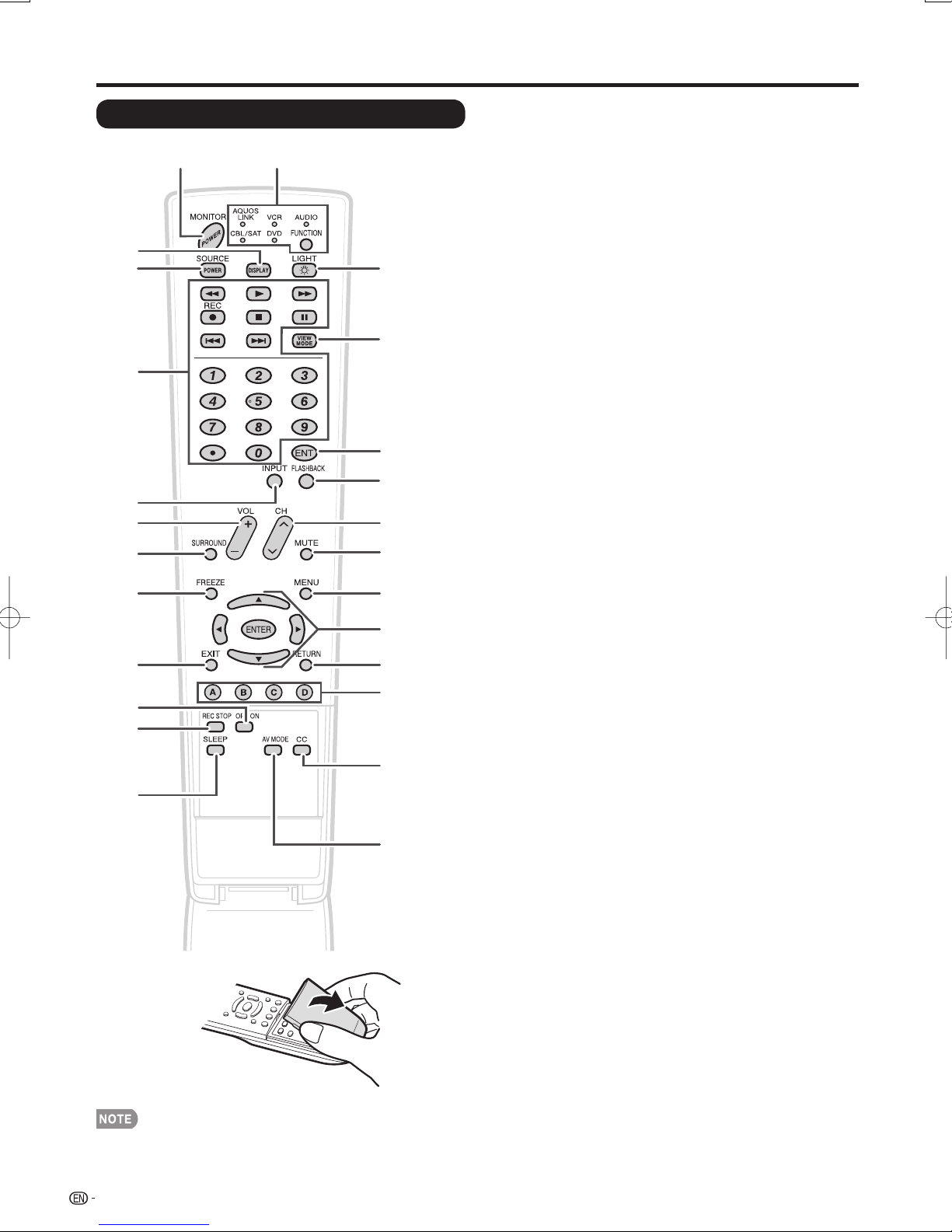
12
Remote Control Unit
3
2
113
4
6
16
14
15
17
18
5
19
8
7
20
9
11
10
22
23
12
25
21
24
When using the remote control unit, point it at the LCD
Monitor.
•
Part Names
1 MONITOR POWER: Switch the LCD Monitor power
on or enters standby. (See page 16.)
2 DISPLAY: Display the INPUT information.
3 SOURCE POWER: Turns the power of the external
equipment on and off.
4 External equipment operational buttons: Operate
the external equipment. These buttons will function
when AQUOS LINK is used.
5 INPUT: Select an LCD Monitor input source. (INPUT
1, INPUT 2, INPUT 3, INPUT 4, INPUT 5, INPUT 6,
INPUT 7) (See page 18.)
6 VOLk/l: Set the volume. (See page 17.)
7
SURROUND: Select Surround settings. (See page 18.)
8 FREEZE: Set the still image. Press again to return to
normal screen. (See page 18.)
9 EXIT: Turn off the menu screen.
10 OPTION: Display the AQUOS LINK MENU screen.
This button will function only when AQUOS LINK is
used. (See pages 35 to 37 for details.)
11 REC STOP: Stops one touch recording. This button
will function only when AQUOS LINK is used. (See
pages 35 to 37 for details.)
12 SLEEP: Set the sleep timer. (See page 17.)
13 FUNCTION: Switches the remote control for AQUOS
LINK, CBL/SAT, VCR, DVD and AUDIO operation.
Indicator lights up for the current mode. (See pages 33
to 34 for details.)
* To enter the code registration mode, you need to
press FUNCTION and DISPLAY at the same time.
14 LIGHT D: When pressed all buttons on the remote
control unit will light. The lighting will turn off if no
operations are performed within about 5 seconds. This
button is used for performing operations in low-light
situations.
15 VIEW MODE: Select the screen size. (See page 20.)
16 ENT: Operate the external equipment.
17 FLASHBACK: Return to the previous screen or
external input mode. (See page 18.)
18 CHr/s: Operate the external equipment. This
button will function when AQUOS LINK is used.
19 MUTE: Mute the sound. (See page 17.)
20 MENU: Display the menu screen.
21 a/b/c/d, ENTER: Select a desired item on the
screen.
22 RETURN: Return to the previous menu screen.
23 A, B, C, D: Operate the AQUOS LINK-compatible
equipment. These buttons will function only when
AQUOS LINK is used. (See pages 35 to 37 for details.)
24 CC: Display captions from a closed-caption source.
(See page 19.)
25 AV MODE: Select an audio or video setting.
(When the input source is INPUT 1, 2 or 3:
STANDARD, MOVIE, GAME, USER, DYNAMIC (Fixed),
DYNAMIC. When the input source is INPUT 4, 5, 6 or
7: STANDARD, MOVIE, GAME, PC, USER, DYNAMIC
(Fixed), DYNAMIC) (See page 18.)
Page 15

13
Preparation
You can connect many types of external equipment to your LCD Monitor like a Blu-ray disc player, DVD player,
VCR, Digital TV tuner, HDMI equipment, game console or camcorder. To view external source images, select
the input source from INPUT on the remote control unit or on the LCD Monitor. (See page 18.)
To protect equipment, always turn off the LCD Monitor before connecting any external equipment.
Please read the relevant operation manual (Blu-ray disc player, etc.) carefully before making connections.
Connecting Audiovisual Equipment
You can use the INPUT 1, INPUT 2 or INPUT 3 terminals when connecting to a Blu-ray disc player, DVD
player, a Digital TV STB, VCR, game console, and camcorder.
When using composite cable (INPUT 2 or 3):
AV cable
(commercially available)
Blu-ray disc player/DVD player/Digital TV STB/
VCR/Game console/Camcorder
When using component cable (INPUT 1 or 3):
Component video cable
(commercially available)
Audio cable
(commercially available)
Blu-ray disc player/DVD player/
Digital TV STB
The INPUT 1 and INPUT 3 terminals are different in shape. Use a BNC-type component cable for the INPUT 1
terminals. For the INPUT 3 terminals, use an RCA-type component cable.
When using S-VIDEO cable (INPUT 2):
VCR/Game console/
Camcorder
AUDIO cable
(commercially available)
S-VIDEO cable
(commercially available)
The S-VIDEO terminal takes priority over the video terminals. (INPUT 2 only)
•
•
•
•
CAUTION
Page 16

14
Preparation
When using DVI Cable (INPUT 7):
DVI cable
(commercially available)
Ø 3.5 mm stereo minijack cable
(commercially available)
Blu-ray disc player/DVD player/
Digital TV STB
To enjoy 1080p display capability, connect your external equipment using a component or DVI cable and set the
equipment to 1080p output.
Using Digital Audio Output
It is possible to output audio through the DIGITAL AUDIO OUTPUT terminal. PCM audio outputs from the
terminal.
To optical digital input of
external audio devices
Optical fi ber cable
(commercially available)
Depending on the connected equipment, audio will not output from the DIGITAL AUDIO OUTPUT terminal in HDMI
connection. In this case, set the audio formats of the connected equipment to PCM, 32/44.1/48 kHz.
Connecting HDMI Equipment
You can use the INPUT 4, INPUT 5 or INPUT 6 terminal when connecting HDMI equipment.
HDMI equipment
HDMI-certifi ed cable
(commercially available)
When using an HDMI-DVI conversion cable, input the audio signal to the AUDIO terminal of INPUT 6.
To enjoy 1080p display capability, connect your Blu-ray disc player or other external equipment using an HDMI-certifi ed
cable and set the equipment to 1080p output.
•
•
•
•
Page 17

15
Connecting a PC
When connecting to a PC with a DVI terminal (INPUT 7):
PC
Ø 3.5 mm stereo minijack cable
(commercially available)
RGB/DVI conversion cable
(commercially available)
When connecting to a PC with an HDMI terminal (INPUT 4, 5 or 6):
HDMI-certifi ed cable
(commercially available)
PC
The HDMI terminals only support digital signal.
If you are connecting the LCD Monitor to a PC with a DVI terminal, use a DVI cable (commercially available) instead of a
RGB/DVI conversion cable.
PC Compatibility Chart
It is necessary to set the PC correctly to display XGA and WXGA signal. Refer to page 26 to set PC input signals.
PC Horizontal Frequency VESA StandardResolution Vertical Frequency
DDC is a registered trademark of Video Electronics Standards Association.
VGA and XGA are registered trademarks of International Business Machines Corp.
•
•
Preparation
31.5 kHz
31.5 kHz
37.9 kHz
37.5 kHz
35.1 kHz
37.9 kHz
48.1 kHz
46.9 kHz
48.4 kHz
56.5 kHz
60.0 kHz
47.7 kHz
64.0 kHzSXGA 1280 x 1024 60 Hz O
65.3 kHzSXGA+ 1400 x 1050 60 Hz O
75.0 kHzUXGA 1600 x 1200 60 Hz O
37.5 kHz
45.0 kHz 60 Hz
28.1 kHz
33.8 kHz 60 Hz
56.3 kHz
67.5 kHz 60 Hz
70 Hz
60 Hz
72 Hz
75 Hz
56 Hz
60 Hz
72 Hz
75 Hz
60 Hz
70 Hz
75 Hz
60 Hz
50 Hz
50 Hz
50 Hz
O
O
O
O
O
O
O
O
O
O
O
PC
720 x 400
VGA
XGA 1024 x 768
WXGA 1360 x 768
720p
1080i
1080p
640 x 480
800 x 600SVGA
1280 x 720
1920 x 1080
1920 x 1080
Page 18

16
Turning On/Off the Power
Press POWER on the LCD Monitor, or MONITOR POWER on the
remote control unit to turn the power on.
POWER indicator (Blue): The LCD Monitor is on. (After a few seconds, a
window appears with sound.)
The initial setup starts when the LCD Monitor powers on for the fi rst time.
If the LCD Monitor has been turned on before, the initial setup will not be
invoked. For changing the settings of the initial setup, perform EZ setup
on the Setup menu on page 25.
Press POWER on the LCD Monitor, or MONITOR POWER on the
remote control unit again to turn the power off.
The LCD Monitor enters standby and the image on the screen disappears.
The POWER indicator on the LCD Monitor turns off.
If you ar
e not going to use this LCD Monitor for a long period of time, be
sure to remove the AC cord from the AC outlet.
Weak electric power is still consumed even when the LCD Monitor is
turned off.
Initial Setup
When you turn on the LCD Monitor for the fi rst time,
initial setup menu screen will appear. Set desired
"Language" and "Monitor Location". Perform the
following steps before you press MONITOR POWER
on the remote control unit.
•
•
•
•
•
•
MONITOR
POWER
(On/Standby)
MONITOR
POWER
(On/Standby)
1. Insert the batteries into the remote control unit.
(See page 9.)
2. Plug in the AC cord to the AC outlet. (See page 8.)
Language (Language setting)
Select from among 3 languages: English, French and
Spanish.
1
Press
a/b
to select the desired language listed
on the screen, and then press ENTER.
Monitor Location
Select "Home" or "Store" for the location where you
plan to install the LCD Monitor.
2
Press c/d to select "Home" or "Store".
Press ENTER to enter the setting.
Example
If you select "Home", AV MODE is set to "STANDARD".
If you select "Store", AV MODE is set to "DYNAMIC
(Fixed)".
In case no remote control signal is received within 30
minutes, AV MODE will change to "DYNAMIC (Fixed)"
automatically.
For changing the Monitor Location after the setting, see
"EZ Setup" on page 25.
•
•
•
POWERPOWER
Language
Monitor Location
English
Français
Español
Language
Monitor Location
Home
Store
Page 19

17
Direct Button Operation
Changing Volume
You can change the volume by pressing VOLk/l
on the LCD Monitor or on the remote control unit.
To increase the volume, press VOLk.
To decrease the volume, press VOLl.
Audio status
Output device
Output Select
Fixed Variable
Speaker Variable sound Mute
When "Output Select" is set to "Variable", the indicator
on the screen changes as shown below.
See page 31 for details on the Output Select function.
MUTE
Mutes the current sound output.
Press MUTE.
" " will be displayed on the screen for 30 minutes, and
the sound is silenced.
Within 30 minutes of pressing MUTE, mute can be
canceled by using one of the methods below.
- Mute will be canceled if you press VOLk/l or MUTE.
Mute will be canceled after 30 minutes have passed.
However, the LCD Monitor will not suddenly output a
loud sound as the volume level is set to 0 automatically.
Sleep Timer
Allows you to set a time when the LCD Monitor
automatically switches to standby.
Press SLEEP.
The remaining time displays when the sleep timer has
been set.
Each time you press SLEEP, the remaining time
switches as shown below.
When set, the time automatically starts counting down.
If you want to adjust the sleep timer, you can press
SLEEP twice then change the time setting.
Five minutes before the time expires, the remaining time
displays every minute.
Select "Off" by pressing SLEEP to cancel the sleep
timer.
The LCD Monitor will enter standby when the remaining
time reaches zero.
When the sleep timer is set, its indicator on the LCD
Monitor lights red.
•
•
•
•
•
•
•
•
•
•
•
•
•
•
•
20
60
Off 30 60 90 120
Page 20

18
FLASHBACK
Press FLASHBACK to switch to the previous
screen.
Press FLASHBACK again to switch back to the current
screen.
FLASHBACK will not work if no image has been
changed after the LCD Monitor is turned on.
SURROUND
The surround function produces Surround effect from
the speakers. Each time you press SURROUND, the
mode changes between On and Off.
On: Makes it possible to enjoy natural, realistic
surround sound.
Off: Outputs the normal sound.
You can have the same settings by choosing "Surround"
on the menu items. (See page 24.)
FREEZE
Allows you to capture and freeze a moving image
that you are watching.
Press FREEZE.
A moving image is captured.
Press FREEZE again to cancel the function.
When this function is not available, "No displaying still
image available." will display.
The still image automatically goes out after 30 minutes.
If you are using the freeze function and an input source
activates the V-CHIP BLOCK, the freeze function will be
canceled and a V-CHIP BLOCK message will appear.
INPUT
To view external source images, select the input
source using INPUT on the remote control unit or on
the LCD Monitor.
1
Press INPUT.
A list of selectable sources appears.
2
Press INPUT again or press a/b to select the
input source.
An image from the selected source automatically
displays.
Each time INPUT is pressed, the input source
toggles.
If the corresponding input is not plugged in, you
cannot change the input. Be sure to connect the
equipment beforehand.
See pages 13 to 15 for external equipment connection.
•
•
•
•
•
•
•
•
•
•
•
•
•
Direct Button Operation
AV MODE
AV MODE gives you several viewing options
to choose from to best match the surrounding
environment of the LCD Monitor, which can vary
due to factors like room brightness, type of program
watched or the type of image input from external
equipment.
Press AV MODE. Current AV MODE displays.
Press AV MODE again before the mode displayed on
the screen disappears. The mode changes as shown
below:
Example:
When the input source is INPUT 1, 2 or 3
terminals
Example:
When the input source is INPUT 4, 5, 6 or 7
terminals
STANDARD: For a highly defi ned image in a normal
lighting.
[Enhanced Picture Contrast: on]
MOVIE: For a movie.
[Enhanced Picture Contrast: off]
GAME: Lowers image brightness for easier viewing.
[Enhanced Picture Contrast: off]
PC: For PC.
[Enhanced Picture Contrast: off]
USER: Allows the user to customize settings as
desired. You can set the mode for each input
source.
[Enhanced Picture Contrast: off]
DYNAMIC (Fixed): Changes the image and sound
settings to the factory preset values. No adjustments
are allowed.
[Enhanced Picture Contrast: on]
DYNAMIC: For a clear-cut image emphasizing high
contrast, useful for sports viewing.
[Enhanced Picture Contrast: on]
You can select a different AV MODE item for each input
mode. (For example, select STANDARD for INPUT 1 and
DYNAMIC for INPUT 2.)
When you play games, "GAME" is recommended for AV
MODE.
"Enhanced Picture Contrast" technology detects the
source video characteristics and smoothly adjusts the
screen brightness accordingly to realize deeper black
levels.
•
•
•
•
STANDARD MOVIE GAME USER [ ]
DYNAMIC DYNAMIC (Fixed)
STANDARD MOVIE GAME
DYNAMIC DYNAMIC (Fixed) USER[ ]
PC
Page 21

19
Direct Button Operation
Closed Captions
Your LCD Monitor is equipped with an internal Closed
Caption decoder. It allows you to view conversations,
narration and sound effects as subtitles on your LCD
Monitor. Closed Captions are available on some TV
programs and on some VHS home video tapes at the
discretion of the program provider.
Not all programs and VHS videotapes offer closed
captions. Please look for the "N" symbol to ensure
that captions will be shown.
In the Closed Caption system, there can be more
than one caption service provided. Each is identifi ed
by its own number. The "CC1" and "CC2" services
display subtitles of TV programs superimposed over
the program's picture.
In the Closed Caption system, the "Text1" or "Text2"
services display text that is unrelated to the program
being viewed (e.g., weather or news). These services
are also superimposed over the program currently
being viewed.
1
Press CC.
This will present the Closed Caption information
display.
2
Press CC while the Closed Caption information
is still on the screen.
Press repeatedly until you select the desired closed
caption service.
Closed Caption
information
Depending on the number of caption services in the
signal being received, you will see information such
as 1/2 or 1/4 displayed.
1/2 means "the fi rst of two services".
Example:
If a program has three services (CC1, CC2 and
Text1), the closed caption display will toggle in this
sequence:
The CC button keeps a record of the last service
selected in its memory.
If the last closed caption mode (e.g. 2/3 CC2) you
selected is not available for the next program, or on
another channel, the closed caption service that is
available is automatically selected, and this service
appears in parentheses, e.g. "1/3(CC1)".
Closed Caption services that appear in parentheses
will not be stored in the CC button's memory as
your last selected service. Only services that you
have selected with the CC button are stored.
Examples:
In a case where there are two closed caption
services provided (for instance, CC1 and CC2),
and CC2 is displayed as your current selection,
if CC2 is not broadcast for the next program,
the other closed caption service, CC1, will be
displayed in parentheses.
A closed caption service appears in parentheses
because the service you selected is not available
and a different service is displayed on your
screen. "1/1(CC1)" is displayed instead of "2/2
CC2".
See page 32 for detailed closed caption settings.
When the program contains no closed caption, "--"
displays in the closed caption information.
Four kinds of closed caption service (CC1, CC2, Text1,
Text2) are potentially available, but a broadcast may
contain none or only some of these services at the
discretion of the program provider.
•
•
•
•
•
•
•
INPUT1
COMPONENT
Video : 480i
CC : 1/2 CC1
Ratings : NONE
1/3 CC1 2/3 CC2 3/3 Text1 Off
Page 22

20
Direct Button Operation
VIEW MODE
You can select the screen size.
1
Press VIEW MODE.
The View Mode menu displays.
The menu lists the View Mode options selectable for the type of video signal currently being received.
2
Press VIEW MODE or a/b while the View Mode menu is displayed to select a desired item on the menu.
You can sequentially select a View Mode that has its own aspect ratio.
For 4:3 programs
Example: Screen size images
Side Bar S.Stretch (Smart stretch) Zoom Stretch
Suitable for viewing
conventional 4:3 programs
in their normal format.
Suitable for stretching 4:3
programs to fi ll the screen.
Suitable for viewing widescreen 2.35:1 anamorphic
DVDs in full screen.
This mode is useful for 1.78:1
DVDs. When viewing 1.85:1
DVDs, stretch mode will still
show very thin black bands at the
top and bottom of the screen.
For HD programs
Stretch: Suitable for viewing wide-screen 1.78:1 aspect ratio program, stretch mode will still show very thin black
bands at the top and bottom of the screen.
Dot by Dot (1080i/p only): Detects the resolution of the signal and displays an image with the same number of
pixels on the screen.
Full Screen (720p only): You can select "Full Screen" only when receiving a 720p signal.
S.Stretch (Smart stretch): Suitable for stretching 4:3 programs to fi ll the screen.
Zoom: Suitable for viewing wide-screen 2.35:1 aspect-ratio programs in full screen.
When using Dot by Dot, it is possible to see noise or bars around different outer portions of the screen. Please change
view mode to correct this.
For PC input mode
Connect the PC before making adjustments. (See page 15.)
Selectable screen size may vary with input signal type.
Example: Screen size images
Input signal Normal Zoom Stretch Dot by Dot
4:3
Keeps the original
aspect ratio in a full
screen display.
For viewing
widescreen
programs. The top
and bottom of the
image is cropped.
An image fully fi lls
the screen.
Detects the resolution
of the signal and
displays an image with
the same number of
pixels on the screen.
Input signal Stretch Dot by Dot
16:9 An image fully fi lls
the screen.
Detects the resolution
of the signal and
displays an image with
the same number of
pixels on the screen.
•
•
•
■
■
•
■
•
•
Page 23

21
On-Screen Display Menu
Menu Items
For INPUT 1/2/3 Mode
Picture Menu
OPC ............................................................................... Page 23
Backlight ........................................................................ Page 23
Contrast ........................................................................ Page 23
Brightness ....................................................................Page 23
Color ............................................................................. Page 23
Tint ................................................................................ Page 23
Sharpness .................................................................... Page 23
Advanced
C.M.S.-Hue ........................................................Page 23
C.M.S.-Saturation ..............................................Page 23
Color Temp. ....................................................... Page 23
Quick Shoot ....................................................... Page 23
Active Contrast .................................................... Page 23
I/P Setting ........................................................... Page 24
Film Mode ..........................................................Page 24
Digital Noise Reduction ....................................... Page 24
3D-Y/C ...............................................................Page 24
Monochrome ....................................................... Page 24
Range of OPC .................................................... Page 24
Reset ............................................................................Page 23
Audio Menu
Treble ........................................................................... Page 24
Bass ............................................................................... Page 24
Balance .......................................................................... Page 24
Surround ........................................................................ Page 24
Reset ............................................................................Page 24
Power Control Menu
No Signal Off ................................................................. Page 25
No Operation Off ........................................................... Page 25
Setup Menu
EZ Setup ........................................................................ Page 25
Input Skip ...................................................................... Page 26
Input Label .................................................................... Page 26
Parental CTRL ........................................................ Pages 28-30
Position .......................................................................... Page 26
Language ....................................................................... Page 26
Identifi cation .................................................................. Page 26
Software Update ....................................................Pages 27-28
Reset ............................................................................. Page 28
Option Menu
AQUOS LINK Setup ...............................................Pages 35-37
Audio Only ..................................................................... Page 31
Input Select ...................................................................Page 31
Output Select ................................................................Page 31
Color System ................................................................. Page 32
Caption Setup ...............................................................Page 32
Game Play Time ............................................................ Page 32
Operation Lock Out ....................................................... Page 32
For HDMI/DVI Mode
Picture Menu
OPC ............................................................................... Page 23
Backlight ........................................................................ Page 23
Contrast ........................................................................ Page 23
Brightness ....................................................................Page 23
Color ............................................................................. Page 23
Tint ................................................................................ Page 23
Sharpness .................................................................... Page 23
Advanced
C.M.S.-Hue ........................................................Page 23
C.M.S.-Saturation ..............................................Page 23
Color Temp. ....................................................... Page 23
Quick Shoot ....................................................... Page 23
Active Contrast .................................................... Page 23
I/P Setting ........................................................... Page 24
Film Mode ..........................................................Page 24
Digital Noise Reduction ....................................... Page 24
Monochrome ....................................................... Page 24
Range of OPC .................................................... Page 24
Reset ............................................................................Page 23
Audio Menu
Treble ........................................................................... Page 24
Bass ............................................................................... Page 24
Balance .......................................................................... Page 24
Surround ........................................................................ Page 24
Reset ............................................................................Page 24
Power Control Menu
No Signal Off ................................................................. Page 25
No Operation Off ........................................................... Page 25
Setup Menu
EZ Setup ........................................................................ Page 25
Input Skip ...................................................................... Page 26
Input Signal ................................................................... Page 26
Auto Sync. .................................................................... Page 26
Input Label .................................................................... Page 26
Fine Sync. ..................................................................... Page 26
Position .......................................................................... Page 26
Language ....................................................................... Page 26
Identifi cation .................................................................. Page 26
Software Update ....................................................Pages 27-28
Reset ............................................................................. Page 28
Option Menu
AQUOS LINK Setup ...............................................Pages 35-37
Audio Only ..................................................................... Page 31
Input Select ...................................................................Page 31
HDMI Setup ................................................................... Page 31
Output Select ................................................................Page 31
Game Play Time ............................................................ Page 32
Operation Lock Out ....................................................... Page 32
Some menu items may not be displayed depending on the selected input source.•
Page 24

22
On-Screen Display Menu
On-Screen Display Menu Operation
Example
The bar above is an operational guide for
the remote control. The bar will change in
accordance with each menu setting screen.
1
Press c/d to select the desired item.
2
Press a/b to select the desired item.
3
Press c/d to adjust the item.
Example
1
Item displayed in yellow
This indicates the item currently selected.
Press ENTER to go to the adjustment screen for
this item.
2
Item in brackets
This indicates the current setting for the item.
3
Item displayed in white
This indicates that the item can be selected.
4
Item displayed in gray
This indicates that the item cannot be selected.
There are various reasons why the items cannot be
selected, but the main reasons are as follows:
— Nothing is connected to the selected input terminal.
— The function is not compatible with the current input
signal.
Menu options differ in the selected input modes, but the
operating procedures are the same.
The screens in the operation manual are for explanation
purposes (some are enlarged, others cropped) and may
vary slightly from the actual screens.
•
•
•
•
•
•
•
Menu Operation Buttons
Using the remote control
Use the following buttons on the remote control to
operate the menu.
MENU: Press to open or close the menu screen.
a/b/c/d
: Press to select a desired item on the screen
or adjust a selected item.
ENTER: Press to go to the next step or complete the
setting.
RETURN: Press to return to the previous step.
Using the control panel of the main unit
You can also operate the menu with the control panel
of the main unit.
Button operations on the control panel correspond to
the ones on the remote control as shown below.
MENU: MENU on the remote
control.
INPUT: ENTER on the remote
control.
SELECTr/s: Cursor a/b
on the remote
control.
VOLk/l: Cursor c/d on the
remote control.
Picture
OPC
Backlight [b12] a16
Contrast
Brightness
Color
Tint
Sharpness
Advanced
Reset
ENTER
: Select : Enter
[b30]
[ 0]
[ 0]
[ 0]
[ b2]
RETURN
Off On
a30
a30
a30
a10
: Back
Option
AQUOS LINK Setup
On : Display
b16
0
b40
b30
b30
b30
b10
Audio Only
Input Select
Output select [Fixed]
Color System
Caption Setup
[VIDEO]
[Auto]
[Off]Game Play Time
[Off]Operation Lock Out
MENU
: Exit
Page 25

23
On-Screen Display Menu
Picture Menu
Adjusts the picture to your preference with the
following picture settings.
Example
1
Press MENU to display the MENU screen, and
then press c/d to select "Picture".
2
Press a/b to select a specifi c adjustment item.
Select "Advanced" and then press ENTER to set
"C.M.S. -Hue", "C.M.S.-Saturation", "Color Temp.",
"Quick Shoot", "Active Contrast", "I/P Setting",
"Film Mode", "Digital Noise Reduction", "3D-Y/C",
"Monochrome" or "Range of OPC".
3
Press a/b(or c/d) to select the desired
setting, and then press ENTER.
4
Press MENU to exit.
Selected item
c
button
d
button
Backlight The screen dims The screen
brightens
Contrast For less contrast For more contrast
Brightness For less brightness For more
brightness
Color For less color
intensity
For more color
intensity
Tint Skin tones become
reddish
Skin tones become
greenish
Sharpness For less sharpness For more
sharpness
For resetting all Picture adjustment items to the factory
preset values, press a/b to select "Reset", press
ENTER, press c/d to select "Yes", and then press
ENTER.
OPC Setting
Automatically adjusts the brightness of the screen.
Off: The brightness is fi xed at the value set in
"Backlight".
On: Automatically adjusts.
On: Display: Displays the OPC effect on the screen
while adjusting the brightness of the screen.
•
•
When set to "On", the OPC senses the surrounding light
and automatically adjusts the backlight brightness. Make
sure nothing obstructs the OPC sensor, which could
affect its ability to sense surrounding light.
When set to "On: Display", OPC effect displays on the
screen while the OPC adjusts the screen brightness.
When set to "On" or "On: Display", the OPC indicator on
the LCD Monitor lights green.
Advanced Picture Setting
This LCD Monitor provides various advanced
functions for optimizing the picture quality.
C.M.S.
(Color Management System)
Color tone is managed using the six-color adjustment
setting.
C.M.S.-Hue: This is a standard to adjust the color
either more reddish or more bluish in tone.
C.M.S.-Saturation: Increases or decreases the
saturation of a selected color.
For resetting all adjustment items to the factory preset
values, press a/b to select "Reset", and then press
ENTER.
Color Temp.
(Color Temperature)
For a better white balance, use color temperature
correction.
High: White with bluish tone
Mid-High:
Middle:
Mid-Low:
Low: White with reddish tone
White balance can be adjusted between a maximum
of e30 and a minimum of f30 for each color
temperature.
R Gain: f30 through e30
G Gain: f30 through e30
B Gain: f30 through e30
For resetting all adjustment items to the factory preset
values, press a/b to select "Reset", and then press
ENTER.
Quick Shoot
Use Quick Shoot operation to view fast-action video
more clearly.
On: Quick Shoot function is on.
Off: Normal viewing mode.
Quick Shoot may cause image noise. If this occurs turn
the function "Off".
Active Contrast
Automatically adjusts the image contrast according
to the scene.
On: Automatically adjusts the image contrast.
Off: No adjustment.
•
•
•
•
•
•
Picture
OPC
Backlight [b12] a16
Contrast
Brightness
Color
Tint
Sharpness
Advanced
Reset
[b30]
[ 0]
[ 0]
[ 0]
[ b2]
Off On
0
a30
a30
a30
a10
On : Display
b16
b40
b30
b30
b30
b10
Page 26

24
I/P Setting
Converts input signals depending on the type of
images.
Fast: Suitable for fast-moving images
Slow: Suitable for smooth images with low amounts of
fl ickers
"I/P Setting" is not selectable when channel display
shows an input resolution of 480P, 720P, or 1080P.
Film Mode (3:2 pull-down)
Automatically detects a fi lm-based source (originally
encoded at 24 frames/second), analyzes it then
recreates each still fi lm frame for high-defi nition
picture quality.
On: Detects, analyzes, converts fi lm source.
Off: Normal viewing mode.
"Film Mode" does not function when you set the "AV
Mode" to "Game".
"Film Mode" is not selectable when channel display
shows an input resolution of 480P, 720P, or 1080P.
Digital Noise Reduction
Produces a clearer video image.
Off: No adjustment
High: For enhanced Digital Noise Reduction
Low: For moderate Digital Noise Reduction
3D-Y/C
Provides high quality images with minimal dot crawl
and cross color noise.
Slow: For still images.
Standard: Normal adjustment.
Fast: For moving images.
Off (2D): For Game Mode.
3D-Y/C is available for input signal from Composite Video.
Monochrome
For viewing a video in monochrome.
On: For viewing in monochrome.
Off: Normal color.
Range of OPC
The brightness level range of the OPC sensor's
automatic adjustments can be set according to your
preferences.
The adjustment range of the OPC sensor can be set
to a maximum of e16 and a minimum of f16.
Max.: f15 through e16
Min.: f16 through e15
The range of OPC settings are active only when the OPC
is set to "On".
The maximum setting cannot be set to a smaller number
than the minimum setting.
The minimum setting cannot be set to a bigger number
than the maximum setting.
Depending on the brightness of the surrounding light,
the OPC sensor might not operate if the adjustment
range is small.
•
•
•
•
•
•
•
•
On-Screen Display Menu
Audio Menu
You can adjust the sound quality to your preference
with the following settings.
Example
1
Press MENU to display the MENU screen, and
then press c/d to select "Audio".
2
Press a/b to select a specifi c adjustment item.
Select "Surround" and then press ENTER to set the
item.
3
Press a/b (or c/d) to select the desired
setting, and then press ENTER.
4
Press MENU to exit.
Selected item
c
button
d
button
Treble For weaker treble For stronger treble
Bass For weaker bass For stronger bass
Balance Decrease audio
from the right
speaker
Decrease audio
from the left
speaker
Audio menu is grayed out when Output Select is set to
"Variable".
For resetting all Audio adjustment items to the factory
preset values, press a/b to select "Reset", press
ENTER, press c/d to select "Yes", and then press
ENTER.
Surround
Surround function allows you to enjoy realistic "live"
sound.
On: Surround function is on.
Off: Normal sound.
You can choose Surround by pressing SURROUND on
the remote control unit. (See page 18.)
Audio menu is grayed out when Output Select is set to
"Variable".
For some discs, setup may be required on your DVD
player. In this case, please refer to the operation manual
of your DVD player.
•
•
•
•
•
•
Audio
b15
b15
R
[Off]
Treble
Bass
Balance
Surround
Reset
[ 0]
[ 0]
[ 0]
a15
a15
L
Page 27

25
On-Screen Display Menu
Power Control Menu
Power control setting allows you to save energy.
Example
1
Press MENU to display the MENU screen, and
then press c/d to select "Power Control".
2
Press a/b to select a "No Signal Off" or "No
Operation Off", and then press ENTER.
3
Press c/d to select "Enable", and then press
ENTER.
4
Press MENU to exit.
No Signal Off
When set to"Enable", the power will automatically
shut down if there is no signal for 15 minutes.
Five minutes before the power shuts down, the
remaining time displays every minute.
"Disable" is the factory preset value.
You can view TV broadcasts on the LCD Monitor if you
use external equipment such as a TV tuner. Be aware
that the "No Signal Off" function may not work even
when the TV program you are viewing fi nishes.
No Operation Off
When set to "Enable", the power will automatically
shut down if there is no operation for 3 hours.
Five minutes before the power shuts down, the
remaining time displays every minute.
"Disable" is the factory preset value.
•
•
•
•
•
Setup Menu
Example
1
Press MENU to display the MENU screen, and
then press c/d to select "Setup".
2
Press a/b to select a specifi c adjustment item,
and then press ENTER.
When you select "EZ Setup", "Parental CTRL" or
"Reset", you can enter the 4-digit secret number
here. See page 28 for setting a secret number.
3
Press a/b (or c/d) to select the desired
setting, and then press ENTER.
4
Press MENU to exit.
EZ Setup
This function allows you to change the preset values.
Language: Select from among 3 languages (English,
French and Spanish).
Monitor Location: Select "Home" or "Store" for the
location where you plan to install the LCD Monitor.
If you select "Home", AV MODE is set to "STANDARD".
If you select "Store", AV MODE is set to "DYNAMIC
(Fixed)".
In case no remote control signal is received within 30
minutes, AV MODE will change to "DYNAMIC (Fixed)"
automatically.
See "Initial Setup" on page 16 for setting each item.
•
•
•
•
Power Control
No Signal Off
No Operation Off
[Disable]
[Disable]
Setup
EZ Setup
Input Skip
Parental CTRL
Position
Language
Identification
Software Update
Reset
[English]
Page 28

26
Input Skip
This setting allows you to skip the HDMI or PC-IN
Input ("Input 4 (HDMI)", "Input 5 (HDMI)", "Input 6
(HDMI)" and "Input 7 (DVI)") on the Input Selection
operation.
Yes: Skips the input.
No: Does not skip input.
Input Label
Lets you set the input terminal displayed when using
the INPUT SOURCE menu. Press a/b/c/d to
select the new name for the input mode.
Input Signal
(for Analog PC Input Mode Only)
Some input signals may have to be registered
manually to display properly. The pair of input signals
(resolutions) in the list below is not distinguishable
when received. In such a case, you have to set the
correct signal manually. After setting once, it will
display when the same signal (resolution) is input
again.
1024 x 768 1360 x 768
You can only select the "Input Signal" on the Setup
menu when receiving one of the 2 input signals listed
above.
Auto Sync. Adjustment
(for Analog PC Input Mode Only)
For automatically adjusting the PC image.
Yes: Auto Sync. starts and "Now adjusting the image."
displays.
No: This function does not work.
When Auto Sync. is successful, "Completed" displays. If
not, Auto Sync. failed.
Auto Sync. may fail even if "Completed" displays.
Auto Sync. may fail if the computer image has low
resolution, has unclear (black) edges, or is moved while
executing Auto Sync.
Be sure to connect the PC to the LCD Monitor and
switch it on before starting Auto Sync.
•
•
•
•
•
Fine Sync. Adjustment
Ordinarily you can easily adjust the picture as
necessary to change image position using Auto
Sync. In some cases, however, manual adjustment is
needed to optimize the image.
H-Pos.: Centers the image by moving it to the left or
right.
V-Pos.: Centers the image by moving it up or down.
Clock: Adjust when the image fl ickers with vertical
stripes.
Phase: Adjust when characters have low contrast or
when the image fl ickers.
For resetting all Fine Sync. adjustment items to the
factory preset values, press a/b to select "Reset", and
then press ENTER.
It is not necessary to adjust the "Clock" or "Phase" when
a digital signal is being input, so it cannot be selected.
The default cursor position may not be in the center,
because the screen position variable ranges may be
asymmetrical.
The screen position variable ranges depend on the View
Mode or the signal type. The ranges can be seen on the
position-setting screen.
Position
For adjusting a picture's horizontal and vertical
position.
H-Pos.: Centers the image by moving it to the left or
right.
V-Pos.: Centers the image by moving it up or down.
For resetting adjustments to the factory preset values,
press a/b to select "Reset", and then press ENTER.
When connecting a PC to the HDMI terminal, the image
position will be automatically adjusted. It cannot be
manually adjusted.
The screen position variable ranges depend on the View
Mode or the signal type. The ranges can be seen on the
position-setting screen.
Adjustments are stored separately according to input
source.
Language
You can also select a language from the Setup menu.
Select from among 3 languages: English, French and
Spanish.
Identifi cation
The current version of the LCD Monitor software is
displayed.
•
•
•
•
•
•
•
•
On-Screen Display Menu
Page 29

27
Software Update
This function allows software updates by inserting
a USB memory device with the update fi le into the
SERVICE terminal on the LCD Monitor.
To check for the availability of a software update,
visit www.sharpusa.com. If you have any questions,
please call 1-800-BE-SHARP (800-237-4277).
Do not remove the USB memory device or unplug
the AC cord while the software is being updated.
Be sure to properly follow the whole procedure
described below, step by step. Otherwise, for
example, the LCD Monitor cannot read the data in
the USB memory device and software updating will
fail.
1
Insert the USB memory device with the update
fi le into the SERVICE terminal on the LCD
Monitor.
2
Press MENU to display the MENU screen, and
then press c/d to select "Setup".
3
Press a/b to select "Software Update", and
then press ENTER.
If you have already set the Secret No., go to step 4.
4
Input the 4-digit secret number by using 0–9.
•
•
•
5
Press ENTER to start checking the data in the
USB memory device.
6
During the data checking, "Checking" blinks.
The current version of the LCD Monitor software
and the version of the update fi le on the USB
memory device are displayed. To update the LCD
Monitor software with the update fi le, select "Yes",
and then press ENTER.
Example
No
Current Version: UXXXXXX1
Software update file is detected
in the USB memory device.
Start update?
Update Version: UXXXXXX2
Yes
If the USB memory device is not properly installed or
the correct update fi le cannot be found on the USB
memory device, an error message is displayed.
Check the fi le on the USB memory device, and then
reinsert the USB memory device correctly.
•
•
On-Screen Display Menu
CAUTION
Insert the USB memory device containing
the software update file.
OK
Now checking the data in the USB memory device.
Checking
Setup
EZ Setup
Language
Identification
Software Update
Setup
Secret No.
[English]
aaaa
Software update file is not detected
in the USB memory device.
Confirm that you have transferred the file
to the USB memory device and retry software update.
OK
There is more than one software file
in the USB memory device.
Confirm that only the software update file is
in the USB memory device.
OK
Page 30

28
7
Press ENTER to start updating.
The screen becomes dark for a while until the
update screen can be displayed. Please wait for
the update screen to appear. Do not unplug the AC
cord.
Example
Do not remove the USB memory device or unplug
the AC cord while the software is being updated.
8
When the software is successfully updated, a
screen is displayed indicating that the update
process is completed.
After this screen is displayed, the LCD Monitor
automatically turns off and then turns on again.
Example
If the update has failed, check the fi le in the USB
memory device and try Software Update again.
9
After the screen shown below is displayed, press
ENTER.
10
Remove the USB memory device.
•
•
•
Reset
If complex adjustments are made and the settings
cannot be restored to normal, you can reset the
settings to the factory preset values.
1
"Return to the factory preset values" displays on
the screen.
If you have already set the Secret No., input the
4-digit secret number here.
2
Select "Yes".
"Now, Monitor will restart automatically. OK?"
displays on the screen.
3
Select "Yes".
"Now initializing..." displays on the screen and
blinks. After the reset has been completed, the
power shuts off and then comes back on. The
screen will have returned to its original settings.
The Language settings will not be changed.
The Secret number settings will not be changed.
The Monitor Location settings will not be changed.
Parental CTRL
(Parental Control Setting)
Secret No.
Allows you to use a secret number to protect certain
settings from being accidentally changed.
IMPORTANT:
Three conditions must be met to enable the V-Chip
(see pages 28 to 30):
1. Secret No. is registered.
2. V-Chip settings have been made.
3. "Status" is set to "On".
New Secret No.
You can set and change the secret number by using
0–9.
Input Secret No.: When you change the secret
number, enter the old 4-digit secret number here.
The cursor moves to "New Secret No.".
New Secret No.: When you set the new secret
number, enter the new 4-digit secret number here.
The cursor moves to "Reconfi rm".
Reconfi rm: Enter the same 4-digit number you set in
"New Secret No.".
Secret No. Clear
You can clear your secret number.
Yes: Your secret number is cleared.
No: Your secret number is not cleared.
As a precautionary measure, make a note of your secret
number and keep it in a familiar place.
If the secret number is cleared, the Status setting
automatically sets to "Off". "V-Chip" and "Status" will not
be selectable from the menu.
•
•
•
•
•
•
■
■
•
•
On-Screen Display Menu
The picture will temporarily go dark until
the Software Update display appears.
Wait several minutes and do not unplug the AC cord.
OK
Now updating
Do not unplug AC cord.
Update Version UXXXXXX2
30%
CAUTION
Software update is complete.
Update Version UXXXXXX2
Failed to complete update.
Retry Software Update.
If system Update fails again,
contact the customer service center.
System software was
successfully updated.
Remove the USB memory device.
OK
Page 31

29
Status
Used to enable or disable the parental control
function. This function will not be selectable from
the menu if you do not fi rst confi gure your secret
number.
On: Enables Parental CTRL.
Off: Disables Parental CTRL.
V-Chip
V-CHIP is an electronic fi ltering device built into your
LCD Monitor. This tool gives parents a great degree
of control over broadcasts accessed by their children.
It allows parents to select programs judged suitable
for child viewing while blocking ones judged not
suitable. It does so automatically once you activate
the V-CHIP feature in your LCD Monitor. "V-Chip"
and "Status" will not be selectable from the menu if
you do not fi rst confi gure your secret number.
The U.S. has two rating systems for viewing content: TV
Parental Guidelines and movie ratings.
The TV Parental Guidelines work in conjunction with
the V-CHIP to help parents screen out inappropriate
television shows from their children.
Movie ratings are used for original movies rated by
the Motion Picture Association of America (MPAA) as
watched on cable TV and not edited for television. The
V-CHIP can also be set to block MPAA-rated movies.
The setting automatically enters "Block" for any ratings
below your selection.
If Status is not set to "On", the confi guration settings will
not work.
MPAA (Voluntary movie rating system)
Example
Press a/b to adjust the item to your desired position.
"
" indicates the item is blocked. Press MENU to exit.
G: General audiences. All ages admitted.
PG: Parental guidance suggested. Some material may
not be suitable for children.
PG-13: Parents strongly cautioned. Some material
may be inappropriate for children under 13.
R: Restricted. Under 17 requires accompanying parent
or adult guardian (age varies in some jurisdictions).
NC-17: No one 17 and under admitted.
X: X is an older rating that is unifi ed with NC-17 but
may be encoded in the data of older movies.
Voluntary movie rating system only uses an age-based
rating.
•
•
•
•
•
■
•
On-Screen Display Menu
TV Parental Guidelines
Example
Press a/b to adjust the item to your desired
position. "
" indicates the item is blocked. Press
MENU to exit.
Suggested age
TV-Y: All children.
TV-Y7: Directed to older children.
TV-G: General audience.
TV-PG: Parental Guidance suggested.
TV-14: Parents strongly cautioned.
TV-MA: Mature audience only.
Example
When setting an individual content-based rating
item:
1
Press d or ENTER to access blocked content
items from the currently selected age-based
rating item.
2
Press a/b to select an individual item, and then
press ENTER to unblock it ("
" is removed).
Repeat the same steps for the other items.
3
Press c or RETURN to register after all
individual content rating items are set.
Content
FV: Fantasy violence.
V: Violence.
S: Sexual situation.
L: Adult language.
D: Sexually suggestive dialog.
Rating
Content
FV V S L D
Suggested
age
TV-Y
TV-Y7
TV-G
TV-PG
TV-14
TV-MA
: The content rating can be set, but this rating is not
normally broadcast by TV stations.
: Content rating can be set.
■
MPAA
TV Guidelines
Can. English Ratings
Can. French Ratings
TV-Y
TV-Y7
TV-G
TV-PG
TV-14
TV-MA
NONE
D
L
S
V
FV
MPAA
TV Guidelines
Can. English Ratings
Can. French Ratings
TV-Y
TV-Y7
TV-G
TV-PG
TV-14
TV-MA
NONE
D
L
S
V
FV
MPAA
TV Guidelines
Can. English Ratings
Can. French Ratings
G
PG
PG-13
R
NC-17
X
NONE
Page 32

30
Canadian Rating Systems (Canadian English ratings
and Canadian French ratings)
The TV rating systems in Canada are based on the
Canadian Radio-Television and Telecommunications
Commission (CRTC) policy on violence in television
programming.
While violence is the most important content element
to be rated, the structure developed takes into
consideration other program content like language,
nudity, sexuality and mature themes.
When setting the V-CHIP on the Canadian system you
can choose either the Canadian English ratings or the
Canadian French ratings.
Canadian English Ratings
Example
Press a/b to adjust the item to your desired
position. "
" indicates the item is blocked. Press
MENU to exit.
E: Exempt: Includes news, sports, documentaries and
other information programming; talk shows, music
videos, and variety programming.
C: Children: Intended for younger children under the
age of 8 years. Pays careful attention to themes
that could threaten their sense of security and wellbeing.
C8e: Children over 8 years old: Contains no portrayal
of violence as the preferred, acceptable, or only way
to resolve confl ict; nor encourage children to imitate
dangerous acts which they may see on the screen.
G: General: Considered acceptable for all age groups.
Appropriate viewing for the entire family, contains
very little violence, physical, verbal or emotional.
PG: Parental Guidance: Intended for a general
audience, but may not be suitable for younger
children (under the age of 8) because it could
contain controversial themes or issues.
14e: Over 14 years: Could contain themes where
violence is one of the dominant elements of the
storyline, but it must be integral to the development
of plot or character. Language usage could be
profane and nudity present within the context of the
theme.
18e: Adults: Intended for viewers 18 years and older
and might contain depictions of violence, which
while related to the development of plot, character
or themes, are intended for adult viewing. Could
contain graphic language and portrayals of sex and
nudity.
•
•
•
■
On-Screen Display Menu
Canadian French Ratings
Example
Press a/b to adjust the item to your desired
position. "
" indicates the item is blocked. Press
MENU to exit.
E: Exempt programming.
G: General: All ages and children, contains minimal
direct violence, but may be integrated into the plot
in a humorous or unrealistic manner.
8anse: General but inadvisable for young children:
May be viewed by a wide public audience, but
could contain scenes disturbing to children under 8
who cannot distinguish between imaginary and real
situations.
Recommended for viewing with parent.
13anse: Over 13 years: Could contain scenes of
frequent violent scenes and therefore recommended
for viewing with parent.
16anse: Over 16 years: Could contain frequent
violent scenes and intense violence.
18anse: Over 18 years: Only for adult viewing.
Could contain frequent violent scenes and extreme
violence.
How to temporarily release the V-CHIP
BLOCK
When the V-CHIP BLOCK is working and censors
a broadcast, "V-CHIP HAS BEEN ACTIVATED."
displays.
1
Press ENTER while the V-CHIP is working, and
then the secret number setting menu displays.
2
Input the 4-digit secret number by using 0–9. At
this time V-CHIP BLOCK temporarily releases.
Reactivating the temporarily released V-CHIP
BLOCK
You can reactivate the temporarily released V-CHIP
BLOCK as shown below.
Select "Status" setting from the Parental CTRL menu to
reactivate BLOCK. (See page 29.)
Select "V-Chip" setting ("MPAA", "TV Guidelines", "Can.
English Ratings" or "Can. French Ratings") from the
Parental CTRL to reactivate BLOCK. (See pages 29 and
30.)
Switch off the LCD Monitor power.
Performing any of the three above will activate the
V-CHIP BLOCK.
■
■
■
•
•
•
•
MPAA
TV Guidelines
Can. English Ratings
Can. French Ratings
E
C
C8+
G
PG
14+
18+
NONE
MPAA
TV Guidelines
Can. English Ratings
Can. French Ratings
E
G
8ans+
13ans+
16ans+
18ans+
NONE
Page 33

31
Option Menu
Example
1
Press MENU to display the MENU screen, and
then press c/d to select "Option".
2
Press a/b to select a specifi c adjustment item
and then press ENTER.
3
Press a/b (or c/d) to select the desired
setting, and then press ENTER.
4
Press MENU to exit.
Skip this step for "Audio Only".
Audio Only
When listening to music from a music program, you
can turn the screen off and enjoy audio only.
On: Audio is output without screen image.
Off: Both screen images and audio are output.
The screen image will return to normal when a button
(except those for audio adjustment, such as VOL,
MUTE, SURROUND) is pressed.
•
•
On-Screen Display Menu
Input Select
If the image does not come in clearly from the external
equipment connected to INPUT 3 or INPUT 7 (DVI),
you may need to change the input signal type setting
on the "Input Select" menu.
Selecting input signal type (INPUT 3)
Select the input signal type from the list below:
Auto/COMPONENT/VIDEO
If the selected signal type is incorrect, images are not
displayed at all or are displayed without any color.
Refer to your external equipment operation manual for
the signal type.
If you set INPUT 3 to Auto, the LCD Monitor will
automatically select the input signal.
Setting INPUT 3 signal selection to "Auto" when other
equipment is connected will result in the following
connection priority.
INPUT 3:
1
COMPONENT VIDEO
2
VIDEO
Selecting DVI input signal type (INPUT 7)
Select the input signal type from the list below:
Auto/DIGITAL/ANALOG
HDMI Setup
To watch an HDMI or PC-IN equipment image, select
"INPUT 4", "INPUT 5" or "INPUT 6" from "INPUT
SOURCE" menu using INPUT on the remote control
unit or on the LCD Monitor.
Auto View:
Enable: To use View Mode based on signal
recognition, including an HDMI signal.
Disable: No function.
Audio Select:
Digital: For an audio signal via the HDMI terminal.
Analog: For an audio signal via the R-AUDIO -L
terminal.
Refer to your external equipment operation manual for
the signal type.
"Audio Select" is only available for INPUT 6.
When connecting an HDMI-DVI conversion adapter/
cable to the HDMI terminal, the image may not come in
clearly.
Output Select
Allows you to select what controls the audio output.
Fixed: Sound via speaker is adjusted with VOLk/l
on the remote control unit or VOLk/l on the LCD
Monitor.
Sound via the AUDIO OUTPUT terminal is not
adjustable and outputs at a consistent level.
Variable: Sound via the AUDIO OUTPUT terminal is
adjusted with VOLk/l on the remote control unit
or VOLk/l on the LCD Monitor.
Sound via speaker is muted.
■
•
•
•
•
■
•
•
•
Option
AQUOS LINK Setup
Audio Only
Output Select
Caption Setup
Game Play Time
Operation Lock Out
[Fixed]
[Off]
[Off]
Page 34

32
Color System
Select the video signal system compatible with your
equipment from the list below:
Auto/NTSC/PAL
"Color System" can only be set for the INPUT 2 and
INPUT 3 VIDEO.
If you have already set the Secret No., input the 4-digit
secret number here. See page 28 for setting a secret
number.
Caption Setup
This function allows you to adjust the closed
caption screen appearance to suit your preference.
You can adjust 7 items: "Caption Size", "Font
Style", "Foreground Color", "Foreground Opacity",
"Background Color", "Background Opacity" and
"Character Edge".
Example:
Selectable items available for "Font Style".
Default: The font specifi ed by broadcasting station or
default font.
Type 0: Proportional font used in the MENU screen.
Type 1: Monospaced with serifs.
Type 2: Proportionally spaced with serifs.
Type 3: Monospaced without serifs.
Type 4: Proportionally spaced without serifs.
Type 5: Casual font type.
Type 6: Cursive font type.
Type 7: Small capitals.
For resetting adjustments to the factory preset values,
press a/b to select "Reset", and then press ENTER.
The default value depends on the broadcasting station.
•
•
•
•
Game Play Time
This function displays the elapsed game time so you
do not lose track of the time. To display the elapsed
time, select "GAME" for the AV MODE before starting
the game.
On: The elapsed time is displayed every 30 minutes
when you switch to GAME mode in external input
mode.
Off: No adjustment.
Operation Lock Out
This function locks the operation buttons on the LCD
Monitor and the remote control.
Off: No adjustment
RC Control Lock: All buttons on the remote control
are locked.
Button Control Lock: All buttons on the LCD
Monitor, except POWER, are locked.
To unlock the buttons on the remote control, press
MENU on the LCD Monitor, and then select "Off" on the
MENU screen.
To unlock the buttons on the LCD Monitor, press MENU
on the remote control, and then select "Off" on the
MENU screen.
•
•
On-Screen Display Menu
Page 35

33
Other Viewing Options
Presetting Remote Control Function
You can operate the connected AV products (AV
receiver, cable box, SAT tuner, VCR, DVD, LD) using
the presetting manufacturer function of your remote
control unit.
2
3
44
5
1
6
7
8
9
10
12
11
13
14
Presetting manufacturer codes
1
Press FUNCTION until the LED for your device
lights up.
2
After the LED for your device lights up, press
FUNCTION and DISPLAY at the same time to
enter the code registration mode. The LED will
blink.
3
Press 0–9 to enter the manufacturer code. (See
page 34.)
Preset mode is fi nished once the LED no longer
lights up.
4
After registering the code, the LED will stop
blinking then turn off after one second. (If you
perform an incorrect operation, the LED will blink
quickly then turn off.)
•
Operating the Connected Equipment
To operate the connected equipment, press
FUNCTION to select the LED for your device. (VCR,
AUDIO, CBL/SAT (cable converter) or DVD.) The
LED lights up, and the remote control unit button will
function as follows.
When you operate VCR or DVD, press INPUT to select
the terminal connected to your device.
CABLE and SAT cannot be selected at the same time.
1 SOURCE POWER
Turns the connected equipment power on and off.
2
G
Rewinds the tape and allows picture search. (VCR)
Hold down to go in reverse. (DVD)
3 REC
Starts recording. (VCR)
4
K
Pressing quickly once takes you to the start of the
chapter currently playing. Each time you press it, you
move back to the start of the previous chapter. (DVD)
5 0–9 (CBL/SAT), • (DOT) (SAT)
Press a button (or buttons) that corresponds to the
channel that you wish to watch.
6
I
Starts playback. (VCR, DVD)
7
J
Rapidly advances the tape and allows picture
search. (VCR)
Hold down to fast forward. (DVD)
8
F
Sets pauses and still pictures. (VCR, DVD)
9
H
Stops the tape transport. (VCR)
Playback stops when pressed. With some DVD
players, pressing the button twice may open the disc
tray. (DVD)
10
L
Pressing quickly once takes you to the start of the
next chapter. Each time you press it, you move
ahead to the start of the next chapter. (DVD)
11 FLASHBACK
Press to switch between the current channel and
the channel you were watching immediately before.
Some manufacturers do not preset FLASHBACK.
(CBL)
12 CHr/
s
Press CHr or CHs to tune in to a higher or lower
channel. (CBL)
Press to select the channel of the TV tuner on the
VCR. (VCR)
13 MENU
When this button is pressed, the DVD menu will
display.
14 a/b/c/d, ENTER
a/b/c/d: Press the button to select items on the
SAT GUIDE screen or SAT MENU screen. (SAT).
Press the button to select items on the DVD MENU
screen. (DVD)
ENTER: Press to activate the selected function.
(SAT, DVD)
•
•
•
•
•
•
•
•
•
•
•
•
•
•
•
•
•
•
•
•
•
Page 36

34
REMOTE CONTROL CODE
NUMBER
DVD/BD/LD BRAND
REMOTE CONTROL CODE
NUMBER
CATV/SAT BRAND
Numbers marked with * are SAT codes, all others are
CATV codes.
AUDIO BRAND
REMOTE CONTROL CODE
NUMBER
•
Manufacturer codes
REMOTE CONTROL CODE
NUMBER
VCR BRAND
Other Viewing Options
Page 37

35
Using AQUOS LINK
Controlling HDMI Equipment Using AQUOS LINK
What’s AQUOS LINK?
Using the HDMI CEC (Consumer Electronics Control) protocol, with AQUOS LINK you can interactively operate
compatible system equipment (Blue-ray Disc equipment, AV amplifi er, DVD).
By connecting AQUOS LINK-compatible devices with HDMI-certifi ed cables to the LCD Monitor, you can control a
recorder or AV amplifi er using the remote control of the LCD Monitor.
AQUOS LINK allows you to operate the HDMI-connected equipment with one remote control.
Point the remote control toward the LCD Monitor, not to connected HDMI equipment.
Video noise may occur depending on the type of HDMI cable used. Make sure to use an HDMI-certifi ed cable.
Up to 3 pieces of HDMI recording equipment and one AV amplifi er can be connected using this system.
These operations affect the HDMI equipment selected as the current input source. If the equipment does not operate,
turn on the equipment and select the appropriate input source using INPUT.
•
•
•
•
•
•
•
You can operate AQUOS LINK-compatible devices with the remote
control unit when the FUNCTION of the remote control unit is set to
AQUOS LINK.
REC STOP and OPTION buttons will function only when AQUOS LINK
is used.
One Touch Play
While the LCD Monitor is in standby mode, it automatically turns on and
plays back the image from the HDMI source.
One Touch Recording
Press REC while you are viewing a broadcast received with the AQUOS
LINK-compatible recorder. The AQUOS LINK automatically recognizes
the connected HDMI device and starts recording.
Single remote control
The AQUOS LINK automatically recognizes the connected HDMI device
and you can control the LCD Monitor and the devices as if using a
universal remote control.
Control the AQUOS LINK-compatible audio system
Set the volume of AQUOS LINK-compatible audio system.
■
■
■
■
The above description is an example of the AQUOS LINK function.
The steps in "AQUOS LINK Setup" on page 36 need to be completed beforehand.
Refer to this operation manual and the operation manual of the AQUOS LINK device to be used with this LCD Monitor.
•
•
•
HDMI-certified cable
(commercially available)
AQUOS LINK-compatible
audio system
Optical fiber cable
(commercially available)
Connecting AQUOS
BD player via AQUOS
LINK-compatible
audio system
HDMI-certified cable
(commercially available)
LCD Monitor
AQUOS BD player
Page 38

36
Using AQUOS LINK
AQUOS LINK Setup
1
Press MENU to display the MENU screen, and
then press c/d to select "Option".
2
Press a/b to select "AQUOS LINK Setup", and
then press ENTER.
3
Press a/b to select a specifi c item, and then
press ENTER.
4
Press a/b (or c/d ) to select the desired
setting, and then press ENTER.
5
Press MENU to exit.
Auto Power On
If this is activated, the One Touch Play function is
enabled.
Yes: While the LCD Monitor is in standby mode, it
automatically turns on and plays back the image
from the HDMI source.
No: This function does not work.
Auto Power On
Yes
No
One Touch Recording
This function allows easy one-touch recording of
the program being viewed on the LCD Monitor to
AQUOS LINK-compatible equipment with a recording
function by simply pressing REC on the remote
control.
Prepare the connected AQUOS LINK-compatible
recorder for recording. Check the following items.
Make sure that the antenna cable is connected.
Check that there is suffi cient available space on the
recording media (HDD, DVD, etc.).
1
Press REC to start recording.
2
Press REC STOP to stop recording.
•
•
One Touch Playback
AQUOS LINK allows you to operate the HDMIconnected equipment with one remote control.
Press d to start playing back a title.
The last played program is played back. You can use the
following buttons during broadcast viewing.
Buttons Description
SOURCE
POWER
Turns the power of the HDMI connected
devices on and off.
G
Hold down to go in reverse.
I
Starts playback.
J
Hold down to fast forward.
H
Playback stops.
F
Sets pauses and still pictures.
T
Pressing quickly once takes you to the start
of the chapter currently playing. Each time
you press it, you move back to the start of
the previous chapter.
U
Pressing quickly once takes you to the start
of the next chapter. Each time you press
it, you move ahead to the start of the next
chapter.
•
Page 39

37
Using AQUOS LINK
AQUOS LINK Menu
Timer Recording
You can call up the CEC-compatible recorder’s EPG
and preset timer recordings using the LCD Monitor’s
remote control.
1
Press OPTION to display the AQUOS LINK
MENU screen.
2
Press a/b to select "Recorder EPG", and then
press ENTER.
The recorder’s EPG is displayed.
3
Select the program to record.
You can use a/b/c/d, ENTER, RETURN, EXIT
and the coloured buttons.
This function works only when a CEC-compatible
recorder is connected.
Refer to the operation manual of the recorder for details.
Playback of Titles Using AQUOS LINK
This section explains how to play back a title in the
AQUOS LINK-compatible equipment.
1
Power on the AQUOS LINK-compatible
equipment, and select appropriate external input.
2
Press OPTION to display the AQUOS LINK
MENU screen.
3
Press a/b to select "Top menu/title list", and
then press ENTER.
The title list data from the connected AQUOS LINKcompatible equipment displays.
4
Select the title with a/b/c/d, and then press
d
to start playback.
This function works only when AQUOS LINK-compatible
equipment is connected.
•
•
•
•
•
•
Selecting Media Type for CEC-Compatible
Recorder
You can switch the media (HDD or DVD) for playback
or recording on the AQUOS LINK-compatible recorder.
1
Press OPTION to display the AQUOS LINK
MENU screen.
2
Press a/b to select "Media change", and then
press ENTER.
3
Select the desired media such as DVD or HDD.
The Media type toggles each time you press
ENTER in "Media change".
Select the media to be operated by the player.
Listening with the AQUOS AUDIO Speaker System
You can select to listen to the sound only from the
AQUOS LINK-compatible audio system and manually
change its sound mode.
1
Press OPTION to display the AQUOS LINK
MENU screen.
2
Press a/b to select "By AQUOS AUDIO SP",
and then press ENTER.
The sound from the connected external speaker is
muted and only the sound from the AQUOS LINKcompatible audio system is audible.
You can use VOLk/l and MUTE.
Select "By AQUOS SP", and then press ENTER
to listen to the sound from the connected
external speaker.
Manually Changing AQUOS AUDIO
Speaker System’s Sound Mode
1
Press OPTION to display the AQUOS LINK
MENU screen.
2
Press a/b to select "Sound mode change",
and then press ENTER.
The sound mode changes each time you press ENTER.
Refer to the operation manual of the AQUOS LINKcompatible audio system for details.
Displaying the Setup Menu of AQUOS
LINK-Compatible Equipment
You can call up a setup menu from the connected
AQUOS LINK-compatible equipment.
1
Press OPTION to display the AQUOS LINK
MENU screen.
2
Press a/b to select "Setup menu", and then
press ENTER.
The setup menu of the AQUOS LINK-compatible
equipment is displayed.
Depending on the status of the equipment (recording or in
standby mode, etc), the setup menu will not be displayed.
HDMI Device Selection
If multiple HDMI devices are connected in a daisy
chain, you can specify which device to control here.
1
Press OPTION to display the AQUOS LINK
MENU screen.
2
Press a/b to select "Model select", and then
press ENTER. The HDMI device toggles each
time you press ENTER.
•
•
•
•
•
•
•
•
AQUOS LINK
Recorder EPG
Top menu/title list
Media change
By AQUOS AUDIO SP
By AQUOS SP
Sound mode change
Setup menu
Model select
Page 40

38
Appendix
Troubleshooting
Problem Possible Solution
No power• Check if you pressed MONITOR POWER on the remote control unit.
(See page 16.) If the indicator on the LCD Monitor does not light up, press
POWER on the LCD Monitor.
Is the AC cord disconnected? (See page 8.)
Has the power been turned on? (See page 16.)
Has the main POWER been turned ON? (See page 8.)
•
•
•
•
Unit cannot be operated.• External infl uences such as lightning, static electricity, may cause improper
operation. In this case, operate the unit after fi rst turning off the power of
the LCD Monitor or unplugging the AC cord and replugging it in after 1 or 2
minutes.
•
Remote control unit does not
operate.
• Is the FUNCTION set correctly? Set it to the LCD Monitor setting position.
Are batteries inserted with polarity (e, f) aligned? (See page 9.)
Are batteries worn out? (Replace with new batteries.)
Are you using it under strong or fl uorescent lighting?
Is a fl uorescent light illuminated near the remote control sensor?
•
•
•
•
•
Picture is cut off/with sidebar
screen.
• Is the image position correct? (See page 26.)
Are screen mode adjustments such as picture size made correctly? (See
page 20.)
•
•
Strange color, light color, or color
misalignment
• Adjust the picture tone. (See pages 23 and 24.)
Is the room too bright? The picture may look dark in a room that is too bright.
Check the input signal setting. (See page 26.)
•
•
•
Power is suddenly turned off.• Is the sleep timer set? (See page 17.)
Check the power control settings. (See page 25.)
The unit's internal temperature has increased. Remove any objects blocking
vent or clean.
•
•
•
No picture• Is connection to other components correct? (See pages 13 to 15.)
Is correct input signal source selected after connection? (See page 31.)
Is the correct input selected? (See page 31.)
Is picture adjustment correct? (See pages 23 and 24.)
Is "On" selected in "Audio Only"? (See page 31.)
Is a non-compatible signal being input? (See page 15.)
•
•
•
•
•
•
No sound• Is the volume too low? (See page 17.)
Is "Variable" selected in "Output Select"? (See page 31.)
Have you pressed MUTE on the remote control unit? (See page 17.)
Are the speakers connected correctly? (See page 7.)
•
•
•
•
The LCD Monitor sometimes
makes a cracking sound.
• This is not a malfunction. This happens when the cabinet slightly expands and
contracts according to change in temperature. This does not affect the LCD
Monitor's performance.
•
Cautions regarding use in high and low temperature environments
When the unit is used in a low temperature space (e.g. room, offi ce), the picture may leave trails or appear slightly
delayed. This is not a malfunction, and the unit will recover when the temperature returns to normal.
Do not leave the unit in a hot or cold location. Also, do not leave the unit in a location exposed to direct sunlight or
near a heater, as this may cause the cabinet to deform and the Liquid Crystal panel to malfunction.
Storage temperature: f4°F to e140°F (f20°C to e60°C)
•
•
Page 41

39
Appendix
RS-232C Port Specifi cations
PC control of the LCD Monitor
Attach an RS-232C cable cross-type (commercially
available) to the supplied Din/D-Sub RS-232C for the
connections.
This operation system should be used by a person who
is accustomed to using computers.
Communication conditions
Set the RS-232C communication settings on the
PC to match the LCD Monitor's communication
conditions.
The LCD Monitor's communication settings are as
follows:
Baud rate: 9,600 bps
Data length: 8 bits
Parity bit: None
Stop bit: 1 bit
Flow control: None
Communication procedure
Send the control commands from the PC via the RS232C connector.
The LCD Monitor operates according to the received
command and sends a response message to the PC.
Do not send multiple commands at the same time.
Wait until the PC receives the OK response before
sending the next command.
■
•
•
■
■
Command table
Commands not indicated here are not guaranteed to operate.
If an underbar (_) appears in the parameter column, enter a space.
If an asterisk (*) appears, enter a value in the range indicated in brackets under CONTROL CONTENTS.
Any numerical value can replace the (x) on the table.
■
•
•
•
•
Command format
Eight ASCII codes e CR
Command 4-digits Parameter 4-digits Return code
Command 4-digits: Command. The text of four
characters.
Parameter 4-digits: Parameter 0–9, x, blank, ?
Parameter
Input the parameter values, aligning left, and fi ll with
blank(s) for the remainder. (Be sure that 4 values are
input for the parameter.)
When the input parameter is not within an adjustable
range, "ERR" returns. (Refer to "Response code
format".)
Any numerical value can replace the "x" on the table.
When "?" is input for some
commands, the
present setting value
responds.
Response code format
Normal response
Return code (0DH)
Problem response (communication
error or incorrect command)
OK
Return code (0DH)
■
■
■
C1 C2 C3 C4 P1 P2 P3 P4
0
0009
a 30
?
????
ERR
CONTROL ITEM
POWER ON COMMAND
SETTING
POWER SETTING
INPUT
SELECTION A
INPUT
SELECTION B
AV MODE SELECTION
VOLUME
POSITION
VIEW MODE
MUTE
SURROUND
SLEEP TIMER
CC
TOGGLE
INPUT1-7
INPUT 3
INPUT 7
H-POSITION
V-POSITION
CLOCK
PHASE
COMMAND
RSPW
ITGD
IAVD
INP3
AVMD
VOLM
HPOS
VPOS
CLCK
PHSE
WIDE
MU T E *
ACSU
OFTM
CLCP
PARAMETER
_
0
___
1
___
___
_
x
_
*
_
*
___
*
_
*
*
*
*
*
*
*
*
*
*
*
_
*
___
_
*
_
*
_
x
_
_
Off
On
Power Off
Power On
_
_
(Toggle)
_
_
Input terminal number (1–7)
_
_
0: Auto, 1: VIDEO, 2: COMPONENT
0: Auto, 5: DIGITAL, 6: ANALOGINP7
_
_
0: (Toggle), 1: STANDARD, 2: MOVIE, 3: GAME,
4: USER, 5: DYNAMIC(Fixed), 6: DYNAMIC, 7: PC
_
_
Volume (0–60)
_
*
_
*
_
*
Only PC mode. (0–180)
_
*
Only PC mode. (0–40)
_
_
0: (Toggle) [AV], 1: Side Bar [AV],
2: S.Stretch [AV], 3: Zoom [AV],
4: Stretch [AV], 5: Normal [PC],
6: Zoom [PC], 7: Stretch [PC],
8: Dot by Dot [PC] [AV], 9: Full Screen [AV]
0: (Toggle), 1: On, 2: Off
_
_
0: (Toggle), 1: On, 2: Off
_
_
0: Off, 1: OFF TIMER – 30 MIN.,
2: OFF TIMER – 60 MIN., 3: OFF TIMER – 90 MIN.,
4: OFF TIMER – 120 MIN.
_
_
(Toggle)
CONTROL CONTENTS
The Power On command rejected.
This command will function only when the LCD Monitor powers on.
The Power On command accepted.
This command will function only when the LCD Monitor powers on.
It shifts to standby.POWR0
Power On1
It input-switches by the toggle. (It is the same as an input change key)
It input-switches to INPUT1-INPUT7.
An input change is also included.
Although it can choose now, it is toggle operation in inside.
The screen position variable ranges depend on the View Mode or the
signal type. The ranges can be seen on the position-setting screen.
0: Although it can choose now, it is toggle operation in inside.
1: Only available when 4:3 signal is being input.
5, 6: Only available when 4:3 signal is being input.
8: [PC] Available except when UXGA is being input.
[AV] Only available when 1080i/p is being input.
9: Only available when 720p is being input.
Toggle operation of a closed caption.
Page 42

40
Specifi cations
Item Model: LC-108D1U
LCD panel
108o screen size class Advanced Super View & BLACK TFT LCD
(Diagonal Measurement: 107 17/
32
o
)
Resolution 2,073,600 pixels (1,920g1,080)
Audio out 15W g 2
Terminals
Rear
INPUT 1 COMPONENT in, Audio in
INPUT 2 AV in, S-VIDEO in
INPUT 4 HDMI in with HDCP
INPUT 5 HDMI in with HDCP
INPUT 6 Audio in, HDMI in with HDCP
INPUT 7 DVI-I in with HDCP, Audio in (Ø 3.5 mm jack)
DIGITAL AUDIO OUTPUT Optical Digital audio output g 1 (PCM)
OUTPUT Audio out
RS-232C 9-pin D-sub male connector
SPEAKER Speaker Terminal
Side
INPUT 3 AV in, COMPONENT in
SERVICE Software update
OSD language English/French/Spanish
Power Requirement AC 200-240 V, 50/60 Hz
Power Consumption 1,130 W (0.8 W Standby with AC 200 V)
Weight
LCD Monitor e stand 551.2 lbs./250.0 kg
LCD Monitor only 429.9 lbs./195.0 kg
Dimension*
(W g H g D)
LCD Monitor e stand 101
17
/64 g 71 15/32 g 23 5/8 inch
LCD Monitor only 101
17
/64 g 62 41/64 g 8 15/64 inch
Operating temperature
e
32°F to e104°F (0°C to e40°C)
* The dimensional drawings are shown on the inside back cover.
The heights include the protruding part of the eye bolt.
As part of policy of continuous improvement, SHARP reserves the right to make design and specifi cation changes
for product improvement without prior notice. The performance specifi cation fi gures indicated are nominal values of
production units. There may be some deviations from these values in individual units.
•
Appendix
Page 43

41
CLEARING THE SECRET NUMBER
If you forget the secret number, clear the secret number using the following procedure.
1
Press MENU to display the MENU screen, and then press c/d to select "Setup".
2
Press a/b to select "EZ Setup", "Parental CTRL", "Reset", "Color System" or "Software Update", and
the Secret number input screen displays.
3
Press and hold both SELECTr and VOLk on the LCD Monitor simultaneously until the message
appears on the screen.
The secret number is .
As a precautionary measure, make a note of your secret number above, cut it from this manual, and keep it in a safe
place.
Information on the Software License for This Product
Software composition
The software included in this product is comprised of various software components whose individual
copyrights are held by SHARP or by third parties.
Software developed by SHARP and open source software
The copyrights for the software components and various relevant documents included with this product
that were developed or written by SHARP are owned by SHARP and are protected by the Copyright Act,
international treaties, and other relevant laws. This product also makes use of freely distributed software and
software components whose copyrights are held by third parties. These include software components covered
by a GNU General Public License (hereafter GPL), a GNU Lesser General Public License (hereafter LGPL) or
other license agreement.
Obtaining source code
Some of the open source software licensors require the distributor to provide the source code with the
executable software components. GPL and LGPL include similar requirements. For information on obtaining
the source code for the open source software and for obtaining the GPL, LGPL, and other license agreement
information, visit the following website:
http://www.sharpusa.com/gpl
We are unable to answer any questions about the source code for the open source software. The source code
for the software components whose copyrights are held by SHARP is not distributed.
Acknowledgements
The following open source software components are included in this product:
linux kernel/busybox/uClibc /zlib/libpng/libjpeg
Calling for Service
For location of the nearest Sharp Authorized Service, or to obtain product literature, accessories, supplies, or
customer assistance, please call 1-800-BE-SHARP.
•
■
■
■
■
•
Page 44

42
NOTE
Page 45

Dimensional Drawings
Unit: inch (mm)
101 17/64 (2572)
94
7
/64 (2390.2)
53
3
/
32
(1348.4)
61
1
/
32
(1550)
62
41
/
64
(1591)71
15
/
32
(1815)
30
33
/
64
(775)
8 15/
64
(209)
57
7
/8 (1470)
50
51
/
64
(1290)
16
15
/
16
(430)
8
15
/
32
(215)
101
17
/64 (2572)
94
7
/64 (2390.2)
53
3
/
32
(1348.4)
61
1
/
32
(1550)
69
27
/
32
(1774)
30
33
/
64
(775)
9
21
/
32
(245)
8
15
/
64
(209)
8
63
/
64
(228)
10 33/
64
(267)
Page 46

LC-108D1U OPERATION MANUAL MODE D'EMPLOI MANUAL DE OPERACIÓN
SHARP ELECTRONICS CORPORATION
Sharp Plaza, Mahwah, New Jersey 07495-1163
SHARP CORPORATION
Printed in Japan
Imprimé au Japon
Impreso en Japón
TINS-D613WJN1
08P04-JA-KM
