Page 1
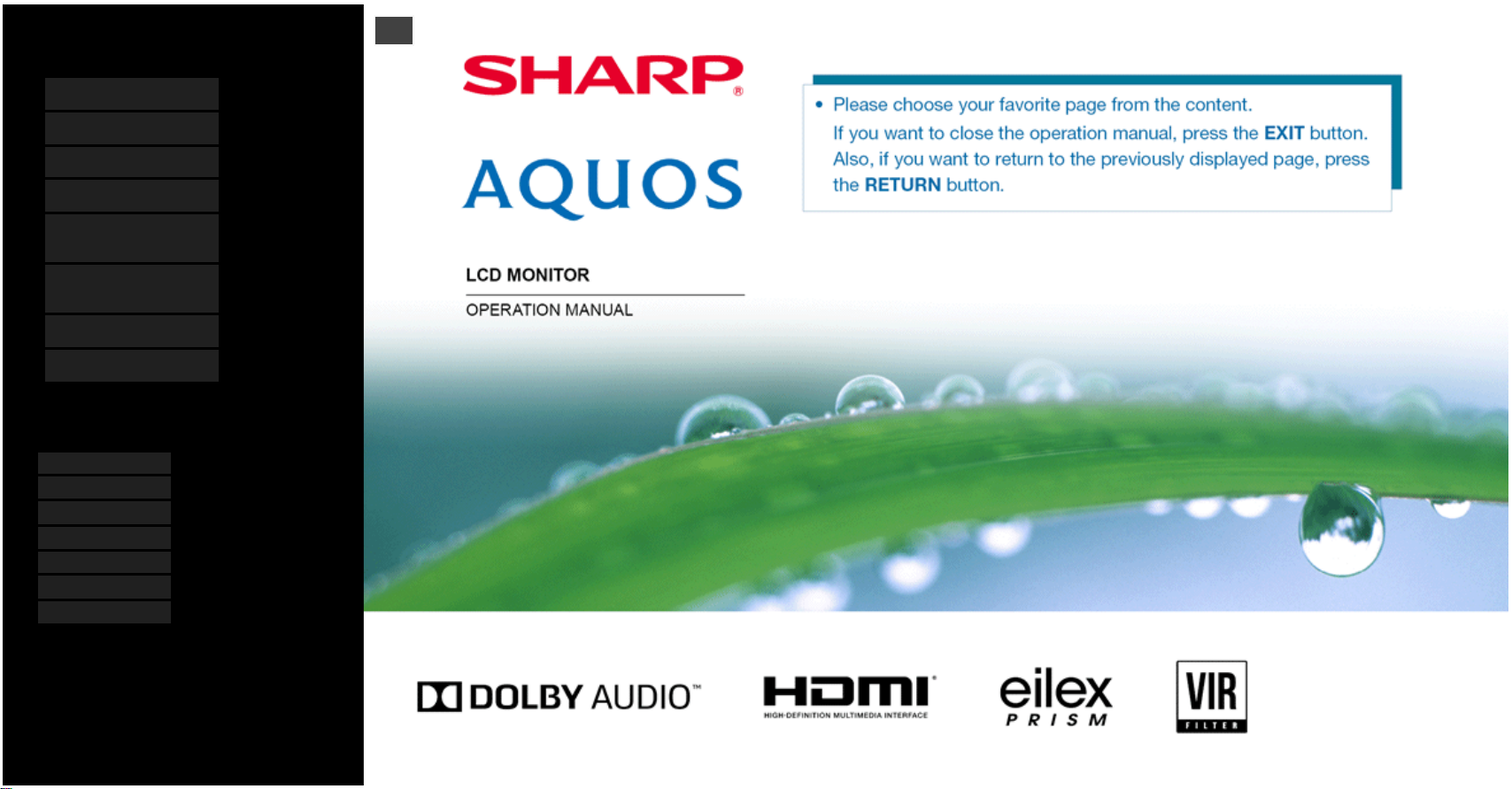
Contents
1. Part Names
2. Basic Operation
3. Menu Operation
4. USB Media
5. AQUOS LINK and Other
Devices
6. Operating the Monitor
Using a PC (IP control)
7. Troubleshooting
8. Specifications, etc.
You can select an OSD language from among 7
languages.
English >>
Deutsch >>
Français >>
Italiano >>
Español >>
Русский >>
Polski >>
Ver. 1.01
>
Page 2
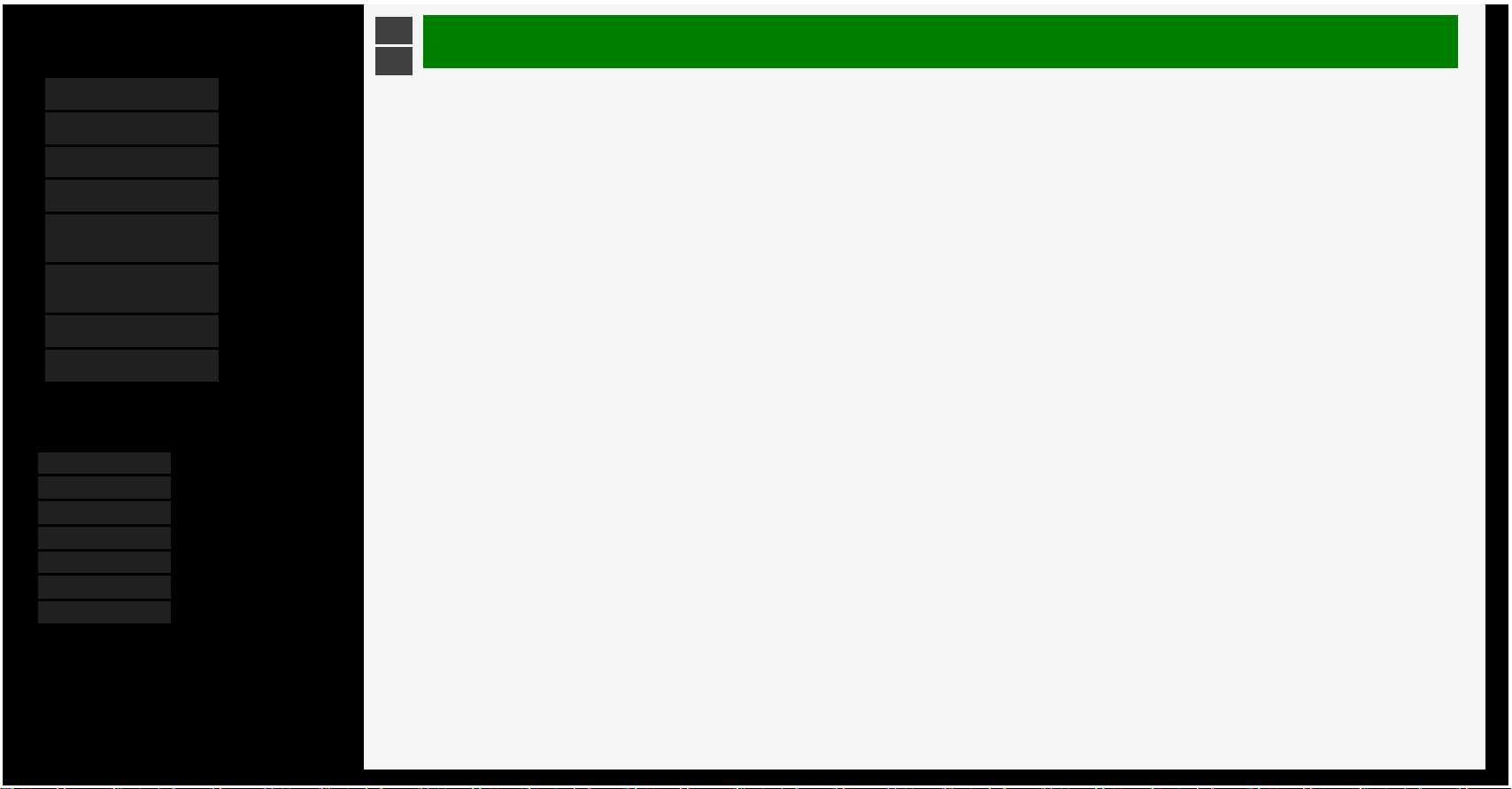
Contents
1. Part Names
2. Basic Operation
3. Menu Operation
4. USB Media
5. AQUOS LINK and Other
Devices
6. Operating the Monitor
Using a PC (IP control)
7. Troubleshooting
8. Specifications, etc.
You can select an OSD language from among 7
languages.
English >>
Deutsch >>
Français >>
Italiano >>
Español >>
Русский >>
Polski >>
Ver. 1.01
>
<
Contents
1. Part Names
1-1. Monitor
1-7. Name of Remote Control Buttons
2. Basic Operation
2-1. Initial Installation
2-3. Basic Operation
2-4. Using Timer
2-6. Listening with Headphones
3. Menu Operation
3-1. How to Use Menu
3-2. How to Use Setup Menu
3-3. List of Setup Menu Items
3-44. How to Use Application Menu
3-45. Entering Letters (Software Keyboard)
4. USB Media
4-1. Before Using USB Media
4-7. Enjoying Photo
4-22. Enjoying Music
4-25. Enjoying Video
5. AQUOS LINK and Other Devices
5-1. Connecting 8K output compatible Device
5-5. Connecting 4K output compatible Device
5-7. Viewing HDR Video (INPUT1, INPUT7)
5-9. Using the AQUOS LINK
5-15. Connecting Recorder, Player, etc.
5-25. Connecting Recorder, Player or Game Player
5-26. Connecting Audio Device
5-27. Connecting PC
6. Operating the Monitor Using a PC (IP control)
6-1. Connecting the Monitor and PC
6-3. Settings to operate the Monitor
6-4. Command list
7. Troubleshooting
7-1. If You Suspect a Problem
7-9. If Error Message Appears
7-11. What If
8. Specifications, etc.
8-1. specifications
8-2. PC Supported signal timing
8-3. AV Supported signal timing
8-4. PC/AV HDMI input terminal pin configuration
8-5. PC/AV D-sub input terminal pin configuration
8-6. Dimensional Drawing
8-7. Setting the Monitor on the Wall
8-8. Software License
Contents
Page 3
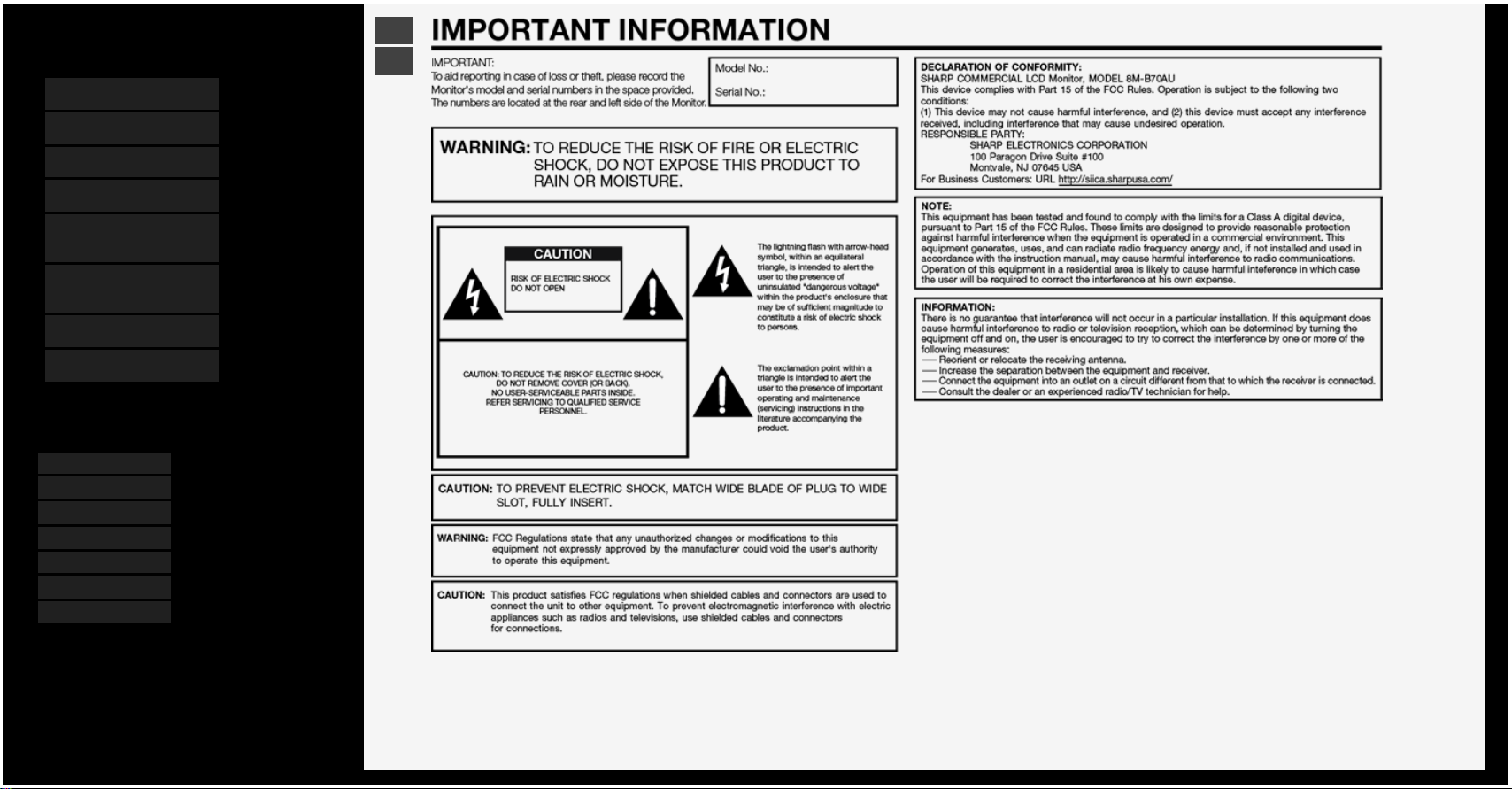
Contents
1. Part Names
2. Basic Operation
3. Menu Operation
4. USB Media
5. AQUOS LINK and Other
Devices
6. Operating the Monitor
Using a PC (IP control)
7. Troubleshooting
8. Specifications, etc.
You can select an OSD language from among 7
languages.
English >>
Deutsch >>
Français >>
Italiano >>
Español >>
Русский >>
Polski >>
Ver. 1.01
>
<
ENG Important
Page 4

Contents
1. Part Names
2. Basic Operation
3. Menu Operation
4. USB Media
5. AQUOS LINK and Other
Devices
6. Operating the Monitor
Using a PC (IP control)
7. Troubleshooting
8. Specifications, etc.
You can select an OSD language from among 7
languages.
English >>
Deutsch >>
Français >>
Italiano >>
Español >>
Русский >>
Polski >>
Ver. 1.01
>
<
ENG Important2
Page 5
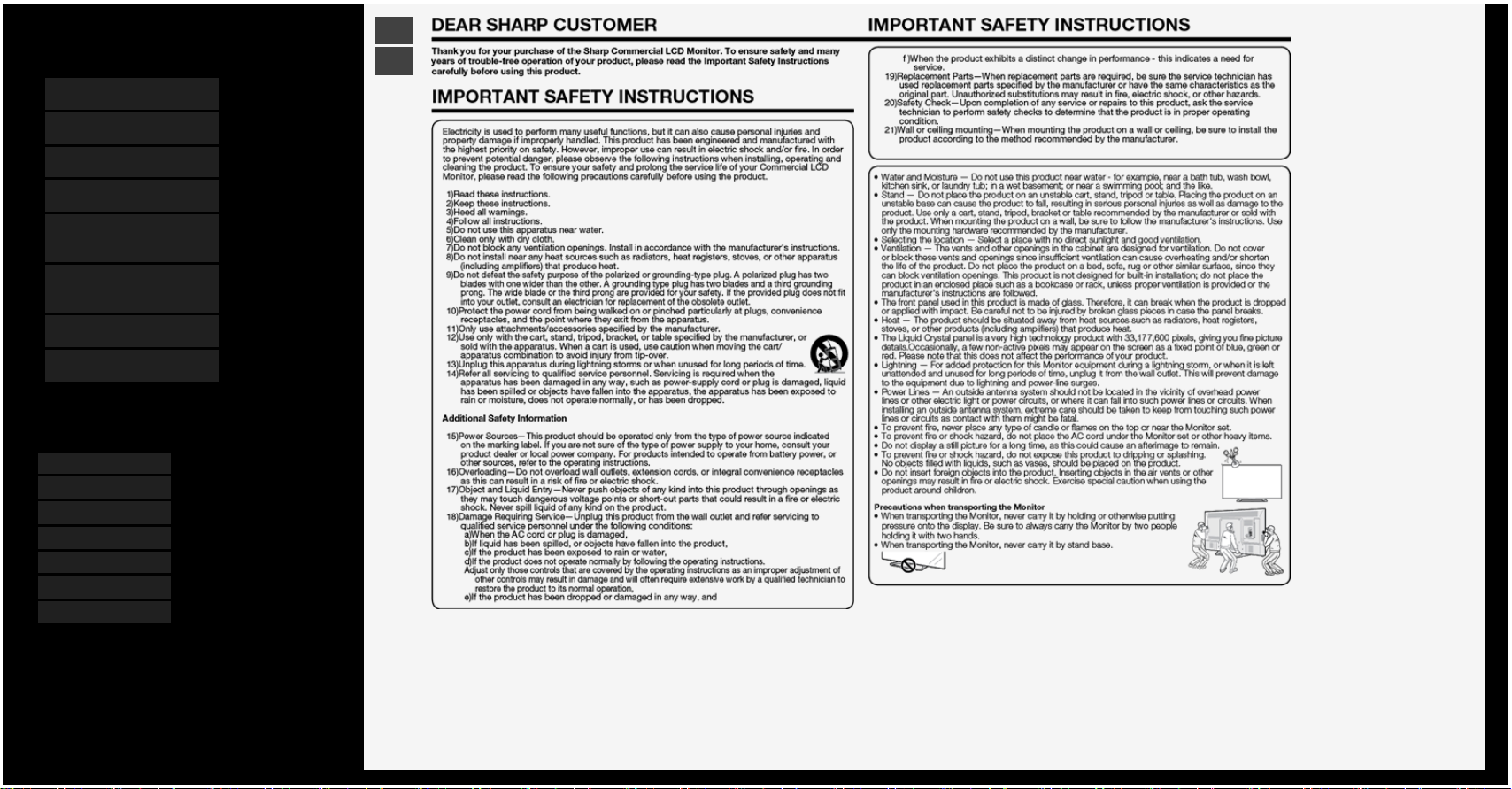
Contents
1. Part Names
2. Basic Operation
3. Menu Operation
4. USB Media
5. AQUOS LINK and Other
Devices
6. Operating the Monitor
Using a PC (IP control)
7. Troubleshooting
8. Specifications, etc.
You can select an OSD language from among 7
languages.
English >>
Deutsch >>
Français >>
Italiano >>
Español >>
Русский >>
Polski >>
Ver. 1.01
>
<
ENG Important3
Page 6
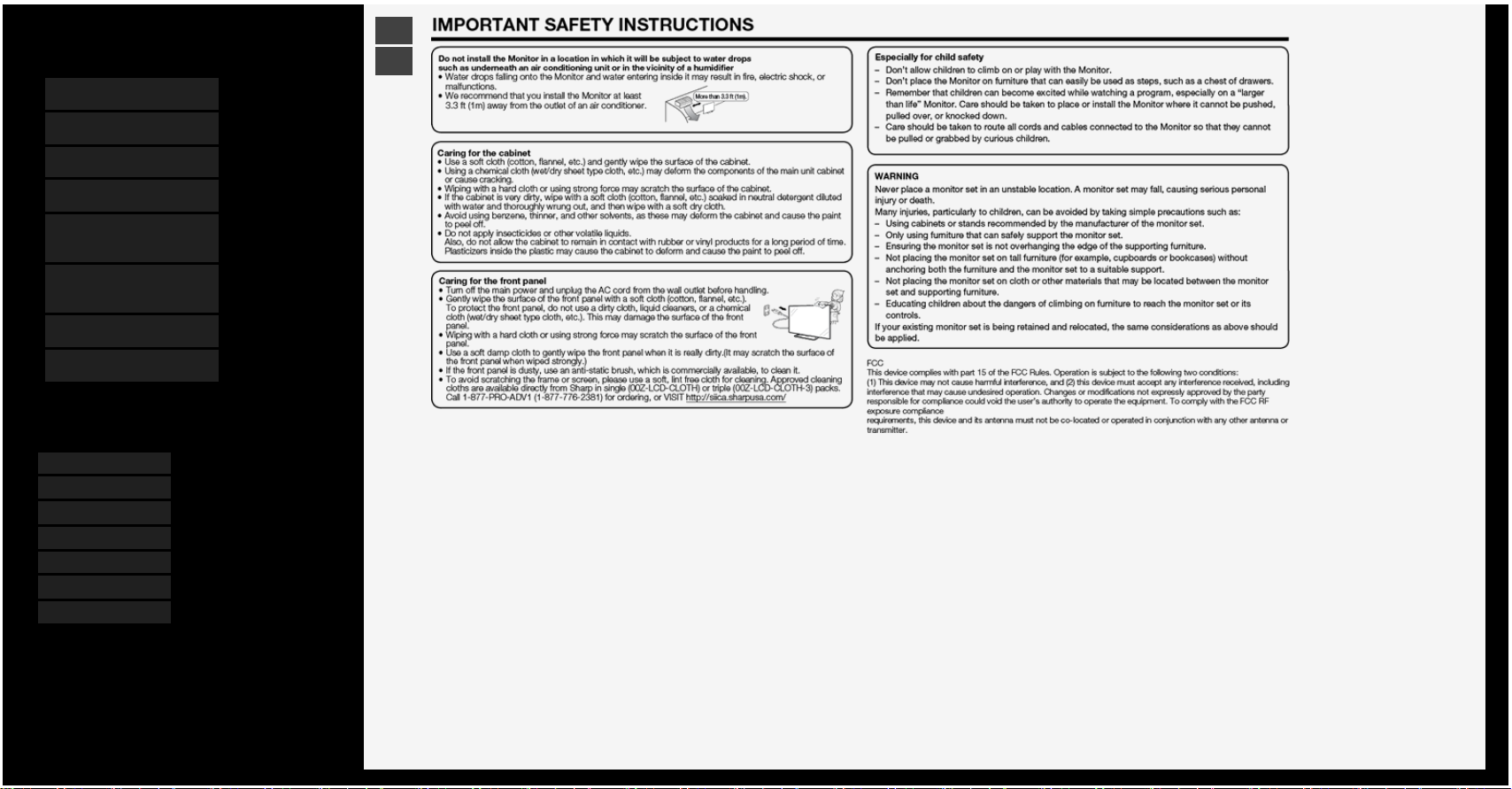
Contents
1. Part Names
2. Basic Operation
3. Menu Operation
4. USB Media
5. AQUOS LINK and Other
Devices
6. Operating the Monitor
Using a PC (IP control)
7. Troubleshooting
8. Specifications, etc.
You can select an OSD language from among 7
languages.
English >>
Deutsch >>
Français >>
Italiano >>
Español >>
Русский >>
Polski >>
Ver. 1.01
>
<
ENG Important4
Page 7
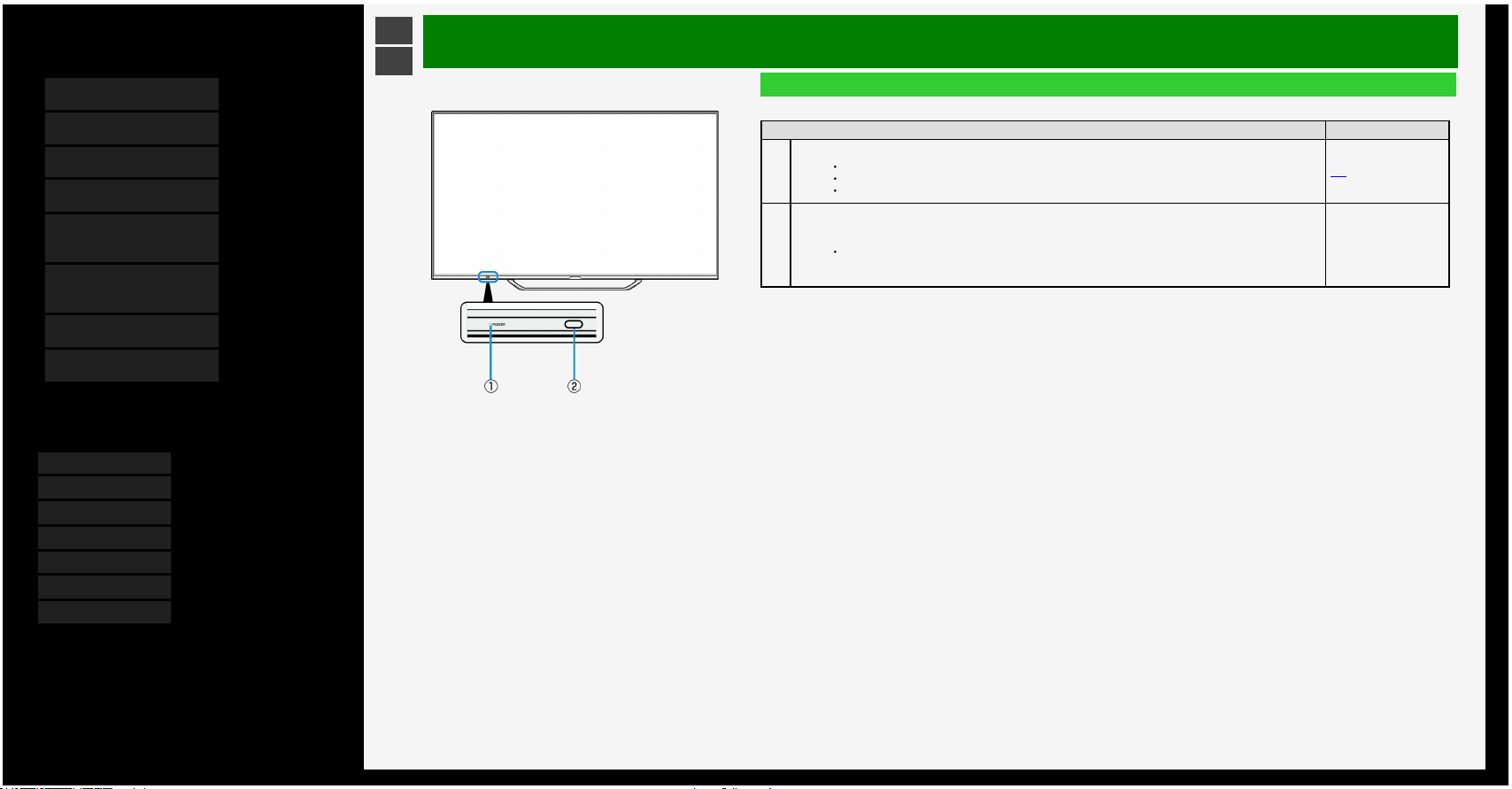
Contents
1. Part Names
2. Basic Operation
3. Menu Operation
4. USB Media
5. AQUOS LINK and Other
Devices
6. Operating the Monitor
Using a PC (IP control)
7. Troubleshooting
8. Specifications, etc.
You can select an OSD language from among 7
languages.
English >>
Deutsch >>
Français >>
Italiano >>
Español >>
Русский >>
Polski >>
Ver. 1.01
>
<
Part Names
Monitor
Front
Name Page
1
POWER lamp
Lit green: operating state
Lit red: standby state
Unlit: power-off state
2-3
2
Remote control light receiving section
Point the remote control toward this section.
―
1-1
Page 8
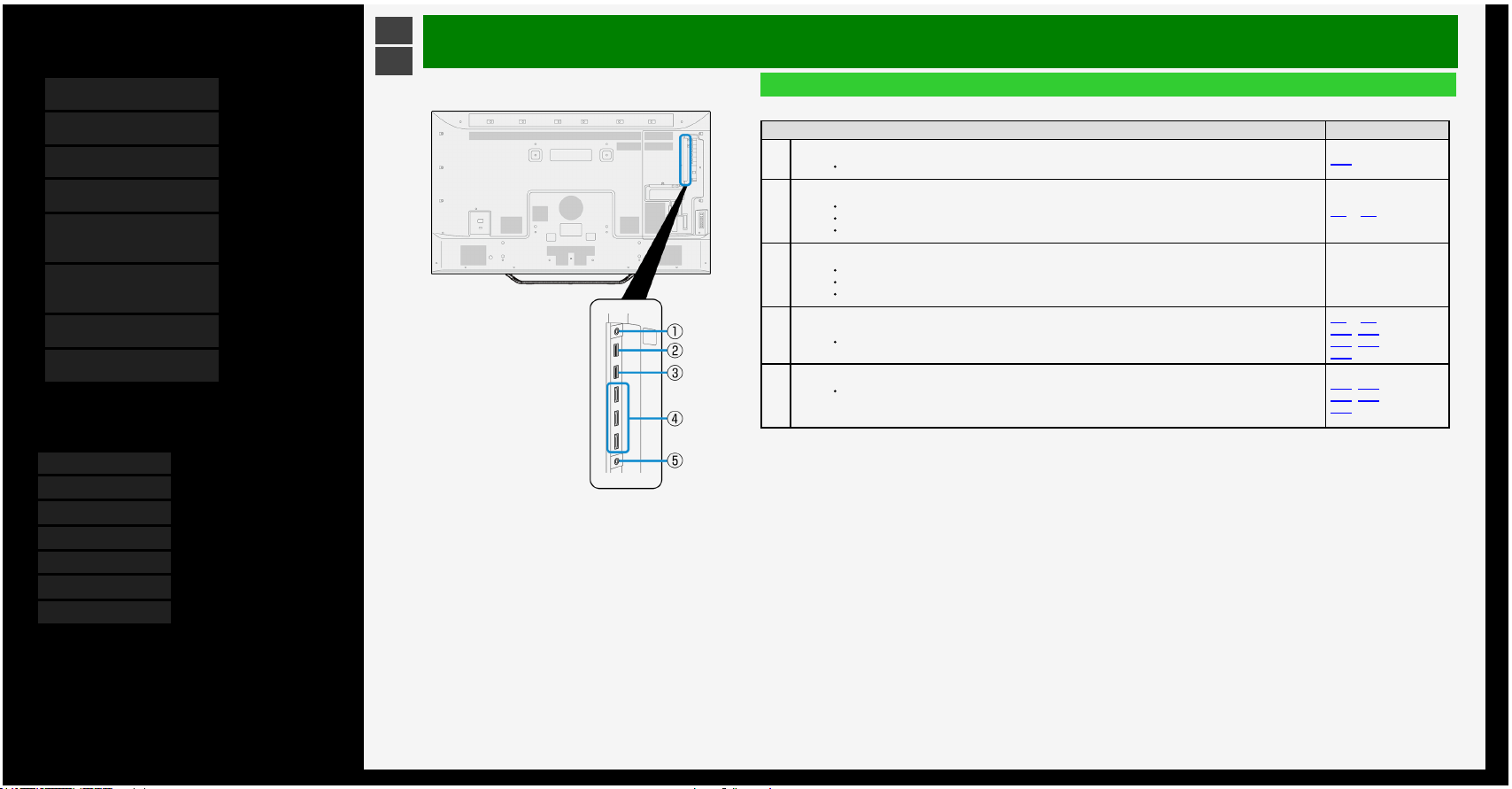
Contents
1. Part Names
2. Basic Operation
3. Menu Operation
4. USB Media
5. AQUOS LINK and Other
Devices
6. Operating the Monitor
Using a PC (IP control)
7. Troubleshooting
8. Specifications, etc.
You can select an OSD language from among 7
languages.
English >>
Deutsch >>
Français >>
Italiano >>
Español >>
Русский >>
Polski >>
Ver. 1.01
>
<
Part Names
Monitor
Rear
Name Page
1
Headphone terminal (Ø 3.5, stereo mini jack)
It allows sounds to come out from the speakers even after headphones are connected.
3-34
2
USB1 terminal
Connect USB memory.
You can enjoy photo / music / video files stored in USB memory on the Monitor.
You can use the multimedia auto play function.
3-4 to 4-1
3
USB2 terminal
Connect USB memory.
You can enjoy photo / music / video files stored in USB memory on the Monitor.
You can use the multimedia auto play function.
―
4
INPUT 1 to 3 (HDMI)
Connect 4K or 2K output HDMI compatible device.
5-1 to 5-9,
5-15, 5-17,
5-18, 5-31,
5-32
5
INPUT 5 (AV input) (dual as INPUT 1 / INPUT 6 / INPUT 7 audio input)
Connect the analog audio output from a video game console, video camera or 8K video device.
Be sure to use the supplied conversion cable. When using any conversion cable other than the
supplied one, the Monitor may not operate properly, or a part may be broken.
3-35, 5-19,
5-31, 5-32,
5-33
1-2
Page 9
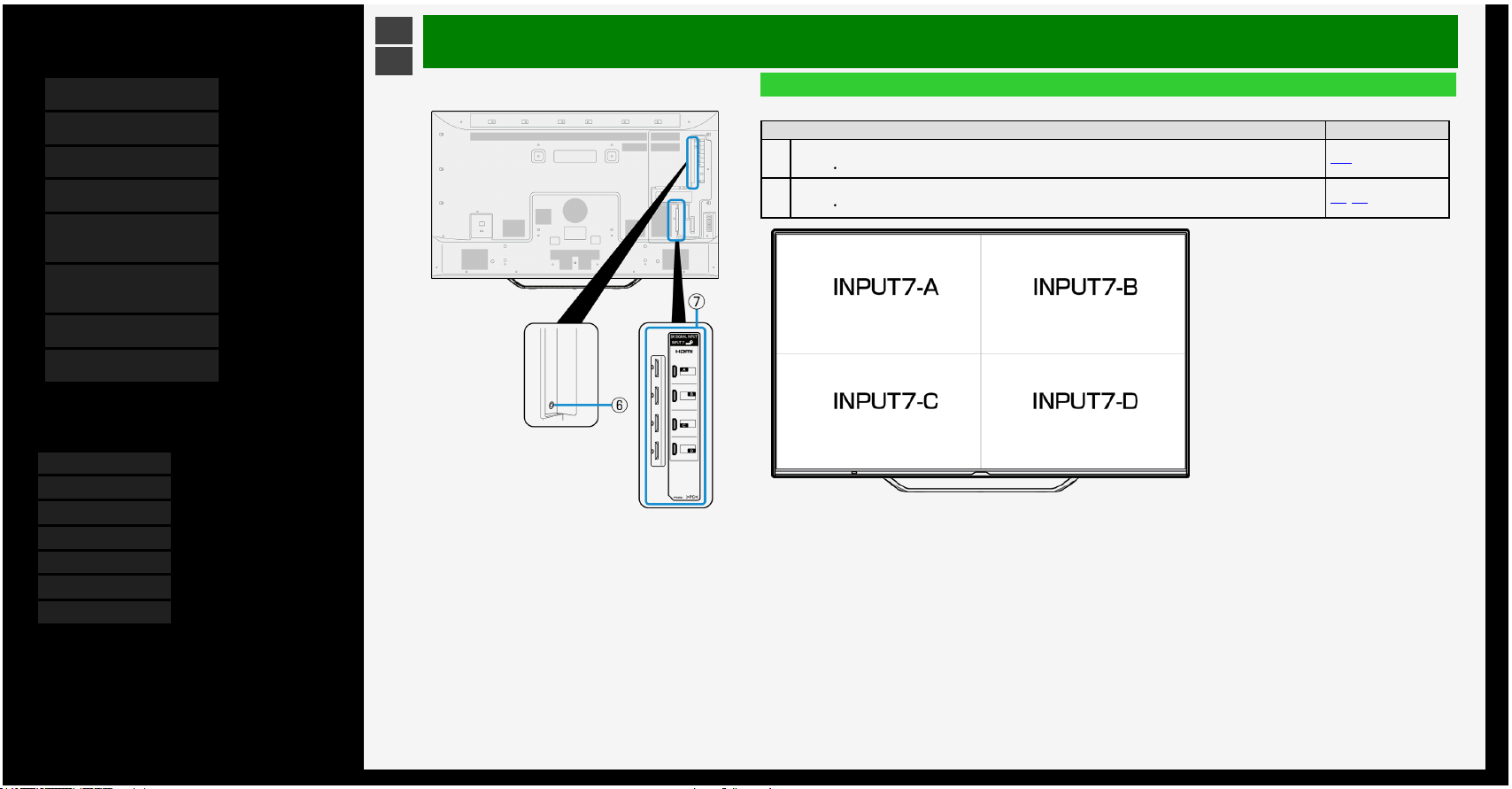
Contents
1. Part Names
2. Basic Operation
3. Menu Operation
4. USB Media
5. AQUOS LINK and Other
Devices
6. Operating the Monitor
Using a PC (IP control)
7. Troubleshooting
8. Specifications, etc.
You can select an OSD language from among 7
languages.
English >>
Deutsch >>
Français >>
Italiano >>
Español >>
Русский >>
Polski >>
Ver. 1.01
>
<
Part Names
Monitor
Rear
Name Page
6
Analog audio output terminal
Connect the audio device.
5-26
7
INPUT 7 A to D (HDMI)
Connect 8K image output compatible device.
5-1, 5-2
1-3
Page 10

Contents
1. Part Names
2. Basic Operation
3. Menu Operation
4. USB Media
5. AQUOS LINK and Other
Devices
6. Operating the Monitor
Using a PC (IP control)
7. Troubleshooting
8. Specifications, etc.
You can select an OSD language from among 7
languages.
English >>
Deutsch >>
Français >>
Italiano >>
Español >>
Русский >>
Polski >>
Ver. 1.01
>
<
Part Names
Monitor
Rear
Name Page
8
LAN terminal (10BASE-T/100BASE-TX)
Used for home network, etc.
―
9
INPUT 4 (HDMI)
Connect 4K or 2K output HDMI compatible device.
5-1 to 5-6,
5-15, 5-17,
5-18, 5-32
10
Digital audio output (optical) terminal
Connect the audio device.
5-6
11
INPUT 6 (Analog RGB)
Connect with the analog RGB terminal for a computer.
5-33
1-4
Page 11
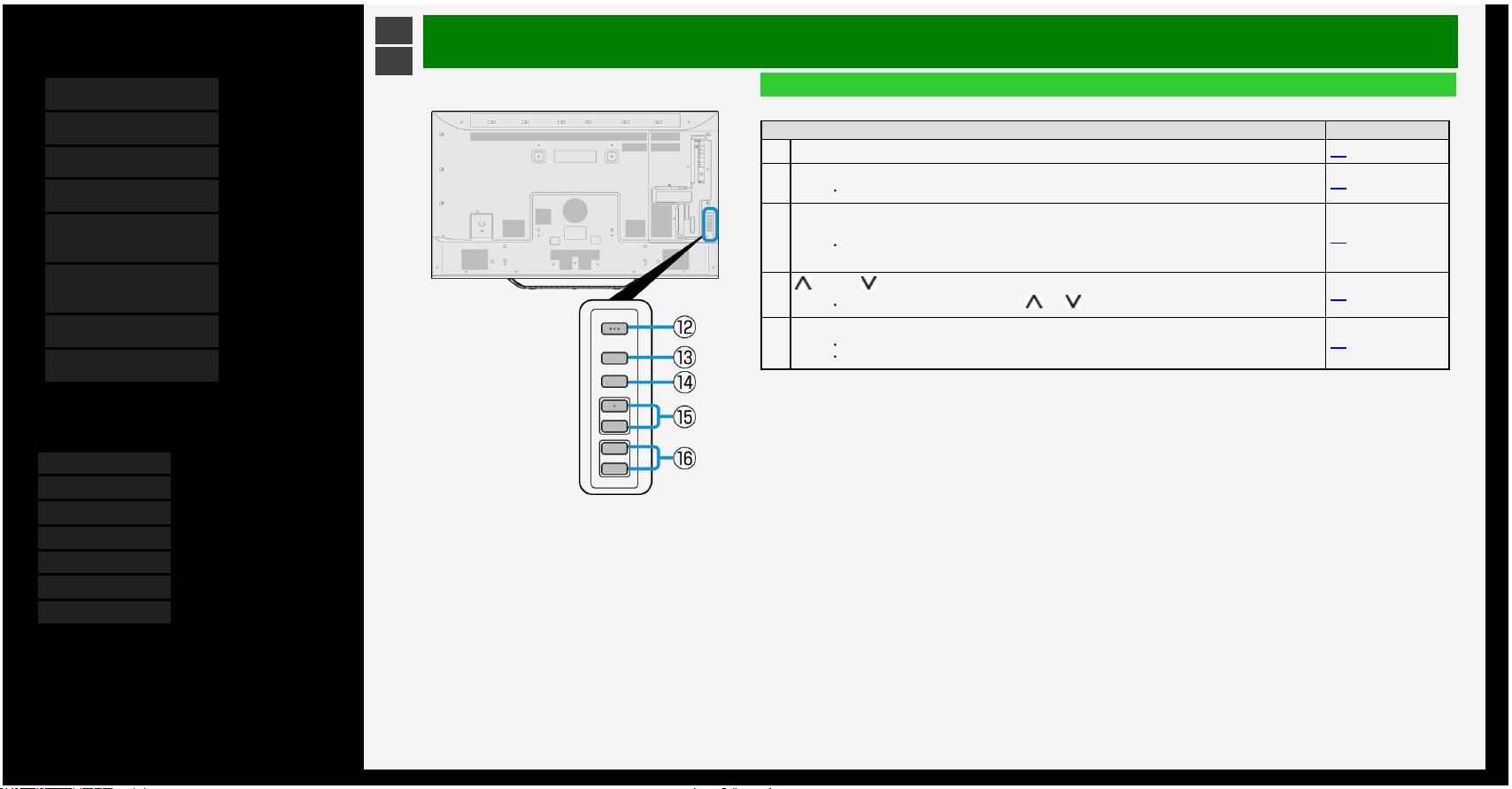
Contents
1. Part Names
2. Basic Operation
3. Menu Operation
4. USB Media
5. AQUOS LINK and Other
Devices
6. Operating the Monitor
Using a PC (IP control)
7. Troubleshooting
8. Specifications, etc.
You can select an OSD language from among 7
languages.
English >>
Deutsch >>
Français >>
Italiano >>
Español >>
Русский >>
Polski >>
Ver. 1.01
>
<
Part Names
Monitor
Rear
Name Page
12
Power button 2-3
13
MENU button
Displays the menu.
3-2
14
INPUT button
When in the Menu, this functions as the OK button.
1-6
15
forward / backward button
When Menu is operated, it is used as and cursor.
1-6
16
Volume (+ / -) button
When Menu is operated, it is used as right-left cursor.
When in the Menu, this functions as the right-left cursor.
1-6
1-5
Page 12
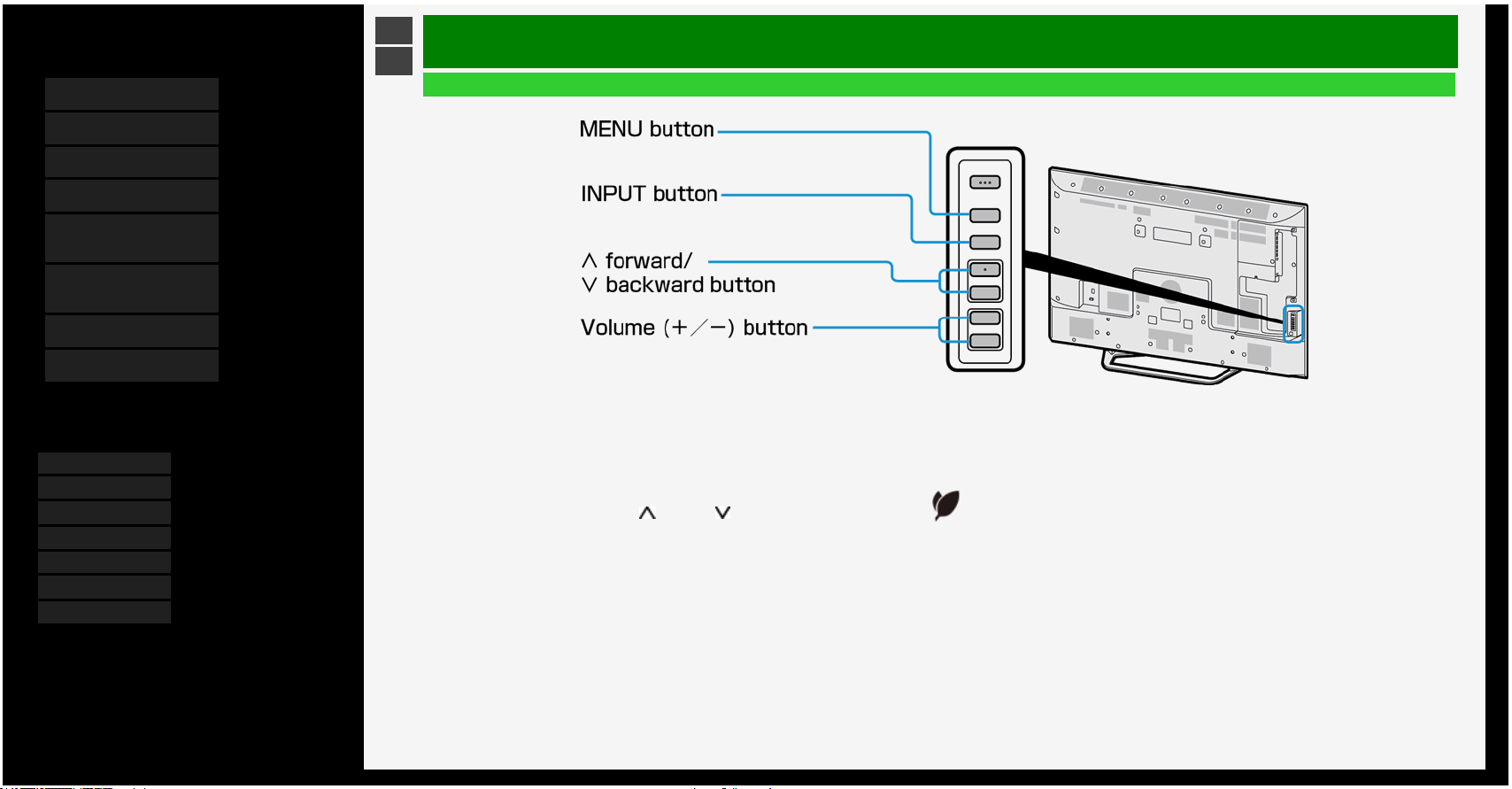
Contents
1. Part Names
2. Basic Operation
3. Menu Operation
4. USB Media
5. AQUOS LINK and Other
Devices
6. Operating the Monitor
Using a PC (IP control)
7. Troubleshooting
8. Specifications, etc.
You can select an OSD language from among 7
languages.
English >>
Deutsch >>
Français >>
Italiano >>
Español >>
Русский >>
Polski >>
Ver. 1.01
>
<
Part Names
Monitor
Using the button of the Monitor to disable the child lock.
If "The operation with remote control is prohibited" appears on the screen
use the operation button to unlock.
1. Press MENU on the Monitor.
2. Use the volume button on the Monitor to select "Setup" and then press INPUT.
3. Use the volume buttons and forward / backward on the Monitor to select " Ecology" - "Child lock" and press INPUT.
4. Select "Off" and press INPUT.
1-6
Page 13
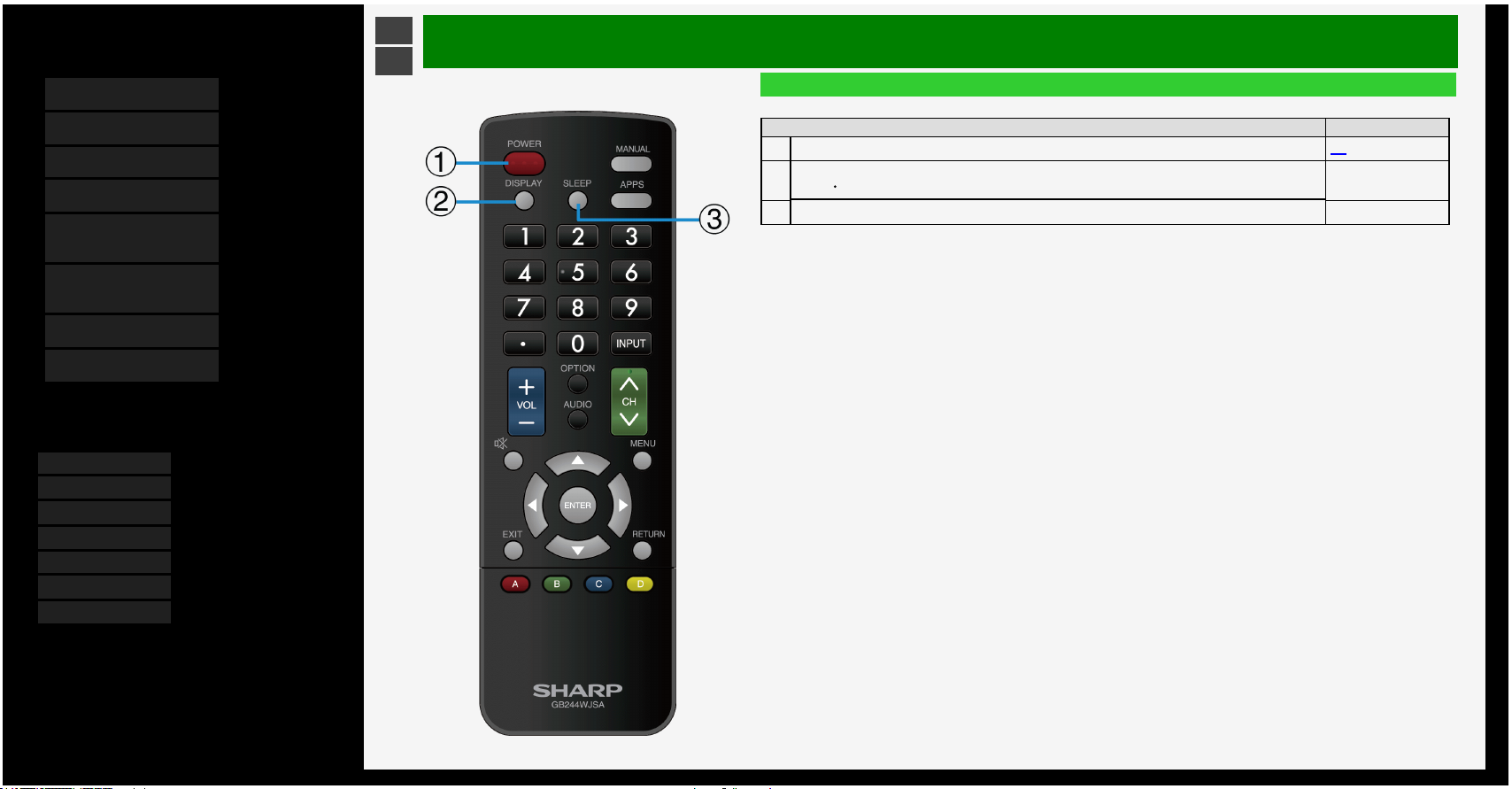
Contents
1. Part Names
2. Basic Operation
3. Menu Operation
4. USB Media
5. AQUOS LINK and Other
Devices
6. Operating the Monitor
Using a PC (IP control)
7. Troubleshooting
8. Specifications, etc.
You can select an OSD language from among 7
languages.
English >>
Deutsch >>
Français >>
Italiano >>
Español >>
Русский >>
Polski >>
Ver. 1.01
>
<
Part Names
Name of Remote Control Buttons
Button name Page
1
POWER 2-3
2
DISPLAY
Display the information.
―
3
SLEEP ―
1-7
Page 14
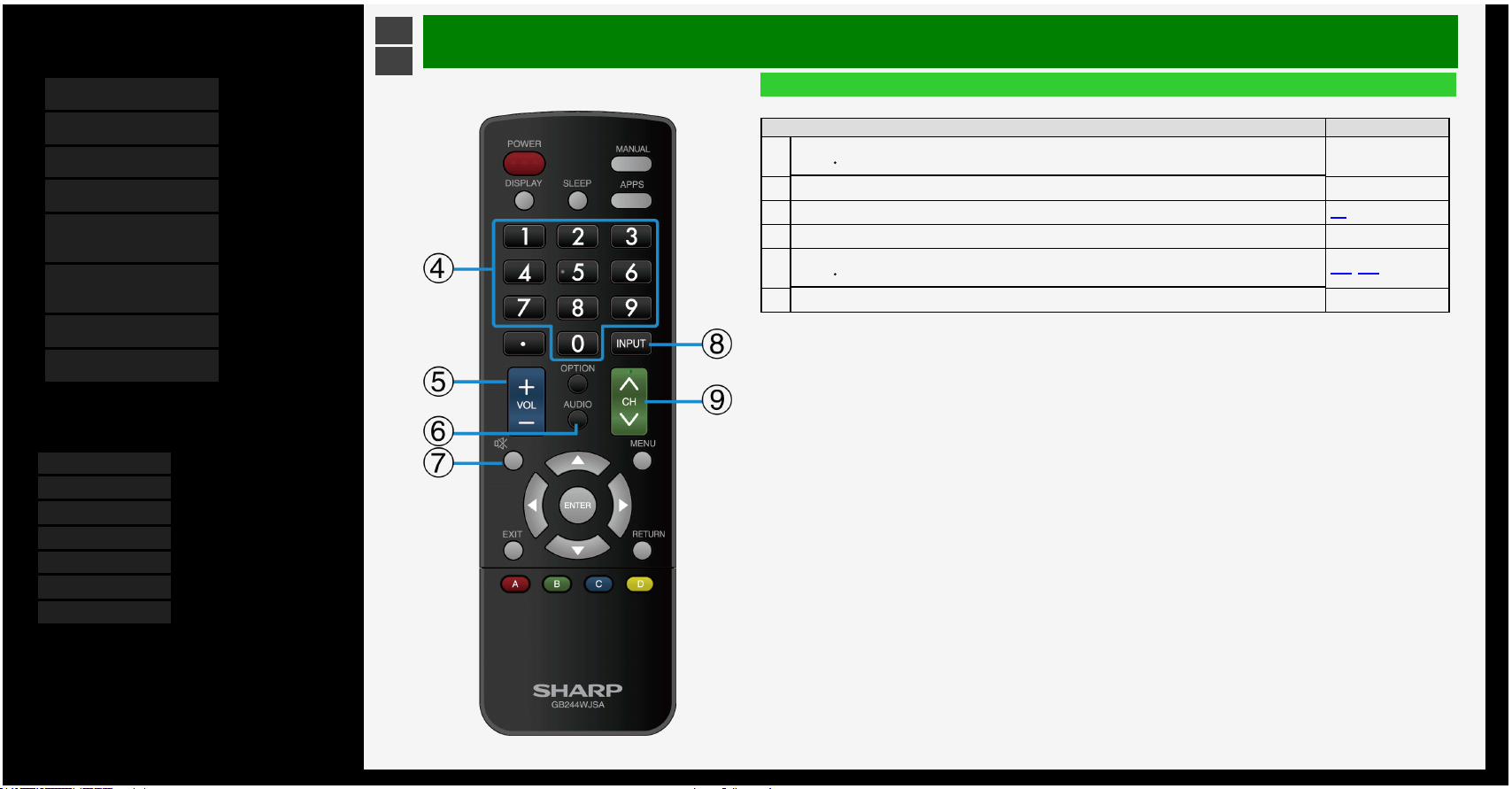
Contents
1. Part Names
2. Basic Operation
3. Menu Operation
4. USB Media
5. AQUOS LINK and Other
Devices
6. Operating the Monitor
Using a PC (IP control)
7. Troubleshooting
8. Specifications, etc.
You can select an OSD language from among 7
languages.
English >>
Deutsch >>
Français >>
Italiano >>
Español >>
Русский >>
Polski >>
Ver. 1.01
>
<
Part Names
Name of Remote Control Buttons
Button name Page
4
Number
Also used to enter characters or numbers and perform the setup operations.
―
5
VOL +/- ―
6
AUDIO 2-3
7
MUTE ―
8
INPUT
Also used to change the input source to PC, USB media, etc.
5-22, 5-30
9
CH ―
1-8
Page 15
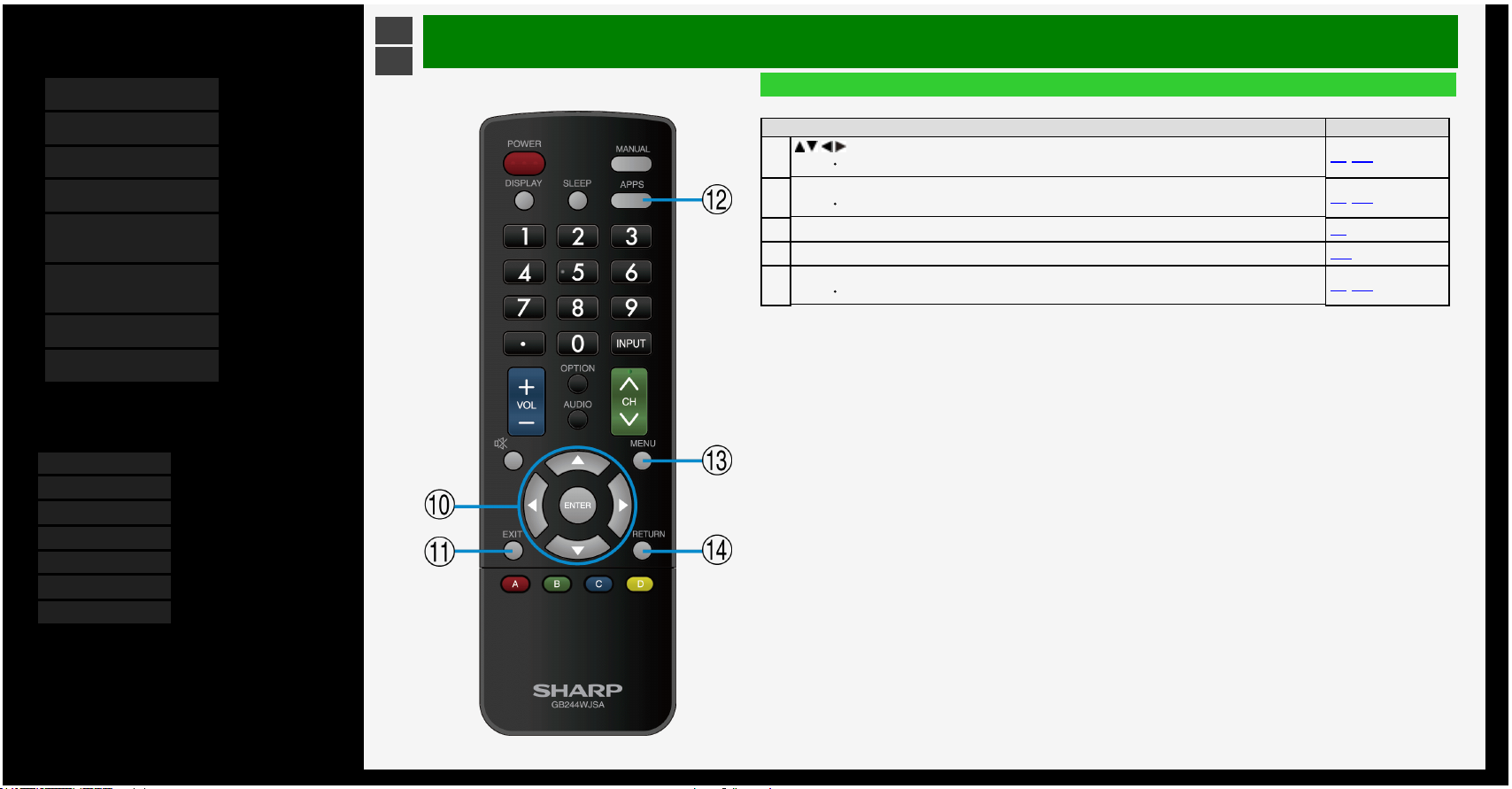
Contents
1. Part Names
2. Basic Operation
3. Menu Operation
4. USB Media
5. AQUOS LINK and Other
Devices
6. Operating the Monitor
Using a PC (IP control)
7. Troubleshooting
8. Specifications, etc.
You can select an OSD language from among 7
languages.
English >>
Deutsch >>
Français >>
Italiano >>
Español >>
Русский >>
Polski >>
Ver. 1.01
>
<
Part Names
Name of Remote Control Buttons
Button name Page
10
/ / / , ENTER
Used for the menu, character entry, etc.
3-2, 3-45
11
EXIT
Used to quit the menu, character entry, etc.
3-2, 3-45
12
APPS 3-2
13
MENU 3-44
14
RETURN
Used for the menu, character entry, etc.
3-2, 3-45
1-9
Page 16
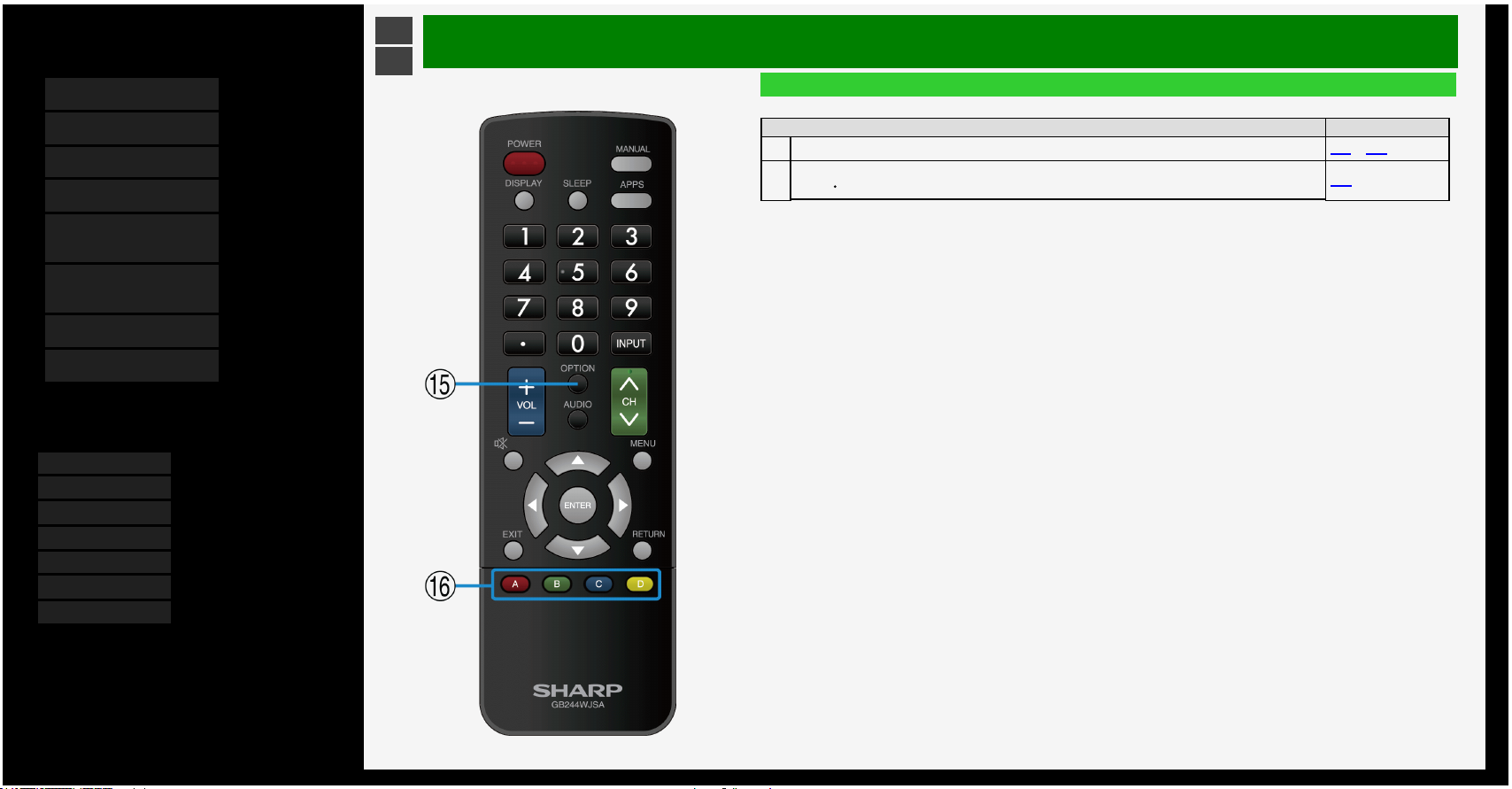
Contents
1. Part Names
2. Basic Operation
3. Menu Operation
4. USB Media
5. AQUOS LINK and Other
Devices
6. Operating the Monitor
Using a PC (IP control)
7. Troubleshooting
8. Specifications, etc.
You can select an OSD language from among 7
languages.
English >>
Deutsch >>
Français >>
Italiano >>
Español >>
Русский >>
Polski >>
Ver. 1.01
>
<
Part Names
Name of Remote Control Buttons
Button name Page
15
OPTION 5-11 to 5-14
16
A/B/C/D
Operation for character entry
3-45
1-10
Page 17
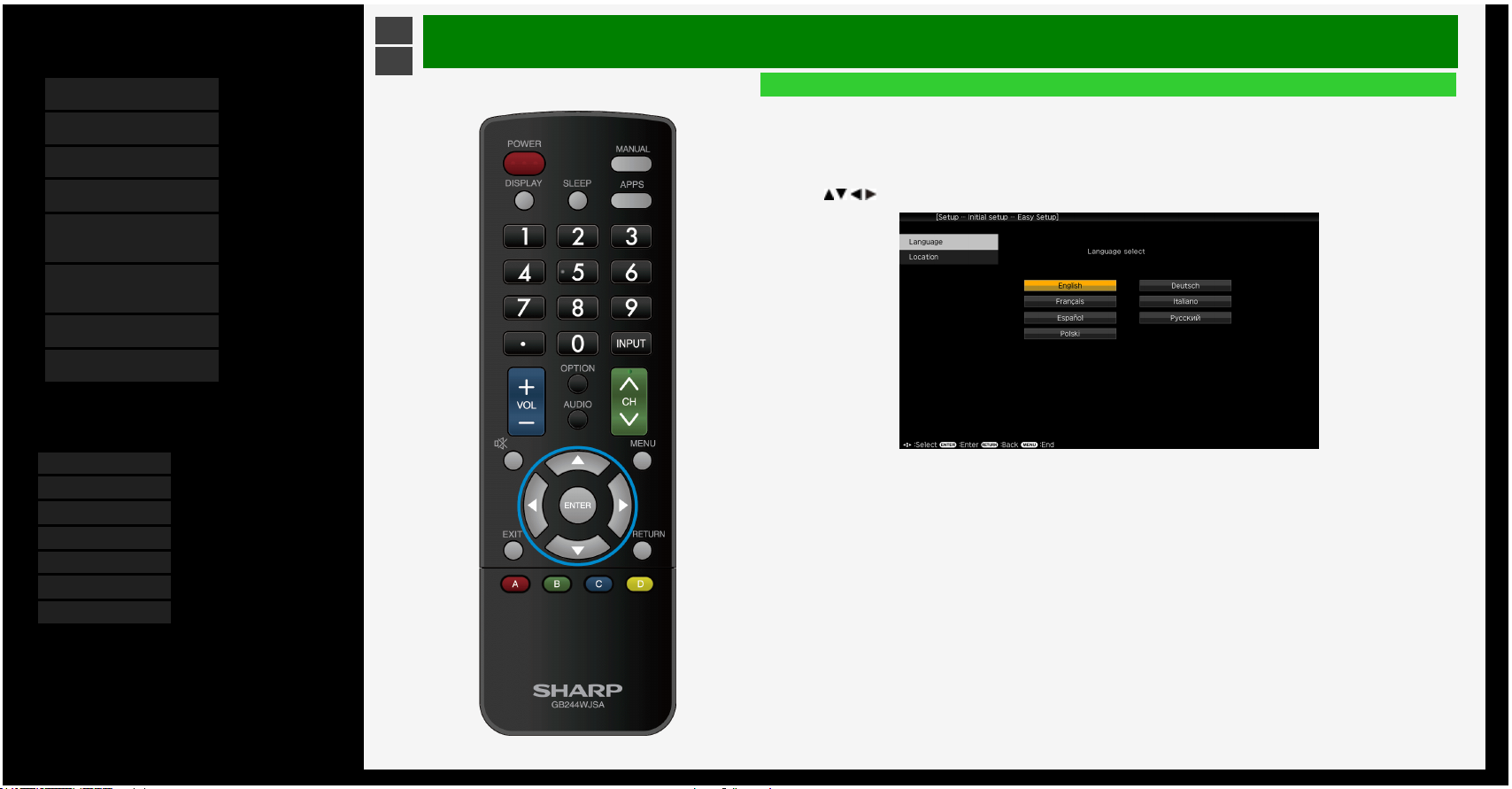
Contents
1. Part Names
2. Basic Operation
3. Menu Operation
4. USB Media
5. AQUOS LINK and Other
Devices
6. Operating the Monitor
Using a PC (IP control)
7. Troubleshooting
8. Specifications, etc.
You can select an OSD language from among 7
languages.
English >>
Deutsch >>
Français >>
Italiano >>
Español >>
Русский >>
Polski >>
Ver. 1.01
>
<
Basic Operation
Initial Installation
Perform the following steps before you press POWER on the remote control unit.
1. Insert the batteries into the remote control unit.
2. Plug in the AC cord to the AC outlet.
Language (Language setting)
Select from among 7 languages: English, French, Spanish, German, Italian, Russian and Polish.
1. Press / / / to select the desired language listed on the screen, and then press ENTER.
2-1
Page 18
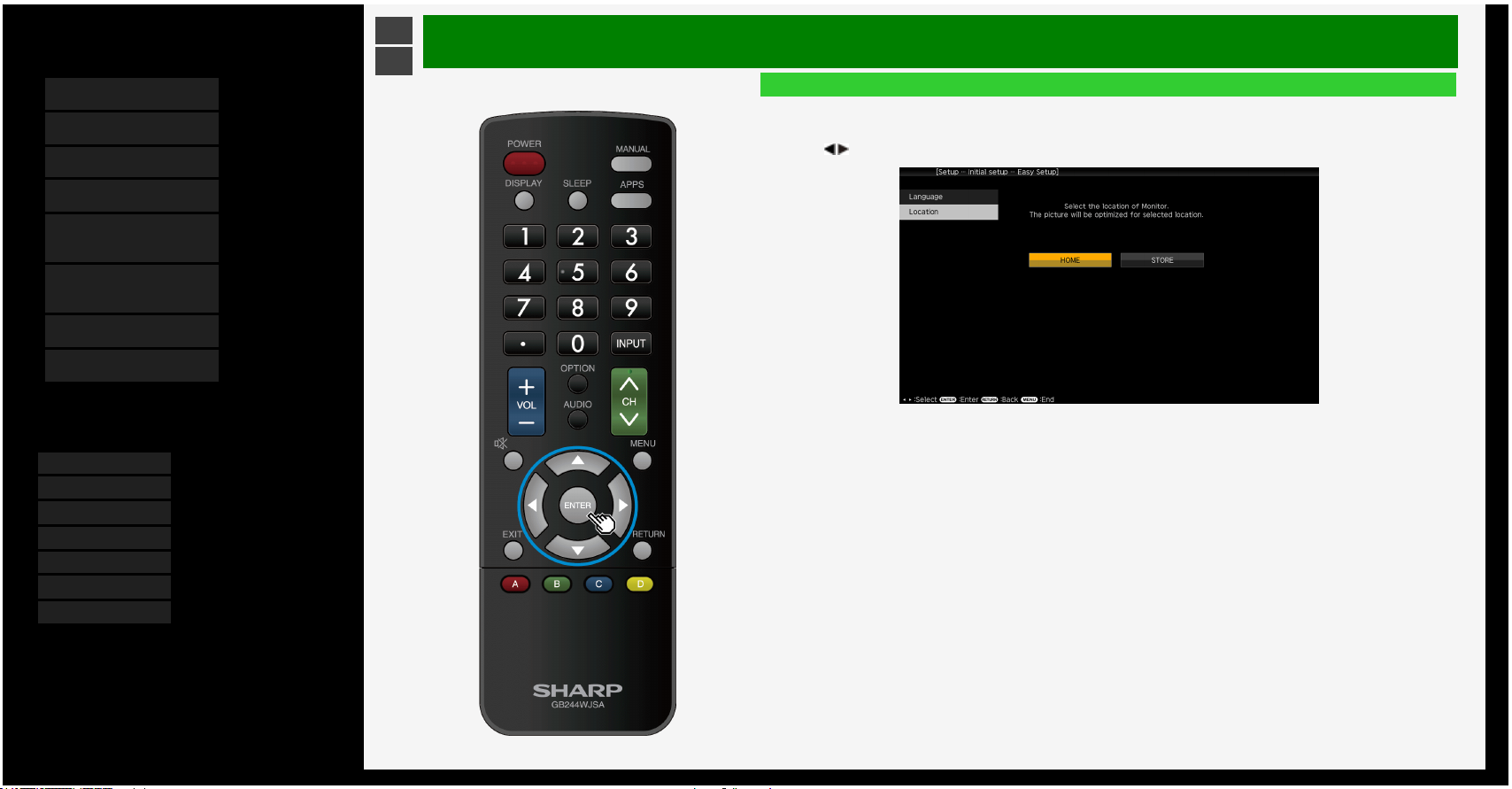
Contents
1. Part Names
2. Basic Operation
3. Menu Operation
4. USB Media
5. AQUOS LINK and Other
Devices
6. Operating the Monitor
Using a PC (IP control)
7. Troubleshooting
8. Specifications, etc.
You can select an OSD language from among 7
languages.
English >>
Deutsch >>
Français >>
Italiano >>
Español >>
Русский >>
Polski >>
Ver. 1.01
>
<
Basic Operation
Initial Installation (Continue)
Location
Select your using location from home use or store use.
Select where this device is being used, between home use or as a shop display unit
2. Press / to select location, and then press ENTER.
2-2
Page 19
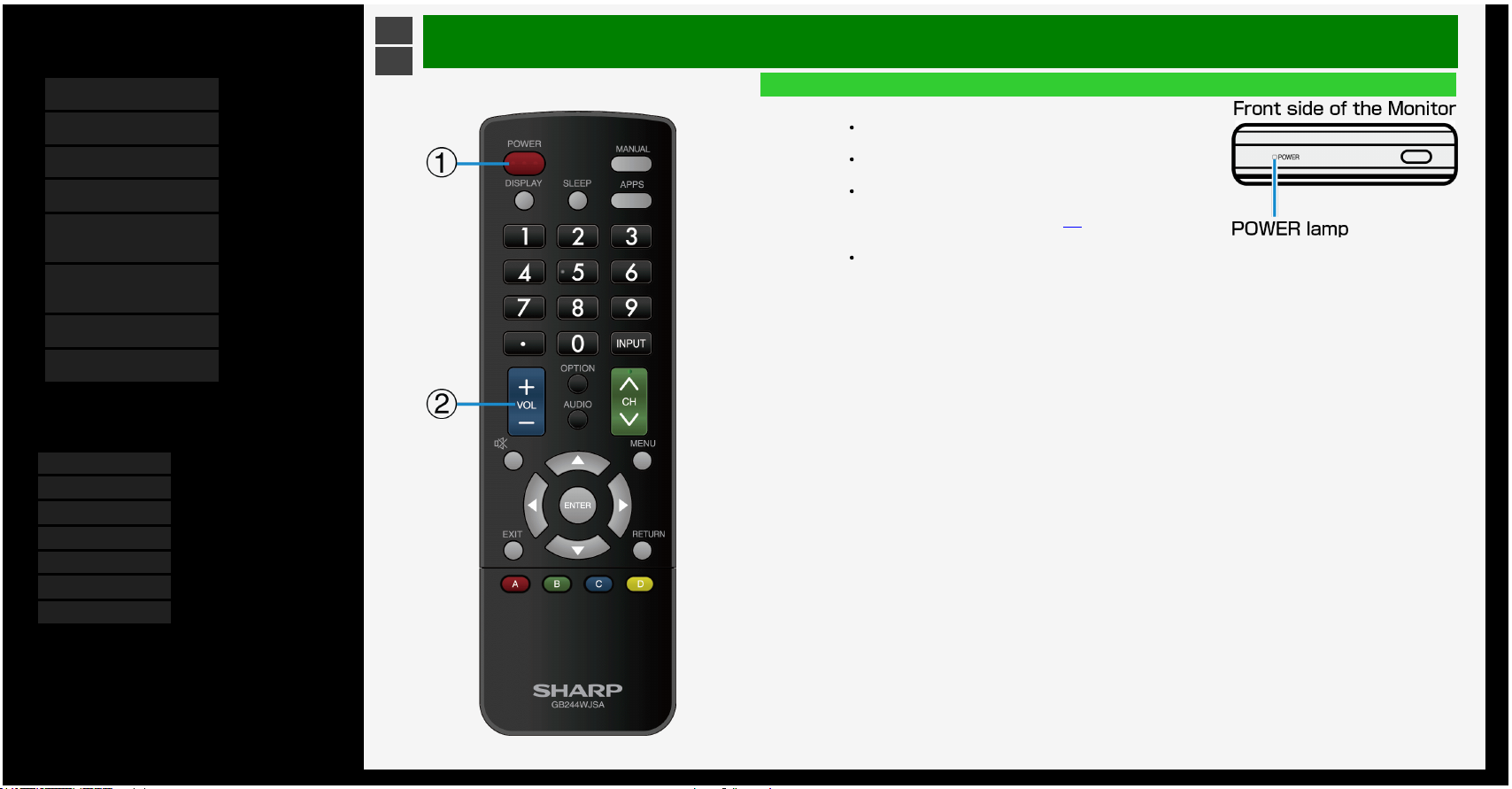
Contents
1. Part Names
2. Basic Operation
3. Menu Operation
4. USB Media
5. AQUOS LINK and Other
Devices
6. Operating the Monitor
Using a PC (IP control)
7. Troubleshooting
8. Specifications, etc.
You can select an OSD language from among 7
languages.
English >>
Deutsch >>
Français >>
Italiano >>
Español >>
Русский >>
Polski >>
Ver. 1.01
>
<
Basic Operation
Basic Operation
1. Turn on the Monitor
Each time you press the power button on the remote control
turn on or off the Monitor.
After pressing the power button on the rear side of the Monitor
to turn "ON", the POWER lamp turns green.
The POWER lamp will not disappear even though the power
is turned off by pressing the power button on the Monitor.
See "Power Button Setting" (Page 3-4).
2. Adjust the volume
Press "+" to turn the volume up, and "-" to turn it down.
2-3
Page 20
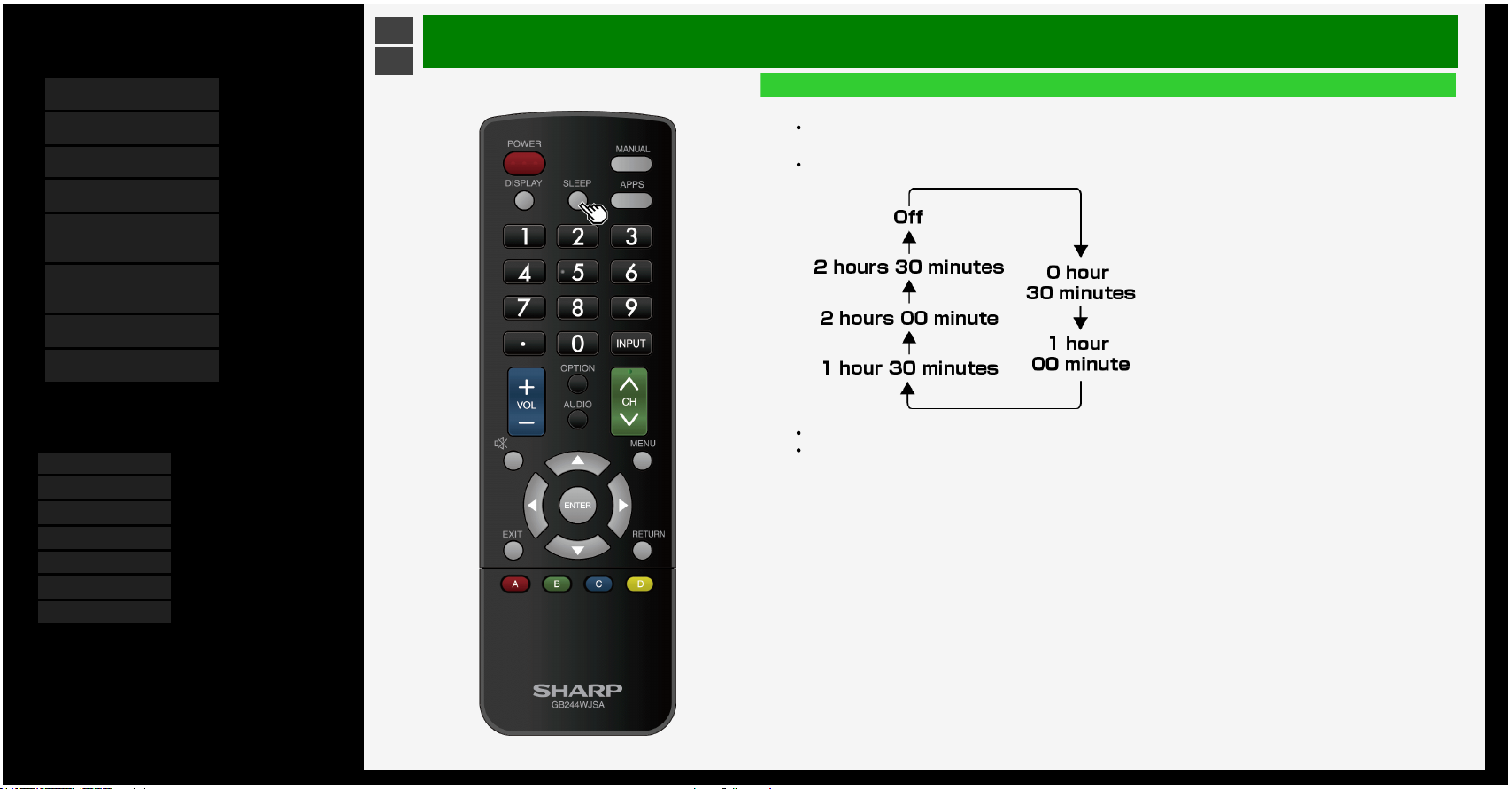
Contents
1. Part Names
2. Basic Operation
3. Menu Operation
4. USB Media
5. AQUOS LINK and Other
Devices
6. Operating the Monitor
Using a PC (IP control)
7. Troubleshooting
8. Specifications, etc.
You can select an OSD language from among 7
languages.
English >>
Deutsch >>
Français >>
Italiano >>
Español >>
Русский >>
Polski >>
Ver. 1.01
>
<
Basic Operation
Using Timer
Turning off the power after a specified time (Sleep timer)
This is useful for instance, to fall asleep while watching the Monitor.
Press SLEEP
Each time you press SLEEP, the screen changes as follows.
5 minutes before the power shuts down, the remaining time will be displayed on the bottom left of the screen.
To disable the sleep timer, select "Off".
2-4
Page 21
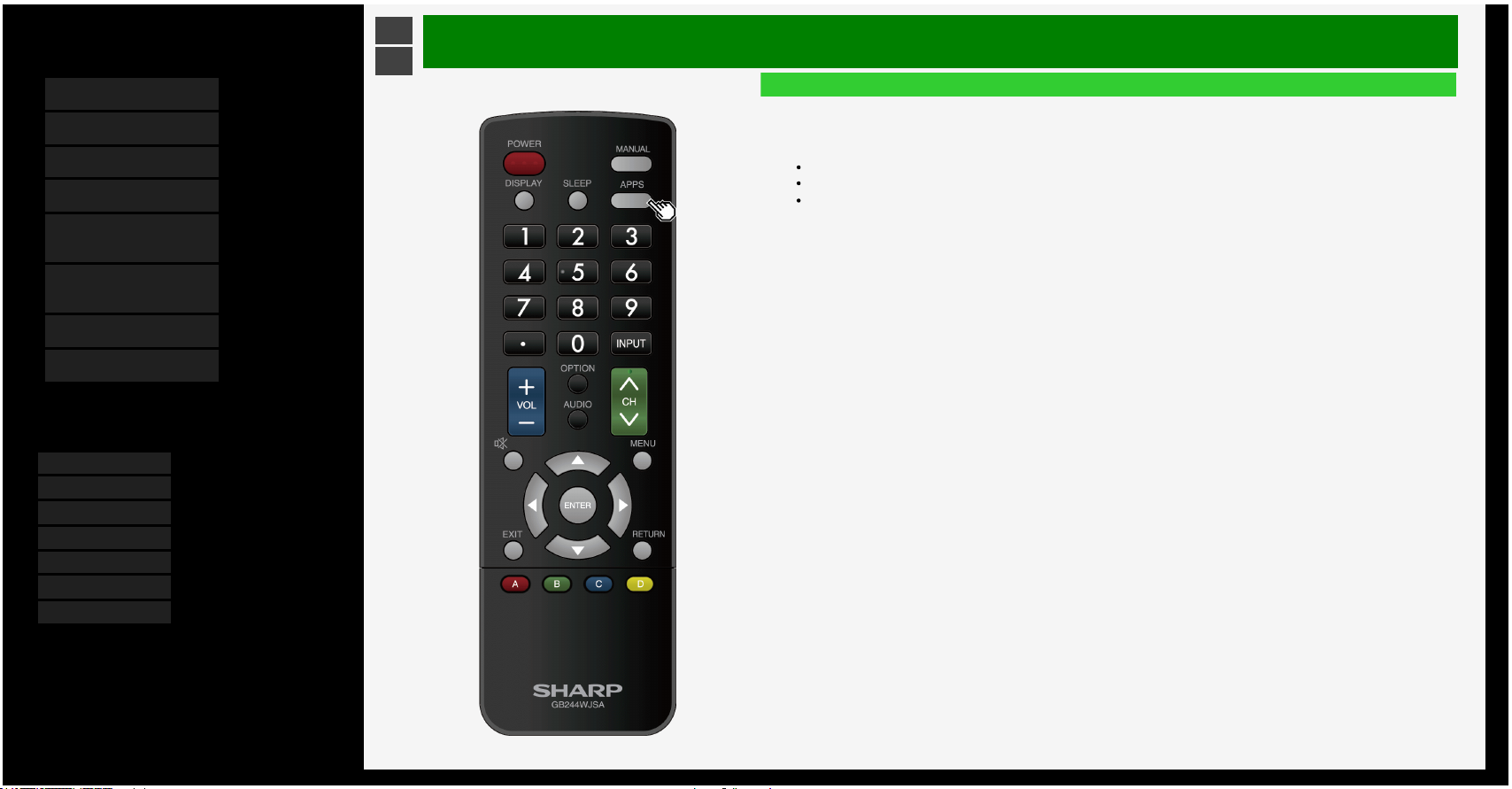
Contents
1. Part Names
2. Basic Operation
3. Menu Operation
4. USB Media
5. AQUOS LINK and Other
Devices
6. Operating the Monitor
Using a PC (IP control)
7. Troubleshooting
8. Specifications, etc.
You can select an OSD language from among 7
languages.
English >>
Deutsch >>
Français >>
Italiano >>
Español >>
Русский >>
Polski >>
Ver. 1.01
>
<
Basic Operation
Using Timer
Turning off the power after a specified time (Sleep timer)
To check the remaining time of the sleep timer
Press APPS
If the sleep timer has already been set, the remaining time will be displayed.
The display of remaining time will disappear after a while.
Do not press the APPS during the display of the remaining time. Otherwise, the remaining time will be affected.
2-5
Page 22
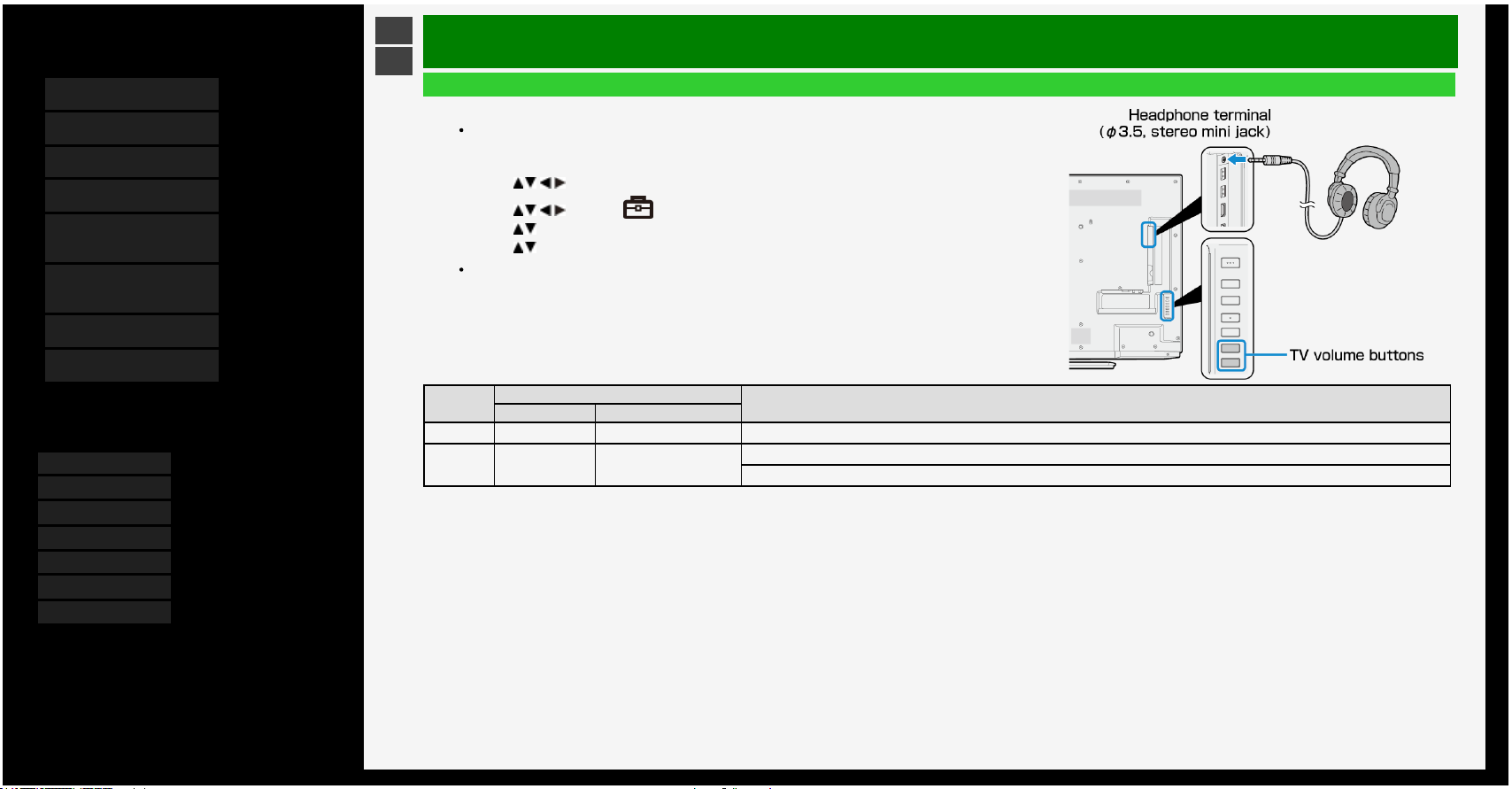
Contents
1. Part Names
2. Basic Operation
3. Menu Operation
4. USB Media
5. AQUOS LINK and Other
Devices
6. Operating the Monitor
Using a PC (IP control)
7. Troubleshooting
8. Specifications, etc.
You can select an OSD language from among 7
languages.
English >>
Deutsch >>
Français >>
Italiano >>
Español >>
Русский >>
Polski >>
Ver. 1.01
>
<
Basic Operation
Listening with Headphones
Setting up the headphones
Sets the audio sound that comes out of the speakers / headphone terminal during the use of
headphones.
1. Press MENU to display the home screen
2. Press / / / to select "Setup", and then press ENTER
3. Press / / / to select " (Option)" - "Terminal setting", and then press ENTER
4. Press / to select "Headphone", and then press ENTER
5. Press / to select any of "Mode1"or "Mode2", and then press ENTER
For information on how to adjust the sound / volume of the speakers or headphone jack, see the
following.
Setup
Sound output
Volume control method
Headphone Monitor's speaker
Mode1 o × Adjust the volume by using the volume button on the remote control or the Monitor
Mode2 o o
Adjust the headphone volume by using the volume button on the Monitor
Adjust the speaker volume of the Monitor by using the volume button on the remote control
2-6
Page 23
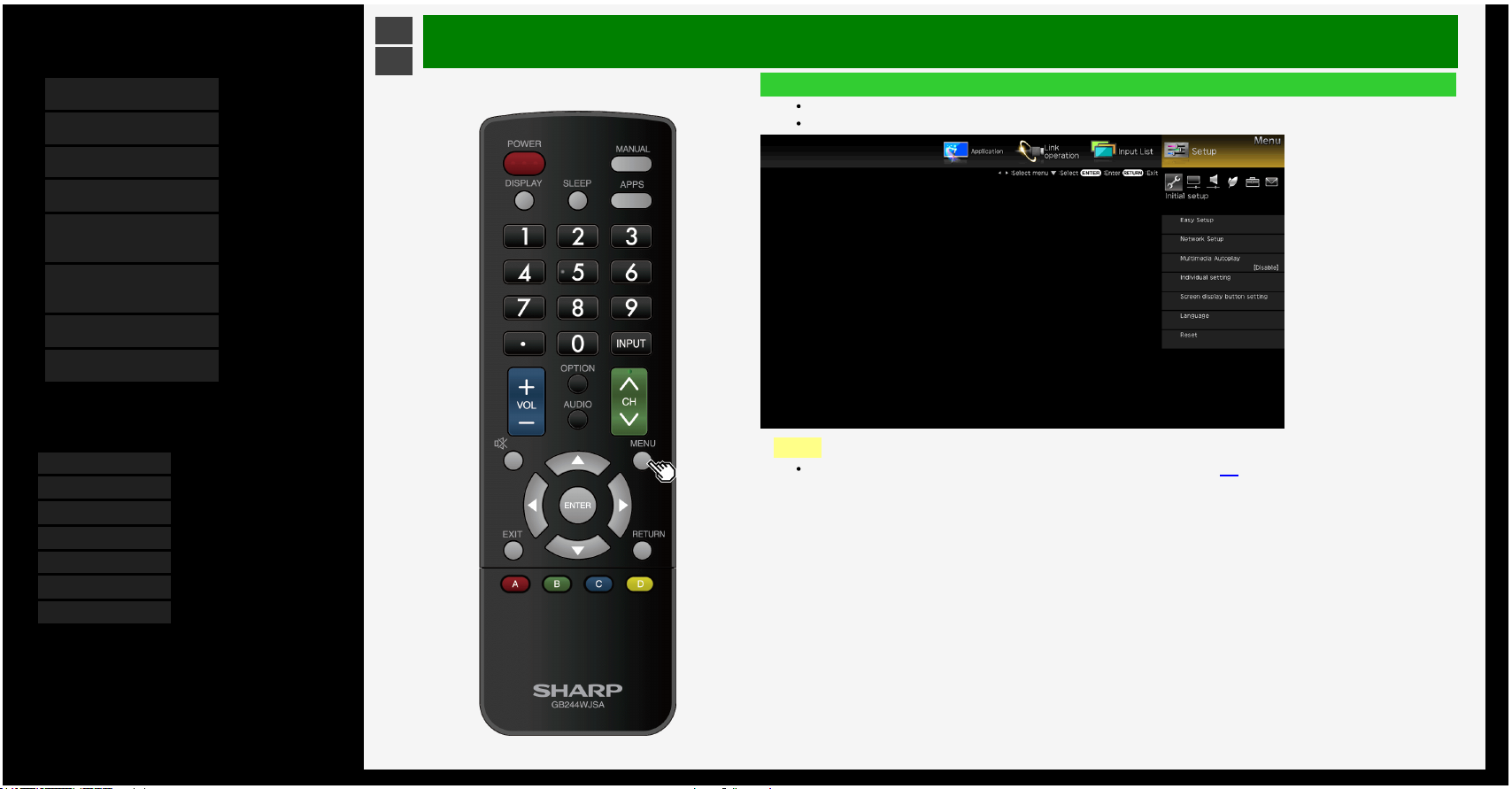
Contents
1. Part Names
2. Basic Operation
3. Menu Operation
4. USB Media
5. AQUOS LINK and Other
Devices
6. Operating the Monitor
Using a PC (IP control)
7. Troubleshooting
8. Specifications, etc.
You can select an OSD language from among 7
languages.
English >>
Deutsch >>
Français >>
Italiano >>
Español >>
Русский >>
Polski >>
Ver. 1.01
>
<
Menu Operation
How to Use Menu
The screen that serves as a gateway to operating the Monitor is called the "Menu".
This section describes how to use Menu.
NOTE
You can also use the buttons on the Monitor to operate the Menu.(page 1-5)
3-1
Page 24
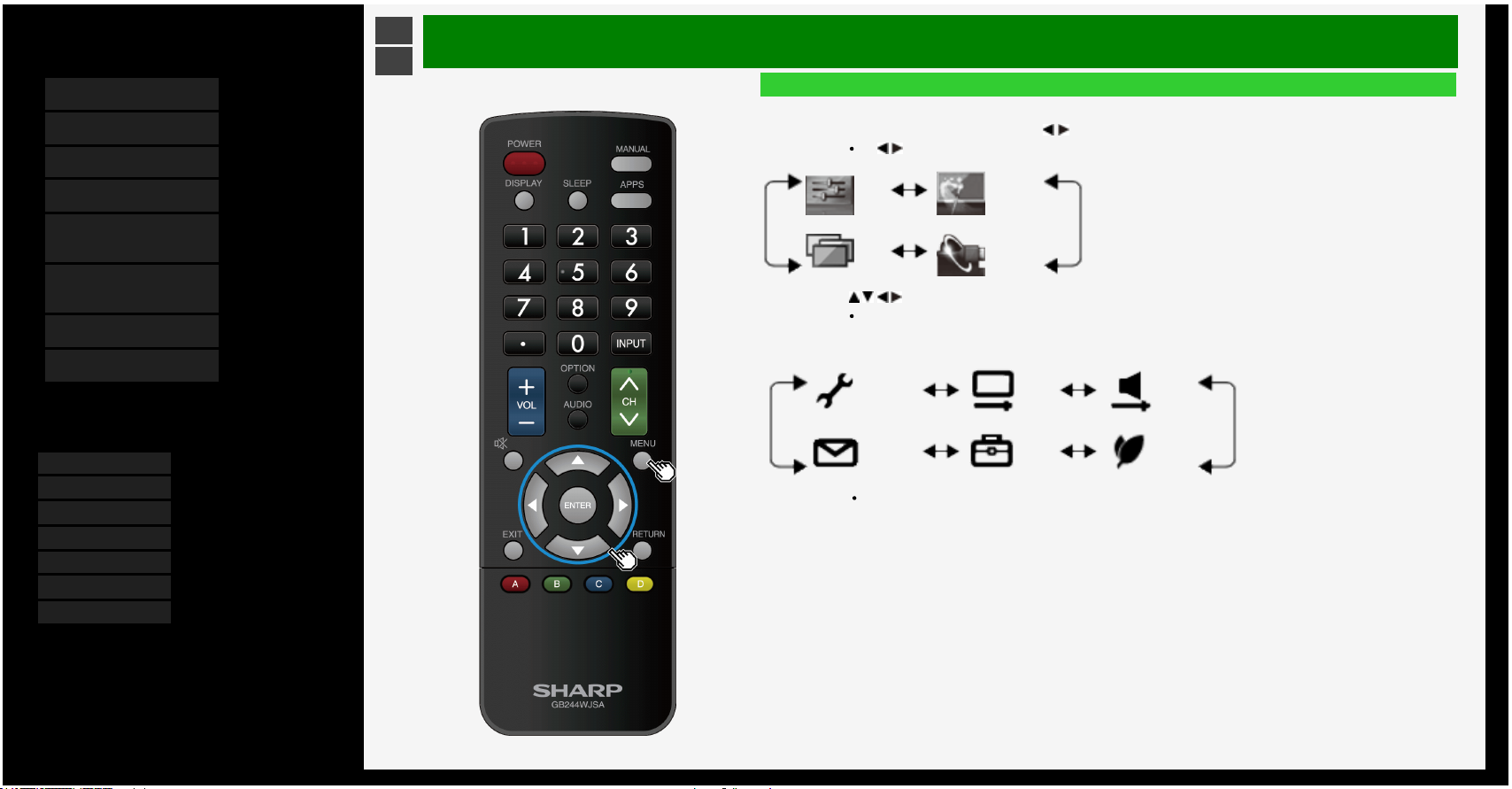
Contents
1. Part Names
2. Basic Operation
3. Menu Operation
4. USB Media
5. AQUOS LINK and Other
Devices
6. Operating the Monitor
Using a PC (IP control)
7. Troubleshooting
8. Specifications, etc.
You can select an OSD language from among 7
languages.
English >>
Deutsch >>
Français >>
Italiano >>
Español >>
Русский >>
Polski >>
Ver. 1.01
>
<
Menu Operation
How to Use Setup Menu
Basic operation for using the setup menu
1. Press MENU to display the Menu, press / to select "Setup", and then press ENTER
If / button is pressed, the Menu item can be selected as follows.
Setup Application
Input
List
Link
operation
2. Press / / / to select a desired item, and then press ENTER.
Depending on the selected item, there may be further options to select from.
e.g.: for "Setup"
Initial setup Picture Audio
Information Option Ecology
To select the Menu item (step 1) again, press RETURN.
3-2
Page 25
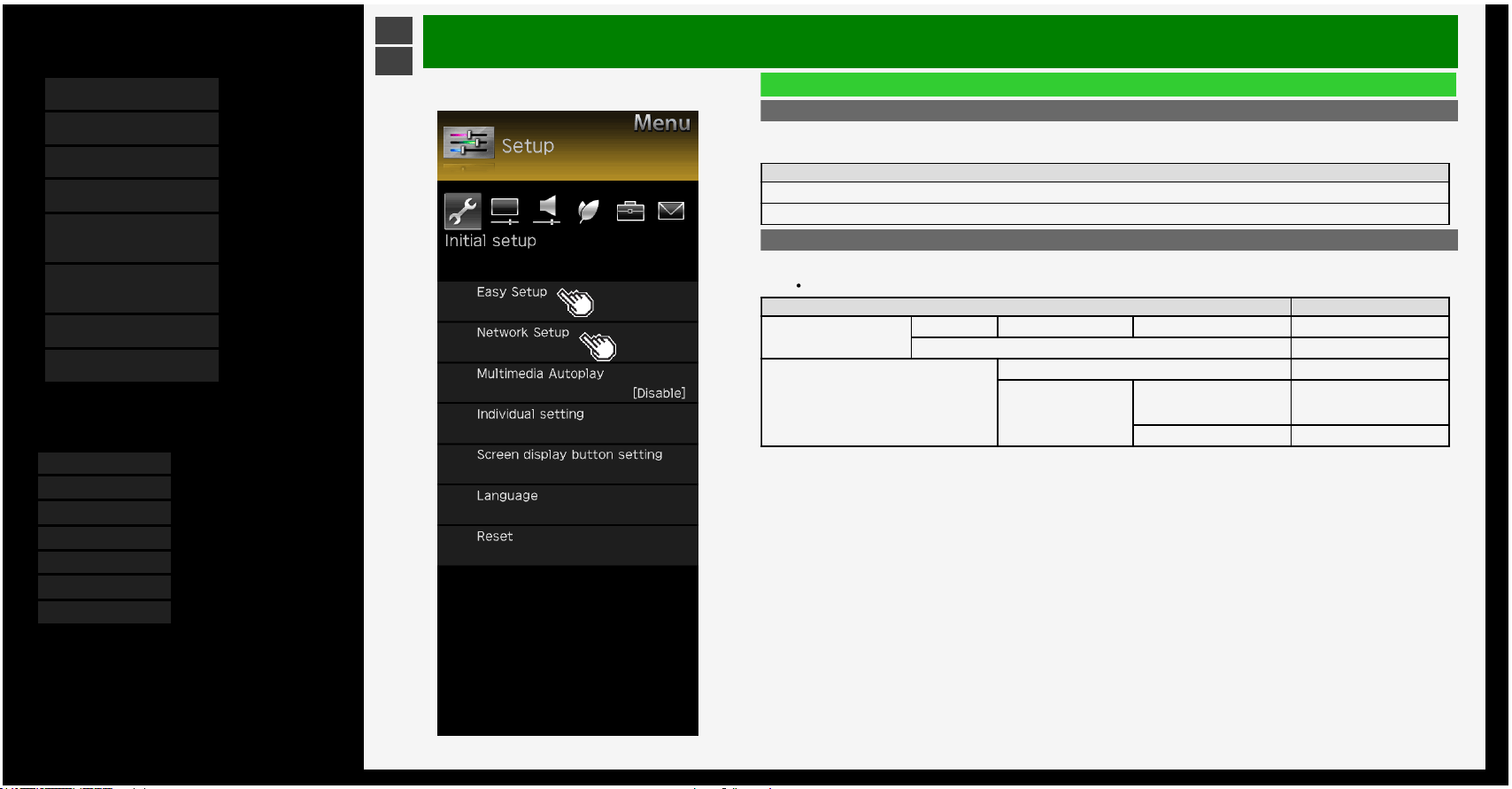
Contents
1. Part Names
2. Basic Operation
3. Menu Operation
4. USB Media
5. AQUOS LINK and Other
Devices
6. Operating the Monitor
Using a PC (IP control)
7. Troubleshooting
8. Specifications, etc.
You can select an OSD language from among 7
languages.
English >>
Deutsch >>
Français >>
Italiano >>
Español >>
Русский >>
Polski >>
Ver. 1.01
>
<
Menu Operation
List of Setup Menu Items
Easy Setup
When you turn on the Monitor for the first time, the “Easy Setup” screen appears. Configure the setting
by following onscreen instructions.
Menu item names
Language
Location
Network setup
IP control setup
This setting is necessary when operating Monitor remotely using a mobile device or a personal computer.
Menu item names Setup
Ethernet setup Change IP address DNS IP address Test, Complete
Initialize
IP control setup
IP control setup Enable, Disable
Detail setting
Change
Login ID,
Password,
Control port
Initialize
3-3
Page 26
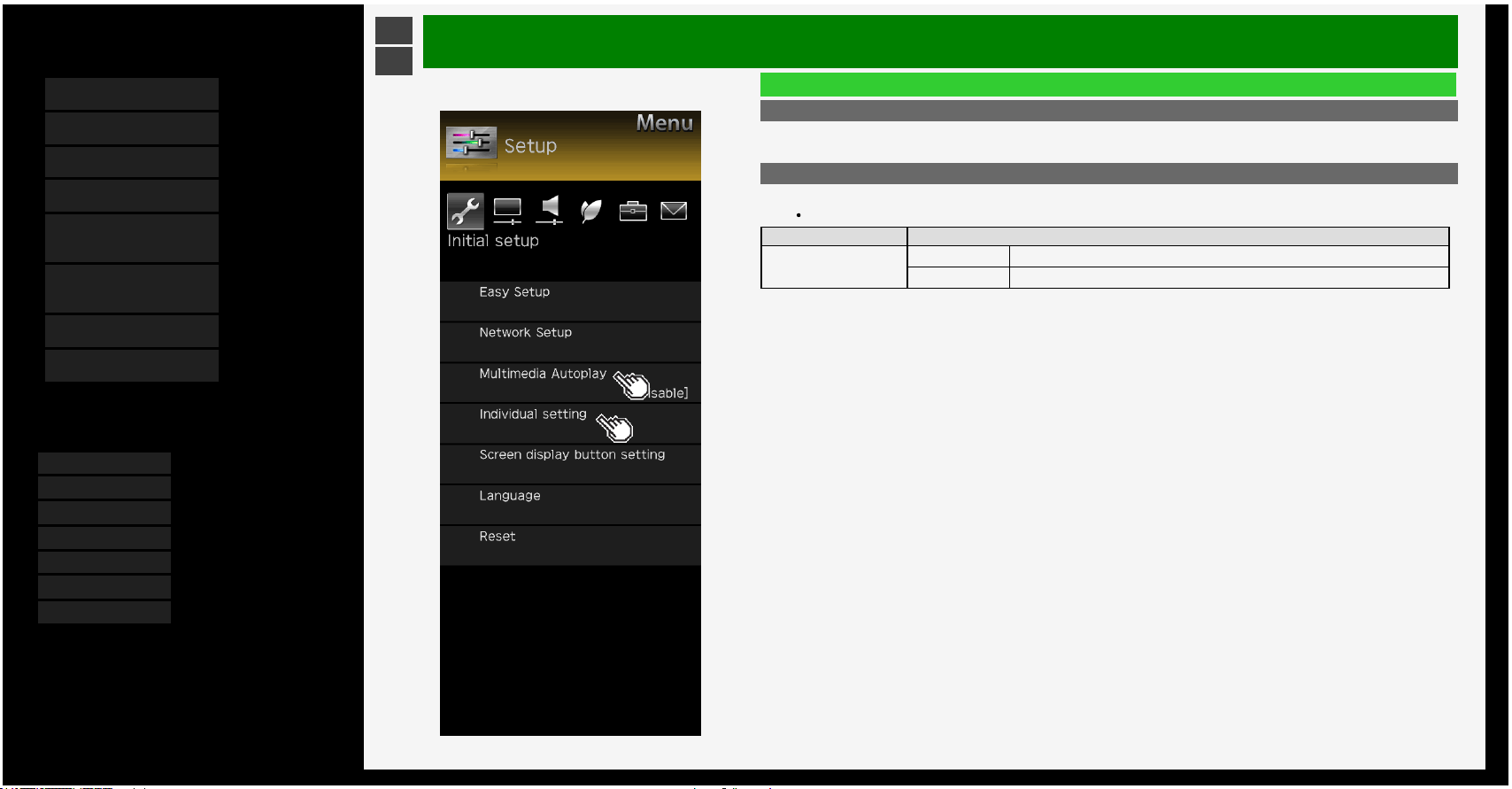
Contents
1. Part Names
2. Basic Operation
3. Menu Operation
4. USB Media
5. AQUOS LINK and Other
Devices
6. Operating the Monitor
Using a PC (IP control)
7. Troubleshooting
8. Specifications, etc.
You can select an OSD language from among 7
languages.
English >>
Deutsch >>
Français >>
Italiano >>
Español >>
Русский >>
Polski >>
Ver. 1.01
>
<
Menu Operation
List of Setup Menu Items
Multimedia Autoplay
Playback the pictures in the USB memory automatically when power is turned on. Create a folder and
name it as "autoplay", then put pictures into this folder.
Individual setting
Power button setting
The power button on the Monitor can either power off the Monitor or set it to the standby state.
Menu item name Setup
Power button setting
Mode1 The remote control is always on standby mode.
Mode2 Power will only turn on by the Main power button (not Remote Control).
3-4
Page 27
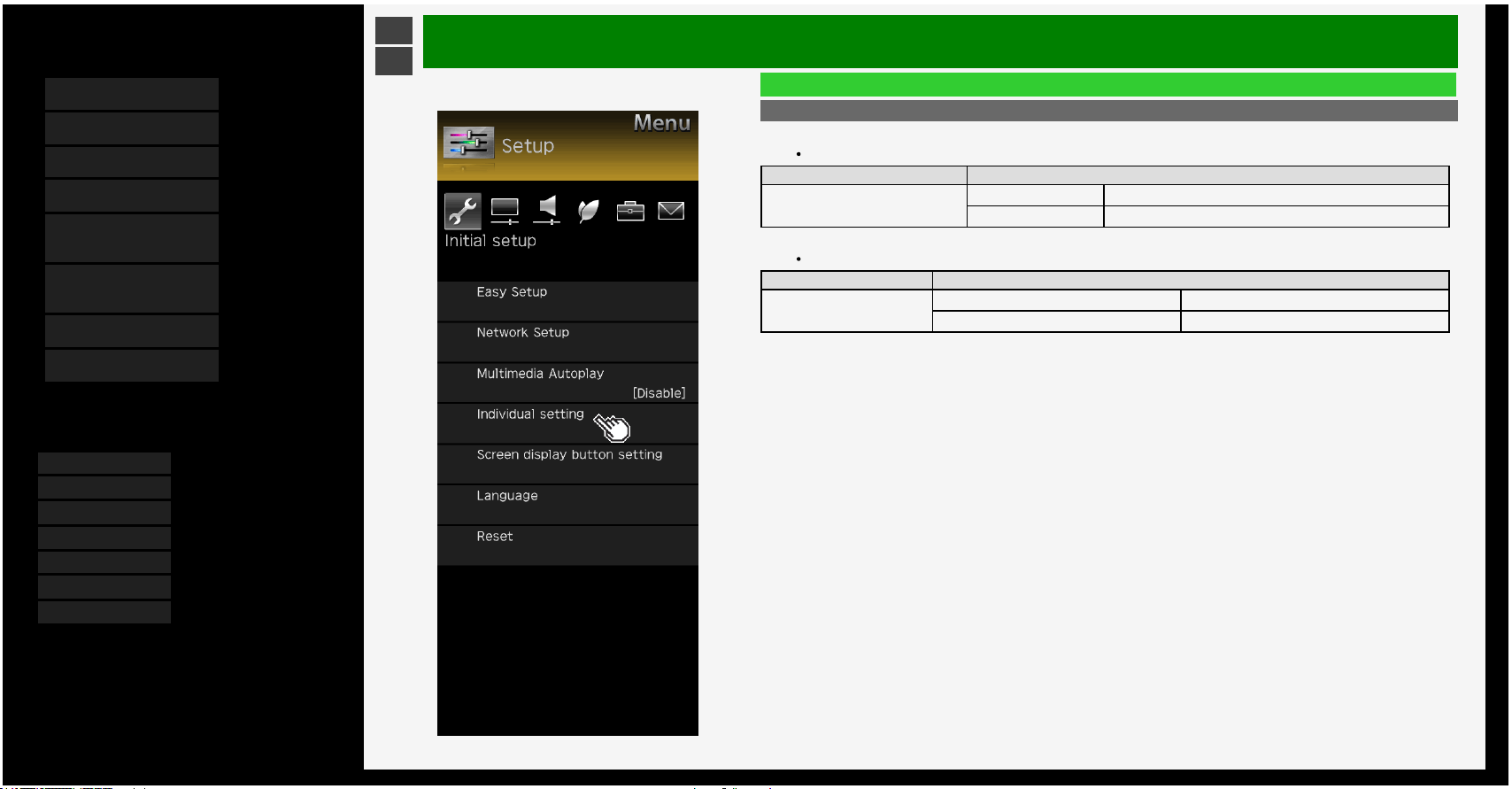
Contents
1. Part Names
2. Basic Operation
3. Menu Operation
4. USB Media
5. AQUOS LINK and Other
Devices
6. Operating the Monitor
Using a PC (IP control)
7. Troubleshooting
8. Specifications, etc.
You can select an OSD language from among 7
languages.
English >>
Deutsch >>
Français >>
Italiano >>
Español >>
Русский >>
Polski >>
Ver. 1.01
>
<
Menu Operation
List of Setup Menu Items
Individual setting (Continue)
Standby Mode
IP Control is active even during standby.
Menu item name Setup
Standby Mode
No Go into normal standby.
Yes (Always) The standby power consumption will increase when "Yes" is selected.
USB memory setting
This setting allows you to select a USB memory to be copied pictures.
Menu item name Setup
USB memory setting
Select USB memory Select USB memory to use for copy
Remove selected USB memory Remove the selected USB memory
3-5
Page 28
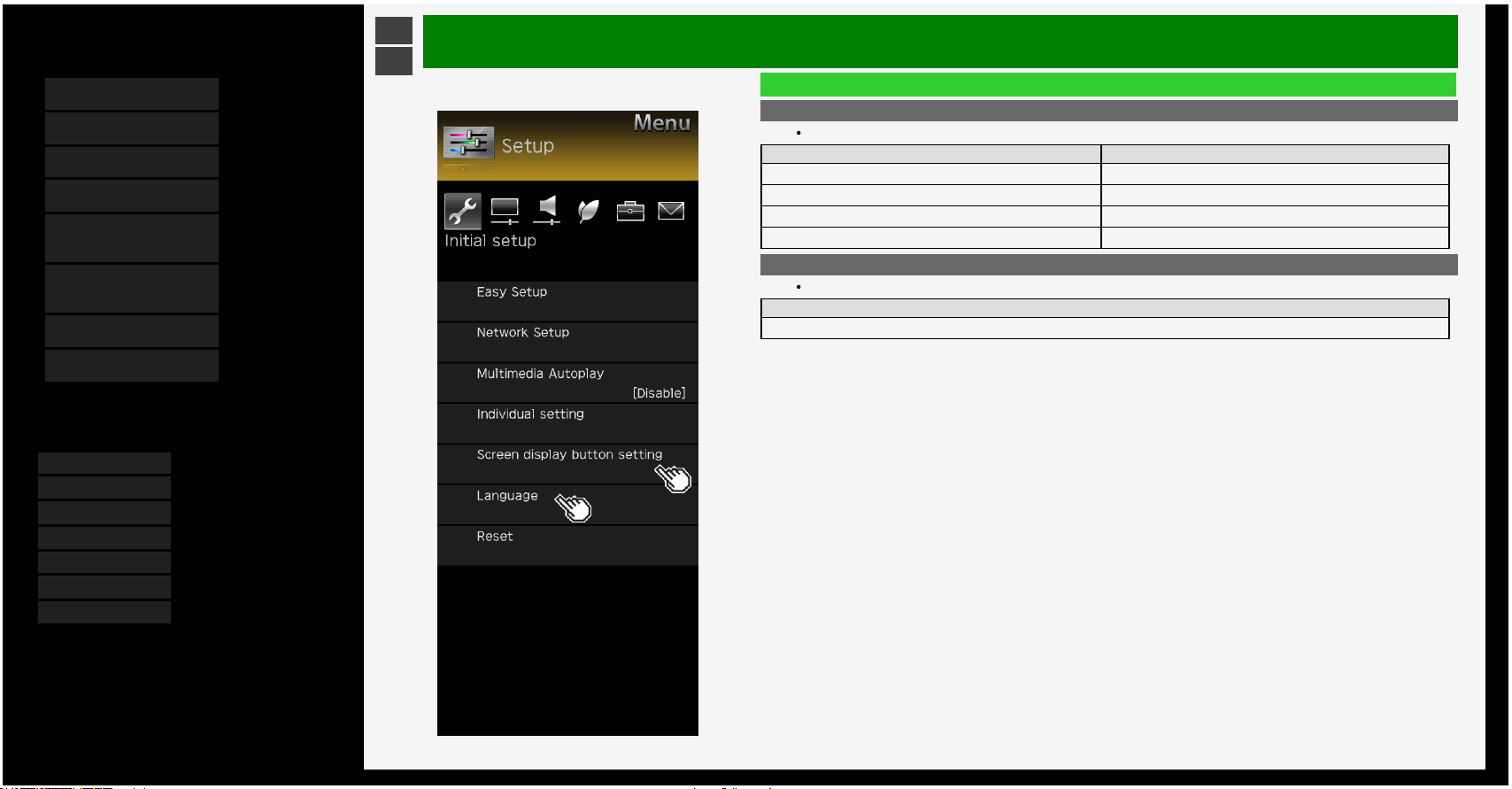
Contents
1. Part Names
2. Basic Operation
3. Menu Operation
4. USB Media
5. AQUOS LINK and Other
Devices
6. Operating the Monitor
Using a PC (IP control)
7. Troubleshooting
8. Specifications, etc.
You can select an OSD language from among 7
languages.
English >>
Deutsch >>
Français >>
Italiano >>
Español >>
Русский >>
Polski >>
Ver. 1.01
>
<
Menu Operation
List of Setup Menu Items
Screen display button setting
This setting allows you to choose the displayed information when you press DISPLAY.
Menu item name Setup
Input display Yes, During Input select, No
Input detail Yes, During Input select, No
Sound/Screen info. Display Yes, During Input select, No
Playback status display Yes, During operation, No
Language
Using the Menu screen, you can switch the on-screen display language to other languages.
Setup
English, Deutsch, Français, Italiano, Español, Русский, Polski
3-6
Page 29
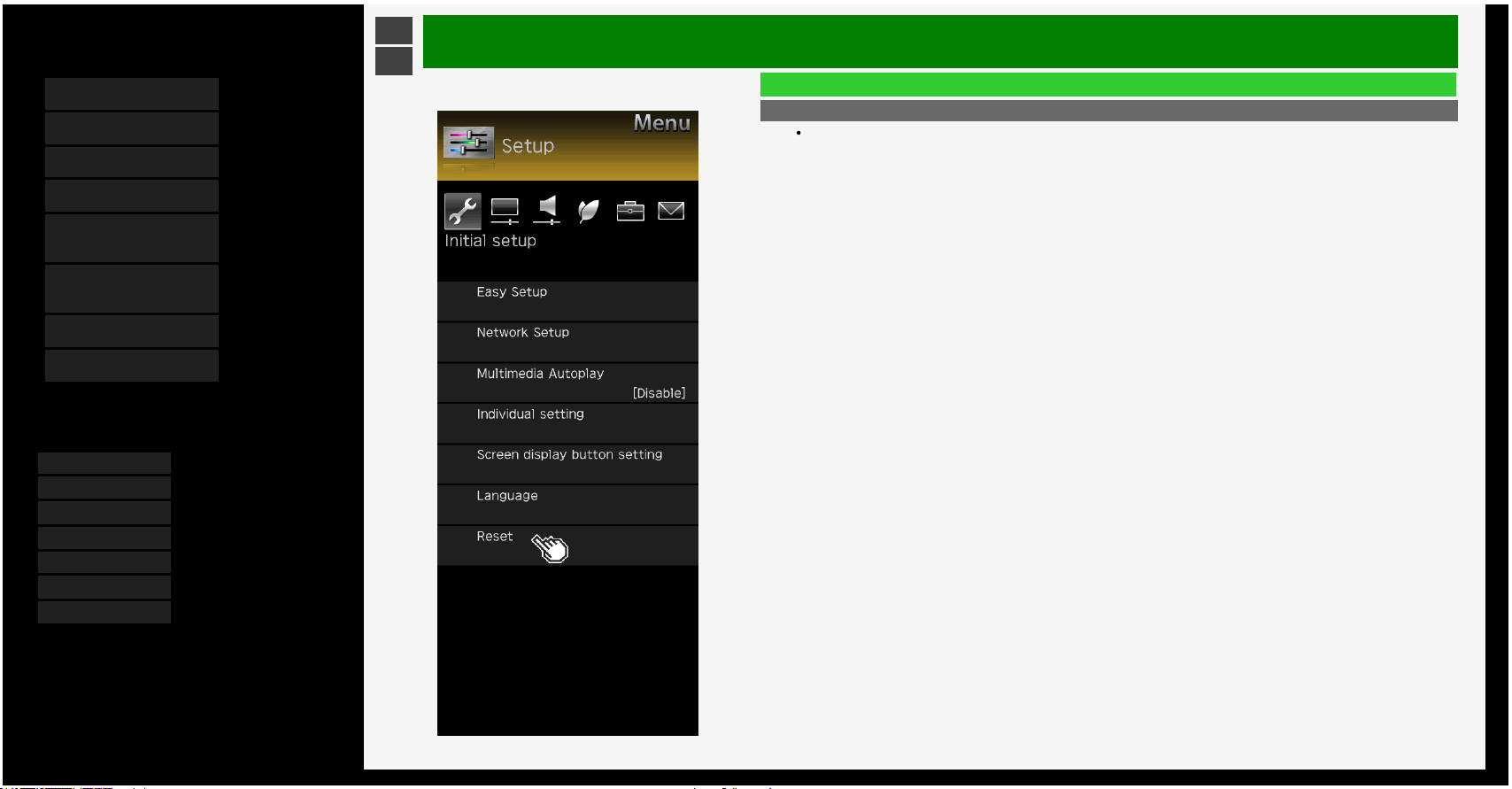
Contents
1. Part Names
2. Basic Operation
3. Menu Operation
4. USB Media
5. AQUOS LINK and Other
Devices
6. Operating the Monitor
Using a PC (IP control)
7. Troubleshooting
8. Specifications, etc.
You can select an OSD language from among 7
languages.
English >>
Deutsch >>
Français >>
Italiano >>
Español >>
Русский >>
Polski >>
Ver. 1.01
>
<
Menu Operation
List of Setup Menu Items
Reset
Before transferring or disposing the Monitor, erase all of your personal information.
The information (various adjustment values, LAN setup, passwords, etc.) will be erased.
3-7
Page 30
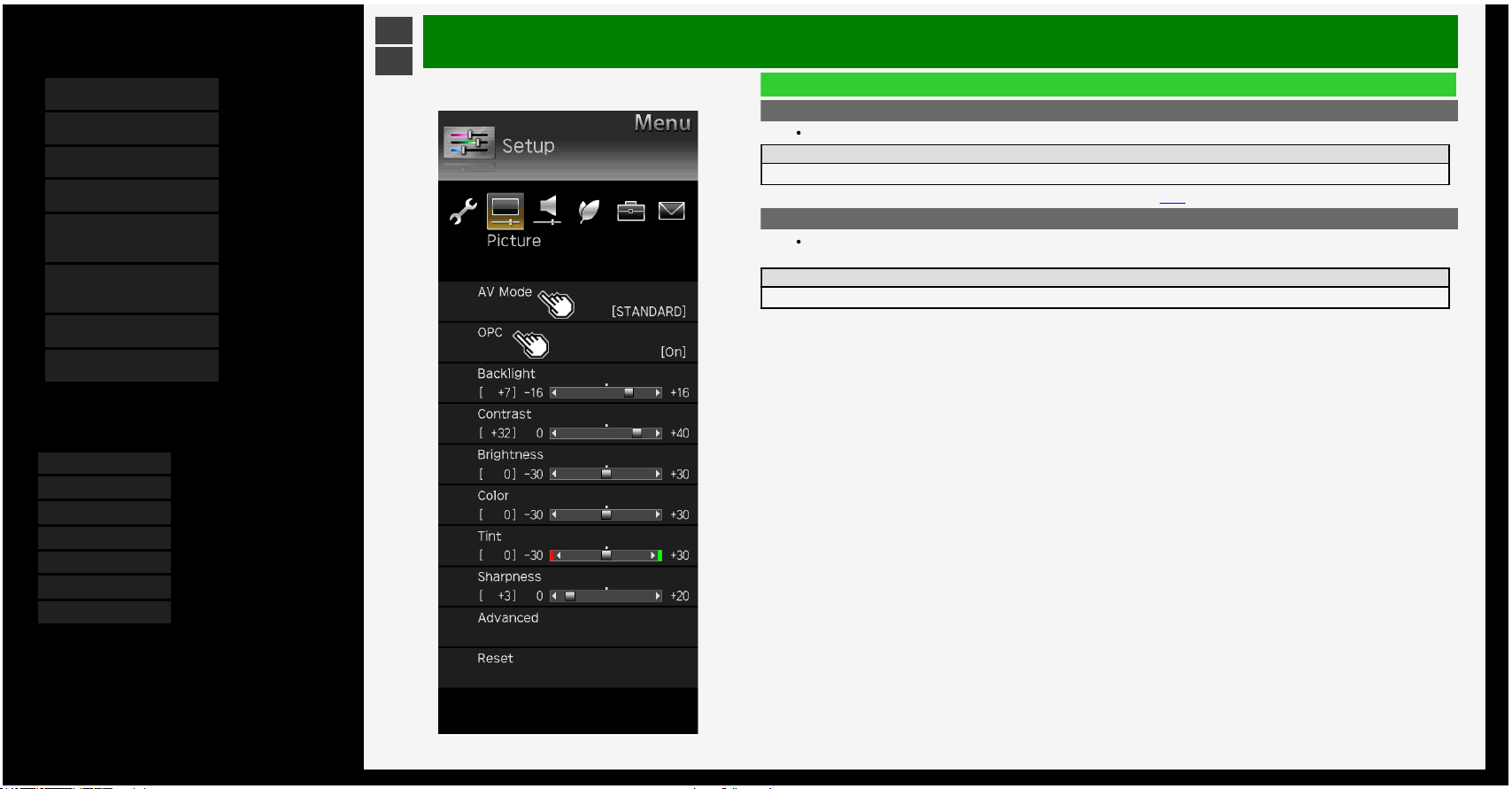
Contents
1. Part Names
2. Basic Operation
3. Menu Operation
4. USB Media
5. AQUOS LINK and Other
Devices
6. Operating the Monitor
Using a PC (IP control)
7. Troubleshooting
8. Specifications, etc.
You can select an OSD language from among 7
languages.
English >>
Deutsch >>
Français >>
Italiano >>
Español >>
Русский >>
Polski >>
Ver. 1.01
>
<
Menu Operation
List of Setup Menu Items
AV Mode
This function allows you to switch the video and sound to be more suitable for movies, games, etc.
Setup
STANDARD, MOVIE, USER, PC, MOVIE(HDR), PHOTO, DYNAMIC, DYNAMIC(Fixed)
You can also configure these settings from the Application menu(page 3-44)
OPC
Sets to "On: Display" or "On" to automatically adjust the backlight brightness according to the lightness of the area
surrounding Monitor, such as the indoor lighting conditions.
Setup
Off, On, On:Display
3-8
Page 31

Contents
1. Part Names
2. Basic Operation
3. Menu Operation
4. USB Media
5. AQUOS LINK and Other
Devices
6. Operating the Monitor
Using a PC (IP control)
7. Troubleshooting
8. Specifications, etc.
You can select an OSD language from among 7
languages.
English >>
Deutsch >>
Français >>
Italiano >>
Español >>
Русский >>
Polski >>
Ver. 1.01
>
<
Menu Operation
List of Setup Menu Items
Backlight
You can adjust the backlight brightness.
Setup
-16 to 0 to +16
Contrast
You can adjust the contrast.
Setup
0 to +40
Brightness
You can adjust the brightness.
Setup
-30 to 0 to +30
3-9
Page 32

Contents
1. Part Names
2. Basic Operation
3. Menu Operation
4. USB Media
5. AQUOS LINK and Other
Devices
6. Operating the Monitor
Using a PC (IP control)
7. Troubleshooting
8. Specifications, etc.
You can select an OSD language from among 7
languages.
English >>
Deutsch >>
Français >>
Italiano >>
Español >>
Русский >>
Polski >>
Ver. 1.01
>
<
Menu Operation
List of Setup Menu Items
Color
You can adjust the color saturation.
Setup
-30 to 0 to +30
Tint
You can adjust the color tint.
Setup
-30 to 0 to +30
Sharpness
You can adjust the sharpness.
Setup
0 to +20
3-10
Page 33

Contents
1. Part Names
2. Basic Operation
3. Menu Operation
4. USB Media
5. AQUOS LINK and Other
Devices
6. Operating the Monitor
Using a PC (IP control)
7. Troubleshooting
8. Specifications, etc.
You can select an OSD language from among 7
languages.
English >>
Deutsch >>
Français >>
Italiano >>
Español >>
Русский >>
Polski >>
Ver. 1.01
>
<
Menu Operation
List of Setup Menu Items
Advanced
C.M.S.-hue
Adjusts six-color hue.
Menu item name Setup
C.M.S.-hue
R -30 to 0 to +30
Y -30 to 0 to +30
G -30 to 0 to +30
C -30 to 0 to +30
B -30 to 0 to +30
M -30 to 0 to +30
Reset
C.M.S.-saturation
Adjusts six-color saturation.
Menu item name Setup
C.M.S.-saturation
R -15 to 0 to +15
Y -15 to 0 to +15
G -15 to 0 to +15
C -15 to 0 to +15
B -15 to 0 to +15
M -15 to 0 to +15
Reset
3-11
Page 34

Contents
1. Part Names
2. Basic Operation
3. Menu Operation
4. USB Media
5. AQUOS LINK and Other
Devices
6. Operating the Monitor
Using a PC (IP control)
7. Troubleshooting
8. Specifications, etc.
You can select an OSD language from among 7
languages.
English >>
Deutsch >>
Français >>
Italiano >>
Español >>
Русский >>
Polski >>
Ver. 1.01
>
<
Menu Operation
List of Setup Menu Items
Advanced (Continue)
C.M.S.-value
Adjusts six-color image value.
Menu item name Setup
C.M.S.-value
R -30 to 0 to +30
Y -30 to 0 to +30
G -30 to 0 to +30
C -30 to 0 to +30
B -30 to 0 to +30
M -30 to 0 to +30
Reset
Color Gamut Range
Sets the color reproduction range to be displayed.
Setup
Advanced, Standard, Compatibility mode
3-12
Page 35

Contents
1. Part Names
2. Basic Operation
3. Menu Operation
4. USB Media
5. AQUOS LINK and Other
Devices
6. Operating the Monitor
Using a PC (IP control)
7. Troubleshooting
8. Specifications, etc.
You can select an OSD language from among 7
languages.
English >>
Deutsch >>
Français >>
Italiano >>
Español >>
Русский >>
Polski >>
Ver. 1.01
>
<
Menu Operation
List of Setup Menu Items
Advanced (Continue)
Color temp.
You can make adjustments to make the color blueish white (color temperature; high) or redish white (color
temperature: low).
In addition, you can adjust the white balance by changing the R / G B gain values on a per-color temperature
basis.
Menu item name Setup
Color temperature
Color temp. High, Middle, Low
R Gain(LO) -30 to 0 to +30
G Gain(LO) -30 to 0 to +30
B Gain(LO) -30 to 0 to +30
R Gain(HI) -30 to 0 to +30
G Gain(HI) -30 to 0 to +30
B Gain(HI) -30 to 0 to +30
Reset
3-13
Page 36

Contents
1. Part Names
2. Basic Operation
3. Menu Operation
4. USB Media
5. AQUOS LINK and Other
Devices
6. Operating the Monitor
Using a PC (IP control)
7. Troubleshooting
8. Specifications, etc.
You can select an OSD language from among 7
languages.
English >>
Deutsch >>
Français >>
Italiano >>
Español >>
Русский >>
Polski >>
Ver. 1.01
>
<
Menu Operation
List of Setup Menu Items
Advanced (Continue)
Resolution*
High definition video with sharper images
Menu item name Setup
Details 0 to +10
Narrow edge 0 to +10
Wide edge 0 to +10
HDR-SDR Switch*
Menu item name Setup
Auto Select HDR/SDR mode automatically.
HLG Setting dynamic range to HLG(HDR).
PQ Setting dynamic range to PQ(HDR).
SDR Setting dynamic range to SDR.
Dynamic range expand setting
Sets the local dimming control and the peak brightness.
Enhances the contrast through the use of area-driven backlight.
Setup
0 to +6
NOTE
*Not selectable depending on INPUT or AV mode.
3-14
Page 37

Contents
1. Part Names
2. Basic Operation
3. Menu Operation
4. USB Media
5. AQUOS LINK and Other
Devices
6. Operating the Monitor
Using a PC (IP control)
7. Troubleshooting
8. Specifications, etc.
You can select an OSD language from among 7
languages.
English >>
Deutsch >>
Français >>
Italiano >>
Español >>
Русский >>
Polski >>
Ver. 1.01
>
<
Menu Operation
List of Setup Menu Items
Advanced (Continue)
Menu item name Setup
Active contrast
*
On, Off
The video contrast can be automatically adjusted according to the
scene.
Gamma adjustment
*
-3 to 0 to +3
The difference in tone between the bright and dark sections of a video
image can be adjusted.
HDR(PQ) Gamma Setting
*
-2 to 0 to +2
Living room view On, Off Intended to control the tone expression, allowing for extensive viewing
Input range setting Auto, Full, Limited
NOTE
*Not selectable depending on INPUT or AV mode.
3-15
Page 38

Contents
1. Part Names
2. Basic Operation
3. Menu Operation
4. USB Media
5. AQUOS LINK and Other
Devices
6. Operating the Monitor
Using a PC (IP control)
7. Troubleshooting
8. Specifications, etc.
You can select an OSD language from among 7
languages.
English >>
Deutsch >>
Français >>
Italiano >>
Español >>
Русский >>
Polski >>
Ver. 1.01
>
<
Menu Operation
List of Setup Menu Items
Advanced (Continue)
Film mode
*1*2*3*4*5
Intended to play back videos, such such as films on a DVD, whose original signal is 24 images per second at high
image quality.
DNR
*1*4*5
This function reduces the noise in the video, smoothening the video.
Menu item name Setup
Film mode
Advanced(High), Advanced(Low),
Standard, Off
DNR Auto, High, Middle, Low, Off
NOTE
*1 Not selectable depending on INPUT or AV mode.
*2 This is not selectable at any time when the input signal is progressive (480p, 720p, 1080p, 2160p).
*3 This is not selectable at any times when the input signal is PC signal.
*4 Not selectable depending on the screen viewed.
*5 The effect may not be discernible depending on the input signal type or video contents.
3-16
Page 39

Contents
1. Part Names
2. Basic Operation
3. Menu Operation
4. USB Media
5. AQUOS LINK and Other
Devices
6. Operating the Monitor
Using a PC (IP control)
7. Troubleshooting
8. Specifications, etc.
You can select an OSD language from among 7
languages.
English >>
Deutsch >>
Français >>
Italiano >>
Español >>
Русский >>
Polski >>
Ver. 1.01
>
<
Menu Operation
List of Setup Menu Items
Advanced (Continue)
Range of OPC
You can set the desired maximum / minimum values for the operational sensitivity range when the brightness
sensor (OPC) is set to "ON". The brightness sensor does not work if the set range is narrow, but it depends on the
brightness of the surrounding area.
tem name Setup
Range of OPC
Max. -16 to 0 to +16
Min. -16 to 0 to +16
Reset
Resets all video adjustments to factory defaults.
Setup
Yes, No
3-17
Page 40

Contents
1. Part Names
2. Basic Operation
3. Menu Operation
4. USB Media
5. AQUOS LINK and Other
Devices
6. Operating the Monitor
Using a PC (IP control)
7. Troubleshooting
8. Specifications, etc.
You can select an OSD language from among 7
languages.
English >>
Deutsch >>
Français >>
Italiano >>
Español >>
Русский >>
Polski >>
Ver. 1.01
>
<
Menu Operation
List of Setup Menu Items
Auto volume
If the volume level differs in the same input, you can set to adjust the volume automatically.
Setup
High Volume range will be kept very narrow.
Middle Volume range will be kept narrow.
Low Volume range will be kept slightly narrow.
Off This function is disabled. Volume range will be kept as original.
NOTE
If the Clear voice setup is set to "Standard", "Mild" or "Clear", Auto volume is automatically set and cannot be
changed.
This function works only for the audio sounds output from the Monitor' s speakers. It does not work for any audio
sounds from headphones or external speakers.
This function may not be effective enough depending on the contents.
3-18
Page 41

Contents
1. Part Names
2. Basic Operation
3. Menu Operation
4. USB Media
5. AQUOS LINK and Other
Devices
6. Operating the Monitor
Using a PC (IP control)
7. Troubleshooting
8. Specifications, etc.
You can select an OSD language from among 7
languages.
English >>
Deutsch >>
Français >>
Italiano >>
Español >>
Русский >>
Polski >>
Ver. 1.01
>
<
Menu Operation
List of Setup Menu Items
Treble
You can adjust Treble
Setup
-15 to 0 to +15
Bass
You can adjust Bass
Setup
-15 to 0 to +15
Balance
You can adjust the balance of the speaker volume for both left and right.
Setup
L30 to Mid to R30
3-19
Page 42

Contents
1. Part Names
2. Basic Operation
3. Menu Operation
4. USB Media
5. AQUOS LINK and Other
Devices
6. Operating the Monitor
Using a PC (IP control)
7. Troubleshooting
8. Specifications, etc.
You can select an OSD language from among 7
languages.
English >>
Deutsch >>
Français >>
Italiano >>
Español >>
Русский >>
Polski >>
Ver. 1.01
>
<
Menu Operation
List of Setup Menu Items
Surround
It realizes quasi-space surrounding Monitor, which is filled with realistic sensation, with in-built speakers.
Setup
Auto, On, Off
Select surround mode
Select the mode when surround setting is enabled.
Setup
Living Enjoy three dimensional sound.
Theater Enjoy realistic sound like a theater.
3D Hall Enjoy sound surrounding like a hall.
3-20
Page 43

Contents
1. Part Names
2. Basic Operation
3. Menu Operation
4. USB Media
5. AQUOS LINK and Other
Devices
6. Operating the Monitor
Using a PC (IP control)
7. Troubleshooting
8. Specifications, etc.
You can select an OSD language from among 7
languages.
English >>
Deutsch >>
Français >>
Italiano >>
Español >>
Русский >>
Polski >>
Ver. 1.01
>
<
Menu Operation
List of Setup Menu Items
Sound Mode
This function enables you to set the sound quality of the picture mode selected.
Setup
Standard Standard setting.
Dynamic Dynamic sound setting.
Band extension
Expands band area.
Setup
Low + high area, Low area expand, No
Reset
Resets the audio adjustment settings to factory defaults
Setup
Yes, No
3-21
Page 44

Contents
1. Part Names
2. Basic Operation
3. Menu Operation
4. USB Media
5. AQUOS LINK and Other
Devices
6. Operating the Monitor
Using a PC (IP control)
7. Troubleshooting
8. Specifications, etc.
You can select an OSD language from among 7
languages.
English >>
Deutsch >>
Français >>
Italiano >>
Español >>
Русский >>
Polski >>
Ver. 1.01
>
<
Menu Operation
List of Setup Menu Items
View setting for wall mounting
This function is intended to set the sound quality suitable for the wall mount.
Menu item name Setup
View setting for wall mounting Yes, No
NOTE
View setting for wall mounting is intended to set the sound of Monitor typically mounted on wall; however, this
setting may not be applicable depending on the wall material quality or the setting conditions. In such a case, from
the Menu, adjust "Setup" - " (Audio)".
If Clear voice is set to "Standard", "Mild" or "Clear", the view setting is not selectable.
This function works only for the audio sounds output from the Monitor's speakers.It does not work for any audio
sounds from headphones or external speakers.
3-22
Page 45

Contents
1. Part Names
2. Basic Operation
3. Menu Operation
4. USB Media
5. AQUOS LINK and Other
Devices
6. Operating the Monitor
Using a PC (IP control)
7. Troubleshooting
8. Specifications, etc.
You can select an OSD language from among 7
languages.
English >>
Deutsch >>
Français >>
Italiano >>
Español >>
Русский >>
Polski >>
Ver. 1.01
>
<
Menu Operation
List of Setup Menu Items
Clear voice
When it is difficult to hear the dialog of a drama or a movie, this setting makes it easier to hear and understand by
emphasizing the human voice range.
Setup
Standard This audio setting sets the audio volume to that of the standard sound quality.
Mild
It makes sound quality milder than the standard.
Making it easier to listen to dialog by decreasing sounds effect and noise other than the lines.
Clear
It makes sound quality clearer than the Standard.
Making it easier to hear and understand by clearing the speech quality of the spoken dialog.
Off This function is disabled. (factory default)
NOTE
This function works only for the audio sounds output from the Monitor's speakers.
It does not work for any audio sounds from headphones or external speakers.
3-23
Page 46

Contents
1. Part Names
2. Basic Operation
3. Menu Operation
4. USB Media
5. AQUOS LINK and Other
Devices
6. Operating the Monitor
Using a PC (IP control)
7. Troubleshooting
8. Specifications, etc.
You can select an OSD language from among 7
languages.
English >>
Deutsch >>
Français >>
Italiano >>
Español >>
Русский >>
Polski >>
Ver. 1.01
>
<
Menu Operation
List of Setup Menu Items
Power off linked with an ambient brightness
When the lighted environment surrounding Monitor gets dark, such as when the room light turns off, Monitor is
automatically turned off.
Menu item name Setup
Power off linked with
an ambient
brightness
Cancel, Set Set "Cancel" "Set" of the Light reliant power off function.
Power off transition
time
0min., 15min., 30min.,
60min.
This is set so that Monitor is turned "off" in some minutes after the lightness of the room
reaches a certain level of darkness and then the screen brightness / volume are turned
down.
Icon Setting
Icon and words, Words
only
Select whether to display an icon / message, or a message only, on the screen.
NOTE
If you put an object in front of the brightness sensor, the lightness of the room cannot be detected.
3-24
Page 47

Contents
1. Part Names
2. Basic Operation
3. Menu Operation
4. USB Media
5. AQUOS LINK and Other
Devices
6. Operating the Monitor
Using a PC (IP control)
7. Troubleshooting
8. Specifications, etc.
You can select an OSD language from among 7
languages.
English >>
Deutsch >>
Français >>
Italiano >>
Español >>
Русский >>
Polski >>
Ver. 1.01
>
<
Menu Operation
List of Setup Menu Items
Audio only
You can hear only audio sound with no video playing.
Setup
On, Off
NOTE
It is automatically set to "Off" if you operate to restore video or turn the power off once.
To restore video
Perform operations other than "Volume adjustment", "Mute" or "Audio change".
3-25
Page 48

Contents
1. Part Names
2. Basic Operation
3. Menu Operation
4. USB Media
5. AQUOS LINK and Other
Devices
6. Operating the Monitor
Using a PC (IP control)
7. Troubleshooting
8. Specifications, etc.
You can select an OSD language from among 7
languages.
English >>
Deutsch >>
Français >>
Italiano >>
Español >>
Русский >>
Polski >>
Ver. 1.01
>
<
Menu Operation
List of Setup Menu Items
No signal off
Enter standby automitically if no signal is received for 15min.
Setup
Enable, Disable
No operation off
Enter standby automatically if no operation is occured for a preset period.
Setup
Disable, 30min, 1hr.00min., 2hr.00min., 3hr.00min.
3-26
Page 49

Contents
1. Part Names
2. Basic Operation
3. Menu Operation
4. USB Media
5. AQUOS LINK and Other
Devices
6. Operating the Monitor
Using a PC (IP control)
7. Troubleshooting
8. Specifications, etc.
You can select an OSD language from among 7
languages.
English >>
Deutsch >>
Français >>
Italiano >>
Español >>
Русский >>
Polski >>
Ver. 1.01
>
<
Menu Operation
List of Setup Menu Items
Game play time
It is a function that displays the play time every 30 minutes to prevent her / him from losing track of time playing
games
It is displayed when the input is changed to INPUT1 to INPUT6.
Setup
On, Off
3-27
Page 50

Contents
1. Part Names
2. Basic Operation
3. Menu Operation
4. USB Media
5. AQUOS LINK and Other
Devices
6. Operating the Monitor
Using a PC (IP control)
7. Troubleshooting
8. Specifications, etc.
You can select an OSD language from among 7
languages.
English >>
Deutsch >>
Français >>
Italiano >>
Español >>
Русский >>
Polski >>
Ver. 1.01
>
<
Menu Operation
List of Setup Menu Items
Child lock
You can set to lock the operation of the remote control or Monitor.
Setup
Off, RC control lock, Button control lock
NOTE
In case you lock the remote control operation by mistake, use Monitor operation button (1-6 page) to unlock.
3-28
Page 51

Contents
1. Part Names
2. Basic Operation
3. Menu Operation
4. USB Media
5. AQUOS LINK and Other
Devices
6. Operating the Monitor
Using a PC (IP control)
7. Troubleshooting
8. Specifications, etc.
You can select an OSD language from among 7
languages.
English >>
Deutsch >>
Français >>
Italiano >>
Español >>
Русский >>
Polski >>
Ver. 1.01
>
<
Menu Operation
List of Setup Menu Items
Option for view
Menu item name
Multi-audio When a program has multiple audio channels, you can switch between the audio channels.
3-29
Page 52

Contents
1. Part Names
2. Basic Operation
3. Menu Operation
4. USB Media
5. AQUOS LINK and Other
Devices
6. Operating the Monitor
Using a PC (IP control)
7. Troubleshooting
8. Specifications, etc.
You can select an OSD language from among 7
languages.
English >>
Deutsch >>
Français >>
Italiano >>
Español >>
Русский >>
Polski >>
Ver. 1.01
>
<
Menu Operation
List of Setup Menu Items
Option for view (Continue)
Menu item name
Wide mode
Depending on the type of content, the black borders around the Monitor can be removed by changing the
horizontal or vertical width in the "Wide Mode" setting.
This operation can also be performed from the Application. (page 3-44)
(For information on changing the screen size, see page 5-29.)
About "Screen size"
While displaying images from USB memory, the screen size cannot be changed.
3-30
Page 53

Contents
1. Part Names
2. Basic Operation
3. Menu Operation
4. USB Media
5. AQUOS LINK and Other
Devices
6. Operating the Monitor
Using a PC (IP control)
7. Troubleshooting
8. Specifications, etc.
You can select an OSD language from among 7
languages.
English >>
Deutsch >>
Français >>
Italiano >>
Español >>
Русский >>
Polski >>
Ver. 1.01
>
<
Menu Operation
List of Setup Menu Items
Option for view*(Continue)
Menu item name
AQUOS LINK control
Enables operation of an AQUOS LINK device.
Manual
Displays the built-in Operation Manual.
NOTE
*This is not selectable while the manual is displayed. Exit the manual before selecting this.
3-31
Page 54

Contents
1. Part Names
2. Basic Operation
3. Menu Operation
4. USB Media
5. AQUOS LINK and Other
Devices
6. Operating the Monitor
Using a PC (IP control)
7. Troubleshooting
8. Specifications, etc.
You can select an OSD language from among 7
languages.
English >>
Deutsch >>
Français >>
Italiano >>
Español >>
Русский >>
Polski >>
Ver. 1.01
>
<
Menu Operation
List of Setup Menu Items
AQUOS LINK setup
Menu item name Setup
AQUOS LINK control On, Off
Set it to "Off" if the power supply is turned on or the channel changes
automatically when connecting a device that is not AQUOS LINK-enabled.
Auto power on Yes, No
Set it to turn on automatically once an AQUOS LINK-enable device is
operated.
Select AQUOS LINK
device
Select an AQUOS LINK device.
Selecting
channel
key
INPUT1 Auto, On, Off
When you set "Selecting channel key" to "On", you can perform AQUOS
recorder operation with the remote control.(5-13 page)
For "Auto", a device operates in the same manner as it does when this is set
to "Off". Only when there is a request from a connected device however, it will
operate in the same manner as it would when this is set to "On".
INPUT2 Auto, On, Off
INPUT3 Auto, On, Off
INPUT4 Auto, On, Off
Audio return channel Auto, Off
"ARC (Audio Return Channel)" is the function to transmit sound from the
Monitor to the AV amplifier, etc. using an HDMI cable. If you set "Audio return
channel" to "Auto", you can connect to an ARC compatible audio device with
a HDMI cable. This function is available only when it is connected to INPUT 2
terminal.
You can also setup from the Application menu (page 3-44)
3-32
Page 55

Contents
1. Part Names
2. Basic Operation
3. Menu Operation
4. USB Media
5. AQUOS LINK and Other
Devices
6. Operating the Monitor
Using a PC (IP control)
7. Troubleshooting
8. Specifications, etc.
You can select an OSD language from among 7
languages.
English >>
Deutsch >>
Français >>
Italiano >>
Español >>
Русский >>
Polski >>
Ver. 1.01
>
<
Menu Operation
List of Setup Menu Items
Sleep timer
Turn the power off after the specified time has elapsed
(page 2-4)
Setup
Change Off, 0hr.30min., 1hr.00min., 1hr.30min., 2hr.00min., 2hr.30min.
No
3-33
Page 56

Contents
1. Part Names
2. Basic Operation
3. Menu Operation
4. USB Media
5. AQUOS LINK and Other
Devices
6. Operating the Monitor
Using a PC (IP control)
7. Troubleshooting
8. Specifications, etc.
You can select an OSD language from among 7
languages.
English >>
Deutsch >>
Français >>
Italiano >>
Español >>
Русский >>
Polski >>
Ver. 1.01
>
<
Menu Operation
List of Setup Menu Items
Terminal setting
Headphone
Switches the audio sound between speakers and headphones during the use of the headphones.
Menu item name Setup
Headphone
Mode1
This is intended to listen to the Monitor with the headphones alone.Once you connect the
headphones, no sound will come out of the speakers.
Mode2
Sound comes out of the speakers even after the headphones are connected.This is useful for two
people with different needs (one having difficulty listening to the Monitor with the speakers alone
and the other not wanting the volume of the speakers to be too loud) to enjoy watching the
Monitor together.
NOTE
About volume adjustment during "Mode2"
The speaker volume is adjusted by using the remote control.
The headphone volume is adjusted by using the volume (+ / -) button on Monitor.
Even if the MUTE button on the remote control is pressed, the volume of the headphones would not become "0".
3-34
Page 57

Contents
1. Part Names
2. Basic Operation
3. Menu Operation
4. USB Media
5. AQUOS LINK and Other
Devices
6. Operating the Monitor
Using a PC (IP control)
7. Troubleshooting
8. Specifications, etc.
You can select an OSD language from among 7
languages.
English >>
Deutsch >>
Français >>
Italiano >>
Español >>
Русский >>
Polski >>
Ver. 1.01
>
<
Menu Operation
List of Setup Menu Items
Terminal setting (Continue)
Analog Audio output setting
Changes the analog audio output setting.
INPUT1 audio select
*1
Switches the audio input terminal for INPUT 1.
INPUT6 audio select
*2
Sets the audio input for INPUT 6.
Menu item name Setup
Analog Audio output setting
Mode1 On, Off
Set to the audio output (fixed).
Sounds also come out of the speakers.
Mode2 On, Off
Set to the audio output (variable).
Normally, no sounds come out of the speakers.
Mode3 On, Off
Set to the audio output (variable).
Sounds also come out of the speakers.
INPUT1 audio select
HDMI
Switches the audio input terminal for INPUT 1.
Analog audio input
INPUT6 audio select
Analog audio input
Sets the audio input for INPUT 6.
No
NOTE
*1 It is displayed when the input is changed to INPUT1.
*2 It is displayed when the input is changed to INPUT6.
3-35
Page 58

Contents
1. Part Names
2. Basic Operation
3. Menu Operation
4. USB Media
5. AQUOS LINK and Other
Devices
6. Operating the Monitor
Using a PC (IP control)
7. Troubleshooting
8. Specifications, etc.
You can select an OSD language from among 7
languages.
English >>
Deutsch >>
Français >>
Italiano >>
Español >>
Русский >>
Polski >>
Ver. 1.01
>
<
Menu Operation
List of Setup Menu Items
Terminal setting (Continue)
Selection of audio sound for INPUT7
*1
Sets the audio input for INPUT7.
Menu item name Setup
INPUT7
audio select
INPUT7-A Uses the INPUT7-A sound.
INPUT7-B Uses the INPUT7-B sound.
INPUT7-C Uses the INPUT7-C sound.
INPUT7-D Uses the INPUT7-D sound.
Audio input terminal Uses the Audio input terminal sound.
Digital audio output
*2
Sets the signal format for digital sound
Menu
item name
Setup
Digital audio
output
PCM
When connecting a device that is not AAC- / Dolby Digital-compatible, set it to "PCM"
(page 5-18). The same sound (Main, sub, M/S) as the program which is being viewed
will be the output.
Bit Stream
To connect an AAC- / Dolby Digital-compatible amplifier, set it to "Bit Stream". Both
the main and sub sound will be simultaneously output.
NOTE
*1 For any INPUT other than INPUT7, it is not displayed.
*2 It is displayed when the input is changed to INPUT1,2,3,4.
3-36
Page 59

Contents
1. Part Names
2. Basic Operation
3. Menu Operation
4. USB Media
5. AQUOS LINK and Other
Devices
6. Operating the Monitor
Using a PC (IP control)
7. Troubleshooting
8. Specifications, etc.
You can select an OSD language from among 7
languages.
English >>
Deutsch >>
Français >>
Italiano >>
Español >>
Русский >>
Polski >>
Ver. 1.01
>
<
Menu Operation
List of Setup Menu Items
Terminal setting (Continue)
Input skip
Unused inputs (INPUT1 to 4, INPUT6, INPUT7) can be skipped during input change.
Menu item name Setup
Input skip
INPUT1 (HDMI) Yes, No
INPUT2 (HDMI) Yes, No
INPUT3 (HDMI) Yes, No
INPUT4 (HDMI) Yes, No
INPUT6 (PC) Yes, No
INPUT7 (8K) Yes, No
3-37
Page 60

Contents
1. Part Names
2. Basic Operation
3. Menu Operation
4. USB Media
5. AQUOS LINK and Other
Devices
6. Operating the Monitor
Using a PC (IP control)
7. Troubleshooting
8. Specifications, etc.
You can select an OSD language from among 7
languages.
English >>
Deutsch >>
Français >>
Italiano >>
Español >>
Русский >>
Polski >>
Ver. 1.01
>
<
Menu Operation
List of Setup Menu Items
Terminal setting (Continue)
Input label
The device names displayed in the input menu, etc. can be changed to the names of the devices connected to
INPUT 1 to 7.
Menu item name Setup
Input label
*1
(Entry depends on selection) User Setting: EDIT
NOTE
*1 It is displayed when the input is changed to INPUT1 to INPUT7.
3-38
Page 61

Contents
1. Part Names
2. Basic Operation
3. Menu Operation
4. USB Media
5. AQUOS LINK and Other
Devices
6. Operating the Monitor
Using a PC (IP control)
7. Troubleshooting
8. Specifications, etc.
You can select an OSD language from among 7
languages.
English >>
Deutsch >>
Français >>
Italiano >>
Español >>
Русский >>
Polski >>
Ver. 1.01
>
<
Menu Operation
List of Setup Menu Items
Terminal setting (Continue)
Suitable mode for signals
Changes the suitable mode for signals in order to maintain compatibility with connected devices. (INPUT 1 only)
Menu item name Setup
Suitable mode
for signals
Full mode
(HDR)
The mode is intended for connected devices that provide support for the high definition
(4:4:4/4:2:2) / wide color gamut (BT.2020) / high contrast (HDR) of 4K video.
Full mode
The mode is intended for connected devices that provide support for the high definition
(4:4:4/4:2:2) / wide color gamut (BT.2020) of 4K video.
Compatibility mode 1
The mode is intended for connected devices that provide support for the high definition
(4:4:4/4:2:2) of 4K video.
Compatibility mode 2 The mode is intended to place high priority on compatibility with connected devices.
3-39
Page 62

Contents
1. Part Names
2. Basic Operation
3. Menu Operation
4. USB Media
5. AQUOS LINK and Other
Devices
6. Operating the Monitor
Using a PC (IP control)
7. Troubleshooting
8. Specifications, etc.
You can select an OSD language from among 7
languages.
English >>
Deutsch >>
Français >>
Italiano >>
Español >>
Русский >>
Polski >>
Ver. 1.01
>
<
Menu Operation
List of Setup Menu Items
Terminal setting (Continue)
4K signal for each mode
Setup
Supported
frame rate
Supported
chroma sampling
BT.2020
color gamut
support
HDR
support
Full mode (HDR) 24p/25p/30p/50p/60p 4:2:0/4:2:2/4:4:4 o o
Full mode 24p/25p/30p/50p/60p 4:2:0/4:2:2/4:4:4 o -
Compatibility mode 1 24p/25p/30p/50p/60p 4:2:0/4:2:2/4:4:4 - -
Compatibility mode 2 24p/25p/30p/50p/60p 4:2:0 - -
*If a video or audio sound is not properly output in "Full mode(HDR)" or "Full mode", set it to "Compatibility mode1" or
"Compatibility mode 2".
4K video signal for INPUT2 to 4
Supported frame rate Supported chroma sampling BT.2020 color gamut input support
24p/25p/30p/50p/60p 4:2:0 -
NOTE
It is displayed when the input is changed to INPUT1.
During "Full mode (HDR)", "OPC" (page 3-9) and "Backlight" (page 3-10) can be adjusted independently for
HDR and SDR video contents.
3-40
Page 63

Contents
1. Part Names
2. Basic Operation
3. Menu Operation
4. USB Media
5. AQUOS LINK and Other
Devices
6. Operating the Monitor
Using a PC (IP control)
7. Troubleshooting
8. Specifications, etc.
You can select an OSD language from among 7
languages.
English >>
Deutsch >>
Français >>
Italiano >>
Español >>
Русский >>
Polski >>
Ver. 1.01
>
<
Menu Operation
List of Setup Menu Items
Screen effect
Menu item name Setup
Position
H-Pos.
Adjusts the position of a left-aligned or right-aligned image using / button.
V-Pos.
Adjusts the position of an image positioned too high or low using / button.
Reset Resets to factory default.
3-41
Page 64

Contents
1. Part Names
2. Basic Operation
3. Menu Operation
4. USB Media
5. AQUOS LINK and Other
Devices
6. Operating the Monitor
Using a PC (IP control)
7. Troubleshooting
8. Specifications, etc.
You can select an OSD language from among 7
languages.
English >>
Deutsch >>
Français >>
Italiano >>
Español >>
Русский >>
Polski >>
Ver. 1.01
>
<
Menu Operation
List of Setup Menu Items
Screen effect (Continue)
Auto Wide
According to the type of original video, you can display the video on the screen of the size most suitable for the
video.
Menu item name Setup
Auto
Wide
Auto Mode Yes, No
In the presence of black curtains / bars at the top and bottom of the video (screen) input from INPUT1
to 5, the screen size will be automatically switched to "Zoom".
HDMI Signal
Enable,
Disable
If any screen size control signal is included in a video input from INPUT1 to 4, the screen size will be
automatically optimized.
3-42
Page 65

Contents
1. Part Names
2. Basic Operation
3. Menu Operation
4. USB Media
5. AQUOS LINK and Other
Devices
6. Operating the Monitor
Using a PC (IP control)
7. Troubleshooting
8. Specifications, etc.
You can select an OSD language from among 7
languages.
English >>
Deutsch >>
Français >>
Italiano >>
Español >>
Русский >>
Polski >>
Ver. 1.01
>
<
Menu Operation
List of Setup Menu Items
Identification
Displays the system status
Setup
Start, Test pattern
Software license
Displays software licenses
Software update
Updates software.
Setup
USB update
Manual
Displays E-Manual (operation guide).
3-43
Page 66

Contents
1. Part Names
2. Basic Operation
3. Menu Operation
4. USB Media
5. AQUOS LINK and Other
Devices
6. Operating the Monitor
Using a PC (IP control)
7. Troubleshooting
8. Specifications, etc.
You can select an OSD language from among 7
languages.
English >>
Deutsch >>
Français >>
Italiano >>
Español >>
Русский >>
Polski >>
Ver. 1.01
>
<
Menu Operation
How to Use Application Menu
Basic procedure for using the Application
1. Press APPS to display the Application.
You can also use the Application menu by selecting "Application" of the Menu item.
2. Press / to select a desired item, and then press ENTER
You can also select an item by using a channel (number) button on the remote control.
3. Press / to select another desired item, and then press ENTER
Depending on the item selected, you may have to make further item selections.
NOTE
The items in the Application menu vary depending on the currently-displayed screen
3-44
Page 67

Contents
1. Part Names
2. Basic Operation
3. Menu Operation
4. USB Media
5. AQUOS LINK and Other
Devices
6. Operating the Monitor
Using a PC (IP control)
7. Troubleshooting
8. Specifications, etc.
You can select an OSD language from among 7
languages.
English >>
Deutsch >>
Français >>
Italiano >>
Español >>
Русский >>
Polski >>
Ver. 1.01
>
<
Menu Operation
Entering Letters (Software Keyboard)
If you are required to enter letters, use on-screen software keyboard for entry.
The software keyboard will be displayed if you select an entry field and press ENTER.
Software keyboard screen example
1
(Screen showing predictive conversion candidates, character types, etc. is for illustrative purposes only.)
3-45
Page 68

Contents
1. Part Names
2. Basic Operation
3. Menu Operation
4. USB Media
5. AQUOS LINK and Other
Devices
6. Operating the Monitor
Using a PC (IP control)
7. Troubleshooting
8. Specifications, etc.
You can select an OSD language from among 7
languages.
English >>
Deutsch >>
Français >>
Italiano >>
Español >>
Русский >>
Polski >>
Ver. 1.01
>
<
USB Media
Before Using USB Media
What you can do with USB Media
You can play the photo, music or video files stored on USB memory.
In addition, you can copy photos to a USB memory .
4-1
Page 69

Contents
1. Part Names
2. Basic Operation
3. Menu Operation
4. USB Media
5. AQUOS LINK and Other
Devices
6. Operating the Monitor
Using a PC (IP control)
7. Troubleshooting
8. Specifications, etc.
You can select an OSD language from among 7
languages.
English >>
Deutsch >>
Français >>
Italiano >>
Español >>
Русский >>
Polski >>
Ver. 1.01
>
<
USB Media
Before Using USB Media
About USB memories that can be attached to Monitor
Devices that can be connected to USB terminal
USB memory, USB card reader (mass storage class)
File system
FAT, FAT32
NOTE
If you attach a USB memory to Monitor with the power on, the USB Media will be displayed.
4-2
Page 70

Contents
1. Part Names
2. Basic Operation
3. Menu Operation
4. USB Media
5. AQUOS LINK and Other
Devices
6. Operating the Monitor
Using a PC (IP control)
7. Troubleshooting
8. Specifications, etc.
You can select an OSD language from among 7
languages.
English >>
Deutsch >>
Français >>
Italiano >>
Español >>
Русский >>
Polski >>
Ver. 1.01
>
<
USB Media
Before Using USB Media
About USB memories attached to Monitor
How to attach / remove USB memory
Do not remove the USB memory from Monitor while transferring files, viewing slide shows, switching screens or before exiting "USB Media" at the input selection menu.
Do not insert and remove a USB memory repeatedly without any reason.
When using a USB card reader, make sure to insert a memory card in the USB card reader before connecting it to the Monitor.
Do not use any USB extension cable to connect USB memory into the USB terminal on the Monitor.
The Monitor may fail to operate properly if you do so.
Turn off the Monitor before removing the USB memory.
4-3
Page 71

Contents
1. Part Names
2. Basic Operation
3. Menu Operation
4. USB Media
5. AQUOS LINK and Other
Devices
6. Operating the Monitor
Using a PC (IP control)
7. Troubleshooting
8. Specifications, etc.
You can select an OSD language from among 7
languages.
English >>
Deutsch >>
Français >>
Italiano >>
Español >>
Русский >>
Polski >>
Ver. 1.01
>
<
USB Media
Before Using USB Media
About files in USB memory that can be played on Monitor
Photo file format
JPEG (jpg) (DCF2.0-compliant)
Maximum resolution (image size): 16384 x 16384 pixels
Minimum resolution (image size): 32 x 32 pixels
If a JPEG still image file is large in size, the file may be required time to display the photo.
4-4
Page 72

Contents
1. Part Names
2. Basic Operation
3. Menu Operation
4. USB Media
5. AQUOS LINK and Other
Devices
6. Operating the Monitor
Using a PC (IP control)
7. Troubleshooting
8. Specifications, etc.
You can select an OSD language from among 7
languages.
English >>
Deutsch >>
Français >>
Italiano >>
Español >>
Русский >>
Polski >>
Ver. 1.01
>
<
USB Media
Before Using USB Media
About files in USB memory that can be played on Monitor
Music file format
FLAC (.fla)
Bit rate: 128k to 2304kbps
Sampling frequency: 8k, 16k, 22.05k, 24k, 32k, 44.1k, 48k, 88.2k, 96k, 192kHz
Quantization bit rate: 8bit, 16bit, 24bit
MP3 (.mp3)
Bit rate: 32 to 320kbps
Sampling frequency: 32k, 44.1k, 48kHz
WAV (.wav)
Bit rate: 64 to 1536kbps (LPCM)
Sampling frequency: 32k, 44.1k, 48kHz
WMA (.wma)
Bit rate: 32 to 384kbps
Sampling frequency: 8k, 11.025k, 16k, 22.05k, 32k, 44.1k, 48kHz
AAC (.m4a / .aac)
Bit rate: 1 to 1728kbps
Sampling frequency:
8k, 11.025k, 12k, 16k, 22.05k, 24k, 32k, 44.1k, 48kHz (AAC)
16k, 22.05k, 24k, 32k, 44.1k, 48kHz (HE-AAC)
4-5
Page 73

Contents
1. Part Names
2. Basic Operation
3. Menu Operation
4. USB Media
5. AQUOS LINK and Other
Devices
6. Operating the Monitor
Using a PC (IP control)
7. Troubleshooting
8. Specifications, etc.
You can select an OSD language from among 7
languages.
English >>
Deutsch >>
Français >>
Italiano >>
Español >>
Русский >>
Polski >>
Ver. 1.01
>
<
USB Media
Before Using USB Media
About files in USB memory that can be played on Monitor
Video file format
m2ts, mp4, 3gp
NOTE
jpeg files in progressive format cannot be supported.
3D-form photos cannot be supported.
Music files in USB1.1 device may not be played properly.
Depending on a certain type of USB memory devices, the stored data may not be recognized in Monitor.
The file name may not be displayed if length of the file name exceeds 80 characters.
Files may not be played properly even if their file format is supported.
Music files which are subject to copyright protection may not be played properly.
4-6
Page 74

Contents
1. Part Names
2. Basic Operation
3. Menu Operation
4. USB Media
5. AQUOS LINK and Other
Devices
6. Operating the Monitor
Using a PC (IP control)
7. Troubleshooting
8. Specifications, etc.
You can select an OSD language from among 7
languages.
English >>
Deutsch >>
Français >>
Italiano >>
Español >>
Русский >>
Polski >>
Ver. 1.01
>
<
USB Media
Enjoying Photo
Displaying photo
About this function
You can display photos on USB memory.
NOTE
It may take more than 20 seconds to display a photo depending on the pixel size.
How to operate
1. Press INPUT, use the / button to select "USB media", and then press ENTER
Once USB memory is connected, "USB media" will be automatically displayed.
2. Press / to select "Photo mode", and then press ENTER
4-7
Page 75

Contents
1. Part Names
2. Basic Operation
3. Menu Operation
4. USB Media
5. AQUOS LINK and Other
Devices
6. Operating the Monitor
Using a PC (IP control)
7. Troubleshooting
8. Specifications, etc.
You can select an OSD language from among 7
languages.
English >>
Deutsch >>
Français >>
Italiano >>
Español >>
Русский >>
Polski >>
Ver. 1.01
>
<
USB Media
Enjoying Photo
Displaying photo
4. Press / to select a folder, and then press ENTER
5. Press / / / to select photo, and then press ENTER
The photo appears full-screen.
If you select a folder, all images in the folder will be displayed.
By pressing RETURN, you can return to photo select screen.
NOTE
If there is an invalid photo file, X mark is played on the thumbnail.
At the bottom left corner of the photo select screen, file name, photo data*, pixel / file size, and remaining capacity
of the media are displayed.
Only EXIF file format data can be shown.
Depending on a certain photo data, they may not be displayed as thumbnail.
When any photo is not shown but an error message appears, see "Error Message about USB Media" (pages 7-9
to 7-11).
4-8
Page 76

Contents
1. Part Names
2. Basic Operation
3. Menu Operation
4. USB Media
5. AQUOS LINK and Other
Devices
6. Operating the Monitor
Using a PC (IP control)
7. Troubleshooting
8. Specifications, etc.
You can select an OSD language from among 7
languages.
English >>
Deutsch >>
Français >>
Italiano >>
Español >>
Русский >>
Polski >>
Ver. 1.01
>
<
USB Media
Enjoying Photo
Operation during photo display
About this function
When viewing photos, you can switch to the next photo.
A guidance (operation guide) indicating the operation method is displayed at the bottom of the screen. Press the
buttons according to the guidance display to operate.
NOTE
Photos cannot be rotated.
Operation while displaying the photo
/ : Switch to previous or next photo in the same folder.
C: Toggles between displaying and not displaying the operation guide.
APPS: Displays the function menu.
RETURN: Returns to the display list.
EXIT: Quits the USB Media.
4-9
Page 77

Contents
1. Part Names
2. Basic Operation
3. Menu Operation
4. USB Media
5. AQUOS LINK and Other
Devices
6. Operating the Monitor
Using a PC (IP control)
7. Troubleshooting
8. Specifications, etc.
You can select an OSD language from among 7
languages.
English >>
Deutsch >>
Français >>
Italiano >>
Español >>
Русский >>
Polski >>
Ver. 1.01
>
<
USB Media
Enjoying Photo
Switching photo display mode
About this function
You can switch the photo display mode
How to operate
1. During the display of photo, press APPS, use the / button to select "Screen Size", and then press ENTER
2. Use the / button to specify the desired setting, and then press ENTER
About display mode switch item and photo display
4-10
Page 78

Contents
1. Part Names
2. Basic Operation
3. Menu Operation
4. USB Media
5. AQUOS LINK and Other
Devices
6. Operating the Monitor
Using a PC (IP control)
7. Troubleshooting
8. Specifications, etc.
You can select an OSD language from among 7
languages.
English >>
Deutsch >>
Français >>
Italiano >>
Español >>
Русский >>
Polski >>
Ver. 1.01
>
<
USB Media
Enjoying Photo
Enjoying slide show
About this function
Photos can be displayed as a slide show.
The photos from USB memory can be selected to be displayed as slide show.
4-11
Page 79

Contents
1. Part Names
2. Basic Operation
3. Menu Operation
4. USB Media
5. AQUOS LINK and Other
Devices
6. Operating the Monitor
Using a PC (IP control)
7. Troubleshooting
8. Specifications, etc.
You can select an OSD language from among 7
languages.
English >>
Deutsch >>
Français >>
Italiano >>
Español >>
Русский >>
Polski >>
Ver. 1.01
>
<
USB Media
Enjoying Photo
Enjoying slide show
To play a slide show based on photo list
1. Press INPUT, followed by / to select "USB media" and then press ENTER
2. If more than one USB memory are connected, select desired memory with C
3. Press / to select "Photo Mode", and then press ENTER
4-12
Page 80

Contents
1. Part Names
2. Basic Operation
3. Menu Operation
4. USB Media
5. AQUOS LINK and Other
Devices
6. Operating the Monitor
Using a PC (IP control)
7. Troubleshooting
8. Specifications, etc.
You can select an OSD language from among 7
languages.
English >>
Deutsch >>
Français >>
Italiano >>
Español >>
Русский >>
Polski >>
Ver. 1.01
>
<
USB Media
Enjoying Photo
Enjoying slide show
To play a slide show based on a photo list.
4. Press / to select a folder, and then press ENTER
5. Press C
Photo selection mode will be used to display photos. Press / / / to select the photos to be displayed as a
slide show. Press D to toggle between selecting / deselecting the photos.
To select / deselect photos all at once, press Apps, and then choose between "Set all slide show image" or
"Reset all slide show image" from the function menu.
Press C to start slide show.
To quit the slide show, press Return.
4-13
Page 81

Contents
1. Part Names
2. Basic Operation
3. Menu Operation
4. USB Media
5. AQUOS LINK and Other
Devices
6. Operating the Monitor
Using a PC (IP control)
7. Troubleshooting
8. Specifications, etc.
You can select an OSD language from among 7
languages.
English >>
Deutsch >>
Français >>
Italiano >>
Español >>
Русский >>
Polski >>
Ver. 1.01
>
<
USB Media
Enjoying Photo
Setting up slide show
About this function
1. Press APPS on the photo list screen to display the function menu.
2. Press / to select "Slide Show Setup", and then press ENTER
3. Press / to select the setting, and then press ENTER
4-14
Page 82

Contents
1. Part Names
2. Basic Operation
3. Menu Operation
4. USB Media
5. AQUOS LINK and Other
Devices
6. Operating the Monitor
Using a PC (IP control)
7. Troubleshooting
8. Specifications, etc.
You can select an OSD language from among 7
languages.
English >>
Deutsch >>
Français >>
Italiano >>
Español >>
Русский >>
Polski >>
Ver. 1.01
>
<
USB Media
Enjoying Photo
Setting up slide show
Slide show interval
Set the time duration before switching to the next picture.
Depending on the photo, the display may not be switched according to the set time.
Slide show off timer setting
Set the timer for the slide show. The power will automatically turn off after the set time duration.
This is a function that can be helpful should you forget to turn off the power supply when using this machine as a large screen photo frame.
The timer will start only during slide show operation.
Low brightness mode
Reduces glare so that the slide show can be enjoyed better.
Even when displaying a slide show for a long duration, the power consumption can be reduced to a certain degree.
(The power consumption reduction depends on the environment and the photos.)
4-15
Page 83

Contents
1. Part Names
2. Basic Operation
3. Menu Operation
4. USB Media
5. AQUOS LINK and Other
Devices
6. Operating the Monitor
Using a PC (IP control)
7. Troubleshooting
8. Specifications, etc.
You can select an OSD language from among 7
languages.
English >>
Deutsch >>
Français >>
Italiano >>
Español >>
Русский >>
Polski >>
Ver. 1.01
>
<
USB Media
Enjoying Photo
Selecting BGM for a slide show
About this function
Choosing the music (BGM) that will be played when displaying the slide show.
The music stored in the USB memory can be used as BGM.
1. Press B in the slide show picture selection mode.
2. Press / / / to select the media, and then press ENTER
3. Press / to select the folder that contains the audio file to be made as BGM, and then press ENTER
4. Press / to select the audio file that will be made as BGM, and then press D to select / deselect it
5. Press RETURN to return to the screen which is displayed for selecting the folder.
6. Press RETURN to return to the slide show photo selection mode.
7. Press C in photo selection mode to start the slide show.
NOTE
In initial setting, all music files are selected by default.
During the display of the slide show, the selected BGM will be repeatedly played back.
4-16
Page 84

Contents
1. Part Names
2. Basic Operation
3. Menu Operation
4. USB Media
5. AQUOS LINK and Other
Devices
6. Operating the Monitor
Using a PC (IP control)
7. Troubleshooting
8. Specifications, etc.
You can select an OSD language from among 7
languages.
English >>
Deutsch >>
Français >>
Italiano >>
Español >>
Русский >>
Polski >>
Ver. 1.01
>
<
USB Media
Enjoying Photo
Copying photo
About this function
Copying a photo from USB memory to another memory.
When copying a photo to an SD memory card, a USB card reader is needed.
Attach the USB memory to be used for copying to the Monitor in advance.
Specify the copy destination by using the Setup menu, and then use USB Media to perform copy operation.
To copy photos, more than one USB memories need to be connected. However, only one connection is
allowed when setting the USB memory destination.
Specify the destination to copy the photo
1. Make sure that only one USB memory is attached to the Monitor.
2. Press MENU to display the Menu, press / / / to select "Setup", and then press ENTER
3. Press / / / to select "(Initial Setup)" - "Individual setting" - "USB memory setting", and then press ENTER
4. Press / button to select "Select USB memory", and then press ENTER
5. Press / button to select "Yes", and then press ENTER
For information on copy operation, see page 4-18.
4-17
Page 85

Contents
1. Part Names
2. Basic Operation
3. Menu Operation
4. USB Media
5. AQUOS LINK and Other
Devices
6. Operating the Monitor
Using a PC (IP control)
7. Troubleshooting
8. Specifications, etc.
You can select an OSD language from among 7
languages.
English >>
Deutsch >>
Français >>
Italiano >>
Español >>
Русский >>
Polski >>
Ver. 1.01
>
<
USB Media
Enjoying Photo
Copying photo
To copy photos, more than one USB memories need to be connected. However, only one connection is allowed
when setting the USB memory destination.
1. Connect the USB memory destination.
2. If more than one USB memory are connected, select desired memory with C.
3. Press , and then press / to select a memory on which the target photo is stored, and then press ENTER
4. Press / to select "Photo Mode", and then press ENTER
5. Press / to select the folder containing the target photo, and then press ENTER
6. Press APPS or A,followed by / to select "Copy picture", and then press ENTER
7. Select the copy source from "All folder", "Current folder" or "Selected file", and then press ENTER
If you select "Selected file", the image selection screen will be displayed.
Press / / / and D to select the file to be copied, and then press A.
8. Press / to select the destination to save, and then press ENTER
9. Press / to select the folder to save the file, and then press ENTER
If you select "Create new folder", you can create a new folder.
A software keyboard appears, which you will use to enter the name of the folder.(page 3-45)
10. Use the / button to select "Yes", and then press ENTER
11. Press ENTER on the confirmation screen.
4-18
Page 86

Contents
1. Part Names
2. Basic Operation
3. Menu Operation
4. USB Media
5. AQUOS LINK and Other
Devices
6. Operating the Monitor
Using a PC (IP control)
7. Troubleshooting
8. Specifications, etc.
You can select an OSD language from among 7
languages.
English >>
Deutsch >>
Français >>
Italiano >>
Español >>
Русский >>
Polski >>
Ver. 1.01
>
<
USB Media
Enjoying Photo
Copying photo
NOTE
The limit for the file name is up to 80 two-byte or 160 one-byte characters. Files name that exceed the limit cannot be copied.
If the input source is changed during copying photo, the copying operation will be interrupted.
If there are photos with the same file names, it will be copied up to 10 items, and "(01) to (10)" will be added at the end of the file name by default.
When "All folder" / "Current folder" is specified, only the files that does not exist in destination will be copied.
To remove USB memory that is used as copy destination,
see page 4-20.
For information of USB memories that are available for Monitor,
see page 4-2.
4-19
Page 87

Contents
1. Part Names
2. Basic Operation
3. Menu Operation
4. USB Media
5. AQUOS LINK and Other
Devices
6. Operating the Monitor
Using a PC (IP control)
7. Troubleshooting
8. Specifications, etc.
You can select an OSD language from among 7
languages.
English >>
Deutsch >>
Français >>
Italiano >>
Español >>
Русский >>
Polski >>
Ver. 1.01
>
<
USB Media
Enjoying Photo
To remove the USB memory that is used as the copy destination
How to operate
1. Press MENU to display the Menu, press / / / to select "Setup", and then press ENTER
2. Press / / / to select " (Initial Setup)" - "Individual setting" - "USB memory setting", and then press
ENTER
3. Press / to select "Remove selected USB memory", and then press ENTER
4. Press ENTER
5. Press ENTER
6. Remove USB memory
NOTE
Even after selecting "Remove selected USB memory", data in the USB memory can still be viewed through
"USB Media" until the USB memory is physically removed.
After selecting "Remove selected USB memory", the copy / delete function will not be available. To enable the
copy / delete function, remove and reconnect the USB memory physically. (will be automatically specified again)
4-20
Page 88

Contents
1. Part Names
2. Basic Operation
3. Menu Operation
4. USB Media
5. AQUOS LINK and Other
Devices
6. Operating the Monitor
Using a PC (IP control)
7. Troubleshooting
8. Specifications, etc.
You can select an OSD language from among 7
languages.
English >>
Deutsch >>
Français >>
Italiano >>
Español >>
Русский >>
Polski >>
Ver. 1.01
>
<
USB Media
Enjoying Photo
Deleting photo
About this function
You can delete unnecessary photos stored on a USB memory.
How to operate
1. Press APPS on the photo list screen to display the function menu.
2. Use the / button to select "Delete photo", and then press ENTER
3. Use the / button to select the target file from "All folder", "Current folder" or "Selected file", and then press
ENTER
If you select "Selected file", the image selection screen is displayed. Use the / / / button and D to select the
target file, and then press A.
4. Use the / button to select "Yes", and then press ENTER
5. Press ENTER
4-21
Page 89

Contents
1. Part Names
2. Basic Operation
3. Menu Operation
4. USB Media
5. AQUOS LINK and Other
Devices
6. Operating the Monitor
Using a PC (IP control)
7. Troubleshooting
8. Specifications, etc.
You can select an OSD language from among 7
languages.
English >>
Deutsch >>
Français >>
Italiano >>
Español >>
Русский >>
Polski >>
Ver. 1.01
>
<
USB Media
Enjoying Music
Playing back music
About this function
You can play back music file in USB memory.
How to operate
1. Press INPUT, followed by / to select "USB media", and then press ENTER
2. Press / to select "Music Mode", and then press ENTER
3. Press / / / to select a song title, and then press ENTER
4-22
Page 90

Contents
1. Part Names
2. Basic Operation
3. Menu Operation
4. USB Media
5. AQUOS LINK and Other
Devices
6. Operating the Monitor
Using a PC (IP control)
7. Troubleshooting
8. Specifications, etc.
You can select an OSD language from among 7
languages.
English >>
Deutsch >>
Français >>
Italiano >>
Español >>
Русский >>
Polski >>
Ver. 1.01
>
<
USB Media
Enjoying Music
Playing music
Music is played.
When selecting a folder, music files in that folder will be displayed.
Press RETURN to display the previous screen.
When there are multiple music files in the same folder as the music file which is being played, the music files in
the folder will be played in order, and after the last file is played, the first file will be replayed.
Press D to place check mark at the check box which is on the left side of the music file, then only the selected file
will be played. If "Set all auto play" is selected from the menu which is displayed after pressing APPS, check
mark will be placed at all music files, and if "Reset all auto play" is selected, check mark will disappear from all
music files.
If "AV Mode" is selected from the menu which is displayed after pressing APPS, image and sound quality can be
changed.
For information of the setup items for "AV Mode", see page 3-6.
NOTE
If there is an invalid music file, an x-mark will be displayed at the file.
For a variable bit rate file, the playback time displayed may differ from the actual playback time. In addition,
playback may stop even if the progress bar display is in progress.
4-23
Page 91

Contents
1. Part Names
2. Basic Operation
3. Menu Operation
4. USB Media
5. AQUOS LINK and Other
Devices
6. Operating the Monitor
Using a PC (IP control)
7. Troubleshooting
8. Specifications, etc.
You can select an OSD language from among 7
languages.
English >>
Deutsch >>
Français >>
Italiano >>
Español >>
Русский >>
Polski >>
Ver. 1.01
>
<
USB Media
Enjoying Music
How to operate during the playback of music
Playing music that is store on USB memory.
RETURN: Returns to the previous step.
A: Plays / stops music playback.
B: Stops playing music.
D: Selects / deselect the music that will be played.
APPS: Displays the function menu.
4-24
Page 92

Contents
1. Part Names
2. Basic Operation
3. Menu Operation
4. USB Media
5. AQUOS LINK and Other
Devices
6. Operating the Monitor
Using a PC (IP control)
7. Troubleshooting
8. Specifications, etc.
You can select an OSD language from among 7
languages.
English >>
Deutsch >>
Français >>
Italiano >>
Español >>
Русский >>
Polski >>
Ver. 1.01
>
<
USB Media
Enjoying Video
Playing video
About this function
You can play a video from USB memory.
How to operate
1. Press INPUT, use / to select "USB media", and then press ENTER.
Once USB memory is connected, "USB media" will be automatically displayed.
2. Press / to select "Video mode", and then press ENTER
4-25
Page 93

Contents
1. Part Names
2. Basic Operation
3. Menu Operation
4. USB Media
5. AQUOS LINK and Other
Devices
6. Operating the Monitor
Using a PC (IP control)
7. Troubleshooting
8. Specifications, etc.
You can select an OSD language from among 7
languages.
English >>
Deutsch >>
Français >>
Italiano >>
Español >>
Русский >>
Polski >>
Ver. 1.01
>
<
USB Media
Enjoying Video
Playing video
3. Use the / / / button to select a video, and then press ENTER
The video will be played back.
If you select a video that you watched halfway through, the video will resume from where you left off.
If you select a folder, any videos in the folder will be displayed.
RETURN allows the preceding screen to be displayed.
NOTE
If there is an invalid video file, an x-mark is displayed at the file.
For a variable bit rate file, the playback time displayed may differ from the actual playback time. In addition, it may
even end halfway through the progress bar.
A video that cannot be played back on Monitor may be displayed.
It is not ensured that any videos displayed can be properly played back.
Resume playback
Up to 50 videos, which played back halfway through, can be retained by Monitor in reverse chronological order.If
you select this, the video resumes from where you left it off the last time.
Some types of videos may prevent you from resuming playback.
To play back from the beginning
Use the up / down cursor button to select a video, and press A.
4-26
Page 94

Contents
1. Part Names
2. Basic Operation
3. Menu Operation
4. USB Media
5. AQUOS LINK and Other
Devices
6. Operating the Monitor
Using a PC (IP control)
7. Troubleshooting
8. Specifications, etc.
You can select an OSD language from among 7
languages.
English >>
Deutsch >>
Français >>
Italiano >>
Español >>
Русский >>
Polski >>
Ver. 1.01
>
<
USB Media
Enjoying Video
How to operate during the playback of video
1. Press APPS during the playback of VIDEO to the Application menu.
2. Use the / button to select "Operation Panel," and then press ENTER
How to use the operation panel
4-27
Page 95

Contents
1. Part Names
2. Basic Operation
3. Menu Operation
4. USB Media
5. AQUOS LINK and Other
Devices
6. Operating the Monitor
Using a PC (IP control)
7. Troubleshooting
8. Specifications, etc.
You can select an OSD language from among 7
languages.
English >>
Deutsch >>
Français >>
Italiano >>
Español >>
Русский >>
Polski >>
Ver. 1.01
>
<
USB Media
Enjoying Video
How to operate during the playback of video
Operations during the playback of video
You can perform operations such as pausing or playing a video.
Plays the video.
Pauses the video.
Fast reverses the video. Press the button down again to speed up.(4 steps)
Returns to the beginning of the chapter being viewed now.
Fast forward the video. Press the button down again to speed up.(4 steps)
Locates the beginning of the next chapter.
Stops playback of the video, and returns to the video list screen.
Rewinds the video by 10 seconds.
Fast forward the video by about 30 seconds.
NOTE
Some types of videos may prevent you from performing certain button operations.
Available operations vary depending on the video viewed. Unavailable buttons are not displayed.
Playback time can be navigated using the 10 sec REWIND / 30 SEC FF (approximate time) operations.xs
During the speeding up or slowing down of playback, there may be no audio output.
4-28
Page 96

Contents
1. Part Names
2. Basic Operation
3. Menu Operation
4. USB Media
5. AQUOS LINK and Other
Devices
6. Operating the Monitor
Using a PC (IP control)
7. Troubleshooting
8. Specifications, etc.
You can select an OSD language from among 7
languages.
English >>
Deutsch >>
Français >>
Italiano >>
Español >>
Русский >>
Polski >>
Ver. 1.01
>
<
AQUOS LINK and Other Devices
Connecting 8K output compatible Device
Connecting 4 pieces of HDMI cable (8K output compatible device) to INPUT 7 (A / B / C / D)
Connecting to 8K output compatible device
Connects the Monitor to 8K output (7680 × 4320 of resolution output) compatible equipment by using 4 HDMI
cables.
When connecting an 8K output compatible device to the Monitor, use commercially available premium HDMI
cables.
Connect the devices properly so that the output signal from the 8K output compatible device can be displayed at the
appropriate position.
Video images from the HDMI input terminal are displayed at the position as shown on the right.
INPUT 7 (A to D) are 8K input-specific terminals.
Multi-screen display by using 8K signal is not supported.
8K display is possible whenever any input signal to INPUT 7 (A to D) is synchronized.
Under the factory default setting, INPUT7-A is set as the sound input.
To change the factory default setting, switch to INPUT7, select "Setup" - " (Option)" - "Terminal setting" -
"INPUT7 audio select" from the Menu, and then select input for audio sound.
Read the operation manual on the device to be connected to the Monitor as well.
◆Important◆
Use / connect four HDMI cables of the same type and brand, otherwise performance cannot be guaranteed.
Input the format 3840×2160 (24Hz, 25Hz, 30Hz, 50Hz, 60Hz) to each terminal of INPUT 7 (A to D).
If any format other than the above is input, the video or picture may be distorted.
5-1
Page 97

Contents
1. Part Names
2. Basic Operation
3. Menu Operation
4. USB Media
5. AQUOS LINK and Other
Devices
6. Operating the Monitor
Using a PC (IP control)
7. Troubleshooting
8. Specifications, etc.
You can select an OSD language from among 7
languages.
English >>
Deutsch >>
Français >>
Italiano >>
Español >>
Русский >>
Polski >>
Ver. 1.01
>
<
AQUOS LINK and Other Devices
Connecting 8K output compatible Device
Connect four HDMI cables (8K output compatible device)
A commercially available premium HDMI cable is required.
5-2
Page 98

Contents
1. Part Names
2. Basic Operation
3. Menu Operation
4. USB Media
5. AQUOS LINK and Other
Devices
6. Operating the Monitor
Using a PC (IP control)
7. Troubleshooting
8. Specifications, etc.
You can select an OSD language from among 7
languages.
English >>
Deutsch >>
Français >>
Italiano >>
Español >>
Русский >>
Polski >>
Ver. 1.01
>
<
AQUOS LINK and Other Devices
Connecting 8K output compatible Device
Supported format
7680 × 4320 (24Hz, 25Hz, 30Hz, 50Hz, 60Hz)
How to switch to 8K video input
Press INPUT on the remote control. During the display of the input change menu, use the / to select "INPUT7",
and press ENTER.
Channel number to be displayed during use of 8K video input
When a synchronizing 8K signal is input to INPUT7 (A to D), the video information is displayed as "4320p".
NOTE
"Out of range" message will be displayed if an unsupported signal is input. In such situation, refer to the
operation manual of the connected device and change to the supported signal.
Video will not be displayed properly if input signals are not synchronized.
5-3
Page 99

Contents
1. Part Names
2. Basic Operation
3. Menu Operation
4. USB Media
5. AQUOS LINK and Other
Devices
6. Operating the Monitor
Using a PC (IP control)
7. Troubleshooting
8. Specifications, etc.
You can select an OSD language from among 7
languages.
English >>
Deutsch >>
Français >>
Italiano >>
Español >>
Русский >>
Polski >>
Ver. 1.01
>
<
AQUOS LINK and Other Devices
Connecting 8K output compatible Device
Supported audio sound signals
Type: Linear PCM
Sampling frequency: 48kHz / 44.1kHz / 32kHz
How to change the input audio sound
Press INPUT on the remote control. During the display of the input change menu, press / to select "INPUT7",
and press ENTER. Press MENU, followed by / / / and ENTER to select "Setup" - " (Option)" - "Terminal
setting" - "INPUT7 audio select", then select input for audo sound.
NOTE
When "Audio input terminal" has been selected for "INPUT7 audio select", no sound will come out of the
Monitor if you connect between the Monitor and a typical HDMI compatible device using an HDMI cable instead of
an analog audio cable. (An analog audio cable needs to be connected)
To connect the Monitor to a HDMI compatible device using an HDMI cable alone, select the input to which the
device has been connected in "INPUT7 audio select".
5-4
Page 100

Contents
1. Part Names
2. Basic Operation
3. Menu Operation
4. USB Media
5. AQUOS LINK and Other
Devices
6. Operating the Monitor
Using a PC (IP control)
7. Troubleshooting
8. Specifications, etc.
You can select an OSD language from among 7
languages.
English >>
Deutsch >>
Français >>
Italiano >>
Español >>
Русский >>
Polski >>
Ver. 1.01
>
<
AQUOS LINK and Other Devices
Connecting 4K output compatible Device
Connecting a 4K output compatible BD recorder
Connecting a 4K output compatible AV amplifier
NOTE
A commercially available premium HDMI cable is required.
Only INPUT 1 supports for 4K50p/60P (4:2:2:, 4:4:4) signals.
5-5
