Page 1
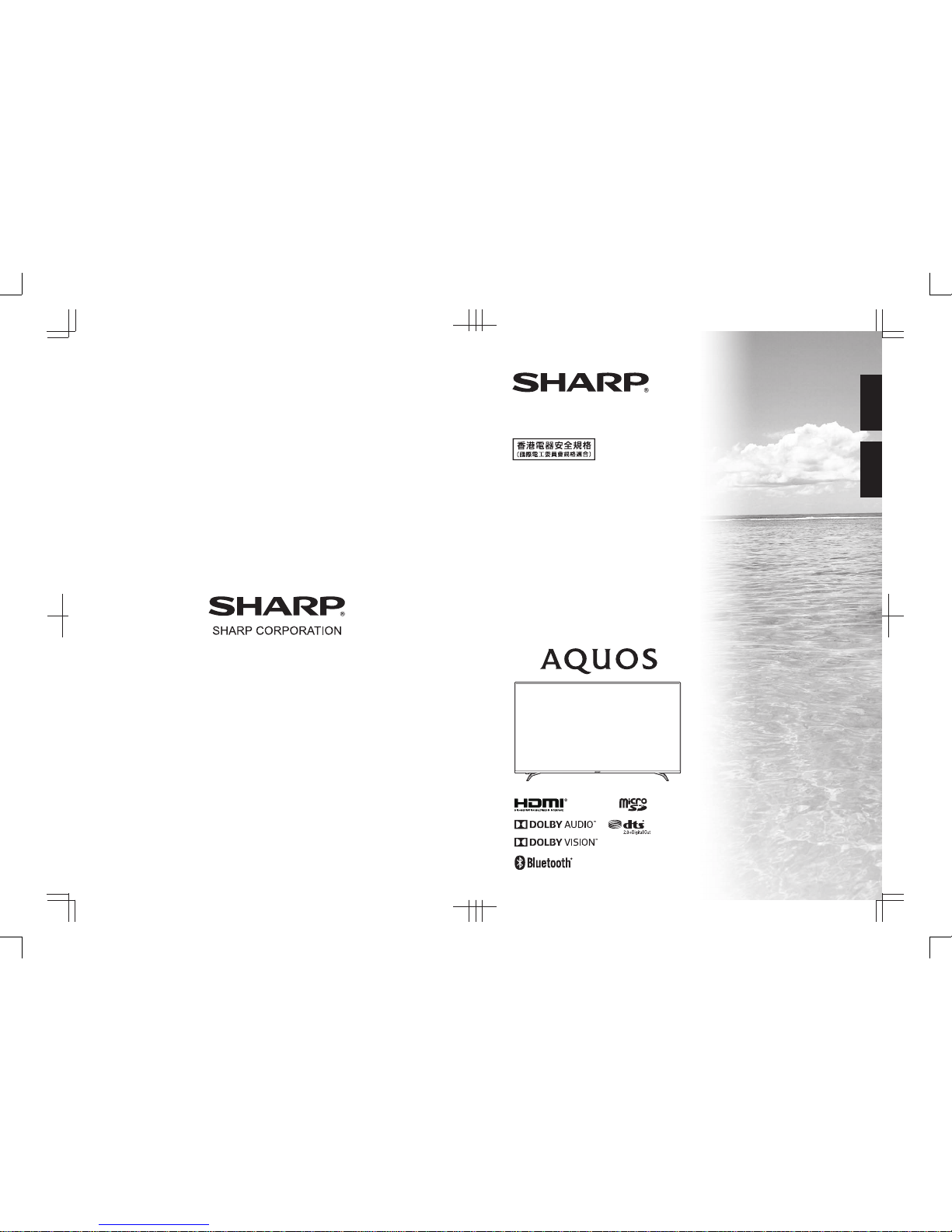
4T-C60AM1H
4T-C70AM1H
ENGLISH
液晶彩色電視機
LCD COLOUR TELEVISION
使用說明書
OPERATION MANUAL
中文
TINS-H147WJZZ
Page 2
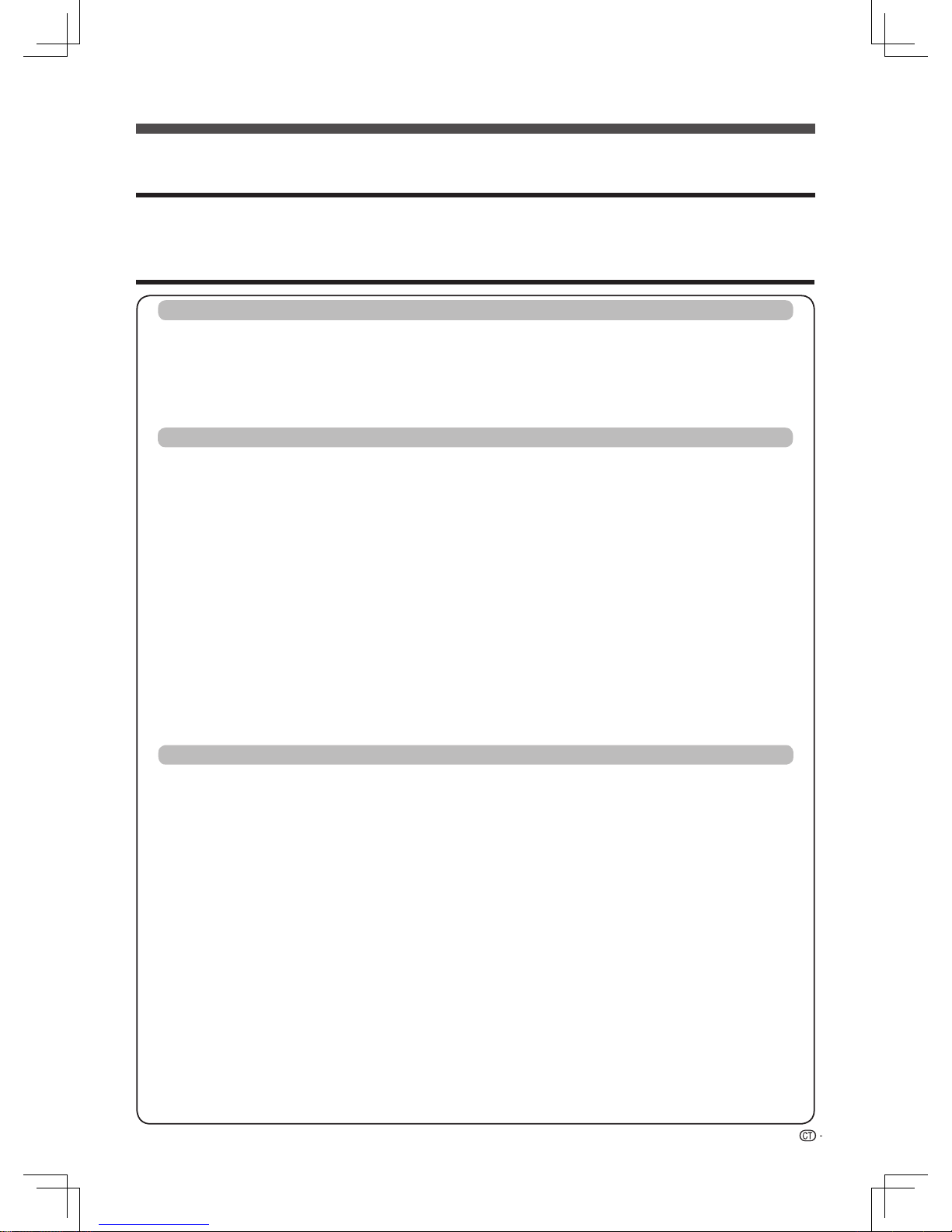
1
親愛的SHARP顧客
目錄
衷心感謝惠購SHARP液晶彩色電視機。為確保安全使用本機及令本機更加耐用,在使用本產品之前請務必仔細
閱讀關於安全的重要注意事項。
使用說明書
引言
親愛的 SHARP 顧客
.........................................................................................................................1
目錄
.................................................................................................................................................. 1
日常使用的注意事項
.........................................................................................................................3
關於安全的重要注意事項
..................................................................................................................4
商標
.................................................................................................................................................. 5
準備
安裝底座組件
.................................................................................................................................... 8
簡易平台的製作方法 ( 只適用於 4T-C70AM1H) ............................................................................... 9
壁掛電視機的處置和注意事項 ........................................................................................................
10
部件名稱
..........................................................................................................................................10
電視機(前視圖)..............................................................................................................10
電視機(後視圖)..............................................................................................................11
遙控器...............................................................................................................................12
電視機操作按鈕................................................................................................................13
配對遙控器......................................................................................................................13
在開啟電源之前
..............................................................................................................................14
連接外部設備
.................................................................................................................................. 15
使用數碼音頻輸出 ..........................................................................................................................16
連接 USB 存儲設備
........................................................................................................................ 16
連接到網絡
..................................................................................................................................... 16
裝入電池
......................................................................................................................................... 17
關於遙控器的注意事項.................................................................................................... 17
開啟或關閉電視機
..........................................................................................................................18
首次開啟電視機
................................................................................................................ 18
關閉電視機
......................................................................................................................18
用戶指南
......................................................................................................................................... 18
觀看電視
選項表
............................................................................................................................................19
數字鍵盤
..........................................................................................................................19
圖像設置
..........................................................................................................................19
對比度/亮度/色調/銳度/彩色/背光
..................................................................
19
關閉屏幕
........................................................................................................19
寬屏模式 .................................................................................................................
19
高級設置 .................................................................................................................
19
伽瑪校正
....................................................................................19
色温
............................................................................................19
數碼抑噪
. ....................................................................................19
.................................................................................19
還原
............................................................................................................... 20
聲音設置
......................................................................................................................... 20
聲音模式
.................................................................................................................
自動音量
.................................................................................................................
低音/高音/平衡........................................................................................................ 20
環繞聲
.....................................................................................................................
20
數碼音頻輸出 .........................................................................................................
20
聲音切換 .................................................................................................................
20
還原
...............................................................................................................
20
圖像模式
........................................................................................................19
Fine Motion
智能對比度
...........................................................................................................................20
. ...............................................................................
. ...............................................................................
19
19
頻道相關
動態對比度
20
20
..............................................................................
19
HDR伽瑪校正
附件
.................................................................................................................................................. 7
免責聲明 .......................................................................................................................................... 6
插入Micro SD 記憶卡 ...................................................................................................................16
Page 3
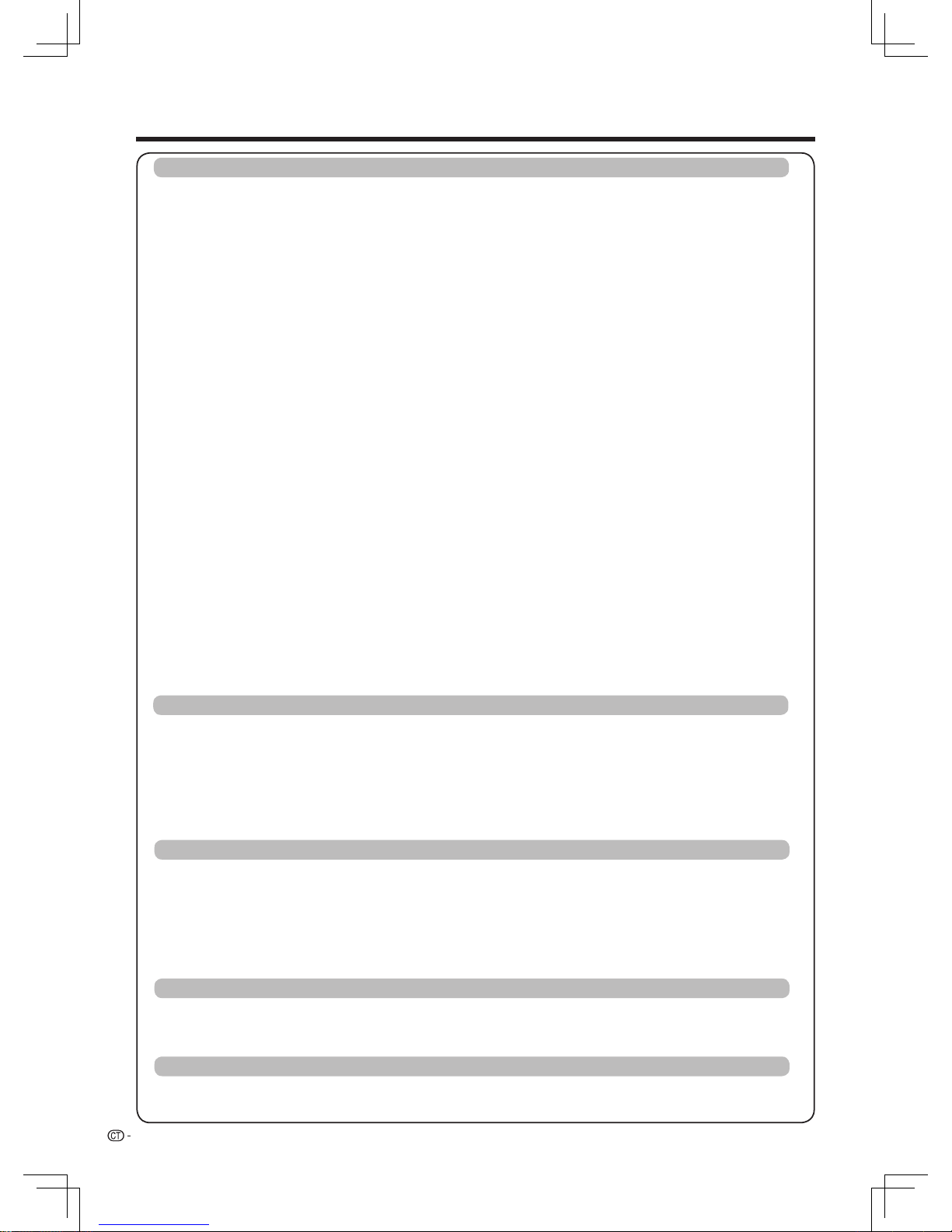
2
目錄
觀看電視(續)
節目指南
......................................................................................................... 21
訊號強度
.........................................................................................................
........................................................................................................
21自動搜台
....................................................................................................... 21手動搜台
21
音頻語言
............................................................................................................... 21
字幕語言
............................................................................................................... 21
畫中畫
.................................................................................................................. 21
HDMI選項
..................................................................................................................................... 22
HDMI設置 ............................................................................................................. 22
TV設置
......................................................................................................................................... 22
網絡 ...................................................................................................................... 22
應用 ......................................................................................................................22
系統 ...................................................................................................................... 23
系統訊息
......................................................................................................... 23
法律訊息
......................................................................................................... 23
本地升級
......................................................................................................... 23
系統還原
......................................................................................................... 23
連接到網絡 ..................................................................................................................................... 24
........................................................................................................ 24
24
網絡設置 ......................................................................................................................................... 25
................................................................................................................ 25無線網絡
................................................................................................................ 25
藍牙
............................................................................................................
25
智能界面
......................................................................................................................................... 26
瀏覽器
...................................................................................................26
連接 USB 存儲設備
........................................................................................................................ 27
播放 USB 存儲設備中的檔案
.......................................................................................................... 27
用於 USB 多媒體選項表操作的按鈕
............................................................................................... 28
與 USB 模式相容的檔案列表
.......................................................................................................... 29
故障分析
......................................................................................................................................... 30
規格
................................................................................................................................................ 31
輪廓圖
............................................................................................................................................ 32
頻道排序...........................................................................................
頻道跳越
........................................................................................... 21
頻道刪除........................................................................................... 21
訊息
............................................................................................................... 21
HDMI選擇
.................................................................................. 22
電腦顯示模式
............................................................................. 22
連動設定
.................................................................................... 22
基本設置
............................................................................................................... 22
........................................................................................................
開機狀態
22
........................................................................................................
定時關機
22
.....................................................................................................
待機指示燈
22
........................................................................................................
語言設置
22
........................................................................................................
更多設置
22
預設輸入法
................................................................................. 22
極速啟動
.................................................................................... 22
無訊號自動關機
......................................................................... 22
按鍵音
........................................................................................ 22
畫中畫尺寸
................................................................................. 22
有線安裝準備
無線安裝準備
........................................................................................................
有線網絡
25
.......................................................................................................................
安裝應用............................................................................................................... 26
應用 .....................................................................................................................
26
存儲空間....................................................................................................... 26
允許未知來源 ............................................................................................... 26
應用管理....................................................................................................... 26
頻道列表
.................................................................................................................20
頻道標籤
............................................................................................20
21
網絡功能
智能功能
其他有用功能
附錄
數碼音頻語言
.............................................................................. 22
字幕 ........................................................................................... 22
我的設備名
...............................................................................................................
25網絡訊息
SD卡格式化
SD卡安全卸載 ................................................................................................26
.............................................................................................................................................26
Page 4
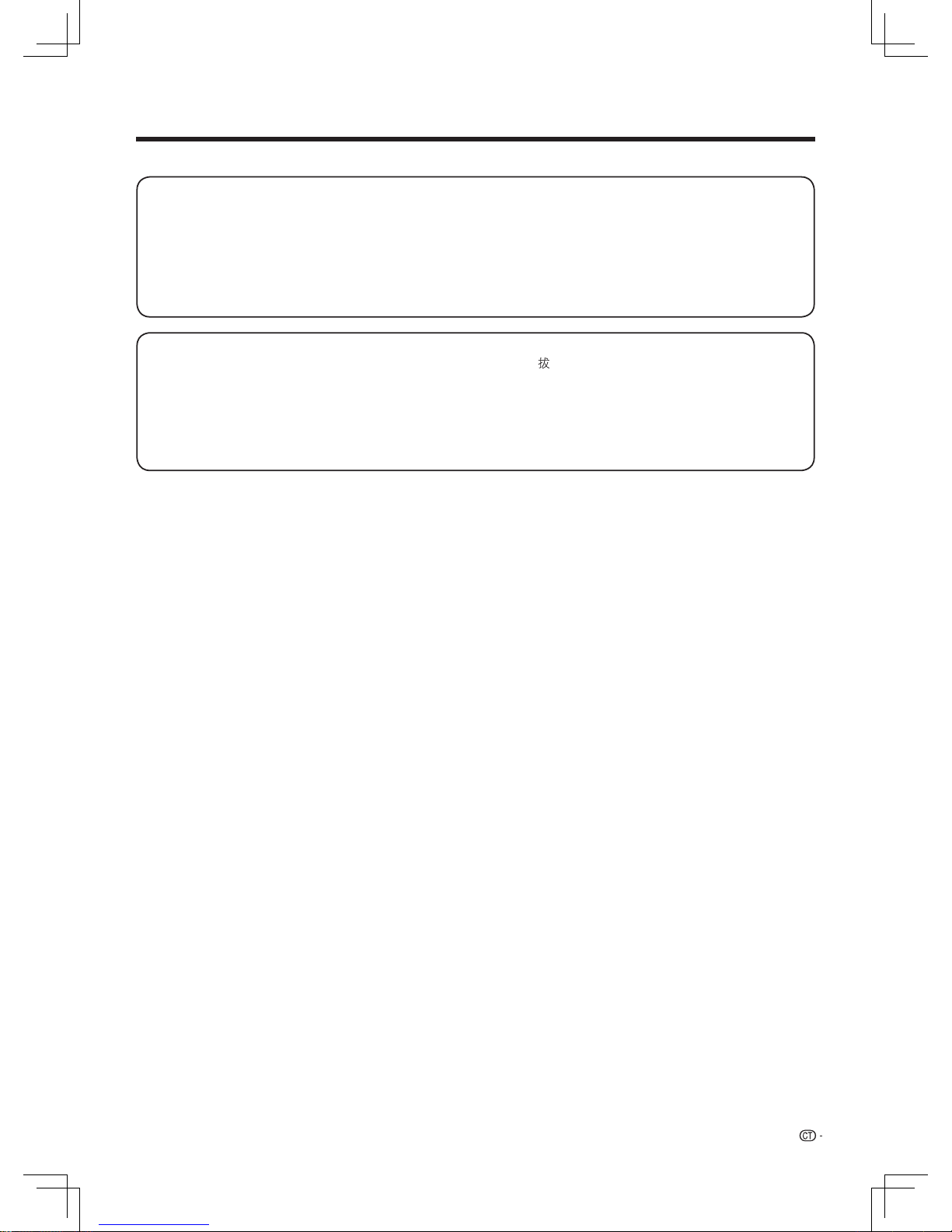
3
日常使用的注意事項
請遵守以下事項
外殼的保養方法
•
清潔外殼的時候,請用柔軟的布(棉、絨等質料)輕輕地擦拭。請不要使用附有化學成分的乾、濕抹布,因為這樣會導致
外殼本體成分的變質或裂開
。
•
請注意不要使用質地堅硬的布來擦拭,或擦拭時過於用力,這樣會導致外殼表面劃傷
。
•
外殼不潔的時候,可使用柔軟的布(棉、絨等質料)浸取少量稀釋過的中性洗劑,擰乾後擦拭,然後再用柔軟的乾布擦乾
。
•
由於外殼為塑膠製品,汽油、稀釋劑類的溶劑會導致其變質,或塗料脫落,所以請不要使用此類溶劑來清潔外殼
。
•
由於塑膠中含有塑化劑,與某些物質接觸會出現變質、塗料脫落等狀況,所以請遠離殺蟲劑等揮發性物質。另外,請不要
與橡膠和樹脂類製品長期接觸
。
屏幕的保養方法
•
在開始清潔屏幕之前,請務必關閉電視機電源,並將電源插頭從插座中 出
。
•
清潔屏幕時,請使用柔軟的乾布(棉、絨等質料)來輕輕擦拭屏幕表面。為了保護屏幕,請不要使用不乾淨的布、清洗劑、
或附有化學成分的乾、濕抹布等物品來擦拭,因為這樣會造成顯示屏表面的剝落
。
•
請注意不要使用質地堅硬的布來擦拭,或擦拭時過於用力,這樣會導致顯示屏表面劃花
。
•
屏幕不潔的時候,可以用柔軟的布(棉、絨等質料)稍微用水打濕後,輕輕地擦拭(擦拭時不可過於用力,以免造成顯示
屏表面劃花)
。
•
如果液晶顯示屏表面黏上了灰塵,請使用市面有售的除塵刷(除靜電刷)來清潔
。
Page 5
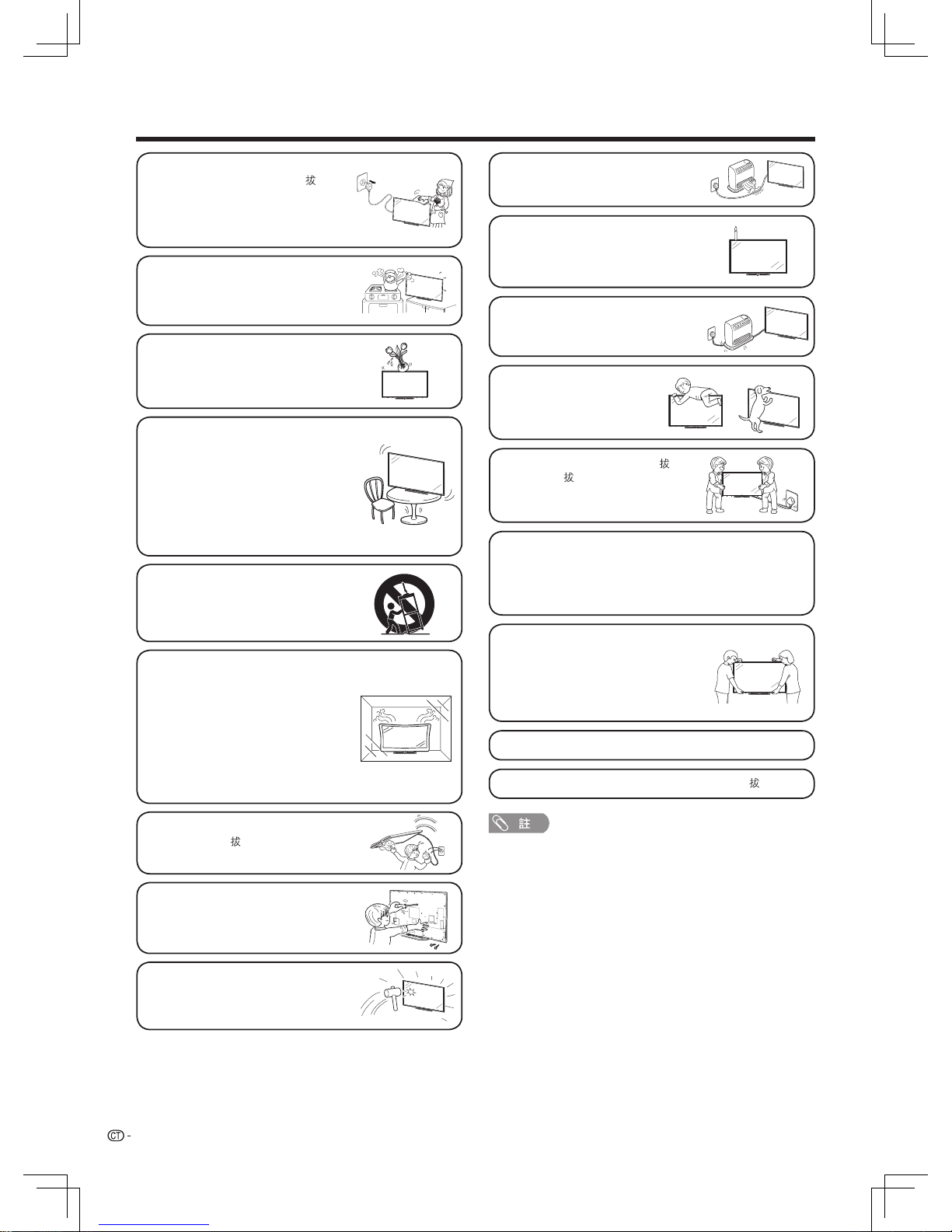
4
關於安全的重要注意事項
•
本機如果不慎摔落,外殼破損,請務必關
閉本機電源,並 出插頭。如果繼續使用,
會有火災和觸電的危險
。
•
請不要打開後殼改造電路。內部存在高電
壓,會引起觸電傷害。如果需要檢修,請
聯絡經銷商
。
•
以上均為示意圖,以實物為準
。
•
水和潮濕 — 不要在近水之處使用本機,
例如在靠近洗澡盆、洗臉盆、廚房洗滌槽、
洗衣盆、游泳池等, 也不要在潮濕的地
下室中使用
。
•
請勿在本機之上放置花瓶或任何其他盛
水的容器,或將本機放置在 冷气机、加
濕器等電器下面。若有水滴濺到本機之
上,就可能引起火災或觸電
。
•
台座 — 不要將本機放置於不穩定的推
車、台 座、三腳架或桌面上。不穩固的
基座可能會使本機掉落,導致嚴重的人
身傷害、以及產品損壞。請僅使用本製
造商所推薦或與本產品配套出售的推車、
台座、三腳架、托架或桌子
。
將本機安裝於牆上時,請務必遵照本製
造商的指示,而且只可以使用本製造商
所推薦的安裝器材
。
•
將本機放置於推車上搬運時,必須小心
注意安全。急停、 用力過度、地面不平
等等,都會導致本機從推車上掉落
。
•
通風 — 本機外殼上的散熱孔與其他開口
之處,用於散熱通風。請勿堵塞這些散
熱孔或開口之處,通風散熱不良會使本
機過熱、縮短本機的使用壽命。請勿將
本機置於臥床、沙 發、地毯或其他類似
物品之上,因為這些物品會堵塞散熱通
風孔。本產品之設計不適用於嵌入式安
裝,所以不要將本機置於像書櫃、 機架
等封閉之處,除非提供合適的通風或遵
照本製造商的專門指示說明
。
•
本機所用之液晶顯示屏是用玻璃製造的
。
因此, 在受到強力撞擊或被尖銳物刻劃
時會損壞。萬一液晶顯示屏破碎,請 小
心不要受到碎玻璃的割傷
。
•
熱源 — 請勿讓本機接近熱源,如取暖器、
加熱器、火爐或其他任何會產生熱力的
東西(包括擴音機在內)
。
•
為防止發生火災,請勿將任何種類的蠟
燭或火焰置於本機的頂部或其附近
。
•
為了防止遭受起火或觸電的危險,請 勿
將交流電源線置於本機或其他重物之下
。
•
請勿在本機之上放置重物或攀爬
於本機之上。這樣做可能導致本
機傾倒而造成傷害。特別要注意
近旁的兒童和寵物
。
•
搬運電視機之前,請先把插頭 出
。
如果不預先 出,很容易拉損電源線,
產生觸電危險
。
液晶顯示屏是用非常高超的技術製造的,具有 8,294,400 個像素,
能顯示出精細的畫面
。
由於像素數目極多,偶然也可能會有一些無效的像素出現在屏幕
上,看上去是固定不變的藍色、綠色或紅色的亮點。請注意,這
是屬於產品規格範圍之內,並不是故障
。
在搬運電視機時的注意事項
•
在搬運電視機時,切勿握住顯示屏搬運
或使顯示屏受到壓力
。
在搬運本電視機時,無論何時都必須由
兩個人以上用雙手搬運 — 電視機的每一
側用一隻手握住
。
•
請勿長時間顯示靜止影像,這可能會導致殘留影像
。
•
請將本機安裝於能將交流電源線容易從交流電源插座 出的地方
。
•
清掃 — 在清掃本機之前,務必先將交流
電源線插頭從交流電源插座中 出。用
擰乾的濕布將本機擦拭乾淨。請勿使用
液態清潔劑、噴霧清潔劑或化學布料清
潔,因為這類材質可能會對產品造成損
害
。
Page 6
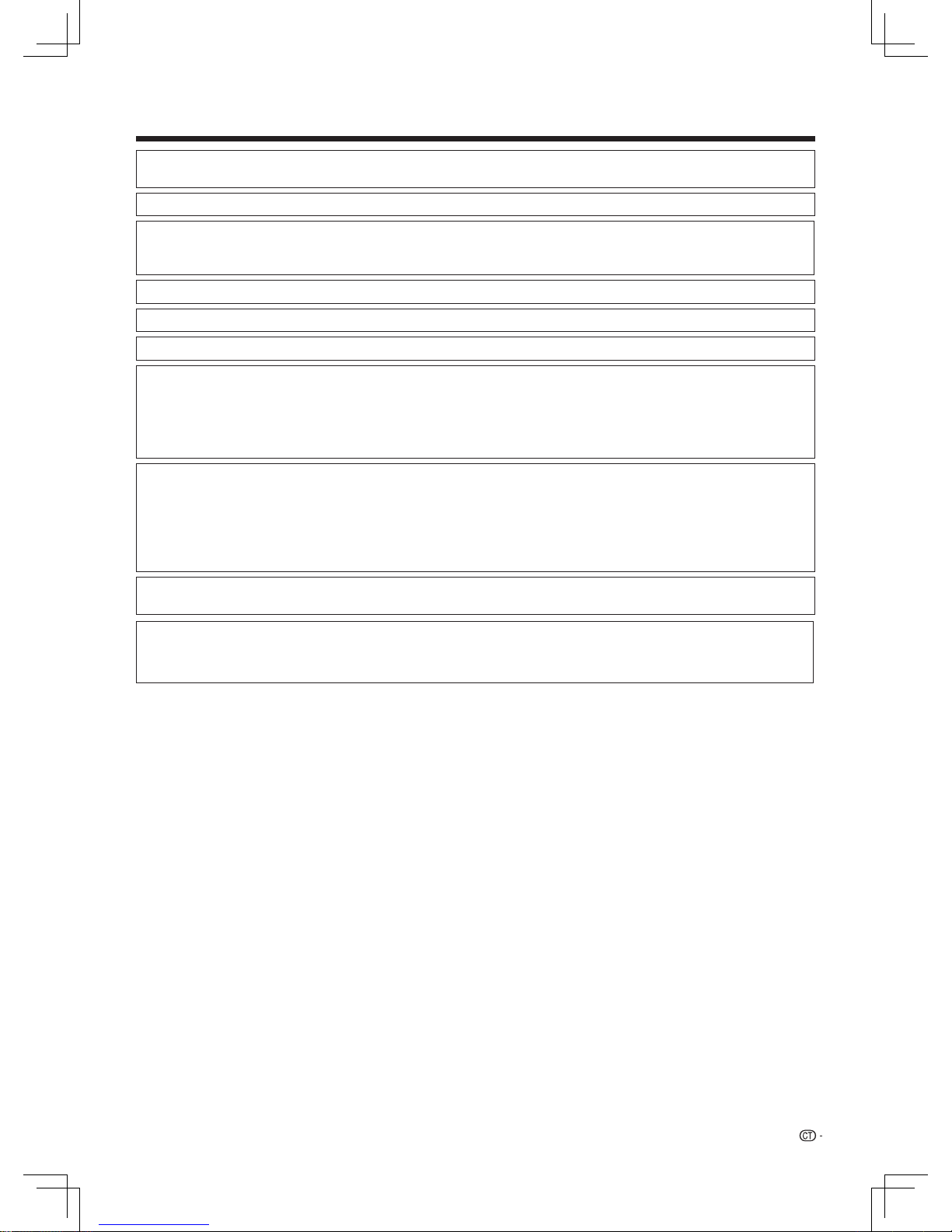
5
商標
•
HDMI、HDMI高清晰度多媒體接口及HDMI 商標為HDMI Licensing Administrator, Inc. 於美國及其他國家的商標或註冊商標。
•
Wi-Fi CERTIFIED 標誌是 Wi-Fi 聯盟的認證標誌
。
。 。
。
。
•
SDHC logo is a trademark of SD-3C,LLC
•
MPEG Layer-3 audio coding technology licensed from Fraunhofer IIS and Thomson.
•
Dolby, Dolby Audio, Dolby Vision, 和雙D記號是杜比實驗室的商標 本產品經過杜比實驗室的授權而製造 未公佈的機密
作品 版權所有1992-2015杜比實驗室 保留所有權利
•
•
THIS PRODUCT IS LICENSED UNDER THE AVC PATENT PORTFOLIO LICENSE FOR THE PERSONAL USE OF A
CONSUMER OR OTHER USES IN WHICH IT DOES NOT RECEIVE REMUNERATION TO (i) ENCODE VIDEO IN
COMPLIANCE WITH THE AVC STANDARD (“AVC VIDEO”) AND/OR (ii) DECODE AVC VIDEO THAT WAS ENCODED
BY A CONSUMER ENGAGED IN A PERSONAL ACTIVITY AND/OR WAS OBTAINED FROM A VIDEO PROVIDER
LICENSED TO PROVIDE AVC VIDEO. NO LICENSE IS GRANTED OR SHALL BE IMPLIED FOR ANY OTHER USE.
ADDITIONAL INFORMATION MAY BE OBTAINED FROM MPEG LA, L.L.C. SEE HTTP://WWW.MPEGLA.COM
•
THIS PRODUCT IS LICENSED UNDER THE MPEG-4 VISUAL PATENT PORTFOLIO LICENSE FOR THE PERSONAL AND
NON-COMMERCIAL USE OF A CONSUMER FOR (i) ENCODING VIDEO IN COMPLIANCE WITH THE MPEG-4 VISUAL
STANDARD (“MPEG-4 VIDEO”) AND/OR (ii) DECODING MPEG-4 VIDEO THAT WAS ENCODED BY A CONSUMER
ENGAGED IN A PERSONAL AND NON-COMMERCIAL ACTIVITY AND/OR WAS OBTAINED FROM A VIDEO PROVIDER
LICENSED BY MPEG LA TO PROVIDE MPEG-4 VIDEO. NO LICENSE IS GRANTED OR SHALL BE IMPLIED FOR ANY
OTHER USE. ADDITIONAL INFORMATION INCLUDING THAT RELATING TO PROMOTIONAL, INTERNAL AND
COMMERCIAL USES AND LICENSING MAY BE OBTAINED FROM MPEG LA, L.L.C. SEE HTTP://WWW.MPEGLA.COM
•
Bluetooth 文字標誌和圖形標誌為 Bluetooth SIG, Inc. 所有的註冊商標,且SHARP 在授權下使用任何該等標記。其他商
標和商名為各自所有者的商標和商名。
• This product is protected by certain intellectual property rights of Microsoft.
Use or distribution of such technology outside of this product is prohibited without a license from
Microsoft.
。
For DTS patents, see http://patents.dts.com. Manufactured under license from DTS Licensing Limited. DTS, the Symbol, DTS
and the Symbol together, Digital Surround, and the DTS 2.0+Digital Out logo, are registered trademarks and/or trademarks of
DTS, Inc. in the United States and/or other countries. © DTS, Inc. All Rights Reserved.
Page 7
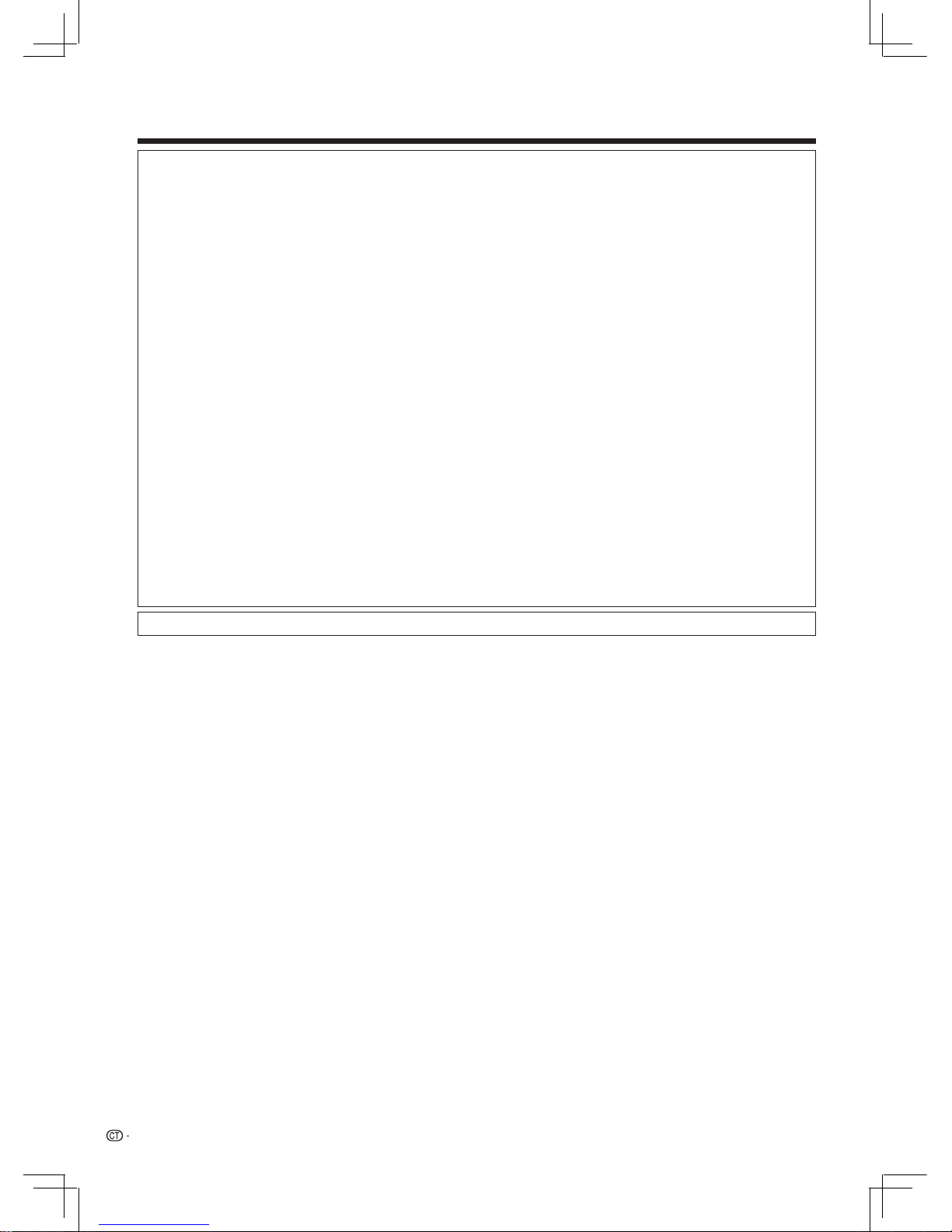
6
免責聲明
•
本使用說明書已進行過嚴格的校勘和核對,但因軟體升級等因素,SHARP 不能保證用戶實際操作與說明書描述完全一致
。
DISCLAIMERS
• This SHARP device facilitates the access to content and services provided by third parties. The content and services
accessible via this device belong to and may be proprietary to third parties. Therefore, any use of such third party content
and services must be in accordance with any authorization or terms of use provided by such content or service provider.
SHARP shall not be liable to you or any third party for your failure to abide by such authorization or terms of use. Unless
otherwise specifically authorized by the applicable content or service provider, all third party content and services provided
are for personal and non-commercial use; you may not modify, copy, distribute, transmit, display, perform, reproduce,
upload, publish, license, create derivative works from, transfer or sell in any manner or medium any content or services
available via this device.
• SHARP is not responsible, nor liable, for customer service-related issues related to the third party content or services.
Any questions, comments or service-related inquiries relating to the third party content or service should be made
directly to the applicable content or service provider.
• You may not be able to access content or services from the device for a variety of reasons which may be unrelated to
the device itself, including, but not limited to, power failure, other Internet connection, or failure to configure your device
properly SHARP, its directors, officers, employees, agents, contractors and affiliates shall not be liable to you or any third
party with respect to such failures or maintenance outages, regardless of cause or whether or not it could have been
avoided.
• All third party content or services accessible via this device is provided to you on an “as-is” and “as available”
basis and SHARP and its affiliates make no warranty or representation of any kind to you, either express or implied,
including, without limitation, any warranties of merchantability, non-infringement, fitness for a particular purpose or any
warranties of suitability, availability, accuracy, completeness, security, title, usefulness, lack of negligence or error-free
or uninterrupted operation or use of the content or services provided to you or that the content or services will meet your
requirements or expectations.
• SHARP is not an agent of and assumes no responsibility for the acts or omissions of third party content or service
providers, nor any aspect of the content or service related to such third party providers.
• In no event will SHARP and/or its affiliates be liable to you or any third party for any direct, indirect, special, incidental,
punitive, consequential or other damages, whether the theory of liability is based on contract, tort, negligence, breach of
warranty, strict liability or otherwise and whether or not SHARP and/or its affiliates have been advised of the possibility of
such damages.
Page 8
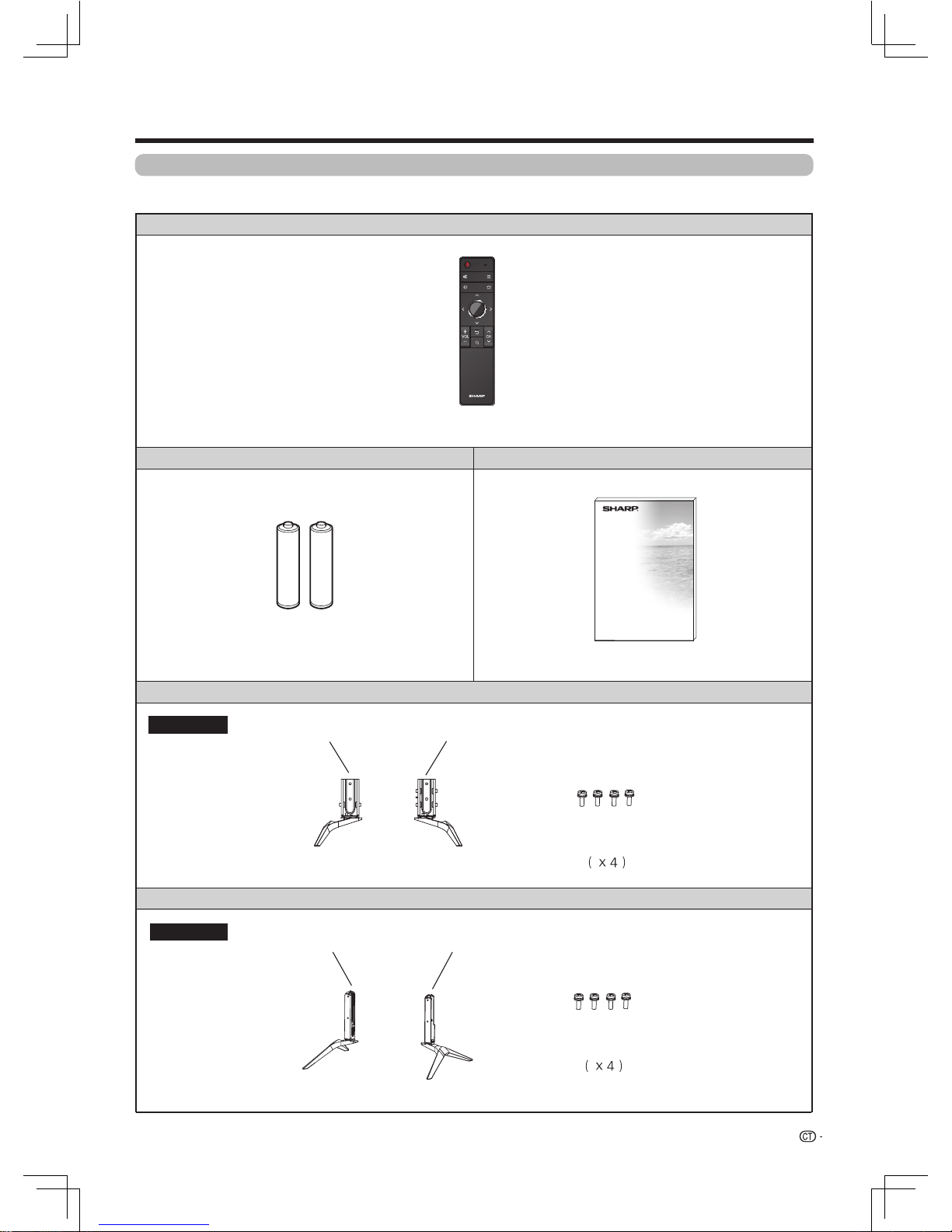
7
附件
隨機附件
請確認如下附件隨同本機附送
。
遙控器
。
“AA”型電池 (x2)
使用說明書
第 17 頁
底座組件
插入電池使用
。
第 12 頁
底座組件
“L”底座組件
螺絲釘
“R”底座組件
底座組件
底座組件
“L”底座組件
“R”底座組件
4T-C60AM1H
4T-C70AM1H
螺絲釘
Page 9
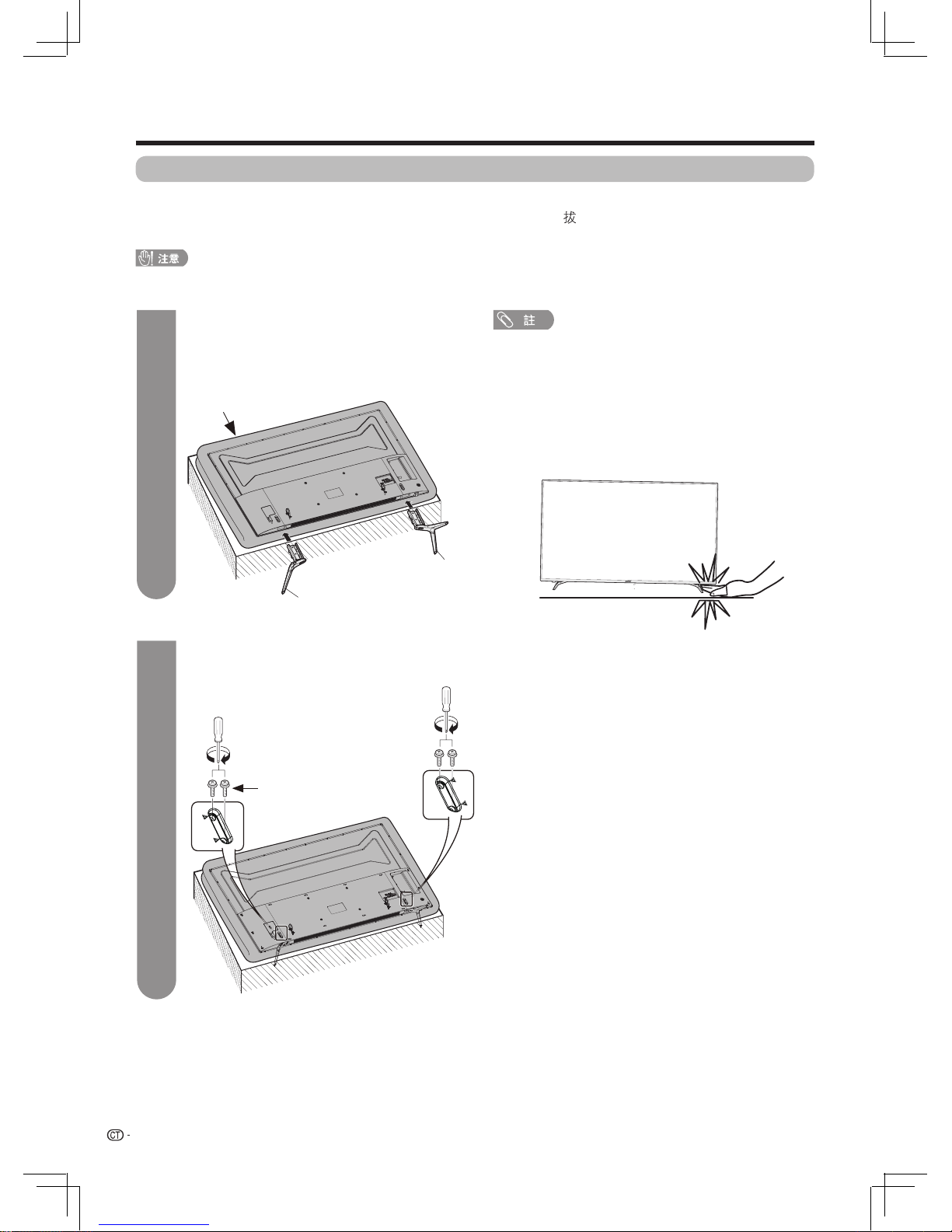
8
準備
•
安裝底座組件時,需將電視機正面朝下平放在平台上
。
•
在安裝(或拆卸)底座組件之前,請將交流電源線從交流電源插座中 出
。
•
在執行操作之前,請在將放置電視機的地方鋪設減震墊,以防電視機損壞
。
安裝底座組件
•
正確安裝底座組件
。
•
請務必遵照說明進行安裝。若底座組件安裝不正確,則可能導致電視機傾倒
。
• 安裝底座时,需将電視機正面向下平放在平台上,平放前
先在平台上铺一层软垫。
•
若要拆下底座組件,請按相反的順序執行以上步驟
。
•
底座组件不允許調節角度
。
•
本產品未有附帶螺絲批
。
•
在安裝過程中,請小心操作,以免您的手被電視機底部和
地面夾到
。
將電視機如圖平放於軟墊上,左右底座
組件分別插入電視機底部的凹槽內,請
確保底座支架上的凸起部分插入到電視機
本體下部的凹槽里。
1
2
螺絲釘
將4枚螺絲釘插入到電視機背面的4個螺絲孔
中並擰緊。
軟墊
"R"底座組件
"L"底座組件
Page 10
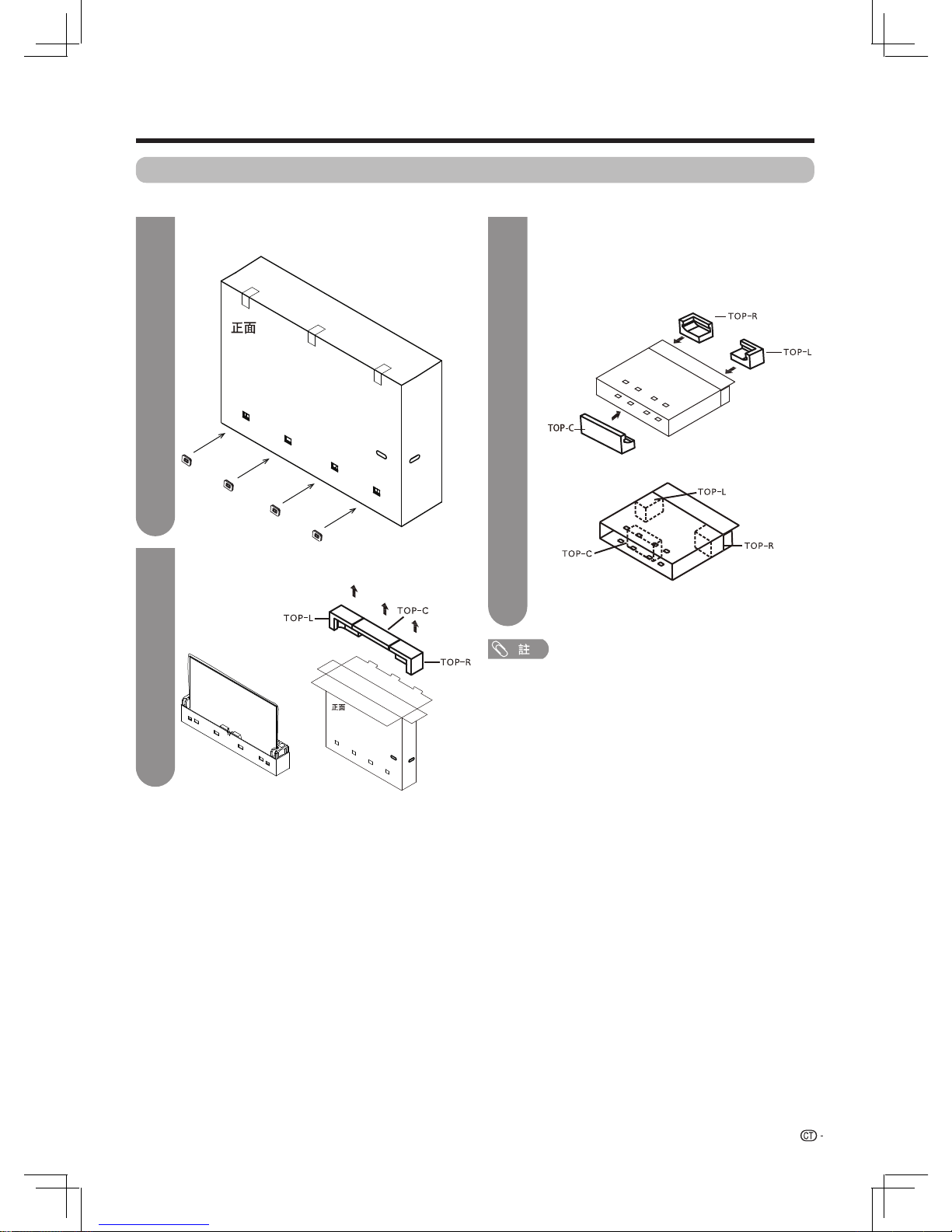
9
準備
簡易平台的製作方法(只適用於 4T-C70AM1H)
要製作簡易平台,需使用包裝箱及其內部的3個發泡膠,TOP-L、TOP-C、TOP-R
。
•
簡易平台製作完成後,請放置在平坦的地面上
。
•
安裝底座時,需要將電視機正面向下平放,平放前請先在
平台上鋪設一層軟墊以保護屏
幕
。
•
簡易平台只是臨時平台,請不要施加超過液晶電視機重量
的負荷
。
3
1
如下圖所示,請取下紙箱底部的卡扣
。
2
按下圖所示方法,請從頂部拆開包裝箱,
並取出頂面的 3 個發泡膠
(
TOP-L、TOP-
C、TOP-R
)
。
1 如圖 A 所示,請將包裝箱正面向下放置。
2 將 TOP-L 和 TOP-R 分別裝入包裝箱內
的右側和左側。
(裝入位置如圖 B 所示)
3
將 TOP-C裝入包裝箱內的中間部位 (裝入位
置如圖 B 所示)
,
即完成簡易平台的製作
。
(圖B)
(圖A)
Page 11
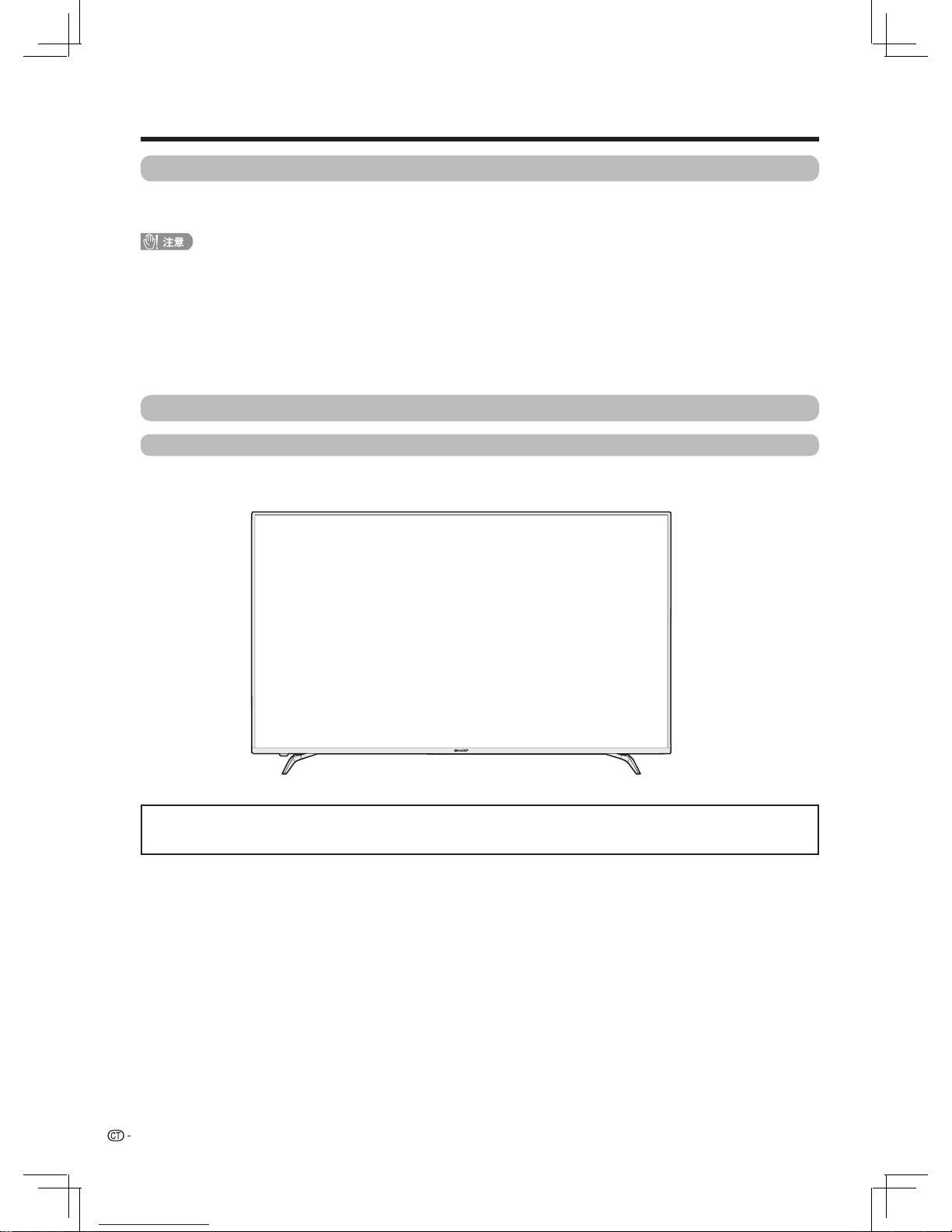
10
準備
電視機(前視圖)
•
本說明書中的插圖和螢幕顯示是以解釋為目的,可能與實際操作略有差別
。
•
本說明書中所有插圖全部是根據 4T-C60AM1H進行說明
。
部件名稱
壁掛電視機的處置和注意事項
•
可用另外購買的托架,將電視機安裝在牆上
。
•
詳情請參閱另外購買的托架所附之說明書
。
•
本電視機只能使用 SHARP 公司推薦的掛牆架來將電視機安裝到牆上。使用其他掛牆架可能導致安裝不穩而引致嚴重人身傷害
。
•
安裝液晶彩色電視機需要特別的技能,只有具有專業資格的服務人員才能夠安裝。用戶不可自己進行這項工作。對於不正確
的安裝,或是由於安裝引起的事故或傷害,SHARP 不承擔任何責任
。
使用另外購買的托架來安裝電視機
•
可請經資質認證的服務人員用另外購買的托架將電視機安裝到牆上
。
•
在開始操作之前,請先仔細閱讀隨同托架提供的使用說明書
。
Page 12

11
準備
電視機(後視圖)
數碼音頻輸出端子
服務專用端子
LAN端子
天線端子
(ATV/DTV)
操作按鈕
色差/影音輸入端子
ANT
Page 13
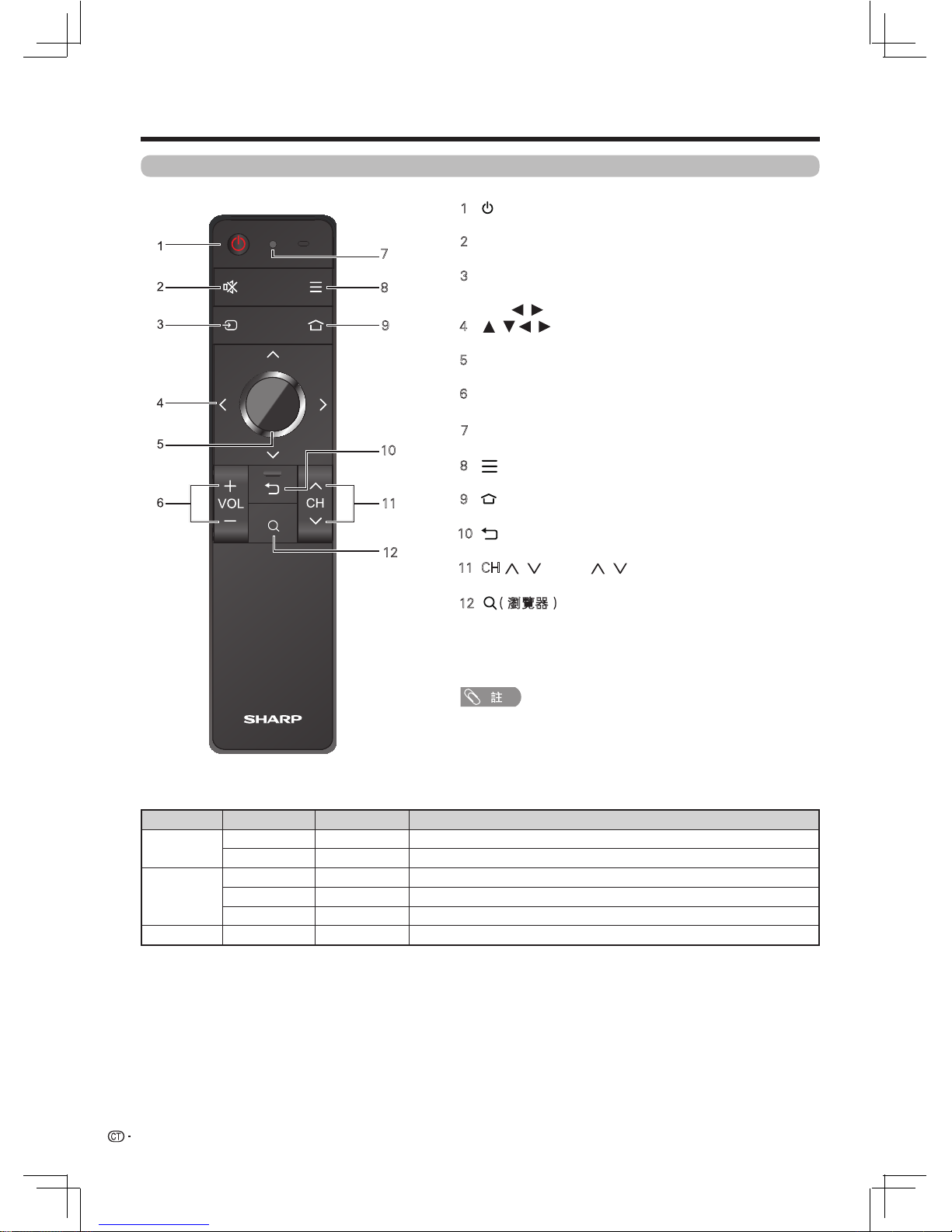
12
準備
指示燈 閃燈效果 指示狀態 功能說明
藍燈
快速閃爍 提醒 遙控器配對開始。
持續亮3秒 提醒 遙控器配對成功。
紅燈
持續3秒慢閃 警告 遙控器電量不足,此時遙控器仍可使用。
持續3秒快閃 警告 遙控器電量嚴重不足。此時遙控器不可使用。
持續亮3秒 警告 遙控器配對超時,遙控器配對不成功。
藍燈、紅燈 交替閃爍 提醒 解除現在的遙控器與電視機之間的配對,此時新遙控器可與電視進行配對。
遙控器指示燈
遙控器
1 POWER(電源備用 / 開啟)
開啟和關掉電源。(請參閱第 18 頁。)
按該鈕進入智能界面
。
3
信源
。
4
(游標)
在設置畫面上選擇一個所需的項目
。
5
OK(輸入)
執行一個命令
。
6
VOL +
/
-(
音量
+
/
-)
設置音量
。
8
(
選項表
)
顯示電視機的選項表
。
10
返回到前一個
選項表
畫面
。
11 CH
(
頻道
)
電視輸入模式:選擇上一個 / 下一個頻道
。
當遙控器處於休眠時,只需按下遙控器上的任何按鍵(除
電源鍵外)去喚醒遙控器便可使用。
/ //
/ /
2 靜音
關閉聲音
全屏顯示電視節目時 可選擇一個信源
。
7
遙控器指示燈
顯示遙控器工作狀態
。
(返回)
9
12 (瀏覽器)
7
8
9
10
11
12
按該鈕進入瀏覽器界面(初次使用請先安裝瀏覽器)。
按下 選擇您想觀看的信源。
按下信源
,
,
/
,
Page 14
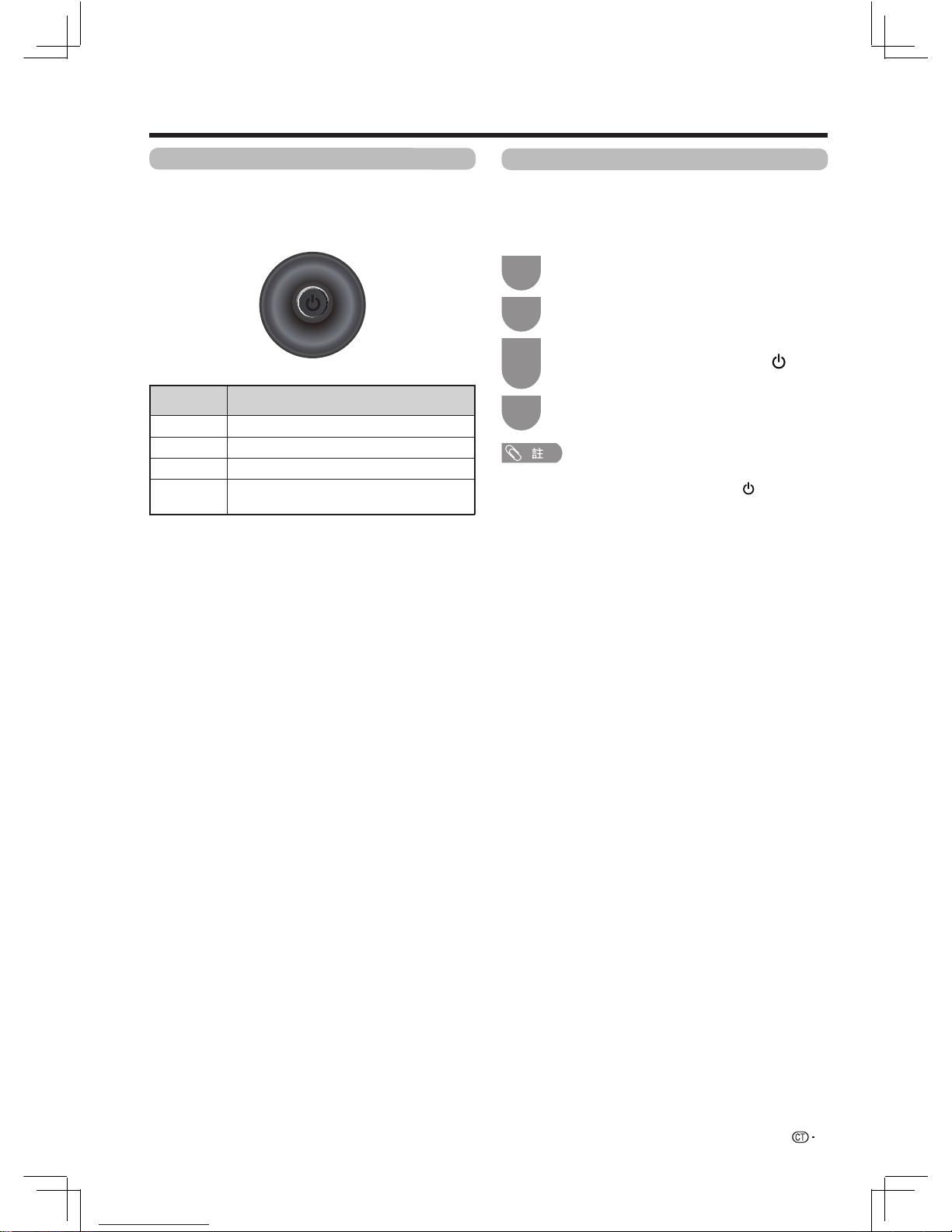
13
準備
您也可以使用電視機上的操作按鈕來進行電視設置
。
(電視機的操作按鈕位置請參閱第 11 頁的電視機後視
圖。)
電視機操作按鈕
按鈕動作 功能
短按
電視關機狀態下:開機
左 / 右 音量 減/加
上 / 下 頻道 上/下
長按 電視機開機狀態下:顯示選項(配對/關機)
(遙控器配對請參閱本頁。)
隨本機附送的遙控器在出廠前已經與電視配對,可以
直接使用。如果您發現遙控器無法正常操控電視或更
換了新的遙控器時,請按照下面方法將遙控器與電視
進行配對
。
配對遙控器
長按電視機上的電源按鈕,畫面會顯示“配
對”、“關機”的選項
。
將遙控器靠近電視機正下方(SHARP 商標)
附近
。
同時按下遙控器上的 OK 和
,直到
遙控器紅藍燈交替閃爍完畢。
1
3
使用電視機背部的按鈕,選擇“配對”,然後
按下電視機操作按鈕
。
再次按下 OK,直到畫面提示配對成功
。
2
4
•
如果電視機沒有顯示遙控器配對資訊時,電視機會自動顯
示“配對”界面。按下遙控器上的 OK 和
,遙控器會紅
藍燈交替閃爍,待閃爍停止後,再次按下 OK,直到畫面
提示配對成功
。
•
若遙控器配對不成功,請再嘗試一次或與客戶服務中心聯
繫
。
Page 15
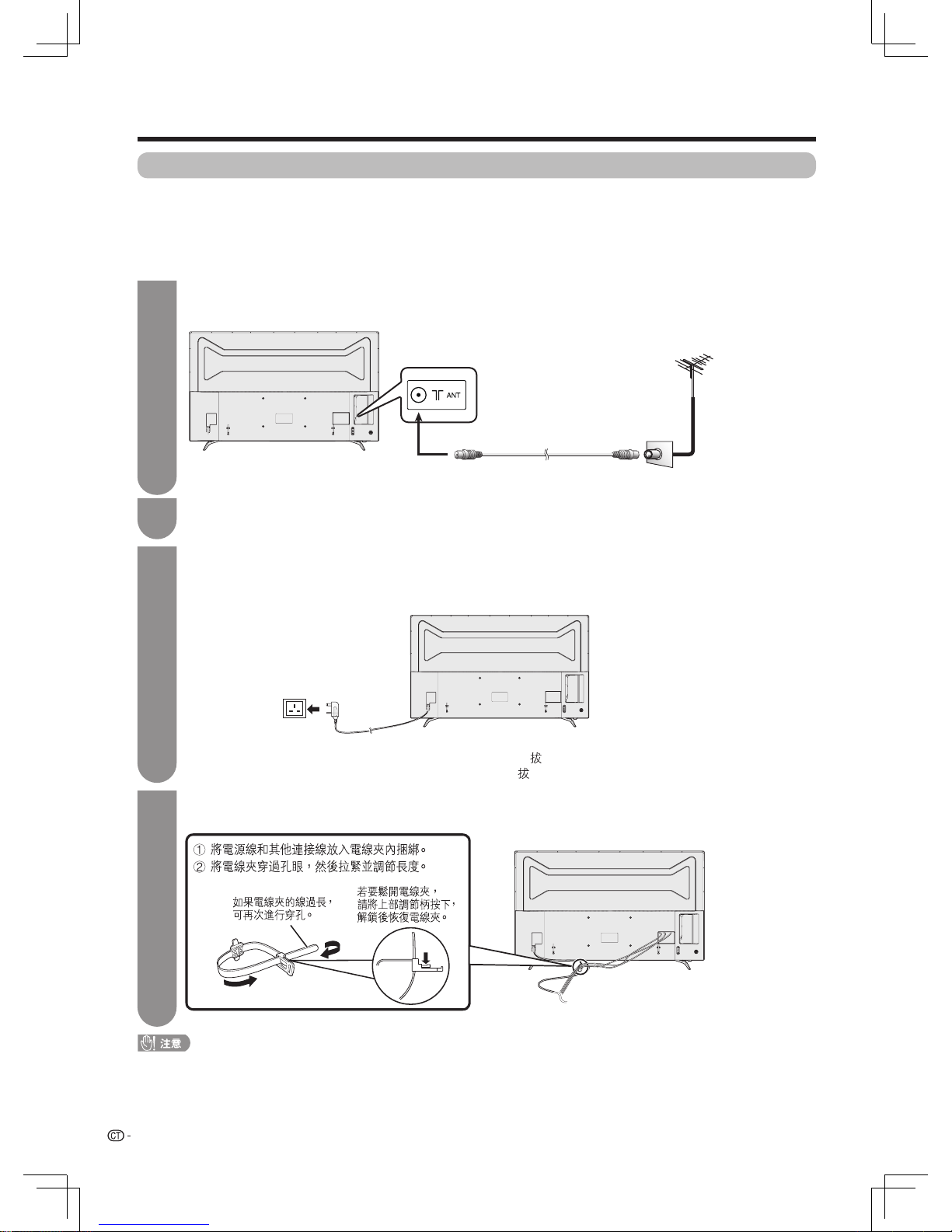
14
準備
設置電視機位置之說明
•
勿使電視機受到陽光直射,並將其置於通風良好之處
。
•
請將電視機置於水平的地方
。
•
在連接交流電源線之前,請勿開啟電視機的電源
。
•
若本機外殼上貼有保護膜,為了確保正常使用本機,請在使用前將其去除
。
將交流電源線插入交流電源插座
。
1
將天線連接到電視機的背面
。
2
將電視機的交流電源插頭插入交流電源插座
。
捆綁電線
如圖所示,將電線夾插入電視機上的孔中,並把電線放入電線夾內捆綁
。
•
請將電視機置於靠近交流電源插座之處,並使電源插頭便於插
。
•
如長期不使用本電視機,請將交流電源線從交流電源插座中 出
。
連接天線
為了能盡情享受清晰的電視影像,請使用室外電視天線。以下是關於同軸連接線的連接方法之簡要說明
。
連接外部設備
關於連接錄影機和 DVD 影碟機等的外部設備,請參閱第 15頁和第 16 頁
。
2
3
4
交流電源插座
電視機(後視圖)
在開啟電源之前
•
為了防止遭受電擊的危險,在連接著電源線時,請不要觸碰接線任何未經絕緣的部份
。
交流電源線
標準 DIN45325 型
插頭(IEC169-2)
75 歐姆同軸連接線
(圓形連接線)
室內天線端子
(75 歐姆類型)
天線連接線(市面有售)
接至天線端子
1
Page 16
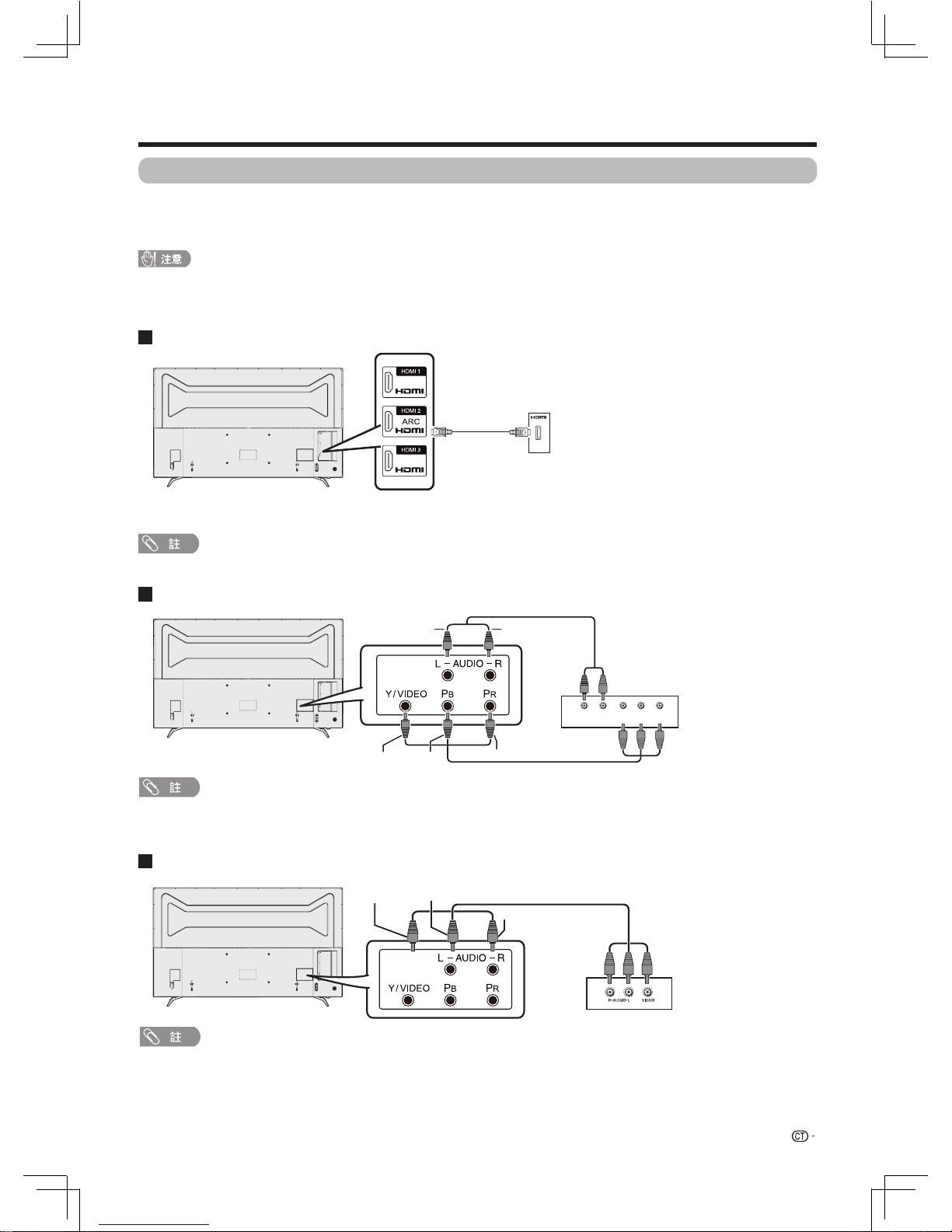
15
準備
•
為保護所有的設備,在連接錄影機、遊戲機、攝錄機、DVD 影碟機、數碼電視機機頂盒(STB)、 電腦或其他設備之前,請
務必先關閉電視機的電源
。
•
在進行連接之前,請仔細閱讀有關的使用說明書(數碼電視機機頂盒(STB)、 錄影機、DVD 影碟機等)
。
連接外部設備
當使用色差連接線時(市面有售)
當使用影音連接線時(市面有售)
當使用HDMI(高清晰度多媒體接口)連接線時(市面有售)
數碼電視機機頂盒(STB)/
錄影機/遊戲機/攝錄機/
DVD影碟機/電腦等
•
使用電視機機頂盒觀看電視節目時,請使用機頂盒遙控器切換頻道
。
•
請按顏色插入各個端子
。
•
請按顏色插入各個端子
。
數碼電視機機頂盒(STB)/
錄影機/遊戲機/攝錄機/
DVD影碟機等
Y(綠)
音频 - 右 ( 红 )音频 - 左 ( 白 )
P
R
( 红 )
P
B
( 蓝 )
色差與影音端子共用。
色差與影音端子共用
。
R– AUDIO – L
YP
B
PR
數碼電視機機頂盒
(STB)/錄影機/遊戲機/
攝錄機/DVD影碟機等
视频 ( 黄 )
音频 - 左 ( 白 )
音频 - 右 ( 红 )
•
•
可將許多類型的外部設備連接到電視機上,如數碼電視機機頂盒 (STB)、 錄影機、遊戲機、攝錄機、DVD 影碟機
和電腦等。 要觀看外接源的影像, 請按遙控器上的 信源鍵
或從智能界面上的信源圖標,選擇您想要進入的
輸入源,按下OK進入。
Page 17
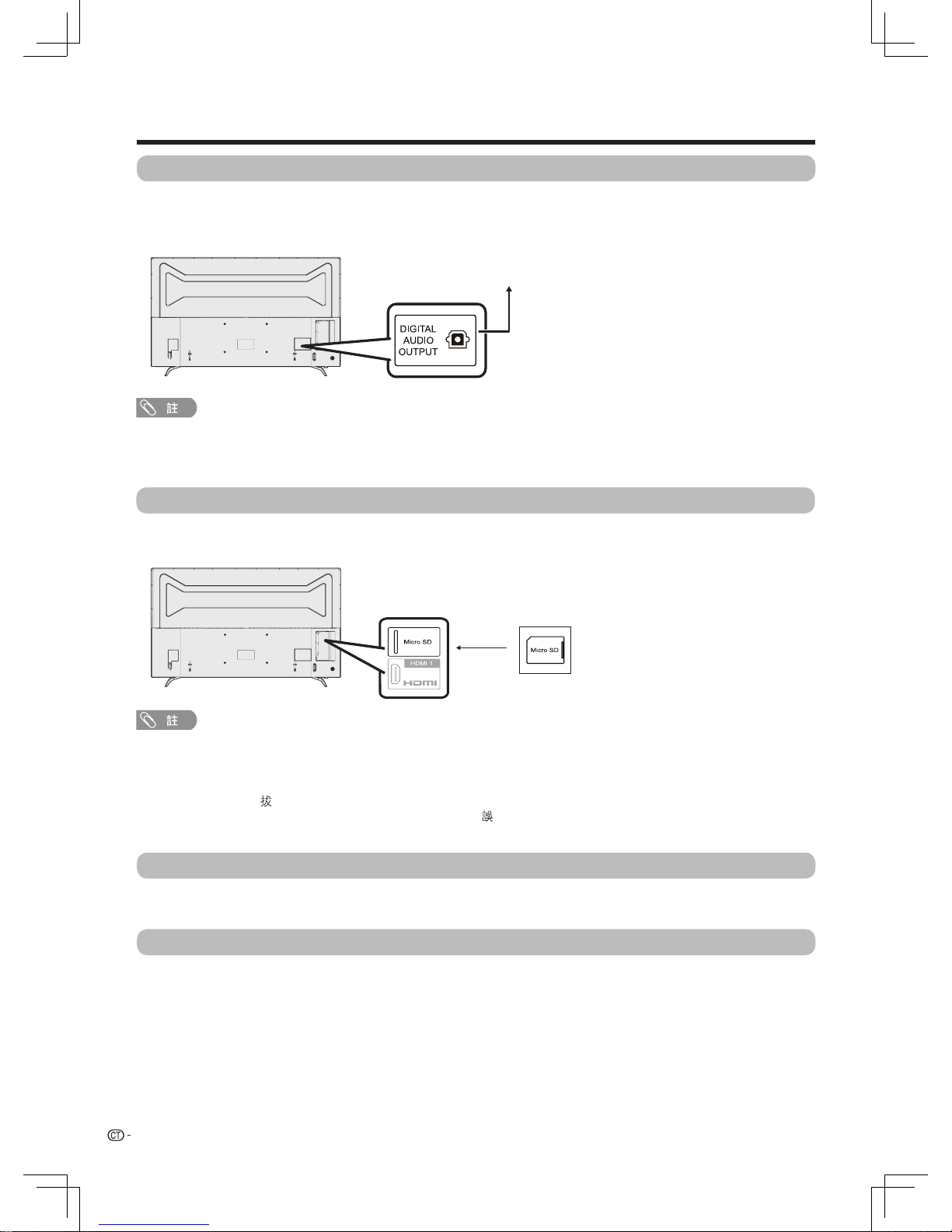
16
連接 USB 存儲設備
請參閱第 27 頁
。
連接到網絡
請參閱第 24 頁和第 25 頁
。
•
DIGITAL AUDIO OUTPUT( 數碼音頻輸出端子)通常輸出與揚聲器相同的聲音(正在觀看的節目的聲音從該端子輸出)
。
•
由於設備和軟體的不同,DIGITAL AUDIO OUTPUT( 數碼音頻輸出端子)無法輸出某些信號
。
準備
使用數碼音頻輸出
能夠透過 DIGITAL AUDIO OUTPUT (數碼音頻輸出端子)輸出音頻。從端子輸出 PCM或RAW(杜比數碼或
DTS 音頻)
。
連接到外接音頻設備的
光纖輸入
• 當使用DIGITAL AUDIO OUTPUT(數碼音頻輸出端子),揚聲器會轉為靜音。
插入 Micro SD 記憶卡(市面有售)
存取、讀取 Micro SD記憶卡中的影片 、音樂等檔案。請將儲存有相關檔案的 Micro SD記憶卡插入 SD 卡槽
。
請參閱第 27頁中 ,有關 USB 裝置內的檔案如何播放的說明
。
•
請按圖示方向將
Micro SD 卡插入卡槽中。
•
SD 卡槽支援
Micro SD 類型的記憶卡 ,但部分記憶卡可能無法支援
。
•
本產品支援最高 32GB 的記憶卡,請您盡量選用速度高於 Class4 的記憶卡,以保證讀寫速度更快,進而保證系統性能
。
•
記憶卡需要在安全移除或關閉電視機後才可取下
。
•
記憶卡不得執行熱插 操作,否則可能會令電視機故障
。
•
請時常為記憶卡內的資料備份,防止資料損壞或電視機運作錯。(若有任何儲存資料損壞或遺失,SHARP 恕不負責)
Page 18
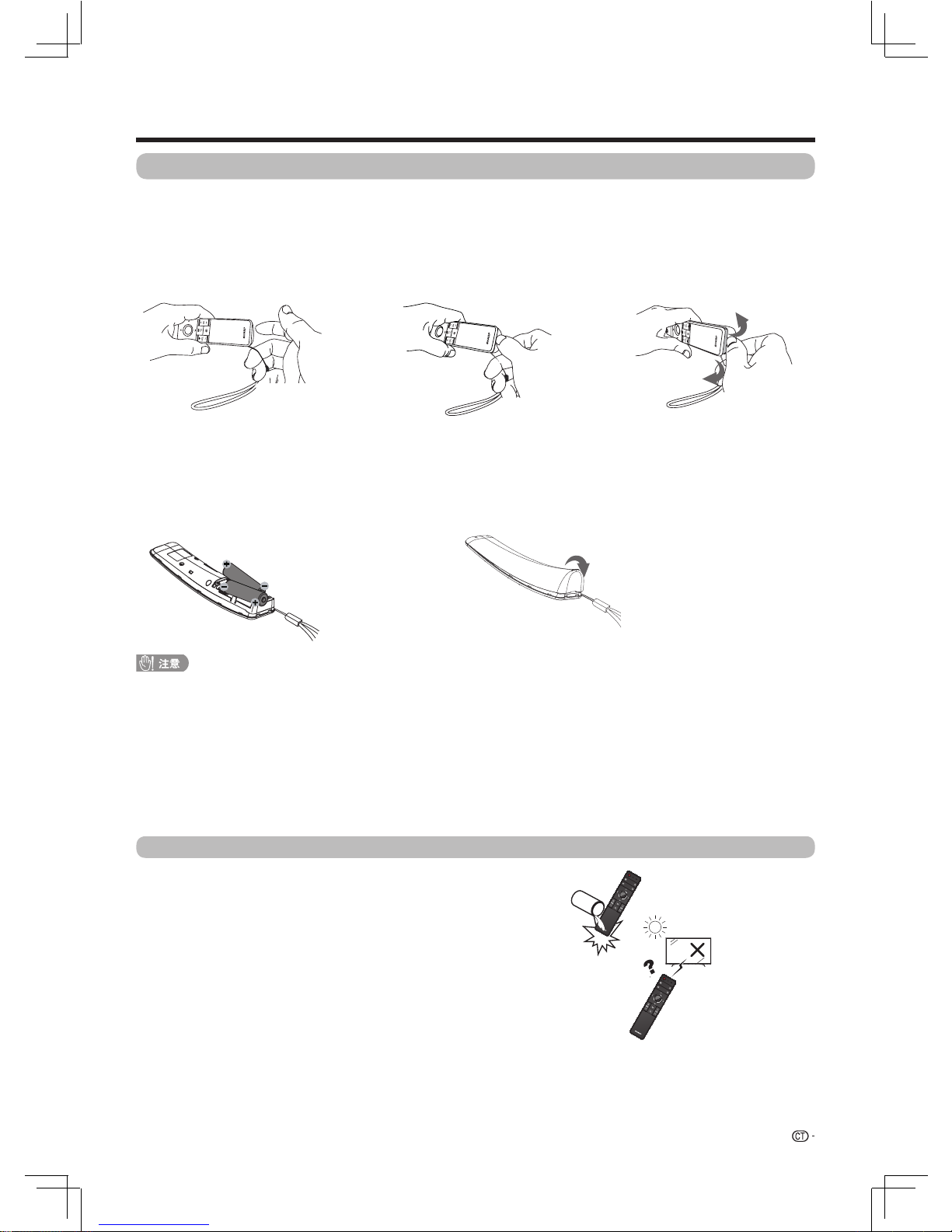
17
準備
如果電池使用不當,會導致化學物質泄漏或爆炸。請務必遵守如下所述的指示
。
•
不要將不同型號的電池混合使用。不同型號的電池具有不同的特性
。
•
不要將新舊程度不同的電池混合使用。如果新電池與舊電池混合使用,那麼就會縮短新電池的使用壽命,或導致舊電池的化
學物質泄漏
。
•
當電池的電量耗盡之時,要立即將電池取出。從電池漏出的化學物質會腐蝕電池艙內零件。如果發現有任何化學物質泄漏,
那麼請用布將化學物質徹底擦拭乾淨
。
•
由於儲存條件不同,隨同本機附送之電池可能會達不到預期的使用壽命
。
•
如果將會長期不使用遙控器,那麼請將電池從遙控器中取出
。
•
不要將電池暴露在如直射陽光、火等一些過熱的環境中
。
1 打開電池蓋
在裝入電池時,要注意電池端子的
極性要與電池艙內的極性標記(+)
和(-)一致
。
圖① 一隻手握住遙控器前端,另
一隻手拉住手繩的細繩部份
。
圖② 將大拇指置於底部凹槽處
。
圖③ 用中指和食指向內拉手繩,用
大拇指沿底部凹槽向外推開電池蓋
。
請把電池蓋由上而下蓋上
。
2
插入兩枚附送 的 “AA” 型電池
3
關上電池蓋
關於遙控器的注意事項
•
切勿使遙控器受到劇烈震動
。
此外,切勿將遙控器浸泡於液體之中,或將其置於非常潮濕之處
。
•
切勿在直射陽光下設置或放置遙控器。熱力將導致遙控器變形
。
在第一次使用本電視機之前,請插入兩枚 “AA” 型電池(附送)。 當電池耗盡, 而且遙控器不能操作時,用新的
“AA” 型電池替換
。
裝入電池
Page 19
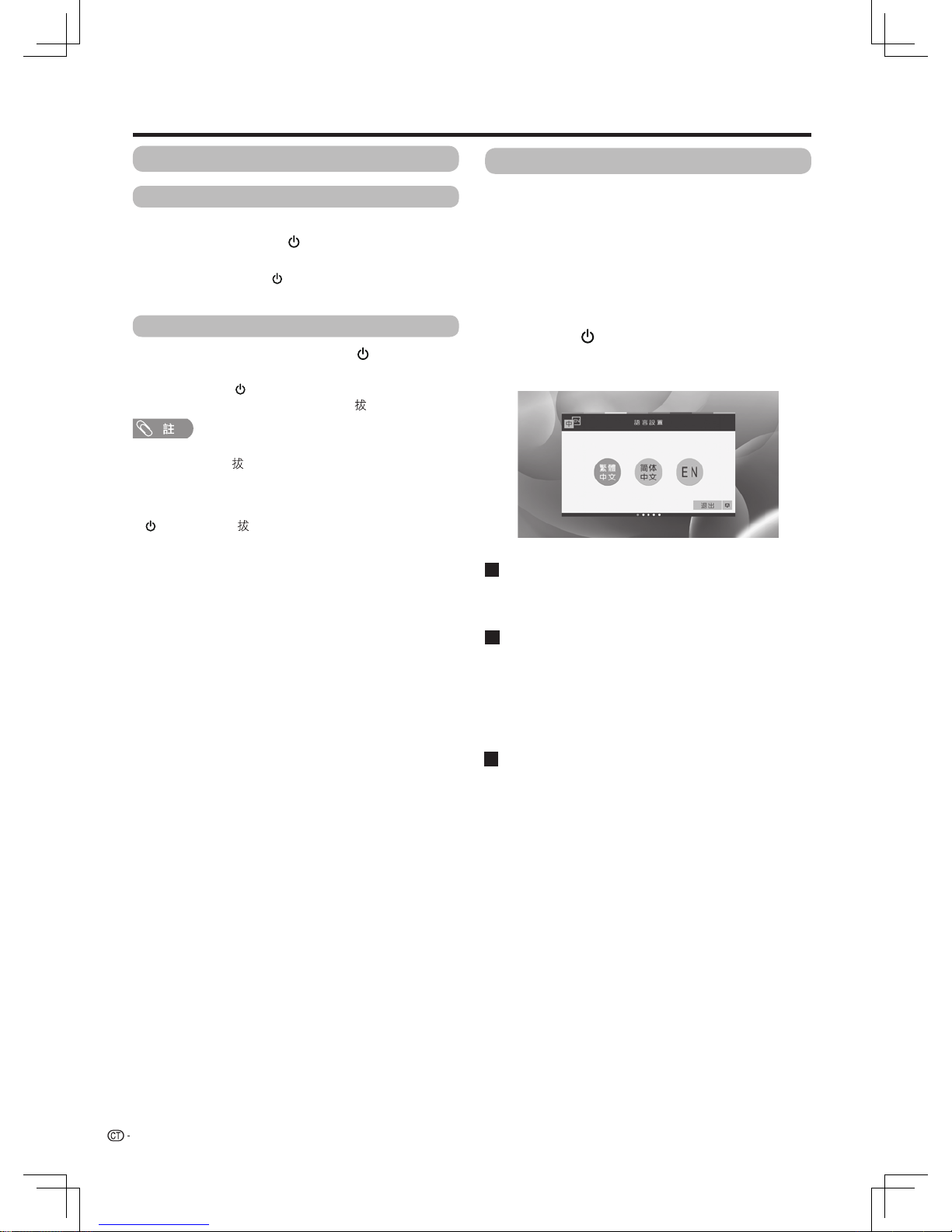
18
準備
•
如果長時間不使用本電視機,請務必將交流電源線插頭從
交流電源插座中 出
。
•
即使電視機處於備用狀態,也會略微消耗電量
。
•
,
電視機再次通電後可能工作異常。此時請按下遙控器上的
(POWER)或 插電視機電源線來重新啟動電視機
。
•
在觀看電視過程中,電視機溫度會升高,此為正常現象
。
•
在電視機開啟、關閉過程中,運行應用程式或系統升級過
程中,請勿隨意切斷電源,否則可能造成電視機故障。如
需關閉電視機電源,請關閉所有應用程式,並正常關閉電
視機後再關閉電視機電源
。
•
電視機已經開啟
。
•
您可以按下遙控器上的
(POWER)按鍵進入備用模式
。
•
電視機進入備用模式,屏幕上的影像消失
。
•
按下遙控器上的
(POWER)可再次開啟電視機
。
•
如在以上備用模式下需要關閉電源,請 出電視機電源線
。
電視機接上電源後,進入備用狀態
。
按下遙控器或電視機上的
(POWER
):
如在已開啟狀態下,按下遙控器上的 (POWER):
開啟或關閉電視機
首次開啟電視機
關閉電視機
語言設置
模式設置
購買電視機之後,當首次開啟電源時,就會顯示出開
始設置的嚮導。請按照選項表所示,一步一步地進行
所需的設置
。
在開啟電源之前,請先確認以下事項
。
•
是否已連接天線?
•
是否已將電源插頭插入電源插座?
按下電視上的 (POWER)按鈕
。
•
顯示開機畫面,之後顯示“語言設置”畫面
。
•
第一次開機時間較長,請耐心等待
。
可以將電視語言設置為“繁體中文”、“简体中文”或
“EN”。
如您是在家裡觀看電視,建議選擇“家居模式”
。
•
“家居模式”:“圖像模式”設置的預設值為“標準”
。
•
“商店模式”:僅商店展示時使用。“圖像模式”設置的預設
值為“明亮”
。
用戶指南
如遇特殊情況導致電視機突然斷電(如停電或電網波動)
網絡設置
您可以選擇“有線連接”或“無線連接”方式接入到網絡
。
請參閱第 24 頁和第 25 頁
。
Page 20
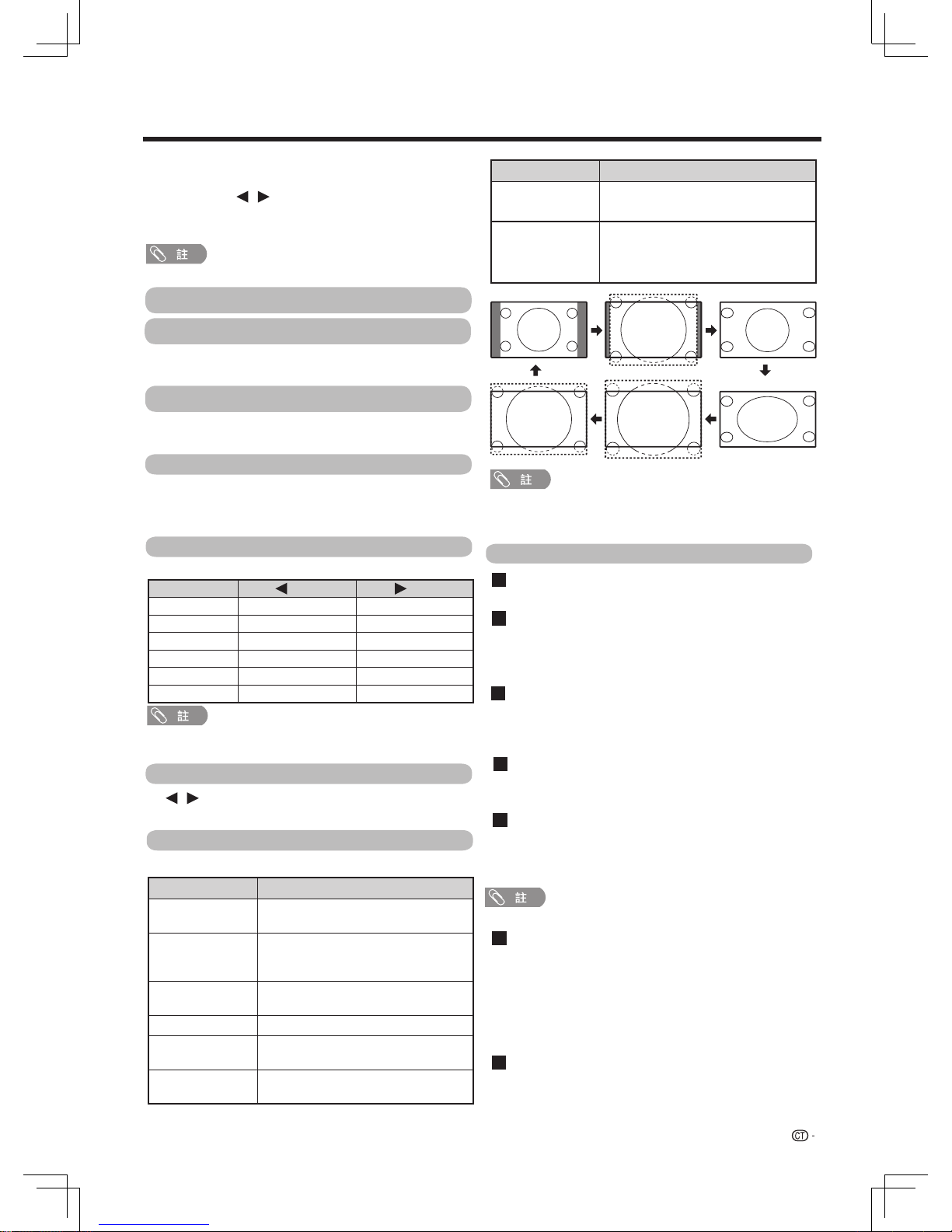
19
觀看電視
選項表
數字鍵盤
圖像設置
對比度/亮度/色調/銳度/彩色/背光
高級設置
當初始設置完成後,即可進入電視的主頁面
。
如想觀看電視節目,按信源鍵選擇
下OK,然後按 按鍵,選擇模擬電視 / 數碼電視
或您的機頂盒所在的輸入源,然後按OK,電視螢幕
開始播放選擇的節目或輸入源。
信源,按
/
想要觀看的頻道。
用“圖像設置”功能可選擇適合於電視顯示器環境的
音頻和視頻設定
。
可將影像調整到適合自己的喜好
。
所選擇的項目 按鈕 按鈕
對比度 減弱對比度 增強對比度
亮度 降低顯示亮度 提高顯示亮度
色調 顏色偏紅 顏色偏綠
銳度 柔化圖像 銳化圖像
彩色
減淡顏色
加深顏色
背光 圖像變暗 圖像變亮
關閉屏幕
/
寬屏模式
可以為每一種影像選擇不同的屏幕模式
。
所選擇的項目 說明
標準 用於 4:3 標準影像。左右兩側都出現一個邊
緣條
。
14:9 縮放 用於 14:9 的信箱型影像。左右兩側出現一
個狹窄的邊緣條,並且在某些節目情況下可
以看見頂部和底部也出現邊緣條
。
全景 在這種模式下,影像被一步步拉闊到屏
幕
的兩側邊緣
。
全
屏
用於 16:9 擠壓型影像
。
16:9 影院 用於 16:9 信箱型影像。在某些節目時頂部
和底部可能出現邊緣條
。
14:9 影院 用於 14:9 信箱型影像。在某些節目時頂部
和底部可能出現邊緣條
。
標準
14:9影院 16:9影院 全
屏
14:9縮放
全景
•
由於輸入訊號各有不同,有可能不會顯示某些影像尺寸
。
•
“14:9 縮放” 和“14:9 影院” 僅在 ATV(模擬電視)或
DTV(數碼電視)模式下有效
。
伽瑪校正
色溫
調校色溫以得到最佳的白色平衡
。
。
可供選擇的有:
“低”、 “中 - 低”、 “中”、“中-高”或
“高”
數碼抑噪
減少畫面上的噪點,再現更加清晰的視頻影像
。
可供選擇的有:“自動”、“關閉”、“低”、
“高”。
動態對比度
根據畫面自動調節影像的對比度
。
可選擇開啟或關閉該功能。
圖像模式
可按下選項鍵選擇數字鍵盤 按下OK,輸入頻道
號碼,來選擇您
•
僅適用於 24/30Hz 的輸入信號
。
。
Fine Motion
使用“Fine Motion”功能可更清晰地觀賞高速運動的
影
像
。
可供選擇的有:“關閉”“標準”或“增強”
智能對比度
本功能將背光源進行精細分割,並以像素為單位分割
影像,自動計算被拍攝物體的亮度資訊,重新構建畫
面亮度,增強光線的散佈效率,提升畫面亮度。使明
亮部分色彩艷麗,黑暗部分濃郁深邃
。
可供選擇的項目有:
“關”“底”“中” “中-高”或、、 、
。
,
所選擇的項目 說明
優化掃描 僅在接收720p/1080i/1080p訊號時顯示“優化
掃描”影像
。
顯示高解像度影像時調節
到
最佳。對於某些節目,畫面邊緣可能會出
現雜波
。
按 選擇確認或取消,選擇確認後屏幕關閉,按
除了電源鍵和音量鍵以外的任意鍵可再次打開屏幕。
調節中間級別亮度
。
、
“高”
•
初次切換到ATV或DTV時
,將執行自動頻道搜索。
HDR伽瑪校正
調節HDR訊號輸入時的圖像。
逐點
在畫面上顯示同樣像素數目的影像(只適
用於接收2160p訊號時)
。
可供選擇的項目有:標準、電影、遊戲、護眼、體育、
鮮豔、明亮、自定義、杜比視界明亮、杜比視界柔和、
杜比視界動態。
當圖像模式選擇“明亮”時 不能調整“對比度”
、
“
亮度
”、“色調”、“銳度”、“彩色”和“
背光
”
。
,
Page 21

20
觀看電視
低音/高音/平衡
聲音切換
可以調整所選擇的聲音模式的音頻
。
所選擇的項目 按鈕 按鈕
低音 減弱低音 增強低音
高音 減弱高音 增強高音
平衡 左側揚聲器出聲 右側揚聲器出聲
數碼音頻輸出
用該功能可選擇自己喜歡的音頻輸出制式
。
•
即使選擇了“RAW”, 模擬音頻和視頻輸入音頻仍然按
PCM 格式輸出
。
•
即使選擇了“RAW”,PCM 輸入信號仍然按PCM 格式輸出
。
環繞聲
環繞聲功能從揚聲器產生出環繞聲效果
。
所選擇的項目 說明
SPDIF-PCM 通過SPDIF光纖輸出PCM格式。
SPDIF-RAW 通過SPDIF光纖輸出原始數據格式。
可選擇開啟或關閉該功能。
關閉
ARC-PCM
ARC-RAW
關閉數碼音頻輸出。
通過HDMI音頻回傳,輸出PCM格式。
通過HDMI音頻回傳,輸出原始數據格式。
在觀看多音頻或立體聲廣播節目時,可切換多種音頻
模式
。
/
/
在電視全屏播放電視節目時按下
(選項表)
鍵,顯示功能表書面
。
1
按下 ,按下 OK 來選擇所需的聲
音
。
3
2
按下 , 選擇“聲音設置-聲音切換”
,
然後按下
OK
。
•
僅在模擬電視(ATV)下可選擇聲音切換
。
還原
將所有的音頻調校項目重新設定為出廠預設值
。
頻道相關
頻道列表
/
在電視全屏播放電視節目時按下
(選項表)
鍵,顯示功能表畫面
。
1
2
按下 , 選擇“頻道相關-頻道列表”,
然後按下
OK
。
顯示頻道資訊
。
•
名稱的字元最多為 6 個
。
•
只有 ATV 下的頻道可更改標籤
。
聲音模式
用“聲音模式”功能可選擇適合於電視使用環境的
聲音設定。
可供選擇的項目有:標準、電影、新聞、音樂、自定
義。
自動音量
不同的聲音來源有時音量也不同,如節目及插播的廣
告時段。自動音量控制(自動音量)可通過平衡音量
解決這個問題
。
還原
聲音設置
將所有的圖像調校項目重新設定為出廠預設值
。
在 A2 電視廣播的電視模式下
訊號 切換模式
立體聲 NICAM(麗音) 立體聲 、NICAM(單聲道)
雙語 頻道 A、NICAM(麗音)
頻道 B、
頻道
AB 、 單聲道
單聲道 單聲道 、單聲道
在麗音電視廣播模式下
訊號 切換模式
立體聲 立體聲 、單聲道
雙語
頻道 A、頻道 B、頻道 AB
單聲道 單聲道
NICAM(麗音)
NICAM(麗音)
NICAM
NICAM(麗音)
•
當聲音模式選擇“音樂”時
音” “高音”“平衡”及“環繞聲”
,
。
、
•
當使用數碼音頻輸出時,揚聲器會變為靜音。
/ / /
按下 ,選擇“頻道標籤”,按下 OK
。
1
3
按下
/
OK選擇字元, 直到名稱的
字元全部拼出來, 然後按下遙控器上的
(返
回)保存並且退出
。
頻道標籤
可更改各個頻道的名稱
。
/
2
/ / /
按下 選擇頻道,
按下
OK
。
按下
(選項表)
鍵,顯示功能表畫面
。
不能調整“自動音量”“低
、
、
Page 22

21
觀看電視
訊號強度
自動搜台
手動搜台
/ /
按下 ,選擇“頻道跳越”,按下 OK
。
1
2
頻道刪除
頻道跳越
可以刪除各個頻道
。
在觀看電視節目時,如果用
CH
(
頻道
)
選擇了被設置為“跳越”的頻道,該頻道就會被直接
跳過
。
使用本選項表以便自動新增頻道服務。
數碼電視選項下,可在指定頻寬或指定頻道號碼內新
增頻道服務
。
訊息
/
在電視全屏播放電視節目時按下 (選項表)
鍵,功能表畫面 。
1
2
按下 , 選擇“頻道相關”,
然後按下 OK
。
顯示節目資訊,僅適用於數碼電視
。
電子節目指南是與數碼電視(DTV)一起被廣播的。
利用電子節目指南,您可查看數碼電視(DTV)的節
目安排及其詳細資訊
。
節目指南
/
在電視全屏播放電視節目時按下
(選項表)
鍵,顯示功能表畫面。
1
2
按下 , 選擇“頻道相關-節目指南”
,
按下OK,可顯示電子節目指南
。
·節目指南顯示的時間為電視台發送的訊息。
訊號強度是表示檢查天線相應訊號接收的狀態。
/
當播放數碼電視(DTV)節目時可切換多種音頻語言
。
在電視全屏播放電視節目時按下 (選項表)
鍵,顯示功能表畫面
。
1
按下 來選擇所需的音軌,
OK
。
3
2
按下 , 選擇“音頻語言”,
OK
。
音頻語言
在電視全屏播放電視節目時按下
(選項表)
鍵,顯示功能表畫面
。
1
當廣播中含有字幕資訊時,您可以在此切換字幕語言
。
字幕語言
/
按下 來選擇所需的字幕語言,
然後按下
OK
。
3
2
按下 , 選擇“字幕語言”,
然後按下
OK 。
畫中畫
模擬電視選項下,可參考下表手動設置頻道項目。
所選擇的項目 說明
當前頻道 當前您想要手動調節的頻道
。
彩色制式
選擇最佳的
色制式接收。(PAL,
SECAM, NTSC)
。
聲音制式 選擇最佳的聲音制式 ( 廣播制式)接收。
(BG, DK, I, M)。
搜索 從當前頻道開始搜索,按照順序調整頻
率搜尋下一個頻道
。
微調 對當前的頻道進行頻率的微調優化
。
/
按下OK
3
4
該頻道右上角會有選中的標記
再次按下OK 標記消失則取消跳越
,
,
。
。
。
/
/
然後按下
然後按下
然後
在電視全屏播放電視節目時按下
(選項表)
鍵,顯示功能表畫面
。
1
/
2
按下 , 選擇“畫中畫”,
然後按下
OK 。
即可在屏幕保留當前畫面的情況下顯示其他畫面。
當前畫面在電視機右上角顯示。
3
如果要退回全畫面顯示時,長按電視機遙控器
上的 ,選擇全螢幕,然後按OK鍵確認,即
可回到全畫面顯示。
按下 ,選擇“頻道排序”,按下 OK
。
1
2
4
按下 ,選擇想移動的頻道,
然後按下 OK
。
重複上述操作直到完成所有頻道的排序
。
頻道排序
頻道位置可以自由地進行排序
。
/ /
/
/
3
按下 ,將該頻道移動到所需的
,然後按下 OK
。
/
/ /
位置
按下 ,
選擇“頻道删除”,按下OK。
選擇“確定”,然後按下OK,可刪除選擇的頻
道。
/
// /
,
選擇頻道 然後按下OK 。,
3
按下 ,/
選擇“訊息”,按下OK。
按下
(選項表)
鍵,顯示功能表畫面
。
按下
(選項表)
鍵,顯示功能表畫面
。
按下 選擇需要跳越的頻道,
/
/ /
按下
(選項表)
鍵,顯示功能表畫面
。
1
2
3
按下
Page 23

22
定時關機
觀看電視
HDMI選項
HDMI設置
HDMI選擇
可供選擇的有:標準、增強。
電腦顯示模式
可供選擇的有:開啟、關閉。
連動設定
可供選擇的有:開啟、關閉。
該功能可提供HDMI所連接設備與電視機保持連動性。
TV設置
可根據您的需求設置選項表。
基本設置
開機狀態
設置開機狀態。兩種狀態可供選擇:電視或智能界面
。
•
“電視”:開機後進入電視界面
。
•
“智能界面”:開機後進入智能界面
。
•
在設定了時間後,倒計時自動開始
。
•
在到達預設時間之前5分鐘開始,每分鐘會顯示一次剩餘
時間
。
在指定的時間自動關閉電視機
。
可選擇的有:“關”、 “30 分鐘”、 “60 分鐘”、“90 分鐘”、
“120 分鐘”“150 分鐘”或“自定義”
。
待機指示燈
您可以對待機指示燈進行設置。
可供選擇的有:“開啟”或“關閉”。
語言設置
您可以設置系統的語言
。
三種語言可供選擇:繁體中文、簡體中文或英文
。
更多設置
預設輸入法
輸入法的設定
。
•
電視機初始安裝“IQQI-International”
。
•
對於非本機初始安裝的輸入法,不保證其與電視系統的相
容性
。
極速啟動
可供選擇的有:關閉、極速啟動。
無訊號自動關機
可將電視機設定為在接收不到節目的訊號後約 15 分鐘
時自動關閉電源
。
•
在電源關閉之前的 5 分鐘,每隔一分鐘會顯示一次剩餘時
間
。
按鍵音
可供選擇的有:開啟、關閉。
畫中畫尺寸
可供選擇的有:大、中、小。
網絡
請參閱第 24 頁和第 25 頁。
應用
請參閱第 26 頁
。
•
。
只有在HDMI3信源下才能進行HDMI選擇
、
數碼音頻語言
設置首選多音頻語言,在提供音頻語言時播放
。
•
本功能視乎電視台的音頻語言資訊而定
。
•
若接收到的廣播訊號中不包含所選語言的音頻,那麼就不
會輸出該語言的音頻
。
字幕
當廣播中含有字幕資訊時,可以在此設置
。
•
若接收到的廣播訊號中不包含所選語言的字幕,該語言的
字幕是不會顯示出來
。
Page 24

23
觀看電視
系統訊息
法律訊息
系統還原
本地升級
查看系統的硬件訊息和軟件訊息
。
查看開放源代碼許可訊息
。
利用此功能可透過 USB 設備將軟件更新到最新版本
。
如果經過了複雜的調校之後,設置不能夠恢復到正常
狀態,那麼請將設置還原到出廠時的預設值
。
系統
查看和設置系統相關的訊息
。
•
若數據與系統不相容,則畫面上會出現一個錯
訊息。按
下 OK之後,請重複進入一般設置→系統→本地更新進行
操作
。
•
若顯示出錯
訊息,則請檢查:
•
USB 設備是否已可靠地插入
。
•
USB 設備中有 2 個或更多的軟件更新文件
。
•
USB 存儲器中沒有用於更新系統的數據
。
•
軟件更新文件已損壞
。
•
軟件更新文件與電視機的軟件不兼容
。
•
更新時,請不要切斷電視機電源或進行其他操作
。
Page 25

24
網絡功能
連接到網絡
有線安裝準備
無線安裝準備
想要享受互联网服务,那么就需要用高速连接到互联
网的方式将电视机连接到路由器
。
•
如果不具备寬頻互联网连接条件,那么请諮询您购买电视
机的商店或询问您的互联网服务供应商或电话公司
。
•
播放串流媒体内容需要有稳定的连接速度,否则可能无法
正常观看
。
開啟路由器(市面有售)电源,如下图所示用LAN接 線
(市面有售)将电视机上的LAN端子连接到您的路由器
。
•
路由器的使用方法请参阅其使用说明书
。
開啟路由器(市面有售)电源,如下图所示用无線方
式将电视机连接到您的路由器
。
无線區域网路由器 / 接入点
電視機
网络
有線連接概覽圖
如何連接
LAN
LAN
•
本电视机具有以下认证
。
–
Wi-Fi CERTIFIED™(Wi-Fi 联盟的认证手续)
•
並非在所有的居住环境下都能保证有无線區域网连接並保
证其性能。 在以下情况下,无線區域网信号可能很差或衰
落,或其连接速度可能变得较慢
。
–
在混凝土、有加固钢筋、或金属结构的建筑物中使用时
–
放置在能阻隔信号的物体附近时
–
在与其他辐射相同频率的无線设备一起使用时
–
在微波炉和其他辐射磁场、靜電或电磁干扰的设备附近
使用时
•
请确认您的网络中的防火牆允许访问到电视机的无線连接
。
•
当使用未经 Wi-Fi
®
認证的接入点时, 不能保证可正常运行
。
•
在使用无線區域网时,需要有一个无線區域网接入点来将
电视机连接到互联网。 设置方法请参阅您的接入点的使用
说明书
。
•
播放串流媒体内容需要稳定的连接速度。 如果无線區域网
的速度不稳定,那么请使用有線连接
。
•
由於網絡上格式眾多,某些格式本電視機可能無法播放
。
•
在转換到第三方或更改配置之前,请务必先进行无線區域
网设置的初始化
。
Page 26

25
網絡功能
網絡設置
按下
,顯示主頁智能界面 按下
,
“TV設置”選項
,然後按下
OK(
入),
界面。
/ /
/
輸
,
選擇
顯示設置
使用有線連接方式接入到網絡
。
使用無線連接方式接入到網絡
。
您可以手動添加一個不廣播的無線網絡
。
根據螢幕提示輸入不廣播的無線網絡資訊後選擇 “儲
存”
,
即可添加當前無線網絡
。
選擇“藍牙”並按下OK,顯示正在掃描設備
。
可在此選擇重新整理
。
連接藍牙設備的具體操作請參閱螢幕提示進行
。
將“Wi-Fi”設置為打開之後,螢幕顯示當前附近的
無線網絡訊息
。
如當前無線網絡連接安全性為不開放, 按下OK,調
出輸入法後輸入密碼
。
有線網絡
無線網絡
藍牙
自動連接
有線網絡連接
添加網絡
系統會嘗試自動獲取 IP 位址等相關資訊
。
根據頁面提示輸入對應的 IP 地址、 子網絡遮罩
、
網關、 首選 DNS 服務器、備用 DNS 服務器
。
•
視乎使用的設備而定,藍牙設備可能無法正常運作。
將“有線網絡連接”設置為打開之後,螢幕顯示當前
有線網絡訊息 。
我的設備名
設立本電視機的名稱。
可供選擇的有:我的SHARP電視(012345)、主臥、
次臥、客廳、書房、辦公室、自定義。
網絡訊息
查看網絡連接相關信息。
Page 27

26
智能功能
智能電視搭載安卓平台
。
按下
顯示主頁智能界
。
智能界面將電視節目、應用程式等整合其中,為您呈
現最直接方便的智能操作界面
。
您可以在該智能界面自由切換 ,按下OK進入具體
內容
。
您可以選擇信源(模擬電視、 數碼電視、 HDMI1、
HDMI2、HDMI3 、色差、AV ,然後按下遙控器上
的OK 進入
。
進入“應用商店”,選擇您想安裝的應用,根據螢幕
提示將應用安裝到電視上
。
您可管理已經下載到電視的應用
。
您也可以直接體驗隨機安裝的應用,
也可以從應用商
店下載更多的應用
。
但無法保證所有應用軟體能夠正確讀取產品資訊
。
安裝應用
智能界面
設置是否允許未知安全來源的應用
。
可查看電視內部未使用和總存儲空間
。
存儲空間
允許未知來源
應用管理
已下載應用
查看已下載應用程序的信息。
系統應用
查看系統應用程序的信息。
格式化 Micro SD 卡槽中的存儲卡
。
請在 出 Micro SD 卡槽中的存儲卡之前,進行安全
卸載操作
。
•
選擇 SD 卡格式化將導致當前存儲或安裝在 Micro SD 卡
上的內容被完全刪除,已經刪除的內容或應用不可恢復,
請謹慎操作
。
•
記憶卡不得執行熱插 操作,否則可能會令電視機故障
。
•
記憶卡需要在安全移除或關閉電視機後才可取下
。
•
請時常為記憶卡內的資料備份,防止資料損壞或電視機運
作錯
。
(若有任何儲存資料損壞或遺失,SHARP 不負責)
)
應用
SD卡安全卸載
在智能界面,選擇“瀏覽器”,然後按下
OK
即可進入。
您也可以按下遙控器上的
(瀏覽器),
快速進入瀏
瀏覽器
覽器界面。初次使用請先安裝瀏覽器。
,
面
SD卡格式化
Page 28

27
其他有用功能
•
USB1和USB2 端子不可同時連接硬碟驅動器
。
•
在連接 USB 硬碟驅動器時,請務必使用具有交流電
源適配器的硬碟驅動器
。
•
正在傳輸文件時,請勿從電視機上卸下存儲設備
。
•
請勿將 USB 存儲設備 /USB 硬碟驅動器反覆插入和
從電視機上 出
。
•
在使用讀卡器時,請務必在使用讀卡器之前先插入
存儲卡
。
•
電視機可能會無法識別讀卡器
。
•
當電視正在播放 USB 設備中的數據時,請遵守以下
事項:
—
請勿關閉電視機
。
—
請勿斷開 USB 電線連接
。
— 請勿 出、移動 USB 設備,如需 出請先退出
USB 界面,否則可能造成數據丟失,USB 設備
損壞或電視系統故障無法正常運行
。
•
當連接 USB 集線器時,電視機可能不能夠識別所有
的 USB 存儲設備
。
可將 USB 存儲設備或 USB 硬碟驅動器連接到電視機
來觀賞相片、聆聽音樂並觀看影片
。
將記錄著相片、音樂或影片的 USB 存儲設備插入到電
視機上的 USB1 或 USB2 端子
。
•
由於 USB 存儲設備各有不同,電視機可能不能夠識別所記
錄的數據
。
•
如果 USB 存儲設備中存儲了許多文件或文件夾,那麼讀取
所記錄的數據可能需要花費相當長的時間
。
•
有可能不支援某些視頻文件中的外掛字幕
。
•
請勿使用 USB 延長連接線將 USB 存儲設備連接到電視機
的 USB 端子上,否則可能會妨礙電視機正常工作
。
•
請打開電視機後再插入 USB 存儲設備
。
按 下遙控器上 的 進 入智能界面,
選
1
按下 ,選擇您要進入的設備或驅動
器
。
2
觀看相片、 影片時按 (選項表) 可顯示
USB 多媒體選項表畫面
。
通過按 選擇相關功能,
然後按OK進行
詳細功能與其適用的模式請參閱第 28頁的表
格
。
4
3
按下 ,選擇所需的文件、相片、音
樂或影片,然後按下
OK 。
選擇您想要播放的
文件 ,然後按下OK,即可播放當前文件。
•
按下遙控器上的
( 返回 ) 鍵,可以進入上一層
文件夾
。
連接 USB 存儲設備
播放 USB 存儲設備中的檔案
/ //
/ //
/
擇“媒體庫”,然後按下OK進入。
操作。
Page 29

28
用於USB多媒體選項表操作的按鈕
其他有用功能
/
按 選擇確認或取消,選擇確認後屏幕關閉,按
除了電源鍵和音量鍵以外的任意鍵可再次打開屏幕。
- -
- -
即可在屏幕保留當前畫面的情況下顯示其他畫面。
按鈕/選項表 說明 影片模式 音樂模式 相片模式
播放/ 暫停
。
-
循環播放所有
。
- -
播放列表
。
顯示播放列表,可以從播放列表中選擇播放文件
。
-
縮放
按
CH
切換相片大小,按 鍵移動
。
- -
旋轉
旋轉相片
按 逆時針旋轉;按 順時針旋轉;
按
返回 鍵退出
。
- -
幻燈片
幻燈片播放選項
選擇幻燈片播放時的間隔時間、切換模式
。
- -
字幕設置
視頻播放時設置字幕
可進行字幕顯示、字幕切換、 高級設置。
- -
音軌調節
視頻播放時選擇音軌
。
- -
時間跳轉
指定播放起點
從輸入的時間開始播放
。
- -
按OK鍵播放上一個文件
。
-
按OK鍵播放下一個文件
。
-
按OK鍵快進
。
-
。 -
/
/ //
/
-
-
順序播放。
- -
隨機播放。
定時退出。
-
-
-
-
按OK鍵快退
播放上一個文件
。
播放下一個文件
。
-
-
-
-
單曲播放。
單曲循環。
-
-
-
-
/
播放设置
設置單部迴圈 斷點播放
。、
-
-
Page 30

29
其他有用功能
與 USB 模式相容的檔案列表
支援的音頻格式
支援的圖片格式
支援的視頻格式
M-JPEG
文件擴展名 解碼格式
HP LV 5.1
/m4v
MPEG4 SP,MPEG4 ASP@Level 5
MPEG4 SP
/
mpg/
Real Video 9
/tp
H.264 BP@Up to Level 4.0
H.264 HP@Up to Level 5.1
MPEG2 MP@HL
H.265(HEVC) Main / Main-10 Profile @
Up to Level 5.1
VP8
文件擴展名 解碼格式
AMR-NB
.aac
AAC
AAC
Dolby AC3
MP3
PCM
WMA
.flac
FLAC
AAC
Dolby AC3
MIDI
.mid
Dolby AC3
.mka
AAC
.mkv
Dolby AC3
DTS
MPEG1 Layer1/2/3.mp3
AAC
Dolby E-AC3
MPEG4(AAC)
VORBIS
.ogg
AAC
Dolby E-AC3
DTS
MP3
MPEG Audio
PCM.wav
WMA V9
■字幕文件格式
ASS
SRT
Subview
MicroDVD
SSA
Vobsub
· USB 1.1設備中的文件可能無法正確播放
。
· 不保證可以使用USB集線器
。
· 可能無法正確播放高於 1280x720 的 Motion jpeg視頻
。
· 上述列表中某些文件格式可能無法正常播放(包括圖像
、
聲音、字幕等)
。
· 視比特率而定,某些文件可能無法播放
。
· 支援的是 DTS 編碼的視頻文件,並不是 DTS 環繞聲
。
· 某些字幕可能無法正確顯示,並可能影響電視機的正常運
作
。
· 僅顯示相容的文件格式
。
· 根據文件不同,顯示的播放時間可能會與實際播放時間稍
有不同
。
· 部分文件時間長度資訊可能無法正確顯示
。
4
4
文件擴展名 圖片編碼
· 視頻文件需同時滿足上述的視頻格式和音頻格式
,
才能正常播放
。
Page 31

30
故障分析
下述問題並非一定由於故障而引起。在請人修理電視機之前,請再次檢查電視機
。
附錄
故障 可能的解決方案
•
沒有電源
。
•
交流電源線是否沒有連接?(請參閱第 14 頁。)
主電源是否被開啟?(請參閱第 18 頁。)
若電源開關不起作用,請 出電源插頭然後再將電源插頭插入,等待 5 秒鐘以上,
然後再按下電視機上的
(POWER)
。
•
不能操作本機
。
•
外來的影響,例如閃電、靜電等等,都可能導致不能正常運行。在這種情況下,請
先關閉電視機的電源,或 出交流電源線並等待 1 到 2 分鐘之後再重新插入,然後
再操作電視機
。
•
遙控器不起作用
。
•
電池是否按極性 (+、-) 對齊了裝入?(請參閱第 17 頁。)
•
電池是否已經電量耗盡?(更換新的電池。)
•
畫面被切斷
。
•
螢幕模式調校(例如影像尺寸)是否正確?(請參閱第 19 頁。)
、色
淺淡、色調
昏暗、或色
不能對準
。
•
調校影像色調。(請參閱第 19 頁。)
•
房間是否太亮?在特別明亮的房間裏畫面可能看起來比較暗淡
。
•
檢查
色制式的設置。(請參閱第 21 頁。)
•
電源突然關閉
。
•
機器內部的溫度升高
。
移開擋住通風口的物體,或是清潔通風口
。
•
是否設置了定時關機、無訊號自動關機?(請參閱第 22 頁。)
•
沒有影像
。
•
與其外部設備之間的連接是否正確?(請參閱第 15 頁、第 16 頁和第 27 頁。)
•
是否選擇了正確的輸入?(請參閱第 26 頁。)
•
影像調整是否正確?(請參閱第 19 頁。)
•
天線是否正確地連接好了?(請參閱第 14 頁。)
•
檢查
色制式的設置。(請參閱第 21 頁。)
•
沒有聲音
。
•
音量是否太低?(請參閱第 13 頁。)
•
檢查聲音制式的設置。(請參閱第 21 頁。)
電視機有時會發出破裂聲
。
•
這並非故障。由於溫度變化,機殼會有輕微的熱脹冷縮,此時可能發出聲響。這並
不影響電視機的性能
。
無法選擇想要的頻道
。
•
切換數碼電視和模擬電視模式。(請參閱第 26 頁。)
無法連接網絡
。
•
LAN 連線是否正確連接。(請參閱第 24 頁和第 25 頁。)
•
請確認“網絡設置”的設定
。
在高溫和低溫環境下使用的注意事項
當機器在低溫空間使用時 (例如房間、辦公室),影像可能會出現拖尾或是出現少許延遲。這並不是故障,當溫度恢復正
常時,本機的顯示也會恢復正常
。
•
勿將本機置於很熱或很冷的地方。也不要將本機置於受到陽光直接照射或接近熱源的地方,否則可能會引致外殼變形,
並導致液晶顯示屏發生故障
。
儲藏溫度為 -20°C 至 +60°C
。
奇怪的顏色•
•
•
•
•
•
•
Page 32

31
附錄
規格
項目
型號
解像度 8,294,400 像素(3840(H) X 2160(V))
視頻
色制式
PAL / SECAM / NTSC 3.58 / NTSC 4.43 / PAL 60
電視標準
電視制式
模擬
PAL:BG, DK, I SECAM:BG, DK NTSC:M
數碼
DTMB
接收頻道
VHF
/
UHF
44.25MHz-863.25 MHz
CATV
S1-S41
頻道(包括超頻段)
數碼地面廣播
52.50MHz-866.00MHz
立體聲/雙語 麗音 : BG, I, DK A2 立體聲 BG
電視調諧系統
模擬 自動預設 99 個頻道
數碼 自動預設 999 個頻道
音頻輸出功率 10W×2( 左/右揚聲器 )
揚聲器 Φ60mm x 2
端子
側面
USB1
USB 2.0
USB2
USB 3.0
HDMI 1
HDMI (HDMI輸入) (480i, 576i, 480p, 576p, 720p/50Hz, 720p/60Hz, 1080i/50Hz,
1080i/60Hz, 1080p/50Hz, 1080p/60Hz, 1080p/24Hz,
HDMI 2
HDMI (HDMI輸入) (480i, 576i, 480p, 576p, 720p/50Hz, 720p/60Hz, 1080i/50Hz,
1080i/60Hz, 1080p/50Hz, 1080p/60Hz, 1080p/24Hz, 2160p/30Hz)
,(支持Dolby
HDMI 3
HDMI (HDMI輸入) (480i, 576i, 480p, 576p, 720p/50Hz, 720p/60Hz, 1080i/50Hz,
1080i/60Hz, 1080p/50Hz, 1080p/60Hz, 1080p/24Hz, 2160p/30Hz,2160p/60Hz),
(僅HDMI 3
端子支援HDR10訊號
,支持Dolby Vision
格式訊號
)
後面
數碼音頻輸出 光纖數碼音頻輸出
色差/影音輸入
色差輸入 (480i, 576i, 480p, 576p, 720p/50Hz, 720p/60Hz, 1080i/50Hz,
1080i/60Hz), 音頻輸入;視頻輸入,音頻輸入
服務專用端子 僅用於服務
LAN(區域網絡) 網絡插座
屏幕顯示的語言 英文/ 中文(簡體)/ 中文(繁體)
電源要求 交流 220V,50Hz
整機消耗功率(備用) 215W (0.5W) 250W (0.5W)
重量
不包括底座 23.0 kg 35.5 kg
包括底座 24.0 kg 36.5 kg
操作温度 0 °C 至 +45 °C
•
作為不斷改進產品性能的方針之一,SHARP 公司保留為改進產品而改變設計與規格不需事先通知的權利
。
(ARC)
天線 UHF/VHF75 Ω DIN 型插座
4T-C60AM1H
4T-C70AM1H
2160p/30Hz),(支持Dolby
Vision格式訊號)
Vision格式訊號)
Micro SD存儲卡
Micro SD
Page 33

32
輪廓圖
附錄
單位 :毫米
*1 有效區域
*2 最薄的部份
4T-C60AM1H
4T-C70AM1H
748
1331
*1
*1
866
1539
*1
*1
1354
847
789
461
1157
9.9
*2
49
103
237
300
200
542
290
90
1563
908
968
1510
523
87
68
23
*2
154
308
400
502
400
200
105
Page 34

1
Dear SHARP customer
Contents
Thank you for your purchase of the SHARP LCD colour TV product. To ensure safety and many years of
trouble-free operation of your product, please read the Important Safety Precautions carefully before
using this product.
OPERATION MANUAL
Introduction
Dear SHARP customer ................................................................................................................. 1
Contents ......................................................................................................................................... 1
Precautions for daily use .............................................................................................................. 3
Important safety precautions ....................................................................................................... 4
Trademarks .................................................................................................................................... 5
Preparation
Attaching the stand unit ............................................................................................................... 8
How to make a simple platform (For 4T-C70AM1H only) ..........................................................
9
Handling and precautions with the wall-mounted TV ...............................................................
10
Part names .....................................................................................................................................10
TV (Front) .........................................................................................................................10
TV (Rear) ........................................................................................................................ 11
Remote control unit ....................................................................................................... 12
The operation button ..................................................................................................... 13
Remote control pairing .................................................................................................. 13
Before turning on the power ...................................................................................................... 14
Connecting external devices ..................................................................................................... 15
Using digital audio output .......................................................................................................... 16
Connecting a USB memory device ............................................................................................ 16
Connecting to the Network ........................................................................................................ 16
Inserting the batteries ................................................................................................................ 17
Cautions regarding the remote control unit ................................................................... 17
Turning the TV on/off .................................................................................................................. 18
Running the TV for the first time .................................................................................... 18
Turning off the TV .......................................................................................................... 18
User Guide ................................................................................................................................... 18
Watching TV
Menu
............................................................................................................................................ 19
Numeric keypad
............................................................................................................... 19
Video
...............................................................................................................................
19
Contrast/Brightness/Tint/Sharpness/Colour/Backlight
.................................
Audio only
....................................................................................................
Wide mode .................................................................................................................
Advanced
.................................................................................................................
Gamma setting
...........................................................................
19
Colour temp (Colour temperature)
.............................................. 19
DNR
. ........................................................................................... 19
Active contrast
........................................................................... 19
Reset
............................................................................................................. 20
Audio
............................................................................................................................... 20
Audio mode
............................................................................................................ 20
Auto volume
.......................................................................................................... 20
Bass/Treble/Balance
................................................................................................
20
Surround sound...................................................................................................... 20
Digital audio output ............................................................................................. 20
MPX ........................................................................................................................ 20
Reset
............................................................................................................. 20
Channel setting
.................................................................................................................
20
Program list
..............................................................................................................
20
Picture mode
.................................................................................................1919
19
19
19
19.........................................................
............................................................................... 19Fine Motion
Intelligent variable contrast
19...................................................................HDR Gamma setting
Accessories ................................................................................................................................... 7
Disclaimers..................................................................................................................................... 6
Inserting a Micro SD memory card
..........................................................................................
16
Page 35

2
Contents
Label
..........................................................................................
20
Watching TV (Continued)
EPG
............................................................................................................... 21
Signal strength
...............................................................................................
...............................................................................................
21
Auto search
...................................................................................................
21
Manual search
21
Audio language
..................................................................................................... 21
Subtitle language
.................................................................................................. 21
PinP
...................................................................................................................... 22
HDMI menu
................................................................................................................................... 22
HDMI setting ........................................................................................................ 22
TV setup
........................................................................................................................................ 22
Network ............................................................................................................... 22
Apps ..................................................................................................................... 23
System .................................................................................................................
23
System info
.................................................................................................... 23
Legal info
........................................................................................................23
Local update
..................................................................................................23
System recovery
............................................................................................23
Network function
Connecting to the Network........................................................................................................ 24
.................................................................................................. 24
24
Network setting ........................................................................................................................... 25
Wireless network connection ....................................................................... 25
Bluetooth ®.................................................................................................. 25
Smart function
Smart home
................................................................................................................................. 26
Browser
......................................................................................................................................... 26
Other useful features
Connecting a USB memory device
........................................................................................... 27
Playing back files on a USB memory device
............................................................................ 27
Buttons for USB media operation
.............................................................................................. 28
List of file formats compatible with USB mode
....................................................................... 29
Appedix
Troubleshooting
........................................................................................................................... 30
Specifications
............................................................................................................................... 31
Dimensional drawings
................................................................................................................. 32
Sort
........................................................................................... 21
Skip
........................................................................................... 21
Delete
.........................................................................................21
Info
............................................................................................................... 21
HDMI select
.............................................................................. 22
PC mode
................................................................................... 22
HDMI CEC
................................................................................. 22
General
............................................................................................................... 22
................................................................................................
Booting state
22
....................................................................................................
Sleep timer
22
........................................................................................
Standby indicator
22
........................................................................................................
Language
22
........................................................................................................
Advanced
22
Default input method
................................................................ 22
Super quick
............................................................................... 22
No signal power off
................................................................... 22
Keypad sound
............................................................................. 22
PinP size
.................................................................................... 22
Wired installation
Wireless installation ..............................................................................................
Ethernet network connection 25.......................................................................
Device name ................................................................................................ 25
Network info................................................................................................ 25
Installing Apps.......................................................................................................26
Apps..................................................................................................................... 26
Storage ........................................................................................................ 26
Install............................................................................................................ 26
Apps............................................................................................................. 26
Digital audio language
Subtitle
................................................................
.......................................................................................
22
22
Format Micro SD card .................................................................................. 26
Safely Remove Micro SD card ......................................................................26
Page 36

3
Observe the following items
Maintenance of the cabinet
•
When cleaning the cabinet, use a soft cloth (made of cotton, floss, etc.) to clean gently.
Do not use a dry or damp rag mixed with chemicals, as this could cause the ingredients of the cabinet body to deteriorate or crack.
• Be careful not to use an abrasive cloth for cleaning or clean with excessive force, as this could scratch the surface of the cabinet.
• If the cabinet is greatly soiled, clean with a soft cloth (made of cotton, floss, etc.) soaked with a small amount of diluted neutral
detergent and wrung out, and then clean with a soft dry cloth.
• Because the cabinet is made of plastic, solvents such as benzene, alcohol or thinner could cause it to deteriorate, or make its
coating come off. Therefore do not use such solvents to clean the cabinet.
• Because plasticizer is included in the plastics, deterioration or the coating peeling off could occur when the cabinet comes into
contact with some substances. Therefore keep it away from volatile substances such as insecticide. In addition, do not let it come
into contact with objects made of rubber, resin, etc. for a long time.
Maintenance of the LCD panel
• Before cleaning the LCD panel, be sure to turn off the TV set and unplug the power cord from the outlet.
• When cleaning the LCD panel, use a dry and soft cloth (made of cotton, floss, etc.) to clean the surface of the LCD panel gently. For
protecting the LCD panel, do not clean with a dirty cloth, detergent, or a dry or damp rag mixed with chemicals, as this could cause
peeling of the panel surface.
• Be careful not to clean with an abrasive cloth or with excessive force, as this could cause the panel surface to be scratched.
• If the LCD panel is greatly soiled, clean it gently with a soft cloth (made of cotton,floss, etc.) soaked with a small amount of water (Do
not clean with excessive force, so as to avoid the scratch of the panel surface).
• If dust sticks on the surface of the LCD panel, clean the panel with a commercially available cleaning brush (anti-static brush).
Precautions for daily use
Page 37

4
Important safety precautions
• Water and moisture — Do not use the
product near water, such as bathtub,
washbasin, kitchen sink, laundry tub,
swimming pool and in a wet basement.
• Do not place vases or any other water-filled
eht ecalp ton oD .tcudorp siht no sreniatnoc
product under air conditioner,humidifier
and so on. The water may spill onto the
product causing fire or electric shock.
• Stand — Do not place the product on
an unstable cart, stand, tripod or table.
Doing so can cause the product to fall,
resulting in serious personal injuries as
well as damage to the product. Use only
a cart, stand, tripod, bracket or table
recommended by the manufacturer or
sold with the product. When mounting the
product on a wall, be sure to follow the
manufacturer’s instructions. Use only the
mounting hardware recommended by the
manufacturer.
• When relocating the product placed on a
cart, it must be moved with utmost care.
Sudden stops, excessive force and uneven
floor surface can cause the product to fall
from the cart.
• Ventilation — The vents and other openings
in the cabinet are designed for ventilation.
Do not cover or block these vents and
openings since insufficient ventilation can
cause overheating and/or shorten the life
of the product. Do not place the product
on a bed, sofa, rug or other similar surface,
since they can block ventilation openings.
This product is not designed for built-in
installation; do not place the product in
an enclosed place such as a bookcase or
rack, unless proper ventilation is provided
or the manufacturer’s instructions are
followed.
• The LCD panel used in this product is made
of glass. Therefore, it can break when the
product is struck forcefully or with a sharp
object. If the LCD panel is broken, be careful
not to be injured by broken glass.
• Heat sources — Keep the product away
from heat sources such as radiators,
heaters, stoves and other heat-generating
products (including amplifiers)
• To prevent fire never place any type of
candle or naked flames on the top or near
the TV set.
• To prevent fire or shock hazard, do not
place the AC power cord under the TV set
or other heavy items.
• Do not place heavy objects on this
product or stand on it. Doing so
could cause injury if the product
overturns. Take special care near
children and pets.
The LCD panel is a very high technology product with
8,294,400 pixels, giving you fine picture details.
Due to the very large number of pixels, occasionally a few
non-active pixels may appear on the screen as a fixed
point of blue, green or red.
This is within product specifications and does not
constitute a fault.
• Do not display a still picture for a long time, as this could cause
an afterimage to remain.
• Install the product on the place where the AC cord can be
unplugged easily from the AC outlet.
Precautions when transporting the
TV
• When transporting the TV, never carry it by
holding or otherwise putting pressure onto
the display.
Be sure to always carry the TV by at least
two people holding it with two hands — one
hand on each side of the TV.
• In case the product is dropped and the
cabinet is damaged, be sure to turn off
the power of the product, and unplug
the power cord. If you continue to use
the product, it may cause fire or electric
shock.
• Do not open the rear cover of the cabinet
to reconstruct the circuits. There exists high
voltage within the cabinet and it may cause
electric shock and injury. If maintenance is
required, contact your dealer.
• Unplug the power cord before you move
the TV set. If not unplugged beforehand,
the power cord may become damaged and
cause electric shock.
NOTE
• The above are pictures for reference only; the actual item might be
different.
• Cleaning — Unplug the AC cord from the
AC outlet before cleaning the product.
Use a damp cloth to clean the product.
Do not use alcohol cleaners, spray
cleaners or chemical cloth when cleaning
because these types of materials may
damage the product.
Page 38

5
Trademarks
• The Wi-Fi CERTIFIED Logo is a certification mark of the Wi-Fi Alliance.
• SDHC logo is a trademark of SD-3C,LLC.
• MPEG Layer-3 audio coding technology licensed from Fraunhofer IIS and Thomson.
• Dolby, Dolby Audio, Dolby Vision, and the double-D symbol are trademarks of Dolby Laboratories. Manufactured under
license from Dolby Laboratories. Confidential unpublished works. Copyright 1992-2015 Dolby Laboratories. All rights
reserved.
• THIS PRODUCT IS LICENSED UNDER THE AVC PATENT PORTFOLIO LICENSE FOR THE PERSONAL USE OF A
CONSUMER OR OTHER USES IN WHICH IT DOES NOT RECEIVE REMUNERATION TO (i) ENCODE VIDEO IN
COMPLIANCE WITH THE AVC STANDARD (“AVC VIDEO”) AND/OR (ii) DECODE AVC VIDEO THAT WAS ENCODED
BY A CONSUMER ENGAGED IN A PERSONAL ACTIVITY AND/OR WAS OBTAINED FROM A VIDEO PROVIDER
LICENSED TO PROVIDE AVC VIDEO. NO LICENSE IS GRANTED OR SHALL BE IMPLIED FOR ANY OTHER USE.
ADDITIONAL INFORMATION MAY BE OBTAINED FROM MPEG LA, L.L.C. SEE HTTP://WWW.MPEGLA.COM
• The Bluetooth® word mark and logos are registered trademarks owned by Bluetooth SIG,Inc. and any use of such marks
by SHARP Corporation is under license. Other trademarks and trade names are those of their respective owners.
• THIS PRODUCT IS LICENSED UNDER THE MPEG-4 VISUAL PATENT PORTFOLIO LICENSE FOR THE PERSONAL AND
NON-COMMERCIAL USE OF A CONSUMER FOR (i) ENCODING VIDEO IN COMPLIANCE WITH THE MPEG-4 VISUAL
STANDARD (“MPEG-4 VIDEO”) AND/OR (ii) DECODING MPEG-4 VIDEO THAT WAS ENCODED BY A CONSUMER
ENGAGED IN A PERSONAL AND NON-COMMERCIAL ACTIVITY AND/OR WAS OBTAINED FROM A VIDEO PROVIDER
LICENSED BY MPEG LA TO PROVIDE MPEG-4 VIDEO. NO LICENSE IS GRANTED OR SHALL BE IMPLIED FOR ANY
OTHER USE. ADDITIONAL INFORMATION INCLUDING THAT RELATING TO PROMOTIONAL, INTERNAL AND
COMMERCIAL USES AND LICENSING MAY BE OBTAINED FROM MPEG LA, L.L.C. SEE HTTP://WWW.MPEGLA.COM
• The terms HDMI and HDMI High-Definition Multimedia Interface, and the HDMI Logo are trademarks or registered
trademarks of HDMI Licensing Administrator, Inc. in the United States and other countries.
• This product is protected by certain intellectual property rights of Microsoft.
Use or distribution of such technology outside of this product is prohibited without a license from Microsoft.
•
For DTS patents, see http://patents.dts.com. Manufactured under license from DTS Licensing Limited. DTS, the Symbol, DTS
and the Symbol together, Digital Surround, and the DTS 2.0+Digital Out logo, are registered trademarks and/or trademarks of
DTS, Inc. in the United States and/or other countries. © DTS, Inc. All Rights Reserved.
Page 39

6
Disclaimers
• The operation manual has been collated and checked strictly. Due to factors such as software upgrading,SHARP can not
guarantee that the actual operation keeps pace with the manual description.
• This SHARP device facilitates the access to content and services provided by third parties. The content and services
accessible via this device belong to and may be proprietary to third parties. Therefore, any use of such third party
content and services must be in accordance with any authorization or terms of use provided by such content or service
provider. SHARP shall not be liable to you or any third party for your failure to abide by such authorization or terms of
use. Unless otherwise specifically authorized by the applicable content or service provider, all third party content and
services provided are for personal and non-commercial use; you may not modify, copy, distribute, transmit, display,
perform, reproduce, upload, publish, license, create derivative works from, transfer or sell in any manner or medium any
content or services available via this device.
• SHARP is not responsible, nor liable, for customer service-related issues related to the third party content or services.
Any questions, comments or service-related inquiries relating to the third party content or service should be made
directly to the applicable content or service provider.
• You may not be able to access content or services from the device for a variety of reasons which may be unrelated to
the device itself, including, but not limited to, power failure, other Internet connection, or failure to configure your device
properly. SHARP, its directors, officers employees, agents, contractors and affiliates shall not be liable to you or any
third party with respect to such failures or maintenance outages, regardless of cause or whether or not it could havebeen
avoided.
• All third party content or services accessible via this device is provided to you on an “as-is” and “as available”
basis and SHARP and its affiliates make no warranty or representation of any kind to you, either express or implied,
including, without limitation, any warranties of merchantability, non-infringement, fitness for a particular purpose or any
warranties of suitability, availability, accuracy, completeness, security, title, usefulness, lack of negligence or error-free
or uninterrupted operation or use of the content or services provided to you or that the content or services will meet your
requirements or expectations.
• SHARP is not an agent of and assumes no responsibility for the acts or omissions of third party content or service
providers, nor any aspect of the content or service related to such third party providers.
• In no event will SHARP and/or its affiliates be liable to you or any third party for any direct, indirect, special, incidental,
punitive, consequential or other damages, whether the theory of liability is based on contract, tort, negligence, breach of
warranty, strict liability or otherwise and whether or not SHARP and/or its affiliates have been advised of the possibility
of such damages.
Page 40

Accessories
7
Supplied accessories
Make sure the following accessories are provided with the product.
“AA”
size battery (x2)
Operation manual
Page 17
Stand unit
Remote control unit
Used with batteries inserted.
Page 12
Screws
(x4)
“L”Stand unit
Stand unit
“R”Stand unit
4T-C60AM1H
4T-C70AM1H
Stand unit
“L”Stand unit “R”Stand unit
Screws
(x4)
Stand unit
Page 41

8
Preparation
• When you attach the stand unit, put the TV on a flat surface.
• Before attaching (or detaching) the stand unit, unplug the AC power cord from the AC power outlet.
CAUTION
• Attach the stand unit in the correct direction.
•
Be sure to follow the instructions. Incorrect installation of the stand unit may result in the TV falling over.
Attaching the stand unit
NOTE
• When installing the stand unit, you need to put your TVon a
surface.flat Before that, put a soft cushion on the surface.
• To detach the stand unit, perform the steps in reverse
order.
• The angle of the stand unit is not adjustable.
• A screwdriver is not supplied with this product.
• During installation, please be careful to avoid getting your
hand trapped between the TV bottom and the floor.
"R"Stand unit
Place the TV on a flat surface with soft cushion on
top of it.The left and right base components are
respectively inserted into the grooves at the bottom
of the TV set, please make sure the raised part of
the base bracket is inserted into the TV set proprely.
Soft cushion
"L"Stand unit
1
2
Insert 4 screws into 4 screw holes on the back of
the TV set and tighten them.
Screws
•
Before performing work, spread cushioning over the surface on which you will be laying the TV.This will prevent it from
being damaged.
Page 42

9
Preparation
How to make a simple platform (For 4T-C70AM1H only)
To make such a simple platform, you need to use the packing box and the three foam blocks inside it: TOP-L,
TOP-C and TOP-R .
3
1
As shown in the following figure, remove the
plastic lock at the bottom of packing box.
2
As shown in the following figure, remove the
three foam blocks TOP-L, TOP-C and TOP-R
on the top.
1 As shown in Figure A, place it face down.
2 Insert the foam blocks TOP-L and TOP-Rinto
the right side and left side of the packing box
respectively
( as shown in Figure B ).
3
Insert the foam block TOP-C into the packing
box ( as shown in Figure B ). Now, a simple
platform is ready.
NOTE
• Put
the platform on the flat floor after you have made it.
•
When installing the stand, you need to put the TV face
down on the simple platform. Before that, put a shock pad
on the platform to protect the screen.
•
The simple platform is just for temporary use. Do not apply
any load exceeding the weight of the LCD TV onto this
platform.
Figure A
Figure B
Front
Front
Page 43

10
Part names
• The illustrations and on-screen displays in this operation manual are for explanation purposes and may vary slightly from the
actual operations.
• The illustrations used throughout this operation manual are based on 4T-C60AM1H.
TV (Front)
Handling and precautions with the wall-mounted TV
• You can mount the TV on the wall using the optional bracket.
• For details, refer to the instructions supplied with the optional bracket.
CAUTION
• This TV should be mounted on a wall only with a wall mount bracket recommended by SHARP. The use of other wall
mount brackets may result in an unstable installation and may cause serious injuries.
• Installing the TV requires special skills that should only be performed by qualified service personnel. Customers
should not attempt to do the work themselves. SHARP bears no responsibility for improper mounting or mounting
that results in accident or injury.
Using a SHARP recommended bracket to mount the TV
• You can ask a qualified service professional about using a SHARP recommended bracket to mount the TV to the wall.
• Carefully read the instructions that come with the bracket before beginning work.
Preparation
Page 44

11
Preparation
TV (Rear)
Operation button
USB 1terminal
USB 2terminal
Micro SD card slot
HDMI1 terminal
HDMI2 terminal
HDMI3 terminal
Antenna terminal
( ATV / DTV )
LAN terminal
COMPONENT
/AV input terminal
DIGITAL AUDIO
OUTPUT terminal
Service terminal
ANT
Page 45

12
Preparation
Remote control unit
1 (POWER (Standby/On))
To switch the power on and off. (See page 18.)
2
(HOME)
Display the smart home.
3
4
(Cursor)
Select a desired item on the setting screen.
5 OK
Execute a command.
6
VOL
Set the volume.
7
8
(MENU)
Display the menu list.
9
(RETURN)
Return to the previous menu screen.
10
CH
TV input mode: Select the channel up/down.
11
(BROWSER)
Start browser.
NOTE
• When the remote control is in sleep mode, please press
any keys (except the power key) to wake up the remote
control.
The indicator of the remote control
Indicator Performance
Instructions
state
Description
Blue
Rapid flash Remind Start the pairing.
For 3 seconds Remind Pairing is OK.
Red
Slow flash for 3
seconds
Warning Low battery ,the remote control can still be used.
Rapid flash for 3
seconds
Warning Serious low-battery,the remote control cannot be used.
For 3 seconds Warning Pairing timeout. Pairing is failed.
Blue,Red Alternately flash Remind Remove current pairing, the new remote control can pair to the TV at this time.
+/-
/ //
/
7
8
9
10
11
12
Mute
Close the sound.
Input source
Select an input source.
Remote control indicator light.
Indicates the working status of the remote control.
12
You may need to install browser app for the first
time.
Page 46

13
Preparation
The remote control unit has been pre-paired with the
TV set in factory so you can use the remote control
unit directly. If the remote control fails to operateor
a new remote control unit is used, please follow the
following steps to pair the remote control unit and the
TV.
Remote control pairing
You can also setup the TV through the operation
button at the TV back. (The position of the operation
button, please see page 11)
The operation button
Action Description
Short press Turn on the TV.
Left/Right Set the volume reduction/add.
Up/Down Set the channel up/down.
Long press Display the menu (Pairing ,Power off)
when the TV is switched on.
NOTE
• If the TV does not display the remote control pairing
information, the "Pairing" Interface
will be displayed
automatically. Press OK &
(POWER) on the remote
control unit at the same time, the red and blue lights
flash alternately. Once the flashing stop, press OK to
complete the Bluetooth pairing.
• If pairing is not succeed, please try again or contact the
customer service center.
Press the " " button on the TV
for a few
seconds, "Pairing "and "Power off " menu will
be displayed.
1
Point the remote control unit towards the
bottom left corner of TV (within 20cm), press
"OK" and "
" at the same time until red and
blue lights stop flashing alternately .
Press "OK" on the remote control unit to
complete the Bluetooth pairing .
3
4
2
Use the operation button on the TV to choose
"Pairing" and then press the TV operation
button.
Page 47

14
Preparation
1
Before turning on the power
Notes on installing the TV
• Avoid direct sunlight and place the TV in a well-ventilated location.
• Place the TV in a level location.
• Do not turn on the power of the TV before connecting the AC cord.
• If there are any protective plastic sheets on the TV cabinet, please take them off before connecting.
Plug the AC cord into the AC outlet.
• Place the TV close to the AC outlet, and keep the power plug within reach.
• Disconnect the AC cord from the AC outlet if the TV will not be used for a long period of time.
Connecting the antenna cable
To enjoy a clearer picture, use an outdoor antenna. The following is a brief explanation of the types of
connections that are used for coaxial cable.
Connecting external devices
See page 15 and 16 for connecting external equipment, such as a VCR and DVD player.
2
3
4
CAUTION
•
To prevent risk of electric shock , do not touch un-insulated parts of any cables with the AC cord connected.
Bundling the cables
As the picture illustrated, insert the cable clip into the hole on the TV, and put the cable into the cable clip
for banding.
Fix AC cord and other wires with cable clip.
Pull the band through the hole to adjust the degree
of tightness.
If the band is too long,
pull it through the other hole.
To loosen the cable
clip, press the
button.
Standard
DIN45325 plug
(IEC169-2)
75-ohm coaxial
cable (round cable)
Room antenna terminal
(75-ohm type)
Antenna cable
(commercially available)
To antenna terminal
TV (rear view)
AC cord
AC outlet
Page 48

Preparation
15
CAUTION
• To protect all equipment, always turn off the TV before connecting to a VCR, game console, camcorder, DVD player, Digital
TV Set Top Box (STB), PC or other external equipment.
• Refer to the relevant operation manual (Digital TV Set Top Box (STB), VCR, DVD player, etc.) carefully beforemaking
connections.
Connecting external devices
When using component cable* (commercially available)
When using AV cable* (commercially available)
When using HDMI cable (commercially available)
Digital TV STB/VCR/
Game console/
Camcorder/DVD
Player
NOTE
• When using a TV set-top box to watch TV programs, use the set-top box remote control to switch channels.
NOTE
• Insert the terminals by colour.
NOTE
• Insert the terminals by colour.
Audio-R(Red)
Video(Yellow)
Audio-L(White)
*
The component and AV input share the same terminal.
*
The component and AV input share the same terminal.
P
R
Y(Green) P(Blue)
(Red)
Digital TV STB/VCR/Game
console/Camcorder/DVD
Player/PC
Digital TV STB/VCR/
Game console/
Camcorder/DVD Player
Audio-L(White)
Audio-R
(Red)
You can connect many types of external equipment to your TV, like a VCR, Digital TV Set Top Box (STB), game
console, camcorder, DVD player and PC. To view external source images, select the input source of remote
and then pressOK.control or the TV icon on the smart home
R– AUDIO – L
YP
B
PR
Page 49

16
Preparation
Using digital audio output
It is possible to output audio through the DIGITAL AUDIO OUTPUT terminal. PCM or RAW (Dolby Digital or DTS
) outputs from the terminal.
Connecting a USB memory device
See page 27.
Connecting to the Network
See page 24 to 25.
NOTE
To optical digital input
of external audio
devices.
audio
NOTE
• Insert the memory card into the slot in the direction shown in the figure.
• The SD slot supports
Micro SD memorytype cards. However some memory cards may not be supported.
• This product supports memory cards with a maximum storage of 32 GB. We recommend that you use a memory card with at
least a speed of Class 4 for a higher read-write speed, thus guaranteeing the system performance.
• Unplug the memory card after you have safely unloaded it or the TV has been turnedoff.
• Do not unplug the memory card while data is being transferred. Otherwise the TV may malfunction.
• Regularly back up data in the memory card to prevent data corruption or operating errors of the TV. (SHARP shall not bear
any responsibility for data corruption or destruction.)
Inserting a Micro SD memory card (commercially available)
It provides access to Apps ,video,music,and other files in Micro SD
memory cards.
Insert a Micro SD
memory card that stores your files into the SD slot. Refer to the method of playing
stored
in
the USB device specified on page 27 for details.
Micro
files
• The DIGITAL AUDIO OUTPUT terminal usually outputs the same audio from the speakers. (The audio of the content you are
viewing is output from the terminal.)
• The DIGITAL AUDIO OUTPUT terminal does not output some signals, depending on devices and software.
• When DIGITAL AUDIO OUTPUT is used, the speakers sound will be muted.
Page 50

17
Preparation
CAUTION
Improper use of batteries can result in chemical leakage or explosion. Be sure to follow the instructions below.
• Do not mix batteries of different types. Different types of batteries have different characteristics.
• Do not mix old and new batteries. Mixing old and new batteries can shorten the life of new batteries or cause chemical
leakage in old batteries.
• Remove batteries as soon as they have worn out. Chemicals that leak from batteries can cause a rash. If you find any
chemical leakage, wipe thoroughly with a cloth.
• The batteries supplied with this product may have a shorter life expectancy due to storage conditions.
• If you will not be using the remote control unit for an extended period of time, remove the batteries from it.
• Batteries shall not be exposed to excessive heat such as sunshine,fire or the like.
Cautions regarding the remote control unit
• Do not subject the remote control unit to shock.
In addition, do not soak the remote control unit with liquids or placeit in
an area with high humidity.
• Do not install or place the remote control unit under direct sunlight.
The heat may cause deformation of the unit.
Inserting the batteries
Before using the TV for the time, insert two “AA”
size batteries (supplied). When the batteries become
depleted and the remote control fails to operate, replace the batteries with new “AA” size batteries.
1
Open the battery cover.
Place batteries with their terminals
corresponding to the (+) and (-)
indications in the battery compartment.
Close the battery cover from top to
bottom.
Figure 1: Hold the front part of the
remote control with one hand, pull the
handle rope with another hand.
Figure 2: Place your thumb in the
groove at the bottom.
Figure 3: Pull the handle rope with your
middle and index fingers and use your
thumb to open the battery cover.
2
Insert the two supplied “AA” size
batteries.
3
Close the battery cover.
first
Page 51

18
Preparation
Turning the TV on/off
NOTE
• If you are not going to use this TV for a long period of time,
be sure to remove the AC cord from the AC outlet.
• A small amount of electric power is still consumed even the
TV is in standby mode.
• If the TV loses power in special circumstances (such as
power outage or grid fluctuations, etc.), it may not work
well when it is switched on again. Please try to power
off the TV (by the (POWER) on the remote control) or
unplug and replug the AC cord to restart the TV.
• It is a normal phenomenon when the TV temperature rises
in the process of watching TV.
• Please do not cut off the power casually in the process
of switching on or switching off the TV, running APPS or
updating, otherwise TV system could not work correctly.
Please turn off the TV after closing all APPS.
Running the TV for the first time
Turning off the TV
After inserting the AC cord, the TV is in standby.
Press
(POWER) on the remote control or on the TV:
If the TV is switched on, press
(POWER) on the
remote control :
• TV is switched on.
• You can switch the TV to standby by pressing (POWER)
on the remote control .
• TV is switched into standby and the image disappeared.
• Press
(POWER) on the remote control to turn on the TV
.
• If you want to turn off the TV from standby, please pull out
the AC cord.
User Guide
When the TV powers on for the first time after
purchase, the setting wizard appears. Follow the
menus and make the necessary settings one after
another.
Confirm the following before turning on the
power
• Is the antenna cable connected?
• Is the AC cord plugged in?
Press (POWER) on the TV.
• It displays the boot screen , and then “Language
Setting” appears.
• It may cost a little time when TV is switched on for
the first time. Please wait patiently.
You can select the Language Setting among the “
繁體
中文”
, “ 简体中文” or “EN” .
Please select “Home” when you watch TV at home.
• “Home”: “STANDARD” will be the default value for the
“picture mode” setting.
• “Store”: “Store” is only for retail store displays. “Bright”
will be the default value for the “picture mode” setting.
Language Setting
Please Select The Environment
You can select “Ethernet” or “Wi-Fi” to connect the
network.
Please see page 24 to 25.
Network Setting
Page 52

19
Watching TV
MENU
Numeric keypad
Video
Contrast/Brightness/Tint/Sharpness/
Colour/Backlight
Advanced
When the initial setup has completed, you can enter
to smart home.
Press the to the TV ,and press OK , then
press to move to ATV, DTV,or the input sources,
and then press OK to play the program in full-screen.
Press to input the number , it will
swith to the selected channel.
OK/ /
/ /
Set the video as you desired.
You can adjust the picture to your preference.
Selected item button button
Contrast For less contrast For more contrast
Brightness For less brightness For more brightness
Tint Skin tones become
reddish
Skin tones become
greenish
Sharpness For less sharpness For more sharpness
Colour
For less colour
intensity
For more colour
intensity
Backlight The screen dims
The screen brightens
Audio only
Press to select OK or Cancel.Select OK and
screen will be turned off. Select Cancel and screen
will keep turning on.
/
Wide mode
You can select different picture size that account for
the kind of each picutre.
Gamma setting
Colour temp. (Colour temperature)
DNR
Active contrast
Picture mode
/
Selected item Description
Normal
For 4:3 standard pictures. A side bar appears
on each side.
Zoom 14:9
For 14:9 letterbox pictures. A thin side bar
appears on each side, and you may also
see bars on the top and bottom with some
programmes.
Panorama
In this mode the picture is progressively
stretched toward each side of the screen.
Full
For 16:9 squeeze pictures.
Cinema 16:9
For 16:9 letterbox pictures. Bars may appear
on the top and bottom with some programmes.
Cinema 14:9
For 14:9 letterbox pictures. Bars may appear
on the top and bottom with some programmes.
NOTE
• Some picture sizes may not be displayable depending on
the input signal.
• “Zoom 14:9” and “Cinema 14:9” are only available for the
DTV or ATV mode.
Adjusts the colour temperature to give the best white
image.
You can select “Low”, “Mid-low”, “Middle”, “Mid-high”,
or “High”.
Reduce noise on screen and produces a clearer video.
You can select “Auto”,”Off”,”Low”, or ”High”.
Automatically adjust the contrast of an image
according to the scene.
You can select from “On”, or ”Off”.
Fine Motion
Intelligent variable contrast
Using the motion function can view the high speed
motion image more clearly.
You can select
"Off",
"Standard", or "Advanced".
The function divides the backlight into different
segments according to picture brightness. It constantly
analyzes and adjusts the brightness of the input signal
to optimize the picture brightness which brings brilliant
and colourful image. You can select "Off", "Low",
"Middle", "M-high " or "High".
NOTE
• Only applicable for 24/30Hz input signal.
/ /
/
Selected item Description
Dot by Dot
Display an image with the same number of
pixels on the screen (only when receiving 2160p
signal).
Underscan
Display with an underscan image only when
receiving a 720p / 1080i / 1080p signal.
Display with the High-Definition image adjusted
optimally. Noise may appear on the edge of the
screen with some programmes.
You can adjust mid-level brightness.
HDR gamma setting
You can adjust HDR input pictures.
• Auto search will carry out when switching to ATV or DTV
at the first time.
NOTE
You can select “Standard”,“Movie”,“Game”,“Comfort”,
“Sports”,“Vivid”,“Bright”,“Custom”,“Dolby Vision
Bright”,“Dolby Vision Dark”,“Dolby Vision Dynamic”.
Normal Zoom 14:9
Panorama
Cinema 14:9 Cinema 16:9
Full
NOTE
When “Bright” is selected for picture mode,"contrast",
"Brightness","Tint","Sharpness","Colour"and"Backlight"
cannot be adjusted.
Page 53

20
Watching TV
Bass/Treble/Balance
MPX
Digital audio output
Surround sound
Item
Description
SPDIF-PCM
SPDIF-RAW
ARC-PCM
ARC-RAW
Take digital audio output off.
Reset
Channel setting
Program list
Label
You can adjust the audio of the selected Audio mode.
Selected item button button
Treble
For weaker treble For stronger treble
Bass For weaker bass For stronger bass
Balance
Decrease audio
from the right
speaker
Decrease audio
from the left speaker
The surround sound function produces a surround
effect from the speakers.
NOTE
This function allows you to select your favourite audio
output system.
PCM format output through SPDIF
fibre-optical.
Raw data format output through SPDIF
fibre-optical.
PCM format output through HDMI ARC.
Raw data format output through HDMI
ARC.
You can switch between multiple audio modes
when watching a multiple audio or stereo broadcast
programme.
Signal Mode switch
When receiving a
stereo signal
NICAM STEREO , NICAM MONO
When receiving a
bilingual signal
NICAM DUALⅠ, NICAM DUAL Ⅱ,
NICAM DUAL Ⅰ+
Ⅱ,
NICAM MONO.
When receiving a
monaural signal
NICAM MONO, MONO
In the NICAM TV broadcasts
In the TV mode of A2 TV broadcasts
Signal Mode switch
When receiving a
stereo signal
ONOM ,OERETS
When receiving a
bilingual signal
CH A, CH B, CH AB
When receiving a
monaural signal
MONO
/
/
Press (MENU) to display the menu screen
in full-screen TV programs
.Press to
Press , press OK to select the desired
audio .
Press to select "MPX" and then press
OK.
NOTE
• Select the audio mode for ATV only.
2
3
Reset all audio adjustment items to the factory preset
values.
Display the channel list.
2
/
Press to select "Program list" , and then
pressOK.
You can change individual channel names.
Audio mode
Auto volume
This function enables you to select appropriate
setting for audio and video to account for the
system environment.
You can select from “Standard”,”Movie”,”News”,
“Music”,”Custom”.
Different sound sources sometimes do not havethe
same volume level, such as a programme and its
commercial breaks. The automatic volume control
(Auto volume) reduces this problem by equalizing
levels.
OFF
Reset
Audio
Reset all picture adjustment items to the factory preset.
select the “Audio”,and then press OK.
/
Press (MENU) to display the menu screen
in full-screen TV programs
.Press to
select the channel setting,and then press OK.
/
1
1
NOTE
• When “Music” is selected for Audio mode,“Auto Volume”,
“Bass ”,“Treble”,“Balance” and“ Surround sound”cannot be
adjusted.
• Analog channel audio and video input audio are output in
PCM mode even when "RAW" is selected.
• PCM digital input signals are output in PCM mode even
when "RAW" is selected.
• When digital audio output is used, speakers sound will
be muted.
2
sserp dna ,"lebaL" tceles ot sserP OK
.
3
/
Press to select TV channel,
and then press OK.
/ //
Press (MENU) to display the menu screen
in full-screen TV programs
.Press to
select the channel setting,and then press OK.
/
1
Page 54

21
2
3
Sort
Watching TV
Signal strength
Auto search
Manual search
Delete
Skip
Info
1
2
EPG
1
3
2
Audio Language
1
Subtitle Language
3
2
NOTE
•
Maximum 6 alphanumerics can be input.•
Labeling is onl .edom VTA eht rof elbaliava y
Channel positions can be sorted freely.
sserp dna ,"troS" tceles ot sserP OK
.
Press to move it to the desired
position,and then press OK.
Repeat the above operation until the
completion of all of the channel.
/
Channels which have been setted to "Skip" are passed
over , even if using
CH
to select them.
sserp dna ,"pikS" tceles ot sserP OK.
.
Channels can be erased individually.
Display the information of the programs, only for DTV.
Press
(MENU) to display the menu screen
in full-screen TV programs
.
The EPG (Electronic Programme detsacdaorb si )ediuG
together with DTV. The TV screen shows the EPG
when you select it , provided that the TV is receiving
the digital broadcasting signal. The EPG enables
you to check the schedule of DTV and view detailed
information.
/
NOTE
• The time displayed on the EPG is information sent by the
TV station.
Press (MENU) to display the menu screen
in full-screen TV programs
.
1
2
press OK
to display programme information.
The states of Signal strength indicate when to check
the appropriate alignment of the antenna.
You can run auto installation again, even after setting
up the preset channels.
In DTV menu,you can add new services within a
specified frequency band.
In ATV menu,you can set the channel manually
Referring the following table.
Item Description
Current CH
Color system Select the optimum colour system to
receive. (PAL, SECAM, NTSC)
Sound system Select the optimum sound system
,GB( .eviecer ot )metsys gnitsacdaorB(
DK, I, M)
Search Start searching from current channel.
You can search the next channel by
pressing to adjust the frequency .
Fine-Tune Tune the frequency of the stored channel
to your desired position.
/
Setup preferred audio language for DTV only.
/
Press
(MENU) to display the menu screen
in full-screen TV programs
.
Press to select the desired audio
language, and then press OK.
Press to select "Audio Language" and
then press OK.
Setup preferred subtitle language if the subtitle
languages are available.
Press
(MENU) to display the menu screen
in full-screen TV programs
.
/
Press to select the desired subtitle
language, and then press OK.
Press to select "Subtitle Language" and
then press OK.
/
/ / /
/
/
/
Press (MENU) to display the menu screen
Press to select desired TV program,
and then press OK.
/ /
/
1
Press (MENU) to display the menu screen
3
You can select "Skip" and press OK again to
cancel the skip.
2
Press to select the channel,
and then press OK to skip.
/ //
Press to select channel setting ,and then
press OK.Press to select “Info” and then
press OK.
/
/
Press to select channel setting ,and then
press OK.Press to select "EPG" and then
/
4
/ //
Press /OK to select a character,
and then press
(RETURN dna evas ot )
exit.
1
sserp
dna ,""
tceles ot sserP
OK.
/
Press (MENU) to display the menu screen.
3
OK
2
Press
/ //
1
select
Delete
and then pressOK.
to erase the selected channel.
then
The curnent channel number you want
to edit.
Page 55

22
PinP
Sleep timer
Watching TV
HDMI Menu
HDMI setting
PC Mode
HDMI CEC
TV setup
According to your needs to set the options table.
General
Booting state
Standby indicator
Select from “Standard”,”Enhance”.
Select from “On” or ”Off”.
Select from “On” or ”Off”.
If you select “On”,HDMI Connected devices will keep
co-movement with TV.
NOTE
•
“TV”: When turn on the TV, it displays TV mode.
•
“Smart home”: When turn on the TV, it displays the smart
home.
You can set booting state between "TV" and "Smart
home".
Auto power-off at a designated time.
You can choose from “Off”, “30min.”, “60min.”,
“90min.”, “120min.” “150min.”or “Custom.”.
NOTE
•
When the time has been set, countdown automatically
starts.
•
Five minutes before the preset of time expires, the
remaining time displays each minute.
You can set indicator for TV standby.
Select from “On” or “Off”.
1
2
3
Press
(MENU) to display the menu screen
in full-screen TV programs
.
/
Press to select "PinP" and then press
OK.
If you want to return full screen,long press
in the TV remote,and then press OK.
HDMI select
,
Language
Advanced
Default input method
Super quick
Select from “Off”,“Super quick”.
No signal power off
Keypad sound
Select from “On” or ”Off”.
PinP size
Network
You can select a language from the menu.
Select from among 3 languages: “English”, “繁體中文”
or
“简体中文”.
.
For setting input method.
NOTE
•
The initial installation of the TV is “IQQI-International”.
•
If you use any other input method, SHARP cannot
guarantee its compatibility with television system.
You can set the TV to automatically power off in about
15 minutes after the TV goes into a state of receiving
no programme signals.
Five minutes before the power shuts down, the
remaining time displays every minute.
Select from “Big”,”Middle” or ” Small”.
Please see pages 24 to 25.
Digital audio language
Subtitle
Set up to preferred multi audio languages to display if
the audio languages are available.
NOTE
• This function depends on audio language information from
broadcasters.
• If audio for the selected language is not included in a
received broadcast, audio will not be output for that
Setup preferred subtitle language if the subtitle
languages
are available.
NOTE
• If subtitles for the selected language are not included in
a received broadcast, subtitles will not be shownfor that
language.
language.
Page 56

23
Watching TV
System info
Legal info
System recovery
Local update
System
You can view and set the info about the system.
From here , you can view the Hardware Info and
Software Info.
From here , you can view the open source licenses.
This function allows you to transform to the latest
software via a USB device.
NOTE
• If the software is not compatible with the system,an
error message appears on the screen. Please enter
TVsetup→System →local update to operate
.
• When an error message displays, check to seeif
.ylmrif detresni si ecived BSU ehT •
.selif erawtfos erom ro owt sah yromem BSU ehT •
• No software for updating the system exists in the USB
memory.
.nekorb si elif erawtfos ehT •
htiw elbitapmoc ton si elif erawtfos ehT • your TV’s
software.
• Please do not turn off TV or execute other operations
during version up.
If complex adjustments are made and the settings
cannot be restored to normal, you can reset the
settings to the factory preset values.
Apps
Please see pages 26.
Page 57

24
Network function
To enjoy internet services, you need to connect the
TV to a router with a high speed connection to the
internet.
NOTE
• If you do not have a broadband internet connection,
consult the store where you purchased your TV or ask your
internet service provider or telephone company.
• A stable connection speed is required to play back
streaming content, otherwise you may not be able to watch
normally.
Switch on the router (commercially available). Refer to
the router’s operation manual for switching on.
Connect the LAN terminal on the TV to the router
(commercially available) with a LAN cable
(commercially available).
Switch on the router (commercially available). Refer to
the router's operation manual for switching on.
Connecting to the Network
Wired installation
Wireless installation
Wired connection overview
How to connect
LAN cable
(commercially available)
Router
LAN terminal
LAN
LAN
Wireless LAN router/access point
TV
Network
NOTE
• This TV has received the following certifications.
– Wi-Fi CERTIFIED™
program(certifications from the Wi-Fi
Alliance®)
•
A wireless LAN connection and performance cannot be
guaranteed for all residential environments. In the following
cases, the wireless LAN signal may be poor or drop, or
the
connection speed may become slower.
–
When used in buildings made with concrete, reinforced
steel, or metal.
– When placed near objects that obstruct the signal.
– When used with other wireless devices that emit the
same frequency.
–
When used in the vicinity of microwave ovens and other
devices that emit a magnetic field, electrostatic charge,
or
electromagnetic interference.
• Make sure the firewalls in your network allows access
to
the TV wireless connection.
• Operations cannot be guaranteed when used with access
points that do not have Wi-Fi certification.
®
• A wireless LAN access point is required to connect the
TV to the Internet using a wireless LAN. See the operation
manual of your access point for setup.
• A stable connection speed is required to play back
streaming content. Use a wired connection if the wireless
LAN speed is unstable.
• As there are lots of formats in the internet, some formats
may not be supported by this TV unit.
• Before transferring to a third-party or disposal, be sure
to
initialise the wireless LAN settings.
Page 58

25
Network function
Network setting
Press
to select “TV setup” , and then press
OK.Itto display setting screen.
/ /
/
Press (Home) to display the smart home.
You can select "Ethernet" to connect the network.
You can add unbroadcast wireless network manually.
Enter the information about the unbroadcast wireless
network
, and then select
“Connect ”.
Now the
TV is
connected to the unbroadcasted wireless
Select the “Bluetooth” and then press OK, the TV is
scanning Bluetooth devices.
If you want to connect to the Bluetooth device, please
refer to the screen reminder.
When adjust “Wi-Fi” to “On”, it displays the nearly
wireless network.
If the current network connection security is not
open, you should enter the password from software
keyboard by pressing OK on the remote control.
You can select “Wi-Fi” to connect the network.
Ethernet network connection
Wireless network connection
Bluetooth
®
DHCP
Manual connecting
Add network
System will attempt to obtain IP address and other
information automatically.
You can setup IP address,
Gateway,
Subnetmask,
First DNS and Second DNS following the on-screen
instructions.
NOTE
• The Bluetooth device may not operate properly depending
on the device being used.
Device name
Set the name for this TV.
You can choose from “My SHARP TV(012345)”,
“Bedroom”,“Second bedroom”,“Living room”,
“Study”,“Office”,“Custom”.
Network info
Check the information for Internet connection.
network.
Page 59

26
Smart function
You can download and install amounts of Apps from
the third-party of the smart TV.
Press
(HOME) to display the smart home.
Apps
Installing Apps
From “App Store”, select the App you desired, and
install it according to prompt in the screen.
You could manage all Apps that have been
downloaded into TV.
Smart home
From here, you can setup whether applications are
allowed to install from unknown sources.
Storage
Downloaded apps
From here, you can view the free space and the total
storage space of TV.
In
In smart home
screen, select "Browser" and press
OK, or
press
(BROWSER) on the remote control
to start browsing internet.
Browser
Media
Select an input source (ATV, DTV, HDMI1, HDMI2,
)VA ,
TNENOPMOC ,
3 IMDH and then
sserp OK
on the remote control.
In APP screen, you can experience the supplied
applications provided with the TV, also youcan
download more apps from the app store.
Install
Check the information of the installed apps and set for
each of them.
System apps
Check the downloaded apps.
Check the system apps.
To format Micro SD card .
Remove Micro SD card after you have safely
unloadedit.
• If you format Micro SD card , the content storedin the
Micro SD card will be deleted completely and the
content is unrecoverable. Please operate it carefully.
NOTE
• Do not unplug the memory card while data is being
transferred. Otherwise the TV may malfunction.
• Unplug the memory card after you have safely unloadedit
or the TV has been turned off.
• Please regularly back up data in the memory card to
prevent data corruption or operating errors of the TV.
(SHARP shall not bear any responsibility for data corruption
or destruction.)
NOTE
Apps
Format Micro SD card
Safely Remove Micro SD card
Page 60

27
/ //
/ //
/
Other useful features
• The USB1 and USB2 terminals cannot be connected
with USB hard disk drives at the same time.
• When connecting a USB hard disk drive, be sure to
use a hard disk drive with an AC adapter.
• Do not remove the memory device from the TV
while transferring files.
• Do not insert and remove a USB memory device /
USB hard disk drive to and from the TV repeatedly.
• When using
card first
a card reader, be sure to insert Memory
before using the card reader.
• The TV may not be able to recognise the card
reader.
• Please follow the rules below when the TV is
displaying the file of the USB device:
—Please do not turn off the TV directly.
—Please disconnect the USB device directly.
—Please be sure to exit from USB interface before
removing the USB device, otherwise you may lose
the data , damage the device or TV system may not
work properly.
• If the TV connects with USB-HUB, the TV may not
be able to recognise all USB memory devices.
NOTE
• Depending on the USB memory device, the TV may not be
able to recognise the data.
• It may take time to read the data if the USB memory device
contains many files or folders.
• External subtitles for some video files may not be supported.
You can connect a USB memory device or a USB hard
disk drive (HDD) to the TV to enjoy viewing pictures,
listening to the audio, and watching videos.
Insert the USB memory device with recorded pictures
audio or videos into the USB 1 or USB 2 terminal on
the TV.
CAUTION
• Do not use the USB extension cable, otherwise it may
cause the TV does not work properly.
• Please insert the USB device after the TV is is powered
on properly.
Press (
HOME
) to display the smart home.
Select “Multimedia” and then press OK .
Press to select the desired folder,
and then press OK.
• Press (RETURN) on the remote control, you
can exit to the upper folder.
Press
(MENU)
to display the USB media
Press
to select the relevant functions, and
then press OK.
To know the buttons for USB media operation
in detail,please see page 28.
3
4
2
Press to select the device or disk
drive you want.
Connecting a USB memory device
Playing back files on a USB memory
device
operation menu when you view a photo or a video.
1
do not
Page 61

28
Buttons for USB media operation
Other useful features
/
Press to select "PinP" and then press OK.
- -
-
-
Press to select OK or Cancel.Select OK and
screen will be turned off. Select Cancel and screen
will keep turning on.
/
Button/menu Description
Video
mode
Music
mode
Picture
mode
Play/Pause.
-
Playlist
Select a file from the playlist to start playback.
-
Scale
Press CH to switch photo size.
Press to move.
- -
Rotate
Rotate the picture
Press or to rotate the image 90 degree anticlockwise,
and press or to rotate the image 90 degree clockwise.
Press
to exit this mode.
- -
Sliding
Set the Time Interval and Animation of the slide.
- -
Subtitle
setting
Set Subtitle on-off, Subtitle switching, and Subtitle advanced.
- -
Audio setting
Select audio track.
- -
Jump time
Set the starting playback time.
- -
Press OK to the previous file.
-
Press OK to the next file.
-
Press to fast forward.
-
Press to reverse.
-
/
/
/ /
/
Repeat all songs.
Play in order.
Play in random order.
-
-
-
-
-
-
-
-
-
-
Set Quit Time .
Go to the previous file.
Go to the next file.
-
-
-
-
-
-
-
-
/
Repeat current song .
Play this song only once.
Play setting
Set Single Cycle and Breakpoint play .
-
-
Page 62

29
Other useful features
List of file formats compatible with USB mode
Supported video format
NOTE
• USB 1.1 devices may not be played properly.
• Operation using USB hubs is not guaranteed.
• Video in Motion JPEG format with a resolution higher than
1280x720 may not be played back correctly.
• Some file formats in the above list may not be played back
correctly (including images, sounds, subtitles, etc.).
• Depending on the bit rate, some files may not be played
back.
• The TV supports DTS encoded video files instead of DTS
surround sound formats.
• Some subtitles may not be displayed correctly and this may
affect the TV operation.
• Only show the compatible file format.
• According to different files the displayed playback time
may be sightly different from the actual .
• The length of time information may not be displayed
correctly in some file.
Supported picture format
Supported audio format
File
extension
Picture decoder
■Supported subtitle format
ASS
SRT
Subview
MicroDVD
SSA
Vobsub
• Video file must meet video format and audio format at the
same time,otherwise the file will not be played normally.
M-JPEG
HP LV 5.1
/m4v
MPEG4 SP,MPEG4 ASP@Level 5
MPEG4 SP
/
mpg/
Real Video 9
/tp
H.264 BP@Up to Level 4.0
H.264 HP@Up to Level 5.1
MPEG2 MP@HL
H.265(HEVC) Main / Main-10 Profile @
Up to Level 5.1
VP8
AMR-NB
.aac
AAC
AAC
Dolby AC3
MP3
PCM
WMA
.flac
FLAC
AAC
Dolby AC3
MIDI
.mid
Dolby AC3
.mka
AAC
.mkv
Dolby AC3
DTS
MPEG1 Layer1/2/3.mp3
AAC
Dolby E-AC3
MPEG4(AAC)
VORBIS
.ogg
AAC
Dolby E-AC3
DTS
MP3
MPEG Audio
PCM.wav
WMA V9
4
4
File
extension
Decoder
File
extension
Decoder
Page 63

Troubleshooting
The problems described below are not always caused by malfunctions. Check the TV again before having the TV
serviced.
Problem Possible solution
• No power. • Is the AC cord disconnected? (See page 14.)
• Has the power been turned on? (See page 18.)
• When the power switch does not work, remove the power plug and insert it again,
and press
(
POWER
) on the TV after waiting more than five seconds.
• Unit cannot be operated. • External influences such as lightning, static electricity, etc., may cause improper
operation. In this case, operate the unit after first turning the power off or unplugging
the AC cord and re-plugging it in after 1 or 2 minutes.
• Remote control unit does not
operate.
• Are batteries inserted with polarity (+, -) aligned? (See page 17.)
• Are batteries worn out? (Replace with new batteries.)
• Picture is cut off. • Are screen mode adjustments such as picture size made correctly? (See page 19 .)
• Strange colour, light colour, or
dark, or colour misalignment.
• Adjust the picture tint. (See page 19.)
• Is the room too bright? The picture may look dark in a room that is too bright.
• Check the colour system setting. (See page 21.)
• Power is suddenly turned off. • The unit's internal temperature has increased.
Remove any objects blocking the vent or clean.
• Is the sleep timer, no signal power off ? (See page 22.)
• No picture. • Is the connection to external equipment correct? (See pages 15, 16 and 27.)
• Is the correct input selected? (See page 26.)
• Is the picture
adjustment correct? (See page19.)
• Is the antenna connected properly? (See page 14.)
• Check the colour system setting. (See page 21.)
• No sound. • Is the volume too low? (See page 13.)
• Check the sound system setting. (See page21.)
• The TV sometimes makes a
cracking noise.
• This is not a malfunction. This happens when the cabinet slightly expands and
contracts according to changes in temperature. This does not affect the TV's
performance.
• Cannot select the desired channel. • Switch between Digital TV and Analogue TV modes. (See page 26.)
• Cannot connect to the Network • Is the LAN cable connected correct. (See pages 24 and 25.)
• Check the “LAN setting”.
Appendix
Cautions regarding use in high and low temperature environments
• When the unit is used in a low temperature space (e.g. room,office the picture may leave trails or appear slightly delayed.
This is not a malfunction, and the unit will recover when the temperature returns to normal.
• Do not leave the unit in a hot or cold location. Also, do not leave the unit in a location exposed to direct sunlight or near a
heater, as this may cause the cabinet to deform and the LCD panel to malfunction.
Storage temperature: -20°C to +60°C.
30
Page 64

31
Appendix
Specifications
Item
Model
Resolution
8,294,400 pixels (3840(H) x 2160(V))
Video colour system
PAL / SECAM / NTSC 3.58 / NTSC 4.43 / PAL 60
TV function
TVStandard
Analogue PAL:BG, DK, I SECAM:BG, DK
NTSC:M
Digital
DTMB
Receiving
channel
VHF/UHF
44.25MHz-863.25 MHz
CATV S1-S41ch (including Hyperband)
Digital terrestrial
broadcast
52.50MHz-866.00MHz
STEREO/BILINGUAL
NICAM: BG, I, DK ; A2 stereo: BG
TV tuning system
Analogue Auto preset 99 channel
Digital Auto preset 999 channel
Audio amplifier
10W×2 (L / R)
Speaker
Terminals
Side
USB 1
USB 2.0
USB 2
USB 3.0
HDMI 1
HDMI (HDMI input) (480i, 576i, 480p, 576p, 720p/50Hz, 720p/60Hz, 1080i/50Hz,
1080i/60Hz, 1080p/50Hz, 1080p/60Hz, 1080p/24Hz, 2160p/30Hz
)
HDMI (HDMI input) (480i, 576i, 480p, 576p, 720p/50Hz, 720p/60Hz, 1080i/50Hz,
1080i/60Hz, 1080p/50Hz, 1080p/60Hz, 1080p/24Hz, 2160p/30Hz
)
HDMI 3
HDMI (HDMI input) (480i, 576i, 480p, 576p, 720p/50Hz, 720p/60Hz, 1080i/50Hz,
1080i/60Hz, 1080p/50Hz, 1080p/60Hz, 1080p/24Hz,
(Support HDR10 for HDMI 3 only.Support for Dolby vision format signals
)
Rear
Digital Audio Output Optical digital audio output
COMPONENT/AV
INPUT
COMPONENT in (480i, 576i, 480p, 576p, 720p/50Hz, 720p/60Hz, 1080i/50Hz, 1080i/60Hz),
AUDIO in ; VIDEO in, AUDIO in
Special service terminal
Only for service
LAN (ETHERNET 10/100)
Network connector
ANTENNA
UHF/VHF 75 Ω Din type
OSD language English/Simplified Chinese/Traditional Chinese
Power requirement
AC 220V, 50Hz
Power consumption (Standby)
215W (0.5W) 250W (0.5W)
Weight
Without stand
23.0 kg 35.5 kg
With stand
24.0 kg 36.0 kg
Operating temperature 0 °C to + 45 °C
•
As a part of policy of continuous improvement, SHARP reserves the right to make design and specification changes for product improvement without
prior notice.
Φ60mm x 2
HDMI 2 (ARC)
4T-C60AM1H 4T-C70AM1H
2160p/30Hz,2160p/60Hz)
Support for Dolby vision format signals
Support for Dolby vision format signals
Micro SD card slot
Micro SD
Page 65

32
Dimensional drawings
Appendix
Unit: mm
*1 Active area
*2 Thinnest part
4T-C60AM1H
4T-C70AM1H
748
1331
*1
*1
1354
847
789
461
1157
9.9
*2
49
103
237
300
200
542
290
90
866
1539
*1
*1
1563
908
968
1510
523
87
68
23
*2
154
308
400
502
400
200
105
