Sharp AQUOS OPERATION MANUAL
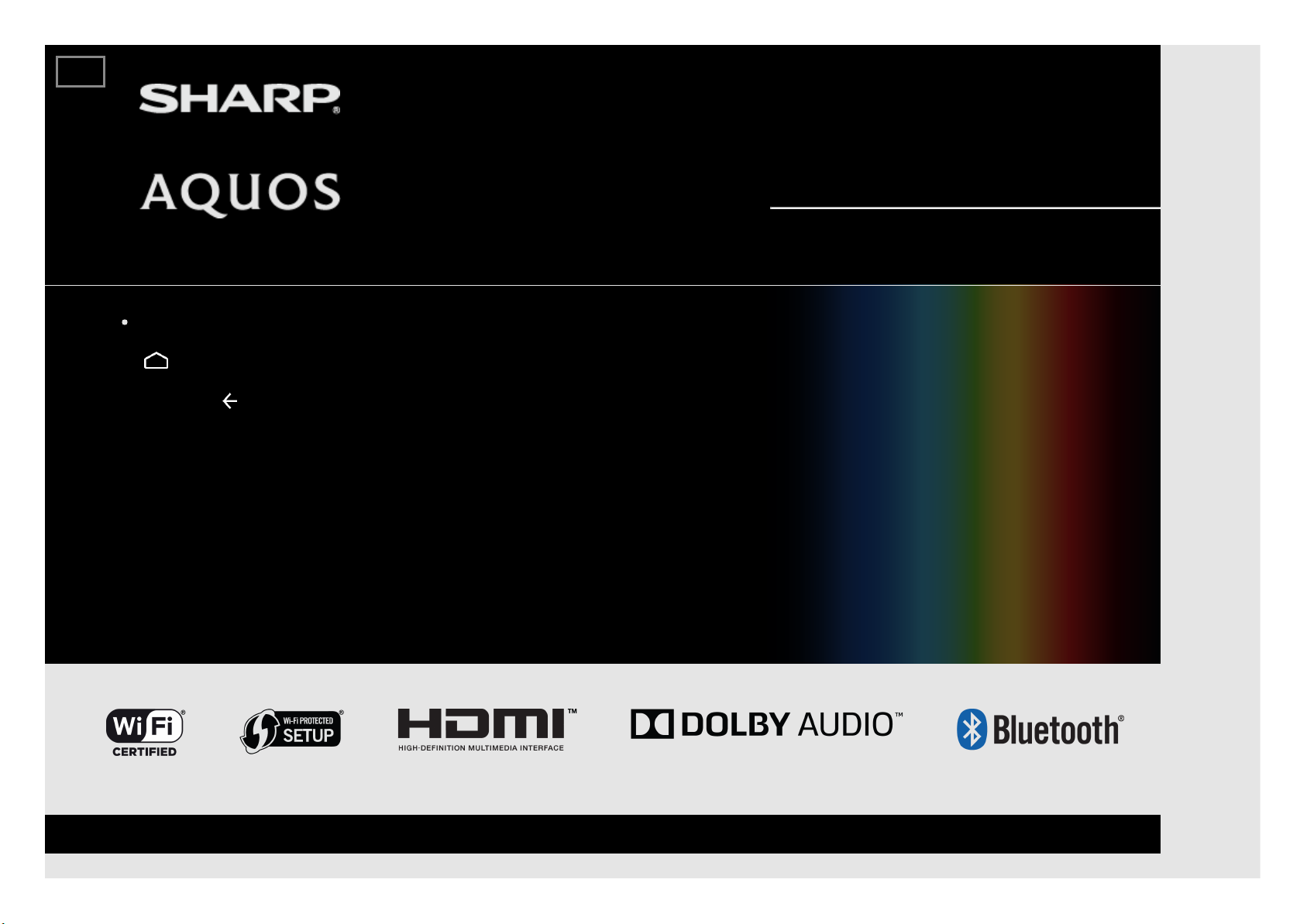
LED BACKLIGHT TV
OPERATION MANUAL
Please choose your favourite page from the content.
If you want to close the operation manual, press the
(HOME) button.
Also, if you want to return to the previously displayed page,
press the (BACK) button.
ENGLISH | FRANÇAIS | PORTUGUÊS | РУССКИЙ | 中文 | INDONESIA | ภาษาไทย | TIẾNG VIỆT | ﻲﺑرﻋ | АҒЫЛШЫН | O'ZBEK TILIDA
>>
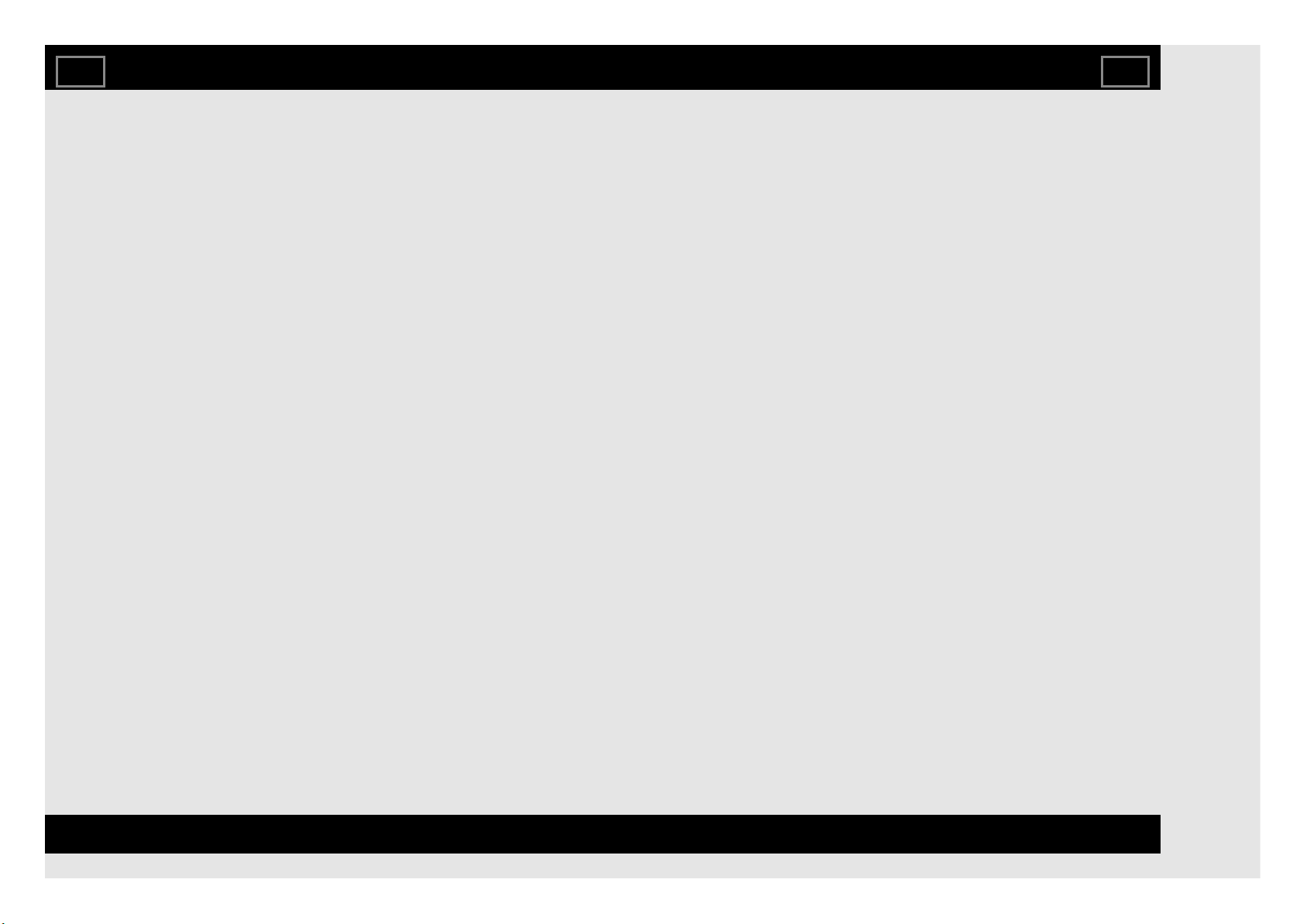
1. Part Names
1-1. TV
1-3. Remote Control Unit
2. Watching TV
2-1. Displaying an External Equipment
Image
2-2. Initial Installation
3. Direct Button Operation
3-1. Changing Channels
3-2. Changing Volume
3-3. MUTE
3-4. AD/MPX
3-5. BROWSER
3-6. YouTube
3-7. HOME
4. On-Screen Display Menu
4-1. Introduction
4-3. On-Screen Display Menu Operation
4-4. Menu Operation Buttons
4-5. Initial setup
4-16. Information
4-22. Picture settings
4-24. Audio settings
4-25. Smart TV
4-30. System options
5. Enjoying Photo/Music/Video Playback
5-1. Preparation
5-3. USB Media Player
5-4. Selecting the Folders to Play Back
5-6. Playing Back Files on a USB Memory
Device/Home Network Server
6. Using LINK Operation
6-1. Controlling HDMI Equipment Using
LINK Operation
7. Using a PC
7-1. Control of the TV
7-7. PC Compatibility Chart
8. Using the Internet
8-1. Connecting to the Internet
8-4. Smart TV
8-7. Entering Text (Software Keyboard)
8-9. Using the Browser
8-14. Using Keyboard and Mouse
8-15. Using Applications via the Internet
9. Appendix
9-1. Troubleshooting
9-3. Troubleshooting - Error Message
9-4. Information on the Software License
for This Product
10. Trademarks
11. Specifications
11-1. TV
11-2. Wireless LAN
12. Dimensional Drawings
12-1. 4T-C50AH1X
Contents
EN Contents
ENGLISH | FRANÇAIS | PORTUGUÊS | РУССКИЙ | 中文 | INDONESIA | ภาษาไทย | TIẾNG VIỆT | ﻲﺑرﻋ | АҒЫЛШЫН | O'ZBEK TILIDA
>><<
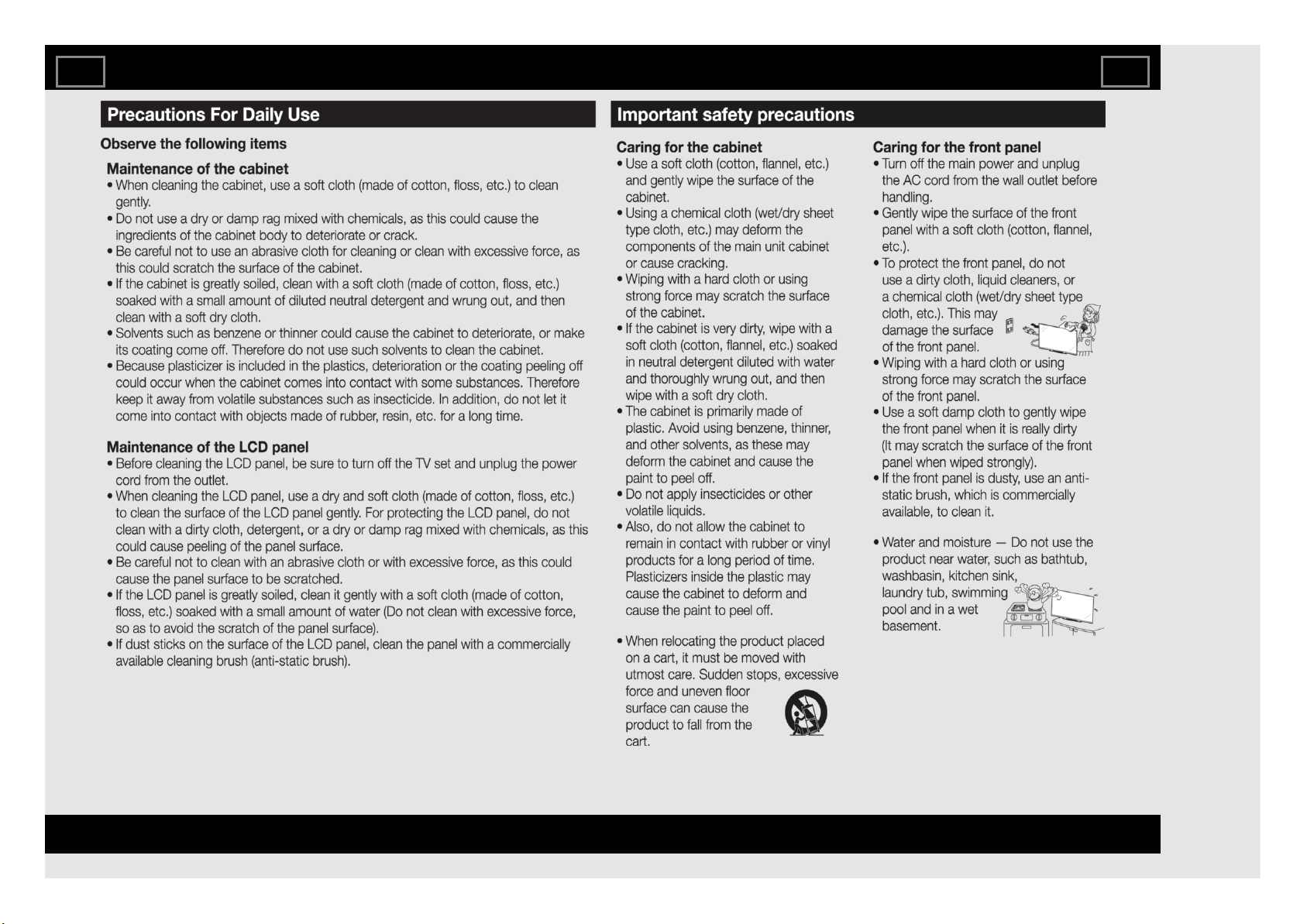
IMPORTANT INFORMATION
EN Important1
ENGLISH | FRANÇAIS | PORTUGUÊS | РУССКИЙ | 中文 | INDONESIA | ภาษาไทย | TIẾNG VIỆT | ﻲﺑرﻋ | АҒЫЛШЫН | O'ZBEK TILIDA
>><<
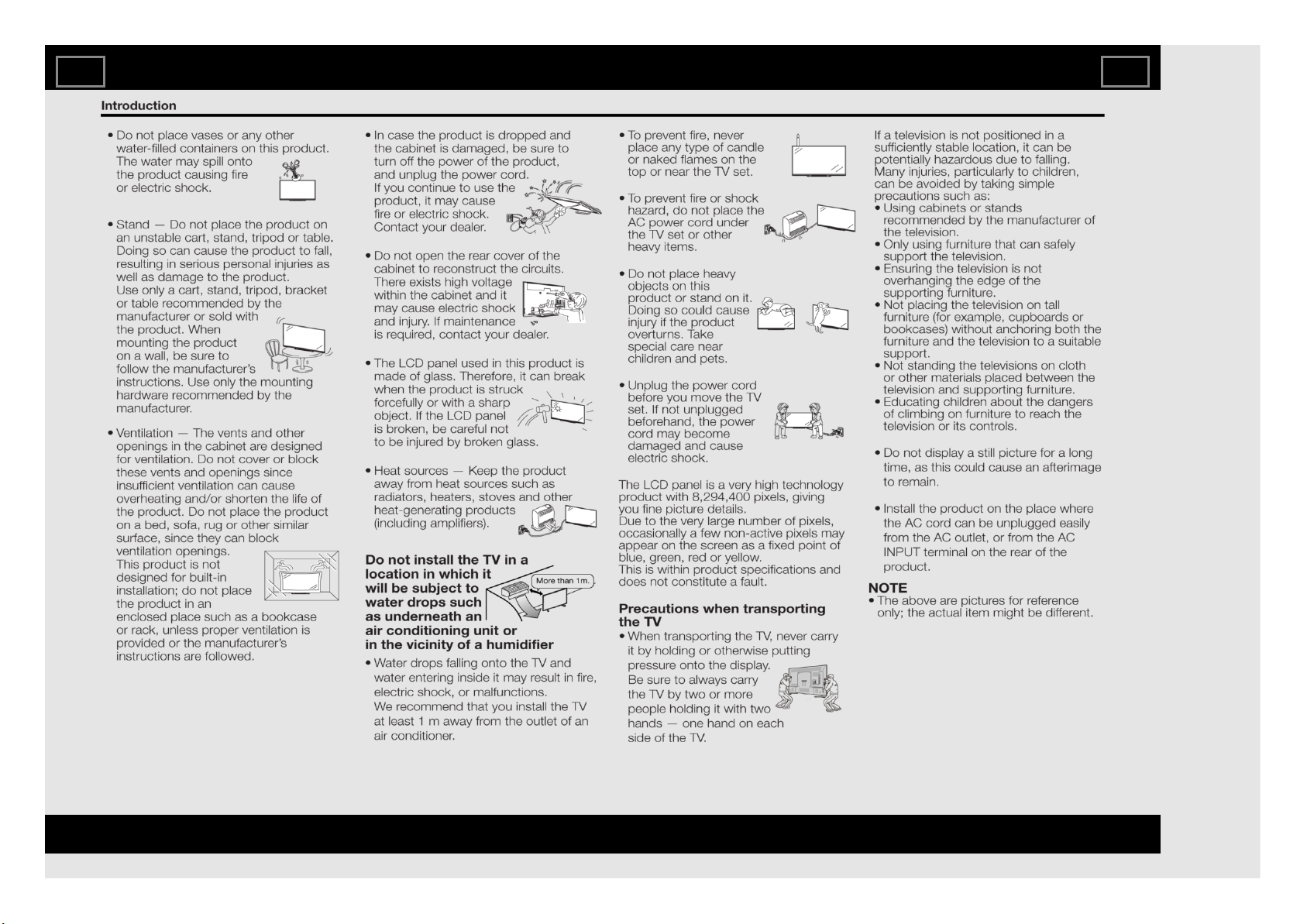
IMPORTANT INFORMATION
EN Important2
ENGLISH | FRANÇAIS | PORTUGUÊS | РУССКИЙ | 中文 | INDONESIA | ภาษาไทย | TIẾNG VIỆT | ﻲﺑرﻋ | АҒЫЛШЫН | O'ZBEK TILIDA
>><<
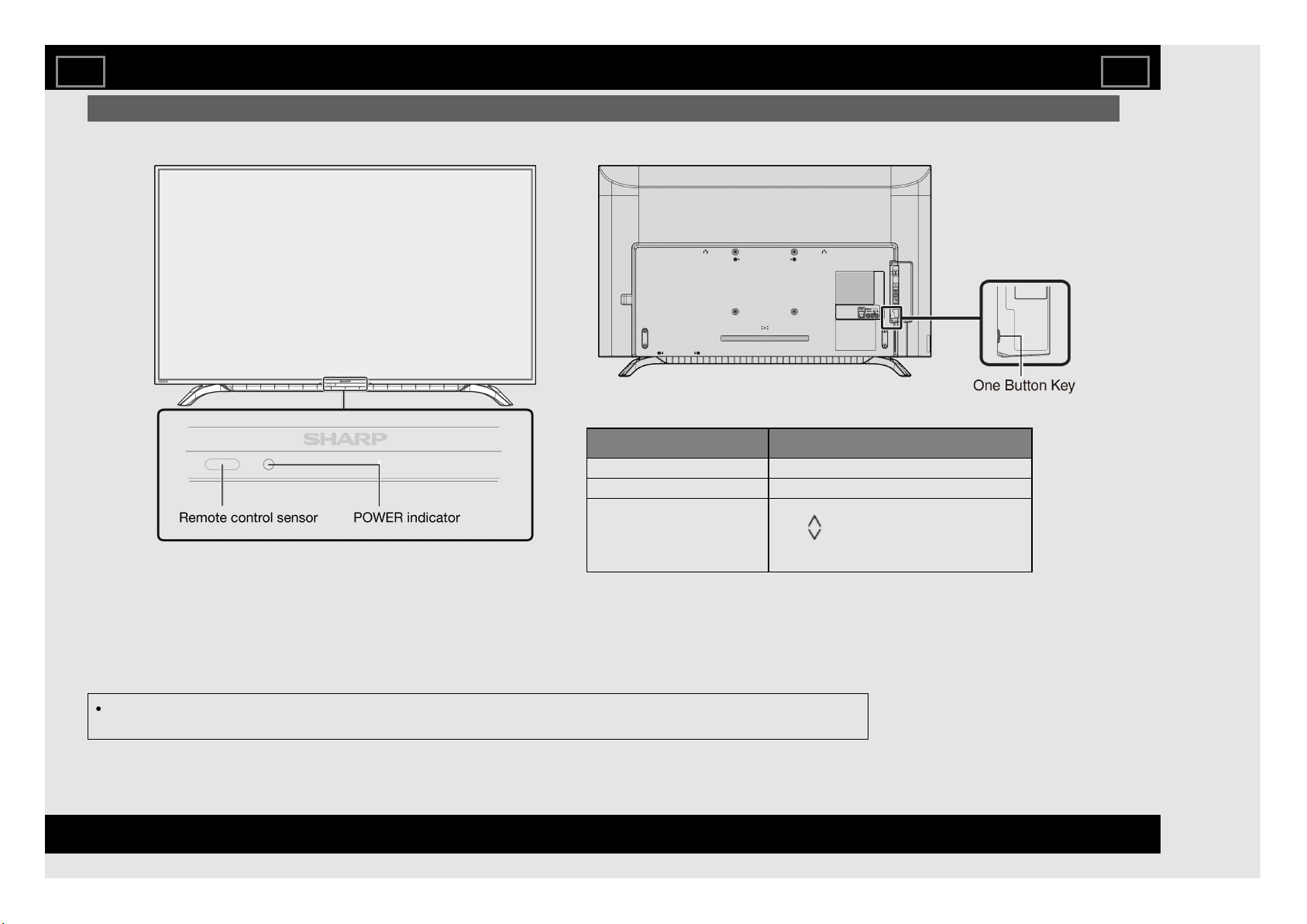
TV
(Front)
(Side)
The illustrations and on-screen displays in this operation manual are for explanation purposes and may vary slightly
from the actual operations.
Part Names
One Button Key Functions Descriptions
Single Press On/Off (No OSD display)
Long Press Sub-menu display on TV screen (10s timeout)
Function During
Menu
1. INPUT*
2. CH *
3. CH *
4. VOL +*
5. VOL -*
* Single Press: Scroll Down
* Hold Press: Select item
EN 1-1
ENGLISH | FRANÇAIS | PORTUGUÊS | РУССКИЙ | 中文 | INDONESIA | ภาษาไทย | TIẾNG VIỆT | ﻲﺑرﻋ | АҒЫЛШЫН | O'ZBEK TILIDA
>><<
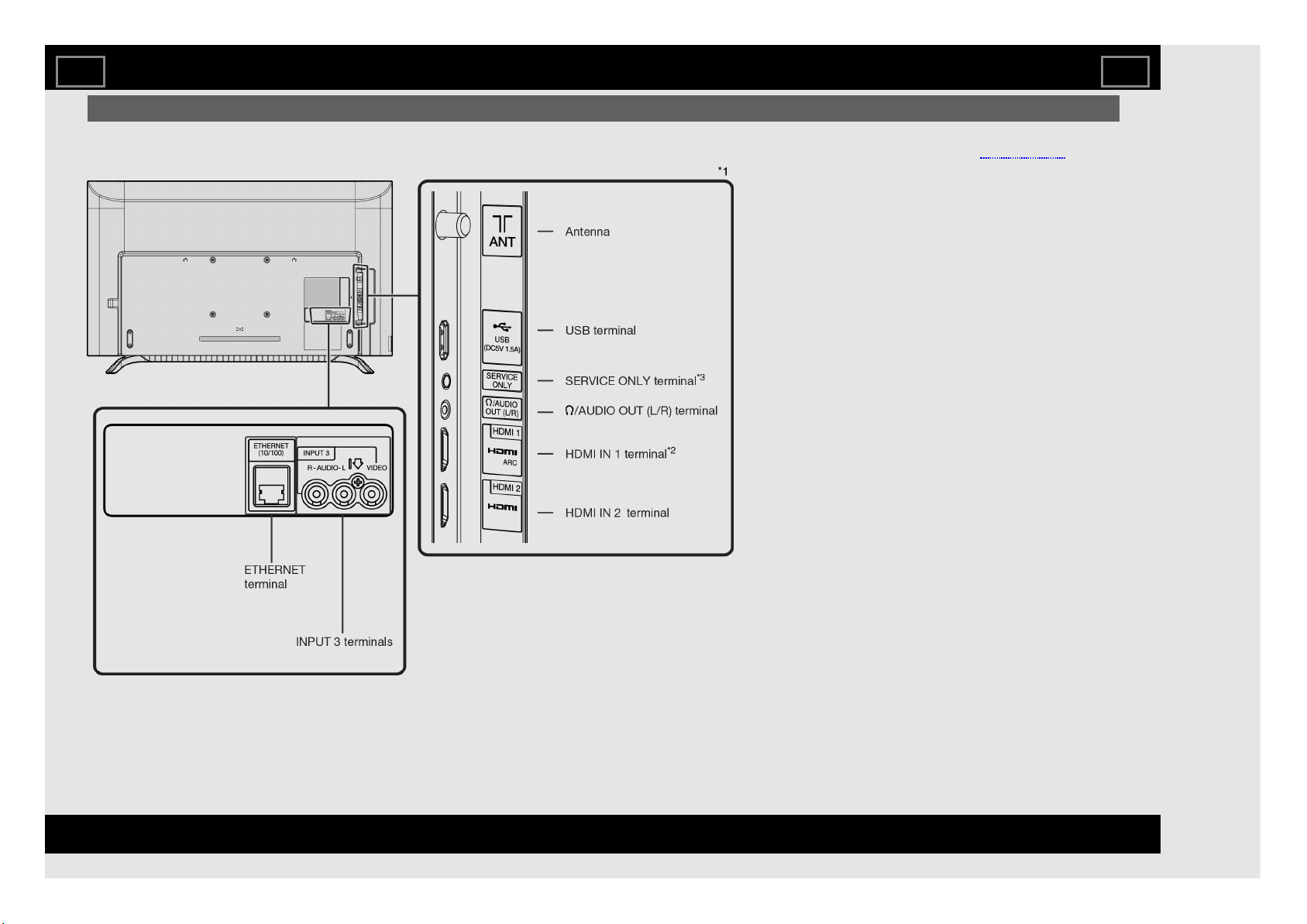
TV (Continue)
(Rear)
*1 See the Setup Guide. And see page 6-1
for external equipment connection.
*2 Use HDMI IN 1 to connect ARC-
compatible equipment.
*3
Usually do not connect anything to this
terminal as it reserved only for service
personnel.
Part Names
EN 1-2
ENGLISH | FRANÇAIS | PORTUGUÊS | РУССКИЙ | 中文 | INDONESIA | ภาษาไทย | TIẾNG VIỆT | ﻲﺑرﻋ | АҒЫЛШЫН | O'ZBEK TILIDA
>><<
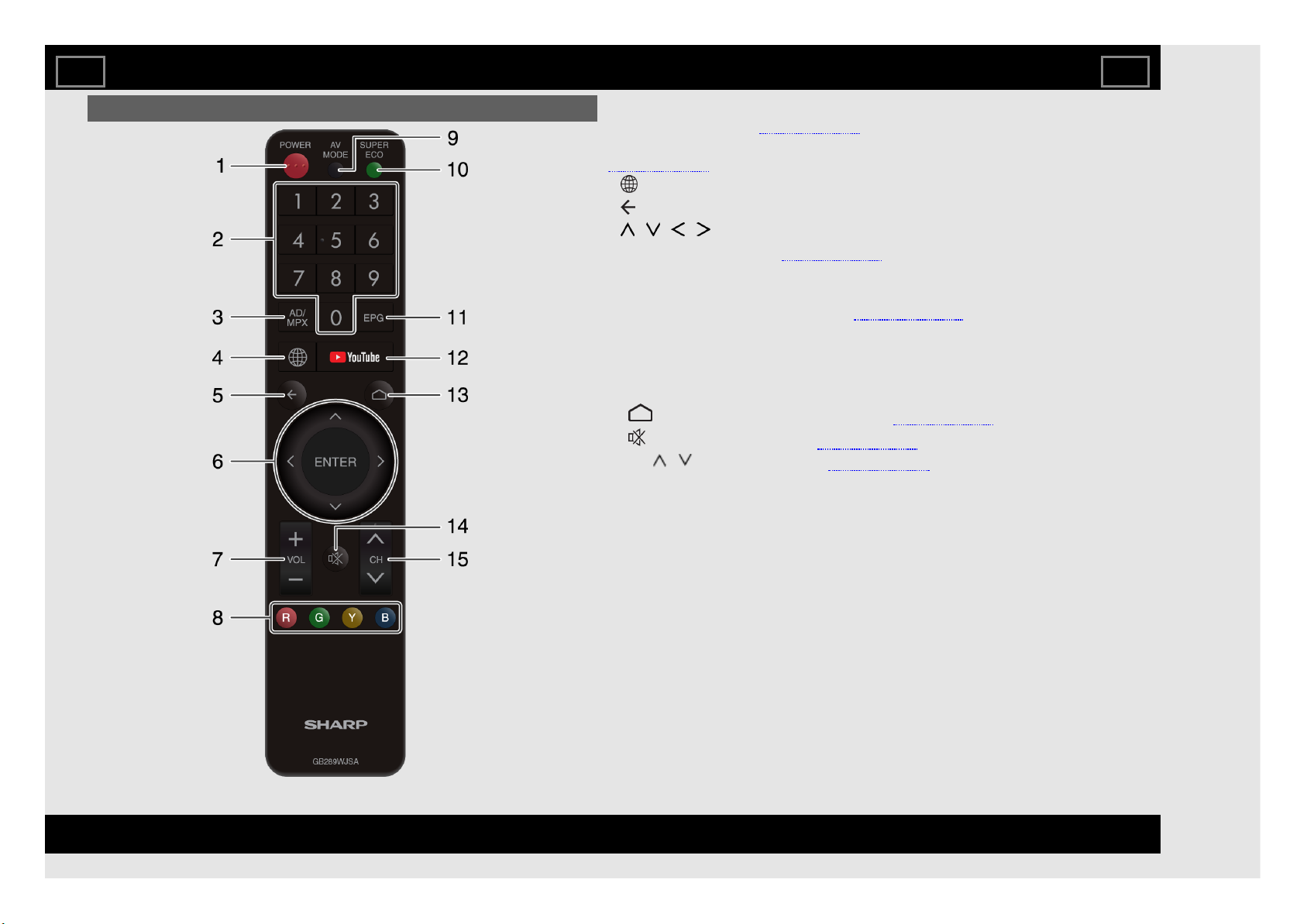
Remote Control Unit
1 POWER: Switch the TV power on or enter standby.
2 0-9: Set the channel. (See page 3-1.)
3 AD/MPX: Select the sound multiplex mode and audio description.
(See page 3-4.)
4 (BROWSER): Display the BROWSER screen.
5 (BACK) : Return to the previous screen.
6 / / / , ENTER: Select a desired item on the screen.
7 VOL+/-: Set the volume. (See page 3-2.)
8 R, G, Y, B: The coloured buttons are correspondingly used to select the
coloured items on the screen.
9 AV MODE: Select the video setting. (See page 4-22.)
10 SUPER ECO: Reduce backlight brightness to save power consumption.
11 EPG
DTV: Display the EPG screen.
12 YouTube: Display the YouTube screen.
13 (HOME): Display the HOME screen. (See page 3-7.)
14 (MUTE): Mute the sound. (See page 3-3.)
15 CH / : Select the channel. (See page 3-1.)
Part Names
EN 1-3
ENGLISH | FRANÇAIS | PORTUGUÊS | РУССКИЙ | 中文 | INDONESIA | ภาษาไทย | TIẾNG VIỆT | ﻲﺑرﻋ | АҒЫЛШЫН | O'ZBEK TILIDA
>><<
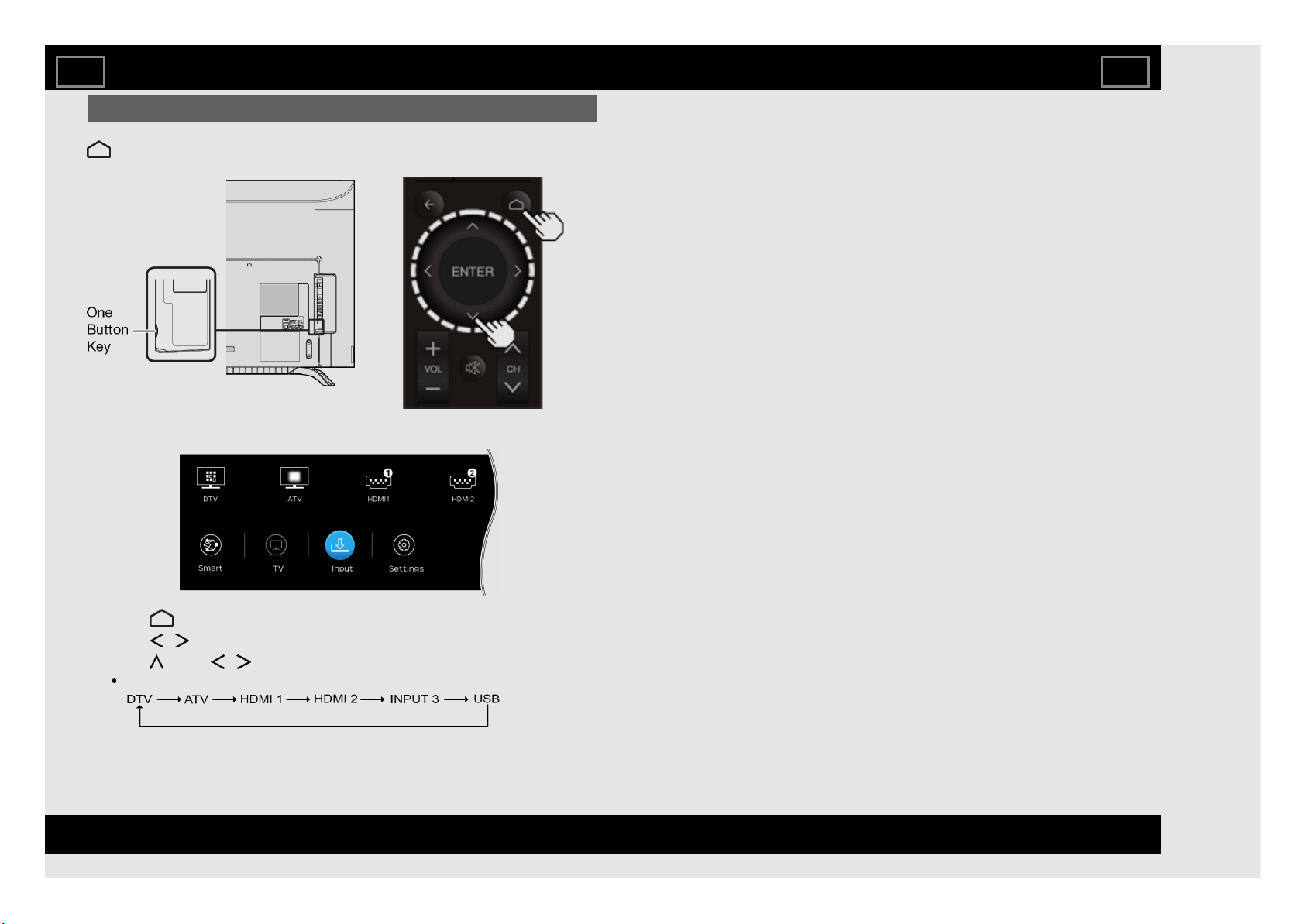
Displaying an External Equipment Image
To view external source images, select the input source by pressing
(HOME) on the remote control unit or One Button Key on the TV.
Watching TV
Example
1 Press (HOME) to display the HOME screen.
2 Press / to select "Input".
3 Press , press / to select the input source, and then press ENTER.
An image from the selected source automatically displays.
EN 2-1
ENGLISH | FRANÇAIS | PORTUGUÊS | РУССКИЙ | 中文 | INDONESIA | ภาษาไทย | TIẾNG VIỆT | ﻲﺑرﻋ | АҒЫЛШЫН | O'ZBEK TILIDA
>><<
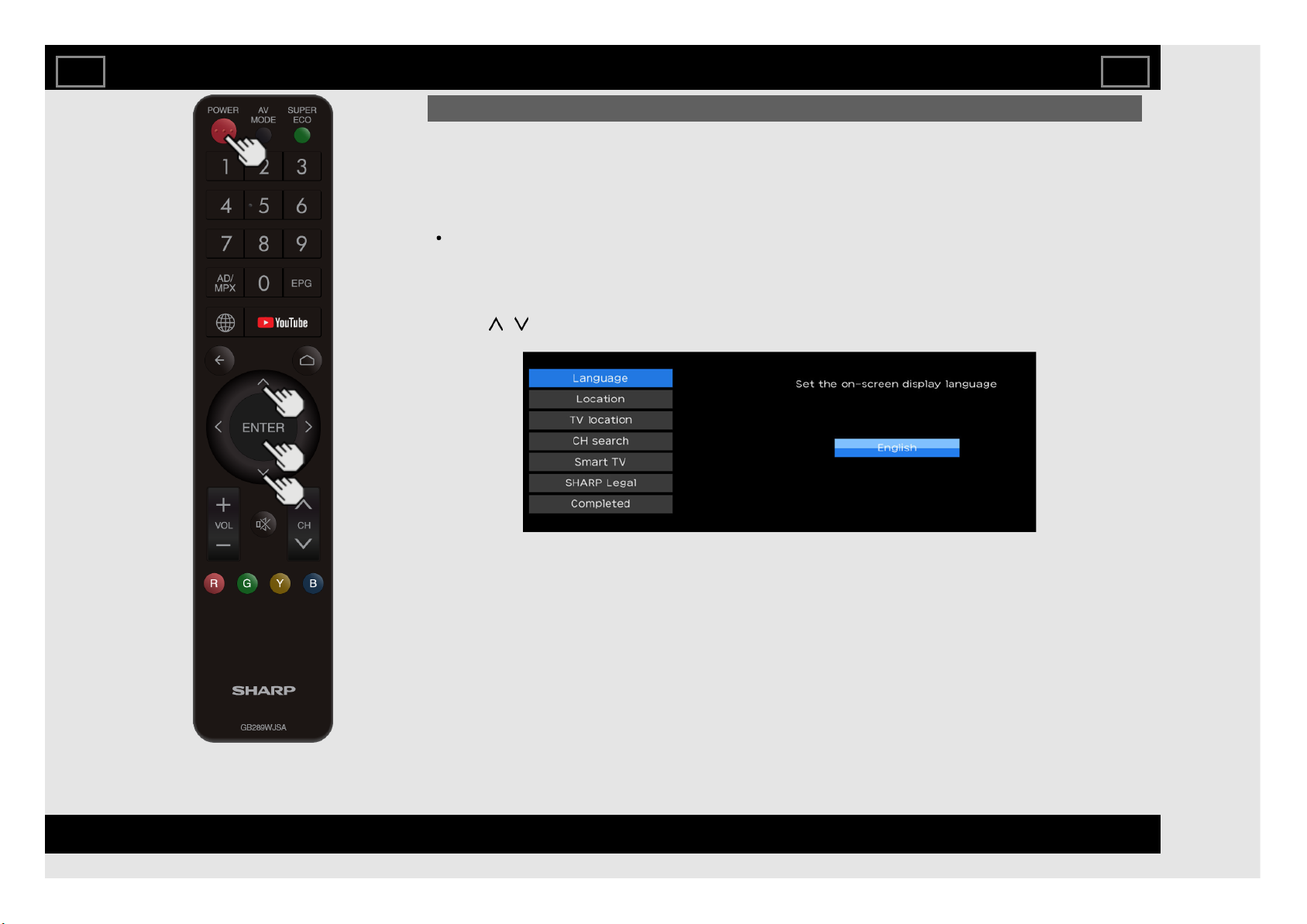
Initial Installation
Perform the following steps before you press POWER on the remote control unit.
1. Insert the batteries into the remote control unit.
2. Connect the antenna cable to the TV.
3. Plug in the AC cord to the AC outlet.
4. Press POWER on the remote control.
The initial auto installation wizard appears. Press ENTER to start the wizard.
Language (Language setting)
Select from among 13 languages. (English, Simplified Chinese, Arabic, French, Portuguese, Russian,
Persian, Thai, Vietnamese, Indonesian, Hebrew, Hindi and Malay)
1 Press / to select the desired language listed on the screen, and then press ENTER.
Watching TV
EN 2-2
ENGLISH | FRANÇAIS | PORTUGUÊS | РУССКИЙ | 中文 | INDONESIA | ภาษาไทย | TIẾNG VIỆT | ﻲﺑرﻋ | АҒЫЛШЫН | O'ZBEK TILIDA
>><<
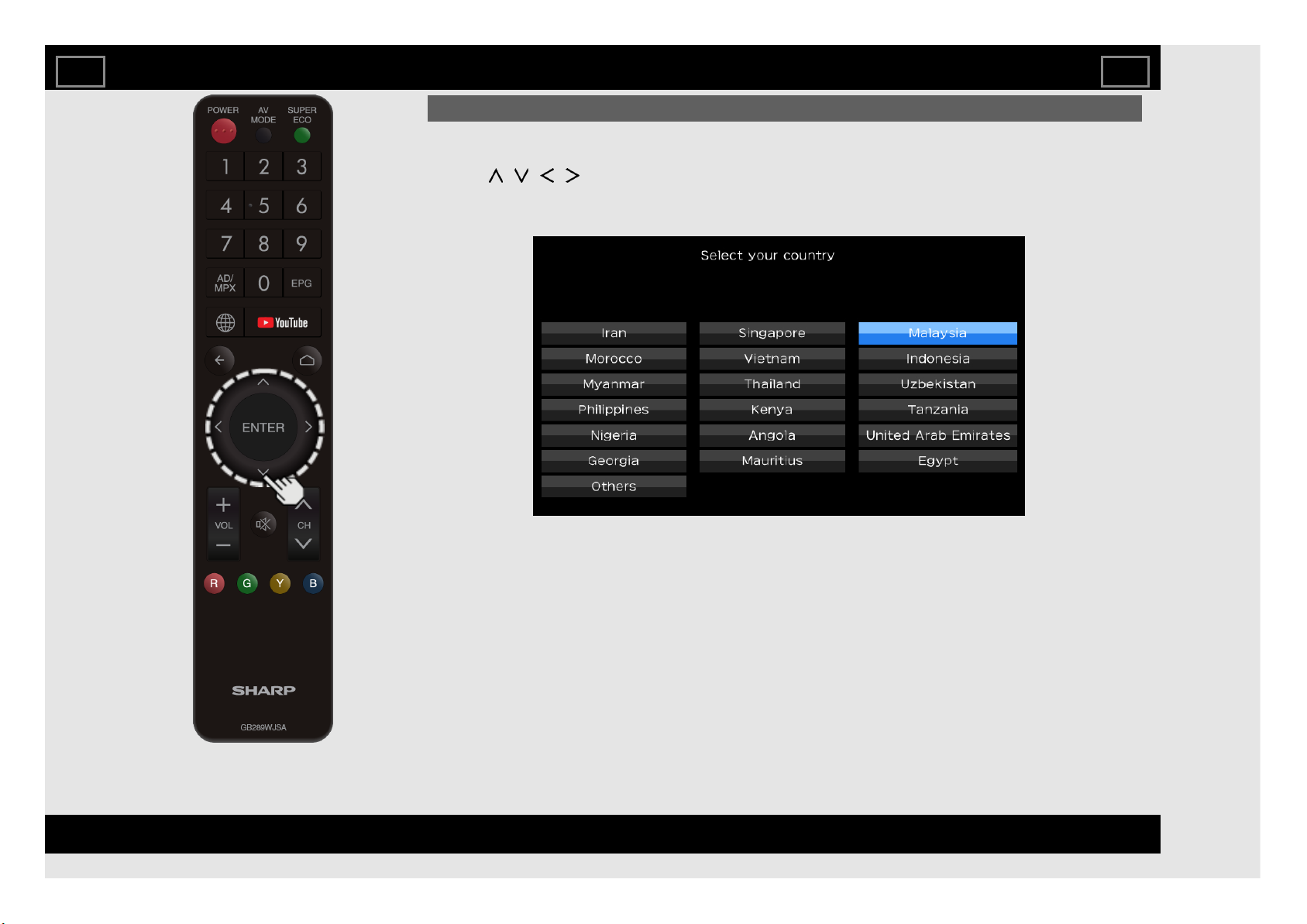
Initial Installation (Continue)
Location
Make settings for the country where you use the TV.
2 Press / / / to select "Iran", "Singapore", "Malaysia", "Morocco", "Vietnam", "Indonesia",
"Myanmar", "Thailand", "Uzbekistan", "Philippines", "Kenya", "Tanzania", "Nigeria", "Angola", "United Arab
Emirates", "Georgia", "Mauritius", "Egypt" or "Others", and then press ENTER.
Watching TV
EN 2-3
ENGLISH | FRANÇAIS | PORTUGUÊS | РУССКИЙ | 中文 | INDONESIA | ภาษาไทย | TIẾNG VIỆT | ﻲﺑرﻋ | АҒЫЛШЫН | O'ZBEK TILIDA
>><<
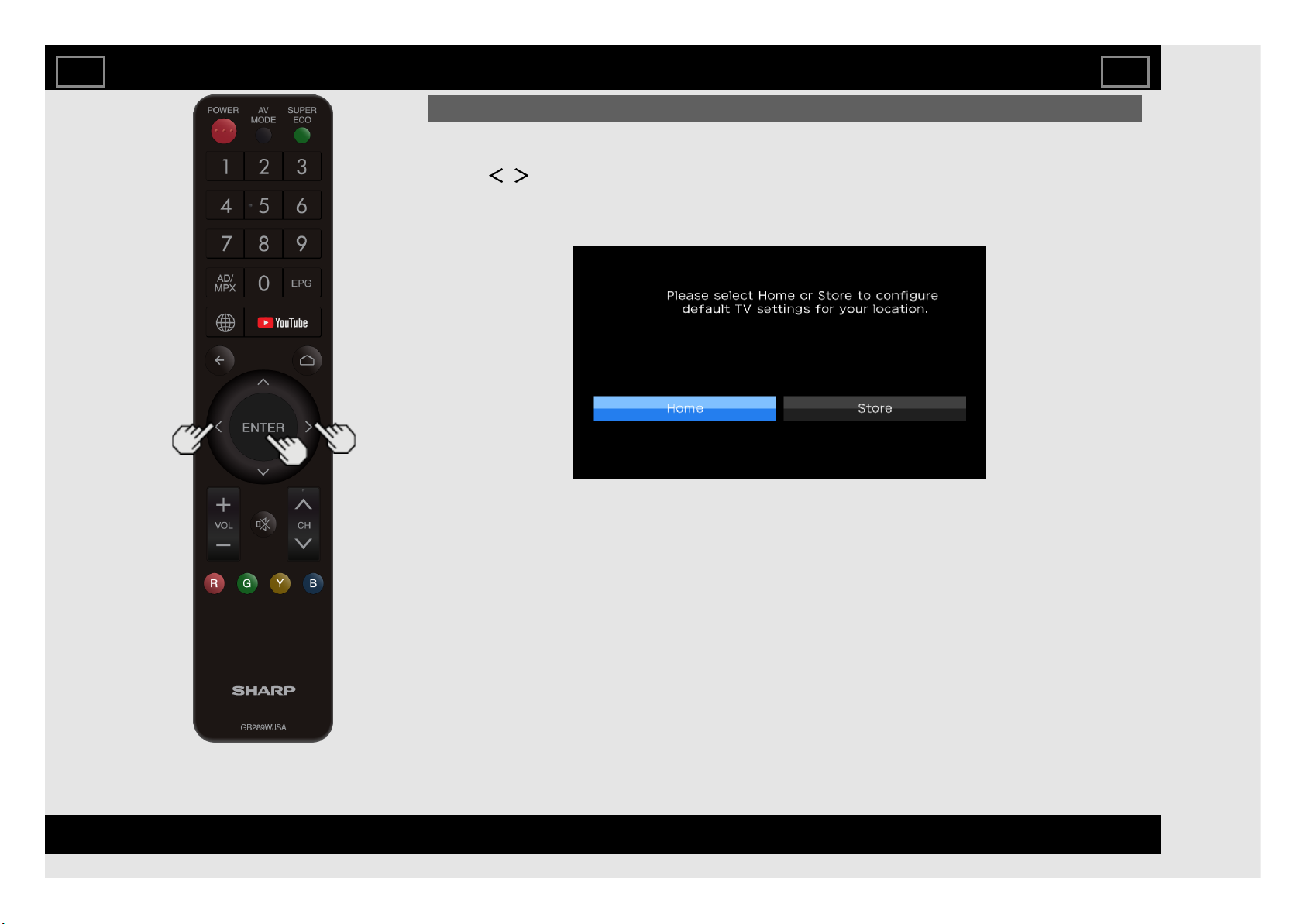
Initial Installation (Continue)
TV location
Select "Home" or "Store" for the location where you plan to install the TV.
3 Press / to select "Home" or "Store". Press ENTER to enter the setting.
Home: AV Mode is set to "STANDARD".
Store: AV Mode is set to "DYNAMIC (Fixed)".
Watching TV
EN 2-4
ENGLISH | FRANÇAIS | PORTUGUÊS | РУССКИЙ | 中文 | INDONESIA | ภาษาไทย | TIẾNG VIỆT | ﻲﺑرﻋ | АҒЫЛШЫН | O'ZBEK TILIDA
>><<
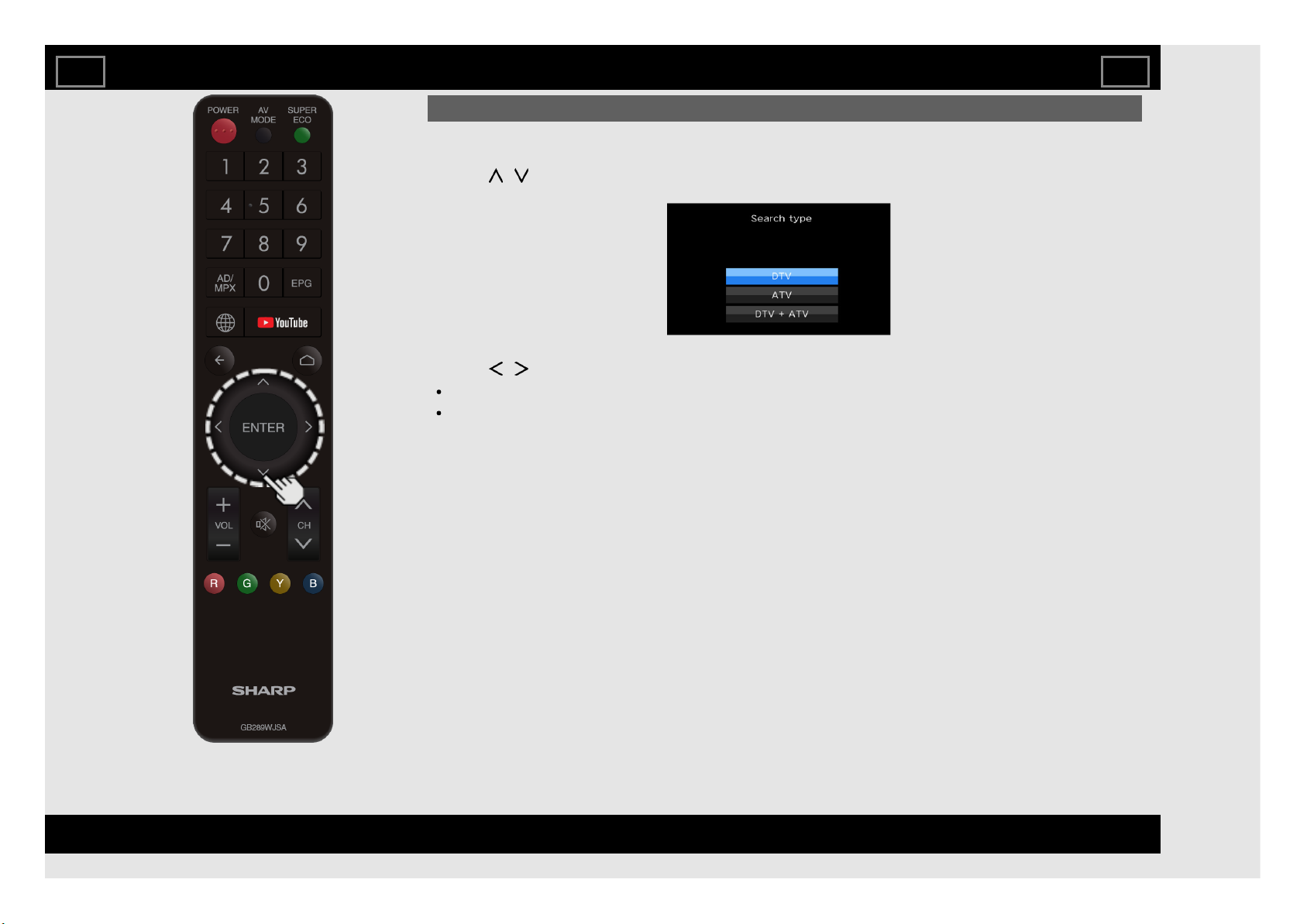
Initial Installation (Continue)
CH search (Channel search)
Channel auto search makes the TV look for all channels viewable in the set area.
4 Press / to select "DTV", "ATV", or "DTV+ATV" in "Search type", and then press ENTER.
5 Press / to select "Start", and then press ENTER for searching receivable channels.
The Channel search will start automatically.
To exit the Channel search screen, select "Cancel", and then press ENTER.
Watching TV
EN 2-5
ENGLISH | FRANÇAIS | PORTUGUÊS | РУССКИЙ | 中文 | INDONESIA | ภาษาไทย | TIẾNG VIỆT | ﻲﺑرﻋ | АҒЫЛШЫН | O'ZBEK TILIDA
>><<
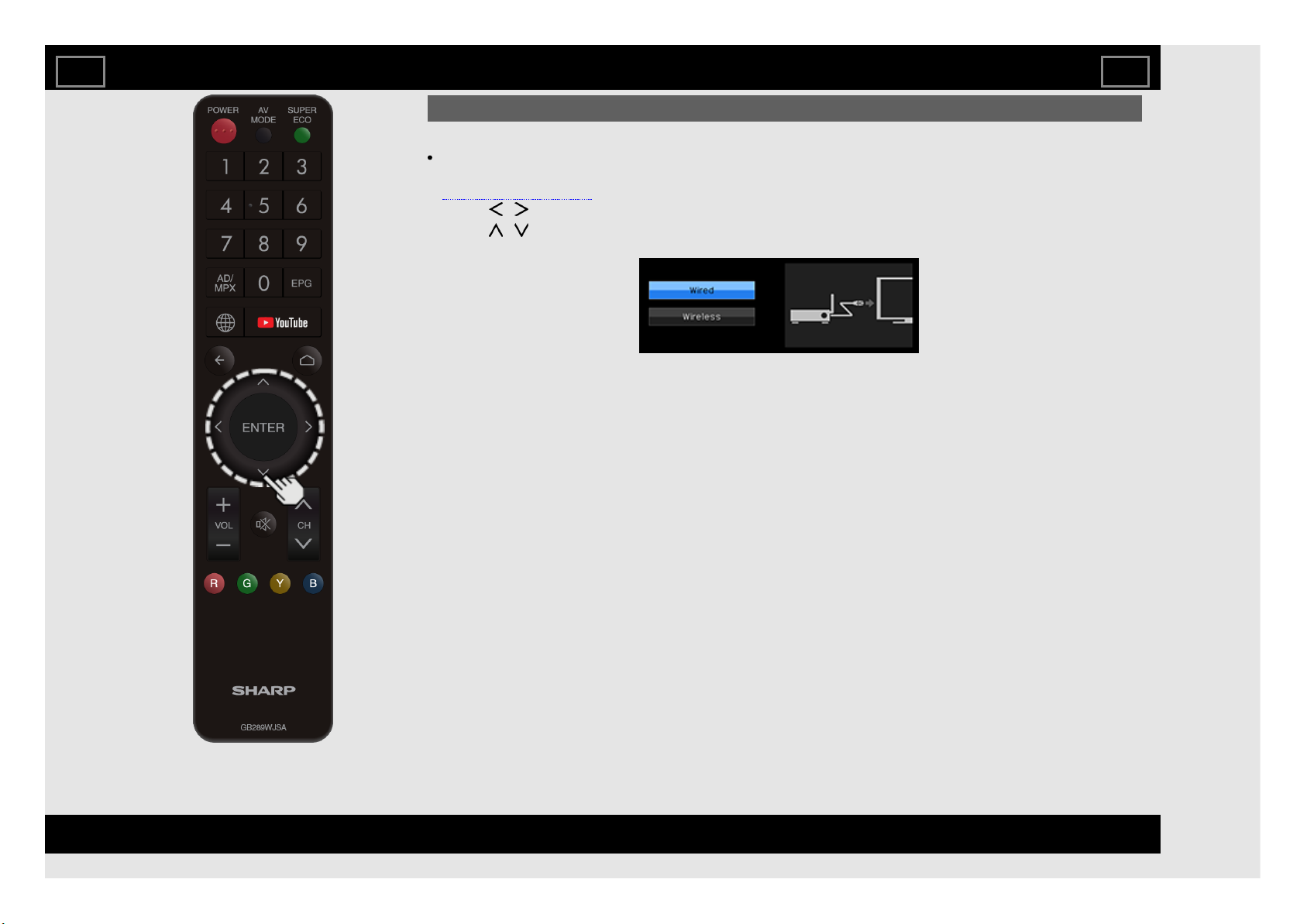
Initial Installation (Continue)
Smart TV
Wireless LAN connection is possible only when the WPS (push button) method is used. If any other
method is used, make settings by Smart TV > Internet Setup.
(See pages 8-4 to 8-6.)
6 Press / to select "Yes", and then press ENTER.
7 Press / to select "Wired" or "Wireless", and then press ENTER.
Watching TV
EN 2-6
ENGLISH | FRANÇAIS | PORTUGUÊS | РУССКИЙ | 中文 | INDONESIA | ภาษาไทย | TIẾNG VIỆT | ﻲﺑرﻋ | АҒЫЛШЫН | O'ZBEK TILIDA
>><<
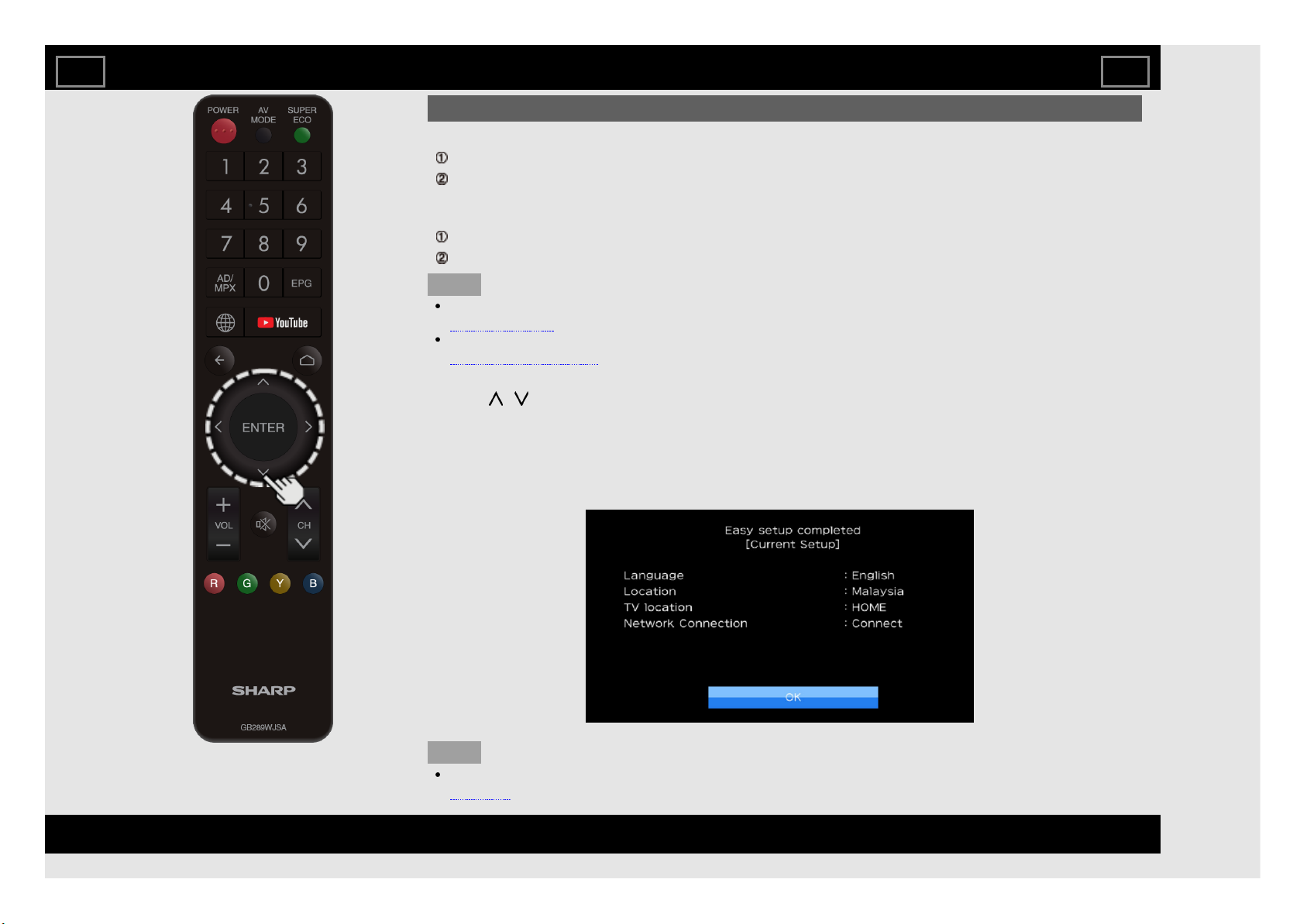
Initial Installation (Continue)
Connection using an ETHERNET cable:
Select "Wired" and press ENTER.
Confirm that the TV is properly connected with the router, and then press "Next". Follow the instructions
on the display to perform the connection test.
Wireless LAN connection by the WPS method:
Select "Wireless" and press ENTER.
Follow the instructions on the display, and finalize the connection after testing its viability.
NOTE
After you finish configuring the network settings, configure the "TV name setting".
(See page 4-27)
When you change the network settings, refer to Smart TV > Internet Setup.
(See pages 8-4 to 8-6.)
SHARP Legal
8 Press / to view Sharp Terms of Use and Sharp Privacy Policy.
Completed
9 The settings confirmation screen is displayed. Confirm the information displayed on the screen, click "OK"
will complete the Easy Setup procedure.
Examples of the settings confirmation screen
NOTE
For changing the settings of the Initial Installation, perform "Easy setup" on the Initial Setup menu on
page 4-5.
Watching TV
EN 2-7
ENGLISH | FRANÇAIS | PORTUGUÊS | РУССКИЙ | 中文 | INDONESIA | ภาษาไทย | TIẾNG VIỆT | ﻲﺑرﻋ | АҒЫЛШЫН | O'ZBEK TILIDA
>><<
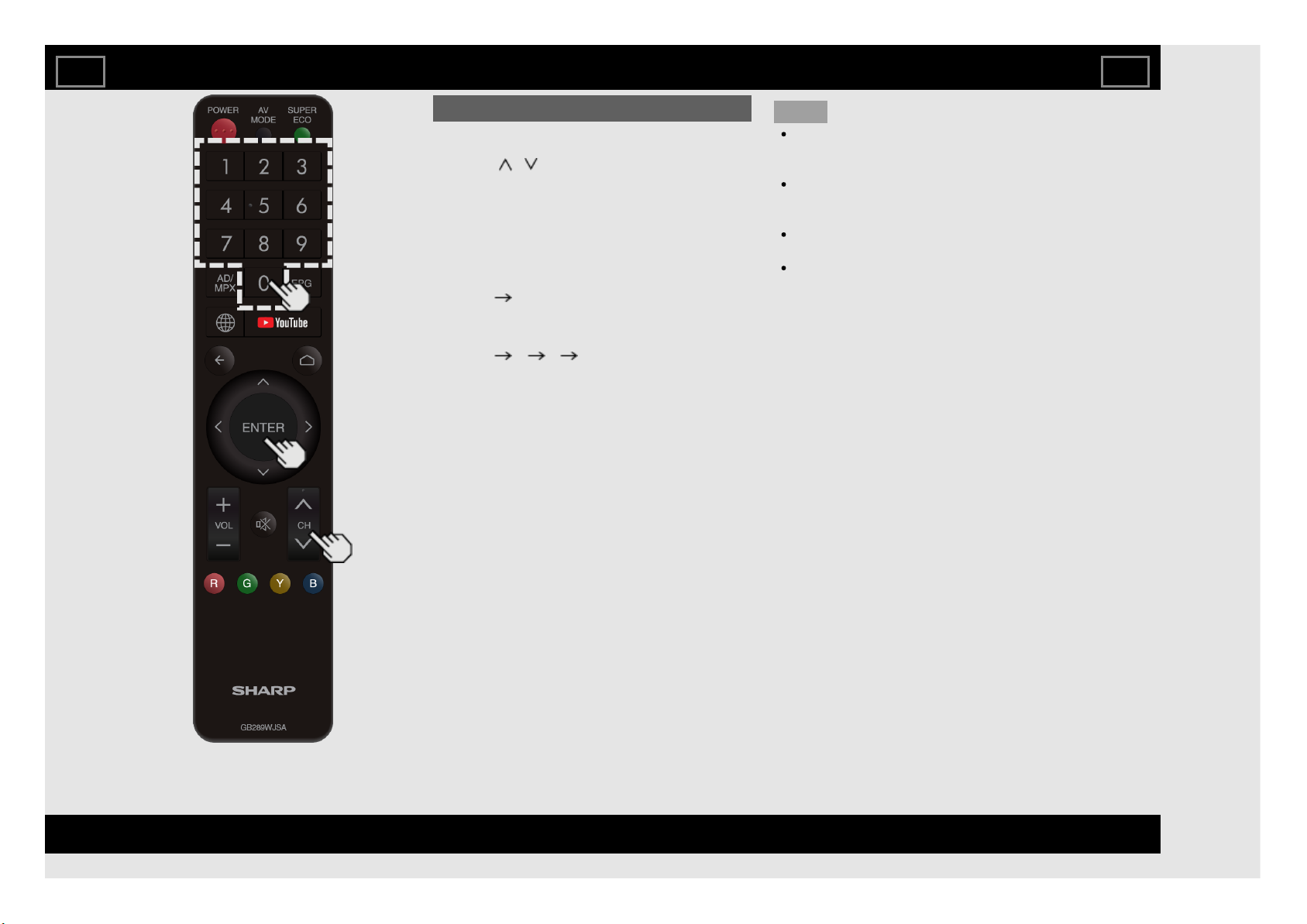
Changing Channels
You can change channels in several ways.
Method 1
Using CH / on the remote control unit or
on the TV.
Method 2
Using remote control buttons 0-9.
Examples:
To select a 1 or 2-digit channel number
(e. g., Channel 5):
Press 5 ENTER
To select a 3-digit channel number (e. g.,
Channel 115):
Press 1 1 5 ENTER
NOTE
When selecting a 1-digit channel number, it
is not necessary to press 0 before the
number.
When you enter 0-9 only, channel selection
will be made if there is no operation within a
few seconds.
If you push "0" by itself, nothing will
happen.
Complete the above steps within a few
seconds.
Direct Button Operation
EN 3-1
ENGLISH | FRANÇAIS | PORTUGUÊS | РУССКИЙ | 中文 | INDONESIA | ภาษาไทย | TIẾNG VIỆT | ﻲﺑرﻋ | АҒЫЛШЫН | O'ZBEK TILIDA
>><<

Changing Volume
You can change the volume by pressing
VOL+/- on the TV or on the remote control unit.
To increase the volume, press VOL +.
To decrease the volume, press VOL -.
Audio status
Output device
Audio Output Select
Audio Out Headphone
TV Speaker Variable Sound Mute
AUDIO OUT /
HEADPHONE
Fixed Sound
(Volume MAX)
Variable Sound
Direct Button Operation
EN 3-2
ENGLISH | FRANÇAIS | PORTUGUÊS | РУССКИЙ | 中文 | INDONESIA | ภาษาไทย | TIẾNG VIỆT | ﻲﺑرﻋ | АҒЫЛШЫН | O'ZBEK TILIDA
>><<
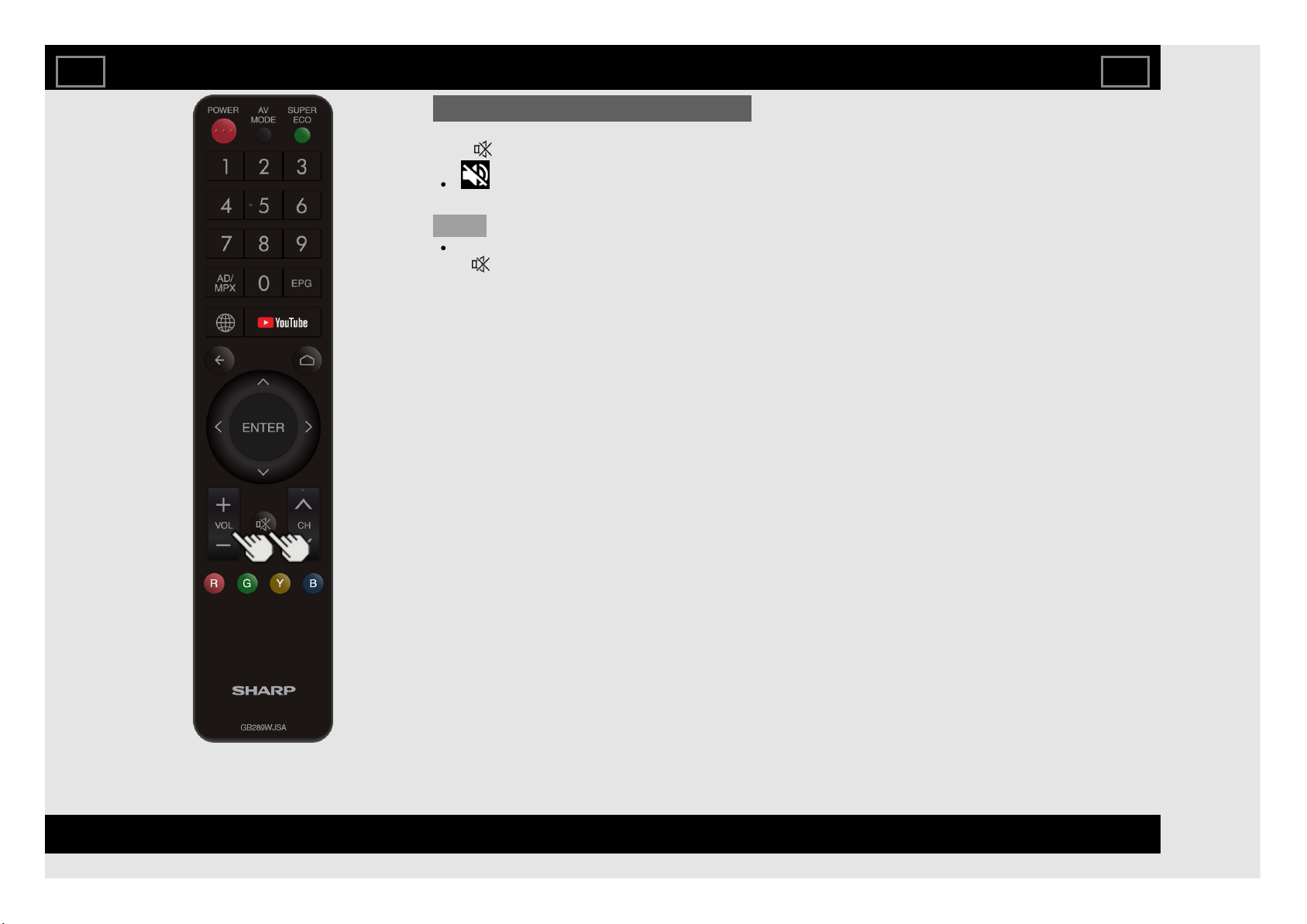
MUTE
Mutes the current sound output.
Press (MUTE).
will be displayed on the screen for 30
minutes.
NOTE
Mute can be cancelled by pressing VOL+/-
or (MUTE).
Direct Button Operation
EN 3-3
ENGLISH | FRANÇAIS | PORTUGUÊS | РУССКИЙ | 中文 | INDONESIA | ภาษาไทย | TIẾNG VIỆT | ﻲﺑرﻋ | АҒЫЛШЫН | O'ZBEK TILIDA
>><<
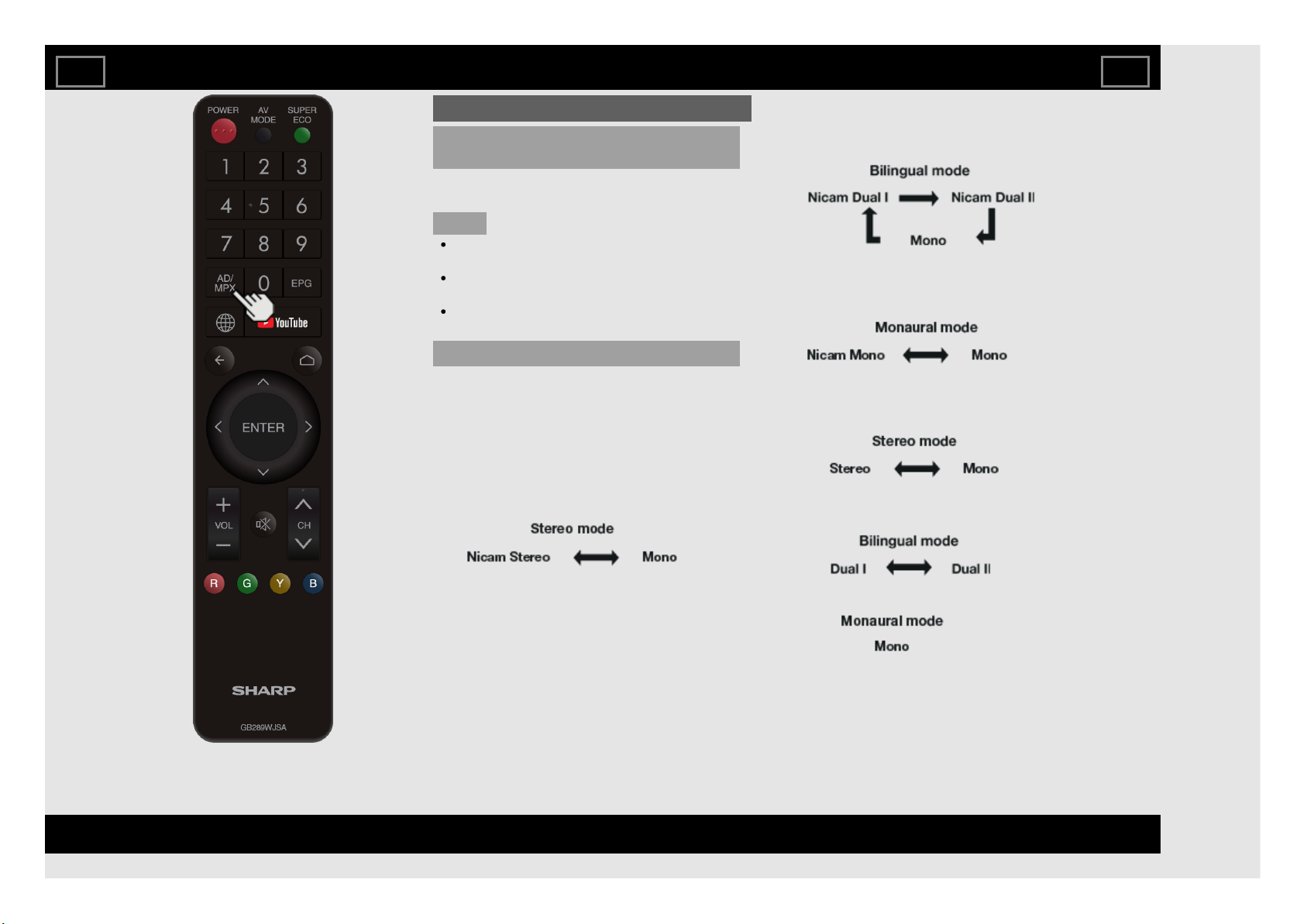
AD/MPX
Switching the digital audio format (DTV
only)
If multi sound modes are received, each time
you press AD/MPX the mode switches.
NOTE
The sound mode screen disappears in
three seconds.
Selectable items vary depending on the
received broadcasts.
The audio description sound is selected
depending on the main audio.
Switching the analogue audio format
You can switch between multiple audio modes
when watching a multiple audio or stereo
broadcast programme.
In the NICAM TV broadcasts
When receiving a stereo signal
Each time you press AD/MPX, the mode
switches between Nicam Stereo and Mono.
When receiving a bilingual signal
Each time you press AD/MPX, the mode
switches among Nicam Dual I, Nicam Dual II
and Mono.
When receiving a monaural signal
Each time you press AD/MPX, the mode
switches between Nicam Mono and Mono.
In the TV mode of A2 TV broadcasts
When receiving a stereo signal
Each time you press AD/MPX, the mode
switches between Stereo and Mono.
When receiving a bilingual signal
Each time you press AD/MPX, the mode
switches among Dual I and Dual II.
When receiving a monaural signal
When you press AD/MPX, “Mono” displays.
Direct Button Operation
EN 3-4
ENGLISH | FRANÇAIS | PORTUGUÊS | РУССКИЙ | 中文 | INDONESIA | ภาษาไทย | TIẾNG VIỆT | ﻲﺑرﻋ | АҒЫЛШЫН | O'ZBEK TILIDA
>><<
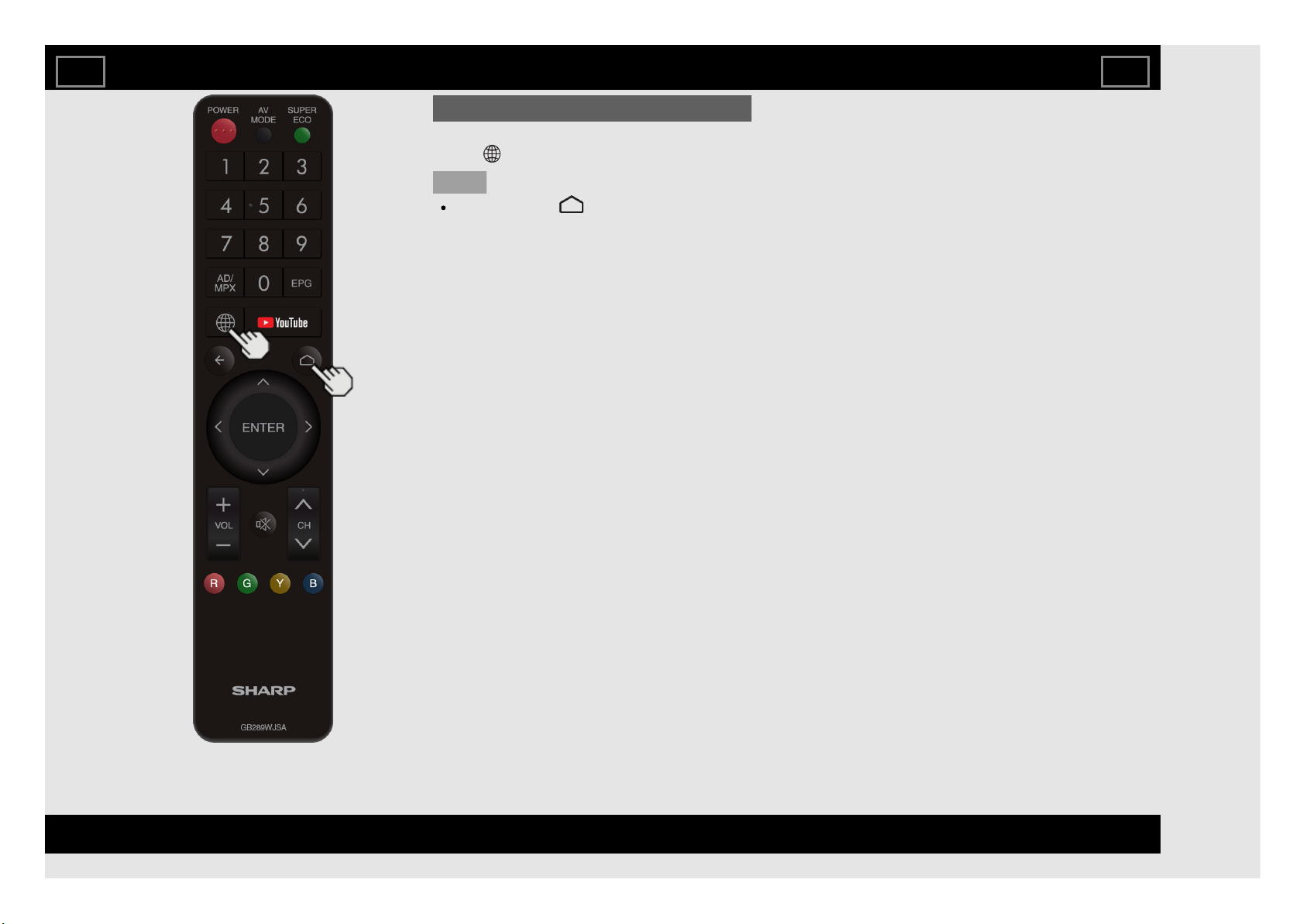
BROWSER
Displays the BROWSER screen.
Press (BROWSER).
NOTE
Please press " (HOME)" key to exit
BROWSER.
Direct Button Operation
EN 3-5
ENGLISH | FRANÇAIS | PORTUGUÊS | РУССКИЙ | 中文 | INDONESIA | ภาษาไทย | TIẾNG VIỆT | ﻲﺑرﻋ | АҒЫЛШЫН | O'ZBEK TILIDA
>><<
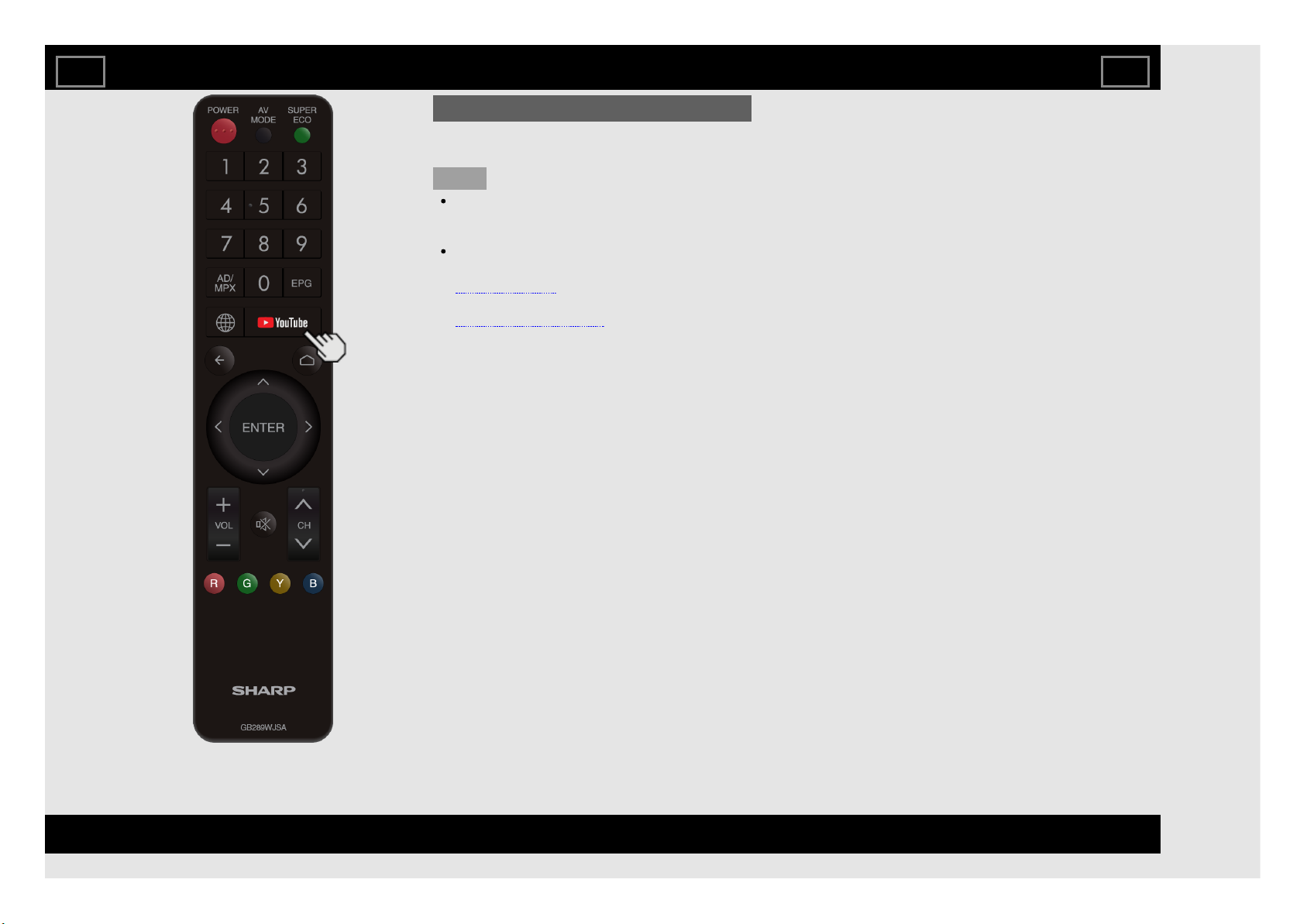
YouTube
Displays the YouTube screen.
Press YouTube.
NOTE
If you press the YouTube button when the
TV in standby mode, the TV turns on and
the YouTube screen is displayed.
To enjoy YouTube, you need to make:
—a broadband Internet connection
(See page 8-1.)
—settings of Internet Setup
(See pages 8-4 to 8-6.)
Direct Button Operation
EN 3-6
ENGLISH | FRANÇAIS | PORTUGUÊS | РУССКИЙ | 中文 | INDONESIA | ภาษาไทย | TIẾNG VIỆT | ﻲﺑرﻋ | АҒЫЛШЫН | O'ZBEK TILIDA
>><<
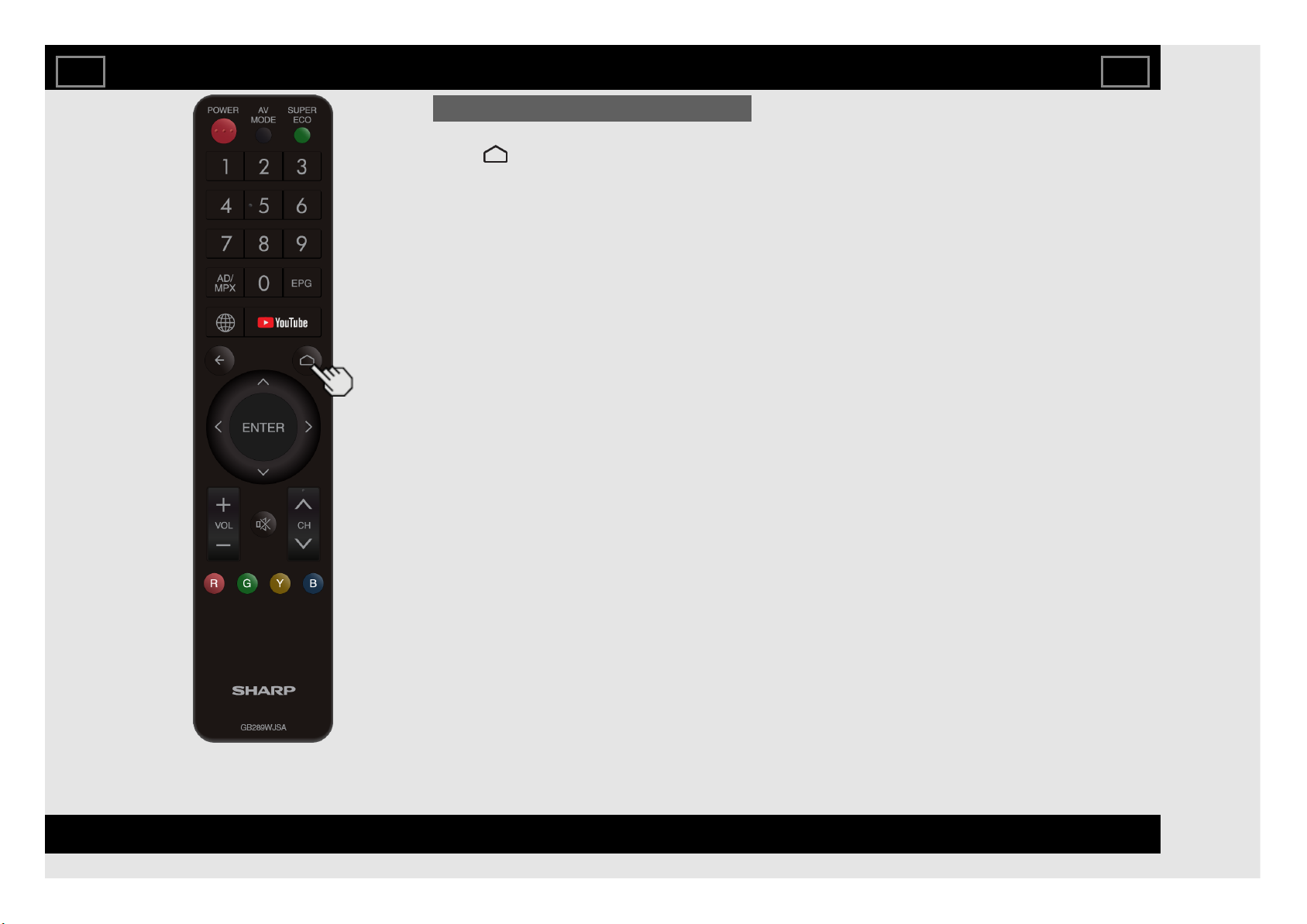
HOME
Displays the HOME screen.
Press (HOME).
Direct Button Operation
EN 3-7
ENGLISH | FRANÇAIS | PORTUGUÊS | РУССКИЙ | 中文 | INDONESIA | ภาษาไทย | TIẾNG VIỆT | ﻲﺑرﻋ | АҒЫЛШЫН | O'ZBEK TILIDA
>><<
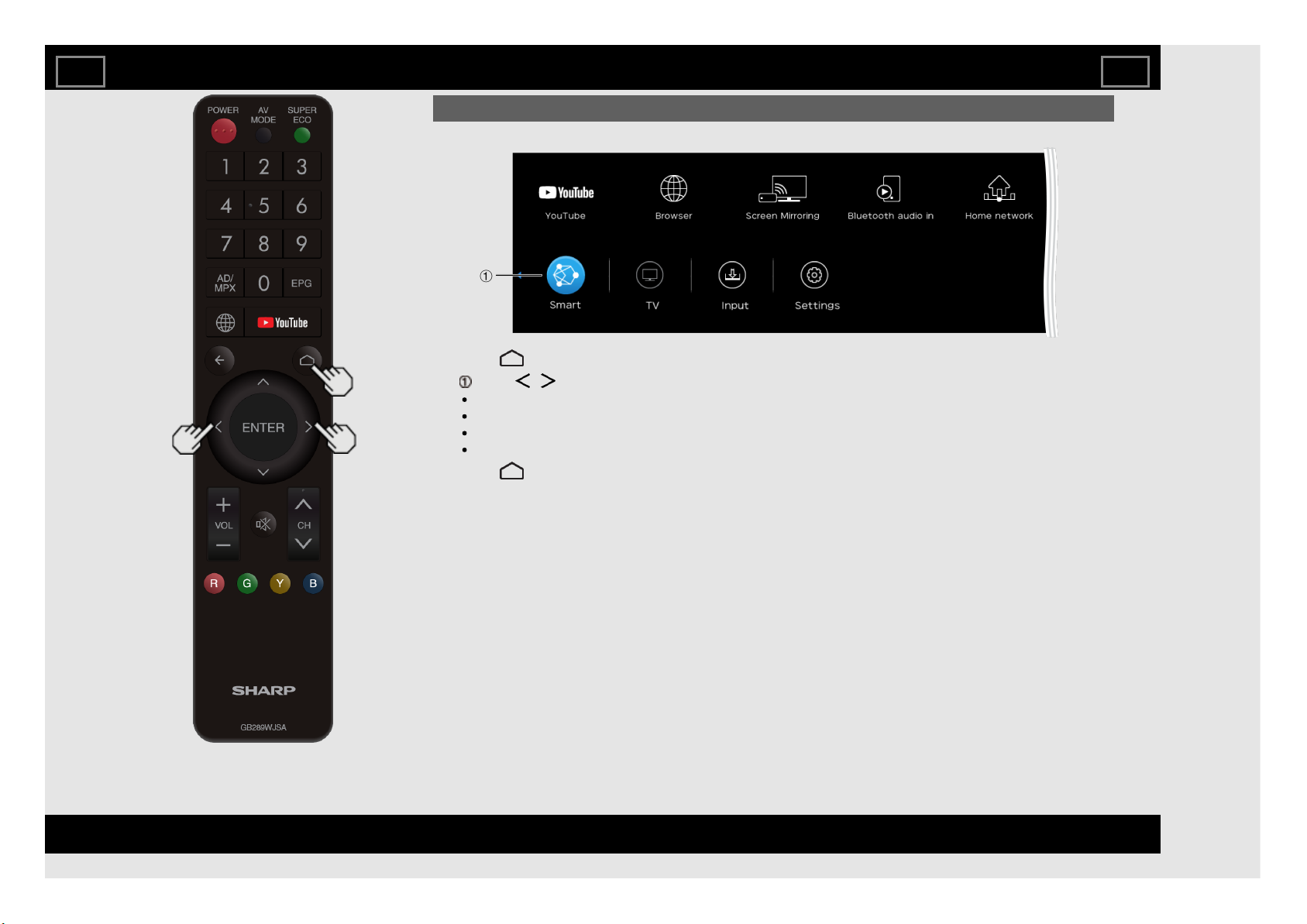
1 Press (HOME) to display the HOME screen.
2 Press / to select the desired menu.
Smart - YouTube, Browser, Screen Mirroring, Bluetooth audio in, Home network
TV - Channel list, Teletext
Input - Switch the input (DTV, ATV, HDMI 1, HDMI 2, INPUT 3, USB)
Settings - Audio settings, Internet setup, Subtitle, Menu, Manual
3 Press (HOME) to exit.
Introduction
Home menu screen
On-Screen Display Menu
EN 4-1
ENGLISH | FRANÇAIS | PORTUGUÊS | РУССКИЙ | 中文 | INDONESIA | ภาษาไทย | TIẾNG VIỆT | ﻲﺑرﻋ | АҒЫЛШЫН | O'ZBEK TILIDA
>><<
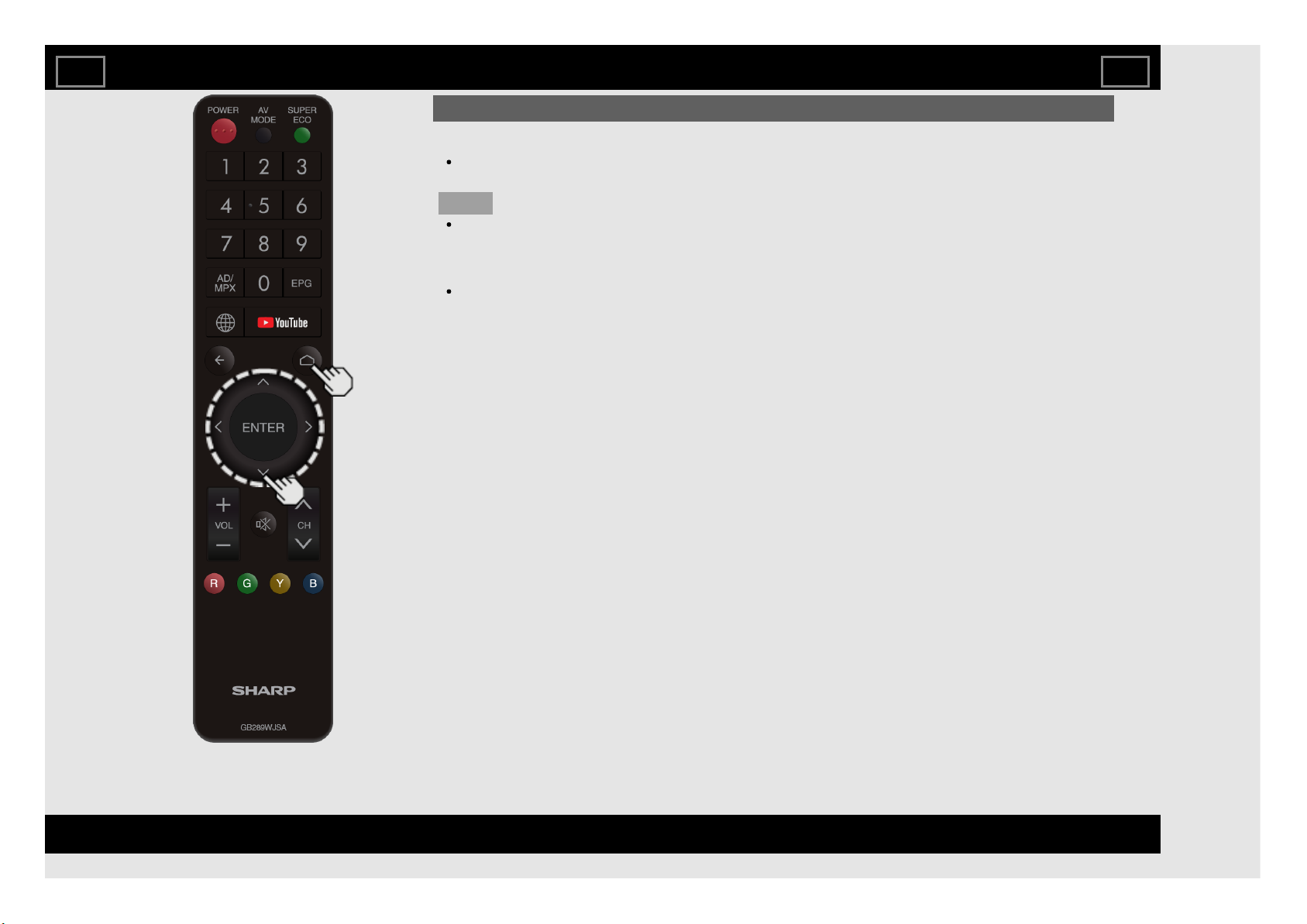
About Menu Items
Some menu items may not be displayed
depending on the selected input source.
NOTE
The screens in the operation manual are for
explanation purposes (some are enlarged,
others cropped) and may vary slightly from
the actual screens.
The order of explanations for each menu
item in the following pages is not necessarily
in accordance with the alignment of the items
on the screen.
Introduction (Continue)
On-Screen Display Menu
EN 4-2
ENGLISH | FRANÇAIS | PORTUGUÊS | РУССКИЙ | 中文 | INDONESIA | ภาษาไทย | TIẾNG VIỆT | ﻲﺑرﻋ | АҒЫЛШЫН | O'ZBEK TILIDA
>><<
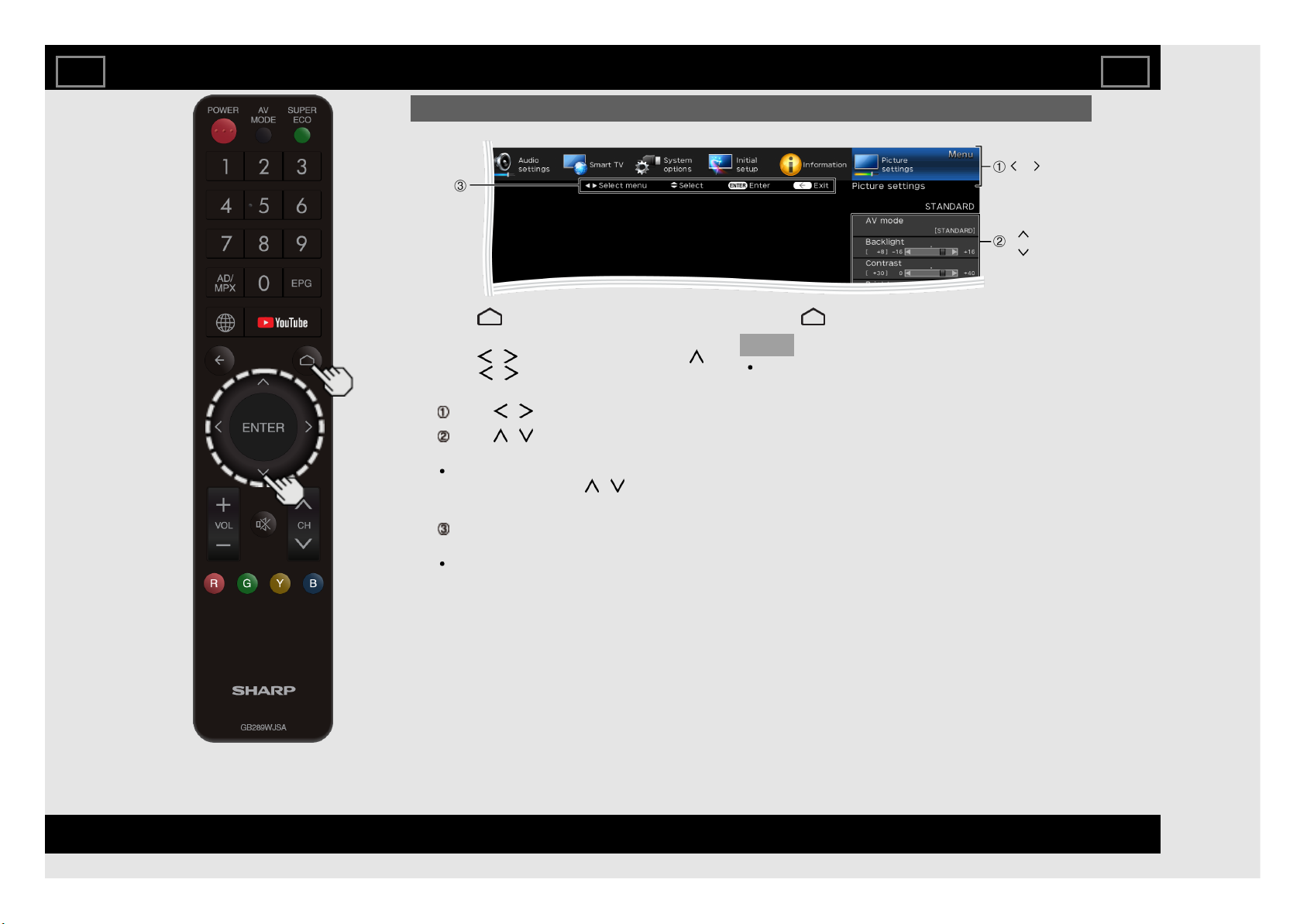
1 Press (HOME) to display the HOME
screen.
2 Press / to select "Settings", press ,
press / to select "Menu", and then
press ENTER.
3 Press / to select the desired menu.
Press / to select a specific
adjustment item, and then press ENTER.
Additional related adjustment items may
be displayed. Press / to select the
desired item.
Adjust the item while referring to the guide
display.
Operations vary depending on the
function or item. Refer to the guide display
corresponding to the menu setting screen
for button operations.
4 Press (HOME) to exit.
NOTE
Menu options differ in the selected input
modes, but the operating procedures are the
same.
On-Screen Display Menu Operation
Example
On-Screen Display Menu
EN 4-3
ENGLISH | FRANÇAIS | PORTUGUÊS | РУССКИЙ | 中文 | INDONESIA | ภาษาไทย | TIẾNG VIỆT | ﻲﺑرﻋ | АҒЫЛШЫН | O'ZBEK TILIDA
>><<
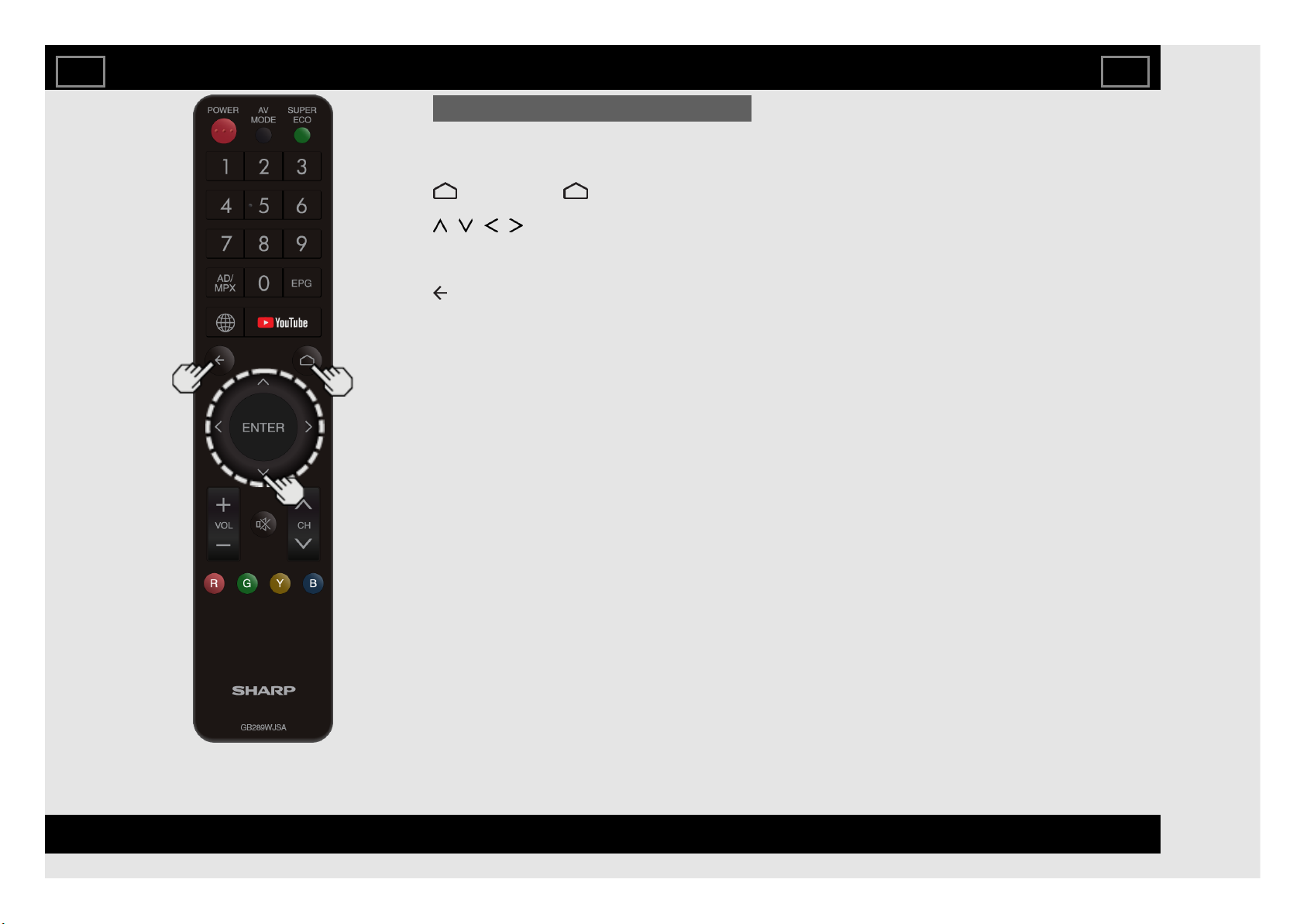
Menu Operation Buttons
Using the remote control
Use the following buttons on the remote control
to operate the menu.
(HOME): Press (HOME) to display the
HOME screen.
/ / / : Press to select a desired item
on the screen or adjust a selected item.
ENTER: Press to go to the next step or
complete the setting.
(BACK): Press to return to the previous
step.
On-Screen Display Menu
EN 4-4
ENGLISH | FRANÇAIS | PORTUGUÊS | РУССКИЙ | 中文 | INDONESIA | ภาษาไทย | TIẾNG VIỆT | ﻲﺑرﻋ | АҒЫЛШЫН | O'ZBEK TILIDA
>><<
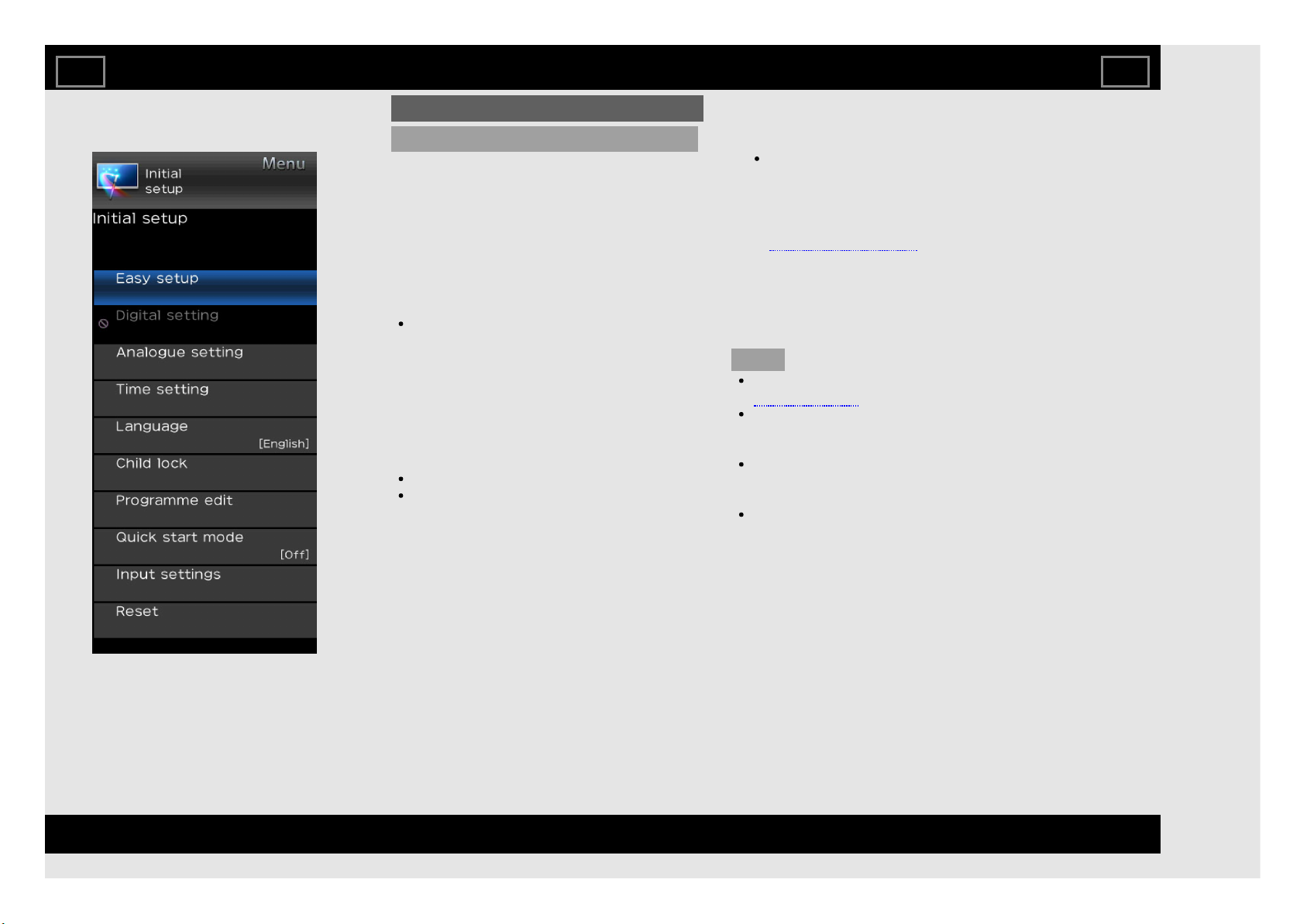
Example
Initial setup
Easy setup
You can run Easy setup again, even after
setting up the preset channels.
Language: Select from among 13 languages.
(English, Simplified Chinese, Arabic,
French, Portuguese, Russian, Persian,
Thai, Vietnamese, Indonesian, Hebrew,
Hindi and Malay).
Location : Make settings for the country
where you use the TV.
Select your country: Select either "Iran",
"Singapore", "Malaysia", "Morocco",
"Vietnam", "Indonesia", "Myanmar",
"Thailand", "Uzbekistan", "Philippines",
"Kenya", "Tanzania", "Nigeria", "Angola",
"United Arab Emirates", "Georgia",
"Mauritius", "Egypt" or "Others".
TV location: Select "Home" or "Store" for the
location where you plan to install the TV.
Home: AV Mode is set to "STANDARD".
Store: AV Mode is set to "DYNAMIC
(Fixed)".
CH search: Channel auto search makes the
TV look for all channels viewable in the set
area.
Smart TV: When you connect to the Internet
on the TV, confirm the connection method
and make adjustments.
Wireless LAN connection is possible
only when the WPS (push button) method
is used. If any other method is used,
make settings by Smart TV > Internet
Setup.
(See pages 8-4 to 8-6.)
SHARP Legal: To view Sharp Terms of Use
and Sharp Privacy Policy.
Completed: The settings confirmation screen
is displayed. Confirm the information
displayed on the screen.
NOTE
See Initial Installation on
pages 2-2 to 2-7 for setting each item.
If no channel is found, confirm the type of
connection made with your TV and try "Easy
setup" again.
"Time zone" enables you to select your
local time zone and then press 0-9 to enter
postal code. (Only for Indonesia).
The "DTV" and "DTV+ATV" selection does
not work when country selected is
Phillippines.
On-Screen Display Menu
EN 4-5
ENGLISH | FRANÇAIS | PORTUGUÊS | РУССКИЙ | 中文 | INDONESIA | ภาษาไทย | TIẾNG VIỆT | ﻲﺑرﻋ | АҒЫЛШЫН | O'ZBEK TILIDA
>><<
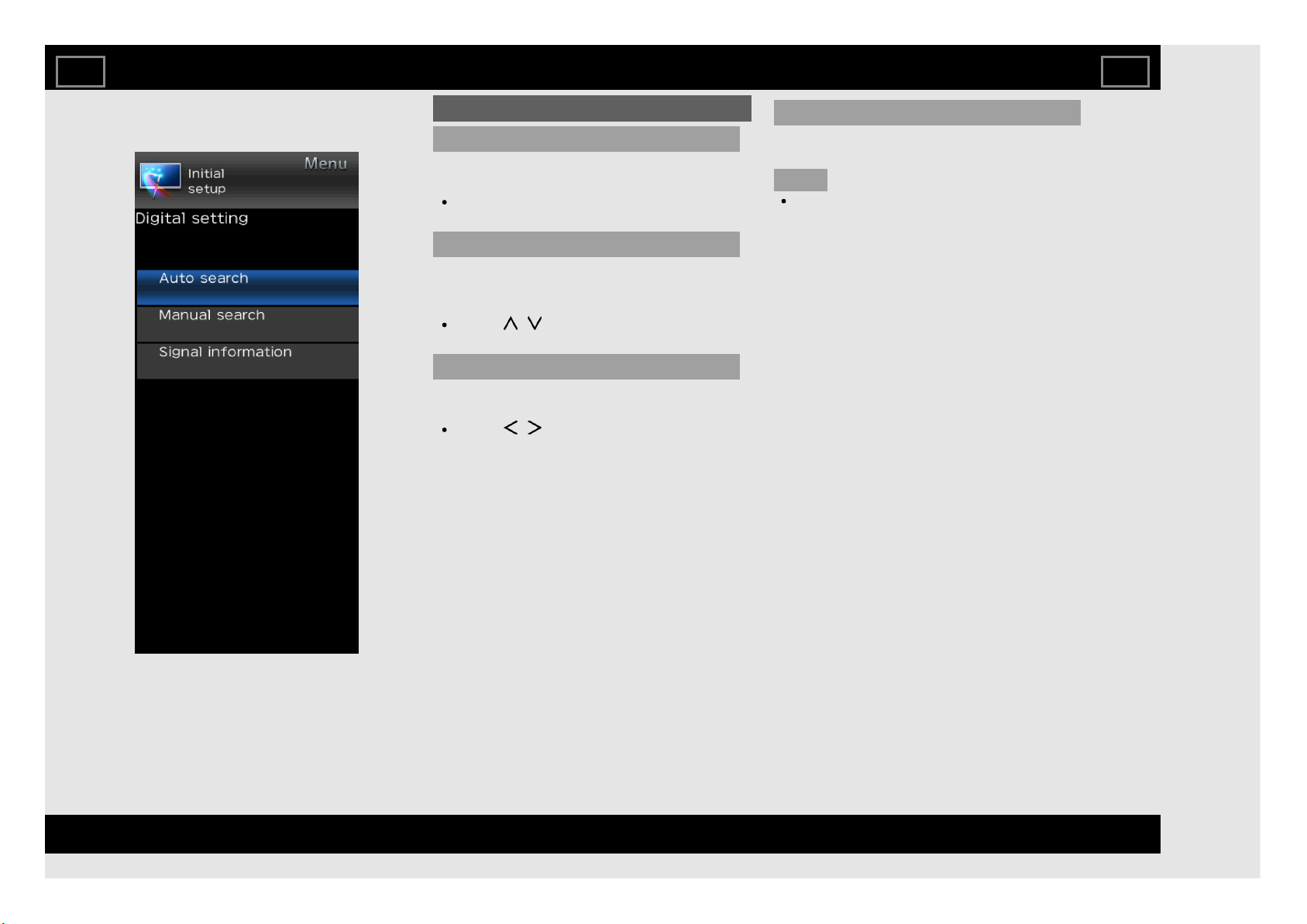
Example
Initial setup (Continue)
Digital setting
You can reconfigure DTV services settings
automatically or manually.
If you have already set the password, enter
it here. See "Child Lock" to set password.
Auto search
Use this menu to add new services
automatically after auto installation has been
completed.
Press / to select "DTV" or
"DTV+ATV".
Manual search
Add new services within a specified frequency
band.
Press / to find the channel and then
press ENTER .
Signal information
Use this menu to check signal information
depends on receiving channel.
NOTE
This selection does not work when country
selected is Phillippines.
On-Screen Display Menu
EN 4-6
ENGLISH | FRANÇAIS | PORTUGUÊS | РУССКИЙ | 中文 | INDONESIA | ภาษาไทย | TIẾNG VIỆT | ﻲﺑرﻋ | АҒЫЛШЫН | O'ZBEK TILIDA
>><<
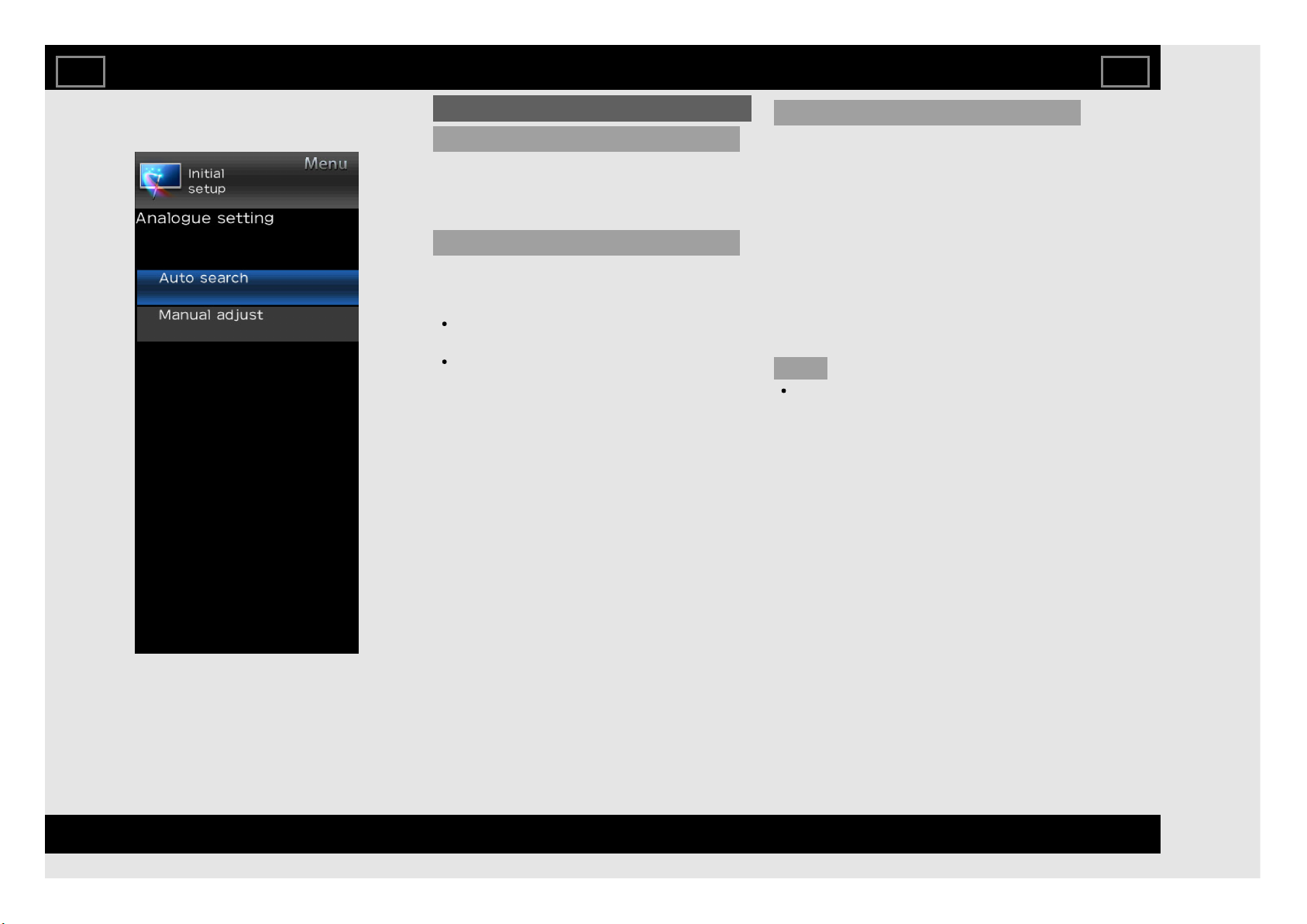
Example
Initial setup (Continue)
Analogue setting
You can reconfigure the TV channel settings
automatically or manually using Auto search
or Manual adjust.
Auto search
Use this menu to add new services
automatically after auto installation has been
completed.
If you have already set the password, enter
it here. See "Child Lock" to set password.
You do not need to do anything during the
auto search.
Manual adjust
You can set some channel items manually.
Current CH: Select the channel you want to
edit.
Sound system: Select the optimum sound
system (Broadcasting system) to receive.
(B/G, D/K, I, M).
Colour system: Select the optimum colour
system to receive. (NTSC 3.58, NTSC 4.43,
PAL, SECAM).
Search: Start searching from current channel.
Fine-tune: Tune the frequency of the stored
channel to your desired position.
NOTE
The frequency shown below the On-Screen
Display shows the real-time frequency of
the displayed channel.
On-Screen Display Menu
EN 4-7
ENGLISH | FRANÇAIS | PORTUGUÊS | РУССКИЙ | 中文 | INDONESIA | ภาษาไทย | TIẾNG VIỆT | ﻲﺑرﻋ | АҒЫЛШЫН | O'ZBEK TILIDA
>><<
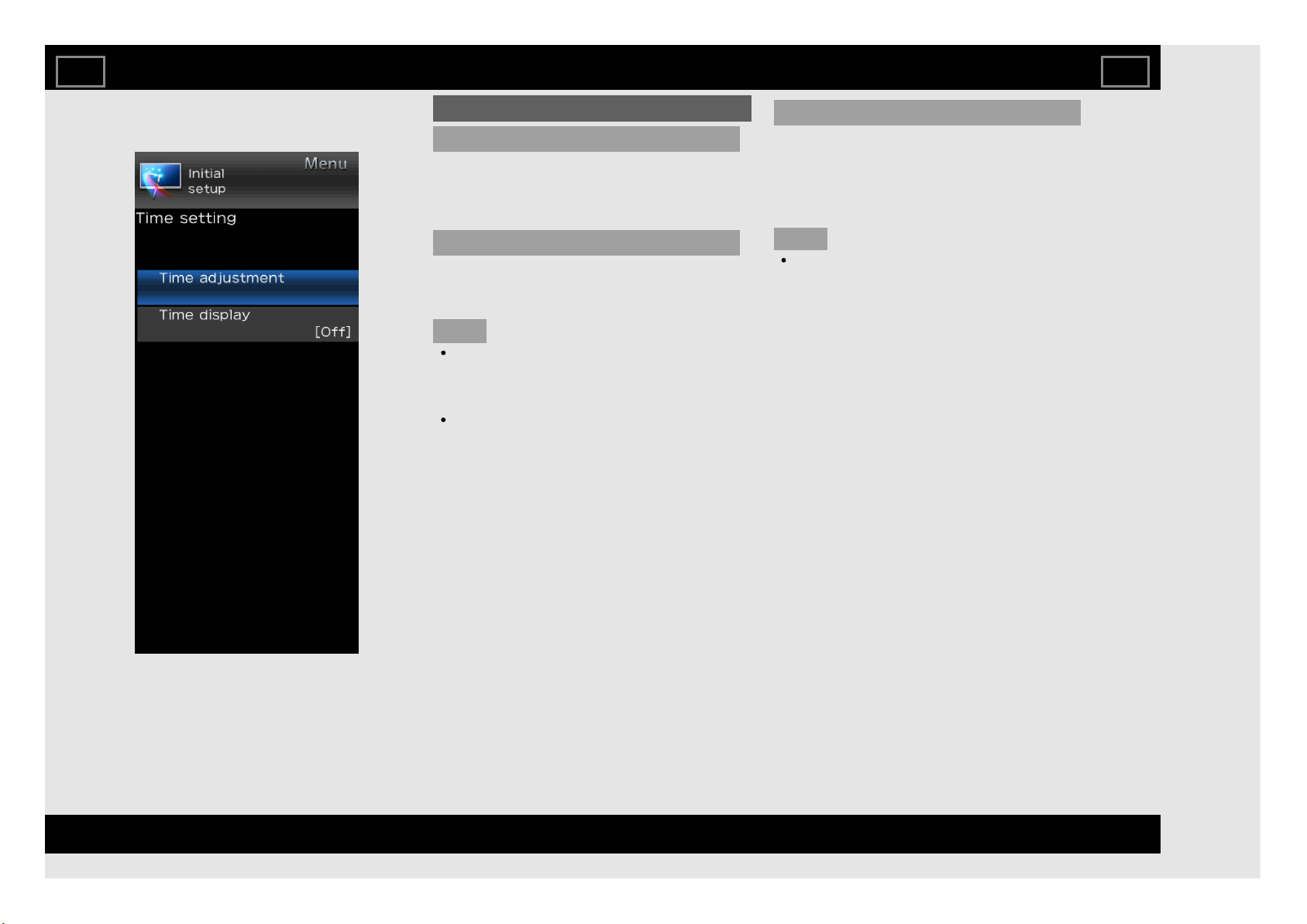
Example
Initial setup (Continue)
Time setting
This function can display the time, data on
screen and channel's timetable with updated
time info.
Time adjustment
This function allows you to set the clock
manually.
NOTE
If you select “On” in “Auto synchronization”
the TV will try to get the time for the
broadcast. It will only be selectable when
“Auto synchronization” is set to “Off”.
“Time zone” enables you to select your
local time zone. It will only be selectable
when “Auto synchronization” is set to “On”.
Time display
This function allows you to display the clock
time in the lower-right corner of the screen.
Off: Hides the clock time.
On: Displays the clock time.
NOTE
Time information is available when channel
time information including the teletext
information is obtained in the "TV" mode.
On-Screen Display Menu
EN 4-8
ENGLISH | FRANÇAIS | PORTUGUÊS | РУССКИЙ | 中文 | INDONESIA | ภาษาไทย | TIẾNG VIỆT | ﻲﺑرﻋ | АҒЫЛШЫН | O'ZBEK TILIDA
>><<
