Page 1
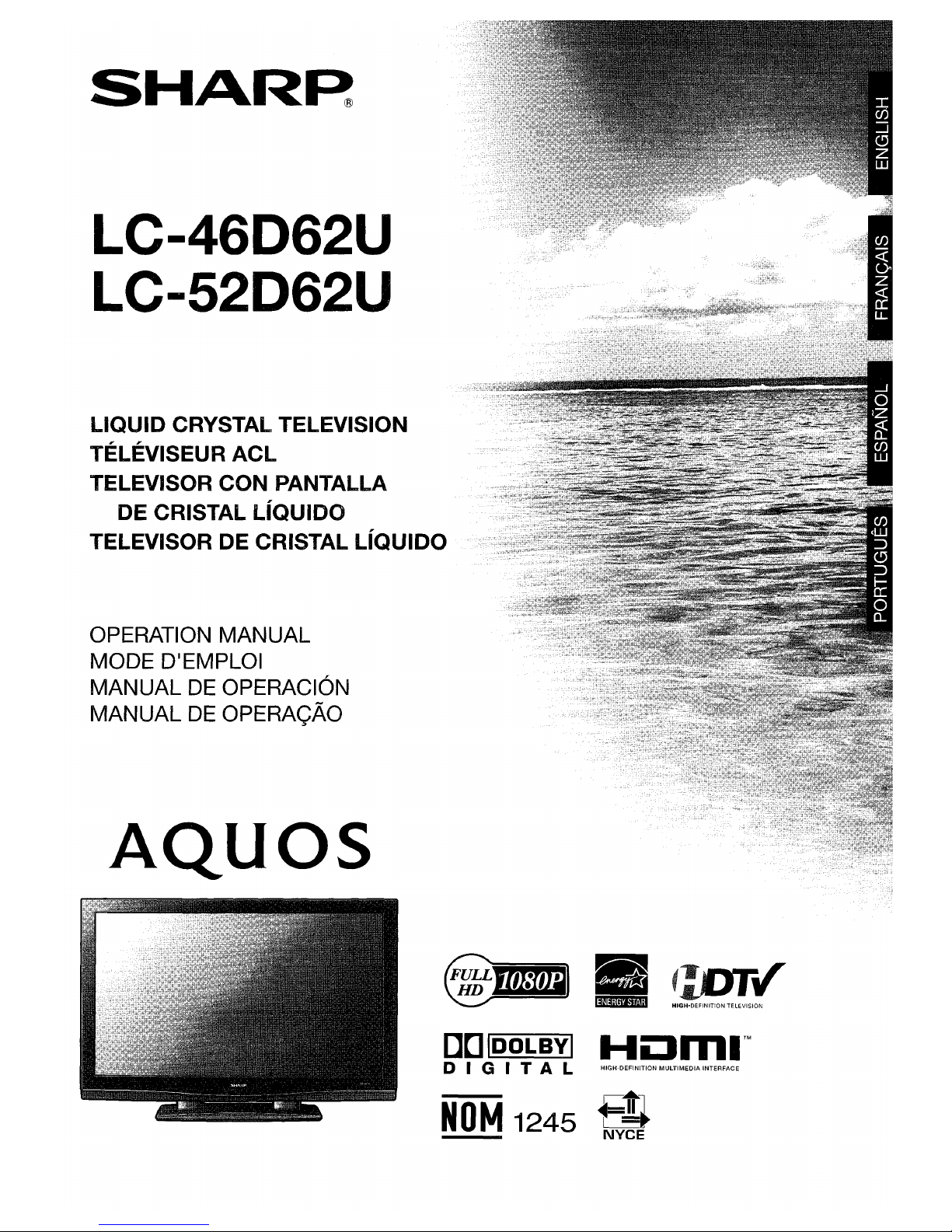
SHAR~
LC-46D62U
LC-52D62U
LIQUID
CRYSTAL TELEVISION
TELEVISEUR
ACL
TELEVISOR
CON
PANTALLA
DE
CRISTAl
LIQUIDO
TELEVISOR DE CRISTAL
LIQUIDO
OPERATION MANUAL
MODE D'EMPLOI
MANUAL
DE
OPERACION
MANUAL
DE
OPERACAo
AQuas
[][]IDOLBVI
Homl™
DIG
I
TAL
HIGH-DEFINITION
MULTIMEDIA
INTERFACE
F
"'T"'L~
.'
,;."H,....
n-r;,
HD
~
",,,
,v.,.,.
V
!i@i§;IW4itM
HIGH-DEFINITION
TELEVISION
NOM
1245
c-
......
l
1
Jl
t
NYCE
Page 2
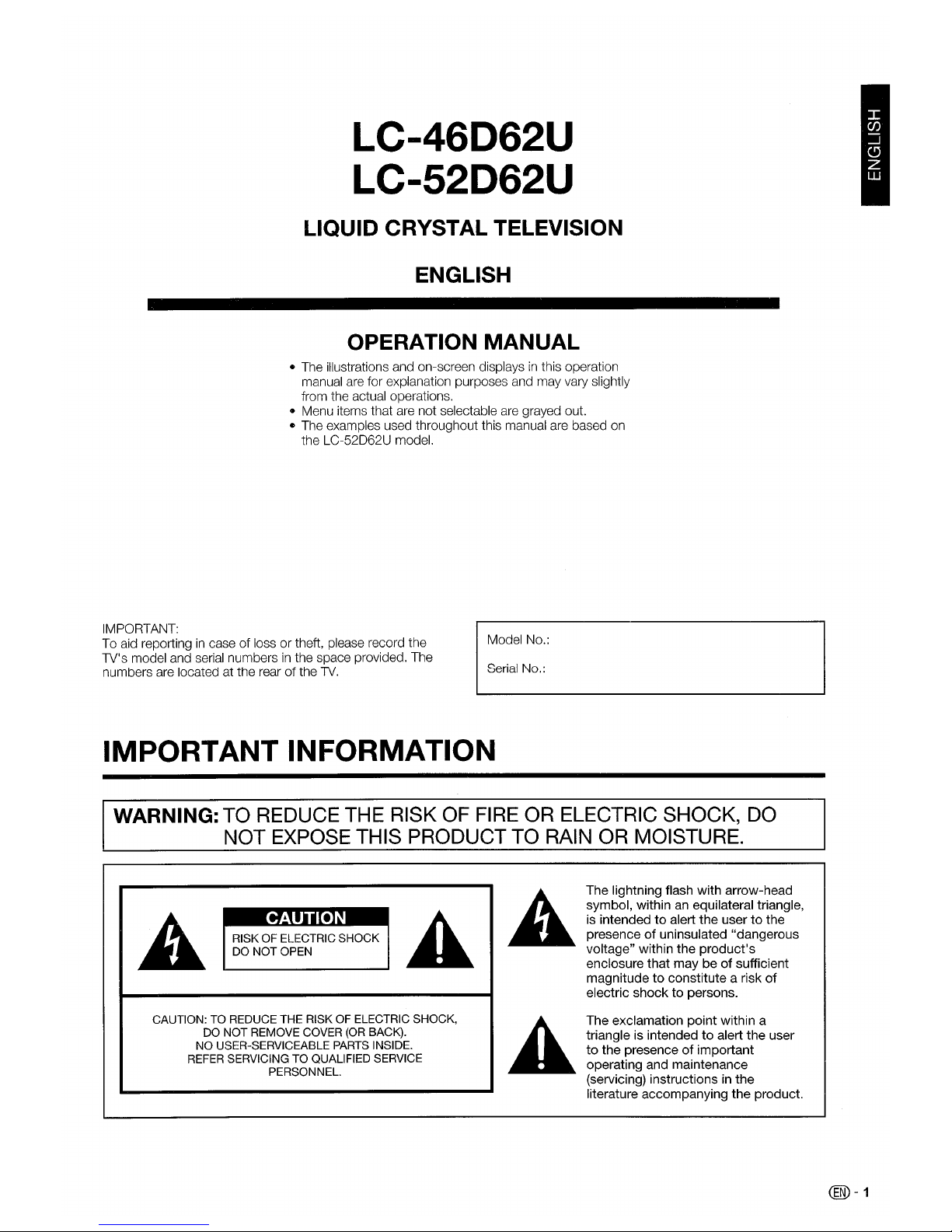
LC-46D62U
LC-52D62U
LIQUID CRYSTAL TELEVISION
ENGLISH
OPERATION MANUAL
• The illustrations and on-screen displaysinthis operation
manual are for explanation purposes and may vary slightly
from the actual operations.
• Menu items that are not selectable are grayed out.
• The examples used throughout this manual are based on
the LC-52D62U model.
IMPORTANT:
To aid reporting
in
case of loss or theft, please record the
TV's model and serial numbers
in
the space provided. The
numbers are located at the rear
of
the
TV.
Model No.:
Serial No.:
IMPORTANT INFORMATION
WARNING: TO REDUCE THE RISK OF FIRE OR ELECTRIC SHOCK, DO
NOT EXPOSE THIS PRODUCT TO RAIN OR MOISTURE.
The lightning flash with arrow-head
symbol, within an equilateral triangle,
is intended
to
alert
the
usertothe
presence
of
uninsulated "dangerous
voltage" within the
product's
enclosure that may beofsufficient
magnitudetoconstitute a risk
of
electric
shocktopersons.
•
RISK OFELECTRIC
SHOCK
DO
NOT
OPEN
CAUTION: TO REDUCE THE RISK OF ELECTRIC SHOCK,
DO NOT REMOVE COVER
(OR
BACK).
NO USER-SERVICEABLE PARTS INSIDE.
REFER SERVICING
TO
QUALIFIED SERVICE
PERSONNEL.
The exclamation
point
within a
triangle is intended
to
alert
the
user
to
the presenceofimportant
operating and maintenance
(servicing) instructions in
the
literature accompanying
the
product.
@-1
Page 3
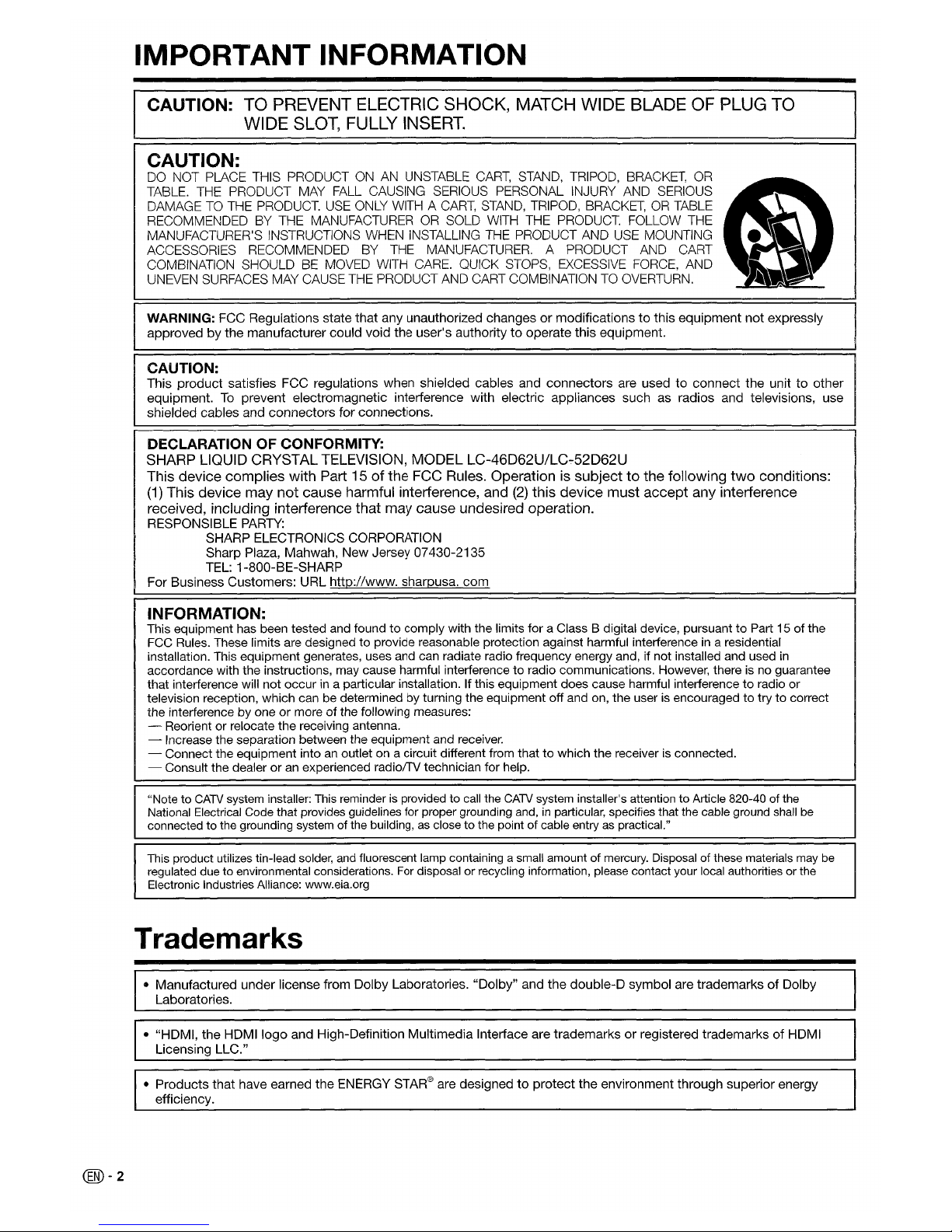
@-2
IMPORTANT INFORMATION
CAUTION:
TO PREVENT ELECTRIC SHOCK, MATCH WIDE BLADE OF PLUG TO
WIDE SLOT, FULLY INSERT.
CAUTION:
DO NOT PLACE THIS PRODUCT
ON
AN
UNSTABLE
CART,
STAND, TRIPOD,
BRACKET,
OR
TABLE. THE PRODUCT
MAY
FALL
CAUSING SERIOUS PERSONAL INJURY AND SERIOUS
DAMAGE TO THE PRODUCT.
USE
ONLY
WITH A
CART,
STAND,
TRIPOD,
BRACKET,ORTABLE
RECOMMENDED
BY
THE MANUFACTURER
OR
SOLD
WITH
THE PRODUCT. FOLLOW THE
MANUFACTURER'S INSTRUCTIONS WHEN INSTALLING THE PRODUCT AND USE MOUNTING
ACCESSORIES RECOMMENDED BY THE MANUFACTURER. A PRODUCT AND CART
COMBINATION SHOULD BE MOVED
WITH
CARE. QUICK STOPS,
EXCESSIVE
FORCE,
AND
UNEVEN
SURFACES MAY CAUSE THE PRODUCT AND CART COMBINATION TO OVERTURN.
WARNING:
FCC Regulations state
that
any unauthorized changesormodificationstothis
equipment
not
expressly
approved
by
the manufacturer could void
the
user's authoritytooperate this equipment.
CAUTION:
This
product
satisfies FCC regUlations when shielded cables and
connectors
are usedtoconnect
the unittoother
equipment.
To
prevent electromagnetic interference
with
electric appliances such as radios and televisions, use
shielded cables and
connectors
for
connections.
DECLARATION OF CONFORMITY:
SHARP LIQUID CRYSTAL TELEVISION, MODEL
LC-46D62U/LC~52D62U
This device complies with Part 15ofthe FCC Rules. Operation is subjecttothe following
two
conditions:
(1)
This device may not cause harmful interference, and
(2)
this device must accept any interference
received, including interference that may cause undesired operation.
RESPONSIBLE PARTY:
SHARP ELECTRONICS CORPORATION
Sharp Plaza, Mahwah,
New
Jersey 07430-2135
TEL: 1-800-BE-SHARP
For Business Customers: URL
http://www.sharpusa.com
INFORMATION:
This equipment has been tested and found to comply with the limits for a Class B digital device, pursuant to Part 15 of the
FCC
Rules. These limits are designed to provide reasonable protection against harmful interferenceina residential
installation. This eqUipment generates, uses and can radiate radio frequency energy and, if not installed and used
in
accordance with the instructions, may cause harmful interference to radio communications. However, there is no guarantee
that interference will not occur
in
a particular installation. If this equipment does cause harmful interference to radio or
television reception, which can be determined by turning the equipment off and on, the user
is
encouraged to try to correct
the interference by one or more of the following measures:
- Reorient or relocate the receiving antenna.
- Increase the separation between the equipment and receiver.
- Connect the equipment into
an
outlet on a circuit different from that to which the receiverisconnected.
- Consult the dealer or
an
experienced radiofTV technician for help.
"Note to
CATV
system installer:
This
reminderisprovidedtocall
the
CATV
system installer's attention to Article 820-40 of the
National Electrical Code that provides
gUidelines
for proper grounding
and,inparticular, specifies that the cable ground
sha!J
be
connected to the grounding system of the building,asclose to the point of cable entryaspractical."
This
product utilizes tin-lead
solder,
and
fluorescent
lamp
containing a
small
amount of
mercury.
Disposalofthese
materials
may
be
regulated
due
to environmental considerations.
For
disposal or recycling information,
please
contact your
local
authoritiesorthe
Electronic Industries Alliance: www.eia.org
Trademarks
• Manufactured
under
license from
Dolby
Laboratories.
"Dolby"
and the
double-D
symbol are trademarksofDolby
Laboratories.
• "HDMI, the
HDMIIogo
and High-Definition
Multimedia
Interface are trademarksorregistered trademarksofHDMI
Licensing LLC."
•
Products
that have earned
the
ENERGY
STAR®
are designedtoprotect
the
environment through superior energy
efficiency.
Page 4
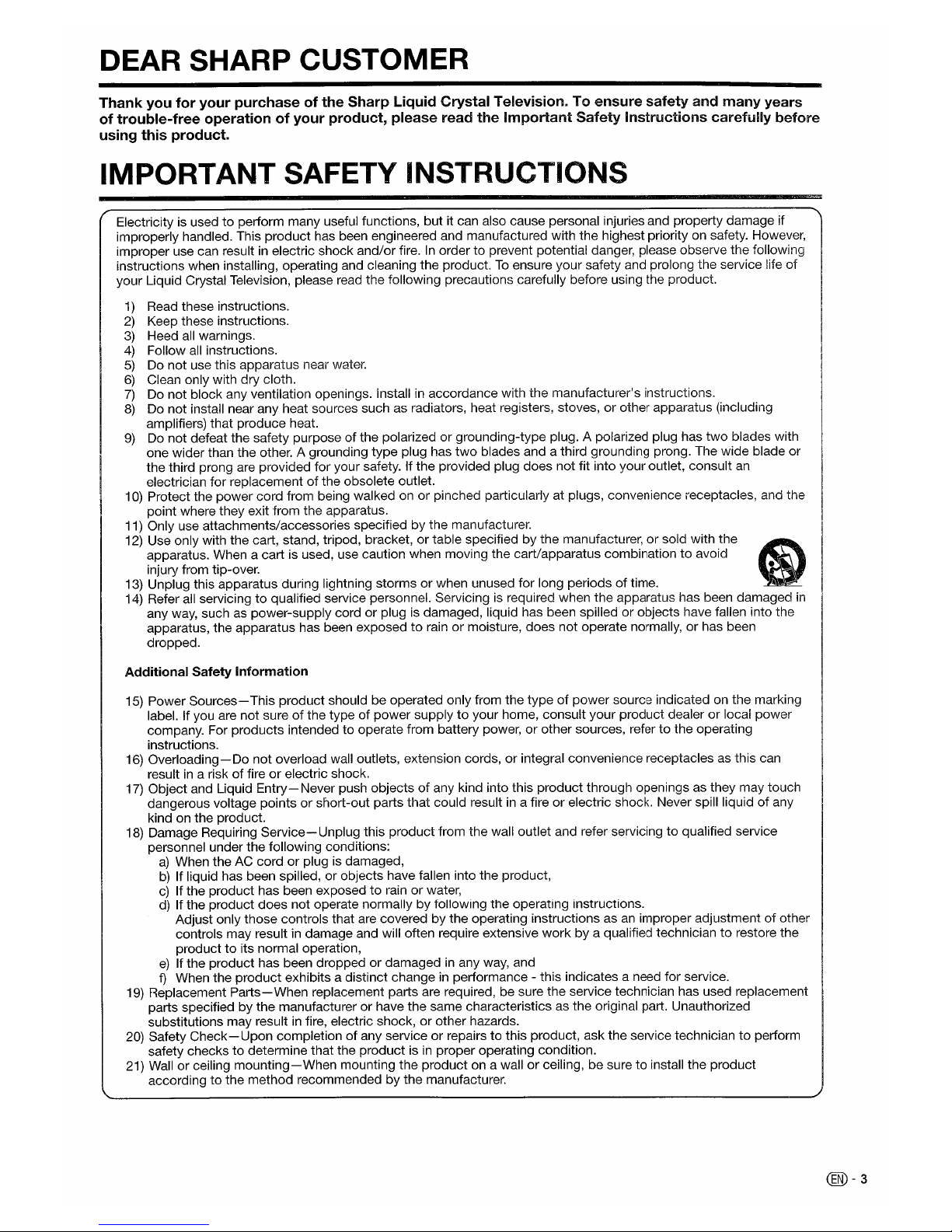
DEAR SHARP CUSTOMER
Thank
you
for
your
purchaseofthe
Sharp
Liquid
Crystal
Television.Toensure
safety
and
many
years
of
trouble-free
operationofyour
product,
please
read
the
Important
Safety
Instructions
carefully
before
using
this
product.
IMPORTANT SAFETY INSTRUCTIONS
Electricity is usedtopertorm many useful functions, but it can also cause personal injuries and property damage if
improperly handled. This product has been engineered and manufactured with the highest priority on safety. However,
improper use can result
in
electric shock and/or fire.Inorder to prevent potential danger, please observe the following
instructions when installing, operating and cleaning the
productToensure your safety and prolong the service life
of
your Liquid Crystal Television, please read the following precautions carefully before using the product.
1)
Read these instructions.
2)
Keep these instructions.
3)
Heed all warnings.
4)
Follow all instructions.
5)
Do not use this apparatus near water.
6)
Clean only with dry cloth.
7)
Do not block any ventilation openings. Installinaccordance with the manufacturer's instructions.
8)
Do not install near any heat sources such as radiators, heat registers, stoves, or other apparatus (including
amplifiers) that produce heat.
9)
Do
not defeat the safety purpose of the polarized or grounding-type plug. A polarized plug has
two
blades with
one wider than the other. A grounding
type
plug has
two
blades and a third grounding prong. The wide blade or
the third prong are provided for your safety. If the provided plug does not fit into your outlet, consult
an
electrician for replacement of the obsolete outlet.
10) Protect the power cord from being walked on
or
pinched particularly at plugs, convenience receptacles, and the
point where they exit from the apparatus.
11) Only use attachments/accessories specified by the manufacturer.
12) Use only with the cart, stand, tripod, bracket,
or
table specifiedbythe manufacturer, or sold with the
apparatus. When a cart is used, use caution when moving the cart/apparatus combination
to
avoid
injury from tip-over.
13) Unplug this apparatus during lightning storms
or
when unused for long periodsoftime.
14) Refer all servicing
to
qualified service personnel. Servicingisrequired when the apparatus has been damaged
in
any way, such as power-supply cordorplugisdamaged, liquid has been spilledorobjects have fallen into the
apparatus, the apparatus has been exposed
to
rainormoisture, does not operate normally,orhas been
dropped.
Additional
Safety
Information
15) Power
Sources-
This product should be operated only from the
type
of power source indicated on the marking
label. If you are not sure
of
the type of power supplytoyour home, consult your product dealerorlocal power
company. For products intended to operate from battery power,
or
other sources, refertothe operating
instructions.
16) Overloading- Do not overload wall outlets, extension cords, or integral convenience receptacles as this can
result
in
a riskoffireorelectric shock.
17) Object and Liquid
Entry-Never
push objectsofany kind into this product through openings as they may touch
dangerous voltage points
or
short-out parts that could resultina fire or electric shock. Never spill liquidofany
kind on the product.
18) Damage Requiring
Service-
Unplug this product from the wall outlet and refer servicingtoqualified service
personnel under the following conditions:
a)
When the AC cordorplug is damaged,
b)
If liquid has been spilled,orobjects have fallen into the product,
c)
If the product has been exposedtorainorwater,
d)
Ifthe product does not operate normally by following the operating instructions.
Adjust only those controls that are
covered by the operating instructions as
an
improper adjustmentofother
controls may result
in
damage and will often require extensive work by a qualified techniciantorestore the
product
to
its normal operation,
e)
If the product has been droppedordamaged in any way, and
f)
When the product exhibits a distinct change in pertormance - this indicates a need for service.
19) Replacement
Parts-When
replacement parts are required, be sure the service technician has used replacement
parts specified by the manufacturer or have the same characteristics as the original part. Unauthorized
substitutions may result
in
fire, electric shock,orother hazards.
20) Safety
Check-Upon
completion of any service or repairs to this product, ask the service techniciantoperform
safety checks
to
determine that the product isinproper operating condition.
21) Wall or ceiling
mounting-When
mounting the product on a wallorceiling, be suretoinstall the product
according
to
the method recommended by the manufacturer.
@-3
Page 5
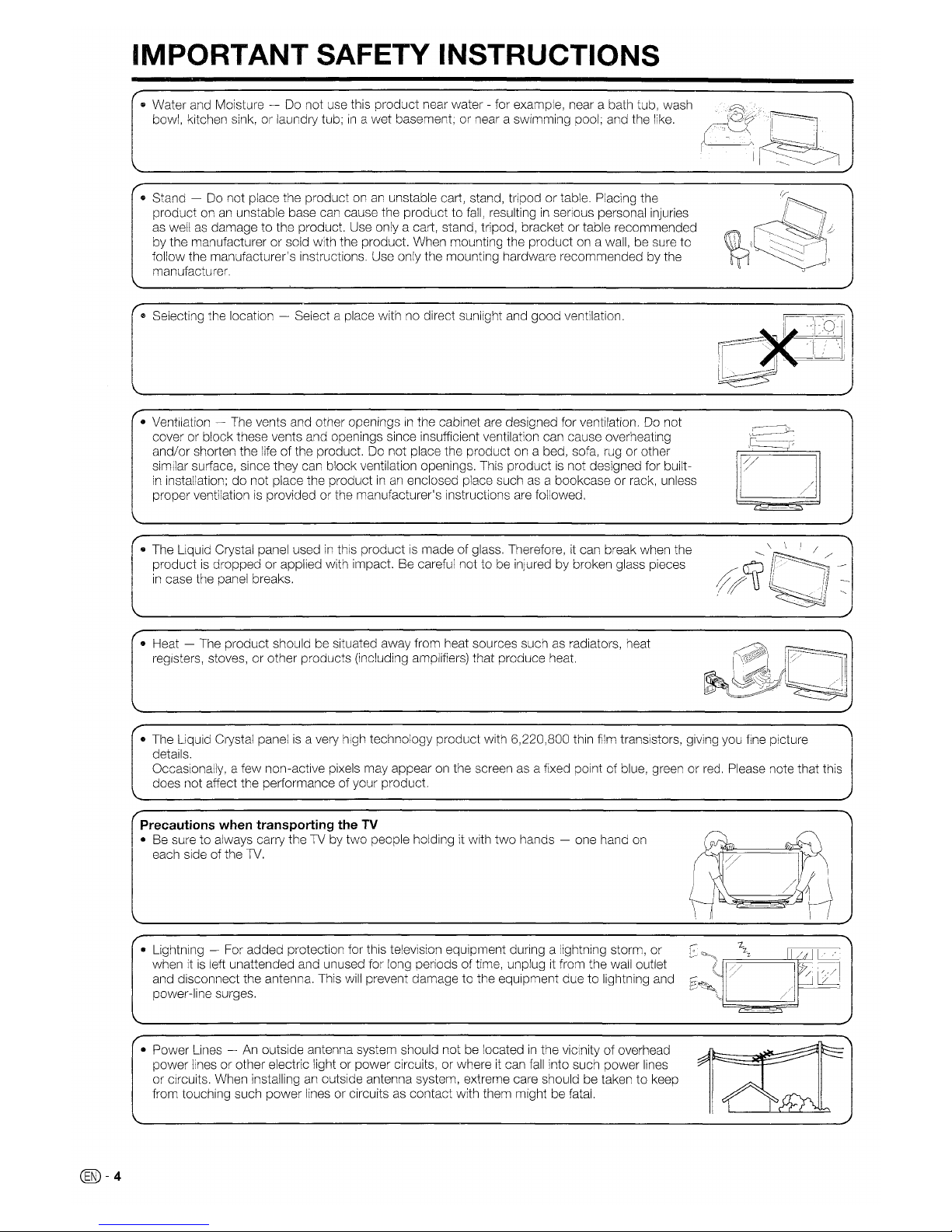
IMPORTANT SAFETY INSTRUCTIONS
tl
Water and Moisture~Do not use this product near water - for example, near a bath tub, wash
bowl, kitchen sink, or laundry tub;
in
a wet basement; or near a swimming pool; and the like.
4D
Stand~Do
not place the product onanunstable cart, stand, tripod or table. Placing the
product on
an
unstable base can cause the product to
fall,
resultinginserious personal injuries
as
wellasdamage to the product. Use only a cart, stand, tripod, bracket or table recommended
by the manufacturer or sold with the product. When mounting the product on a wall, be sure to
follow the manufacturer's instructions. Use only the mounting hardware recommended by the
manufacturer.
q,
Selecting the location - Select a place with no direct sunlight and good ventilation.
• Ventilation
~
The vents and other openingsinthe cabinet are designed for ventilation.Donot
cover or block these vents and openings since insufficient ventilation can cause overheating
and/or shorten the
life
of the product.Donot place the product on a bed, sofa, rug or other
similar surface, since they can block ventilation openings. This product
is
not designed for built-
in
installation; do not place the productinan
enclosed place suchasa bookcase or rack, unless
proper ventilation
is
provided or the manufacturer's instructions are followed.
• The
liquid
Crystal panel usedinthis productismade of glass. Therefore, it can break when the
product
is
dropped or applied with impact. Be careful not to be injured by broken glass pieces
in
case the panel breaks.
• Heat - The product should be situated away from heat sources such
as
radiators, heat
registers, stoves, or other products (including amplifiers) that produce heat.
----\y~/
f/~
//
.....
-.
/~.
t'
~
,
~:'
4D
The Liquid Crystal panelisa very high technology product with 6,220,800 thin film transistors, giving you fine picture
details.
Occasionally, a few non-active pixels may appear
on
the screenasa fixed point of blue, green or red. Please note that this
does not affect the performance of your product.
Precautions when transporting the TV
• Be sure to always carry theTVby two people holding it with two hands - one hand
on
each side of the
TV.
• Lightning - For added protection for this television equipment during a lightning storm, or
when it
is
left unattended and unused for long periods of time, unplug it from the wall outlet
and disconnect the antenna. This
will
prevent damage to the equipment duetolightning and
power-line surges.
@-4
• Power Lines -Anoutside antenna system should notbelocatedinthe vicinity of overhead
1r&!
power lines or other electric light or power circuits, or whereitcan
fall
into such power lines
or circuits. When installing
an
outside antenna system, extreme care should be taken to keep
from touching such power lines or circuits
as
contact with them might be fatal.
Page 6
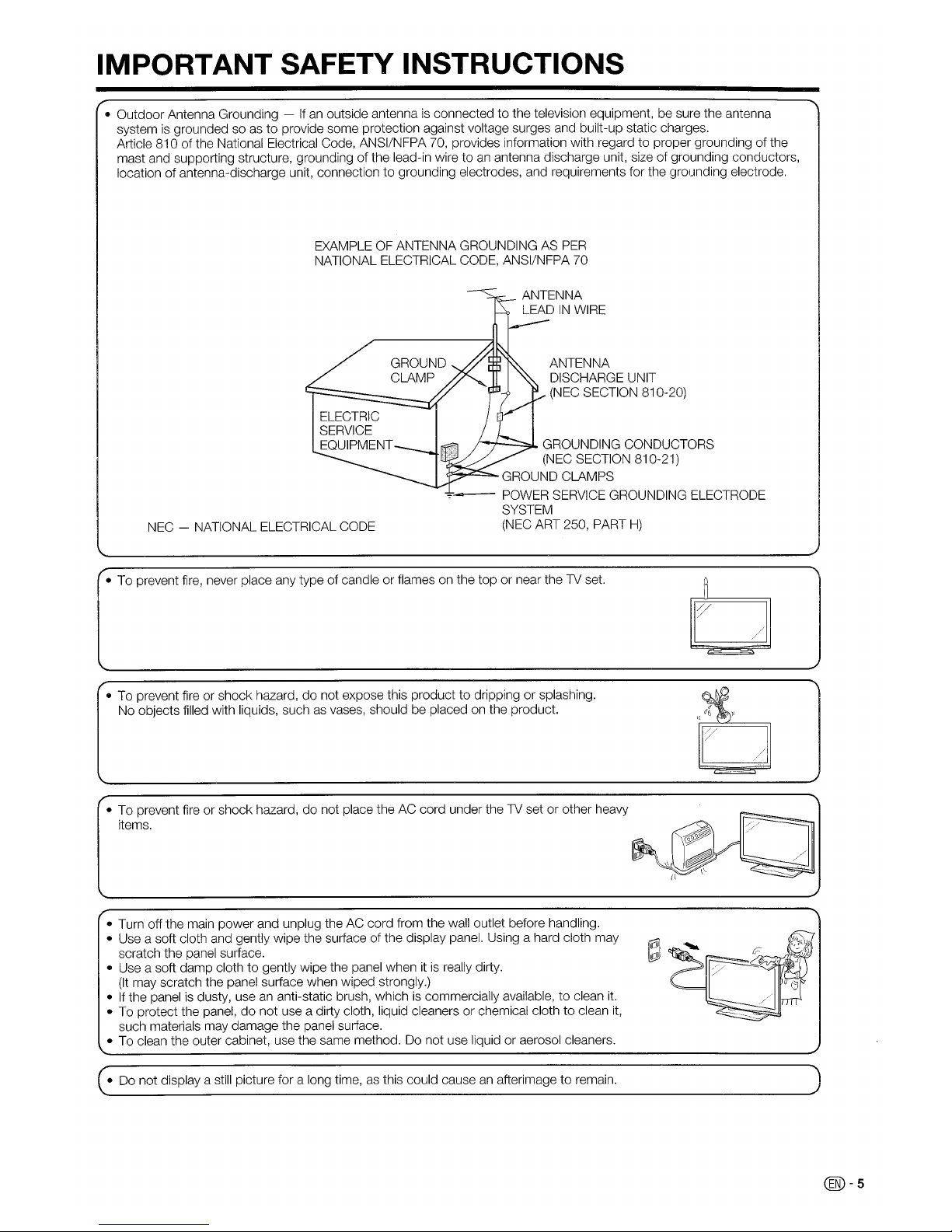
IMPORTANT SAFETY INSTRUCTIONS
• Outdoor Antenna Grounding -Ifan
outside antennaisconnected to the television equipment, be sure the antenna
system
is
grounded so as to provide some protection against voltage surges and built-up static charges.
Article 810 of the National Electrical Code, ANSI/NFPA 70, provides information with regard to proper grounding of the
mast and supporting structure, grounding of the lead-in wire to
an
antenna discharge unit, size of grounding conductors,
location of antenna-discharge unit, connection
to
grounding electrodes, and requirements for the grounding electrode.
EXAMPLE
OF
ANTENNA GROUNDING AS
PER
NATIONAL ELECTRICAL CODE, ANSI/NFPA 70
GROUND ANTENNA
CLAMP DISCHARGE UNIT
(NEC SECTION 810-20)
r--f_..::::::",a..
GROUNDING CONDUCTORS
(NEC
SECTION 810-21)
~...::;..;;:::::=-.
GROUND CLAMPS
~-
POWER SERVICE GROUNDING ELECTRODE
SYSTEM
NEC - NATIONAL ELECTRICAL CODE
(NEC
ART 250, PART
H)
• To prevent fire, never place any type of candle or flames on the top or near the TV set.
• To prevent fire or shock hazard,
do
not expose this producttodrippingorsplashing.
No objects filled with liquids, such
as
vases, should be placedonthe product.
• To prevent fire or shock hazard, do not place the AC cord under the TV set or other heavy
items.
• Turn off the main power and unplug the AC cord from the wall outlet before handling.
• Use a soft cloth and gently wipe the surface of the display panel. Using a hard cloth may
~
scratch the panel surface.
~
• Use a soft damp clothtogently wipe the panel when itisreally dirty.
(It
may scratch the panel surface when wiped strongly.)
•
If
the panelisdusty, use an anti-static brush, whichiscommercially available,toclean
it.
• To protect the panel, do not use a dirty cloth, liquid cleaners or chemical cloth to clean
it,
such materials may damage the panel surface.
• To clean the outer cabinet, use the same method.
Do
not use liquid or aerosol cleaners.
•
Do
not display a still picture for a long time, as this could causeanafterimagetoremain.
b
D
@-s
Page 7

Supplied accessories
Make sure the following accessories are provided with the product.
00
Remote control unit
"MA"
size battery
(x
1)
(x2)
Page 8 Page 8
AC
cord
(x
1)
Page 7
Cable
Clamp
(x
2)
Cable tie
(x
1)
Page 7
Stand unit
(x
1)
Page 6
Operation manual
(x
1)
CD
Always use theACcord
supplied with
the
TV.
(?)
AC
cord
enclosedinthis
productisfor110-125V.Inusing it on the
125-240V
AC, please consulttothe follovving.
SHARP
ELECTRONICS
CORPORAT~ON
6100
Blue
lagoon
DrBve~
Suite
230,
Miami,
Florida
33126~
U.S~A.
UICK
REFERENCE
@ Before attaching (or detaching) the stand, unplug the AC cord from the AC INPUT terminal.
~
Before performing work spread cushioning
over
the
base
areatolay
theTVon.
This
will
preventitfrom
being
damaged.
Hex key
Long
screw
e To
detach
the
stand, perform
the
stepsinreverse order.
Confirm that there are 10 screws(6short
screws and
4 long screws) supplied with the
TV.
Attach the
two
supporting posts for the stand
unit onto the base using the box for the stand
unit
as
shown below.
(Ciose-upofthe
upper
sideofthe stand unit)
e
Attach
the
standunthe
correct
direction.
~
Be
suretofollow
the
instructions.
Incorrect
installationofthe
stand
may
resultintheTVfalling
over.
CD
Insert the stand into the openingsonthe
bottom of the
TV.
® Insert and tighten the 4 long screws into
the
4 holes on the rear of the
TV.
1 Insert each
of
the protrusions on the
two
supporting posts into the openings on the upper
sideofthe base.
2 Insert and tighten the 6 short screws with the hex
key (supplied with the product)
in
the order of
CD,
@-6
® and @.
Page 8
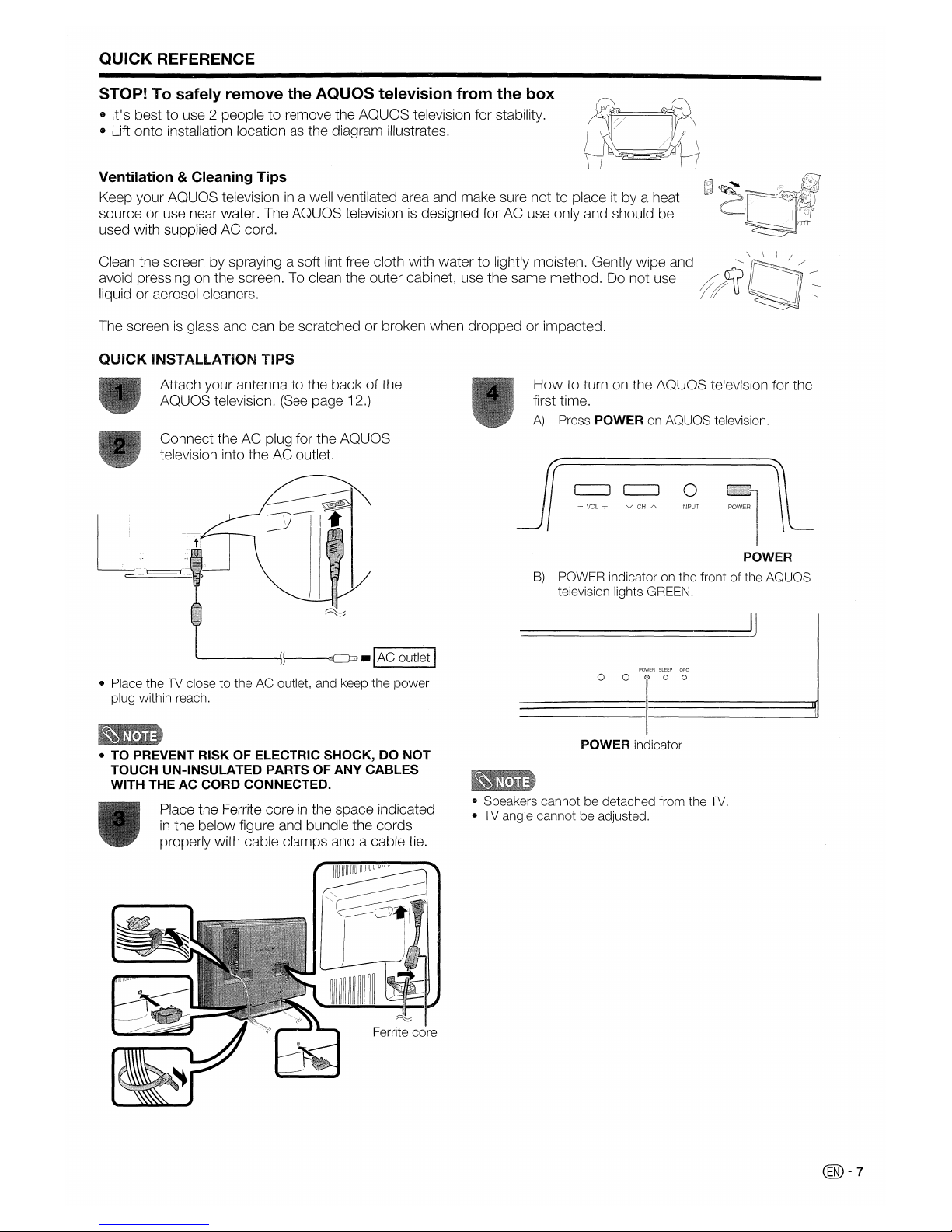
QUICK REFERENCE
STOP! To safely remove the
AQUaS
television from the box
• It's besttouse 2 peopletoremove the
AQUaS
television for stability.
• Lift onto installation location as the diagram illustrates.
Ventilation & Cleaning Tips
Keep your
AQUaS
televisionina well ventilated area and make sure not to place it by a heat
source or use near water. The
AQUaS
televisionisdesigned for AC use only and should be
used with supplied AC cord.
Clean the screen by spraying a soft lint free cloth with water to lightly moisten. Gently wipe and "-
\CJj\.
-~_~./
..
/
avoid pressing on the screen. To clean the outer cabinet, use the same method. Do not use /J#rt:;J
II
l
-=-
liquid or aerosol cleaners. I
;(
U
~!
"
The screenisglass and can be scratched or broken when dropped or impacted.
QUICK INSTALLATION TIPS
Attach your antenna to the backofthe
AQUaS
television. (See page 12.)
How
to turn on the
AQUaS
television for the
first time.
A)
Press POWER on AQUaS television.
- VOL + v
CH
A INPUT
POWER
B)
POWER indicatoronthe front of the AQUaS
television lights GREEN.
----------'IJ
Connect the AC plug for the
AQUaS
television into the AC outlet.
------"l~
-lAC
outlet I
e Place the
1V
close to the AC outlet, and keep the power
plug within reach.
POWER SLEEP ope
o 0 ® a a
e
TO
PREVENT RISK OF ELECTRIC SHOCK, DO
NOT
TOUCH
UN-INSULATED PARTS OF ANY CABLES
WITH THE AC CORD CONNECTED.
Place the Ferrite coreinthe space indicated
in
the below figure and bundle the cords
properly with cable clamps and a cable tie.
POWER indicator
• Speakers cannot be detached from the 1V.
e
1V
angle cannot be adjusted.
Ferrite core
@-7
Page 9
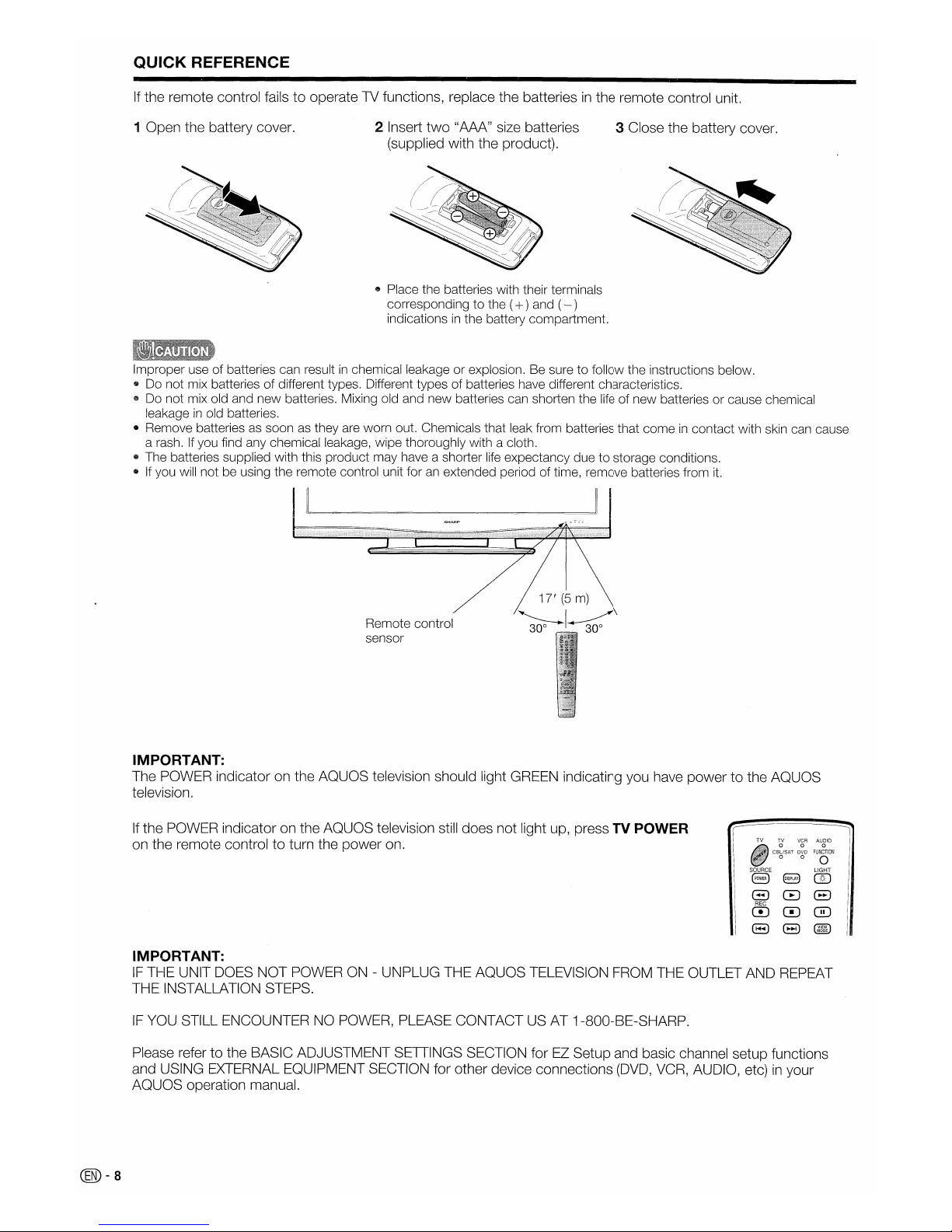
QUICK REFERENCE
If
the remote control failstooperate1Vfunctions, replace the batteriesinthe remote control unit.
1 Open the battery cover.
2 Insert
two
"AAA" size batteries
(supplied with the product).
e Place the batteries with their terminals
corresponding to the (
+)and (- )
indications
in
the battery compartment.
3 Close the battery cover.
Improper use of batteries can resultinchemical leakage or explosion. Be sure to follow the instructions below.
• Do not mix batteries of different types. Different types of batteries have different characteristics.
e Do not mix old and new batteries. Mixing old and new batteries can shorten the
life
of new batteries or cause chemical
leakage
in
old batteries.
• Remove batteries
as
soonasthey are worn out. Chemicals that leak from batteries that comeincontact with skin can cause
a rash. If you find any chemical leakage, wipe thoroughly with a cloth.
e The batteries supplied with this product may have a shorter
life
expectancy due to storage conditions.
•
If
you will not be using the remote control unit foranextended period of time, remove batteries from
it.
======J
Remote control
sensor
17'
(5
m)
~I-<
IMPORTANT:
The POWER indicator on the AQUOS television should light GREEN indicating you have powertothe
AQUaS
television.
If
the POWER indicator on the AQUOS television still does not light up, press TV POWER
on the remote controltoturn the power on.
TV
TV
VCR
AUDIO
000
CBl/SAT
DVD
FUNCTION
o 0 0
SOURCE
LIGHT
~
8 GJ
E)
CB
E)
0~Q!J
8
(3
@ill
@-s
IMPORTANT:
IF
THE UNIT DOES NOT POWERON- UNPLUG THE AQUOS TELEVISION FROM THE OUTLET AND REPEAT
THE INSTALLATION STEPS.
IF
YOU STILL ENCOUNTER NO POWER, PLEASE CONTACTUSAT 1-800-BE-SHARP.
Please refer to the BASIC ADJUSTMENT SETIINGS SECTION for
EZ
Setup and basic channel setup functions
and USING EXTERNAL EQUIPMENT SECTION for other device connections
(DVD,
VCR,
AUDIO, etc)inyour
AQUOS operation manual.
Page 10
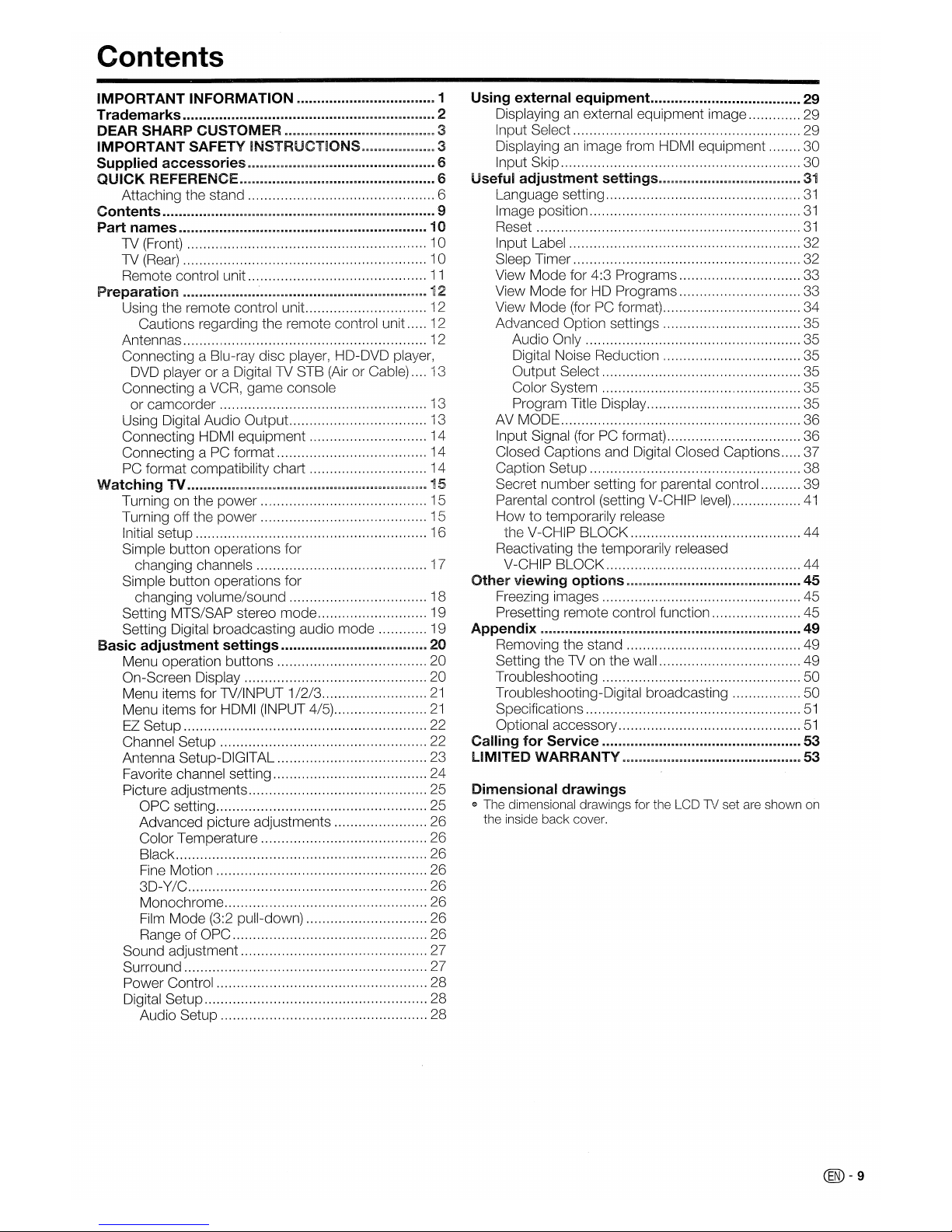
Contents
IMPORTANT INFORMATION u u 1
Trademarks
"
".".." "
..
aa."aa"••a."
••••
2
DEAR
SHARP
CUSTOMER
am"aau"amaa."aauaa"u"aa"""""""aa""
3
IMPORTANT SAFETY
INSTRUCT~ONS""""""""""""""".aa
3
Supplied
accessories
"aa"",,""""
""'''''"",,,,,,,,,,,,,,,.a,,,,,,''."..
a.a""""
am""""6
QUICK
REFERENCE
...
"alll.a."".."a.".""I1"II""II"II".."••••••II"
•••
11"
6
Attaching the stand 6
Contents.."".
aa a
•••
III
a""aaa.aaa""
aaa
a""
III"
11I11
II""""
aa" aa"aa aa
III
a""a"a"".""
a.""."
9
Part
names
""""aa"""a"""""a",,"a."".III."
•••••
""."."••"."
•••
"".".".""."••".
10
1V
(Front) , 10
1V
(Rear)
10
Remote control unit
11
Preparation
".a""..lIallllla"a"
.,.·"III"""""".""."""""""""""."""""""""""""""""
12
Using the remote control unit 12
Cautions regarding the remote control unit 12
Antennas 12
Connecting a Blu-ray disc player, HD-DVD player,
DVD
player or a Digital TV STB
(Air
or Cable) .... 13
Connecting a VCR, game console
or camcorder 13
Using Digital Audio Output. 13
Connecting HDMI equipment 14
Connecting a
PC
format 14
PC format compatibility chart 14
Watching
TV ....".."
..
"""""."""""""""""""."""IlI""""IlI""""""""""""""""""""
15
Turning on the power.., 15
Turning off the power 15
Initial setup 16
Simple button operations for
changing channels
17
Simple button operations for
changing volumelsound
18
Setting MTS/SAP stereo mode 19
Setting Digital broadcasting audio mode 19
Basic
adjustment
settings
."""..
"II"""UII"lIa""••
a""""""""",,
20
Menu operation buttons 20
On-Screen Display 20
Menu items for TVIINPUT
1/2/3
21
Menu items for HDMI (INPUT 4/5)
21
EZ
Setup 22
Channel Setup 22
Antenna Setup-DIGITAL 23
Favorite channel setting
24
Picture adjustments 25
OPC setting 25
Advanced picture adjustments 26
Color Temperature 26
Black 26
Fine Motion 26
3D-Y/C 26
Monochrome 26
Film
Mode (3:2 pull-down) 26
Range of OPC 26
Sound adjustment 27
Surround 27
Power Control 28
Digital Setup 28
Audio Setup 28
Using
external
equipment
II"••••••••••••••
II
29
Displayinganexternal equipment image 29
Input Select 29
Displayinganimage from HOMI equipment 30
Input Skip , 30
Useful
adjustment
settings."""""aa"""a""aaaa.aa,,,,,,",,,,,,,,,aaaa
..
31
Language setting ,
31
Image position
31
Reset
31
Input Label 32
Sleep Timer 32
View Mode for 4:3 Programs 33
View Mode for HD Programs 33
View Mode (for
PC
format) 34
Advanced Option settings
35
Audio Only
35
Digital Noise Reduction
35
Output Select
35
Color System ,
35
Program Title Display
35
AV MODE 36
Input Signal (forPCformat) 36
Closed Captions and Digital Closed Captions 37
Caption Setup
38
Secret number setting for parental control 39
Parental control (setting V-CHIP
level)
41
Howtotemporarily release
the V-CHIP BLOCK 44
Reactivating the temporarily released
V-CHIP BLOCK 44
Other
viewing
options
mmlllaallllD.".,lUamm "..aa..a"mm••nma•••
45
Freezing images 45
Presetting remote control function , 45
Appendix
..
"aall""III1"
.....
a""lIa."IlI"aaaaa.alla""""""""II..II
..
II.allllllllllall""lI"III" a"lI 49
Removing the stand 49
Setting the TV on the wall 49
Troubleshooting
50
Troubleshooting-Digital broadcasting ,
50
Specifications
51
Optional accessory
51
Calling
for
Service
a.alla""II"""III.lIa••III1"lIl1allll••II
••••
a"lIa"lIl1.all."."lIl11a 53
LIMITED
WARRANTY
aaaaa".aa"aallmmaall.III1
.....
II"
...II.......
""aaa""a
53
Dimensional
drawings
e The dimensional drawings for the LCD 1'J set are shown on
the inside back cover.
(®-
9
Page 11
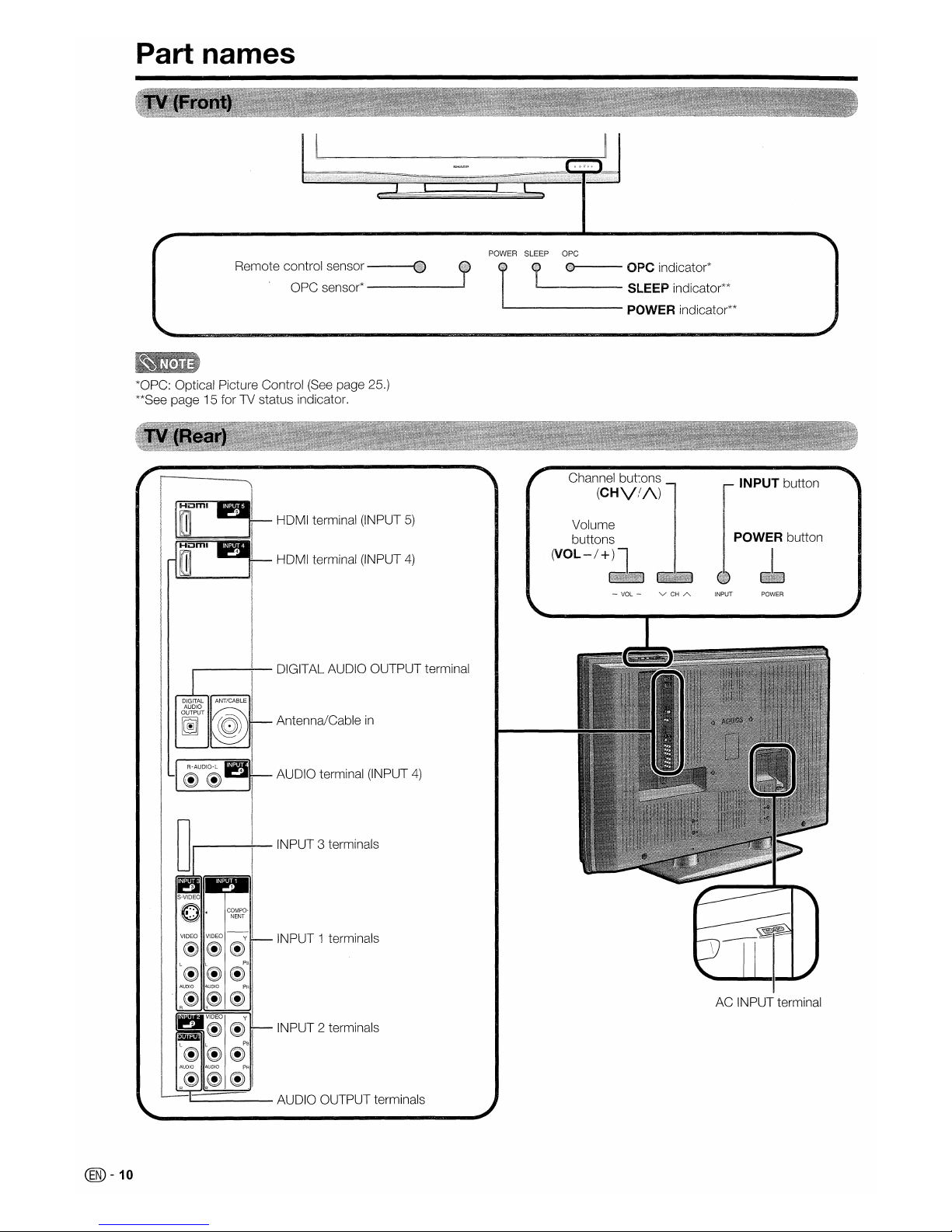
Part names
Remote control sensor
--~.
r
oPc
sensor*
--lI_
POWER SLEEP ope
j T
__
·_:n~====
~~~~~~~;~o:;or**
-------
POWER indicator**
*OPC: Optical Picture Control (See page 25.)
**See page 15 for TV status indicator.
HLlml
ru
HDMI terminal (INPUT
5)
HDMI terminal (INPUT
4)
Channel buttons
(CHV//\)
Volume
buttons
(VOL-I+)
INPUT button
POWER button
- VOL + vCHA INPUT POWER
AC INPUT terminal
AUDIO terminal (INPUT
4)
Antenna/Cable
in
INPUT 2 terminals
INPUT 1 terminals
-----:..--
INPUT 3 terminals
---....:.--
DIGITAL AUDIO OUTPUT terminal
1------
AUDIO OUTPUT terminals
@)-10
Page 12
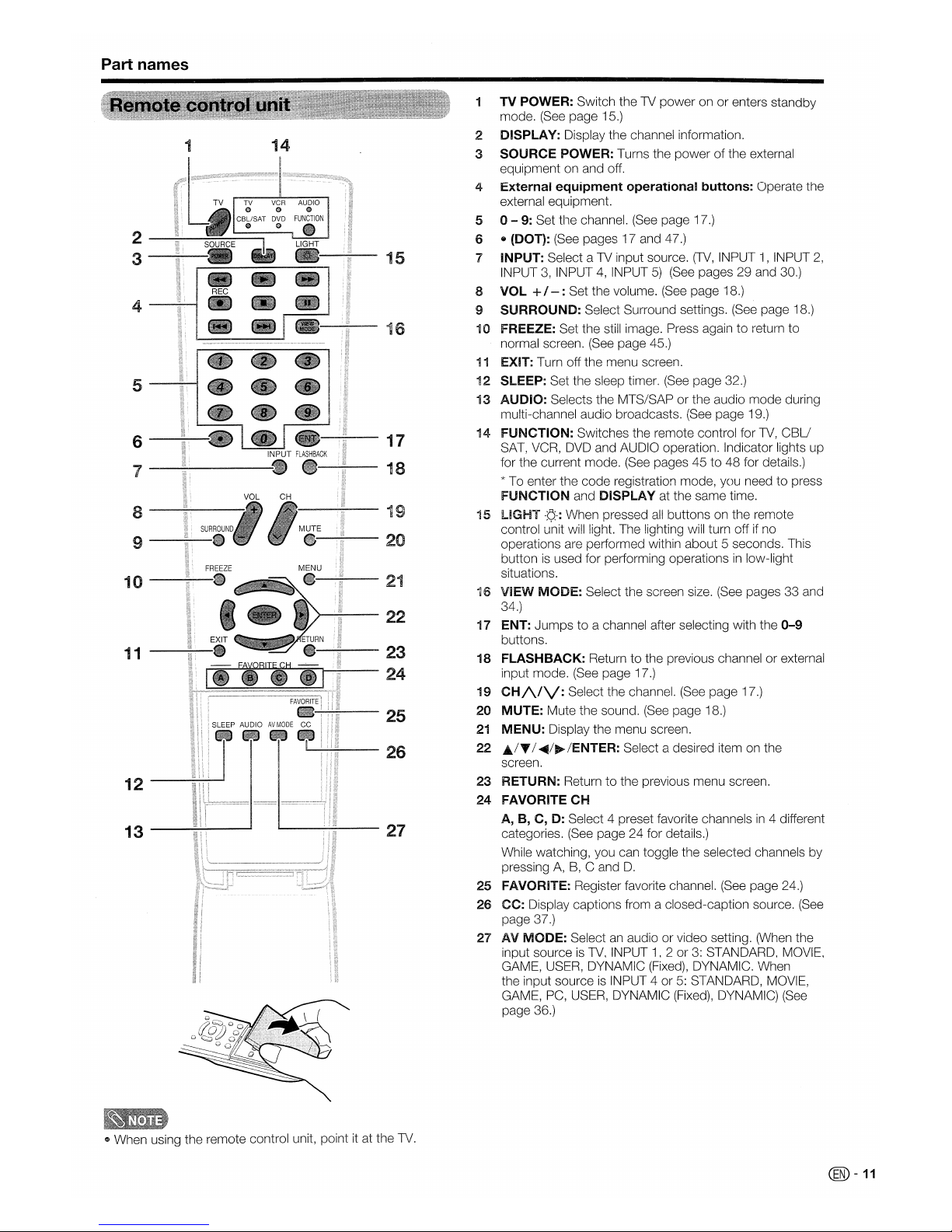
Part names
1
TV POWER: Switch the
1V
power on or enters standby
mode.
(See
page 15.)
1
14
2
DISPLAY: Display the channel information.
3
SOURCE
POWER: Turns the power of the external
equipment on and off.
4
External
equipment
operational
buttons:
Operate the
external equipment.
5
0-
9: Set
tile
channel.
(See
page 17.)
2
6
• {DOT}:
(See
pages 17 and 47.)
3
15
7
INPUT: Select a
1V
input source.
(TV,
INPUT1,INPUT
2,
INPUT3,INPUT4,INPUT5)(See
pages 29 and 30.)
8
VOL
+
1-:
Set the volume.
(See
page 18.)
4
9
SURROUND:
Select Surround settings.
(See
page 18.)
16
10
FREEZE: Set the still image. Press again to return to
normal screen.
(See
page 45.)
11
EXIT: Turn off the menu screen.
5
12
SLEEP: Set the sleep timer.
(See
page 32.)
13
AUDIO:
Selects the MTS/SAP or the audio mode during
multi-channel audio broadcasts.
(See
page 19.)
6
17
14
FUNCTION: Switches the remote control for 1V,
CBU
SAT, VCR,
DVD
and AUDIO operation. Indicator lights up
7
18
for the current mode.
(See
pages 45 to 48 for details.)
* To enter the code registration mode, you need to press
FUNCTION
and
DISPLAY
at the same time.
8
19
15
l~GHT
-¢-:
When pressed
all
buttons on the remote
20
control unit will light. The lighting will turn off if no
9
operations are performed within about 5 seconds. This
buttonisused for performing operationsinlow-light
10
21
situations.
VIEW
MODE:
Select the screen size.
(See
pages 33 and
16
22
34.)
17
ENT: Jumps to a channel after selecting with the
0-9
buttons.
11
23
18
FLASHBACK:
Return to the previous channel or external
24
input mode.
(See
page 17.)
19
CH/\/V:
Select the channel.
(See
page 17.)
25
20
MUTE:
Mute the sound.
(See
page 18.)
21
MENU:
Display the menu screen.
26
22
..../TI
.....
/~/ENTER:
Select a desired item on the
screen.
12
23
RETURN: Return to the previous menu screen.
24
FAVORITECH
13
27
A,B,C,
D:
Select 4 preset favorite channelsin4 different
categories.
(See
page 24 for details.)
While watching, you can toggle the selected channels by
pressing
A,B,C and
D.
25
FAVORITE: Register favorite channel.
(See
page 24.)
26
CC: Display captions from a closed-caption source.
(See
page 37.)
27
AV
MODE:
Selectanaudio or video setting. (When the
input source
is
1V, INPUT1,2 or3:STANDARD, MOVIE,
GAME, USER, DYNAMIC
(Fixed),
DYNAMIC. When
the input source
is
INPUT 4 or5:STANDARD, MOVIE,
GAME,
PC,
USER, DYNAMIC
(Fixed),
DYNAMIC)
(See
page 36.)
o When using the remote control unit, point it at the 1V.
C®
-
11
Page 13
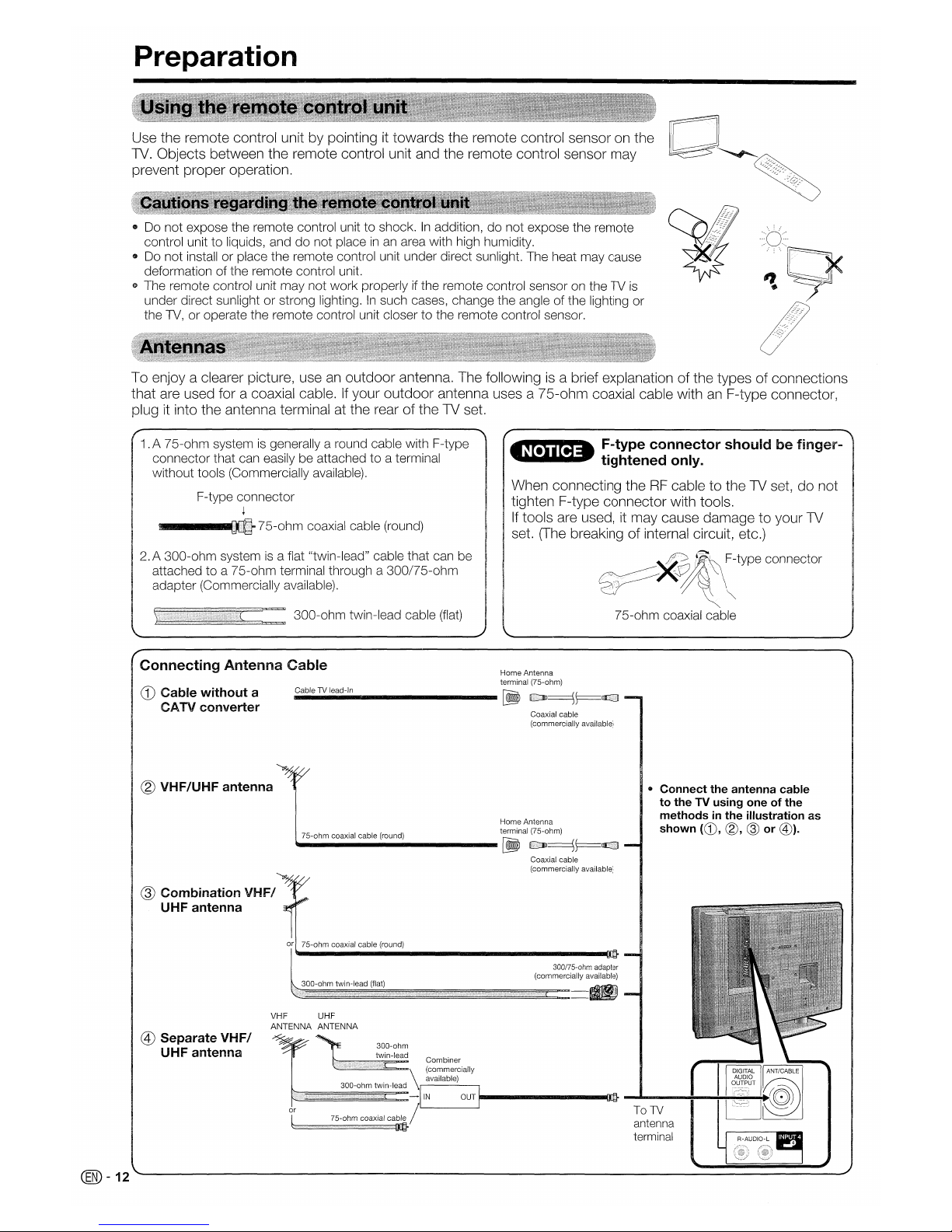
Preparation
Use the remote control unit by pointingittowards the remote control sensor on the
TV.
Objects between the remote control unit and the remote control sensor may
prevent proper operation.
• Do not expose the remote control unit to shock.Inaddition, do not expose the remote
control unit to liquids, and do not place
inanarea with high humidity.
• Do not install or place the remote control unit under direct sunlight. The heat may cause
deformation of the remote control unit.
e The remote control unit may not work properly
if
the remote control sensor on the TV
is
under direct sunlight or strong lighting.Insuch cases, change the angle of the lighting or
the
TV,
or operate the remote control unit closer to the remote control sensor.
To enjoy a clearer picture, useanoutdoor antenna. The followingisa brief explanation of the types of connections
that are used for a coaxial cable.
If
your outdoor antenna uses a 75-ohm coaxial cable withanF-type connector,
plug
it
into the antenna terminal at the rear of the TV set.
1.
A 75-ohm systemisgenerally a round cable with F-type
connector that can easily be attached to a terminal
without tools (Commercially available).
F-type connector
~
_____
.75-ohm
coaxial cable (round)
2.A
300-ohm systemisa flat "twin-lead" cable that can be
attached to a 75-ohm terminal through a 300/75-ohm
adapter (Commercially available).
300-ohm twin-lead cable
(flat)
~
F-type
connector
shouldbefinger-
-
tightened
only
..
When connecting theRFcable to the TV set, do not
tighten F-type connector with tools.
If
tools are used,itmay cause damage to your
TV
set.
(The
breaking of internal circuit, etc.)
~~~type
connector
75-ohm coaxial cable
Connecting
Antenna
Cable
CD
Cable
without
a
CATV
converter
Home Antenna
terminal (75-ohm)
Cable
TV
lead-In
~
----------~
Coaxial cable
(commercially available)
® VHF/UHF
antenna
Home Antenna
75-ohm coaxial cable (round) terminal (75-ohm)
----------[j@
•
Connect
the
antenna
cable
to
theTVusing
oneofthe
methodsinthe
illustration
as
shown
<CD,
®, @
or
@).
Coaxial cable
(commercially available)
VHF UHF
ANTENNA
ANTENNA
300-ohm
1~l8l8tlw~in-::le=ad
Combiner
'-Q \ (commercially
available)
~~~gg3gg00gg-oflhm~tggWi~n-=lea=d
-liN
OUT
1----------
001
_
.......
__
-!-'_'!-!-........,;---!'I
It::::
r
::::::::::::::::::::::::::::7:::::::5-:::::::oh:::::::m:::::::c:::::::oa:::::::Xia:::::::'
:::::lea./
:~t~na
terminal
®
Separate
VHF/
UHF
antenna
@
Combination
VHFI
UHF
antenna
@)-12
Page 14
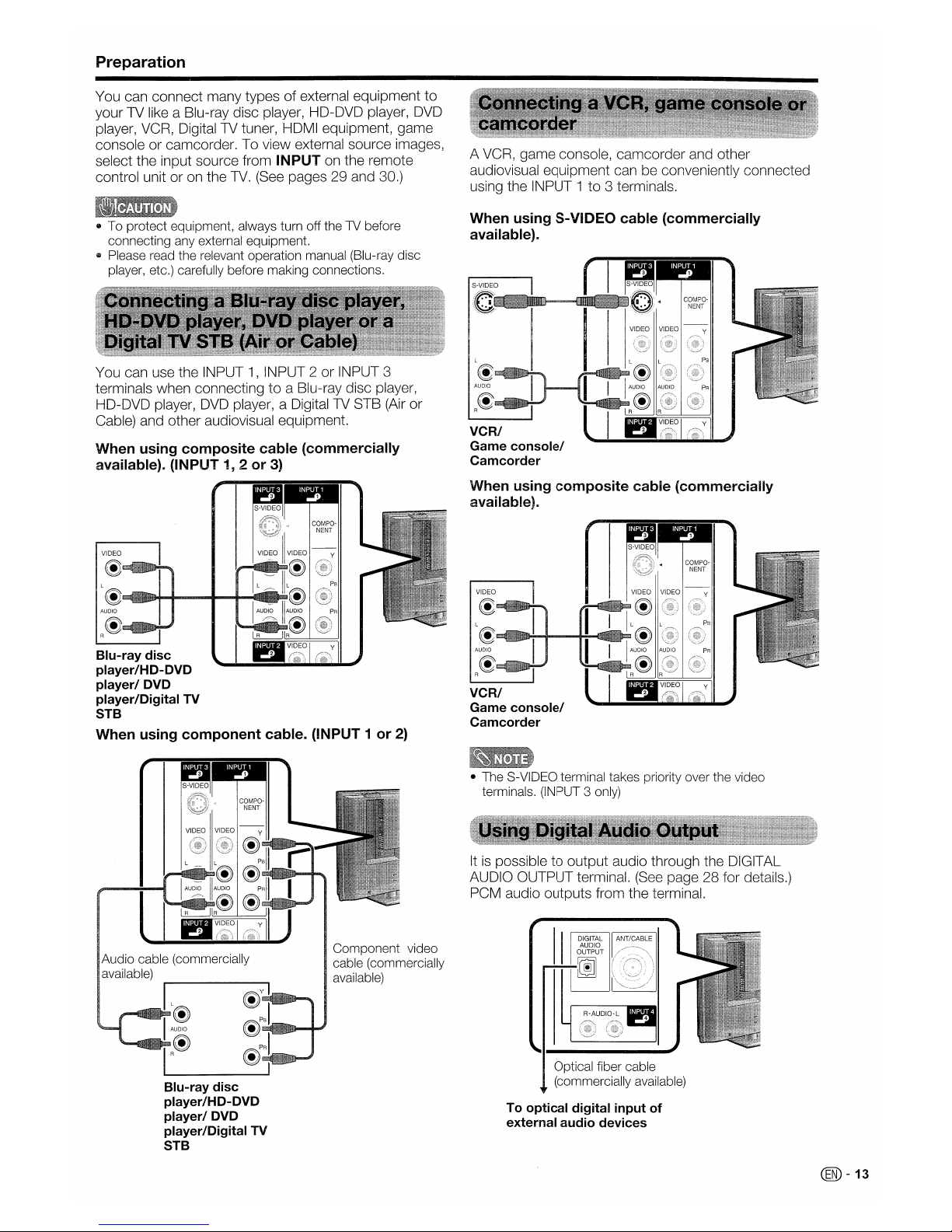
Preparation
You can connect many types of external equipment
to
your TV like a Blu-ray disc player, HD-DVD player,
DVD
player, VCR, Digital TV tuner, HDMI equipment, game
console or camcorder. To view external source images,
select the input source from
INPUT on the remote
control unit or on the
TV.
(See pages 29 and 30.)
A VCR, game console, camcorder and other
audiovisual equipment can be conveniently connected
using the INPUT 1
to
3 terminals.
e To protect equipment, always turn off the TV before
connecting any external equipment.
• Please read the relevant operation manual (Blu-ray disc
player, etc.) carefully before making connections.
You can use the INPUT 1, INPUT 2 or INPUT 3
terminals when connecting
to
a Blu-ray disc player,
HD-DVD player,
DVD
player, a DigitalTVSTB (Air or
Cable) and other audiovisual equipment.
When using composite cable (commercially
available)~
(INPUT 1, 2or3)
When using S-VIDEO cable (commercially
available).
S-VIDEO
~~_MF==~_
~I
VCRI
Game
console/
Camcorder
VIDEO
@EEi!E'''~1l!lIIlIIIio..
L@~JmJ+.."""""""""""""'''''''''''''''''''''''''~~
AUDIO
@~~
R
Blu-ray disc
player/HD-DVD
player/ DVD
player/Digital
TV
STB
When using component cable. (INPUT 1 or
2)
When using composite cable (commercially
available)"
VIDEO
€!ll!J!llIIM!illiI!liltiU~
L€~IiliMlfifD~~..........j"""""I!il'MDW!1Rllm
AUDIO
@Bml:"'hIDWMMffimJl-i--'
R
VCR/
Game
console/
Camcorder
• The S-VIDEO terminal takes priority over the video
terminals. (INPUT 3 only)
Optical fiber cable
(commercially available)
To optical digital input
of
external audio devices
II
DIGITAL ANT/CABLE
AUDIO
OUTPUT
~
Itispossible to output audio through the DIGITAL
AUDIO OUTPUT terminal.
(See
page 28 for details.)
PCM audio outputs from the terminal.
Component video
cable (commercially
available)
Blu-ray disc
player/HD-DVD
player/ DVD
player/Digital
TV
STB
Audio cable (commercially
,available)
C®
-13
Page 15
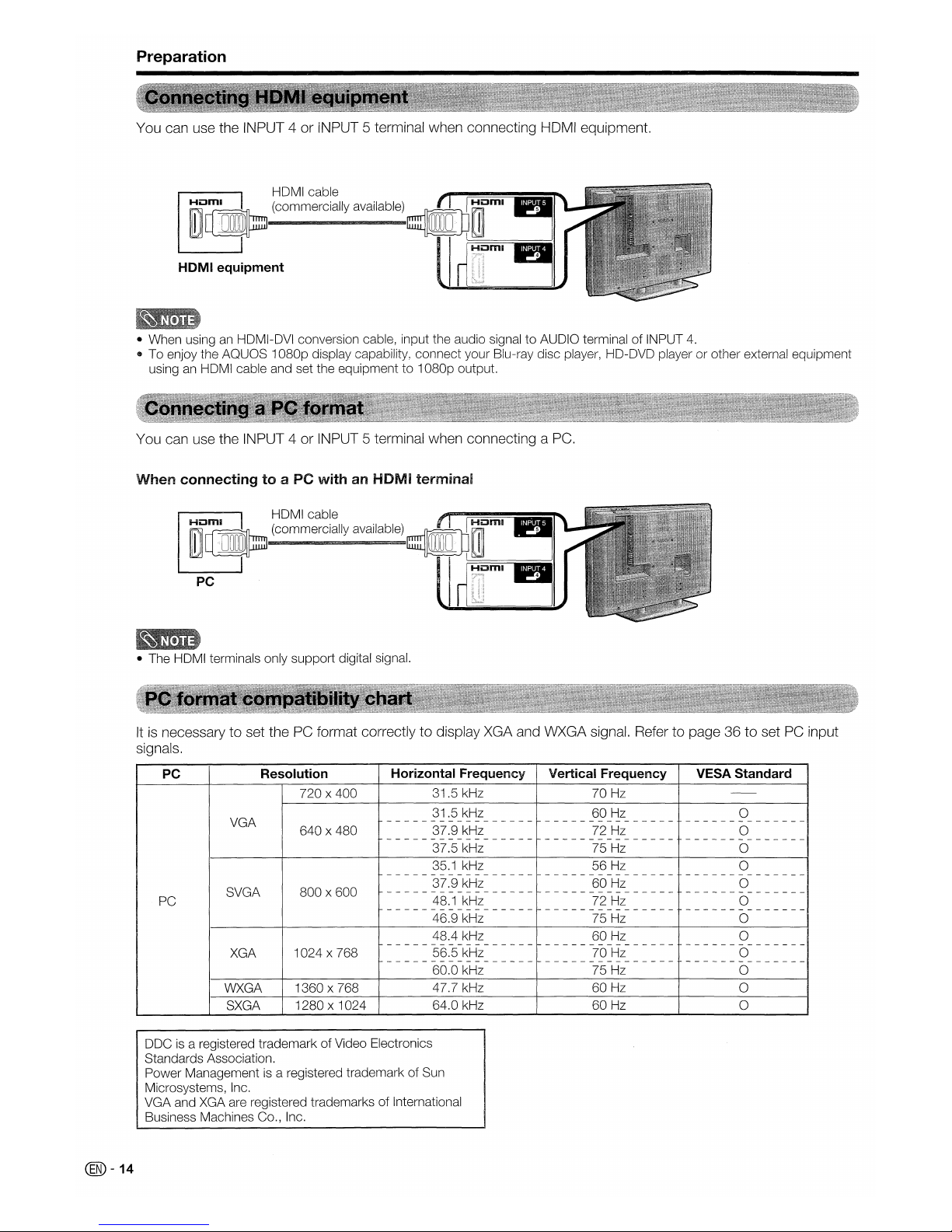
Preparation
You can use the INPUT 4 or iNPUT 5 terminal when connecting HOMI equipment.
HDMI
equipment
• When usinganHDMI-DVI conversion cable, input the audio signal to AUDIO terminal of INPUT
4.
CD
To enjoy the AQUOS 1080p display capability, connect your Blu-ray disc player, HD-DVD player or other external equipment
usinganHDMI cable and set the equipment to 1080p output.
You can use the INPUT 4 or INPUT 5 terminal when connecting a PC.
When
connectingtoa PC
withanHDMI
terminal
• The HDMI terminals only support digital signal.
Itisnecessary to set the PC format correctlytodisplay XGA and WXGA signal. Refer to page 36tosetPCinput
signals.
PC
Resolution
Horizontal
Frequency
Vertical
Frequency
VESA
Standard
PC
VGA
SVGA
XGA
WXGA
SXGA
720 x 400
640 x 480
800 x 600
1024 x 768
1360 x 768
1280x1024
31.5 kHz
31.5 kHz
-----------------
37.9 kHz
-----------------
37.5 kHz
35.1 kHz
-----------------
37.9 kHz
-----------------
48.1 kHz
-----------------
46.9 kHz
48.4 kHz
-----------------
56.5 kHz
-----------------
60.0 kHz
47.7 kHz
64.0 kHz
70 Hz
60 Hz
---------------
72 Hz
---------------
75 Hz
56 Hz
---------------
60 Hz
---------------
72 Hz
---------------
75 Hz
60
Hz
---------------
70 Hz
---------------
75 Hz
60 Hz
60 Hz
o
--------------
o
--------------
o
o
--------------
o
--------------
o
--------------
o
o
--------------
o
--------------
o
o
o
@-14
DOCisa registered trademark of Video Electronics
Standards Association.
Power Management
is
a registered trademark of Sun
Microsystems, Inc.
VGA and XGA are registered trademarks of International
Business Machines Co., Inc.
Page 16
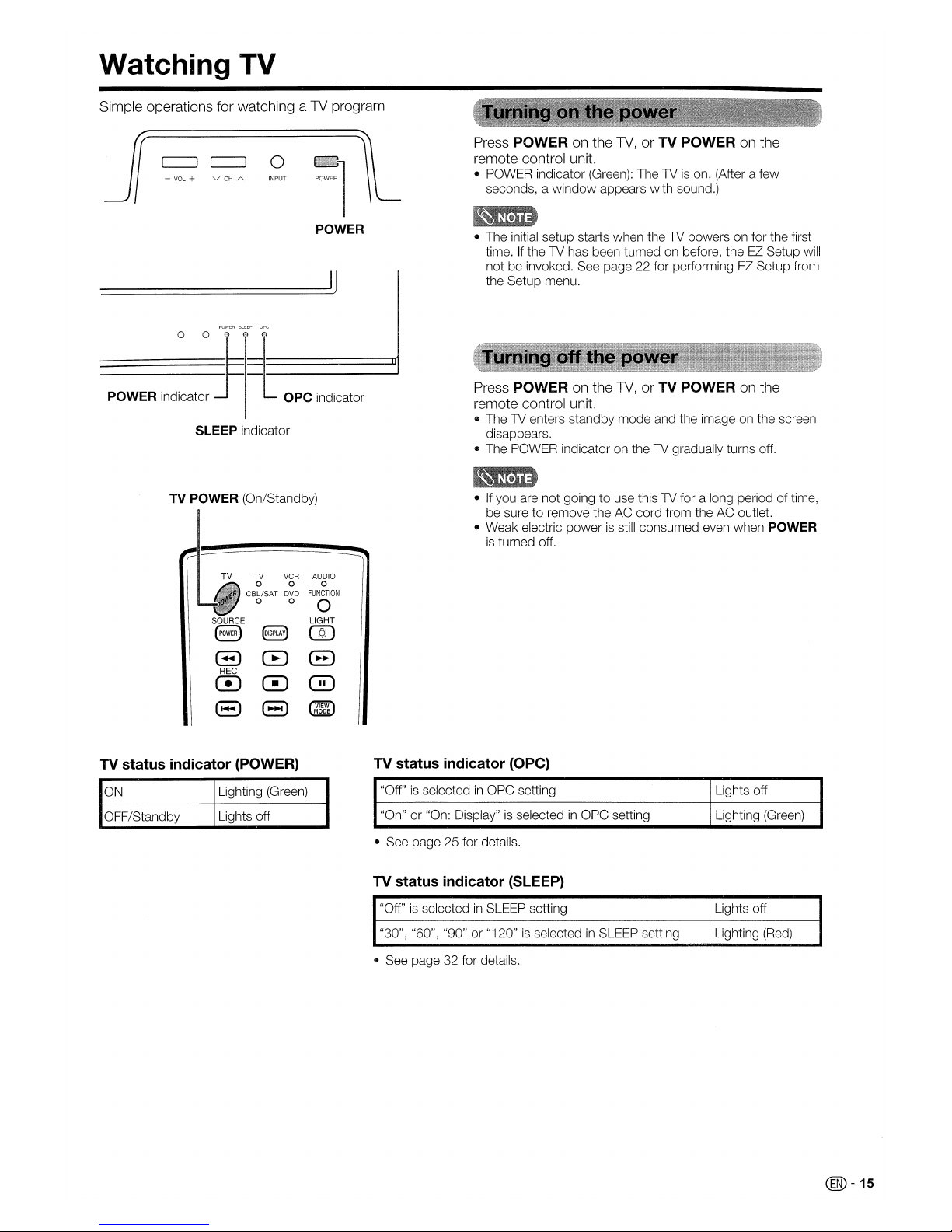
Watching TV
Simple operations for watching a1Vprogram
- VOL + V
CH
A INPUT
Press POWER on the 1V, or TV POWER on the
remote control unit.
e POWER indicator (Green): The TV
is
on. (After a few
seconds, a
window
appears with sound.)
POWER
_____
----lIJ
POWER SLEEP
ope
o 0 Q (J) @
POWER
indicator
~
Eope indicator
SLEEP indicator
TV POWER (On/Standby)
TV
TV
VCR
AUDIO
0
0 0
CBLlSAT
DVD
FUNCTION
0
0
0
SOURCE
LIGHT
8
§)
@)
8 CB
8
REC
C!J
0 0
El
(3
@ID
MODE
TV status indicator (POWER)
• The initial setup starts when the TV powers on for the first
time.Ifthe TV has been turned on before, theEZSetup will
not be invoked. See page 22 for performingEZSetup from
the Setup menu.
Press POWER on the
TV,
or TV POWER on the
remote control unit.
e The TV enters standby mode and the image on the screen
disappears.
• The POWER indicator on the TV gradually turns off.
•
If
you are not goingtouse this TV for a long periodoftime,
be sure
to
remove the AC cord from the AC outlet.
• Weak electric
powerisstill consumed even when POWER
is
turned off.
TV status indicator
(Ope)
ON
OFF/Standby
Lighting (Green)
Lights off
"Off"
is
selectedinOPC setting
"On" or "On: Display"
is
selectedinOPC setting
• See page 25 for details.
TV status indicator (SLEEP)
"Off"isselectedinSLEEP setting
"30", "60", "90" or "120"
is
selectedinSLEEP setting
• See page 32 for details.
Lights off
Lighting (Green)
Lights off
Lighting
(Red)
@-15
Page 17
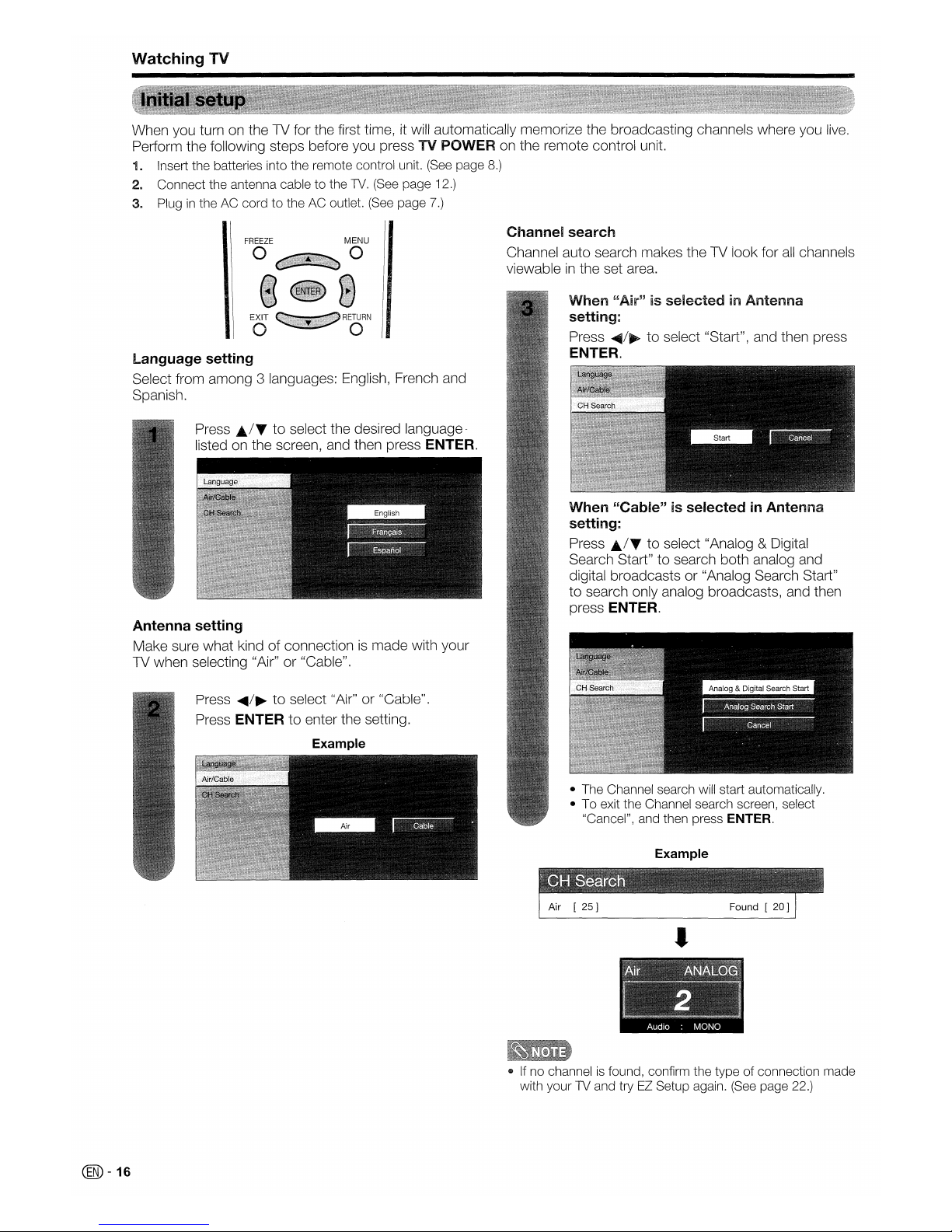
Watching
TV
When you turn on the TV for the first time, it will automatically memorize the broadcasting channels where you
live.
Perform the following steps before you pressTVPOWER on the remote control unit.
1a Insert the batteries into the remote control unit.
(See
page
8.)
2a
Connect the antenna cable to the
TV.
(See
page 12.)
3a
Pluginthe AC cord to the AC outlet.
(See
page
7.)
• The Channel search will start automatically.
• To exit the Channel search screen, select
"Cancel", and then press
ENTER.
Example
When
"Cable"isselectedinAntenna
setting:
Press .../Tto select "Analog & Digital
Search Start" to search both analog and
digital broadcasts or "Analog Search Start"
to search only analog broadcasts, and then
press ENTER.
When
~'Air"
is
selectedinAntenna
setting:
Press
~/~
to select "Start", and then press
ENTER.
Channel
search
Channel auto search makes theTVlook for
all
channels
viewable
in
the set area.
Press
~/~
to
select "Air" or "Cable".
Press ENTER to enter the setting.
Example
Press
£/T
to select the desired language-
listed on the screen, and then press ENTER.
Antenna
setting
Make sure what kind of connectionismade with your
TV when selecting "Air" or "Cable".
language
setting
Select from among 3 languages: English, French and
Spanish.
•
•Ifno channelisfound, confirm the type of connection made
with your TV and try
EZ
Setup again.
(See
page 22.)
@-16
Page 18
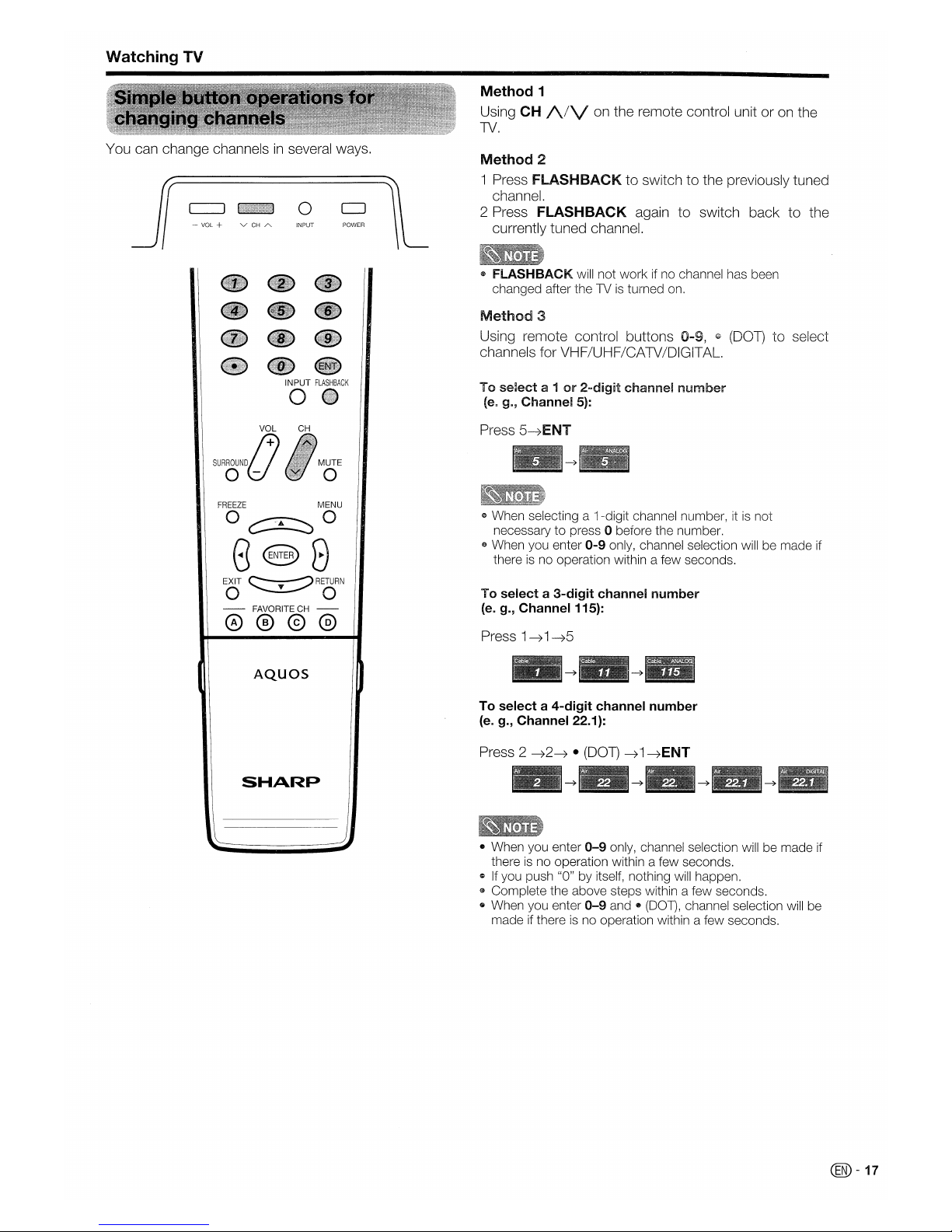
Watching
TV
Method
1
Using CH
/\/V
on the remote control unit or on the
TV.
You can change channelsinseveral ways.
- VOL + V
CH
A
o
INPUT
POWER
Method
2
1 Press
FLASHBACK
to
switchtothe previously tuned
channel.
2 Press
FLASHBACK
againtoswitch backtothe
currently tuned channel.
e
FLASHBACK
will not workifno channel has been
changed after the TVisturned on.
Method
3
Using remote control buttons 0-9,wp(DOT) to select
channels for VHF/UHF/CATV/OIGITAL.
VOL
SURROUND
j+)
oU
INPUT
FLASHBACK
o
CH
MUTE
o
To
se~ect
a 1or2-digit
channel
number
(ea
g.,
Channel
5):
Press
5~ENT
FREEZE
MENU
o~o
888
EXIT
e------"')
RETURN
O~O
- FAVORITECH -
@@@@
AQuas
SHARP
" When selecting a 1-digit channel number, itisnot
necessary to press 0 before the number.
e When you enter
0-9
only, channel selection will be made if
there
is
no operation within a few seconds.
To
selecta3-digit
channel
number
{e.
g.,
Channel
115}:
Press
1~1~5
To
selecta4-digit
channel
number
(e. g.,
Channel
22.1):
Press 2
~2~
•
(DOT)~1
~ENT
• When you enter
0-9
only, channel selection will be made if
there
is
no operation within a few seconds.
~
If
you push "0" by itself, nothing will happen.
6}
Complete the above steps within a few seconds.
• When you enter
0-9
andI)(OOT)
, channel selection will be
made if there
is
no operation within a few seconds.
@-17
Page 19
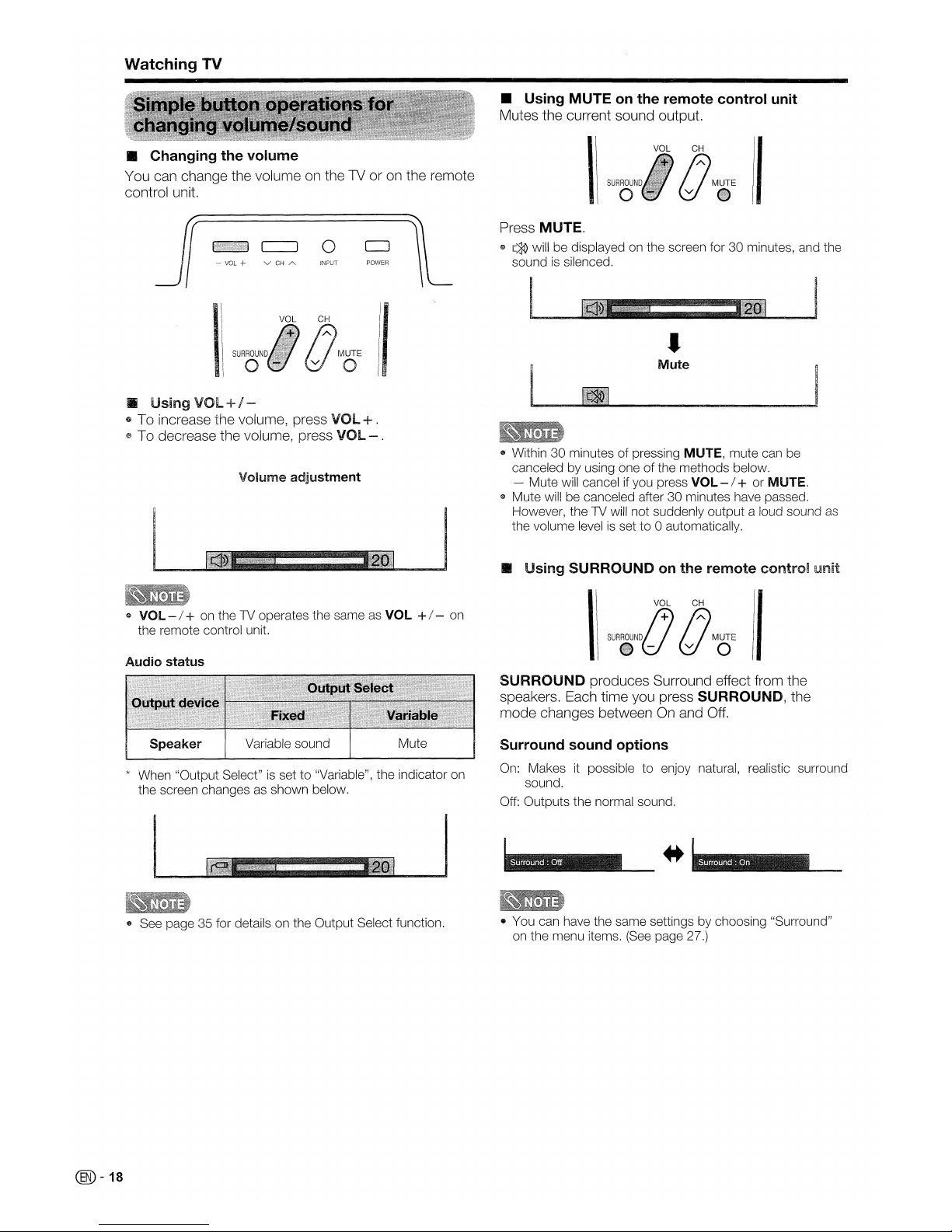
Watching
TV
• Changing the volume
You can change the volume on the1Vor on the remote
control unit.
• Using MUTEonthe remote control unit
Mutes the current sound output.
II
Mute
•
Press MUTE.
s
[»;
will be displayedonthe screen for 30 minutes, and the
sound
is
silenced.
POWER
(J
C:
MUTE
v 0
VOL
c=J
0
SURROUND
o
- VOL + V CH A INPUT
•
Using
VOl+/-
e To increase the volume, press
VOl+.
® To decrease the volume, press
VOl-.
Volume
adjustment
$ Within 30 minutes of pressing MUTE, mute can
be
canceled by using one of the methods below.
- Mute will cancel
if
you press VOL - / + or MUTE.
c Mute will be canceled after 30 minutes have passed.
However, the TV will not suddenly output a loud sound
as
the volume
levelisset to 0 automatically.
•
Using
SURROUNDonthe remote
contro~
unit
Q
VOl-
/ +
on
the TV operates the same
as
VOL
+/- on
the remote control unit.
Audio status
VOL CH
SURR.,.O.,.,
....
UND{J
(JMUTE
e - v 0
* When "Output Select"
is
set to "Variable", the indicator on
the screen changesasshown below.
SURROUND produces Surround effect from the
speakers. Each time you press
SURROUND, the
mode changes between
On
and
Off.
Surround sound options
On:
Makesitpossible to enjoy natural, realistic surround
sound.
Off: Outputs the normal sound.
*
e See page 35 for details on the Output Select function.
..
You can have the same settings by choosing "Surround"
on the menu items.
(See
page 27.)
C®
-18
Page 20

Watching
TV
Press AUDIO to toggle
between audio modes.
+
FAVORITE
o
SLEEP AUDIOAVMODE
CC
o
DO
Examples:
when
receiving
Digital
broadcasting
The types of audio transmittedina digital broadcast
include SURROUND
as
wellasMONO and
STEREO.
In
addition,itis
possible for multiple audio tracks to
accompany a single video track.
The TV has a feature that allows reception of sound
other than the main audio for the program. This feature
is
called Multi-channel Television Sound
(MTS).
The
TV
with MTS can receive mono sound, stereo sound and
Secondary Audio Programs
(SAP).
The SAP feature
allows a
TV
station to broadcast other information,
which could be audio
in
another language or something
completely different like weather information.
You
can
enjoy
Hi-Fi
stereo
soundorSAP
broadcasts
where
available
..
QD
Stereo
broadcasts
View programs like live sporting events, shows and
concertsindynamic stereo sound.
o SAP
broadcasts
Receive TV broadcastsineither MAIN or SAP sound.
MAIN sound: The
nortTlal
program soundtrack (either
in
mono or stereo).
SAP sound: Listen to a second language, supplementary
commentary or other inforrnation.
(SAPismono sound.)
if
stereo
soundisdifficulttohear
..
o Obtain a clearer sound by manually switching to fixed
mono-sound mode.
Q MTS only operates while
in
TV mode.
FAVORITE
o
SLEEP AUDIOAVMODE
CC
o
DO
You can change MTS
as
shown below to match
the television broadcast
signal.
Examples:
when
receiving
MTS
and
SAP
STEREO
mode
MAIN+SAP
mode
STEREO+ SAP
mode
MONO
mode
@-19
Page 21

Basic adjustment settings
Use the following buttons on the remote control to
operate the menu.
r
g
TV
1;'
vgR
AUgO
--l
rOI'l~~
CB~SAT
0'6
0
FUOON I
SOURCE LIGHT
8 E3 GJ
E)
CB
E)
REG
C!J
~
C!D
E)
EJ
@ID
CD
CD CD
CD®®
(j)®®
0®®
INPUT
FLASHBACK
00
VOL
GH
SURROUND
j+)
tJMUTE
aU
v a
EO
- FAVORITEGH-
0®®@
AQuas
SHARP
Example
CD
Item displayedinyellow
• This indicates the item currently selected.
f)
Press
ENTER
to go to the adjustment screen for
this item.
® Item
in
brackets
@ This indicates the current setting for the item.
@ Item displayed
in
white
@This
indicatesanitem can be selected.
® Item displayed
in
grey
• This indicates that the item cannot be selected.
There are various reasons why items cannot be
selected, but the main reasons are
as
follows:
- Nothingisconnected to the selected input terminal.
- The function
is
not compatible with the current input
signal.
./T
I ...
/~:
Press to select a desired item on the
screen or adjust a selected item.
MENU:
ENTER:
Press to open or close the menu screen.
Press to go to the next step or complete
the setting.
& Menu options differ
in
the selected input modes, but the
operating procedures are the same.
$ The screens
in
the operation manual are for explanation
purposes (some are enlarged, others cropped) and may
vary slightly from the actual screens.
coo
-20
RETURN: Press to return to the previous step.
The bar above
isanoperational guide for
the remote control. The bar will change
in
accordance with each menu setting screen.
Page 22

Basic
adjustment
settings
ope
Page
25
Backlight
Page
25
Contrast
Page
25
Brightness
Page
25
Color
Page
25
Tint
Page
25
Sharpness
Page
25
Advanced
Color
Temp.
..
ao
••••••••••
aoao
Page
26
Black
Page
26
Fine
Motion
Page
26
3D-VIC
.,
Page
26
Monochrome
Page
26
Film
Mode
m
••••••••••••••••••••••••••••••••
Page
26
Range
of
ope
Page
26
I~
~
Audio
Treble
Page
27
Bass
m
•••••••••••••••••
Page
27
Balance
m
••••••••••••••••••••••••••••••••
Page 27
Surround
Page
27
No
Signal
Off
Page
28
No
Operation
Off
Page
28
EZ
Setup
Page
22
CH
Setup
Page
22
Antenna
Setup-DIGITAL
Page
23
Input
Skip
Page
30
Input
Label
Page
32
Parental
CTRL
Pages
39-44
Position
Page
31
Language
Page
31
Reset
Page
31
I
/7/
Option
I,
Audio
Only
Page
35
Digital
Noise
Reduction
Page
35
Input
Select
Page
29
Output
Select
Page
35
Color
System
Page
35
Caption
Setup
Page
38
Program
Title
Display
Page
35
Favorite
CH
Page
24
Audio
Setup
Page
28
I
1111
Picture
ope
Page
25
Backlight
Page
25
Contrast
Page
25
Brightness
Page
25
Color
Page
25
Tint
Page
25
Sharpness
Page
25
Advanced
Color
Temp.
.
ao
••••••
Page
26
Black
Page
26
Fine
Motion
Page
26
Monochrome
Page
26
Film
Mode
oa
Page
26
Range
of
ope
Page
26
1
~
Audio
Treble
Page
27
Bass
Page
27
Balance
o••o.o
••••••••••••••••••
o
••••••••••"o••••••••••••
Page
27
Surround
o
•••••••••••"••••••••
Page
27
No
Signal
Off
Page
28
No
Operation
Off
00
Page
28
I
';!l1
Setup
Input
Skip
0
•••0•••0••••••••••••••••••••
Page
30
Input
Signal
0
••••••••••••••••••••••••••••••••••••••••
Page
36
Input
Label
Page
32
Position
Page
31
language
o
••••••••••••••••••••••••••••••••••••••••••••
Page
31
Reset
o
•••••••••••••••••••••••••••••••••
Page
31
11
Option
Audio
Only
Page
35
Digital
Noise
Reduction
Page
35
HOMI
Setup
o
•••••••••••
Page
30
Output
Select
Page
35
• Some menu items may not be displayed dependingonthe
selected input source.
@-21
Page 23

Basic
adjustment
settings
@-22
You can runEZSetup again, even after setting up the
preset channels.
language
setting
Select from among 3 languages: English, French and
Spanish.
Press
MENU
to
display the MENU screen,
and then press
..../~to select "Setup".
Press
~/T
to
select "EZ Setup", and then
press ENTER,
e
If
you already set the Secret No., go to step3.If
not, skip to step
4.
Input the 4-digit secret number by using
0-9.
Press
£/T
to
select the desired language
listed on the screen, and then press ENTER.
Antenna
setting
Make sure what kind of connectionismade with your
1V
\A/hen
selecting "Air" or "Cable".
Press
...../~to
select "Air" or "Cable".
Press
ENTERtoenter the setting.
Channel
search
Channel auto search makes the1Vlook for
all
channels
viewable
in
the set area.
When
"Air"isselectedinAntenna
setting:
Press
~/~
to
select "Start", and then press
ENTER.
When
"Cable"isselectedinAntenna
setting:
Press
~/T
to
select "Analog & Digital
Search Start" to search both analog and
digital broadcasts or "Analog Search Start"
to search only analog broadcasts, and. then
press ENTER.
• The Channel search will start automatically.
• To exit the Channel search screen, select
"Cancel", and then press ENTER.
Press
MENU
to
exit.
•Ifno channelisfound, confirm the type of connection made
with your
TV
and tryEZSetup again.
•Ifyou select "Analog Search Start" and initiate the channel
search, the
CH
Memory for Cable Digital will be deleted.
If
initial setup does not memorize
all
the channels
in
your region, follow the instructions below to manually
memorize the channels.
Antenna
setting
Press
MENUtodisplay the MENU screen,
and then press
...../~to
select "Setup".
Press
./T
to
select "CH Setup", and then
press ENTER.
e
If
you already set the Secret No., input the
4-digit secret number here. See page 39 for
setting a secret number.
Press
..ITto select "Air/Cable", and then
press ENTER.
Press
...../~to select "Air" or "Cable".
Press ENTER to enter the setting.
Press
MENU to exit.
Channel
search
Channel auto search makes the1Vlook for
all
channels
viewable
in
the set area.
Repeat steps 1 to 2
in
Antenna setting
in
Channel
Setup.
Press
~/T
to
select "CH Search", and then
press ENTER.
When
"Air"isselectedinAntenna
setting:
Press
~/~
to select "Start", and then press
ENTER
When
"Cable"isselectedinAntenna
setting:
Press·
..,/T
to select "Analog &Digital
Search Start" to search both analog and
digital broadcasts or "Analog Search Start"
to
search only analog broadcasts1and then
press ENTER.
@ The Channel search will start automatically.
@ To exit the Channel search screen, select
"Cancel", and then press ENTER.
Press MENU to exit.
•Ifno channelisfound, confirm the type of connection made
with your TV and try channel search again.
•
If
you select "Analog Search Start" and initiate the channel
search, the CH Memory for Cable Digital will be deleted.
Page 24

Basic
adjustment
settings
Channel
memory
setting
Press MENU to display the MENU screen,
and then press
..../~to select "Setup".
Press
~/T
to select "CH Setup", and then
press
ENTER.
•Ifyou already set the Secret No., input the
4-digit secret number here. See page 39 for
setting a secret number.
Press
..ITto select "CH Memory", and then
press ENTER.
Press
..ITto select "Signal Strength"
..
• The signal strength of DIGITAL channel
is
displayed. The signal informationisbased on
the current channel.
Press
MENU
to exit.
Press
..ITto select "Channel Strength",
and then press
ENTER.
Input the 2-digit channel number to check
the signal strength of the selected channel.
• Make sure the signalisstrong enough for each
channel.
Channel
Strength
The channel signal strength can also be checked
separately.
Repeat steps 1 to 2
in
Signal Strength
in
Antenna
Setup
- DIGITAL
When
viewing
ANALOG
broadcasts:
CD
Press
...../~to select the channel to skip, and
then
press"
to move down.
e.g)
Press
....../~to select "On", and then press
ENTER.
When
viewing
DIGITAL
broadcasts:
CD
Press
..ITto
select the channel to skip, and
then press
....../~to select "On".
Press
~/T
to select ANALOG
(Air),
ANALOG
(Cable), DiGITAL
(Air)
or DIGITAL (Cable), and
then press ENTER.
e On: Skips channels. (Channel selection disabled using
CH
/\/V·)
e Off: Does not skip channels. (Channel selection enabled
using
CH
A/V.)
Press MENU to exit.
• Make sure what kind of connectionismade with your
TV.
Press
MENU
to exit.
In
order to receive digital air broadcasts, you need a
digital broadcast antenna. You can confirm the antenna
configuration through the "Antenna Setup - DIGITAL"
screen.
• This functionisavailable for DIGITAL
(Air)
only.
If
necessary, adjust the direction of the antenna to
obtain the maximum signal strength.
Signal
Strength
Press MENU to display the MENU screen,
and then press
....../~to select "Setup".
Press
..ITto select "Antenna Setup -
DIGITAL~',
and then press ENTER.
(®-
23
Page 25

Basic adjustment settings
This function allows you to program 4 favorite channels,
in
4 different categories. By setting the favorite
channels
in
advance, you can select your favorite
channels easily.
Using Favorite CH on the menu screen
You can also set your favorite channels
in
"Option" on
the MENU screen.
Select the channel you want to register
as
a
favorite channel.
Using FAVORITE
CH
on the remote control unit
Press
MENU
to display the MENU screen,
and then press
....../~to select "Option".
Select the channel you want to register
as
a
favorite channel.
Press
J../T to select "Favorite CH", and then
press ENTER.
Deleting a favorite channel
Repeat steps 2 to 3
in
Using
Favorite
CH
on
the menu screen.
Press
..ITto select "Register", and then
press ENTER.
Press
./TI.....
/~
to select the position
in
the category, and then press ENTER to
register.
Press
MENU to exit.
Press
1./"( to select
"1
Data Clear", and
then press ENTER.
• To delete
all
the favorite channels, select
"Ail
Data Clear", and then skip to step
4.
Press
..
.IT
I
~/~
to select the positioninthe
category, and then press ENTER to register.
Press FAVORITE.
Press
./1'
to select "Register", and then
press ENTER.
Deleting a favorite channel
Press
~/T
I
......
/~
to select the channel you
want to delete, and then press ENTER.
Press FAVORITE and the favorite channel
screen displays.
Press
...../~to select "Yes", and then press
ENTER.
Press
~/T
to select"1Data Clear", and
then press ENTER.
• To delete
all
the favorite channels, select "All
Data Clear", and then skip to step
4.
Press
MENU
to exit.
Press
~/T
I
......
/~
to select the channel you
want to delete, and then press ENTER.
Press
....../~to
select "Yes", and then press
ENTER.
@-24
Page 26

Basic adjustment settings
Adjusts the picture to your preference with the following
picture settings.
Press
MENU
to display the MENU screen,
and then press
....../~to select "Picture".
Press
..ITto select a specific adjustment
item.
Press
~/~
to adjust the item to the desired
level.
Press
MENU
to
exit.
Automatically adjusts the brightness of the screen.
Press
MENU
to
display the MENU screen,
and then press
...../~to
select "Picture".
Press
A/T
to select "OPC".
Press
~/~
to select "On" or "On: Display".
• For resetting
all
Picture adjustment items to the factory
preset values, press
£/T
to select "Reset", press ENTER,
press
...../~to select "Yes", and then press ENTER.
Off
On
On:
Display
The brightnessisfixed at the value set
in
"Backlight".
Automatically adjusts
Displays the
ope
effect on the screen
while adjusting the brightness of the
screen.
Backlight The screen dims The screen
brightens
Contrast For less contrast For more contrast
Brightness For less brightness For more brightness
Color For less color For more color
intensity intensity
Tint
Skin tones become
Skin tones become
purplish greenish
Sharpness
For less sharpness
For more sharpness
• Select "Advanced" and then press
ENTER to set "Color
Temp.", "Black", "Fine Motion",
"3D-Y/C", "Monochrome",
"Film Mode" or "Range of OPC". See page 26.
Press
MENU
to
exit.
• When set to "On", the OPC senses the surrounding light
and automatically adjusts the backlight brightness. Make
sure nothing obstructs the OPC sensor, which could affect
its ability to sense surrounding light.
• When set to "On: Display", OPC effect displays on the
screen while the OPC adjusts the screen brightness.
@-25
Page 27

Basic adjustment settings
This1Vprovides various advanced functions for
optimizing the picture quality.
Provides high quality images with minimal dot crawl
and cross color noise.
Press
MENU
to
display the
rv1ENU
screen,
and then press
~/~
to select "Picture".
Standard
Normal adjustment
Press
..ITto select "Advanced", and then
press
ENTER.
Fast
Slow
For moving images
For still images
Normal viewing mode
Off
@
30-
YICisavailable for input signal from Composite Video
and ANALOG
IN.
Automatically detects a film-based source (originally
encoded at 24 frames/second), analyzes
it
then
recreates each still film frame for high-definition picture
quality.
For viewing a videoinmonochrome.
White with Bluish tone
t
White with Reddish tone
Press
A/V
to select a specific adjustment
item, and then press ENTER.
o You can select "Color Temp.", "Black", "Fine
Motion", "3D-Y/C", "Monochrome", "Film Mode"
or "Range of OPC".
Press
A../V
(or
~/~)
to select the desired
parameter.
• See the table for the selectable parameters.
Press MENU to exit.
High
Mid-High
Middle
Mid-Low
low
For a better white balance, use color temperature
correction.
Changes the viewing depth by automatically adjusting
the dark portion of
an
image for easier viewing.
On
Detects, analyzes, converts film
source
Use
Fine
Motion to view fast-action video more clearly.
- 15 through +16
- 16 through
+15
Max.
Min.
• The range of OPC settings are active only when the OPC
is
set to On.
e The maximum setting cannot be set to a smaller number
than the minimum setting.
6)
The minimum setting cannot be set to a bigger number
than the maximum setting.
o Depending on the brightness of the surrounding light, the
OPC sensor might not operate if the adjustlllent range
is
small.
The brightness level range of the OPC sensor's
automatic adjustments can be set according to your
preferences. The adjustment range of the OPC sensor
can be set to a maximum of
+16 and a minimum of
-16.
For obtaining a clearer image
For high detail
in
black portions
On
•
Fine
Motion may cause image noise.Ifthis occurs turn the
function "Off".
(®-
26
Page 28

Basic adjustment
settings
Press
MENU
to display the MENU screen,
and then press
..../~to
select "Audio".
Press
./T
to select "Surround", and then
press
ENTER.
Press
......
1
....
to select "On", and then press
ENTER.
Press
MENU to exit.
Surround effects can be set using the "Audio" menu.
MENU
I)
FREEZE
o
Press MENU to display the MENU screen,
and then press
...../~to select "Audio".
~iiI_1J'
RETURN
o 0
- FAVORITE CH -
0®@@
You can adjust the sound quality to your preference
with the following settings.
Press
I./T
to select a specific adjustment
item.
Press
....../~to
adjust the itemtothe desired
level.
61
You can choose Surround by pressing SURROUND
on
the remote control unit.
~
Audio menuisgrayed out when Output Selectisset to
"Variable".
e For some discs, setup may be required on your
DVD
player.Inthis case, please refer to the operation manual of
your
DVD
player.
Treble
For weaker treble For stronger treble
Bass
For weaker bass For stronger bass
Balance
Decrease audio from Decrease audio
the right speaker from the left speaker
Press
MENU
to
exit.
o Audio menu
is
grayed out when Output Selectisset to
"Variable".
G For resetting
all
Audio adjustment items to the factory
preset values, press
./'V
to select "Reset", press ENTER,
press
..../~to select "Yes", and then press ENTER.
@-27
Page 29

Basic adjustment settings
Press
./T
to select "PCM': or "Dolby
Digital", and then press
ENTER.
Press
..ITto select "Audio Setup", and then
press
ENTER.
This setting allows you to optimize the settings of
Digital broadcasting.
You can output digital audio to
an
AV amplifier or
similar device whose DIGITAL AUDIO INPUT terminal
is
connected to the DIGiTAL AUDIO OUTPUT terminal
on the
TV.
Please selectanaudio output format
compatible with the audio format of the program you
are watching and the equipment connected.
Press
MENU to display the MENU screen,
and then press
<llil\1I'I/~
to select "Digital
Setup".
~
Five
minutes before the power shuts down, the
remaining time displays every minute.
Press
....../~to
select "Enable", and then
press
ENTER.
Press
MENU
to
display the
~~ENU
screen,
and then press
....../~to select "Power
Control".
Press
..ITto
select "No Signal Off", and
then press
ENTER.
Press
MENU
to exit.
Power control setting allows you to save energy.
No signal off
When set to "Enable", the power will automatically shut
down
if
thereisno signal for 15 minutes.
• "Disable"isthe factory preset value.
• When a
1V
program finishes, this function may not operate.
No operation off
When set to "Enable", the power
will
automatically shut
down if there
is
no operation for 3 hours.
Press
MENU
to display the MENU screen,
and then press
....../~to select "Power
Control".
PCM
Dolby Digital
The optical output terminal outputs
audio signal
in
PCM form.Ifyour
digital audio system does not support
Dolby Digital, select "PCM".
The optical output terminal outputs
audio signal
in
Dolby Digital form.
It
reproduces sound from surround
program of digital.
Press
..ITto
select "No Operation Off", and
then press
ENTER.
Press MENU to exit.
Press
..../~to select "Enable", and then
press
ENTER.
•
Five
minutes before the power shuts down, the
remaining time displays every minute.
Press
MENU
to exit.
• "Disable"isthe factory preset value.
@-28
Page 30

Using external equipment
To view external
sourc~
images, select the input source
from
INPUT on the remote control unit or on the
TV.
If
the image does not comeinclearly from the external
equipment connected to INPUT 1 or
2,
you may need
to change the input signal type setting on the "Input
Select" menu.
INPUT
FLASHBACK
o
Press
MENU
to display the MENU screen,
and then press
....../~to select "Option".
Press
~/T
to select the signal type you
want to set, and then press ENTER.
8
If
the selected signal typeisincorrect, images
are not displayed or displayed without any color.
Press
MENU
to exit.
G The setting
is
stored and can be selected on the
"INPUT SOURCE" menu.
Press
~/T
to select "Input Select", and then
press
ENTER.
• Refer to your external equipment operation manual for the
signal type.
•
If
you set INPUT 1 and INPUT 2 to Auto, the TV will
automatically select the input signal.
~
Check the operation manual of the external equipment for
the signal type.
• Setting INPUT 1 and INPUT 2 signal selection to "Auto"
when other equipment
is
connected will resultinthe
following connection priority.
INPUT 1 and INPUT
2:
CD
COMPONENT VIDEO
(g)VIDEO
POWER
INPUT
FREEZE
MENU
0
....
_
- VOL + v CH A
VOL
CH
SURROUND
j+)
(JMUTE
aU
v a
Press INPUT.
6 A list of selectable sources appears.
Press INPUT again to select the input
source.
•Animage from the selected source automatically
displays.
• Each time
INPUT
is
pressed, the input source
toggles.
• You can also select the input source by pressing
1./..,.
e
If
the corresponding inputisnot plugged
in,
you
cannot change the input. Be sure to connect the
equipment beforehand.
• See pages 13 and 14 for external equipment connection.
@-29
Page 31

Using
external
equipment
Press
..ITto select "Input Skip", and then
press ENTER.
Press
~/T
to select the Input (INPUT 4 or
INPUT
5)
you wish to skip, and then press
ENTER.
This setting allows you to skip the HDMI Input
on
the
Input Selection operation. .
Press
MENU to display the MENU screen;
and then press
~/~
to select "Setup".
To watch
an
HDMI equipment image,
select "INPUT4" or "INPUT5" from "INPUT
SOURCE" menu using
INPUT on the remote
control unit or on the
TV.
Press
MENU
to
display the MENU screen,
and then press
....../~to select "Option".
Press
~/T
to select "HDMI Setup", and then
press
ENTER.
fJ'
"0
,"
-'
<"'
'P1
;:
~titCfi()
~rnll
,:~
('
...
~
~
'*
>
"N
mi~i~af
~Clise
FRechiJetiol'l
~1lli0)Al~;
Press
~/~
to select "Yes", and then press
ENTER.
Press
MENU to exit.
Press
..../Tto select the desired item and
press ENTER.
Press
AIT
I
~/~
to select the desired
setting and press ENTER.
Signal
Type
RGB
YCbCr 4:4:4
YCbCr 4:2:2
Select the video signal type from
the HDMI terminal.
Auto
Vievv Enable
Disable
Set whether or not
to
use
View Mode based on signal
recognition, including
an
HDMI
signal.
Audio
Select
Digital
Analog
Select "Digital" foranaudio
signal via the HDMI terminal.
Select "Analog" for
an
audio
signal via the R-AUDIO
-L
terminal.
Press
MENU
to exit.
• Refertoyour external equipment operation manual for the
signal type.
€)
"Signal Type"isonly available when an HOMI-OVI
conversion cable
is
connected.
@ "Audio Select"
is
only available for INPUT
4.
e When connecting an HOMI-OVI conversion adapter/cable
to
the HOMI terminal, the image may not comeinclearly.
@-30
Page 32

Useful adjustment settings
You can also select a language from the Setup menu.
Select from among 3 languages: English, French and
Spanish.
Press
MENU
to display the MENU screen,
and then press
...../~to select "Setup".
If
complex adjustments are made and the settings
cannot be restored to normal, you can reset the
settings to the factory preset values.
Press
MENU to display the MENU screen,
and then press
...../~to select "Setup".
Press
~/T
to select "Language", and then
press ENTER.
Press
,6./'" to select the desired language
listed
on
the screen, and then press ENTER.
Press
MENU to exit.
For adjusting a picture's horizontal and vertical position.
Press
MENU to display the MENU screen,
and then press
~/~
to select "Setup".
Press
It../T to select "Position", and then
press ENTER.
Press
..ITto select "H-Pos." or "V-Pos.".
Example
Press
.A/T
to select "Reset", and then press
ENTER.
(!)
If
you already set the Secret No., input the
4-digit secret number here. See page 39 for
setting a secret number.
<:>
"Return to the factory preset values" displays
on
the screen.
Press
~/~
to select "Yes", and then press
ENTER.
e>
"Now, TV will restart automatically. OK?"
displays on the screen.
Press
...../~to select "Yes", and then press
ENTER.
€)
"Now initializing
...
" displays on the screen and
blinks.
o After the reset has completed, the power shuts
off and then comes back on. The screen will
have returned to its original settings.
H-Pos.
V-Pes.
Centers the image by movingitto the
left or right.
Centers the image by moving it up or
down.
Press
~/~
to adjust the item to the desired
position.
Press
MENU to exit.
o The Channel Setup settings will not be changed.
<&
The Language settings will not be changed.
@ The Secret number settings will not be changed.
• For resetting adjustments to the factory preset values,
press
It../T to select "Reset", and then press ENTER.
CD
Adjustments
are
stored
separately
accordingtoinput
source.
@-31
Page 33

Useful adjustment settings
Lets you set the input terminal displayed when using
the INPUT SOURCE menu
or
channel display.
Allows you
to
set a time when the TV automatically
switches
to
standby.
INPUT
FLASHBACK
o
- FAVORITE CH -
0®@@
VOL
CH
SURROUND
(+)
(JMUTE
aU
v a
FAVORITE
o
SLEEP AUDIOAVMODE
cc
DOD
Press SLEEP.
s The remaining time displays when the sleep timer
has been set.
Sleep Timer: Remaining 30
Off
1-'1
30
tl
120
1"'1
Each time you press SLEEP, the remaining
time switches as shown below.
• When set, the time automatically starts counting
down.
•
If
you want to adjust the sleep timer, you can
press
SLEEP twice then change the time
setting.
•
Five
minutes before the time expires, the
remaining time displays every minute.
• Select "Off" by pressing
SLEEP to cancel the sleep timer.
• The
1V
will enter the standby mode when the remaining
time reaches zero.
• When the sleep timer
is
set, its indicator on the TV lights
red.
Press
~/T/~/~
to select the new name for
the input mode, and then press
ENTER.
Example
Press
£./T
to
select "Input Label", and then
press ENTER.
Press
MENU
to
display the MENU screen,
and then press
...../~to select "Setup".
Press
INPUT
to
select the desired input
source.
Press
MENU
to
exit.
• You cannot change labelsifthe INPUT SOURCEisTV.
@)-
32
Page 34

Useful adjustment settings
The following modes are available for HD programs.
TV
TV
VCR
AUgO
--I
goo
I/I~fl
CBLlSAT DVD
FUNCTION
I
pO
0 0
0
FREEZE
MENU
SOURCE
LIGHT
0
0
8
8
CID
8
s
8
B
(8
8
REC
C!J C!J
0
EXIT
RETURN
0
0
8
E)
til
Press VIEW MODE.
e The View Mode menu displays.
G The menu lists the View Mode options
selectable for the type of video signal currently
being received.
Stretch:
Suitable for viewing wide-screen 1.78: 1 aspect ratio program,
stretch mode
\lvill
still show very thin black bands at the top
and bottom of the screen.
Dot by
Dot
(1080i/p only):
Detects the resolution of the signal and displaysanimage with
the same number of pixels on the screen. When a 720p signal
is
being input, the image will be deliveredinfull screen.
S.Stretch
(Smart stretch):
Suitable for stretching 4:3 programs to
fill
the screen.
Zoom:
Suitable for viewing wide-screen 2.35:1 aspect-ratio programs
in
full
screen.
e
VVhen
using Dot by Dot, itispossible to see noise or
bars around different outer portions of the screen. Please
change view mode to correct this.
Press VIEW MODE or J../T while the View
Mode menu
is
still on the screen.
• You can sequentially select a View Mode that
has its own aspect ratio.
Side Bar:
Suitable for viewing conventional 4:3
programs
in
their normal format.
o
o
S.Stretch (Smart stretch):
Suitable for stretching 4:3 programs
to
fill
the screen.
Zoom:
Suitable for viewing wide-screen
2.35:1 anamorphic DVDs
in
full
screen.
Stretch:
This modeisuseful for 1.78:1 DVDs.
When viewing 1.85: 1 DVDs, stretch
mode
will still show very thin black
bands at the
top
and bottomofthe
screen.
@-33
Page 35

Useful
adjustment
settings
c Connect the
PC
before making adjustments.
(See
page
14.)
e Selectable screen size may vary with input signal type.
Press VIEW MODE.
~
The View Mode menu displays.
Example
Press VIEW
MODEor..ITto select a
desired item on the menu.
TV
TV
VCR
AUDIO
goo
0
'JJ~fl
CBLlSAT DVD
FUNCTION
pO
0 0
0
SOURCE LIGHT
8
8
@)
8
CB
8
REC
1\
0
0
0
8
(3
FREEZE
MENU
O~
...
~O
EXIT
••
IiI'
RE:~RN
o
- FAVORITE CH -
0®@@
~nput
sngnai
[OJ
Examp~e:
Screen
size
images
Norma~
Zoom
o
Stretch
o
DotbyDot
4:3
Keeps the original
aspect ratio
inafull
screen display.
For viewing wide-
An
image fully fills the Detects the resolution
screen programs. The screen. ofthe signal and
top and bottom of the displays
an
image
image
is
cropped. with the same
number of pixels
on
the screen.
Input
signal
o
Stretch
o
DotbyDot
o
@-34
16:9
An
image fully fills the Detects the resolution
screen. of the signal and
displays
an
image
with the same
number of pixels
on
the screen.
Page 36

Useful adjustment settings
Perform the following steps to set the Option menu
items on this page.
Allows you to select what controls the audio output.
"'
••
1'
RETURN
o 0
- FAVORITE CH -
@®@@
Press MENU to display the
ME~\jU
screen,
and then press
...../~to select "Option".
Fixed
Variable
• Sound via speakerisadjusted with
VOL +
/-
on the remote control unit or
VOL-/+
on the
TV.
• Sound via the AUDIO OUTPUT terminal
is
not adjustable and outputs at a
consistent level.
e Sound via the AUDIO OUTPUT terminal
is
adjusted with VOL +/-on
the
remote control unit or
VOL
-I
+ on the
TV.
e Sound via speaker
is
muted.
Press
..ITto select a specific adjustment
item, and then press
ENTER.
Press
..IT(or
.....
/~)
to select the desired
setting, and then press
ENTER.
Press MENU to exit.
f)
Skip this step for "Audio Only".
When listening to music from a music program, you
can set the screen off and enjoy audio only.
Select the video signal system compatible with your
equipment from the list below;
- Auto
- NTSC
- PAL-M
- PAL-N
• "Color System" can only be set for the INPUT 1/2 VIDEO
and INPUT
3.
Select theCHdisplay when changing channels for
digital broadcasting.
On
Off
Audioisoutput without screen image.
Both screen images and audio are
output.
Yes
No
"Program Info." displays
"Program Info." does not display
• The screen image will return
to
normal when a button
(except those for audio adjustment, such
as
VOL, MUTE,
SURROUND, AUDIO)ispressed.
Produces a clearer video image.
Off
High
Low
No adjustment
For enhanced Digital Noise Reduction
For nloderate Digital Noise Reduction
@-35
Page 37

Useful adjustment settings
AV MODE gives you 7 viewing options to choose from
to best match the surrounding environment of the
TV,
which can vary due to factors like room brightness,
type of program watched or the type of image input
from external equipment.
STANDARD For a highly defined image
in
a normal
lighting
[Enhanced Picture Contrast: on]
MOVIE For a movie
[Enhanced Picture Contrast: off]
FAVORITE
o
SLEEP AUDIOAVMODE
CC
DO
0
GAME
Lowers image brightness for easier
viewing
[Enhanced Picture Contrast: off]
1360x768
For a clear-cut image emphasizing
high contrast, useful for sports
viewing
[Enhanced Picture Contrast: on]
1024x768
PC
For PC
[Enhanced Picture Contrast: off]
DYNAM~C
(Fixed) Changes the image and sound
settings to the factory preset values.
No adjustments are allowed.
[Enhanced Picture Contrast: on]
DYNAMIC
USER Allows the usertocustomize settings
as desired. You can set the mode for
each input source.
[Enhanced Picture Contrast: off]
Some input signals may have to be registered manually
to display properly.
The pair of input signals (resolutions)
in
the list below
are not distinguishable when received.
In
such case,
you have to set the correct signal manually. After
setting once,
it
will display when the same signal
(resolution)
is
input again.
+
+
+
+
+
+
+
+
Press AV
MODE
again before the mode
displayed on the screen disappears.
o The mode changes as shown below.
PressAVMODE.
Q Current AV MODE displays.
When the input sourceisINPUT 4 or 5 terminals
(Example)
+
When
the
input
sourceisTV,
INPUT
1, 2or3
terminals
(Example)
+
+
• You can only select the "Input Signal" on the Setup menu
when receiving one
of
the 2 input signals listed above.
+
Press
MENU
to display the MENU screen,
and then press
....../~to select "Setup".
• You can select a different AV MODE item for each input
mode. (For example, select STANDARD for TV input and
DYNAMIC for VIDEO input.)
G "Enhanced Picture Contrast" technology detects the source
video characteristics and smoothly adjusts the screen
brightness accordingly
to
realize deeper black levels.
Press
..
.IT to select "Input Signal", and then
press
ENTER.
Press
..ITto select the desired input signal
on the display.
Press
MENU
to exit.
@-36
Page 38

Useful adjustment settings
Your TVisequipped withaninternal Closed Caption
decoder.
It
allows you to view conversations, narration
and sound effects
as
subtitles on your
TV.
Closed
Captions are available on some
TV
programs and on
some VHS home video tapes at the discretion of the
program provider.
Digital Closed Caption service
is
a new caption service
available only
on
digital TV programs (also at the
discretion of the service provider).
Itisa more flexible
system than the original Closed Caption system,
because
it
allows for a variety of caption sizes and font
styles. When the Digital Closed
C~aption
serviceisin
use,it\Nill
be indicated by the appearance of a 3-letter
abbreviation that also indicates the language of the
Digital Closed Captions: ENG (English), SPA (Spanish),
FRA
(French) or other language codes.
Not
all
programs and VHS videotapes offer closed
captions. Please look for the
"~"
symbol to ensure
that captions will be shown.
In
the Closed Caption system, there can be more than
one caption service provided. Each
is
identified by its
own number. The
"CC1
" and "CC2" services display
subtitles of
TV
programs superimposed over the
program's picture.
In
the Closed Caption system, the "Text1" or "Text2"
services display text that
is
unrelated to the program
being viewed (e.g., weather or news). These services
are also superimposed over the program currently
being viewed.
- FAVORITE CH - I
0®@@
FAVORITE
o
SLEEP AUDIOAVMODE
DOD
Press ce.
o This will present the Closed Caption information
display.
PressCCwhile the Closed Caption
information
is
still on the screen.
4&
Press repeatedly until you select the desired
closed caption service.
Closed Caption
information
o Depending on the number of caption services
in
the signal being received, you will see
information such
as
112or114
displayed.
112
means "the first of
two
services".
Example:
If
a program has three services (Digital CC(ENG),
CC1
and Text1),the closed caption display will
toggle
in
this sequence:
--,-~
..
~.
Gl
The CC button keeps a record of the last service
selected
in
its memory.
If
the last closed caption mode (e.g. 1/3ENG)
you selected
is
not available for the next
program, or on another channel, the closed
caption service that
is
availableisautomatically
selected, and this service appears
in
parentheses, e.g. "1/3(CC1)".
Closed Caption services that appear
in
parentheses will not be storedinthe CC
button
I s memory as your last selected service.
Only services that you have selected with the
CC button are stored.
Examples:
In
a case where there are two closed caption
services provided, (for instance, Digital CC(ENG)
and CC1), and Digita! CC(ENG)
is
displayed
as your current selection,
if
Digital CC(ENG)
is
not broadcast for the next program, the other
closed caption service,
CC1
, will be displayed
in
parentheses.
A closed caption service appears
in
parentheses
because the service you selectedisnot available
and a different service
is
displayed on your screen.
"111
(CC1)"isdisplayed instead of
"1
12/ENG".
• See page 38 for detailed closed caption settings.
~
When the program contains no closed caption, "--"
displaysinthe closed caption information.
G
If
the language code, e.g. "ENG",isnot found on Digital1V
programs, "--" will be shown.
G Four kinds of closed caption service (CC1, CC2, Text1,
Text2) are potentially available, but a broadcast may contain
none or only some of these services at the discretion of the
program provider.
@-37
Page 39

Useful adjustment settings
This function allows you to adjust the closed caption
screen appearance to suit your preference.
Press
MENU to display the MENU screen,
and then press
...../~to select "Option".
• For resetting adjustments to the factory preset values,
press
./T
to
select "Reset", and then press ENTER.
e The default value depends on the broadcasting station.
Selectable items available for "Font Style".
@-38
Press
~/T
to select "Caption Setup"J and
then press
ENTER.
Press
1./'"
to select a specific adjustment
item.
• You can adjust 7 items here; they are,
CD
"Caption Size",
® "Font Style",
@ "Foreground Color",
® "Foreground Opacity",
@ "Background Color",
® "Background Opacity" and
(j) "Character Edge".
Press
....../~to select the desired parameter.
Press
MENU
to exit.
Default
Type
0
Type 1
Type
2
Type
3
Type
4
TypeS
Type
6
Type 7
The font specified by broadcasting station
or default font.
Proportional font used
in
the MENU
screen.
Monospaced with serifs.
Proportionally spaced with serifs.
Monospaced without serifs.
Proportionally spaced without serifs.
Casual font type.
Cursive font type.
Small capitals.
Page 40

Useful
adjustment
settings
Allows you to use a secret number to protect certain
settings from being accidentally changed.
IMPORTANT:
Three conditions must be met to enable the V-Chip
(see
pages 39 to
44):
Input the same 4-digit number on the
"Reconfirm" screen
asinstep 4 to confirm.
Press
MENU to exit.
Input the 4-digit secret number by using
0-9.
Press RETURN to start configuring the
V-Chip settings.
(See
pages 42 and 44 for
details.)
Press
MENU
to exit.
Press
~/T
to select "Status", and then
press ENTER.
Press
~/~
to select "On" or "Off", and then
press ENTER.
• Select "On"toenable and "Off"todisable
Parental CTRL.
Setting
parental
control
status
Used to enable or disable the parental control function.
Repeat steps 1 to 2
in
Settingasecret
number.
• The secret number setting menu displays.
Select "New Secret No.", and then press
ENTER.
Input the new 4-digit secret number by using
0-9.
Press J../T to select "Secret No.", and then
press ENTER.
CD
Secret No.isregistered.
®
V-ChipN-Chip
(DTV Only) settings have been made.
® "Status"
is
setto"On".
Settingasecret
number
Press MENU to display the MENU screen,
and then press
....../~to select "Setup".
Press
..ITto select "Parental CTRL", and
then press ENTER.
• You can skip step 1 and 2 above whileinthe Parental
CTRL screen.
(9
The "V-Chip (DTV Only)" will only be selectable when a new
rating system can be downloaded via digital broadcasting
in
the U.S.
(@-
39
Page 41

Useful
adjustment
settings
Changing
the
secret
number
Allows you to change your currentsecret number.
Repeat steps 1 to 2
in
Settingasecret
number.
• The secret number setting menu displays.
Input the 4-digit secret number by using
0-9.
Press
./T
to select "Secret No.", and then
press ENTER.
Press
AIV
to select "New Secret No.", and
then press ENTER.
Clearing
the
secret
number
Allows you to clear your secret number.
Repeat steps 1 to 2
in
Settingasecret
number.
~
The secret number setting menu displays.
Input the 4-digit secret number by using
0-9.
Press .../Tto select "Secret No.", and then
press ENTER.
Press ...
/V
to select "Secret No. Clear", and
then press ENTER.
Input the old 4-digit secret number by using
0-9.
Press
..../~to select "Yes", and then press
ENTER.
Go'
Your secret numberiscleared.
@-40
Input the new 4-digit secret number by using
0-9.
Input the same 4-digit number on the
"Reconfirm" screen
asinstep 6 to confirm.
Press
MENU
to exit.
Press
MENU to exit.
• See page 39 for re-registering a new secret number after
being cleared.
•Asa
precautionary
measure,
makeanoteofyour
secret
number
and
keepitin a
familiar
place.
•Ifthe secret numberiscleared, the Status setting
automatically sets
to
"Off". "V-Chip" and "Status" will not
be selectable from the menu.
Page 42

Useful adjustment settings
V-CHIPisan
electronic filtering device built into your
TV.
This tool gives parents a great degree of control over
broadcasts accessed by their children.
It
allows parents to select programs judged suitable for child viewing while
blocking ones judged not suitable.
It
does so automatically once you activate the V-CHIP featureinyour
TV.
"V-Chip" and "Status" will not be selectable from the menu if you do not first configure your secret
number.
(See
page 39 for Secret number setting for parental control.)
• The U.S. has two rating systems for viewing content:
TV
Parental Guidelines and movie ratings.
Gil)
The TV Parental Guidelines workinconjunction with the V-CHIP to help parents screen out inappropriate
television shows from their children.
@)
Movie ratings are used for original movies rated by the Motion Picture Association of America (MPAA)aswatched
on cable TV and not edited for television. The V-CHIP can also be set to block MPAA-rated movies.
Voluntary movie rating system {MPAA}
G
PG
PG-13
Age
R
NC-17
X
General audiences.
All
ages admitted.
Parental guidance suggested. Some material may not be suitable for children.
Parents strongly cautioned. Some material may be inappropriate for children under 13.
Restricted. Under 17 requires accompanying parent or adult guardian (age varies
in
some
jurisdictions).
No one 17 and under admitted.
X
isanolder rating thatisunified with NC-17 but
rTlay
be encodedinthe data of older movies.
IEXAMPLE(~
•Ifyou select "PG-13", this will autornatically block the higher
ratings "R", "NC-17" and "X".
• Voluntary movie rating system only uses
an
age-based rating.
TV Parental Guidelines
Content
FV
V
S
L
D
(Fantasy (Violence)
(Sexual (Adult
(Sexually
violence)
situation) language)
suggestive
dialog)
1V-Y
(All
children)
~
~
~
~
~
1V-Y7
(Directed to older children)
X
~
~
~
~
Suggested
1V-G (General audience)
~
~
~
~
age
1V-PG (Parental Guidance suggested)
X
X
X
X
1V-14 (Parents strongly cautioned)
X
X X
X
1V-MA
(Mature audience
only)
X
X X
~:
The content rating can be set, but this ratingisnot normally broadcast by1Vstations.
x :Content rating can be set.
@)-
41
Page 43

Useful adjustment settings
Repeat steps 1 to 4
in
Voluntary movie
rating system (MPAA).
Press
~.lT
to adjust the item to your desired
position.
"lEf'
indicates the itemisblocked.
~
The setting automatically enters "Block" for any
ratings below your selection.
Example
•
If
Statusisnot set to "On" the configuration
settings will not work.
(See
page 39.)
Press .,.IT to select "TV Guidelines", and
then press
ENTER.
When settinganindividual content-based
rating item, do
as
follows:
CD
Press~or ENTER to access blocked
content items from the currently selected agebased rating item.
® Press
..ITto selectanindividual item,
and then press ENTER to unblock
it
("a"
is
removed). Repeat the same steps for the
other items.
@ Press
.....
or RETURN to register after
all
individual content rating items are set.
Example
Press
MENU
to exit.
TV
Parental Guidelines (TV Guidelines)
Press
~/T
to adjust the item to your desired
position.
"fI"
indicates the itemisblocked.
Press
RETURN.
• The setting automatically enters "Block" for any
ratings below your selection.
•
If
Statusisnot set to "On", the configuration
settings will not work.
(See
page 39.)
Example
Press
~/T
to select "MPAA", and then
press
ENTER.
Input the 4-digit secret number by using
0-9.
Press
~/T
to
select "V-Chip", and then
press
ENTER.
Voluntary movie rating system (MPAA)
Press
MENU
to
display the MENU screen,
and then press
~/~
to select "Setup".
Press
~/T
to select "Parental CTRL", and
then press
ENTER.
• The secret number setting menu displays only
vvhen
"Secret No."isset.
(See
page 39.)
• "V-Chip" and "Status" will not be selectable from
the menu if you do not first configure your secret
number. (See page 39.)
Press
MENU
to exit.
@)-42
Page 44

Useful adjustment settings
Canadian Rating Systems
• TheTVrating systemsinCanada are based on the Canadian Radio-Television and Telecommunications
Commission
(CRTC)
policy on violenceintelevision programming.
• While violence
is
the most important content element to be rated, the structure developed takes into
consideration other program content like language, nudity, sexuality and mature themes.
• When setting the V-CHIP on the Canadian system you can choose either the Canadian English ratings or the
Canadian French ratings.
Canadian English ratings
E Exempt: Includes news, sports, documentaries and other information programming; talk shows,
music videos, and variety programming.
C Children: Intended for younger children under the age of 8 years.
Pays
careful attention to themes
that could threaten their sense of security and well-being.
C8 + Children over 8 years old: Contains no portrayal of violence
as
the preferred, acceptable, or only
way to resolve conflict; nor encourage children to imitate dangerous acts which they may
see
on
the screen.
Age
G
General: Considered acceptable for
all
age groups. Appropriate viewing for the entire family,
contains very little violence, physical, verbal or emotional.
PG
Parental Guidance: Intended for a general audience, but may not be suitable for younger children
(under the age of
8)
becauseitcould contain controversial themes or issues.
14+ Over 14 Years: Could contain themes where violence
is
one of the dominant elements of the
storyline, but
it
must be integral to the development of plot or character. Language usage could
be profane and nudity present within the context of the theme.
18+ Adults: Intended for viewers 18 years and older and might contain depictions of violence, which
while related to the development of plot, character or themes, are intended for adult viewing.
Could contain graphic language and portrayals of sex and nudity.
Canadian French ratings
E
G
8ans+
Age
13ans+
16ans+
18ans+
Exempt programming.
General:
All
ages and children, contains minimal direct violence, but may be integrated into the
plot
in
a humorous or unrealistic manner.
General but inadvisable for young children: May be viewed by a wide public audience, but could
contain scenes disturbing to children under 8 who cannot distinguish between imaginary and
real
situations. Recommended for viewing with parent.
Over 13 years: Could contain scenes of frequent violent scenes and therefore recommended for
viewing with parent.
Over 16 years: Could contain frequent violent scenes and intense violence.
Over 18 years: Only for adult viewing. Could contain frequent violent scenes and extreme violence.
@-43
Page 45

Useful adjustment settings
Canadian English ratings Canadian French ratings
Press ...
fT
to adjust the item to your desired
position.
"il" indicates the item
is
blocked.
• The setting automatically enters "Block" for any
ratings below your selection.
@
If
Statusisnot set to "On" the configuration
settings will not work.
(See
page 39.)
Example
Input the 4-digit secret number by using
0-
9.
At this time V-CHIP BLOCK temporarily
releases.
Press
MENU
to exit.
Press
#afT to select "Can. French Ratings",
and then press ENTER.
Repeat steps 1 to 4
in
Canadian English
ratings.
When the V-CHIP BLOCK
is
working and censors a
broadcast, "V-CHIP HAS BEEN ACTIVATED." displays.
Press ENTER while the V-CHIP
is
working
and then the secret number setting menu
displays.
You can reactivate the temporarily released V-CHIP
BLOCK
as
shown below.
Method
1:
Select "Status" setting from the Parental CTRL menu
to reactivate BLOCK.
(See
page 39.)
Method
2:
Select "V-Chip" setting ("MPAA", "TV Guidelines",
"Can. English Ratings" or "Can. French Ratings")
from the Parental CTRL to reactivate BLOCK.
(See
pages 42 and 44.)
Method
3:
Switch off theTVpower.
Press
MENU
to display the MENU screen,
and then press
....f~to select "Setup".
Input the 4-digit secret number by using
0-9.
Press
J./T
to select "Parental CTRL", and
then press ENTER.
• Secret number setting menu displays only when
"Secret No."
is
set.
(See
page 39.)
G "V-Chip" and "Status" will not be selectable from
the menu if you do not first configure your secret
number. (See page 39.)
Press
11./'"
to
select "V-Chip", and then
press ENTER.
Press
#afT
to
select "Can. English Ratings",
and then press ENTER.
Press
#afT
to
adjust the item to your desired
position.
"it"
indicates the itemisblocked.
o The setting automatically enters "Block" for any
ratings below your selection.
•IfStatusisnot set to "On" the configuration
settings will not work.
(See
page 39.)
Example
Press
MENU
to exit.
• Performing any of the three above will activate the V-CHIP
BLOCK.
@)-44
Page 46

Other viewing options
Allows you to capture and freeze a moving image that
you are watching.
You can operate the connected AV products
(AV
Receiver, Cable Box, SAT tuner,
DTV,
VCR,
DVD,
LD)
using the presetting manufacturer function of your
remote control unit.
FREEZE
MENU
.c:::::::I::::>0
888
EXIT
~
RETURN
O~O
- FAVORITE CH -
0®@@
AQuas
TV
TV VCR
g
OO
w~p.
CBLlSAT DVD
pO
0 0
SOURCE
(3
8
CB
REC
o 0
8
(3
AUDIO
o
FUNCTION
-
LIGHT
C§J
8
o
~
~
Press FREEZE.
~
A moving imageiscaptured.
Press FREEZE again to cancel the function.
CD
When this functionisnot available, "No displaying still
image available." will display.
e The still image automatically goes out after 30 minutes.
I»
If
you are using the freeze function and a broadcast
activates the V-CHIP BLOCK, the freeze function will be
cancelled and a V-CHIP BLOCK message will appear.
@
INPUT
FLASHBACK
00
Presetting manufacturer codes
Press FUNCTION until the
LED
for your
device lights up.
After the
LED
for your device lights up, press
FUNCTION and DISPLAY at the same time
to enter the code registration mode. The
LED
will blink.
Press
0-9
to enter the manufacturer code.
(See
page 46.)
e Preset mode
is
finished once the
LED
no longer
lights up.
After registering the code, the
LED
will stop
blinking then turn off after one second.
(If
you
perform
an
incorrect operation, the
LED
will
blink quickly then turn off.)
@-45
Page 47

Other viewing options
Manufacturer codes
• Numbers marked with * are SAT codes,
all
others
are
CAW
codes.
DVD/LD
BRAND
REMOTE CONTROL CODE
NUMBER
Denon
02
JVC
09,13
Kenwood
21
Magnavox 04
Marantz 04
Mitsubishi
06
Panasonic 02, 22
Philips 04, 23
Pioneer
08,11,20
Proscan
03
RCA 03, 24
Samsung
07,12
Sharp 01, 10
Sony
as,
25
Toshiba
04
Yamaha
02
Zenith
04
CATV/SAT BRAND
REMOTE CONTROL CODE
NUMBER
Anvision
04,05
Cable Star 04, 05
Eagle
05
General Instrument
02,03,07,12,13,14,
19,22
Jerrold
02,
03,
07,
12, 13, 14,
19, 22,
31,32,33,
34,
35,36,37,38,39,40
Magnavox
04,05,09,14,17,18,
20,21,24,25
Oak
Sigma
8
Panasonic
16,23
Philips
04,05,09,15,17,18,
20,21,24,25
Pioneer
08,10,29,30,43*,46
Randtek
04,05
RCA
16,27,
44*,45*
Scientific Atlanta
01,26
Sony
28
Viewstar
04,05,09,15,17,18,
20,21,24,25
Zenith
06, 14
01
REMOTE CONTROL CODE
NUMBER
AUDIO
BRAND
Sharp
VCR BRAND
REMOTE
CONTROL
CODE
NUMBER
Akai
25,26,37
Audio
15,22,30
Broksonic
32
Canon
04
Capehart
34
Craig
10,31
Curtis Mathis 04
Daewoo
34
DBX
15,22,30
Dynatech
29
I
Emerson
21,32,35
Fisher
09, 10,
11
Funai
28,29
I
G.E.
04
Goldstar
24
Hitachi
06,47
Instant Replay 04
JC
Penney
04,06,24,30
JVC
15,41,42,53
Kenwood
14,15
Lloyds
29
Magnavox
04, 05, 08
Magnin
31
Marantz 30
Memorex
04,10,24,29
Minolta
06
Mitsubishi
17,18,39,40
Montgomery Ward
02,43
Multitech
29
NEC
15,22,30
Panasonic
44,45
Pentax
05,06
Philco
05
Philips
05,
08
RCA
06,07,33,51
Realistic
01,02,10,24
Samsung
23,
31
Sanyo
10,14,52
Scott
20
Sears
06,11,24
Sharp
01,02,03
Shintom 36
Sony
12,13,38
Sound Design
29
Sylvania
05,08
Symphonic
29
Tatung
15
Teac
15,29
Teknika
27,29
Thomas
29
TMK
21
Toshiba
19,20
Video Concepts
30
Yamaha
15,29,30
Zenith
16
@-46
Page 48

Other viewing options
~
CB~SAT
~~:
V 0 0
1
__
i_SIDE
E3
G5
~
CB
E)
REC
C!J
~
QD
E)
(B
@ill
2
VOL
SURROUND
(+)
aU(
~I'
3
Jl-JlU-TE~--4
a
• Cable control buttons
When the FUNCTION
is
set to CBUSAT, the cable
converter connected to the 1V canbeoperated using
1 to
4.
1 SOURCE POWER
Turns the cable converter power on and off.
2
0-9
Press a button (or buttons) that corresponds to the
channel that you wish
to
watch.
3 FLASHBACK *
Press to switch between the current channel and the
channel you were watching immediately before.
4 CH
/\/V
Press
CH/\orCHV
to tuneina higher or lower
channel.
FROZE~MOU
888
EO~RORN
- FAVORITECH-
0®@@
AQuas
VOL
CH
SURROUND
(+)
AMUTE
aU
&I
a
~-3
EO~Iii_~~~HT\
- FAVORITECH-
0®@@
AQuas
* Some manufacturers
do
not preset FLASHBACK.
@ CABLE and SAT cannot be selected at the same time.
• SAT control buttons
1 SOURCE POWER
Turns the cable converter power on and off.
2
0-9,$(DOT)
Press a button (or buttons) that corresponds to the
channel that you wish
to
watch.
3 ENTER,
A/T/~/~
ENTER: Press
to
activate the selected function.
...
IT
I
~/~:
Press the button to select items on the
SAT GUIDE screen or SAT MENU screen.
o CABLE and SAT cannot be selected at the same time.
@-47
Page 49

Other viewing options
8
FROZE~MOU
8s8
EO
<:::::I::::?
RORN
- FAVORITECH-
0®@@
CD0CD
0illeD
0®®
0®®
INPUT
FLASHBACK
00
~
C~SA
~~:
V 0 0
\
S~~,~~E
~.""H
...
T
2
-I\-~
E~
l2U
4
-,\-
c.-
..~..:·..~..'..
E.'
..
,'.c
.....•....,"..•....
:.:.;..'
..
"~11-7
...
lit
II
3
6 I
(fl~ (!I~
~
5
• VCR control buttons
The remote control unit button will functionasfollows
when the
FUNCTION of the remote control unit
is
set
to VCR,
@)
Press INPUT until the input connected to the
VCR
is
selected. The following 1 to 8 can be used to control the
VCR,
1
CH
A/V
Press to select the channel of the TV tuner on the VCR.
2 SOURCE POWER
Turns the power ofthe VCR on and off.
3
II
Sets pauses and still pictures.
4
~~
Rewinds the tape and allows picture search.
5
II
Stops the tape transport.
6 REC
Starts recording,
7
~~
Rapidly advances the tape and allows picture search.
8
~
Starts playback.
J--
MU
-TE--:-:---
1
o
VOL
CH
SURROUND
(+)
oU(
AQuas
3 10
\t~E'~~~:
iN
5-1-~
•
(11;--9
6
1\
~
III
..
_1'_
4
2
_11_~
~
f'ViE'W\
II
~i=------==-
1
CD0CD
0illeD
0®®
0®®
INPUT
FLASHBACK
00
VOL
CH
SURROUND
(+)
AMUTE
oU
&I
0
EO~'
~&IJ~;!~RN
- FAVORITECH-
0®@@
AQuas
• DVD control buttons
The remote control unit button will function as follows
when the
FUNCTION of the remote control unit
is
set
to
DVD,
CD
Press INPUT until the input connected to the
DVD
player
is
selected, The following 1 to 10 can be used to control the
DVD
player.
1
~
Pressing quickly once takes you to the start of the next
chapter. Each time you press
it,
you move ahead to the
start of the next chapter,
2
~~
Pressing quickly once takes you to the start of the
chapter currently playing. Each time you press
it,
you
move back to the start of the previous chapter.
3 SOURCE POWER
Turns the power of the
DVD
player on and off.
4
II
Sets pauses and still pictures.
5
~~
Hold down to goinreverse.
6 _
Playback stops when pressed.
With some
DVD
players, pressing the button twice may
open the disc tray.
7
MENU
When this buttonispressed, the
DVD
menu will display.
8 ENTER,
./T/~/~
ENTER: Press to activate the selected function.
•
/T
I
......
/~:
Press the button to select items on the
DVD
MENU screen.
9
~~
Hold down to fast forward,
10
~
Starts playback.
@-48
Page 50

Appendix
Before detaching (or attaching) stand, unplug the AC cord from the AC INPUT terminal.
&
Do
not
remove
the
stand
from
theTVunless
usinganoptional
wall
mount
brackettomount
it.
Before
attaching/detaching
stand
• Before performing work make sure to turn off the 1V.
@ Before performing work spread cushioning over the base area to lay the
1V
on. This
\Nill
preventitfrom being
damaged.
1
Hex key
2
Unfasten the four screws usedtosecure the stand
in
place.
Detach the stand from the
TV.
(Hold the stand soitwill not drop from the edge of the
base area.)
• To attach the stand, perform the above steps
in
reverse order.
e
ThisTVshouldbemountedonthe
wall
only
with
the
AN-52AG1 (SHARP)
wall
mount
bracket.
The
useofother
wall
mount
brackets
may
result
in an
unstable
installation
and
may
cause
serious
injuries
.
..
Installing
theTVrequires
special
skill
that
should
onlybeperlormedbyqualified
service
personnel.
Customers
should
not
attempttodo
the
work
themselves.
SHARP
bearsnoresponsibility
for
improper
mounting
or
mounting
that
resultsinaccidentorinjury.
Usinganoptional
brackettomount
the
TV
• You can ask a qualified·service professional about usinganoptional AN-52AG1 bracket to mount the1Vto the
wall.
• Carefully read the instructions that come with the bracket before beginning work.
Hangingonthe
wall
AN-52AG1 wall mount bracket.
(See the bracket instructions for details.)
About
setting
theTVangle
and
height
adjustment
CD
AngleofTV
0/5/1
0/15/20°
®
Height
-5/0/
+5
cm
Adjustment
(can be moved
5cmup or
down)
Angular mountingVertical mounting
• Detach the cable clamps on the rear of the TV when using the optional mount bracket.
@-49
Page 51

(®-
50
Appendix
Problem
Possible Solution
e No power
e Check if you pressed TV POWER on the remote control unit.
(See
page 15.)Ifthe
indicator on the TV does not light up, press
POWER on the
TV.
•Isthe AC cord disconnected?
(See
page
7.)
• Has the power been turned on?
(See
page 15.)
G Unit cannot be operated.
@ External influences such as lightning, static electricity, may cause improper
operation.Inthis case, operate the unit after first turning on the power of the TV or
unplugging the AC cord and replugging
itinafter 1 or 2 minutes.
• Remote control unit does not
•
Is
the FUNCTION set correctly? Set it to the TV setting position.
operate.
• Are batteries inserted with polarity
(+,
-)
aligned?
(See
page
8.)
• Are batteries worn out? (Replace with new batteries.)
• Are you usingitunder strong or fluorescent lighting?
•
Is
a fluorescent light illuminated near the remote control sensor?
• Picture
is
cut off/with sidebal'
•
Is
the inlage position cOrl'ect?
(See
page 31.)
screen.
• Are screen mode adjustments such
as
picture size made correctly?
(See
pages 33
and 34.)
s Strange color, light color, or color
o Adjust the picture tone.
(See
pages 25 to 26.)
misalignment
e
Is
the room too bright? The picture may look darkina room thatistoo bright.
€)
Check the input signal setting.
(See
page 36.)
<I
Powerissuddenly turned off. •Isthe sleep timer set?
(See
page 32.)
• Check the power control settings.
(See
page 28.)
e The unit's internal temperature has increased. Remove any objects blocking vent
or clean.
• No picture
•
Is
connection to other components correct?
(See
pages 13 and 14.)
•
Is
correct input signal source selected after connection?
(See
page 29.)
•
Is
the correct input selected?
(See
page 29.)
..Ispicture adjustment correct?
(See
pages 25 to 26.)
•
Is
"On" selectedin"Audio Only"?
(See
page 35.)
•
Is
a non-compatible signal being input? (See page 14.)
• No sound
•
Is
the volume too low?
(See
page 18.)
•
Is
"Variable" selectedin"Output Select"?
(See
page 35.)
• Have you pressed MUTE on the remote control unit?
(See
page 18.)
The error message about reception of broadcast
The example of an error
Error code Possible Solution
message displayed on a screen
• Failed to receive broadcast.
E202
• Check the antenna cable. Check that the antennaiscorrectly
setup.
• No broadcast now.
E203
• Check the broadcast timeinthe program guide.
Cautions regarding useinhigh and low temperature environments
e When the unit
is
usedina low temperature space (e.g. room, office), the picture may leave trails or appear slightly delayed.
Thisisnot a malfunction, and the unit will recover when the temperature returns to normal.
• Do not leave the unitina hot or cold location. Also, do not leave the unitina location exposed to direct sunlight or near a
heater,
as
this may cause the cabinet to deform and the Liquid Crystal panel to malfunction.
Storage temperature: - 4°F to
+140°F (- 20°C to +60°C)
Page 52

Appendix
Item
Model:
lC-46D62U
Model:
lC-52D62U
LCD
panel
46"
Advanced
Super
View &
BLACK
TFT
52"
Advanced
Super
View &
BLACK
TFT
LCD
LCD
Numberofdots
6,220,800
dots
(1920 x
1080
x 3 dots)
TV-standard
(CCIR)
American
TV
StandardATSC/NTSC
System
TV
Receiving
VHF/UHF
VHF
2-13ch,
UHF
14-69ch
Function
Channel
CATV
1
-135ch
(non-scrambled
channel only)
Digital
Terrestrial
2-69ch
Broadcast
(8VSB)
Digital cable*
1
1-135ch
(non-scrambled
channel only)
(64/256
QAM)
Audio
multiplex
BTSC
System
Backlight
60,000
hours
(at Backlight
Standard
position)
Audio
out
15W
x 2
Terminals
Rear
INPUT 1
AV in,
COMPONENT
in
INPUT 2
AV in,
COMPONENT
in
INPUT 3
S-VIDEO in,
AV
in
INPUT 4
Audio
in, HDMIinwith
HDCP
INPUT 5
HDMI
in
with
HDCP
ANTENNA
75 Q Unbalance, F
Type
x 1
for
Analog (VHF/UHF/CATV)
and
Digital (AIR/CABLE)
DIGITAL
AUDIO
OUTPUT
Optical Digital audio
output
x 1
(PCM/Dolby
Digital)
OUTPUT
Audio
out
OSD
language
English/French/Spanish
Power
Requirement
AC
120V,60Hz(FOR NORTH AMERICA)
AC
110-240V,50/60Hz(FOR OTHERS)
Power
Consumption
270
W (0.7 W
Standby
withAC120V)
302
W (0.7 W
Standby
withAC120V)
w/o
stand
68.3
Ibs./31.0
kg
79.4
Ibs./36.0
kg
Weight
89.3
Ibs./40.5
kg
with
stand
78.3
Ibs./35.5
kg
Dimension*2
w/o
stand
44
3
/
8
x
2843/
64
X 4
57
/64inch
4947/
64
x
3125/
32
X 4
59
/64inch
(W
x H x
D)
with
stand
44
3
/
8
x
31
7
/
64
X
1211/64inch
4947/
64
x
34
7
/
32
X
1211/64inch
Operating
temperature
+
32°F
to+104of(O°C
to
+40°C)
*1
Emergency
alert
messages
via Cable are unreceivable.
*2
The dimensional
drawings
are shovvn on
the
inside
back
cover.
• As
partofpolicyofcontinuous
improvement,
SHARP
reserves
the
righttomake
design
and
specification
changes
for
product
improvement
without
prior notice. The
performance
specification figures indicated are nominal valuesofproduction
units.
There
maybesome
deviations
from
these valuesinindividual units.
The listed optional accessoryisavailable for the Liquid
Crystal Television. Please purchase it at your nearest shop.
• Additional optional accessories
maybeavailableinthe
near
future.
When
purchasing, please read
the
newest
catalogue
for
compatibility
and
check
the
availability.
C®
-
51
Page 53

CLEARING THE
SECRET
NUMBER
If
you forget the secret number, clear the secret number using the following procedure.
- VOL + v
CH
A INPUT POWER
Press
..ITto select "EZ Setup", "CH Setup", "Parental CTRL" or "Reset", and the Secret number
input screen displays.
Press
MENU to display the MENU screen, and then press
....../~to select "Setup".
Press and hold both
CHI\.
and VOL + on the
TV
simultaneously until the message appearsonthe
screen.
The
secret
number
is
• As a precautionary measure, make a note of your secret number above, cut it from this manual, and keep itina safe place.
@-52
Page 54

Calling
for
Service
For location of the nearest Sharp Authorized Service, or to obtain product literature, accessories, supplies, or
customer assistance, please call 1-800-BE-SHARP.
LIMITED WARRANTY
CONSUMER LIMITED WARRANTY
SHARP ELECTRONICS CORPORATION warrants
to
the first consumer purchaser that this Sharp brand product (the
"Product"), when shipped
in
its original container, will be free from defective workmanship and materials, and agrees that
it will, at its option, either repair the defect or replace the defective Product
or
part thereof with a new or remanufactured
equivalent at no charge
to
the purchaser for partsorlabor for the period(s) set forth below.
This warranty does not apply
to
any appearance itemsofthe Product nortothe additional excluded item(s) set forth
below nor
to
any Product the exterior of which has been damaged or defaced, which has been subjectedtoimproper
voltage or other misuse, abnormal service or handling, or which has been altered
or
modifiedindesignorconstruction.
In
ordertoenforce the rights under this limited warranty, the purchaser should follow the steps set forth below and
provide proof
of
purchasetothe servicer.
The limited warranty described herein is
in
additiontowhatever implied warranties may be grantedtopurchasers by
law. ALL IMPLIED WARRANTIES INCLUDING THE WARRANTIES OF MERCHANTABILITY AND FITNESS
FOR
USE
ARE LIMITED TO THE PERIOD(S) FROM THE
DATE
OF PURCHASE SET FORTH BELOW. Some statesdonot allow
limitations on how long
an
implied warranty lasts, so the above limitation may not applytoyou.
Neither the sales personnel
of
the seller nor any other personisauthorizedtomake any warranties other than those
described herein, or
to
extend the durationofany warranties beyond the time period described herein on behalf
of
Sharp.
The warranties described herein shall be the sole and exclusive warranties granted by Sharp and shall be the sole and
exclusive remedy available
to
the purchaser. Correctionofdefects,inthe manner and for the periodoftime described
herein, shall constitute complete fulfillment
of
all liabilities and responsibilitiesofSharptothe purchaser with respect to
the Product, and shall constitute full satisfaction
of
all claims, whether based on contract, negligence, strict liability or
otherwise.
In
no event shall Sharp be liable,orin
any way responsible, for any damages or defectsinthe Product which
were caused by repairs
or
attempted repairs performedbyanyone other thananauthorized servicer. Nor shall Sharp be
liable or
in
any way responsible for any incidental or consequential economicorproperty damage. Some statesdonot
allow the exclusion
of
incidentalorconsequential damages, so the above exclusion may not applytoyou.
THIS WARRANTY GIVES YOU SPECIFIC LEGAL RIGHTS. YOU MAY ALSO HAVE OTHER RIGHTS WHICH
VARY
FROM
STATETOSTATE.
Model
Specific
Section
Your
Product
Model
Number&Description:
Warranty
Period
for
this
Product:
Additional
Item's)
Excluded
from
Warranty
Coverage
(if any):
WheretoObtain
Service:
WhattodotoObtain
Service:
LC-46D62U/LC-52D62U LCD Color Television
(Be sure
to
have this information available when you need
service for your Product.)
One
(1)
year parts and labor from the dateofpurchase.
Non-rechargeable batteries.
From a Sharp Authorized Servicer located
in
the United
States.
To
find the locationofthe nearest Sharp Authorized
Servicer, call Sharp toll free at 1-800-BE-SHARR
Contact your Sharp Authorized Servicer
to
obtain in-home
service for this Product. The Servicer will come
to
your home
and if it is necessary
to
remove the Product, the Servicer will
reinstall it. Be sure
to
have
ProofofPurchase
available.
TO OBTAIN PRODUCT INFORMATION, CALL 1-800-BE-SHARP OR VISIT
www.sharpusa.com
SHAR~
SHARP ELECTRONICS CORPORATION
Sharp Plaza, Mahwah, New Jersey 07430-2135
SHARP CORPORATION
@)-S3
Page 55

V...~..
L.ID.I.N.C.A.N.A.D.A.O.N.L.Y
SHAR~
.~
LIMITED WARRANTY
ConsumerElectronics Products
Congratulations on your purchase!
Sharp Electronics of Canada
ltd.
(hereinafter called "Sharp") gives the following express warranty to the first consumer purchaser for this
Sharp brand product, when shipped
in
its original container and sold or distributedinCanada by Sharp or byanAuthorized Sharp Dealer:
Sharp warrants that this product is free, under normal use and maintenance, from any defects
in
material and workmanship. If any such
defects should be found
in
this product within the applicable warranty period, Sharp shall, at its option, repair or replace the product as
specified herein.
This warranty shall not apply to:
(a)
Any defects caused or repairs required as a result of abusive operation, negligence, accident, improper installation or inappropriate
use as outlined
in
the owner's manual.
(b)
Any Sharp product tampered with, modified, adjusted or repairedbyany party other than Sharp, Sharp's Authorized Service Centres
or Sharp's Authorized Servicing Dealers.
(c)
Damage caused or repairs required as a result of the use with items not specified or approved by Sharp, including but not limited to
head cleaning tapes and chemical cleaning agents.
(d)
Any replacement of accessories, glassware, consumable or peripheral items required through normal use of the product including but
not limited to earphones, remote controls,
AC
adapters, batteries, temperature probe, stylus, trays, filters, belts, ribbons, cables and
paper.
(e) Any cosmetic damage to the surface or exterior that has been defaced or caused by normal wear and tear.
(f) Any damage caused by external or environmental conditions, including but not limited to transmission line/power line voltage or liquid
spillage.
(g)
Any product received without appropriate model, serial number and CSA/cUL markings.
(h) Any products used for rental or commercial purposes.
(i)
Any installation, setup and/or programming charges.
Should this Sharp product fail to operate during the warranty period, warranty service may be obtained upon delivery of the Sharp product
together with proof of purchase and a copy of this LIMITED WARRANTY statement to
an
Authorized Sharp Service Centre or an
Authorized Sharp Servicing Dealer.
In
home warranty service may be provided at Sharp's discretiononany Sharp television with the
screen size of 27" or larger and on any Sharp Over-the-Range Microwave Oven.
This warranty constitutes the entire express warranty granted by Sharp and no other dealer, service centre or their agent or employee is
authorized to extend, enlarge or transfer this warranty
on
behalf of Sharp. To the extent the law permits, Sharp disclaims any and all
liability for direct or indirect damages or losses or for any incidental, special or consequential damages or loss of profits resulting from a
defect
in
material or workmanship relating to the product, including damages for the loss of time or use of this Sharp product or the loss
of information. The purchaser will be responsible for any removal, reinstallation, transportation and insurance costs incurred. Correction of
defects,
in
the manner and period of time described herein, constitute complete fulfillment of all obligations and responsibilities of Sharp
to the purchaser with respect to the product and shall constitute full satisfaction of all claims, whether based
on
contract, negligence, strict
liability or otherwise.
WARRANTY PERIODS:
Audio Products
Camcorder
DVD Products
Projector
LCD
& Plasma Display TV
Microwave Oven
Television Products
VCR
Products
Vacuum Cleaner
Parts
& Labour (exceptions noted)
1 year
1 year
1 year
1 year (lamp 90 days)
1 year
1 year (magnetron component-4 additional years)
1 year (picture tube component-1 additional year)
1 year
1 year
To obtain the name and addressofthe nearest Authorized Sharp Service Centre or Dealer, please contact:
SHARP ELECTRONICS
OF
CANADA LTD. 335 Britannia Road East, Mississauga, Ontario L4Z 1W9
",0
~E.
THE
8~s)-
For more informationonthis Warranty, Sharp Extended Warranty
Offers, Sharp Canada Products, Accessory Sales, Dealer or Service
Locations, please call (905) 568-7140
Visit our Web site:
www.sharp.ca
@-S4
Revision 04/22/03
Page 56

Dimensional drawings
LC-46D62U
443/8
(1127)
I
40
7
/32
(1021.4) i
]
77/8
(200
Unit:
inch/(mm)
6'
o
,.-
1lllllrTI~1111111111111111
. I
I!
II
II I
I!
111111111111111111
" .
-~ITll~~I-
j
~[-=]
111"'::"""'II"'I""""'I~~~~'"
III~~;IIII~II
I
!!
000
LC-52D62U
I
45
31
/64
(1155.0) i
-.§'
~
~
-~-------------t------=-r-------!--
~
~
I 0
~
~
I
~
~ ~
£
~
I >
i
~
J ,
77/8
(200)
~~~
12"/64
(309)1
Page 57

SHAR~
SHARP ELECTRONICS CORPORATION
Sharp Plaza, Mahwah, New Jersey
07430-2135
SHARP CORPORATION
PrintedinMexico
ImprimeauMexique
Impreso en
Mexico
Impresso no
Mexico
TINS-C761
WJZZ
06P09-MX-NG
Page 58

•
~Pll1
OLfll1CTKe
TeneB1I130pa
lI1nll1
nO.QCTaSKlI1 lI1CnOnb3YVJTe
TKaHb,
SnO>KeHHyK) B
Kopo6Ky.
TCAUZA263WJZZ
Page 59

PRODUCT
REGISTRATION
DEPARTMENT
Pleasedonot
send
any
productsorother
correspondencetothis
address,
If
you
have
commentsorsuggestions
about
our
product,
please
write
to:
SHARR
Consumer
Electronics
Group
Sharp
Plaza,
Mahwah,NJ07430-2135
U,S.A.
Register
onlineatwww.sharpusa.com
CCN01-01
SHARP ELECTRONICS CORPORATION
PO BOX 171098
DENVER CO 80217-1098
First-Class
Postage
Required
Post Offlce will
not deliver
without proper
postage.
II.,LII"",
1,1,,,111,
"I".111111,1,11,I.,1,1,
I,
litI
I.I,"
II
Page 60

SHAR~
ProtectYrJur
lOMBstmient
Register your product for:
~
Recall Notifications
We
contact
our
customersincaseofrecall.
~
Owner
Verification
Registration
can
serveasverificationofyour
ownershipinthe
event
of
product
theftorloss.
~
Efficient Service
Completing
this
card
will
help
you
obtain
more
efficient
warranty
service
in
case
thereisa
problem
with
your
product.
~
Don't
forget
We
know
you
are
busy,
but
registeringisimportant,
quick
and
easy!
Or
register
online
at
www.sharpusa.com
Page 61

SHAR~
2.
[I
Mr.
[]
status:
1.
number:
number:
did
you
purchase
Superstore
Hi-Fi
Specialty
Receivedasa
Mass
Merchant
Warehouse
Mail
Order
Discount
Store
Computer
Store
Internet
Retailer
Office
Superstore
you
purchaseanextended
Yes
check
the
[]
Living
Room
0
Adult's
Bedroom
[.]
Child's
Bedroom
0
Bathroom
I]
Home
Office
will
you
install this television?
Wall
0
Table
I.
J
Entertainment
were
sea/e)
I=No
Importance,
Importance,
5=Most
Reputation
Quality
Quality
Features
Options
Tuners
did
you
firsf
learn
articleorreview
website
advertisement
commercial
most
influenced
two)
promotion
comparisonofmodels
experience
Shopping.com,
website
user
0TVadvertising
advertising
0
Newspaper
II
Magazine
advertising
other
brandsofTVs
Product?
(checkupto
other
brands
[J
HP
0
Hitachi
LJ
JVC
LJ
LG
[J
Magnavox
0
Panasonic
lJ
Philips
purchase,
own?
0 2
Mrs.
Month
Club
(Crutchtield,
location
the
advertisement
advertising
1.1.
First
Name
Street
City
E-mail
Address:
2.
Your
dateofbirth:
Marital
3.
4.
Dateofpurchase:
5.
Model
(on
backofunit)
6.
Serial
(on
backofunit)
7.
A.
Where
1.0Electronic
2.
[.]
3.
[]
4.
0
5.
LJ
6.
0
7.
0
8.
II
9.
[l
10.
0
B.
Did
1.
II
8.
A.
Please
1.
2.
3.
4.
5
B.
Where
1 I J
2.
3.
9.
How
important
(5
point
4=High
1
Sharp/AQUOS
2.
PriceNalue
3.
Design. .
4.
Picture
5.
Audio
6.
Product
7.
Inpul/Output
8.
Built-in
10.
Where
1.nSalesperson
2.0Friendlrelative
3.I]Magazine
4.0Sharp
5.LJMagazine
6.IINewspaper
7.0Television
11.
What
(checkupto
1.0Recommendationbya
2.0Recommendationbya
3.0Sales
4.[]In-store
5.0Past
6.LJRecommendationbyexpertorproduct
7.0Comparison
8.0Sharp
9.[]Online
10.
11.0Online
12.
13.
12.
A.
What
Sharp
1.0No
2.0Dell
3.
4.
5.
6.
7.
8.IIMitsubishi
9.
10.
B.
Including this
currently
1.I]1
.6.
2.
3.
[]
Ms.4.[]
Married
your
shopping
reviews/message
Year
2.
o
Month
Day
this
product?
(Best
Buy,
Store
Gift
(Sears,
(Target,
(RadioShack,
(Amazon,
Center
following
about
with
etc.)"
Circuit
(Harvey,
Tweeter,PCRichard,
etc.)
(Costco,
Sam's
Club,
etc.)
Wal-Mart,
CompUSA,
Buy.com,
(Staples,
Office
service
plan
2.
where
this unit willbeused:
6.
7
8.
9.
4.
5.
featuresonyour
2=Low
Importance,
Important
No
Importan~_e
1.0
21'1
1.11
2.0
1.0
2.0
1.
I]
2.1]
1.0
2.0
1II2TJ
1.0
2Jl3.II
1II2.0
this
product?
8.[IIn-store
9.0Newspaper
10.
11.0Internet
12.
13
advertisement
decisiontopurchaseaSharp
salesperson
friend/relative
(Rebate,
discount,
brand
website
(MySimon,
boards
did
you
seriously
two)
considered
11.0Pioneer
12.
13.
14.
15.
16.
17.
18.[IToshiba
19.
20.
how
many
LCDorPlasma
3.
0
4.
0
Single
City,
BJ's
etc.)
etc.)
Depot,
with
0
No
0
Mobile
[]
Family/Rec
0
Home
[.]
Basement
0
UnderaCabinet
[.]
Night
0(
[]
Product
0
Online
[]
Internet
sale,
reviewer
consider
0
Polaroid
0
RCA
0
Samsung
0
Sanyo
0
Sony
LJ
SyntaxiOlevia
0
Westinghouse
LJ
Zenith
Miss
Initial
Year
etc.)
Wholesale)
etc.)
etc.)
this
product?
HomefTrailer
Room/Den
Theater
Stand
purchase
3=Medium
..
3.11
3.0
3.0
3.IJ
3[1
3.0
3.0
display
insert
carton
advertisement
articleorreview
shopping
AQUOS
etc.)
PriceGrabber,
before
televisionsdoyou
5.
0 5ormore
Last
etc.)
decision?
Importance,
4.[]
4.CJ
4.1]
4.0
4.1]
4.0
4.1]
4.0
selecting this
Name
Important
website
TV?
Apt.
No.
Most
5.0
5.:]
51.1
5.0
5.[]
5,[1
5.0
51]
State
ZIP
Code
13.
What
devices
will
you
1
[]
2.
n
3
[]
4.
0
5.[JHD
6.
U
7.
14.
Belowisa listofstatements
your
atlitudes
what
extent
from
1to10
attitudesatall"and
completely".
I
liketoImpress
1.
withmylitestyle
2.
Technologyisimportant
tome. 3 4 5 9
I
like
technology. 3
3
4.
Iamvery
competitive
it
comestomy
I
liketoshow
5.
and
style
....
Iamconstantly
6.
waystoentertain
7.
I
spend
mostofmy
tun
stuff
withmytriends
My
familyisby
8.
important
Mostofmy
9.
to
activities
10.
I
putalotoftime
intomycareer
11.
Technology
life
easier
15.
Not
including
years)ofchildren
o
No
1.
Female
Male
1.
II 2 II
1.n2.
16.
Occupation:
ProtessionalfTechnical........
Upper
Managemenl/Executive..
Middle
Sales/Marketing
Clerical/Service
Tradesman/Machine
17.
Are
youoryour
A
Homemaker?..
Retired?..
A
Student?..
Selt
Employed/Business
Working
In
the
Military?..
A
Veteran?
18.
Which
group
1.
0
2.0$15,000-$19,9999.0
3.[]$20,000-$29,999
4.U$30,000-$39,999
5.n$40,000-$49,999
6.0$50,000-$59,999
7.0$60,000-$74,999
1
g.
Levelofeducation:
1.nCompleted
2 0
3 0
20.
Which
credit
1.0American
2.0MasterCard,
3.
I.J
4.[]Do
connecttothis
Video
Game
Console
Cable
set
top
box
HD
Cable
TV
Satellite
set
top
box
Satellite
TV
HD
Playback
Device
(Blu-Ray,
HD-DVD)
DVD
Player/Recorder
towards
technology
each
statement
where1means
10
means
(circle
ONE
number
Does
Your
people
. 4
when
career
....
offmytaste
looking
for
new
myselt
..
spare
time
..
far
the
most
thinginmy
life
.....
spare
timeisdevoted
withmyfamily
... 1 3 4
and
energy
..
has
made
my
.
yourself,
whatisthe
and
other
one
elseinhousehold
AgelYears
yrs
n
Management..
fromaHome
(check
Worker..
spouse:
describes
Under
$15,000
Completed
Completed
cardsdoyou
Department
not
yrs.
all
that
apply)
Operator/Laborer..
Owner?
Office?
your
(check
highest
High
College
Graduate
use
Express,
Visa,
Store,
use
credit
which
and
describes
that
the
that
the
tor
Not
At!iWdesAtAll
2
1 3
1 2 3 4
doing
1 2 4
1 4
1 2 3 4 5 6 8
GENDER
adults
Male
1.
n 2
1.U2.
. 0
...
..
annual
8.
10.U$125,000-$149,999
11.II$150,000-$174,999
12.0$175,000-$199,999
13.0$200,000-$249,999
14.IJ$250,000
level
School
School
regularly?
Diners
Discover
Oil
Company,
cards
PLEASE
CCN01-01
AQUOS
TV?
8.
[J
DVR
9.
[l
VCR
10.
0
Audio
11.
[0]
Computer
12
I]
Video
13.
0
Digital
14.
U
Antenna
tabletop
mayor
may
notbeusedtodescribe
your
lifestyle.
your
atlitudesbycircling a
statement
"Does
statement
EACH
statement)
Describe
0(
4
5
4 6 7
4
5
3 4
and
AGE
livinginyour
Child
2.
0
Female
I]
0
You
I]
LJ
0
II
[I
You
I]
0
I]
0 5
I.]
0
family
income?
IJ
$75,000-$99,999
$100,000-$124,999
completed)
Club
etc.
CONTINUEONBACK
Aquas
(TiVo,
System
Camera
Camera
(for
antenna)
Please
not
"Describes
..
Altitudes
(in
household?
under
1yr
AgelYears
Spouse
o
1.
[]
2.
LJ
3.
I]
4
o
5.
o
6.
Spouse
o
1.
[J
2.
[J
3.
o
4.
[]
o
6.
[]
7.
&
over
LCDTV
etc)
rooftop
describe
your
Describes
7
7 8
yrs.
yrs.
indicate
number
your
attitudes
ComDletelv
8
9
8
8
9
8
8
~ ~
or
Your
to
10
10
10
10
10
10
10
10
10
10
10
~
Page 62

21.
For
your
primary
residence,doyou:
1.
0
Own?
2.
0
Rent?
HaveaCat
OwnaWireless/Cellular
Phone
Subscribetoan
Online/Internet
Service
Speak
Spanish
Home
Workshop/Do-It-Yourself
7.
0
8.
0
9.
[J
10
0
11.
C
22.
Please
check
all
that
applytoyour
household.
1.
ShopbyCatalog/Mail
2.
Shop
via
the
Internet
3.
MemberofFrequent
Flyer
Program
4.
DonatetoCharitable
Causes
5.
OwnaCompact
Disc
Player
6.
HaveaDog
23.
To
helpusunderstand
our
customers'
lifestyles,
please
indicate
the
interests
and
activitiesinwhich
youoryour
spouse
enjoy
participatingona regular
basis.
Home
Life
19.0Watching
SportsonTV
Great
Outdoors
1.0Grandchildren
20.
0
NASCAR
350Camping/Hiking
2.0Needlework/Knitting
Investing&Money
36.0Fishing
3.0Sewing
21.0Real
Estate
Investments
37.0Hunting/Shooting
4.0Flower
Gardening
22.0Stocks/Bond
Investments
38.0Power
Boating
5.0Vegetable
Gardening
23.[JContests/Sweepstakes
39.0Sailing
6.0Crafts
24.
C
Casino
Gambling
40.
0
Recreational
Vehicles
(RVs)
7.0Automotive
Work
25.CMoneymaking
Opportunities
41.
Wildlife/Environmental
Issues
8.0Photography
Sports,
Fitness&Health
Hobbies&Inlerests
9.0Home
Video
Recording
26.
Bicycling
42
Buy
Prerecorded
Videos/DVDs
10.
Pay
Bills
Online
27.
Golf
43.
ListentoRecordslTapes/CDs
Good
life
28.
Physical
Fitness/Exercise
44.
Avid
Book
Reading
11.
Cultural/Arts
Events
29.
'-.J
Running/Jogging
45.
Bible/Devotional
Reading
12.
Fashion
Clothing
30.
D
Snow
Skiing
46.
Art/Antique
Collecting
13.
Foreign
Travel
31.0Tennis
47.[]Stamp/Coin
Collecting
14.
Cruise
Ship
Vacations
32.0Health/Natural
Foods
48.0Collectibles
15.
TravelinUSA
33.0
DietinglWeight
Control
49.0Our
Nation's
Heritage
16.
Gourmet
Cooking/Fine
Foods
34.[]Walking
for
Health
50.
0
Electronics
17.
Wines
51.0Science
Fiction
18
Self-Improvement
52.0Science/
New
Technology
24.
Using
the
numbersinthe
above
list.
please
indicate
your3most
important
activities:
Please seal with tape.00not staple.
Printed in Mexico
Thanks
for
taking
the
timetofill
out
this
questionnaire.
Your
answers
willbeused
for
market
research
studies
and
reports.
They
will
also
allow
youtoreceive
important
mailings
and
special
offers
from
a
numberoffine
companies
whose
products
and
services
relate
directlytothe
specific
interests,
hobbies,
and
other
information
indicated
above,
Through
this
selective
program,
you
will
be
abletoobtain
more
information
about
actiVitiesinwhich
you
are
involved
and
less
about
thoseinwhich
you
are
not.
Please
check
here
if.
for
some
reason,
you
lVould
prefer
not1o
participateinthis
opportunity.
0
Failuretoreturn this
card
will
not
diminish
your
warranty
rights.
Copyright © 2006
All
Rights Reserved
...
TCADEA208WJZZ
