Page 1

HOME CINEMA SYSTEM
MODEL
AN-PR1000H
OPERATION MANUAL
Thank you for purchasing this SHARP product. To obtain the best
performance from this product, please read this manual carefully.
It will guide you in operating your SHARP product.
AN-PR1000_FRONT.fm06/6/12
TINSEA127AWZZ
Page 2
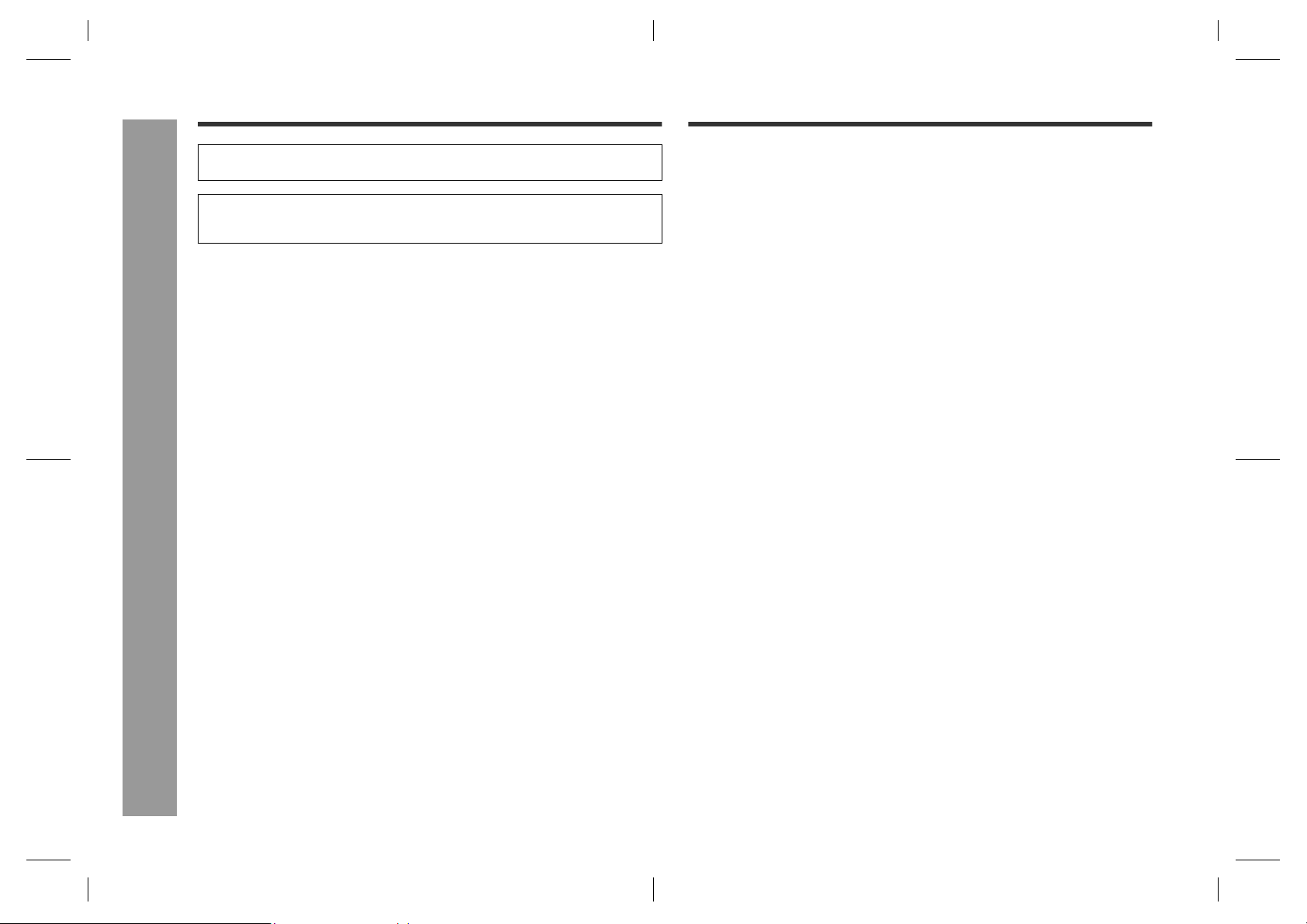
AN-PR1000H
Special Notes
"DTS" and "DTS Digital Surround" are registered trademarks of Digital Theatre Systems, Inc.
Manufactured under license from Dolby Laboratories. "Dolby", "Pro Logic", the double-D symbol, Audistry and the sound shell logo are trademarks of Dolby Laboratories.
Warning:
When the ON/STAND-BY button is set at STAND-BY position, mains voltage is still
present inside the unit. When the ON/STAND-BY button is set at STAND-BY position, the unit may be brought into operation by the remote control.
This unit contains no user serviceable parts. Never remove covers unless qualified
to do so. This unit contains dangerous voltages, always remove mains plug from
the socket before any service operation and when not in use for a long period.
To prevent fire or shock hazard, do not expose this appliance to dripping or splash-
ing. No objects filled with liquids, such as vases, shall be placed on the apparatus.
General Information
Contents
Page
General Information
Accessories . . . . . . . . . . . . . . . . . . . . . . . . . . . . . . . . . . . . . . . . . . . . . . . . . . . . . . . 3
Precautions . . . . . . . . . . . . . . . . . . . . . . . . . . . . . . . . . . . . . . . . . . . . . . . . . . . . . . . 4
Controls and indicators . . . . . . . . . . . . . . . . . . . . . . . . . . . . . . . . . . . . . . . . . . 5 - 9
Preparation for Use
System connections . . . . . . . . . . . . . . . . . . . . . . . . . . . . . . . . . . . . . . . . . . . 10 - 12
Falling prevention . . . . . . . . . . . . . . . . . . . . . . . . . . . . . . . . . . . . . . . . . . . . . . . . 13
Audio connections to TVs, DVD players, VCRs, etc. . . . . . . . . . . . . . . . . . 14 - 16
AC power connection . . . . . . . . . . . . . . . . . . . . . . . . . . . . . . . . . . . . . . . . . . . . . . 16
Remote control . . . . . . . . . . . . . . . . . . . . . . . . . . . . . . . . . . . . . . . . . . . . . . . . . . . 17
General control . . . . . . . . . . . . . . . . . . . . . . . . . . . . . . . . . . . . . . . . . . . . . . . . . . . 18
Setting the clock . . . . . . . . . . . . . . . . . . . . . . . . . . . . . . . . . . . . . . . . . . . . . . . . . . 19
Basic Operation
Listening to the playback sound from DVD players, VCRs, etc. . . . . . . . . . . . 20
Enjoying surround sound (sound mode) . . . . . . . . . . . . . . . . . . . . . . . . . . 21 - 25
Radio
Listening to the radio. . . . . . . . . . . . . . . . . . . . . . . . . . . . . . . . . . . . . . . . . . 26 - 27
Advanced Features
Using the Radio Data System (RDS) . . . . . . . . . . . . . . . . . . . . . . . . . . . . . . 28 - 31
Timer and sleep operation . . . . . . . . . . . . . . . . . . . . . . . . . . . . . . . . . . . . . . 32 - 34
Operating the TV or DVD player with the remote control . . . . . . . . . . . . . 35 - 36
Changing the manufacturer setting of the remote control . . . . . . . . . . . . 37 - 38
References
Troubleshooting chart . . . . . . . . . . . . . . . . . . . . . . . . . . . . . . . . . . . . . . . . . 39 - 40
Error indicators and warnings . . . . . . . . . . . . . . . . . . . . . . . . . . . . . . . . . . . . . . . 40
Maintenance . . . . . . . . . . . . . . . . . . . . . . . . . . . . . . . . . . . . . . . . . . . . . . . . . . . . . 41
Specifications . . . . . . . . . . . . . . . . . . . . . . . . . . . . . . . . . . . . . . . . . . . . . . . . . . . . 41
WARRANTY . . . . . . . . . . . . . . . . . . . . . . . . . . . . . . . . . . . . . . . . . . . . . . Back Cover
2
AN-PR1000_EN.fm06/3/14
AN-PR1000_EN.fm06/3/14
TINSEA127AWZZ
TINSEA127AWZZ
Page 3
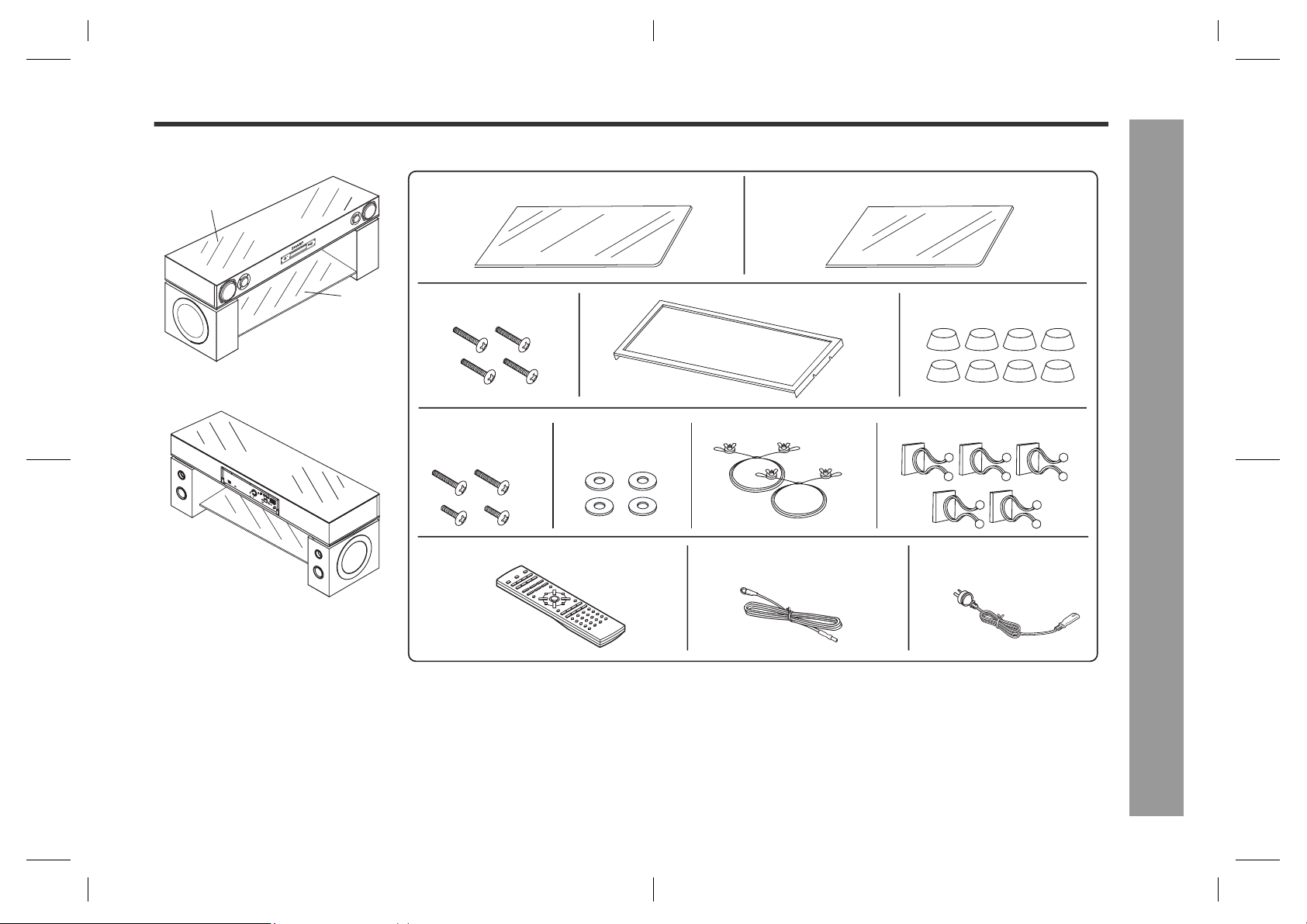
Accessories
Please confirm that the following accessories are included.
Top glass cover
+
E
M
U
L
O
V
E
T
–
O
R
E
O
EM
S
M
R
N
U
E
L
S
O
V
R
E
M
I
T
/
Y
N
B
O
D
N
A
T
S
N
O
I
T
C
N
U
F
glass shelf
Metal frame
screws x 4
Support wires
screws x 4
Top glass cover x 1
Washer x 4
Metal frame x 1
Glass shelf x 1
Wire clips x 5Safety wires x 2
Metal frame
cushion x 8
AN-PR1000H
1
2
3
4
5
Remote control x 1
Caution:
Do not use the supplied AC power lead for other equipment. Fire or electric shock may result.
Note:
Only the above accessories are included.
FM aerial x1 AC power lead x1
AN-PR1000_EN.fm06/3/14
General Information
3
TINSEA127AWZZ
6
7
8
Page 4
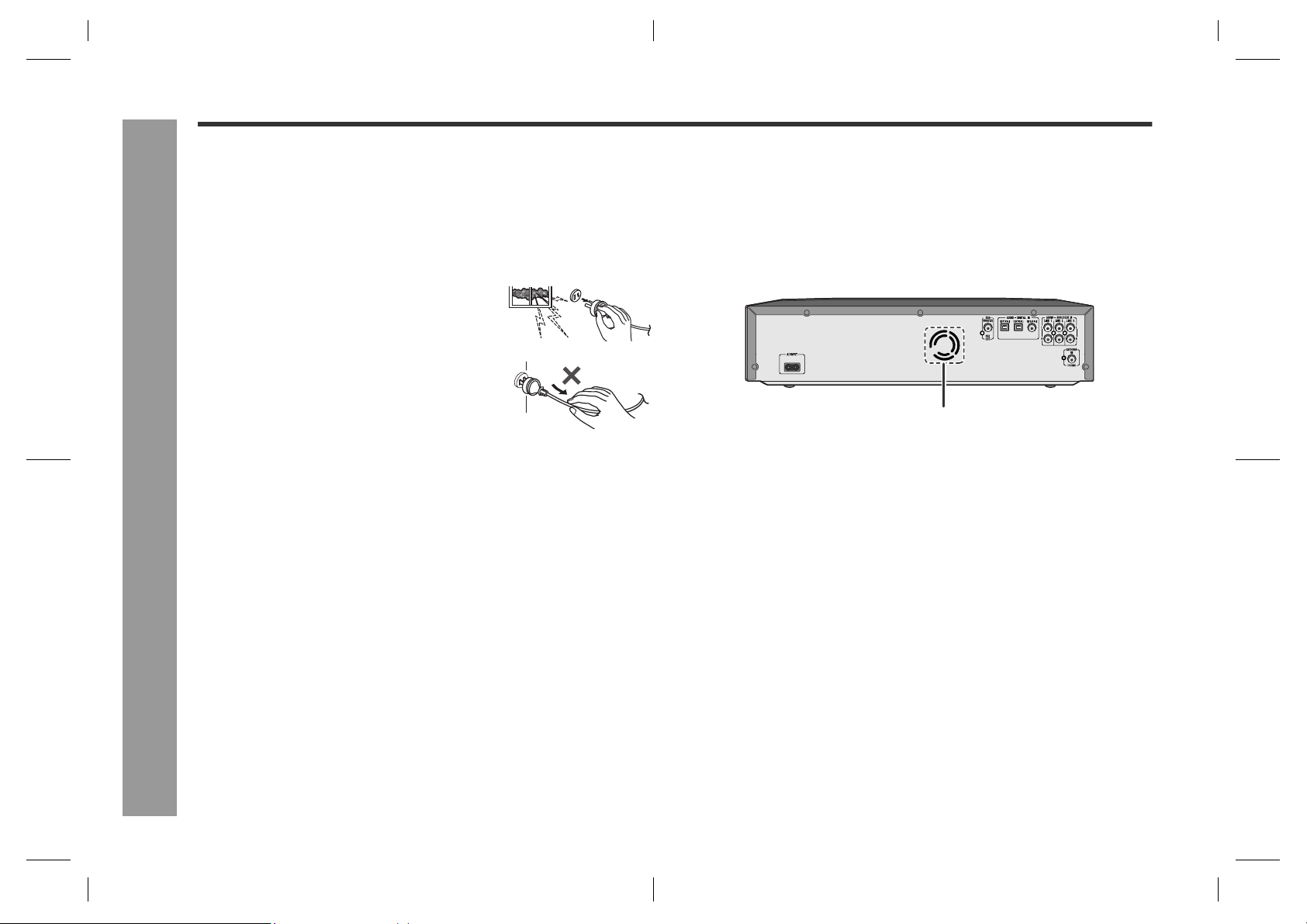
AN-PR1000H
Precautions
General
Use the unit on a firm, level surface free from vibration.
Keep the unit away from direct sunlight, strong magnetic fields, excessive dust,
humidity and electronic/electrical equipment (home computers, facsimiles, etc.)
which generate electrical noise.
Do not expose the unit to moisture, to temperatures higher than 60˚C (140˚F) or to
extremely low temperatures.
If the unit does not work properly, unplug and plug it
in again. Then turn on the unit.
In case of an electrical storm, unplug the unit for safe-
ty.
Hold the AC power plug by the head when removing
it from the wall socket, as pulling the lead can
damage internal wires.
The AC power plug is used as disconnect device and
shall always remain readily operable.
Do not remove the outer cover, as this may result in electric shock. Refer internal
service to your local SHARP service facility.
The ventilation should not be impeded by covering the ventilation openings with
items, such as newspapers, tablecloths, curtains, etc.
No naked flame sources, such as lighted candles, should be placed on the
apparatus.
Attention should be drawn to the environmental aspects of battery disposal.
This unit should only be used within the range of 5˚C - 35˚C (41˚F - 95˚F).
General Information
l
Warning:
The voltage used must be the same as that specified by this unit. Using this product
with a higher voltage other than that specified is dangerous and may result in a fire or
other types of accident, causing damage. SHARP will not be held responsible for any
damage resulting from the use of this unit with a voltage other than that specified.
Cooling fan
This unit is fitted with a cooling fan at the rear for improved cooling. Do not cover the
opening in this section with any obstacles.
Cooling fan
Caution:
The unit will get warm whilst being used. Do not touch the warm areas of the unit
for prolonged periods to avoid injury.
This unit is equipped with a special function which protects the amplifier circuit from
damages. When it is activated, the sound switch is turned off. In this case, set the
unit to the stand-by mode and turn on again.
Volume control
The sound level at a given volume setting depends on speaker efficiency, location,
and various other factors. It is advisable to avoid exposure to high volume levels. Do
not turn the volume on to full at switch on and listen to music at moderate levels.
4
AN-PR1000_EN.fm06/3/14
AN-PR1000_EN.fm06/3/14
TINSEA127AWZZ
TINSEA127AWZZ
Page 5
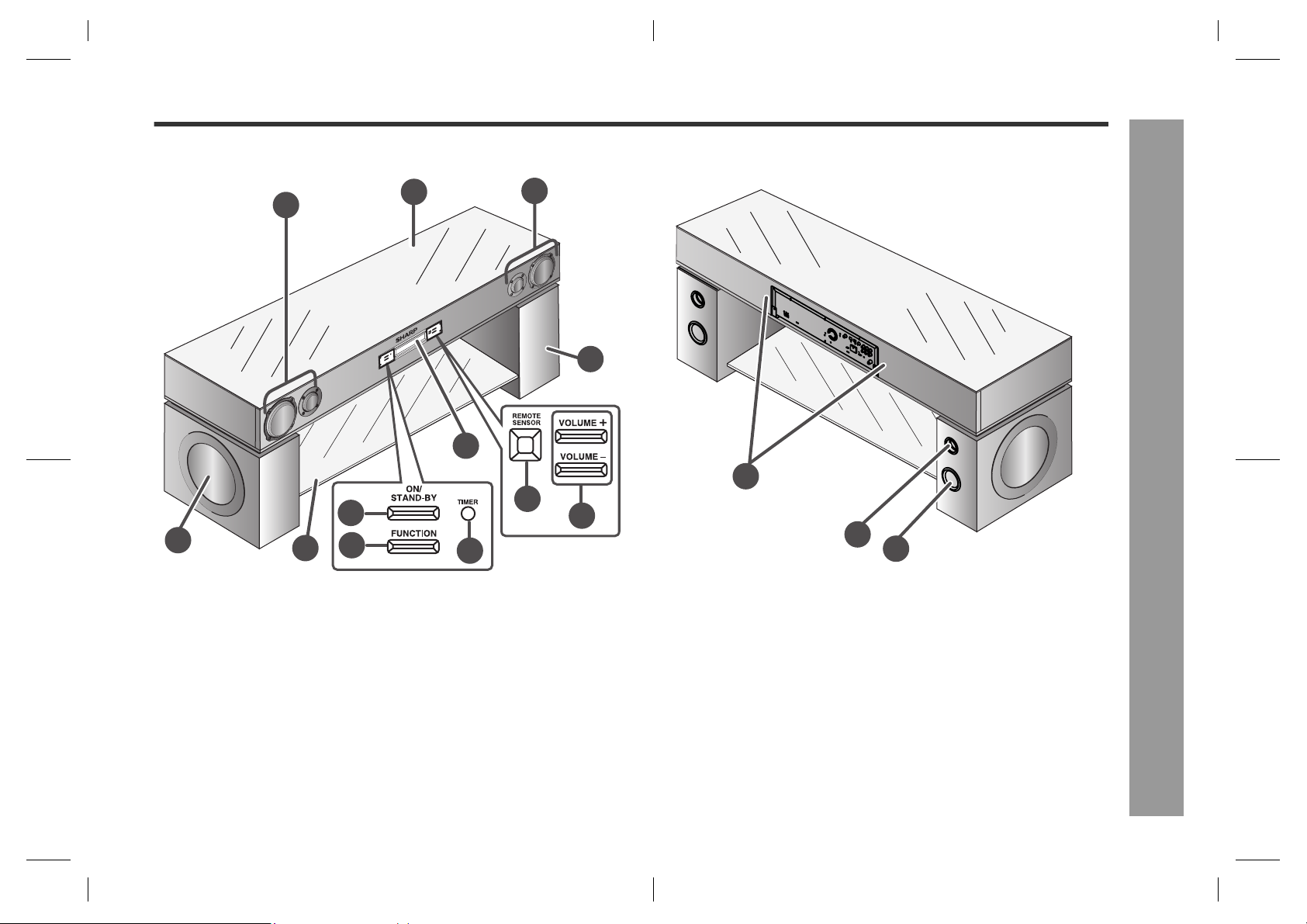
Controls and indicators
Main unit (front panel)
1
8
7
9
6
2
+
E
M
U
L
O
V
E
T
O
–
M
E
E
R
R
M
O
S
U
N
L
E
O
S
V
R
E
M
I
T
/
N
O
Y
B
D
N
A
T
S
N
O
I
T
C
N
U
F
5
10
11
AN-PR1000H
Main unit (rear panel)
1
3
2
3
4
4
1
5
12
2
3
1. Left Front Speakers
Reference page
2. Top glass cover . . . . . . . . . . . . . . . . . . . . . . . . . . . . . . . . . . . . . . . . 10
3. Right Front Speakers
4. Right Subwoofer
5. Display . . . . . . . . . . . . . . . . . . . . . . . . . . . . . . . . . . . . . . . . . . . . . . . . . 7
6. Glass shelf . . . . . . . . . . . . . . . . . . . . . . . . . . . . . . . . . . . . . . . . . . . . 10
7. Left Subwoofer
8. On/Stand-by Button . . . . . . . . . . . . . . . . . . . . . . . . . . . . . . . . . . . . . 16
9. Function Button . . . . . . . . . . . . . . . . . . . . . . . . . . . . . . . . . . . . . . . . 20
10.Timer Indicator . . . . . . . . . . . . . . . . . . . . . . . . . . . . . . . . . . . . . . . . . 34
11.Remote Sensor . . . . . . . . . . . . . . . . . . . . . . . . . . . . . . . . . . . . . . . . 17
12.Volume Up and Down Buttons . . . . . . . . . . . . . . . . . . . . . . . . . . . . 18
1. Screw Hole for safety wire . . . . . . . . . . . . . . . . . . . . . . . . . . . . . . . 13
Reference page
2. Speaker Terminal . . . . . . . . . . . . . . . . . . . . . . . . . . . . . . . . . . . . . . 11
3. Bass Reflex Duct
AN-PR1000_EN.fm06/3/14
TINSEA127AWZZ
General Information
6
7
8
5
Page 6
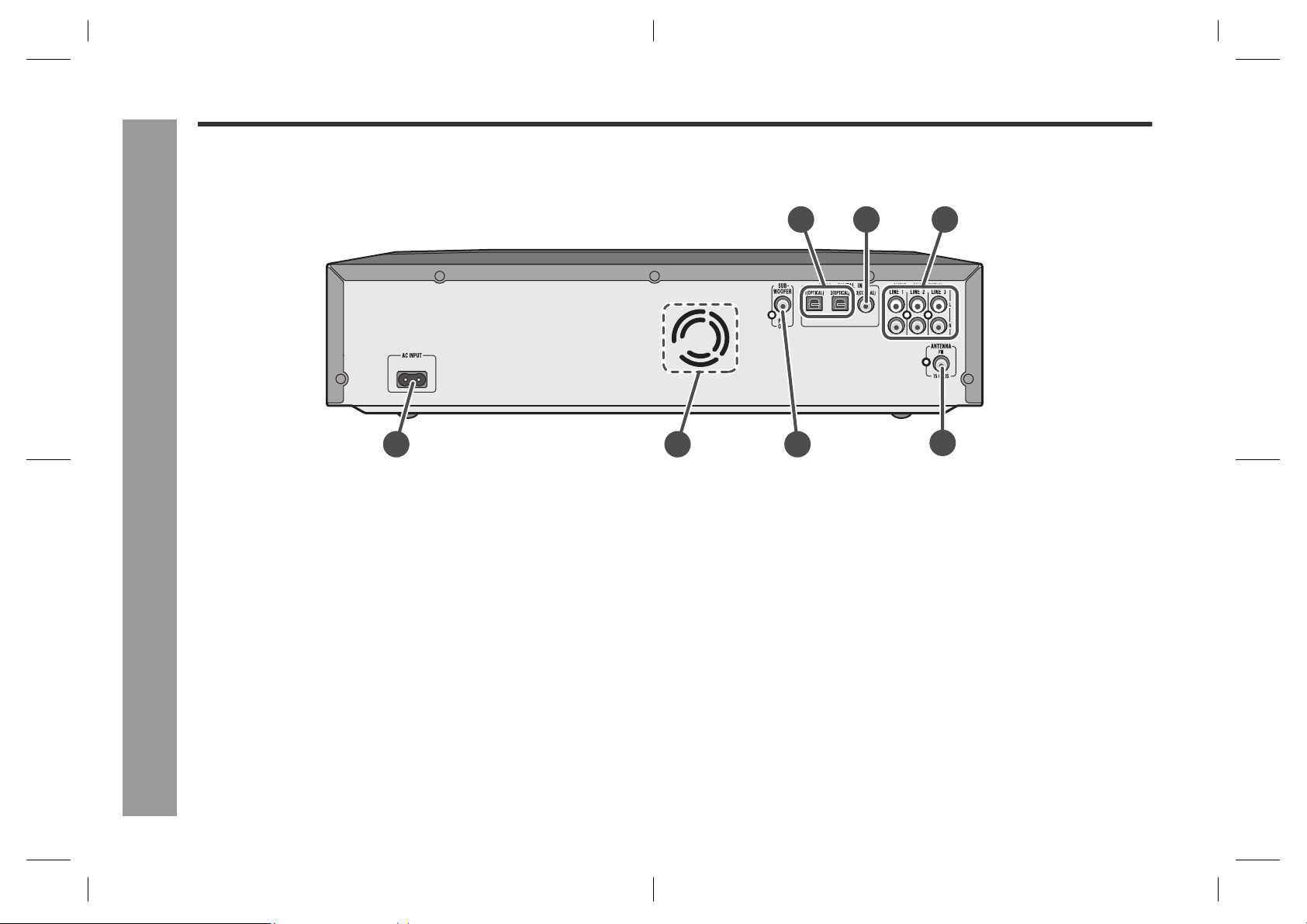
2
AN-PR1000H
Controls and indicators (continued)
Main unit (rear panel)
1. Optical Digital Audio Input Sockets . . . . . . . . . . . . . . . . . . . . . 14, 15
2. Coaxial Digital Audio Input Socket . . . . . . . . . . . . . . . . . . . . . . . . . 16
3. Audio Line Input Sockets . . . . . . . . . . . . . . . . . . . . . . . . . . . . . 14, 15
4. AC Power Input Socket . . . . . . . . . . . . . . . . . . . . . . . . . . . . . . . . . . 16
5. Cooling Fan . . . . . . . . . . . . . . . . . . . . . . . . . . . . . . . . . . . . . . . . . . . . . 4
6. Subwoofer Pre Output Socket . . . . . . . . . . . . . . . . . . . . . . . . . . . . 11
General Information
7. FM 75 Ohms Aerial Socket . . . . . . . . . . . . . . . . . . . . . . . . . . . . . . . 10
4 5 6
Reference page
1
2 3
7
6
AN-PR1000_EN.fm06/3/14
AN-PR1000_EN.fm06/3/14
TINSEA127AWZZ
TINSEA127AWZZ
Page 7
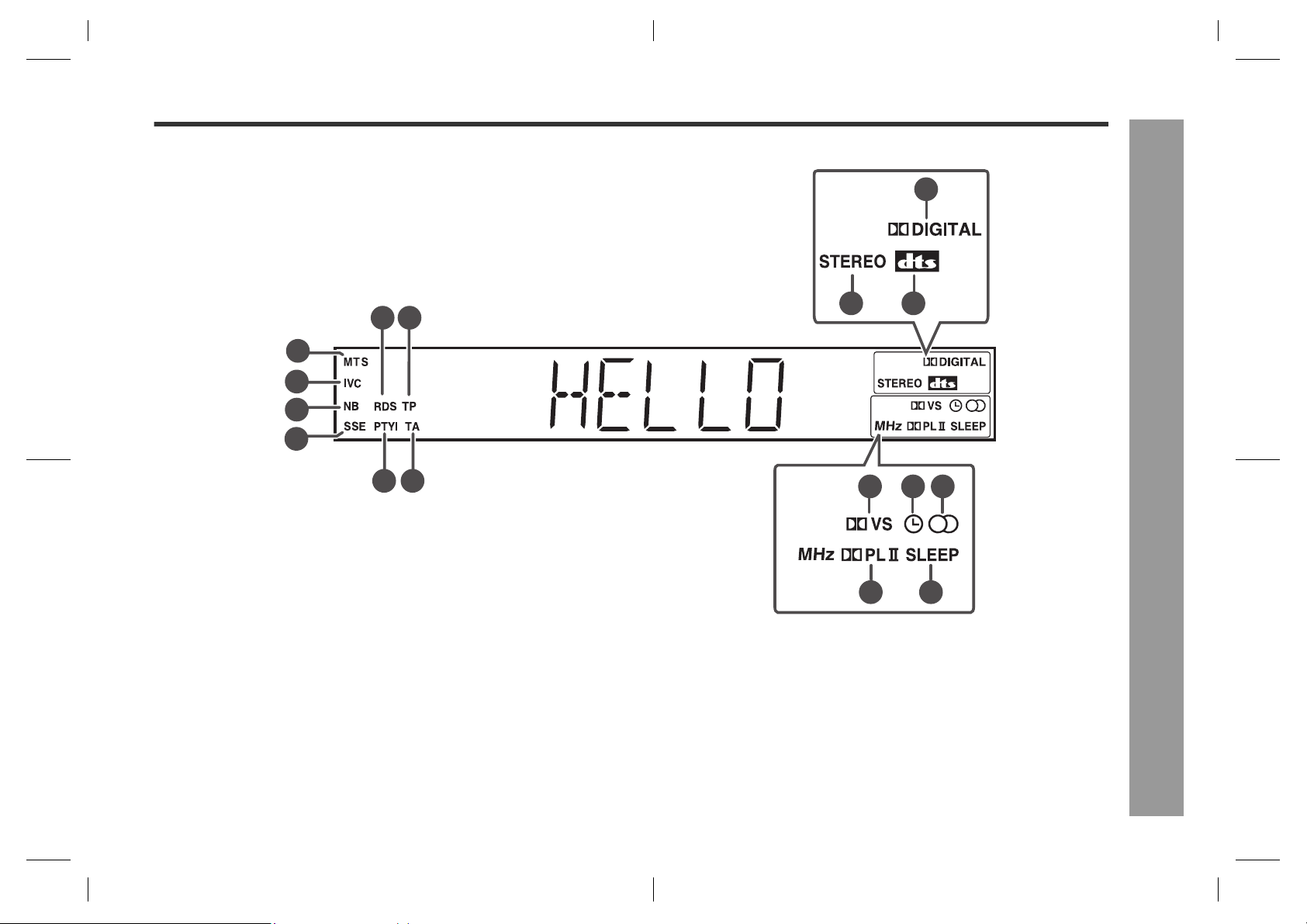
AN-PR1000H
Display
1
9
2
87
10 11
1
2
3
4
65
12
13 14
1615
General Information
3
4
5
6
1. Mono to Stereo indicator . . . . . . . . . . . . . . . . . . . . . . . . . . . . . . . . 24
Reference page
2. Intelligent Volume indicator . . . . . . . . . . . . . . . . . . . . . . . . . . . . . . 24
3. Natural Bass indicator . . . . . . . . . . . . . . . . . . . . . . . . . . . . . . . . . . . 24
4. Sound Space indicator . . . . . . . . . . . . . . . . . . . . . . . . . . . . . . . . . . 24
5. Dynamic PTY indicator . . . . . . . . . . . . . . . . . . . . . . . . . . . . . . . . . . 28
6. Traffic Announcement indicator . . . . . . . . . . . . . . . . . . . . . . . . . . 28
7. RDS indicator . . . . . . . . . . . . . . . . . . . . . . . . . . . . . . . . . . . . . . . . . . 30
8. Traffic Programme indicator . . . . . . . . . . . . . . . . . . . . . . . . . . . . . . 28
9. Dolby Digital Signal indicator . . . . . . . . . . . . . . . . . . . . . . . . . . . . . 25
10.FM Stereo Mode indicator . . . . . . . . . . . . . . . . . . . . . . . . . . . . . . . . 26
11. DTS Signal indicator . . . . . . . . . . . . . . . . . . . . . . . . . . . . . . . . . . . . 25
12.Dolby Virtual Sound indicator. . . . . . . . . . . . . . . . . . . . . . . . . . . . . . 23
13. Timer indicator . . . . . . . . . . . . . . . . . . . . . . . . . . . . . . . . . . . . . . . . 32
14.FM Stereo Receiving indicator . . . . . . . . . . . . . . . . . . . . . . . . . . . . 26
15.Dolby Prologic II indicator . . . . . . . . . . . . . . . . . . . . . . . . . . . . 23, 25
16.Sleep indicator . . . . . . . . . . . . . . . . . . . . . . . . . . . . . . . . . . . . . . . . . 33
AN-PR1000_EN.fm06/3/14
Reference page
TINSEA127AWZZ
7
8
7
Page 8

AN-PR1000H
Controls and indicators (continued)
1
2
3
4
5
6
7
12
13
14
15
16
17
Remote control
Reference page
1. Remote Control Transmitter . . . . . . . . . . . . . . . . . . . . . . . . . . . . . . 17
2. ON/STAND-BY button . . . . . . . . . . . . . . . . . . . . . . . . . . . . . . . . . . . 17
3. Input Select Buttons . . . . . . . . . . . . . . . . . . . . . . . . . . . . . . . . . . . . 20
4. Audistry Sound Mode Buttons . . . . . . . . . . . . . . . . . . . . . . . . . . . . 24
5. Tuner Preset Down Button . . . . . . . . . . . . . . . . . . . . . . . . . . . . 27, 28
6. DVD Player Operation Buttons . . . . . . . . . . . . . . . . . . . . . . . . . . . . 35
7. Tuning Down Button . . . . . . . . . . . . . . . . . . . . . . . . . . . . . . . . . . . . 26
8. TV Operation Buttons . . . . . . . . . . . . . . . . . . . . . . . . . . . . . . . . . . . 35
9. Tuner Button . . . . . . . . . . . . . . . . . . . . . . . . . . . . . . . . . . . . . . . . . . 26
10.Shift Button . . . . . . . . . . . . . . . . . . . . . . . . . . . . . . . 18, 26, 28, 32, 35
11.Dimmer Button . . . . . . . . . . . . . . . . . . . . . . . . . . . . . . . . . . . . . . . . . 18
12.Preset Sound Mode / Clock / Timer Button . . . . . . . . . . . . . . . 19, 22
13.Dolby Virtual Speaker Button . . . . . . . . . . . . . . . . . . . . . . . . . . . . . 23
14.Volume Up and Down/
Subwoofer Level Up and Down Buttons . . . . . . . . . . . . . . . . . . . . 18
15.Mute/Display Button . . . . . . . . . . . . . . . . . . . . . . . . . . . . . . . . . . . . 18
16.Tuner Preset Up Button . . . . . . . . . . . . . . . . . . . . . . . . . . . . . . . 27, 28
17.Tuning Up Button . . . . . . . . . . . . . . . . . . . . . . . . . . . . . . . . . . . . . . . 26
18.Direct Number Buttons . . . . . . . . . . . . . . . . . . . . . . . . . . . . . . . 35, 37
19.Clear Button . . . . . . . . . . . . . . . . . . . . . . . . . . . . . . . . . . . . . . . . . . . 31
20.RDS ASPM Button . . . . . . . . . . . . . . . . . . . . . . . . . . . . . . . . . . . . . . 28
21.RDS Display Button . . . . . . . . . . . . . . . . . . . . . . . . . . . . . . . . . . . . . 28
22.RDS PTYI Button . . . . . . . . . . . . . . . . . . . . . . . . . . . . . . . . . . . . . . . 28
General Information
8
9
10
11
8
18
20
19
21
22
AN-PR1000_EN.fm06/3/14
AN-PR1000_EN.fm06/3/14
TINSEA127AWZZ
TINSEA127AWZZ
Page 9
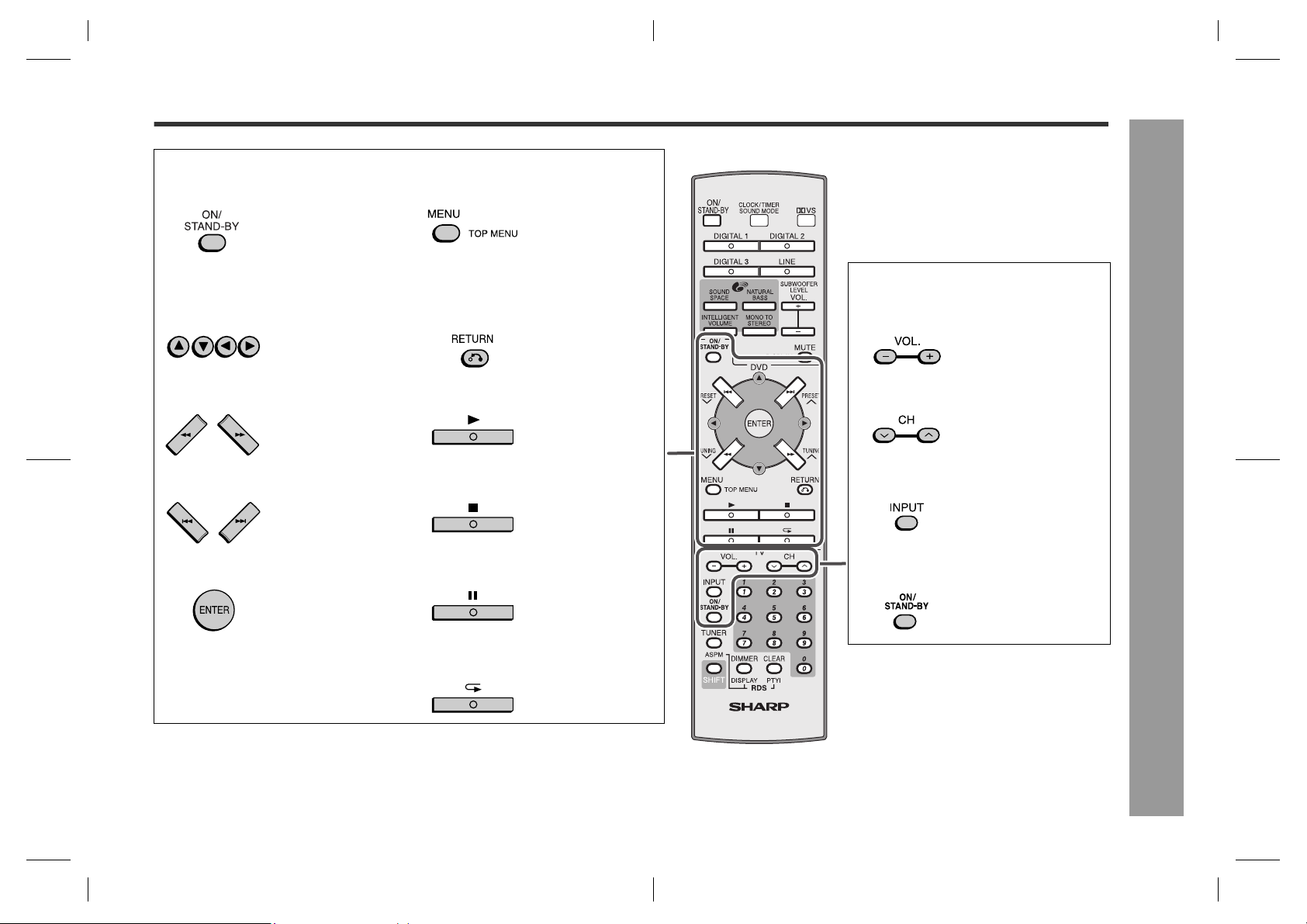
DVD Player Operation Buttons (Page 35 - 36)
ON/STAND-BY button Menu/Top Menu Button
Cursor Buttons Return Button Volume Up and Down Buttons
Review/Cue Buttons Play Button Channel Up and Down Buttons
Chapter (Track) Skip Down/Up Buttons Stop Button Input Select Button (TV/VCR)
Sets the DVD power to
"ON" or "STAND- BY".
Press the button to select menus and items.
Press to go backward
or forward (search).
Skip down/up the DVD
chapters (tracks).
Press to display the
menu.
TV Operation Buttons
(Page 35)
Press the button to return to the previous
step.
Play back the DVD
player.
Stops the DVD player. Press the button to switch
Turn down/up the TV volume.
Switch down/up the TV
channels.
the input source.
AN-PR1000H
1
2
3
4
5
Enter Button Pause Button ON/STAND-BY button
Press to set a menu or
an item.
Press to pause. Sets the TV power to
"ON" or "STAND-BY".
Repeat Play Button
Press to repeat playback.
AN-PR1000_EN.fm06/3/14
General Information
9
TINSEA127AWZZ
6
7
8
Page 10
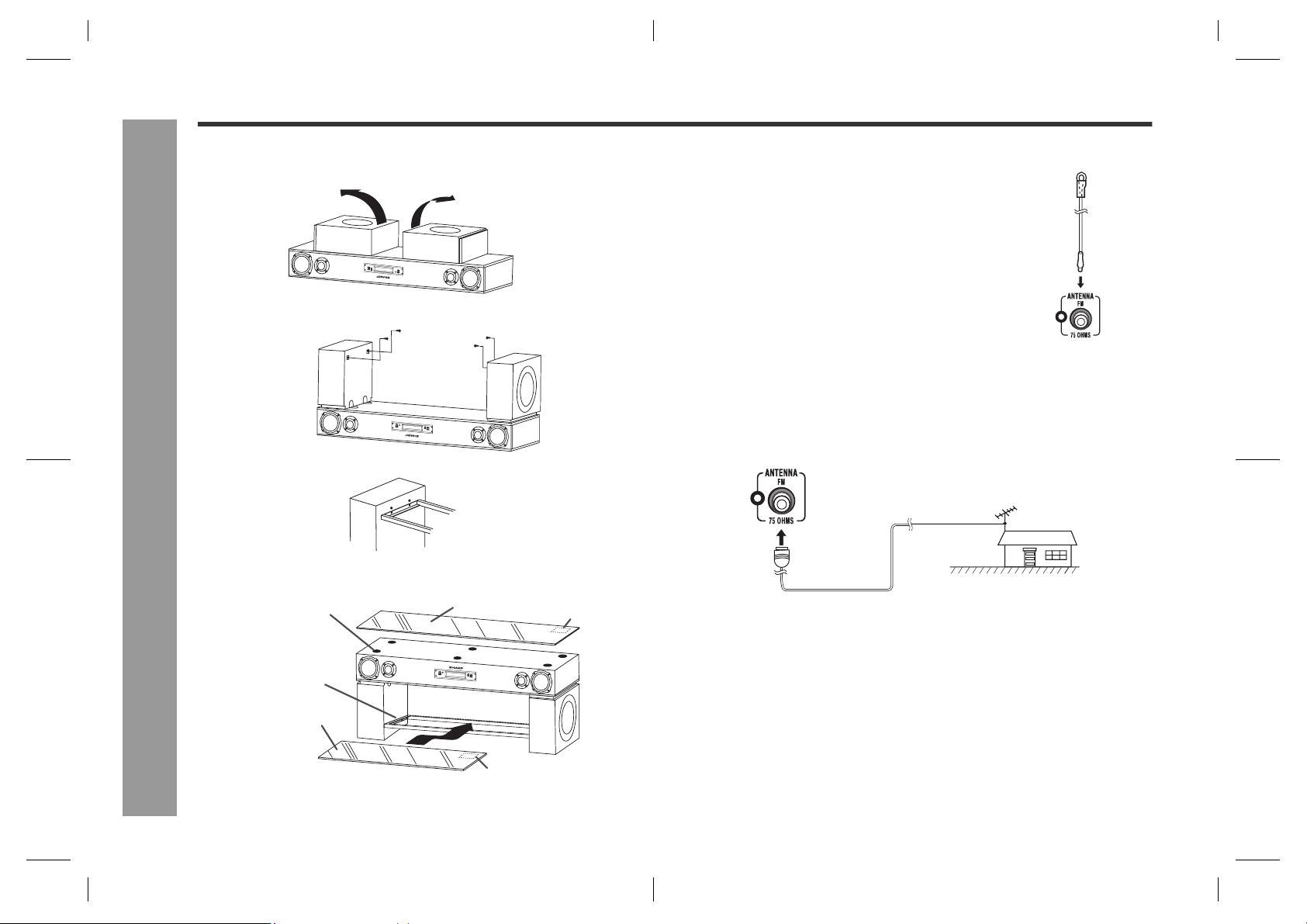
AN-PR1000H
System connections
Installing the main unit and the subwoofer
1. Pull up both speakers outwards.
2. Pre-faster the screw to the speaker box.
3. Snap the metal frame onto the screw and fasten the screw fully. Then turn the unit.
Aerial connection
Supplied FM aerial:
Connect the FM aerial wire to the FM 75 OHMS socket
and position the FM aerial wire in the direction where
the strongest signal can be received.
Note:
Placing the aerial on the unit or near the AC power lead may cause noise pickup.
Place the aerial away from the unit for better reception.
FM
aerial
External FM aerial
Use an external FM aerial if you require better reception. Consult your dealer.
External
FM aerial
4. Stick the metal frame cushion onto the metal frame and place the glass shelf on top
of it.
Preparation for Use
Top glass cover cushion
Metal frame cushion
Glass shelf
Notes:
It is advisable for the top glass cover to be carried by 2 persons.
Top glass with sticker on its surface, must face outwards.
10
Top glass cover
Sticker up side
Sticker up side
75 ohms
coaxial cable
Note:
When an external FM aerial is used, disconnect the supplied FM aerial wire.
AN-PR1000_EN.fm06/3/14
AN-PR1000_EN.fm06/3/14
TINSEA127AWZZ
TINSEA127AWZZ
Page 11
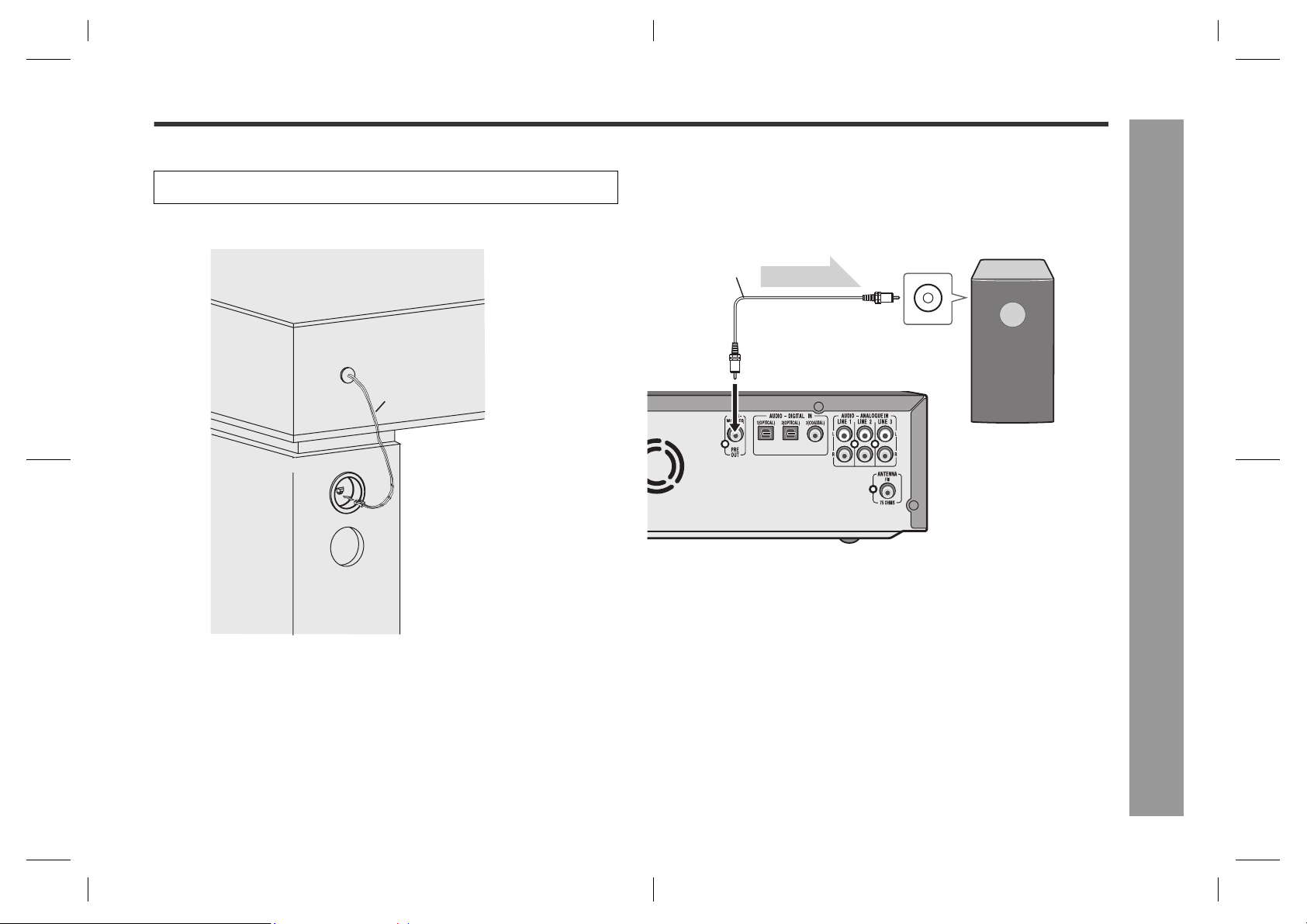
AN-PR1000H
Subwoofer connection
Make sure to leave the AC power lead disconnected when connecting the subwoofer.
1. Connect the wire to the speaker terminal.
Speaker wire
Speaker terminal
Using other subwoofer
You can connect a subwoofer with an amplifier to the SUBWOOFER PRE OUT socket.
Audio cable
(commercially
available)
Main unit
Notes:
No sound is heard from the subwoofer without a built-in amplifier.
When not using the supplied subwoofer, disconnect the speaker wire from the main
unit.
You may use the supplied subwoofer and a powered subwoofer at the same time.
Audio signal
To audio input socket
To SUBWOOFER PRE
OUT socket
Commercially available subwoofer
(amplifier built in)
1
2
3
4
5
Preparation for Use
6
7
8
11
AN-PR1000_EN.fm06/3/14
TINSEA127AWZZ
Page 12
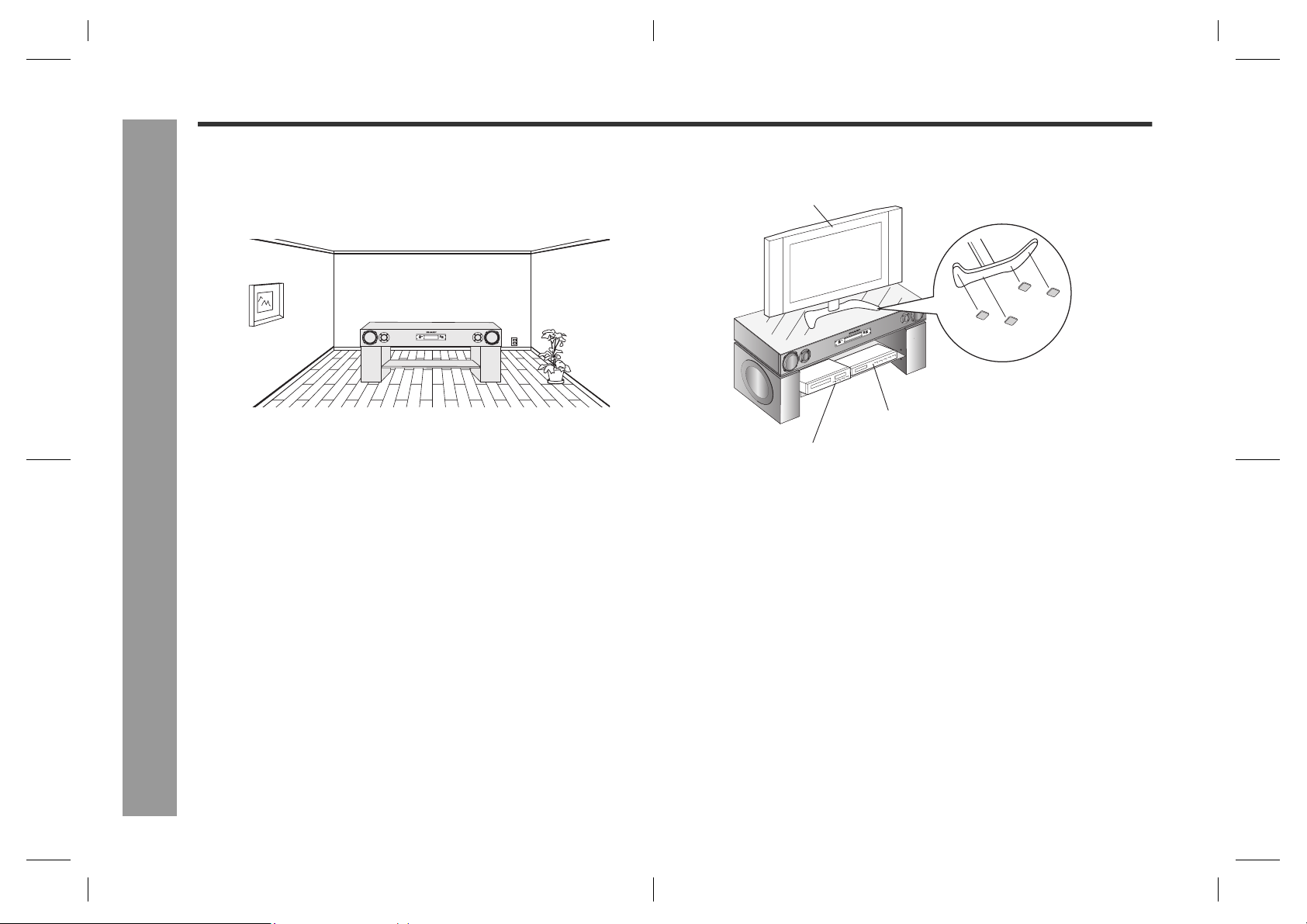
AN-PR1000H
System connections (continued)
Placing the TV or other equipment
1. Please ensure that the equipment is positioned in a well-ventilated area and ensure
that there is at least 10 cm (4") of free space along the sides and back of the
equipment.
Preparation for Use
2. Placing the TV, DVD player and etc equipment. Please use anti-slip TV cushion to
prevent fall.
TV
Anti-slip
cushions
Stick the anti-slip
cushions (4 pcs)
DVD player
Video deck
Caution:
Before moving the TV away, please ensure that the anti-slip cushions underneath it
have been taken out. This is to prevent the top glass cover from falling as it might stick
to the TV during shifting.
underneath the TV.
(not included in accessory)
12
AN-PR1000_EN.fm06/3/14
AN-PR1000_EN.fm06/3/14
TINSEA127AWZZ
TINSEA127AWZZ
Page 13
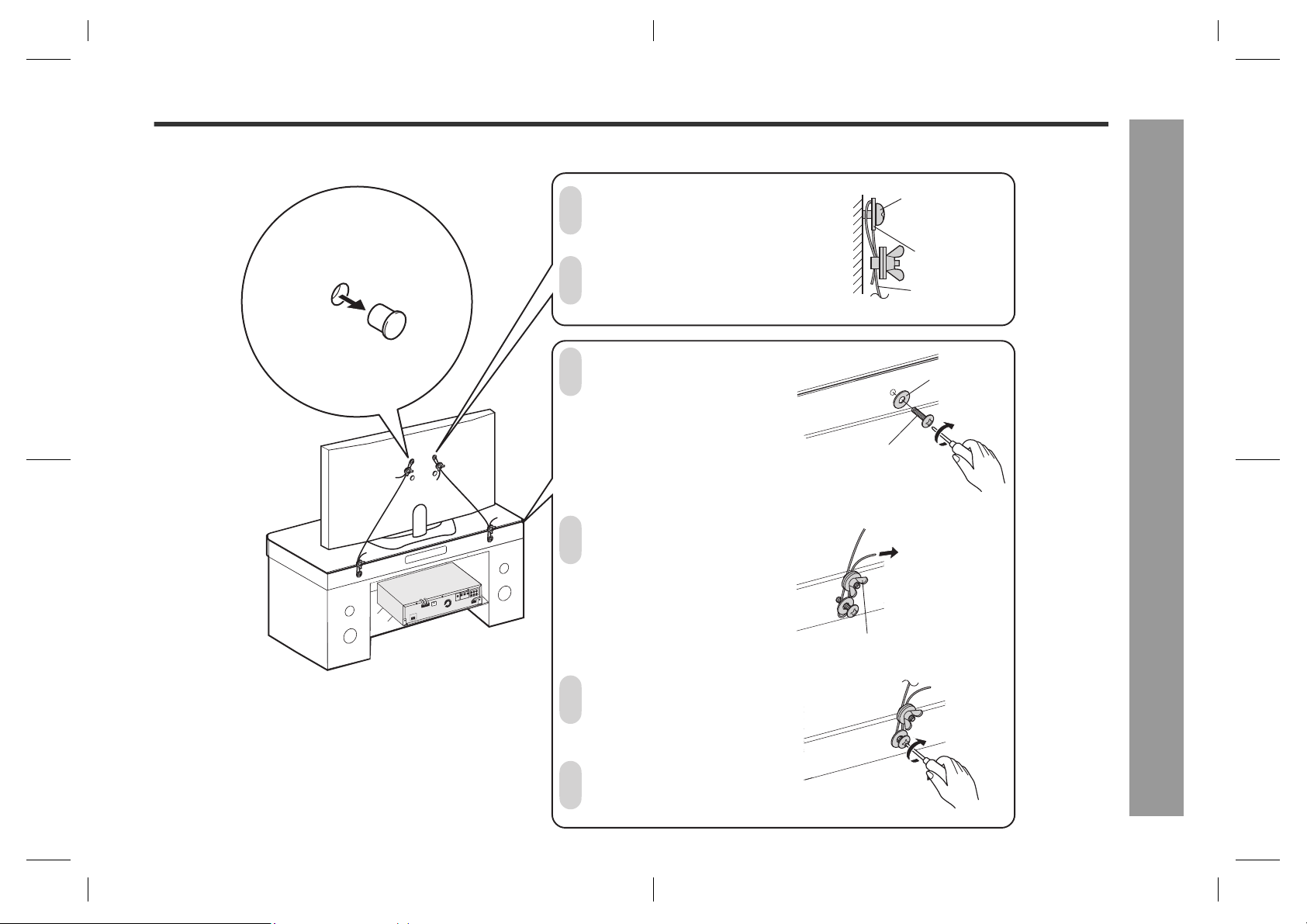
Falling prevention
AN-PR1000H
Safety wires are useful to prevent the TV from falling off in case of earthquake occurance.
Fix the washer and screws behind the TV.
1
Pull out the rubber
blocker located
behind the TV.
There is a small hole to
fix the screw in.
Hang the safety wire on the screw,
between the washer and the TV.
2
Tighten the screw in.
At the back of the rack unit,
fix in the washer and the
3
screw.
Put the safety wire around
the screw and washer. Tighten
4
the screw in.
Loosen the wing nut and pull
the safety wire until it is
stretched properly. Tighten
back the wing nut.
Screw
Screw
Washer
Safety wire
Washer
1
2
3
4
5
Preparation for Use
6
Ensure all the screws have
been fixed properly.
5
Ensure all the wing nuts
have been fixed properly.
6
Wing nut
7
8
13
AN-PR1000_EN.fm06/3/14
TINSEA127AWZZ
Page 14
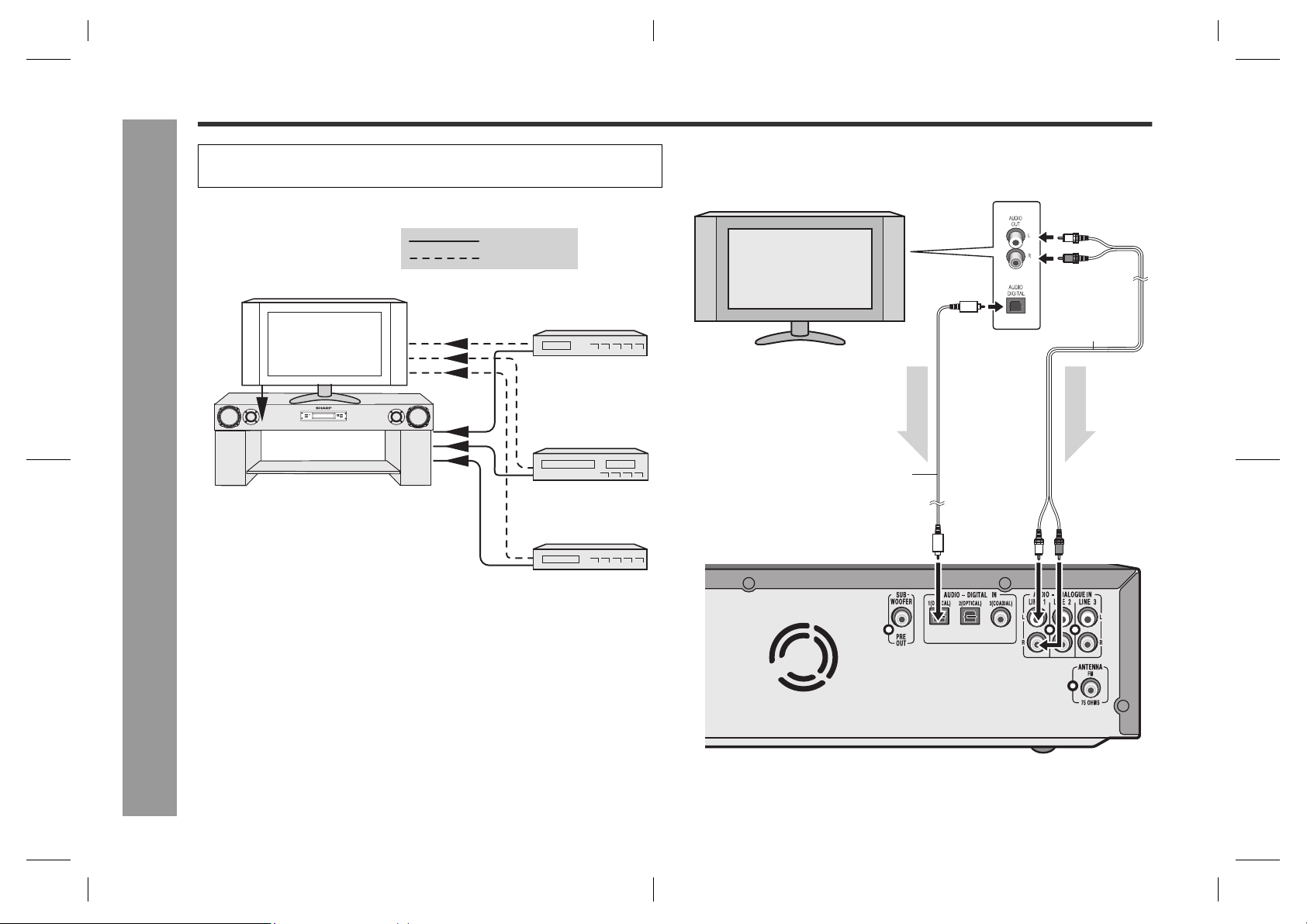
AN-PR1000H
Audio connections to TVs, DVD players, VCRs, etc.
Caution:
Turn off all other equipment before making this connection.
The drawing below shows the flows of audio and video signals.
TV
ON/
REMOTE
STAND-BY
SENSOR
+
VOLUME
TIMER
VOLUME –FUNCTION
Preparation for Use
Notes:
Refer to the operation manual of the equipment to be connected.
Fully insert the plugs to avoid fuzzy pictures or noises.
Audio signal
Video signal
Digital tuner, etc.
DVD player
VCR
Connecting a TV, etc.
Connect to the TV using an optical digital audio cable or an audio cable.
TV
Optical digital audio cable
(commercially available)
To OPTICAL
Main unit
input socket
To optical
digital audio
output socket
Audio signal
To audio
output sockets
Audio cable
(supplied or
commercially
available
Audio signal
To LINE
input sockets
)
14
AN-PR1000_EN.fm06/3/14
AN-PR1000_EN.fm06/3/14
TINSEA127AWZZ
TINSEA127AWZZ
Page 15

AN-PR1000H
Connecting a DVD player, etc.
Connect to the DVD player with an optical digital audio cable or an audio cable.
To audio
DVD player
To the TV (video)
Optical digital audio cable
(commercially available)
To OPTICAL
Main unit
input socket
To optical
digital audio
output socket
Audio signal
output
sockets
Audio cable
(supplied or
commercially
available)
Audio signal
To LINE
input
sockets
Connecting a VCR, etc.
Connect to the VCR with an audio cable.
VCR
To the TV (video)
Main unit
To audio
output sockets
Audio cable
(supplied or
commercially
available)
To LINE
input sockets
Audio signal
1
2
3
4
5
Preparation for Use
6
Note:
Connect the DVD video cable directly to the TV (refer to the operation manual for the
DVD player).
Note:
Connect the VCR video cable directly to the TV (refer to the operation manual for the
VCR player).
AN-PR1000_EN.fm06/3/14
TINSEA127AWZZ
7
8
15
Page 16

AN-PR1000H
Audio connections to TVs, DVD
AC power connection
players, VCRs, etc. (continued)
Connecting a digital tuner, etc.
Connect to the digital tuner, etc. using an optical digital audio cable or a coaxial digital
audio cable.
To coaxial
digital audio
output socket
To the TV (video)
Optical digital audio cable
(commercially available)
To OPTICAL
Preparation for Use
Main unit
input socket
To optical digital
audio output socket
Audio signal
Coaxial digital
audio cable
(commercially
available)
Audio signal
To COAXIAL
input socket
Connecting the AC power lead
After checking all the connections have been made correctly, connect the AC power
lead to the AC power input socket, then to the wall socket.
Wall socket
(AC 220 V- 240 V,
50 Hz)
Notes:
Never use a power lead other than the one supplied. Otherwise, a malfunction or
an accident may occur.
Unplug the AC power lead from the wall socket if the unit will not be in use for a
prolonged period of time.
To turn the power on
Press the ON/STAND-BY button.
If the power does not turn on, check whether the power lead is plugged in properly.
16
Note:
When connecting with an optical digital cable, set the digital output of the digital tuner
to PCM. Refer to the operation manual of the digital tuner.
To set the unit to stand-by mode:
Press the ON/STAND-BY button again.
Note:
After the unit enters the power stand-by mode, wait a few seconds to turn on again.
AN-PR1000_EN.fm06/3/14
AN-PR1000_EN.fm06/3/14
TINSEA127AWZZ
TINSEA127AWZZ
Page 17

Remote control
AN-PR1000H
Battery installation
Use 2 "AAA" size batteries (UM-4, R03, HP-16 or similar).
Batteries are not included.
1 Open the battery cover.
2 Insert the batteries according to the di-
rection indicated in the battery compartment.
When inserting or removing the batteries, push
them towards the battery terminals.
3 Close the cover.
Notes concerning use:
Replace the batteries if the operating distance is reduced or if the operation be-
comes erratic.
Periodically clean the transmitter on the remote control and the sensor on the unit
with a soft cloth.
Exposing the sensor on the unit to strong light may interfere with operation. Change
the lighting or the direction of the unit.
Keep the remote control away from moisture, heat, shock, and vibrations.
Test of the remote control
Point the remote control directly at the remote sensor on the unit.
The remote control can be used within the range shown below:
Press the ON/STAND-BY button. Does the power turn on? Now, you can enjoy your
system.
Remote sensor
0.2 m - 6 m
(8" - 20')
1
2
3
4
5
Preparation for Use
6
Precautions for battery use:
Replace all old batteries with new ones at the same time.
Do not mix old and new batteries.
Remove the batteries if the unit will not be used for long periods of time. This will
prevent potential damage due to battery leakage.
Caution:
Do not use rechargeable batteries (nickel-cadmium battery, etc.).
Installing the batteries incorrectly may cause the unit to malfunction.
ON/
STAND-BY
7
8
17
AN-PR1000_EN.fm06/3/14
TINSEA127AWZZ
Page 18

AN-PR1000H
8
General control
Preparation for Use
Volume control
Main unit operation:
Press the VOL + button to increase the volume
and the VOL - button for decreasing.
Remote control operation:
Press the VOL. + button to increase the volume
and the VOL. - button for decreasing.
00 01 403902
.....
Muting
The volume is muted temporarily when pressing
the MUTE button on the remote control.
Press again to restore the volume.
Notes:
When you press another button, muting is cancelled. However, it is not cancelled if
a button on the TV or DVD player is pressed or the DISPLAY button is pressed with
the SHIFT button down.
When the unit is turned off and back on again, muting is cancelled.
Subwoofer level control
The subwoofer level can be adjusted.
To increase the level, hold down the SHIFT button
and press the SUBWOOFER LEVEL + button.
To decrease the level, hold down the SHIFT button
and press the SUBWOOFER LEVEL - button.
Notes:
When sound from the subwoofer is distorted, decrease the subwoofer level.
When changing the subwoofer level, the output level of the SUBWOOFER PRE
OUT is also changed.
-8-7
.....
7
To change the display brightness (2 levels)
You can switch the display brightness by pressing
the DIMMER button.
18
Display control
This unit clock can be display during power On/Off.
Display clock:
Whilst holding down the SHIFT button, press the
DISPLAY button. The time display will appear for
about 5 seconds.
Notes:
If clock not being set before, "ADJUST" will be display for a whilst.
Whilst the time display (within 5 seconds), press the DISPLAY button whilst holding
down the SHIFT button again to cancel the time display manually.
AN-PR1000_EN.fm06/3/14
AN-PR1000_EN.fm06/3/14
TINSEA127AWZZ
TINSEA127AWZZ
Page 19

Setting the clock
AN-PR1000H
By setting the unit to the correct time, you can use it not only as a clock but also for
timer playback.
You can set the clock even when the unit is in the stand-by mode.
In this example, the clock is set for the 24-hour (0:00) display
1 Hold down the SHIFT button and press the CLOCK button. Within
5 seconds, press the or button to select CLOCK ADJUST and
then press the ENTER button.
2 Hold down the SHIFT button and press the or button to select
the 24-hour or 12-hour display and then press the ENTER button.
"0:00" The 24-hour display will appear. (0:00 - 23:59)
"AM 12:00" The 12-hour display will appear. (AM 12:00 - PM 11:59)
"AM 0:00" The 12-hour display will appear. (AM 0:00 - PM 11:59)
Note that this can only be set when the unit is first installed or it has been reset (see
page 40).
3 Hold down the SHIFT button and
press the or button to adjust the
hour and then press the ENTER
button.
Press the or button once to advance the time by 1 hour. Hold it down to
advance continuously.
When the 12-hour display is selected, "AM" will change automatically to "PM".
4 Hold down the SHIFT button and
press the or button to adjust the
minutes and then press the ENTER
button.
Press the or button once to advance the time by 1 minute. Hold it down
to advance continuously.
The hour will not advance even if minutes advance from "59" to "00".
The clock starts from "0" second (seconds are not displayed).
The time disappears after approx.5 seconds.
To confirm the time display:
Hold down the SHIFT button and press the DISPLAY button.
The time display will appear for about 5 seconds.
Note:
The "ADJUST" or time will flash at the push of the SHIFT and DISPLAY buttons when
the AC power supply is restored after a power failure or unplugging the unit.
To readjust the clock:
Perform "Setting the clock" from step 1. If the "ADJUST" is not flashing in step 1, step
2 (for selecting the 24-hour or 12-hour display) will be skipped.
To change the 24-hour or 12-hour display:
1 Clear all the programmed contents. [Refer to "Clearing all the memory (reset)" on
page 40 for details].
2 Perform "Setting the clock" from the beginning.
1
2
3
4
5
Preparation for Use
6
7
8
19
AN-PR1000_EN.fm06/3/14
TINSEA127AWZZ
Page 20

AN-PR1000H
Listening to the playback sound from DVD players, VCRs, etc.
1 Turn on the connected equipment.
2 Press the ON/STAND-BY button to turn the power on.
3 Select the source to be played back.
Remote control operation:
To select a digital source, press the corresponding button.
Press the LINE button repeatedly to select the LINE input.
DIGITAL 1
DIGITAL 2
ON/
STAND-BY
Basic Operation
DIGITAL 3
LINE 1
LINE 2
LINE 3
Main unit operation:
Press the FUNCTION button repeatedly to select a source.
FM ST
DIGITAL 1FM Mono
LINE 3 LINE 2 LINE 1
DIGITAL 2 DIGITAL 3
4 Press the play button of the connected equipment.
5 Adjust the volume level with the VOLUME control (see page 18).
6 Enjoy surround sound or various sound qualities (see pages 21 -
25).
7 After use:
Press the ON/STAND-BY button to enter the power stand-by mode.
Note:
Reduce the volume level with the VOLUME control before entering the power
stand-by mode.
20
AN-PR1000_EN.fm06/3/14
AN-PR1000_EN.fm06/3/14
TINSEA127AWZZ
TINSEA127AWZZ
Page 21

Enjoying surround sound (sound mode)
AN-PR1000H
Preset sound modes and sound image
You can enjoy normal stereo sounds.
Enjoy a wide sound field like 5.1ch as
well as enhanced powerful bass
sounds.
Suitable for movies, etc.
Easy to listen to bass sounds such as
voice of narration (even at low volume)
due to well-controlled bass sounds.
Suitable for news, etc.
Enhanced bass sounds create clearcut and spacious sounds at 2.1ch.
Appropriate for music, etc.
Voice of narration comes out from the
centre; you can hear cheers and feel
the atmosphere in the theatre with a
wide sound field like 5.1ch.
Appropriate for sports broadcasting
such as baseball and football.
Words are easy to hear and loud
sounds are controlled; even at low volume, you can enjoy a wide sound field
like 5.1ch.
Suitable for listening to sounds of movies at low volume.
1
2
3
4
5
Basic Operation
6
7
Notes:
Subwoofer sound levels for preset sound modes are set to the recommended levels.
You can adjust a subwoofer sound level by each preset sound mode (see page 18). Return the settings to default by resetting (see page 40).
AN-PR1000_EN.fm06/3/14
8
21
TINSEA127AWZZ
Page 22

AN-PR1000H
Enjoying surround sound (sound mode) (continued)
Preset sound mode
Select any of the 6 preset modes already set to the optimal sound quality levels.
Select a desired sound mode by pressing the SOUND MODE button.
DisplayPreset sound mode
STANDARD
CINEMA
NEWS
MUSIC
SPORT
Basic Operation
NIGHT
22
AN-PR1000_EN.fm06/3/14
AN-PR1000_EN.fm06/3/14
TINSEA127AWZZ
TINSEA127AWZZ
Page 23

Dolby Virtual Speaker (DVS) sound mode
The Dolby Virtual Speaker (DVS) creates virtual surrounds comparable to the 5.1ch
sound produced by the 2.1ch speaker.
When setting DVS to "ON" for 2 channel stereo signals, Dolby Pro Logic (see page
25) brings out virtual sound effects through the signals converted into 5.1ch.
Press the VS button.
The Dolby Virtual Speaker indicator lights up.
Press the VS button again to return to "OFF".
ON The Dolby Virtual Speaker creates multichannel-like sound effects.
Compared with the cinema mode, the bass sound level is slightly reduced.
The Dolby Pro Logic indicator also lights up if 2ch sound signals are
detected.
OFF The Dolby Virtual Speaker is deactivated.
AN-PR1000H
1
2
3
4
5
Notes:
The DVS default setting is "ON".
When setting the DVS mode to "ON", the preset sound mode and Audistry
(SOUND SPACE mode, MONO TO STEREO mode) are cancelled. (The NATURAL BASS mode and the INTELLIGENT VOLUME mode are not cancelled.)
Monaural signals do not generate surround effects.
DVS sound effect may not be obtained depending on signal types (the Dolby Vir-
tual Speaker indicator blinks). In this case, set the DVS mode to "OFF".
Basic Operation
6
7
8
23
AN-PR1000_EN.fm06/3/14
TINSEA127AWZZ
Page 24

AN-PR1000H
Enjoying surround sound (sound mode) (continued)
Audistry sound mode
Enjoy a variety of sounds by each or any combination of the 4 modes.
Press the button for your desired mode.
Press it again to cancel.
When selecting
"SOUND SPACE"
When selecting
"INTELLIGENT
VOLUME"
Possible combinations
Basic Operation
When you select
"SOUND SPACE"
When you select
"NATURAL BASS"
When you select
"INTELLIGENT VOLUME"
When you select
"MONO TO STEREO"
When you select
"DVS"
SOUND
SPACE
NATURAL
BASS
When selecting
"NATURAL
BASS"
When selecting
"MONO TO
STEREO"
:Enabled
INTELLIGENT
VOLUME
:Disabled
MONO TO
STEREO
SOUND SPACE
(Sound stage expansion)
The 4 speakers create spacious stereo sounds.
(The SOUND SPACE indicator lights up.)
NATURAL BASS
(Bass sound expansion)
The system's low-frequency
characteristics realise the optimal bass sounds.
(The NATURAL BASS indicator lights up.)
INTELLIGENT VOLUME
(Peak limiter and expander)
Appropriate listener-friendly
volumes realised; the volume
is decreased during loud
sounds, and increased during
low sounds.
(The INTELLIGENT VOLUME indicator lights up.)
MONO TO STEREO
(Mono Stereo conversion)
You can enjoy monaural
sound sources with a stereolike effect.
(The MONO TO STEREO indicator lights up.)
Notes:
When setting each mode of Audistry to "ON", the preset sound mode setting is can-
celled.
When setting the SOUND SPACE or MONO TO STEREO mode to "ON", the DVS
setting is also cancelled. (It is not cancelled even if the NATURAL BASS or INTELLIGENT VOLUME mode is set to "ON".)
The SOUND SPACE or MONO TO STEREO mode may not be activated depend-
ing on the input signal type. If the SOUND SPACE or MONO TO STEREO indicator
blinks, the effect of these modes cannot be obtained.
24
AN-PR1000_EN.fm06/3/14
AN-PR1000_EN.fm06/3/14
TINSEA127AWZZ
TINSEA127AWZZ
Page 25

This product incorporates decoders supporting the Dolby Digital system and DTS system.
AN-PR1000H
1
DTS (Digital Theatre Systems)
Dolby Digital
Dolby Pro Logic
One of the digital audio systems for theatrical
use. As the sound quality is emphasised, you
can enjoy the realistic sound effect in the
home theatre system.
Lights up when detecting DTS signal.
One of the digital audio systems for theatrical
use. You can also enjoy the stereophonic effect in the home theatre system.
Lights up when detecting Dolby Digital signal.
System expanding 2ch stereo sound to more
spacious sound. When setting Dolby Virtual
speaker to "ON", Dolby Pro Logic is activated to enjoy the stereo sound effect.
Lights up when Dolby Pro Logic is activated.
You can enjoy various sounds using the preset
sound mode, Dolby Virtual Speaker (DVS), Audistry, etc. (See pages 21 - 24.)
2
3
4
5
Basic Operation
6
7
8
25
AN-PR1000_EN.fm06/3/14
TINSEA127AWZZ
Page 26

AN-PR1000H
Radio
Listening to the radio
ON/
STAND-BY
Tuning
1 Press the ON/STAND-BY button to turn the power on.
2 Press the TUNER button repeatedly to select the desired
frequency band (FM Stereo/FM Mono).
3 Hold down the SHIFT button and press the (TUNING or ) but-
ton to tune in to the desired station.
Manual tuning:
Press the (TUNING) button as many times as required to tune in to the desired
station.
Auto tuning:
When the (TUNING) button is pressed for more than 0.5 seconds, scanning will
start automatically and the tuner will stop at the first receivable broadcast station.
Notes:
When radio interference occurs, auto scan tuning may stop automatically at that
point.
Auto scan tuning will skip weak signal stations.
To stop the auto tuning, press the TUNING button again.
When an RDS (Radio Data System) station is tuned in, the frequency will be dis-
played first, and then the RDS indicator will light up. Finally, the station name will
appear.
Full auto tuning can be achieved for RDS stations "ASPM", see page 30.
26
TUNER
SHIFT
Note:
This product can receive FM stereo/FM monaural broadcasts.
To receive an FM stereo transmission:
Press the TUNER button to display the "STEREO" indicator.
" " will appear when an FM broadcast is in stereo.
If the FM reception is weak, press the TUNER button to extinguish the "STEREO"
indicator. The reception changes to monaural, and the sound becomes clearer.
FM stereo mode indicator
FM stereo receiving indicator
AN-PR1000_EN.fm06/3/14
AN-PR1000_EN.fm06/3/14
TINSEA127AWZZ
TINSEA127AWZZ
Page 27
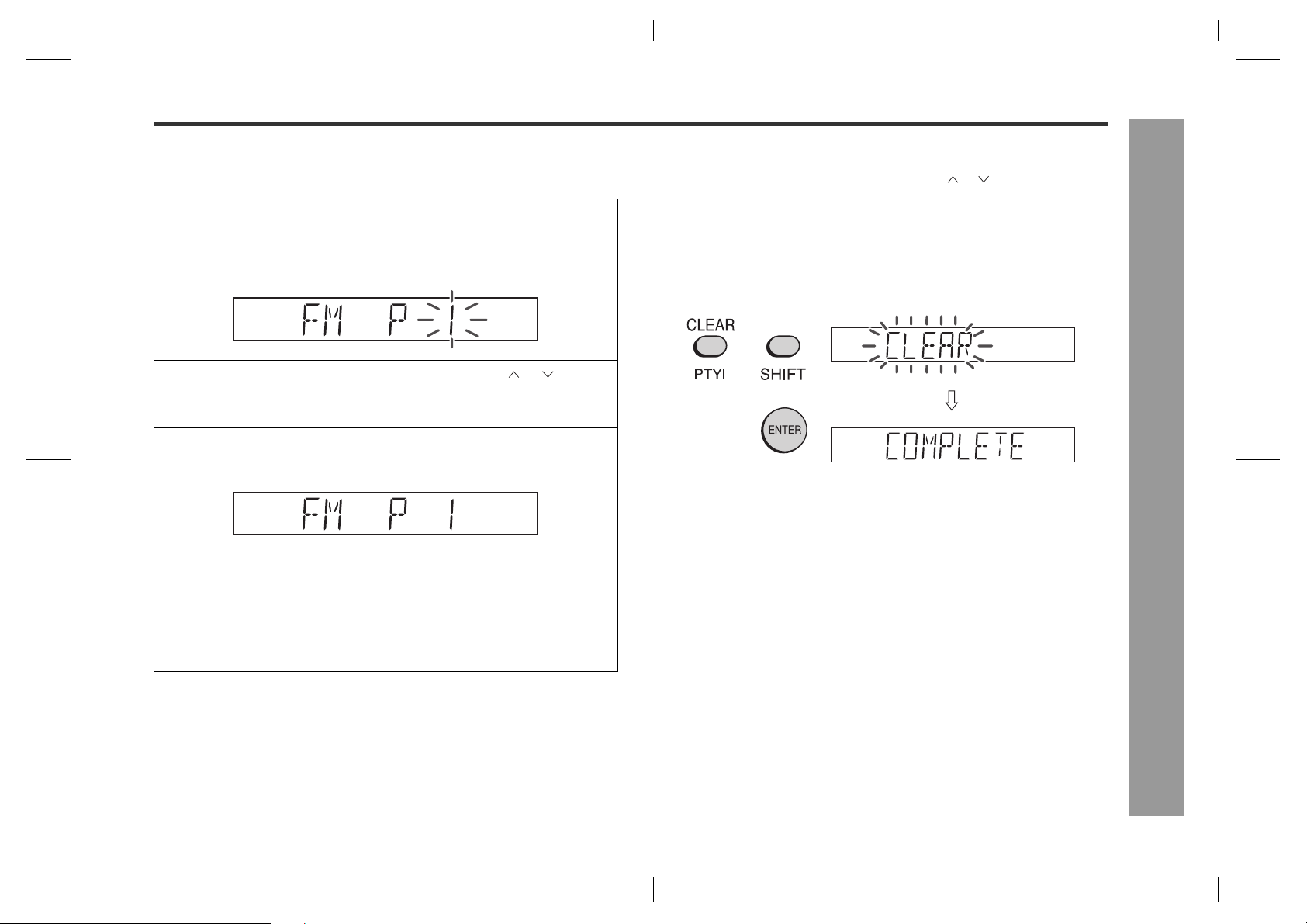
AN-PR1000H
Memorising a station
You can store 40 FM stations in memory and recall them at the push of a button. (Preset tuning)
1 Perform steps 1 - 3 in "Tuning" on page 26.
2 Hold down the SHIFT button and press the ENTER button to enter
the preset tuning saving mode.
3 Within 5 seconds, press the SHIFT and PRESET ( or ) buttons
to select the preset channel number.
Store the stations in memory, in order, starting with preset channel 1.
4 Within 5 seconds, press the SHIFT and ENTER buttons to store
that station in memory.
If the "MEMORY" and preset number indicators disappear before the station is
memorised, repeat the operation from step 2.
5 Repeat steps 1 - 4 to set other stations, or to change a preset
station.
When a new station is stored in memory, the station previously memorised will
be erased.
Note:
The backup function protects the memorised stations for a few hours should there be
a power failure or the AC power lead become disconnected.
To recall a memorised station
Hold down the SHIFT button and press the PRESET ( or ) button for less than
0.5 seconds to select the desired station.
To erase entire preset memory
1 Hold the CLEAR button down for 4 seconds or more.
2 Whilst "CLEAR" is flashing, press the SHIFT and ENTER button.
Radio
1
2
3
4
5
6
7
8
27
AN-PR1000_EN.fm06/3/14
TINSEA127AWZZ
Page 28
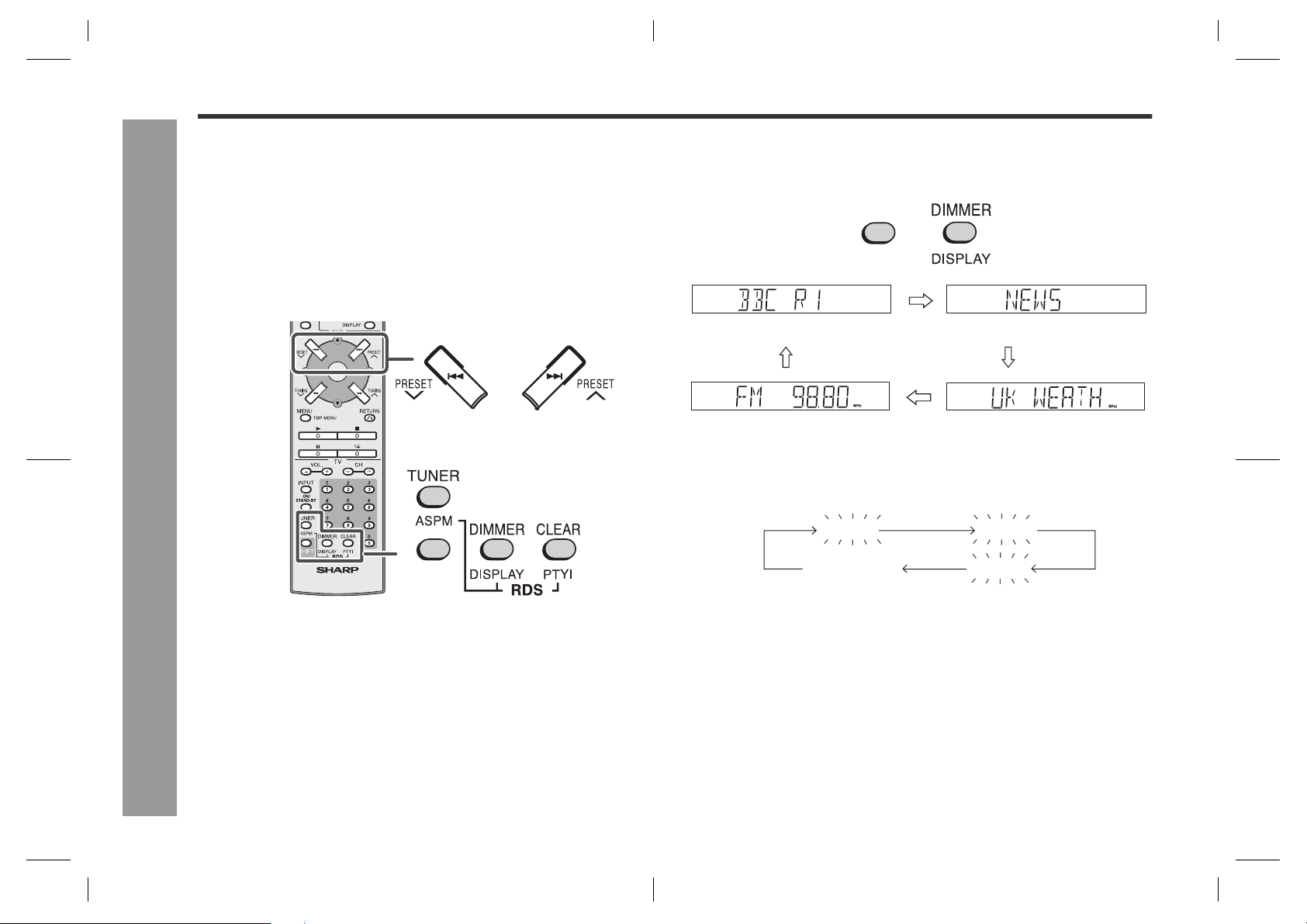
AN-PR1000H
Using the Radio Data System (RDS)
RDS is a broadcasting service which a growing number of FM stations provide.
These FM stations send additional signals along with their regular programme
signals. They send their station names, and information about the type of programme such as sport, music, etc.
When tuned to an RDS station, "RDS" and the station name will be displayed.
"TP" (Traffic Programme) will appear on the display when the received broadcast
carries traffic information, and "TA" (Traffic Announcement) will appear whilst a traffic
information is on air.
"PTYI" (Dynamic PTY Indicator) will appear whilst the Dynamic PTY station is
received.
You can control the RDS by using the remote control only.
Advanced Features
SHIFT
Information provided by RDS
Press the SHIFT button and then the RDS DISPLAY button. The display changes
as follows each time they are pressed.
SHIFT
Station name (PS) Programme type (PTY)
Frequency Radio text (RT)
When you are tuning in to a station other than an RDS station or to an RDS station
which sends weak signal, the display will change in the following order:
NO PS NO PTY
FM 98.80 MHz
NO RT
28
AN-PR1000_EN.fm06/3/14
AN-PR1000_EN.fm06/3/14
TINSEA127AWZZ
TINSEA127AWZZ
Page 29

AN-PR1000H
Using the Auto Station Programme
Memory (ASPM)
Whilst in the ASPM operation mode, the tuner will automatically search for new RDS
stations. Up to 40 stations can be stored.
If you have already stored some stations in memory, the number of new stations you
can store will be less.
1 Press the TUNER button to select the FM stereo band.
TUNER
ASPM
2 Press the SHIFT button, and then hold down the RDS ASPM button
for at least 3 seconds.
TUNER
SHIFT
1 After "ASPM" has flashed for about 4 seconds, scanning will start (87.50 -
108.00 MHz).
2 When an RDS station is found, "RDS" will appear for a short time and
station will be stored in memory.
3 After scanning, the number of stations stored in memory will be displayed
for 4 seconds, and then "END" will appear for 4 seconds.
ASPM
To stop the ASPM operation before it is complete:
Press the RDS ASPM button whilst it is scanning for stations.
The stations which are already stored in memory will be kept there.
Notes:
If the same station is broadcasting on different frequencies, the strongest
frequency will be stored in memory.
Any station which has the same frequency as one stored in memory will not be
stored.
If 40 stations have already been stored in memory, the scan will be aborted. If you
want to redo the ASPM operation, erase the preset memory.
If no stations have been stored in memory, "END" will appear for about 4 seconds.
If the RDS signals are very weak, station names may not be stored in memory.
To erase all of the contents of preset memory:
1 Hold the CLEAR button down for 4 seconds or more.
2 Within 10 seconds, press the SHIFT and ENTER buttons.
After performing this operation, all of the preset memory information will be erased.
To store a station name again if the wrong name was stored in memory:
It may be impossible to store station names in memory using the ASPM function if
there is lots of noise or if the signal is too weak. In this case, perform as follows.
1 Hold down the SHIFT button and press the PRESET ( or ) button to check
whether the names are correct.
2 If you find a wrong name during receiving the station, wait until the correct name
will be displayed and then press the SHIFT and ENTER buttons.
3 Within 5 seconds, press the SHIFT and ENTER buttons whilst the preset channel
number is flashing.
The new station name has been stored in memory correctly.
Notes:
The same station name can be stored in different channels.
In a certain area or during certain time periods, the station names may temporarily
be different.
Notes for RDS operation
If any of the following events occur, it does not mean that the unit is
faulty:
"PS", "NO PS" and a station name appear alternately, and the unit does not operate
properly.
If a particular station is not broadcasting properly or a station is conducting tests,
the RDS reception function may not work properly.
When you receive an RDS station whose signal is too weak, information like the
station name may not be displayed.
"NO PS" or "NO PTY" will flash for about 5 seconds, and then the frequency will be
displayed.
1
2
3
4
5
Advanced Features
6
7
8
29
AN-PR1000_EN.fm06/3/14
TINSEA127AWZZ
Page 30

AN-PR1000H
Using the Radio Data System (RDS) (continued)
To recall stations in memory
To specify programme types and select stations (PTY search):
You can search a station by specifying the programme type (news, sports, traffic pro-
gramme, etc. ... see page 31) from the stations in memory.
1 Press the TUNER button to select the FM stereo.
2 Press the SHIFT button and press the RDS PTYI button.
SHIFT
"SELECT" and "PTY TI" will appear alternately for about 6 seconds.
3 Within 6 seconds, press the SHIFT button and PRESET ( or )
button to select the programme type.
SHIFT
Each time the button is pressed, the programme type will appear. If the button
is held down for more than 0.5 seconds, the programme type will appear con-
Advanced Features
tinuously.
4 Whilst the selected programme type is flashing (within 6 seconds),
press the SHIFT button and then the RDS PTYI button.
Notes:
If the display has stopped flashing, start again from step 2. If the unit finds a desired
programme type, the corresponding channel number will flash for about 4 seconds,
and then the station name will flash for 7 seconds, which will remain lit.
If you want to listen to the same programme type of another station, press the
SHIFT button and press the RDS PTYI button whilst the channel number or station
name is flashing. The unit will look for the next station.
If no station can be found, "NOTFOUND" will appear for 4 seconds.
If you select the traffic programme:
If you select the traffic programme (TP) in step 3, "TP" will appear. (This does not
mean that you can listen to the traffic information at that time.)
When the traffic information is broadcast, "TA" will appear.
To specify station names and select stations manually:
You can select a station by specifying the name (BBC R1, BBC R2, etc.) from the
stations stored in memory.
Before starting this operation, you must store one or more station names in memory.
1 Press the TUNER button to select the FM band.
2 Press the PRESET ( or ) button to select a desired station.
3 The station name will be displayed for 6 seconds. Then the display will change.
30
After the selected programme type has been lit for 2 seconds, "SEARCH" will
appear, and the search operation will start.
AN-PR1000_EN.fm06/3/14
AN-PR1000_EN.fm06/3/14
TINSEA127AWZZ
TINSEA127AWZZ
Page 31

AN-PR1000H
Descriptions of the PTY (Programme Type) codes, TP (Traffic Programme) and
TA (Traffic Announcement).
You can search for and receive the following PTY, TP and TA signals.
NEWS Short accounts of facts, events and publicly expressed views, re-
portage and actuality.
AFFAIRS Topical programme expanding or enlarging upon the news, gen-
erally in different presentation style or concept, including debate,
or analysis.
INFO Programmes whose purpose is to impart advice in the widest
sense.
SPORT Programme concerned with any aspect of sport.
EDUCATE Programme intended primarily to educate, of which the formal el-
ement is fundamental.
DRAMA All radio plays and serials.
CULTURE Programmes concerned with any aspect of national or regional
culture, including language, theatre, etc.
SCIENCE Programmes about the natural sciences and technology.
VARIED Used for mainly speech-based programmes usually of light-en-
tertainment nature, not covered by other categories. Examples
include: quizzes, panel games, personality interviews.
POP M Commercial music, which would generally be considered to be of
current popular appeal, often featuring in current or recent record
sales charts.
ROCK M Contemporary modern music, usually written and performed by
young musicians.
EASY M Current contemporary music considered to be "easy-listening",
as opposed to Pop, Rock or Classical, or one of the specialised
music styles, Jazz, Folk or Country. Music in this category is often but not always, vocal, and usually of short duration.
LIGHT M Classical music for general, rather than specialist appreciation.
Examples of music in this category are instrumental music, and
vocal or choral works.
CLASSICS Performances of major orchestral works, symphonies, chamber
music, etc., and including Grand Opera.
OTHER M Musical styles not fitting into any of the other categories. Partic-
ularly used for specialist music of which Rhythm & Blues and
Reggae are examples.
WEATHER Weather reports and forecasts and meteorological information.
FINANCE Stock Market reports, commerce, trading, etc.
CHILDREN For programmes targeted at a young audience, primarily for en-
tertainment and interest, rather than where the objective is to educate.
SOCIAL Programmes about people and things that influence them indi-
vidually or in groups. Includes: sociology, history, geography,
psychology and society.
RELIGION Any aspect of beliefs and faiths, involving a God or Gods, the na-
ture of existence and ethics.
PHONE IN Involving members of the public expressing their views either by
phone or at a public forum.
TRAVEL Features and programmes concerned with travel to near and far
destinations, package tours and travel ideas and opportunities.
Not for use for announcements about problems, delays, or roadworks affecting immediate travel where TP/TA should be used.
LEISURE Programmes concerned with recreational activities in which the
listener might participate. Examples include, Gardening, Fishing,
Antique collecting, Cooking, Food & Wine, etc.
JAZZ Polyphonic, syncopated music characterised by improvisation.
COUNTRY Songs which originate from, or continue the musical tradition of
the American Southern States. Characterised by a straightforward melody and narrative story line.
NATION M Current Popular Music of the Nation or Region in that country's
language, as opposed to International 'Pop' which is usually US
or UK inspired and in English.
OLDIES Music from the so-called "golden age" of popular music.
FOLK M Music which has its roots in the musical culture of a particular na-
tion, usually played on acoustic instruments. The narrative or story may be based on historical events or people.
DOCUMENT Programme concerned with factual matters, presented in an in-
vestigative style.
TEST Broadcast when testing emergency broadcast equipment or re-
ceivers.
ALARM Emergency announcement made under exceptional circum-
stances to give warning of events causing danger of a general
nature.
TP Broadcasts which carry traffic announcements.
TA Traffic announcements are being broadcast.
1
2
3
4
5
Advanced Features
6
7
8
31
AN-PR1000_EN.fm06/3/14
TINSEA127AWZZ
Page 32

AN-PR1000H
Timer and sleep operation
You can use the unit as an alarm clock by setting the timer.
Before setting timer:
1 Set the unit to the correct time (page 19).
If it is not set, you cannot use the timer function.
2 Prepare the sound source for playback.
3 Store radio stations (page 27)
Advanced Features
SHIFT
32
Setting the timer
1 Turn the power on and hold down the SHIFT button and press the
TIMER button.
Set the unit to the correct time if "TIMER STANDBY" does not appear.
2 Within 10 seconds, hold down the SHIFT button and press the or
button to select "TIMER SET", and press the ENTER button.
3 Hold down the SHIFT button and press the or button to adjust
the hour and then press the ENTER button.
4 Hold down the SHIFT button and press the or button to adjust
the minutes and then press the ENTER button.
The start time is set and the finish time (1 hour later) will be displayed
automatically.
5 Set the time to finish as in steps 3 and 4 above.
6 Switch input with the SHIFT and
or buttons, and then press
the SHIFT and ENTER buttons.
When you select the tuner, select a
station by pressing the SHIFT and
or buttons, and then press the
SHIFT and ENTER buttons.
If a station has not been
programmed, "NO P-SET" will be
displayed.
DIGITAL 1
TUNER
LINE3
DIGITAL 2
DIGITAL 3
LINE1
LINE2
7 Adjust the volume with the SHIFT and or buttons and press the
SHIFT and ENTER buttons.
Settings are displayed in order and the unit will enter the timer stand-by mode.
Caution:
This unit cannot set the timer of other equipment.
To perform the timer playback using other equipment, you should also
set the timer on the equipment separately.
AN-PR1000_EN.fm06/3/14
AN-PR1000_EN.fm06/3/14
TINSEA127AWZZ
TINSEA127AWZZ
Page 33

AN-PR1000H
Setting the sleep timer
You can set the unit to the power stand-by mode at the specified time.
1 During playback, hold down the SHIFT button and press the TIMER
button.
2 Within 10 seconds, hold down the SHIFT button and press the or
button to select "SLEEP SET", and press the ENTER button.
3 Press the SHIFT and or but-
tons to select the time.
(Maximum: 2 hours - Minimum: 1 minute)
2 hours - 5 minutes 5-minute intervals
5 minutes - 1 minute 1-minute intervals
4 Press the SHIFT and ENTER
buttons.
"SLEEP" will appear.
5 The unit will enter the power stand-by mode automatically after the
preset time has elapsed.
The volume will be turned down 1 minute before the sleep operation finishes,
and then you cannot change the volume.
Caution:
This unit cannot set the sleep timer of other equipment.
To use the sleep timer using other equipment, you should also set the
timer on the equipment separately.
To confirm the remaining sleep time:
1 Whilst "SLEEP" is indicated, hold down the SHIFT button and press the TIMER
button.
2 Within 10 seconds, press the SHIFT and or buttons to select "SLEEP".
Remaining sleep time
The remaining sleep time is displayed for about 10 seconds.
You can change the remaining sleep time whilst it is displayed by pressing the
SHIFT and ENTER buttons (steps 3 - 4).
To cancel the sleep operation:
Press the ON/STAND-BY button whilst "SLEEP" is indicated.
To cancel the sleep operation without setting the system to the stand-by mode, proceed as follows.
1 Press the SHIFT and TIMER buttons.
2 Within 10 seconds, press the SHIFT and or buttons to select "SLEEP OFF",
and press the SHIFT and ENTER buttons.
To use timer and sleep operation together
You can fall asleep and wake up to the radio.
1 Set the sleep timer (steps 1 - 4).
Sleep operation starts.
2 Set the timer playback.
("Setting the timer" on page 32, steps 1 - 7)
1
Sleep timer setting
2
1 minute - 2 hours
Sleep operation
starts.
Timer playback setting
Sleep operation will
automatically stop.
Start time Finish time
Desired time1minute - 2hours
Timer playback
starts.
Timer playback will
automatically stop.
1
2
3
4
5
Advanced Features
6
7
8
33
AN-PR1000_EN.fm06/3/14
TINSEA127AWZZ
Page 34

AN-PR1000H
Timer and sleep operation (continued)
When the timer setting is completed:
The unit is in the timer playback
stand-by mode.
When the start time is reached:
Unit starts automatically and the volume
increases gradually.
The unit is operated by the timer.
Advanced Features
When the finish time is reached:
The unit is set to the power stand-by mode automatically.
After completing the setting
TIMER
Timer play indicator flashes
The timer setting is cancelled.
To check the timer setting:
1 Whilst in the timer playback stand-by mode, press the SHIFT and TIMER buttons.
2 Within 10 seconds, hold down the SHIFT button and press the or button to
select "TIMER CAL", and press the ENTER button.
The unit returns to the timer playback stand-by mode after the setting contents
are displayed in order.
Cancelling the timer playback:
Timer playback is cancelled by turning the power on whilst in the timer playback
stand-by mode. The same operation can be performed in the following procedure
without turning the power on.
1 Press the SHIFT and TIMER buttons.
"TIMER OFF" will appear.
2 Within 10 seconds, press the SHIFT and ENTER buttons. Timer playback will
be cancelled ( the contents of the setting will not be cancelled.)
Reusing the timer:
Using the same setting;
The timer setting will be memorised once it is entered. To reuse the same setting,
perform the following operations.
1 Turn the power on and press the SHIFT and TIMER buttons.
"TIMER STANDBY" will appear. If it does not appear, set the unit to the correct
time.
2 Within 10 seconds, press the SHIFT and ENTER buttons.
After the setting contents are displayed in order, the unit is set to the timer
playback stand-by mode.
34
Caution:
The contents of the setting will be erased if the unit is unplugged or a power
failure occurs. In such cases, set the timer again.
Changing the setting;
Turn the power on, and repeat the operation from step 1 in "Setting the timer"
(page 32).
AN-PR1000_EN.fm06/3/14
AN-PR1000_EN.fm06/3/14
TINSEA127AWZZ
TINSEA127AWZZ
Page 35

Operating the TV or DVD player with the remote control
AN-PR1000H
You can operate Sharp's TVs and DVD players with this system's remote control.
If TVs or DVD players of Sharp or other manufacturers cannot be operated by the remote control, change the manufacturer setting code (see pages 37 - 38).
Depending on the model, some or all functions may not be operable using the remote
control of this unit. In this case, use the remote control supplied with each product.
DVD operation
buttons
TV operation
buttons
Direct number
buttons
SHIFT
Watching TV
Point the remote control at the TV...
1 Press the TV ON/STAND-BY button to turn on the TV.
2 Press the direct number buttons to set the channel.
Pressing the TV CH or button enables TV channel switching.
3 Press the TV VOL. + or - button to adjust the TV volume.
Other operable button
Input Select Button
(TV/VCR)
Playing a DVD
Point the remote control at the DVD player...
1 Press the DVD ON/STAND-BY button to turn on the DVD.
2 Press the button.
Playback starts.
3 Press the button.
Playback stops.
1
2
3
4
5
Advanced Features
6
7
8
35
AN-PR1000_EN.fm06/3/14
TINSEA127AWZZ
Page 36

AN-PR1000H
Operating the TV or DVD player with the remote control (continued)
Various operations of DVD player
Depending on the DVD player model, some or all functions may not be operable using the remote control of this unit. In addition, a different function may be activated.
In this case, use the remote control supplied with each product.
For the detailed operation procedure or operations, refer to the operation manual for your DVD player.
Action Buttons to be
Fast forward
(search)
Fast reverse
(search)
To locate the beginning of a
chapter (skip)
Advanced Features
Freezing pictures (still picture playback)
Advancing frame
by frame (frame
advance playback)
used
Operation procedure
Press during playback.
Press the button to cancel.
Press during playback.
Press the button to cancel.
Press during playback.
Skips to the beginning of the next chapter
(track).
Press during playback.
Returns to the beginning of the current
chapter (track).
Returns to the beginning of the previous
chapter (track) when pressed twice.
Press during playback.
When playing back a music CD, it enters
the pause mode.
Press the button to cancel.
Still picture playback is cancelled, and
the playback screen returns.
Press during still picture playback.
Press the button to cancel.
Frame advance playback is cancelled,
and the playback screen returns.
Action Buttons to be
Playing the title
(chapter) repeatedly (repeat play)
When the DVD video contains a
menu...
Playback by selecting a title
When the DVD video contains a
menu...
Playback by selecting the disc
guide
used
Operation procedure
1. Select and play back the title (track)
or chapter to watch repeatedly, then
press the button.
2. Press the or button to select
"Playing title" or "Playing chapter",
and press the ENTER button.
Repeat play is set.
Press the button to cancel repeat play.
1. Whilst holding down the SHIFT button, press the TOP MENU button.
2. Press the , , or button to select
the desired title, and press the ENTER button.
The selected title starts playback.
Press the button to stop playback.
1. Press the MENU button.
2. Press the , , or button to select
"Subtitle", and press the ENTER button.
3. Press the , , or button to select
"Language", and press the ENTER
button.
Subtitle is displayed in the selected language.
36
AN-PR1000_EN.fm06/3/14
AN-PR1000_EN.fm06/3/14
TINSEA127AWZZ
TINSEA127AWZZ
Page 37

Changing the manufacturer setting of the remote control
AN-PR1000H
Direct number
buttons
Notes:
Some models of Sharp's TVs and DVD players may not be operable.
As for manufacturers with 2 or more setting numbers, test them to select the right
number.
Registering the manufacturer number deletes the number previously memorised.
When replacing the batteries of the remote control, the manufacturer number may
return to default. In this case, register it again.
The manufacturer number cannot be registered depending on the TV or DVD play-
er. Even if the number can be set, some buttons may not work.
To change the TV manufacturer setting
Whilst holding down the TV ON/STAND-BY button, enter the manufacturer setting number (4 digits) with the direct number buttons.
Check the TV setting number to change the TV manufacturer setting (see page
38).
After setting, check it operates properly.
To change the DVD player manufacturer
setting
Whilst holding down the DVD ON/STAND-BY button, enter the manufacturer setting number (4 digits) with the direct number buttons.
After setting, check it operates properly.
DVD player setting number
Manufacturer name
SHARP 2006(*), 2021
AKAI 2007
DAEWOO 2027
DENON 2010
FUNAI 2025
HITACHI 2012
LG 2022
MICROSOFT 2017
MITSUBISHI 2023
PANASONIC 2003, 2019
PHILIPS 2013
(*): The default manufacturer numbers are 2006 (SHARP) for DVD player.
Setting number
Manufacturer name
PIONEER 2000, 2009, 2018,
RCA 2008, 2011
SAMSUNG 2005
SANYO 2024
SONY 2002, 2016
THOMSON 2015
TOSHIBA 2001
VICTOR/JVC 2004
YAMAHA 2026
ZENITH 2014
Setting number
2020
1
2
3
4
5
Advanced Features
6
7
8
37
AN-PR1000_EN.fm06/3/14
TINSEA127AWZZ
Page 38

AN-PR1000H
Changing the manufacturer setting of the remote control (continued)
TV setting number
Manufacturer name
SHARP
AIKO 1019
AKAI 1009
AOC 1007, 1009
AUDIOVOX 1004, 1019
BAUR 1005
BELCOR 1007
BELL & HOWELL
BROCKWOOD 1007
BROKSONIC 1003
CANDLE 1009, 1015
CARNIVALE 1009
CARVER 1014, 1026
CELEBRITY 1001
CINERAL 1004, 1019
CITIZEN 1009, 1015, 1016,
CME 1005
CONCERTO 1015
CROSLEY 1014
CURTIS MATHES 1004, 1009, 1010,
DAEWOO 1004, 1007, 1017,
Advanced Features
DAYTRON 1007
DENON 1020
DUMONT 1006, 1007
DWIN 1010
ELECTRONBAND 1001
EMERSON 1000, 1003, 1007,
ENVISION 1009
FISHER 1021
FORTRESS 1010
FUJITSU 1023, 1029
(*): The default manufacturer numbers are 1010 (SHARP) for TV.
1010(*), 1012, 1018,
1025
1021
1019
1013, 1014, 1015,
1016, 1020, 1021
1019, 1021
1021
Setting number
Manufacturer name
FUNAI 1027
GE 1000, 1004, 1008,
GIBRALTER 1006, 1007, 1009
GOLDSTAR 1000, 1002, 1007,
GRANDIENTE 1015, 1026
HALLMARK 1000
HARMAN/KARDON
HITACHI 1015, 1020, 1031
INFINITY 1014
INTEQ 1006
INTERFUNK 1005
JBL 1014
JCB 1001
JVC 1028
KENWOOD 1007, 1009
KONIG 1005
KTV 1009
LG 1002, 1015
LOEWE 1005
LUXMAN 1015
LXI 1000, 1014, 1021,
MAGNAVOX 1009, 1014
MARANTZ 1009, 1014
MEGATRON 1000, 1020
MEMOREX 1000, 1015, 1021
METZ 1000, 1007, 1009
MGA 1007, 1009
MILDLAND 1006, 1013
MINUTZ 1008
MITSUBISHI 1000, 1005, 1007,
MTC 1005, 1007, 1009,
NAD 1000, 1022
Setting number
1013
1009, 1015
1014
1022
1032
1015, 1016
Manufacturer name
NEC 1007, 1009, 1015,
NIKKO 1000, 1009, 1019
NTC 1019
OPTIMUS 1021
OPTONICA 1010, 1025
ORION 1003
OTTO 1005
PANASONIC 1013
PENNEY 1000, 1007, 1008,
PHILCO 1007, 1009, 1014,
PHILIPS 1014, 1033
PILOT 1007, 1009
PIONEER 1024
PORTLAND 1007, 1019
PRISM 1013
PROTON 1000
PULSAR 1006, 1007
QUASAR 1013, 1025
QUELLE 1005
RADIO SHACK 1000, 1007, 1009,
RCA 1007, 1010, 1011,
REALISTIC 1000, 1007, 1009,
RUNCO 1006, 1009
SAMPO 1009
SAMSUNG 1000, 1007, 1009,
Setting number
1026
1009, 1013, 1015,
1016, 1022
1020
1015
1013
1015, 1021, 1025
1015, 1016, 1030
Manufacturer name
SANSEI 1004
SANYO 1021
SCIMITSU 1007
SCOTCH 1000
SCOTT 1000, 1003, 1007
SEARS 1000, 1014, 1015,
SEMP 1022
SHOGUN 1007
SONY 1001
SOUNDESIGN 1000
SQUAREVIEW 1027
SSS 1007
SUPREME 1001
SYLVANIA 1009, 1014
SYMPHONIC 1027
TANDY 1010
TECHNICS 1013
TECHWOOD 1013, 1015
TEKNIKA 1007, 1014, 1015,
TELEFUNKEN 1015
THORN 1005
TMK 1000, 1015
TOSHIBA 1016, 1021, 1022
VECTOR RESERCH
VIDIKRON 1014
VIDTECH 1000, 1007
WARDS 1000, 1007, 1008,
YAMAHA 1007, 1009
ZENITH 1006, 1019
Setting number
1021, 1022, 1027
1016, 1019
1009
1009, 1014, 1015,
1025
38
AN-PR1000_EN.fm06/3/14
AN-PR1000_EN.fm06/3/14
TINSEA127AWZZ
TINSEA127AWZZ
Page 39

Troubleshooting chart
AN-PR1000H
Many potential problems can be resolved by the owner without calling a service technician.
If something is wrong with this product, check the following before calling your authorised SHARP dealer or service centre.
General
Symptom Possible cause
No sound is heard. Is input switching (selection) proper?
Is muting activated?
Is the volume level set to "0"?
The sound from subwoofer is
not well balanced.
Noise is heard during playback. Move the unit away from any computers or
When a button is pressed, the
unit does not respond.
The power is not turned on. Is the unit unplugged?
The information is not
displayed even if the unit is
turned on.
Is the speaker connection lead connected
properly?
Is the subwoofer sound level set to the minimum
or maximum level?
mobile phones.
Set this unit to the power stand-by mode and
then turn it back on. If the unit still malfunctions,
reset it.
The protection circuit may be activated. Unplug
and plug in the power lead again after 5 minutes
or more.
Is the display set to "OFF mode"? Change it to
the ON mode.
Remote control
Symptom Possible cause
The remote control does not
operate properly.
The unit cannot be turned on
with the remote control.
The TV or DVD player cannot
be operated with the remote
control.
Is the battery polarity respected?
Are the batteries dead?
Is the distance or angle incorrect?
Are there any obstructions in front of the unit?
Is the remote control sensor exposed to strong
light (inverter fluorescent light, direct sunlight,
etc.)?
Is the remote control for another equipment
used simultaneously?
Is the AC power lead of the unit plugged in?
Are the batteries inserted?
Is the manufacturer number correct? Depending
on the model, some or all functions may not be
operable using the remote control of this unit. In
this case, use the supplied remote control.
1
2
3
4
5
References
6
7
8
39
AN-PR1000_EN.fm06/3/14
TINSEA127AWZZ
Page 40

AN-PR1000H
Troubleshooting chart (continued)
Error indicators and warnings
If trouble occurs
When this product is subjected to strong external interference (mechanical shock, excessive static electricity, abnormal supply voltage due to lightning, etc.) or if it is operated incorrectly, it may malfunction.
If such a problem occurs, do the following:
1 Set the unit to the stand-by mode and turn the power on again.
2 If the unit is not restored in the previous operation, unplug and plug in the unit, and
then turn the power on.
Note:
If neither operation above restores the unit, clear all the memory by resetting it.
Clearing all the memory (reset)
1 Unplug the unit.
2 Whilst holding down the FUNCTION button, plug in the AC power lead.
"RESET" is displayed on the display for about 1 second, the unit is turned off.
3 Press the ON/STAND-BY button again to turn the power on.
References
Caution:
If the unit is reset, each setting returns to default.
When the protection circuit is activated:
If the speaker connection lead is short-circuited, the protection circuit will be activated.
When the protection circuit functions, the unit is turned off automatically. At that time,
the power indicator blinks red and green alternately.
Unplug the AC power lead and plug it in again after 5 minutes or more. Then check
the operation. (*)
When you fail to perform operations properly, the following messages are displayed
on the unit.
Display Meaning
The cooling fan at the rear of the unit does
not run.
Unplug the AC power lead and check if foreign objects get caught around the cooling
fan.
Malfunction of the surround circuit.
Place the unit away from noise source and
plug the AC power lead into another wall
socket. (*)
Malfunction of circuits other than the sur-
round circuit.
Place the unit away from noise source and
plug the AC power lead into another wall
socket. (*)
When there is no input signal.
Play back the connected equipment.
Nonstandard signal. Cannot be recognised.
Signals other than DOLBY DIGITAL, DTS,
Linear PCM cannot be recognised.
Poor connection of the digital audio input
terminal.
Turn off the unit and check if the cable is
connected properly.
When the protection circuit of the amplifier
is activated.
See left.
Power indicator
(*): Should the same message appear even if the unit is unplugged and plugged in or
is set to the stand-by mode and on again, contact your local dealer where you purchased the unit.
40
AN-PR1000_EN.fm06/3/14
AN-PR1000_EN.fm06/3/14
TINSEA127AWZZ
TINSEA127AWZZ
Page 41

Maintenance
AN-PR1000H
Cleaning the cabinet
Periodically wipe the cabinet with a soft cloth and a diluted soap solution, then with a
dry cloth.
Do not use chemicals for cleaning (petrol, paint thinner, etc.). It may damage the
cabinet finish.
Do not apply oil to the inside of each component. It may cause malfunctions.
Specifications
As part of our policy of continuous improvement, SHARP reserves the right to make design and specification changes for product improvement without prior notice. The performance specification figures indicated are nominal values of production units. There may be some deviations from these values in individual units.
Main unit
Amplifier section
Power source AC 220 V - 240 V, 50 Hz
Power consumption Power on: 80 W
Amplification system Front speaker: Pulse width modulation
Frequency range FM : 87.5 - 108 MHz
Output power Front speaker: RMS: 150W (75W + 75W) (10% T.H.D)
Audio input terminals Optical digital input (DIGITAL 1/2): Square type 2
Audio output terminal
Front speaker section
Type 2-way type speaker system (Magnetic shield)
Impedance 4 ohms
Power stand-by: 0.6 W
Subwoofer: Pulse width modulation
Subwoofer: RMS: 150W (75W + 75W) (10% T.H.D)
Coaxial digital input (DIGITAL 3): RCA type 1
Analog input (LINE 1): RCA type 1 pair (L/R)
Analog input (LINE 2): RCA type 1 pair (L/R)
Analog input (LINE 3): RCA type 1 pair (L/R)
Subwoofer Pre Out: 10 kohms
5 cm (2") Tweeter 1
10 cm (4") Woofer 1
General
Dimensions Width: 1230 mm (48-7/16")
Height: 476 mm (18-3/4")
Depth: 383 mm (15-1/8")
Weight 46.5 kg (102.3 lbs.)
Subwoofer
Type Bass reflex system
16 cm (6-1/2") Woofer 1
Maximum input power 150 W
Impedance 4 ohms
Remote control
Power source DC 3V ["AAA" size (UM-4, R03, HP-16 or similar) battery
2]
1
2
3
4
5
References
6
7
8
41
AN-PR1000_EN.fm06/3/14
TINSEA127AWZZ
Page 42

MEMO
AN-PR1000_EN.fm06/3/14
TINSEA127AWZZ
Page 43

FOR LOCATION ENQUIRIES WITHIN
FOR LOCATION ENQUIRIES WITHIN
AUSTRALIA
REGARDING YOUR LOCAL
SHARP APPROVED SERVICE CENTRE
VISIT OUR WEBSITE AT
www.sharp.net.au
OR CALL SHARP CUSTOMER CARE
1300 135 022
(LOCAL CALL COST APPLY WITHIN AUSTRALIA)
SHARP CORPORATION OF AUSTRALIA PTY LTD
NEW ZEALAND
REGARDING YOUR LOCAL
SHARP APPROVED SERVICE CENTRE
VISIT OUR WEBSITE AT
www.sharp.net.nz
CONTACT YOUR SELLING DEALER/RETAILER
OR CALL
SHARP CUSTOMER SERVICES
TELEPHONE: 09 573 0111
FACSIMILE: 09 573 0113
SHARP CORPORATION OF NEW ZEALAND LIMITED
SPform019(JUNE 2004)
AN-PR1000_EN.fm06/3/14
TINSEA127AWZZ
Page 44

WARRANTY
Consumer Electronic Products
Congratulations on Your Purchase!
This Sharp product is warranted against faults in materials and manufacture for a period of twelve(12) months from the
date of original purchase.
If service is required during the warranty period, please contact your nearest Sharp Approved Service Centre.
These repairs would be carried out at no charge to the owner, subject to the conditions specified herein.
The owner is responsible for any transportation and insurance costs if the product has to be returned for repair.
This warranty does not extend to accessories or defects or injuries caused by or resulting from causes not
attributable to faulty parts or the manufacture of the product, including but not limited to, defect or injury caused
by or resulting from misuse, abuse, neglect, accidental damage, improper voltage, liquid spillage, vermin
infestation, software, or any alterations made to the product which are not authorised by Sharp.
Please retain your sales documentation, as this should be produced to validate a warranty claim.
This warranty is in addition to and in no way limits, varies or excludes any express and implied rights and
remedies under any relevant legislation in the country of sale.
IMPORTANT
SHAR
DO NOT RETURN THIS DOCUMENT TO SHARP
For your reference, please enter the particulars of your purchase below and retain,
with your purchase documentation.
Model No.
Serial No.
IMPORTANT NOTICE: This warranty applies only to products sold in Australia & New Zealand
Date of Purchase
Retailer
SHARP CORPORATION OF
AUSTRALIA PTY. LIMITED
ABN 40 003 039 405
1 Huntingwood Drive
Huntingwood NSW 2148
NEW
N OF
RATIO
LIM
RPO
D
P CO
ZEALAN
59 Hugo Johnston Drive
Penrose, Auckland
014 (JU
Pform
S
ITED
E 2004)
N
SHARP CORPORATION
TINSEA143AWZZ
06G R AS 1
AN-PR1000_EN.fm06/3/14
TINSEA127AWZZ
