Page 1
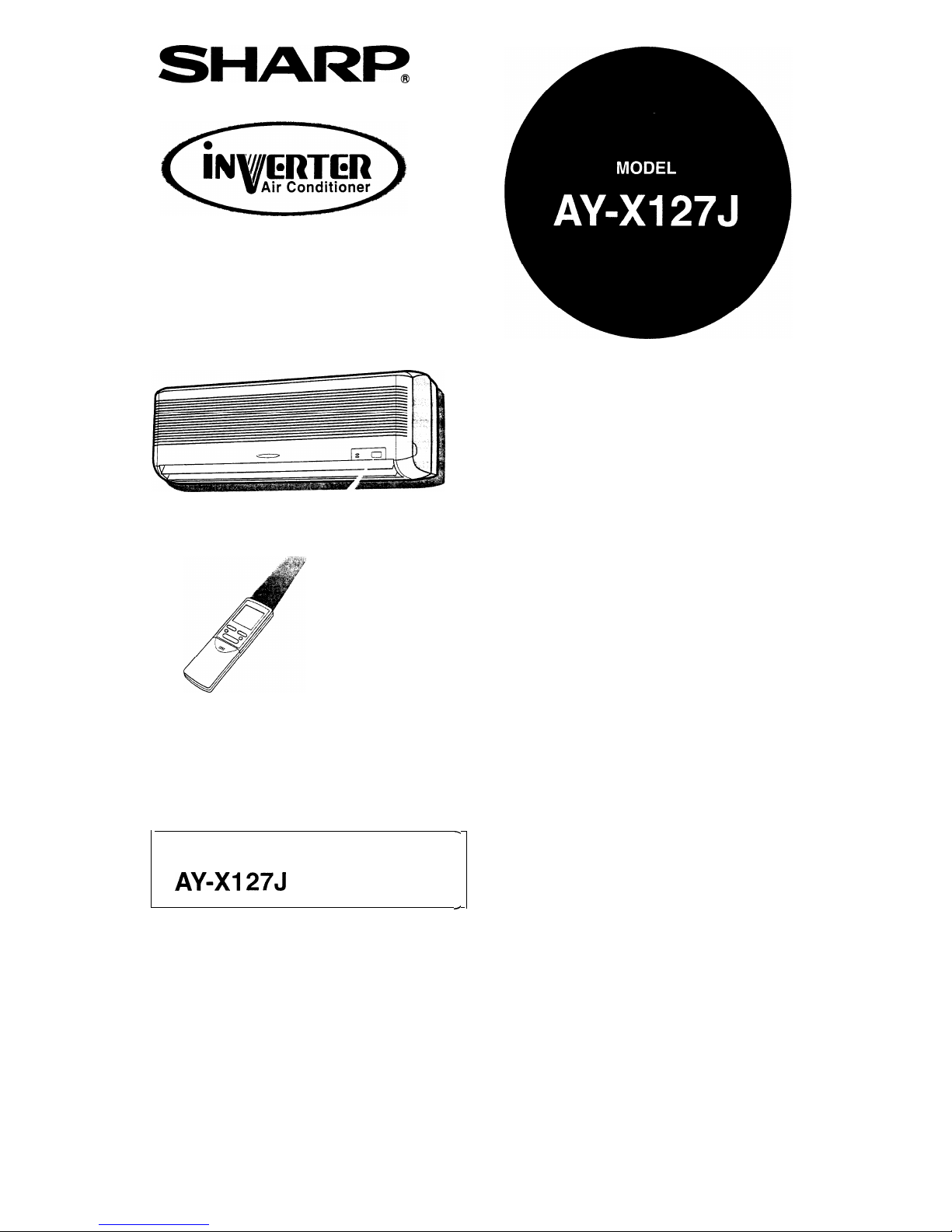
SHARR
SPLIT TYPE
ROOM AIR CONDITIONER
OPERATION MANUAL
.
INDOOR UNIT
OUTDOOR UNIT
A&Xl 275
AE-X127J
/
Thank you for purchasing this Sharp product. Please read this manual carefully before
operating the air conditioner, and keep this manual and the Installation Manual as handy
references.
Page 2
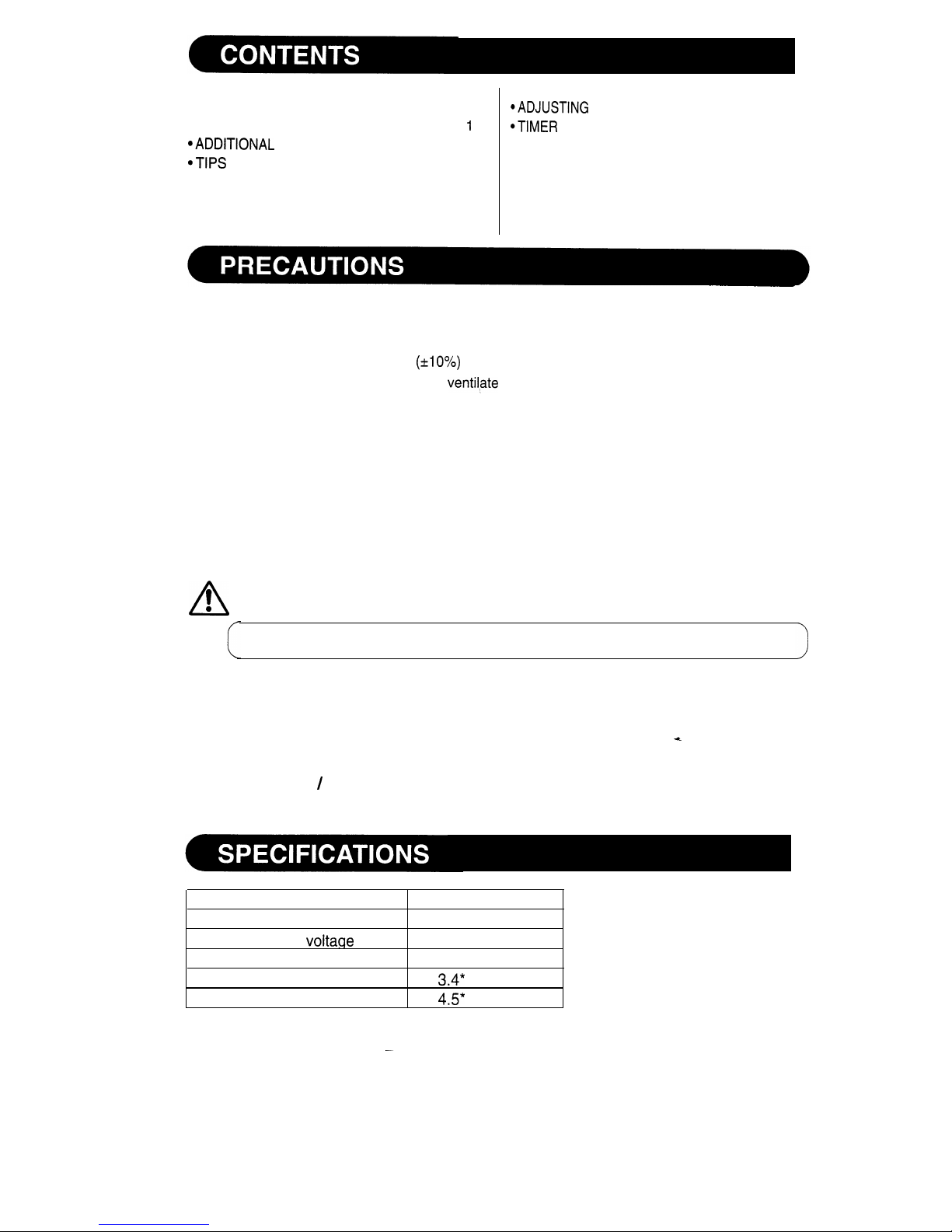
l
PRECAUTIONS
. . . . . . . . . . . . . . . . . . . . . . . . . . . . . . . . . . . . . . . . .
1
l
SPECIFICATIONS
. . . . . . . . . . . . . ..*.....................
1
.ADDITIONAL NOTES ON OPERATION . . . . 2
@TIPS
ON SAVING ENERGY
. . . . . . . . . . . . . . . . . . . . . .
2
l
PART NAMES
. . . . . . . . . . . . . . . . . . . . . . . . . . . . . . . . . . . . . . . . . . . .
3
l
USING THE REMOTE CONTROL . . . . . . . . . . . . . 5
l
BASIC OPERATION
. . . . ..a...........................
7
WARNING
.ADJUSTlNG THE
AIR FLOW DIRECTION . . . 8
@TIMER
OPERATION
. . . . . . . . . . . . . . . . . . . . . . . . . . . . . . . . . ...*
9
l FULL POWER MODE
. . ..*............................
11
l
ONE-HOUR TIMER
. . . . . . . . . ..*.........................
11
l
AUXILIARY MODE
. . . . . . . . . . . ..*....................*...
12
l
MAINTENANCE
. . . . . . . . . . . . . . . . . . . . . . . . . . . . . . . . . . . . . . . . . .
13
l
BEFORE CALLING FOR SERVICE . . . . . . . . . . . . 14
1
.
2
.
3
.
4
.
5
.
6
.
7
.
8
.
Using a power circuit with improper voltage and frequency can result in damage to the unit and
possibly fire.
Use a circuit with a 230-240 volt
(*IO%)
rating.
Open a window or door periodically to
ventil,ate
the room, especially when using gas appliances.
Inserting objects into the unit could result in injury due to rotation of the high-speed fans.
Pulling the power cord might result in damage or electrical shock. Do not misuse the power cord.
This appliance is not intended for use by young children or infirm persons without supervision.
Young children should be supervised to ensure that they do not play with the appliance.
When using the air conditioner for infants, children, elderly, bedridden, or disabled people- make
sure
the room temperature is suitable for those in the room.
Always use a fuse with the correct current rating.
Use only the manufacturer specified power cord (parts code; QACC-A234JBEO) for its replacement.
Replacement should be conducted by a service centre approved by Sharp.
A
1
This unit is designed for human comfort. Do not use for applications such as a kennel or
0
nursery to raise animals or plants.
For your safety, ensure that your new air conditioner is installed by a licensed electrical
contractor with accordance with the SAA WIRING RULES.
CAUTION
l
To ensure that your warranty is not cancelled, both the indoor/outdoor units and supply/ interconnect-
ing cables must be installed by a licensed air conditioning contractor.
LOCATION
+
l
Do not locate the unit where there is excessive dust, fumes or moisture in the air.
INSTALLATION / REMOVAL
l
Do not attempt to install or remove the unit yourself. Consult a licensed air conditioning contractor.
Indoor unit
Outdoor unit
Rated A.C.
voltage
(V)
Rated frequency (Hz)
Cooling capacity (kw)
Heating capacity (kw)
AY-X127J
AE-X127J
230-240
50
3.4*
4.5*
1
*When tested in accordance
with
AS 1861.1.
Page 3
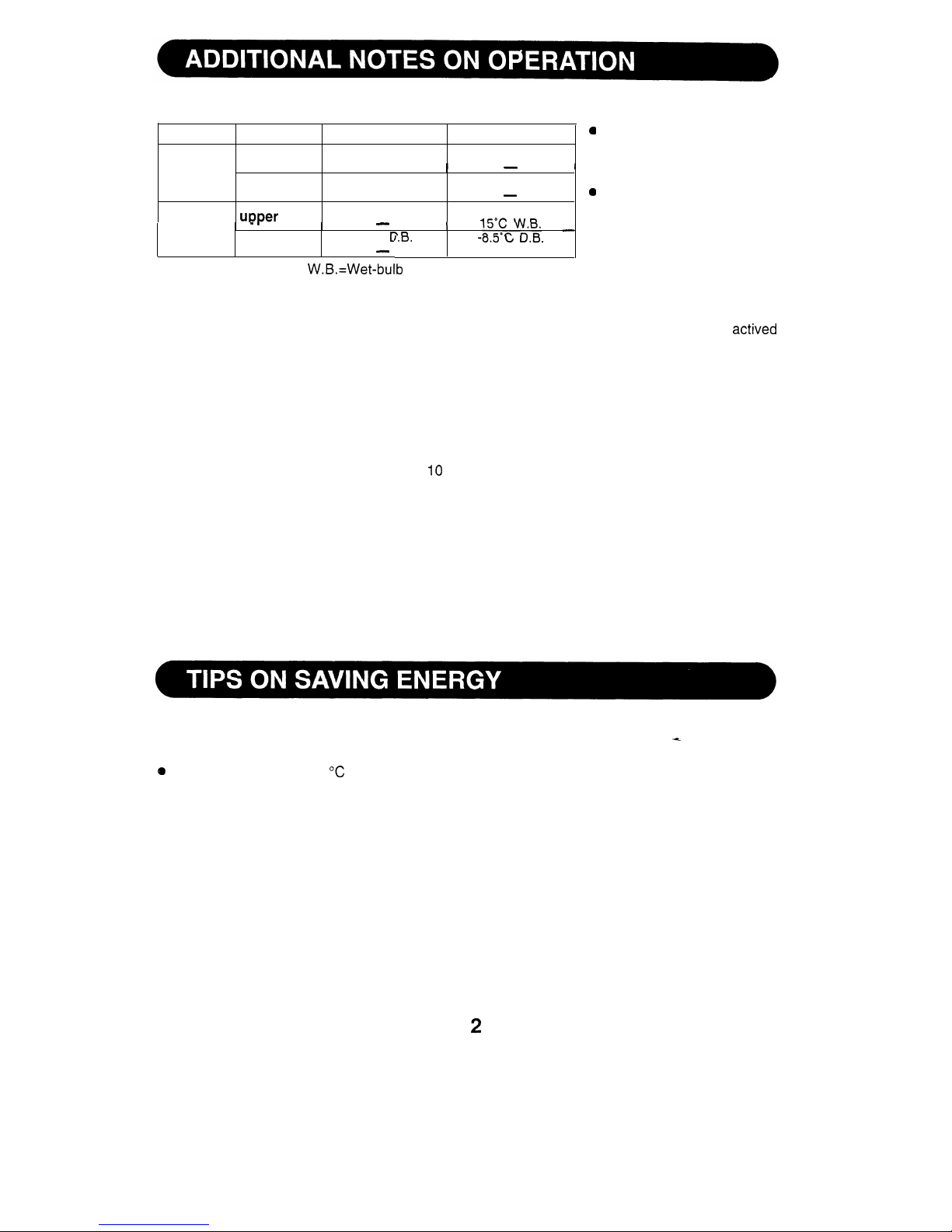
OPERATING TEMPERATURE RANGE
INDOOR TEMP. OUTDOOR TEMP.
’
upper limit
32°C D.B.
46°C D.B.
COOLING
23°C W.B.
I
-
I
I
lower limit
21°C D.B.
21°C D.B.
15°C W.B.
-
0
uDDer
limit
27°C D.B.
21°C D.B.
4 t-on
\A, l-i
HEATING ’
’
lower limit
-
20°C c
lY
-
I
-
1.0.
-u.3 b u.t).
-95°C W.B.
D.B.=Dry-bulb W.B.=Wet-bulb
WHEN POWER FAILURE OCCURS
A built-in protective device
might prevent the unit from
operating when used out of
this range.
Condensation might form on
the air outlet when the unit
operates continuously in the
COOL or the DRY mode
when the humidity is over 80
percent.
This air conditioner has a back-up function in case of power failure during operation.
After power recovery, the unit will automatically restart in the same settings which were
actived
before the power failure, except for timer operation settings.
If the timers are set, they will need to be reset after power recovery.
PREHEATING FUNCTION
In the HEAT operation, the indoor fan might not start for two to five minutes after the unit is turned on
to prevent the air from circulating before the unit is sufficiently warmed up.
DE-ICING FUNCTION
l When ice forms on the heat exchanger in the outdoor unit during the HEAT operation, an
automatic de-icer operates for about 5 to IO minutes to remove the ice. During de-icing, the inside
and outside fans stop operating.
l
A hissing sound may be heard originating from the indoor unit during de-icing.
l
After de-icing is completed, the unit automatically resumes operation in the HEAT mode.
HEATING EFFICIENCY
l
The unit employs a heat pump that draws heat from the outside air and releases it into the room.
The outside air temperature therefore greatly affects the heating efficiency.
l If the outside temperature is unusually low, you may require additional heating to maintain the
desired room temperature.
l
On very cold days, it may take some time to heat the entire room, you may need to use the “full
power” feature to speed up heating.
Below are some simple ways to save energy when you use your air conditioner.
i
SET THE CORRECT TEMPERATURE
a
Setting the temperature 1 “C higher in COOL mode, and 2°C lower in HEAT mode than the desired
temperature can result in a 10 percent saving in electricity.
l
Setting the temperature colder than necessary during cooling will result in excess power consump-
tion.
KEEP OUT DIRECT SUNLIGHT AND DRAFTS
l
Keeping out direct sunlight when cooling will aid in reducing the power consumption.
l
Close the windows and doors when heating and cooling the room.
SET PROPER AIR FLOW DIRECTION TO OBTAIN THE BEST AIR CIRCULATION
KEEP FILTER CLEAN TO ENSURE THE MOST EFFICIENT OPERATION
MAKE MOST OF THE TIMER OFF FUNCTION
UNPLUG THE POWER CORD WHEN THE UNIT IS NOT TO BE USED FOR AN
EXTENDED PERIOD
l
The indoor unit still consumes a small amount of power when it is not operating.
2
Page 4
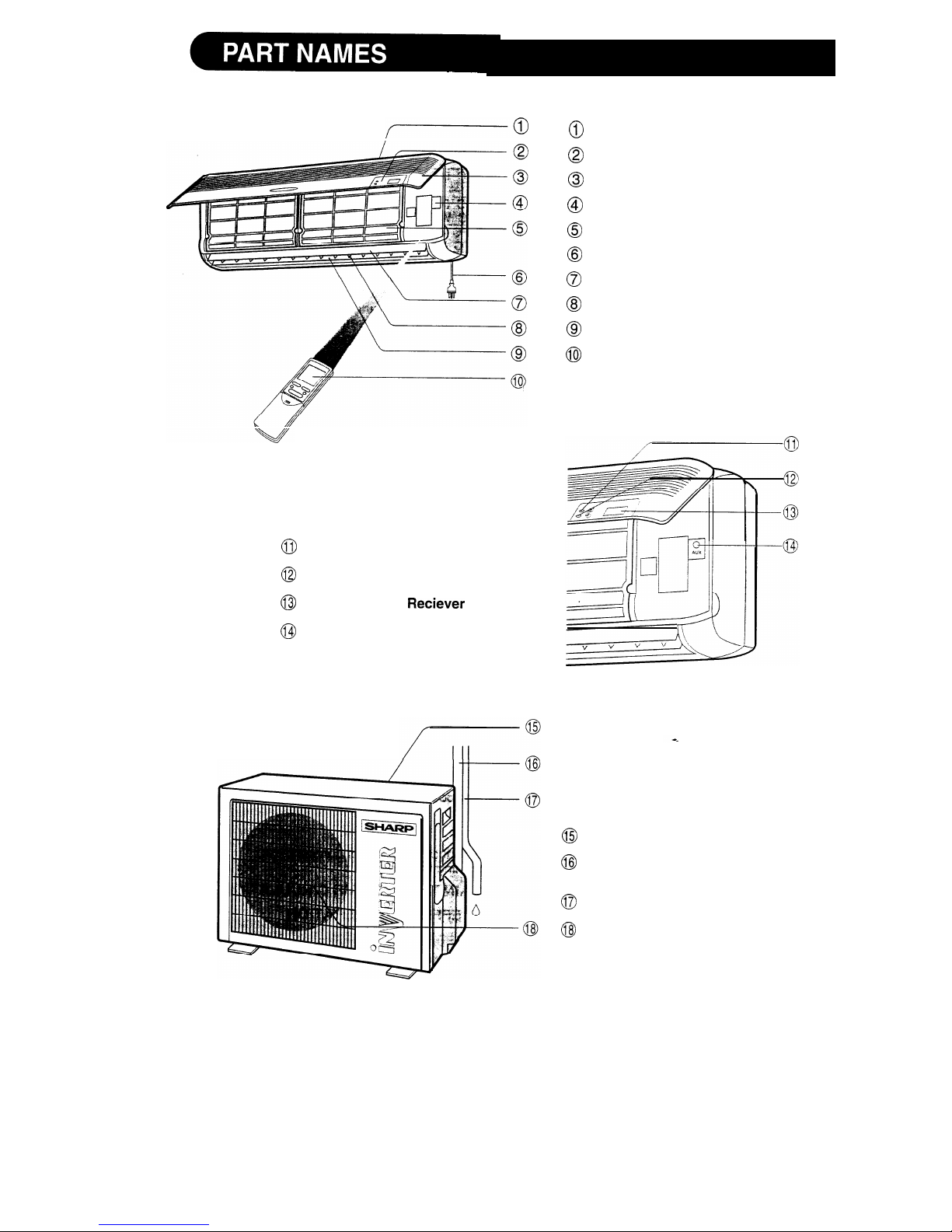
INDOOR UNIT
70
Hold the bottom corners of the
open panel and gently pull outwards.
0
Operation Lamp (red)
@I
Timer Lamp (yellow)
@I
Remote Control
Reciever
Window
@
AUX. Button
OUTDOOR UNIT
@
Inlet (Air)
@
Indicator Panel
@
Hinged Front Panel
@
Operation Panel
@
Air Filters
@
Power Supply Cord
0
Vertical Adjustment Louvre
@
Horizontal Adjustment Louvres
@
Outlet (Air)
@
Remote Control
@
Inlet (Air)
@
Refrigerant Tubes and Intercon-
necting Cord
0
Drainage Hose
@
Outlet (Air)
NOTE:
Actual units might vary slightly from those shown above.
3
Page 5
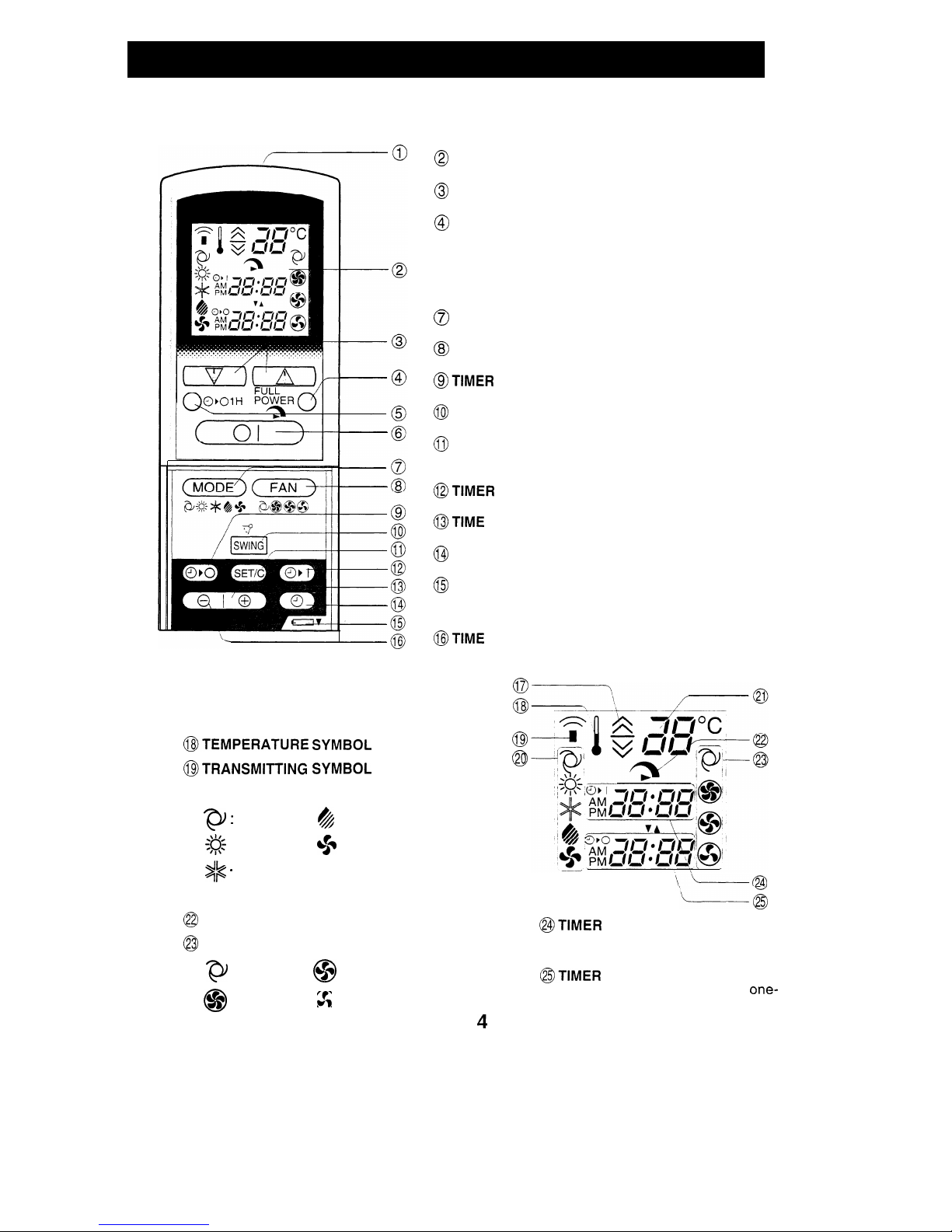
REMOTE CONTROL
@TRANSMITTER
@
DISPLAY (Liquid Crystal Display)
@
THERMO. (Thermostat) Button
@
FULL POWER OPERATION Button
@ONE-HOUR TIMER Button
@ON/OFF Button
0
MODE Button
@I
FAN Button
@TIMER
OFF Button
(for setting the timer)
@J
SWING Button
0
TIMER SET/CANCEL Button, and CLOCK
SET Button
@TIMER
ON Button (for setting the timer)
@TIME
ADVANCE Button
@
CLOCK Button
@
Indicates BATTERY COMPARTMENT is
below this mark
@TIME
REVERSE Button
L.C.D. REMOTE CONTROL DISPLAY
0
@THERMOSTAT
SETTING FOR AUTO AND
@
DRY MODES
@TEMPERATURE
SYMBOL
@
@TRANSMITTING
SYMBOL
@I
@MODE SYMBOLS
Q
:
AUTO
&
: DRY
#
: HEAT
+
: FAN ONLY
#/c ’
COOL
.
@TEMPERATURE INDICATOR
@I
FULL POWER OPERATION MODE SYMBOL
@
FAN SPEED SYMBOLS
P
: AUTO
@
: LOW
@
: HIGH
0
&
:
SOFT
\-------@
‘------0
@TIMER
ON INDICATOR/CLOCK
Indicates the timer-on time or current time.
@TIMER
OFF INDICATOR
Indicates the timer-off time or
one-
hour timer setting.
4
Page 6
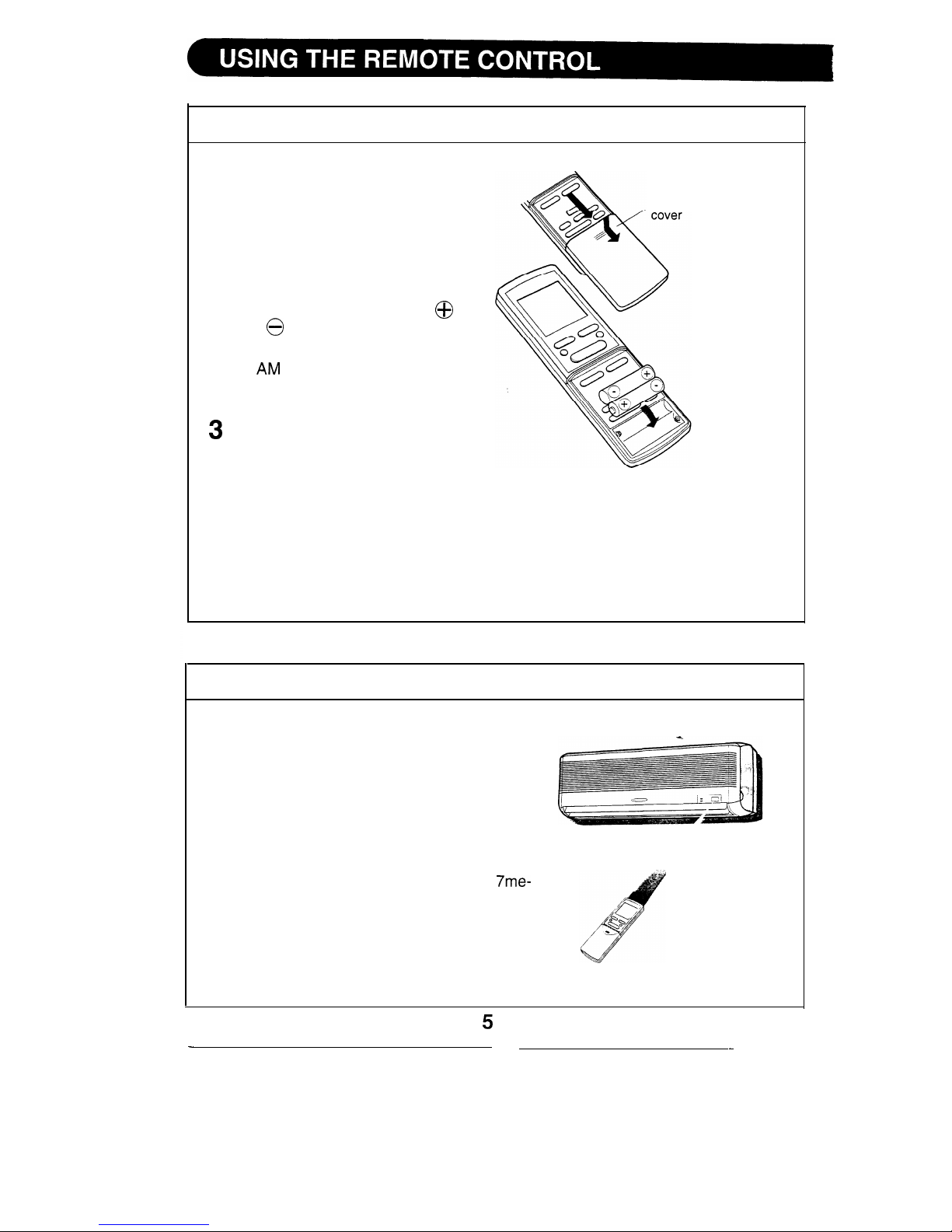
LOADING BATTERIES
Use two size-AAA (R03) batteries.
1 Slide open the remote control
cover as shown.
Now continue to pull the cover in
the same direction to completely
remove it.
2
Insert the batteries in the com-
partment, making sure the
@
and 0 polarities are properly
aligned.
remote control
l
AM
6:00 will appear on the
display when the batteries are
properly loaded.
3
Replace the cover.
NOTES:
l
The battery life is approximately one year with normal use.
l
When you replace the batteries, always use two new ones of the same type.
l If the remote control does not operate normally after replacing the batteries,
take out the batteries and replace them again after 30 seconds.
l If you will not be using the unit for a long time, remove the batteries from the
remote control.
HOW TO USE THE REMOTE CONTROL
Point the remote control towards the indoor
unit’s receiver window and press the desired button. A beep will sound when the
indoor unit receives the signal.
l
Make sure no objects, such as curtains, are
between the remote control and the indoor
unit.
l The remote control can operate up to
7me-
ters away, when the batteries are in good
condition.
5
_
_
Page 7
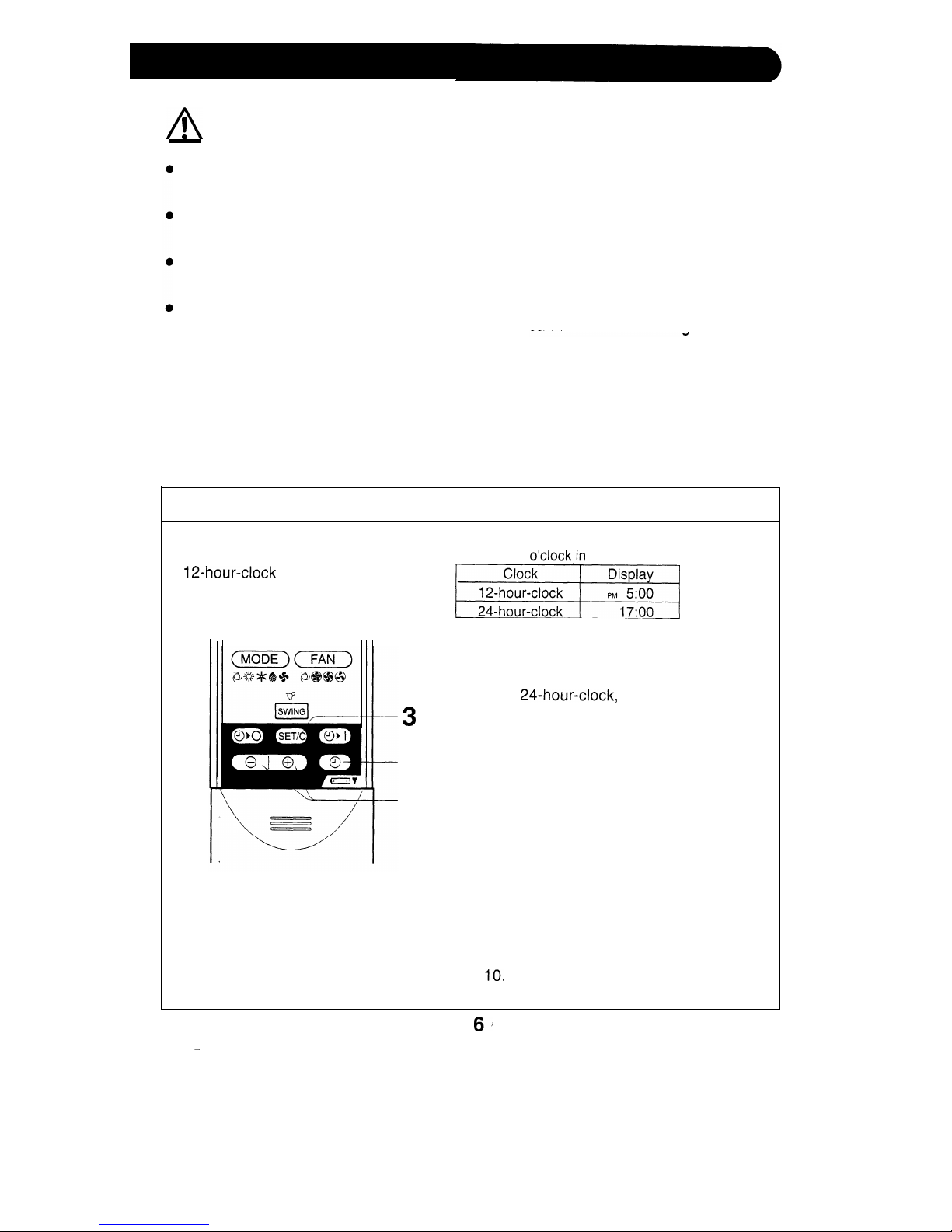
A
!
CAUTION
Do not
expose the receiver window on the indoor unit to strong, direct sunlight, which
can adversely affect its operation. In such case, close the curtains to block the sunlight.
Use
of a fluorescent lamp with a quick starter in the same room might interfere with
transmission of
the
signal.
The indoor unit might be affected by signals emitted from the remote control of a
television, VCR or other equipment used in the same room.
Do not leave the remote control in direct sunlight or near a heater. Also, protect the unit
and remote control from moisture and shock which
can
discolour or damaae them.
SETTING THE CURRENT TIME
There are two setting modes:
12-hour-clock and 24-hour-clock.
Example: 5
o’clock,in
the afternoon
d
1
To set 12-hour-clock, press the CLOCK
button once.
To set
24-hour-clock,
press the CLOCK
3
button twice.
2
Press the TIME ADVANCE or-REVERSE
1
buttons to set the current clock time.
l
Hold the buttons down to fast-forward
2
or reverse the time on the display.
3
Press the SET/C button.
l
The colon (:) blinks to indicate that the
clock is functioning.
NOTE:
l The time cannot be set, if the on or off
timers have programmed.
Please refer to “Timer Operation” on page 9
and
IO.
-
Page 8
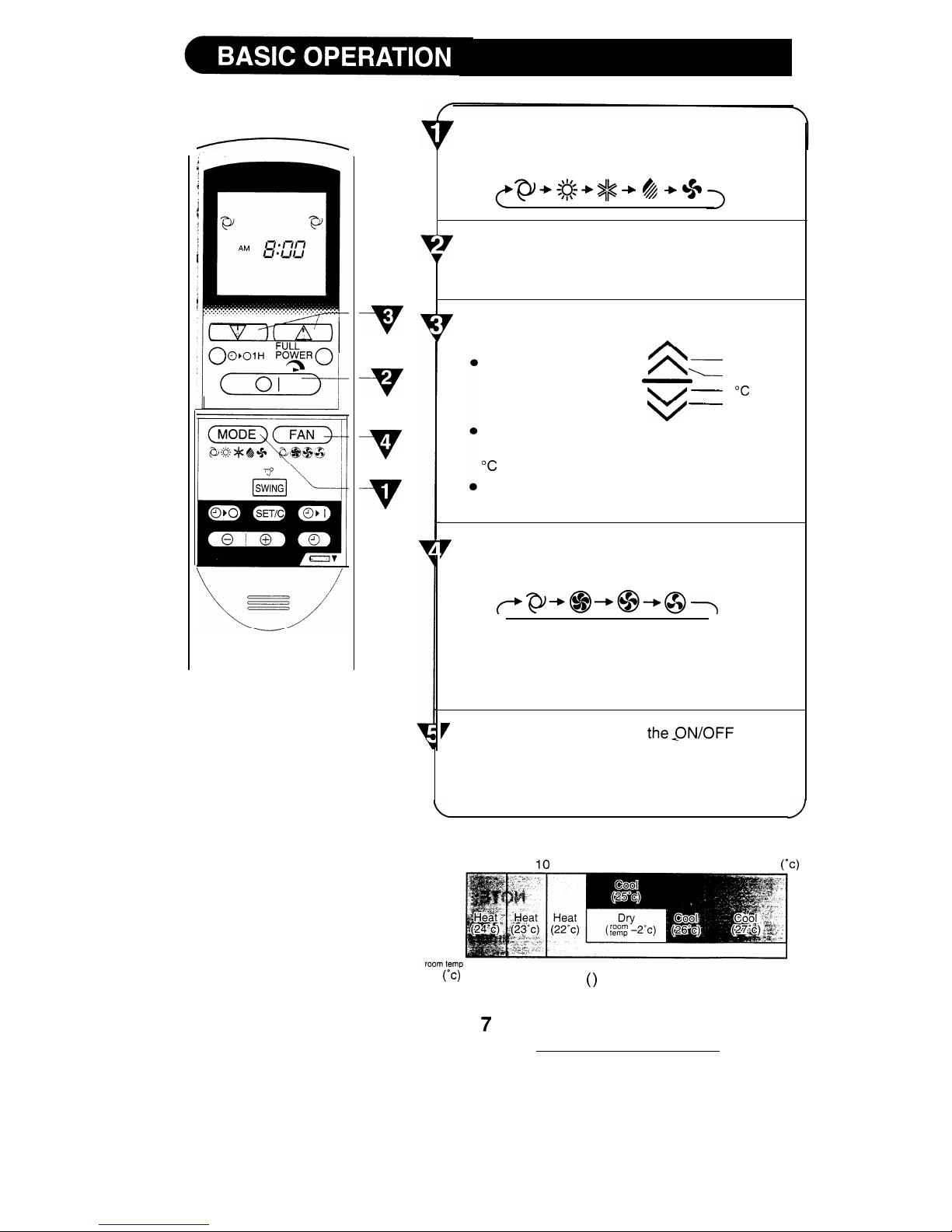
7
-v
V
A
-v
-77
TIPS ABOUT AUTO MODE:
in the AUTO MODE, the
temperature setting and
mode (HEAT, COOL or
DRY) are automatically selected depending on the
room temperature and out-
door temperature when the
unit is turned on.
Press the MODE button to select the
operation
mode.
AUTO HEAT COOL DRY FAN ONLY
p+:Q+g+
&
+*
Press the ON/OFF button to start operation.
l
The
red
OPERATION
lamp on the indoor unit will
light up.
Press the THERM0 button to set the desired
temperature.
In the AUTO and DRY
-
2°C higher
mode, the indicator bars
-
-
1°C higher
represent changes in
v
-
1 “C lower
temperature.
v
-
2°C lower
In the manual HEAT and COOL mode, the tem-
perature can be set within the range of 18 to 32
“C
In the
FAN ONLY
mode, the temperature cannot
be set.
7
Press the FAN button to set the desired fan
speed.
AUTO HIGH
LOW SOFT
pP+@+@+O-7
l In the DRY mode, the fan speed cannot be
changed.
l In the FAN ONLY mode, the fan speed AUTO
cannot be set.
7 To turn off the unit, press
the-ON/OFF
button
again.
l
The red OPERATION lamp on the indoor unit will
go out.
26
0
IO
18
31
34
outdoor temp
(OC)
21
(Oc)
The figures in
( )
are temperature settings.
7
Page 9
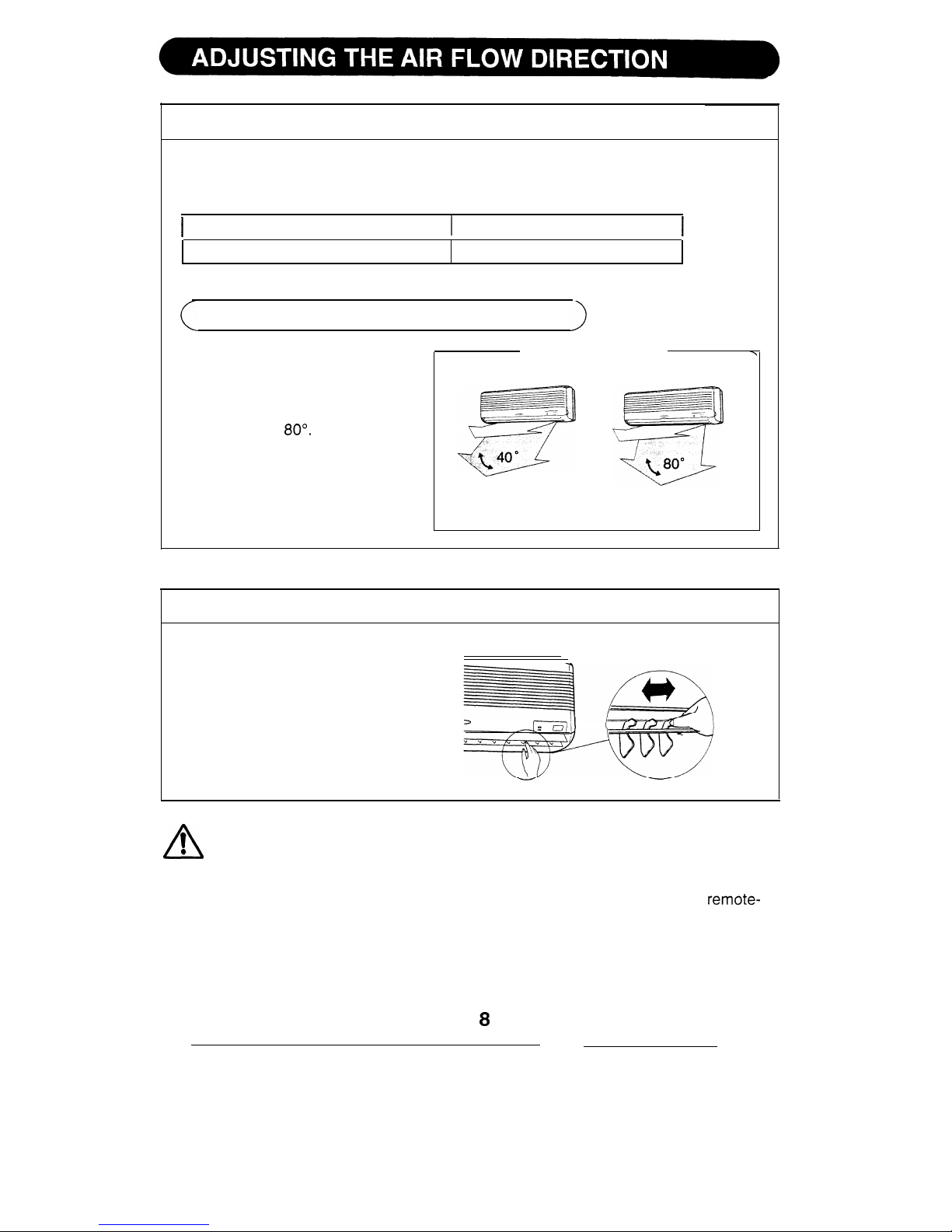
VERTICAL AIR FLOW
The direction of the air flow is automatically preset
for the optimum effect in each
mode as follows;
1
COOL and DRY mode
Horizontal air flow
HEAT and FAN ONLY mode
Diagonal air flow
HOW TO ADJUST THE AIR FLOW DIRECTION
Press the SWING button of the
remote control once.
l
The vertical adjustment louvre
will swing continuously within
the range of 80’.
Press the SWING button again
when the desired position is
reached and the louvre will stop.
Adjustment range
COOL and DRY mode HEAT and FAN ONLY mode
The range is narrower to
prevent condensation
from forming.
The range is wider for increased air circulation.
Hold the horizontal adjustment
louvres as shown and adjust
the air flow direction.
HORIZONTAL AIR FLOW
>
I,
il
n
1
CAUTION
0
Never attempt to adjust the vertical adjustment louvres manually.
l
Manual adjustment of these louvres can cause the unit to malfunction when
remote-
controlled later.
l
When the vertical adjustment louvres are adjusted completely downward during COOL
and DRY modes for an extended period of time, condensation might form.
8
Page 10

NOTE:
Before setting the timer, ensure that the current time is properly set.
TIMER OFF
1
Press the TIMER OFF
( a,0 )
button.
2
The TIMER OFF indicator will blink; press the
TIME ADVANCE or REVERSE buttons to set
the desired time. (The time can be set in
IO-
minute increments.)
1
3
3
Point the remote control at the receiver window
on the indoor unit, and press the TIMER SET
(SET/C) button.
l The yellow TIMER lamp on the indoor unit
lights up.
.A
beep will sound when the indoor unit
re-
ceives
the signal.
(
TIPS ABOUT TIMER OFF OPERATION
)
(
TO CANCEL TIMER MODE
)
When the TIMER OFF mode is set, the
room temperature is automatically ad-
justed to prevent the room from becom-
ing too hot or too cold while you sleep.
(Auto sleep function)
COOL/DRY MODE:
l
One hour after the timer operation
has begun, the temperature rises
1°C
higher than the thermostat setting.
HEAT MODE:
l
One hour after the timer operation
has begun, the temperature drops
3°C lower than the thermostat
setting.
Press the TIMER CANCEL (SET/C) but-
ton.
l
The yellow TIMER lamp on the indoor
unit will go out.
l
The current time will be displayed on
the remote control.
II
I I
NOTE:
l Both timers will be cancelled when
the SET/C button is pressed.
NOTE:
Auto sleep function will not activate dur-
ing the FAN ONLY mode.
First, cancel the TIMER, then set it
again.
(
TO CHANGE A TIME SETTING
)
9
Page 11
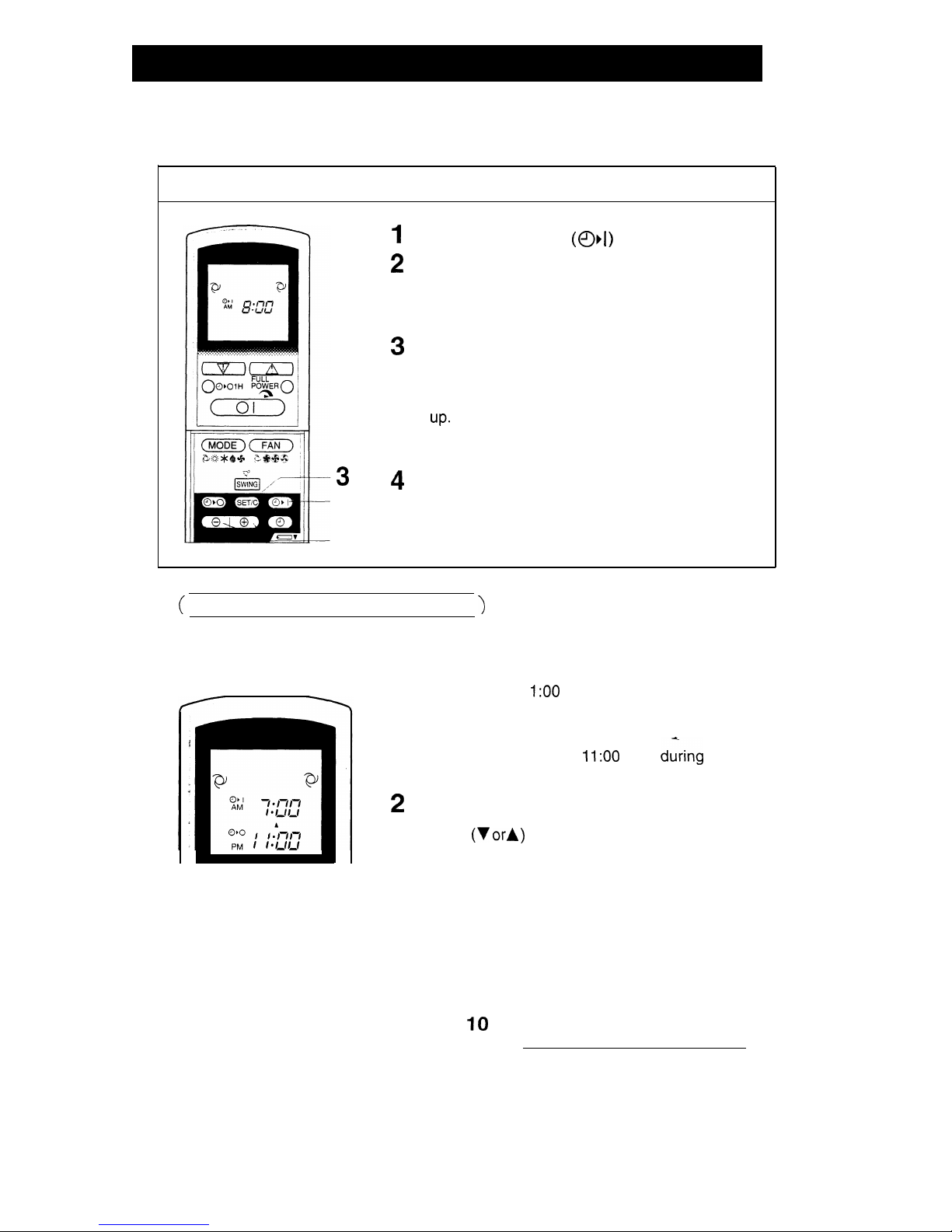
TIMER ON
1
Press the TIMER ON
( 0, 1 )
button.
2
The TIMER ON indicator will blink; press the TIME
ADVANCE or REVERSE buttons to set the desired time. (The time can be set in IO-minute increments.)
3
Point the remote control at the receiver window on
the indoor unit and press the TIMER SET (SET/C)
button.
l
The yellow TIMER lamp on the indoor unit lights
UP.
3
1
2
l
A beep will sound when the indoor unit receives
the signal.
4
Select the operation condition.
l The unit will turn on prior to the setting time to
allow the room to reach the desired temperature
by the programmed time. (Awaking function)
(
COMBINED USE OF ON AND OFF TIMERS
)
You can combine the use of the ON and OFF timers.
Example:
Stop operation at 1
I:00
p.m. and resume operation
(using the same settings) to obtain the desired room
temperature by 7:00 a.m.
1 Set the TIMER OFF to
1
I:00
p.m.
during
opera-
tion.
2
Set the TIMER ON to 7:00 a.m.
The arrows (V
orlr
)
between the TIMER ON indicator
and the TIMER OFF indicator shows which timer will
activate first.
NOTES:
l You cannot program the ON and OFF timers to different temperatures or other
settings.
l
Either timer can be programmed prior to the other.
l
The timers will only operate once.
Although the last timer setting will be memorised, the timer must be selected each time
it is required.
IO
Page 12

In this mode, the air conditioner works at maximum power operation. This mode
makes the room cool or warm rapidly.
1
To activate the FULL POWER mode, press
the FULL POWER button during operation.
l
FULL POWER mode symbol
played on the remote control.
9
is dis-
l
The temperature display disappears.
l
This mode will be automatically cancelled
2
after one hour’s operation.
To cancel the FULL POWER mode, press the
FULL POWER button again.
NOTES:
l
You cannot use the FULL POWER mode dur-
ing the DRY or the FAN ONLY mode.
l You cannot set the temperature during the
FULL POWER operation.
(The fan speed is adjustable.)
When the ONE-HOUR TIMER is set, the unit will operate for one hour after setting.
1
Press the ONE-HOUR TIMER button.
l “1 H” will be displayed on the remote
con-
trol.
l
The unit
will operate for one hour.
2
To turn off
the unit within an hour, press the
Atton.
ON/OFF
bl
l
The red
OPERATION lamp on the indoor
unit will go out.
If you wish to operate the unit for another
hour, press the ONE-HOUR TIMER button
again during operation.
)
NOTE:
l
The ONE-HOUR TIMER operation has priority
over other timer operations, such as TIMER ON
and TIMER OFF.
11
Page 13

Use this mode when the remote control is not available.
(
TO TURN ON
)
Lift the front panel of the indoor unit and press the AUX.
button on the operation panel.
l
The red OPERATION lamp on the indoor unit will light up
and the unit will start operating in the AUTO mode.
l
The fan speed and temperature setting will be set to AUTO.
TO TURN OFF
Press the AUX. button on the operation panel again.
l
The red OPERATION lamp on the indoor unit will go out.
NOTE:
If the AUX. button is pressed during normal operation, the
unit will turn off.
Be sure to unplug the power cord from the wall outlet or turn off the circuit breaker
before performing any maintenance.
CLEANING THE FILTERS
The air filters should be cleaned every two weeks.
1
TURN OFF THE UNIT
2
REMOVE THE FILTERS
1
Lift up the front panel of the indoor
unit.
2 Push the air filters up slightly to unlock them.
3 Pull the air filters down to remove them.
3
CLEAN THE FILTERS
Use a vacuum cleaner to remove the dust. If the
filters are dirty, wash them with warm water and a
mild detergent. Dry the filters in the shade before
reinstalling.
4
REINSTALL THE FILTERS
1
Reinstall the filters.
2 Close the front panel.
3 Push the centre of the front panel firmly to lock it
in place.
12
Page 14

WASHING THE FRONT PANEL
Be sure to detach the front panel from the indoor unit before washing.
Dry thoroughly before attaching it.
Front Panel
n
1
2
3
Turn off the unit and detach the front panel.
Raise the front panel up until it stops.
l
Push the left and right supports of the
front panel gently to the out side
accordingly, and unhook them.
Wash with water.
Wash gently with water and soft sponge.
Dry it thoroughly in the shade. (Do not
use scouring pads, as it will damage the
front panel surface.)
Mild detergent may be used when the
front panel is very dirty. Rinse thoroughly
with water.
Attach the front panel back in place.
Hold each support with each hand.
Carefully push in the supports until the
hooks fit the inside holes.
CLEANING THE UNIT AND THE REMOTE CONTROL
l
Wipe them with a soft cloth.
l Do not directly splash or pour water on them. It could result in electrical shock or
damage to them.
l
Do not use hot water, thinner, abrasive powders or strong solvents.
POST-SEASON CHECK
r
PRE-SEASON CHECK
1
2
3
Operate the unit in the FAN ONLY
mode for about half a day to allow
the mechanism to thoroughly dry.
Stop the operation and unplug the
unit. Turn off the circuit breaker, if
you have one exclusively for the
air conditioner.
Clean the filters, then reinstall
them.
1
2
3
Make sure that the air filters are
not dirty.
Make sure that nothing obstructs
the air inlet or outlet.
Check the outdoor mounting rack
periodically for wear and to make
sure it is firmly in place.
Page 15

The following are normal conditions for the unit
UNIT DOES NOT OPERATE
The unit will not operate just after being
turned off, or the mode being changed.
This is to protect the mechanism. Wait 3
minutes for the unit to function.
WARM AIR DOESN’T COME OUT
The unit is preheating or de-icing.
ODORS
A peculiar odor exuded by the carpet or
furniture might be emitted from the unit.
LOW NOISE
The soft, swishing noise is the sound
of the refrigerant flowing inside the
unit.
WATER VAPOUR
l In the COOL and DRY operation,
water vapour can sometimes be
seen at the air outlet due to the
difference in temperature between
the room air and the outlet air.
l In the HEAT operation, water va-
pour might come out of the outdoor
unit during de-icing.
If the unit appears to be malfunctioning, check the following points before calling for
service.
I
IF THE UNIT FAILS TO OPERATE
Check to see if the circuit breaker has tripped or the fuse has blown.
IF THE UNIT FAILS TO COOL OR HEAT THE ROOM EFFECTIVELY
1
Check the filters. If
they’re dirty, clean them.
Make sure windows and
doors are closed tightly.
Check the outdoor unit to
make sure nothing is
blocking the air inlet or
outlet.
A large number of people
in the room can prevent
the desired temperature
from being reached.
Check that the remote
control is set properly.
4
Check whether any
heat-generating appliances are operating in
the room.
I
IF THE UNIT FAILS TO RECEIVE THE REMOTE CONTROL SIGNAL
Check whether the remote control batteries
have become old and
weak.
Try to send the signal
again with the remote
control pointed properly
towards the unit’s receiver
window.
Check whether the remote control batteries
are installed with the
polarities properly
aligned.
14
Page 16

4
SHARP CORPORATION
OSAKA, JAPAN
PRINTED IN JAPAN
TINSEAI
67JBR0 7D0
@
-
Page 17

CD-C415W
mini component system consisting of
CD-C41 5W mini component system
CP-C415 speaker system.
grj!!@
DIGITAL AUDIO
-
Page 18

Page Page
SPEClAL
NOTES . . . . . . . . . . . . . . . . . . . . . . . . . . . . . . .
.1
RECORDING
. . . . . . . . . . . ..*..............
. . . . . ..I3
ACCESSORIES . . . . . . . . . . . . . . . . . . . . . . . . . . . . . . . . .
.I
HOW TO USE THE BUILT-IN TIMER
. . . . . . . . . . . . . .I4
PRECAUTIONS . . . . . . . . . . . . . . . . .
.
l
. . . . . . . . . . . . . . .2
HEADPHONES . . . . . . . . . . . . .
a.. . . . . . . . . . . . . . . . . .I5
PREPARATION FOR USE . . . . . . . . . . . . . . . . . . . . . .
.3-5
USING EXTERNAL UNITS
. . . . . . . . . . . . . . . . . . . . ...15
SOUND CONTROL . . . . . . . . . . . . . . . . . . . . . . . . . . . . . .
.6
TRANSPORTING THE UNIT . . . . . . . . . . . . . . . . . . . , . .15
SElTlNG
THE CLOCK
. . . . . . ..*...................
7
RESETTING THE MICROCOMPUTER . . . . . . . . . . . . .
.I6
COMPACT DISC OPERATION
. . . . . . . . . . . . . . . . .
.8-10
MAINTENANCE. . . . . . . . . . . . . . . . . . . , . . . . . . . . . . . .16
RADIO OPERATION.. . . . . . . . . . . . . . . . . . . . . . . .
.ll-12
SPECIFICATIONS .
.
. . . . . . .
.*................,...
16
CASSETTE OPERATION . . . . . . . . . . . . . . . . . . . . . . . .
.12
0
When the ON/STAND-BY switch is set at STAND-BY
po-
sition
mains voltage is still present inside the unit.
When the ON/STAND-BY switch is set at STAND-BY
po-
sition
and the clock is displayed, the unit may be brought
into operation by use of (timer mode or) remote control.
Warning:
This unit contains no user serviceable parts. Never remove
covers unless qualified to do so. This unit contains danger-
ous voltages, always remove mains plug from the socket
before any service operation and when not in use for a long
period.
0
SRS technology Licensed from SRS Labs. SRS
technol-
ogy holds the following patents:U.S. Patent No.
4,748,669
and U.S. Patent No.
4,841,572.
l SRS, the SRS Logo (a> and the SOUND RETRIEVAL SYSTEM
are registered trademarks of SRS Labs, Inc. in the United
States.
Note for users in Australia:
0
Copyright may exist in material you wish to record.
Copying or broadcasting such material without permission
of the relevant licensees or owners of the copyright is
prohibited by law. SHARP is not in a position to authorise
the copying or broadcasting of copyright materials and
nothing in this OPERATION MANUAL should be implied
as giving that authority.
For other countries:
0
Audio-visual material may consist of copyrighted works
which must not be recorded without the authority of the
owner of the copyright.
Please refer to the relevant laws in your country.
CAUTION
111
0
This Mini Component System is classified as a CLASS
1 LASER product.
0
The CLASS 1 LASER PRODUCT label is located on the
rear cover.
0
Use of controls or adjustments or performance of pro-
cedures other than those specified herein may result in
hazardous radiation exposure.
As the laser beam used in this compact disc player is
harmful to the eyes, do not attempt to disassemble the
cabinet. Refer servicing to qualified personnel only.
Laser Diode Properties
Material:
GaAlAs
Wavelength: 780 nm
Emission Duration: continuous
Laser Output: max. 0.6
mW
Remote control x
1
“AA” size battery
(UM/SUM-3, R6, HP-7
or similar) x 2
FM aerial x 1
AM loop aerial x 1
Note:
Parts and equipment mentioned in this operation manual other than those shown above are not included.
1
-
Page 19

4
General
0
Please ensure that the equipment is positioned in a well
ventilated area and ensure that there is at least 10 cm of
free space along the sides, top and back of the equipment.
0
Do not use oil, solvents, petrol, paint thinners or insec-
ticides on the unit.
0
Do not expose the unit to moisture, to temperatures higher
than 60°C (140°F) or to extreme low temperatures.
0
Keep the unit away from direct sunlight, strong magnetic
fields, excessive dust, humidity and electronic/electrical
equipment (home computers, facsimiles, etc.) which
generates electrical noise.
0
Hold the AC power plug by the head when removing it
from the AC socket, since pulling the lead can damage
internal wires.
0
Remove the AC power plug from the wall socket before
cleaning the heads, pinch rollers, etc.
This unit contains dangerous voltages.
Do not remove the outer cover, as this may result in electric shock. Refer internal service to your local SHARP service facility.
0
Use the unit on a firm, level surface free from vibration,
and do not place anything on the top of the unit.
0
If the unit does not work properly whilst in use, set the
ON/STAND-BY switch to STAND-BY, then disconnect the
AC power lead from the AC socket. Plug the AC power
lead back in, and then set the ON/STAND-BY switch to
ON.
0
If a lightning storm is taking place near you, it is suggested
that you disconnect the AC power lead from the AC socket
for safety.
Warning:
The voltage used must be the same as that specified on
this unit. Using this product with a higher voltage than that
which is specified is dangerous and may result in a fire or
other type of accident causing damage. SHARP will not be
held responsible for any damage resulting from use of this
unit with a voltage other than that which is specified.
W
Volume control
The sound level at a given volume setting depends on a
combination of speaker efficiency, location and various other
factors.
It is advisable to avoid exposure to high volume levels, which
occur whilst turning the unit on with the volume control setting up high, or whilst continually listening at high volumes.
n
Condensation
Sudden temperature changes, storage or operation in an
extremely humid environment may cause condensation in-
side the cabinet (CD pickup, tape heads, etc.) or on the
transmitter
LED on the remote control.
Condensation can cause the unit to malfunction.
If this happens, leave the power on with no disc (or cassette)
in the unit until normal playback is possible (about 1 hour)
or wipe off any condensation on the transmitter LED with a
soft cloth before operating the unit.
2
H
Care of compact discs
Compact discs are fairly resistant to damage, however
mis-
tracking can occur due to an accumulation of dirt on the
disc surface.
Follow the guidelines below for maximum enjoyment from
your CD collection and player.
0
Do not write on either side of the disc, particularly the
non-label side. Signals are read from the non-label side.
Do not mark this surface.
0
Keep your discs away from direct sunlight, heat, and ex-
cessive moisture.
0
Always hold the CDs by the edges. Fingerprints, dirt, or
water on the CDs can cause noise or mistracking. If a
CD is dirty or does not play properly, clean it with a soft,
dry cloth, wiping straight out from the centre, along the
radius.
X
&
63
H
Cassette tape
0
For playback, use normal or low-noise tape for the best
sound. (Metal or
CrO2
tape is not recommended.)
For recording, use only normal tape.
0
Do not use C-120 tapes, tapes with large diameter
reels,
or poor-quality tapes, as they may cause malfunctions.
0
Before loading a tape into the cassette compartment,
tighten the slack with a pen or pencil.
0
Cassettes have removable tabs which prevent accidental
recording or erasing from taking place. Removing the tab
will protect the corresponding side from being erased.
Cover the tab holes with adhesive tape to erase or record
again.
l TAPE 1: Playback only.
TAPE 2: Playback or recording.
4
I
.
Side A (1)
I
Tab for side B (2)
Tab for side A (1)
Page 20

l Unplug the AC power lead from the AC socket before con-
necting or disconnecting any component.
AM loop aerial
15 m (49 feet)
n
Aerial connection
(1) Supplied FM aerial
Connect the FM aerial wire to the FM 75 OHMS terminal and
orient the FM aerial wire in the direction where the strongest
signal can be received.
(2) Supplied AM loop aerial
Connect the AM loop aerial wire to the AM and GND terminals.
Position the AM loop aerial for optimum reception.
Place the AM loop aerial on a shelf, etc., or attach it to a stand
or wall with screws (not supplied).
Notes:
0
When static is still heard even after adjusting the position of
the AM loop aerial, try reversing the wires.
0
Do not place the AM loop aerial and the FM aerial wire on
the unit. It may result in noise generation, since the unit is
equipped with digital electronics.
Place the AM loop aerial and the FM aerial wire away from
the unit for better reception.
0
If the AM loop aerial and the FM aerial wire are placed near
the AC power lead, it may cause interference.
(3) External FM aerial
To connect a 75 ohm, coaxial cable aerial, use the terminals
marked FM 75 OHMS and GND.
To connect the external aerial to the unit, it is recommended that
a 75 ohm coaxial cable be used. Its shielded construction resists
most types of electrical interference that can cause reception
noise.
Consult your SHARP audio dealer for suggestions on the type
of aerial best suited for your area.
Note:
When an external FM aerial is used, d&onnect the supplied FM
aerial wire from the FM 75 OHMS terminal.
(4)
External AM aerial
Use an external AM aerial (not supplied) if you need better reception.
Consult your dealer.
Note:
When using an external AM aerial, be sure to keep both wires
of the AM loop aerial connected.
3
Page 21

Right speaker
Left speaker
SPAN
To an AC socket
4
Speaker connection
Connect each speaker wire to the SPEAKER terminals as shown.
Use speakers with an impedance of 8 ohms or more, as lower
impedance speakers can damage the unit.
Cautions:
0
Connect the black wire to the minus (-) terminal, and the red
wire to the plus (+) terminal.
0
Do not mistake the right channel for the left channel when
connecting the speakers to the unit.
0
Do not let the bare speaker wires touch each other as this
may damage the amplifier and/or speakers.
Note:
0
The speaker net is not removable.
n
AM/FM interval (span)
The International Telecommunication Union (ITU) has established that member countries should maintain either a 10
kHz
or
a 9
kHz
interval between broadcasting frequencies of any AM
station. The illustration shows the 9
kHz
interval zones (regions
1 and
3),
and the 10
kHz
interval zone (region 2).
Before using the unit, set the SPAN SELECTOR switch (on the
rear panel) to AM tuning interval (span) of your area.
To change the tuning zone:
1 Set the ON/STAND-BY switch to STAND-BY.
2
Set the SPAN SELECTOR switch as desired.
0
Set the SPAN SELECTOR switch to
“50/9”
for 9
kHz
AM in-
terval (50
kHz
FM interval), and
“100/l 0”
for 10
kHz
AM in-
terval (100
kHz
FM interval).
3
Press and hold down the VOLUME v button, the W
/W
button and the ON/STAND-BY switch all at the same time.
Hold them for at least 1 second.
Note:
0
The operation explained above will-erase all data stored in
memory, such as clock and timer settings, tuner and CD presets.
n
Connecting the AC power lead
Check the setting of the AC voltage selector located on the rear
panel before plugging the unit into an AC socket. If necessary,
adjust the selector to correspond to the AC power voltage used
in your area.
Selector adjustment
Turn the selector with a screwdriver until the appropriate voltage
number appears in the window (11 OV,
127V,
220V or 230V
-
240V AC).
Notes:
0
Plug the AC power lead into a convenient AC socket, after
any connections.
0
Unplug the AC power lead from the AC socket if the unit is
not to be used for a prolonged period of time.
4
Page 22

3D SURROUND
2
“AA”
size batteries
(UM/SUM-3, R6, HP-7
or similar)
0.2 m - 6 m
(8” - 20’)
I
n
Demo mode
0
When the AC power lead is first connected, the unit will enter
the demonstration mode and the word
“3DSURROUND”
will
scroll across the display.
To cancel the demonstration mode, press the 30 SURROUND
button.
The 3D SURROUND button will only work when the
ON/STAND-BY switch is in the STAND-BY position.
n
Main unit operating buttons
The main unit operating
CD/Tuner/Tape.
Some buttons cannot be
is selected.
W
Remote control
buttons are common to all functions
used, depending on the function that
0
When inserting or removing the batteries, push them towards
the 8 battery terminals.
0
Installing the batteries incorrectly may cause the unit to mal-
function.
Precautions for battery use:
0
Insert the batteries according to the direction indicated in the
battery compartment.
0
Replace all old batteries with new ones at the same time.
0
Do not mix old and new batteries.
0
Remove the batteries if they are weak or if the unit is not in
use for long periods to prevent potential damage due to battery
leakage.
Caution:
Do not use rechargeable batteries (nickel-cadmium battery, etc.).
Notes concerning use:
l
Replace the batteries if control distancellecreases or operation
becomes erratic.
l Periodically clean the transmitter LED on the remote control
and the sensor on the main unit with a soft cloth.
0
Exposing the sensor on the main unit to strong light may in-
terfere with operation. Change the lighting or the direction of
the unit.
0
Keep the remote control away from moisture, excessive heat,
shock, and vibrations.
5
Page 23

(Main unit)
VOLUME
(Remote control)
T7
VOLUME
A
0 0
(Main unit)
(Remote control)
VOLUME
(Main unit)
(Remote control)
30 SURROUND
r?
000
3D
MODE
SURROUND0
Ordinary stereo sound
Listening area
(Listening range with good stereo fidelity)
SRS(~>
30 SURROUND
\
---__-__---
/
Wide listening area
(Stereo music can be heard anywhere
in
the room.)
W
Volume
Press the VOLUME A button to increase the volume and the
VOLUME- button to
0
The volume display
to “lo”.
decrease the volume.
can be changed within the range of
“0”
n
Extra bass
(X-BASSYPre-prosrammed
equalizer
When the power is first turned on, the unit will enter the extra
bass mode which emphasises the bass frequencies, and
“X-
BASS” will appear.
When the
X-BASSIEQUALIZER
button is pressed, the current
mode setting will be displayed. To change to a different mode,
press the
X-BASS/EQUALIZER
button repeatedly.
X-BASS - FLAT
__+
HEAVY - VOCAL - SOFT
lr
I
n
SRS~@> 30
SURROUND
1 Select any desired audio source and begin playback.
2
Select the desired sound mode.
When the 3D SURROUND
(30
SURROUND MODE) button is
pressed, the current mode setting will be displayed. To change
to a different mode, press the 3D SURROUND
(30
SURROUND
MODE) button repeatedly.
0
To listen to music in the 3D SURROUND mode, select either
“SURROUND MODE 1” or “SURROUND MODE
2”.
“SRS
(0)”
will appear.
OFF + SURROUND MODE-l -+ SURROUND MODE-2
t
I
Note:
0
The 30 SURROUND effect will not work on a monaural sound
source.
4_
About SF&~@> 3D surround:
SRS is a breakthrough technology that creates
3-dimensional
sound by processing sound signals based on the human auditory
system. It produces real depth and localization of the sound
image which cannot be accomplished by ordinary stereo. SRS
only requires two speakers.
SRS(@~
3D surround effects:
0
Live performance atmosphere
(Simulates a live concert atmosphere)
0
The localization of various musical sources is quite clear.
(The positions of the musical instruments and singers are very
clear.)
0
Reproduction of depth
(Sounds from the front and back of an orchestra
can be ident-
ified
easily.
)
0
Expansion of the sound
field
(The sound
image is spread out over a wide area.)
Page 24

In this example, the clock is set for the
24-hour
(0:OO)
system.
TUNlNGfllME
(V/A 1
*
I
\\‘I/
I-
I
I-II-
1-f
I_ I_
l-l
I_ I
’
I/
I
\’
3
I
\\‘I/
t-1 4-t t-t
I-J-U I-J
/I
I
\’
\\I’/
1-r 4-1
t-r
IJu
u
/I
I
\’
AM 12:OO
++AM 0:OO - 0:OO
t
t
\
I
/
r-1 .I-11-r
I-ILI
I-l
1 I \
6
I
\
I
f
I t-t-l-l r-1
I
u
LJ
IJ
f
I
\
\
I
/
I I-In
r-1
I I_lLl
I-1
f
I
\
8r
\
I /
I
1-i *
7
1-1
I l._l~~,f~
9
71
1
2
3
4
5
6
0
0
7
8
l
l
9
l
Set the ON/STAND-BY switch to STAND-BY.
Press the CLOCK button.
Within 3 seconds, press the MEMORY/SET button.
Press the TUNINGfllME (v or A) button to select the time
display.
“AM 12:OO” + The
12-hour
display will appear.
(AM 12:00 - PM
1159)
“AM
0:OO” +
The
12-hour
display will appear.
(AM
0:OO -
PM
1159)
“0:OO”
+
The
24-hour
display will appear.
(0:OO -
2359)
Press the MEMORY/SET button.
Press the TUNING/TIME (V or A) button to adjust the hour.
Press the TUNING/TIME button once to advance the time by
1 hour. Press for more than 0.5 seconds to advance continu-
ously.
When the
12-hour
display is selected, “AM” will change auto-
matically to “PM”.
Press the MEMORY/SET button.
Press the TUNING/TIME (V or A) button to adjust the
minutes.
Press the button for at least 0.5 seconds to change the time
in 5 minute intervals.
The hour setting will not advance even if minutes advance
from “59” to
“00”.
Press the MEMORY/SET button.
The clock starts operating from
“0”
seconds. (Seconds are
not displayed.)
Note:
l In the event of a power failure or when the AC power lead
is disconnected, the clock display will go out.
When the AC power supply is restored, the clock display will
flash on and off to indicate the time when the power failure
occurred or when the AC power lead was disconnected.
If this happens follow the procedure below to change the clock
time.
To change the clock time:
When the ON/STAND-BY switch is set to STAND-BY.
0
Press the MEMORY/SET button.
Q
Perform steps 6 - 9 above.
When the ON/STAND-BY switch is set
t’;
ON.
0
Press the CLOCK button.
Q
Within 3 seconds, press the MEMORY/SET button.
0
Perform steps 6 - 9 above.
To see the time display: (When the power is ON)
Press the CLOCK button.
l
The time display will appear for about 3 seconds.
To switch the time display mode:
1
Set the ON/STAND-BY switch to STAND-BY.
2
Press and hold down the VOLUME
\;/
button, the FF /
Hi
button and the ON/STAND-BY switch all at the same time.
Hold them for at least 1 second.
3
Perform steps 1- 9 above.
Note:
l
The operation explained above will erase all data stored in
memory, such as clock and timer settings, tuner and CD presets.
9
I
-
Page 25

12 cm (5”)
~~
, 8 cm (3”)
I
Ga
es25
5
8
CDII
Cautions:
Do not carry the unit with discs left in the disc
trays. The discs may come loose inside the unit
and be damaged or cause damage to the unit.
This may also cause malfunctions.
Do not place two CDs in one disc position.
Do not push the disc tray whilst it is moving.
Do not attempt to turn the disc tray by hand. This
may cause malfunctions.
If power fails whilst the tray is open, wait until the
power supply returns or gently push the tray ma-
nually to close it.
If
the disc tray is stopped forcibly, “ERROR” will ap-
pear on the display and the unit will not function.
If this occurs, turn off the ON/STAND-BY switch and
turn it on again.
If TV or radio interference occurs during CD operation, move the unit away from the TV or radio.
If a disc is damaged, dirty, or loaded upside down,
the disc will be skipped and the next disc will be
automatically played.
0
36
II
5
n
Loading and playing CDs
1
2
3
4
0
0
Set the ON/STAND-BY switch to ON.
Press the CD button.
Press the OPEN/CLOSE button to open the disc tray.
Place the CD(s) on the disc tray, label side up.
CDs can be placed on any open position on the disc tray.
Be sure to place 8 cm (3”) CD(s) in the middle of the disc
trays.
Caution:
Do not stack CDs in the tray.
This can damage the player and the CDs.
5
6
a
When loading a third disc, press the DISC SKIP button to
turn the disc tray, then place the CD in the open position.
Press the OPEN/CLOSE button to close the disc tray.
The total number of tracks and the total playing time for one
disc will be displayed. At this time, the disc number indicator
is flashing.
Press the desired disc number button ( @ 1 - @ 3).
Press the ) /c button.
Playback will begin from track 1 on the disc you have speci-
fied to play.
After the disc finishes playing, the next disc will be automat-
ically played.
When there is no CD in one of the disc 1 - 3 positions, that
position will be skipped and the next CD will be played.
When the last track on the third disc has finished playing, the
unit will stop automatically.
To interrupt playback:
1
Press the CD II button on the remote control.
0
‘II” will appear.
2
Press the F c button to
resume*playback
from the same
point.
To stop playback:
Press the n (CD n ) button.
To remove the CDs:
Whilst in the stop mode, press the OPEN/CLOSE button.
0
The disc tray will open. Remove the two discs. Then, press
the DISC SKIP button to rotate the disc tray and remove the
remaining disc.
To switch the unit off after use:
Set the ON/STAND-BY switch to STAND-BY.
8
Page 26

DISC SKIP
DISC SKIP
4
APSS
w=E
(Auto Program Search System)
RANDOM
APSS automatically locates the beginning of any track.
n
Random play
(Remote control operation)
The tracks on the disc can be played in random order
automatically.
1
Load the CD(s) and close the disc tray.
2
Press the RANDOM button to begin random play.
l
“R”
will appear.
To cancel random play:
Press the F / c button.
0 “R”
will go out.
Note:
0
When using random play, be sure to press the
1
(CD n ) button, or switch off the power when you
have finished listening.
Otherwise, the disc will play continuously.
n
Disc number selection
1
2
0
When stopped, press the DISC SKIP button.
Press the ) / c button.
The next disc playback will begin, after which each following
disc will be played sequentially.
Notes:
a
a
When the DISC SKIP button is pressed during playback, playback will begin automatically from the next disc. (It is not
necessary to press the F /c button.)
When one of the disc number buttons
(@l-@3)
is pressed
during playback, play back of the selected disc will begin automatically. (It is not necessary to press the ) / c button.)
To listen to the track being played again:
Press the H1 button for less than 0.5 seconds during playback.
To move to the beginning of the next track:
Press the H button for less than 0.5 seconds during playback.
0
To skip a number of tracks at one time, press the w or F+l
button repeatedly until the desired track number is shown.
0
To start playback from a desired track, press the
l44
or
w
button whilst in the stop mode to select the track number,
and then press the ) /c button.
Note:
0
APSS can only search for music on a single disc.
n
Cue and review
4
1
2
3
Load the CDs and begin playback.
Hold the m button down for audible fast forward, and hold
the 44 button down for audible fast reverse.
Normal playback will resume when the 44 or m button is
released.
Note:
0
If the end of the disc is reached whilst cueing, “END” will
appear on the display. (Even though the next disc has been
loaded, the disc will not be switched.)
Press the a button for fast reverse or press the n (CD n )
button to stop CD operation.
Page 27

1
5
2
CLEAR
3
Selected disc number
Cl
Selected track number Playback order
“cl’
indicator
I APMS
(Automatic Programmable Music Selector)
You can play back the tracks on the CDs in the disc 1
-
3
positions in any order desired. By specifying the disc numbers
from 1 to 3, and the track numbers from 1 to 99, you can choose
up to 32 selections for playback in the order you like.
1
When in the stop mode, use the disc number buttons ( @I
I
- @I
3) to select the desired disc number.
2
Press the H1 or w button to select the desired track.
3
Press the MEMORY/SET (MEMORY) button.
0
“MEMORY” will appear to show that the programmed se-
quence is being entered into memory.
4
Repeat steps 1- 3 for any other track. Up to 32 tracks can
be programmed.
5
Press the ) /c button to start playback of programmed selections.
To clear the programmed selections:
(Remote control operation)
Press the CLEAR button whilst the disc is stopped.
0
Each time the button is pressed, one track will be cleared,
beginning with the last track programmed.
Notes:
Opening the disc tray automatically cancels the programmed
sequence.
Even if you set the ON/STAND-BY switch to STAND-BY or
the function is changed from CD to some other function, the
programmed selections will not be cleared.
During APMS operation, random play is not possible.
n
Repeat play
All tracks on up to 3 discs, or a programmed sequence can be
continuously repeated.
Z
To repeat all tracks on up to 3 discs:
Press the F /c button and press it again.
0 “c”
will appear.
To repeat a programmed sequence:
1
Programme a sequence of up to 32 tracks.
2
Press the ) /c button and press it again.
0 “cl’
will appear.
To cancel repeat play:
Press the ) /c button again.
0 “c”
will go out.
Note:
l
When using repeat play, be sure to press the H (CD i) button, or switch off the power when you have finished listening.
Otherwise, the CD(s) will play endlessly.
IO
-
Page 28

(Main unit operation)
Note:
This product can receive FM stereo/FM monaural and
AM monaural broadcasts. AM stereo broadcasts will not
be played in stereo.
(Main unit
operation)
24
9
4
Tuning
1
2
3
4
Set the ON/STAND-BY switch to ON.
Press the TUNER (BAND) button.
Press the TUNER (BAND) button to select the desired fre-
quency band. (FM ST, FM or AM)
Press the TUNING (V or A) button to tune into the desired
station.
Manual tuning:
Press the TUNING (V or A) buttons as many times as required
to adjust the frequency shown on the display to the frequency
of the desired station.
Auto tuning:
When the TUNING (v or A) button is pressed for more than
0.5 seconds, scanning will start automatically and the tuner will
stop at the first receivable broadcast station.
Notes:
When radio interference occurs during auto scan tuning, auto
scan tuning may stop automatically at that point.
If a weak station signal is found during auto scan tuning, the
station will be skipped.
To stop the auto tuning, press the TUNING (v or A) button
again.
To receive an FM stereo transmission, press the TUNER
(BAND) button so that the “ST” indicator on the display lights
UP.
“a$’
will appear when an FM broadcast is in stereo.
If the FM reception is weak, press the TUNER (BAND) button
so that the “ST” indicator goes out.
Although the reception changes to monaural, the sound
becomes clearer.
To switch the unit off after use:
Set the ON/STAND-BY switch to STAND-BY.
Note:
0
The memory recalls the last station received even after
changing the TUNER (BAND) button or function selector buttons, or setting the ON/STAND-BY switch to STAND-BY.
0
Preset tuning
i
You can store up to 40 stations in memory (40 stations consisting
of any combination of FM and AM stations you like) and recall
them at the push of a button.
To enter stations into memory:
1
2
3
0
4
0
5
Perform steps
1
-
6 in the “Tuning” section.
Press the MEMORY/SET button.
Within 30 seconds, press the PRESET (v or A) button to
make the preset channel number flash in the display.
Store the stations in memory, in order, starting with preset
channel
1.
Within 30 seconds, press the MEMORY/SET button to store
that station in the selected station preset number memory.
If the “MEMORY” and preset number indicators go out before
the station is memorised, repeat the operation from step 2.
Repeat steps 1
-
4 to set other preset stations, or to change
a preset station.
11
Page 29

To recall a memorised station:
n
Preset memory scan
Press the PRESET (V or A) button for less than 0.5
seconds to select the desired station.
0
The contents (preset channel number, frequency
and frequency band) which have been stored in
memory will appear in the display in numerical order,
irrespective of the frequency bands.
Note:
When searching for a memorised station, do not press
the PRESET button for more than 0.5 seconds,
When the PRESET button is pressed for more than 0.5
seconds, the unit will enter the preset memory scan
mode.
Backup function:
The backup function protects all station presets for a
few hours should there be a power failure or the AC
power lead is removed from the AC socket.
The stations saved in the preset memory can be scanned automatically.
1 To scan the preset stations, press the PRESET
(V
or A)
button for more than 0.5 seconds.
0
The station preset number flashes and programmed stations
are sequentially received for 5 seconds each.
2
Press the PRESET (V or A) button again to stop the memory
scan at the desired station.
Note:
When the preset memory does not have any stations stored in
it, the preset memory scan will not function.
1
6 2,s
I
I
/
Ilk, rL
-Ail
6
6
25
9
HTAPE 1 or TAPE 2 playback
1
Set the ON/STAND-BY switch to ON.
2
Press the TAPE (l-2) button.
3
Open the cassette door by pushing the area marked “PUSH
EJECT”.
4
Load the cassette into the TAPE 1 or TAPE 2 cassette compartment.
5
With cassettes in both decks, press the TAPE (I-2) button
to switch operation from one deck to the other.
6
Press the
F/c (p)
button to start playback.
0
When playback is performed using the remote control, press
the TAPE 1 or TAPE 2 ) button.
To stop playback:
Press the n button.
-
Fast forward/rewind: (TAPE 2 only)
1
Press the n button, then press the TAPE (l-2) button to
select TAPE 2.
2
To advance the tape, press the M button.
To rewind it, press the 44 button.
Precautions:
0
When removing the cassette tape, press the n button, and
then open the cassette compartment.
l
Before changing from one tape operation to another, press
the H button.
/
0
If a power failure occurs during tape operation, the tape head
will remain engaged with the tape and the cassette door will
not open. In this case, wait until power is restored.
Page 30

0
When recording important selections, be sure to make a
0
Metal and
CrOz
tapes should not be used for recording
preliminary test to ensure that the desired material is
or dubbing.
being property recorded.
0
To erase a recorded tape, press the TAPE (1 - 2) button
0
The VOLUME, X-BASS, 30 SURROUND and
to select TAPE 2, press the REC PAUSE (0 II) button,
EQUALIZER
controls may be adjusted with no effect on
the recorded signal. (Variable Sound Monitor)
and finally press the
F/c ())
button.
(Check to make sure that TAPE 1 is not being used.)
TUNER TAPE
(BA,ND)
(I’
-2)
PAUSE
m
n
b
CD
POWER
TAPE (I - 2)
TUNER (BAND)
W
Recording from the built-in radio
n
Dubbing from tape to tape
n
Recording from the built-in CD player
(CD Synchronised Recording System)
1
2
0
3
4
a
5
0
l
Set the ON/STAND-BY switch to ON,
Press the CD button and load the desired disc.
Use the APMS function to store the tracks you want to record
in memory. (See page 10.)
Load a cassette into the TAPE 2 cassette compartment.
Press the REC PAUSE (0 II) button.
“CD SYNC” will flash.
Press the ) /c button,
“REC”
will flash.
CD playback will start approximately 2 seconds after the tape
starts.
To stop recording:
Press the n button.
The CD and tape will stop.
Note:
0
When the end of the tape is reached whilst the unit is rec-
ording, the CD player will display the track number which was
being played at that time, and stop automatically.
After you turn over the tape and press the REC PAUSE (0
II) button and then ) / c button, recording will restart from
the beginning of the track that was interrupted whilst recording
on the first side of the tape.
1 Tune in to the desired station. (See pages 1 l-12.)
2
Load a cassette into the TAPE 2 cassette compartment.
3
Press the REC PAUSE (0
il)
button.
4
Press the F /c
(F)
button.
l
“REC”
will flash.
Note:
0
If a whistling noise is heard whilst recording from an
AM station, move the AM loop aerial to a position
where noise is no longer heard from the unit.
To stop recording:
Press the H button on the tape.
1
2
a
3
4
5
l
Set the ON/STAND-BY switch to ON.
i
Load a prerecorded cassette into the TAPE 1 cassette compartment. Insert a blank tape into the TAPE 2 cassette com-
partment
.
It is recommended that the recording tape be the same length
as the master tape.
Press the TAPE (1
-
2) button to select TAPE 1.
Press the REC PAUSE (0
41)
button.
Press the F / c
(W)
button,
Dubbing from TAPE 1 to TAPE 2 will begin.
To stop
Press the
l
TAPE
dubbing:
I
button on the tape.
1 and TAPE 2 will simultaneously stop.
Page 31

TUNER TAPE
CD (BAND)
(I-
2)
VIDEO/AUX
_ .
ON/
\
_!
I
/
STAND-BYm 1
l
I
TIMER/
SLEEP
MEMORY/
I=
TUNING/TIME (V/A )
31
0
\
I /
I
4-r 1-t
IU
u
1 I 1
4'1
n
Sleep
operation
The radio, compact disc and cassette deck can all be
turned off automatically.
1
Play back the desired sound source.
2
Press the TIMER/SLEEP button repeatedly until
“SLEEP” is displayed.
To change
the sleep time:
Whilst the sleep time is displayed, press the TUNING/TIME (V or A) button to adjust the time.
(Maximum: 3 hours - Minimum: 1 minute)
The amount of sleep time can also be changed during
the sleep operation.
0
3 hours - 5 minutes +
5-minute
intervals
0
5 minutes - 1 minute + l-minute intervals
3
Press the MEMORY/SET button.
4
The unit will turn off automatically after the preset
sleep time has elapsed.
Note:
0
Once the sleep time is set, it will remain the same
duration until the setting is changed.
To confirm the sleep timer setting:
Press the TIMER/SLEEP button.
To
cancel the sleep operation:
Press the TIMER/SLEEP button repeatedly until
“SLEEP” disappears.
0
Before setting the timer, make sure that the clock setting is
correct.
n
Timer playback
1
2
3
4
5
0
6
7
Set the ON/STAND-BY switch to ON.
Press the CD, TUNER (BAND), TAPE (l-2) or
VIDEO/AUX
button to select the desired function.
Press the TIMER/SLEEP button repeatedly until “Q is dis-
played.
Press the
TUNINWIME (V
or A) button to set the hour at
which to start, and then press the MEMORY/SET button.
Press the TUNING/TIME (v or A) button to set the minute
at which to start, and then press the MEMORY/SET button.
The power will be automatically turned off, and the time will
be displayed.
When the preset time is reached, the volume will increase
gradually until it reaches the volume you were listening to
before turning off the unit.
If you select CD or TAPE during timer playback, the power
will be turned off after the tape or CD is finished playing back.
If you select TUNER or
VIDEO/AUX,
the power will be turned
off one hour later.
Timer recording
1
a
2
3
4
5
a
6
0
Set the ON/STAND-BY switch to ON.
Load a cassette for recording into the TAPE 2 cassette com-
partment.
Press the TUNER (BAND) or
VIDEO/AUX
button to select
the desired function.
Press the TIMER/SLEEP button repeatedly until
“0”
and
“REC” are displayed.
Press the TUNING/TIME (V or A) button to set the hour at
which to start, and then press the MEMORY/SET button.
Press the
TUNINGRIME (v
or A) button to set the minute
at which to start, and then press the MEMORY/SET button.
The power will be automatically
tuged
off, and the time will
be displayed.
When the recording tape reaches its end, the timer recording
will end, and the power will be turned off.
When the timer recording is started, the volume level is set
to
“0”.
When using the unit after completion of timer recording, adjust
the volume level.
To
cancel timer operation:
Set the ON/STAND-BY switch to ON.
To
change the programmed contents:
Start again from step
1.
Note:
0
Once the timer is set, this time will be displayed
setting is changed.
until the
14
Page 32

l
l
Be sure that your headphones have a 3.5 mm
(l/8”)
diameter
plug and are between 16 ohms and 50 ohms impedance.
The recommended impedance is 32 ohms.
When headphones are connected, the speakers are disconnected automatically. Adjust the VOLUME control for desired
volume.
H VIDEO/AUX
(Audio signal) input
To listen to or record signals from external sources
through this unit:
1
l
2
3
4
5
Use an RCA lead to connect the desired external unit to the
VIDEO/AUX
sockets.
(red + right channel, white + left channel)
When using video equipment (Laser Disc player, VCR), be
sure to connect the audio output to this unit and the video
output to a television.
Set the ON/STAND-BY switch to ON.
Press the
VIDEO/AUX
button.
Operate the external unit.
To record the sound from the external unit, perform steps 2
-
4 of the “Recording from the built-in radio” section on page
13.
Note:
0
To prevent hum interference, do not place this unit near tele-
vision receivers.
15
9
2
34
9
F.’
I
\JI
Before you move this product to a new location, proceed as
follows:
1
2
3
l
4
0
5
Set the ON/STAND-BY switch to ON.
Press the CD button.
Press the OPEN/CLOSE button to open the disc tray.
Remove all CDs inserted in the unit.
Press the OPEN/CLOSE button to close the disc tray.
Make sure that “NO DISC” is displayed.
Set the ON/STAND-BY switch to STAND-BY, and then unplug
the AC power lead from the AC socket.
Page 33

Reset the microcomputer by performing the following
procedure for the cases shown below:
l
0
l
1
2
To erase all of the stored memory contents, or
If the display does not function properly, or
The unit does not operate properly.
Set the ON/STAND-BY switch to STAND-BY.
Press and hold down the
VOLUMEv
button, the m /
w
button and the ON/STAND-BY switch all at the same time.
Hold them for at least 1 second.
H
Internal care
Dirty heads, capstans or pinch rollers can cause poor sound
and tape jams. Clean these parts with a cotton swab moistened with commercial head/pinch roller cleaner or isopropyl
alcohol.
After long use, the deck’s heads and capstans may become
magnetised, causing poor sound. Demagnetise these parts
once every 30 hours of playing/recording time by using a
commercial tape head demagnetiser. Read the demagnetiser’s instructions carefully before use.
H
External care
0
Periodically wipe the cabinet with a soft cloth and a diluted
soap solution, then wipe with a dry cloth.
0
Do not use chemically treated cleaning cloths or other chemi-
cals.
As a part of our policy of continuous improvement, SHARP reserves the right to make design and specification changes
for product improvement without prior notice. The performance specification figures indicated are nominal values of
production units. There may be some deviations from these values in individual units.
0
General
Power source:
AC 11 O/l
27/220/230-240
V,
50/60
Hz
Power consumption: 65 W
Dimensions:
Width; 270 mm (1
O-5/8”)
Height; 300 mm (1
l-1
3/l 6”)
Depth; 359.5 mm
(14-3/l
6”)
Weight:
5.0
kg (11.0 Ibs.)
0
Cassette deck section
Frequency response:
50-14,000
Hz (Normal tape)
Signal/noise ratio:
55 dB (TAPE 1, playback)
50 dB (TAPE 2, recording/
playback)
Wow and flutter:
0.15
O/o
(WRMS)
0
Compact disc player
secfion
Type:
0
Amplifier section
Output power:
PMPO; 160 W (total)
Signal readout:
MPO; 33 W (16.5 W + 16.5 W)
(10 % T.H.D.)
D/A converter:
RMS; 20 W (10 W + 10
W)
Frequency response:
(10 % T.H.D.)
Dynamic range:
Output terminals:
Speakers; 8 ohms
Headphones; 16-50 ohms
l
Speaker section
Input terminals:
0
Tuner section
Frequency range:
(recommended; 32 ohms)
Video/Auxiliary (audio signal);
245
mV/47
kohms
FM; 88 - 108 MHz
AM; 531 - 1,602
kHz
Type:
Maximum input
power:
Impedance:
Dimensions:
Weight:
3-disc multi-play compact disc
player
Non-contact,
3-beam
semi-
conductor laser pickup
l-bit D/A converter
20 - 20,000 Hz
90 dB (1
kHz)
2-way
type [I 00 mm (4”) woofer
and super tweeter]
20 w
8 ohms
Width; 180 mm (7-l/8”)
Height; 300 mm
(ll-13/16”)
Depth; 214 mm
(8-7/l
6”)
2.4 kg (5.3
Ibs.)/each
16
Page 34

i
TINSEOI 61AWZZ
I
4
SHARP
SHARP CORPORATION
A9703.SM
