Page 1
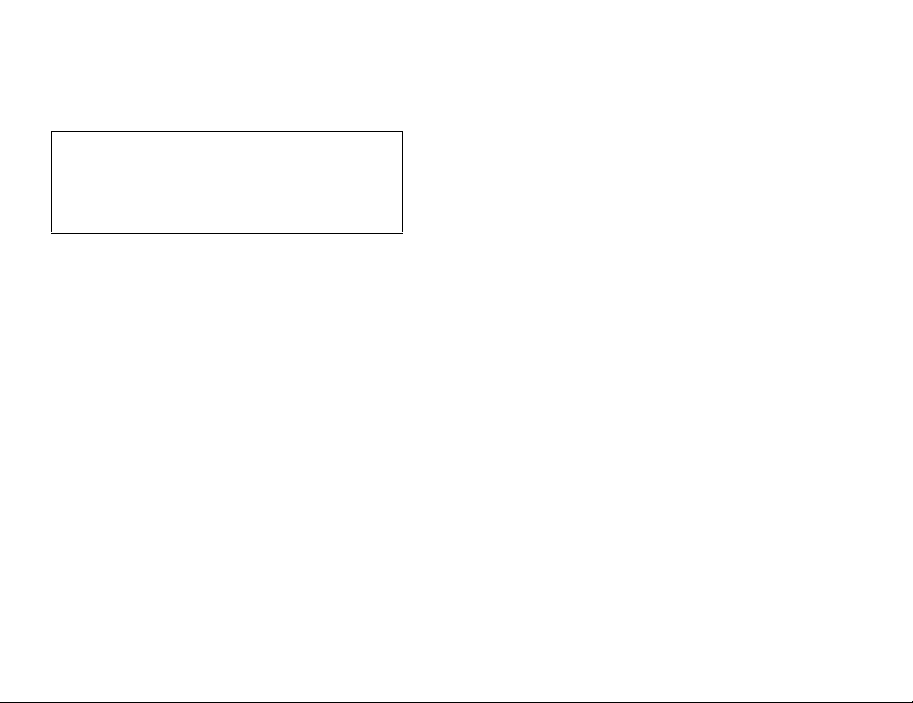
Declaration of Conformity
Hereby, Sharp Telecommunications of Europe Ltd, declares that this
902SH is in compliance with the essential requirements and other relevant
provisions of Directive 1999/5/EC.
A copy of the original declaration of conformity can be found at the
following Internet address:
http://www.sharp-mobile.com
Page 2
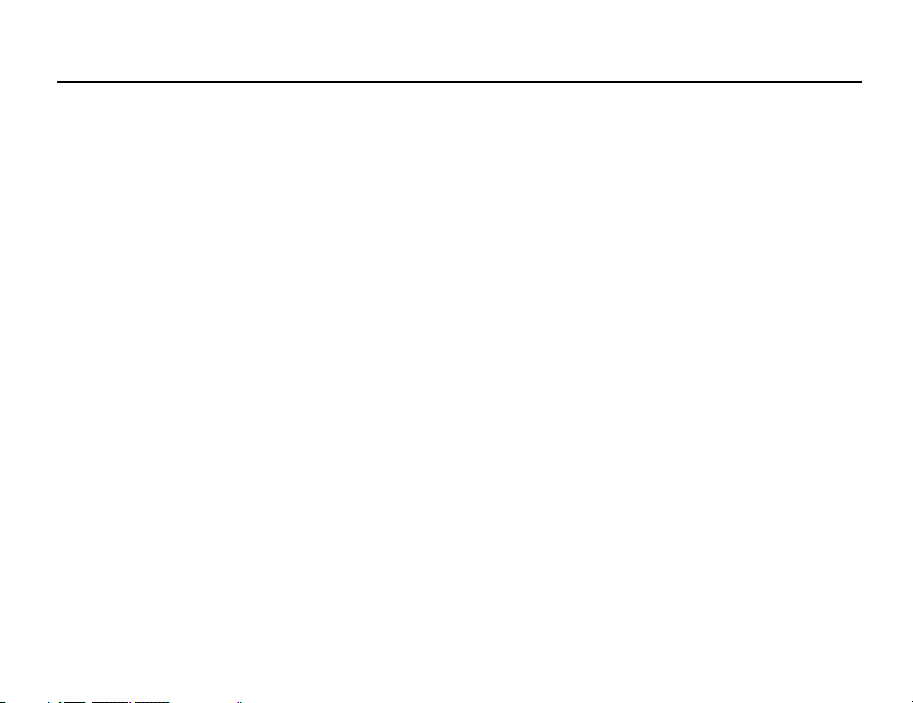
Introduction
Congratulations on your new 3G/UMTS 902SH phone.
Useful Functions and Services
Your phone offers you the following features:
• Video calls. You can talk while viewing each other on respective screens.
• A built-in digital camera for taking pictures and video clips.
• A message function for reading and creating SMS messages.
• MMS (Multimedia Messaging Services) for personalising your phone in various ways.
• A WAP browser for accessing information on the mobile Internet.
• Java™ applications. You can also download various applications from Vodafone via the
mobile Internet.
• A voice recorder function for recording and playing back voice clips.
• A Bluetooth
with certain d evices. You can transmit p ictures, sounds, and video clips to OBEX-enabled
phones.
• An infrared interface for data communication. You can transmit pictures, sounds, and
video clips to OBEX-enabled phones.
®
wireless technology interface for establishing contact and transmitting data
1
Page 3
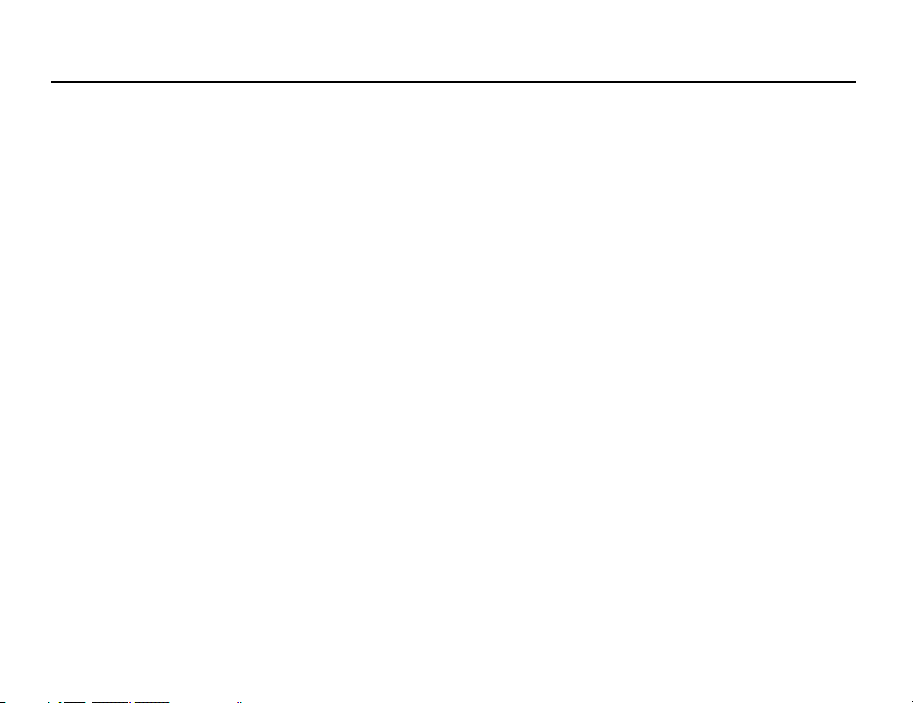
Introduction
• A schedule alarm for creating and sending schedule entries with alarm settings.
• Video output. You can connect your phone to other devices, such as TVs or videos set to
output, and display Java™ data, images, or video clips.
• Barcode scanner. With the built-in digital camera, you can read texts and barcodes, and
create QR codes.
• Playback of the downloaded sound and video clip files.
• SD memory card slot that expands connectivity with a PC using the memory card.
2
Page 4
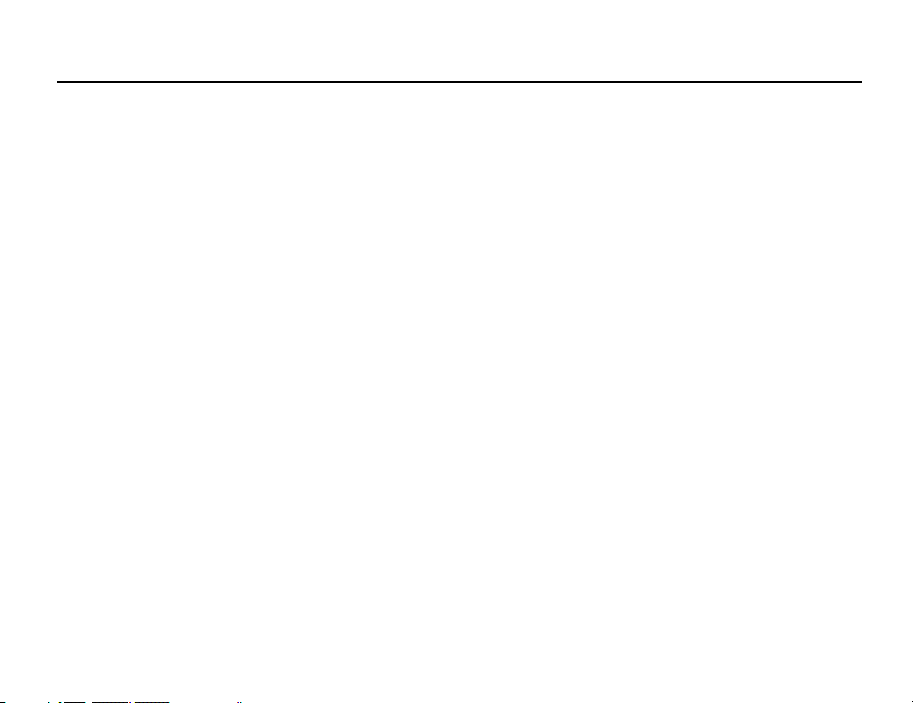
Introduction
About This User Guide
This user guide is carefully designed to help you learn about your phone’s features and
operations quickly and effectively.
NOTICE
• We strongly recommend that you keep separate permanent written records of all
important data. Data may be lost or altered in virtually any electronic memory product
under certain circumstances. Therefore, we assume no responsibility for data lost or
otherwise rendered unusable, whether as a result of improper use, repairs, defects,
battery replacement, use after the specified battery life has expired or any other cause.
• We assume no responsibility, directly or indirectly, for financial losses or claims from third
parties resulting from the use of this product and any of its functions, such as stolen credit
card numbers, the loss or alteration of stored data, etc.
• All company and/or product names are trademarks and/or registered trademarks of their
respective holders.
• Screen layout may differ from that illustrated in this user guide.
The information described in this user guide is subject to change without notice.
3
Page 5
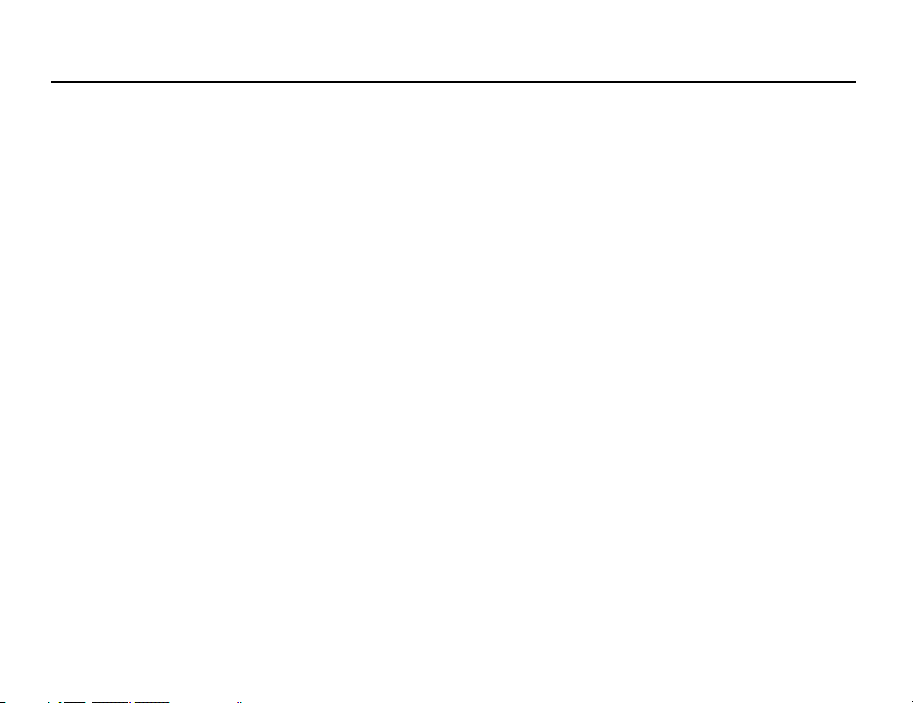
Introduction
• All the functions described in this user guide may not be supported by all networks.
• We assume no responsibility for downloaded contents, information, etc. from the
network.
• Occasionally, a few black or bright pixels may appear on the screen. Please note that this
will not have any impact on any of the features or on performance.
Copyright
According to copyright laws, the reproduction, alteration and use of material which is
protected by copyright (music, pictures, etc.) is only permitted for personal or private use. If
the user is not in possession of more extensive copyright or has not received the explicit
permission from the copyright owner to reproduce, alter or use a copy which has been made
or modified in this way, this is considered to be a violation of the copyright laws and gives
the copyright owner the right to claim for damages. For this reason, avoid the illegal use of
material which is protected by copyright.
Windows is a registered trademark of Microsoft Corporation in the United States and/or
other countries.
4
Page 6
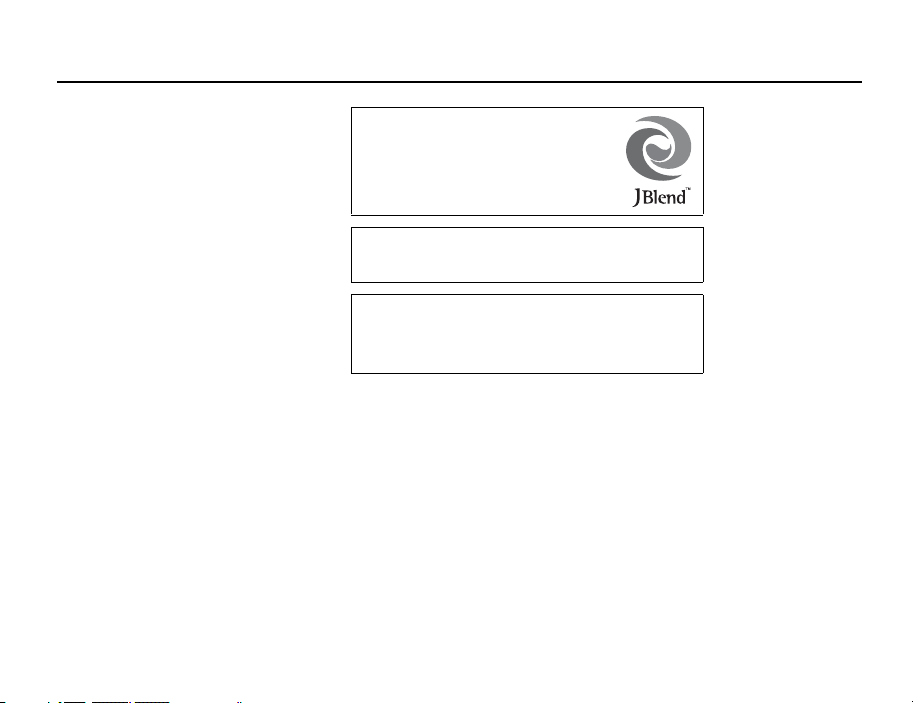
Powered by JBlend™ Copyright 1997-2004 Aplix
Corporation. All rights reserved.
JBlend and all JBlend-based trademarks and logos
are trademarks or registered trademarks of Aplix
Corporation in Japan and other countries.
®
Powered by Mascot Capsule
Mascot Capsule
©2002-2004 HI Corporation. All Rights Reserved.
Licensed by Inter Digital Technology Corporation under one or more of the
following United States Patents and/or their domestic or foreign
counterparts and other patents pending, including U.S. Patents:
4,675,863: 4,779,262: 4,785,450: 4,811,420: 5,228,056: 5,420,896:
5,799,010: 5,166,951: 5,179,571 & 5,345,467
®
/Micro3D Edition™
is a registered trademark of HI Corporation
Introduction
5
Page 7
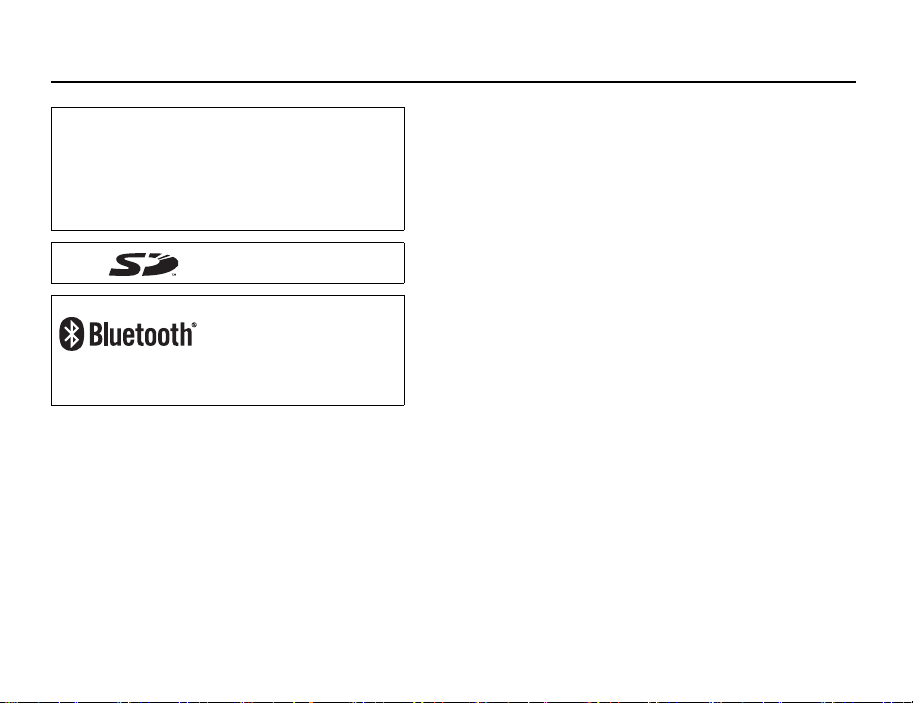
Introduction
T9 Text Input is licensed under one or more of the following: U.S. Pat. Nos.
5,818,437, 5,953,541, 5,187,480, 5,945,928, and 6,011,554;
Australian Pat. No. 727539; Canadian Pat. No. 1,331,057; United
Kingdom Pat. No. 2238414B; Hong Kong Standard Pat. No. HK0940329;
Republic of Singapore Pat. No. 51383; Euro. Pat. No. 0 842 463
(96927260.8) DE/DK, FI, FR, IT, NL,PT.ES,SE,GB; Republic of Korea Pat.
Nos. KR201211B1 and KR226206B1; and additional patents are pending
worldwide.
SD logo is a trademark.
Bluetooth is a trademark of the Bluetooth SIG, Inc.
The Bluetooth word mark and logos are owned by the Bluetooth SIG, Inc.
and any use of such marks by Sharp is under license. Other trademarks
and trade names are those of their respective owners.
6
Page 8
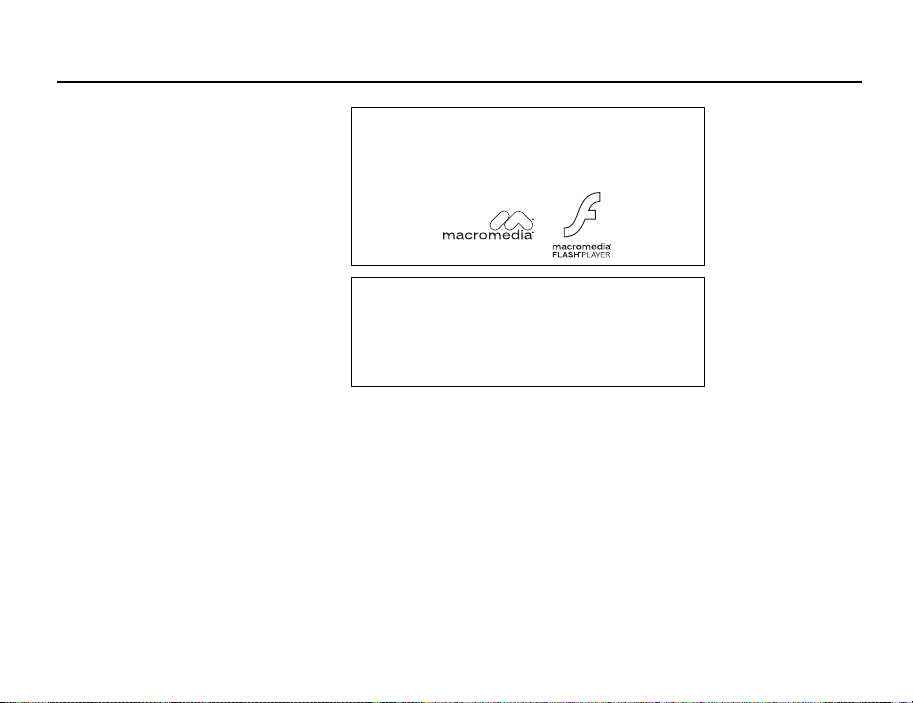
Contains Macromedia® Flash™ technology by Macromedia, Inc.
Copyright © 1995-2004 Macromedia, Inc. All rights reserved.
Macromedia, Flash, Macromedia Flash, and Macromedia Flash Lite are
trademarks or registered trademarks of Macromedia, Inc. in the United
States and other countries.
Licensed by QUALCOMM Incorporated under one or more of the following
United States Patents and/or their counterparts in other nations ;
4,901,307 5,490,165 5,056,109 5,504,773 5,101,501
5,506,865 5,109,390 5,511,073 5,228,054 5,535,239
5,267,261 5,544,196 5,267,262 5,568,483 5,337,338
5,600,754 5,414,796 5,657,420 5,416,797 5,659,569
5,710,784 5,778,338
Introduction
7
Page 9
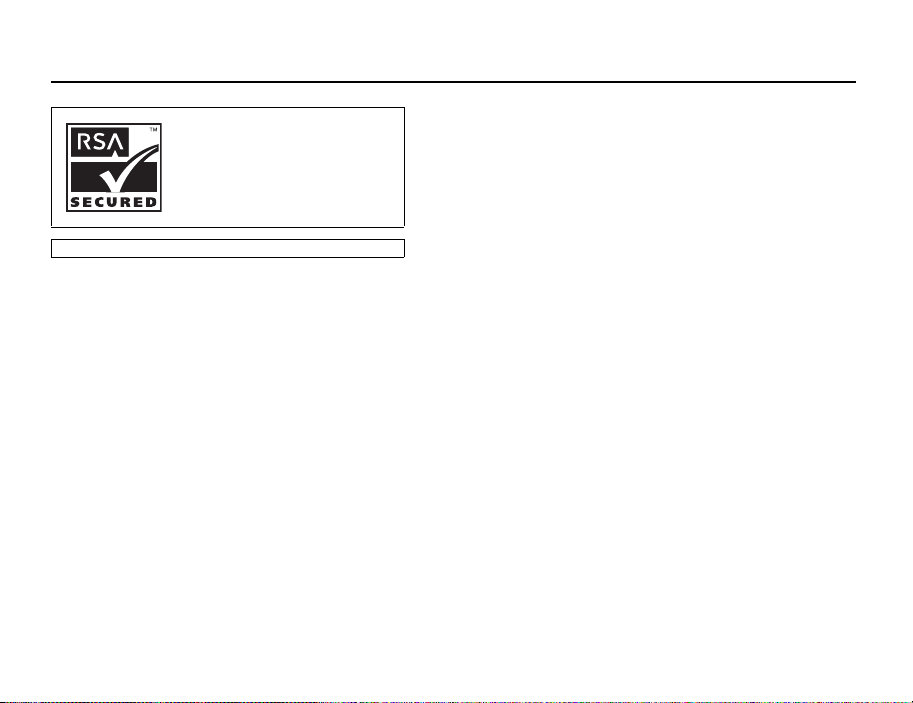
Introduction
CP8 PATENT
8
Page 10
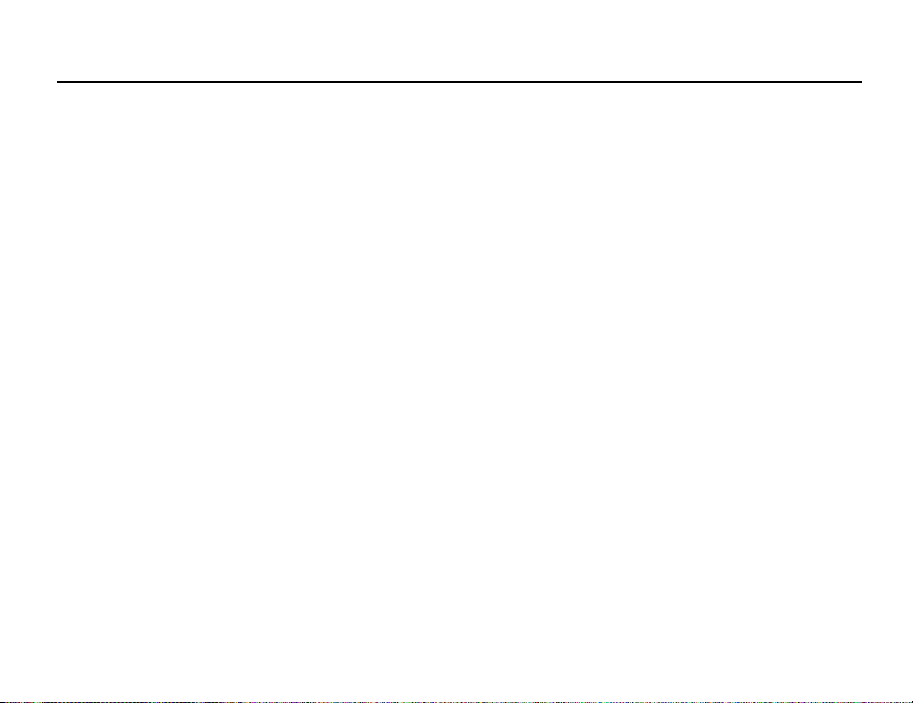
Introduction
This product is licensed under the MPEG-4 Visual Patent Portfolio License for the personal and non-commercial
use of a consumer to (i) encode video in compliance with the MPEG-4 Video Standard (“MPEG-4 Video”) and/or
(ii) decode MPEG-4 Video that was encoded by a consumer engaged in a personal and non-commercial activity
and/or was obtained from a licensed video provider. No license is granted or implied for any other use.
Additional information may be obtained from MPEG LA. See http://www.mpegla.com.
This product is licensed under the MPEG-4 Systems Patent Portfolio License for encoding in compliance with
the MPEG-4 Systems Standard, except that an additional license and payment of royalties are necessary for
encoding in connection with (i) data stored or replicated in physical media which is paid for on a title by title
basis and/or (ii) data which is paid for on a title by title basis and is transmitted to an end user for permanent
storage and/or use. Such additional license may be obtained from MPEG LA, LLC. See http://www.mpegla.com
for additional details.
9
Page 11
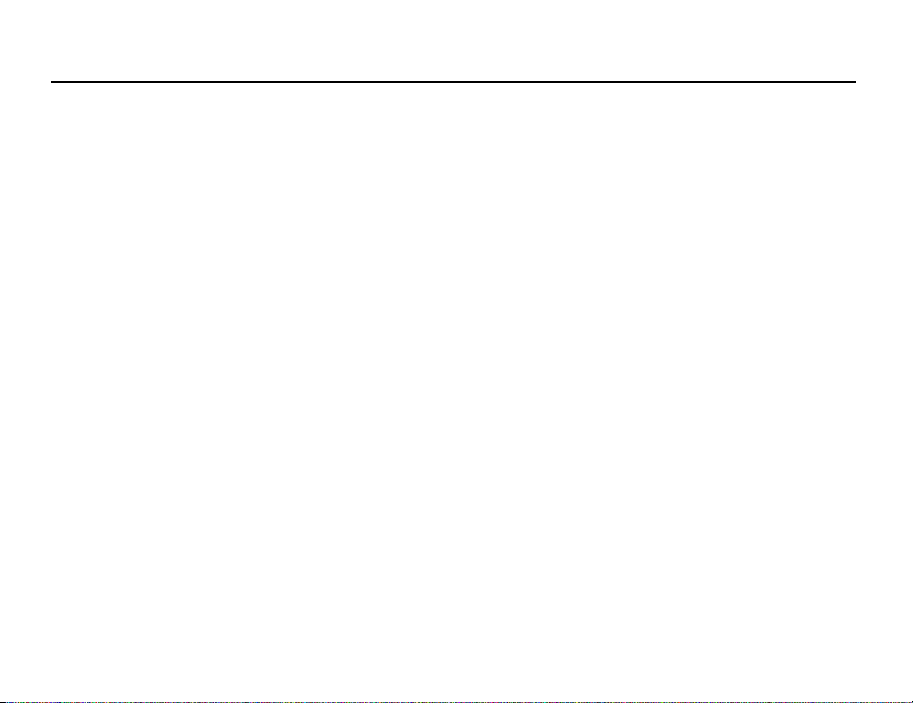
Contents
Introduction .............................................................. 1
Your Phone .............................................................13
Getting Started .......................................................14
Inserting the SIM Card and the Battery ..............20
Removing the SIM Card and the Battery ............21
Charging the Battery ........................................22
Inserting the Memory Card ...............................25
Removing the Memory Card ............................. 26
Turning Your Phone On and Off ........................ 26
Keypad Lock .................................................... 28
Display Indicators (Main Display) ....................... 29
Display Indicators (External Display) .................. 32
Opening Your Phone ........................................33
Navigating Functions .............................................34
Using in the Normal Position of the Display ........ 34
Voice Call/Video Call Functions ............................. 36
Making a Voice Call .........................................36
Speed Dialling .................................................37
Redialling ........................................................ 38
Answering a Voice Call ..................................... 38
Incall Menu (Voice Call) ....................................40
Making a Video Call .........................................45
Answering a Video Call ..................................... 46
Incall Menu (Video Call) .................................... 47
10
Using the Menu ...................................................... 51
Top Menu ........................................................ 51
Entering Characters ...............................................53
Changing the Input Languages .........................55
Changing the Input Mode .................................55
Using Templates ..............................................57
Contacts List ........................................................... 59
Changing the Name Order ................................ 60
Changing the List Displayed ............................. 60
Selecting the Storage Memory ..........................61
Changing the Contact List Order .......................61
Add New Contact ............................................. 61
Viewing My Contact Details .............................. 62
Copying Contacts List Entries between SIM Card
and Handset .................................................... 63
Finding a Name ...............................................63
Dialling from the Contacts List ..........................63
Editing Contacts List Entries ............................. 64
Deleting Contacts List Entries ...........................64
Manage Group ................................................. 65
Assigning a Ringtone or a Ring Video Clip to Each
Contacts List Entry ........................................... 66
Memory Status ................................................67
Speeddial List .................................................. 67
Sending a Contacts List Entry ...........................68
Page 12
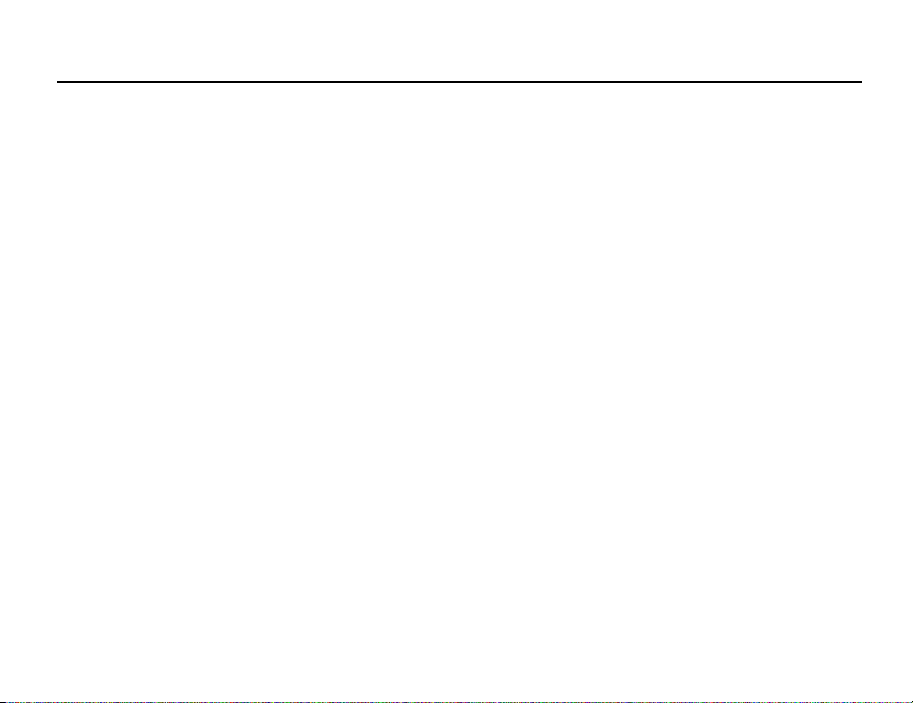
Contents
Receiving a Contacts List Entry ..........................69
Camera ....................................................................70
Taking Pictures ................................................70
Recording Video Clips .......................................80
Messages ................................................................87
MMS ...............................................................87
SMS ................................................................87
Email ...............................................................87
Cell Broadcasts ................................................98
Area Info ........................................................100
Setting Up MMS/SMS/Email ............................101
Vodafone live! .......................................................105
Starting the WAP Browser ...............................106
Navigating a WAP Page ..................................106
Media Player .........................................................110
Switching between Music Player and
Video Player ...................................................110
Music Player ..................................................110
Video Player ...................................................113
My Items ...............................................................117
Pictures .........................................................118
Videos ...........................................................124
Sounds & Ringtones .......................................129
Games & More ...............................................134
Bookmarks ....................................................138
My Saved Page ............................................. 138
Text Templates .............................................. 139
Other Documents .......................................... 140
Games & More ...................................................... 143
Games .......................................................... 143
Screensavers ................................................ 145
Settings ........................................................ 146
Java™ Information ........................................ 148
Organiser .............................................................. 149
Calendar ....................................................... 149
Alarms .......................................................... 153
Calculator ..................................................... 155
Voice Recorder .............................................. 157
Scanner ........................................................ 158
Stopwatch ..................................................... 162
Tasks ........................................................... 163
World Clock .................................................. 166
Countdown Timer .......................................... 167
Expenses Memo ............................................ 168
Phone Help ................................................... 169
SIM Application .................................................... 170
Settings ................................................................ 171
Profiles ......................................................... 171
Setting the Display ......................................... 178
Sound Settings .............................................. 185
11
Page 13
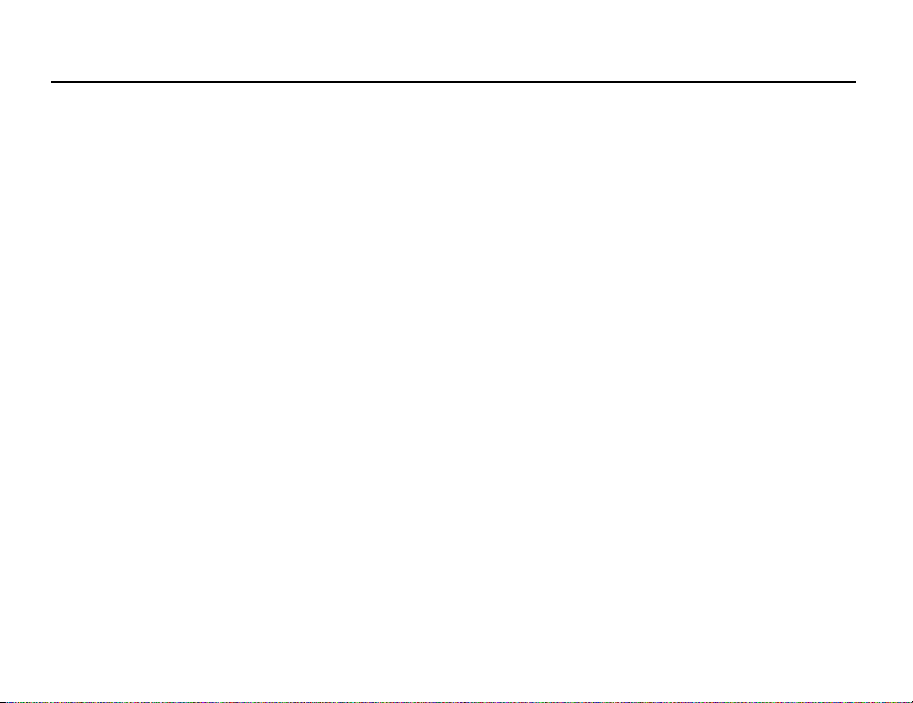
Contents
Time & Date .................................................. 185
Language Setting ........................................... 187
Call Settings .................................................. 188
Video Call Settings ......................................... 195
Security ........................................................ 197
Memory Settings ........................................... 200
Master Reset ................................................. 201
Call Log ................................................................. 202
Call Timers .................................................... 203
Call Costs ...................................................... 204
Connectivity .......................................................... 206
Bluetooth ...................................................... 206
Infrared ......................................................... 212
Network Settings ...........................................213
Internet Settings ............................................216
Backup/Restore ............................................. 220
Connecting 902SH to Your PC .............................. 223
System Requirements ....................................223
3G/GSM GPRS Modem .................................. 224
Handset Manager ..........................................225
Software Installation ....................................... 225
Troubleshooting ................................................... 227
Safety Precautions and Conditions of Use .......... 229
CONDITIONS OF USE ..................................... 229
ENVIRONMENT .............................................. 235
12
PRECAUTIONS CONCERNING VEHICLE USE .....236
SAR ..............................................................237
PRECAUTIONS FOR USE IN USA ...................... 238
Specifications and Optional Accessories ............242
Specifications ................................................242
Optional Accessories ......................................242
Index ..................................................................... 243
List of Menu Functions ......................................... 248
Page 14
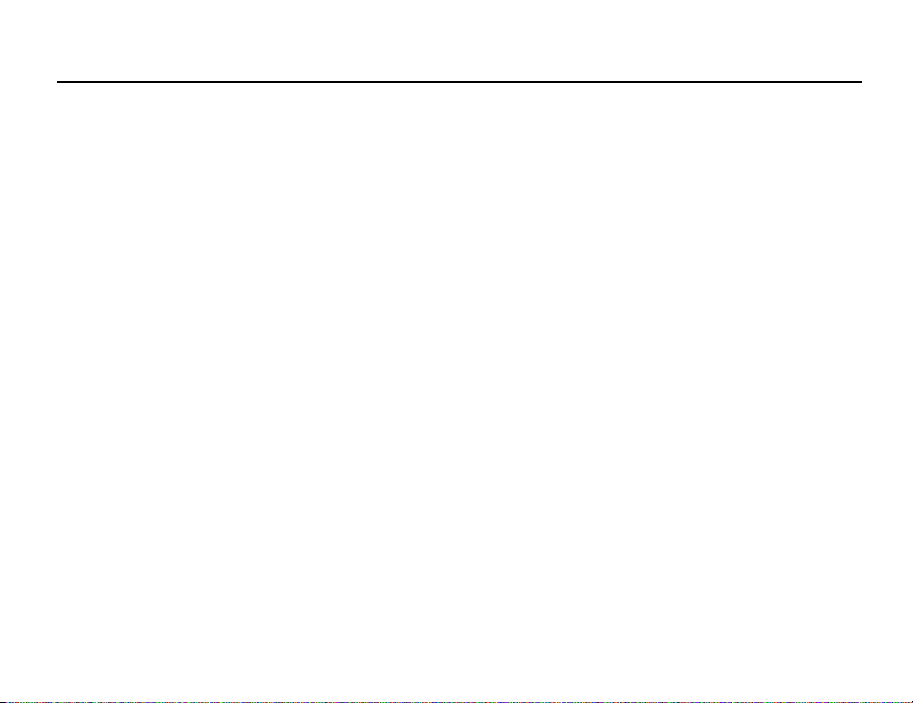
Your Phone
Please check the following carefully. Your phone should come complete with:
• 3G (UMTS)/GSM 900/1800/1900/GPRS phone
• Lithium Ion Battery
• Battery Cover
•AC Charger
• Stereo Headset
• Handsfree Microphone Unit
• CD-ROM
• SD Memory Card
•Video Cable
13
Page 15
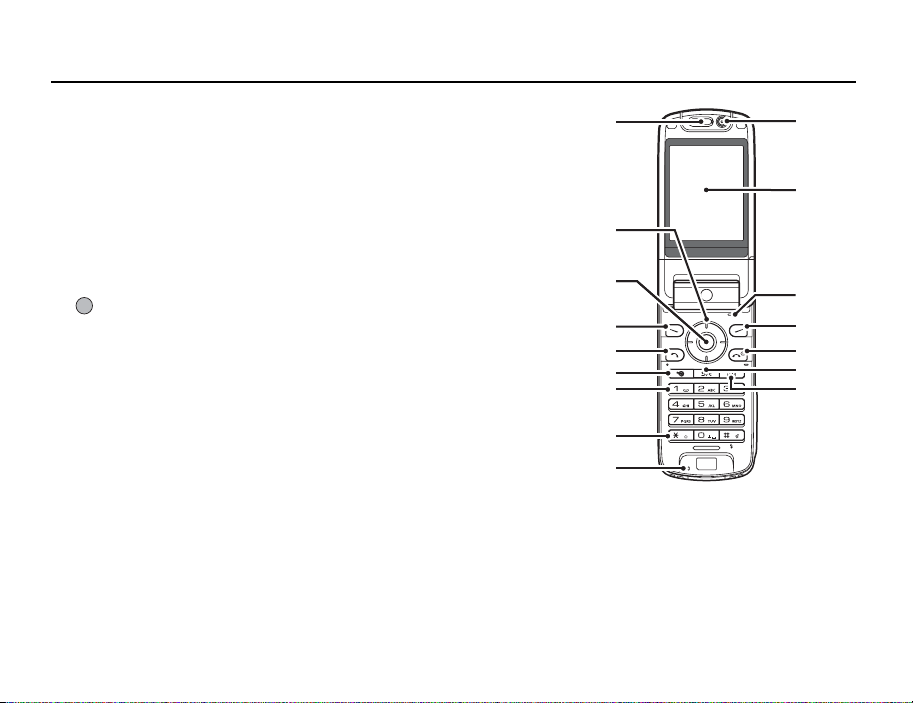
Getting Started
1. Earpiece
2. Navigation Keys (Arrow Keys):
a b c d Moves cursor to highlight a menu item, etc.
Up/Down arrow keys: Displays the Contacts List when pressed during stand-by.
Left arrow key: Displays the message inbox when pressed during
Right arrow key: Displays the monthly calendar when pressed during
3. Centre Key: Displays Main menu when pressed during stand-by, then
4. Left Soft Key:
A
5. Send/Redial Key:
D
6. Shortcut Key:
S
7. Voice Mail Key:
G
8. * /Shift Key:
P
14
stand-by.
stand-by.
executes a function highlighted.
Executes a function at the bottom left of the screen.
Press during stand-by to display the Messaging screen.
Makes or accepts calls, displays the All Calls screen in
stand-by mode.
Press to open the shortcut menu to access the desired
applications.
Press and hold to connect to the Voice mail centre
automatically. (Depending on the SIM card.)
Switches character case between four modes: Abc, ABC,
123 and abc on the text entry screen.
Press to enter P, ?, – or * in stand-by mode.
1
10
11
2
3
4
5
6
7
12
13
14
15
16
8
9
Page 16
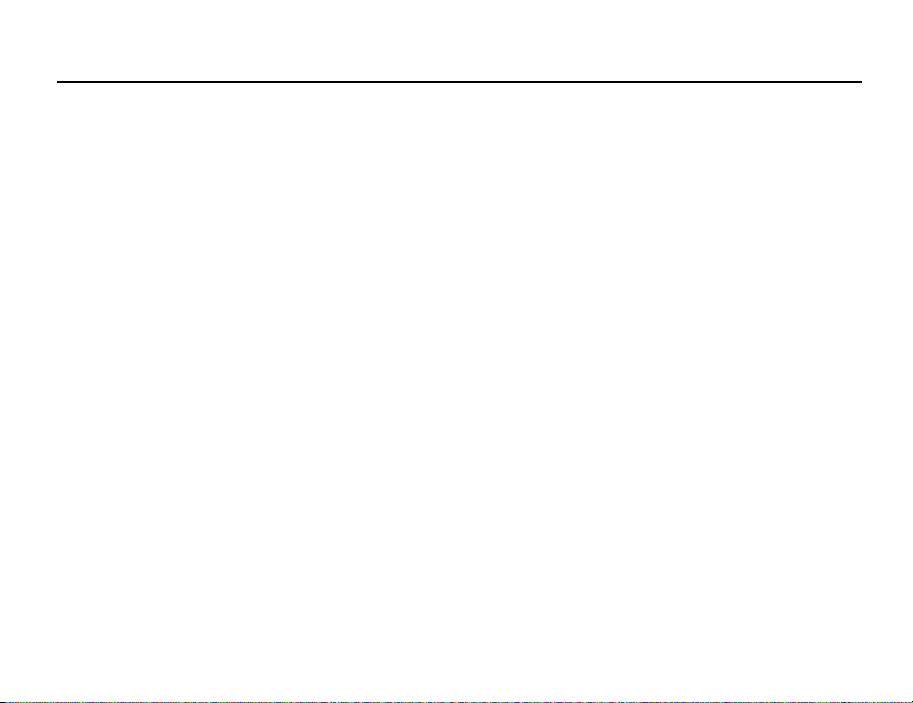
9. Microphone
10. Sub Camera (Internal Camera)
11. Main Display
12. Microphone (for the viewer style of the display)
13. Right Soft Key:
C
Executes the function at the bottom right of the screen.
Shortcut to “Vodafone live!” by opening the browser. Press
during stand-by.
14. End/Power Key:
Ends a call and turns power on/off.
F
15. Clear/Back Key:
U
16. Multimedia Key:
Clears the characters before the cursor, returns to the
previous screen, etc.
Opens the Media Player screen.
E
Getting Started
15
Page 17
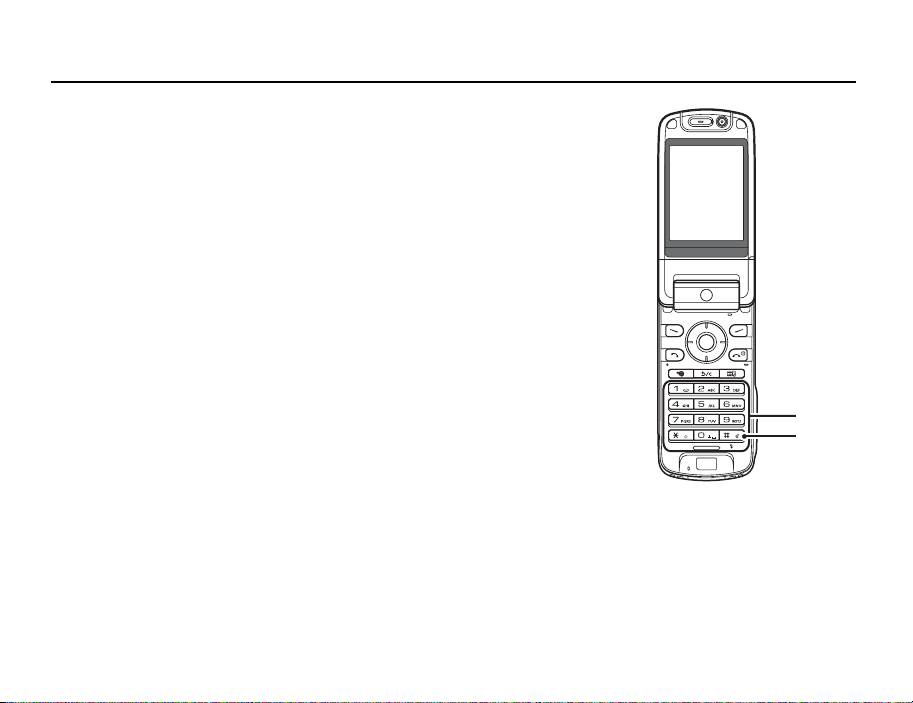
Getting Started
17. Keypad:
1 key: Shortcut to the Voice mail centre. (Depending on the SIM
2-9 keys: Press and hold during stand-by to display each speed dial
0 key: Press and hold to enter +.
18. #/Flash Light Key:
R
card.) Press and hold during stand-by.
phone number.
Switches symbol screens on the text entry screen.
Press and hold to switch languages on the text entry
screen.
Turns the flash/auxiliary light on or off in camera mode.
Press and hold during stand-by to switch Profiles settings
between the mode most recently activated and Silent
mode.
17
18
16
Page 18
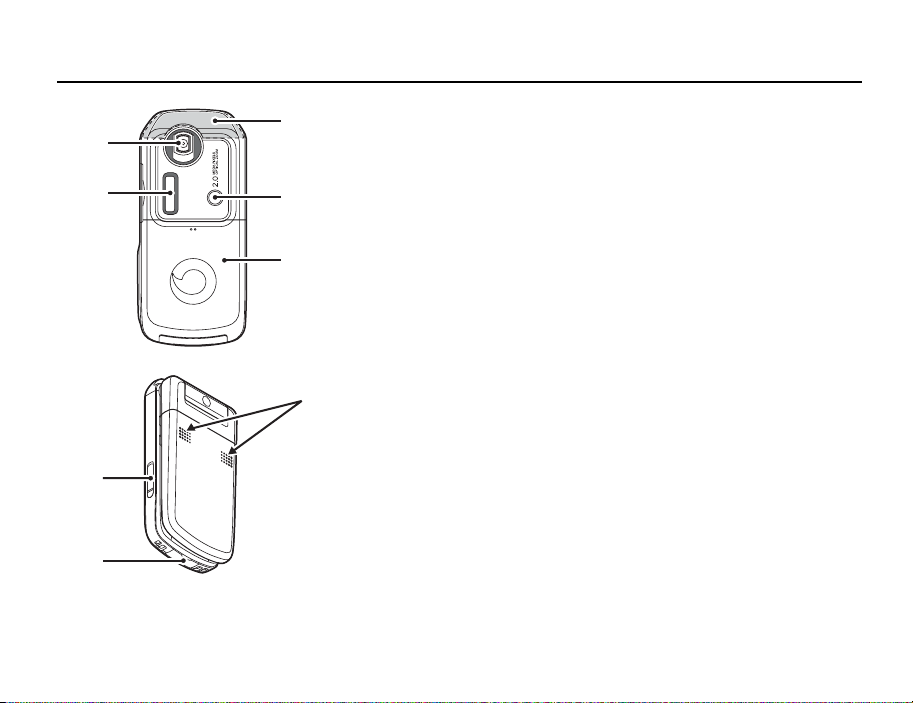
Getting Started
19
20
24
25
21
22
23
19. Camera (External Camera)
20. Sub Display
21. Built-in Aerial: Warning: Do not cover the top of the phone with your hand
when in use as this may interfere with the performance of
the built-in aerial.
22. Mobile Light: Used as a flash or an auxiliary light in camera mode.
23. Battery Cover
24. VIDEO OUT/Handsfree Microphone Connector
25. External Connector: Used to connect either the charger or a USB data cable.
26. Stereo Speakers
26
17
Page 19
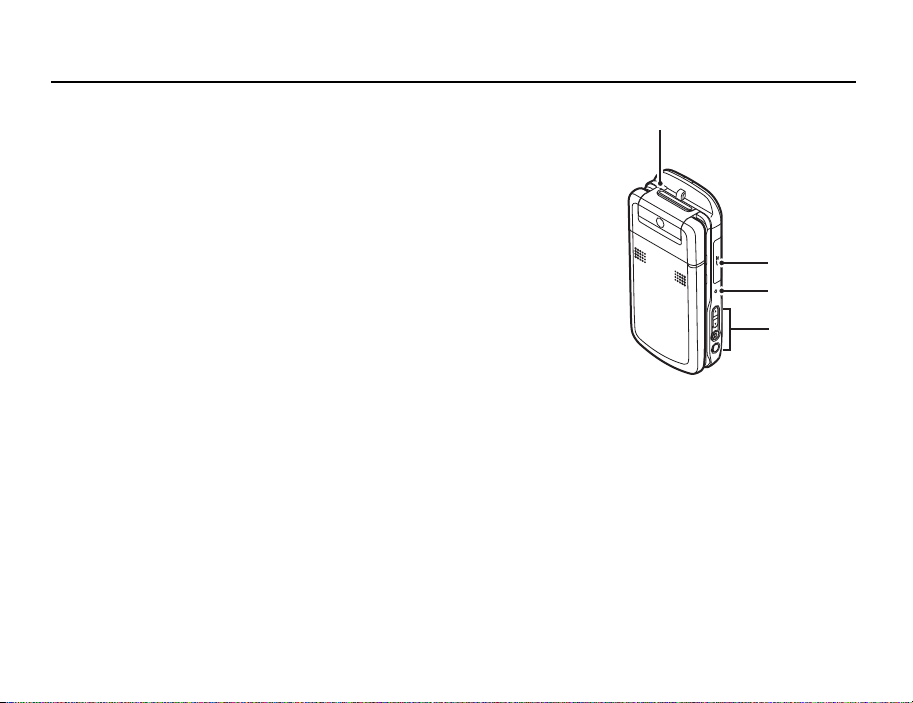
Getting Started
27. Infrared Port: Sends and receives data via infrared.
28. Memory Card Slot Cover
29. Small Light: Used as a battery charge indicator.
30. Side Keys (Side-Up/Side-Down/Camera/Cancel):
Side-Up/Side-Down: (These two keys work in reverse with the viewer position of
the display.)
Moves the highlight up or down.
Press during stand-by or during a call to increase or
decrease the earpiece volume.
Press in camera m ode to increase or decrease the zo oming
ratio.
Camera Key: Displays the Main menu when pressed during stand-by,
then executes a highlighted function. Press and hold to
activate the camera.
Press and hold to display the Options menu.
Press during an incoming call to answer the call.
Press during a call to display the Call options.
Press halfway to lock the focus in camera mode.
Press (and hold) to take a picture with the camera.
18
27
28
29
30
Page 20
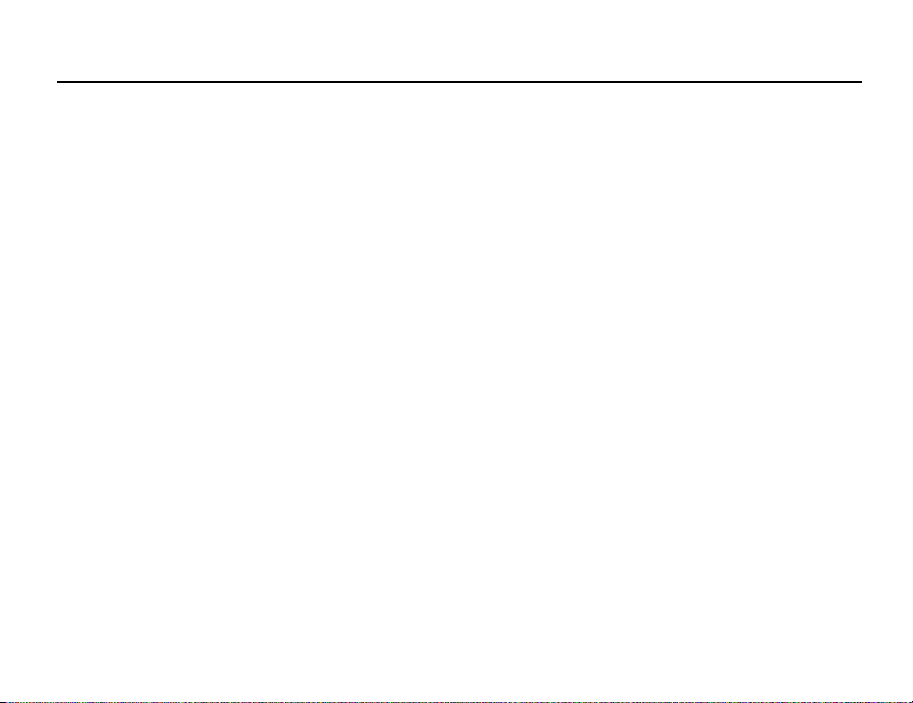
Getting Started
Cancel Key: Press to return to the previous screen.
Press and hold to reject an incoming call.
Press during an incoming call to send a busy tone to the
caller.
Press to end the call.
19
Page 21
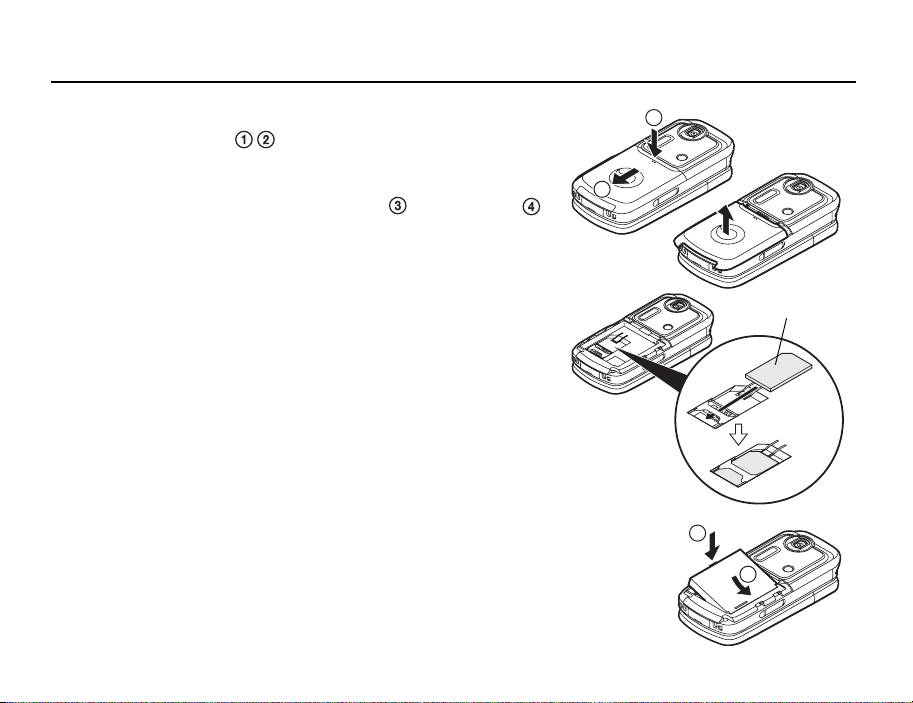
Getting Started
Inserting the SIM Card and the Battery
1. Slide off the battery cover ( ).
2. Slide the SIM card into the SIM holder.
3. Hold the battery so that the metal contacts of the battery are facing down, slide the
guides on the top of the battery into the battery slots , and then insert it .
4. Replace the battery cover.
Note
• Make sure that only 3V SIM cards are used.
• Make sure that the standard accessory battery (XN-1BT90) is used.
20
1
2
SIM card
4
3
Page 22
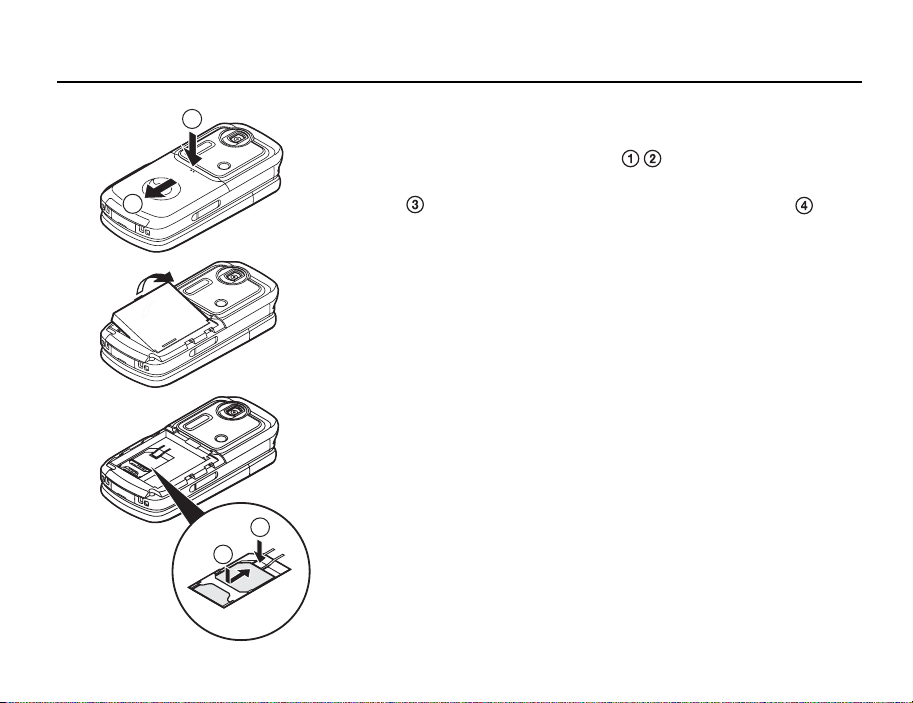
Getting Started
1
Removing the SIM Card and the Battery
1. Ensure that the phone is turned off and that the charger and other accessories are
disconnected. Slide off the battery cover ( ).
2. Lift the battery using the protruding edge and remove the battery from the phone.
2
3
4
3. Hold down gently while sliding the SIM card out of the SIM holder ( ).
Battery Disposal
The device is battery-powered. In order to protect the environment, please read the
following points concerning battery disposal:
• Take the used battery to your local waste depot, dealer or customer service centre for
recycling.
• Do not expose the used battery to a naked flame, immerse in water or dispose with the
household waste.
21
Page 23
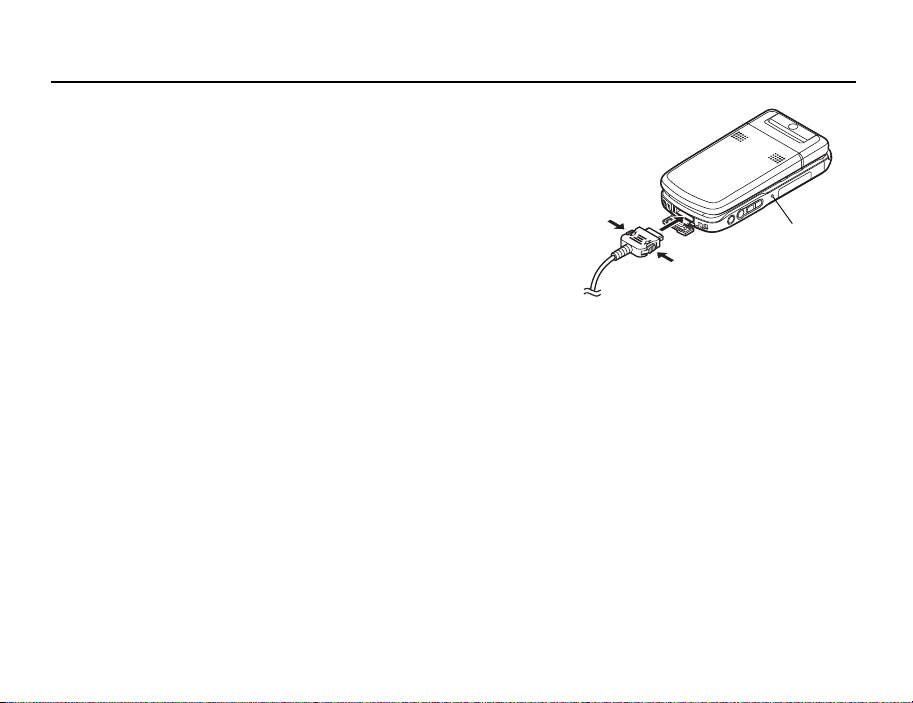
Getting Started
Charging the Battery
You must charge the battery for at least 135 minutes before using your phone for the first
time.
Using the Charger
1. Open the cover of the external connector, connect the charger to the external socket
located at the bottom of the phone by pressing both sides indicated with arrows, and
connect to an AC outlet.
The small light turns red.
Standard charging time: Approx. 135 minutes
Note
• Charging time may vary depending on the state of the battery and other conditions. (See
“Battery” on page 231.)
Small light
22
Page 24
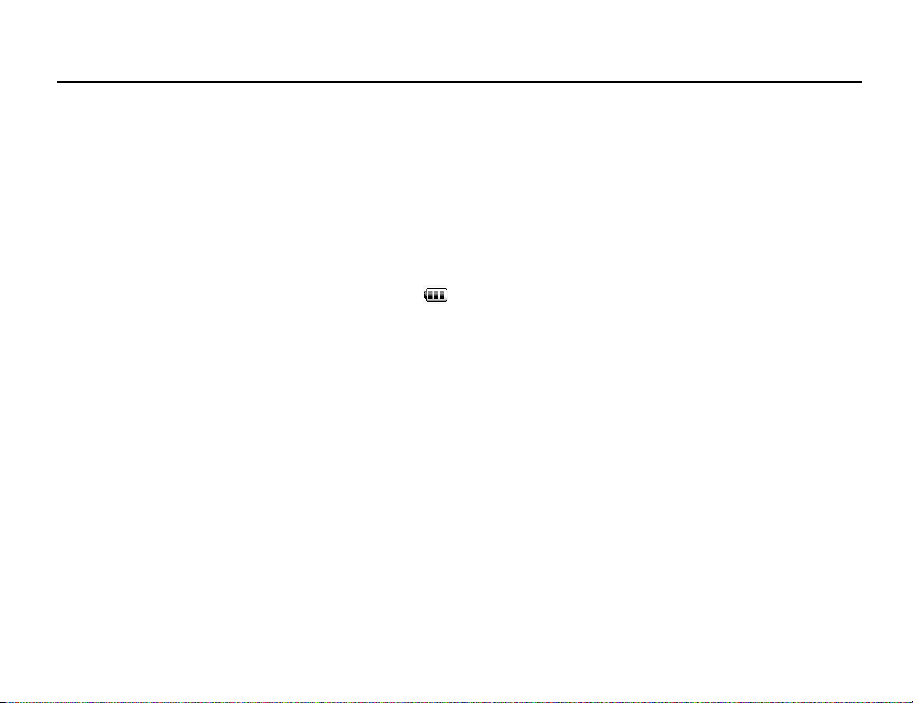
Getting Started
To Disconnect the Charger
When charging is complete, the small light turns off.
1. Unplug the charger from the AC outlet, then unplug the charger connector from the
phone.
2. Close the cover.
Note
• Do not use any non-approved chargers as they may damage your phone and invalidate
any warranties, see “Battery” on page 231 for details.
• When the phone is charging, the small light blinks and the animated battery status
indicator ( ) in the upper right of the screen displays the current status of the battery.
To Charge Using the Cigarette Lighter Charger
The optional cigarette lighter charger supplies power for charging from the cigarette lighter
socket of a car.
Battery Level Indicator
The current battery level is displayed in the upper right of the main and the external displays.
23
Page 25
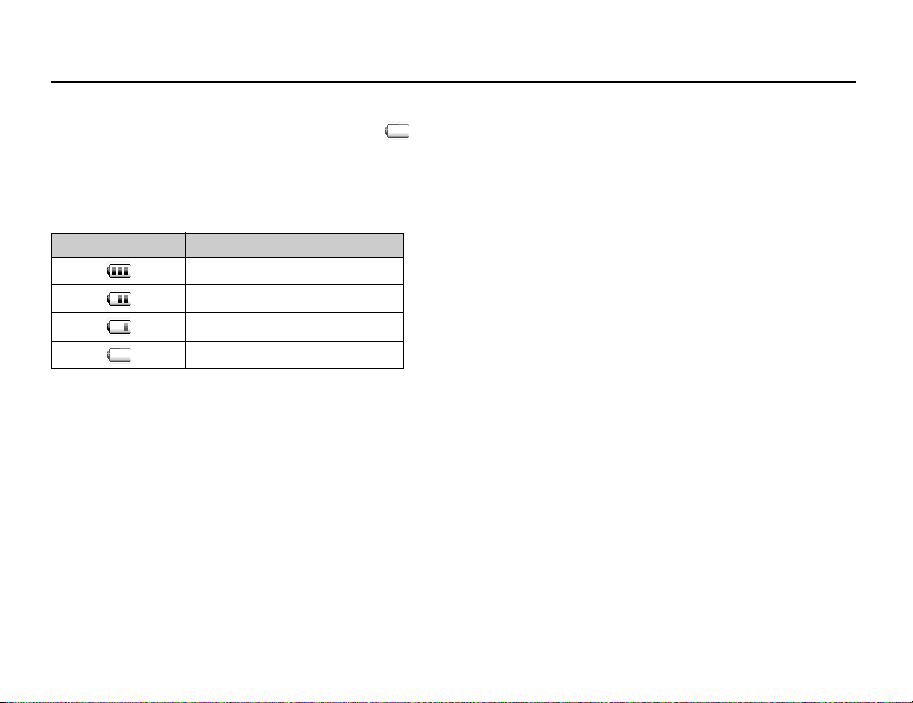
Getting Started
Low Battery during Use
When the battery is running low, an alarm will sound and “ ” is displayed on the main
and external displays.
If you are using your phone and you hear the low battery alarm, attach your charger as soon
as possible. The phone may not be able to continue normal operation if you continue to use
it.
Battery Indicators Charge Level
Sufficiently charged
Charging recommended
Charging required
Empty
24
Page 26
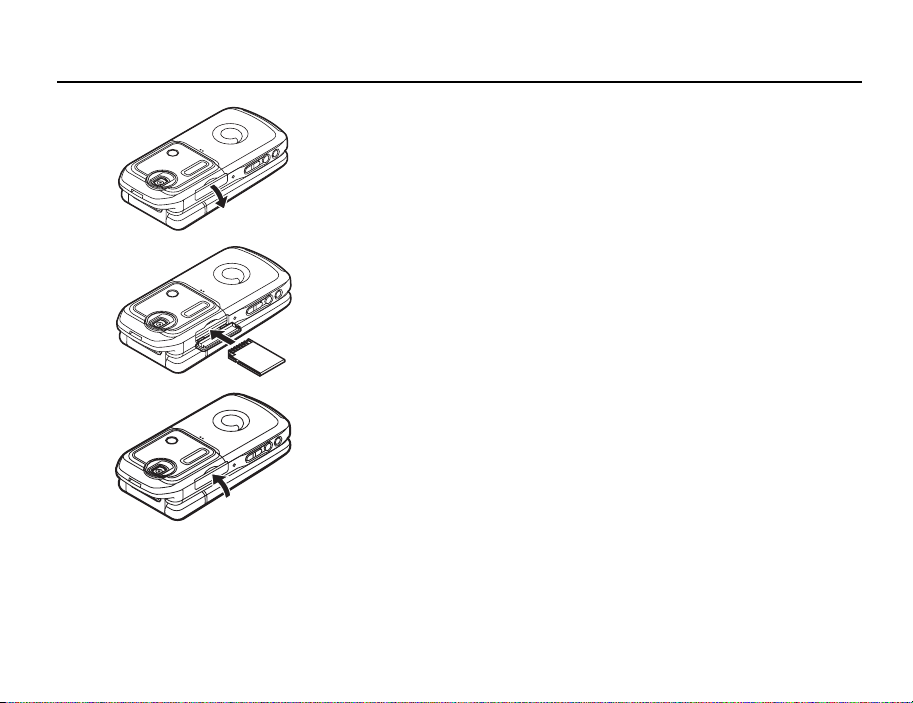
Getting Started
Inserting the Memory Card
1. Turn off the phone.
2. Open the memory card slot cover.
3. Insert the memory card all the way in.
4. Close the cover.
Note
• The miniSD memory card cannot be used with your phone.
• Make sure that the phone is turned off before inserting the memory card.
• Be sure to insert the card in the correct direction and orientation.
• The SD memory card has a write-protect switch that prevents you from deleting memory
contents by accident. If you slide the switch to the lock position, you cannot save or delete
files.
• Do not open the memory card cover while the memory card is being formatted or written
to. The card may be damaged beyond use.
• Keep all memory cards out of the reach of small children.
25
Page 27
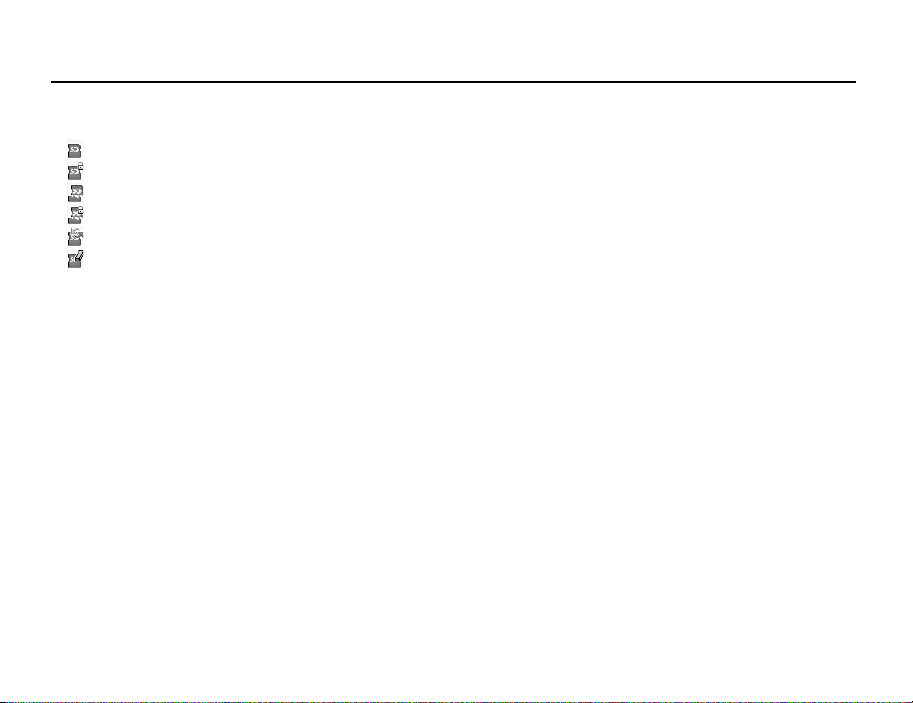
Getting Started
Tip
• You see the following indicators when the memory card is in use:
: Appears when the card is inserted.
: Appears when the card is inserted and locked.
: Appears when the card is damaged or unusable.
: Appears when the card is locked and damaged or unusable.
: Appears when the card is being written or read.
: Appears when the card is being formatted.
Removing the Memory Card
1. Open the memory card slot cover, remove the card, and close the cover.
Note
• Make sure that the phone is turned off before removing the memory card.
• Do not remove the memory card while the memory card is being formatted or written to.
Turning Your Phone On and Off
To turn the power on, press and hold F for approximately 2 seconds.
The stand-by screen is displayed.
26
Page 28
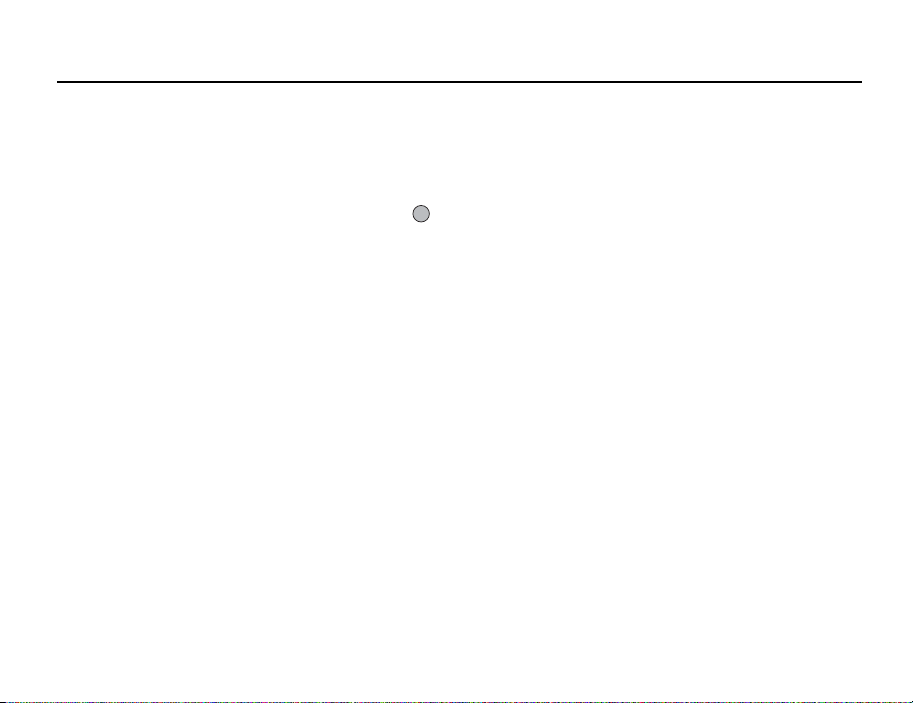
Getting Started
To Enter the PIN Code
If activated you are asked to enter a PIN (Personal Identification Number) code and handset
lock code after turning on your phone.
1. Enter your PIN code.
The PIN code is 4 to 8 digits.
2. Press .
To turn the power off, press and hold F for approximately 2 seconds.
Note
• If your PIN code is entered incorrectly three times in a row, the SIM card is locked. See
“Enabling/Disabling the PIN Code” on page 197.
• If the clock settings have not been made, the date and time entry screen is displayed
(p. 185).
To Copy All Contacts List Entries from the SIM Card
When you insert the SIM card into your phone for the first time and start the Contacts List
application, you are asked whether you wish to copy Contacts List entries on the SIM card.
Follow the on-screen instructions, or you can do it later using the Contacts List menu as
follows:
→
“Contacts”
“Advanced” → “Copy All Entries”
1. Select “SIM to Handset”.
27
Page 29
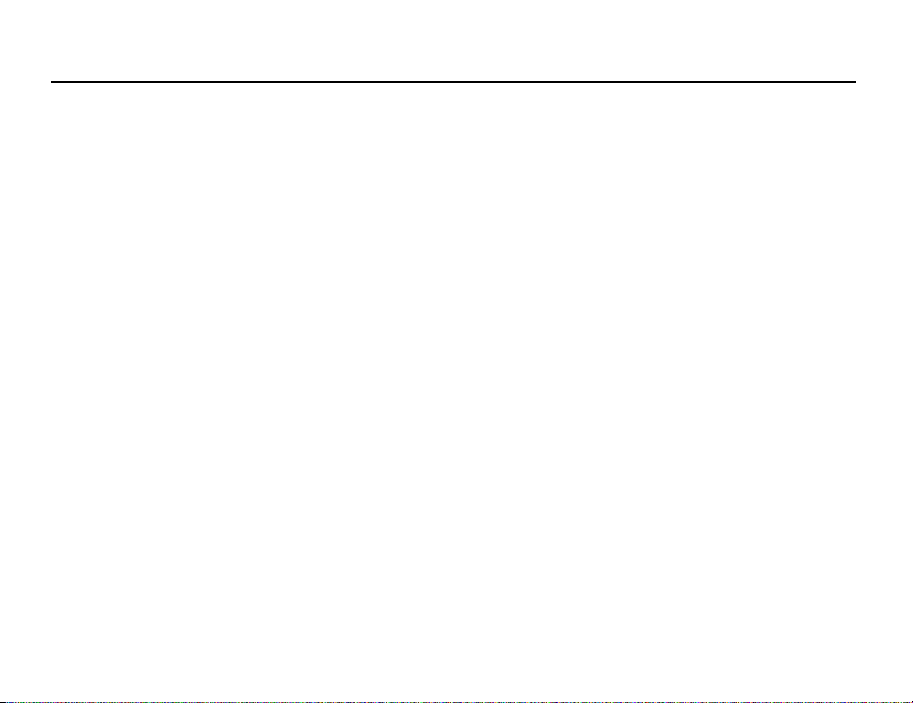
Getting Started
Keypad Lock
You can lock the keypad to prevent it from being pressed accidentally.
Locking the Keypad
1. Press and hold P during stand-by.
To unlock, press and hold P.
Tip
• Emergency numbers (112, etc.) can be entered and dialled regardless of the keypad lock.
28
Page 30
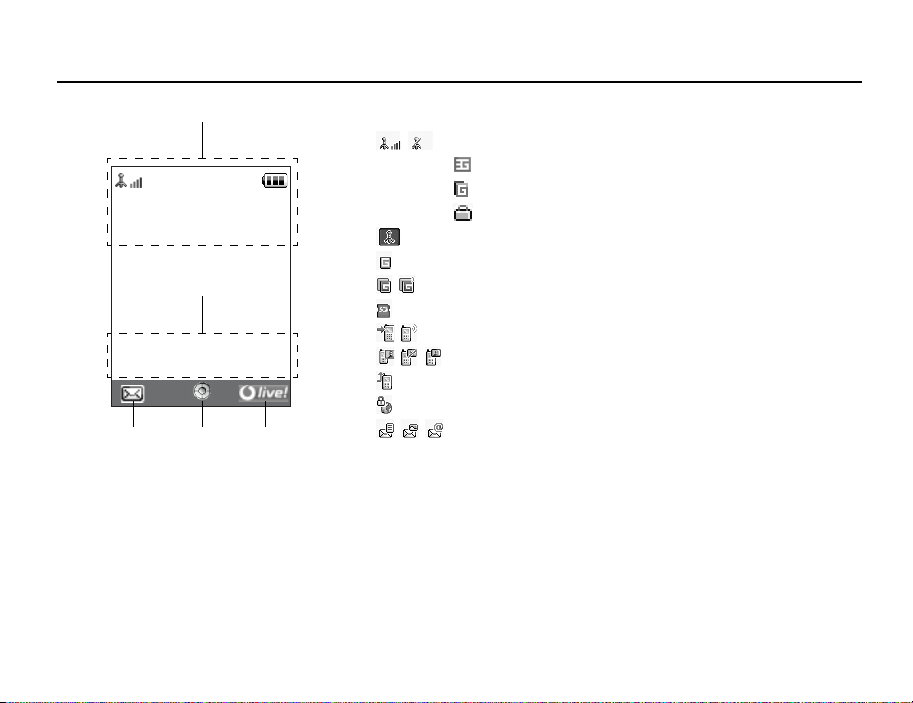
Getting Started
Indicat
Indicator area
12:00
Left soft
key
or area
Centre key
01.01.05
Right soft
key
Display Indicators (Main Display)
1. / : Strength of received signal/Service out of range
:3G (UMTS)/GPRS
: GSM/GPRS
: Roaming outside network
2. : Offline mode [enabled]
3. : Data exchange with external device
4. / : Connection to the server [established/communicating]
5. : Memory card inserted
6. / : Voice call [incoming/in progress]
7. / / : Video call communication mode enabled
8. : Diverts set to “Voice calls” of “All Calls”
9. : Secure WAP page displayed
10. / / : Alerts [text message/multimedia message/email]
29
Page 31

Getting Started
11. /////:
12. / : Java™ application [executed (colour)/suspended (grey)]
13.(No display)/////:
14. ////:
15. / / : Speaker mode [speaker phone/speaker activated/microphone muted]
16. ///:
17: : Mobile light enabled
18. : Daily alarm enabled
19. / : Schedule entry enabled [with/without reminder alarm]
20. : Outbox contains unsent messages [text message/multimedia/email]
30
Connection status
[USB cable/IrDA ON/IrDA exchanging information/
setting [enabled (during stand-by or except during stand-by)/exchanging
information/talking with the Bluetooth headset]]
Current profile [Normal/Meeting/Activity/Car/Headset/Silent]
Silent/vibration setting [silent/increasing volume/vibration enabled/silent
and vibration enabled/increasing volume and vibration enabled]
Battery level [sufficiently charged/charging recommended/charging
required/empty]
Bluetooth
wireless
Page 32
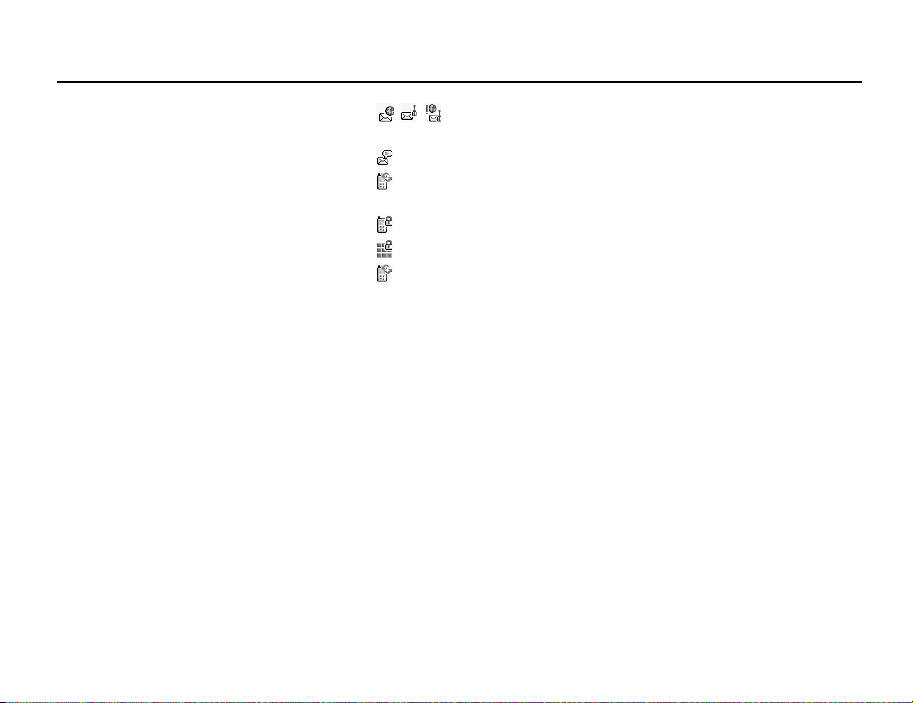
Getting Started
21. / / : WAP/OTA provisioning alerts [WAP alert/OTA provisioning alert/WAP and
OTA provisioning alerts]
22. : Voicemail message alert
23. : Connection status [1st IrDA communication [enabled/exchanging
information]]
24. : Phone Lock enabled
25. : Keypad Lock enabled
26. /(blank): IrDA setting [enabled/disabled]
27. 12:00: Clock
28. 01.01.05: Date
29. (Operator name)
30. (Cell Broadcasts information)
Soft Key Indicators
To execute the operation indicated, press the corresponding key.
31. Area at the lower left of the screen:
Display the operation executed by the left soft key.
32. Area at the lower right of the screen:
Display the operation executed by the right soft key.
31
Page 33

Getting Started
M
Display Indicators (External Display)
Status Indicators
1. ///:
Battery level [sufficiently charged/charging recommended/charging
required/empty]
2. :Clock
3. / : Strength of received signal/Service out of range
4. / : Missed events
5. : Voice call incoming
6. : Video call incoming
7. : Call in progress
8. : Alerts [messages/Delivery Report]
9. : WAP Push service
10. : Daily alarm enabled
11. : Sound file being played
12. : Offline mode
13. : Stopwatch/countdown timer
14. : OBEX data incoming
15. : Voice Recorder activated
32
essage area
12:00
Indicator area
Page 34
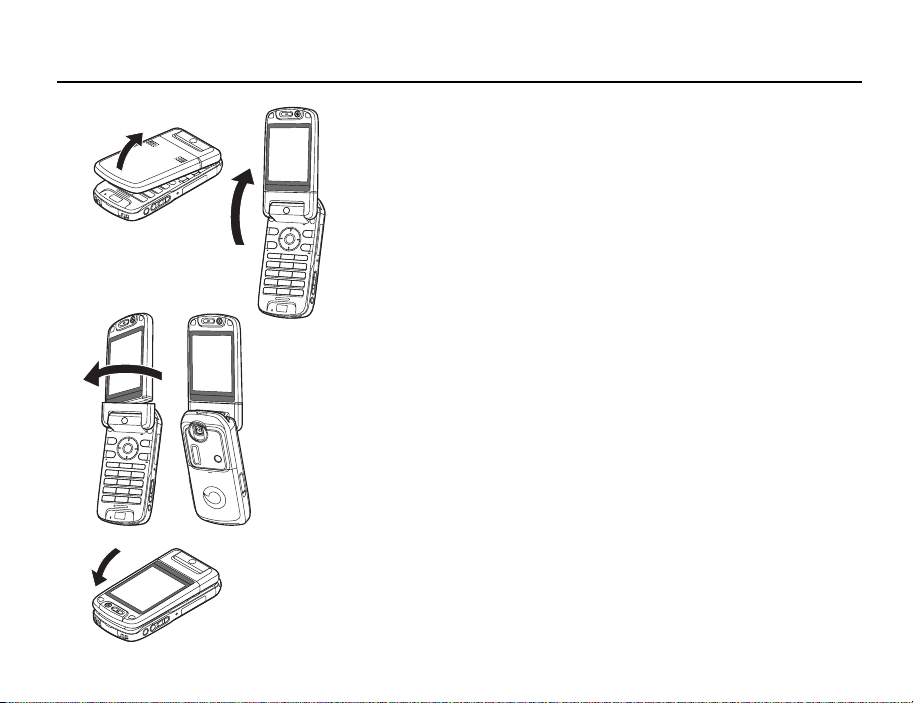
Getting Started
Opening Your Phone
Your phone can be opened in the following three positions: normal, self-portrait and viewer
positions.
Normal Position
1. Open the phone until the display stops as illustrated.
Self-portrait Position
2. Turn the display 180° clockwise.
Use this position to take a self-portrait position with the external camera.
Do not turn the display anticlockwise as this may damage it.
Viewer Position
3. Close the main display toward the keypad.
Note
• Operations of the side-up and side-down keys are reversed in the viewer position of the
display.
• Keypad operations cannot be performed in the viewer position of the display.
• Do not carry the phone in the viewer position of the display as this may damage the
display.
33
Page 35

Navigating Functions
Using in the Normal Position of the Display
All applications are accessed from the Main menu. To open the Main menu, press the ce ntre
key ( ) during stand-by.
To launch applications, you will need to highlight menu items, and make selections. To
select a menu item (indicated in quotation marks), move the cursor using a, b, c and
d, and press to select.
In certain procedures, you will need to press one of the soft keys (indicated in square
brackets), which are displayed at the bottom left and right of the screen. Press the
corresponding soft key (A or C).
Back
To return to the previous screen, press the right soft key if it displays
Main menu, press the right soft key if it displays
Each section in this user guide starts with a list of items you will need to select in order
(indicated in italics) before performing the procedures shown. Select each item to reveal the
next set of items that you have to select. Open subsection items after opening those listed
in the main section.
Example:
→
“Contacts”
“Contacts List” → “Add New Contact”
Exit
.
. To close the
34
Page 36

Navigating Functions
Using in the Viewer Position of the Display
Available keys in viewer position of the display are the side-up and side-down keys, camera
key and cancel key.
To open the Main menu, press the camera key during stand-by.
To select a menu item (indicated in quotation marks), press the side-up and side-down keys
and press the camera key to select.
In certain procedures, you will need to press one of the soft keys (indicated in square
brackets), which are displayed at the bottom left and right of the screen. The left soft key is
the camera key and right soft key is the cancel key.
The side keys function in camera mode as follows:
Side-up/Side-down keys: Zoom-in/Zoom-out
Camera key: Capture
Cancel key: Options
35
Page 37

Voice Call/Video Call Functions
Tip
• You can make and answer a call in the viewer position of the display using the side keys.
Making a Voice Call
1. Enter the area code and the phone number you wish to dial and press D to dial.
If you enter the wrong number, press U to delete the number to the left of the cursor.
Emergency Calls
1. Enter 112 or 911 (international emergency number) using the keypad and press D
to dial.
Note
• Emergency calls may not be able to be made on all mobile phone networks when certain
network services and/or phone features are in use. Contact your network operator for
more information.
• This emergency number can normally be used to make an emergency call in any country,
with or without a SIM card inserted, if a 3G (UMTS)/GSM network is within range.
Enter Number
XXXXXXXXXXX
Options Back
Calling by Voice
XXXXXXXXXXX
End Call
36
Page 38

Voice Call/Video Call Functions
International Calls
1. Press and hold Q until a + (international dialling prefix) sign is displayed.
2. Enter the country code, followed by the area code (without the leading zero) and the
phone number, and press D to dial.
Adding an Entered Phone Number to the Contacts List
1. After entering a phone number, press [Options] and select “Save Number”.
For details on creating a new entry, see “Add New Contact” on page 61.
Showing or Hiding My Phone Number on the Display of the Called Party
1. After entering a phone number, press [Options] and select “Hide My ID” or “Show
My ID”.
Speed Dialling
Up to 8 phone numbers from the Contacts List memory (Handset and SIM) can be assigned
to speed dials. You can call the numbers using the digit keys (G to O). The phone
number of the Voice mail centre is assigned to G.
For details on setting the speeddial list, see “Speeddial List” on page 67.
1. To dial a number using the speed dial, press and hold any of the digit keys (G to
O).
The phone number saved in the speeddial list is dialled.
37
Page 39
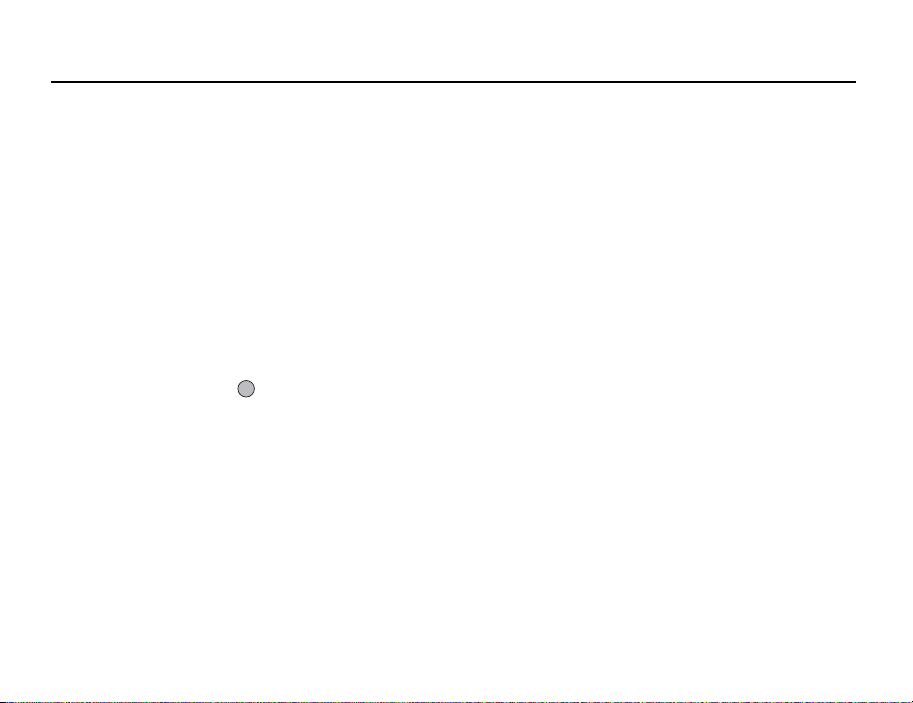
Voice Call/Video Call Functions
Redialling
You can redial numbers in the call log. Select from specific categories or “All Calls”. Specific
categories contain up to 10 numbers and the “All Calls” list contains up to 30.
1. Press D during stand-by.
2. Select the category from “All Calls”, “Dialled Numbers”, “Missed Calls” or
“Received Calls”.
To switch logs, press c or d.
3. Highlight the phone number you wish to call.
4. Press D to redial the call.
Answering a Voice Call
When an incoming call is detected, the phone rings.
1. Press D or [Answer] to answer the call.
Or press any key except F, , U and [Busy] when the “Any Key Answer” function
is enabled. Set the Any Key Answer function in the profile of each mode (p. 177).
38
Page 40

Voice Call/Video Call Functions
Tip
• If you have subscribed to the Calling Line Identification (CLI) service and the caller’s
network sends the number, the caller’s number is displayed on the screen. If the caller’s
name and number are saved in the Contacts List, the caller’s name and phone number
are displayed on the screen.
• If the number is a restricted number, the display shows “Withheld”.
• When you receive a call from the person whose picture is registered in the Contacts List,
the picture, name and phone number are displayed.
Rejecting an Incoming Call
1. Press F while the phone is ringing to reject a call you do not wish to answer.
Letting the Caller Know You are Unavailable
1. Press [Busy] while the phone is ringing to send a busy tone to the caller of an
incoming call letting them know that you cannot answer the call.
39
Page 41
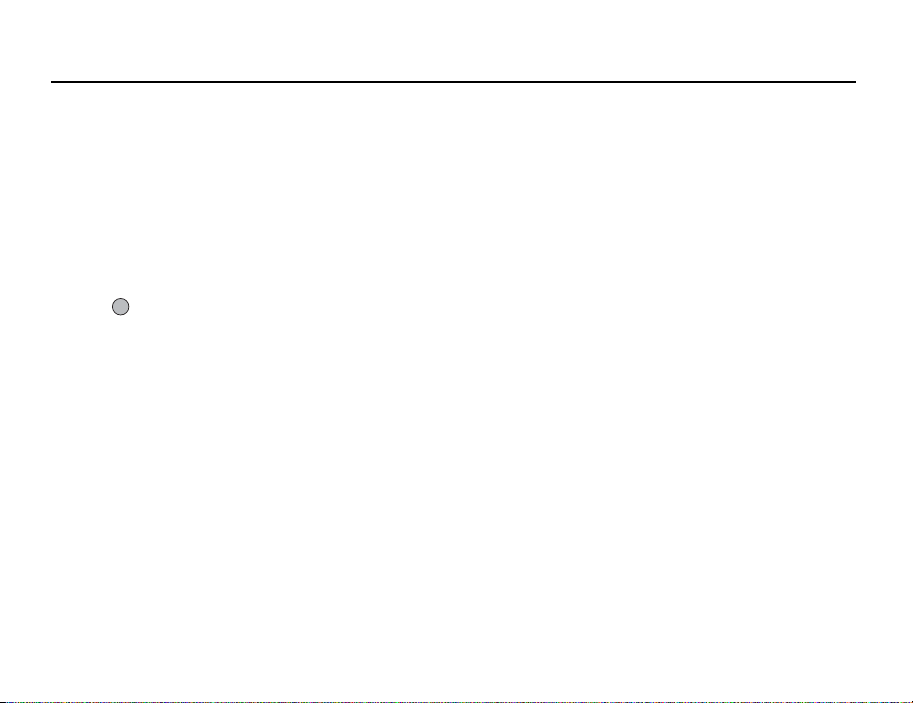
Voice Call/Video Call Functions
Incall Menu (Voice Call)
Your phone has additional functions available while a call is in progress.
Adjusting the Earpiece Volume
During a call, you can adjust the earpiece volume (and handsfree volume, if connected).
1. During a call, press the side-up or side-down key to display the Earpiece Volume
screen.
2. Press the side-up key (or a/d) to increase the volume of the call or press the
side-down key (or b/c) to decrease the volume.
Five levels (level 1 to 5) can be selected.
3. Press when the volume is set to the desired level.
The phone returns to the in-call screen automatically if left unoperated.
Turning the Speakers On and Off
You can talk via the loud speakers on the back of the phone by turning them on.
1. During a call, press [Options] and select “Loud Speaker On”.
40
Page 42

Voice Call/Video Call Functions
Putting a Call on Hold
This function allows you to manage two calls at the same time. If you wish to make another
call while you are talking to someone, you can put the current call on hold to call someone
else.
To Make Another Call during a Call
1. During a call, press [Options] and select “Hold”.
The current call is put on hold.
2. Press [Options] and select “Dial New Number”.
3. Enter the phone number you wish to make another call to, then press D.
Tip
• You can also make another call by entering the phone number during a call instead of
step 1. The current call is automatically put on hold.
Accessing SMS/MMS Menu during a Call
1. During a call, press [Options] and select “Send Message”.
The following options are available: “Create New” to make an SMS and MMS, or
“Inbox”, “Sent” or “Drafts” to access these folders. For details on SMS, see “SMS” and
“MMS” on page 87.
41
Page 43

Voice Call/Video Call Functions
Call Waiting
This service notifies you of another incoming call while you have a call in progress.
1. During a call, press [Options] and select “Hold & Answer” to answer the second call.
The first call is put on hold and you can now talk to the second caller.
2. Press [Options] and select “Release & Answer” to end the current call and return to
the held call.
Note
• You need to set “Call Waiting” to “On” if you use the Call Waiting service (p. 190).
• Call Waiting service may not be available on all networks. Contact your network operator
for more information.
• If you do not wish to answer the second call, press [Options] and select “Busy” in step 1.
If “Reject” is selected, the log of the second call is saved as a missed call.
Conference Call
Conference call is a call with more than 2 participants. You may include up to 5 participants
in a conference call.
To Make a Conference Call
You must have one active call and one held call.
1. During a call, press [Options] and select “Multi Party”.
2. Select “Conference All” to join the conference call.
3. Press F to end the conference call.
42
Page 44

Voice Call/Video Call Functions
Note
• The conference call service may not be available on all networks. Contact your network
operator for more information.
• You have more options for the Conference call in step 2:
• To put all participants on hold, select “Hold All”.
• To put all participants except the current call on hold, select “Private”.
• To end the call with all participants, select “End Active Call(s)” or “End Held Call(s)”.
• To reject adding more participants to the current party, press [Options] and select
“Reject”, or you can send the busy tone by selecting “Busy”.
To Add New Participants to the Conference Call
1. Press [Options] and select “Dial New Number”.
2. Enter the number you wish to include in the conference call and press D to dial.
3. Press [Options] and select “Multi Party”.
4. Select “Conference All” to join the conference call.
If you wish to add other participants, repeat steps 1 to 4.
To End the Call with a Conference Call Participant
1. During a conference call, highlight the person that you wish to disconnect from the
conference call.
2. Press [Options] and select “End Active Call(s)” or “End Held Call(s)”.
43
Page 45

Voice Call/Video Call Functions
To Have a Private Conversation with One of the Participants
If you wish to have a private conversation with one of the participants, you may select the
participant from the conference list and put the other participants on hold.
1. During a conference call, select the person that you wish to talk to.
2. Press [Options] and select “Multi Party”.
3. Select “Private”.
4. Once you have finished the private conversation, press [Options] and select “Multi
Party”.
5. Select “Conference All” to return to the conference call.
Muting the Microphone
1. During a call, press [Mute] to mute the microphone.
To unmute the microphone, press [Unmute].
44
Page 46

Video Call 0:00:02
1
xxxx
XXXXXXXXXXX
Options Mute
Voice Call/Video Call Functions
Making a Video Call
2
Note
• Use this function with only the video call enabled phones.
• Make sure that the battery is fully charged and the signal length is greater before using
3
4
5
this function.
• Turn the loud speakers on or use a switch-equipped earphone microphone or handsfree
kit so that you can talk while looking at the video call screen on the main display.
Status Indicators
1. Sub screen for your image
2. Elapsed time (hour:minute:second)
3. Main screen for the calling party’s screen
4. Calling party’s name
5. Calling party’s phone number
Making a Video Call
1. Enter the area code and the phone number you wish to dial and press [Options] and
select “Video Call” to dial.
If you enter the wrong number, press U to delete the number to the left of the cursor.
When the line is connected, the image of the called party is displayed upper on the
screen, and yours lower left.
45
Page 47

Voice Call/Video Call Functions
Tip
• If the called party’s phone is not video call enabled, you can press F and enter the
phone number again to make a voice call.
• When the call ends, the last call cost is displayed.
Answering a Video Call
When an incoming call is detected, the phone rings.
1. Press D to answer the call by video or A [Answer] to answer the voice only.
Tip
• When the call is ended, the call cost is displayed.
• If you have subscribed to the Calling Line Identification (CLI) service and the caller’s
network sends the number, the caller’s number is displayed on the screen. If the caller’s
name and number are saved in the Contacts List, the caller’s name and phone number
are displayed on the screen.
Rejecting an Incoming Call
1. Press F while the phone is ringing to reject a call you do not wish to answer.
Letting the Caller Know You are Unavailable
1. Press [Busy] while the phone is ringing to send a busy tone to the caller of an
incoming call letting them know that you cannot answer the call.
46
Page 48

Video Call
Options
Swap Images
Camera Picture
Enable Opt. Zoom
Loud Speaker Off
Enable DTMF
Select Back
Voice Call/Video Call Functions
Incall Menu (Video Call)
Muting the Microphone
1. During a video call, press [Mute] to mute a microphone.
To unmute the microphone, press [Unmute].
Swapping Images
You can swap images between the main and sub screens.
1. During a video call, press [Options] and select “Swap Images”.
Changing the Image of Yourself
1. During a video call, press [Options] and select “Camera Picture”.
2. Select from “Internal Camera”, “External Camera” or “Alternative Image”.
“Internal Camera”: The image through the internal camera is displayed and sent
to the party.
“External Camera”: The image through the external camera is displayed and sent
to the party.
“Alternative Image”: The camera is turned off and the image selected in
“Alternative Image” of “Video Call Settings” (p. 195) is used.
47
Page 49

Voice Call/Video Call Functions
Using the Optical Zoom Function
The optical zoom enables you to zoom the picture more clearly by the actual zooming action
of the optical lens. The optical zoom is used up to the [×2] zooming ratio. If you increase the
ratio more than that, it is replaced by the digital zoom.
1. During a video call, press [Options] and select “Enable Opt. Zoom”.
The image is magnified.
Turning the Speakers On and Off
You can talk via the loud speakers on the back of the phone by turning them on.
1. During a video call, press [Options] and select “Loud Speaker On”.
Note
• In a high-noise environment, you may not be able to continue a call, or make a clear call.
We recommend that you use the Stereo Headset and Handsfree Microphone Unit.
• With this option, you may not be able to continue a call without interruption if you increase
the earpiece volume. We recommend that you decrease the earpiece volume or use the
Stereo Headset and Handsfree Microphone Unit.
48
Page 50
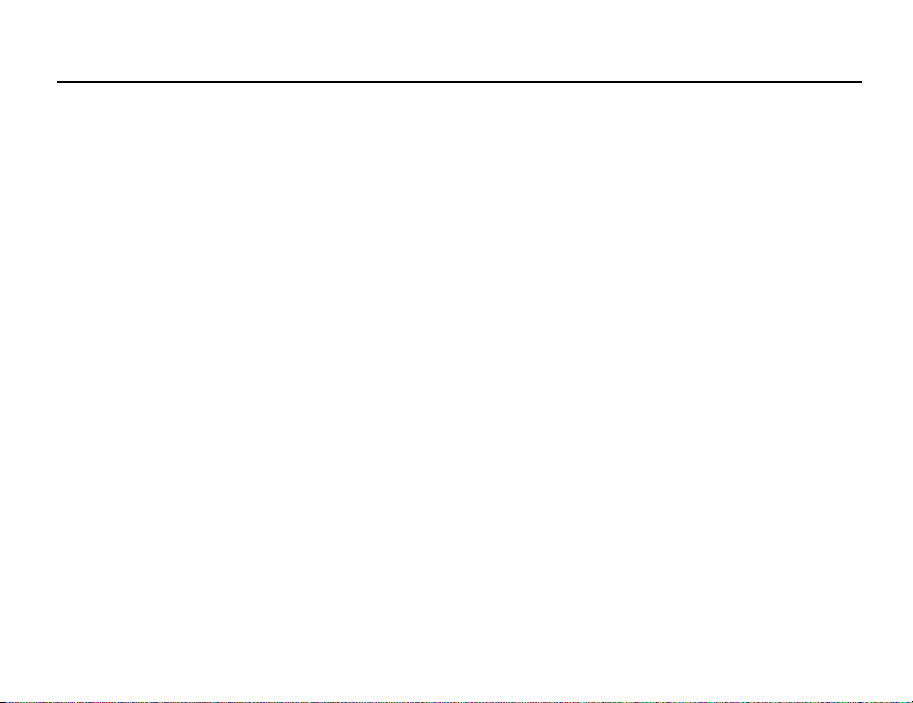
Voice Call/Video Call Functions
Video Call Settings
To Change the Quality of the Incoming Image
You can adjust the quality of the called party’s image.
1. During a video call, press [Options] and select “Video Call Settings”.
2. Select “Incoming Format”.
3. Select “Normal”, “Quality Prio.” or “Frame Rate Prio.”.
“Normal”: The standard quality is used.
“Quality Prio.”: The quality of the picture takes precedence over the frame
“Frame Rate Prio.”: The frame rate takes precedence over the quality.
To Turn the Backlight On or Off
You can turn on the backlight of your screen.
rate.
1. During a video call, press [Options] and select “Video Call Settings”.
2. Select “Backlight”.
3. Select from “On”, “As Normal Setting” or “Off”.
When “On” is selected, the backlight will always be on during a video call.
When “As Normal Setting” is selected, the backlight will time out depending on the
Backlight setting (p. 181).
49
Page 51

Voice Call/Video Call Functions
To Adjust the Video Exposure
1. During a video call, press [Options] and select “Video Call Settings”.
2. Select “Exposure”.
3. Press a (Light) or b (Dark).
50
Page 52
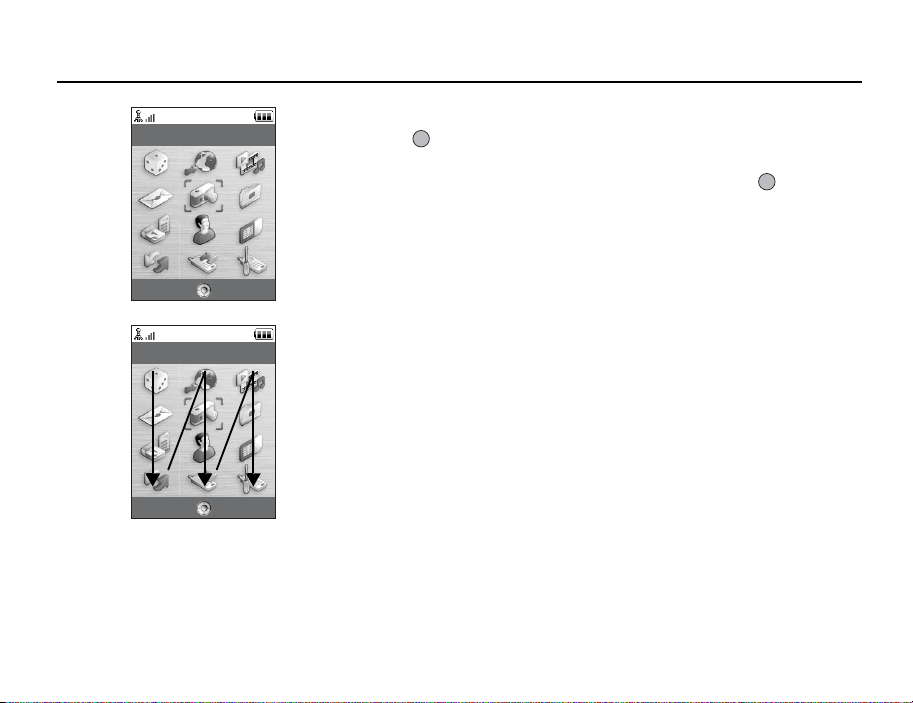
Camera
Select Exit
Camera
Select Exit
Using the Menu
Top Menu
1. Press during stand-by.
The Main menu is displayed.
2. Press a, b, c or d to highlight the desired menu, then press to access the
function.
The sub menu is displayed.
For details on the menu options, see the table on pages 248 and 249.
Using the Menu in the Viewer Position of the Display
1. Set the phone in the viewer position of the display.
2. Press the camera key to display the Main menu.
3. Press the side-up or side-down key to move the focus up or down, then press the
camera key.
Press the cancel key to return to the Main menu.
The focus moves the same as in the normal position of the display by using the side-up
and side-down keys illustrated by arrows.
For details on the functions of these keys, see page 18.
51
Page 53

Using the Menu
Shortcuts
Your phone has a shortcut key (assigned to the shortcut key: S) with which you can
access the desired menu quickly. The default shortcuts are as follows, which you can later
customise:
• Dialled Numbers
•Received Calls
• Calendar
•Calculator
• Voice Recorder
To Use the Shortcuts
1. Press the shortcut key.
2. Select the desired item.
To Customise the Shortcuts
1. Press the shortcut key.
2. Press [Options] and select “Assign”.
The list of the available items is displayed.
3. Select the desired item.
Note
• To move the item in the list that appears in step 1, highlight the item, press [Options] and
select “Move”.
Then press a or b to the desired location and press .
52
Page 54

Entering Characters
When entering characters to create Contacts List entries, text messages or multimedia
messages, etc., press the corresponding keys.
In multi-tap input method, press each key until the desired character is displayed. For
example, press H once for the letter A or twice for the letter B.
Table of Characters
Pressing each key scrolls characters in the following order. The order varies depending on
the language selected.
English Mode
Key
G
H
I
J
K
L
M
Upper Case
Characters
. (full-stop) , (comma) - (hyphen) ? !
’ (apostrophe) @ :1
ABC2 abc2 2
DEF3 def3 3
GHI4 ghi4 4
JKL5 jkl5 5
MNO6 mno6 6
PQRS7 pqrs7 7
Lower Case
Characters
Numeric
1
53
Page 55
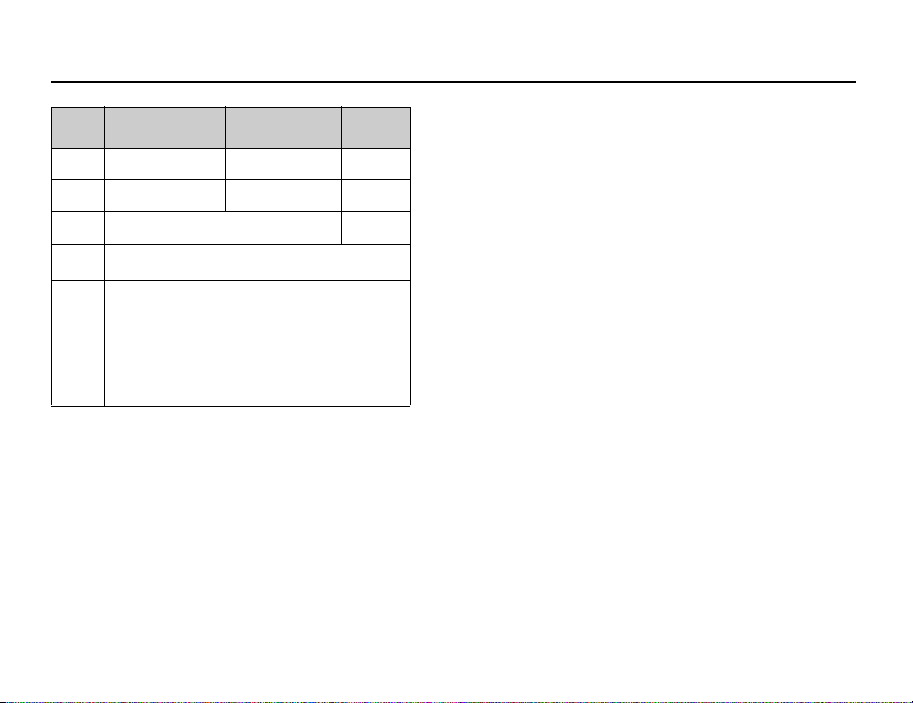
Entering Characters
Key
N
O
Q
P
R
G-O
Upper Case
Characters
TUV8 tuv8 8
WXYZ9 wxyz9 9
(space) + = < > € £ $ ¥ % & 0 0
Switches character case between four modes:
Abc, ABC, 123 and abc.
.,?!:;-+#∗
@' " ( ) _&€ £$
%/ ˜ <>§=\ | ¥
¿¡^[ ]{ }¤ÅÄ
Æå джаЗЙий м
СсЦШцштЯЬь
ù ∆ΦΓΛΩΠΨΣΘ
Ξ (space) ↵
:
Press and hold to enter 0 - 9 numbers.
Lower Case
Characters
Q
: Press and hold to shift between multi-tap and T9 mode.
P
: Press and hold to display the Input Language screen.
R
54
Numeric
Page 56

Entering Characters
Changing the Input Languages
You can change the input language on the text entry screen.
1. On the text entry screen, press [Options] and select “Input Language”.
2. Select the desired language.
Changing the Input Mode
T9 Text Input
T9 text input method is a shortcut to enter text easily and quickly.
1. On the text entry screen, press and hold P to enter T9 mode.
2. Press [Options] and select “Input Mode”.
3. Select the input mode (Abc, ABC, abc, 123).
4. Press each key once for any letter you require on that key.
To enter the word “How”, press J L O.
5. If the word shown isn’t the one you want, press a or b until you highlight the
correct one.
6. Press to select the word.
Note
• If the correct word is not shown in step 5, enter the correct word again after switching to
the multi-tap input method.
55
Page 57

Entering Characters
Tip
• If you press Q instead of step 6, a space is inserted next to the selected word.
Symbols and Punctuation
1. On the text entry screen, press [Options] and select “Add Symbol”.
2. Select the desired symbol.
My Dictionary
You can create your own word list for T9 text input.
1. On the text entry screen in T9 mode, press [Options] and select “My Dictionary”.
2. Select “Add New Word” and enter a new word.
To edit a word in the list
1. On the text entry screen in T9 mode, press [Options] and select “My Dictionary”.
2. Highlight the desired word.
3. Press [Options] and select “Edit”.
4. Modify the word.
56
Page 58
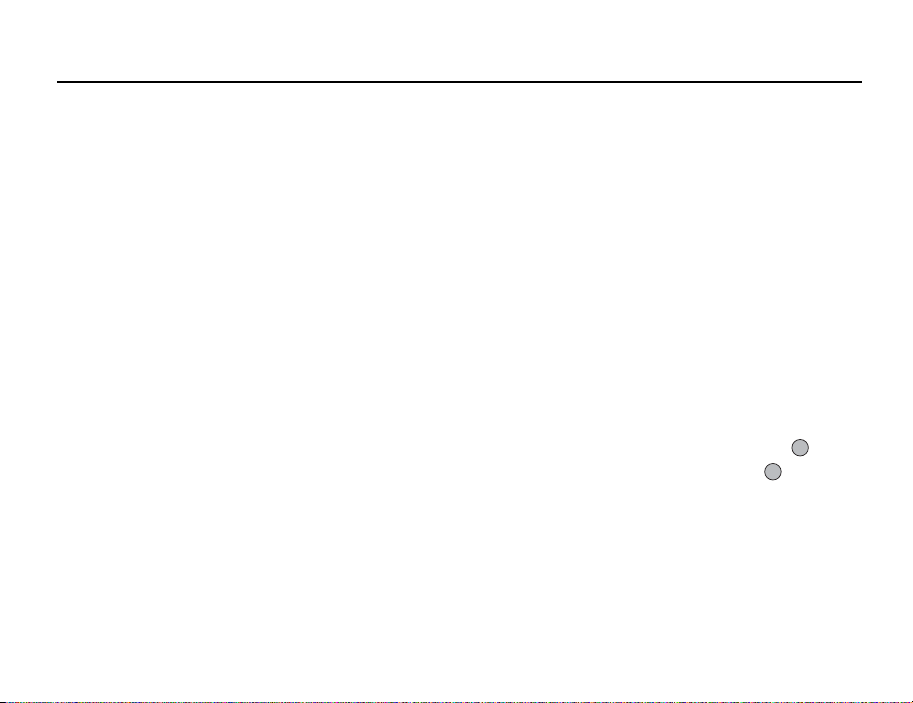
Entering Characters
Using Templates
You can use the sentences registered in Text Templates when entering characters.
For details on creating the text template, see “Adding Phrases to Text Templates” on
page 139.
1. On the text entry screen, move the cursor to the point you wish to insert the
template.
2. Press [Options] and select “Advanced”.
3. Select “Insert Template”.
4. Select the desired text template.
The selected text template is inserted.
Copying, Cutting and Pasting Text
By using these options, you can carry out editing smoothly.
To Copy and Cut Text
1. On the text entry screen, press [Options] and select “Advanced”.
2. Select “Copy” or “Cut”.
3. Move the cursor to the first letter to be copied or to be cut, then press .
4. Move the cursor to the last letter to highlight the area, then press .
57
Page 59
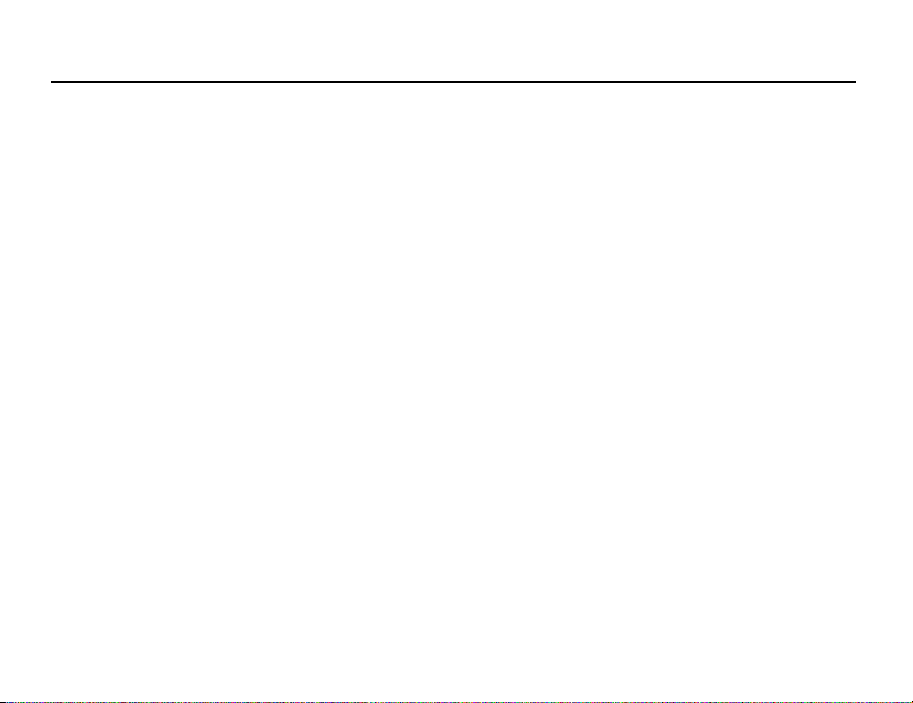
Entering Characters
To Paste Text
1. On the text entry screen, move the cursor to the point you wish to paste the letters.
2. Press [Options] and select “Advanced”.
3. Select “Paste”.
The saved text is pasted.
58
Page 60

Contacts
Contacts List
Manage Group
Speeddial List
My Contact Details
Advanced
Select Back
Contacts List
You can store the phone numbers and email addresses of your friends, family and
colleagues in the Contacts List.
Your phone can store up to 500 entries. In a Contacts List, you can save the following items:
Items Saved in the Handset Memory
First Name: up to 16 characters
Last Name: up to 16 characters
Tel 1: up to 32 digits
Tel 2 (displayed if “Tel 1” is entered): up to 32 digits
Tel 3 (displayed if “Tel 2” is entered): up to 32 digits
Email1: up to 128 characters
Email2 (displayed if “Email1” is entered): up to 128 characters
Email3 (displayed if “Email2” is entered): up to 128 characters
Group: 16 groups (Group names can
be edited by the Manage
Group menu.)
Street Name: up to 64 characters
City Name: up to 64 characters
State Name: up to 64 characters
Postcode: up to 20 characters
Country Name: up to 32 characters
Note: up to 256 characters
(M 8-1)
59
Page 61

Contacts List
Birthday:
Picture:
Assign Tone/Video (For Voice Call, For Video Call, For New Message):
Secret:
Items Saved in the SIM Memory
Name: up to 16 characters
Tel 1: up to 32 digits
Tel 2 (displayed if “Tel 1” is entered):
Email1: up to 80 characters
Group: 11 groups (Group names can be edited using the Manage
Using the infrared or
PC to share the same entries.
up to 32 digits
Group option.)
Bluetooth
wireless function, you can send the Contacts List entry to a
Changing the Name Order
“Contacts” → “Advanced” → “Name Order”
1. Select “First-Last Name” or “Last-First Name”.
Changing the List Displayed
“Contacts” → “Advanced” → “Contacts Location”
1. Select “Handset” or “SIM”.
60
Page 62
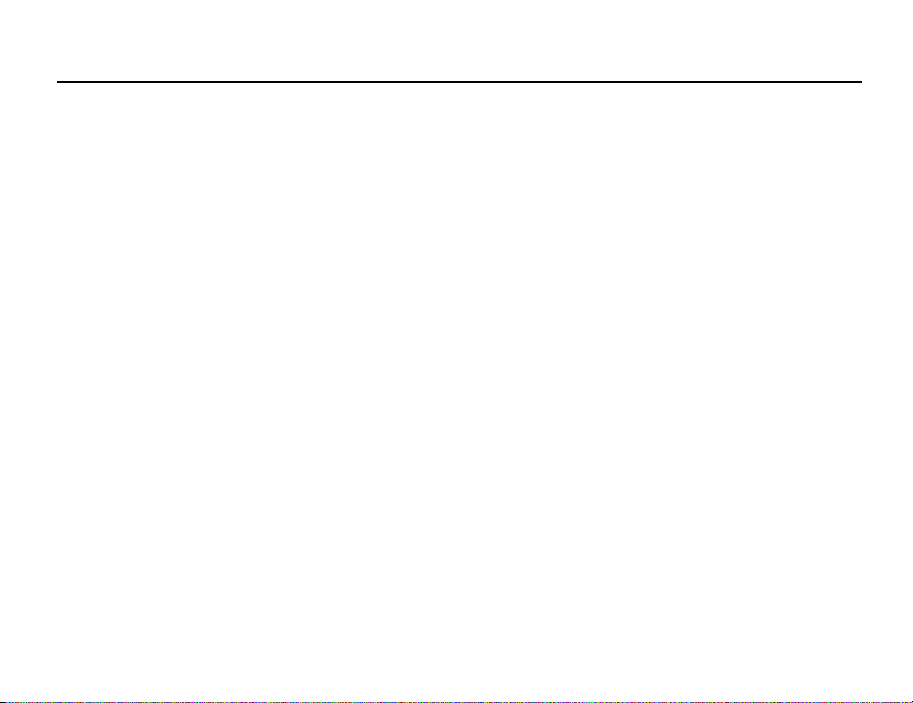
Contacts List
Selecting the Storage Memory
“Contacts” → “Advanced” → “Save New Contact to”
1. Select the Contacts location from “Handset”, “SIM” or “Choice”.
Tip
• “Choice” prompts you to choose the memory every time you save a new entry.
Changing the Contact List Order
You can change the listing order of the Contacts List entries between by alphabet order or
by group.
“Contacts”
→
“Advanced” → “View Contacts”
1. Select “By Alphabet” or “By Group”.
Add New Contact
You can choose either the phone or SIM card memory locations to store the new entry. For
switching locations, see “Selecting the Storage Memory”.
The amount of phone numbers that you can store to the SIM card is dependent on its
capacity. Contact your network operator for details.
→
“Contacts”
If you select the “Choice” option for the memory to be used, the selection is between “To
Handset” and “To SIM”.
1. Select the field you wish to fill in, and enter the relevant information.
2. Press [Save] when finished.
“Contacts List” → “Add New Contact”
61
Page 63

Contacts List
Tip
• To create an entry, at least one field must be filled (“First Name”, “Last Name”, “Tel 1 ”
or “Email1” for the handset memory; “Name”, “Tel 1” or “Email1” for the SIM memory).
Adding a Thumbnail to Entries
→
“Contacts”
“Contacts List”
1. Highlight the desired entry.
2. Press [Options] and select “Edit”.
3. Select “Picture:”.
4. Select “Assign Picture”.
5. Select the desired picture.
6. Press [Save] when finished.
Note
• If you delete a picture in the handset memory, the corresponding thumbnail is also
deleted.
Viewing My Contact Details
You can register and edit your own contact as other Contacts List entries.
→
“Contacts”
62
“My Contact Details”
(M 8-4)
Page 64
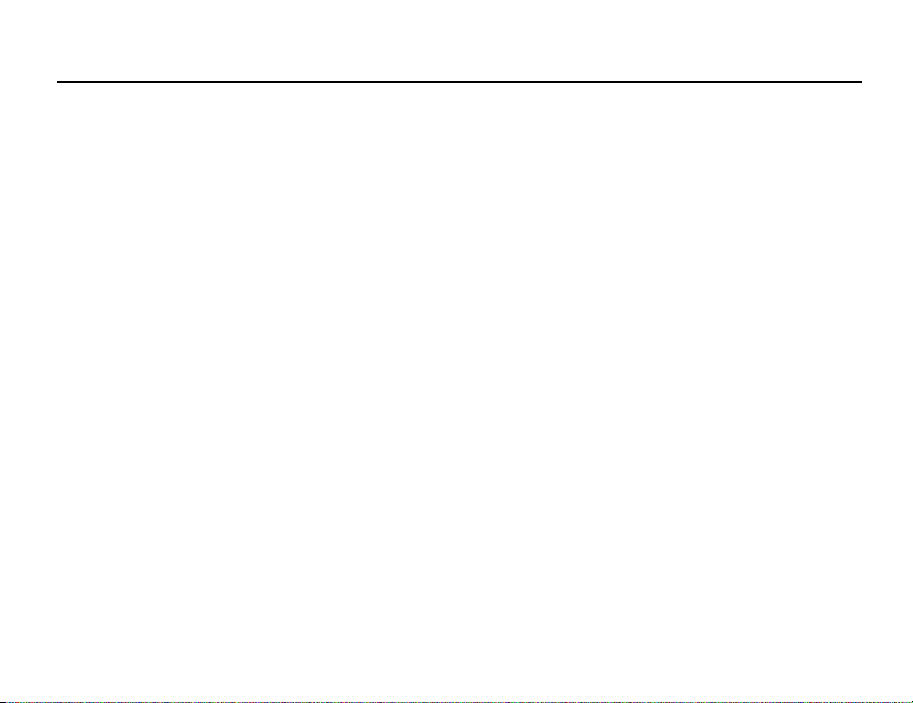
Contacts List
Copying Contacts List Entries between SIM Card and Handset
“Contacts” → “Advanced” → “Copy All Entries”
1. Select “SIM to Handset” or “Handset to SIM”.
Note
• When you insert the SIM card into your phone for the first time and start the Contacts List
application, the confirmation screen is displayed automatically, asking you if you wish to
copy or not. The number of Contacts List entries to be copied varies depending on the
SIM capacity.
• If the memory space is not enough to save all entries, you cannot complete copying.
Finding a Name
“Contacts” → “Contacts List”
1. Enter the first few letters of the name.
Search results are displayed in alphabetical order.
Tip
• You can select the Contacts location from “Handset” or “SIM” before searching.
Dialling from the Contacts List
“Contacts” → “Contacts List”
1. Highlight the desired entry and press D.
63
Page 65

Contacts List
Tip
• If more than one phone number is registered for the entry, highlight the desired phone
number after step 1 and press D.
• You can also dial from the details screen of the Contacts List. On the details screen, select
the desired phone number and press D.
Editing Contacts List Entries
“Contacts” → “Contacts List”
1. Highlight the entry you wish to edit.
2. Press [Options] and select “Edit”.
3. Modify the information.
4. Press [Save] when finished.
Deleting Contacts List Entries
Deleting All Contact Entries
“Contacts”
1. Select “Handset Entries” or “SIM Entries”.
2. Enter your handset code.
→
“Advanced” → “Delete All Entries”
The default handset code is “9999”. For details on changing the handset code, see “To
Change the Handset Code” on page 199.
64
Page 66
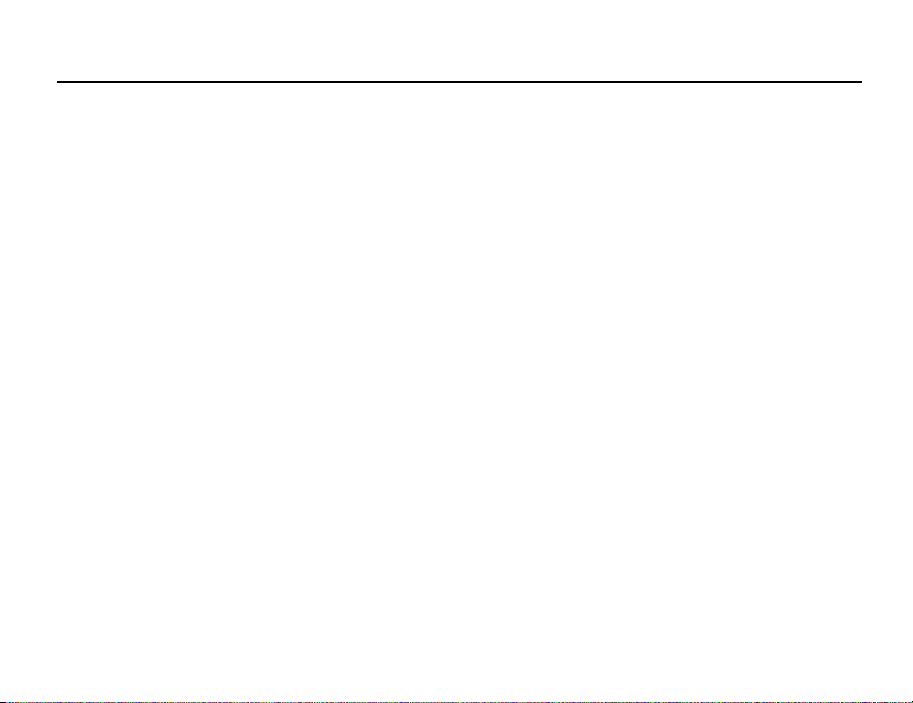
Deleting a Contact Entry
“Contacts”
→
“Contacts List”
1. Highlight the desired entry.
2. Press [Options] and select “Delete”.
Contacts List
Manage Group
Different ringtones can be set for each group. If you do not change a group ringtone, the
ringtone assigned in the Settings menu is used.
“Contacts”
(M 8-2)
→
“Manage Group”
1. Highlight the desired group.
2. Press [Options] and select “Assign Tone/Video”.
3. Select from “For Voice Call”, “For Video Call” or “For New Message”.
4. Select “Assign Tone” or “Assign Video”.
When selecting “Assign Video”, go to step 6.
5. Select “Preset Sounds” or “My Sounds”.
6. Select the desired tone or video clip.
For details on selecting a ringtone or a ring video clip in the Settings menu, see
“Assigning a Ringtone” on page 173 or “Assigning a Ring Video Clip File” on page 174.
Note
• You can only edit group names in the SIM card. You cannot edit the ringtone or ring video
settings.
65
Page 67
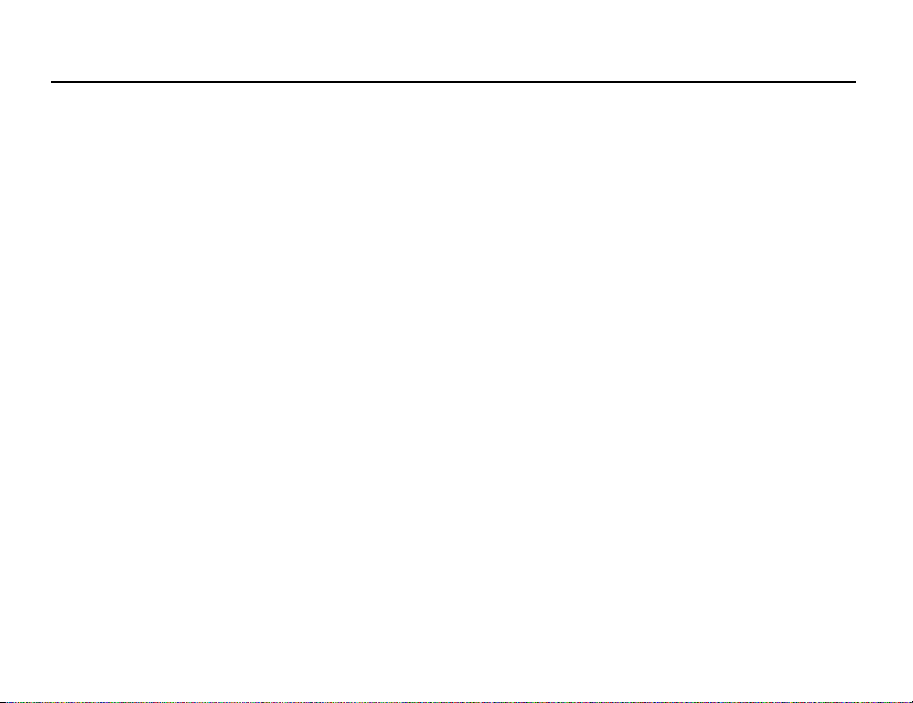
Contacts List
Editing the Group Name
You can edit group names to be assigned to the Contacts List entries. First, change the
Contacts List displayed (p. 60).
→
“Contacts”
“Manage Group”
1. Highlight the desired group name.
2. Press [Options] and select “Edit Name”.
3. Modify the name.
Assigning a Ringtone or a Ring Video Clip to Each Contacts List Entry
A specified ringtone or vibration setting can be associated to a pre-registered entry.
→
“Contacts”
1. Highlight the desired entry.
2. Press [Options] and select “Edit”.
3. Select “Assign Tone/Video”.
4. Select “For Voice Call”, “For Video Call” or “For New Message”.
5. Select “Assign Tone” or “Assign Video”.
When selecting “Assign Video”, go to step 7.
6. Select “Preset Sounds” or “My Sounds”.
“Contacts List”
66
Page 68

Contacts List
7. Select the desired tone or video clip.
For details on selecting a ringtone or a ring video clip in the Settings menu, see
“Assigning a Ringtone” on page 173 or “Assigning a Ring Video Clip File” on page 174.
8. Press [Save] when finished.
Memory Status
This function helps you to check the memory used in the Contacts List.
→
“Contacts”
“Advanced” → “Memory Status”
Speeddial List
You can set a maximum of 8 phone numbers in the speeddial list (p. 37).
Setting Contacts List Entries in the Speeddial List
“Contacts”
(M 8-3)
→
“Contacts List”
1. Select the desired entry.
2. Highlight the desired phone number.
3. Press [Options] and select “Add to Speeddial”.
4. Select the desired location.
Tip
• The nine digit keys correspond to list numbers.
• To view the speeddial list, see “Speed Dialling” on page 37.
67
Page 69

Contacts List
To Edit the Speeddial List
“Contacts”
→
“Speeddial List”
1. Highlight the entry you wish to edit.
2. Press [Options] and select the desired option.
“Re-Assign” (displayed when a phone number is already assigned):
“Assign” (displayed when no phone number is assigned):
“View”: Displays the assigned phone number.
“Delete”: Deletes the selected phone number from the speeddial list.
“Clear All”: Clears all phone numbers from the speeddial list.
Displays the Contacts List entries. Select (Reassign) other entries.
Displays the Contacts List entries. Select (assign) the desired entry.
Sending a Contacts List Entry
“Contacts” → “Contacts List”
1. Highlight the desired entry.
2. Press [Options] and select “Send Contact”.
3. Select “As Message”, “Via Bluetooth” or “Via Infrared”.
68
Page 70
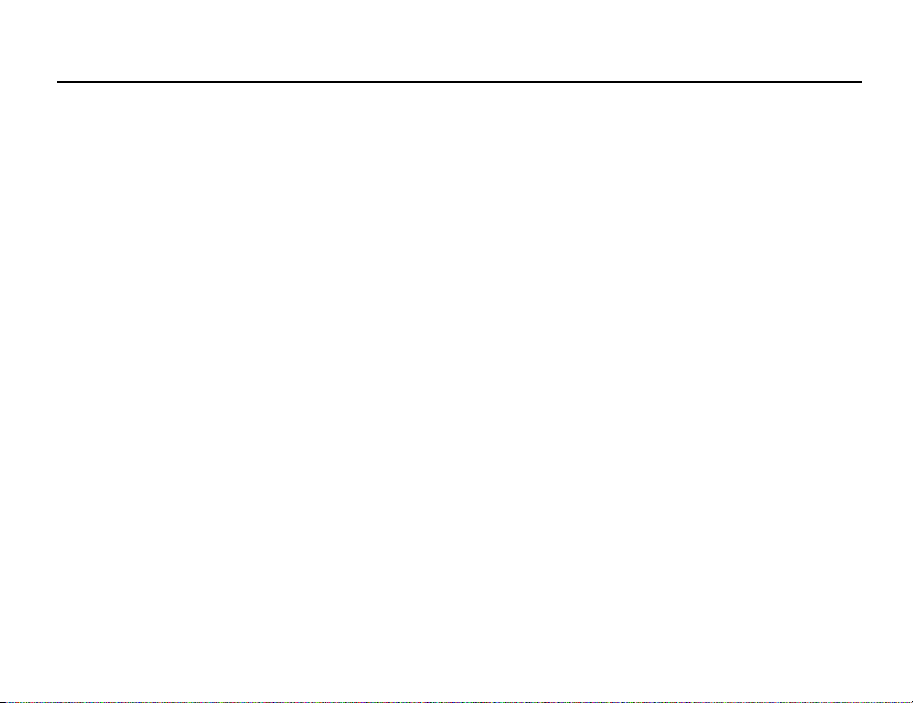
Contacts List
For “As Message”
For details, see “MMS” on page 87.
For “Via Bluetooth”
For details, see “Bluetooth” on page 206.
For “Via Infrared”
For details, see “Infrared” on page 212.
Receiving a Contacts List Entry
When the phone receives a Contacts List entry, a confirmation message is displayed during
stand-by.
1. Press [Yes].
The received entry is saved in the Contacts List. Press [No] to reject.
Tip
• For details on making Infrared or Bluetooth wireless settings, see “Connectivity” on
page 206.
• For details on making MMS settings, see “MMS Settings” on page 103.
69
Page 71

Camera
Save
Cancel
Your phone has an integrated digital camera.
This allows you to shoot and send pictures and video clips wherever you are.
(M 5)
Taking Pictures
“Camera”
1. Press to take the picture.
The shutter sounds and the still image of the taken picture is displayed.
2. Press [Save].
To cancel, press [Cancel].
The taken picture is saved in My Items.
Note
• Press the camera key instead of in the viewer position of the display.
• When the digital camera is not activated, press [Options] and select “Go to Photo
Camera”, or press c.
Taking a Self-Portrait
You can take a self-portrait while looking at the main display.
1. Rotate the main display 180° clockwise from the normal position.
2. Press the camera key on the side of the phone.
Save
Save Cancel
Cancel
70
Page 72

Camera
Note
• Do not rotate the main display anti-clockwise. Otherwise, the phone may malfunction.
Sending Taken Pictures
You can send the taken picture via “With Message” or “live! Postcard”. (The Postcard
service is not available with some service providers. Contact your service provider for more
information.)
“Camera”
1. Press to take the picture.
2. Press .
3. Select the send option.
For details, see “Creating a New Message” on page 87. After the message has been
sent, the taken picture is stored in My Items. (The resized picture is not saved in My
Items.)
Note
• When you try to send the picture that has too large a file size, the picture size is resized
for the message. The original sized picture is saved in My Items.
71
Page 73

Camera
Selecting the Picture Size
You can select the size of pictures. All taken pictures are saved in the JPEG format.
“Camera”
→
[Options] → “Picture Settings” → “Picture Size”
1. Select the desired size.
Picture Sizes: 1224 × 1632 dots
Using the Digital Zoom Function
To Adjust the Zooming Ratio
960 × 1280 dots
768 × 1024 dots
480 × 640 dots
240 × 320 dots
120 × 160 dots
120 × 128 dots
1. In the viewfinder mode, press a or b.
72
Page 74

Camera
To Enable or Disable the Optical Zoom
The optical zoom enables you to zoom the picture more clearly by the actual zooming action
of the optical lens. The optical zoom is used up to the [×2] zooming ratio. If you increase the
ratio more than that, it is replaced by the digital zoom.
→
“Camera”
[Options] → “Advanced”
1. Select “Enable Opt Zoom”.
Select “Disable Opt Zoom” to disable.
If you select “Disable Opt Zoom”, you can only use the digital zoom function.
2. Press a or b.
Once the phone has returned to the stand-by screen, the zoom settings return to default.
Adjusting the Exposure
“Camera”
→
[Options] → “Picture Settings” → “Exposure”
1. Press a (Bright) or b (Dark).
Picture brightness (exposure level) indicators
: (Bright → Normal → Dark)
Once the phone has returned to the stand-by screen, the brightness settings return to
default.
Mobile Light
To Change the Light Colour
You can take a picture in various colour modes.
“Camera”
→
[Options] → “Picture Settings” → “Mobile Light” → “Light Colour”
73
Page 75

Camera
1. Select the desired light colour.
Light Colours: White/Red/Yellow/Green/Blue/Violet/Light Blue/Disco
To Change the Mobile Light Mode
Set the mobile light according to your purpose.
“Camera” → [Options] → “Picture Settings” → “Mobile Light” → “Switch On/
Off”
1. Select the desired mode.
“On” ( ): The light is always on.
“Auto” ( ): The light turns on if the phone detects that the conditions are dark.
“Low Light” ( ): Select this mode for macro shooting.
“Off”: The light is always off.
The corresponding indicator is displayed on the screen. Select “Off” to turn it off.
Using the Timer (Timer)
→
“Camera”
[Options] → “Camera Modes” → “Timer”
1. Select “On” or “Off”.
“ ” is displayed on the screen when you select “On”.
Selecting the Scene
You can select the appropriate mode by scene when you take the picture.
→
“Camera”
[Options] → “Picture Settings” → “Scene”
1. Select the desired scene.
74
Page 76

Continuous Shoot
You can take continuous shoots in various options.
“Camera”
→
[Options] → “Camera Modes” → “Continuous Shoot”
1. Select the desired mode.
The following continuous shoot modes are available:
“Off”: The continuous shoots are cancelled.
“4 Pictures”/“9 Pictures”: Takes 4 or 9 pictures continuously.
“Bracket”: Takes 9 continuous pictures with various colours and
“Overlapped”: Overlaps continuous pictures into one picture and makes an
After selecting this mode, select the desired speed from the
following:
“Very Fast”
“Fast”
“Normal”
“Slow”
“Very Slow”
“Manual”
brightness levels.
After selecting this mode, press then select “Fast” or
“Normal”.
afterimage.
After selecting this mode, press then select “Fast” or
“Normal”.
Camera
75
Page 77

Camera
Note
• When you select “Manual” to take continuous pictures, press or the camera key (in
the viewer position of the display) manually in the desired speed.
• When the Timer and Continuous Shoot functions are simultaneously set, “ ” (for “4
Pictures”, for example) is displayed instead.
Selecting a Frame
You can select the frame from preset patterns. You can also select a frame in Saved
Pictures.
→
“Camera”
[Options] → “Camera Modes” → “Photo Frame”
1. Select “Preset Frames” or “My Pictures”.
2. Select the desired frame.
The selected frame is confirmed on the display.
3. Press .
Note
• Images larger than 240 dots [W] × 320 dots [H] cannot be used.
Switching to the Video Camera Mode
You can switch from the camera mode to the video camera mode. You can also switch
between these two modes by pressing d.
→
“Camera”
[Options] → “Go to Video Camera”
76
Page 78

Camera
Using the Full Screen
You can display the preview on the full screen without the soft key area and indicator area.
“Camera”
→
[Options] → “Advanced”
1. Select “Full Viewfinder”.
To return to the normal viewfinder, select “Normal Viewfinder”.
Selecting the Picture Quality
“Camera”
→
[Options] → “Picture Settings” → “Picture Quality”
1. Select the desired picture quality.
Picture quality indicators
: Super Fine
:Fine
:Normal
Selecting the Shutter Sound
You can select the shutter sound from 3 preset patterns.
→
“Camera”
[Options] → “Advanced” → “Shutter Sound”
1. Select the desired shutter sound.
Note
• Continuous Shoot uses the specialised shutter sound that cannot be changed from the
above settings.
77
Page 79
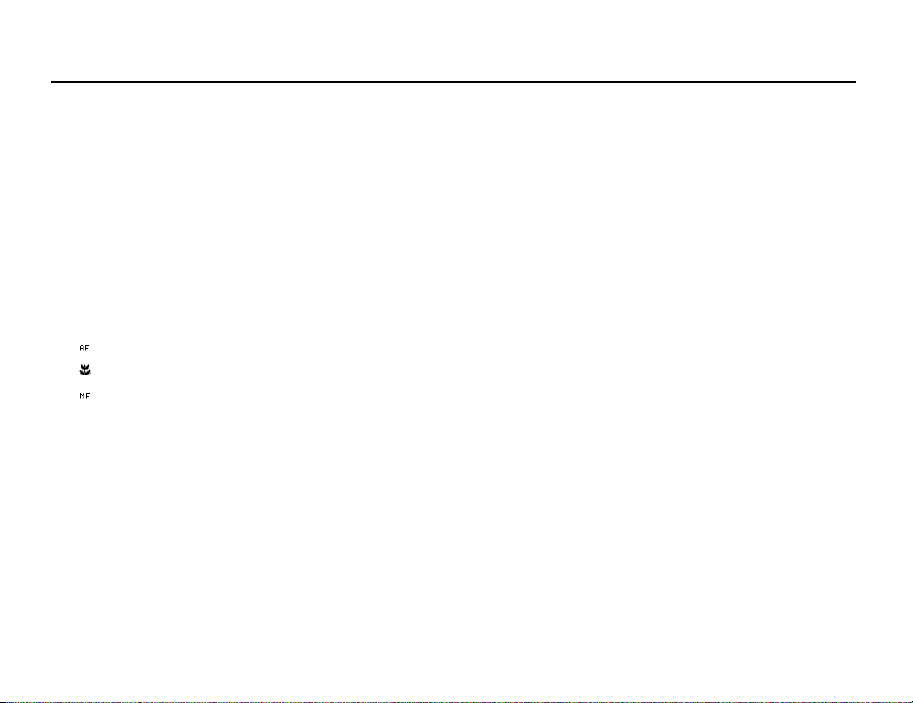
Camera
Selecting the Storage Memory
You can select the location to save the taken pictures in.
“Camera”
→
[Options] → “Advanced” → “Save New Pictures to”
1. Select the desired location from “Handset Memory”, “Memory Card” or “Choice”.
Note
• If you select “Choice”, select the desired location every time you save.
Focus Setting
This function enables you to set the focus mode along with the situation for taking a picture.
→
“Camera”
[Options] → “Advanced” → “Focus Setting”
1. Select the desired option.
Focus mode indicators
:Normal
:Macro
: Manual Focus
78
Page 80

Camera
Auto Save
You can set the phone to save pictures automatically.
“Camera”
→
[Options] → “Advanced” → “Auto Save”
1. Select “On”.
Select “Off” to disable.
Using the Help Function
“Camera”
Exiting from the Viewer Position of the Display
Carry out the following operation when you want to go back from the viewer position of the
display to the normal position.
→
[Options] → “Help”
1. Press and hold the cancel key in the viewer position.
79
Page 81

Camera
Recording Video Clips
You can record a video clip with your phone. You can also use this function in the viewer
position of the display.
Recording Video Clips
“Camera”
The preview is displayed through the screen.
1. Press .
Press the camera key in the viewer position of the display.
2. To stop recording, press .
To view the preview before saving, select “Preview”.
3. Select “Save”.
The video clip is saved in My Items.
Note
• If you want to record a video clip in landscape, set the phone to the viewer position of the
display while in the viewfinder mode. The display switches to landscape automatically.
• Put the phone into the video camera mode to record a video. Video clips are saved in
“.3gp” format in the following two modes:
For Message: QCIF or SubQCIF
Extended Video: QCIF, SubQCIF or QVGA (MPEG4)
QVGA (MPEG4) is available when you select “Extended Video” for the Recording Time
(p. 83) and select QVGA (MPEG4). The video clips are saved in “ASF” format.
00:00:00 000KB/095KB
Options Back
80
Page 82

Camera
• The sound can be recorded with a video clip if the microphone is turned on. The default
setting of the microphone is set to “On”. To record a video clip without the sound, turn
off the microphone. For details, see “Recording Video Clips with the Sound” on page 85.
Sending Video Clips
“Camera”
1. Press .
Press the camera key in the viewer position of the display.
2. To stop recording, press .
To view the preview before saving, select “Preview”.
3. Select “Save and Send”.
Select the desired way you wish to send.
For details, see “Creating a New Message” on page 87.
Note
• You can send video clips only when “For Message” is selected for the recording time. For
details, see “Selecting the Recording Time” on page 83.
Using the Zoom Function
To Adjust the Zooming Ratio
1. In the viewfinder mode, press a or b.
81
Page 83

Camera
To Enable or Disable the Optical Zoom
The optical zoom enables you to zoom the picture more clearly by the actual zooming action
of the optical lens. The optical zoom is used up to the [×2] zooming ratio. If you increase the
ratio more than that, it is replaced by the digital zoom.
→
“Camera”
[Options] → “Advanced”
1. Select “Enable Opt Zoom”.
Select “Disable Opt Zoom” to disable.
2. Press a or b.
Note
• The default setting is “Enable Opt Zoom”. If you select “Disable Opt Zoom”, you can use
only the digital zoom function.
Adjusting the Exposure
→
“Camera”
[Options] → “Video Settings” → “Exposure”
1. Press a (Bright) or b (Dark).
Picture brightness (exposure level) indicators
: (Bright → Normal → Dark)
Once the phone has returned to the stand-by screen, the brightness settings return to
default.
82
Page 84

Camera
Mobile Light
You can record a video clip in various colour modes.
“Camera”
→
[Options] → “Video Settings” → “Mobile Light” → “Light Colour”
1. Select the desired light colour.
Light Colours: White/Red/Yellow/Green/Blue/Violet/Light Blue/Disco
To Change the Mobile Light Mode
Set the mobile light according to your purpose.
“Camera” → [Options] → “Picture Settings” → “Mobile Light” → “Switch On/
Off”
1. Select the desired mode.
“On” ( ): The light is always on.
“Auto” ( ): The light turns on if the phone detects that the conditions are dark.
“Off”: The light is always off.
The corresponding indicator is displayed on the screen. Select “Off” to turn it off.
Selecting the Recording Time
→
“Camera”
[Options] → “Video Settings” → “Record Time”
1. Select “Extended Video” or “For Message”.
For Message: Limits the size to send a message depending on service providers.
Extended Video: Less than 30 minutes (depending on the memory).
83
Page 85

Camera
Note
• If you select “For Message” for the recording time, the file size is limited depending on
the service provider. Therefore, the quality is also limited for the setting.
• “Save and Send” is not displayed after recording in the Extended Video mode.
• When you select “Extended Video”, you can select the video format from “QCIF or
SubQCIF” or “QVGA(MPEG4)”.
Switching to the Photo Camera Mode
You can switch to the digital camera mode. You can also switch to the photo camera mode
by pressing c.
→
“Camera”
Selecting Video Quality
“Camera”
[Options] → “Go to Photo Camera”
→
[Options] → “Video Settings” → “Video Quality”
1. Select the desired video quality.
Video quality indicators
: Super Fine
:Fine
:Normal
Note
• The better quality you select, the larger file size is needed.
84
Page 86

Camera
Recording Video Clips with the Sound
To record a video clip with the sound, the microphone needs to be activated.
“Camera”
→
[Options] → “Video Settings” → “Microphone”
1. Select “On” or “Off”.
Note
• The microphone is already turned on in the default setting. Select “Off” to record a video
clip without the sound.
Tip
• The file size of a video clip can be reduced if the sound is not recorded.
Changing the Picture Size
You can change the picture size during playback/recording.
→
“Camera”
[Options] → “Advanced” → “Picture Size”
1. Select “Large(QCIF)” or “Small(SubQCIF)”.
Selecting the Storage Memory
You can select the location to save the recorded video clips.
“Camera”
→
[Options] → “Advanced” → “Save New Videos to”
1. Select the desired location from “Handset Memory”, “Memory Card” or “Choice”.
Note
• If you select “Choice”, select the desired location every time you save.
85
Page 87

Camera
Focus Settings
This function enables you to adjust the focus automatically along with the situation for
recording a video clip.
→
“Camera”
[Options] → “Advanced” → “Focus Setting”
1. Select the desired option.
Focus Mode indicators
:Normal
:Macro
: Manual Focus
To Use the Help Function
→
“Camera”
Video Encoding
“Camera”
[Options] → “Help”
→
[Options] → “Advanced” → “Video Encode”
1. Select the appropriate format.
Exiting from the Viewer Position of the Display
Carry out the following operation when you want to go back from the viewer position of the
display to the normal position.
1. Press and hold the cancel key in the viewer position.
86
Page 88

Messages
Create New
Inbox
Drafts
Templates
Sent
Outbox
Messenger
Select Back
Messages
Messenger
Voice Mail
Cell Broadcasts
Area Info
Settings
Memory Status
Select Back
Messages
Your phone allows you to send and receive text, multimedia and email, and receive WAP
alerts as well.
(M 4)
MMS
MMS allows you to send and receive multimedia messages of up to 300 KB with images,
sound, or video clips attached.
Note
• Some MMS functions may not always be available depending on your network.
Contact your network operator for more information.
• Maximum message size varies depending on the settings by the network operator.
SMS
SMS allows you to send text messages up to 765 characters long. If you send a message
more than 160 characters, it is split into several segments.
Email allows you to send messages of up to 300 KB.
Creating a New Message
(For Email)
→
“Create New” → “E-mail”
A
(MMS/SMS)
A
→
“Create New” → “Message”
1. Enter the message.
87
Page 89
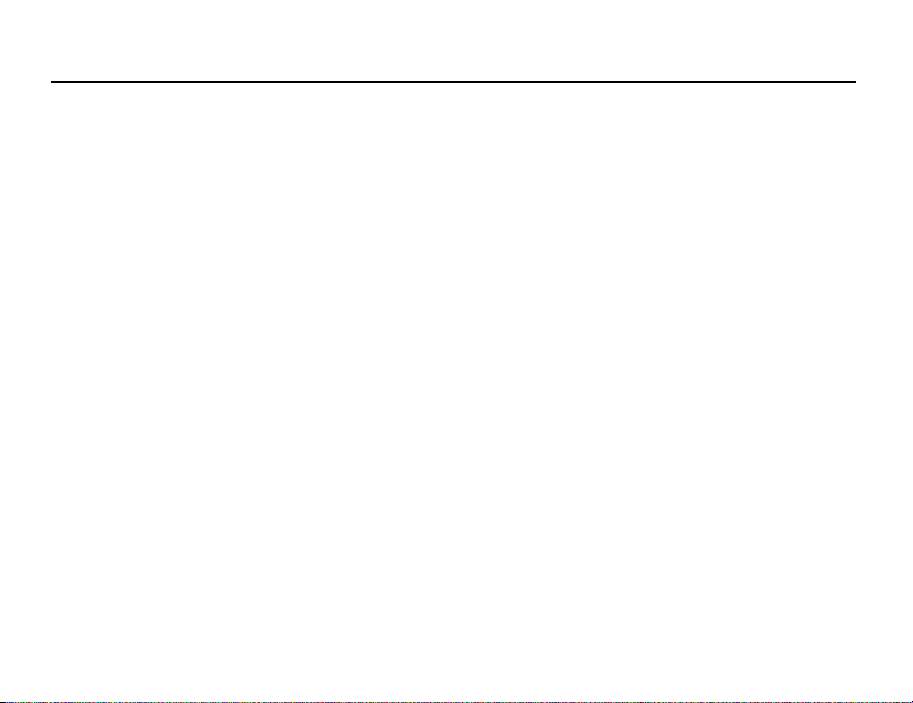
Messages
2. (Email/MMS)
Press [Options] and select “Insert Item”, if you wish to attach files.
3. (Email/MMS)
Select the desired item. Details are given in the following sections.
“Pictures”: Attaches picture files.
“Sounds”: Attaches sound files.
“Videos”: Attaches video clip files.
“Attach Contact”: Attaches Contacts List entries.
“Attach Appointment”: Attaches Schedule entries.
4. Select “Send”.
5. (MMS)
Enter or select the email address or phone number from the Contacts List.
(SMS)
Enter or select the phone number from the Contacts List.
(Email)
Enter the email address from the Contacts List.
To add multiple email addresses or phone numbers (up to 20), highlight the recipient
field, press [Options], select “Edit & Add Recipients”, then select “Add Recipient”.
Enter or select the email address or phone number, or select from the existing Contacts
List.
Up to 20 digits (MMS/SMS) or 128 characters (Email/MMS) can be entered for each
email address or phone number.
To change the recipient types, press [Options], select “Edit Recipients” and select
“Change to TO”, “Change to CC” or “Change to BCC” (Email/MMS).
88
Page 90
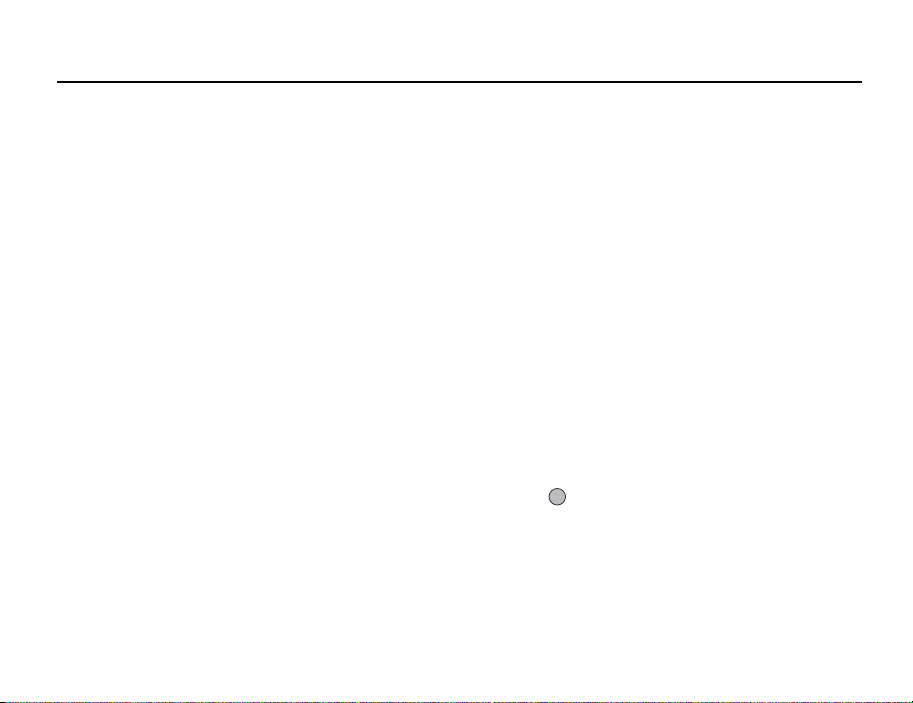
Messages
6. (Email/MMS)
Select the subject field and enter the subject.
7. (MMS/SMS)
Transportation type (SMS or MMS) is shown in the field of “Message Type”.
Select the field and select the desired transportation type.
8. Select “Advanced” to set the advanced message sending options.
• “Delayed Delivery” (“No delay”, “30 minutes”, “1 hour”, “6 hours”, “1 day”, “1
week”) (for MMS):
Sets the time the message is delivered after the Send key is pressed.
• “Delivery Report” (“Yes”, “No”) (for MMS/SMS):
Enables or disables Delivery Report when the message is successfully sent to the
recipient.
• “Expiry Time” (“Never delete”, “30 minutes”, “1 hour”, “6 hours”, “1 day”, “1 week”)
(for SMS/MMS):
Sets Expiry Time for a message to be saved in the server.
• “Priority” (“High”, “Normal”, “Low”):
Prioritises composed messages.
• “Read Report” (“Yes”, “No”) (for MMS/SMS):
Enables or disables Read Report when the recipient is required to inform the sender
that the message has been read.
9. Highlight “Send”, then press to send.
After the message is sent, the message is moved to the Sent box.
89
Page 91
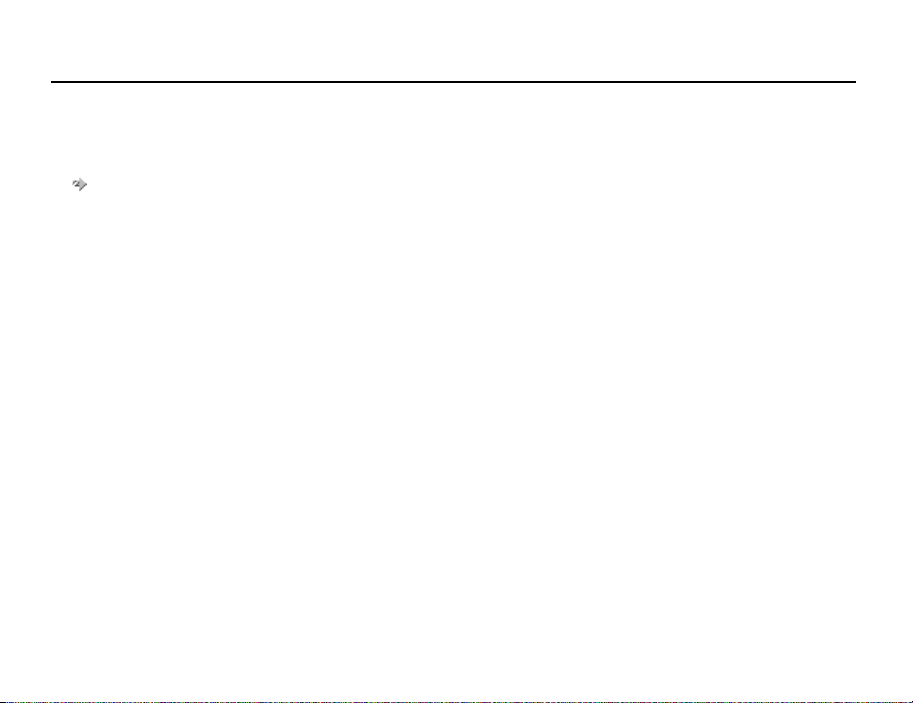
Messages
Note
• The current message size displayed while you are creating the message is an
approximation.
• If a message cannot be sent for some reason, the message stays in the Outbox and the
“ ” is displayed during stand-by.
Tip
• To save the message without sending, select [Options] and select “Save to Drafts” in step
2.
• You can send the following items attached to multimedia messages. Details are given in
the following sections.
• My Items data
• Contacts List entry
• File (Schedule entry created by Calendar, Contacts List entry), etc.
• You can use the template option to help you compose messages. For details on using this
option, see “Using Templates” on page 57.
To Attach My Items Data
1. In step 3 in “Creating a New Message” on page 87, select from “Pictures”,
“Sounds” or “Videos”.
90
Page 92

Messages
2. Select the desired file.
If you wish to take new pictures, record sounds or video clips, select “Take Picture”,
“Record Sound” or “Record Video”.
• (For pictures)
For attached pictures, select the appropriate resize option, as the maximum
message size for sending varies depending on the network operator.
• (For sounds)
For attached sounds, select the appropriate format option, as the maximum
message size for sending varies depending on the network operator.
To Attach a Schedule Entry
1. In step 3 in “Creating a New Message” on page 87, select “Attach Appointment”.
2. Select the desired day including a schedule entry you wish to add.
3. Select the desired schedule entry.
To Add Information from a Contacts List Entry
1. In step 3 in “Creating a New Message” on page 87, select “Attach Contact”.
2. Select the desired entry.
If you wish to select your own Contacts List entry, select “My Contact Details”.
3. Select the desired field.
The selected information is entered.
91
Page 93

Messages
To Add a Slide Show
1. In Step 2 in “Creating a New Message” on page 87, select “Options” and select
“Add Slide”.
If you wish to add more slides, select “Add Slide Before” or “Add Slide After”.
2. Enter the message.
If you wish to set the duration of each slide, press [Options] and select “Slide duration”,
then select the desired duration.
Tip
• You can create messages up to 300 KB. Each slide can contain one picture and/or one
sound file or video clip.
To Remove or Replace Attachments
1. In step 3 in “Creating a New Message” on page 87, press [Options] and select the
corresponding remove option for each attachment.
Sending a Message in the Drafts Box
A
→
“Drafts”
1. Select the desired tab, SMS/MMS or Email.
2. Press [Options] and select “Edit & Send”.
3. Modify the message, if necessary.
4. Select “Send”.
5. Highlight “Send”, then press to send.
92
Page 94
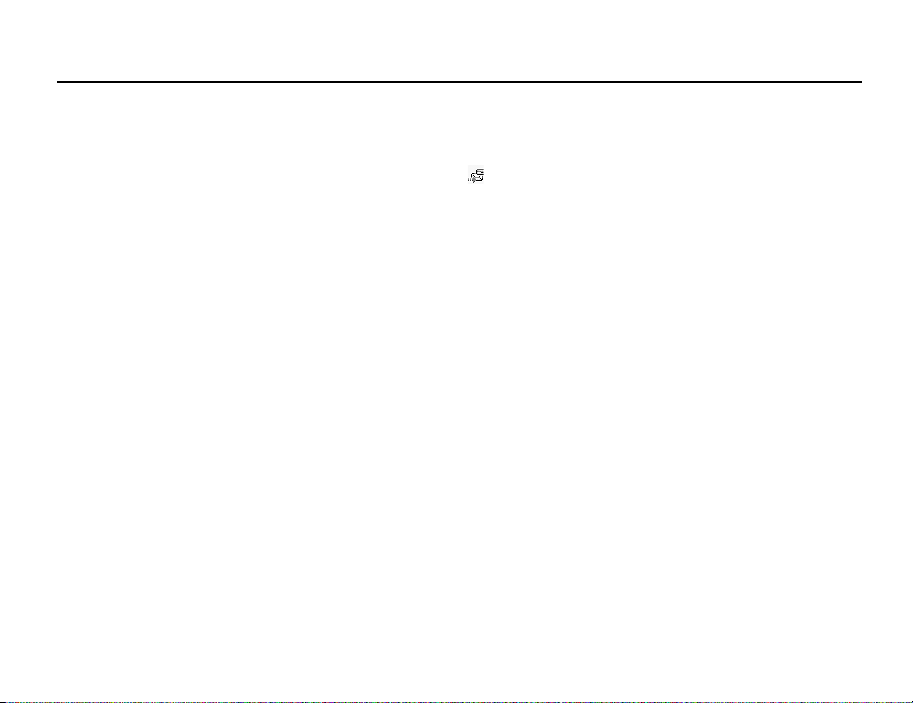
Messages
Reading MMS
Messages you receive are saved in the Inbox.
To View Messages Before Downloading
The MMS indicator ( ) is displayed when you are receiving an incoming message.
→
“Inbox”
A
1. Select the message alert you wish to view.
Tip
• The volume varies depending on the Application Volume settings (p. 146). The sound is
deactivated when “Application Volume” is set to “Silent”.
Storing the Phone Number of a Sender in the Contacts List
→
“Inbox”
A
1. Highlight the message from which you wish to store the phone number or email
address.
2. Press [Options] and select “Save address”.
The new Contacts List entry screen including the phone number is displayed. For details
on creating a new Contacts List entry, see “Add New Contact” on page 61.
Calling the Phone Number of a Sender Embedded in the Message
A
→
“Inbox”
1. Highlight the message including the phone number you wish to dial.
2. Press [Options] and select “Call Sender”.
93
Page 95

Messages
Downloading a Single MMS
A
→
“Inbox”
1. Highlight the message alert ( ) you wish to download.
2. Press [Options] and select “Download”.
The downloading starts and the indicator becomes .
Tip
• You can download multiple messages at the same time. See the next section.
Downloading Multiple MMS
→
“Inbox”
A
1. Press [Options] and select “Advanced”.
2. Select “Multiple Select”.
3. Select the desired message alert using the “Select/Unselect” or “Select All” option.
4. Select “Download”.
The selected messages are downloaded at the same time.
Replying to a Message or to All Addresses
A
→
“Inbox”
1. Highlight the message the sender of which you wish to reply to.
2. Press [Options] and select “Reply” or “Reply all”.
3. Enter the message.
4. Press “Send”.
5. Highlight “Send” then press to send.
94
Page 96

Messages
Forwarding a Message
A
→
“Inbox”
1. Highlight the message you wish to forward.
2. Press [Options] and select “Forward”.
3. Perform steps 2 to 9 in “Creating a New Message” on page 87.
Remote Forward
You can transfer your email messages saved in the mail server directly to other recipients.
→
“Inbox”
A
1. Highlight the message alert ( ) you wish to transfer.
2. Press [Options] and select “Forward”.
3. Perform steps 2 to 5 in “Creating a New Message” on page 87.
Sorting the Messages in the List
A
→
“Inbox”
1. Press [Options] and select “Advanced”.
2. Select “Sort”.
3. Select the desired sort type.
Locking or Unlocking the Messages
A
→
“Inbox”
1. Highlight the message you wish to lock or unlock.
2. Press [Options] and select “Advanced”.
3. Select “Lock/Unlock”.
95
Page 97

Messages
Sending a Picture File with Postcard
Your phone allows you to send multimedia messages to a Vodafone specific Postcard
service centre that prints the picture and mails it to the recipient’s home address specified
in the MMS message. (Your phone is initially provided with the address of a Vodafone
specific Postcard service centre, and its address cannot be changed.)
Note
• This service is not available with some service providers. Please contact your service
provider for more information.
To Create a New Postcard
→
“Create New” → “live! Postcard”
A
1. Select a picture you wish to send.
2. Enter your message.
3. Press [OK].
4. Enter the following information for the recipient.
See the note below for details.
•“Name”
• “Additional Information”
• “Address”
•“City”
•“Post Code”
•“County”
•“Country”
• “Send Postcard”
5. Press [Options] and select “Send”.
96
Page 98

Messages
Note
• The items “Name”, “Address” and “City” are necessary to complete sending Postcards.
• Information for a recipient
“Name” (mandatory):
Name of the recipient for a postcard up to 50 characters
“Additional Information” (optional):
Additional information of the recipient up to 50 characters
“Address” (mandatory):
Street and number up to 50 characters
“City” (mandatory):
City up to 50 characters
“Post Code” (optional):
Postal code up to 20 characters
“County” (optional):
State, province, and region or province up to 50 characters
“Country” (optional):
Country up to 20 characters
• The items displayed differ according to the service. Please contact your service provider
for more information. The item “Country” may not be displayed, so you cannot send
Postcards overseas from your phone.
• Files in Animation GIF format cannot be used for the Postcard service.
• The picture quality of Postcards varies depending on the picture size.
97
Page 99

Messages
Cell Broadcasts
You can receive cell broadcast messages or general messages such as weather forecasts
and traffic reports. This information is broadcast to subscribers in certain network areas.
This function may not be available on all mobile phone networks. Contact your network
operator for more information.
Enabling/Disabling Cell Broadcasts
“Messages”
(M 4-10)
→
“Cell Broadcasts” → “Switch On/Off”
1. Select “On” or “Off”.
Reading Cell Broadcast Messages
“Messages”
→
“Cell Broadcasts” → “Read Messages”
1. Select the desired subject.
2. Scroll the screen to read the message.
3. Press [Back].
Setting Languages
You can select your preferred language for the cell broadcast message display.
“Messages”
The current language is displayed.
→
“Cell Broadcasts” → “Settings” → “Language”
1. Press .
The language list is displayed.
98
Page 100

Messages
2. Select the desired language.
3. Press [Save].
Subscribing to Cell Broadcasts
Select the page of the cell broadcast message that you want.
“Messages”
[Options]
→
“Cell Broadcasts” → “Settings” → “Set Info Subjects”
→
1. Select “Add/Remove”.
2. Select the desired page.
3. Press [Back].
Tip
• If the desired page is not in the list that appears in step 2, select “Create Subject” in step
1, then enter the subject code to add a page. For details on the subject code, contact your
service provider.
99
