Page 1
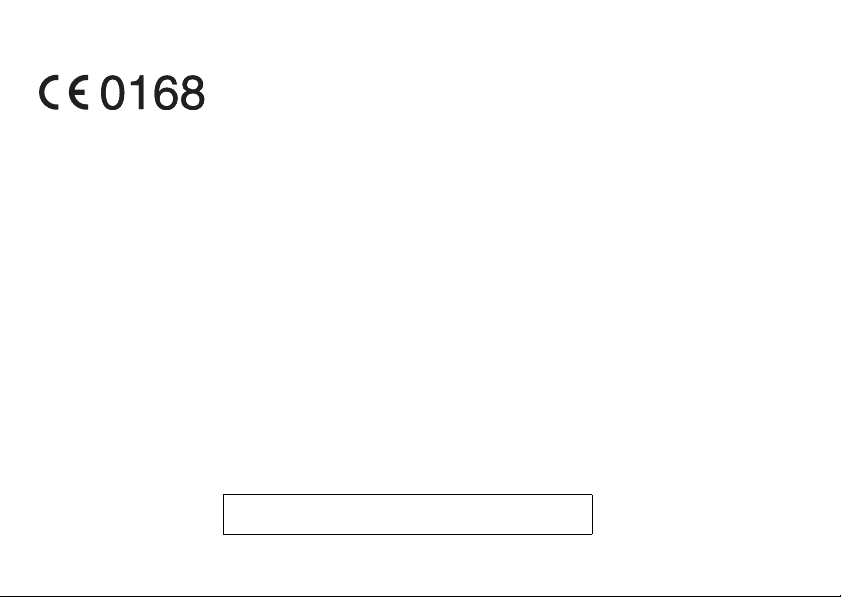
Declaration of Conformity
Hereby, Sharp Telecommunications of Europe Limited,
declares that this 880SH is in compliance with the essential
requirements and other relevant provisions of Directive
1999/5/EC.
A copy of the original declaration of conformity can be
found at the following Internet address:
http://www.sharp-mobile.com
Sharp Telecommunications of Europe Ltd.
Azure House, Bagshot Road, Bra cknell, Berkshire RG12 7QY UK
http://www.sharp-mobile.com
Page 2
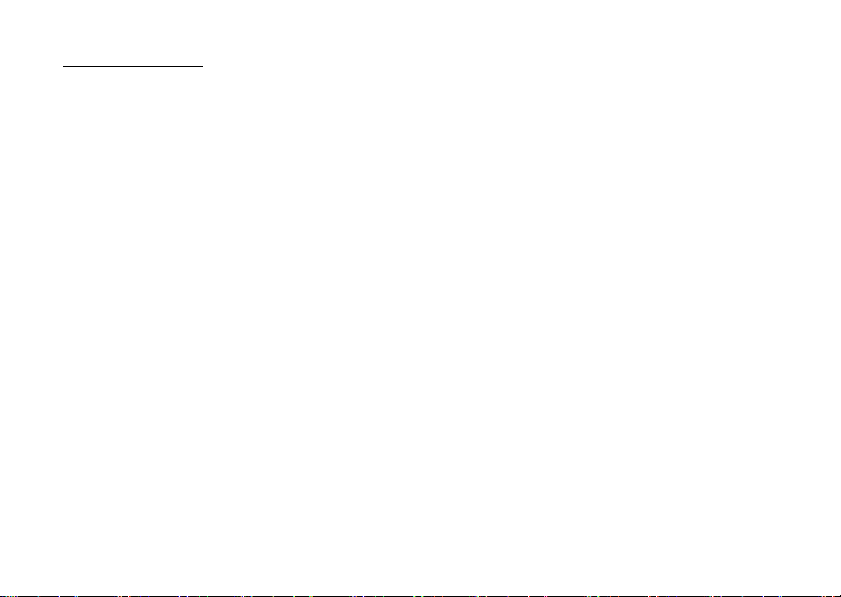
Introduction
Congratulations on your new HSDPA 880SH phone.
About This User Guide
This user guide is carefully designed to help you learn
about your phone’s features and operations quickly and
effectively.
NOTICE
• We strongly recommend that you keep separate
permanent written records of all important data. Data
may be lost or altered in virtually any electronic
memory product under certain circumstances.
Therefore, we assume no responsibility for data lost
or otherwise rend ered unusable, whether as a result of
improper use, repairs, defects, battery replacement,
use after the specified battery life has expired or any
other cause.
• We assume no responsibility, directly or indirectly,
for financial losses or claims from third parties
resulting from the use of this product and any of its
functions, such as stolen credit card numbers, the loss
or alteration of stored data, etc.
• All company and/or product names are trademarks
and/or registered trademarks of their respective
holders.
• Screen layout may differ from that illustrated in this
user guide.
The information described in this user guide is
subject to change without notice.
• All the functions described in this user guide may not
be supported by all networks.
• We assume no responsibility for downloaded
contents, information, etc. from the network.
• Occasionally, a few b lack or bright pixels may appear
on the screen. Please note that this will not have any
impact on any of the features or on performance.
Intellectual Property Rights
According to copyright laws, the reproduction,
alteration and use of material which is protected by
copyright (music, pictures, etc.) is only permitted for
personal or private use. If the user is not in possession
of more extensive copyright or has not received the
explicit permission from the copyright owner to
reproduce, alter or use a copy which has been made or
modified in this way, this is considered to be a violation
of the copyright laws and gives the copyright owner the
right to claim for damages. For this reason, avoid the
illegal use of material which is protected by copyright.
Windows is a registered trademark of Microsoft
Corporation in the United States and/or other countries.
Introduction 1
Page 3
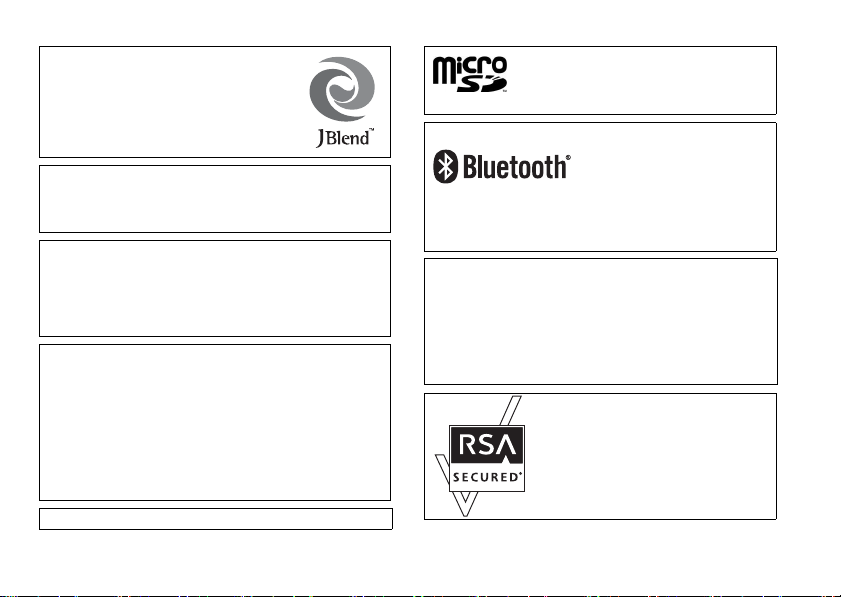
Powered by JBlend™ Copyright
1997-2005 Aplix Corporation. All rights
reserved.
JBlend and all JBlend-based trademarks
and logos are trademarks or registered
trademarks of Aplix Corporation in Japan
and other countries.
®
Powered by Mascot Capsule
Mascot Capsule
Corporation
©2002-2007 HI Corporation. All Rights Reserved.
Licensed by Inter Digital Technology Corporation under one
or more of the following United States Patents and/or their
domestic or foreign counterparts and other patents
pending, including U.S. Patents: 4,675,863: 4,779,262:
4,785,450: 4,811,420: 5,228,056: 5,420,896: 5,799,010:
5,166,951: 5,179,571 & 5,345,467
T9 Text Input is licensed under one or more of the following:
U.S. Pat. Nos. 5,818,437, 5,953,541, 5,187,480,
5,945,928, and 6,011,554; Australian Pat. No. 727539;
Canadian Pat. No. 1,331,057; United Kingdom Pat. No.
2238414B; Hong Kong Standard Pat. No. HK0940329;
Republic of Singapore Pat. No. 51383; Euro. Pat. No. 0 842
463 (96927260.8) DE/DK, FI, FR, IT, NL,PT.ES,SE,GB;
Republic of Korea Pat. Nos. KR201211B1 and
KR226206B1; and additional patents are pending
worldwide.
®
is a registered trademark of HI
/Micro3D Edition™
CP8 PATENT
2Introduction
microSD™ is a trademark of the SD Card Association.
Bluetooth is a trademark of the Bluetooth SIG, Inc.
The Bluetooth word mark and logos are owned by the
Bluetooth SIG, Inc. and any use of such marks by Sharp is
under license. Other trademarks and trade names are
those of their respective owners.
Licensed by QUALCOMM Incorporated under one or more
of the following United States Patents and/or their
counterparts in other nations ;
4,901,307 5,490,165 5,056,109 5,504,773 5,101,501
5,506,865 5,109,390 5,511,073 5,228,054 5,535,239
5,267,261 5,544,196 5,267,262 5,568,483 5,337,338
5,600,754 5,414,796 5,657,420 5,416,797 5,659,569
5,710,784 5,778,338
Page 4
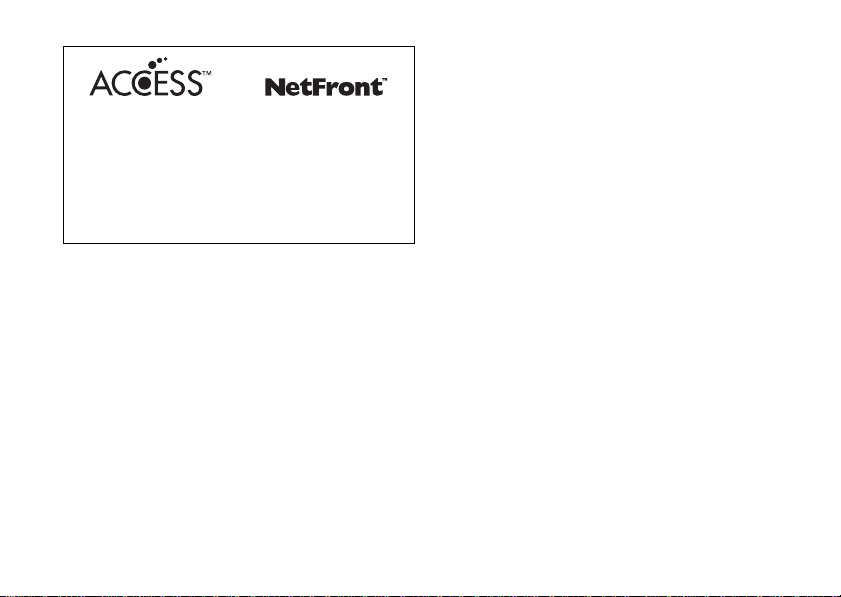
This product contains NetFront Browser and NetFront
Messaging Client of ACCESS CO.,LTD.
ACCESS and NetFront are trademarks or registered trademarks
of ACCESS CO., LTD. in Japan and other countries.
NetFront Browser © Copyright 1996-2007 ACCESS CO., LTD.
NetFront Messaging Client © Copyright 2000-2007
ACCESS CO., LTD.
This software is based in part on the work of the
Independent JPEG Group.
This product is licensed under the MPEG-4 Visual Patent
Portfolio License for the personal and non-commercial use of
a consumer to (i) encode video in compliance with the
MPEG-4 Video Standard (“MPEG-4 Video”) and/or (ii) decode
MPEG-4 Video that was encoded by a consumer engaged in
a personal and non-commercial activity and/or was obtained
from a licensed video provider. No license is granted or
implied for any other use. Additional information may be
obtained from MPEG LA.
See http://www.mpegla.com.
This product is licensed under the MPEG-4 Systems Patent
Portfolio License for encoding in compliance with the
MPEG-4 Systems Standard, except that an additional license
and payment of royalties are necessary for encoding in
connection with (i) data stored or replicated in physical media
which is paid for on a title by title basis and/or (ii) data which
is paid for on a title by title basis and is transmitted to an end
user for permanent storage and/or use. Such additional
license may be obtained from MPEG LA, LLC.
See http://www.mpegla.com for additional details.
MPEG Layer-3 audio coding technology licensed from
Fraunhofer IIS and Thomson.
Useful Functions and Services
Your phone offers you the following features:
• Video calls. You can talk while viewing each other on respective
screens.
• 3D and colour Java™ games. You can also download various games
and applications from Vodafone live!.
• Thin Film Transistor (TFT) colour LCD display with images that are
clearer and easier to view.
• A built-in digital camera with an auto focus function for taking pictures
and video clips.
• A message function for reading and creating SMS messages.
• MMS (Multimedia Messaging Services) for sending picture, sound and
video messages to brighten someone’s day.
• Email for sending up to 300 KB and receiving mail with attachments.
• A colour WAP browser for accessing information on Vodafone live!.
• Your own ringtones and ring video clips. You can use sound or video
clip files as a ringtone or ring video clip.
• A music player that can play back MP3, MPEG-4 and 3GPP format
sound files (supported codec of MPEG-4 or 3GPP are AMR, AAC,
AAC+, and AAC+e).
• Playback of downloaded sound and video clip files.
• A voice recorder function for recording and playing back voice clips.
•A Bluetooth® wireless technology interface for establishing contact
and transmitting data with certain devices. You can transmit pictures,
sounds, and video clips to OBEX-enabled phones.
• A data synchronisation function for updating Contacts List entries on
the Internet.
• A schedule alarm for creating and sending schedule entries with alarm
settings.
• A microSD™ memory card slot that expands connectivity with a PC
using the memory card.
Introduction 3
Page 5
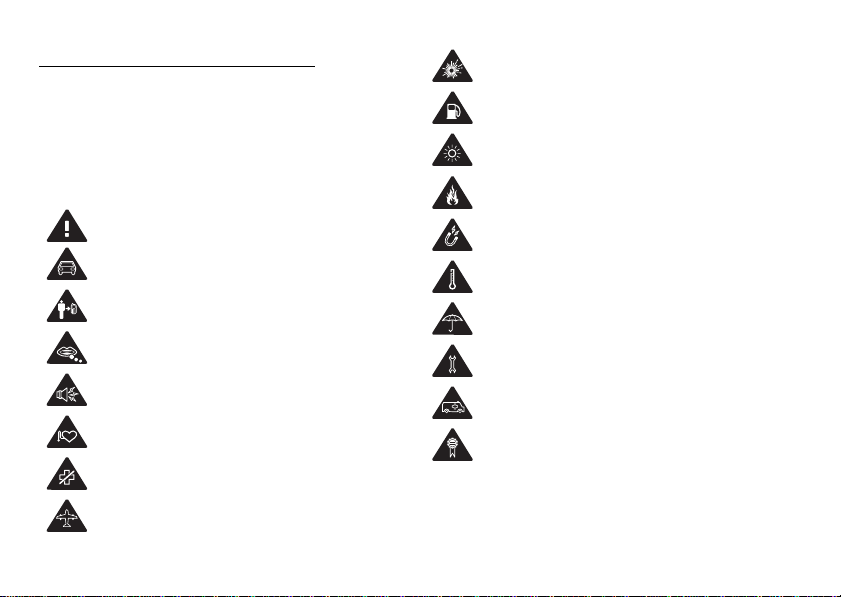
SAFETY PRECAUTIONS
Your phone conforms to international regulations in so
far as it is used under normal conditions and in
accordance with the following instructions.
Sharp and Vodafone disclaim any liability for damage
which may result as a consequence of improper use or
use contrary to the instructions contained herein.
Read the safety information sections of this user
guide on pages 4 to 15.
Do not use hand-held while driving.
For body-worn operation, maintain a separation of
1.5 cm.
Small parts may cause a choking hazard.
This device may produce a loud sound.
Keep away from pacemakers and other personal
medical devices.
Switch off when instructed in hospitals and medical
facilities.
Switch off when instructed in aircrafts and airports.
4 SAFETY PRECAUTIONS
Switch off in explosive environments.
Do not use while re-fuelling.
This device may produce a bright or flashing light.
(* The flashing light feature is not available on all
products.)
Do not dispose of in a fire.
Avoid contact with magnetic media.
Avoid extreme temperatures.
Avoid contact with liquid, keep dry.
Do not attempt to disassemble.
Do not rely on this device for emergency
communications.
Only use approved accessories.
Page 6
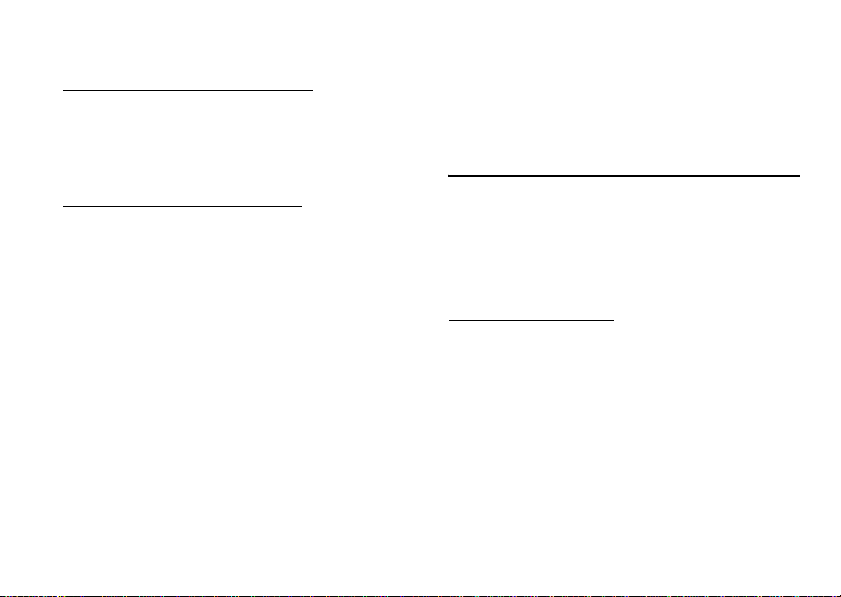
RADIOFREQUENCY (RF) EXPOSURE
General Statement on RF Energy
Your phone contains a transmitter and a receiver. When
it is ON, it receives and transmits RF energy. When you
communicate with your phone, the system handling
your call controls the power level at which your phone
transmits.
Specific Absorption Rate (SAR)
Your mobile device is a radio transmitter and receiver.
It is designed not to exceed the limits for exposure to
radio waves recommended by international guidelines.
These guidelines were developed by the independent
scientific organization ICNIRP and include safety
margins designed to assure the prot ection of all persons,
regardless of age and health.
The guidelines use a unit of measurement known as the
Specific Absorption Rate, or SAR. The SAR limit for
mobile devices is 2 W/kg and the highest SAR value for
this device when tested at the ear was 1.215 W/kg*. As
mobile devices offer a range of functions, they can be
used in other positi ons, such as on the body as described
in this user guide**. In this case, the highest tested SAR
value is 0.981 W/kg.
As SAR is measured utilising the device’s highest
transmitting power, the actual SAR of this device while
operating is typically below that indicated above. This
is due to automatic changes to the power level of the
device to ensure it only uses the minimum level
required to communicate with the network.
* The tests are carried out in accordance with
international guidelines for testing.
** Please see the section below about body worn
operation.
Body Worn Operation
Important safety information regarding radiofrequency
radiation (RF) exposure:
• To ensure compliance with RF exposure guidelines
the phone must be used with a minimum of 1.5 cm
separation from the body.
• Failure to observe these instructions could result in
your RF exposure exceeding the relevant guideline
limits.
SAFETY PRECAUTIONS 5
Page 7
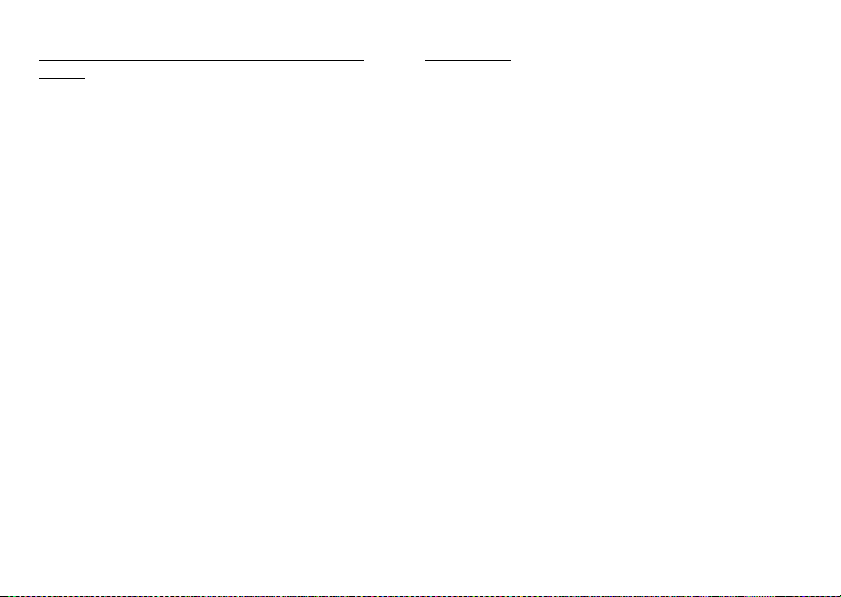
Limiting Exposure to Radiofrequency (RF)
Fields
For individuals conc erned about limiting their exposure
to RF fields, the World Health Organisation (WHO)
provides the following advice:
• Precautionary measures: Present scientific
information does not indicate the need for any special
precautions for use of mobile phones. If individuals
are concerned, they might choose to limit their own
or their children’s RF exposure by limiting the length
of calls, or using ‘hands-free’ devices to keep mobile
phones away from the head and body.
• For further information readers are referred to:
http://www.who.int/
6 SAFETY PRECAUTIONS
FCC Notice
This device complies with part 15 of the FCC Rules.
Operation is subject to the following two conditions:
(1) This device may not cause harmful interference, and
(2) this device must accept any interference received,
including interference that may cause undesired
operation.
Changes or modifications not expressly approved by
the manufacturer responsible for compliance could
void the user’s authority to operate the equipment.
Exposure to Radio Waves
THIS MODEL PHONE MEETS THE
GOVERNMENT’S REQUIREMENTS FOR
EXPOSURE TO RADIO WAVES.
Your wireless phone is a radio transmitter and receiver.
It is designed and manufactured not to exceed the
emission limits for exposure to radio frequency (RF)
energy set by the Federal Communications
Commission of the U.S. Government. These limits are
part of comprehensive guidelines and establish
permitted levels of RF energy for the general
population. The guidelines are based on standards that
were developed by indep endent scientific organizations
through periodic and thorough evaluation of scientific
studies. The standards include a substantial safety
margin designed to assure the safety of all persons,
regardless of age and health.
Page 8
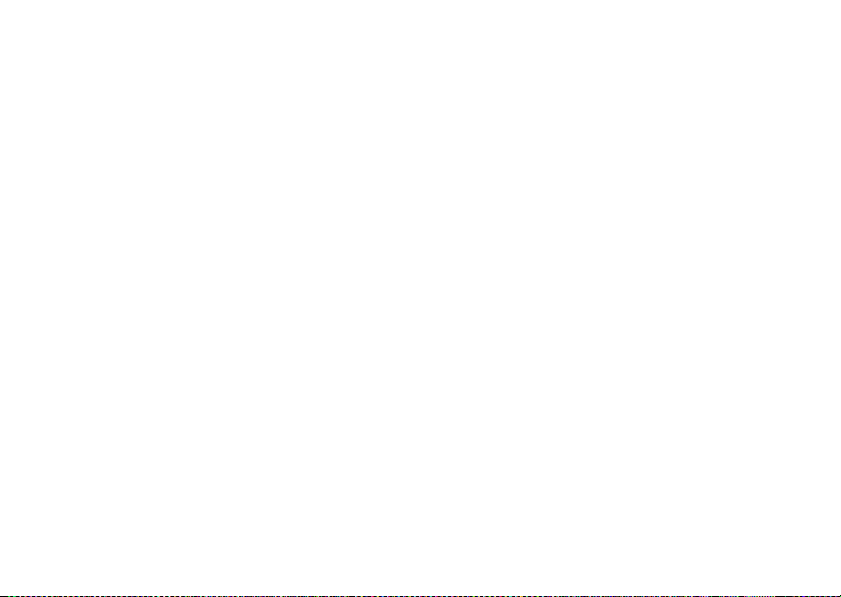
The exposure standard for wireless mobile phones
employs a unit of measurement known as the Specific
Absorption Rate, or SAR. The SAR limit set by the
FCC is 1.6 W/kg.* Tests for SAR are conducted using
standard operating positions specified by the FCC with
the phone transmitting at its highest certified power
level in all tested frequency bands. Although the SAR
is determined at the highest certified power level, the
actual SAR level of the phone while operating can be
well below the maximum value. This is because the
phone is designed to operate at multiple power levels so
as to use only the power required to reach the network.
In general, the closer you are to a wireless base station
antenna, the lower the power output.
Before a phone model is available for sale to the public,
it must be tested and certified to the FCC that it does not
exceed the limit establ ished by the government-adopted
requirement for safe exposure. The tests are performed
in positions and locations (e.g., at the ear and worn on
the body) as required by the FCC for each model. The
highest SAR value for this model phone when tested for
use at the ear is 0.417 W/kg and when worn on the
body, as described in this user guide, is 0.462 W/kg.
Body-worn Operation; This device was tested for
typical body-worn operations with the back of the
phone kept 1.5 cm from the body. To maintain
compliance with FCC RF exposure requirements, use
accessories that maintain a 1.5 cm separation distance
between the user’s body and the back of the phone. The
use of belt-clips, holsters an d similar accessories should
not contain metallic components in its assembly.
The use of accessories that do not satisfy these
requirements may not comply with FCC RF exposure
requirements, and should be avoided. While there may
be differences between the SAR levels of various
phones and at various positions, they all meet the
government requirement for safe exposure.
The FCC has granted an Equipment Authorization for
this model phone with all reported SAR levels
evaluated as in compliance with the FCC RF emission
guidelines. SAR information on this model phone is on
file with the FCC and can be found under the Display
Grant section of http://www.fcc.gov/oet/fccid after
searching on FCC ID APYHRO00060.
Additional information on Specific Absorption Rates
(SAR) can be found on the Cellular
Telecommunications & Internet Association (CTIA)
web-site at http://www.phonefacts.net.
* In the United States and Canada, the SAR limit for
mobile phones used by the public is 1.6 watts/kg (W/
kg) averaged over one gram of tissue. The standard
incorporates a substantial margin of safety to give
additional protection for the public and to account for
any variations in measurements.
SAFETY PRECAUTIONS 7
Page 9
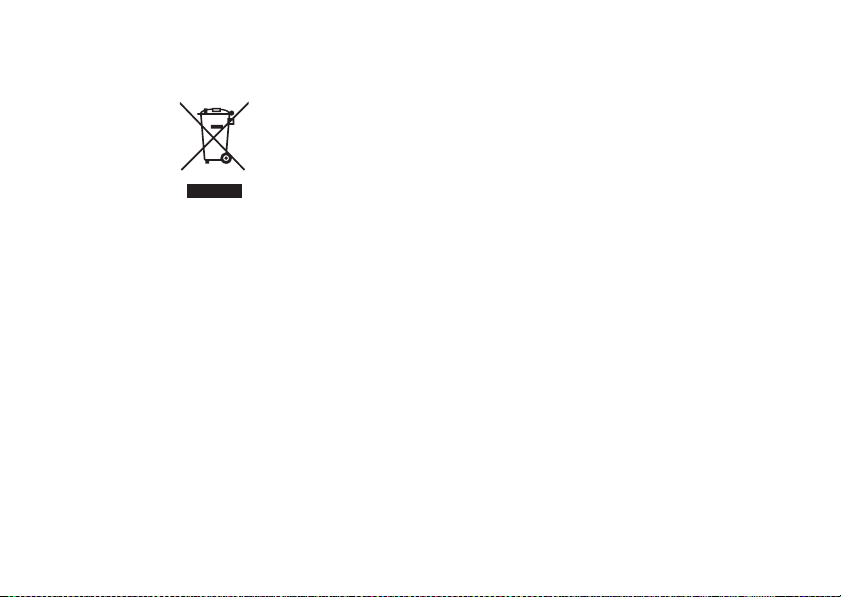
INFORMATION ON PROPER DISPOSAL
Attention: Your product is marked with this symbol.
It means that used electrical and
electronic products should not be mixed
with general household waste. There is a
separate collection system for these
products.
A. Information on Disposal for Users (private
households)
1. In the European Union
Attention: If you want to dispose of this equipment,
please do not use the ordinary dust bin!
Used electrical and electronic equipment must be
treated separately and in accordance with legislation
that requires proper treatment, recovery and recycling
of used electrical and electronic equipment.
Following the implementation by member states,
private households within the EU states may return
8 SAFETY PRECAUTIONS
their used electrical and electronic equipment to
designated collection facilities free of charge*. In some
countries* your local retailer may also take back your
old product free of charge if you purchase a similar new
one.
*) Please contact your local authority for further details.
If your used electrical or electronic equipment has
batteries or accumulators, please dispose of these
separately beforehand according to local requirements.
By disposing of this product correctly you will help
ensure that the waste undergoes the necessary
treatment, recovery and recycling and thus prevent
potential negative effects on the environment and
human health which could otherwise arise due to
inappropriate waste handling.
2. In other Countries outside the EU
If you wish to discard this product, please contact your
local authorities and ask for the correct method of
disposal.
For Switzerland: Used electrical or electronic
equipment can be returned free of
charge to the dealer, even if you don’t
purchase a new product. Further
collection facilities are listed on the
homepage of www.swico.ch or
www.sens.ch.
Page 10
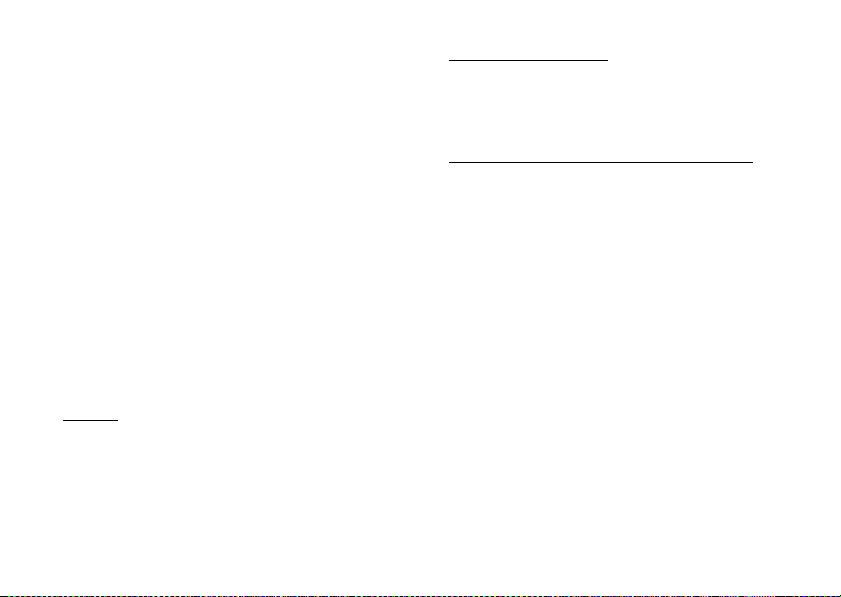
B. Information on Disposal for Business Users
1. In the European Union
If the product is used for business purposes and you
want to discard it:
Please contact your SHARP dealer who will inform you
about the take-back of the product. You might be
charged for the costs arising from take-back and
recycling. Small products (and small amounts) might
be taken back by your local collection facilities.
For Spain: Please contact the established collection
system or your local authority for takeback of your used products.
2. In other Countries outside the EU
If you wish to dispose of this product, please contact
your local authorities and ask for the correct method of
disposal.
DISTRACTIONS
Driving
Full attention must be given to driving at all times in
order to reduce the risk of an accident. Using a phone
while driving (even with a handsfree kit) causes
distraction and can lead to an accident. You must
comply with local laws and regulations restricting the
use of wireless devices while driving.
Operating Machinery
Full attention must be given to operating the machinery
in order to reduce the risk of an accident.
PRODUCT HANDLING
General Statement on Handling and Use
You alone are responsible for how you use your phone
and any consequences of its use.
• You must always switch off your phone w herever the
use of a phone is prohibited. Use of your phone is
subject to safety measures designed to protect users
and their environment.
• Always treat your phone and its accessories with care
and keep it in a clean and dust-free place.
• Do not expose your phone or its accessories to open
flames or lit tobacco products.
• Do not expose your phone or its accessories to liquid,
moisture or high humidity.
• Do not drop, throw or try to bend your phone or its
accessories.
• Do not use harsh chemicals, cleaning solvents, or
aerosols to clean the device or its accessories.
• Do not paint your phone or its accessories.
SAFETY PRECAUTIONS 9
Page 11
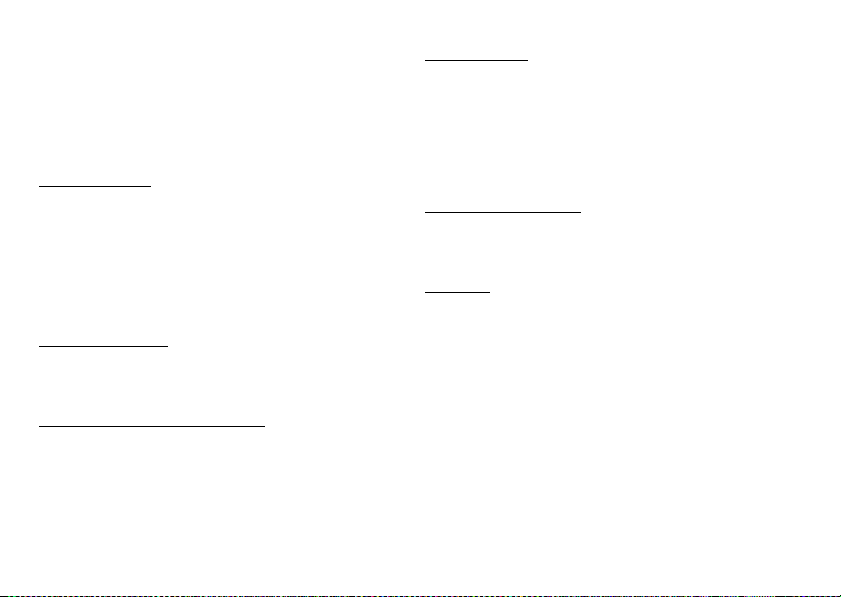
• Do not attempt to disassemble your phone or its
accessories. Only authorised personnel must do so.
• Please check local regulations for disposal of
electronic products.
• Do not carry your phone in your back pocket as it
could break when you sit down.
Small Children
Do not leave your phone and its accessories within the
reach of small children or allow them to play with it.
They could hurt themselves or others, or could
accidentally damage the phone.
Your phone contains small parts with sharp edges that
may cause an injury or which could become detached
and create a choking hazard.
Demagnetisation
To avoid the risk of demagnetisation, do not allow
electronic devices or magnetic media close to your
phone for a long time.
Electrostatic Discharge (ESD)
Do not touch the SIM card’s metal connectors.
10 SAFETY PRECAUTIONS
Antenna Care
Do not cover the built-in antenna (p. 24, No. 22) with
your hand when using the phone as this may interfere
with the performance.
If you cover it, call quality may deteriorate, and may
shorten talk and standby times because the mobile
phone has to operate on a higher power level than is
necessary.
Normal Use Position
When placing or receiving a phone call, hold your
phone to your ear, with the bottom towards your mouth
or as you would a fixed line phone.
Air Bags
• Do not place a phone in the area over an air bag or in
the air bag deployment area.
• Store the phone safely before driving your vehicle.
Page 12
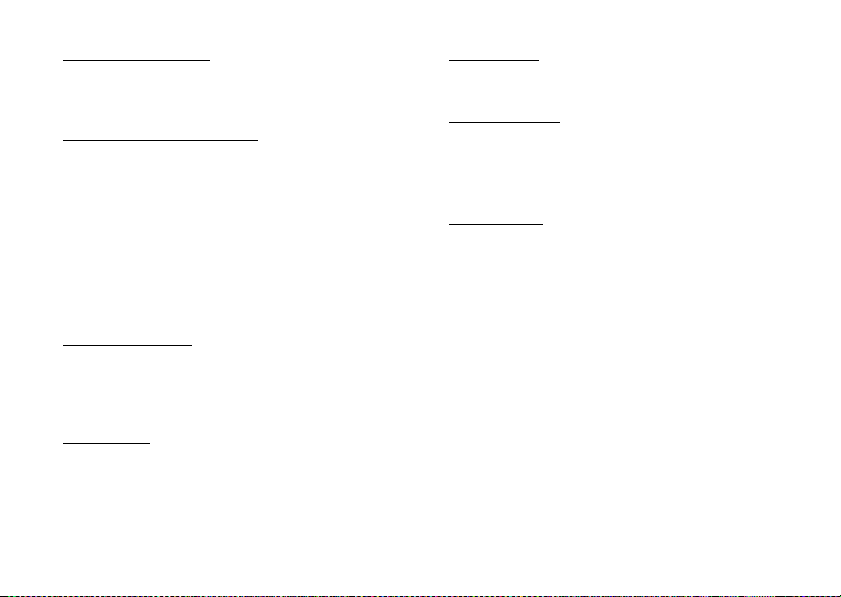
Seizures/Blackouts
If your phone is capable of producing bright flashing
lights, please be careful because it may trigger seizures
or blackouts.
Repetitive Motion Injuries
To minimise the risk of RSI (Repetitive strain injury),
when texting or playing games with your phone:
• Do not grip the phone too tightly.
• Press the buttons lightly.
• Make use of the special features in the handset which
minimise the number of buttons which have to be
pressed, such as message templates and predictive
text.
• Take lots of breaks to stretch and relax.
Emergency Calls
This phone, like any wireless phone, operates using
radio signals, which cannot guarantee connection in all
conditions. Therefore, you must never rely solely on
any wireless phone for emergency communications.
Loud Noise
This phone is capable of producing loud noises which
may damage your hearing.
Bright Light
If your phone is capable of producing a bright light, do
not use it too close to the eyes.
Phone Heating
Your phone may become warm during charging and
during normal use.
ELECTRICAL SAFETY
Accessories
• Use your phone only with batteries, chargers and
accessories recommended by the manufacturer. The
manufacturer disclaims any liability for damage
caused by the use of other chargers, batteries or
accessories.
• Before connecting the phone with a PC or a
peripheral unit, read the operation manual for the
other unit carefully.
• Do not touch the battery terminals. Batteries can
cause damage, injury or burns if a conductive
material touches exposed terminals. When the battery
is detached from the phone, use a cover made of
non-conductive material for keeping and carrying the
battery safely.
SAFETY PRECAUTIONS 11
Page 13
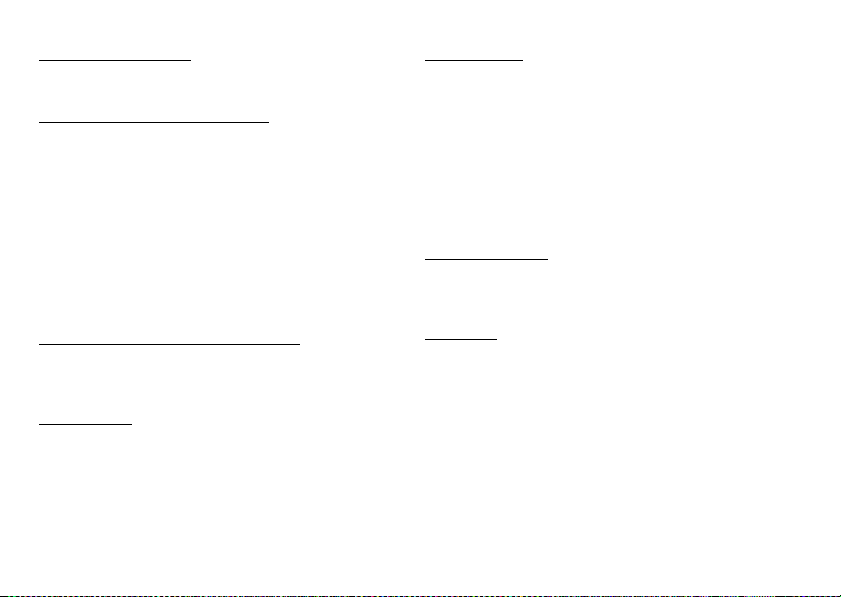
Connection to a Car
Seek professional advice when connecting a phone
interface to the vehicle electrical system.
Faulty and Damaged Products
• Do not attempt to disassemble the phone or its
accessories.
• Only qualified personnel must service or repair the
phone or its accessory.
• If your phone or its accessory has been submerged in
water, punctured, or subjected to a severe fall, do not
use it until you have taken it to be checked at an
authorised service centre.
INTERFERENCE
General Statement on Interference
Care must be taken when using the phone in close
proximity to personal medical devices, such as
pacemakers and hearing aids.
Pacemakers
Pacemaker manufacturers recommend that a minimum
separation of 15 cm be maintained between a mobile
phone and a pacemaker to avoid potential interference
with the pacemaker. To achieve this, use the phone on
the opposite ear to your pacemaker and do not carry it
in a breast pocket.
12 SAFETY PRECAUTIONS
Hearing Aids
• People with hearing aids or other cochlear implants
may experience interfering noises when using
wireless devices or when one is nearby.
• Since the level of interference will depend on the type
of hearing device and the distance from the
interference source, increasing the separation
between them may reduce the interference. You may
also consult your hearing aid manufacturer to discuss
alternatives.
Medical Devices
Please consult your doctor and the device manufacturer
to determine if operation of your phone may interfere
with the operation of your medical device.
Hospitals
Switch off your wireless device when requested to do
so in hospitals, clinics or health care facilities. These
requests are designed to prevent possible interference
with sensitive medical equipment.
Page 14
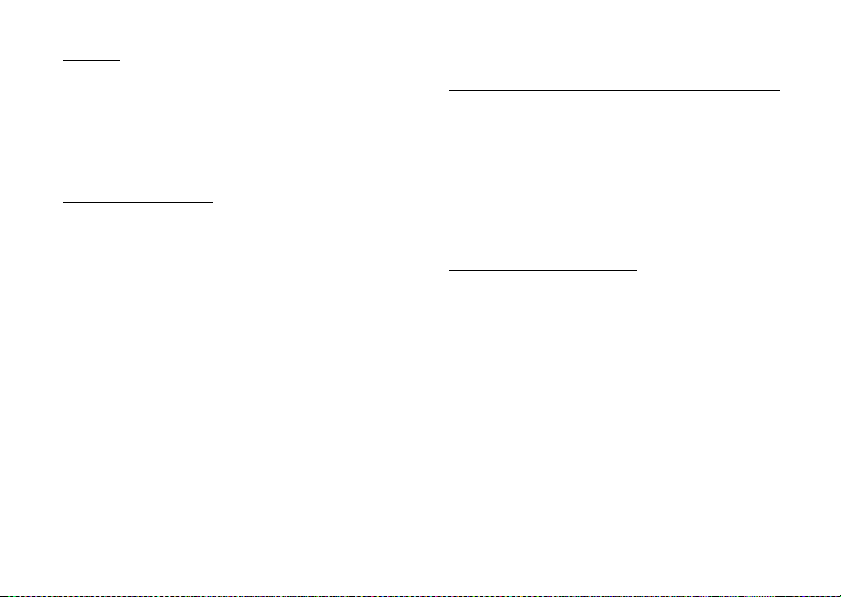
Aircraft
• Switch off your wireless device whenever you are
instructed to do so by airport or airline staff.
• Consult the airline staff about the use of wireless
devices on board the aircraft. If your device offers a
‘flight mode’, it must be enabled prior to boarding an
aircraft.
Interference in Cars
Please note that because of possible interference to
electronic equipment, some vehicle manufacturers
forbid the use of mobile phones in their vehicles unless
a handsfree kit with an external antenna is included in
the installation.
EXPLOSIVE ENVIRONMENTS
Petrol Stations and Explosive Atmospheres
• In locations with potentially explosive atmospheres,
obey all posted signs to turn off wireless devices such
as your phone or other radio equipment.
• Areas with potentially explosive atmospheres
include fuelling areas, below decks on boats, fuel or
chemical transfer or storage facilities, areas where
the air contains chemicals or particles, such as grain,
dust, or metal powders.
Blasting Caps and Areas
To avoid interfering with blasting operations, turn off
your mobile phone or wireless device when in a
blasting area or in are as posted “turn off two-way radios
or electronic devices”.
SAFETY PRECAUTIONS 13
Page 15
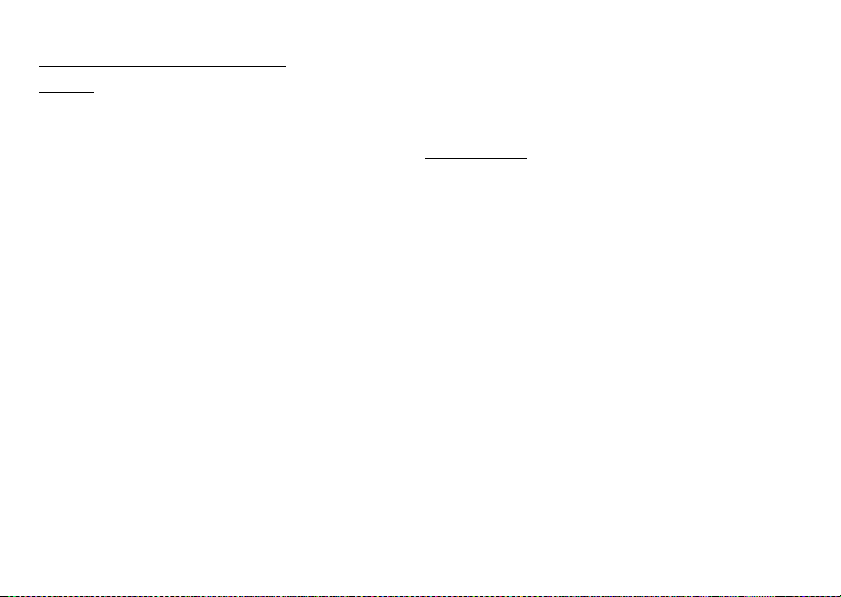
CONDITIONS OF USE
Battery
• Network configuration and phone usage will
affect talk-time and standby time.
Using the games or camera will hasten battery
consumption.
• When the battery charging alert is displayed on
the screen, charge the battery as soon as possible.
If you continue using your phone ignoring the alert,
the phone may cease to function, and all data and
settings you have stored may be lost.
• Before removing the battery from the phone, make
sure the phone is switched off.
• Replace and charge the new battery as soon as
possible after removing the old one.
• Recommended temperature for using and storing
batteries is approximately 20°C.
• The batteries’ performance is limited in low
temperatures, particularly below 0°C and the phone
may not work temporarily regardless of the amount
of remaining battery power.
• The battery can be charged and discharged hundreds
of times but it will eventually wear out. When the
operating time (talk-time and standby time) is
noticeably shorter than normal, it is time to buy a new
battery.
14 CONDITIONS OF USE
RISK OF EXPLOSION IF BATTERY IS REPLACED
BY AN INCORRECT TYPE,
DISPOSE OF USED BATTERIES ACCORDING
TO THE INSTRUCTIONS
See “Battery Disposal” on page 26.
Memory Card
• Do not remove or insert a memory card while data on
the card is being edited. Do not turn off the phone or
device containing the memory card while data on the
card is being edited as this may damage the data or
cause the card to stop functioning correctly.
• Data may be lost under the following circumstances.
- If the phone is dropped, shaken or force is applied
while the memory card is inserted.
- When the phone is used in areas that are exposed to
static electricity or electric noise.
• Back up your important data in case data on the
memory cards are lost due to malfunctions.
• Do not touch the metal terminals with your hands or
metal objects.
• Do not bend the memory card or subject it to violent
impact. Keep it away from water and high
temperatures.
CAUTION
Page 16
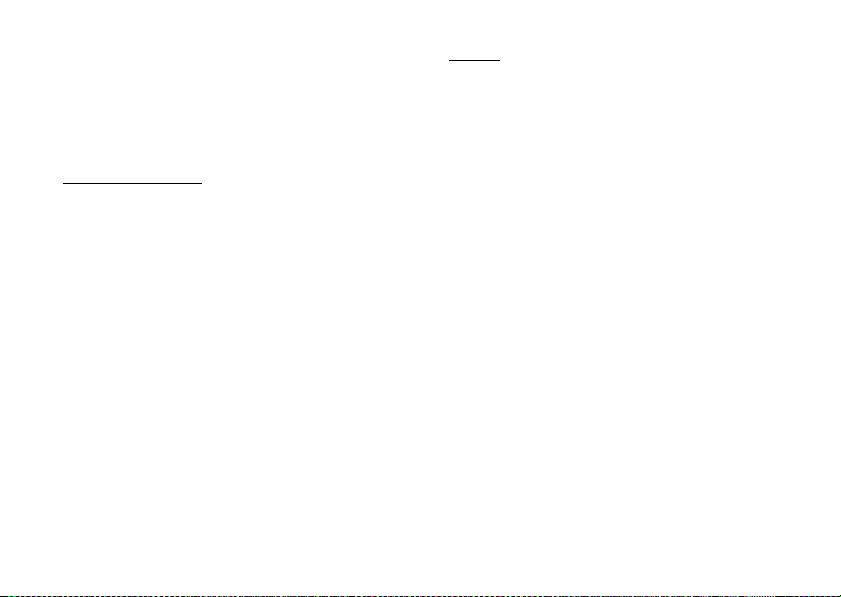
• SHARP holds no responsibility for the loss or
damage of data contained on a memory card.
• Keep all memory cards out of the reach of small
children.
• Be sure to insert the memory card in the correct
direction and orientation.
Camera Operation
• Learn picture quality, file formats, etc. beforehand.
The taken pictures can be saved in JPEG format.
• Be careful not to move your hand while taking
pictures.
If the phone moves while taking a picture, the picture
can become blurred. When taking a picture, hold the
phone firmly to prevent it from moving, or use the
delay timer.
• Clean the lens cover before taking a picture.
Fingerprints, oils, etc. on the lens cover hinder clear
focusing. Wipe them off with a soft cloth before
taking a picture.
Others
• As with any electronic storage unit, data may be lost
or corrupted under various circumstances.
• If the phone’s battery has been removed for some
time, or the phone has been reset, the unit’s clock and
calendar may be reinitialised. The date and time
should be updated in this case.
• Use only specified handsfree kits (supplied or
optional). Some phone’s functions may not work
when unauthorised handsfree kit is used.
CONDITIONS OF USE 15
Page 17
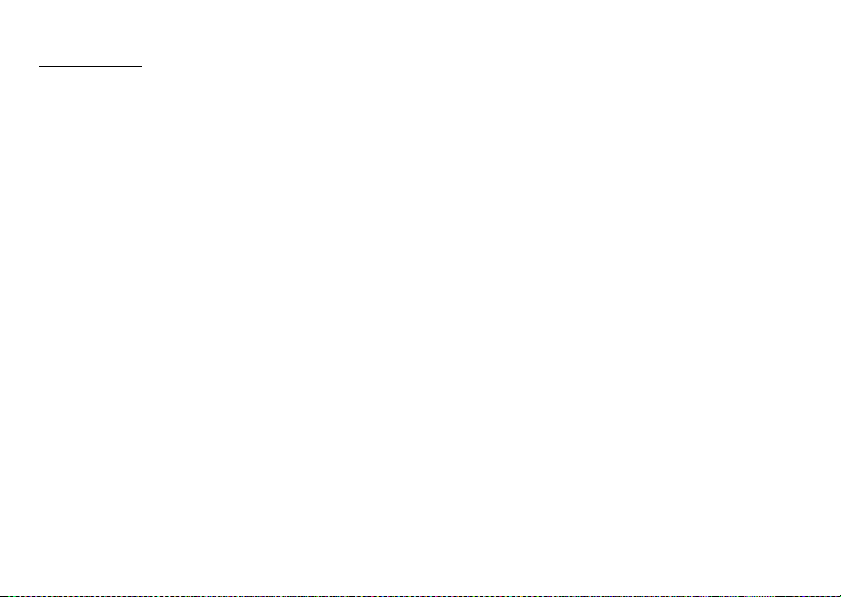
Contents
Introduction ................................................. 1
SAFETY PRECAUTIONS ............................. 4
RADIOFREQUENCY (RF)
EXPOSURE ................................................ 5
INFORMATION ON PROPER
DISPOSAL .................................................. 8
DISTRACTIONS ........................................ 9
PRODUCT HANDLING ............................ 9
ELECTRICAL SAFETY .......................... 11
INTERFERENCE ..................................... 12
EXPLOSIVE ENVIRONMENTS ............. 13
CONDITIONS OF USE ............................... 14
List of Menu Functions ............................. 18
Your Phone ................................................ 21
Optional Accessories ................................. 21
Getting Started .......................................... 22
Inserting/Removing the SIM Card and the
Battery ....................................................... 25
Charging the Battery ................................. 27
Inserting/Removing the Memory Card ...... 28
Connecting the Handsfree Kit ................... 29
16 Contents
Turning Your Phone On and Off ...............30
Slide Functions and Keypad Lock ............. 31
Display Indicators ...................................... 32
Navigating Functions ................................34
Voice Call/Video Call Functions ...............35
Entering Characters ..................................47
Changing the Input Language ....................48
Changing the Input Mode .......................... 48
My Dictionary ............................................ 49
Using Templates ........................................49
Using the Menu ..........................................50
Main Menu ................................................ 50
Shortcut Keys ............................................ 50
Contacts Manager .....................................51
Sending a Message from the Contacts
List ............................................................. 54
Multimedia ..................................................63
Camera .......................................................73
Taking Pictures ..........................................73
Recording Video Clips ..............................74
Page 18
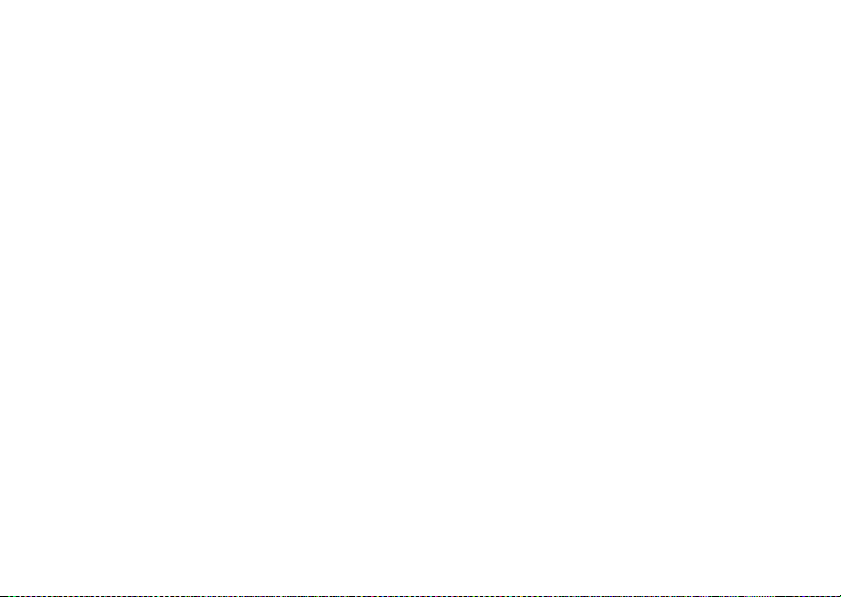
Common Functions in the Photo and
Video Camera Modes ................................ 74
Functions in Photo Camera Mode .............77
Functions in Video Camera Mode .............80
Messaging .................................................. 81
SMS ...........................................................81
MMS .......................................................... 81
Email ..........................................................81
Vodafone live! ............................................ 99
Navigating a WAP or Web Page ............. 100
My Items ................................................... 104
Games & Applications ............................ 113
Organiser & Utilities ................................ 119
SIM Tool Kit ............................................. 131
Settings .................................................... 132
Telephony ................................................ 157
Connecting 880SH to Your PC ............... 166
System Requirements .............................. 166
3G/GSM Modem ..................................... 166
Handset Manager .....................................169
Music Manager ........................................170
Sync Manager ..........................................172
Troubleshooting ...................................... 173
Index ......................................................... 175
Contents 17
Page 19
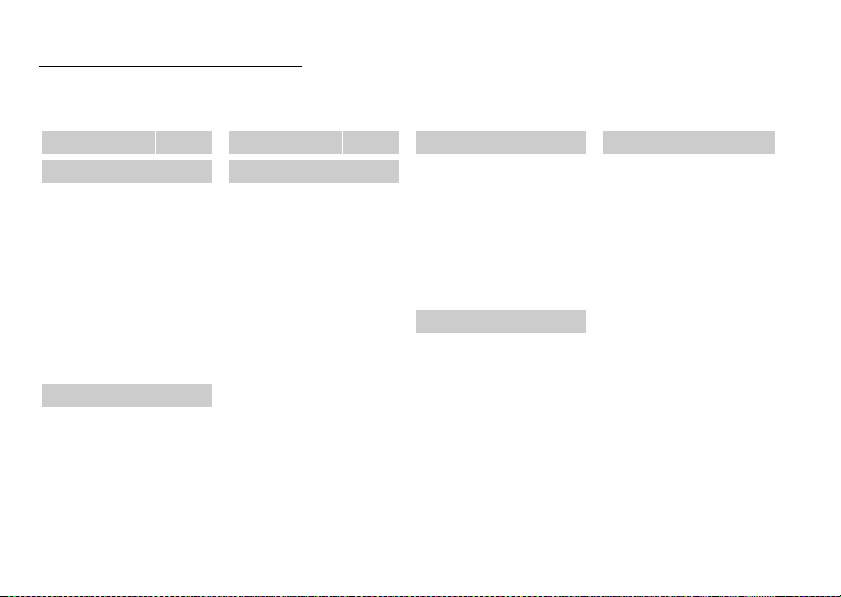
List of Menu Functions
880SH functions are listed below.
See relevant page for details of each function. The menu’s corresponding number is used for shortcuts. For details,
see page 50.
1 Mobile TV
2 Vodafone live!
1 Vodafone live!
2 Enter URL
3 Bookmarks
4 Alert Inbox
5 Saved Page
6 Access History
7
Browser Settings
8 Music
9 Games
10 Ringtones
11 Pictures
12 News
13 Sport
3 Multimedia
1 Music
2 Video
3 FM Radio
4 Mobile TV
5 Radio DJ
6 Streaming
p. 69
p. 99
p. 99
p. 99
p. 99
p. 99
p. 99
p. 101
–
–
–
–
–
–
p. 63
p. 65
p. 68
p. 69
p. 69
p. 72
18 List of Menu Functions
4 Camera
5 Messaging
1 Create
Message
2 Inbox
3 Drafts
4 Sent
5 Outbox
6 Instant
Messenger
7 Te mp l at e s
8 Media Album
9 Messaging
Settings
10 Memory Status
p. 73
p. 82
p. 86
p. 85
p. 82
p. 85
p. 90
*
p. 49
*
p. 94
6 My Items
1 Pictures
2 Music &
3 Videos
4 Themes
5 Games &
6
7
8 Memory Status
7 Organiser & Utilities
–
(Tab 1: Organiser)
1 Alarms
–
2 Calendar
3 Stopwatch
4 Tasks
5 World Clock
6
(Tab 2: Utilities)
1 Calculator
2
3
4 Phone Help
Ringtones
Applications
Text Temp la t e s
Other Documents
Countdown Timer
Voice Recorder
Expenses Memo
p. 104
p. 105
p. 106
p. 107
p. 107
p. 108
p. 108
p. 112
p. 119
p. 120
p. 124
p. 124
p. 127
p. 127
p. 128
p. 129
p. 130
p. 130
8 Contacts Manager
(Tab 1: Contacts)
1 Contacts List
2
Add New Contact
3 My Contact
Details
(Tab 2: Services)
1 Call Voicemail
2 Speed Dial List
3 Synchronise
4
Service Dialling
**
Numbers
5 Fixed Dialling
(Tab 3: Settings)
1
2
3
4 Settings
* This menu is not
*
*
Numbers
Contact Groups
Manage Cat egory
Manage Contacts
available with some
service providers.
p. 51
p. 51
p. 52
–
p. 62
p. 60
p. 54
p. 160
p. 55
p. 61
p. 58
p. 51
Page 20
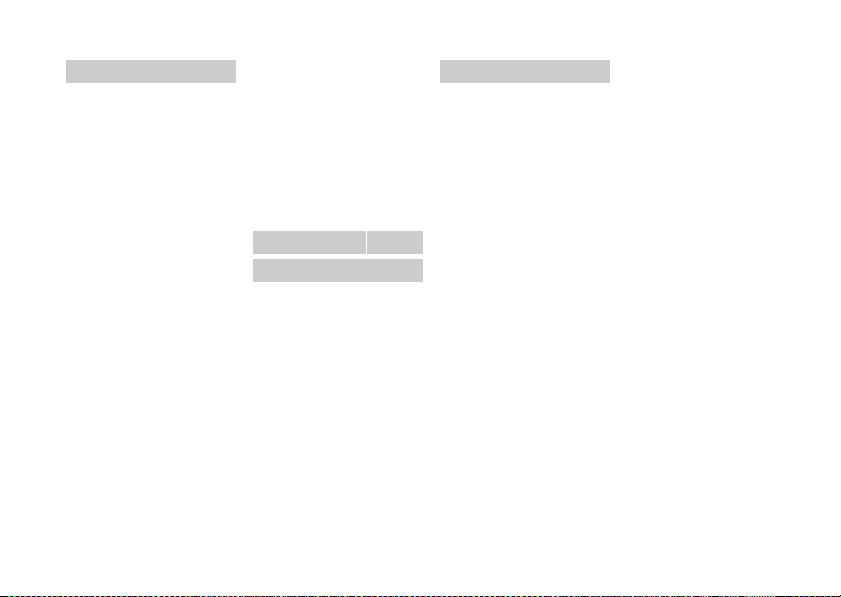
9 Telephony
(Tab 1: Call Log)
1 All Calls
2 Dialled
Numbers
3 Missed Calls
Received Calls
4
5 Call Timers
6 Call Costs
7 Data Counter
(Tab 2: Call)
1 Voi ce
2 Video
3 Contacts List
4 Call Voicemail
5
(Tab 3: Call
Restrictions)
1 Outgoing Calls
2 Incoming Calls
3 Fixed Nos
4 Rejected
5 Withheld Call
6 Change N/W
*
*
Service Dialling
**
Numbers
*
*
Numbers
Password
p. 157
p. 157
p. 157
p. 157
p. 157
p. 158
p. 158
–
p. 53
p. 53
p. 54
p. 54
p. 159
p. 159
p. 160
p. 160
p. 161
p. 161
(Tab 4: Call
Settings)
1 Video Call
Settings
2 Voicemail &
Diverts
3 Call Waiting
4
Show My Number
5 Time & Co st
6 Minute Minder
7 Auto Redial
10 SIM Tool Kit
p. 161
p. 163
p. 164
p. 165
p. 165
p. 165
p. 165
**
p. 131
11 Games & Applications
1 Games &
Applications
2 Java™
Settings
3 Java™
Information
p. 113
p. 116
p. 118
12 Settings
(Tab 1: Profiles)
1 Normal
2 Meeting
3 Activity
4 Car
5 Headset
6 Silent
(Tab 2: Phone
Settings)
1 Display
Sounds & Alerts
2
3 Slider Settings
4 Date & Time
5 Language
6
Earpiece Volume
7 Shortcuts
8 Security
(Tab 3: Connectivity)
1 Bluetooth
2 Mass Storage
3 USB Charge
4 Memory Card
(Tab 4: Other
Settings)
p. 132
p. 132
p. 132
p. 132
p. 132
p. 132
p. 137
p. 140
p. 140
p. 141
p. 143
p. 143
p. 143
p. 146
p. 150
p. 150
p. 150
1 Call Settings
2 Messaging
Settings
3 Java™
Settings
4
Browser Settings
5
Network Settings
6
Internet Settings
** Depends on SIM card
contents.
–
List of Menu Functions 19
p. 161
p. 94
p. 116
–
p. 151
p. 154
Page 21
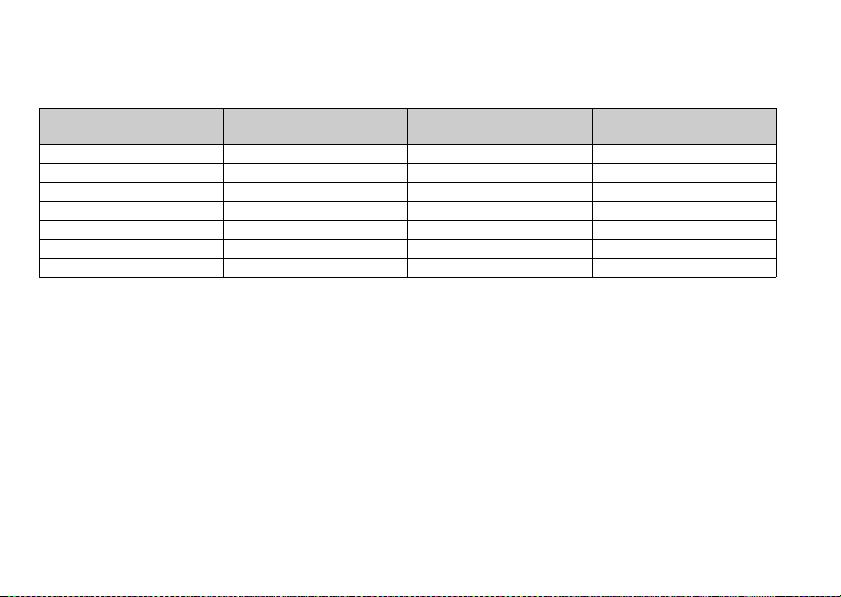
Note for the menu references for the Postcard, Media Album and other services
• The menu references for the Postcard, Media Album and other services vary in the United Kingdom and Ireland
and South Africa as follows:
Current references in the user
guide
“Postcard” “live! Postcard” (Not available) (Not available)
“Additional Information” “Additional information” (Not available) (Not available)
“Street & Number” “Address” “Street & Number” “Street & Number”
“State/Province” “County” “State/Province” “State/Province”
“Postal Code” “Post Code” “Postal Code” “Postal Code”
“Media Album” “live! Studio” “Picture Album” “live! Studio”
“To Media Album” “To live! Studio” “To Picture Album” “To live! Studio”
20 List of Menu Functions
References in United
Kingdom
References in Ireland South Africa
Page 22
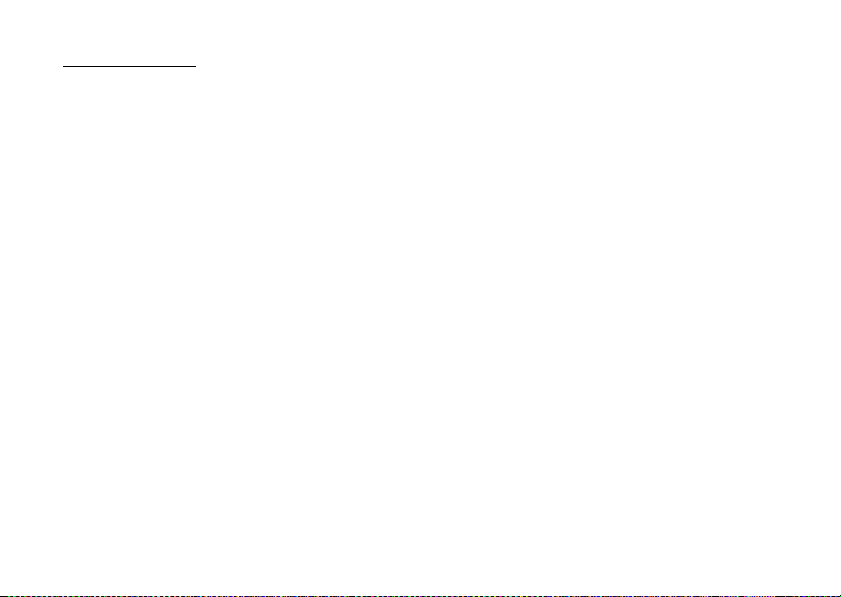
Your Phone
Please check the following carefully. Your phone
should come complete with:
• HSDPA/3G (UMTS)/EDGE/GSM 900/1800/1900
GPRS phone
• Rechargeable Li-ion Battery
• AC Charger
• Stereo Handsfree
•CD-ROM
• microSD™ Memory Card*
•User Guide
• Quick Start Guide*
* This item is not provided in some areas.
Optional Accessories
• Li-ion Spare Battery (XN-1BT80)
• Cigarette Lighter Charger (XN-1CL30)
• USB Data Cable (XN-1DC30)
• AC Charger (XN-1QC30, XN-1QC31)
• Handsfree Microphone Unit (XN-1HU90)
• Stereo Headset (XN-1HS90)
The above accessories may not be available in all
regions.
For details, please contact your dealer.
Your Phone 21
Page 23
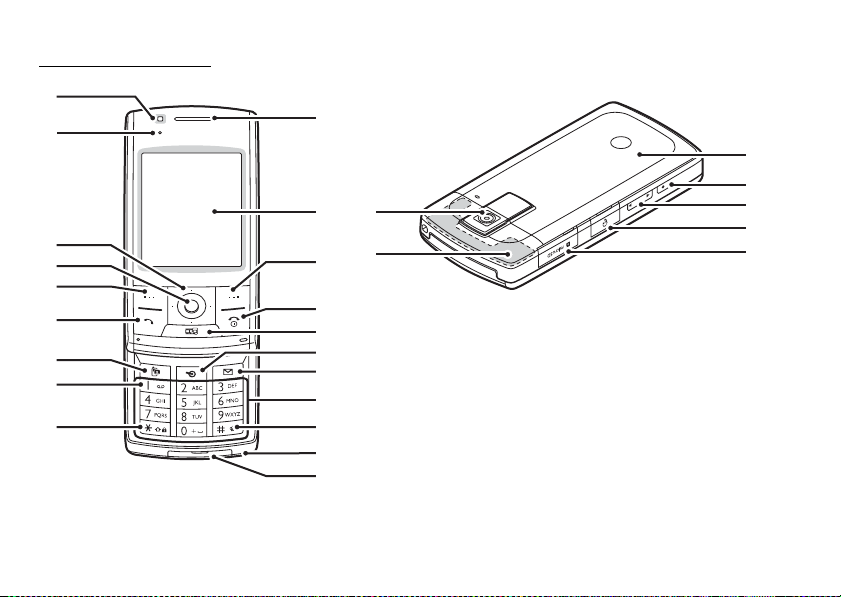
Getting Started
2
3
4
5
6
7
8
9
22 Getting Started
10
11
12112
1313
14
15
16
17
18
19
20
21
22
23
24
25
26
27
Page 24
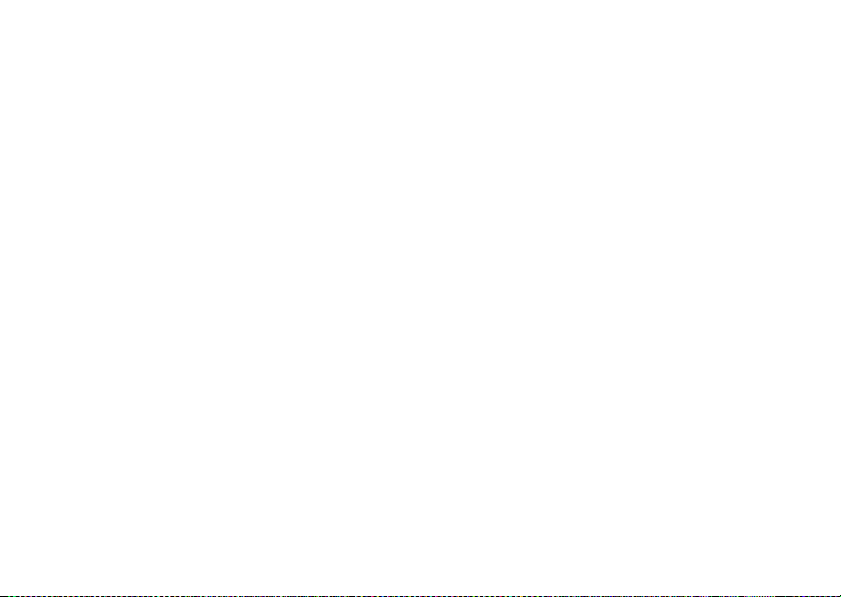
1. Sub Camera
2. Small Light:
Flashes when an incoming call or a new message is
received or missed, if Event Light or Status Light
(p. 136) is enabled.
3. Navigation Keys (Arrow Keys): abcd
Moves cursor to highlight a menu item, etc.*
Up or Down arrow key (ab) displays Contacts
List entries in standby.
Left arrow key (c) displays the Create Message
screen in standby.
Right arrow key (d) displays the monthly or
weekly calendar in standby.
4. Centre Key: B
Displays Main menu in standby, and executes
functions.
Press and hold in standby to initiate keypad lock.
Press and hold when keypad is locked to unlock
keypad.
5. Left Soft Key: A
Executes the function in the lower left of the screen.
Displays Main menu in standby.*
6. Send/Redial Key: D
Makes voice calls or accepts calls, and displays the
call logs in standby.
7. Video Telephony Key: S
Makes video calls or accepts calls, and displays the
video call screen in standby.
8. Voicemail Key: G
Press and hold to connect to the Voicemail centre.
(Depending on the SIM card.)
9. * /Shift Key: P
Switches character case between four modes: Abc,
ABC, 123 and abc on the text entry screen.
Press to enter P, ?, – or * in standby.
Press and hold in standby to initiate keypad lock.
Press and hold when keypad is locked to unlock
keypad.
10.Earpiece/Speaker
11.Display
12.Right Soft Key: C
Executes the function in the lower right of the
screen.
Accesses “Vodafone live!” by opening the browser
in standby.*
13.End/Power Key: F
Ends a call and turns power on/off.
Getting Started 23
Page 25
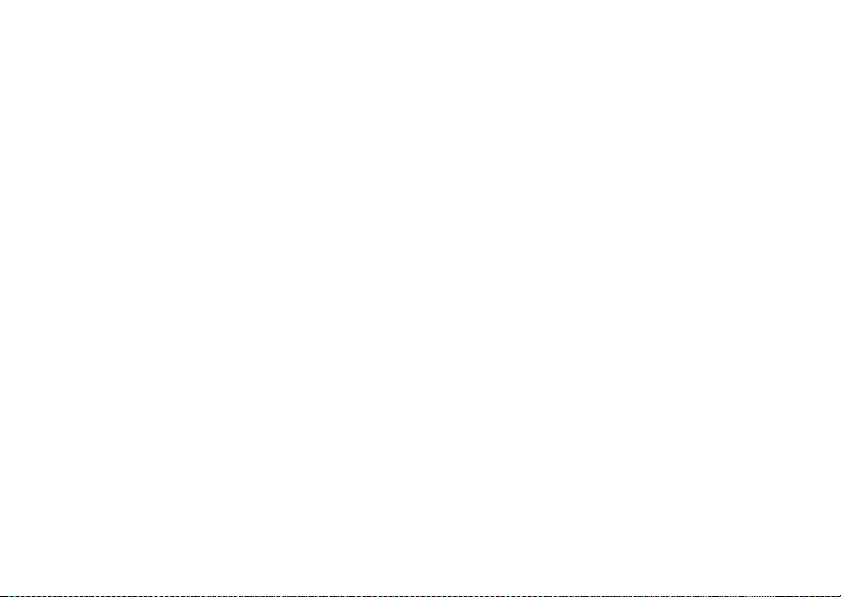
14.Multimedia Key: T
While in standby:
Relaunches the corresponding player if playing
music, FM Radio and Radio DJ in the background.
Displays Multimedia menu if not playing.
15.Shortcut Key: U
Displays the Shortcuts menu in standby.*
The Shortcuts menu (p. 143) allows you to change
the default standby assignment of the Navigation,
Left and Right Soft and Shortcut Keys (2, 4, 11 and
14).
16.Message Key: E
Displays Messaging menu.
17.Keypad
18.#/Silent Key: R
Displays symbol screen on the text entry screen.
Press and hold to switch languages on the text entry
screen. Press and hold in standby to switch Profiles
settings between the mode most recently activated
and Silent mode.
19.Microphone
20.External Connector:
Used to connect either the charger or a USB data
cable.
24 Getting Started
21.Main Camera
22.Built-in Antenna:
Warning: Do not cover the top of the phone with
your hand when in use as this may interfere with the
performance of the built-in antenna.
23.Battery Cover
24.Camera Key: X
Press and hold in standby to activate the camera.
Takes a picture or starts recording video when the
camera is active.
Press during an incoming call alert to answer the
call.
25.Side Keys: VW
Press in standby or during a call to increase or
decrease the earpiece volume.
Press during incoming call to mute the ringer or
disable vibration mode (if active).
Press while listening to music (or video) to increase
or decrease the earpiece volume.
26.Handsfree Kit/Microphone Connector
27.microSD Card Slot
* Default standby assignment can be changed via the
Shortcuts menu. See “Shortcuts” on page 143.
Page 26
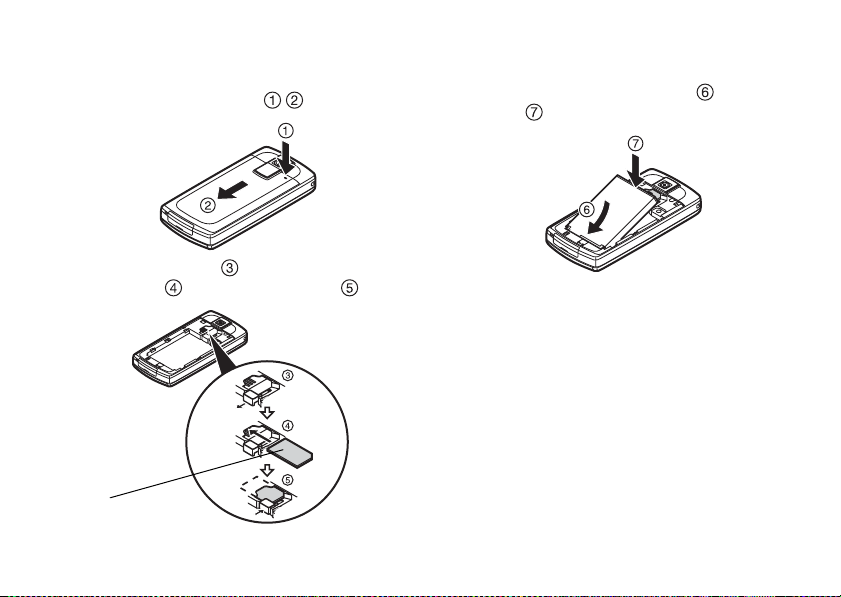
Inserting/Removing the SIM Card and the Battery
1. Slide off the battery cover ( ).
2. Unlock the SIM lock , slide the SIM card into the
SIM holder , and lock the SIM lock .
SIM card
3. Hold the battery so that the metal contacts of the
battery are facing down, slide the guides on the top
of the battery into the battery slots , and then
insert it .
4. Replace the battery cover.
Note
• Make sure that only 3V SIM cards are used.
• Make sure that the standard accessory battery is
used.
Getting Started 25
Page 27
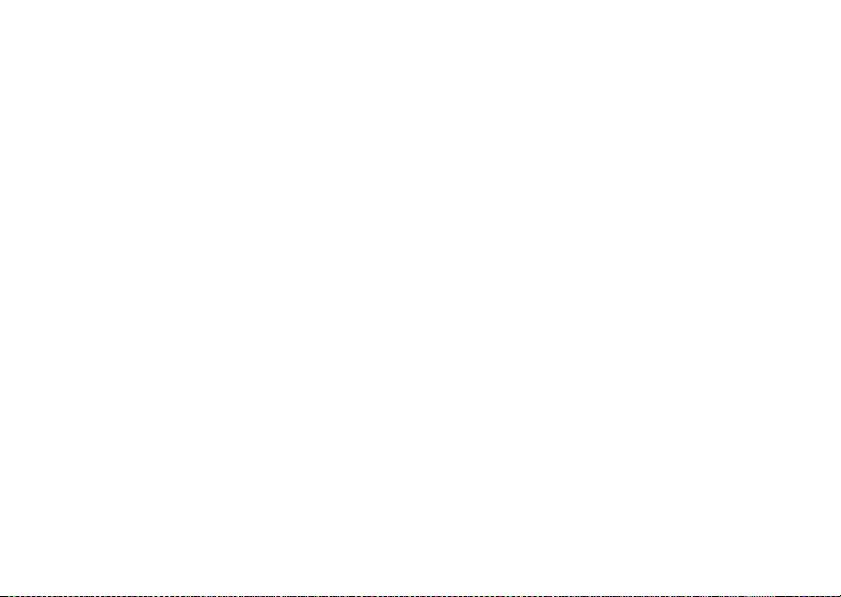
Battery Disposal
The device is battery-powered. In order to protect the
environment, please read the following points
concerning battery disposal:
• Take the used battery to your local waste depot,
dealer or customer service centre for recycling.
• Do not expose the used battery to a naked flame,
immerse in water or dispose with the household
waste.
26 Getting Started
Page 28
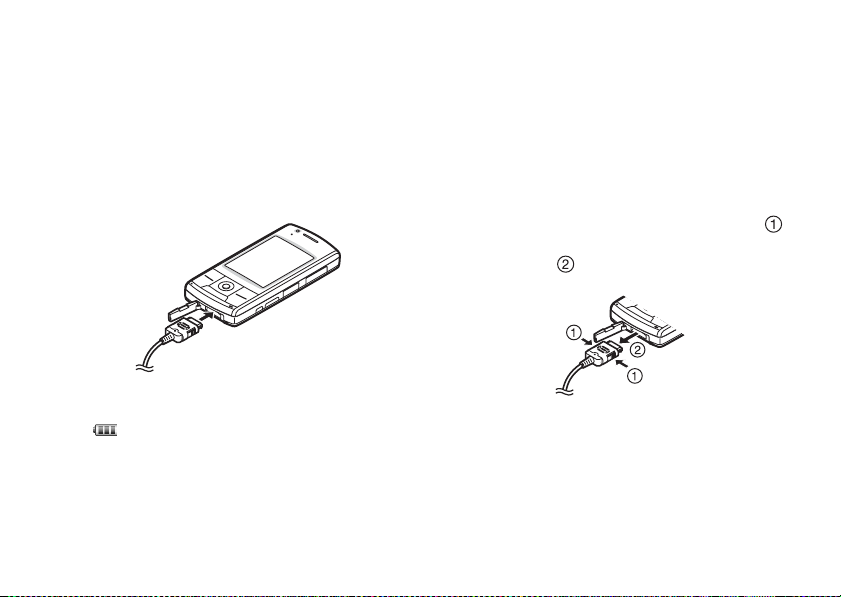
Charging the Battery
You must charge the battery for at least 150 minutes
before using your phone for the first time.
Using the Charger
1. Open the cover of the external connector, and
connect the charger horizontally to the external
socket located at the bottom of the phone until it
clicks.
2. Connect the charger to an AC outlet.
When the phone is charging, the battery status icon
( ) displays the current status. The Small Light
also lights up.
Standard charging time: Approx. 150 minutes
Note
• Charging time may vary depending on the state of the
battery and other conditions. (See “Battery” on
page 14.)
To Disconnect the Charger
When charging is complete, the battery indicator icon
displays the full charge status. The Small Light also
turns off when completed.
1. Unplug the charger from the AC outlet.
2. Push and hold the side buttons of the charger ,
then disconnect the charger from the external socket
of the phone .
3. Close the cover.
Note
• Do not use any non-approved chargers as they may
damage your phone and invalidate any warranties,
see “Battery” on page 14 for details.
• Forcibly disconnecting the charger may cause
malfunction.
Getting Started 27
Page 29
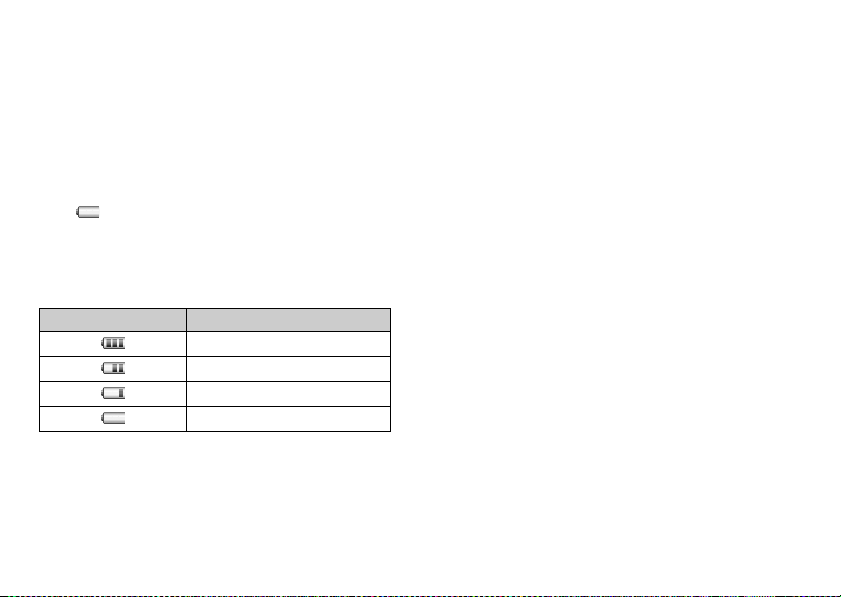
To Charge Using the Cigarette Lighter Charger
The optional cigarette lighter charger supplies power
for charging from the cigarette lighter socket of a car.
Battery Level Indicator
The current battery level is displayed in the upper right
of the screen.
Low Battery during Use
When the battery is running low, an alarm will sound
and “ ” is displayed on the screen.
If you are using your phone and you hear the low
battery alarm, attach your charger as soon as possible.
The phone may not be able to continue normal
operation if you continue to use it.
Battery Indicators Charge Level
Sufficiently charged
Charging recommended
Charging required
Empty
28 Getting Started
Inserting/Removing the Memory Card
Note
• Make sure that the phone is turned off before
inserting/removing the memory card.
• Be sure to insert the card in the correct direction and
orientation.
• Keep all memory cards out of the reach of small
children.
1. Turn off the phone.
2. Open the microSD card slot cover.
Page 30
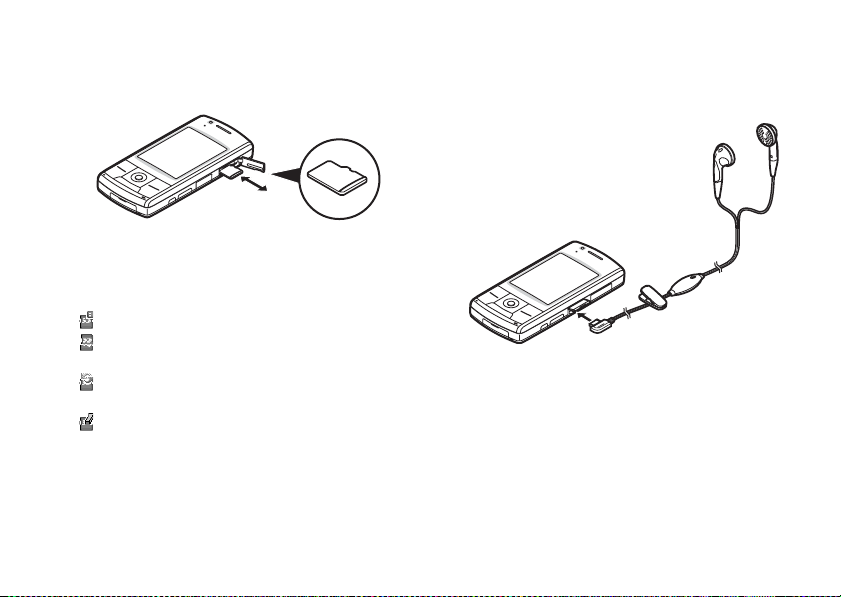
3. Insert the memory card until it clicks. (To remove
the memory card, push the memory card until it
clicks.)
4. Close the cover.
Tip
• You see the following indicators when the memory
card is in use:
: Appears when the card is inserted.
: Appears when th e card is damaged or unusable.
Make sure the card is properly inserted.
: Appears when the card is being written to or
read.
: Appears when the card is being formatted.
Connecting the Handsfree Kit
1. Open the connector cover.
2. Connect the handsfree kit.
Getting Started 29
Page 31

Turning Your Phone On and Off
To turn the power on or off, press and hold F for
approximately 2 seconds.
To Enter the PIN Code
If the PIN (Personal Identification Number) code is
enabled you are asked to enter the PIN code each time
the phone is switched on. For details on setting the PIN
code, see “Enabling/Disabling the PIN Code” on
page 144.
1. Enter your PIN code.
The PIN code is 4 to 8 digits.
2. Press B.
Note
• If your PIN code is entered incorrectly three times in
a row, the SIM card is locked. See “Enabling/
Disabling the PIN Code” on page 144.
• If the clock settings have not been entered, the date
and time entry screen is displayed (p. 141).
30 Getting Started
To Copy All Contacts List Entries from the SIM
Card
When you insert the SIM card into your phone for the
first time and start the Contacts List application, you are
asked whether you wish to copy Contacts List entries
on the SIM card. Follow the on-screen instructions, or
you can do it later using the Contacts List menu as
follows:
→
“Contacts Manager”
Contacts”
→
“Copy All Entries”
“Settings” tab → “Manage
1. Select “From SIM to Handset”.
Page 32

Slide Functions and Keypad Lock
When your phone is on, you can make a call or answer
an incoming call by sliding open your phone.
You can terminate the call and lock the keypad to
prevent it from being pressed accidentally by sliding
close your phone.
You can also operate the following actions by sliding
open/close your phone.
When opened:
• The display and keypad light up.
• The keypad is unlocked.
• Incoming calls can be answered.
See “Slider Settings” on page 140.
When closed:
• The handset sends a busy tone to the caller.
• Calls are terminated.
See “Slider Settings” on page 140.
Note
• You can use some applications even when your phone
is closed.
• Some Java
phone is closed.
• Do not stick items on the back of the LCD display
when the slider is open.
applications are suspended when your
Getting Started 31
Page 33

Display Indicators
Indicator area
Right soft keyCentre keyLeft soft key
1. / : Strength of received signal/Service out
of range
: 3G (UMTS)/GPRS
/ : GPRS enabled/GPRS
disabled
: Roaming outside network
2. / : Connection to the server [established/
communicating]
32 Getting Started
3. / : Voice call [incoming/in progress]
4. / / : Video call communication mode
enabled [voice/video/voice and video]
5. / / : Alerts [text message and multimedia
message/Email/Instant Messenger]
6. / / : Mailbox full [SIM card only/handset
only/both SIM card and handset]
7. : Logging in the Instant Messenger
8. : “Voice Calls” diverts set to “Always”
9. ////:
Connection status
[USB cable/Bluetooth wireless setting
[enabled (in standby)/exchanging
information/talking with the Bluetooth
headset/Hide my phone]]
10. ///:
Java™ application [executed (colour)/
suspended (grey)]/Music player/FM
Radio
11. : Secure WAP page displayed
Page 34

12. / / / :
Silent/vibration setting [silent/
increasing volume/vibration enabled/
silent and vibration enabled]
13. / / : Speaker mode [speaker phone/speaker
activated/microphone muted]
14. : Memory card inserted
15. : Battery level
16. : Daily alarm enabled
17. / : Schedule entry enabled [with/without
reminder alarm]
18. : Outbox contains unsent messages [text
message/multimedia/Email]
19. / / : WAP/OTA provisioning alerts [WAP
alert/OTA provisioning alert/WAP and
OTA provisioning alerts]
20. : Voicemail message alert
21. : “Show Secret Data” set to “On”
22. : Function Lock enabled
23. : Keypad Lock enabled
24.(No display)/////:
Current profile [Normal/Meeting/
Activity/Car/Headset/Silent]
Getting Started 33
Page 35

Navigating Functions
All applications are accessed from the Main menu. To
open the Main menu, press the centre key B in
standby.
To launch app lications, you will need to highlight menu
items, and make selections. To select a menu item
(indicated in quotation marks), move the cursor using
a, b, c and d, and press B to select.
In certain procedures, you will need to press one of the
soft keys (indicated in square brackets), which are
displayed in the lower left and right of the screen. Press
the corresponding soft key (A or C).
To return to the previous screen, press the right soft key
if it displays Back. To close the Main menu, press the
right soft key if it displays Exit.
Each section in this user guide starts with a list of items
you will need to select in order (indicated in italics)
before performing the procedures shown. Select each
item to reveal the next set of items that you have to
choose from. Open subsection items after opening
those listed in the main section.
Example:
→
“Games & Applications”
34 Navigating Functions
“Java™ Settings”
The following menus have tabs - Instant Messenger,
Organiser & Utilities, Contacts Manager, Telephony
and Settings.
You can select the desired tab with the c/d key, and
after that you can select the item you wish to set in the
selected tab with the a/b key.
Example:
→
“Telephony”
“Call Log” tab → “All Calls”
Page 36

Voice Call/Video Call Functions
For details on setting call functions, see “Telephony”
on page 157.
Making a Voice Call
1. Enter the area code and the phone number you wish
to dial and press D to dial.
If you enter the wrong number, press [Clear] to
delete the number to the left of the cursor.
Emergency Calls
1. Enter 112 (international emergency number) using
the keypad and press D to dial.
Note
• Emergency calls may not be able to be made on all
mobile phone networks when certain network
services and/or phone features are in use. Contact
your service provider for more information.
• This emergency number can normally be used to
make an emergency call in any country, with or
without a SIM card inserted, if a 3G (UMTS)/GSM
network is within range.
International Calls
1. Press and hold Q until a + (international dialling
prefix) sign is displayed.
2. Enter the country code, followed by the area code
(without the leading zero) and the phone number,
and press D to dial.
Adding an Entered Phone Number to the
Contacts List
1. After entering a phone number, press [Options] and
select “Save Number”.
For details on creating a new entry, see “Adding a
New Contact” on page 51.
Voice Call/Video Call Functions 35
Page 37

Showing or Hiding My Phone Number on the
Display of the Called Party
1. After entering a phone number, press [Options],
select “Show M y ID” or “Hide My ID” and press D
to dial.
Speed Dialling
Up to 8 phone numbers from the Contacts List memory
(Handset and SIM) can be assigned to speed dials. You
can call the numbers using the digit keys (G to O).
The phone number of the Voicemail centre is assigned
to G.
For details on setting the speed dial list, see “Speed Dial
List” on page 62.
1. To dial a number using the speed dial, press and
hold any of the digit keys (G to O).
The phone number saved in the speed dial list is
dialled.
36 Voice Call/Video Call Functions
Redialling
You can redial numbers in the call log. Select from
specific categories or “All Calls”. Specific categories
contain up to 30 numbers and the “All Calls” list
contains up to 90.
1. Press D in standby.
2. Select the category from “All Calls”, “Dialled
Numbers”, “Missed Calls” or “Received Calls”.
To switch logs, press c or d.
3. Highlight the phone number you wish to call.
4. Press D to redial a voice call or S to redial a
video call.
Page 38

Answering a Voice Call
When an incoming call is detected, the phone rings.
1. Press D, B or press [Options] and select “Answer”
to answer the call.
Or press any key except F, [Options] or [Busy]
when the “Any Key Answer” function is enabled.
Set the Any Key Answer function in the profile of
each mode (p. 137).
You can answer an incoming call by sliding open
your phone if “Calls on Open” is set to “Accept
Call” in Slider Settings (p. 140).
Tip
• If you have subscribed to the Calling Line
Identification (CLI) service and the caller’s network
sends the number, the caller’s number is displayed on
the screen. If the caller’s name and number are saved
in the Contacts List, the caller’s name is displayed on
the screen.
• If the number is a restricted number, the display
shows “Withheld”.
• When you receive a call from the person whose
picture is registered in the Contacts List, the picture
and name are displayed.
Rejecting an Incoming Call
1. Press F while the phone is ringing to reject a call
you do not wish to answer.
Letting the Caller Know You are Unavailable
1. Press [Busy] while the phone is ringing to send a
busy tone to the caller.
In Call Menu (Voice Call)
Your phone has additional functions available while a
call is in progress.
Voice Call/Video Call Functions 37
Page 39

Adjusting the Earpiece Volume
You can adjust the earpiece volume (and handsfree kit
volume, if connected) to five levels.
1.
Press V or W to display the Earpiece Volume screen.
2. Press V (or a/d) to increase the volume of the call
or press W (or b/c) to decrease the volume.
3. Press B when the volume is set to the desired level.
Turning the Speaker On and Off
You can talk via the loudspeaker on the phone when it
is on.
1. During a call, press [Options] and select
“Loudspeaker On”.
Putting a Call on Hold
This function allows you to manage two calls at the
same time. If you wish to make another call while you
are talking to someone, you can put the current call on
hold to call someone else.
38 Voice Call/Video Call Functions
To Make Another Call during a Call
1. During a call, press [Options] and select “Hold”.
The current call is put on hold.
2. Press [Options] and select “Dial New Number”.
3. Enter the phone number you wish to make another
call to, then press D.
Tip
• You can also make another call by entering the phone
number during a call instead of step 1. The current
call is automatically put on hold.
Accessing SMS/MMS Menu during a Call
1. During a call, press [Options] and select
“Messaging”.
The following options are available: “Create
Message” to make an SMS and MMS, or “Inbox”,
“Sent” or “Drafts” to access these folders. For
details on SMS and MMS, see “SMS” and “MMS”
on page 81.
Page 40

Call Waiting
This service notifies you of another incoming call while
you have a call in progress.
1. During a call, press [Options] and select “Hold &
Answer” to answer the second call.
The first call is put on hold and you can now talk to
the second caller.
You can also answer the second call by pressing D.
Note
• You need to set “Call Waiting” to “On” if you wish
to use the Call Waiting service (p. 164).
• Call Waiting service may not be available on all
networks. Contact your service provider for more
information.
• If you do not wish to answer the second call, press
[Options] and select “Busy” in step 1. If “Reject” is
selected, the log of the second call is saved as a
missed call.
Conference Call
Conference call is a call with more than 2 participants.
You may include up to 5 participants in a conference
call.
To Make a Conference Call
You must have one active call and one held call.
1. During a call, press [Options] and select “Join All
Calls” to join the conference call.
2. Press F to end the conference call.
Note
• The conference call service may not be available on
all networks. Contact your service provider for more
information.
• To end the call with all participants, press [Options]
and select “End All Calls”.
• To reject adding more participants to the current
party, press [Options] and select “Reject”, or you
can send the busy tone by selecting “Busy”.
• You have more options for the Conference call after
selecting “Join All Calls” in step 1:
• To put all participants on hold, select “Hold All”.
• To put all participants except the current call on
hold, select “Private Conversation”.
Voice Call/Video Call Functions 39
Page 41

To Add New Participants to the Conference Call
1. Press [Options] and select “Dial New Number”.
2. Enter the number you wish to include in the
conference call and press D to dial.
3. Press [Options] and select “Join All Calls” to join
the conference call.
If you wish to add other participants, repeat steps 1
to 3.
To End the Call with a Conference Call Participant
1. During a conference call, highlight the person that
you wish to disconnect from the conference call.
2. Press [Options] and select “End This Call”.
To Have a Private Conversation with One of the
Participants
If you wish to have a private conversation with one of
the participants, you may select the participant from the
conference list and put the other participants on hold.
1. During a conference call, select the person that you
wish to talk to.
2. Press [Options] and select “Private Conversation”.
3. Once you have finished the private conversation,
press [Options] and select “Join All Calls” to return
to the conference call.
40 Voice Call/Video Call Functions
Muting the Microphone
1. During a call, press [Mute].
To use the microphone again, press [Unmute].
Page 42

Making a Video Call
Note
• Video calls can only be made and received if both
parties have 3G capable phones and 3G coverage.
See “Display Indicators” on page 32.
• Make sure that the battery is fully charged and the
signal is strong before using this function.
• Turn the loudspeaker on or use a handsfree kit so that
you can talk while looking at the video call screen on
the display.
2
3
Status Indicators
1. Sub screen for your image
2. Elapsed time
3. Main screen for the other party’s screen
4. Other party’s name or phone number
1
4
Voice Call/Video Call Functions 41
Page 43

Making a Video Call
To Make a Video Call by Entering the Phone
Number First
1. Enter the area code and the phone number you wish
to dial.
2. Press [Options] and select “Video Call” or press
S to dial.
If you enter the wrong number, press [Clear] to
delete the number to the left of the cursor.
When connected, the image of the called party is
displayed in the upper part of the screen and yours
in the lower left.
Tip
• If the called party’s phone is not video call enabled,
you can press F and enter the phone number again
to make a voice call.
42 Voice Call/Video Call Functions
To Make a Video Call with the Video Telephony
Key
1. Press S.
Your image is displayed in the upper part of the
screen.
2. Enter the phone number or press [Options] and
select “Call Log”, “Contacts” or “Enter Number”.
3. Once the desired number has been selected, press
S.
To Make a Video Call Using Speed Dial
1. Press S.
Your image is displayed in the upper part of the
screen.
2. Press and hold any of the digit keys (G to O).
The phone number saved in the speed dial list is
dialled. When connected, the image of the called
party is displayed in the upper part of the screen and
yours in the lower left.
Page 44

Answering a Video Call
When an incoming call is detected, the phone rings.
1. Press D to answer the call with video or press
[Options] and select “Hide Picture” to answer with
voice only.
If the slider is closed, you can answer the call (with
video) by sliding open the phone when the “Calls on
Open” function is enabled.
Tip
• If you have subscribed to the Calling Line
Identification (CLI) service and the caller’s network
sends the number, the caller’s number is displayed on
the screen. If the caller’s name and number are saved
in the Contacts List, the caller’s name is displayed on
the screen.
Rejecting an Incoming Call
1. Press F while the phone is ringing to reject a call
you do not wish to answer.
You can reject an incoming call by sliding close
your phone if “Calls on Close” is set to “End Call”
in Slider Settings (p. 140).
Letting the Caller Know You are Unavailable
1. Press [Busy] while the phone is ringing to send a
busy tone to the caller of an incoming call letting
them know that you cannot answer the call.
In Call Menu (Video Call)
Muting the Microphone
1. During a video call, press [Mute].
To use the microphone again, press [Unmute].
Swapping Images
You can swap images between the main and sub
screens.
1. During a video call, press [Options] and select
“Switch Images”.
Voice Call/Video Call Functions 43
Page 45

Changing the Image of Yourself
1. During a video call, press [Options] and select
“Camera Picture”.
2. Select “Internal Camera”, “External Camera” or
“Alternative Image”.
“Internal Camera”: The image through the sub
camera is displayed and sent
to the receiver.
“External Camera”: The image through the
camera is displayed and sent
to the receiver.
“Alternative Image”: The camera is turned off and
the image selected in
“Alternative Image” of
“Video Call Settings” is
used.
44 Voice Call/Video Call Functions
Turning the Speaker On and Off
You can talk via the loudspeaker on the phone when it
is on.
1. During a video call, press [Options] and select
“Loudspeaker On”.
Note
• In a high-noise environment, you may not be able to
continue a call, or make a clear call. We recommend
that you use the handsfree kit.
• With this option, there may be interruption if you
increase the earpiece volume. We recommend that
you decrease the earpiece volume or use the
handsfree kit.
Page 46

Video Call Settings
To Adjust the Quality of the Incoming or Outgoing
Image
You can adjust the quality of the called party’s or
caller’s image.
1. During a video call, press [Options] and select
“Video Call Settings”.
2. Select “Incoming Picture Quality” or “Outgoing
Picture Quality”.
3. Select “Normal”, “Quality Priority” or “Frame Rate
Priority”.
“Normal”: The standard quality is used.
“Quality Priority”: The quality of the picture
Frame Rate Priority
“
takes precedence over the
frame rate.
”: The frame rate takes
precedence over the quality.
To Turn the Backlight On or Off
You can turn on the backlight of your screen.
1. During a video call, press [Options] and select
“Video Call Settings”.
2. Select “Backlight”.
3. Select “Always On”, “Always Off” or “As Normal
Setting”.
When “Always On” is selected, the backlight will
always be on during a video call.
When “As Normal Setting” is selected, the
backlight will time out depending on the Backlight
setting (p. 139).
To Adjust the Video Exposure
1. During a video call, press [Options] and select
“Video Call Settings”.
2. Select “Exposure”.
3. Press a (Light) or b (Dark).
Voice Call/Video Call Functions 45
Page 47

Mirror Image
During a video call, you can reverse your image on the
sub screen.
1. During a video call, press [Options] and select
“Video Call Settings”.
2. Select “Mirror Image”.
3. Select “On” or “Off”.
To Change the Sub Camera Image to the
Alternative Image
During a video call, you can switch the image shown to
the caller between the sub camera image and an
alternative image or display an image while putting a
call on hold from the saved picture files.
1. During a video call, press [Options] and select
“Video Call Settings”.
2. Select “Camera Picture” and then select “Default
Image” or “Alternative Image”.
3. Select the desired option.
If “Default Image” is selected, select “Internal
Camera”, “External Camera” or “Alternative
Image”.
If “Alternative Image” is selected, select “Preset
Picture” or “My Pictures”.
46 Voice Call/Video Call Functions
Page 48

Entering Characters
When entering characters to create Contacts List
entries, text messages or multimedia messages, etc.,
press the corresponding keys.
In multi-tap input method, press each key until the
desired character is displayed. For example, press H
once for the letter A or twice for the letter B.
Press the following keys to:
: Enter:
G
. (full-stop) , (comma) - (hyphen) ? !
’ (apostrophe) @ :1
: Enter:
Q
(space)+ = < > € £ $ ¥ % &0
: Switch character case among four modes:
P
Abc, ABC, 123 and abc.
: Enter other characters.
R
Press and hold the following keys to:
: QEnter 0 - 9 numbers.
-
G
O
: Shift between multi-tap and T9 mode.
P
: Display the language options screen.
R
Entering Characters 47
Page 49

Changing the Input Language
1. On the text entry screen, press [Options] and select
“Input Language”.
2. Select the desired language.
Changing the Input Mode
T9 Text Input
T9 text input method is a shortcut to enter text easily
and quickly.
1. On the text entry screen, press and hold P to enter
T9 mode.
2. Press [Options] and select “Input Mode”.
3. Select the input mode (Abc, ABC, 123, abc).
4. Press each key once for any letter you require on
that key.
To enter the word “How”, press JLO.
5. If the word shown is not the one you want, press a
or b until you highlight the correct one.
6. Press B to select the word.
48 Entering Characters
Note
• If the correct word is not shown in step 5, enter the
correct word again after switching to the multi-tap
input method.
Tip
• If you press Q instead of step 6, a space is inserted
next to the selected word.
Symbols and Punctuation
1. On the text entry screen, press [Options] and select
“Add Symbol”.
2. Select the desired symbol.
Page 50

My Dictionary
You can create your own word list for T9 text input.
1. On the text entry screen in T9 mode, press [Options]
and select “My Dictionary”.
2. Select “Add New Word” and enter a new word.
Editing a Word in the List
1. On the text entry screen in T9 mode, press [Options]
and select “My Dictionary”.
2. Highlight the desired word.
3. Press [Options] and select “Edit”.
4. Modify the word.
Using Templates
You can use the phrases registered in Text Templates
when entering characters.
For details on creating the text template, see “Adding
Phrases to Text Templates” on page 108.
1. On the text entry screen, move the cursor to the
point you wish to insert the template.
2. Press [Options] and select “Advanced”.
3. Select “Insert Template”.
4. Select the desired text template.
Copying, Cutting and Pasting Text
1. On the text entry screen, press [Options] and select
“Advanced”.
2. Select “Copy” or “Cut”.
3. Move the cursor to the first letter to be copied or to
be cut, then press B.
4. Move the cursor to the last letter to highlight the
area, then press B.
5. Move the cursor to the point you wish to paste the
letters.
6. Press [Options] and select “Advanced”.
7. Select “Paste”.
Entering Characters 49
Page 51

Using the Menu
Main Menu
1. Press B in standby.
The Main menu is displayed.
2. Press a, b, c or d to highlight the desired
menu, then press B to access the function.
For details on the menu options, see “List of Menu
Functions” on page 18.
50 Using the Menu
Shortcut Keys
You can access menus by pressing B and digit keys for
the corresponding number on the Main menu. For
numbers 10 to 12, press B and P (10), Q (11) or
R (12). For menus with tabs, press d (or c when
necessary) to select the desired tab before pressing the
digit keys. See “List of Menu Functions” on page 18.
Shortcuts are listed in the headings of this user guide.
Example (p. 53): To Access “Name Order” Sub Menu
Changing the Name Order
“Contacts Manager”
→
“Name Order”
Press BN and d twice for the “Settings” tab, then
press JG.
Example (p. 124): To Access “Tasks” Sub Menu
(M 7-4)
Tasks
Press BMJ.
Note
• The shortcut keys work for the first three menu levels
only.
(M 8-d-d-4-1)
→
“Settings” tab → “Settings”
Page 52

Contacts Manager
You can store the phone numbers and Email addresses
of your friends, family and colleagues in the Contacts
List.
Your phone can store up to 750 entries. For each entry,
you can enter information including up to 3 phone
numbers and 3 Email addresses. There is a limit to the
number of characters that can be entered for each item.
The character limit differs for the handset memory and
SIM card memory.
(M 8)
Adding a New Contact
The amount of phone numbers that you can store to the
SIM card is dependent on its capacity. Contact your
service provider for details.
Selecting the Storage Memory
(M 8-d-d-4-3)
You can choose either the phone or SIM card memory
locations to store the new entry.
→
“Contacts Manager”
→
“Save New Contact to”
1. Select from “Handset”, “SIM” or “Choose before
Saving”.
If the selected location is different from the list
displayed, a confirmation message is displayed.
“Settings” tab → “Settings”
Tip
• “Choose before Saving” prompts you to choose the
memory every time you save a new entry.
Registering a New Entry
“Contacts Manager”
Contact”
If you select the “Choose before Saving” option for the
memory to be used, the selection is between “To
Handset” and “To SIM”.
(M 8-2)
→
“Contacts” tab → “Add New
1. Select the field you wish to fill in, and enter the
relevant information.
2. Press [Save], when finished.
Tip
• To create an entry, at least one field must be filled
(“First Name”, “Last Name”, “Phone Number” or
“Email Address” for the handset memory; “Name”
or “Phone Number” for the SIM memory).
Contacts Manager 51
Page 53

Saving an Unregistered Number
(M 8-d-d-4-5)
After the call ends, you can have the confirmation
screen asking you if you wish to register the number to
the Contacts List.
→
“Contacts Manager”
→
“Save Unregistered”
“Settings” tab → “Settings”
1. Select “Incoming Call” or “Outgoing Call”.
2. Select “On” or “Off”.
Registering My Contact Details
You can register and edit your own contact as with
other Contacts List entries.
→
“Contacts Manager”
Contact Details”
“Contacts” tab → “My
(M 8-3)
Searching for an Entry
You can search for the desired entry by entering the first
few letters of the name or by sorting the entries.
52 Contacts Manager
Changing the List Displayed
(M 8-d-d-4-2)
“Contacts Manager”
→
“Contacts Location”
→
“Settings” tab → “Settings”
1. Select from “Handset”, “SIM” or “Both”.
If the selected location is different from the contact
storage memory, a confirmation message is
displayed.
Finding a Name
→
“Contacts Manager”
List”
“Contacts” tab → “Contacts
1. Enter the first few letters of the name.
The first name corresponding to the entered letters
is highlighted.
Tip
• You can select the Contacts location from
“Handset”, “SIM” or “Both” before searching.
Page 54

Changing the Name Order
(M 8-d-d-4-1)
“Contacts Manager”
→
“Name Order”
→
“Settings” tab → “Settings”
1. Select “First-Last Name” or “Last-First Name”.
Sorting the Contacts List Entries
(M 8-d-d-4-4)
You can change the listing order of the Contacts List
entries to alphabetical order or by different categories.
→
“Contacts Manager”
→
“Sort Contacts”
“Settings” tab → “Settings”
1. Select “By Alphabet” or “By Category”.
Dialling from the Contacts List
“Contacts Manager” → “Contacts” tab → “Contacts
List”
Tip
• You can also display the Contacts List in the
following procedure:
“Telephony”
1. Highlight the desired entry and press D (voice call)
or S (video call).
Tip
• If more than one phone number is registered for the
entry, highlight the desired phone number after step
1 and press D (voice call) or S (video call).
• You can also dial from the details screen of the
Contacts List. On the details screen, select the
desired phone number and press D (voice call) or
S (video call).
→
“Call” tab → “Contacts List”
Contacts Manager 53
Page 55

Dialling a Service Phone Number
Certain SIM cards contain service phone numbers that
can be dialled. Contact your SIM card vendor for more
information. On the Contacts screen, “Service Dialling
No.” is displayed at the bottom of the list.
→
“Contacts Manager”
Dialling Numbers”
“Services” tab → “Service
(M 8-d-4)
1. Select the desired service phone number.
Tip
• You can also display service phone numbers in the
following procedure:
“Telephony”
Numbers”
• If the SIM card contains only one service phone
number, you can dial it in step 1 by pressing B.
• If no service phone number is stored in the SIM card,
this menu is not displayed.
54 Contacts Manager
→
“Call” tab → “Service Dialling
Sending a Message from the Contacts List
“Contacts Manager” → “Contacts” tab → “Contacts
List”
Tip
• You can also display the Contacts List in the
following procedure:
“Telephony” → “Call” tab → “Contacts List”
1. Select the desired entry including the phone number
or Email address you wish to use.
2. Highlight the desired phone number or Email
address.
3. Press [Options] and select “Create Message”.
4. Select the desired type of messaging.
For further procedures, see “Creating a New Message”
on page 82.
Page 56

Sending a Voice Clip Message or Video
Clip Message Using an Address from the
Contacts List
→
“Contacts Manager”
List”
“Contacts” tab → “Contacts
1. Select the desired entry including the phone number
or Email address you wish to use.
2. Highlight the desired phone number or Email
address.
3. Press [Options] and select “Create Message”.
4. Select “Voice Message” or “Video Message”.
For further procedures, see “Creating a New
Message” on page 82.
Using Mailing Lists
You can create a mailing list to send the same message
to a group of recipients at once. Up to 5 groups can be
registered.
To Create a New Mailing List
“Contacts Manager”
Groups” → “Add New Group”
(M 8-d-d-1)
→
“Settings” tab → “Contact
1. Enter the group name.
The new group name is displayed following the last
group on the Group List screen.
To Add Recipients to a Group
Up to 20 recipients can be registered in each list.
→
“Contacts Manager”
Groups”
“Settings” tab → “Contact
1. Highlight the desired group name.
2. Press [Options] and select “View”.
3. Select “Assign New Entry”.
4. Select the desired entry.
The detailed screen is displayed.
5. Select the desired phone number or Email address.
Tip
• If you modify the entry assigned in the group, you
need to re-assign it to the group. Highlight the entry,
press [Options], then select “Re-assign Entry” in
step 3.
• To remove an entry from the group, highlight the
entry, press [Options], then select “Remove Entry”
in step 3.
• To remove a group, highlight a group name and
press [Options] and then select “Delete” in step 2.
Contacts Manager 55
Page 57

To Send a Message Using a Mailing List
“Contacts Manager”
Groups”
→
“Settings” tab → “Contact
1. Highlight the desired group name.
2. Press [Options] and select “Create Message”.
3. Select the desired type of messaging.
For further procedures, see “Creating a New
Message” on page 82.
56 Contacts Manager
Editing Contacts List Entries
“Contacts Manager” → “Contacts” tab → “Contacts
List”
1. Highlight the entry you wish to edit.
2. Press [Options] and select “Edit”.
3. Modify the information.
4. Press [Save] when finished.
Page 58

Adding a Thumbnail to Entries
Only Contacts saved to the handset can have
Thumbnails attached to them.
→
“Contacts Manager”
List”
“Contacts” tab → “Contacts
1. Highlight the desired entry.
2. Press [Options] and select “Edit”.
3. Select “Picture”.
4. Select “Assign Picture”.
5. Select the desired picture.
6. Press [Save] when finished.
Note
• If you delete a picture in the handset memory, the
corresponding thumbnail is also deleted.
• To store a picture right after it was taken, select
“Take Picture” in step 4.
Assigning a Ringtone or a Ring Video Clip to
Each Entry
→
“Contacts Manager”
List”
“Contacts” tab → “Contacts
1. Highlight the desired entry.
2. Press [Options] and select “Edit”.
3. Select “Assign Tone/Video”.
4. Select “For Voice Call”, “For Video Call” or “For
New Message”.
5. Select “Assign Tone” or “Assign Video”.
When selecting “Assign Video”, go to step 7.
6. Select “Preset Sounds” or “My Sounds”.
7. Select the desired tone or video clip.
For details on selecting a ringtone or a ring video
clip, see “Assigning a Ringtone for an Incoming
Call” on page 133 or “Assigning a Ring Video Clip
for an Incoming Call” on page 134.
8. Press [Save] when finished.
Contacts Manager 57
Page 59

Registering Birthday Item to Calendar
A birthday entered in a contacts list entry can be
registered to the calendar.
→
“Contacts Manager”
List”
“Contacts” tab → “Contacts
1. Highlight the desired entry.
2. Press [Options] and select “View”.
3. Press d to display the second tab.
4. Press b to highlight the birthday entry.
5. Press [Options] and select “Set Reminder”.
6. Press B.
Tip
• After registration, the data in Calendar can be
customised. For details on customising a schedule
entry, see “To Change the Settings” and etc. on
page 120.
• If the Calendar memory is full, “Set Reminder” is not
displayed in step 5.
58 Contacts Manager
Deleting Contacts List Entries
Deleting All Contact Entries
“Contacts Manager”
Contacts”
→
→
“Delete All Entries”
1. Select from “Handset Entries”, “SIM Entries” or
“Both Entries”.
2. Enter your handset code.
For details on the handset code, see “Changing the
Handset Code” on page 145.
Deleting a Contact Entry
“Contacts Manager”
List”
→
1. Highlight the desired entry.
2. Press [Options] and select “Delete”.
(M 8-d-d-3-3)
“Settings” tab → “Manage
“Contacts” tab → “Contacts
Page 60

Managing Contacts List
Copying Contacts List Entries between
SIM Card and Handset
“Contacts Manager”
Contacts”
→
“Copy All Entries”
1. Select “From SIM to Handset” or “From Handset to
SIM”.
Note
• When you insert the SIM card into your phone for the
first time and start the Contacts List application, the
confirmation screen is displayed automatically,
asking you if you wish to copy or not. The number of
Contacts List entries to be copied varies depending
on the SIM capacity.
• If the memory space is not enough to save all entries,
you cannot complete copying.
(M 8-d-d-3-1)
→
“Settings” tab → “Manage
Sending a Contacts List Entry
→
“Contacts Manager”
List”
“Contacts” tab → “Contacts
1. Highlight the desired entry.
2. Press [Options] and select “Send Contact”.
3. Select “As Message” or “Via Bluetooth”.
For “As Message”
For details, see “MMS” on page 81.
For “Via Bluetooth”
For details, see “Using the Bluetooth Function” on
page 146.
Receiving a Contacts List Entry
When the phone receives a Contacts List entry, a
confirmation message is displayed in standby.
1. Press [Yes].
The received entry is saved in the Contacts List.
Press [No] to reject.
Tip
• For details on entering Bluetooth wireless settings,
see “Connectivity” on page 146.
Contacts Manager 59
Page 61

Synchronising Contacts List Entries
with those on the Internet
The data synchronisation functions are a network
service which allow you to manage your Contacts List
from the phone and also via the Internet. The data in the
SIM card will not be synchronised. Subscribe to a
synchronisation service by contacting your network
service centre.
→
“Contacts Manager”
“Synchronise”
There are three available synchronisation modes.
Note
• If there are no active synchronisation settings
(M 8-d-3-5), these modes will not be available.
Synchronising the Contacts List
1. Select “Sync Now!” to synchronise the Contacts
List on the phone with those on the Internet server.
Full details of the rules for this method of
synchronisation can be obtained from your network
service centre or via the Internet server web page.
60 Contacts Manager
“Services” tab →
(M 8-d-3)
(M 8-d-3-1)
Backing up the Contacts List
(M 8-d-3-2)
1. Select “Backup” to save your Contacts List to the
Internet server.
This will overwrite any contacts data stored on the
server.
Restoring the Contacts List
(M 8-d-3-3)
1. Select “Restore” to retrieve the Contacts List on the
Internet server.
This will overwrite all contacts data currently stored
in the phone (SIM contacts are not affected). You
will be asked to verify the handset code before the
Restore action is performed. If an incorrect code is
entered, Restore will be terminated.
Viewing the Log
(M 8-d-3-4)
1. Select “View Log” to see the details of the last
synchronisation session.
Page 62

Synchronisation Settings
“Contacts Manager”
“Synchronise”
→
“Sync Settings” → “User Settings”
(M 8-d-3-5)
→
“Services” tab →
1. Select the desired account or “Create New” to enter
the following settings.
“Profile Name”: Synchronisation profile
“Server Name”: Server address
“User ID”: User ID for authentication
“Password”: Password for authentication
“Proxy”: Selects Proxy setting for
“Contacts DB N ame”: Co ntacts List database n ame
To Activate the Synchronisation Profile
name (Unique name)
synchronisation.
on the server
1. Select the desired profile you wish to activate.
Note
• Synchronisation settings may have already been
entered in your phone depending on your service
provider. You may have restrictions on viewing,
deleting, copying or modifying the settings. Contact
your service provider for details.
Manage Category
Different ringtones can be set for each category. If you
do not change a category ringtone, the ringtone
assigned in the Profiles menu is used.
“Contacts Manager”
Category”
(M 8-d-d-2)
→
“Settings” tab → “Manage
1. Highlight the desired category.
2. Press [Options] and select “Assign Tone/Video”.
3. Select “For Voice Call”, “For Video Call” or “For
New Message”.
4. Select “Assign Tone” or “Assign Video”.
When selecting “Assign Video”, go to step 6.
5. Select “Preset Sounds” or “My Sounds”.
6. Select the desired tone or video clip.
For details on selecting a ringtone or a ring video
clip, see “Assigning a Ringtone for an Incoming
Call” on page 133 or “Assigning a Ring Video Clip
for an Incoming Call” on page 134.
Contacts Manager 61
Page 63

Editing the Category Name
d
You can edit category names to be assigned to the
Contacts List entries.
→
“Contacts Manager”
Category”
“Settings” tab → “Manage
1. Highlight the desired category name.
2. Press [Options] and select “Edit Name”.
3. Modify the name.
Speed Dial List
You can set a maximum of 8 phone numbers in the
Speed Dial list (p. 36).
Setting Contacts List Entries in the Speed Dial
List
(M 8-d-2)
→
“Contacts Manager”
Dial List”
1. Select the desired entry.
2. Highlight the desired phone number.
3. Press [Options] and select “Assign”.
4. Select the desired location.
Tip
• The nine digit keys (G - O) correspond to Speed
Dial list numbers.
• When the list is empty, select “Assign” in step 1.
62 Contacts Manager
“Services” tab → “Speed
-2)
To Edit the Speed Dial List
“Contacts Manager”
Dial List”
(M 8-
→
“Services” tab → “Speed
1. Highlight the entry you wish to edit.
2. Press [Options] and select “Re-Assign” (or
“Assign”).
Memory Status
This function helps you to check the memory used in
the Contacts List.
“Contacts Manager”
Contacts”
→
(M 8-d-d-3-2)
→
“Memory Status”
“Settings” tab → “Manage
Page 64

Multimedia
Music Player
Music Player supports MP3, MPEG-4 and 3GPP
format sound files. You can access other menus while
listening to sound files.
Creating a New Playlist
You can create your own playlist, storing and managing
your favourite tracks and the order of tracks.
→
“Music” → “My Music” → “Playlists”
T
(M 3)
(M 3-1)
1. Press [Options] and select “Add New Playlist”.
2. Enter the desired playlist name.
Note
• To delete the playlist, highlight the playlist and press
[Options]. Then select “Delete Playlist”.
• You can create up to 99 playlists.
Playing Back Sound Files
→
“Music” → “My Music”
T
1. Select the item you wish to play back.
•“All Music”:
All sound files are displayed.
• “Artists”:
The names of all artists are displayed.
When an artist is selected, all of their albums are
displayed.
When an album is selected, all of the sound files
in the selected album are displayed.
• “Albums”:
The names of all albums are displayed.
When an album is selected, all of the sound files
in the selected album are displayed.
• “Playlists”:
All playlists are displayed.
When any playlist is selected, all of the sound
files in the selected playlist are displayed.
2. Select the desired sound file.
To pause playback, press B.
To stop playback, press F and go back to standby,
then press F again. Select “Yes” when the pop-up
appears.
Note
• Select “My Music” to update the list of available
music tracks.
• You are asked whether or not to play sounds wh en the
Silent mode is activated.
Multimedia 63
Page 65

• To play the last played file, select “Last Played
Music”. “Currently Playing” i s displayed when a file
is being played back.
• When you receive a call, playback of the current file
is paused, and you can receive the call. After the call
ends, the paused playback resumes automatically in
the background.
Tip
• You can return to the Main menu screen while
playing back the file in the background.
• You can create your playlist by listing only the
desired files (p. 63).
• Sound files in both the handset and the memory card
are displayed in a single view.
• You can select the playback pattern in step 2. Press
[Options] and select “Playback Pattern”.
“Normal”: Plays back all files in the selected
folder once and stops playback.
“Repeat”: Continues playback of selected file
in the selected folder.
“Repeat All”: Plays back all files in the selected
folder.
“Random”: Plays back files in the selected folder
at random.
64 Multimedia
• While in the Music Player, the player can be
controlled by using the following keys:
a/ b : Increases or decreases the volume.
b (press and hold): Mutes.
d: Jumps to the next file.
c: Returns to the start of the current file.
cc: Jumps to the previous file.
d (press and hold): Fast-forwards.
c (press and hold): Rewinds.
F: Plays back the file in the background.
The side keys are always available to change the
volume level.
Sorting Files
→
“Music” → “My Music” → “All Music”
T
1. Press [Options] and select “Sort”.
2. Select “By Title”, “By Artist”, “By Album” or
“By Genre”.
Sort results are displayed.
Page 66

Adding a File to the Playlist
You can add files to a playlist by doing the following.
T
→
“Music” → “My Music” → “All Music”
1. Highlight the file you wish to add to the playlist.
2. Press [Options] and select “Add to Playlist”.
The playlists are displayed. For details on adding a
playlist, see “Creating a New Playlist” on page 63.
3. Select the desired folder.
The file highlighted in step 1 is saved.
To delete files from the playlist, highlight the file in
the playlist and press [Options]. Then select “Delete
from Playlist”.
Note
• You can store up to 99 files in one playlist. However,
the total number of files stored on your phone cannot
exceed 350 files.
Downloading Music Files
→
“Music” → “Music Store”
T
The music file download site is displayed.
Note
• This service is not available with some service
providers. Please contact your service provider for
more information.
(M 3-1-3)
My Wishlist
You can purchase music. Tracks purchased on either
your mobile phone or PC will be available for
download on both devices. Selecting “My Wishlist”
will launch the browser, access the Wishlist page and
display the tracks you have added to the Wishlist. You
can purchase desired tracks from the list.
Video Player
Playing Back Video Clip Files
T
(M 3-1-4)
(M 3-2)
→
“Video” → “My Videos”
(M 3-2-2)
1. Select “All Videos” or the desired playlist.
2. Select the desired file.
To pause playback, press B.
To stop playback, press [Back].
Tip
• You can control the Video Player by using the
following keys:
a/b: Increases or decreases the volume.
b (press and hold): Mutes.
d: Jumps to the next file.
c: Returns to the start of the current file.
cc: Jumps to the previous file.
d (press and hold): Fast-forwards.
c (press and hold): Rewinds.
The side keys are always available to change the
volume level.
Multimedia 65
Page 67
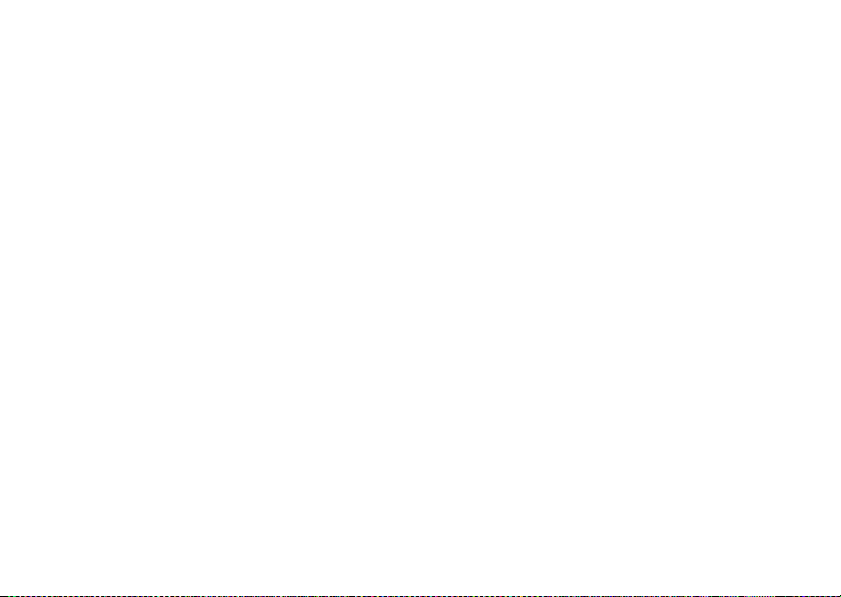
• Pressing H changes the size of the video display in
the following order: Original, Enlarged, Full Screen,
Original and so on. Note that this does not change the
Display Size setting.
• Pressing Q displays this help information.
Searching a File to Be Played Back
→
“Video” → “My Videos”
T
1. Select “All Videos” or the desired playlist.
2. Press [Options] and select “Search”.
3. Enter a few letters of the title.
Search results are displayed in alphabetical order
and the matching file is highlighted. The search will
match the entered text with any part of the title.
Adding a File to the Playlist
You can add files to a playlist by doing the following.
→
“Video” → “My Videos”
T
1. Select “All Videos” or the desired playlist.
2. Highlight the file you wish to add to the playlist.
3. Press [Options] and select “Add to Playlist”.
The playlists are displayed. For details on creating a
playlist, see “Adding a New Playlist” on page 66.
66 Multimedia
4. Select the desired playlist.
The file highlighted in step 3 is saved.
To delete files from the playlist, highlight the file in
the playlist and press [Options]. Then select “Delete
from Playlist”.
Adding a New Playlist
You can create a playlist and register desired files in it.
→
“Video” → “My Videos”
T
1. Press [Options] and select “Add New Playlist”.
2. Enter the desired playlist name.
3. Press B.
Note
• To delete the playlist, highlight the playlist and press
[Options]. Then select “Delete Playlist”.
Page 68

Settings
You can select a play mode for “Playback Pattern”,
“Backlight”, “Display Size” and “Sound Effect” when
playing back video clip files.
→
“Video” → “Settings”
T
1. Select from “Playback Pattern”, “Backlight”,
“Display Size” or “Sound Effect”.
2. Select from the following:
• “Playback Pattern”
“Normal”: Plays back all files in the
“Repeat”: Continues playback of
“Repeat All”: Plays back all files in the
“Random”: Plays back files in the
•“Backlight”
“Always On”: Lit while the file is played
“Always Off”: Unlit while the file is played
“Normal Settings”: Works with the main
selected folder once and
stops playback.
selected file in the selected
folder.
selected folder.
selected folder at random.
back.
back even if a key is pressed.
backlight setting (p. 139).
• “Display Size”
“Original Size”: Displays the file in its
“Enlarge”: Displays the file in an
“Full Screen”: Displays the file on the full
• “Sound Effect”
“Surround”: Plays back file with
“Bass”: Plays back file with
Downloading Video Clip Files
→
“Video” → “Get Video”
T
The video clip file download site is displayed.
Playing Back the Video Clip Files
To Play Back the Last File
→
“Video” → “Last Played Video”
T
original size.
enlarged size.
screen.
surround sound.
emphasised bass sound.
(M 3-2-3)
(M 3-2-1)
Multimedia 67
Page 69

FM Radio
You can connect to the FM Radio service.
Selecting a Radio Station
T
→
“FM Radio”
(M 3-3)
1. Press [Options] and select “Select Station”.
2. Highlight the desired radio station and press B.
Tip
• You can play back the program in the background.
Press [Options] and select “Play in Background”
while the program is played back.
• A headset radio antenna is necessary to use this
service.
Saving a Radio Station
→
“FM Radio”
T
1. Press [Options] and select “Save Station”.
2. Press [Options] and select “Assign”.
68 Multimedia
Searching for Stations
→
“FM Radio”
T
1. Press [Options] and select “Search”.
2. Select “Auto Search”.
3. Select “Search Upwards” or “Search Downwards”.
Tip
• You can scan and save the stations automatically by
selecting “Update station list” in step 2.
• You can also select the desired station by entering the
frequency directly. Select “Enter Frequency” in step
2.
Setting FM Radio Playback
→
“FM Radio”
T
To Switch the Output
1. Press [Options] and select “Detailed settings”.
2. Select “Sound output settings”.
3. Select “Headset” or “Loudspeaker”.
Page 70

To Activate the Auto Switch Off
1. Press [Options] and select “Detailed settings”.
2. Select “Auto switch off”.
3. Select the desired option.
To Switch between Stereo and Monaural
1. Press [Options] and select “Detailed settings”.
2. Select “Switch to Stereo”.
To Switch the Station List
1. Press [Options] and select “Detailed settings”.
2. Select “Switch List to”.
3. Select the desired list.
Mobile TV
You can connect to the Mobile TV service.
Note
• This service is not available with some service
providers. Please contact your service provider for
more information.
• To use Mobile TV on your phone, you need to be in
an area of 3G coverage.
• To use Mobile TV on your phone, you need to
purchase a subscription package from your operator.
(M 1/M 3-4)
Radio DJ
Radio DJ is an interactive, personalised music service
available on your mobile phone subject to your service
provider. Listen to your favourite music, discover new
music and create personal channels. You can also
personalise what you hear by rating tracks based on
your musical tastes. When you hear a track you want to
keep, you can purchase and download it. Tracks can be
downloaded and played on your mobile phone.
Note
• This service is not available with some service
providers. Please contact your service provider for
more information.
• To use Radio DJ on your mobile phone, you need to
be in an area with 3G coverage.
• To use Radio DJ on your mobile phone, you need to
purchase stream time from your service provider.
(M 3-5)
Multimedia 69
Page 71

Playing Pre-defined Channels
You can play the pre-defined channels.
When trying to access Radio DJ for the first time, you
need to purchase stream time.
T
→
“Radio DJ” → “RDJ Channels”
1. Select the desired channel.
The playlist will be downloaded from the mobile
network.
2. Select the desired track you wish to play.
To stop, press [Options] and select “Stop”.
To pause, press [Options] and select “Pause”.
Tip
• The current track will always be in position 2 of the
list followed by the next track and the track after in
positions 3 and 4. The previous track will always be
in position 1 of the track listing.
70 Multimedia
• You can control the Radio DJ by using the following
keys:
d : Jumps to the next track
c : Jumps to the previous track
F : Plays the track in the background
The side keys are always available to change the
volume level.
You can return to the Main menu screen while
playing the track in the background. To access the
play screen again, press T.
• You can train your mobile phone to your own
personal tastes for radio channels. While you are
listening to a track, press [Options] and select “Like
Track” or “Dislike Track”. Selecting “Dislike
Track” skips to the next track and all tracks with
similar properties will be removed from the playlist.
Selecting “Like Track” adds more t racks with similar
properties to the playlist.
• You can add a track to your Wishlist (p. 65) for later
download/purchase. Press [Options] and select
“Add to Wish List”.
Page 72

Creating a New Channel
You can create your own personal tastes channels.
T
→
“Radio DJ” → “My RDJ Channels” →
“Create New Channel”
1. Select “Choose a genre”, “Choose a mood” or
“Choose a decade”.
2. Select the desired genre, mood or decade.
Selecting ALL will generate a playlist with all the
available genres, moods and decades.
Repeat steps 1 and 2 as necessary.
3. Press [Create].
4. Enter the channel name.
The channel name you enter is displayed in the “My
RDJ Channels” menu. You can play the music in the
same way as pre-defined channels (p. 70) by
selecting the channel you have created.
Tip
• You can also train your mobile phone to your own
personal tastes for personal radio channels in the
same way as pre-defined channels (p. 70).
• You can also add a track to your Wishlist for later
download/purchase in the same way as pre-defined
channels (p. 70).
RDJ Compilations
Subject to your service provider, Radio DJ presents
programmed collections of tracks to the customer on
mobile phone or PC. These collections will be created
by local music experts around a theme (e.g. Christmas
Hits, or the Best New Hip-Hop), be updated regularly,
and will comprise about 15 tracks (varied by country).
→
“Radio DJ” → “RDJ Compilations”
T
1. Select the desired compilation from the list.
2. Select the track you wish to play.
Tip
• You cannot train your mobile phone for Compilation
channels.
• You can also add a track to your Wishlist for later
download/purchase in the same way as pre-defined
channels (p. 70).
Multimedia 71
Page 73

Account
T
→
“Radio DJ” → “Account”
Selecting “Account” will launch the browser and
navigate you to the Radio DJ subscription page.
My Wishlist
For details, see “My Wishlist” on page 65.
72 Multimedia
(M 3-5-2)
Streaming
You can play back video clip files while downloading
them from the mobile network.
You can also register the address of the Web site as a
bookmark.
→
T
(M 3-6)
“Streaming”
1. Select “Last Played Streaming”, “Enter URL”,
“Favourites” or “History Log”.
“Last Played Streaming”:
“Enter URL”: Enter the desired address of the
“Favourites”: The address of the Web site is
“History Log”: Shows a log of the Web sites you
“Settings”: The backlight and display size
Shows the last streaming file.
Web site. The browser opens,
starts downloading and plays back.
registered.
have accessed.
settings.
Page 74

Camera
Your phone has a built-in digital camera that allows you
to take pictures and record video clips wherever you
are. This section starts with basic functions and
operational procedures to take, save and send pictures
and video clips, followed by common and unique
functions to camera and video modes.
(M 4)
Taking Pictures
“Camera”
1. Press B to take the picture.
The shutter sounds and the still image of the taken
picture is displayed.
2. Press [Save].
The taken picture is saved in My Items.
To cancel, press [Cancel].
To send the taken picture, press B in step 2 and
select “As Message”, “As Postcard” or “To Media
Album” from the send option. (The Postcard and
Media Album service is not available with some
service providers. Contact your service provider for
more information.)
Note
• When the video camera is launched, press [Options]
and select “Go to Photo Camera”, or press c.
• When you try to send a picture that has too large a
file size, the picture size is resized for the message.
The original sized picture is saved in My Items.
Tip
• You can activate the camera by pressing and holding
X in standby. Simply press X to take pictures,
and start and stop recording.
• You can lock the focus by pressing D or pressing
X halfway before taking a picture or recording a
video clip.
Camera 73
Page 75

Recording Video Clips
You can record a video clip with your phone.
“Camera”
The preview is displayed on the screen.
When in photo camera mode, press d to switch to
video camera mode.
1. Press B.
2. To stop recording, press B.
3. Select “Save”.
The video clip is saved in My Items.
To view the preview before saving, select
“Preview”.
To send the video clip, select “Save and Send”.
Then select “As Message” or “To Media Album”.
(The Media Album service is not available with
some service providers. Contact your service
provider for more information.)
For further procedures, see “Creating a New
Message” on page 82.
Note
• You can only send video clips when “For Message”
is selected for the recording time. For details, see
“Selecting the Recording Time and Picture Size” on
page 80.
74 Camera
Common Functions in the Photo and Video Camera Modes
Using the Digital Zoom Function
To Adjust the Zooming Ratio
1. Press a or b.
Once the phone has returned to standby, the zoom
settings return to default.
Adjusting the Exposure
“Camera”
1. Press a (Bright) or b (Dark).
→
[Options] → “Exposure”
: (Bright → Normal → Dark)
Once the phone has returned to standby, the
brightness settings return to default.
Page 76

Selecting the Picture or Video Quality
Select the appropriate option.
“Camera”
“Camera”
→
[Options] → “Picture Quality”
→
[Options] → “Video Quality”
1. Select the desired picture or video quality.
: Super Fine
:Fine
: Normal
Note
• The better quality you select, the larger the file size
becomes.
Using the Self-Timer
Select the appropriate option.
→
“Camera”
[Options] → “Modes” → “Self-timer”
1. Select “2 sec”, “5 sec” or “10 sec”.
When you select one of these options, the
corresponding indicator (“ ”, “ ”, or “ ”) is
displayed on the screen.
Select “Off” to cancel the self-timer.
Switching the Focus Mode
→
“Camera”
[Options] → “Modes” → “Focus”
1. Select the desired option.
: Auto Focus
: Manual Focus
:Macro
Switching the Display Direction
You can switch the display direction between portrait
and landscape.
→
“Camera”
Landscape”
[Options] → “Settings” → “Portrait /
Camera 75
Page 77

Selecting the Storage Memory
Select the appropriate option.
“Camera”
Pictures”
“Camera”
Videos”
→
[Options] → “Settings” → “Save New
→
[Options] → “Settings” → “Save New
1. Select the desired location from “To Handset
Memory”, “To Memory Card” or “Choose bef.
Saving”.
Note
• If you select “Choose bef. Saving”, select the desired
location every time you save.
Auto Save
You can set the phone to save pictures and video clips
automatically.
→
“Camera”
[Options] → “Settings” → “Auto Save”
1. Select “On” or “Off”.
76 Camera
Selecting the Anti-flicker Mode
“Camera”
flicker”
→
[Options] → “Settings” → “Anti-
1. Select “Mode 1: 50Hz” or “Mode 2: 60Hz”.
Note
• Vertical stripes may occur on the picture due to the
light source. Change the anti-flicker mode to rectify.
Switching between the Photo and Video
Camera Modes
You can switch between the photo and video camera
modes by pressing c or d.
Select the appropriate option.
→
“Camera”
“Camera”
You can also switch between the Internal (sub) camera
and External (main) camera.
Using the Help Function
“Camera”
[Options] → “Go to Video Camera”
→
[Options] → “Go to Photo Camera”
→
[Options] → “Help”
Page 78

Common Shortcut Keys
If multiple options exist, they switch each time you
press each following key.
Photo Camera Video Camera
D Focus Lock
G Zoom Max/Min
H Exposure
I Focus
J Save New Pictures Save New Videos
K Picture Size Picture Size
L Microphone
M Picture Quality Video Quality
N Self-timer
O
Q Switches Viewfinder
between with and
without indicators
P Switches between internal and external cameras
Switches the display
modes in the Preview
screen
Note
• The “Switches the display modes” option is available
in “Preview” before you save a video clip. See
“Recording Video Clips” on page 74.
Functions in Photo Camera Mode
Selecting the Picture Size
You can select the size of pictures. All taken pictures
are saved in the JPEG format.
→
“Camera”
1. Select the desired size.
(External Camera) 1200 × 1600 dots/
(Internal Camera) 240 × 320 dots/120 × 160 dots
[Options] → “Picture Size”
960 × 1280 dots/
768 × 1024 dots/480 × 640 dots/
240 × 320 dots/120 × 160 dots
Camera 77
Page 79

Continuous Shoot
There are various modes for taking continuous shots.
“Camera”
Shoot”
→
[Options] → “Modes” → “Continuous
1. Select the desired mode.
The following continuous shoot modes are
available:
“Off”: The continuous shoots are
“4 Pictures”/“9 Pictures” ( / ):
“Overlapped” ( ): Overlaps continuous
Note
• When you select “Manual” to take continuous
pictures, press B manually at the desired speed.
78 Camera
cancelled.
Takes 4 or 9 pictures
continuously.
After selecting this mode,
select from “Fast”,
“Normal”, “Slow” or
“Manual”.
pictures into one picture and
makes an afterimage.
After selecting this mode,
select “Fast” or “Normal”.
• When the Timer and Continuous Shoot functions are
simultaneously set, “ ” and “ ” (for “2 sec” and
“4 Pictures”, for example) are alternately displayed.
• You cannot use the Continuous Shoot function for
picture sizes larger than 480 × 640 dots. “9
Pictures” and “Overlapped” are not available for
picture sizes larger than 240
Camera Effects
You can select from various camera effects.
→
“Camera”
Effects”
[Options] → “Modes” → “Camera
×
320 dots.
1. Select from “S epia”, “Monochrome”, “Neg ative” or
“Sketch”.
Picture Format
The taken pictures can be saved in JPEG format or PNG
format.
→
“Camera”
[Options] → “Settings” → “Save as”
1. Select “JPEG” or “PNG”.
Page 80

Selecting a Frame
You can select the frame from preset patterns or My
Pictures.
→
“Camera”
[Options] → “Modes” → “Add Frame”
1. Select “Preset Frames” or “My Pictures”.
2. Select the desired frame.
The selected frame is confirmed on the display.
3. Press B.
Note
• Images larger than 240 dots [W]
cannot be used.
Using the Full Screen
You can display the preview on the full screen without
the soft key area and indicator area.
→
“Camera”
[Options] → “Settings”
×
320 dots [H]
1. Select “Full Viewfinder”.
To return to the normal viewfinder, select “Normal
Viewfinder”.
Selecting the Shutter Sound
“Camera”
Sound”
→
[Options] → “Settings” → “Shutter
1. Select the desired shutter sound from 3 preset
patterns.
To play back the shutter sound, press [Play] in step
1.
Note
• Continuous Shoot uses the specialised shutter sound
that cannot be changed using the above settings.
• The shutter sound remains active even when
“General Volume” (p. 132) is set to “Silent” to
prevent unauthorised use.
Camera 79
Page 81

Functions in Video Camera Mode
Selecting the Recording Time and Picture Size
“Camera”
1. Select “For Message” or “Extended Video”.
2. Select the desired picture size.
Note
• If you select “For Message” for the recording time,
• “Save and Send” is not displayed after recording in
80 Camera
→
[Options] → “Record Time/Size”
For Message ( ): Limits the size to send a
Extended Video ( ): Less than 30 minutes
If “For Message” is selected, select “Large (QCIF)”
or “Small (SubQCIF)”.
If “Extended Video” is selected, select “Large
(QCIF)” or “Small (SubQCIF)”. When using the
external camera, “QVGA (3gp)” is also available.
the file size is limited depending on the service
provider. Therefore, the quality is also limited for the
setting.
the Extended Video mode.
message depending on
service providers.
(depending on the
memory).
Recording Video Clips with Sound
To record a video clip with sound, the microphone
needs to be activated.
→
“Camera”
“Microphone”
[Options] → “Settings” →
1. Select “On” or “Off”.
Note
• The microphone is already turned on in the default
setting. Select “Off” to record a video clip without
the sound.
• The file size of a video clip can be reduced if the
sound is not recorded.
Video Encoding
→
“Camera”
Encode”
[Options] → “Settings” → “Video
1. Select the appropriate format.
Page 82

Messaging
Your phone allows you to send and receive text,
multimedia and Email. It is compatible with most POP3
Email providers.
(M 5)
SMS
SMS allows you to send text messages up to
765 characters long. If you sen d a message of more than
160 characters, it is split into several segments.
MMS
With MMS, you can send images, sound or video to
brighten someone’s day. Messages of up to 300 KB
with images, sound, or video clips can be sent and
received.
Email allows you to send messages of up to 300 KB.
Note
• Some MMS functions may not always be available
depending on your network. Contact your service
provider for more information.
• Maximum message size varies depending on the
restrictions set by the service provider.
1. Recipient field
2. Subject field
3. Message field
1
2
3
Messaging 81
Page 83

Creating a New Message
(SMS/MMS)
“Messaging”
(Email)
“Messaging”
→
“Create Message” → “Message”
→
“Create Message” → “Email”
(M 5-1)
1. Select the recipient field.
2. Select the desired method to enter the recipient’s
details.
3. For MMS, enter or select the Email address or
phone number from the Contacts List. For SMS,
enter or select a phone number. For Email, enter or
select an Email address.
• To add multiple Email addresses or phone
numbers, highlight the recipient field, press
[Options], select “Edit Recipient”, and then
select “Add Recipient”. Enter or select the Email
address or phone number from the existing
Contacts List.
• To change the recipient types, press [Options],
select “Edit Recipients” and highlight the desired
recipient. Press [Options] and select “Change to
To”, “Change to Cc” or “Change to Bcc”.
82 Messaging
• To add a subject, highlight the subject field and
press B. Then enter the subject in the subject
entry screen and press B.
4. Place the cursor in the message field.
5. Press B to display the message entry screen.
Enter the message and press B.
6. Press [Options] and select “Send”.
“Send” is not available when no recipients are set.
After the message is sent, the message is moved to
the Sent box.
Note
• When you create an SMS/MMS message, the mode is
automatically switched to MMS in the following
cases:
• When “Enter Email Address” in [Options] is
selected for recipient fields.
• When a subject is entered.
• When the size of entered text has exceeded the SMS
size limit.
Tip
• To send the same message to a group of recipients,
select “Select Group” in step 2, then select the
desired group name. For details on creating a
mailing list, see “To Create a New Mailing List” on
page 55.
Page 84

To Add a Slide Show
1. Perform steps 1 to 5 in “Creating a New Message”
on page 82.
2. Press a to highlight your message or other inserted
item such as a picture or sound file.
3. Press [Options] and select “Add Slide”.
4. Select “Add Slide After” or “Add Slide Before”.
5. Enter another message.
If you wish to set the duration of each slide,
highlight your message or other inserted item such
as a picture or sound file. Press [Options] and select
“Slide Duration”, then select the desired duration.
Repeat steps 2 to 4 to add more slides.
Tip
• You can create messages up to 300 KB. Each slide
can contain one picture and/or one sound file or
video clip.
To Attach Data
1. In step 6 in “Creating a New Message” on page 82,
press [Options] and select “Insert Item”.
2. Select “Picture”, “Sound”, “Video”, “Attach
Contact”, “Attach Appointment” or “Others”.
When selecting “Attach Contact” or “Attach
Appointment”, go to step 4.
3. Select the desired option and then select the desired
file.
If you wish to attach pictures, sounds or video clips
that are saved, select “Saved Picture”, “Saved
Sound” or “Saved Video”.
If you wish to take new pictures, record sounds or
video clips, select “Take Picture”, “Record Voice”
or “Record Video”.
4. Select the desired data.
If you wish to select your own Contacts List entry,
select “My Contact Details”.
When attaching an appointment, select the desired
day including a schedule entry you wish to add and
select the desired schedule entry.
Note
• When attaching JPEG files, select the appropriate
resize option, as the maximum message size for
sending varies depending on the service provider.
Messaging 83
Page 85

To Remove or Replace Attachments
1. In step 6 in “Creating a New Message” on page 82,
press [Options] and select the corresponding
remove option for each attachment.
84 Messaging
Using the Sending Options
You can use the message sending options for each type
of message.
1. Press [Options] and select “Messaging Settings”.
• “Read Report” (“On”, “Off”) (SMS/MMS):
Confirms whether or not a report is sent notifying
the sender that the message has been read.
• “Delivery Report” (“On”, “Off”) (SMS/MMS):
Enables or disables Delivery Report when the
message is successfully sent to the recipient.
• “Expiry Time” (“Maximum”, “30 minutes”, “1
hour”, “6 hours”, “1 day”, “1 week”) (SMS/
MMS): Sets Expiry Time for a message to be
saved in the server.
• “Priority” (“High”, “Normal”, “Low”):
Prioritises composed messages.
• “Delivery Time” (“No delay”, “30 minutes”, “1
hour”, “6 hours”, “1 day”, “1 week”) (SMS/
MMS): Sets the time the message is delivered
after the Send key is pressed.
Page 86

2. Highlight “Send” in the lower left of the screen.
Press B and select “Send Message”.
After the message is sent, the message is moved to
the Sent box.
Note
• The current message size displayed while you are
creating the message is an approximation.
• If a message cannot be sent for some reason, the
message stays in the Outbox and the “ ” is
displayed in standby.
Tip
• To save the message without sending, press
[Options] and select “Save to Drafts” in step 4 in
“Creating a New Message” on page 82.
• You can send the following items attached to
multimedia messages. Details are given in the
following sections.
• My Items data
• Contacts List entry
• Schedule entry created by Calendar, etc.
• You can use the template option to help you compose
messages. For details on using this option, see
“Using Templates” on page 49.
Sending a Message in the Drafts Box
→
“Messaging”
“Drafts”
(M 5-3)
1. Select the desired tab, SMS/MMS or Email.
2. Press [Options] and select “Edit & Send”.
3. Modify the message, if necessary.
4. Press [Options] and select “Send”.
“Send” is not available when no recipients are set.
Messaging 85
Page 87

Sending a Voice Clip Message or Video Clip
Message
You can record a new voice or video clip when creating
a new message.
Select the appropriate option.
→
“Messaging”
“Voice Message”
“Messaging”
“Video Message”
“Create Message” →
→
“Create Message” →
1. Press B to start recording.
2. Press B to stop recording.
3. Select “Accept” to attach to the new message.
4. Select “To Handset Memory” or “To Memory
Card” as the destination to save.
For further procedures, see “Creating a New
Message” on page 82.
Tip
• You can play back voice or video clips from My
Items.
Reading a Message
Messages you receive are saved in the Inbox.
→
“Messaging”
“Inbox”
1. Select the desired tab, SMS/MMS or Email.
2. Select the message you wish to view.
86 Messaging
Storing the Phone Number of a Sender in the
Contacts List
→
“Messaging”
“Inbox”
1. Select the desired tab, SMS/MMS or Email.
2. Highlight the message from which you wish to store
the phone number or Email address.
3. Press [Options] and select “Save Address”.
The new Contacts List entry screen including the
phone number is displayed. For details on creating
a new Contacts List entry, see “Adding a New
Contact” on page 51.
Calling the Phone Number of a Sender
Embedded in the Message
→
“Messaging”
“Inbox”
1. Select the desired tab, SMS/MMS or Email.
2. Highlight the message containing the phone number
you wish to dial.
3. Press [Options] and select “Call”.
Page 88

Downloading a Single MMS
“Messaging”
→
“Inbox”
1. Select the SMS/MMS tab.
2. Highlight the message alert ( ) you wish to
download.
3. Press [Options] and select “Download”.
Tip
• You can download multiple messages at the same
time. See “Downloading Multiple MMS”.
Downloading Multiple MMS
→
“Messaging”
“Inbox”
1. Press [Options] and select “Advanced”.
2. Select “Multiple Select”.
3. Select the desired message alerts, press [Options]
and select “Select” or “Select All”.
4. Press [Options] and select “Download”.
The selected messages are downloaded at the same
time.
Replying to a Message or to All Addresses
“Messaging”
→
“Inbox”
1. Select the desired tab, SMS/MMS or Email.
2. Highlight the message the sender of which you wish
to reply to.
3. Press [Options] and select “Reply” (to sender only)
or “Reply All” (to all other recipients listed in the
original To or Cc lists).
4. Select “Reply” or “Reply with History”.
5. Enter the message.
6. Press [Options] and select “Send”.
“Send” is not available when no recipients are set.
Forwarding a Message
“Messaging”
→
“Inbox”
1. Select the desired tab, SMS/MMS or Email.
2. Highlight the message you wish to forward.
3. Press [Options] and select “Forward”.
4. Perform steps 1 to 5 in “Creating a New Message”
on page 82.
Messaging 87
Page 89
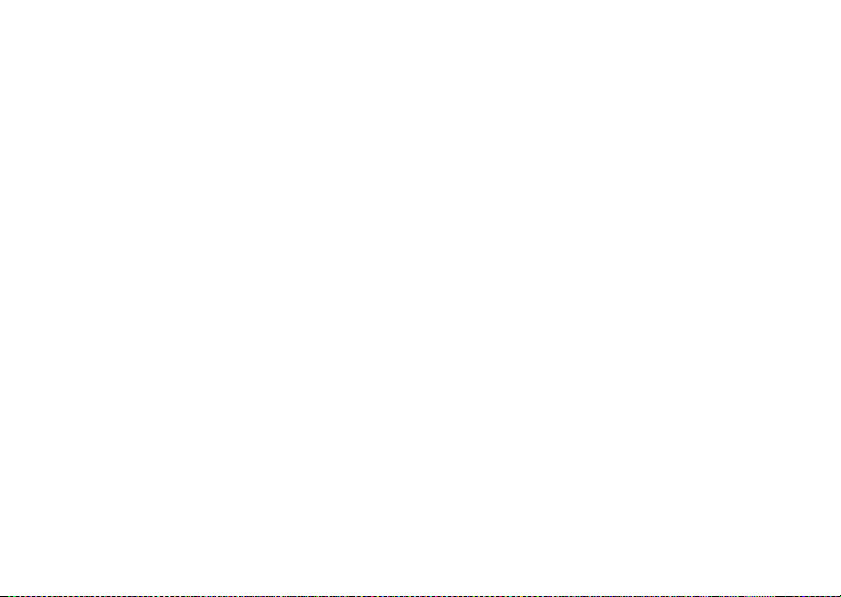
Sorting the Messages in the List
“Messaging”
→
“Inbox”
1. Select the desired tab, SMS/MMS or Email.
2. Press [Options] and select “View Settings”.
3. Select “Sort”.
4. Select the desired sort option.
Sending a Picture File with Postcard
Your phone allows you to send multimedia messages to
a Vodafone specific Postcard service centre that prints
the picture and mails it to the recipient’s home address
specified in the MMS message. (Your phone is
provided with the address of a Vodafone specific
Postcard service centre, and its address cannot be
changed.)
Note
• This service is not available with some service
providers. Please contact your service provider for
more information.
88 Messaging
(M 5-1-4)
To Create a New Postcard
See the note on page 20 for menu indications.
→
“Messaging”
“Saved Pictures”
“Create Message” → “Postcard” →
1. Select a picture you wish to send.
If you wish to take new pictures, select “Take
Pictures”.
If the file size of selected JPEG format pictures or
taken pictures is too large to send, select the
appropriate resize option.
2. Enter your message.
You can enter messages of up to 200 bytes.
Page 90

3. Enter or select the recipient.
See the note below for details.
• “Name” (mandatory):
Name of the recipient for a postcard up to 50
bytes
• “Additional Information” (optional):
Additional information of the recipient up to 50
bytes
• “Street & Number” (mandatory):
Street and number up to 50 bytes
• “City” (mandatory):
City up to 50 bytes
• “Postal Code” (optional):
Postal code up to 20 bytes
• “State/Province” (optional):
State, province, and region up to 50 bytes
• “Country” (optional):
Country up to 20 bytes
4. Press [Options] and select “Send Postcard”.
Note
• The items “Name”, “Street & Number” and “City”
are necessary to complete sending Postcards.
• The items displayed differ according to the service.
Please contact your service provider for more
information. The item “Country” may not be
displayed, in which case you cannot send Postcards
overseas from your phone.
• Asterisks entered in the address become invalid when
the message is sent.
• Only files in JPEG format can be used for the
Postcard service.
• The picture quality of Postcards varies depending on
the picture size.
Messaging 89
Page 91

Instant Messenger
With Vodafone Messenger you can stay in touch and
have fun with friends through instant messaging. You
will know when your friends are available to chat and
that they immediately receive your instant messages.
When you first start using Vodafone Messenger, all you
need to know is your friend’s mobile number or
messenger ID to build your Vodafone Messenger
contact list.
Note
• The name for this service varies depending on the
region. Also, the service is split into two types, an
Instant Messenger version and a Web version. The
Instant Messenger version is described here. If your
phone does not access the Instant Messenger version
as described here, you will connect to the Web
version. To find out which service you are using,
please contact your service provider.
90 Messaging
(M 5-6)
1st Sign in
→
“Messaging”
“Instant Messenger”
1. Enter your screen name and press B.
Your phone is connected to Instant Messenger
server.
2. Select one of the following methods to add
members to your contact list.
“Enter Phone Number”:
Enters the contact’s phone number.
“Enter Messenger ID”:
Enters the contact’s messenger ID.
Enter from your Contacts List:
Selects members from your Contacts List.
3. Enter the display name and press B.
Tip
• You can change the screen name and display name at
any time.
• If the necessary settings for Instant Messenger are
not entered, the settings screen is displayed (p. 98).
Page 92

Starting a Conversation
“Messaging”
Contacts” tab or “Group Conversations” tab
→
“Instant Messenger” → “Online
1. Select the display name or the group name you wish
to send the message to.
The conversation dialogue opens.
2. Enter the message in the lower window and press B.
When the message is sent, the message moves to the
upper window.
3. When you receive a message, it is displayed in the
upper window.
4. To continue the conversation, repeat steps 2 and 3.
Note
• You can enter up to 160 characters in each message
that is sent.
• You can send messages even if the recipient is not
connected.
Tip
• You can move the cursor by a/b.
When the cursor is at the top of the lower window, a
moves control to the upper window then a/ b
scrolls the text in the upper window. To return to the
lower window, press [Back].
• The number of lines in the upper and lower windows
changes to suit the circumstances.
Adding a New Contact
→
“Messaging”
Contacts” tab or “Online Contacts” tab
“Instant Messenger” → “Registered
1. Press [Options] and select “Add New Contact”.
2. Enter the new Contacts List member by steps 2 and
3 in “1st Sign in” on page 90.
Adding a Group of Contacts
“Messaging”
Conversations” tab
→
“Instant Messenger” → “Group
1. Press [Options] and select “Add New Group”.
2. Enter the group name and press B.
The Online Contacts list opens.
3. Highlight each member you wish to add to the
group and press B to check.
To uncheck, press B once.
4. Press [Save].
Messaging 91
Page 93

Adding Members to a Group of Contacts
“Messaging”
Conversations” tab
→
“Instant Messenger” → “Group
1. Highlight the group you wish to add the members
to.
2. Press [Options] and select “Invite Contacts”.
The Online Contacts list opens.
3. Select the members by steps 3 and 4 in “Adding a
Group of Contacts” on page 91.
Reading a Message
→
“Messaging”
“Conversations” tab
“Instant Messenger” →
1. Select the desired message you wish to read.
Tip
• You can continue a conversation after you have
received a message by entering a message in the
lower window.
92 Messaging
Saving a Conversation
→
“Messaging”
“Conversations” tab
“Instant Messenger” →
1. Highlight the conversation you wish to save.
2. Press [Options] and select “Save Conversation”.
Note
• You can save up to 3900 bytes (approx. 100 lines) in
a conversation. When this limit is exceeded,
messages are automatically deleted starting from the
oldest message.
• You can save up to ten conversations. When this limit
is exceeded, you will be asked to delete old
conversations starting from the oldest message.
• You can view saved conversations as follows:
Reading a Saved Conversation
→
“Messaging”
“Conversations” tab
“Instant Messenger” →
1. Press [Options] and select “Saved Conversations”.
2. Select the conversation you wish to read.
Page 94

Watchers List
The watchers list allows you to see who is viewing your
status.
To Add Contacts from the Watchers List
You can add the watchers to the Contacts List using any
tab.
→
“Messaging”
“Instant Messenger”
1. Press [Options] and select “Settings”.
2. Select “Watchers List”.
The Watchers List opens.
3. Press [Options] and select “Add to Contacts”.
Tip
• To block a member from viewing your status,
highlight the member you wish to block, press
[Options] and select “Block User”.
Client Settings
You can set these options using any tab.
→
“Messaging”
“Instant Messenger”
1. Press [Options] and select “Settings”.
2. Select one of the following items.
“My Status”: Changes your connection
“Screen Name”: Changes your screen
“Automatic Sign In”: Sets whether or not to sign
“Block List”: Views and removes
Sign Out
You can log out using any tab.
status to “Online” or
“Busy”.
name.
in when you turn your
phone on.
contacts from the Block
List.
1. Press [Options] and select “Sign Out”.
Note
• Be sure to disconnect when signing out. Otherwise,
you will be charged for data.
Messaging 93
Page 95

Messaging Settings
Tip
• You can also display the Messaging Settings menu in
the following procedure:
“Settings” → “Other Settings” tab → “Message
Settings”
General Settings
“Messaging”
“General Settings”
(M 5-9-1)
→
“Messaging Settings” →
(M 5-9)
1. Select the item you wish to set up.
• “Auto Delete”:
Deletes the oldest message automatically, when
the Inbox, Sent or Both (Inbox and Sent) is full.
• “Message List View”:
Switches the mailbox listing (“Two-line”, “Oneline”).
• “Signature”:
Enables or disables “Auto Insert”. Select “Edit”
to edit current signature.
• “Message Type”:
Sets the type of message to send by default when
a message is composed. When set to “Free”, the
message is s ent automatically ei ther as an SMS or
MMS as appropriate.
94 Messaging
SMS Settings
“Messaging”
“SMS Settings”
(M 5-9-2)
→
“Messaging Settings” →
1. Select the item you wish to set up.
• “Delivery Report”:
Enables or disables Delivery Report request.
•“Signature”:
Enables or disables “Auto Insert”. Select “Edit”
to edit current signature.
•“Auto Resend”:
Tries to resend the failed SMS/MMS message up
to two times (“On” or “Off” selection).
• “Expiry Time”:
This indicates the number of days and hours for
which a message you send may remain
undelivered to the message recipient. During this
period, the message service centre will
continually try to deliver the message to the
recipient.
• “Message Centre”:
Enter the message centre number. Up to 3
numbers can be registered.
If you wish to enter a country code for a message
to an international number, press and hold Q
until a + sign is displayed.
Page 96

• “Message Format”:
Sets the message format to be used when creating
a new message.
•“Reply Path”:
Enables or disables adding a reply path to the
message.
• “Optimisation”:
When set “On” (default), double-byte characters
such as European characters with an accent are
converted into single-byte characters and sent.
When “Off”, double-byte characters are sent as
displayed.
Please note that you may be charged double for
double-byte characters sent in an SMS when
Optimisation is set “Off”.
• “Connection Type”:
Sets the preferred connection type (“GPRS
Preferred”, “CSD Preferred”).
MMS Settings
“Messaging”
(M 5-9-3)
→
“Messaging Settings” →
“MMS Settings”
1. Select the item you wish to set up.
• “MMS Accounts”:
Select the desired account or se lect “Create New”
to enter the following settings.
“Profile Name”: MMS profile name
(Unique name)
“Proxy”: Proxy setting for MMS
“Relay Server URL”: MMS relay server
• “Home Download”:
Controls the message download timing inside
your network area.
“Always Download”: Downloads messages
immediately from the
server.
“Always Defer”: Defers message download.
Messaging 95
Page 97

• “Roam Download”:
Controls the message download timing when
roaming outside of your network.
“Always Download”: Downloads messages
immediately from the
server.
“Always Defer”: Defers message download.
• “Delivery Report”:
Enables or disables Delivery Report request.
• “Signature”:
Enables or disables “Auto Insert”. Select “Edit”
to edit current signature.
• “Auto Resend”:
Tries to resend the failed SMS/MMS message up
to two times (“On” or “Off” selection).
• “Delivery Report Allow”:
Confirms whether or not a report is sent notifying
the sender when you receive a message.
• “Read Report”:
Enables or disables Read Report request.
• “Read Report Allow”:
Enables or disables Read Report Allow when the
recipient is required to inform the sender that the
message has been read.
96 Messaging
• “Expiry Time”:
This indicates the number of days and hours for
which a message you send may remain
undelivered to the message recipient. During this
period, the message service centre will
continually try to deliver the message to the
recipient.
• “Slide Duration”:
Sets the duration of the slide.
• “Slide Auto Play”:
Enables or disables Slide Auto Play.
• “Send file Settings”:
Sets whether or not to send and save the file
settings.
• “Max Message Size”:
Sets the maximum message size for sending and
disables sending MMS messages exceeding that
size.
• “Creation Mode”:
When set to “Free”, you can attach files of any
format to the mail. When set to “Restricted”, only
certain formats and message sizes can be
attached. The “Restricted” setting has priority
over “Max Message Size”.
Page 98

• “Emoticons”:
Enables or disables the Emoticons when entering
text.
• “Hide Number”:
Sets whether to show or hide the sender’s
address.
• “Delivery Time” (“Immediate”, “1 hour”, “12
hours”, “1 day”, “1 week”): Sets the time the
message is delivered after the Send key is
pressed.
• “Anonymous Rejection”:
Enables or disables the rejection of messages
from anonymous senders.
To Activate the MMS Account Profile
1. Select “MMS Accounts”.
2. Select the desired profile you wish to activate.
Email Settings
“Messaging”
“Email Settings”
To Set an Email Account
(M 5-9-4)
→
“Messaging Settings” →
1. Select “Email Accounts” and highlight the preset
Email account.
You can also create a new account.
2. Press [Options] and select “Edit”.
3. Select the item you wish to set up.
“Account Name”: Email account name
“Incoming Server”: Server name, user ID,
“Outgoing Server”: Server name, user ID,
“Access Point”: Access point for Email
“Email Address”: Email address
(Unique name)
password, port number,
APOP authentication and
encryption for the incoming
server
password, port number,
SMTP authentication and
encryption for the outgoing
server
Messaging 97
Page 99

“Advanced Settings”: Your name, signature,
To Activate the Email Account Profile
download interval,
download configuration,
maximum download limit,
save sent messages
1. Select “Email Accounts”.
2. Select the desired profile you wish to activate.
Messenger Settings
With service providers not offering the Instant
Messenger function, the “Messenger Settings” menu is
not displayed.
“Messaging”
“Messenger Settings”
(M 5-9-5)
→
“Messaging Settings” →
1. Select “Create New” to enter the following settings.
“Profile Name”: Messenger profile name
“Proxy”: Proxy setting for Messenger
“URL”: Messenger relay server
“Messenger ID”: Your ID for Messenger
“Password”: Password for Messenger
98 Messaging
(Unique name)
To Activate the Messenger Profile
1. Select the desired profile you wish to activate.
Note
• In normal operations, you do not need to change the
settings.
• Messenger settings have already been entered in
your phone depending on your service provider. You
may have restrictions on viewing, deleting, copying
or modifying the settings. Contact your service
provider for details.
Page 100

Vodafone live!
Your phone is already configured to access Vodafone
live! and the mobile internet*.
Vodafone live! is a whole world of information and
entertainment on your phone.
Vodafone live! with 3G takes mobile media to a
completely new level. It brings your mobile to life –
you can download and listen to full music tracks, play
3D games plus loads more, so you are always up to date
with what matters to you or have the latest ways to
entertain yourself when you’re out and about! All this
at a faster speed and in crystal-clear digital quality.
* If you have problems getting connected, please
phone Vodafone Customer Support.
(M 2)
Main Menu
→
“Vodafone live!”
The Vodafone live! service page is displayed.
“Vodafone live!”
The URL entry screen is displayed. You can type in the
URL of a site directly.
“Vodafone live!”
See page 100.
“Vodafone live!”
WAP Push alerts are displayed.
“Vodafone live!”
You can view all the screenshots that have been saved
onto the handset memory.
“Vodafone live!”
The history of pages you have recently browsed is
displayed.
“Vodafone live!”
See page 101.
“Vodafone live!”
→
“Enter URL”
→
“Bookmarks”
→
“Alert Inbox”
→
“Saved Page”
→
“Access History”
→
“Browser Settings”
Vodafone live! 99
