Page 1
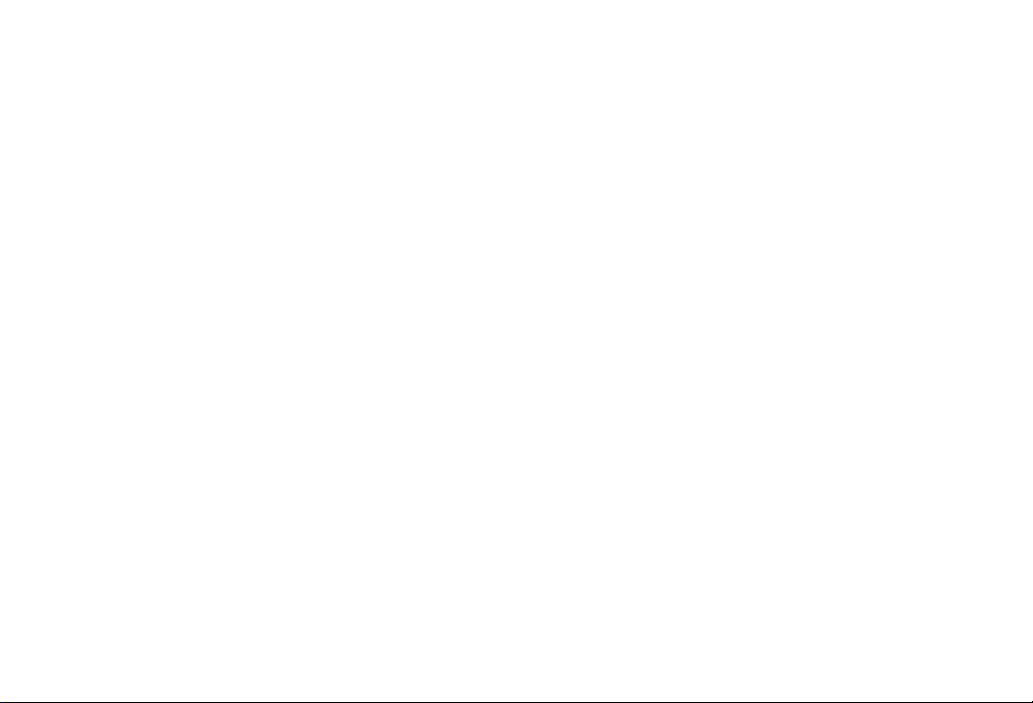
Introduction
Thank you for purchasing the SoftBank 812SH/813SH.
^ For proper handset use, read this manual beforehand.
^
This manual was created exclusively for SoftBank 812SH and 813SH handsets sold in Japan.
^ Keep this manual in a convenient place for reference.
^ Accessible SoftBank services may vary by service area, subscription, etc.
SoftBank 812SH and 813SH are compatible with both 3G and GSM network technologies.
Note
^ Copying this manual in whole or part without authorisation is prohibited.
^ Manual content is subject to change without prior notice.
^ Efforts have been made to ensure the accuracy and clarity of this manual. Please contact
Customer Service, General Information (see P. 20 - 2 9 ) about unclear or missing information.
Page 2
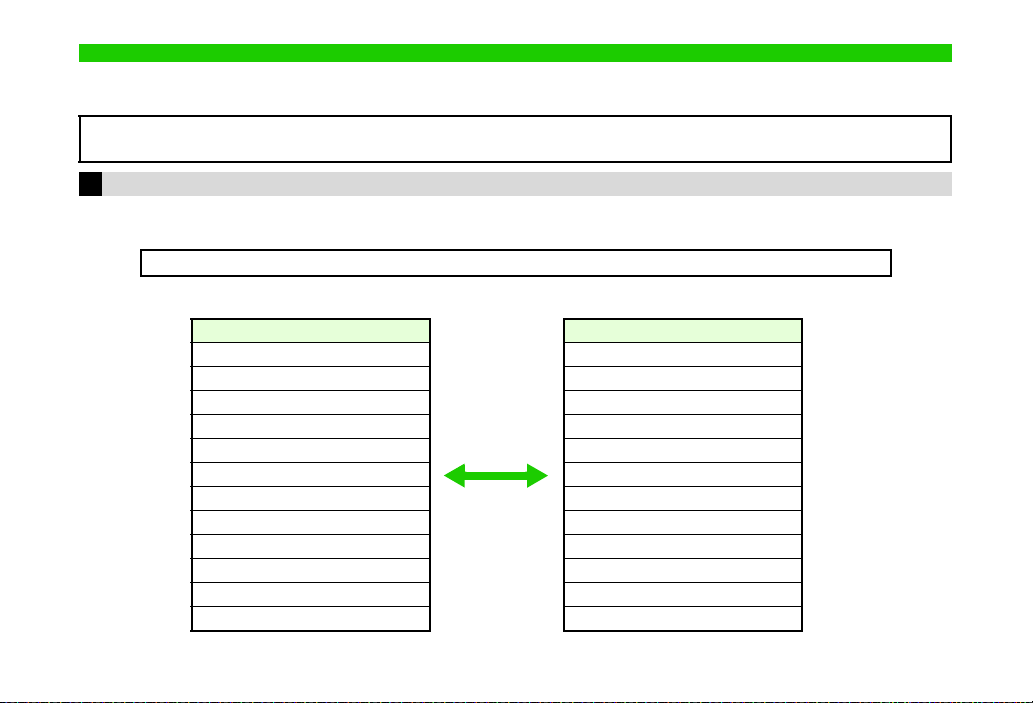
Symbols & Illustrations
SoftBank 812SH
Communication
Yahoo! Keitai
Media Player
Messaging
Camera
Data Folder
Tools
Entertainment
S! Appli
Lifestyle-appli
Phone
Settings
SoftBank 813SH
Communication
Yahoo! Keitai
Media Player
Messaging
Data Folder
PIM
To ol s
Entertainment
S! Appli
Lifestyle-appli
Phone
Settings
In this manual, most operations are described with SoftBank 812SH open (see P.1-11) in Standby. Sample screen shots, etc.
are provided for reference only. Actual handset windows, menus, etc. may differ in appearance.
SoftBank 813SH users, please note that SoftBank 813SH is not equipped with mobile camera. See SoftBank 813SH
Supplementary Guide for operational and functional differences with SoftBank 812SH.
812SH-813SH Comparison
CFunctions
These functions are not available on SoftBank 813SH:
B Video Call B Camera B Face Recognition B Scan Barcode B Create QR Code B Text Scanner
CMain Menu
i
Page 3
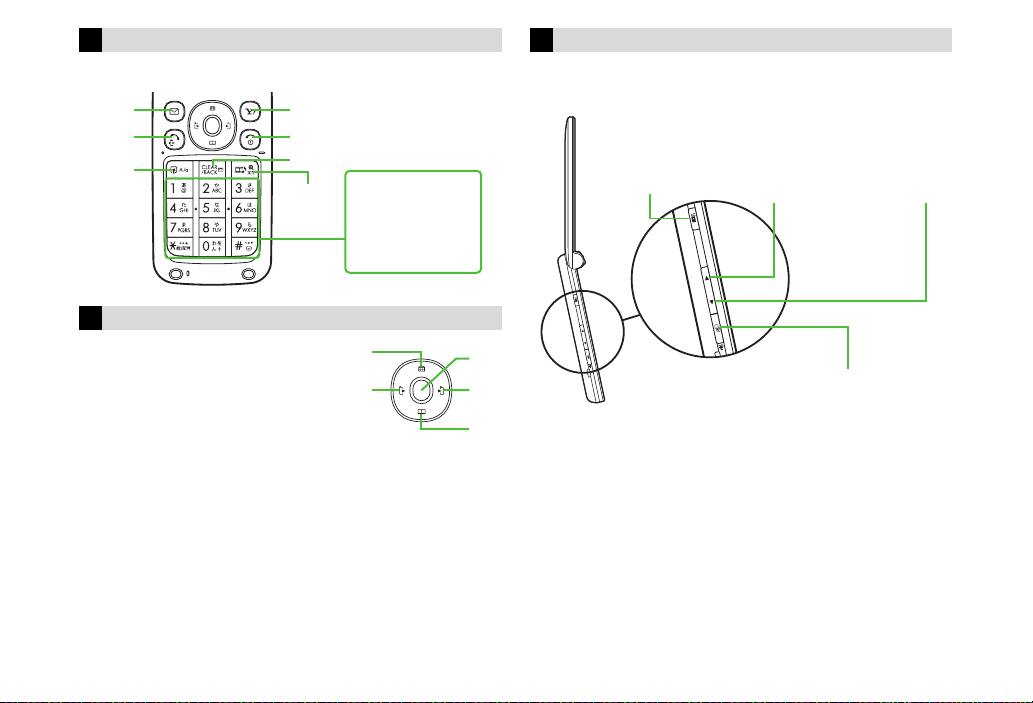
Keypad Keys
A
D
B
C
b
L
Volume/Zoom Key
M
Circle Talk Key
u
Multi Job/Manner Key
h
Indicated in this manual as shown below.
N
f
k
M
g
i
j
Multi Selector
Select menu items, move cursor and
scroll, etc. In this manual, Multi
Selector operations are indicated as
shown to the right.
Basic Multi Selector Operations
B E: Press C or D
B F: Press B or A
B G: Press C, D, B or A
123
456
789
0
Side Keys
Indicated in this manual as shown below.
Activate/cancel Manner mode, adjust volume, etc.
ii
Page 4
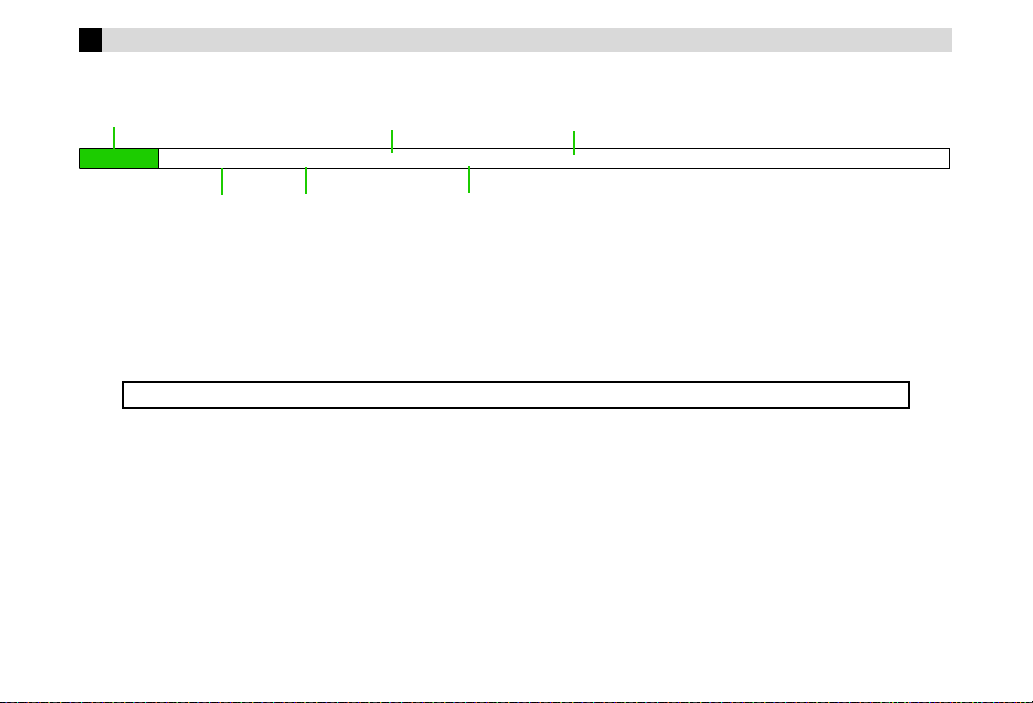
Abbreviated Steps
Press b
Perform the operation
such as opening a window
Main Menu
H Menu Item A Selection A Operation A Options (N) A Menu (F)
Select the menu item
and press b
Select the folder or file
and press b
Press the corresponding
key in parentheses
Use F to open the
menu
Handset operations starting from Main Menu are abbreviated as follows:
Manual descriptions are based on default Font Settings (see P. 9- 4 ). Actual handset windows, menus, etc. may differ in
appearance when Font Settings are different or when Simple Menu (see P.2-21) is active.
In this SoftBank 812SH/813SH Instruction Manual, SoftBank 812SH/813SH is referred to as handset.
iii
Page 5
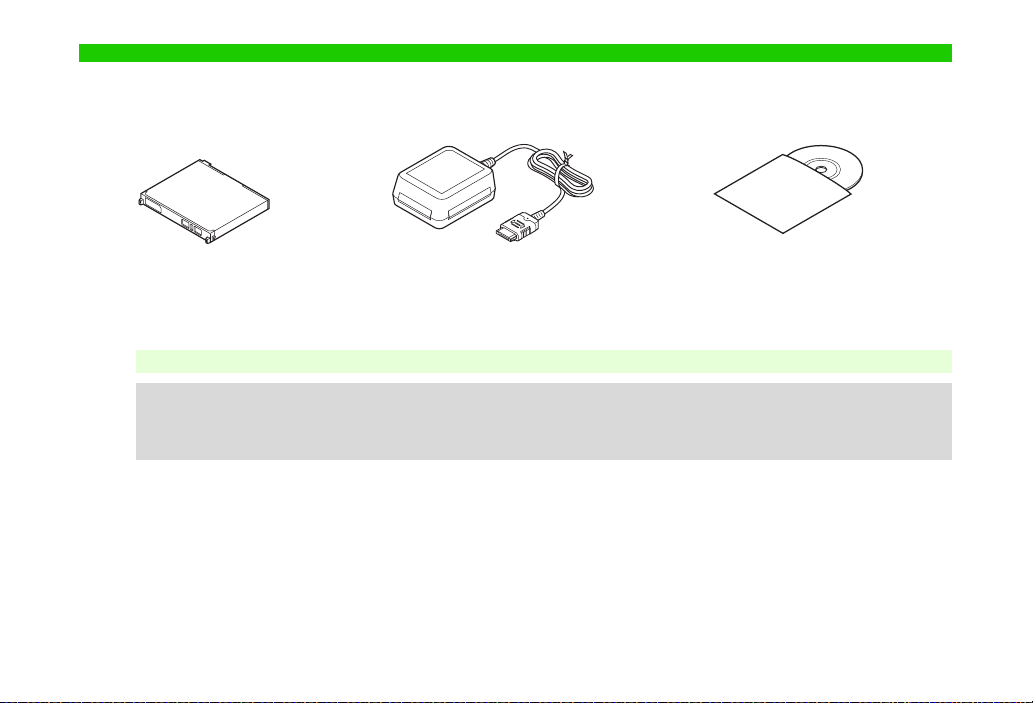
Accessories
CLithium-ion Battery (Type 1)
CAC Charger (SHCAA1) CUtility Software (CD-ROM)
*★
(SHBAY1)
*Utility Software updates/upgrades may become available on SoftBank Mobile Website (http://www.softbank.jp) without prior notification.
Please check for the newest versions of Utility Software and download as required.
★
Complimentary sample not available for purchase
Supplied Utility Software is designed exclusively for 812SH and 813SH.
Note H
^ For accessory-related information, please contact SoftBank Customer Centre, General Information (see P.20-29).
Tip H
^ 812SH and 813Sh are compatible with microSD! Memory Card; microSD! Memory Card is not included in this package.
Purchase microSD! Memory Card to use Memory Card-related handset functions.
^ In this manual, microSD! Memory Card is referred to as "Memory Card".
iv
Page 6
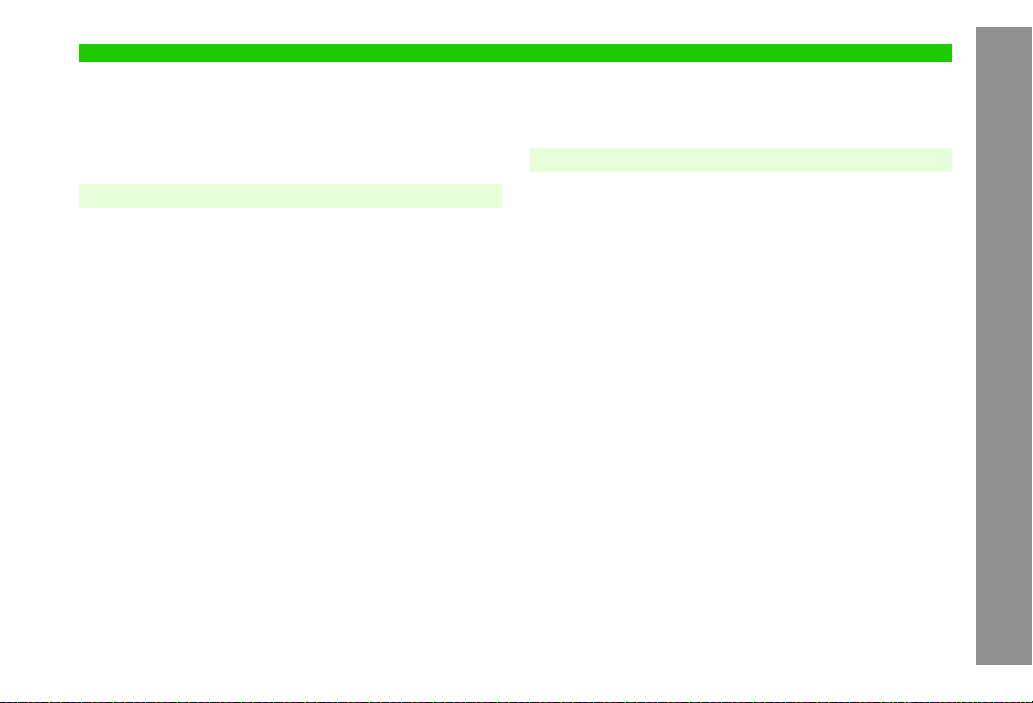
Contents
Symbols & Illustrations ...................................................................i
Accessories....................................................................................iv
Contents .......................................................................................... v
Safety Precautions........................................................................xii
General Notes..............................................................................xxii
Specific Absorption Rate (SAR) ................................................xxx
Function & Feature Preview ....................................................... 1-2
USIM Card .................................................................................... 1-4
Handset Parts & Functions ........................................................ 1-7
Battery & Charger ..................................................................... 1-12
Handset Power On/Off .............................................................. 1-20
Handset Menus.......................................................................... 1-23
Getting Started
1
C General Information & Precautions ...................................... 1-4
C Inserting & Removing USIM Card ........................................ 1-5
C USIM PINs............................................................................ 1-6
C Handset................................................................................ 1-7
C Display Indicators ................................................................. 1-9
C Display Positions ................................................................ 1-11
C Getting Started ................................................................... 1-12
C Installing & Removing Battery............................................ 1-16
C AC Charger ........................................................................ 1-17
C Desktop Holder................................................................... 1-18
C In-Car Charger ................................................................... 1-19
C My Details........................................................................... 1-21
C Keypad Lock....................................................................... 1-22
C Main Menu.......................................................................... 1-23
C User Shortcuts ................................................................... 1-24
C Multi Job............................................................................. 1-26
Contents
Security Codes .......................................................................... 1-27
C Handset Code .................................................................... 1-27
C Centre Access Code .......................................................... 1-27
C Network Password.............................................................. 1-27
2
Initiating a Call ............................................................................ 2-2
C Emergency Calls .................................................................. 2-3
C Redial ................................................................................... 2-4
C Placing an International Call from Japan.............................. 2-5
Incoming Call .............................................................................. 2-6
C Calling from Received Calls ................................................. 2-8
Answer Phone ............................................................................. 2-9
C Activating & Cancelling......................................................... 2-9
C Playing Messages .............................................................. 2-10
Engaged Call Operations ......................................................... 2-11
C Earpiece Volume ................................................................ 2-11
C Voice Output....................................................................... 2-11
C Voice Memo........................................................................ 2-12
C Other Engaged Call Operations......................................... 2-12
Call Log ...................................................................................... 2-13
C Using Call Log.................................................................... 2-13
Call Timers & Data Counter...................................................... 2-14
C Call Timers ......................................................................... 2-14
C Data Counter...................................................................... 2-14
Call Costs .................................................................................. 2-15
C Limit Call Costs .................................................................. 2-15
Outside Japan (International Roaming) .................................. 2-16
C Switching Network Services ............................................... 2-16
C Calling from Outside Japan ................................................ 2-17
Basic Handset Operations
v
Page 7
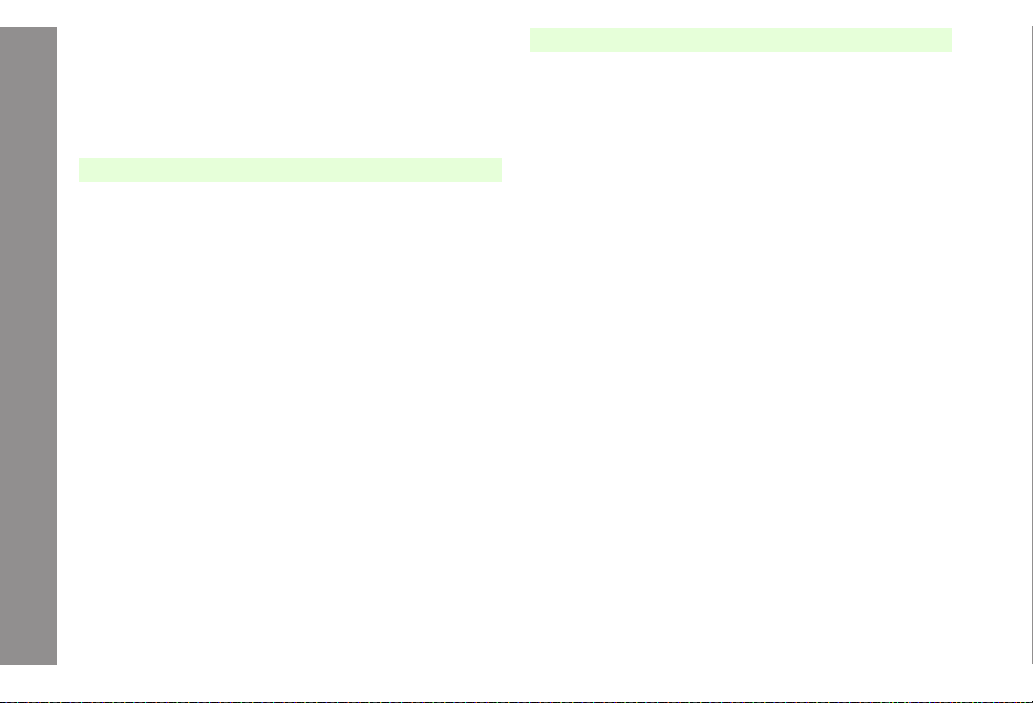
Contents
Manner Mode ............................................................................. 2-18
C Minding Mobile Manners.................................................... 2-18
C Activating & Cancelling....................................................... 2-19
C Activating/Cancelling Offline Mode..................................... 2-20
Simple Menu .............................................................................. 2-21
C Activating/Cancelling Simple Menu .................................... 2-21
C Simple Menu Operations.................................................... 2-22
Text En try
3
Character Selection .................................................................... 3-2
C Entry Modes ......................................................................... 3-2
C Key Assignments.................................................................. 3-3
Entering Characters.................................................................... 3-5
C Kanji, Hiragana & Katakana................................................. 3-5
C Entering Alphanumerics ....................................................... 3-7
C Symbols, Pictograms & Emoticons ...................................... 3-8
C Mail & Web Extensions ........................................................ 3-9
C Character Code .................................................................... 3-9
C Pager Code .......................................................................... 3-9
Conversion Methods (Japanese Only).................................... 3-11
C Phonetic Conversion .......................................................... 3-11
C One-Hiragana Conversion.................................................. 3-11
C Hiragana to Katakana/Alphanumerics Conversion............. 3-11
C Quick Conversion (for Hiragana)........................................ 3-12
C Conversion Settings ........................................................... 3-13
Editing Characters .................................................................... 3-13
C Deleting & Replacing.......................................................... 3-13
C Copy/Cut & Paste............................................................... 3-13
C Deleting Text On and After Cursor ..................................... 3-14
Additional Functions ................................................................ 3-14
C Copying from Phone Book ................................................. 3-14
C Using Text Templates ......................................................... 3-15
C Changing Font Size............................................................ 3-15
Phone Book
4
Overview ...................................................................................... 4-2
Saving to Phone Book................................................................ 4-3
C Phone Book Entry Items ...................................................... 4-3
C Creating Phone Book Entries ............................................... 4-4
C Saving from Call Log ............................................................ 4-8
C Phone Book Memory Status ................................................ 4-8
Using Phone Book ...................................................................... 4-8
C Dialling from Phone Book..................................................... 4-8
Editing Phone Book Entries ..................................................... 4-10
C Correction/Change............................................................. 4-10
C Copying Phone Book Entries ............................................. 4-10
C Deleting Phone Book Entries ............................................. 4-11
Category Settings ..................................................................... 4-11
C Changing Category Name.................................................. 4-11
C Customising Handset Responses ...................................... 4-12
Contact Groups ......................................................................... 4-12
C Creating Contact Groups.................................................... 4-12
C Saving Group Members ..................................................... 4-12
C Editing Contact Groups...................................................... 4-12
C Editing Group Members ..................................................... 4-13
Speed Dial List .......................................................................... 4-13
C Saving Phone Numbers ..................................................... 4-13
C Speed Dial.......................................................................... 4-14
S! Address Book (SAB) ............................................................ 4-15
C SAB Sync Commands & Features ..................................... 4-15
C Service Usage Outline ....................................................... 4-16
C Saving User ID & Password ............................................... 4-17
C Ba
ckup & Restore .............................................................. 4-17
C Synchronising Phone Book................................................ 4-18
C Opening Log....................................................................... 4-19
My Details .................................................................................. 4-19
C Opening My Details............................................................ 4-19
vi
Page 8
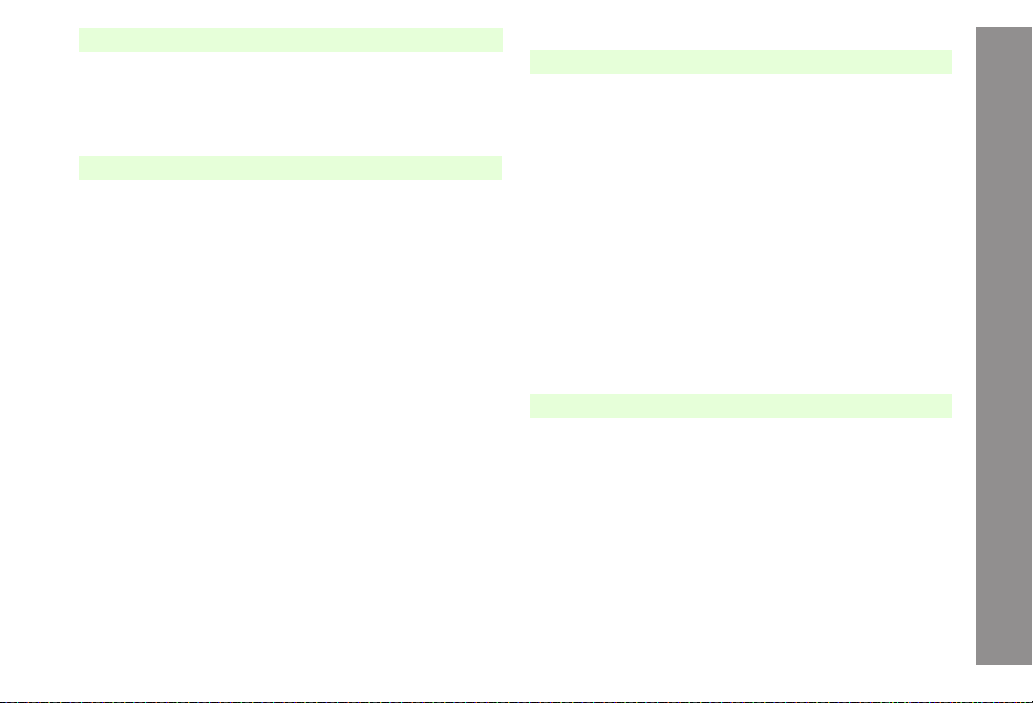
Contents
Video Call
5
Getting Started ............................................................................ 5-2
Initiating a Video Call .................................................................. 5-3
Answering a Video Call .............................................................. 5-3
Engaged Video Call Operations................................................. 5-4
Video Call Settings ..................................................................... 5-6
Camera
6
Getting Started ............................................................................ 6-2
C Mobile Camera Basics ......................................................... 6-2
C Camera Display Indicators ................................................... 6-3
C Key Assignments.................................................................. 6-4
Still Images .................................................................................. 6-5
C Photo Camera Mode ............................................................ 6-5
C Capturing Still Images .......................................................... 6-6
C Still Image Functions ............................................................ 6-7
Video ............................................................................................ 6-8
C Video Camera Mode ............................................................ 6-8
C Recording Video................................................................... 6-8
C Video Recording Operations................................................ 6-9
Opening Images & Playing Video ............................................ 6-10
C Opening Still Images.......................................................... 6-10
C Playing Video ..................................................................... 6-10
Special Shooting Modes .......................................................... 6-11
C Self-timer ............................................................................ 6-11
C Continuous Shoot (Photo Camera) .................................... 6-12
C Adding Frames (Photo Camera)......................................... 6-13
C Camera Effects (Photo Camera) ........................................ 6-14
Sending Images ........................................................................ 6-14
C Still Images......................................................................... 6-14
C Video Clips ......................................................................... 6-15
Camera Settings........................................................................ 6-15
C Shooting Options................................................................ 6-15
C Image Settings ................................................................... 6-16
C Additional Settings.............................................................. 6-17
Media Player
7
Media Player Basics.................................................................... 7-2
C Downloading Music/Video .................................................... 7-2
C Saving Music Files from PCs ............................................... 7-3
Playing Music .............................................................................. 7-4
C Playback............................................................................... 7-6
C Playback Settings................................................................. 7-7
Playing Video............................................................................... 7-8
C Playback............................................................................... 7-8
C Playback Settings............................................................... 7-10
Editing Video ............................................................................. 7-11
C Clipping Portions between Two Points ............................... 7-11
C Cropping Video Clips.......................................................... 7-12
C Adding Subtitles ................................................................. 7-12
Managing Video & Music Files................................................. 7-15
C Adding New Playlist............................................................ 7-16
C Adding Files to Playlists ..................................................... 7-16
C Deleting SD VIDEO & SD AUDIO Files.............................. 7-17
Managing Files (Data Folder)
8
Data Folder .................................................................................. 8-2
C Window Description.............................................................. 8-2
C Major Icons........................................................................... 8-3
C Display Settings.................................................................... 8-4
Opening Files .............................................................................. 8-5
Managing Files & Folders........................................................... 8-8
C Adding Folders ..................................................................... 8-8
C Changing File/Folder Name ................................................. 8-8
C Deleting Files & Folders ....................................................... 8-8
C Copying/Moving Files ........................................................... 8-9
Using Files ................................................................................. 8-10
C Wallpaper ........................................................................... 8-10
C Saving to Phone Book........................................................ 8-10
vii
Page 9
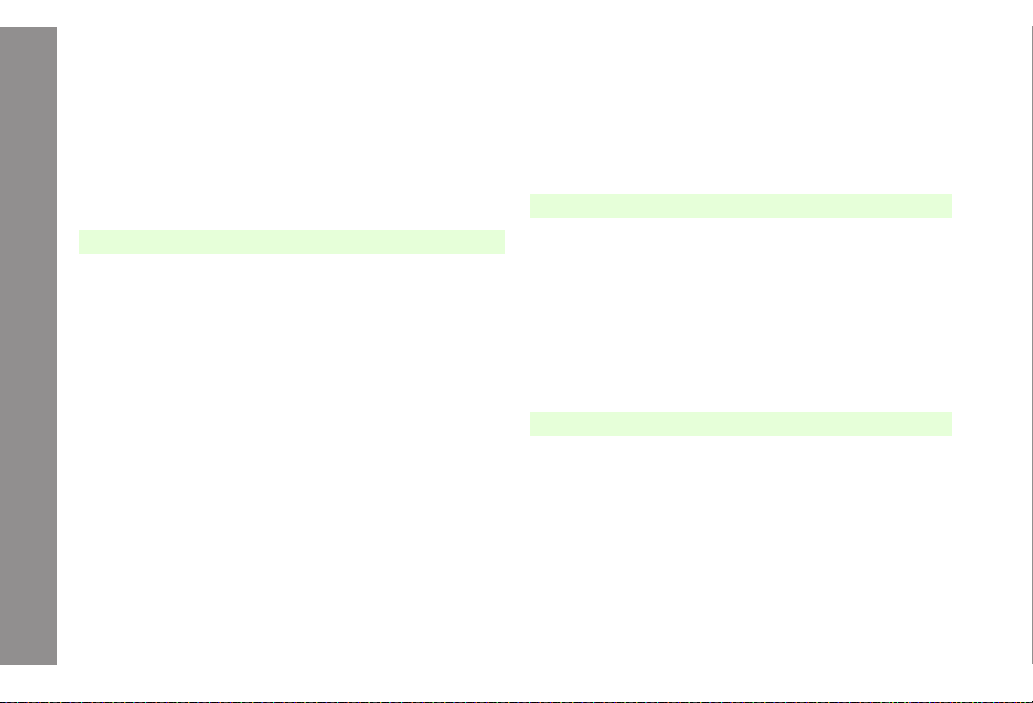
Contents
C Ringvideo & Ringtone......................................................... 8-10
C S! Mail Attachments ........................................................... 8-11
C Printing Images .................................................................. 8-11
Editing Still Images ................................................................... 8-12
C Changing Image Size ......................................................... 8-12
C Visual Effects (Retouch)..................................................... 8-13
C Adding Text & Stamps ........................................................ 8-14
C Face Arrange...................................................................... 8-14
C Additional Picture Effects ................................................... 8-16
C Panorama Images .............................................................. 8-17
C Split Screen........................................................................ 8-18
Additional Settings
9
Mode Settings ............................................................................. 9-2
C Activating a Mode................................................................. 9-2
C Customising Modes.............................................................. 9-2
C Reset.................................................................................... 9-2
Display ......................................................................................... 9-3
C Display Settings.................................................................... 9-3
C Standby Window (Japanese Only) ....................................... 9-6
C Language Setting................................................................. 9-9
C Custom Screens................................................................... 9-9
C Familiar Usability................................................................ 9-12
C Light Settings...................................................................... 9-13
C External Display Settings ................................................... 9-13
Sounds & Alerts ........................................................................ 9-14
C Customising Handset Responses ...................................... 9-14
C Customising System Sounds ............................................. 9-16
C Additional Sound Settings .................................................. 9-17
Date & Time ............................................................................... 9-18
User Dictionary ......................................................................... 9-19
C Entries (Japanese Only)..................................................... 9-19
C 812SH/813SH Download Dictionary (Japanese Only) ....... 9-19
Handset Security....................................................................... 9-20
C Face Recognition................................................................ 9-20
viii
C PIN ..................................................................................... 9-24
C Handset Locks.................................................................... 9-25
C Opening Secret Entries...................................................... 9-27
C Changing Handset Code .................................................... 9-28
Reset .......................................................................................... 9-28
Call Settings .............................................................................. 9-29
C International Call ................................................................ 9-29
C Auto Answer ....................................................................... 9-30
C Additional Settings.............................................................. 9-30
10
Bluetooth#.................................................................................. 10-2
Infrared..................................................................................... 10-10
Network Settings..................................................................... 10-14
Location Info............................................................................ 10-15
11
M
Digital Print Order Format (DPOF)........................................... 11-7
Mass Storage............................................................................. 11-9
Connectivity
C Getting Started ................................................................... 10-2
C Transferring Files via Bluetooth#......................................... 10-4
C Connecting Handsfree Devices.......................................... 10-8
C Bluetooth# Settings............................................................. 10-9
C Getting Started ................................................................. 10-10
C Transferring Files via Infrared ........................................... 10-10
Memory Card
emory Card ............................................................................. 11-2
C Precautions ........................................................................ 11-2
C Inserting & Removing Memory Card .................................. 11-3
C Format Card ....................................................................... 11-4
C Backup & Restore .............................................................. 11-4
C Additional Functions ........................................................... 11-7
C Selecting Images & Prints .................................................. 11-7
C Print Settings ...................................................................... 11-8
Page 10
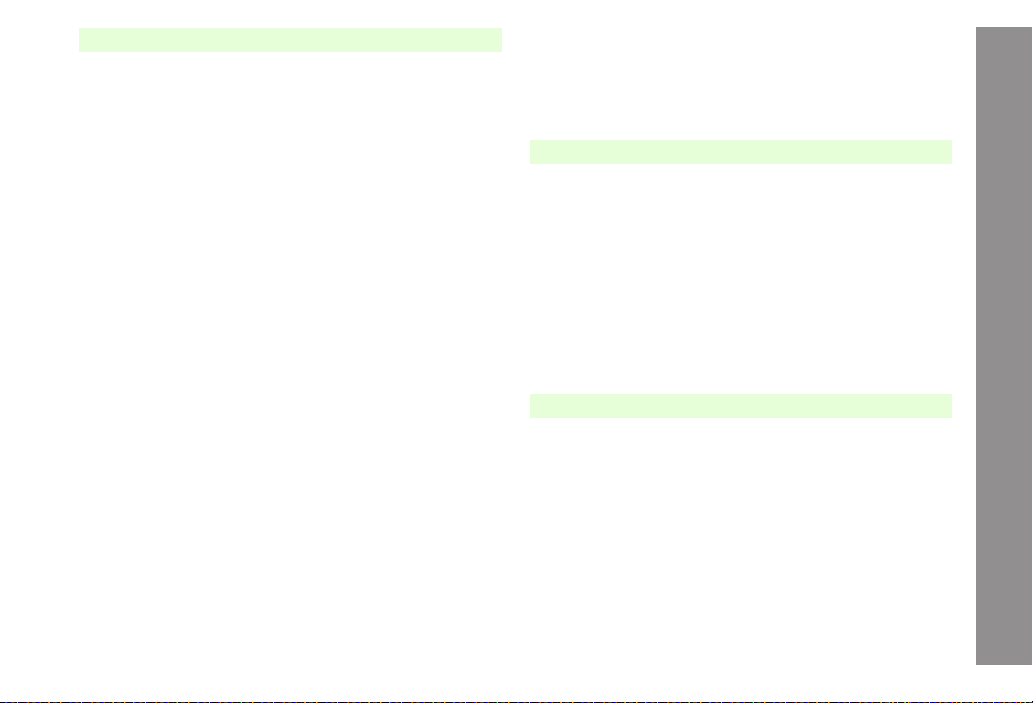
Contents
12
Calendar..................................................................................... 12-2
Tasks .......................................................................................... 12-8
Alarm ........................................................................................ 12-11
World Clock ............................................................................. 12-14
Calculator ................................................................................ 12-15
Voice Recorder........................................................................ 12-16
Document Viewer .................................................................... 12-18
Barcode.................................................................................... 12-19
Create QR Codes .................................................................... 12-22
Text Scanner............................................................................ 12-23
Stopwatch ................................................................................ 12-24
Countdown Timer.................................................................... 12-25
Expenses Memo ...................................................................... 12-25
Tools
C Opening Calendar.............................................................. 12-2
C Saving Entries .................................................................... 12-4
C Opening Entries ................................................................. 12-6
C Searching Entries by Subject ............................................. 12-6
C Editing Entries .................................................................... 12-7
C Deleting Entries .................................................................. 12-7
C Saving Entries .................................................................... 12-8
C Opening Entries ............................................................... 12-10
C Searching Entries by Subject ........................................... 12-10
C Editing Entries .................................................................. 12-11
C Deleting Entries ................................................................ 12-11
C Setting Alarm.................................................................... 12-11
C Cancelling & Reactivating Alarm...................................... 12-14
C Deleting Alarm.................................................................. 12-14
C Setting Time Zone & Daylight Saving............................... 12-14
C Opening World Clock ....................................................... 12-15
C Preparation....................................................................... 12-16
C Recording......................................................................... 12-16
C Playback........................................................................... 12-17
C Recording Setting............................................................. 12-17
Text Templates ........................................................................ 12-26
C New Entry......................................................................... 12-26
C Opening Templates .......................................................... 12-26
C Editing Templates ............................................................. 12-27
C Deleting Templates........................................................... 12-27
Phone Help .............................................................................. 12-27
13
Optional Services Overview..................................................... 13-2
Call Forwarding ......................................................................... 13-2
Voicemail.................................................................................... 13-4
Call Waiting................................................................................ 13-5
Conference Call......................................................................... 13-6
Call Barring................................................................................ 13-7
Caller ID ................................................................................... 13-10
14
Basics ........................................................................................ 14-2
Sending Text Messages............................................................ 14-5
Incoming Text Messages........................................................ 14-18
Optional Services
C Missed Call Notification ...................................................... 13-5
C Restricting Outgoing Calls.................................................. 13-8
C Restricting Incoming Calls.................................................. 13-8
C Rejecting a Call .................................................................. 13-9
C Changing Network Password ........................................... 13-10
Messaging
C Messaging Folders ............................................................. 14-2
C Window Description............................................................ 14-3
C Changing Views ................................................................. 14-4
C Customising Handset Address ........................................... 14-5
C Basics................................................................................. 14-5
C Creating & Sending SMS Mail ............................................ 14-6
C Creating & Sending S! Mail ................................................ 14-7
C Delivery Options ............................................................... 14-15
C Send Reservation............................................................. 14-17
C Using Drafts...................................................................... 14-18
ix
Page 11
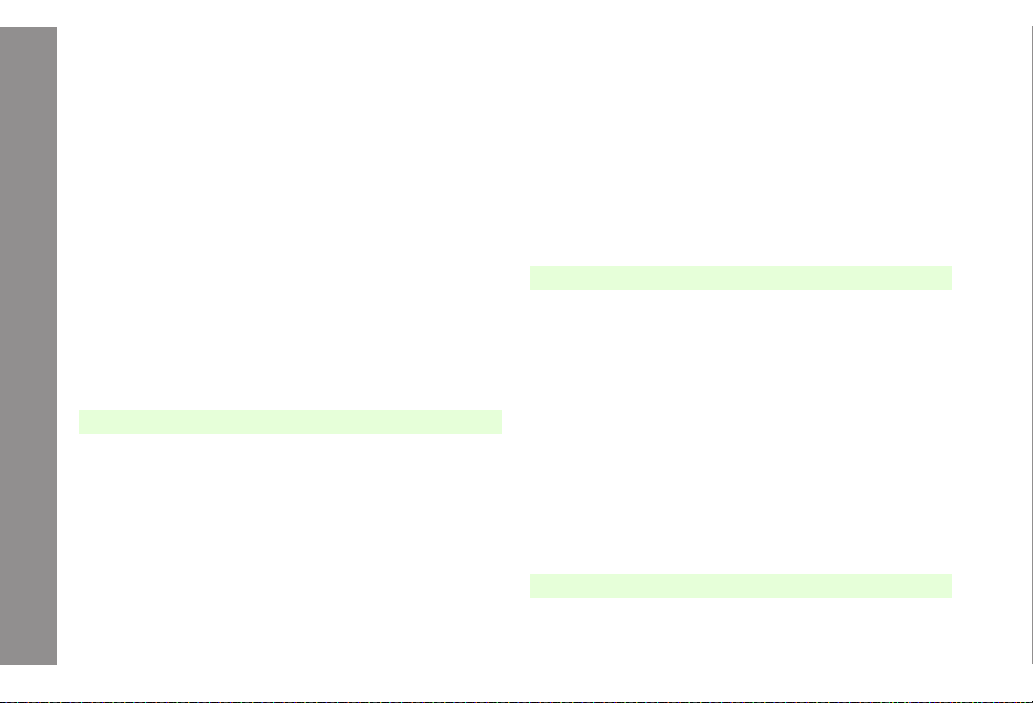
Contents
C Opening New Messages.................................................. 14-18
C Retrieving Complete S! Mail Messages ........................... 14-21
C Retrieving Mail List........................................................... 14-22
Using Messages ...................................................................... 14-23
C Checking Messages......................................................... 14-23
C Replying to Messages ...................................................... 14-25
C Forwarding Messages ...................................................... 14-26
C Cancelling Sent Messages............................................... 14-27
C Linked Info........................................................................ 14-27
C Protecting Messages........................................................ 14-28
C Deleting Messages........................................................... 14-29
C Saving Attachments to Data Folder.................................. 14-30
C Using Attachments ........................................................... 14-30
C My Folders........................................................................ 14-31
Additional Functions .............................................................. 14-33
C Speed Mail List................................................................. 14-33
C Speed Mail ....................................................................... 14-34
C Auto Resend..................................................................... 14-34
C General Settings............................................................... 14-34
C SMS Settings.................................................................... 14-36
C S! Mail Settings ................................................................ 14-37
15
Getting Started .......................................................................... 15-2
Using Yahoo! Keitai .................................................................. 15-3
Basic Operations ...................................................................... 15-5
Advanced Features ................................................................... 15-9
Streaming ................................................................................ 15-12
Live Monitor (Japanese Only)................................................ 15-14
Yahoo! Keitai
C Opening Yahoo! Keitai Menu .............................................. 15-3
C Entering URLs Directly ....................................................... 15-4
C Bookmarks & Saved Pages................................................ 15-9
C Saving Files to Data Folder .............................................. 15-11
C Using Linked Info.............................................................. 15-12
C Live Monitor Basics .......................................................... 15-14
x
C Opening Information......................................................... 15-15
C Registering with Live Monitor Items ................................. 15-15
C Updating Live Monitor Items............................................. 15-16
C Automatic Update............................................................. 15-16
C Deleting Live Monitor Items .............................................. 15-17
Using PC Site Browser ........................................................... 15-18
C Opening Yahoo! JAPAN.................................................... 15-18
C Entering URLs Directly ..................................................... 15-19
Additional Functions .............................................................. 15-19
C Sub Menu Settings ........................................................... 15-19
C Common Settings............................................................. 15-20
C PC Site Browser Settings ................................................. 15-21
C Security Settings .............................................................. 15-21
16
Getting Started .......................................................................... 16-2
Using S! Applications ............................................................... 16-4
Managing S! Applications ........................................................ 16-5
17
Basics ........................................................................................ 17-2
Using S! FeliCa.......................................................................... 17-3
S! Applications
C S! Appli Library ................................................................... 16-2
C S! Applications on Memory Card........................................ 16-3
C Downloading S! Applications.............................................. 16-3
C Starting S! Applications ...................................................... 16-4
C Exit, Pause & Resume ....................................................... 16-4
C Opening S! Application Properties ..................................... 16-5
C Moving S! Applications to Memory Card ............................ 16-5
C De
leting S! Applications ..................................................... 16-5
C Screensaver....................................................................... 16-6
C Setting Permissions............................................................ 16-7
C S! Application Operational Settings .................................... 16-7
C Reset.................................................................................. 16-8
S! FeliCa (Japanese Only)
C Starting Lifestyle-Appli........................................................ 17-3
Page 12
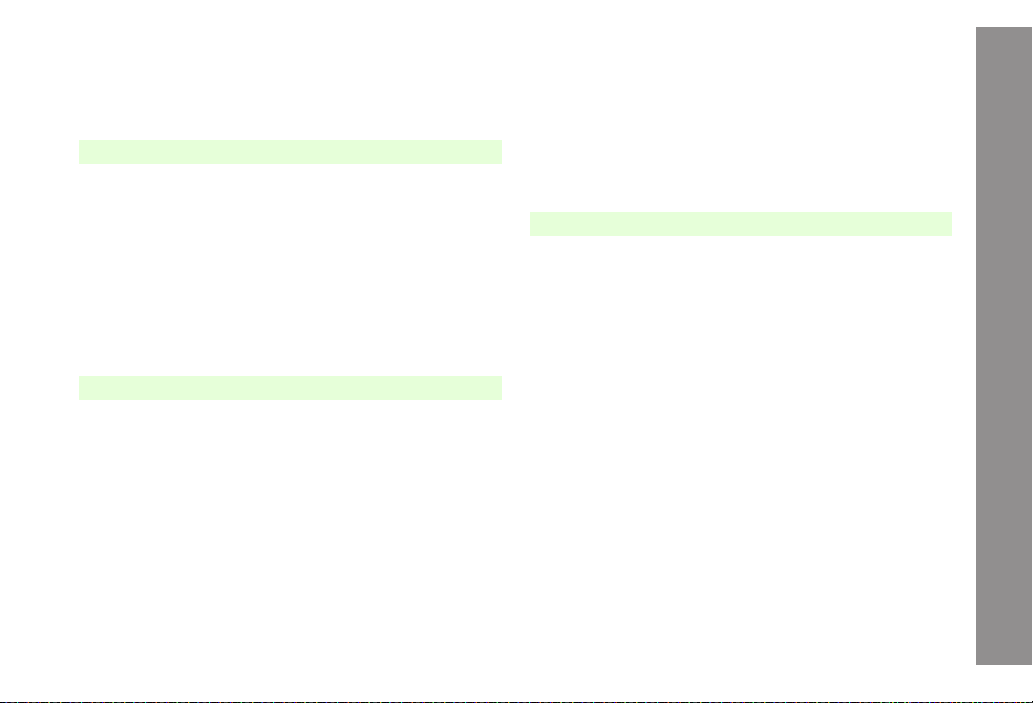
Contents
S! FeliCa Settings ..................................................................... 17-4
C IC Card Status.................................................................... 17-4
C IC Card Lock ...................................................................... 17-4
C Remote Lock ...................................................................... 17-5
C Interface Settings ............................................................... 17-7
C Resetting Defaults .............................................................. 17-8
18
S! Cast (Japanese Only)........................................................... 18-2
Electronic Books....................................................................... 18-5
BookSurfing# (Japanese Only) ............................................... 18-9
19
S! Town (Japanese Only).......................................................... 19-2
S! Loop (Japanese Only) .......................................................... 19-3
Hot Status .................................................................................. 19-4
Entertainment
C Basics................................................................................. 18-2
C Service Registration & Content Subscription ..................... 18-2
C Opening Received Information........................................... 18-2
C Using Information ............................................................... 18-3
C Using Weather Indicator..................................................... 18-4
C Reading Content ................................................................ 18-6
C Using E-Book Images......................................................... 18-8
C Using a Dictionary.............................................................. 18-8
Communication
C Using S! Town .................................................................... 19-2
C S! Town Library................................................................... 19-3
C Adding Members ................................................................ 19-5
C Opening Member Status Details ........................................ 19-7
C My Status ........................................................................... 19-8
C Editing Hot Status Member List ........................................ 19-10
C Deleting Members ............................................................ 19-10
C Using Hot Status Info ....................................................... 19-11
C Hot Status Settings........................................................... 19-11
C Additional Functions ......................................................... 19-12
Circle Talk ................................................................................ 19-13
C Initiating Circle Talk .......................................................... 19-14
C Accepting a Circle Talk Request....................................... 19-16
C Adding/Cancelling Par ticipants......................................... 19-16
C Creating Circle Talk Member List ..................................... 19-17
C Editing Circle Talk Member List ........................................ 19-18
C Circle Talk Settings ........................................................... 19-18
Near Chat (Japanese Only) .................................................... 19-19
C Basics............................................................................... 19-19
C Using Near Chat............................................................... 19-19
20
Function List ............................................................................. 20-2
Troubleshooting ........................................................................ 20-4
Software Update........................................................................ 20-8
Character Code List ................................................................ 20-10
Pictogram List ......................................................................... 20-16
Specifications.......................................................................... 20-17
Memory List ............................................................................. 20-19
Index......................................................................................... 20-20
Warranty & After-Sales Services ........................................... 20-28
Customer Service ................................................................... 20-29
Appendix
xi
Page 13
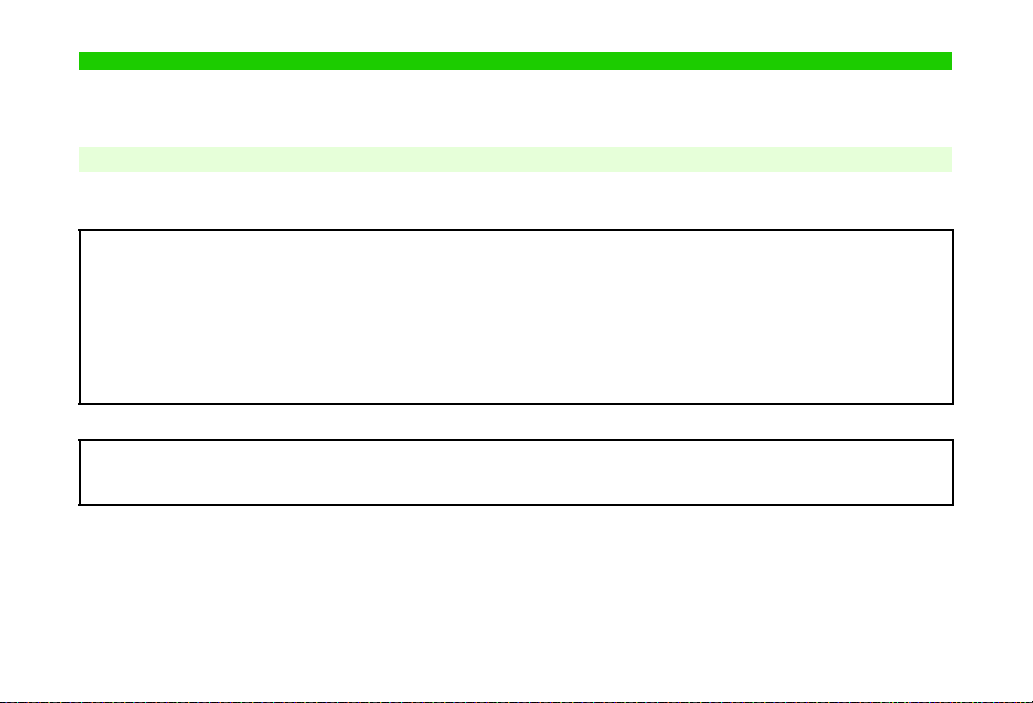
Safety Precautions
$(%+*
#)
!
^ Read safety precautions before using handset.
^ Observe precautions to avoid injury to self or others, or damage to property.
^ SoftBank is not liable for any damages resulting from use of this product.
Before Using Handset
CSymbols
Make sure you thoroughly understand these symbols before reading on. Symbols and their meanings are described below:
!
!
!
CSymbols
Prohibited Actions Compulsory Actions
xii
DANGER
WARNING
CAUTION
Great risk of death or serious injury from improper use
Risk of death or serious injury from improper use
Risk of injury or damage to property from improper use
Attention Required
Page 14
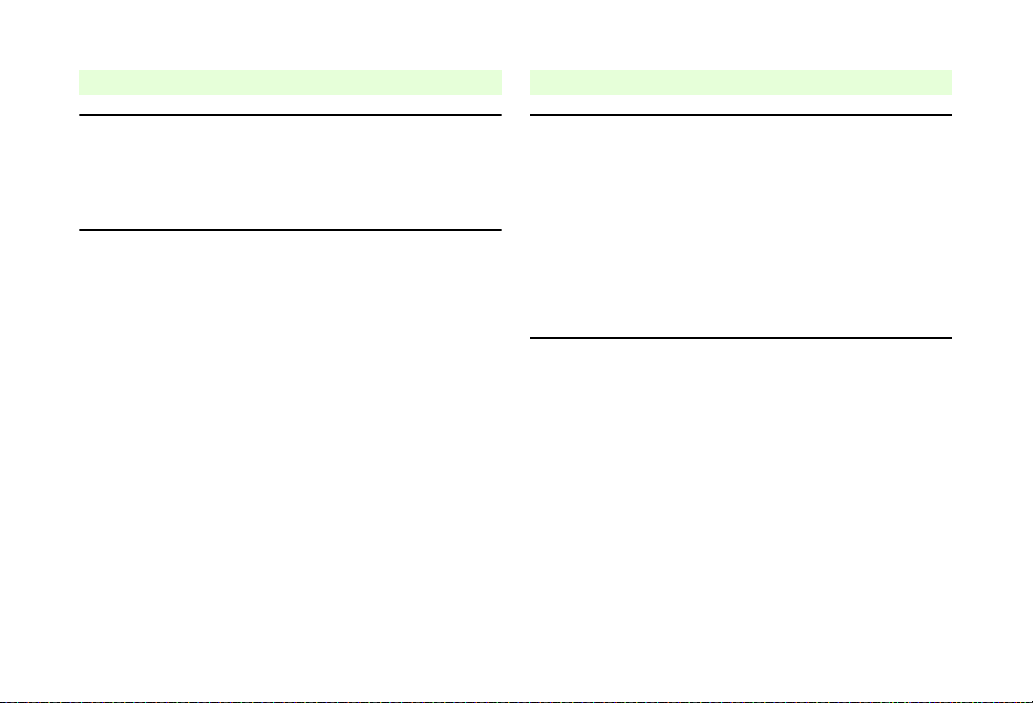
!DANGER
#
$
$
#
Handset, Battery & Charger
Use specified battery, Charger and Desktop Holder
only (see P.iv).
Using non-specified equipment may cause malfunctions,
electric shock or fire due to battery leakage, overheating or
bursting.
Do not short-circuit Charger terminals.
Keep metal objects away from Charger terminals. Keep
handset away from necklaces, hairpins, etc. Battery may
leak, overheat, burst or ignite causing injury. Use a case to
carry battery.
Battery
Prevent injury from battery leakage, breakage or
fire. Do not:
^ Heat or dispose of battery in fire
^ Open/modify/disassemble battery
^ Damage or solder battery
^ Use a damaged or deformed battery
^ Use non-specified charger (see P. i v)
^ Force battery into handset
^ Charge battery near fire or sources of heat; or expose it
to extreme heat
^ Use battery for other equipment
If battery fluid contacts eyes, do not rub them.
Rinse with clean water and consult a doctor
immediately.
Eyes may be severely damaged.
xiii
Page 15
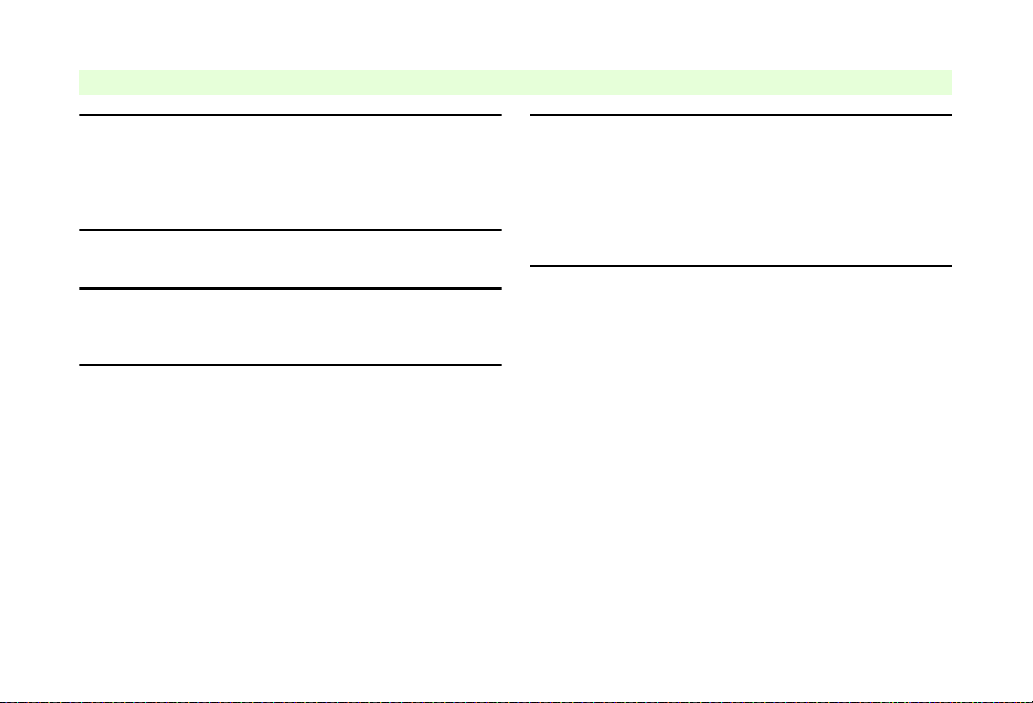
Handset, Battery & Charger
$
%
$
$
(
)
!WARNING
xiv
Do not insert foreign objects into the handset,
Charger or Desktop Holder.
Do not insert metal or flammable objects into handset,
Charger or Desktop Holder; may cause fire or electric
shock. Keep out of children's reach.
Keep handset out of rain or extreme humidity.
Fire or electric shock may result.
Keep handset away from liquid-filled containers.
Keep the handset, Charger and Desktop Holder away from
chemicals or liquids; fire or electric shock may result.
Keep battery, handset, Charger or Desktop Holder
away from microwave ovens.
Battery, handset, Charger or Desktop Holder may leak,
burst, overheat or ignite, leading to accidents or injury.
Do not disassemble or modify handset or related
hardware.
^ Do not open handset, Charger or Desktop Holder; may
cause electric shock or injury. Contact SoftBank
Customer Centre, Customer Assistance for repairs.
^ Do not modify handset, Charger or Desktop Holder; fire
or electric shock may result.
If water or foreign matter is inside handset:
Discontinue handset use to prevent fire/electric shock. Turn
off handset, remove battery and unplug Charger, then
contact SoftBank Customer Centre, Customer Assistance.
Page 16
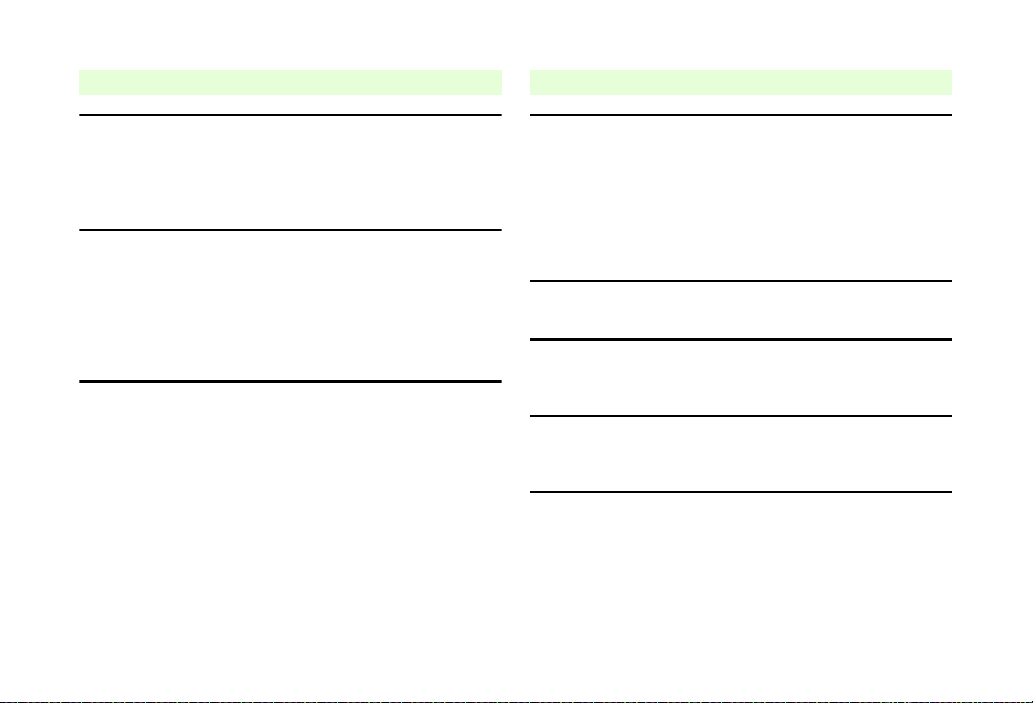
!WARNING
#
$
)
$
$
###
Handset, Battery & Charger
Keep handset off and Charger disconnected near
filling stations or places with fire/explosion risk.
Handset use near petrochemicals or other flammables may
cause fire/explosion; turn handset off before using S! FeliCa
at filling stations (cancel IC Card Lock beforehand).
Do not subject handset to strong shocks or
impacts.
Strong shocks or impacts to handset, Charger or Desktop
Holder may cause malfunction or injury. Should handset be
damaged, remove battery then contact SoftBank Customer
Centre, Customer Assistance. Discontinue handset use;
fire or electric shock may occur.
If an abnormality occurs:
If a handset emits an unusual sound, smoke or odour,
discontinue use; may cause fire or electric shock. Turn off
handset, remove battery and unplug Charger; contact
SoftBank Customer Centre, Customer Assistance.
Handset
Take measures to prevent accidents.
^
For safety, never use handset while driving. Pull over
beforehand. Mobile phone use while driving is prohibited by
the revised Road Traffic Law (effective 1 November 2004).
^ Do not use Headphones while driving or riding a bicycle.
Accidents may result.
^ Moderate volume outside, especially near rail crossings/
intersections, etc. to avoid accidents.
Do not swing handset by strap.
May result in injury or breakage.
Turn handset power off before boarding aircraft.
Using wireless devices aboard aircraft may cause
electronic malfunctions or endanger aircraft operation.
Adjust vibration and ringtone settings:
Users with a heart condition/pacemaker/defibrillator should
adjust handset settings accordingly.
During thunderstorms, turn power off; find cover.
There is a risk of lightning strike or electric shock.
xv
Page 17
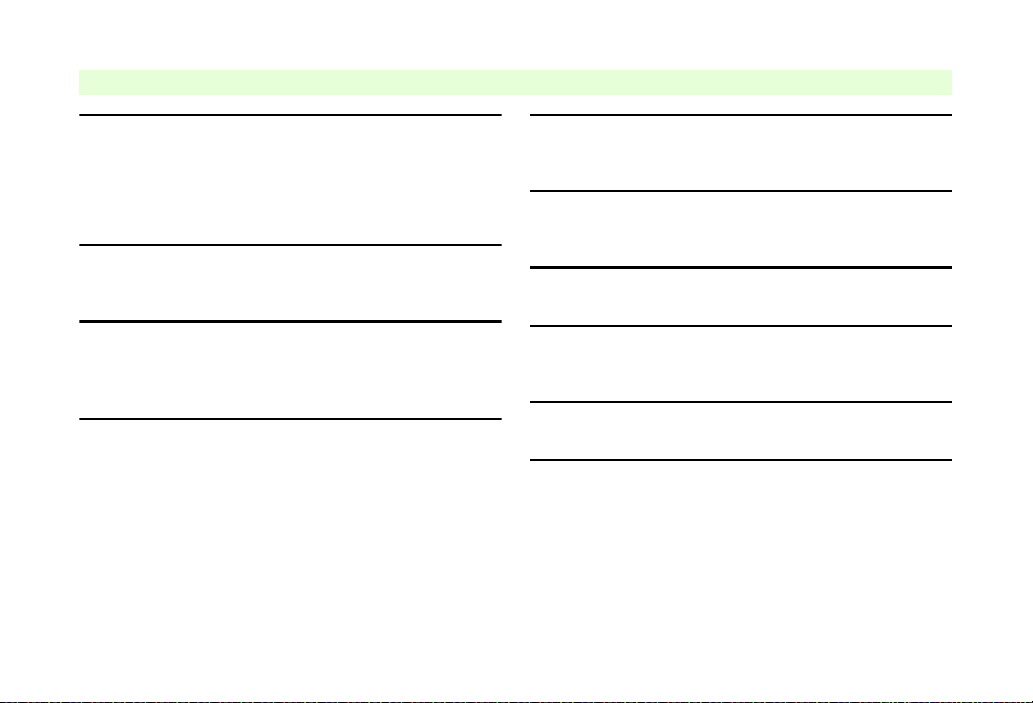
Charger
$
$
$
+
$
$
$
##)
#
!WARNING
xvi
Use only the specified voltage.
Non-specified voltages may cause fire or electric shock.
^ AC Charger: AC 100V-240V Input
B SoftBank is not liable for problems caused by charging
battery abroad.
^ In-Car Charger: DC 12V-24V Input
Do not use power adapters.
Using AC Charger with step-up/step-down transformer may
cause fire, electric shock or damage.
Do not use In-Car Charger in positive earth
vehicles.
Fire may result. Use In-Car Charger in negative earth
vehicles only.
Charger care
^ Do not touch with wet hands. Electric shock may occur.
^ Do not use multiple cords in one outlet; may cause
excess heat/fire.
^ Do not bend, twist, pull or set objects on cord. Exposed
wire may cause fire or electric shock.
Do not short-circuit Charger terminals.
May cause overheating, fire or electric shock. Keep metal
away from terminals.
Do not use Desktop Holder inside vehicles.
Extreme temperature or vibration may cause fire or
damage handset, etc.
Take measures to prevent accidents.
Secure In-Car Charger to avoid injury or accidents.
Damaged AC Charger/In-Car Charger cord:
May cause fire or electric shock; discontinue use and
purchase a new Charger.
During thunderstorms:
Unplug Charger to avoid damage, fire or electric shock.
Charger/Desktop Holder use and children:
May cause electric shock/injury; keep out of reach.
Page 18
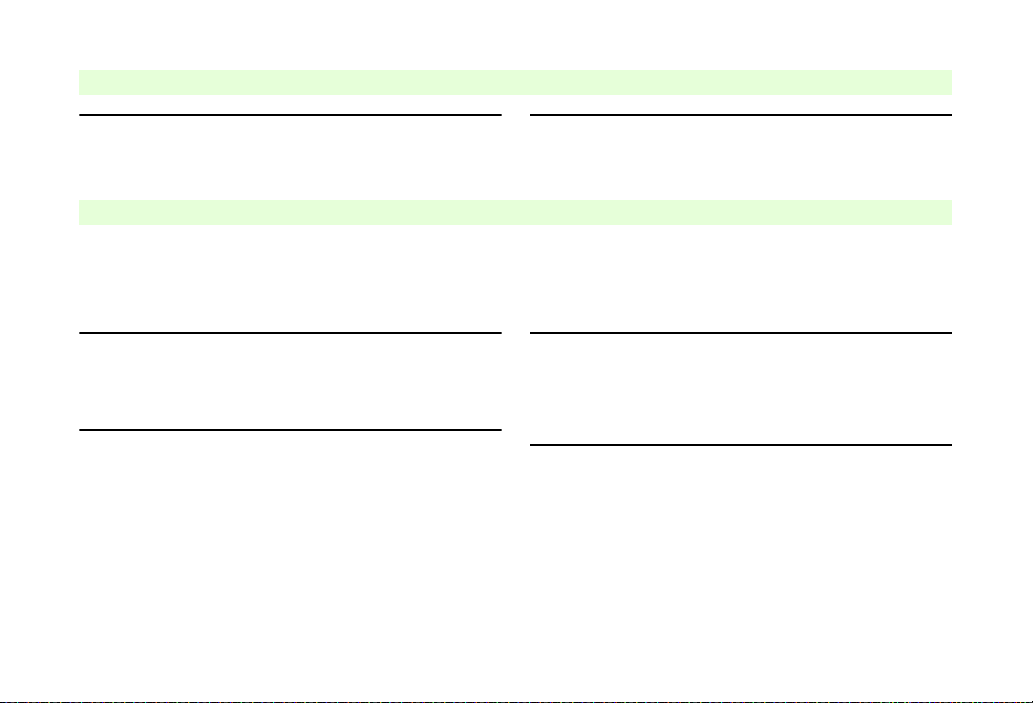
Battery
#
#
###
#
!WARNING
^ If battery does not charge properly, stop charging. Battery
may overheat, burst or ignite.
^ If there is leakage or abnormal odour, avoid fire sources.
Battery may catch fire or burst.
If there is abnormal odour, excessive heat, discolouration or
distortion, remove battery from handset. It may leak,
overheat or explode.
Handset Use & Electronic Medical Equipment
This section is based on "Guidelines on the Use of Radio Communications Equipment such as Cellular Telephones and
Safeguards for Electronic Medical Equipment" (Electromagnetic Compatibility Conference, April 1997) and "Report of
Investigation of the Effects of Radio Waves on Medical Equipment, etc." (Association of Radio Industries and Businesses,
March 2001).
Persons with implanted pacemaker/defibrillator
should keep handset more than 22 cm away.
Radio waves can interfere with implanted pacemakers or
defibrillators causing such devices to malfunction.
Turn handset off in crowds or trains where persons
with implanted pacemaker/defibrillator may be near.
Radio waves can interfere with implanted pacemakers or
defibrillators causing such devices to malfunction.
Observe these rules inside medical facilities:
^ Do not enter an operating room or an Intensive or
Coronary Care Unit while carrying a handset.
^ Keep handset off in hospitals, including lobbies.
^ Obey medical facility rules on mobile phone use.
Consult electronic medical equipment vendor on
radio wave effects.
xvii
Page 19
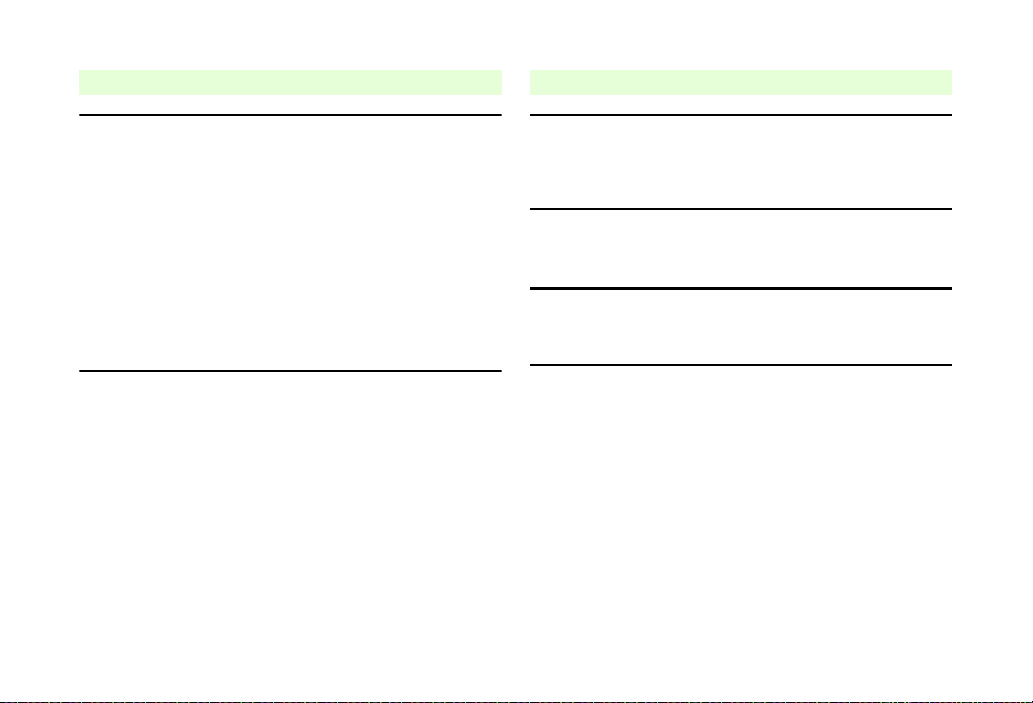
!CAUTION
!
!
!$!
!
Handset, Battery & Charger
Handset care
^
Place handset on stable surfaces to avoid malfunction or injury.
^ Keep handset away from oily smoke or steam. Fire or
accidents may result.
^ Cold air from air conditioners may condense, resulting in
leakage or burnout.
^ Keep handset away from direct sunlight (inside vehicles,
etc.) or heat sources. Distortion, discolouration or fire
may occur. Battery shape may be affected.
^ Keep handset out of extremely cold places to avoid
malfunction or accidents.
^ Keep handset away from fire sources to avoid malfunction
or accidents.
Usage environment
^ Excessive dust may prevent heat release and cause
burnout or fire.
^ Avoid using handset on the beach. Sand may cause
malfunction or accidents.
^ Keep handset away from credit cards, telephone cards,
etc. to avoid data loss.
Handset
Handset temperature
Handset may become hot while in use. Avoid prolonged
contact with skin especially at high temperature. May cause
burn injuries.
Avoid leaving handset in extreme heat (inside
vehicles, etc.).
Handset may become hot to the touch, leading to burn injuries.
Volume settings
Moderate handset volume; excessive volume may damage
ears or hearing.
Inside vehicles
Handset use may cause electronic equipment to malfunction.
xviii
Page 20
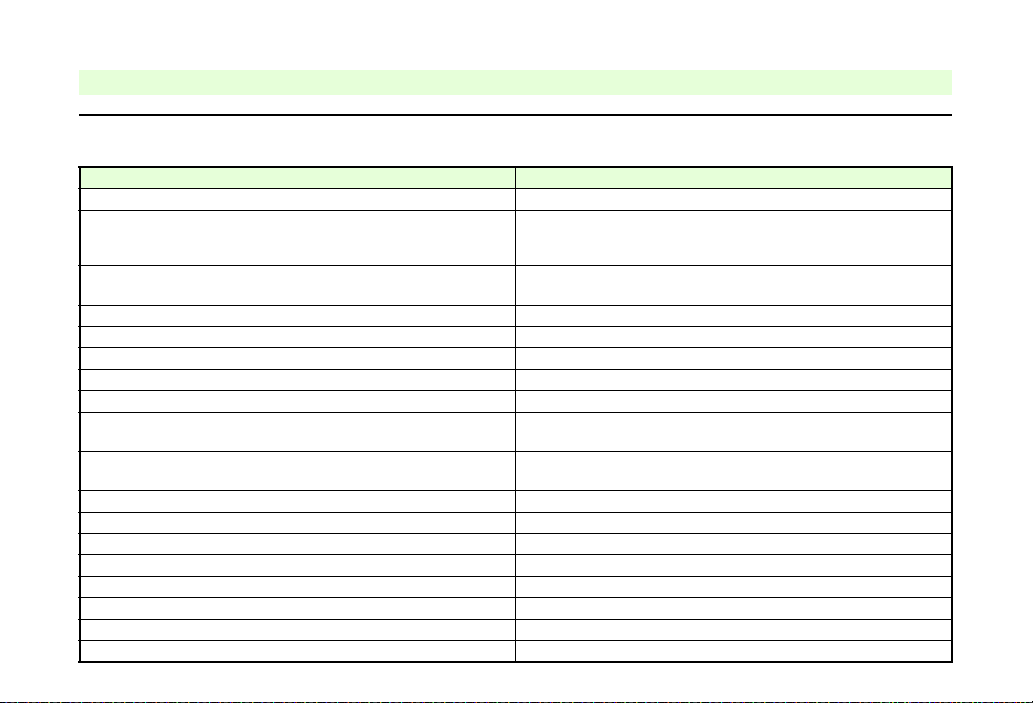
#
!CAUTION
Handset
If you experience any skin irritation associated with handset use, discontinue handset use and consult a doctor.
See handset materials below. Some materials may cause skin irritation, rashes, or itchiness depending on your physical condition.
Parts Materials & Finishing
Housing (Display side), Display ornament
Housing (Display back side), hinge cover (Keypad side)
Hinge housing (left & right, Display side)
External Display ornament panel Acrylic resin/Acrylic UV curing painting (sealer: printed foil)
Housing (Keypad/Keypad back side), battery cover ABS resin/Acrylic UV curing painting (sealer: acrylic painting)
Display window Acrylic resin
Infrared Port ABS resin (infrared grade)
Multi Selector (centre, Cursor Keys) ABS resin (chrome plating on nickel plating)
Start Key, Power On/Off Key, Mail Key, Yahoo! Keitai Key, Shortcuts &
A/a Key, Clear/Back Key, Multimedia/Text Key, Side Keys, Keypad
Memory Card Slot cover, Headphone Port cover, External Device
Port cover
Display stop rubber Silicon rubber
Battery PC resin
Charger Terminal SUS/Gold plating (sealer: nickel plating)
Screw (all pieces) SWCH12A/Ni plating
Screw cover PC resin
USIM pin Copper alloy/Gold plating (sealer: nickel)
External Camera window Acrylic resin
Portrait/Macro Selector ABS resin
ABS resin/Acrylic UV curing painting (sealer: discontinuous deposition)
ABS resin/Acrylic UV curing painting (sealer: acrylic painting)
ABS resin/Acrylic UV curing painting (sealer: discontinuous
deposition) for metallic blue and silver
Nylon-based resin (with glass fibres)/Acrylic UV curing painting
(sealer: acrylic and urethane painting)
PC resin/Paint
Urethane-based resin, PC resin/Acrylic UV curing painting (sealer:
acrylic painting)
xix
Page 21
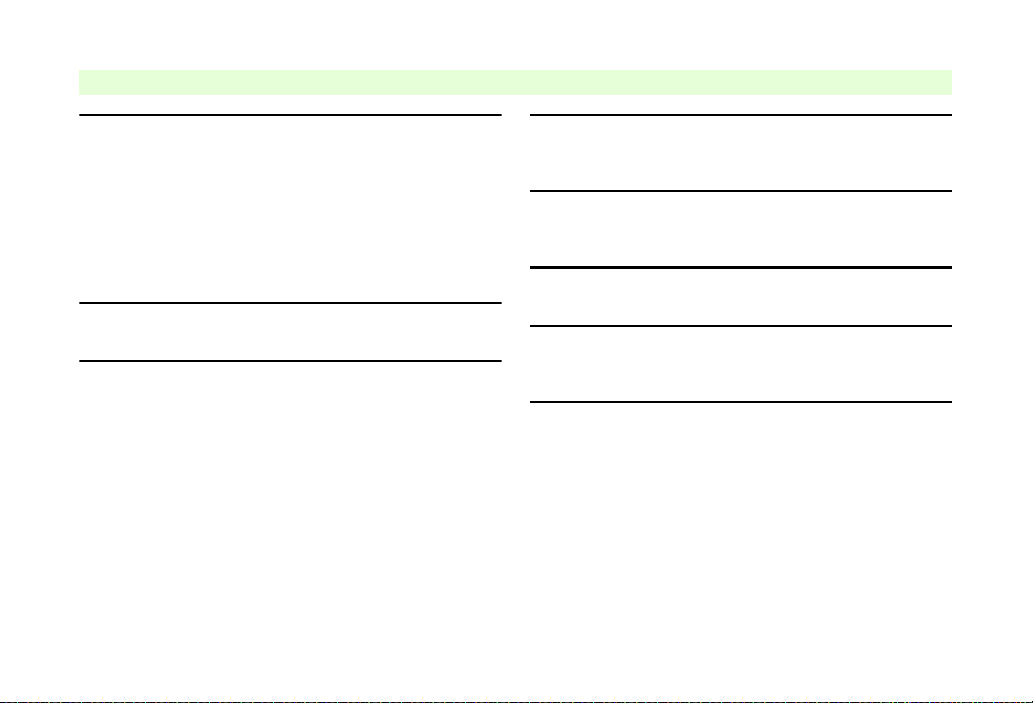
Charger
$
#
$
$$$
)
)
!
!CAUTION
xx
Charger & In-Car Charger
^ Grasp plug (not cord) to disconnect Charger. May cause
fire/electric shock.
^ Keep cord away from heaters. Exposed wire may cause
fire or electric shock.
^ Stop use if plug is hot or improperly connected. May
cause fire/electric shock.
^ Keep In-Car Charger socket clean. May overheat and
cause injury.
Do not touch Desktop Holder while in use.
May cause burn injuries.
Use only the specified fuse.
1 A fuse for In-Car Charger.
Or may cause damage/fire.
Always charge battery in a well-ventilated area.
Avoid covering/wrapping Charger and Desktop Holder; may
cause damage/fire.
Do not use In-Car Charger when engine is off.
To avoid weakening the car battery, always start engine
before charging the handset using In-Car Charger.
During periods of disuse
Always unplug AC Charger or In-Car Charger after use.
Handset maintenance
Always disconnect AC Charger or In-Car Charger when
cleaning handset.
In-Car Charger installation
Properly position the cable for safe driving to avoid injury or
accidents.
Page 22
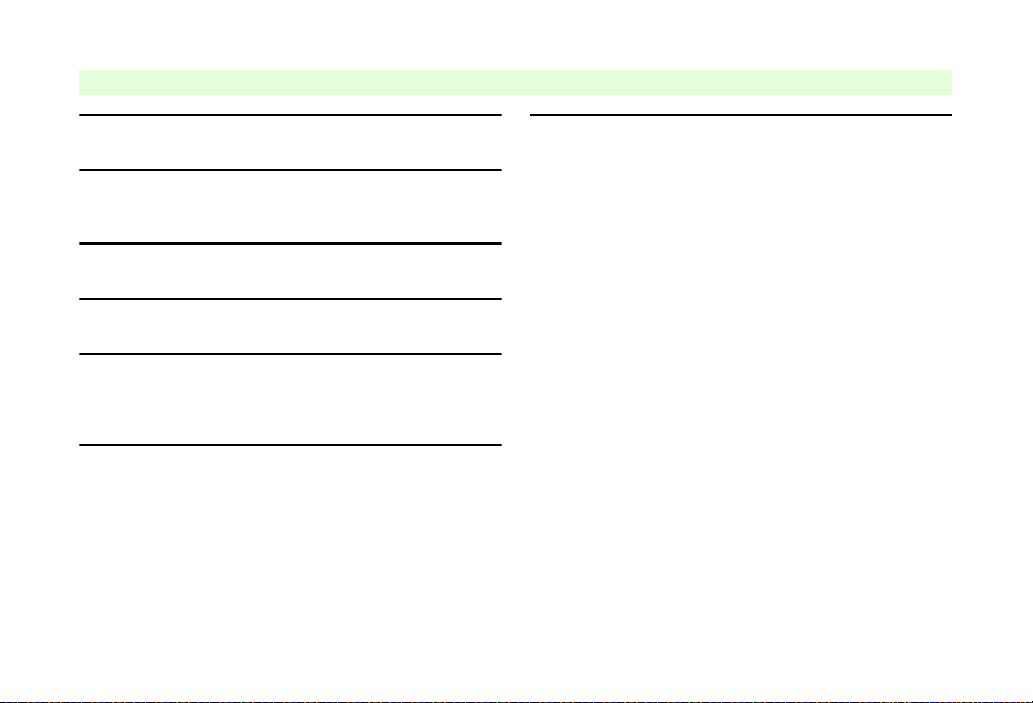
Battery
$
$
*
#$#
!
!CAUTION
Do not throw or abuse battery. Battery may overheat, burst
or ignite.
Do not leave battery in direct sunlight or inside a closed
vehicle; may reduce battery performance or overheat. An
overheated battery may cause fire.
Do not expose battery to liquids. Performance may
deteriorate.
If battery fluid contacts skin or clothes, rinse with clean
water immediately.
Do not dispose of an exhausted battery with ordinary
refuse; always tape over battery terminals before disposal.
Take exhausted battery to a SoftBank shop, or follow the
local disposal regulations.
Keep battery out of children's reach.
^ Charge battery in ambient temperatures between 5]C
and 35]C; outside this range, battery may leak/overheat
and performance may deteriorate.
^ If your child is using handset, explain all instructions and
supervise usage.
^ If there is abnormal odour or excessive heat, stop using
battery and call SoftBank Customer Centre, Customer
Assistance.
^ Charge battery at least once every six months; an
uncharged battery may become unusable.
xxi
Page 23
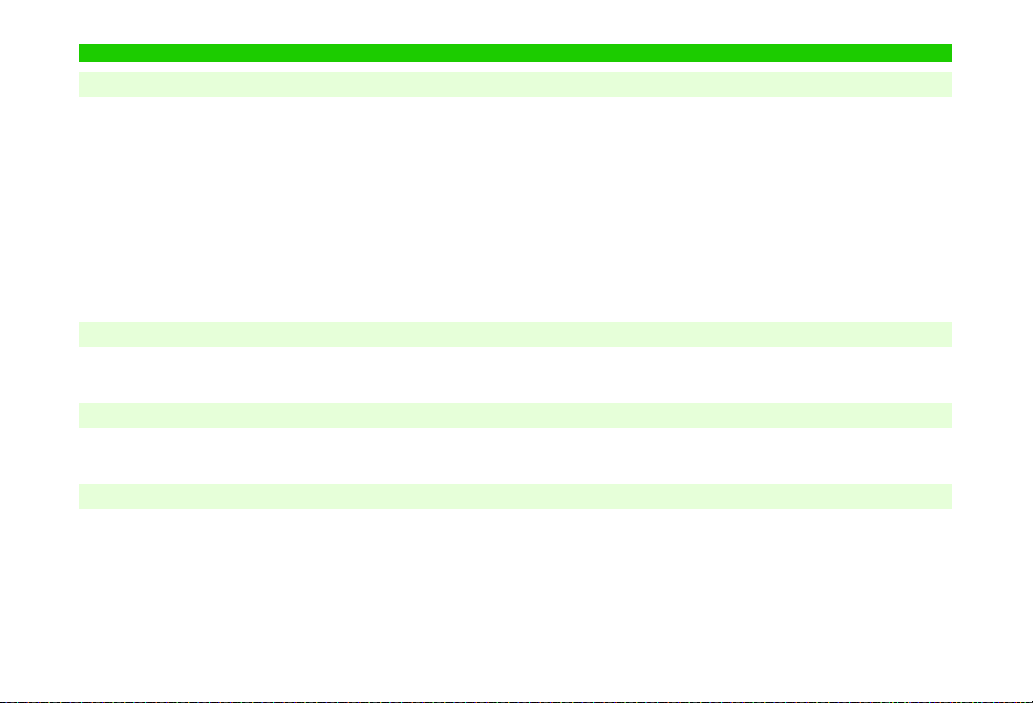
General Notes
General Use
^ SoftBank is not liable for any damages resulting from
accidental loss/alteration of handset or Memory Card data.
Keep a copy of Phone Book entries, etc. in a separate place.
^ Handset transmissions may be disrupted inside buildings,
tunnels or underground, or when moving into/out of such
places.
^ Use handset without disturbing others.
^ Handsets are radios as stipulated by the Radio Law. Under the
Radio Law, handsets must be submitted for inspection upon
request.
Inside Vehicles
^ Never use handset while driving.
^ Do not park illegally to use handset.
Aboard Aircraft
^ Never use handset aboard aircraft (keep power off).
Handset use may impair aircraft operation.
Electromagnetic Waves
For body-worn operation, this phone has been tested and meets RF exposure guidelines when used with accessories
containing no metal, that position handset a minimum of 15 mm from the body. Use of other accessories may not ensure
compliance with RF exposure guidelines.
^ Handset use near landlines, TVs or radios may cause
interference.
^ Beware of eavesdropping.
Because this service is completely digital, the possibility of
signal interception is greatly reduced. However, some
transmissions may be overheard.
Eavesdropping
Deliberate/accidental interception of communications
constitutes eavesdropping.
^ Handset use may affect a vehicle's electronic equipment.
xxii
Page 24
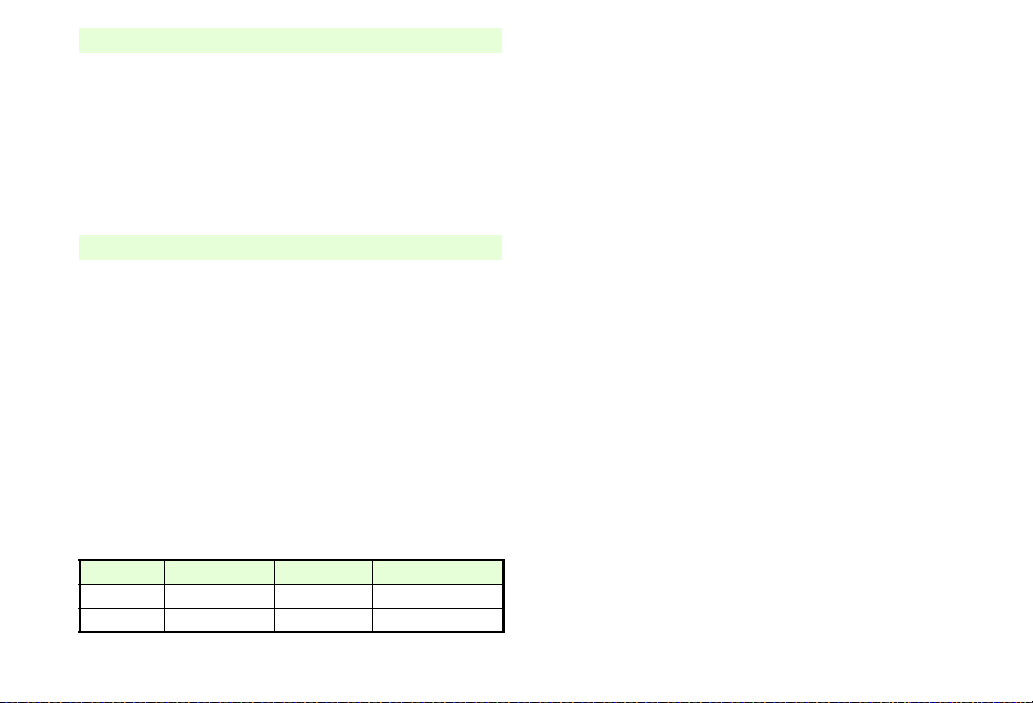
FCC Notice
^ This device complies with part 15 of the FCC Rules. Operation
is subject to the following two conditions:
(1) This device may not cause harmful interference, and (2)
this device must accept any interference received, including
interference that may cause undesired operation.
^ Changes or modifications not expressly approved by the
manufacturer responsible for compliance could void the user's
authority to operate the equipment.
FCC RF Exposure Information
Your handset is a radio transmitter and receiver. It is designed
and manufactured not to exceed the emission limits for
exposure to radio frequency (RF) energy set by the Federal
Communications Commission of the U.S. Government.
The guidelines are based on standards that were developed
by independent scientific organisations through periodic and
thorough evaluation of scientific studies. The standards
include a substantial safety margin designed to assure the
safety of all persons, regardless of age and health.
The exposure standard for wireless handsets employs a unit
of measurement known as the Specific Absorption Rate, or
SAR. The SAR limit set by the FCC is 1.6 W/kg.
Highest SAR value:
Model FCC ID At the Ear On the Body
812SH APYHRO00054 1.27 W/kg 0.77 W/kg
813SH APYHRO00055 1.45 W/kg 1.10 W/kg
This device was tested for typical body-worn operations with
the back of the handset kept 1.5 cm from the body. To
maintain compliance with FCC RF exposure requirements,
use accessories that maintain a 1.5 cm separation distance
between the user's body and the back of the handset. The
use of beltclips, holsters and similar accessories should not
contain metallic components in its assembly.
The use of accessories that do not satisfy these
requirements may not comply with FCC RF exposure
requirements, and should be avoided.
The FCC has granted an Equipment Authorisation for this
model handset with all reported SAR levels evaluated as in
compliance with the FCC RF emission guidelines. SAR
information on this model handset is on file with the FCC
and can be found under the Display Grant section of http://
www.fcc.gov/oet/fccid after searching on the corresponding
FCC ID (see table on the left).
Additional information on Specific Absorption Rates (SAR)
can be found on the Cellular Telecommunications & Internet
Association (CTIA) Website at
http://www.phonefacts.net.
xxiii
Page 25
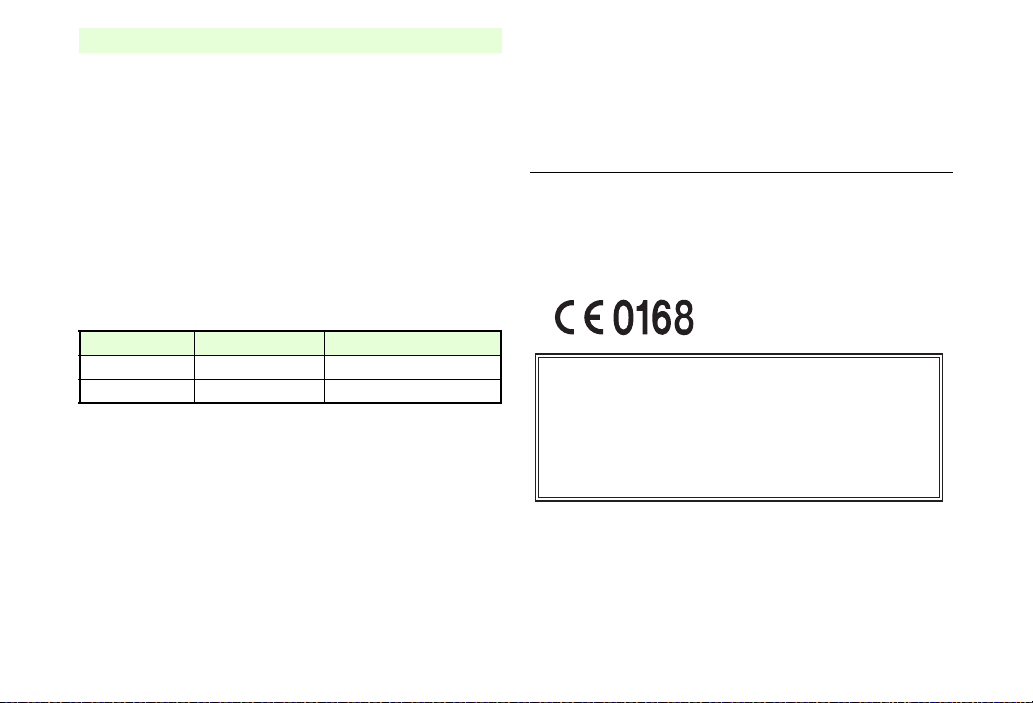
European RF Exposure Information
Your mobile device is a radio transmitter and receiver. It is
designed not to exceed the limits for exposure to radio waves
recommended by international guidelines. These guidelines
were developed by the independent scientific organization
ICNIRP and include safety margins designed to assure the
protection of all persons, regardless of age and health.
The guidelines use a unit of measurement known as the
Specific Absorption Rate, or SAR. The SAR limit for mobile
devices is 2 W/kg. As mobile devices offer a range of
functions, they can be used in other positions, such as on
the body as described in this user guide*.
Highest SAR value:
Model At the Ear** On the Body
812SH 1.647 W/kg 1.258 W/kg
813SH 1.619 W/kg 0.903 W/kg
As SAR is measured utilizing the device's highest transmitting
power the actual SAR of this device while operating is
typically below that indicated above. This is due to automatic
changes to the power level of the device to ensure it only uses
the minimum level required to reach the Network.
The World Health Organization has stated that present
scientific information does not indicate the need for any
special precautions for the use of mobile devices. They note
that if you want to reduce your exposure then you can do so
by limiting the length of calls or using a hands-free device to
keep the mobile phone away from the head and body.
*
Please see General Notes (Electromagnetic Waves) on P.xxii for
important notes regarding body-worn operation.
**
Values are measured in accordance with international guidelines
for testing.
Declaration of Conformity
Hereby, Sharp Telecommunications of Europe Ltd, declares
that 812SH and 813SH are in compliance with the essential
requirements and other relevant provisions of Directive
1999/5/EC.
A copy of the original declaration of conformity for each
model can be found at the following Internet address:
http://www.sharp.co.jp/k-tai/
xxiv
Page 26
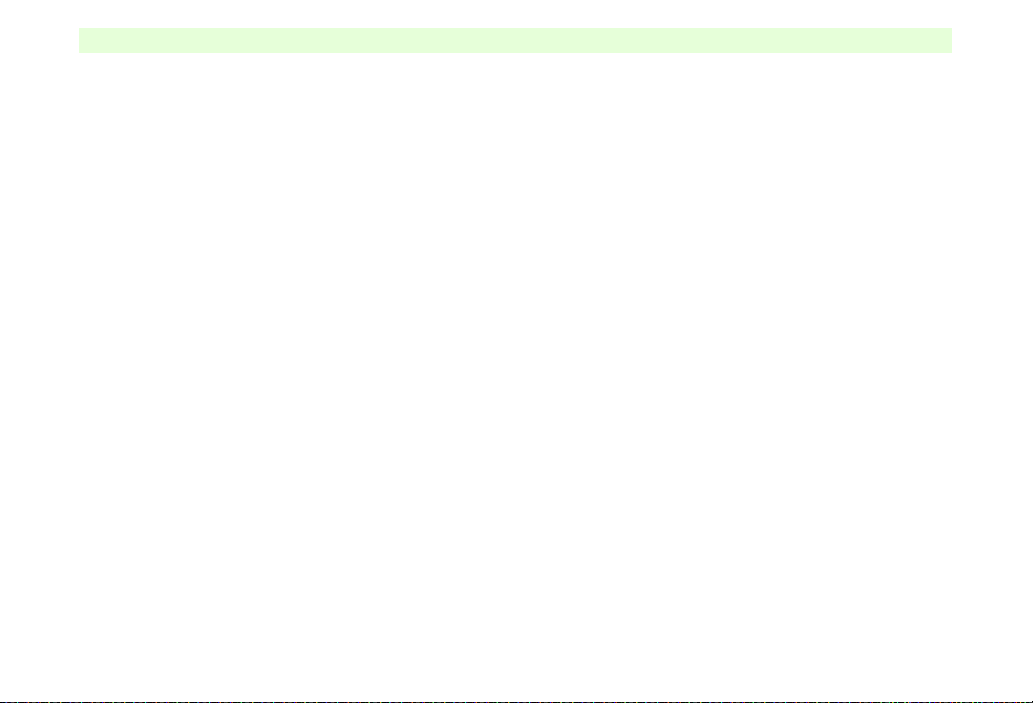
Handset Care
^ If handset is left with no battery or an exhausted one, data
may be altered/lost. SoftBank is not liable for any resulting
damages.
^ Use handset within 5]C to 35]C and 35% to 85% humidity.
Avoid extreme temperatures/direct sunlight.
^ Exposing lens to direct sunlight may damage colour filter and
affect image colour.
^ Do not drop or subject handset to shocks.
^ Clean handset with dry, soft cloth. Using alcohol, thinner, etc.
may damage it.
^ Do not expose handset to rain, snow or high humidity.
^ Never disassemble or modify handset.
^ Avoid scratching handset Display.
^ When closing handset, keep straps, etc. outside to avoid
damaging the Display.
^ When using Headphones, moderate volume to avoid sound
bleed.
^ Function Usage Limits
These functions are disabled after handset upgrade/
replacement or service cancellation:
B Camera B Media Player B S! Applications
After a period of disuse, these functions may be unusable;
retrieve Network Information (see P.1 0 - 15 ) to restore usability.
^ Handset is not water-proof. Avoid exposure to liquids and
high humidity.
B Keep handset away from precipitation.
B Cold air from air conditioning, etc. may condense causing
corrosion.
B Avoid dropping handset in damp places (toilet, bathroom,
etc.).
B On the beach, keep handset away from water and direct
sunlight.
B Perspiration may seep inside handset causing malfunction.
^ Avoid heavy objects or excessive pressure. May cause
malfunction or injury.
B Do not sit down with handset in a back pocket.
B Do not place heavy objects on handset in a bag.
^ Connect only the specified products to Headphone Port.
Non-specified devices may malfunction or cause damage.
^ Always turn off handset before removing battery. If battery is
removed while saving data or sending mail, data may be lost,
changed or destroyed.
xxv
Page 27
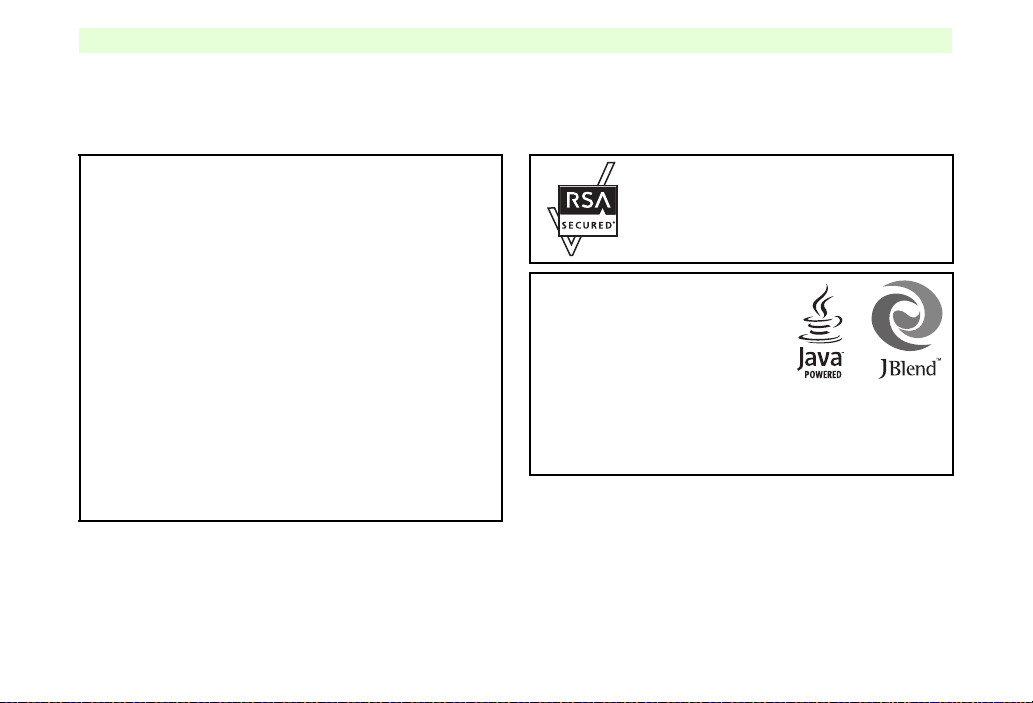
Copyrights
Copyright laws protect sounds, images, computer programs, databases, other materials and copyright holders. Duplicated
material is limited to private use only. Use of materials beyond this limit or without permission of copyright holders may
constitute copyright infringement, and be subject to criminal punishment. Comply with copyright laws when using images
captured with 812SH camera.
Video recording and playback are based on MPEG-4.
This product is licensed under the MPEG-4 Visual Patent Portfolio
License for the personal and non-commercial use of a consumer to
(i) encode video in compliance with the MPEG-4 Video Standard
("MPEG-4 Video") and/or (ii) decode MPEG-4 Video that was
encoded by a consumer engaged in a personal and
non-commercial activity and/or was obtained from a licensed video
provider. No licence is granted or implied for any other use.
Additional information may be obtained from MPEG LA.
See http://www.mpegla.com.
This product is licensed under the MPEG-4 Systems Patent
Portfolio License for encoding in compliance with the MPEG-4
Systems Standard, except that an additional licence and payment
of royalties are necessary for encoding in connection with (i) data
stored or replicated in physical media which is paid for on a title by
title basis and/or (ii) data which is paid for on a title by title basis
and is transmitted to an end user for permanent storage and/or
use. Such additional licence may be obtained from MPEG LA,
LLC.
See http://www.mpegla.com for additional details.
This product is equipped with JBlend!
designed to accelerate the performance
of Java
Powered by JBlend! Copyright
1997-2006 Aplix Corporation.
All rights reserved.
JBlend and JBlend-related brands are trademarks or registered
trademarks of Aplix Corporation in Japan and other countries.
Java and Java-related brands are trademarks or registered
trademarks of Sun Microsystems, Inc. in the United States and
other countries.
Handset employs RSA# BSAFE! software
developed by RSA Security Inc.
RSA is a registered trademark of RSA Security Inc.
BSAFE is a registered trademark of RSA Security
Inc. in the United States and/or other countries.
!
Application.
xxvi
Page 28
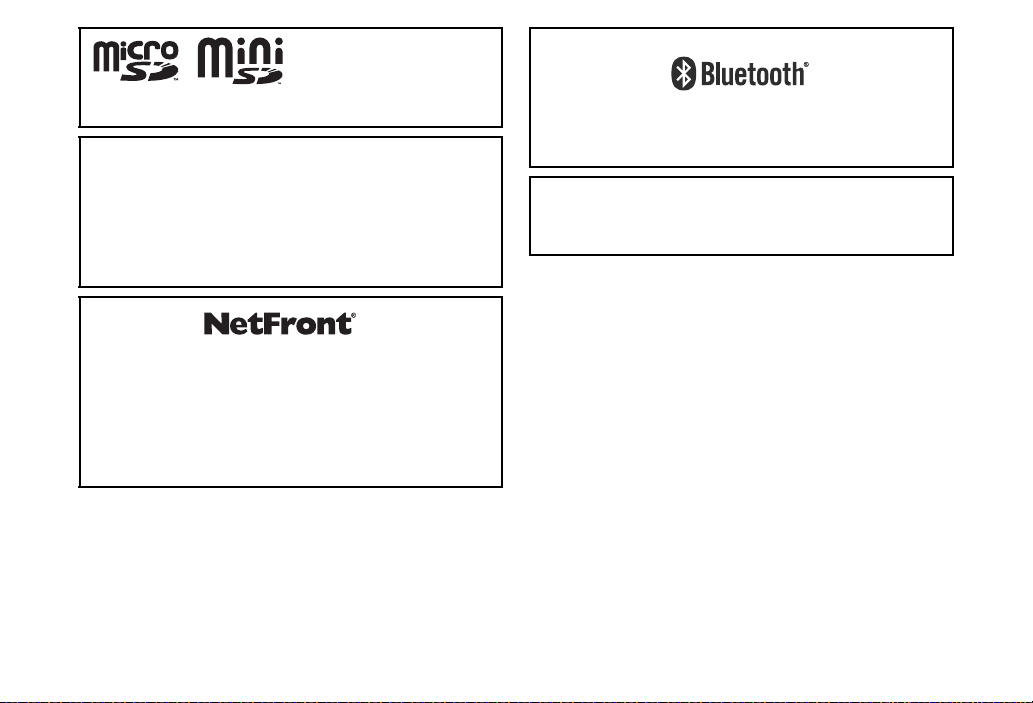
Bluetooth is a registered trademark of the Bluetooth SIG, Inc.
microSD! and miniSD! are trademarks of the SD Card
Association.
Licensed by QUALCOMM Incorporated under one or more of the
following United States Patents and/or their counterparts in other
nations:
4,901,307 5,490,165 5,056,109 5,504,773 5,101,501
5,506,865 5,109,390 5,511,073 5,228,054 5,535,239
5,267,261 5,544,196 5,267,262 5,568,483 5,337,338
5,600,754 5,414,796 5,657,420 5,416,797 5,659,569
5,710,784 5,778,338
This product employs NetFront Browser (Internet browser) and
NetFront SMIL Player (SMIL player) developed by ACCESS Co.,
Ltd.
Copyright$ 2004-2006 ACCESS Co., Ltd.
ACCESS and NetFront are trademarks or registered trademarks of
ACCESS Co., Ltd in Japan or other countries.
This product includes a module developed by Independent JPEG
Group.
The Bluetooth word mark and logos are owned by the Bluetooth
SIG, Inc. and any use of such marks by SHARP is under license.
Other trademarks and trade names are those of their respective
owners.
FeliCa is a contactless IC card technology developed by Sony
Corporation.
FeliCa is a trademark of Sony Corporation.
m is a trademark of FeliCa Network, Inc.
xxvii
Page 29
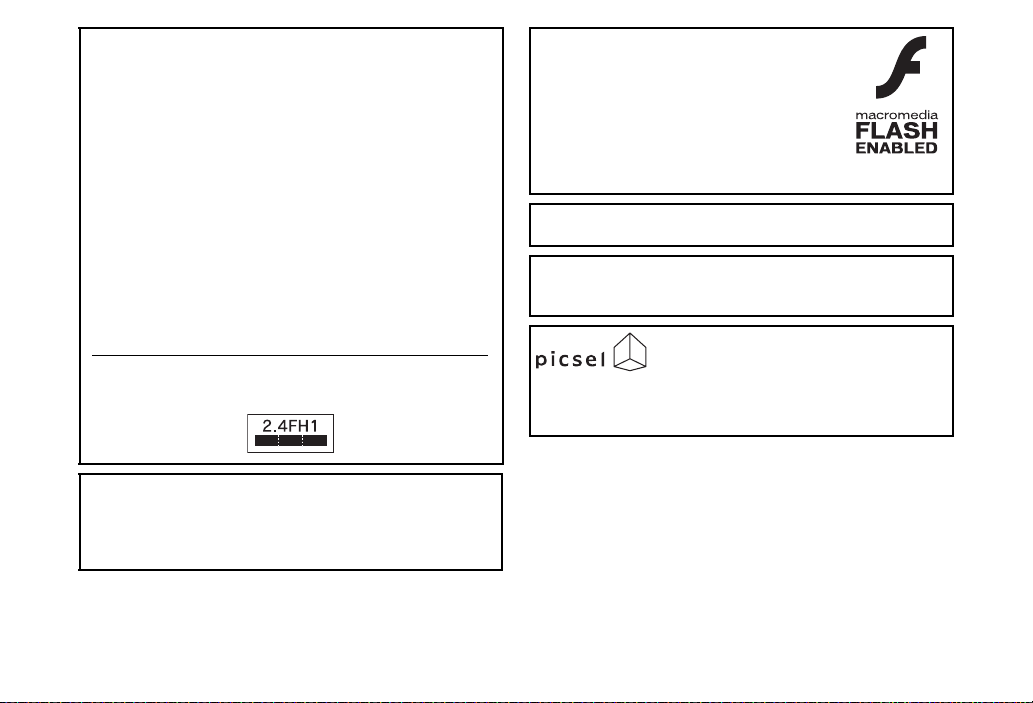
The frequency band used for the Bluetooth# function of handset is
shared with other industrial, scientific or medical equipment
(microwave ovens, etc.), and used at premises radio stations,
amateur radio stations, etc. (hereinafter "other radio stations").
1 Before using the Bluetooth# function, visually check that there
are no other radio stations sharing the same frequency band
nearby.
2 Should interference occur between handset and other radio
stations, move to other place or stop the Bluetooth# function
(stop the transmission) immediately.
3 For additional information and support, contact us at the
following number.
SoftBank Customer Centre, General Information
From a SoftBank handset, call toll free at 157 for General
Information.
From landlines, see P.20-29 "Customer Service".
^ This radio equipment operates in the 2.4 GHz band using the
FH-SS modulation, and its maximum communication distance is
ten metres.
Microsoft# Word is a product name of Microsoft Corporation in the
United States.
Microsoft, PowerPoint and Microsoft Excel# are registered
trademarks of Microsoft Corporation in the United States and/or
other countries.
This product employs Macromedia# Flash# Lite!
technology developed by Adobe Systems
Incorporated.
Copyright$ 1995-2006 Adobe Systems
Incorporated. All rights reserved.
Macromedia, Flash, Macromedia Flash and
Macromedia Flash Lite are either registered
trademarks or trademarks of Adobe Systems
Incorporated in the United States and/or other countries.
QR Code is a registered trademark of DENSO WAVE
INCORPORATED.
Powered by Mascot Capsule#/Micro3D Edition!
Mascot Capsule is a registered trademark of HI Corporation
$2002-2006 HI Corporation. All rights reserved.
Document Viewer is enabled by Picsel
Technologies.
Picsel, Picsel Powered, Picsel Viewer, Picsel
File Viewer, Picsel Document Viewer, Picsel PDF Viewer and the
Picsel cube logo are trademarks or registered trademarks of Picsel
Technologies Ltd.
xxviii
Page 30
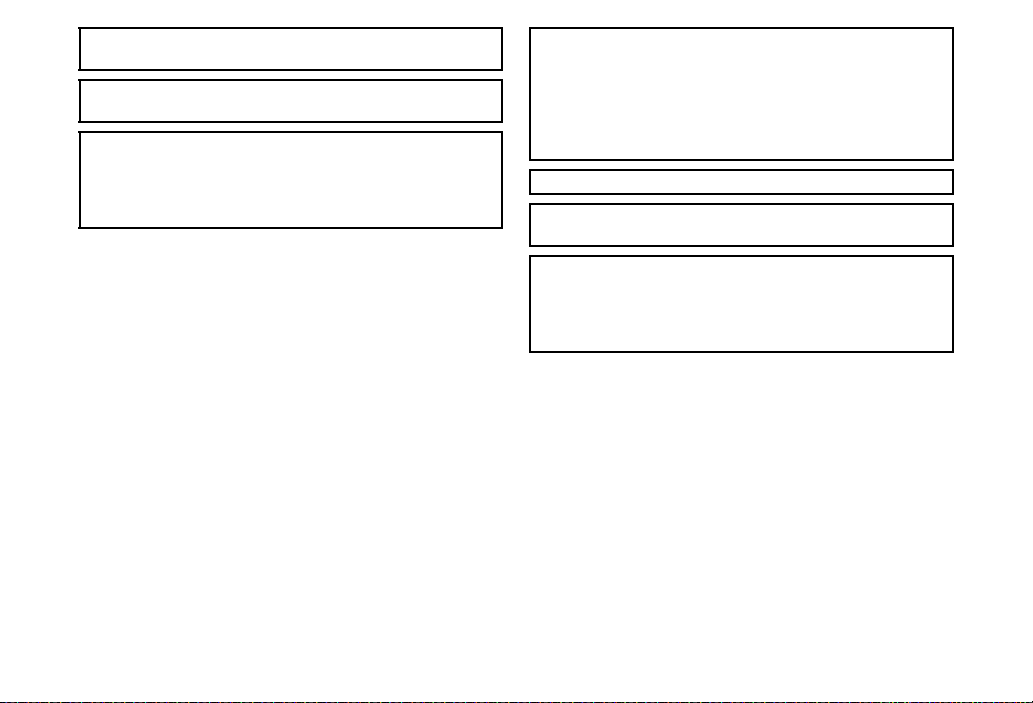
Chaku-Uta and Chaku-Uta Full are registered trademarks of Sony
Music Entertainment (Japan) Inc.
BookSurfing is a trademark of CELSYS Inc., Voyager Japan, Inc.
and INFOCITY Inc.
^ SOFTBANK, SoftBank and the SoftBank logo are trademarks or
registered trademarks of SOFTBANK CORP. in Japan and other
countries.
^ Yahoo! and the Yahoo! and Y! logos are trademarks or registered
trademarks of Yahoo! Inc.
Video Call, S! Application, Custom Screen, Sky Mail, Movie
Sha-mail, Sha-mail, 3D Pictogram, Input Memory, Near Chat, Multi
Job, S! Mail, Arrange Mail, Feeling Mail, S! Cast, S! Town, S! Loop,
Standby Window, PC Site Browser, Weather Indicator, Live
Monitor, S! Address Book, Circle Talk, Hot Status, Lifestyle-Appli
and Familiar Usability are trademarks or registered trademarks of
SOFTBANK MOBILE Corp.
CP 8 PAT E NT
Other company and product names mentioned herein are
trademarks or registered trademarks of their respective owners.
The software contained in handset is copyrighted material;
copyright, moral right and other related rights are protected by
copyright laws. Do not copy, modify, alter, disassemble, decompile
or reverse-engineer the software, and do not separate it from
hardware in whole or part.
xxix
Page 31

Specific Absorption Rate (SAR)
812SH and 813SH meet the government's requirements
for exposure to radio waves.
These requirements are based on scientific basis to assure
that radio waves emitted from mobile phones and other
handheld wireless devices do not affect human health. They
require that the Specific Absorption Rate (SAR), which is
the unit of measurement for the amount of radiofrequency
absorbed by the body, shall not exceed 2 W/kg
This limit includes a substantial safety margin designed to
assure the safety of all persons, regardless of age or health,
and meets the international standard set by International
Commission on Non-Ionizing Radiation Protection (ICNIRP)
in cooperation with World Health Organization (WHO).
The highest SAR value is 1.43 W/kg for 812SH, and 1.50 W/kg
for 813SH. Tests for SAR are conducted with handset
transmitting at its highest certified power level, and follow the
testing methods set by the government. While there may be
differences between the SAR levels for various handsets, they
all meet the governmental requirements for safe exposure.
The actual SAR level of the handset while operating can be
well below the highest value. This is because the handset is
designed to operate at multiple power levels so as to use only
the power required to reach the Network.
Additional information on SAR can be obtained on the
Websites on the right.
*
.
------------------------------------------------------------------------------Ministry of Internal Affairs and Communications (Protection
from Radio Wave Environment)
http://www.tele.soumu.go.jp/e/ele/index.htm
Association of Radio Industries and Businesses (ARIB)
http://www.arib-emf.org/index02.html (Japanese only)
-------------------------------------------------------------------------------
*
Requirements are stipulated in Radio Law (Ordinance Regulating
Radio Equipment, Article 14-2)
xxx
Page 32

Getting Started
1-1
Page 33

1
Getting Started
Function & Feature Preview
^ Memory Card is required for items with grey background.
^★These items are not available on 813SH.
1-2
Circle Talk
Press one key to speak to up to
ten parties simultaneously via
this Walkie-Talkie type service.
P. 1 9- 1 3
E-Book/Document Viewer
Read E-Book, E-Book
dictionaries or documents
(PDF files, etc.) on handset.
P. 1 8- 5 , P. 12 - 1 8
Simple Menu
Select a simplified menu, ideal
for users who use only basic
handset functions.
P. 2 -2 1
★
Camera
Capture still/video images shot
with the 2 megapixel handset
camera; send images via S! Mail.
P. 6 -2
PC Site Browser
View websites designed for
PCs on handset.
P.15-18
USIM Card
For use only with USIM Cardcompatible SoftBank handsets;
contains vital user information.
P. 1- 4
Phone Book
Save up to 750 entries; add up
to three phone numbers/three
mail addresses to each.
P. 4- 2
Media Player
Play downloaded music and
video images as well as those
recorded/captured on handset.
P. 7- 2
S! Town
Select an avatar to enter 3D
virtual town via this online
communication application.
P. 1 9- 2
International Roaming
Make/receive calls, exchange
mail or access services even
outside Japan.
P.2-16
S! Address Book (SAB)
Backup Phone Book via
Server; synchronise Phone
Book/SAB to reflect changes.
P.4-15
Data Folder
Access handset image and
sound files from here; files are
organised by file type.
P. 8 -2
S! Loop
S! Loop is a communication
service.
P.19-3
Manner Mode
Press a single key to mute
ringer and activate Answer
Phone automatically.
P.2-18
Video Call
Place or receive video calls:
send live video or previously
saved still image during calls.
P. 5- 2
★
microSD! Memory Card
Save files to Memory Card to
expand handset memory or
backup your handset files.
P.11-2
Page 34

1
Getting Started
Display
Change Wallpaper, System
Graphics, Fonts, et cetera to
customise handset interface.
Display Language
Change Phone Settings to make
handset user interface appear in
either English or Japanese.
Custom Screen
Load uni-themed Wallpaper,
Indicators, ringtones, and
more, all at the same time.
Face Recognition
Save up to five facial images to
use along with passwords, etc.
to restrict handset access.
★
P. 9 -3
Bluetooth# & High-Speed Infrared
Wirelessly exchange handset
files with compatible devices.
Use Bluetooth# headsets, etc.
P. 1 0- 2 , P. 10 - 1 0
Barcodes & Text Scanner
Scan UPC/QR Codes and text
or create QR Codes from
Phone Book entries, etc.
P. 1 2- 1 9 , P.12-22, P.12-23
★
Call Forwarding
Automatically divert all or all
unanswered incoming calls to
another preset phone number.
P. 1 3- 2
Conference Call
Switch between open lines or
connect multiple lines at once
for wireless teleconferencing.
P. 1 3- 6
P. 9- 9
Mass Storage
Use a PC to directly access
Memory Card content while
card is inserted into handset.
P.11-9
S! FeliCa
Hold handset over compatible
reader/writers to use e-money
services, etc. all around Japan.
P.17-2
Optional Services
Voicemail
Redirect all or unanswered calls
to Voicemail; access messages
from handset/touchtone landline.
P.13-4
Call Barring
Restrict all incoming/outgoing
calls or apply restrictions by
type of call/current location.
P.13-7
P. 9 -9
Calendar & Tasks
Add events by date with time
parameters; set Reminder, add
stamps and set other options.
P. 1 2- 2 , P. 1 2- 8
S! Cast
Subscribe to Japanese mobile
periodicals delivered overnight
to your handset automatically.
P. 1 8- 2
Missed Call Notification
Receive records of calls missed
while handset is off/out-of-range
and Voicemail is active.
P. 1 3- 5
Caller ID
Set handset to show/hide your
phone number for all outgoing
calls or enter show/hide prefix.
P. 1 3- 1 0
P.9-20
Voice Recorder
Save voice memos on handset
or Memory Card; send via
S! Mail or use as ringtone.
P.12-16
Near Chat
Exchange instant messages
with compatible Bluetooth#
devices within ten metres.
P.19-19
Call Waiting
Reduce missed calls! Answer
incoming calls even while the
handset is already engaged.
P.13-5
1-3
Page 35

1
Getting Started
USIM Card
General Information & Precautions
Universal Subscriber Identity Module (USIM) Card is an IC
card containing customer and authentication information,
including the handset number, and limited storage for
Phone Book entries and SMS messages. USIM Card must
be inserted to use this handset.
^ Save contacts on USIM Card Phone Book (see P.4 - 3 ).
^ Insert into compatible SoftBank handsets to access files.
^ Do not apply excessive force to insert/remove USIM Card.
^ Do not insert USIM Card into any other IC card device.
SoftBank is not liable for resulting damages.
^ Keep the USIM Card IC chip
clean.
^ Use a dry, soft cloth to clean the
USIM Card.
^ Do not attach labels to USIM
Card. Malfunction may result.
Note H Some downloaded files may be inaccessible after repairs,
USIM Card replacement or handset upgrade/
replacement.
In addition, S! Applications, BookSurfing#, S! Town and
Near Chat may be disabled after USIM Card
replacement.
USIM Card
IC Chip
CIf Handset is Dropped or Subjected to Shocks
Handset may not recognise USIM Card; REFRESH appears
and handset returns to Standby. This is not a malfunction. If
Insert USIM Card appears or handset does not restart,
clean and properly reinsert USIM Card then restar t handset.
Important
^ USIM Card is the property of SoftBank.
^ USIM Card will be reissued for a fee if lost or damaged.
^
Return USIM Card to SoftBank upon subscription termination.
^ Returned USIM Cards are recycled.
^ USIM Card specifications may change without prior notice.
^ Backup USIM Card files. SoftBank is not liable for lost files.
^ If your USIM Card or handset (with USIM Card inserted) is
lost or stolen, suspend your service immediately. For details,
contact SoftBank Customer Centre, General Information
(see P. 20 - 2 9).
1-4
Page 36

1
Getting Started
e
f
Inserting & Removing USIM Card
^ Follow the steps below after removing battery (see P.1-16).
^ Do not force USIM Card into or out of handset; damage may result.
^ Avoid contact with USIM Card IC chip and Battery terminals; may hinder performance or result in lost data (see P. 1 - 4 ).
Inserting
Slide in USIM Card
1
with IC chip facing
down
Insert battery (Steps
2
3 - 4 in "Inserting" on
P.1-16)
Notch
Removing
Take care not to lose removed USIM Card.
Gently slide out USIM
1
Card as shown
Insert battery (Steps
2
3 - 4 in "Inserting" on
P.1-16)
1-5
Page 37

1
Getting Started
USIM PINs
There are two Security Codes for USIM Card:
PIN1
A 4-digit to 8-digit Security Code to prevent unauthorised
use of handset.
^ PIN 1 is 9999 by default; change as needed (see P.9-25
"Change PIN").
^ Activate PIN Entry (see P.9-24) to require PIN1 entry each
time handset (USIM Card inserted) is turned on.
PIN2
Required to clear Call Costs or set Max Cost (see P. 2 - 15 ).
PIN 2 is 9999 by default; change as needed (see P.9-25
"Change PIN").
PIN1
and
PIN2
PIN Lock & PUK Code
PIN1 Lock or PIN2 Lock is activated if PIN1 or PIN2 is
.
incorrectly entered three times consecutively. Cancel PIN
Lock (see
P.9-24
) by entering the Personal Unblocking Key
(PUK Code). For information on PUK Code, contact SoftBank
Customer Centre, General Information (see
Note H ^ If PUK Code is incorrectly entered ten times
consecutively, USIM Card is locked and handset is
disabled. Write down PUK Code.
^ For USIM Card unlocking procedures, call SoftBank
Customer Centre, General Information (see P.20-29).
^
Emergency calls (110, etc.) are not possible when PIN
Entry (see
P.9-24
) is active. See
P. 20 - 2 9
P. 2- 3
"Emergency Calls".
).
1-6
Page 38

1
Getting Started
Handset Parts & Functions
★
813SH is not equipped with these parts (9, T and U).
Handset
8
G
1
★
9
A
2
3
5
4
B
C
D
6
7
E
F
1 Display
2 Mail Key
Open Messaging menu or execute Soft Key functions (see
P.1-23).
3 Start Key
Initiate/answer calls. Open records of All Calls.
H
I
J
K
4 Shortcuts & A/a Key
Open Shortcuts menu. In text entry windows, toggle upper/
lower case roman letters or standard/small hiragana/katakana.
5 Clear/Back Key
Delete entries, escape/return to previous window.
6 Keypad
L
M
N
O
P
Q
R
S
T
U
V
W
★
★
1-7
Page 39

1
Getting Started
7 4 Key
In text entry windows, open Symbol/Pictogram Lists.
8 Earpiece
9 Internal Camera
★
Use during Video Call.
A Multi Selector & Keypad Lock Key
Select menu items, move cursor, scroll, etc. In Standby,
press b for 1+ seconds to activate/cancel Keypad Lock.
B Yahoo! Keitai Key
Open Yahoo! Keitai Main Menu or execute Soft Key functions
(see P.1-23).
C Power On/Off Key
Press and hold to turn handset power on/off.
D Multimedia/Text Key
Start Media Player or change character entry mode. In
Standby, press for 1+ seconds to activate/cancel Simple Menu.
E # Key
F Microphone
G Strap Eyelet
Attach straps as shown; avoid metallic straps.
H Memory Card Slot
Insert Memory Card here.
I Headphone Port
Connect optional Headphones, etc.
J Infrared Port
Use for infrared data transmissions.
K Charger Terminal
L Circle Talk Key
Press to speak during Circle Talk.
M Volume/Zoom Key
Adjust Earpiece Volume or zoom mobile camera.
N Multi Job/Manner Key
Toggle multiple active function windows. Press for 1+ seconds
to activate/cancel Manner mode.
O External Device Port
Connect Charger here.
P Small Light
Flashes for calls/new mail; illuminates red while charging.
Q External Display
R Speaker
S Internal Antenna Location
T External Camera (lens cover)
U Por trai t ( p)/Macro (o) Selector
★
★
1-8
Page 40

1
Getting Started
V m Logo
N D byGBcoqz J
jClWekgF
EAMBJK
NDbyGBcoqz J
jClWekgFEAMBJK
1
ECDF I LJG H
2
3 4 65 78 9 A B
K
S! FeliCa contactless IC Card embedded. Place m logo over
reader/writer to use IC Card.
W Battery Cover
Note H Internal Antenna
Tip H Descriptions (P. 1- 7 - 1-9) are illustrative of general
Display Indicators
Display
1 Signal Strength
N: Within 3G range, V: Within GSM range
P: Out-of-Range
^ Handset has no external antenna. Handset transmits
and receives signals via Internal Antenna.
^ Do not cover or place stickers, etc. over the area
containing Internal Antenna.
^ Voice quality varies with handset usage/location.
^
For better reception in Standby, close handset (see
handset usage.
N: Strong, O: Moderate, P: Low, Q: Weak
P. 1- 1 1
2 Calls/Circle Talk, Offline Mode (see P.2-20)
SSL, Packet Transmission (see P.15-3)
m: Incoming Voice Call, p: Voice Call in Progress
Q1: Incoming Video Call, A1: Video Call in Progress
K: Incoming Circle Talk Request, U: Offline Mode, E: SSL
C: Packet Transmission Protocol Ready
D: Waiting2/Packet Transmission in Progress
j: Packet Transmission Available
1
Undisplayable on 813SH.
2
).
Appears constantly if IP Service Setting (see P.9-26) is On and
Hot Status Connection Setting (see P.1 9 - 9) is Online.
3 Mail (see P.14-3)
Y: Unread Mail, L: Unread Delivery Report
Y (red): Memory Low
V: Receiving Mail, U: Sending Mail
4 Hot Status
*
y: Hot Status Online, x: Unread Hot Status Notification
z: Hot Status Registration Request Received
*Appears constantly if IP Service Setting (see P.9-26) is On and
Hot Status Connection Setting (see P.1 9 - 9) is Online.
5 Auto Delivery Info, Cast Info (see P.18-2)
Software Update (see P.20-8)
G: Auto Delivery Info, U: Cast Info
Q: Software Update, R: Software Update Result
G: Live Monitor Info
6 S! Application (see P.16-4), Music Player (see P.7-5)
B: Activate S! Application, A: Paused S! Application
9: Music Player Active
1-9
Page 41

1
Getting Started
7 Memory Card Status, Loudspeaker
Microphone Mute (see P.2-11)
c: Inserted, b: In Use, a: Formatting
s: Unusable/Poor Connection
x: Loudspeaker Active, h: Microphone Muted
L: Loudspeaker Active & Microphone Muted
8 Multi Job (see P.1-26), IC Card Lock
S: Multiple Functions (Multi Job) Active
o: IC Card Lock Active
9 External Transmission, PC Site Browser (see P.15-18)
q
: USB Transmission Ready
r
: USB Transmission in Progress
y: Infrared Connection in Progress
p: Infrared Transmission in Progress
r: Bluetooth# Transmission Ready
Appears in grey when Visibility is set to Hide My Phone.
d: Bluetooth# Transmission in Progress
e: Bluetooth# Talk in Progress
M: PC Site Browser in Use
A Mode (see P.9-2)
z: Manner, e: Drive, i: Original
B Battery Strength (see P.1-15)
Indicator may appear vertically (e.g. W).
C Answer Phone (see P.2-9)
j: Answer Phone Active
r: Answer Phone Active & Message Recorded
s: Answer Phone Cancelled & Message Recorded
D Call Forwarding or Voicemail Active (see P.13-2)
Appears when
E New Voicemail (see P.13-4)
Always
(forwarding condition) is set for Voice Calls.
F Message Delivery Failure (see P.14-9)
G Alarm (see P.12-11), Schedule (see P.12-4)
e: Alarm Set
h: Reminder Set, i: Reminder Unset
H Show Secret Data (see P.9-27)
Password Lock (see P.9-25), Keypad Lock (see P.1-22)
k: Show Secret Data Active
l: Password Lock Active, b: Keypad Lock Active
I Ringtone (see P.9-14), Vibration (see P.9-15)
g: Silent, h: Increasing Volume, u: Vibration Active
v: Silent & Vibration Active
J Copyright Information, Infrared Transmission
F: Content Key Received
When Content Key memory is low, O (below 10 %) or G
(below 5 %) appears.
y (grey): Infrared Transmission Ready
K
Auto Answer (see P.9-30) or Remote Monitor (see P.5-8) Active
L Weather Indicator (see P.18-4)
1-10
Page 42

1
Getting Started
External Display
Press h, L or M with handset closed to turn External
Display Backlight on. When new mail arrives, press h to
read the message (see P.14-19).
External Display shuts off after set Duration (see P.9-13).
CIndicators
See major External Display indicators below.
1 2
3 4
C While External Display Backlight is on (with handset closed),
press h to toggle Clock view (Large Clock, Clock (S),
World Clock or Clock & Date).
^ Display Date & Time setting (see P.9-13) is not affected.
^
View is fixed while music plays, during infrared transfers, etc.
1 Signal Strength
2 Battery Strength
3 Date
4 Time
Clock View
CAdditional Indicators
Indicator and number of calls/messages, etc. appear for
missed calls, new mail/information, etc.
Missed Calls F New Delivery Report U
Answer Phone Message D Message Delivery Failure f
Missed Call Notification H Content Key V
New Voicemail I Bluetooth# Notification h
Alarm G New Cast Info i
Schedule Reminder b Cast Reception Failure W
Task Reminder a Hot Status Notification B
New Messages Y Weather Indicator Update C
^ Up to two indicators appear at the same time. Press L or
M to view more.
^ Corresponding Pictogram (A, etc.) appears for Feeling Mail.
Display Positions
CHandset Closed
Handset is closed. Keep handset in this
position when not in use.
CHandset Open
Handset is open. Place or answer calls, enter
text, etc.
1-11
Page 43

1
Getting Started
Battery & Charger
Getting Started
Charge battery before first use/after period of disuse.
Battery Life
^ Do not use/store battery at extreme temperatures; this may
shorten battery life.
Ideally, use/store between 5]C - 35]C.
^ Use specified Charger only; others may damage handset/
battery or overheat or ignite battery.
^ Replace battery if operating time shortens noticeably.
Charging
^ Do not use Charger for other purposes.
^ Contact with metal may short, overheat or burst battery.
^ Small Light illuminates red while charging. (It may take longer
for the light to illuminate when handset is off.)
^ Charging takes approximately 150 minutes (with handset off).
B Charging time may vary by ambient temperature.
^ Handset and Charger may warm during charging.
^ Separate Charger from TV/radio if interference occurs.
Precautions
^ Clean device charging terminals with a dry cotton swab.
^ Avoid:
B Extreme temperatures
B Humidity, dust and vibration
B Direct sunlight
^ Charge battery at least once every six months; an uncharged
battery may become unusable.
^ Use a case when carrying battery separately.
Tip H ^ Battery must be inside handset to charge it.
^ While charging battery with handset on, J flashes
until battery is fully charged.
^ Battery will charge regardless of handset position.
1-12
Page 44

1
Getting Started
Estimated Hours of Use (fully charged battery)
Continuous Talk Time
Continuous Standby Time
Continuous Operating Time 7 hours
Continuous Playback Time 16.5 hours
Continuous Video Call Talk Time
150 minutes in 3G
240 minutes in GSM
330 minutes in 3G
320 minutes in GSM
80 minutes
(with Internal Camera in use)
Values calculated with Backlight Brightness set to Level:2.
^ Continuous Talk Time is an average measured with a new,
fully charged battery, with stable signals. Continuous Talk
Time may be less than half this value if signal is weak.
^ Continuous Standby Time is an average measured with a new,
fully charged battery, with handset closed without calls or
operations, in Standby with stable signals. Standby Time may
be less than half this value if handset is out-of-range or signal
is weak. Standby Time may vary by environment (battery
status, temperature, etc.).
^ Continuous Operating Time is the length of time handset keys
can be pressed continuously without calls.
^ Continuous Playback Time is measured while music plays
(Sound Effects set to Normal) using Headphones, Offline
Mode cancelled, and with handset closed.
^ The above values (Battery Time) are nominal values,
measured under stable signal conditions.
Battery Time
Using handset in poor conditions may shorten Battery
Time:
^ Poor Usage Conditions
B Extreme temperatures (use within a range of 5]C to 35]C)
B Impaired handset, battery or Charger terminals
B Signal is weak/handset is out-of-range
^ Power Consuming Operations
B Activating/using S! Applications
B Repeated mobile camera use or barcode scanning
B Playing video images
B
Continuous Keypad use (keeping backlights on for long periods)
B Using Music Player/Voice Recorder
B Frequent Bluetooth# transmissions
B Frequent infrared transfers
B Frequent opening/closing of handset
^ Power Consuming Settings
B Increasing Backlight Time Out/Display Saving time
B Setting Backlight to illuminate brighter
B Activating Bluetooth# in Standby
B Activating Keypad Tones
1-13
Page 45

1
Getting Started
Extend Battery Time
External Display
Strength Levels (see P.1-15)
Adjust Light Settings (see P.9-13) to extend Battery Time.
Select shorter Display Saving/Backlight time and lower
Brightness.
When Battery Runs Out
A message appears and short beeps sound. Press g to stop
short beeps. (Short beeps do not sound in Manner mode.)
CDuring Voice Call
A double beep sounds every five seconds. After 20 seconds,
the call ends and handset shuts down.
CDuring Video Call
A message appears and call ends with a double beep, then
short beeps sound. Handset shuts down after 20 seconds.
Battery Disposal
Do not dispose of an exhausted battery with ordinary
refuse; always tape over battery terminals before disposal.
Take exhausted battery to a SoftBank shop, or follow the
local disposal regulations.
Tip H This product requires a lithium-ion battery.
Lithium-ion batteries are a recyclable resource.
^ To recycle a used lithium-ion battery, take it
to any shop displaying the symbol shown to
the right.
^ To avoid fire or electric shock, do not:
B Short-circuit battery
B Disassemble battery
Battery Strength
When battery runs out, Battery low. Please connect to
charger! appears and short beeps sound. Handset shuts
down after 20 seconds.
1-14
Page 46

1
Getting Started
CIndicator
Remaining Strength (at 25˚C)
Hours of Use
Battery low. Please connect to charger! appears.
Charge or replace battery immediately.
Minimum Operating
Voltage
Level 3 Level 2 Level 1 Level 0
M/ZL/YK/XJ/W
Battery Voltage
Approx. 70% Approx. 20%
Approx. 10%
Battery Strength indicator varies as shown.
Charge or replace when level is low.
CBattery Strength & Environment
At low temperatures, battery is consumed faster.
At high temperatures, battery lasts longer.
Note H ^ Battery Strength indicator is for reference only.
^ At Level 1, some functions including Video Camera,
Music Player and Voice Recorder do not operate (see
P. 6- 8 , P.7 - 4 , P.1 2 - 16 ).
Small Light & Battery Strength Indicator
CHandset Power On
Small Light
Off Flashes
Flashes red Flashes
Illuminates red Flashes Charging
Off On Charging completed/Standby
Indicator
(
J
/ W)
Conditions
Ambient temperature is outside
the range of 5
Battery life has ended, or
battery defect
CHandset Power Off
Small Light
Flashes red Off
Illuminates red Off Charging
Off Off Charging completed
Indicator
(
J
/ W)
Conditions
Battery life has ended, or
battery defect
]
C to 35]C
1-15
Page 47

1
Getting Started
Installing & Removing Battery
e
f
Battery Cover
e
f
Battery Cover
1-16
Inserting
Press down and slide cover
1
as shown
Lift and remove cover as
2
shown
Insert battery
3
^ With printed side up, fit tabs into
battery cavity slots.
Close cover
4
^ Position and slide the cover gently as
shown until it stops.
Removing
^ Turn handset power off before removing battery.
^ Do not remove battery immediately after saving files, sending
messages, etc.
Press down and slide cover
1
as shown
Lift and remove cover as
2
shown
Remove battery
3
^ Take hold of Battery Tab here and lift
as shown.
Page 48

1
Getting Started
AC Charger
t
1
2
3
Slot
AC 100V Outlet
AC Charger
Blades
Charger Connector
Use specified Charger only.
Open Port Cover to connect Charger
1
^ Inser t connector until it clicks.
^ Use slot to gently pull Port Cover
down and out as shown.
Plug Charger into AC outlet
2
^ Charging starts and Small Light illuminates red (see P. 1- 1 5).
Charging takes approximately 150 minutes.
^ Charging is complete when Small Light goes out.
^ Extend Charger blades. (Fold back when
not in use.)
Release Tabs
Arrows Up
External Device Port
Small Ligh
Port Cover
After Charging
3
Unplug Charger, then disconnect handset
^ Squeeze release tabs to remove connector.
^ Replace Port Cover to protect External Device Port.
Note H ^ Do not pull, bend or twist AC Charger cord.
^ AC Charger is compatible with household currents
between AC 100V and 240V.
^ SoftBank is not liable for problems resulting from
charging battery abroad.
1-17
Page 49

1
Getting Started
Desktop Holder
1
2
3
4
Desktop Holder may be purchased separately.
Small Light
AC 100V Outlet
1-18
2
Use specified Charger only.
Insert Charger connector into Desktop Holder
1
until it clicks
^ Connection Port is on the back of Desktop Holder.
Plug Charger into AC outlet
2
^ Extend Charger blades. (Fold back
when not in use.)
1
Connection Port
Charger Connector
3
4
Release Tabs
AC Charger
Insert cord
into the groove.
Arrows
Gently insert handset into Desktop Holder
^ Fit tabs into slots as shown in 1 and push handset as
indicated in 2 until it clicks into place (resting flat).
^ Charging starts and Small Light illuminates red (see P.1 - 1 5).
Charging takes approximately 150 minutes.
^ Charging is complete when Small Light goes out.
After Charging
Unplug Charger, then disconnect handset
^ To remove connector, squeeze release tabs.
Blades
Page 50

1
Getting Started
Cigarette Lighter Socket
Plug
In-Car Charger
Charger Connector
Release Tabs
Port Cover
Small Light
External Device Port
Arrows Up
1
2
3
4
In-Car Charger
In-Car Charger may be purchased separately.
Open Port Cover to connect In-Car Charger
1
^ Inser t connector until it clicks.
Plug Charger into cigarette lighter socket
2
Start car engine
3
^ Charging starts and Small Light illuminates red (see P. 1- 1 5).
Charging takes approximately 150 minutes.
^ Charging is complete when Small Light goes out.
Tip H ^ For more information, see In-Car Charger manual.
^ Use optional In-Car Holder to secure handset.
After Charging
4
Unplug Charger, then disconnect handset
^ Squeeze release tabs to remove connector.
^ Replace Port Cover to protect External Device Port.
Note H
^ Use In-Car Charger in negative earth vehicles only.
^ Disconnect Charger before leaving vehicle to prevent
charging with engine off.
^ Do not use In-Car Charger with Desktop Holder.
^ Avoid charging battery inside extremely hot vehicles.
^ Never use handset while driving.
1-19
Page 51

1
Getting Started
Handset Power On/Off
2
3
Standby
Open handset
1
Press and hold g
2
After Power On Graphic, handset enters
Standby.
My Details Setup & Network Information
C When handset is turned on for the first time, setup confirmation appears after Power On Graphic.
Choose Yes or はい A Press b A Enter last name A Press b A Enter first name
A Press b
C Handset initiates Network Information retrieval when N, M or b is pressed for the first time.
Choose Yes or はい A Press b
^ Retrieve Network Information to use Network-related services. (Clock is set automatically after
retrieval.)
^ To update Network Information manually, see P.10-15 "Retrieve NW Info".
^ Unless otherwise noted, operations in this manual are described with Clock set.
Return to Standby
C Press g to return to Standby from function windows, menus, etc.
^ When a confirmation appears, choose Yes and press b. Handset returns to Standby.
Note H
^ USIM Card data is read after turning power on. Signal strength indicator may take some time
to appear. It may take longer when turning power on for the first time.
^ Insert USIM Card appears when USIM Card is not inserted (see P. 1- 4 ).
^ Some functions are disabled if handset is left with power off or out-of-range for long periods.
For details, contact SoftBank Customer Centre, General Information (see P.20-29).
Tip H
Display turns off after a period of inactivity.
Turning O f f
3
Press g for 2+ seconds
After Power Off Graphic, handset shuts down.
1-20
Page 52

1
Getting Started
2
1
g
Standby Standby Window
Opening Standby Window
B Press g to toggle Standby Window on/off.
My Details
Press b0
1
Handset phone number appears.
^ To add, edit or delete My Details, see P.4-19.
Press g to exit
2
1-21
Page 53

1
Getting Started
1
Keypad Lock
Use Keypad Lock to lock handset keys and prevent accidental operation/function activation.
Activating Cancelling
Press b for 1+ seconds
1
b appears and Keypad Lock is set.
Note H Emergency calls (110, etc.) are possible even when Keypad Lock is active. See P. 2- 3
"Emergency Calls".
When Keypad Lock is Active
Tip H
^ Incoming calls temporarily cancel Keypad Lock. To answer a call, press f. [Activate Any Key
Answer (see P.9-17) to answer calls with other keys (see P.2 - 6 ).] Keypad lock reactivates after
the call.
^ Handset power does not turn off even if g is pressed for 2+ seconds.
Press b for 1+ seconds
1
b disappears.
1-22
Page 54

1
Getting Started
Handset Menus
Main Menu
1
2
Shortcut to Custom Screens
(see P. 9 - 9)
Main Menu
Access functions/operations from Main Menu.
Press b
1
Main Menu opens.
Use G to select an item and press
2
Sub Menu opens (see P. 20 - 2 - 20-3).
Soft Keys
C Soft Key functions appear at the bottom of
Display.
Press N to select or
execute the assigned
function or operation.
Press b to select or
execute the assigned
function or operation.
Press M to select or
execute the assigned
function or operation.
b
CMain Menu Items
Communication
Yahoo! Keitai
Media Player Play/download music/video
Messaging Open/create messages, etc.
Camera
Data Folder
Tools Use Calendar, Alarms, etc.
Entertainment
S! Appli Use/download S! Applications
Lifestyle-appli
Phone
Settings
Launch Hot Status, Circle Talk,
S! Town, S! Loop or Near Chat
Access Yahoo! Keitai Mobile
Internet and PC sites or use
Live Monitor
Capture still images or record
video
Open files saved on handset/
Memory Card
Launch BookSurfing#/S! Cast or
read E-Books
Customise IC Card settings to
use e-money services, etc.
Search contacts, add entries, etc.
Customise handset interface,
sounds, etc.
1-23
Page 55

1
Getting Started
1
User Shortcuts
Using Shortcuts
Press a key (1 - 9) to access assigned function, folder or menu.
Default Shortcuts:
1 Received Msg. 4 Calendar 7 Calculator
2 Create Message 5 Phone Book List 8 Alarms
3 Bookmarks 6 Data Folder 9 Bluetooth#
In Standby, press a key (1 - 9) for 1+ seconds
1
Assigned function, folder or menu opens.
Editing Shortcuts
Edit items except Main Menu and Enter Number.
Assign Change default shortcuts
Press k A Select an item A Press N x A Select Assign A Press b A
Select new item A Press N U
Move Change item order
Press k A Select an item A Press N
A
to select target location
Set to Default Restore default shortcuts
Press k A Press N x A Select Set to Default A Press b A Choose Yes A
Press b
Press
b
x A
Select Move A Press b A Use E
1-24
Page 56

1
Getting Started
1
2
Quick Operations
In Standby, enter numbers to access functions. Accessible functions vary by entered digits. To
activate functions, press corresponding Soft Key.
Function
Speed Dial (see P.4-14) !########
Speed Video Call (see P.4-14)
Calculator (see P.12-15) !!!!!!!##
Expenses Memo (see P.12-25)
Speed Mail (see P.14-33) !
Calendar (see P.12-2) ###!
Set Alarm (see P.12-11) ###!
Call Circle Talk (see P.19-14) ######!!#
Place International Calls
(see P.2-5)
1
Press N A after entering a number. Save entries to Speed Mail List (see P.14-33) beforehand.
2
Enter four digits for month and day and press C to view entries up to 12 months forward of current date.
3
Enter four digits for time (24-hour format) to set Alarm.
Digits
1 2 3 4 5 - 6 7 - 10
!########
!!!!!####
1
########
####!!!!!
2
#####
3
#####
11 - 12 13 - 24 25 - 32
CExample: Enter 1111 to use Calculator
Press 1111
1
Press j
2
1-25
Page 57

1
Getting Started
1
2
3
Multi Job
Open a function window while another is active.
In a function window, press k
1
Shortcuts menu opens.
^ Some shortcuts are disabled.
^ Multi Job cannot be activated from some
windows/under some conditions (e.g. when
an S! Application is active, etc.).
^ In text/phone number entry windows,
press k for 1+ seconds.
Handling Incoming Calls
C Press b to answer a call. End the call to return.
Select a function and press b
2
Menu/window opens (S appears).
^ Press h to toggle active windows.
Press g to exit
3
The other window appears (S disappears).
C When a confirmation appears, choose Yes
A Press b
1-26
Page 58

1
Getting Started
Security Codes
Handset Code, Centre Access Code and Network Password are needed for handset use.
For details, contact SoftBank Customer Centre, General Information (see P. 20 - 2 9 ).
Handset Code
4-digit number (9999 by default) required to use or change
some handset functions.
^4 appears as digits are entered.
^ If Handset code is incorrect! appears, enter again.
^ Change Handset Code as needed (see P.9-28).
Centre Access Code
4-digit number selected at initial subscription; required to
access Voicemail via landlines or subscribe to fee-based
information.
Note H ^ Write down Handset Code, Centre Access Code and Network Password.
^ Do not reveal Handset Code, Centre Access Code and Network Password. SoftBank is not liable for misuse or damages.
There are two other Security Codes. For details, see P. 1- 6 "PIN1" and "PIN2".
Tip H
Network Password
4-digit number selected at initial subscription; required to
restrict handset services. (see P.13-7).
^ If Network Password is incorrectly entered three times
consecutively, Call Barring settings are locked. To resolve,
Network Password and Centre Access Code must be
changed. For details, contact SoftBank Customer Centre,
General Information (see P.2 0 - 2 9).
^ Change Network Password as needed (see P. 13 - 10 ).
1-27
Page 59

Basic Handset Operations
2-1
Page 60

2
Basic Handset Operations
Initiating a Call
1
2
3
4
See P. 2- 5 to initiate international calls from Japan, P.2-17 for Voice Calls from outside Japan and P.5 - 3 for Video Calls.
Confirm handset is on
1
^ Check signal strength (see P.1 - 9 1).
^ Handset will not transmit when P, U, b or
l appears (see P.20-4 - 20-6).
Enter a phone number
2
^ Include dialling code for all numbers.
C To send/block Caller ID, enter a phone
number and press N x A Select
Show My ID or Hide My ID A Press b
Confirm the number and press f
3
Correcting Numbers
^ Use F to move cursor and press i to
delete the digit above the cursor. Move
cursor and press i for 1+ seconds to
delete the digits above and after the cursor.
^ Before moving cursor, press i for
1+ seconds to delete the entire number and
return to Standby.
^ If you misdial, press g to hang up and try
again.
Busy Numbers
^ Press g to end the call and try again later.
Press g to end call
4
^ Alternatively, close handset.
Calling Numbers Not Saved in Phone Book
^ Save this number to your Phone Book?
appears after calls.
B To save, choose Ye s A Press b A
Perform Step 4 in "Saving from Call Log"
on P. 4- 8
B To end without saving, choose No A
Press b
^ To hide this confirmation, see P.4 - 5
"Confirmation for Unsaved Numbers".
2-2
Page 61

2
Basic Handset Operations
Note H ^ Do not cover Microphone while talking.
^ Avoid covering area over Internal Antenna.
^ Voice quality is affected depending on how and where
handset is used.
Tip H ^ Check Call Timers (see P. 2 - 14 ) and Call Costs (see
P.2-15).
^ For operations during a call (Loudspeaker, Mute, Hold,
etc.), see P.2 - 1 1 - 2-12.
Emergency Calls
Emergency calls (110, 119, 118, etc.) are possible even
while some handset restrictions are active.
Active Restriction Emergency Calls
Keypad Lock (see P.1-22) Possible
Max Cost (see P.2-15) Possible
Offline Mode (see P.2-20) Not Possible
PIN Entry (see P.9-24) Not Possible
Password Lock (see P.9-25) Possible
Outgoing Calls (see P.13-8) Possible
Note H
Emergency calls may not be possible when outside Japan
as handset operations are affected by wireless network/
radio signals available in the country or handset settings.
2-3
Page 62

2
Basic Handset Operations
1
2
3
Redial
Place calls from Dialled Numbers. Up to 30 recently dialled numbers are saved.
Press B (F)
1
Dialled numbers appear with date and time,
most recent first.
^ Name appears if saved in Phone Book.
^ Use F to open Received Calls/All Calls.
Tip H ^ When the same number is dialled more than once, only the last record appears. (All records
appear for Circle Talk.)
^ Records remain even after handset power is turned off.
^ When there are 30 records, oldest records are replaced by new ones. To delete records
manually, see P.2 - 1 3 .
Select a record and press b
2
Press f
3
Handset dials the number.
CIndicators
q Dialled Voice Call O Dialled Video Call
Requested Circle
J
Ta lk
2-4
Page 63

2
Basic Handset Operations
Placing an International Call from Japan
^ See P.2-17 to initiate Voice Calls from outside Japan.
^ Service requires an additional contract. For details, contact SoftBank Customer Centre, General Information (see P. 2 0 -2 9 ).
Enter a phone number
1
^ Include dialling code for landline numbers.
Press N x
2
Select Int'l Call and press b
3
Country names appear.
Select a country and press b
4
+ (international prefix symbol) and corresponding country code
appear.
C To call unlisted countries, select Enter Code A Press b A
Enter country code A Press b
Press f
5
Tip H ^ To change the default international prefix, see P.9-29
"Int'l Prefix".
^ To save frequently used country codes, see P.9-29
"Country Codes".
^ To restrict outgoing international calls, see P.13-7 "Call
Barring".
Quick Operations
C Enter a phone number A Press k A Select a country
A Press b A Skip ahead to Step 5
Direct Entry
C Press 0 for 1+ seconds (+ appears) A Enter country
code A Enter a phone number including the dialling
code A Skip ahead to Step 5
^ Omit the first 0 of the dialling code except when calling Italy
(country code: 39).
2-5
Page 64

2
Basic Handset Operations
Incoming Call
1
2
3
When a call arrives, open handset
1
^ Number appears when Caller ID is sent.
^ Name appears if saved in Phone Book.
C To reject an incoming call, press N x
while handset is ringing/vibrating A Select
Reject A Press b
B Standby returns; record appears in
Received Calls.
C To place a caller on hold, press g while
handset is ringing/vibrating.
B Press f to answer the call on hold.
C Answering a Video Call: see P.5 - 3
Tip H ^ When Caller ID is not sent, Withheld appears instead of the phone number.
^ Up to 30 received call records are saved (see P.2-13).
^ Use Quick Recorder (see P.2 - 1 0) to record caller messages on handset when Answer Phone
is inactive.
^ Change ringtone volumes/patterns and vibration patterns (see P.9-14 - 9-16).
^
To instantly mute ringer, press i/h (handset open) or h (handset closed) for 1+ seconds.
Press f
2
When Any Key Answer (see P.9-17) is Active
^ Press any of these keys to answer calls:
0 - 9, q, p, G, k, j
Press g to end call
3
^ Alternatively, close handset.
Calls from Numbers Not Saved in Phone Book
^ Save this number to your Phone Book?
appears after calls.
B To save, choose Ye s A Press b A
Perform Step 4 in "Saving from Call Log"
on P. 4- 8
B To end without saving, choose No A
Press b
^ To hide this confirmation, see P.4 - 5
"Confirmation for Unsaved Numbers".
2-6
Page 65

2
Basic Handset Operations
Redirecting a Call
CCall Forwarding: see P.13-2
Press M
CVoicemail: see P.13-4
h
Unanswered calls are forwarded to Voicemail Centre.
Activate Missed Call Notification (see P.13-5) for records of
calls missed while handset is off/out-of-range.
CAnswer Phone: see P.2-9
Record caller messages on handset.
Use Quick Recorder (see P.2-10) to record caller messages
on handset when Answer Phone is inactive.
to direct incoming call to a specified number.
Information
C Information window opens for Missed
Calls or Answer Phone messages.
^ Select Call and press b to see details
(see P. 2- 1 3).
^ Select Voice Message and press b to
play recorded messages (see P.2-10).
C Information window opens for other items
as well. Select an item and press b to
open the corresponding window.
C To open Information list, follow these steps.
Press b A Select Phone A Press b A Select
Information A Press b
B To clear list, open Information list and press N x A
Select Reset A Press b A Choose Yes A Press b
Answering Calls with Headphones
C Press Call Button for 1+ seconds to answer a call.
^ To end the call, press Call Button for 1+ seconds until a
beep sounds.
2-7
Page 66

2
Basic Handset Operations
1
2
3
Calling from Received Calls
Up to 30 received calls are saved. When Caller ID is sent, number appears. Place calls
directly to those numbers.
Press A (l)
1
Received numbers appear with date and time,
most recent first.
^ Name appears if saved in Phone Book.
^ Use F to open Dialled Numbers/All Calls.
Select a record and press b
2
Tip H ^ Names in Secret entries appear only when Show Secret Data is active.
^ Records remain even after handset power is turned off.
^ When there are 30 records, oldest records are replaced by new ones. To delete records
manually, see P.2 - 1 3 .
Press f
3
Handset dials the number.
CIndicators
r
Answered Voice CallNRejected Voice Call
Q
Answered Video Call
Requested Circle
I
Ta lk
s Missed Voice Call G
R Missed Video Call W
Missed Circle Talk
H
Request
S
Rejected Video Call
Missed Call
L
Notification
Answer Phone
Answered
Forwarded to
Voicemail Centre
2-8
Page 67

2
Basic Handset Operations
Answer Phone
Record caller messages on handset.
^ Answer Phone cannot be used when handset is off, out-of-range or in Offline Mode. Use Voicemail (see P.13-4) to record caller
messages when Answer Phone is not available.
^ Record up to 90 seconds or 20 messages between Answer Phone and Voice Memo (see P.2-12).
^ Answer Phone is inactive by default.
Activating & Cancelling
Main Menu
Select Switch On/Off and press b
1
C To sample outgoing message, select Outgoing Message A
Press b
B Press i to stop.
Activating
2
1 Choose On and press b
^ Press g to return to Standby (j appears). (r appears
when messages are recorded.)
Cancelling
1 Choose Off and press b
Tip H
Alternatively, press i for 1+ seconds in Standby to
activate/cancel Answer Phone.
H Settings A Call/Video Call (F) A Answer Phone
Note H ^ When less than 12 seconds remain or 20 messages are
C
C If recording capacity becomes full after the recording,
recorded, Answer Phone is disabled. Delete messages
to activate Answer Phone.
^ Answer Phone is not available for incoming Video Calls.
^ In Manner, Drive or Original mode, respective Answer
Phone setting (see P.9 - 2 ) takes priority.
When Answer Phone is Active
For incoming calls, outgoing message plays and recording starts.
^ Recording continues even if handset is closed.
^ To answer calls, press f during recording (no message
will be recorded).
^ When recording ends, r appears.
Answer Phone is cancelled and s appears.
2-9
Page 68

2
Basic Handset Operations
Playing Messages
Main Menu
1
Note H
Tip H
C Follow these steps to activate or mute Earpiece for outgoing
H Phone
Select Play Messages and press b
Number of recordings appears and playback starts from the
most recent message. After all messages have played, playback
ends automatically.
C Press B to replay.
C Press i to stop playback.
C To skip a message, press b J or A.
C
To play the previous message, press B twice during playback.
C To delete a message, press N . during playback A
Choose Yes A Press b
Message playback stops for incoming calls. Press f to
answer a call.
Alternatively, press i in Standby to play messages.
Earpiece Volume
message/caller message recordings.
Press b A Select Settings A Press b A Use F
to select Call/Video Call A Select Answer Phone A
Press b A Select Vol um e A Press b A Select
Link to Profile or Silent A Press b
^ For Link to Profile, current Earpiece Volume applies.
Answer Time
C Adjust ring time between 0 and 30 seconds (Answer Phone
waits to answer calls).
Press b A Select Settings A Press b A Use F
to select Call/Video Call A Select Answer Phone A
Press b A Select Answer Time A Press b A
Enter time (00 - 30) A Press b
B To start recording immediately after a call arrives, enter
00 for time A Press b
^ Activation Time is 09 seconds by default.
C When Answer Phone and Voicemail or Call Forwarding are
both active, the function with the shortest ring time takes
priority.
Example:
Ring time for Answer Phone: 9 seconds
Ring time for Voicemail or Call Forwarding: 10 seconds
In this example, Answer Phone responds first. (Priority may
change depending on signal conditions.)
^ If Answer Phone is full or handset is in Offline Mode,
incoming calls are handled by Voicemail or Call
Forwarding.
Quick Recorder
C Use Quick Recorder to record caller messages on handset
when Answer Phone is inactive. When a call arrives, follow
these steps. Outgoing message plays and caller's message
is recorded.
Press N x A Select Record Message A
Press b
2-10
Page 69

2
Basic Handset Operations
Engaged Call Operations
1
2
Earpiece Volume
Adjust Earpiece Volume (5 levels).
^ Volume level remains as set even after handset power is turned off.
^ To adjust Earpiece Volume in Standby, see P.9-17.
^ Earpiece Volume is Level 3 by default.
During a call, press L or M
1
Press L (up) or M (down) to
2
adjust volume
Voice Output
Loudspeaker Use Loudspeaker for handsfree conversations
During a call, press b.
C To cancel, press b.
Mute
During a call, press M N.
C To cancel, press M M.
Hold Hold tone sounds and each other's voice is not audible
During a call, press N x A Select Hold A Press b
C To cancel, press N x A Select Retrieve A Press b
B Alternatively, press f.
C
Use Touch Tones to send alphanumeric messages to pagers or operate a home answerphone remotely.
^ Use 0 - 9, 4 and # to send Touch Tones.
Mute Microphone
Other party's voice is audible
CSubscription to Call Waiting (see P. 13 - 5 ) or Conference Call (see P.1 3 - 6) is required.
Tou c h To nes
2-11
Page 70

2
Basic Handset Operations
1
2
3
Voice Memo
Record up to 90 seconds or 20 messages between Voice Memo and Answer Phone (see
During a call, press N x
1
Select Record and press b
2
Recording starts.
Play Play Voice Memos
Press b to stop
3
^
Alternatively, end call to stop. (Recordings
remain even after handset power is turned off.)
P. 2- 9
).
2-12
Main Menu
Select Play Messages A Press b
H Phone
C For details, see P.2-10 "Playing Messages".
Other Engaged Call Operations
Open Phone
Book Entry
Save Phone
Book Entry
Open Message
Create
Message
Dial New
Number
Enable/Disable
DTMF
Tip H
Open Phone Book entries
Press N
x A
Select
Phone Book List A
Save the other party's number to Phone Book
Press N x A Select Phone Book List A Press b A Press N x A
Select Add New Entry A Press b A Perform from Step 2 on P.4 - 4
Check received/sent/draft messages
Press N x A Select Messaging A Press b A Select an item A Press b
Create a new message
Press N x A Select Messaging A Press b A Select Create Message or
Create New SMS A Press b A Perform form Step 3 on P.14-7 or on P. 1 4- 6
Call another number
Press N x A Select Dial New Number A Press b A Enter a phone number
A Press f
Select whether to send Touch Tones during a call
Press N x A Select Disable DTMF or Enable DTMF A Press b
To switch sound output between handset and handsfree devices during a call, see
Press b A Select an entry A Press
P. 10 - 8
"Sound Output".
b
Page 71

2
Basic Handset Operations
Call Log
1
2
Open the following records:
All Calls All dialled/received calls
Dialled Numbers All dialled calls
Received Calls All received calls
Press f
1
All Calls opens.
C Press F to open others.
Tip H Press f to open All Calls during a call.
Delete Delete records one at a time
Press f A Select a record A Press N x A Select Delete A Press b A
Choose Yes A Press b
Delete All Delete all records
Press f A Open All Calls, Dialled Numbers or Received Calls A Press N
Delete All
Tip H To save phone numbers to Phone Book, see P. 4- 8 "Saving from Call Log".
A
Press b A Enter Handset Code A Press b A Choose Yes A Press
Select a record and press b
2
Record details appear.
x A
Using Call Log
Call Place calls
Press f A Select a record A Press N
C To edit numbers before dialling, select a record and press N x A Select Edit Before Call A
Press b A Edit number A Press f (Long Press for Video Calls)
Create
Message
Press f A Select a record A Press N
A
Select S! Mail or SMS A Press b A Perform from Step 5 on P.14-8 or on P.14-6
Create messages
x A
x A
Select Call or Video Call A Press
Select Create Message A Press b
Select
b
b
2-13
Page 72

2
Basic Handset Operations
Call Timers & Data Counter
Call Timers
Check estimated time of the most recent call (Last Call
Time) and all calls made since Clear Timers was last
applied (All Calls Time).
^ Times for Dialled Calls and Received Calls appear separately.
^ To show elapsed Call Time during a call, see P.9-30 "Call Time
Counter".
Main Menu
1
2
Tip H
Clear Timers Reset Call Timers
Main Menu
Select Clear Timers A Press b A Enter Handset
Code A Press b A Choose Yes A Press b
H Settings A Call/Video Call (F) A Call Time &
Cost A Call Timers
Select Dialled Calls or Received Calls and press
Press b to return to Call Timers menu
^ Press g to return to Standby.
^ Last Call Time and All Calls Time remain even after
handset power is turned off.
^ Ring time for incoming or outgoing calls is not counted.
On hold time is counted.
H Settings A Call/Video Call (F) A Call Time &
Cost A Call Timers
Data Counter
Check estimated volume of the most recent or all packet
transmissions (sent, received and total). Charges do not appear.
Main Menu
1
2
Clear Counter Reset Data Counter
b
Main Menu
Select Clear Counter A Press b A Choose Yes A
Press b
H Settings A Call/Video Call (F) A Call Time &
Cost A Data Counter
Select Last Data or All Data and press b
Press b to return to Data Counter menu
^ Press g to return to Standby.
H Settings A Call/Video Call (F) A Call Time &
Cost A Data Counter
2-14
Page 73

2
Basic Handset Operations
Call Costs
Check estimated call charge of the most recent call or all calls.
To show Call Cost automatically after each call, see
"Display Call Cost".
Main Menu
Select Last Call or All Calls and press b
1
Press b to return to Call Costs menu
2
^ Press g to return to Standby.
Tip H
^
Call Costs remain even after handset power is turned off.
^ Sum of charges appears for Conference Call (Optional
Service).
Clear Costs Reset Call Costs
Main Menu
Select Clear Costs A Press b A Enter PIN2 A
Press b A Choose Yes A Press b
P.9-30
H Settings A Call/Video Call (F) A Call Time &
Cost A Call Costs
H Settings A Call/Video Call (F) A Call Time &
Cost A Call Costs
Cost Units
Main Menu
Set currency and conversion rate (per yen) to
show converted amount in Call Costs
KYEN 1
H Settings A Call/Video Call (F) A Call Time &
Cost A Call Costs A Cost Units
Press N Z A Enter PIN2 A Press b A Enter
currency A Press b A Enter conversion rate A
Press b A Press b
Limit Call Costs
Max Cost
Main Menu
Select Max Cost A Press b A Press M j A
Select Set A Press b A Enter PIN2 A Press b A
Enter the amount A Press b
C
To cancel Max Cost, select
j A
C
To change Max Cost, select
Z A Enter PIN2 A Press b A Enter the amount A
Press b
C To check the remaining amount, select Residual Credit A
Press b
Note H
Set a limit of total call charges
When the limit is reached, outgoing calls are blocked
H Settings A Call/Video Call (F) A Call Time &
Cost A Call Costs
Select
Emergency calls (110, etc.) are possible even when the
limit is reached. See P. 2- 3 "Emergency Calls".
Max Cost A
Unset A
Press b A Enter PIN2 A Press
Max Cost A
Press b A Press M
Press b A Press N
b
2-15
Page 74

2
Basic Handset Operations
Outside Japan (International Roaming)
1
Switching Network Services
^ Auto is set by default.
^ Use Auto whenever possible.
Auto
3G/GSM Use in 3G or GSM service areas
3G Use in 3G service areas
GSM Use in GSM service areas
Main Menu
Select Auto, 3G/GSM, 3G or GSM and press b
1
Selected service is activated.
Note H ^
International roaming requires a separate contract. For service basics, see
Guide
up-to-date information, contact SoftBank Customer Centre, General Information (see
^ Download and print Global Roaming Guide to carry with you while travelling abroad.
Sets Network by location (Network status) when selected and each time handset is
turned on thereafter.
H Settings A Network Settings (F) A Select Service
, available in English via SoftBank Mobile Website (http//www.softbank.jp). For
Global Roaming
P.20-29
).
2-16
Page 75

2
Basic Handset Operations
1
3
4
5
2
Calling from Outside Japan
Use the same SoftBank handset number overseas.
Calling Other Countries
Enter a phone number
1
^ Include dialling code for landline numbers.
Press N x
2
Select Int'l Call and press b
3
Country names appear.
C To call Japan, select Call to Japan A
Press b A Skip ahead to Step 5
Select a country and press b
4
^ + and country code are inserted before the
phone number. The first 0 is omitted except
when calling Italy (39). (+ indicates an
outgoing international call.)
C To call unlisted countries, select Enter
Code A Press b A Enter country code
A Press b
Calling Landlines & Mobiles within the Same Country
Enter a phone number
1
^ Include dialling code for landline numbers.
Note H In some areas, other parties may not be able to hear you and vice versa after returning to calls
on hold (see P.2-11).
Adding Country Codes
Tip H
To save frequently used country codes, see P. 9- 2 9 "Country Codes". For more information,
contact SoftBank Customer Centre, General Information (see P. 2 0- 2 9 ).
Calling SoftBank Handsets
^ Always select
for direct entry).
Press f
5
Calling Japan via Quick Operation
C Enter a phone number A Press k A
Perform from Step 4
C Press 0 for 1+ seconds (+ appears) A
Enter country code A Enter a phone
number including the dialling code A
Skip ahead to Step 5
B
Omit the first 0 of the dialling code except
when calling Italy (country code: 39).
Press f
2
日本
(JPN) (or press 81
Direct Entry
2-17
Page 76

2
Basic Handset Operations
Manner Mode
Minding Mobile Manners
Please use your handset responsibly. Use these basic tips as a guide. Inappropriate handset use can be both dangerous and
bothersome. Please take care not to disturb others when using your handset. Adjust handset use according to your surroundings.
^ Turn it off in theatres, museums and other places where silence is the norm.
^ Refrain from using it in restaurants, hotel lobbies, lifts, etc.
^ Observe signs and instructions regarding handset use aboard trains, etc.
^ Refrain from use that interrupts the flow of pedestrian or vehicle traffic.
Manner-Related Features
CManner Mode: see P.2-19
Press Manner Key to automatically mute all sounds and
activate vibration for incoming transmissions.
CVibration Mode: see P.9-15
Activate vibration for incoming transmission alerts.
CVolume Settings: see P.9-14
When carrying handset in public, decrease or mute
incoming transmission alerts or S! Application tones.
COffline Mode: see P.2-20
Temporarily suspend all handset transmissions without
turning off handset power.
CAnswer Phone: see P.2-9
Handle incoming calls inappropriate/unsafe to answer.
CDrive Mode: see P.9-2
Small Light flashes for incoming calls; if unanswered driving
message plays and Answer Phone activates.
2-18
Page 77

2
Basic Handset Operations
1
Activating & Cancelling
Activate/cancel Manner mode in Standby, while browsing the Internet or during calls, etc.
Activating Cancelling
Press h for 1+ seconds
1
E appears and Manner mode is set.
^ j (Answer Phone), g (Silent) and v (Silent
& Vibration) appear as set in Manner
settings (see P.9 - 2 "Mode Settings").
When Manner Mode is Active
C Keypad Tones, Power On/Off and error tones are muted. Swap Call (see P.13-6) beeps are audible.
^ Even in Manner mode, ringtone is audible from Headphones. Volume is fixed to Level 1.
C Shutter click and Self-timer tone sound even in Manner mode.
C Manner settings (see P.9 - 2 "Mode Settings") apply to Answer Phone, ringtones, Vibration, etc.
Tip H
^ While Answer Phone is recording, caller's voice is audible from Earpiece.
^ To change Manner settings, see P. 9- 2 "Mode Settings".
Press h for 1+ seconds
1
E disappears and Manner mode is cancelled.
2-19
Page 78

2
Basic Handset Operations
Activating/Cancelling Offline Mode
Use Offline Mode to temporarily suspend all handset transmissions.
^ Offline Mode blocks all calls/Internet transmissions. Bluetooth#/infrared transmissions are available.
^ Offline Mode is Off by default.
Activating
Main Menu
1
H Settings A Network Settings (F) A Offline Mode
Choose On and press b
U appears and Offline Mode is set.
Cancelling
Main Menu
1
H Settings A Network Settings (F) A Offline Mode
Choose Off and press b
U disappears and Offline Mode is cancelled.
Tip H ^ When Offline Mode is set while an S! Application (see
P.16-2) is paused, confirmation appears. Choose Ye s
and press b to enter Offline Mode. (Network
connection is disabled until Offline Mode is cancelled.)
^ Emergency calls (110, etc.) are not possible in Offline
Mode. See P.2 - 3 "Emergency Calls".
2-20
Page 79

2
Basic Handset Operations
Simple Menu
1
Activate Simple Menu to reduce available handset functions and simplify menus.
^ Handset is limited to basic operations (see P.2-22).
^ Fonts are enlarged while Simple Menu is active.
Press N to toggle
description on/off.
Standard Main Menu
Simple Main Menu
Activating/Cancelling Simple Menu
Activating Cancelling
Press j for 1+ seconds
1
^ Simple Menu remains active even after
handset power is turned off.
Note H Some menu items, function names, etc. differ from Standard Menu.
^ Activate Simple Menu in Normal mode (see P.9 - 2). While Simple Menu is active, Drive and
Tip H
Original modes are not available.
^ A message to end the corresponding function appears when Simple Menu is activated in the
following cases:
B Infrared transmission is in progress B S! Application is paused
B Media Player is active (playing background music) B Bluetooth# is active
Press j for 1+ seconds
1
2-21
Page 80

2
Basic Handset Operations
Simple Menu Operations
Menus
In Standby, press b to open Simple Main Menu.
Messaging
Phone
Camera - See P.6-2
Convenient
Tool
Data Folder
2-22
Received Msg. See P.14-23
Create Msg. See P.14-7
Drafts See P.14-18
Te mp l a t es See P.14-14
Sent Messages See P.14-23
Unsent Msg. See P.14-23
Create SMS See P.14-6
Ph. Book List See P.4-2
Add New Entry See P.4-4
Play Messages See P.2-10
Call VM See P.13-4
My Details See P.4-19
Speed Dial See P.4-13
Calendar See P.12-2
Alarms See P.12-11
Calculator See P.12-15
Assignment
Hot Status See P.19-4
Circle Talk See P.19-13
Answer Phone See P.2-9
Simple Menu See P.2-21
Pictures See P.8-2
DCIM See P.8-2
My Pictograms See P.8-2
Ring Tones See P.8-2
S! Appli See P.16-2
Music See P.8-2
Videos See P.8-2
Wallpaper See P.9-3
Assign Tone See P.9-14
Vol um e See P.9-14
Lifestyle-appli See P.17-3
Books See P.8-2
Data Folder
CustomScreens See P.9-9
Flash# See P.8-2
Flash#Ringtones See P.8-2
Other Docs. See P.8-2
Memory Status See P.8-2
CKey Assignments
In Standby:
j (Long Press) Switch to Standard Menu See P.2-21
g (Long Press) Turn handset on/off See P.1-20
M
N Open Messaging menu See P.14-2
N (Long Press)
f Open Call Log (All Calls) See P.2-13
B Open Call Log (Dialled No.) See P.2-4
A
D Open Phone Book See P.4-8
D (Long Press)
p/h (Long
Press)
b (Long Press) Activate/cancel Keypad Lock See P.1-22
i
i (Long Press)
Open Yahoo! Keitai Main Menu
Open S! Mail Composition
window
Open Call Log (Received Calls)
Create new Phone Book entry
Activate/cancel Manner mode See P.2-18
Play Answer Phone messages
Activate/cancel Answer Phone
See P.15-2
See P.14-7
See P.2-8
See P.4-4
See P.2-10
See P.2-9
^ While Simple Menu is active, shortcuts and some Quick
Operations (see P.1-25) are disabled.
Page 81

Text Entry
3-1
Page 82

3
Text Entry
Character Selection
Current Entry Mode
Use Kana and Pager (see P. 3- 9 ) to enter alphanumerics,
Symbols, hiragana, kanji, katakana and Pictograms.
Unless otherwise noted, text entry operations are described
for use in text entry windows using Kana Mode.
Help
C In a text entry window, press N x A Select Help A
Press b
Entry Modes
Follow these steps to change character entry mode.
Press j
1
Use E to select a mode and
2
press b
^ For Pictogram or Symbols,
corresponding list appears. (Entry mode
remains unchanged.)
^ Available Modes:
A Kanji (hiragana) H
D Double-byte katakana I
E Single-byte katakana J Single-byte number
Double-byte
F
alphanumerics (upper/
lower case)
Double-byte
G
alphanumerics (lower
case)
F and H appear in upper/lower case mode (see below).
Upper & Lower Case
C In double or single-byte alphanumerics mode, press k to
toggle between upper/lower case and lower case modes.
Tip H
^ Handset Character Codes correspond to 6,355 kanji.
^
Some characters are not available for mail addresses, etc.
Single-byte
alphanumerics (upper/
lower case)
Single-byte
alphanumerics (lower
case)
B Character Codes
3-2
Page 83

3
Text Entry
Key Assignments
Multiple characters are assigned to each key. Press a key to toggle between character options for that key.
ウ
Example: In katakana entry, press 1 three times for
When entering characters, press f to toggle options in reverse. (Not available for single-byte numbers or Character Codes.)
Example: Enter
Key
Kanji (Hiragana)
1
2
3
4
5
6
7
8
9
0
゛゜ Log/History,
q
p 、。X (Line Break)?! ) (Space)
1
Press 0 for 1+ seconds to enter + (available for phone number entry).
2
- is available only in single-byte katakana entry.
3
Double or single-byte according to the entry mode.
4
4, M
(Pause), ? and - are for phone number entry.
い
, then press f to return to あ.
Katakana
[Double-byte]
あいうえお
ぁぃぅぇぉ
[Double & Single-byte]
アイウエオ
ァィゥェォ
かきくけこ カキクケコ ABCabc2
さしすせそ サシスセソ DEFdef3
たちつてとっ タチツテトッ GHIghi4
なにぬねの ナニヌネノ JKLjkl5
はひふへほ ハヒフヘホ MNOmno6
まみむめも マミムメモ PQRSpqrs7
やゆよゃゅょ ヤユヨャュョ TUVtuv8
らりるれろ ラリルレロ WXYZwxyz9
わをんー ワヲンー 0
Pictogram List,
Symbol List
2
゛゜-
Log/History,
Pictogram List, Symbol
3
List
(Symbol List %
Log/History %
Pictogram List in
History % Pictogram List
single-byte entry mode)
.
Alphanumerics
[Double & Single-byte]
@./-1
7(Space)
Log/History, Pictogram
List, Symbol List
(Symbol List % Log/
in single-byte entry
mode)
,.X (Line Break)?!
7 (Space)
3
Numbers
[Single-byte]
11
22
33
44
55
66
77
88
99
1
0 +
4M (Pause) ? -
4
Symbol List, Log/History,
Pictogram List
#
Character Codes
0
─────
─────
3-3
Page 84

3
Text Entry
CKey Assignments (Continued)
Key
Kanji (Hiragana)
[Double-byte]
C Conversion (Up)
D Conversion (Down)
5
6
B Cursor Left
A Cursor Right
j Change Entry Mode
k Toggle Case (for some characters)
i
Delete One Character,
Cancel Conversion
Press
i
Long
Press
Re-convert
Recover up to 64 deleted
f
characters
7
8
b OK
N Phonetic Conversion
Hiragana to Katakana/
M
Alphanumerics
Conversion
5
Cursor moves up except during conversion.
6
Cursor moves down except during conversion.
7
Press f immediately after inserting characters to re-convert them. (Not available for Arrange Mail.)
8
Press f once for each character to recover immediately after deletion. (Not available for Arrange Mail or after using i (Long Press).)
Katakana
[Double & Single-byte]
Alphanumerics
[Double & Single-byte]
Numbers
[Single-byte]
Cursor Up
Cursor Down X (Line Break)
Toggle Case + Toggle
Mode (upper/lower and
───── ─────
lower case)
Delete One Character
Delete before or after cursor
Recover up to 64 deleted characters
───── ─────
───── ─────
8
Character Codes
Delete Code/
One Character
3-4
Page 85

3
Text Entry
Entering Characters
Kanji, Hiragana & Katakana
Following the example below, enter 鈴木 to learn how to
enter characters in kanji (hiragana) entry mode.
Press 3 twice
1
Word suggestions change as hiragana
are entered.
Press 3 for 1+ seconds
2
^ Press a key for 1+ seconds to enter the
next hiragana assigned to it and
advance cursor (before conversion).
Press 3 three times and
3
press q
Press 2 twice
4
^ To enter unconverted hiragana, skip
ahead to Step 6.
Press D (convert) and use E
5
to select a word
^ The most recent selection appears first
in the list.
C To see other suggestions, press N
z or M J.
C To exit the list, press i.
C To change segment, see P. 3 -6
"Segmenting Phrases".
Press b
6
3-5
Page 86

3
Text Entry
Katakana Entry
Predictive
Word suggestions change as up to
five hiragana are entered
Previous Usage
Suggests words/characters likely to
follow entry based on previous entries
C Switch to double or single-byte katakana mode to enter
katakana. (Press b ) after entry.) Alternatively, enter
hiragana then select katakana from the word suggestion list.
C To convert hiragana to katakana/alphanumerics only, see
P. 3- 1 1 "Hiragana to Katakana/Alphanumerics Conversion".
Predictive & Previous Usage
C Use these functions to convert hiragana to kanji more quickly.
^ Both functions are active by default (see P.3 - 13 "Optional
Predictive Functions").
^ To lower priority of particular types of words (names of
people, places, etc.) in the word suggestion list, see P.3-13
"Set Low Priority".
User Dictionary
C Save frequently used words/phrases to select from the word
suggestion list. For details, see P.9-19.
^ In text entry windows, save entered words/phrases from
Options.
CSegmenting Phrases
If the word is not listed, press i after Step 5 on P. 3 -5 to
exit. Use F to segment hiragana to convert separately.
Example: Segment
B DEb DEb
みち みち 三ち 三智
みち
into み and ち.
CSelecting Multiple Converted Words
Press k
Example: To enter
にしやま だい すけ
西山大輔
D k
西山大輔
西山大輔
Small Kana (っ,ッ, etc.)
Enter small hiragana あ, い, う, え, お, つ, や, ゆ and よ as
well as small katakana.
Enter a character and press
1
k
つ
k
っ
3-6
Page 87

3
Text Entry
Adding ゛or ゜
は
ば
q
は
q
q
ぱ
Contact me at
D
Contact me at
X
a ad
3
ad
b)
Enter a character and press
1
^ In kanji (hiragana)/double-byte
katakana entry, press the key once to
add
゛
Tip H In Single-byte Katakana Entry
to か (Ka) row, さ (Sa) row and
た
(Ta) row characters, and press twice
to remove. For
press once to add
and three times to remove.
^ Press q once to add single-byte ゛or twice for ゜.
^ Press i to remove ゛or ゜.
Space
Press A
1
Alternatively, in kanji (hiragana), katakana
or alphanumeric entry, press p
six times for space.
は
(Ha) row characters,
゛
, twice to add
q
゜
Ueda
Ueda
A
Line Break
Insert line breaks in text, Text Templates, etc.
Press D at the end of text
1
^ To insert line breaks in text, press p
until X appears, then press b.
Undo & Recover
Cancel the previous conversion or recover deleted characters.
Press N
1
Select Undo/Reverse Order and press b
2
x
immediately after character entry
Entering Alphanumerics
Enter alphanumerics in double or single-byte alphanumerics
mode. Alternatively, enter numbers in single-byte number mode.
^ When the next character is on the same key (example:
entering a then b), press A first to move cursor.
^ In double or single-byte alphanumerics mode, press k to
toggle between upper/lower and lower case modes.
^ To convert hiragana to katakana/alphanumerics only, see
P.3-11 "Hiragana to Katakana/Alphanumerics Conversion".
3-7
Page 88

3
Text Entry
Symbols, Pictograms & Emoticons
Symbols & Pictograms
Pictograms do not appear in e-mail or on incompatible
SoftBank handsets.
Press q to open Log/History (Log/History is
1
available in some entry modes; see P.3-3)
Recently used Symbols/Pictograms appear.
^
―
appears by default or when Log/History is deleted.
C To see Symbols, press M; toggle as follows: Symbol List(s)
% Log/History.
C To see Pictograms, press N; toggles as follows: Pictogram
Lists % Log/History.
B Alternatively, press D repeatedly to scroll Symbols or
Pictograms.
C To enter cross-carrier Pictograms, see P.1 4 -8 (below Step 7).
Use G to select one and press b
2
^ Repeat Step 2 to enter more.
Press a key (0 - 9) to exit list and enter the
3
assigned character
^ Alternatively, press i to exit list.
Tip H ^ Double-byte Symbols appear only in double-byte entry
mode. (All Pictograms are double-byte.)
^ Single-byte Symbols do not appear in Log/History.
^ Alternatively, enter
Some Symbols can be selected.
^ For available Pictograms, see P. 2 0 -1 6 . While creating
Arrange Mail (see P.1 4 - 1 1), My Pictograms (see P. 8 -2 )
downloaded via the Internet can also be used.
^ Enter a descriptive word such as
press D (convert). Corresponding Pictograms can be
selected.
^ My Pictogram History is available while creating S! Mail
(see P.14-7) or Arrange Mail (see P. 1 4 -1 1 ).
C In a text entry window, press N x A Select Input/
Conversion A Press b A Select Clear History A
Press b A Choose Yes A Press b
B
To return to the text entry window, press i A Press
きごう
and press D (convert).
Clear Log/History
はーと
or はな and
i
3-8
Page 89

3
Text Entry
Emoticons
Press N x
1
Select Emoticons and press b
2
^ Enter two digits (01 - 50) to jump to the emoticon assigned to
the number.
Select an emoticon and press b
3
Tip H ^ For other emoticons, enter かお and press D (convert).
Alternatively, enter a descriptive word such as
うーん
and press D (convert). Corresponding
emoticons can be selected.
^ Immediately after inserting a descriptive word such as
嬉しい
or
悲しい
in the word suggestion list. To disable this function, see
P.3-13
"Optional Predictive Functions" (EmotionWordlink).
, corresponding emoticons may appear
わーい
or
Mail & Web Extensions
Enter .co.jp, http://, etc., easily.
Press N x
1
Select Quick Address List and press b
2
Select an extension and press b
3
^ Mail addresses and URLs are single-byte.
Character Code
In Character Code entry mode, enter four digits
1
(see P.20-10)
Pager Code
Press N x
1
Select Input/Conversion and press b
2
Select Input Method and press b
3
Select Pager Code and press b
4
Pager Code _ _ appears at the bottom.
C To switch to Kana Mode, select Kana A Press b
Enter two digits (see P.3-10)
5
^ Pager Mode is active until switched to Kana Mode.
Character Entry Modes
C In Pager Mode, toggle between entry modes as follows:
Press j A Select K, M, Pictogram, Symbols or
Character Code A Press b
^ For Pictogram or Symbols, corresponding list appears.
(Entry mode remains unchanged.)
B To toggle between upper and lower case modes,
press j A Press N .
Tip H
^ Hiragana to Katakana/Alphanumerics Conversion is
disabled in Pager Mode.
^ To e n t e r ゙or ゚, see Pager Code List on P.3 - 1 0.
3-9
Page 90

3
Text Entry
CPager Code List
^ Blanks indicate no entry.
^ Grey background indicates upper and lower case available. Press k to switch immediately after character entry.
Double-byte upper case Single-byte upper case
1 2 3 4 5 6 7 8 9 0 1 2 3 4 5 6 7 8 9 0
あ い う え お A B C D E
1
かきくけこ
2
さしすせそ
3
たち
4
なにぬねの
5
はひふへほ
6
まみむめも5& Z
7
や( ゆ)よ
8
らりるれろ12345
9
First digit (Press first)
わをん゛゜67890
0
Second digit (Press next) Second digit (Press next)
ア イ ウ エ オ A B C D E
1
F G H I J
K L M N O
つてとP Q R S T
U V W X Y
Z?!―/
#
Space
4
Y
*1
*2
カキクケコ
2
サシスセソ
3
タチ
4
ナニヌネノ
5
ハヒフヘホ
6
マミムメモ
7
ヤ(ユ)ヨ
8
ラリルレロ12345
9
First digit (Press first)
ワヲン゛゜67890
0
ツテトP Q R S T
Double-byte lower case Single-byte lower case
1 2 3 4 5 6 7 8 9 0 1 2 3 4 5 6 7 8 9 0
ぁ ぃ ぅ ぇ ぉ a b c d e
1
2
3
4
5
6
7
ゃ ゅ ょ
8
9 9
First digit (Press first)
*1
Press 70 to insert line breaks (in mail message text, Text Templates, etc.).
*2
Press 80 to toggle between upper and lower case modes.
0
Second digit (Press next) Second digit (Press next)
ァ ィ ゥ ェ ォ a b c d e
f g h i j
k l m n o
っ p q r s t
u v w x y
z
*1
*2
、。
1
2
3
4
ッ p q r s t
5
6
7
ャ ュ ョ
8
First digit (Press first)
0 ,.
^ Y and Z are double-byte.
3-10
F G H I J
K L M N O
U V W X Y
Z?! - /
& Z
5
#
Space
4
*1
Y
*2
f g h i j
k l m n o
u v w x y
z
*1
*2
Page 91

3
Text Entry
Conversion Methods (Japanese Only)
DE b
Phonetic Conversion
Enter alternate readings to search for kanji.
Enter reading in hiragana
1
Press N _
2
Select a kanji and press b
3
One-Hiragana Conversion
Enter the first hiragana to access previously selected words.
Example: To enter
^ Up to 20 word selections are saved per hiragana. When
memory is full, the oldest entry is deleted to make room for a
new entry.
鈴木
鈴木す 鈴木
Hiragana to Katakana/Alphanumerics Conversion
Enter katakana and alphanumerics in kanji (hiragana) entry
mode.
Enter hiragana and press M S
1
^ To enter AM, press 26 then M S.
Use E to select a word and press b
2
^ Hiragana to Roman Letter Conversion (hiragana with ゛or ゜
is converted to the same characters/Symbols):
あ@い.う/え_お
かAきBくCけ
さDしEすFせ
たGちHつIて
なJにKぬLね
はMひNふOへ
まPみQむRめSも
やTゆUよV
らWりXるYれZろ
わ,を.ん
^ Hiragana to Number Conversion (hiragana with ゛or ゜is
converted to the same numbers):
B
あ
(A) row...1Bか
Bな (Na) row...5Bは
Bら (Ra) row...9Bわをんー
(Ka) row...2Bさ
(Ha) row...6Bま
Space
(Long Sound)...0
Space
Space
Space
Space
Space
――――
ー (Long Sound)
(Sa) row...3Bた
(Ma) row...7Bや
Space
こ
Space
そ
Space
と
Space
の
Space
ほ
Space
Space
Space
Space
(Ta) row...4
(Ya) row...8
3-11
Page 92

3
Text Entry
Quick Conversion (for Hiragana)
C
Quick Conversion helps reduce keystrokes needed to enter
frequently used words.
A list of word suggestions appears based on the key pressed.
Example: To enter
Normal Conversion
Quick Conversion
Enter hiragana and press C
1
Cursor turns green.
^ While cursor is green, use F to segment entered hiragana
C To cancel Quick Conversion, press i A Press D for
Use E to select a word and press b
2
Note H
Tip H
and then convert one segment at a time.
normal conversion
Use Quick Conversion in kanji (hiragana) mode only.
The most recent selection (mostly nouns) appears first.
微妙
66q (び)77 (み)
888888 (ょ )
111 (う) D (convert)
6q (ば)7 (ま)8 (や)1 (あ)
C (convert)
One Hiragana Predictive Entry
Enter hiragana and initiate Quick Conversion. Words
starting with a hiragana in the same row (
あ
) appear. Word suggestions vary by time of day.
あ
Example: When
5:00 - 10:59 11:00 - 16:59 17:00 - 22:59 23:00 - 4:59
朝一番
朝帰り
行ってきます
いってらっしゃい
…
^ Words in the list are preset by time blocks.
^ If Clock is unset, only words for 11:00 - 16:59 are available.
is entered
あちぃ〜
後でね
いただきま〜す♪
移動中
…
遊ぼう
明日
急いで行くよ
今どこ?
あ い う え お
アウチ!!
ありがとう
いえーい!!!
行こうね
…
…
One Hiragana Word Call
Enter the first hiragana of entries you used Quick
Conversion for. The most recent selection appears first.
Example: You entered
あたあさわ
and selected
お父さん
last time.
お父さんあ
for
3-12
Page 93

3
Text Entry
i
Mikako
Mikko
Mikiko
Conversion Settings
Optional Predictive
Functions
Press N x A Select Input/Conversion A
Press b A Select Predictive, Previous Usage or
EmoticonWordLink A Press b A Choose On or Off
A Press b
Set
Low Priority
Press N x A Select Input/Conversion A
Press b A Select Set Low Priority A Press b A
Select an item A Press b A Press M K
^ To select multiple items, select and press b for each item
before pressing M K.
Reset Learning
Press N
A
Select Reset Learning A Choose Yes A Press
^ Words saved in User Dictionary remain.
Activate or cancel Predictive, Previous Usage
or EmoticonWordLink
Select types of words to lower their priorities in
the word suggestion list
Clear log of words selected in kanji conversion,
Predictive, etc.
x A
Select Input/Conversion A Press b
KOn (all)
b
Editing Characters
Deleting & Replacing
Use G to select a character and
1
press i
^ The highlighted character is deleted.
^ Place cursor at the end of text and
press i for 1+ seconds to delete all
text. When cursor is located amidst a
block of text, characters on and after
cursor are deleted.
Enter another character
2
Copy/Cut & Paste
When Options appears, copy or cut and paste text into the
same window or another. (My Pictograms, etc. copied from
Arrange Mail Composition window may not be pasted.)
Press N x
1
Select Copy or Cut and press b
2
3-13
Page 94

3
Text Entry
Use G to select the first
Cut
3
character of text and press b
Start point is set.
C
To change the start point, press M
Select the end point and press
4
Open text paste target window
5
Press N x
6
Select Paste and press b
7
Deleting Text On and After Cursor
Select the first character of text
1
Press N x
2
Select Cursor Position and press b
3
Select Delete Posterior and press b
4
s
b
Jump to Top or End
C In a text entry window, press N x A Select Cursor
.
Position A Press b A Select Jump to End or Jump to
Top A Press b
Additional Functions
Copying from Phone Book
Insert Phone Book entry items into text entry windows.
Select from name, phone numbers, mail addresses,
Category, postal address, homepage, Note, and Birthday.
Press N x
1
^ Move cursor to target location beforehand.
Select Advanced and press b
2
Select Phone Book and press b
3
Open a Phone Book entry or My Details
4
Use G to select an item and press b
5
3-14
Page 95

3
Text Entry
Using Text Templates
Insert text saved in Text Templates (see P.12-26) into text
entry windows.
Press N x
1
Select Text Te mpla tes and press b
2
Select Call Templates and press b
3
Select text and press b
4
Text is inserted.
Saving to Text Templates
C Follow these steps to save text in text entry windows to Text
Te mp l a t es .
Press N
A
first character of text A Press b A Select the end
point A Press
^ Enter up to 1,536 characters.
^ Not available while creating Arrange Mail.
x A
Select Save Templates A Press b A Select the
Select Text Te mpl ate s A Press b
b
Changing Font Size
Press N x
1
Select Advanced and press b
2
Select Font Size and press b
3
Select a size and press b
4
Tip H Setting applies to Editor Font Size in Display Font
Settings (see P. 9 -4 ).
3-15
Page 96

Phone Book
4-1
Page 97

4
Phone Book
Overview
Save frequently used phone numbers and mail addresses to Phone Book.
^ Entry names appear for calls from numbers saved in Phone Book.
^ Set ringtone/ringvideo by caller/sender, sort entries into Categories, etc. See P.4 - 3 for more about Phone Book entry items.
CDialling from Phone Book
CWhen a Call Arrives
f
CSending SMS/S! Mail messages from Phone Book
b
Note H Back-up Important Information
When battery is exhausted/removed for long periods,
Phone Book entries may be lost; handset damage may
also affect handset information recovery. SoftBank is not
liable for damages from lost/altered data.
4-2
A call arrives
Service Dial
C Dial service dial numbers saved on compatible USIM Cards
to use services.
Press b A Select Phone A Press b A Select
Service Dial No. A Press b A Select service A
Press b
^ For details, contact the service providers.
Tip H
Use Phone Book Lock (see P.9 - 2 6) to protect entries from
accidental alteration and to restrict access to Phone Book
information.
Page 98

4
Phone Book
Saving to Phone Book
Phone Book Entry Items
Save up to 750 entries in handset Phone Book; USIM Card Phone Book entry limit varies according to card specifications.
Item Description Item Description
Last Name:
First Name: Note:
Enter up to 32 characters. (Select Name:
when saving to USIM Card.)
Homepage:
Reading: Enter up to 64 characters. Birthday:
Add Phone
Number:
Add Email
Address:
Category:
Address:
1
Not supported on USIM Card.
2
Image may not appear while an S! Application is active, etc.
Note H
1
Depending on the USIM Card in use, some items may not be supported, and character entry limits or number of Categories may be
Enter up to three numbers on handset/two on
USIM Card (32 digits each)
Enter up to three addresses on handset/one
on USIM Card (128 single-byte alphanumerics
each)
Sort entries into 16 Categories (11 on some
USIM Cards). Category names can be
changed. Set ringtone/ringvideo and Vibration
by Category (handset only).
Enter postal code (20 characters), country name
(32 characters), state/province (64 characters),
city name (64 characters) and street name/
number (64 characters)
Picture:
Tone/Video for
Voice Call:
Tone/Video for
Video Call:
Tone/Video for New
Message:
Vibration for
Incoming Call:
Vibration for New
Message:
Secret:
lower. Also, the number of phone numbers or mail addresses per entry may be lower.
1
1
1
1, 2
1
1
1
1
1
Save URLs. Enter up to 1,024 bytes.
Add personal details. Enter up to 256 characters.
Enter birth date
Set an image to appear for incoming calls/
mail
Set ringtone/ringvideo or Vibration by caller/
sender
1
Restrict access to Phone Book entries by
saving them as Secret entries
4-3
Page 99

4
Phone Book
Creating Phone Book Entries
Phone Book
Details
Enter a name, reading, phone number and mail address.
For other items, see P. 4- 5 - 4-7.
Storage media is set to handset (Phone) by default.
Main Menu
1
2
3
4
5
6
7
8
H Phone
Select Add New Entry and press
Phone Book Details appears.
C
If storage media confirmation appears,
select
To Phone
or
To U S IM A
Select Last Name: and press b
Enter last name and press b
Select First Name: and press b
Enter first name and press b
Characters entered for names (reading for kanji) appear.
^ To correct reading, see P.4 - 7.
Select Add Phone Number: and press b
Enter a phone number and press b
^ Include dialling code for landline numbers.
Select an icon and press b
^ To save additional phone numbers, repeat Steps 6 - 8.
Press
b
b
Select Add Email Address: and press b
9
Enter a mail address and press b
10
Press b
11
Select an icon and press b
12
^ To save additional mail addresses, repeat Steps 9 - 12.
Press M q
13
Note H
To save an entry, enter at least one of the following: a) last
name; b) first name; c) phone number; or d) mail address.
Incoming Calls while Creating Entry
C Contents are temporarily saved. End the call to return.
Storage Media
C
Follow these steps to set default storage media for new entries.
Press b A Select Phone A Press b A Select
Ph.Book Settings A Press b A Select Save New
Entry A Press b A Select Phone, USIM Memory
or Ask Each Time A Press b
^ Phone is set by default.
^
For
Ask Each Time
, select storage media for each new entry.
4-4
Page 100

4
Phone Book
Confirmation for Unsaved Numbers
C Follow these steps to show/hide confirmation for saving to
Phone Book after calls with unsaved numbers.
Press b A Select Phone A Press b A Select
Ph.Book Settings A Press b A Select New
Number Prompt A Press b A Select Incoming
Call or Outgoing Call A Press b A Choose On or
Off A Press b
^ Both are On by default.
Personal Ringtone/Ringvideo
Select ringtones or ringvideos for calls/mail from numbers/
addresses saved in Phone Book.
^ Select from preset patterns or use the following melody or
video files in Data Folder.
B Files in Ring Songs·Tones, Music or Flash#Ringtones folder
(file name: 55 characters or less including extension)
B Files in Videos folder (file name: 55 characters or less
including extension)
^ Save files to Data Folder (Videos) before assigning video.
^ Follow these steps after opening Phone Book Details (see
P. 4 -4 ). When finished, Phone Book Details returns. Complete
other fields.
Select form Tone/Video for Voice Call: to Tone /
1
Video for New Message: and press b
Select Assign Tone and press b
2
C To cancel assigned tone/video, select Remove Tone/Video
A Press b A Choose Yes A Press b
Ringtone
3
1 Select Preset Sounds, Ring Songs·Tones,
Music or Flash#Ringtones and press b
Ringvideo
1 Select Videos and press b
Select a file and press b
4
C For Preset Sounds, select a tone A Press b
Setting Ring Time for Incoming Mail
C After Step 4, select Tone/Video for New Message: A
Press b A Select Duration A Press b A Enter time A
Press b
Note H
^ If source file in Data Folder is deleted, renamed or
moved to another handset/Memory Card folder (or is
copy protected and licence expires), Sounds & Alerts
(see P.9-14 "Ringtone/videos") setting applies.
^ To apply settings to Secret entries, first activate Show
Secret Data.
4-5
