Page 1
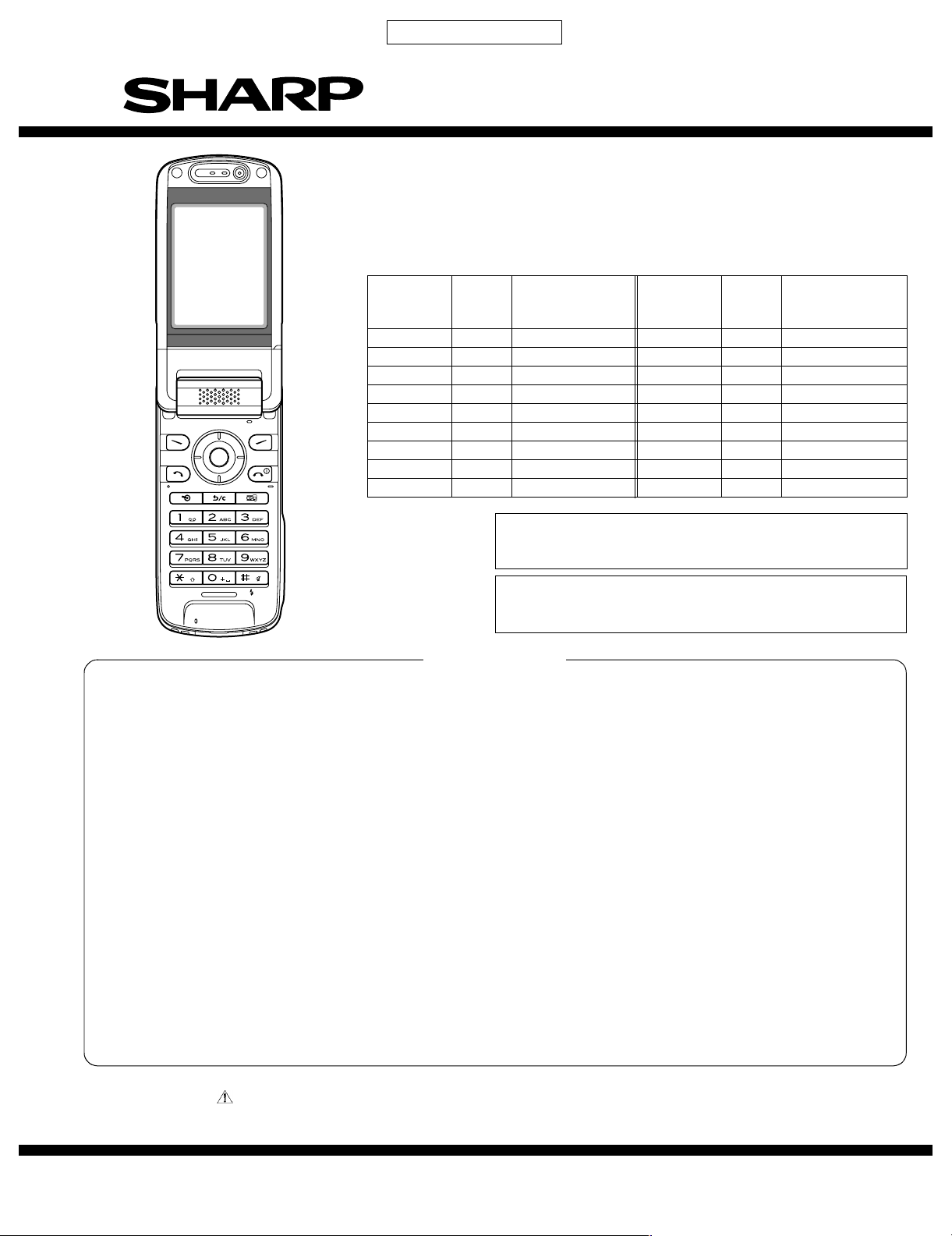
CONFIDENTIAL
SERVICE MANUAL
No. SX423JNJ350/S
3G(UMTS)/GSM/GPRS PHONE
802SH
MODEL
INTERNAL
MODEL
NAME
JNJ350BS B Hungary JNJ350KS K Austria
JNJ350CS C Switzerland JNJ350PS P Portugal
JNJ350DS D Greece JNJ351PS PP Portugal (Prepaid)
JNJ350ES E U.K. JNJ350RS R Ireland
JNJ351ES EP U.K. (Prepaid) JNJ350SS S Spain
JNJ350FS F France JNJ350TS T Italy
JNJ350GS G Germany JNJ350US U Belgium
JNJ351GS GP Germany (Prepaid) JNJ350WS W Sweden
JNJ350HS H Netherlands JNJ350ZS Z New Zealand
SELEC-
TION
CODE
DESTINATION INTERNAL
MODEL
NAME
In the interests of user-safety the set should be restored to its
•
original condition and only parts identical to those specified
should be used.
Caution
•
Risk of explosion if battery is replaced by an incorrect type,
dispose of used batteries according to the instruction.
802SH
SELEC-
TION
CODE
DESTINATION
CONTENTS
SERVICING CONCERNS
CHAPTER 1. GENERAL DESCRIPTION
[1] Specifications..................................................1-1
[2] Names of parts................................................1-3
[3] List of Menu Functions....................................1-5
[4] Optional Accessories ......................................1-5
CHAPTER 2. ADJUSTMENTS,
PERFORMANCE CHECK, AND
FIRMWARE UPGRADE
[1]
SHARP Programme Support Tool (SPST)
[2] Test points.....................................................2-18
[3] Troubleshooting ............................................2-25
CHAPTER 3. DISASSEMBLY AND REASSEMBLY
[1] Servicing Concerns.........................................3-1
[2] Disassembly and reassembly .........................3-3
[3] Precautions for installing the thin coaxial.........3-6
Parts marked with " " are important for maintaining the safety of the set. Be sure to replace these parts with specified ones for
maintaining the safety and performance of the set.
.........2-1
CHAPTER 4. DIAGRAMS
[1] Block diagram ............................................... 4-1
CHAPTER 5. SCHEMATIC DIAGRAM AND
WIRING SIDE OF P.W.BOARD
[1] Notes on schematic diagram......................... 5-1
[2] Types of transistor and LED .......................... 5-1
[3] Waveforms of circuit...................................... 5-2
[4] Schematic diagram/
Wiring side of P.W.Board............................. 5-7
CHAPTER 6. OTHERS
[1] Function table of IC ....................................... 6-1
[2] Function table of Display ............................. 6-34
Parts Guide
SHARP CORPORATION
This document has been published to be used
for after sales service only.
The contents are subject to change without notice.
Page 2
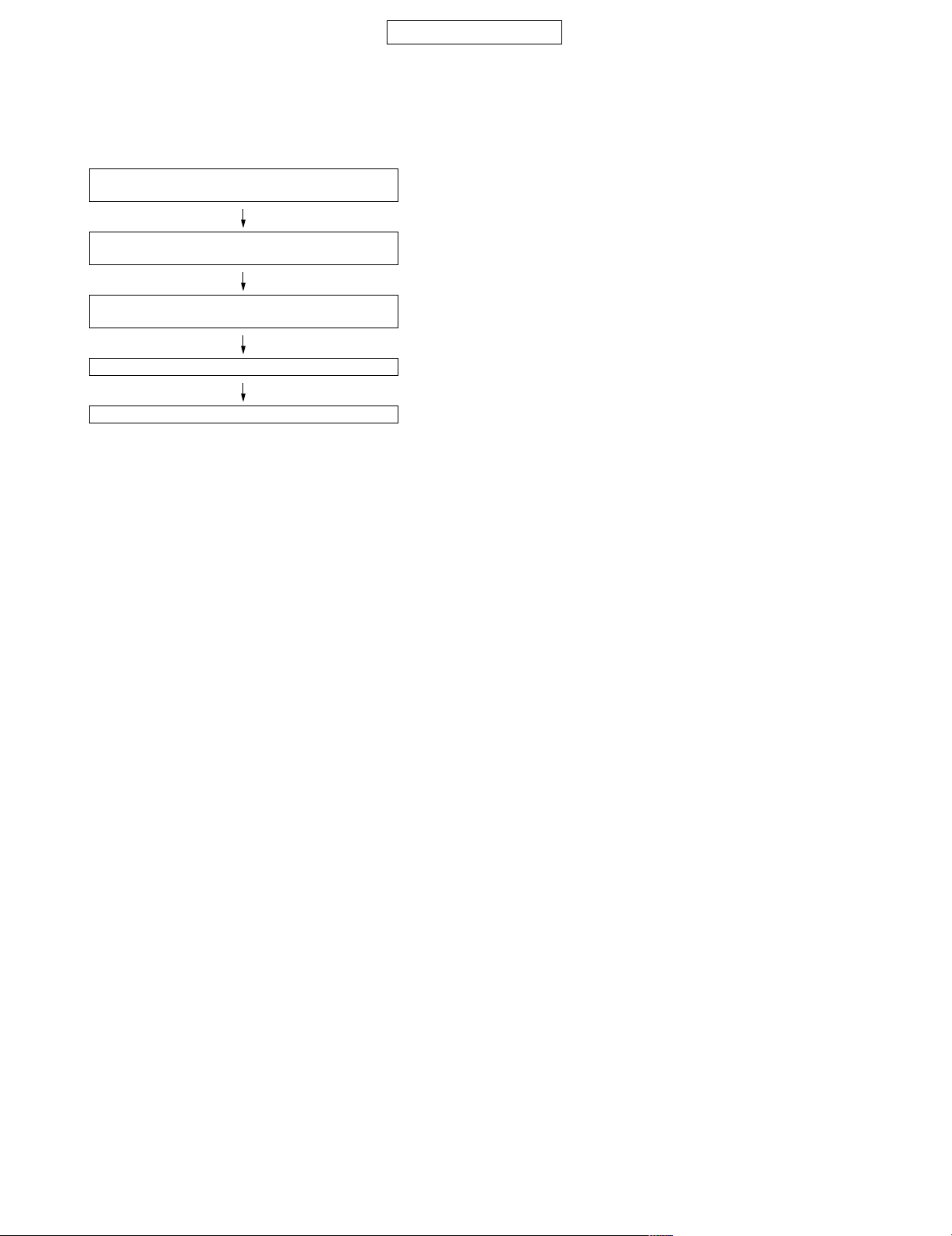
802SH
Phone802SHService ManualService ManualMarketE
SERVICING CONCERNS
1. When requested, back up user’s handset data using SPST (SHARP Programme Support Tool). Otherwise, before servicing, warn the user that
data in the memory may be lost during repairs.
2. Upgrade the firmware to the latest version using SPST before returning the handset to the customer.
3. After repairs, inspect the handset (phone) according to the following flowchart.
Repairs are completed.
(Fixed parts have been checked for proper operation.)
Check IMEI NO./Operator code (Destination)/
Firmware version by Identity function of SPST.
Inspect each device using performance check
adjustment function of SPST.
Carry out RF performance check with SPST.
All completed.
4. When storing or transporting a PWB, put it into a conductive bag or wrap it in aluminum foil. (C-MOS IC may be damaged by electrostatic
charges.)
5. Do not leave fingerprints, etc. on ornamental parts including a cabinet, especially clear window for display. Wear fingerstalls to avoid this.
Also, ensure not to leave fingerprints on the surface of display panel.
6. To prevent oxidation which causes connection problems, do not touch any terminals on the electric board, microphone, vibrator, earpiece and
speaker.
When handling these parts, wear fingerstalls. Should you touch these parts, clean them with a soft dry cloth.
Always wear fingerstalls when handling a shield case on the electric board. Otherwise oxidation may occur causing handset performance deterioration.
7. The FPC is a precision device. Handle it carefully to prevent any damages.
8. Do not expose the moisture sensor to liquids.
If the sheet gets wet, red ink runs. In this case, replace the sheet with a new one.
Be careful about your perspiration.
9. Before you disassemble or reassemble handset, make sure to remove the Li-Ion battery.
10.Be sufficiently careful with static electricity of integrated circuits and other circuits. Wear static electricity prevention bands whilst servicing.
CONFIDENTIAL
i
Page 3
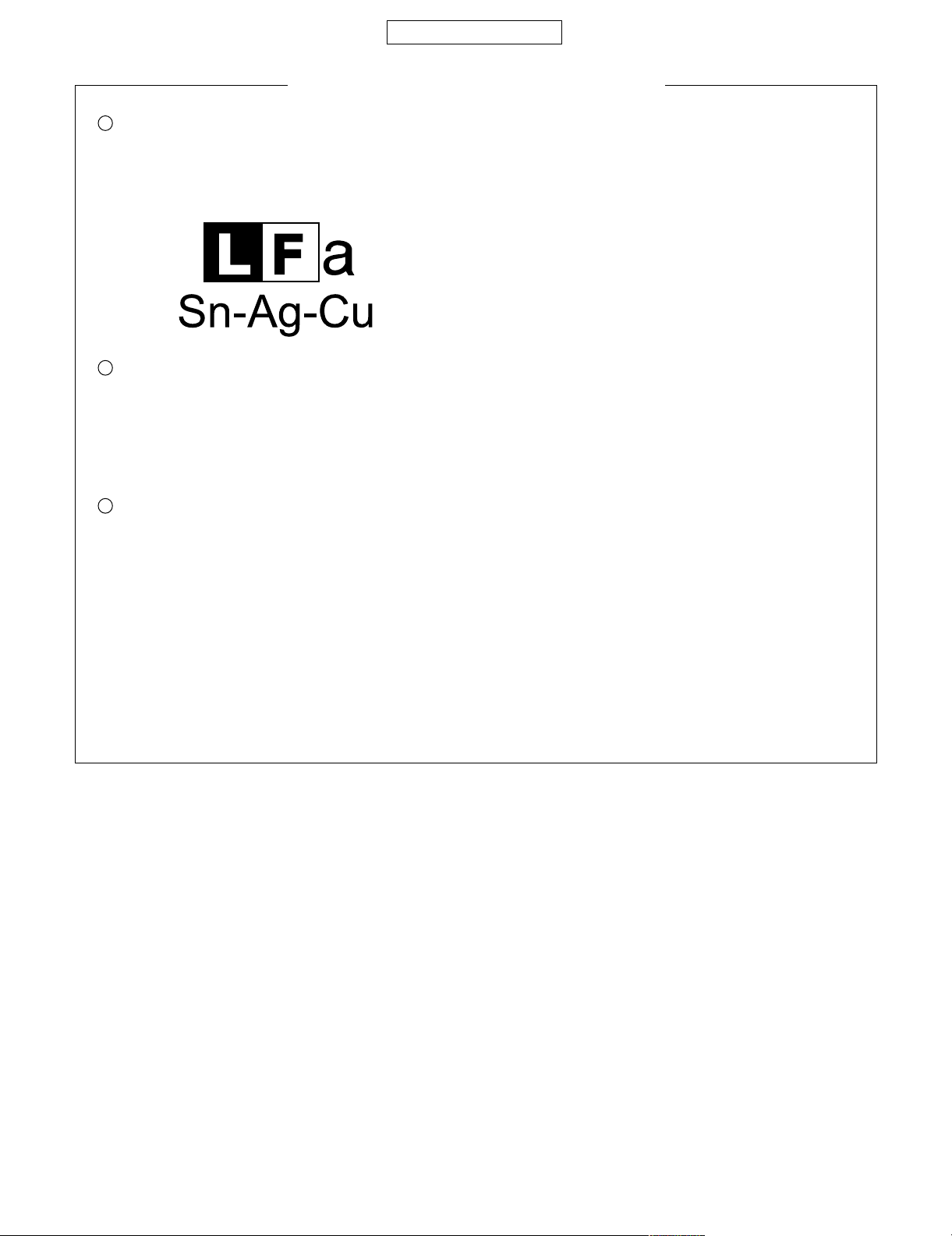
CONFIDENTIAL
PRECAUTIONS FOR USING LEAD-FREE SOLDER
Employing lead-free solder
1
This model employs lead-free solder.
This is indicated by the “LF” symbol printed on the PWB and in the service manual.
The suffix letter indicates the alloy type of the solder.
Example:
Indicates lead-free solder of tin, silver and copper.
Using lead-free solder
2
When repairing a PWB with the “LF” symbol, only lead-free solder should be used. (Using normal tin/lead alloy solder may
result in cold soldered joints and damage to printed patterns.)
As the melting point of lead-free solder is approximately 40ºC higher than tin/lead alloy solder, it is recommended that a
dedicated bit is used, and that the iron temperature is adjusted accordingly.
802SH
3
Soldering
As the melting point of lead-free solder (Sn-Ag-Cu) is higher and has poorer wettability (flow), to prevent damage to the land
of the PWB, extreme care should be taken not to leave the bit in contact with the PWB for an extended period of time.
Remove the bit as soon as a good flow is achieved.
The high content of tin in lead free solder will cause premature corrosion of the bit.
To reduce wear on the bit, reduce the temperature or turn off the iron when it is not required.
Leaving different types of solder on the bit will cause contamination of the different alloys, which will alter their
characteristics, making good soldering more difficult.
It will be necessary to clean and replace bits more often when using lead-free solder. To reduce bit wear, care should be
taken to clean the bit thoroughly after each use.
ii
Page 4
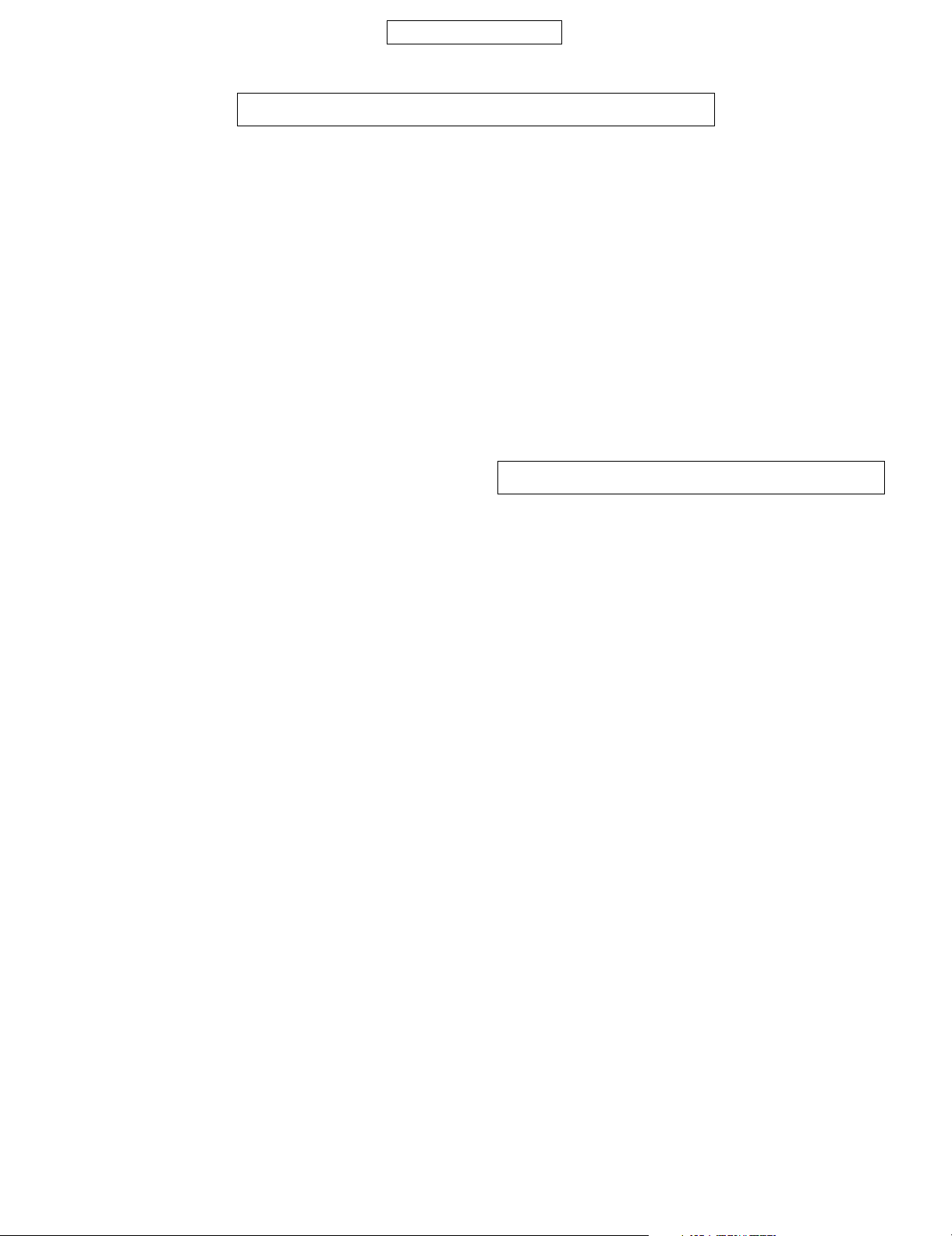
802SH
Phone802SHService ManualService ManualMarketE
CHAPTER 1. GENERAL DESCRIPTION
FOR A COMPLETE DESCRIPTION OF THE OPERATION OF THIS UNIT, PLEASE
REFER TO THE OPERATION MANUAL.
CONFIDENTIAL
[1] Specifications
General: Quad - band (W-CDMA/GSM 900 MHz/
DCS 1800 MHz/PCS 1900MHz)
GPRS-enabled
WAP, MMS , S MS
Dimensions
(folded, excluding the aerial)
(W x H x D): 50 x 102 x 26 mm
Weight: 141 g
Battery operating
temperature: 0°C - 40°C
Display: Display dimensions: 2.4 inch
Resolution: 240 x 320 pixels
LCD display: TFT 262,144 colours with backlight
LCD back light: LED back light white colour LEDs
Camera: CCD 1.3M pixels built-in camera
Zoom: Wide and zoom mode
[Supported 40 (when image size is
160 x 320 pixels) x zoom]
Lens: (Wide) F3.3, f = 4.85 mm
(Tele) F4.9, f = 9.7 mm
Sub Camera: CMOS 110K pixels built-in camera
Lens: F2.8, f = 1.7 mm
Sound: 64-polyphonic ring melodies
Mobile light: 3 colours (RGB)
External DC
supply voltage: 5.2 V
Battery: 3.7 V, 870 mAh, Li-Ion
Standby time: Up to 240 hours (3G mode)
Up to 250 hours (GSM mode)
Tal k time : Up to 150 minutes (3G mode))
Up to 240 minutes (GSM mode)
Others: Side key
Infrared port 1.2 L/P (maximum distance 20 cm)
Connector for AC charger and data cable
Battery running time depends on the battery and SIM card as well as
the network conditions and usage.
Specifications for this model are subject to change without prior
notice.
1 – 1
Page 5

Powered by JBlend Copyright 1997-2004 Aplix
TM
Corporation. All rights reserved.
JBlend and all JBlend-based trademarks and logos
are trademarks or registered trademarks of Aplix
Corporation in Japan and other countries.
CONFIDENTIAL
Contains Macromedia Flash technology by Macromedia, Inc.
Copyright 1995-2004 Macromedia, Inc. All rights reserved.
Macromedia, Flash, Macromedia Flash, and Macromedia Flash Lite are
trademarks or registered trademarks of Macromedia, Inc. in the United
States and other countries.
802SH
TM
R
C
Powered by Mascot Capsule /Micro3D Edition
Mascot Capsule is a registered trademark of HI Corporation
C
2002-2004 HI Corporation. All Rights Reserved.
R
R
TM
Licensed by Inter Digital Technology Corporation under one or more of the
following United States Patents and/or their domestic or foreign
counterparts and other patents pending, including U.S. Patents:
4,675,863: 4,779,262: 4,785,450: 4,811,420: 5,228,056: 5,420,896:
5,799,010: 5,166,951: 5,179,571 & 5,345,467
T9 Text Input is licensed under one or more of the following: U.S. Pat. Nos.
5,818,437, 5,953,541, 5,187,480, 5,945,928, and 6,011,554;
Australian Pat. No. 727539; Canadian Pat. No. 1,331,057; United
Kingdom Pat. No. 2238414B; Hong Kong Standard Pat. No. HK0940329;
Republic of Singapore Pat. No. 51383; Euro. Pat. No. 0 842 463
(96927260.8) DE/DK, FI, FR, IT, NL,PT.ES,SE,GB; Republic of Korea Pat.
Nos. KR201211B1 and KR226206B1; and additional patents are pending
worldwide.
SD logo is a trademark.
Bluetooth is a trademark of the Bluetooth SIG, Inc.
The Bluetooth word mark and logos are owned by the Bluetooth SIG, Inc.
and any use of such marks by Sharp is under license. Other trademarks
and trade names are those of their respective owners.
Licensed by QUALCOMM Incorporated under one or more of the following
United States Patents and/or their counterparts in other nations ;
4,901,307 5,490,165 5,056,109 5,504,773 5,101,501
5,506,865 5,109,390 5,511,073 5,228,054 5,535,239
5,267,261 5,544,196 5,267,262 5,568,483 5,337,338
5,600,754 5,414,796 5,657,420 5,416,797 5,659,569
5,710,784 5,778,338
CP8 PATENT
This product is licensed under the MPEG-4 Visual Patent Portfolio License for the personal
and non-commercial use of a consumer to (i) encode video in compliance with the MPEG-4
Video Standard (“MPEG-4 Video”) and/or (ii) decode MPEG-4 Video that was encoded by a
consumer engaged in a personal and non-commercial activity and/or was obtained from a
licensed video provider. No license is granted or implied for any other use.
Additional information may be obtained from MPEG LA. See http://www.mpegla.com.
This product is licensed under the MPEG-4 Systems Patent Portfolio License for encoding
in compliance with the MPEG-4 Systems Standard, except that an additional license and
payment of royalties are necessary for encoding in connection with (i) data stored or
replicated in physical media which is paid for on a title by title basis and/or (ii) data which is
paid for on a title by title basis and is transmitted to an end user for permanent storage
and/or use. Such additional license may be obtained from MPEG LA, LLC. See
http://www.mpegla.com for additional details.
1 – 2
Page 6

802SH
[2] Names of parts
1
2
3
4
5
6
7
8
9
CONFIDENTIAL
1. Earpiece
10
2. Navigation Keys (Arrow Keys):
Moves cursor to highlight a menu item, etc.
11
12
13
14
15
16
Up/Down arrow keys: Displays the Contacts List when pressed during stand-by.
Left arrow key:
Right arrow key:
3. Centre Key: Displays Main menu when pressed during stand-by,
4. Left Soft Key: Executes a function at the bottom left of the screen.
5. Send/Redial Key: Makes or accepts calls, displays the All Calls screen in
6. Shortcut Key: Press to open the shortcut menu to access the desired
7. Voice Mail Key: Press and hold to connect to the Voice mail centre
8. * /Shift Key:
9. Microphone
10. Sub Camera (Internal Camera)
11. Display
12. Microphone (for the viewer style of the display)
13. Right Soft Key: Executes the function at the bottom right of the screen.
14. End/Power Key: Ends a call and turns power on/off.
Displays the message inbox when pressed during
stand-by.
Displays the monthly calendar when pressed during
stand-by.
then executes a function highlighted.
Press during stand-by to display the Messaging screen.
stand-by mode.
applications.
automatically. (Depending on the SIM card.)
Switches character case between four modes: Abc, ABC,
123 and abc on the text entry screen.
Press to enter P, ?, – or * in stand-by mode.
Shortcut to “Vodafone live!” by opening the browser.
Press during stand-by.
15. Clear/Back Key: Clears the characters before the cursor, returns to the
previous screen, etc.
16. Multimedia Key: Opens the Media Player screen.
17. Keypad:
1key: Shortcut to the Voice mail centre. (Depending on the SIM
card.) Press and hold during stand-by.
2-9 keys: Press and hold during stand-by to display each speed dial
phone number.
0 key: Press and hold to enter +.
18. #/Flash Light Key: Switches symbol screens on the text entry screen.
Press and hold to switch languages on the text entry
17
18
screen.
Turns the flash/auxiliary light on or off in camera mode.
Press and hold during stand-by to switch Profiles settings
between the mode most recently activated and Silent
mode.
1 – 3
Page 7
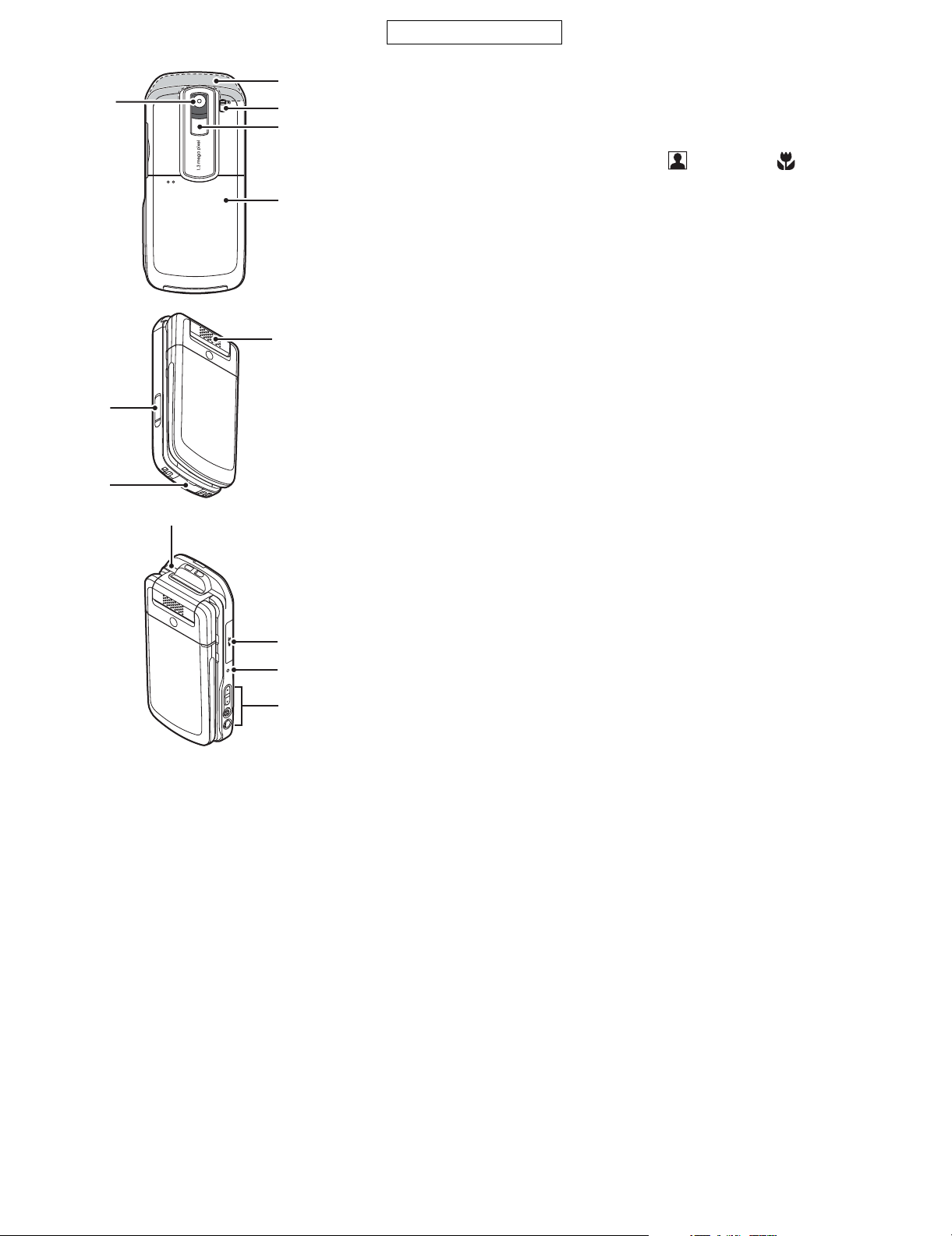
19
24
25
27
CONFIDENTIAL
19. Camera (External Camera)
20
20. Built-in Aerial: Warning: Do not cover the top of the phone with your hand
21
22
21. Macro Switch:
(Close-up)
22. Mobile Light: Used as a flash or an auxiliary light in camera mode.
23
23. Battery Cover
24. Handsfree Microphone Connector
25. External Connector: Used to connect either the charger or a USB data cable.
26. Monaural Speaker
27. Infrared Port: Sends and receives data via infrared.
28. Memory Card Slot Cover
29. Small Light: Used as a battery charge indicator.
26
30. Side Keys (Side-Up/Side-Down/Camera/Cancel):
Side-Up/Side-Down: (These two keys work in reverse with the viewer
Camera Key: Displays the Main menu when pressed during stand-by,
28
Cancel Key: Press to return to the previous screen.
29
30
when in use as this may interfere with the performance of
the built-in aerial.
Switches between normal ( ) and macro ( ) position.
position of the display.)
Moves the highlight up or down.
Press during stand-by or during a call to increase or
decrease the earpiece volume.
Press in camera mode to increase or decrease the
zooming ratio.
then executes a highlighted function. Press and hold to
activate the camera.
Press and hold to display the Options menu.
Press during an incoming call to answer the call.
Press during a call to display the Call options.
Press halfway to lock the focus in camera mode.
Press (and hold) to take a picture with the camera.
Press and hold to reject an incoming call.
Press during an incoming call to send a busy tone
to the caller.
Press to end the call.
802SH
1 – 4
Page 8

802SH
[3] List of Menu Functions
CONFIDENTIAL
Menu No./
Main Menu
1 Games & More
2 Vodafone live!
3 Media Player
4 Messages
5 Camera
6MyItems
Menu No./
Sub Menu1
1 Games
2 Screensavers
3 Settings
4 Java Information
1 Create New
2 Inbox
3 Drafts
4 Templates
5 Sent
6 Outbox
7 live! Studio
8 Messenger
9 Voice Mail
10 Cell Broadcasts
11 Area Info
12 Settings
13 Memory Status
1 Pictures
2 Videos
3 Sounds & Ringtones
4 Games & More
5 Bookmarks
6MySaved Page
7 Text Templates
8 Other Documents
TM
Menu No./
Main Menu
7 Organiser
8Contacts
9 SIM Application
10 Connectivity
11 Call Log
12 Settings
Menu No./
Sub Menu1
1Calendar
2Alarms
3Calculator
4Voice Recorder
5Scanner
6Stopwatch
7Tasks
8World Clock
9Countdown Timer
10 Expenses Memo
11 Phone Help
1Contacts List
2ManageGroup
3Speeddial List
4MyContact Details
5Advanced
1Bluetooth
2Infrared
3Network Settings
4Internet Settings
5Backup/Restore
1 All Calls
2MissedCalls
3Received Calls
4Dialled Numbers
5CallTimers
6CallCosts
1Profiles
2Display Settings
3Sound Settings
4Time&Date
5Language
6CallSettings
7VideoCall Settings
8Security Settings
9Memory Settings
10 Master Reset
[4] Optional Accessories
Lithium Ion Battery (XN-1BT90)
Cigarette Lighter Charger (XN-1CL30)
USB Data Cable (XN-1DC30)
AC Charger (XN-1QC30, XN-1QC31, XN-1QC32)
External Antenna Cable (XN-1AT90)
Audio Remote-Controller (XN-1AR90)
Car Holder (XN-1CH90)
Desktop Holder (XN-1DH90)
Stereo Headset (XN-1HS90)
Handsfree Microphone Unit (XN-1HU90)
The above accessories may not be available in all regions.
For details, please contact your dealer.
1 – 5
Page 9
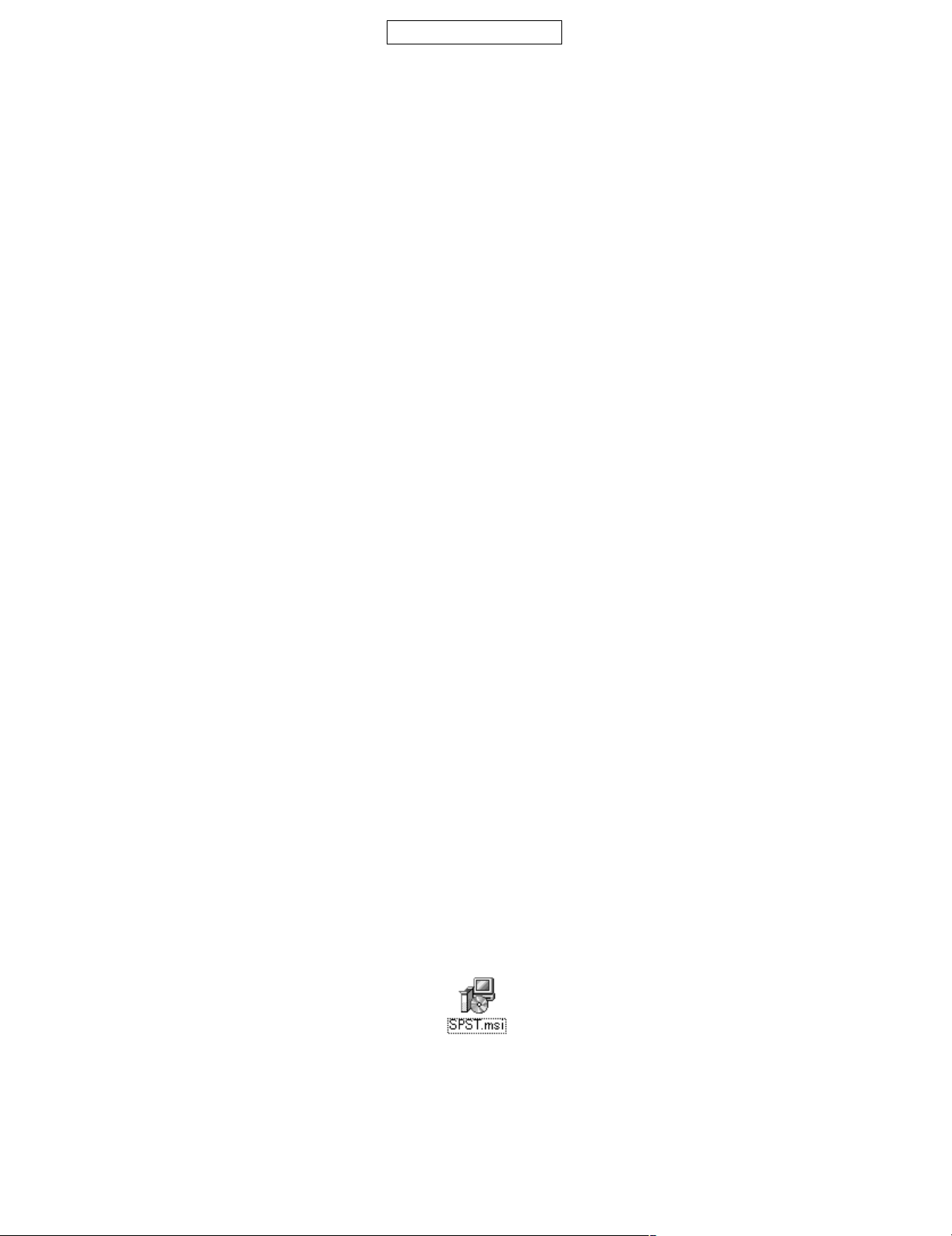
CONFIDENTIAL
Phone802SHService ManualService ManualMarketE
CHAPTER 2. ADJUSTMENTS, PERFORMANCE CHECK, AND FIRMWARE
802SH
UPGRADE
SPST (SHARP Programme Support Tool) allows you to adjust settings, conduct performance checks, and upgrade the firmware.
[1] SHARP Programme Support Tool (SPST)
1. Installation/uninstallation
• Do not change the installation structures (see “2. Structure”).
• SPST cannot be installed on a PC if Windows Installer is not supported.
• The SPST installer does not include MFC that is required to run SPST. If not already installed, install MFC (DLLs including MFC42.DLL).
1.1. System requirements
The following are required for installation.
• OS: Windows 2000 Professional (SP3 or SP4) or Windows XP Home/Professional (SP1) *1
• PC: IBM/PC compatible *2
• HDD: 200 MB available space (or more)
• RAM: 256 MB or more (512 MB recommended)
• COM port: Windows compatible serial port
• Display resolution
XGA or higher
Basically use the default settings in Display Properties, however, small system font size is recommended. *3
(Display Properties → Settings → Advanced → General → Display → Font size)
• Recommended devices for serial connection between a PC and handsets (phones): *4, *5
The PC’s serial port
PCI serial expansion card
USB-UART serial conversion cable *6
Note
*1: SPST does not run on Windows 95, 98, 98 SE, and Me. The behaviour is not guaranteed on Windows XP Media Center Edition/Tablet Edition
and in the Virtual PC environment. Also, its compatibility with upcoming operating systems and service packs is not guaranteed.
*2: A brand name product is recommended. Minimum requirements: 1 GHz Pentium III processor and 256 MB of RAM, and compatibility with USB
2.0 specification for use of USB-UART serial conversion cables.
*3: Depending on the font size, the screen layout may change or some portions and characters may not be displayed on a XGA screen.
*4: Use only the specified PCI serial expansion card and USB-UART cables. Currently, no specific PCMCIA card is recommended.
*5: Transfer rate is 115 Kbps when using a PC’s standard serial port. When using a PCI/PCMCIA card or USB-UART conversion cable, its maxi-
mum transfer rate (115 Kbps, 230 Kbps or 460 Kbps) can be selected.
*6: Use cables of either manufacturer only.
[Important] Restrictions for stable operation of Windows/PC (IBM/PC compatible)
When using multiple USB-UART conversion cables, do not connect more than 2 cables (IO-DATA) or 3 cables (NEC) to a USB-HUB/BUS, and do not
change the connection of cables.
Do not connect other USB devices to the PC.
Whilst the PC is in use, avoid connecting/disconnecting cables and USB devices for stable serial communication for Windows/driver.
* SPST may run in other environments, however, the system may become unstable.
1.2. Procedure
1.2.1 Installing SPST
Execute the “SPST.msi”.
Figure 1
[Caution]
When an older version of SPST has already been installed, uninstall it first as follows:
Through “Add/Remove Programs” in the Control Panel, remove the “SPST for 902SH/802SH”.
2 – 1
Page 10
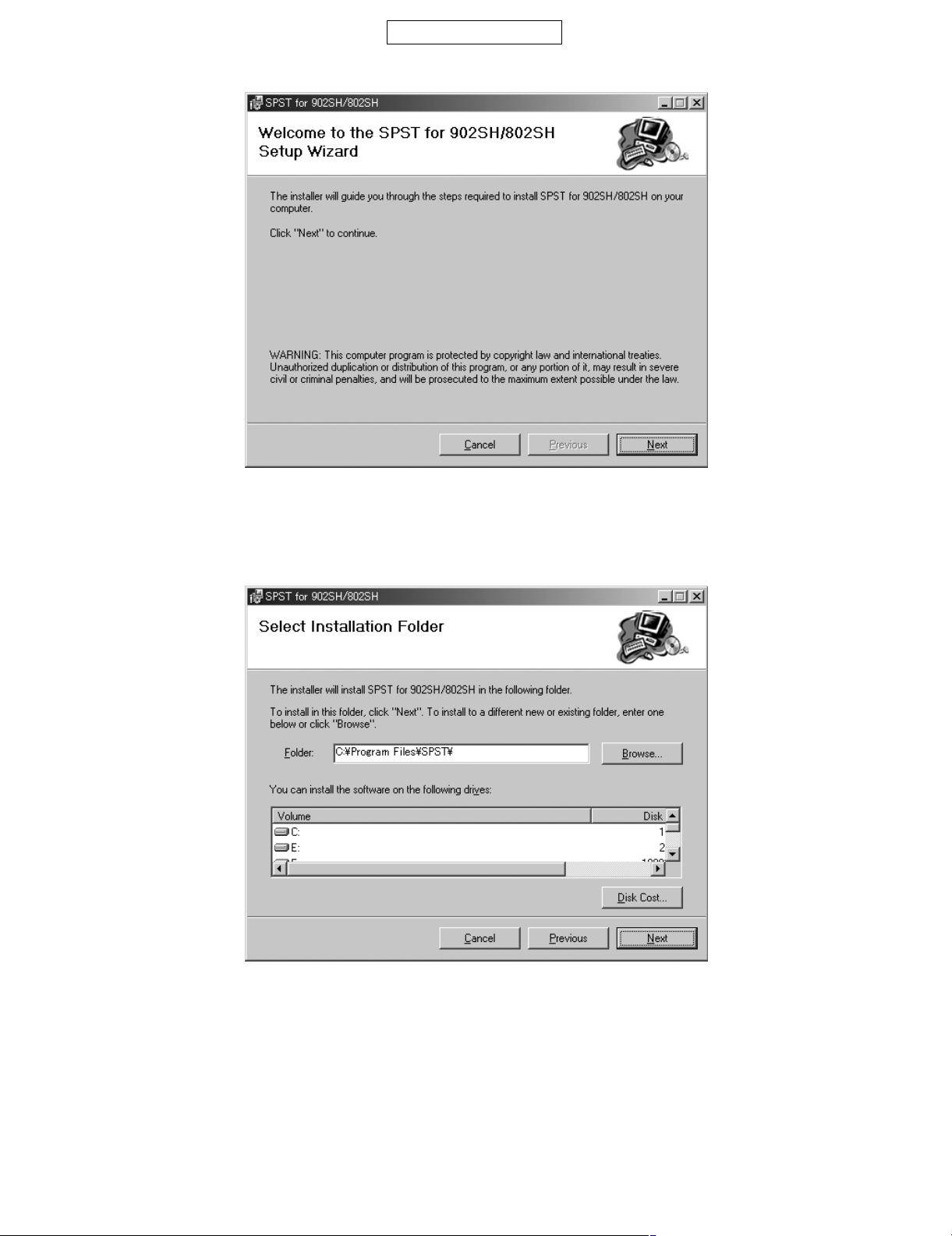
802SH
1) Setup screen
• Click “Next” to proceed.
• To cancel the installation, click “Cancel”.
2) Location selection screen
CONFIDENTIAL
Figure 2
• Click “Next” to proceed.
• To cancel the installation, click “Cancel”.
[Caution]
Do not change the folder.
Figure 3
2 – 2
Page 11
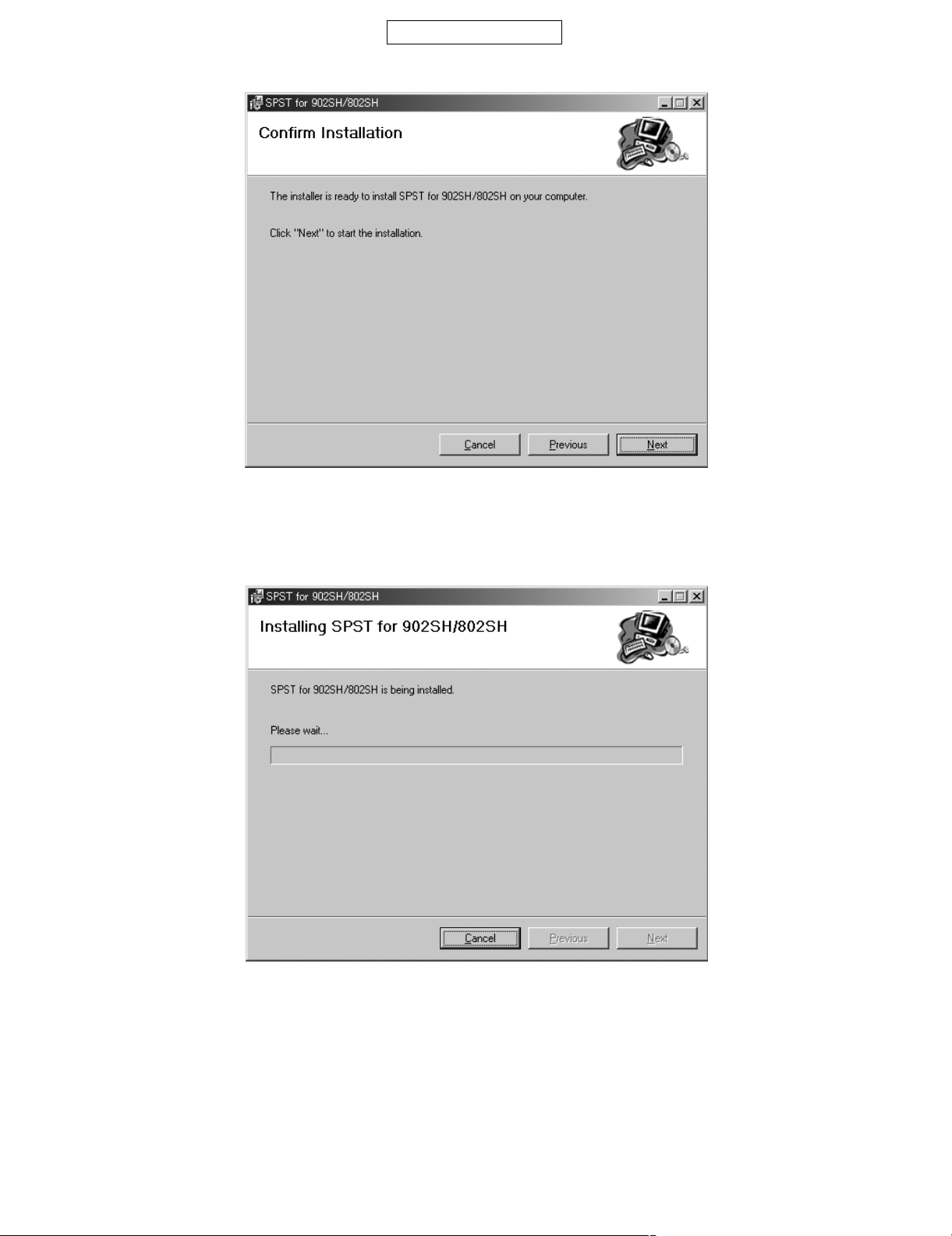
3) Confirmation screen
• Click “Next” to proceed.
• To cancel the installation, click “Cancel”.
4) Progress screen
CONFIDENTIAL
Figure 4
802SH
• Wait until the installation is completed.
• To cancel the installation, click “Cancel”.
Figure 5
2 – 3
Page 12

802SH
CONFIDENTIAL
5) Complete screen
Figure 6
• The above screen appears when the installation has been successfully completed.
• Click “Close” to exit.
1.2.2 Starting SPST
• When the installation has been completed, the shortcut icon shown below is created on your desktop.
Figure 7
• Double-click the icon to start SPST.
2. Structure
• Tool structure
SPST Ver.1.0: Main application
SHDownLoader Ver.3.0: Handset (Phone) software and data update utility
SHDiag Ver.1.0: Handset (Phone) adjustment and inspection utility
SHInfoView Ver.1.0: Handset (Phone) information display utility
SHPwdReset Ver.1.0: Handset (Phone) password reset utility
3. Start-up
Connect a dongle to the PC.
Double-click the icon “SPST for 902SH/802SH” to launch.
2 – 4
Page 13
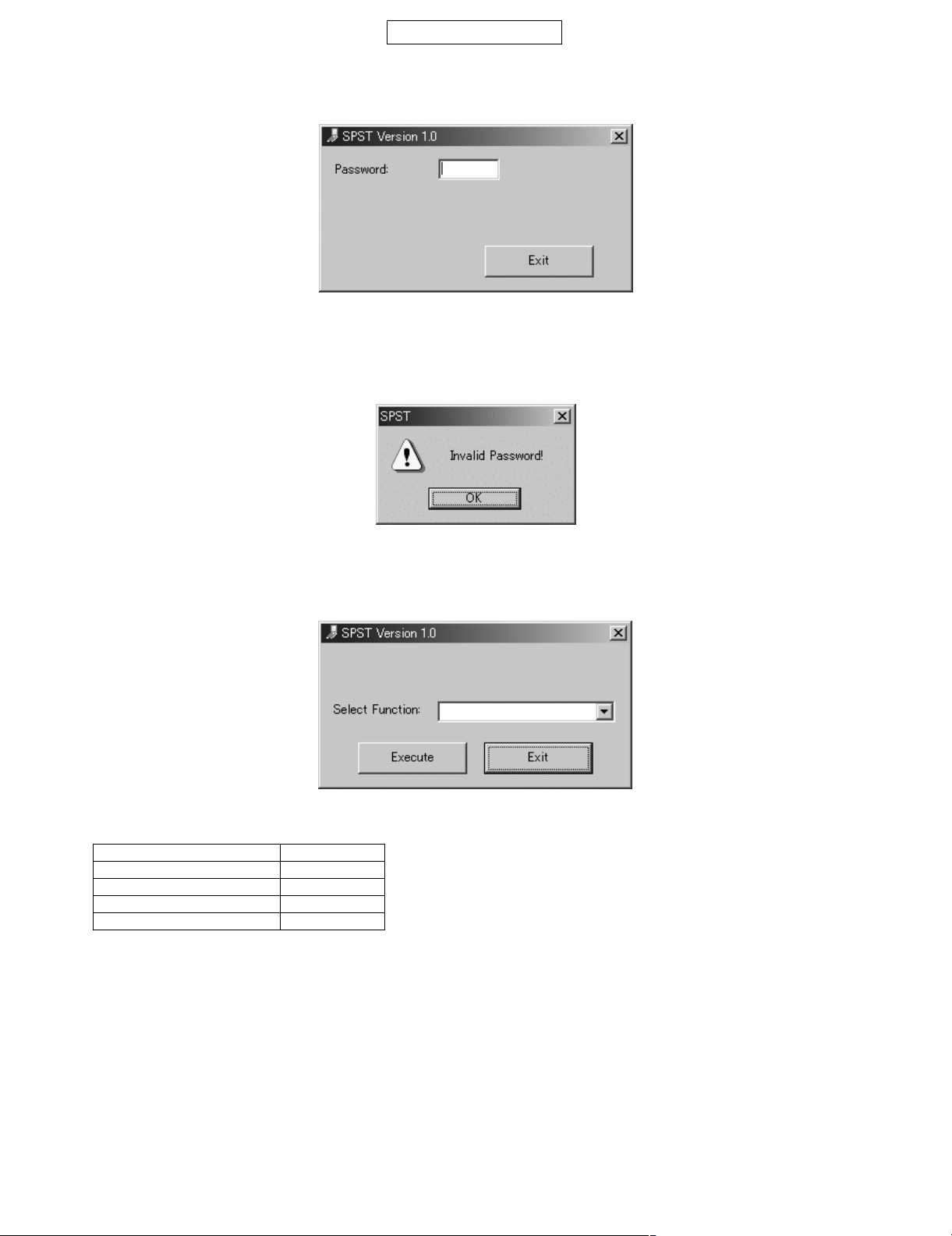
CONFIDENTIAL
4. Function (screen example)
4.1. Password entry screen (after SPST start-up)
Figure 8
• Type in the specified password and press “Enter” on the keyboard.
• Click “Exit” on the screen to quit.
The screen below appears if the password is incorrect. Click “OK” and enter the password again.
802SH
Figure 9
4.2. Function selection (after entering SPST password)
• Function selection screen.
Figure 10
• Select one of the following functions from the combo box and click “Execute”.
Selecting “SHDownLoader” See page 2-6
Selecting “SHDiag” See page 2-10
Selecting “SHInfoView” See page 2-13
Selecting “SHPwdReset” See page 2-15
Selecting “Change Password” See page 2-17
• Click “Exit” to quit.
2 – 5
Page 14
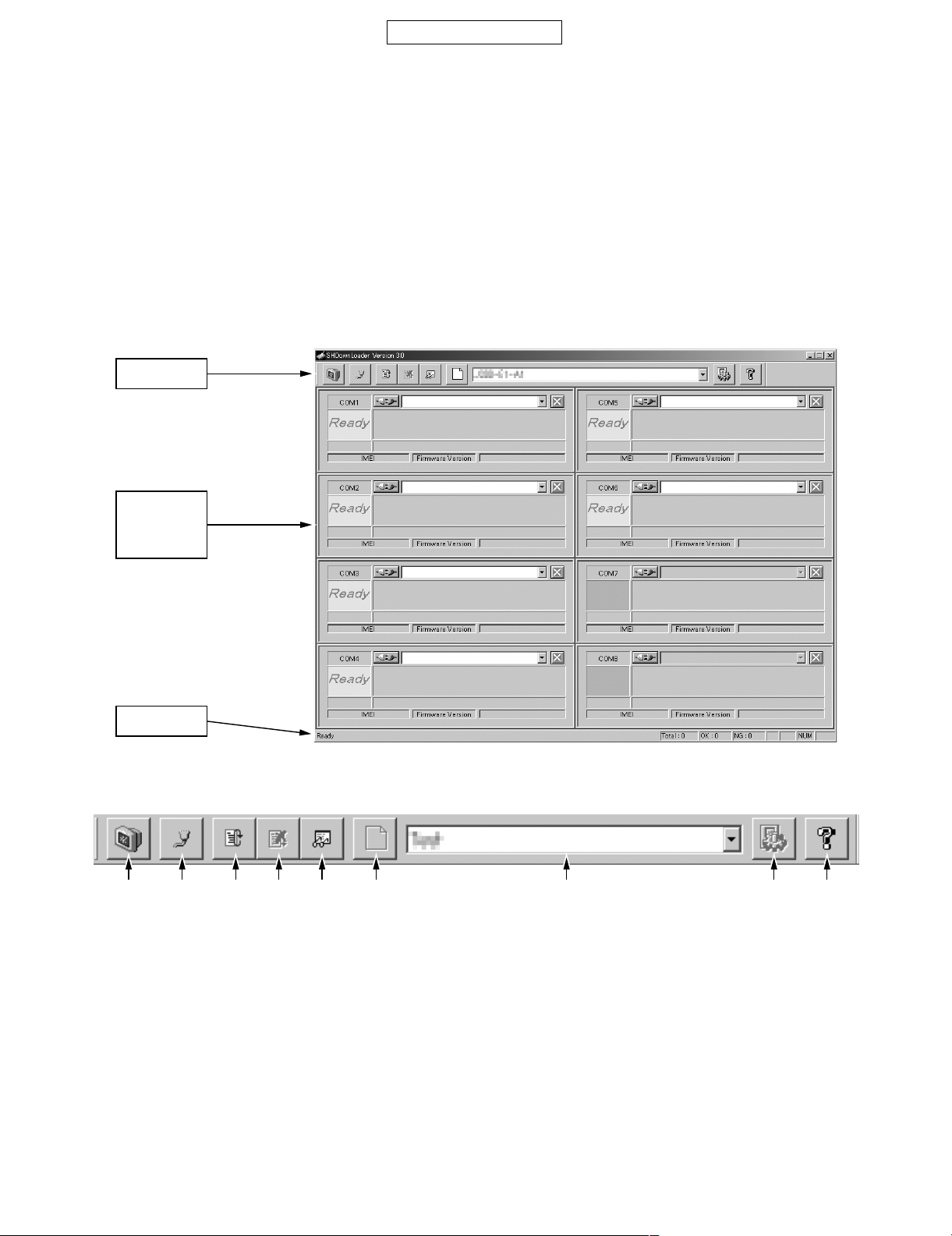
802SH
CONFIDENTIAL
4.3. Functions
4.3.1 SHDownLoader
1) Basic functions
• SHDownLoader is the updating tool that is supported in Windows 2000/XP and designed for 802SH.
• SHDownLoader allows simultaneous updating operation via serial communication for up to 8 handsets (phones). *1
• A PC and handsets (phones) can be connected via serial connection by using the PC’s serial port, serial ports added by using PCI/PCMCIA cards
or USB-UART serial conversion cables.
• Batteries can be used to power handsets (phones), however, we recommend that you use chargers.
Note
*1: The maximum number of handsets (phones) may vary depending on the PC’s performance, devices used to add serial ports, etc. For details,
refer to the restrictions in “Important” below.
2) Screen description
2) - 1. Main screen
Tool Bar
Port Field
[for up to
8 handsets
(phones)]
Status Bar
2) - 2. Tool bar
1 2 3 4 5 6 7 8 9
1. Exit Application: Close SHDownLoader.
2. Setup Option: Adjust optional settings.
3. Start All Ports: Start the operation for all the ports at once.
4. Stop All Ports: Stop the operation for all the ports at once.
5. View Actual Result: The operation result appears.
6. Create Profile: Create a new profile.
7. Select Profile: Select a profile.
8. Edit Profile: Edit a profile.
9. View Application Information: Show the version of SHDownLoader, etc.
Figure 11
Figure 12
2 – 6
Page 15
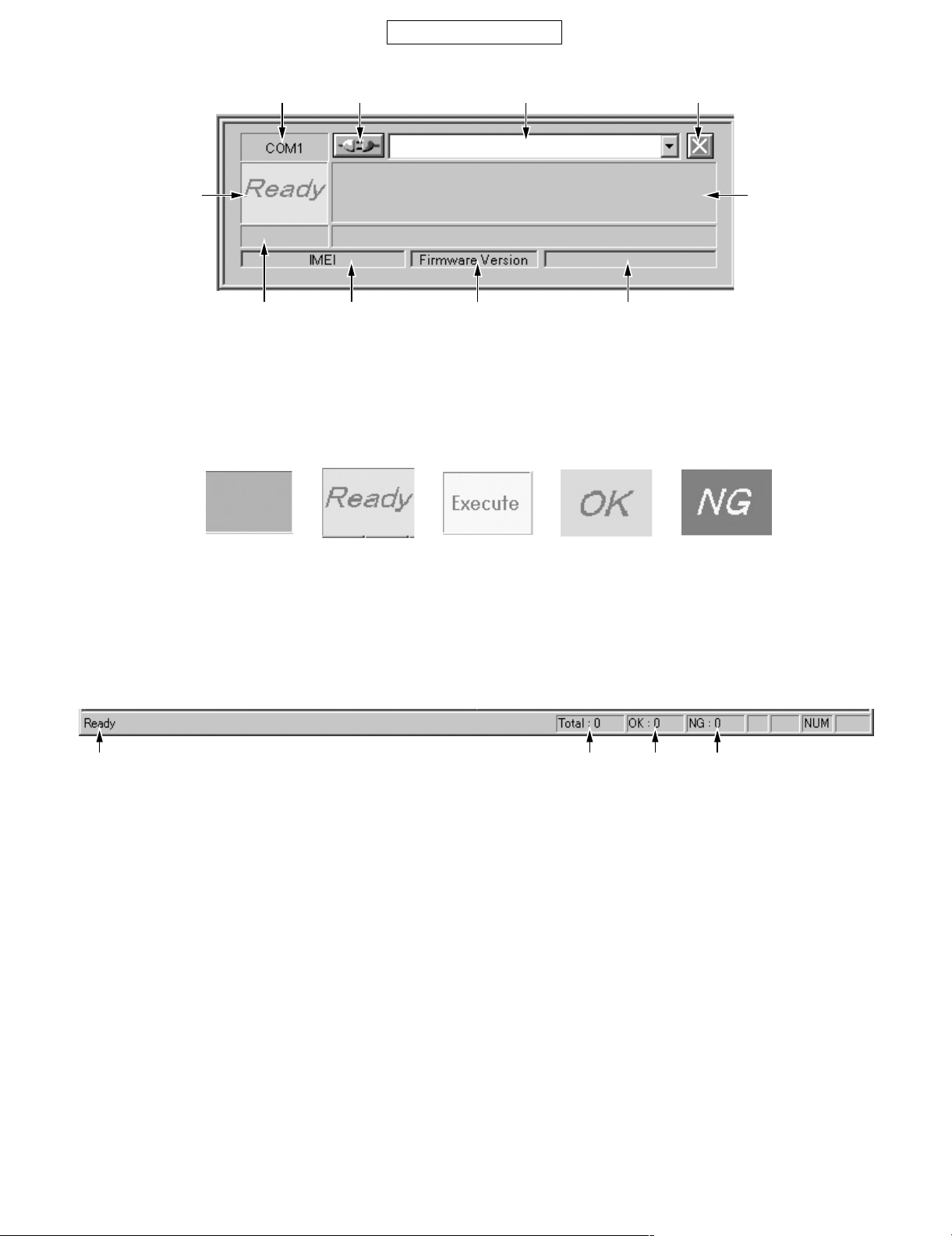
2) - 3. Port field
CONFIDENTIAL
802SH
1
32 4
5 6
7
1. Port Name: The (logical) port name appears.
2. Connect: Execute a selected function for the port only.
3. Select Function: Select a function for the port only.
4. Stop: Terminate an ongoing operation for the port only.
5. Status The operation status appears (see below).
8 9 10
Figure 13
Unavailable Cancelled/failedCompletedIn progressReady
6. Information: Show details of the operation, error, etc.
7. Rate/Progress: The progress bar appears with %.
8. IMEI: IMEI of the handset (phone) appears.
9. Firmware Version: Show information for handset (phone) identification.
10. Profile The last executed profile name appears whilst a profile is in progress. When the profile is completed, the dis-
2) - 4. Status bar
play changes to its name.
1 2 3 4
Figure 14
1. Move the mouse cursor to “Tool Bar” items to see Tips (descriptions).
2. Show the total number of updated handsets (phones).
3. Show the total number of successfully updated handsets (phones).
4. Show the total number of handsets (phones) with update failure.
2 – 7
Page 16

802SH
CONFIDENTIAL
3) Option Settings
Adjust settings in Option when you use SHDownLoader for the first time or when the serial port connection is changed. Click “Setup Option” on “Tool
Bar” to open the screen and follow the procedures below.
1. Select a port from the list on the left.
2. In the field next to “Port (Ex. \\.\COM1)”, enter the corresponding serial port name.
3. Set a value for “Baud Rate” according to the serial port.
After performing these procedures for all the required ports, click “Save” to save the settings.
* Do not change settings in other fields.
1
2
3
Figure 15 Option Screen
When the settings are correct, “Ready” appears in the corresponding Port Field on Main Screen.
* When a USB-UART serial conversion cable is in use, assigned COM ports may vary as the system environment changes.
4) Procedures
Updating handsets (phones)
Figure 16
• From the “Select Profile” (combo box) on “Tool Bar”, select a profile.
• Click “Start All Ports” on “Tool Bar”. According to the selected profile, all handsets (phones) will be updated via the corresponding ports set up in
“Option”.
• When you select a function from “Select Function” in “Port Field” and click “Connect”, handsets (phones) will be updated according to the profile
specified for the port.
2 – 8
Page 17
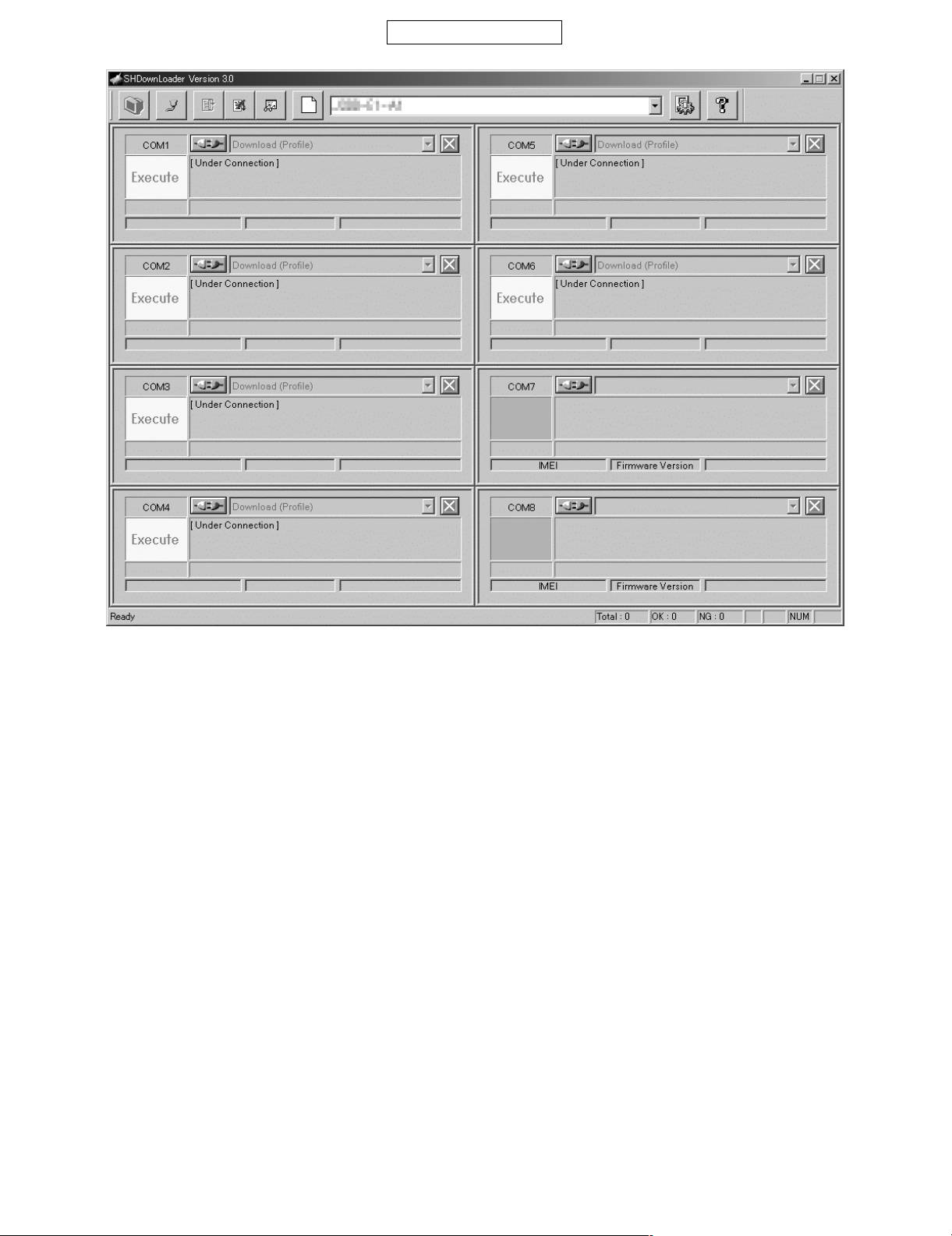
CONFIDENTIAL
802SH
Figure 17
• When you start updating, “Status/Information” in “Port Field” changes to “Execute/Under Connection” as shown above, and then handsets
(phones) become ready for connection or power-on. Connect chargers to the handsets (phones).
• To stop updating all at once, click “Stop All Ports” on “Tool Bar”.
• To stop updating individually, click “Stop” in “Port Field”.
Note
* Depending on the handset (phone) status, it may take up to 1 minute before updating stops after you click “Stop All Ports” / “Stop” button.
* To restart updating for ports disabled due to an error, etc., follow the procedure above (click “Start All Ports” on “Tool Bar” and click “Connect” in
“Profile Field”).
5) Basic rewriting procedure for handset (phone)
1. Preparation
<When you start SHDownLoader for the first time>
1) Add a serial port to a PC.
2) Start SHDownLoader and adjust settings of serial ports in “Option”.
2. Rewriting procedure
<Preparation>
1) Start a PC after connecting all the necessary cables and other devices.
* When using a USB-UART conversion cable, make sure not to change the connection port. Otherwise the corresponding COM port will also
change.
* Communication may be disrupted if you connect cables or devices after starting a PC.
2) Start SHDownLoader.
* Always select the latest profile.
2 – 9
Page 18

802SH
<Rewriting>
1) Remove batteries from all the handsets (phones).
2) Connect communication cables to all the handsets (phones).
3) Click “Start All ME” to start rewriting for all the handsets (phones).
4) Connect a charger to all the handsets (phones).
5) After the rewriting is completed, disconnect the chargers and communication cables from the handsets (phones).
<Initialisation>
After the rewriting operation, initialise each handset (phone).
1) Install a battery to the handset (phone).
2) Press the “End/Power” key for approx. 2 seconds.
3) The display indicates initialisation is in progress, and in approx. 8 minutes, indicates the completion.
4) Press the “End/Power” key until the display turns off.
5) Press the “End/Power” key for approx. 2 seconds.
6) Wait until the stand-by screen appears.
7) Press the “End/Power” key until the display turns off.
<After completing the operation>
• When this application is finished, the SPST function selection screen returns.
• Turn off the PC and disconnect the cables and other devices.
If you disconnect them before turning off the PC, Windows may not shot down.
CONFIDENTIAL
4.3.2 SHDiag
1) Overview
SHDiag allows you to perform various adjustments for handsets (phones) and to protect/unprotect the handset (phone) to be adjusted.
2) Operation screen
1. Connection confirmation window
Figure 18
At the start-up of SHDiag, the above window prompts you to connect a handset (phone) (ME). Connect a handset (phone) to be adjusted to a PC.
[User action]
1) Turn on a handset (phone) and set it to the stand-by mode. *1
2) Connect the handset (phone) to a PC.
3) Click “OK” on the window.
* When SHDiag is started unintentionally, click “OK” on the above window, and then click “Cancel” on the next COM port settings window.
[Caution]
Once a handset (phone) is connected, never disconnect/operate the handset (phone) or let the battery run out before exiting SHDiag.
*1: In the stand-by mode, one of the following screens appears.
• The main screen that appears after the start-up animation (Vodafone logo and Openwave logo), including the clock setting screen and the
network setup screen.
• The white background screen with “TEST PROGRAM” displayed.
2 – 10
Page 19
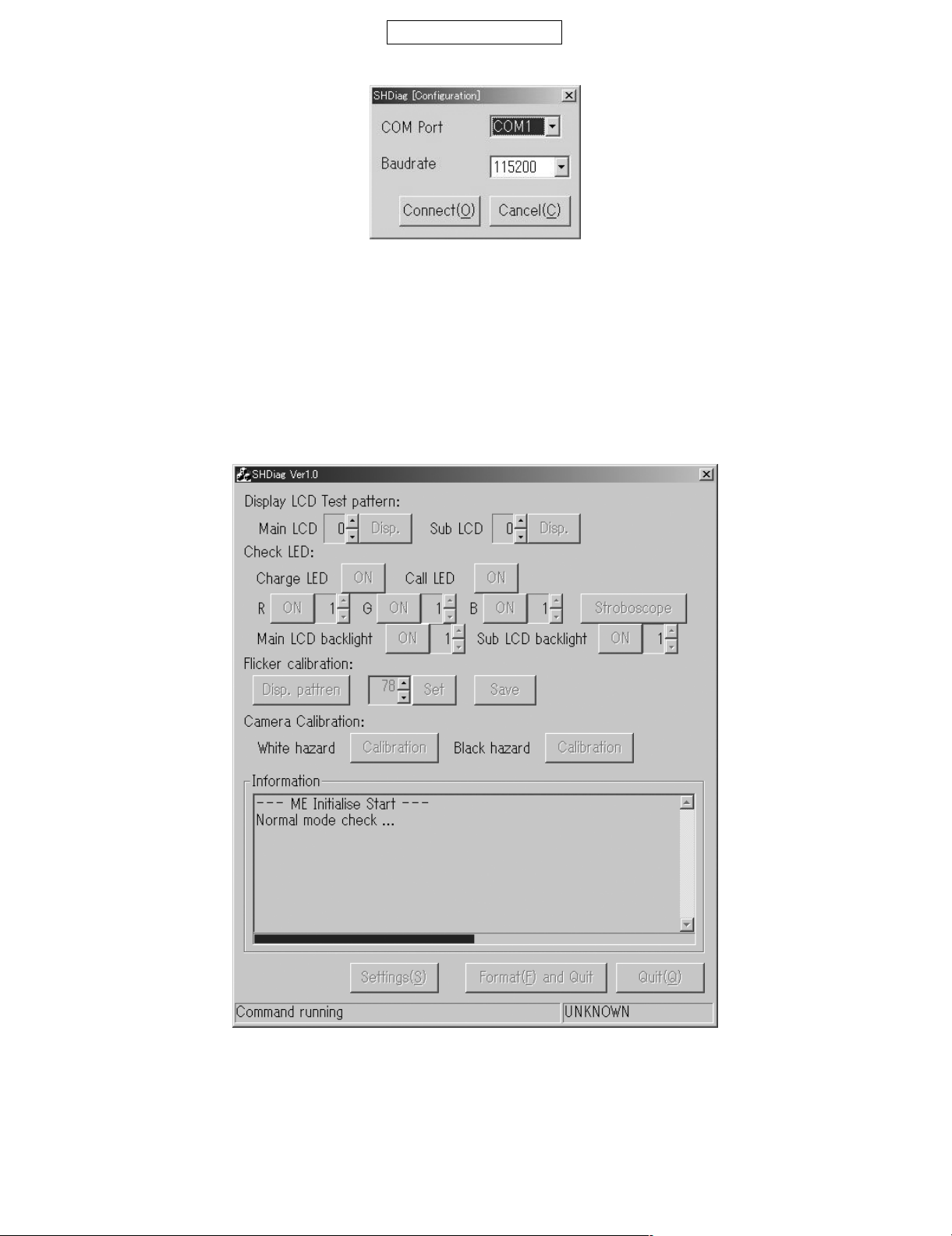
CONFIDENTIAL
2. COM port settings window
Figure 19
After the connection confirmation window, the above window appears. From the list boxes, select a transfer rate (set to 115200 by default) and the
PC COM port that is connected to the handset (phone).
[User action]
1) Select the COM port connected to the handset (phone) from the “COM Port” list box.
2) Select a transfer rate for the PC to handset (phone) communication from the “Baudrate” list box (set to 115200 by default).
3) Click “Connect”.
* When SHDiag is started unintentionally, click “Cancel”.
3. Main window
802SH
Figure 20
After the COM port settings window, the main window above appears. The handset (phone) initial settings are performed, adjustment values are
obtained, and then adjustments are performed.
2 – 11
Page 20
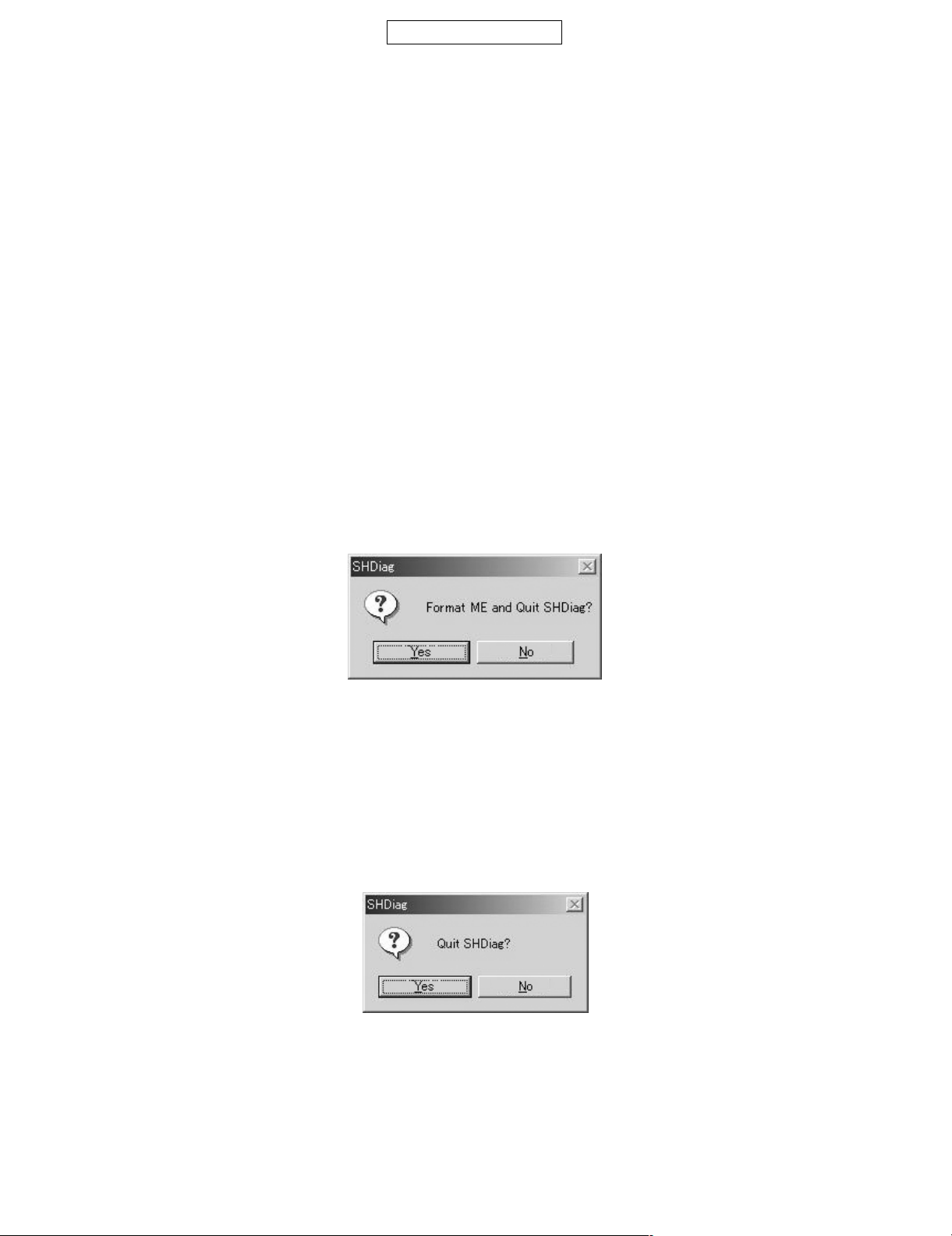
802SH
[User action]
1) Wait until “--- ME Initialise Complete ---” is displayed.
2) Carry out adjustments.
• [Display LCD Test pattern]: Displays a test pattern on the handset (phone) display.
“Main LCD” is for the [display] display.
Click the spin button (up or down arrow) to select a test pattern number. Click “Disp.” to display the test pattern on the handset (phone) display.
• [Check LED]: Turns on/off or controls brightness of the charge LED [red light on the side of the handset (phone)], call LED [green light on
the side of the handset (phone)], three-colour LED, and the display backlight.
To turn on/off the charge LED or call LED, click “ON” / “OFF” next to “Charge LED” or “Call LED” respectively.
For the three-colour LED, use “R”, “G”, or “B” to control each colour. To turn on/off the LED, click “ON” / “OFF”. To change the brightness,
click the spin button (up or down arrow). To check the strobe light, click “Stroboscope” with the three-colour LED illuminated.
As for the display backlight, “Main LCD backlight” is for the display. To turn on/off the backlight, click “ON” / “OFF”. To change the brightness,
click the spin button (up or down arrow).
• [Flicker Calibration]: Adjusts the flicker of the display.
Click “Disp. Pattern” to display the flicker calibration screen.
Click the spin button to change the flicker calibration value.
Click “Set” to temporarily use the value for the handset (phone).
Click “Save” to apply the value.
• [Camera Calibration]: Automatically corrects bright and dark defects.
To perform the bright defect correction, click “Calibration” next to “White hazard”.
To perform the dark defect correction, click “Calibration” next to “Black hazard”.
3) To initialise the handset (phone) and exit SHDiag after completing adjustments, click “Format and Quit”.
• To change handsets (phones), click “Settings”. After the necessary operation on the handset (phone) change confirmation window, the connection confirmation window appears. Change handsets (phones) here.
• To exit SHDiag without handset (phone) initialisation, click “Quit”.
4. Quit confirmation window 1
CONFIDENTIAL
Figure 21
The above window appears when “Format and Quit” is clicked on the main window. Handset (Phone) initialisation starts and SHDiag closes.
[User action]
1) To initialise the handset (phone) and exit SHDiag, click “Yes”.
• Click “No” not to exit SHDiag.
• When “Yes” is clicked, initialisation starts and SHDiag closes. Now, disconnect the handset (phone) and the PC.
5. Quit confirmation window 2
Figure 22
The above window appears when “Quit” is clicked on the main window. The handset (phone) turns off and SHDiag closes.
[User action]
1) To turn off the handset (phone) and exit SHDiag, click “Yes”.
• Click “No” not to exit SHDiag.
• When “Yes” is clicked, the handset (phone) turns off and SHDiag closes. Now, disconnect the handset (phone) and the PC.
2 – 12
Page 21
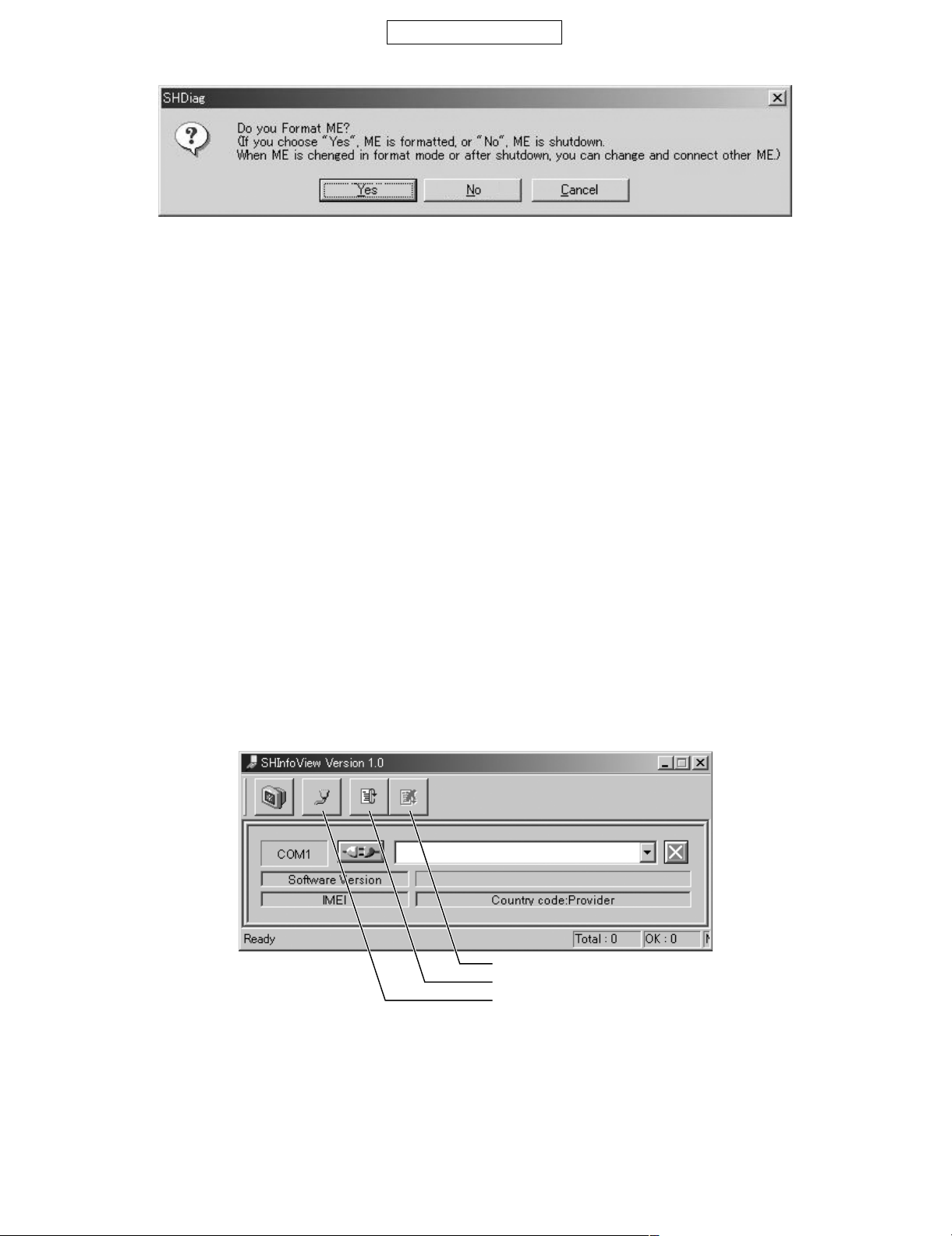
CONFIDENTIAL
6. Handset (Phone) change confirmation window
Figure 23
The above window appears when “Settings” is clicked on the main window. Before changing handsets (phones), specify whether to initialise the
handset (phone) or not. After initialisation or handset (phone) change, make communication settings again.
[User action]
1) Click “Yes” to initialise the handset (phone) and make communication settings again.
• Click “No” to turn off the handset (phone) and make communication settings again.
• Click “Cancel” not to make communication settings.
• When “Yes” is clicked, initialisation starts and the connection confirmation window appears. Now, disconnect the handset (phone) and the
PC, and connect another handset (phone).
• When “No” is clicked, the handset (phone) turns off and the connection confirmation window appears. Now, disconnect the handset (phone)
and the PC, and connect another handset (phone).
• When this application is finished, the SPST function selection screen returns.
802SH
4.3.3 SHInfoView
1) Function
Handset (Phone) information appears on the screen.
• Displayed information:
IMEI
Software version
Country code
Provider name
* For a screen example, refer to “Appendix 1: Handset (Phone) information”.
• Batteries can be used to power handsets (phones), however, we recommend that you use chargers.
2) Operation
Stop
Start
Option
Figure 24
* The initial setting file and the option file are created during the start-up process if they do not exist.
2 – 13
Page 22

802SH
1. Change the option settings if necessary.
Default settings, when the tool is started for the first time, are as follows:
Port1
View Title COM1
Port
Baud Rate 115200bps
Make sure to set the “Port” at the first start after the installation.
Example: COM3 port at 460,800 bps
CONFIDENTIAL
Figure 25
* Set following to restore the PC settings.
Port \\.\COM1
Baud Rate 115200
After completing changes, click “Save”.
2. Connect the communication cable to the handset (phone).
* 10-pin flat cable which connects the PC’s serial port and the handset’s (phone’s) handsfree microphone connector.
3. Click “Start”.
Figure 26 Waiting for connection
4. Supply power to the handset (phone).
Figure 27 Loading information
Refer to Appendix 1 for the display after loading information.
5. When this application is finished, the SPST function selection screen returns.
2 – 14
Page 23

CONFIDENTIAL
Appendix 1: Handset (Phone) information
Countrycode: Provider nameSoftware VersionIMEI
Figure 28 Screen example
4.3.4 SHPwdReset
1) Overview
SHPwdReset allows you to reset all the handset (phone) passwords to the factory defaults.
2) Operation Screen
1. Connection Confirmation Window
802SH
Figure 29
At the start-up of SHPwdReset, the above window prompts you to connect a handset (phone) (ME). Connect a handset (phone) to be adjusted to
a PC.
[User Action]
1) Turn on a handset (phone) and set it to the stand-by mode. *1
2) Connect the handset (phone) to a PC.
3) Click “OK” on the window.
* When SHPwdReset is started unintentionally, click “OK” on the above window, and then click “Cancel” on the next COM port settings window.
[Caution]
Once a handset (phone) is connected, never disconnect/operate the handset (phone) or let the battery run out before exiting
SHPwdReset.
*1: In the stand-by mode, one of the following screens appears.
• The main screen that appears after the start-up animation (Vodafone logo and Openwave logo), including the clock setting screen and the
network setup screen.
• The white background screen with “TEST PROGRAM” displayed.
2 – 15
Page 24
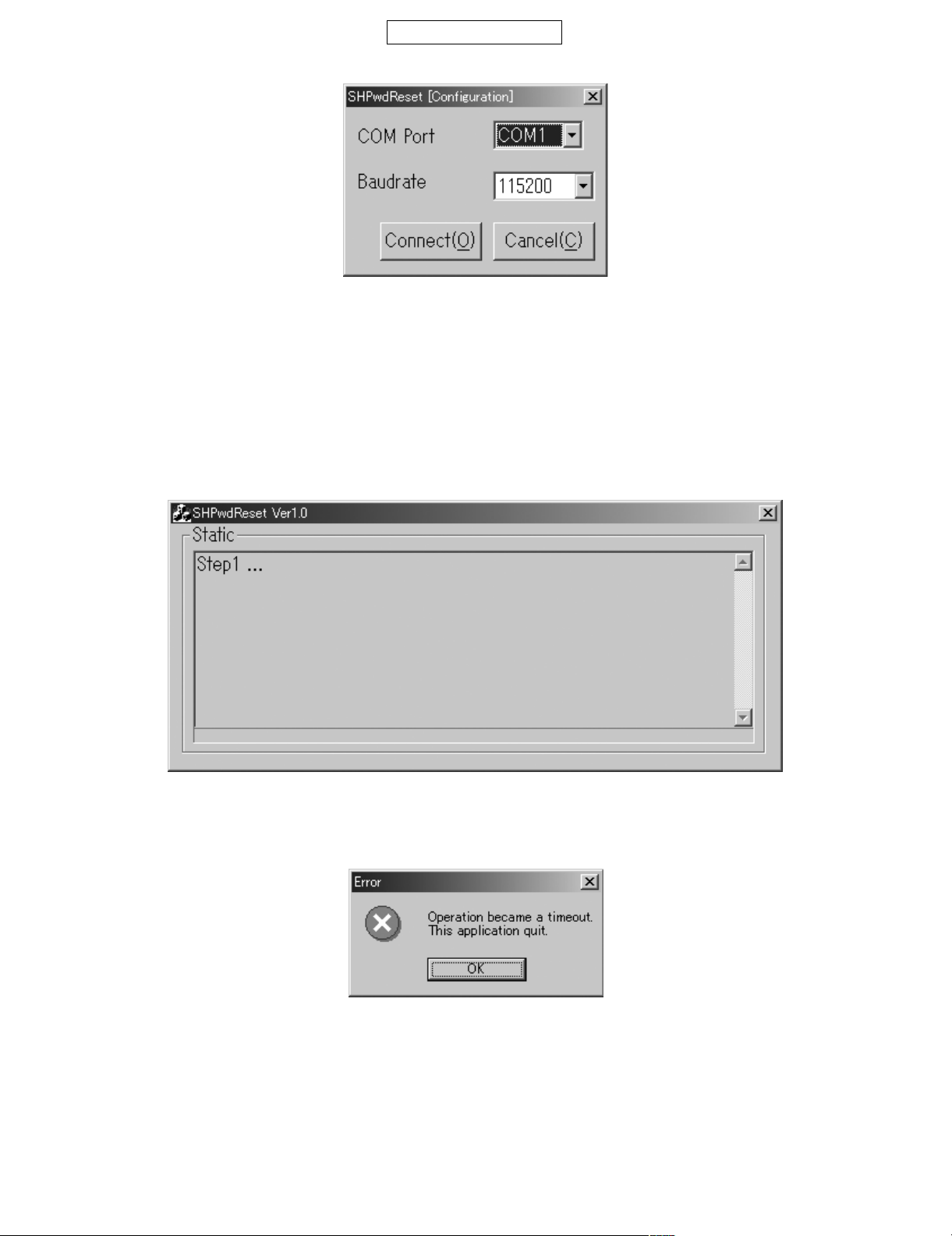
802SH
2. COM port settings window
After the connection confirmation window, the above window appears. From the list boxes, select a transfer rate (set to 115200 by default) and the
PC COM port that is connected to the handset (phone).
[User Action]
1) Select the COM port connected to the handset (phone) from the “COM Port” list box.
2) Select a transfer rate for the PC to handset (phone) communication from the “Baudrate” list box (set to 115200 by default).
3) Click “Connect”.
* When SHPwdReset is started unintentionally, click “Cancel”.
3. Main Window
CONFIDENTIAL
Figure 30
Figure 31
When the COM port settings window closes, SHPwdReset starts to reset the handset (phone) passwords immediately.
If the connection fails, the error message below appears.
Figure 32
On the above window or when the operation is successfully completed, click “OK” to exit SHPwdReset and return to the SPST function selection
screen.
2 – 16
Page 25
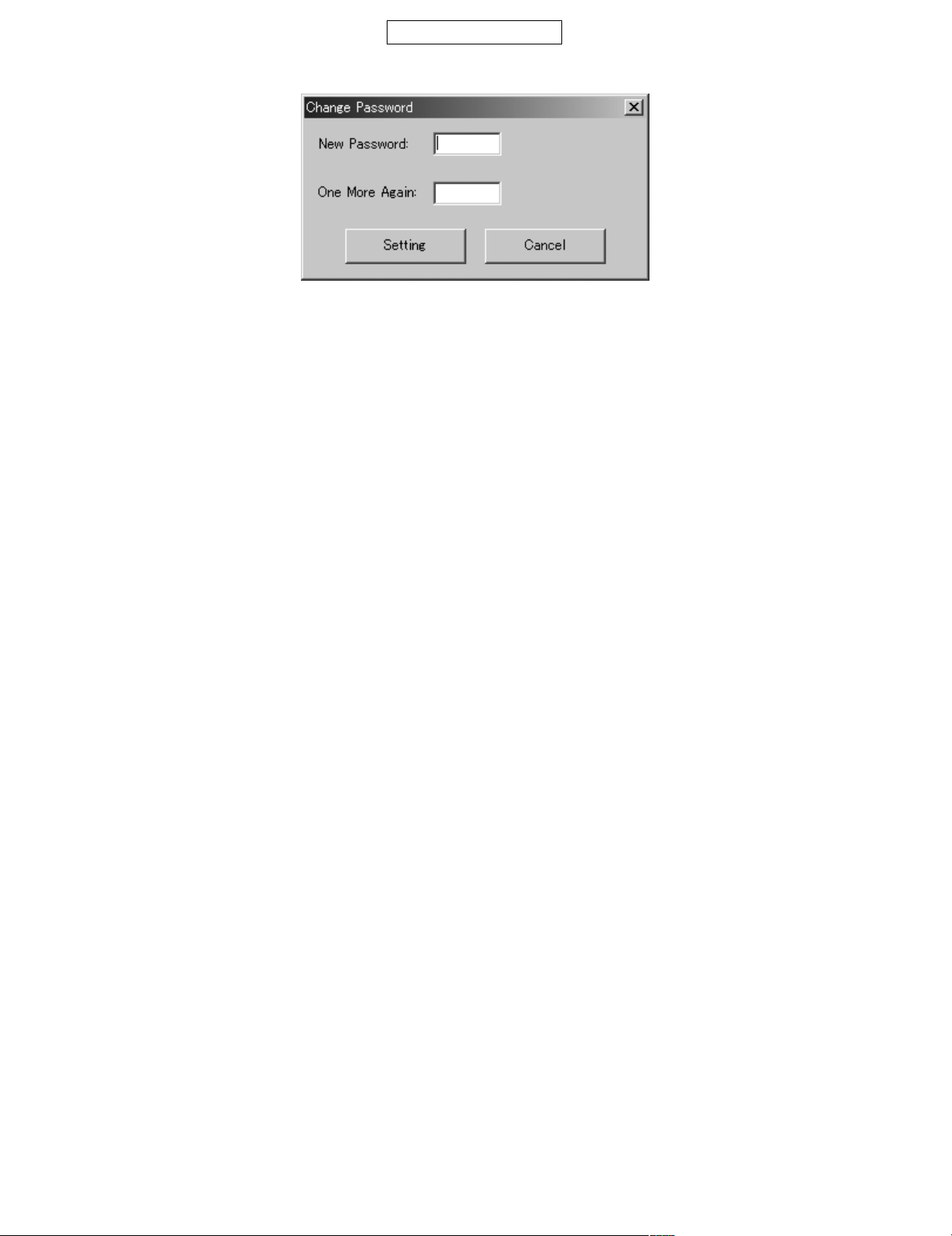
CONFIDENTIAL
4.3.5 Change Password
Figure 33 Password change screen
• Enter a new password, enter it again for confirmation, and click “Setting”.
• Click “Cancel” to quit.
• After completing or cancelling the operation, the SPST function selection screen returns.
* For allowable symbols and alphanumeric characters, see “Password entry screen (after SPST start-up)”.
802SH
2 – 17
Page 26
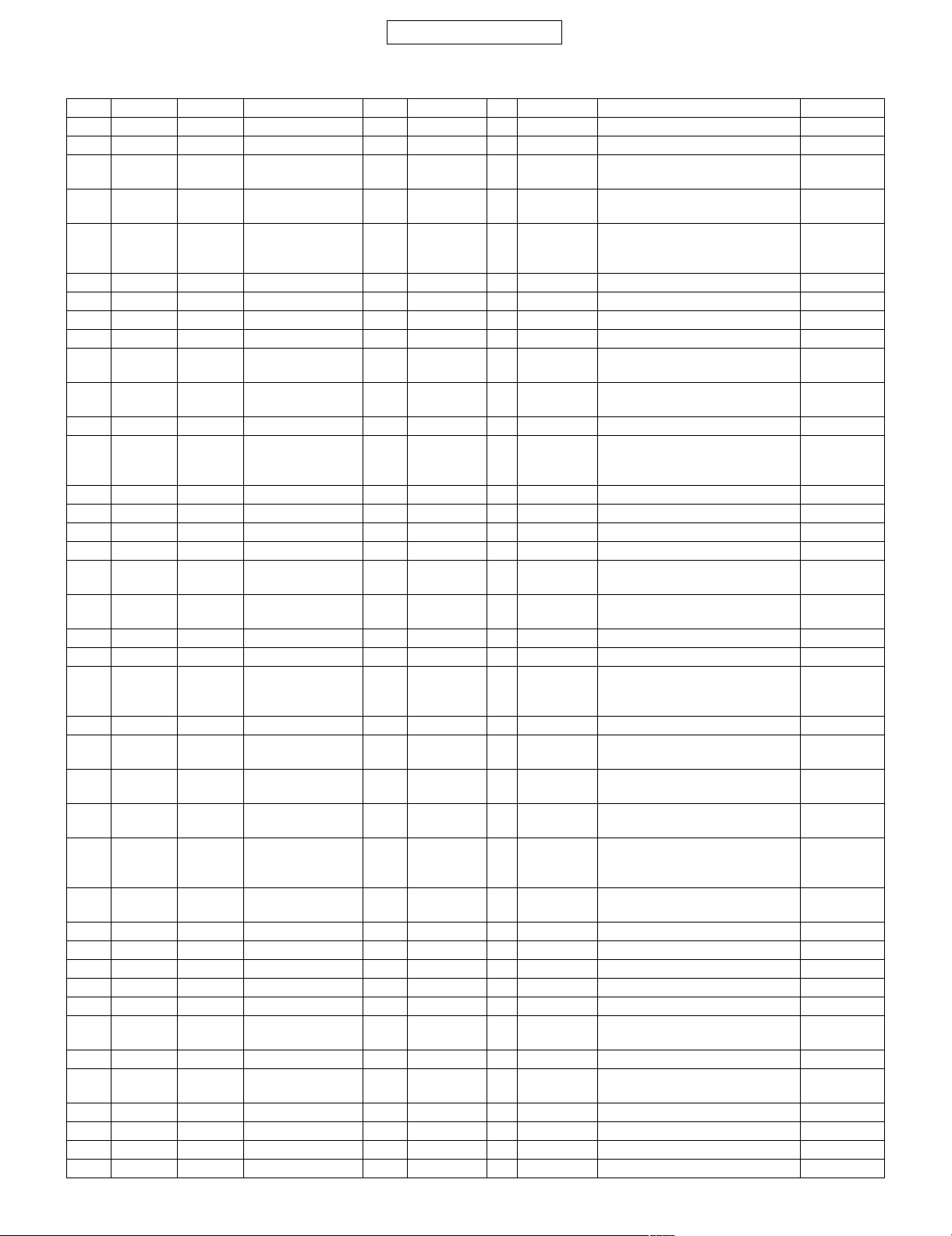
802SH
CONFIDENTIAL
[2] Test points
Main PWB
No. Checker Ref. Name φ Output Input Function Remarks
1 TP1002 BANDSEL_1 0.3 IC1000 → Band switching Back-up
2 O TP1003 VRTC15 1.2 IC1204 → IC1000 RTC 1.5 V power supply
3 TP1004 PCMDATA–B 0.3 IC1001,
IC1200
4 TP1005 PCMDATA–A 0.3 IC1000 → IC1001,
5 O TP1006 RTCCLK 1.2 IC1000 → IC1001,
6 O TP1007 SYSCLK2 1.2 IC1000 → 13MHz
7 TP1008 M_LCD_I2CCLK 0.3 IC1000 → IC3000 I2C clock
8 TP1009 SYSCLK0 1.2 IC1000 → IC1001 13MHz Back-up
9 TP1010 M_LCD_I2CDAT 0.3 IC1000 ↔ IC3000 I2C data
10 TP1011 PCMCLK 0.3 IC1000 → IC1001,
11 TP1012 PCMSYN 0.3 IC1000 → IC1001,
12 O TP1013 TP-IN 1.2 → IC1000 Mandatory test mode
13 O TP1014 SYSCLK1 1.2 IC1000 → IC1500,
14 TP1015 UARTRX3 0.3 IC1001 → IC1000 Bluetooth UART Rx
15 TP1016 UARTTX3 0.3 IC1000 → IC1001 Bluetooth UART Tx
16 TP1017 UARTCTS3 0.3 IC1001 → IC1000 Bluetooth UART CTS
17 TP1018 UARTRTS3 0.3 IC1000 → IC1001 Bluetooth UART RTS
18 TP1019 KeyCK1 1.2 CN1000 → Key FPC
19 TP1020 KeyCK2 1.2 CN1000 → Key FPC
20 O TP1021 VBT29 1.2 IC1002 → IC1001 Bluetooth IC power supply (2.9 V)
21 TP1022 RRESOUT2 0.3 IC1000 → IC1001 Bluetooth IC reset
22 TP1023 CLKREQ 0.3 IC1000 → IC1001,
23 TP1024 WP_N 1.2 IC1000 → IC1100 VPP Back-up
24 O TP1200 VBATT 1.2 CN1200 → Handset (Phone) power supply
25 O TP1201 VBATT 1.5 CN1200 → Handset (Phone) power supply
26 O TP1202 VBATT 1.5 CN1200 → Handset (Phone) power supply
27 O TP1203 PRGDET 1.2 JK1600 → Q1204,
28 TP1204 VCHG 1.2 Q1212 → Q1206 External supply power (at normal
29 TP1205 CHPEG 1.2 IC1200 → Q1200 FET gate signal
30 O TP1206 SERVICE_N 1.2 Q1205 → IC1000 Rewrite mode and log mode
31 TP1207 BDATA 1.2 CN1200 → IC1200 Battery sense terminal
32 O TP1209 GND 1.2 GND → Earth
33 O TP1210 GND 1.5 GND → Earth
34 O TP1211 VBATIB 1.2 CN1200,
IC1202
35 O TP1212 GND 1.5 GND → Earth
36 O TP1213 ONSWB_N 0.5 Q1204,
Q1215
37 O TP1215 BEARP 1.2 IC1200 → TP3055 Earpiece
38 O TP1216 BEARN 1.2 IC1200 → TP3054 Earpiece
39 O TP1217 PWRRST_N 1.2 IC1200 → IC1000 Power reset signal
40 O TP1218 SIMVCC 1.2 IC1200 → CN1201 Power supply for USIM
→ IC1000 PCM data
IC1200
IC1200,
IC1400
IC1200
IC1200
IC1502,
IC1600
unit
unit
IC1200,
IC1400
Q1205
→ Handset (Phone) power supply
→ IC1200 Action trigger (Insert the socket to
PCM data
32.768 kHz output
PCM clock
PCM sync
13MHz
Check for the key unit insertion
Check for the key unit insertion
CLK request signal
(battery terminal)
(battery terminal)
(battery terminal)
Action trigger (Insert the socket to
turn on the power.)
ONSWB_N
voltage)
(BB)
turn on the power.)
2 – 18
Page 27
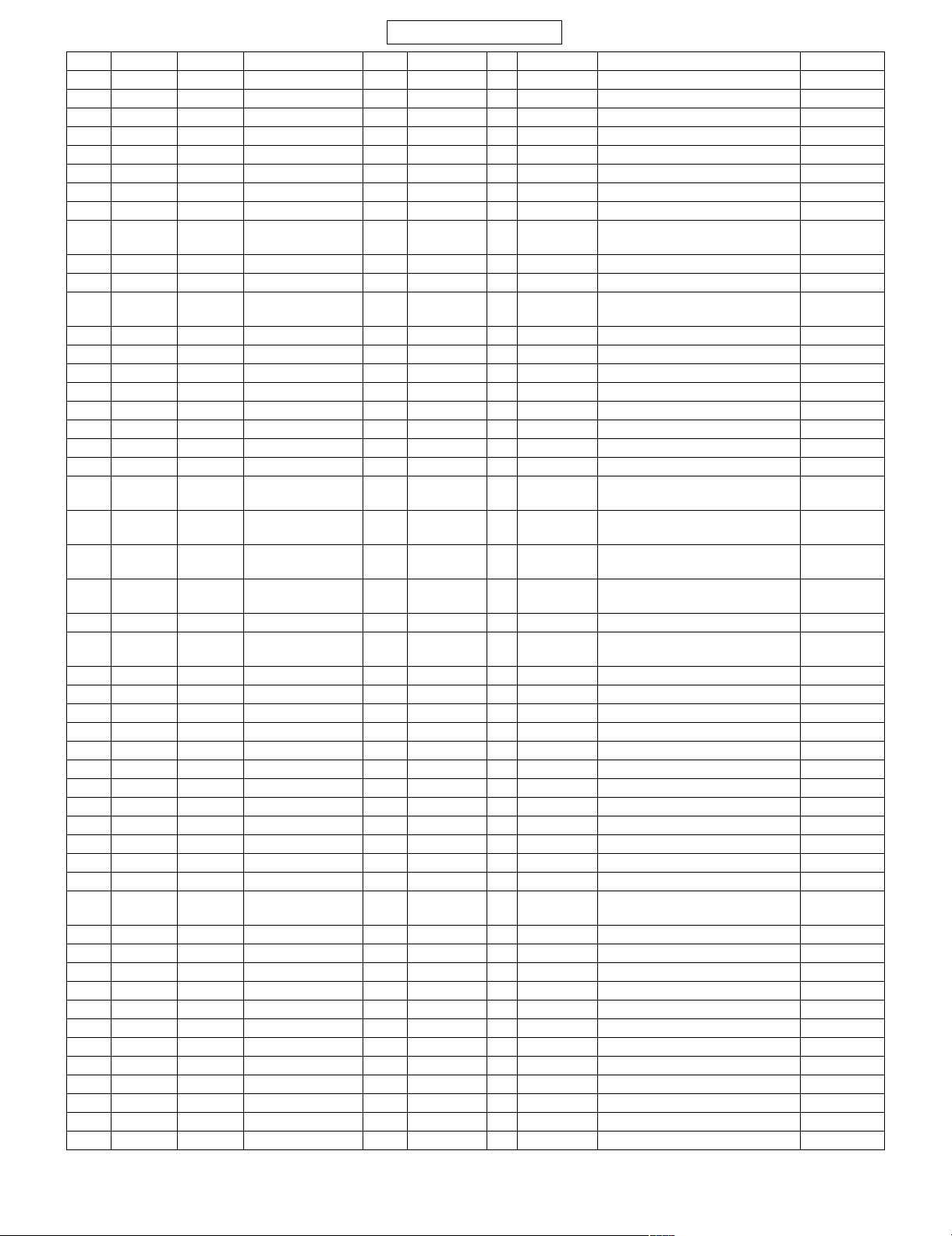
CONFIDENTIAL
No. Checker Ref. Name φ Output Input Function Remarks
41 O TP1219 SIMVCC 1.2 IC1200 → CN1201 Power supply for USIM
42 O TP1220 SIM I/O 1.2 IC1200 ↔ CN1201 USIM data
43 O TP1221 SIM CLK 1.2 IC1200 → CN1201 USIM clock
44 O TP1222 SIM RESET 1.2 IC1200 → CN1201 USIM reset
45 O TP1223 VSRAM18 1.2 IC1206 → IC1101 SRAM power supply (1.8 V)
46 O TP1225 GND 1.2 GND → Earth
47 O TP1226 VCCR 1.2 IC1206 → CN3003 Back-up power supply
48 O TP1227 VANA15 1.2 IC1205 → Analogue power supply (1.5 V)
49 O TP1228 ONSWA_N 1.2 Key FPC
unit
50 O TP1229 LEDR 1.2 LED1200 → IC1200 Charge LED
51 O TP1230 LEDG 1.2 LED1200 → IC1200 Incoming notifications LED
52 O TP1231 VMEM18 1.2 IC1200 → IC1100,
53 O TP1232 VDIG275 1.2 IC1200 → Digital power supply (2.75 V)
54 O TP1233 VDDB 1.2 IC1200 → RF power supply (2.75 V)
55 O TP1234 VDDA 1.2 IC1200 → RF power supply (2.75 V)
56 O TP1235 VCORE15 1.2 IC1200 → Core power supply (1.5 V)
57 O TP1236 LED1 1.2 LED1200 → IC1200 Charge LED
58 O TP1237 LED2 1.2 LED1200 → IC1200 Incoming notifications LED
59 O TP1301 VDCIO 1.2 CN1300 → Q1212 External supply power
60 TP1302 CTS (Rx voice) 1.2 CN1300 → IC1300 CTS (hands free Rx voice)
61 O TP1303 Manufacture
Specific
62 TP1304 RTS (Tx voice) 1.2 IC1300 → CN1300 RTS (hands free Tx voice)
63 O TP1305 TXD
USB D–
64 O TP1306 RXD
USB D+
65 O TP1307 VBUS 1.2 CN1300 → IC1303 External USB VBUS
66 O TP1308 VUSB33 1.2 IC1303 → IC1300,
67 TP1400 TSFRM 0.3 IC1500 → TS I/F frame sync signal GPIO Back-up
68 O TP1500 VDCDC 1.2 IC1504 → IC1504 DCDC power supply (1.5 to 2.5 V)
69 O TP1501 VTRAM25 1.2 IC1504 → IC1500 T4G RAM power supply (2.5 V)
70 O TP1502 VTRAM15 1.2 IC1504 → IC1500 T4G RAM power supply (1.5 V)
71 O TP1503 VDIG29 1.2 IC1504 → Digital power supply (2.9 V)
72 O TP1504 VTLVDS25 1.2 IC1504 → IC1500 T4G LVDS power supply (2.5 V)
73 O TP1505 VTLVDS15 1.2 IC1504 → IC1500 T4G LVDS power supply (1.5 V)
74 O TP1506 T4G NC1 1.2 IC1500 → IC1500 Check for peeling of T4G
75 O TP1507 T4G NC2 1.2 IC1500 → IC1500 Check for peeling of T4G
76 TP1600 A0 0.3 → Adress 0 Back-up
77 O TP1601 MIC2+ 1.2 MIC200 → IC1200 Mic bias2
78 O TP1602 MIC- 1.2 MIC201 → Mic earth
79 O TP1603 MIC1+ 1.2 Key FPC
80 O TP1604 JMIC 1.2 JK1600 → IC1200 Connector microphone
81 O TP1605 JEARR 1.2 IC1600 → JK1600 Connector EAR R-ch
82 O TP1606 JEARL 1.2 IC1600 → JK1600 Connector EAR L-ch
83 O TP1607 VAMP 1.2 IC1701 → JK1600 TV signal output
84 O TP1608 SP-L1 1.2 IC1603 → CN3003 Speaker 1 L-ch
85 TP1609 VVIB 1.2 IC1601 → VIB1600 Vibrator power supply
86 O TP1610 SP-R1 1.2 IC1603 → CN3003 Speaker 1 R-ch
87 O TP1611 SP-L2 1.2 IC1603 → CN3003 Speaker 2 L-ch
88 O TP1612 SP-R2 1.2 IC1603 → CN3003 Speaker 2 R-ch
89 O TP1613 UART0TX 1.2 IC1000 → JK1600 UART Tx software rewrite and log
90 O TP1614 UART0RX 1.2 JK1600 → IC1000 UART Rx software rewrite and log
91 O TP1800 BECLK 1.2 IC1500 → IC1800 27MHz clock output
1.5 CN1300 → Q1301 UART detection signal
1.2 IC1300 → CN1300 UART1 Tx
1.2 CN1300 → IC1300 UART1 Rx
unit
→ IC1200 Action trigger (Switch the key to
turn on the power.)
IC1101
IC1000
→ IC1200 Mic bias1
Power supply for memory (1.8 V)
Synchronisation Clock
USB D– line
USB D+ line
USB power supply (3.3 V), USB
detection signal
802SH
2 – 19
Page 28
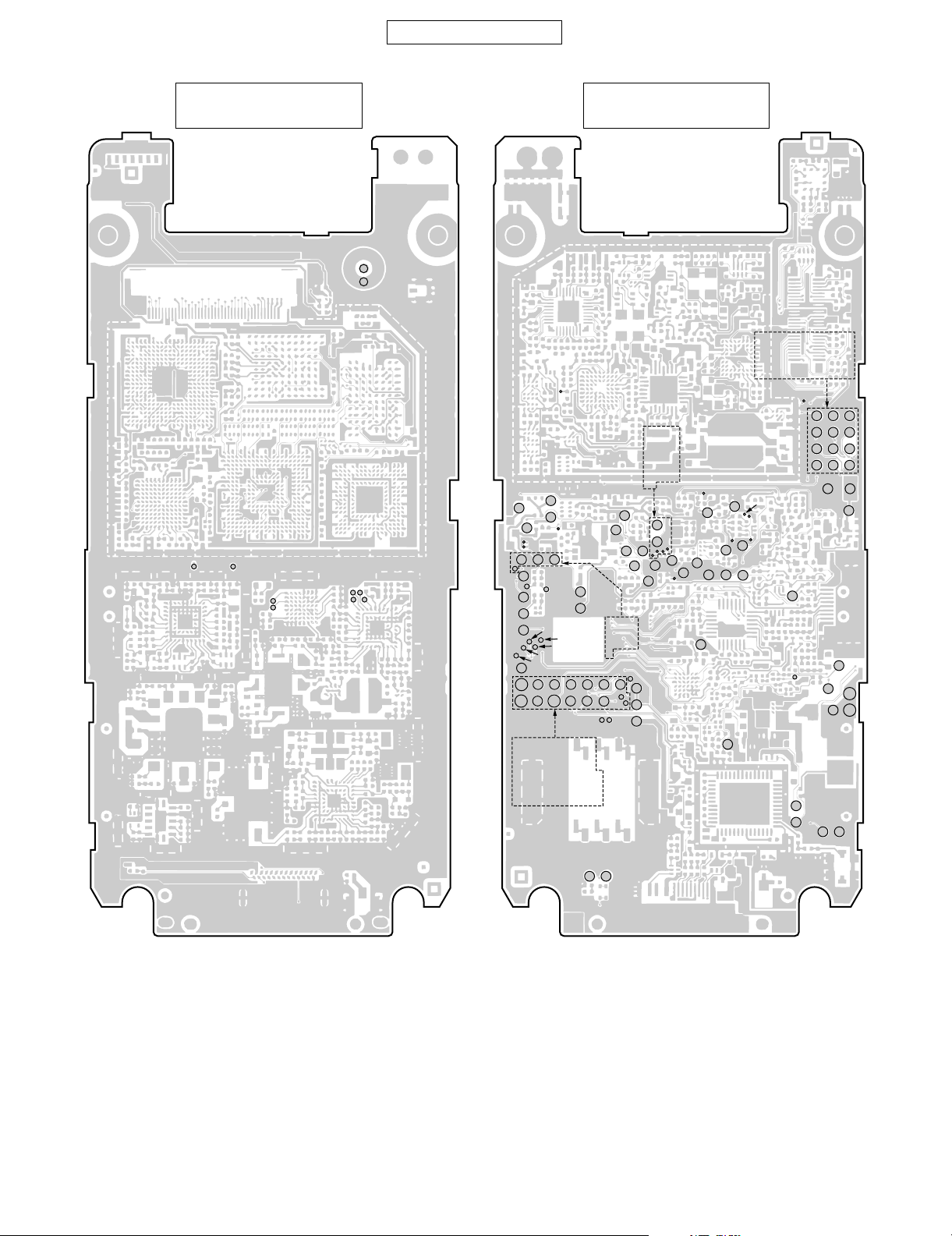
802SH
CONFIDENTIAL
MAIN PWB-A
(FRONT SIDE)
SP031
SP032
SP014
SP012
SP004
SP002SP003
SP001
MIC200
MIC201
TP1211
TP1507
TP1010
TP1008
TP1610
SP019
TP1612
TP1235
SP028
SP016
TP1209
SP018
SP015
TP1600
TP1237
TP1236
SP027
SP009
SP017
TP1023
SP022
MAIN PWB-A
(REAR SIDE)
TP1504
TP1501
TP1227
TP1233
TP1232
SP021
TP1230
SP020
TP1505
TP1003
TP1229
SP029
TP1024
TP1013
TP1018
TP1226
TP1502
TP1219
TP1218
TP1307
TP1016
TP1017
TP1500
TP1015
TP1006
TP1308
TP1022
TP1002
TP1007
TP1009
TP1005
TP1225
TP1503
TP1014
TP1217
TP1206
TP1800 TP1611
TP1606
TP1604 TP1605
TP1400
TP1004
TP1012
TP1011
TP1223
TP1613
TP1213
TP1215
VIB1601
TP1614
TP1506
TP1200
TP1601TP1608TP1234
TP1216
TP1602
TP1607
TP1203
TP1202
TP1201
VIB1600
TP1609
TP1212
TP1302
TP1228
TP1210
Figure 34 TEST POINT
2 – 20
TP1231
TP1304
TP1303
TP1305
TP1019
TP1220
TP1221
TP1306
TP1021
TP1222
SP023
SP008
TP1020
TP1301
TP1204
TP1207
TP1205
TP1603
Page 29
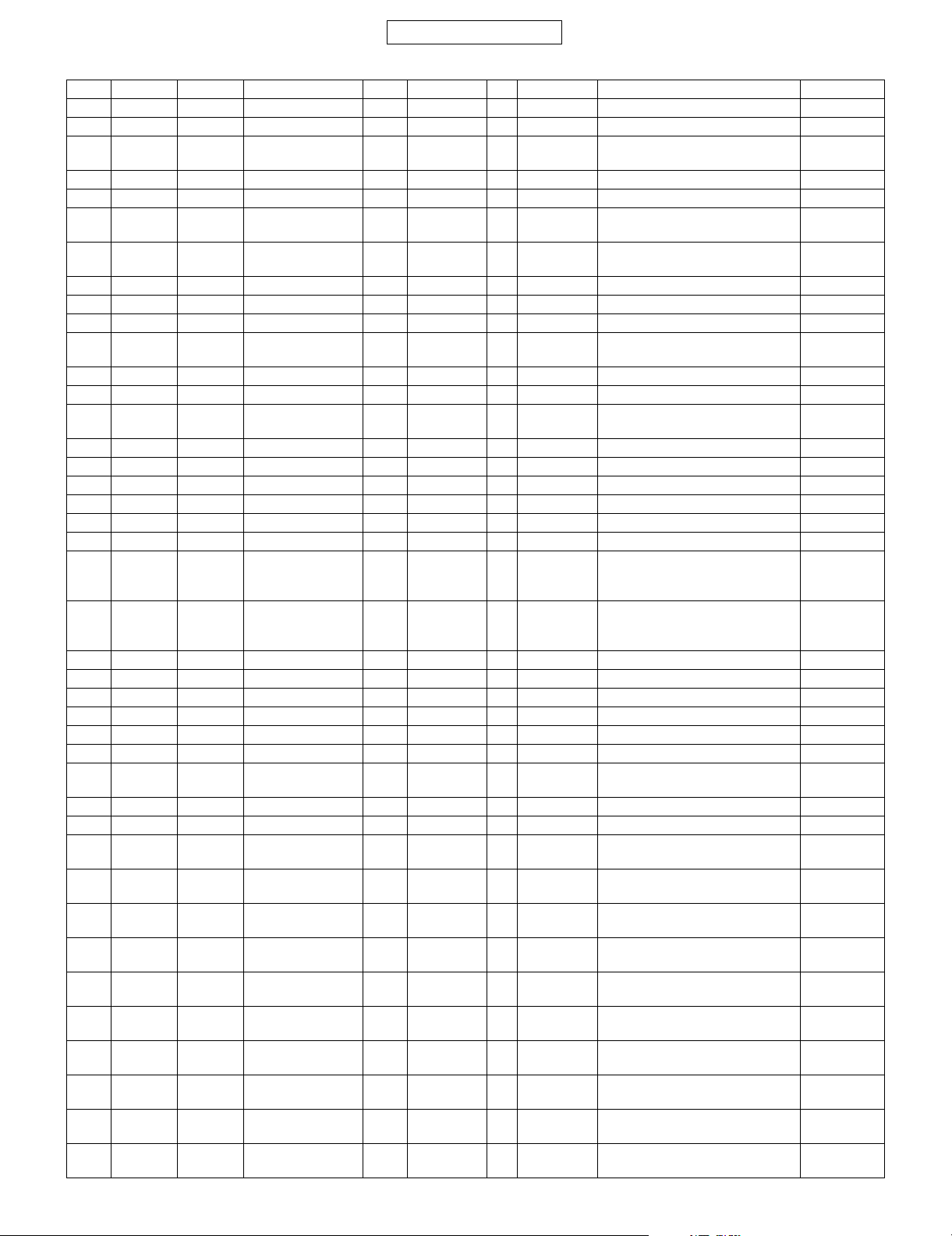
CONFIDENTIAL
Display PWB
No. Checker Ref. Name φ Output Input Function Remarks
1 TP3002 VDON 1.2 IC1500 → IC3000 VD-LINK ON/OFF setting
2 TP3003 LCDCLK 1.2 IC1500 → IC3000 Display clock (6.5 MHz)
3 TP3004 VBATIB 1.2 CN1200,
IC1202
4 TP3005 GND 1.2 GND → Earth
5 TP3007 GND 0.3 GND → Earth
6 TP3008 BLED+ 1.2 IC2005 → TP3008 Display backlight +, white LED
7 TP3009 BLED – 1.2 TP3009 → IC2005 Display backlight –, white LED
8 TP3010 DUMMY1 0.3 IC3000 → IC3000 Check for peeling of LCDC
9 TP3011 DUMMY2 0.3 IC3000 → IC3000 Check for peeling of LCDC
10 TP3012 LVSYN 1.2 IC3000 → IC1500 VSYNC output signal
11 TP3018 VDD2 0.3 Main
display
12 TP3019 VCCR 1.2 IC1206 → CN3003 Back-up power supply
13 TP3024 FLIP_R 0.3 CN3003 → IC1000 Rotation detection
14 TP3025 BLED+ 1.2 IC2005 → TP3008 Display backlight +, white LED
15 O TP3026 VUDIG29 0.3 IC3001 → Digital power supply (2.9 V)
16 O TP3027 VUDIG18 0.3 IC3002 → Digital power supply (1.8 V)
17 O TP3028 VUDIG25 0.3 IC3004 → Digital power supply (2.5 V)
18 TP3031 VDWAIT 1.2 IC3000 → IC1500 WAIT signal
19 TP3032 M_LCD_I2CDATA 1.2 IC1000 ↔ IC3000 I2C data
20 TP3033 M_LCD_I2CDCLK 1.2 IC1000 → IC3000 I2C clock
21 TP3034 PDW_ECO 1.2 IC1000 → IC3001,
22 TP3035 PDW_CE 1.2 IC1200 → IC3001,
23 TP3036 LCDRST 1.2 IC1500 → IC3000 Display RST signal
24 TP3037 LCDINT 1.2 IC3000 → IC1500 Display INT signal
25 TP3048 TXDTP 1.2 IC1500 → IC3000 VD-LINK operational data input
26 TP3049 TXDTN 1.2 IC1500 → IC3000 VD-LINK operational data input
27 TP3050 TXCKP 1.2 IC1500 → IC3000 VD-LINK operating clock input
28 TP3051 TXCKN 1.2 IC1500 → IC3000 VD-LINK operating clock input
29 O TP3053 BLED – 1.2 TP3009 → IC2005 Display backlight –, white LED
30 TP3054 BEARN 0.3 IC1200 → TP3054 Earpiece
31 TP3055 BEARP 0.3 IC1200 → TP3055 Earpiece
32 TP3056 CDAT0 1.2 SUB
CAMERA
33 TP3057 CDAT1 1.2 SUB
CAMERA
34 TP3058 CDAT2 1.2 SUB
CAMERA
35 TP3059 CDAT3 1.2 SUB
CAMERA
36 TP3060 CDAT4 1.2 SUB
CAMERA
37 TP3061 CDAT5 1.2 SUB
CAMERA
38 TP3062 CDAT6 1.2 SUB
CAMERA
39 TP3063 CDAT7 1.2 SUB
CAMERA
40 TP3064 VSYNC 1.2 IC1500 → SUB
41 TP3065 HSYNC 1.2 IC1500 → SUB
→ Handset (Phone) power supply
(BB)
boost output
feedback circuit
→ DC/DC convertor output
boost output
REG ECO mode signal
IC3002,
IC3004
REG enable signal
IC3002,
IC3004
feedback circuit
→ IC1500 Sub camera DATA0
→ IC1500 Sub camera DATA1
→ IC1500 Sub camera DATA2
→ IC1500 Sub camera DATA3
→ IC1500 Sub camera DATA4
→ IC1500 Sub camera DATA5
→ IC1500 Sub camera DATA6
→ IC1500 Sub camera DATA7
Horizontal sync signal
CAMERA
Vertical sync signal
CAMERA
802SH
2 – 21
Page 30

802SH
CONFIDENTIAL
No. Checker Ref. Name φ Output Input Function Remarks
42 TP3066 PCLK 1.2 IC1500 → SUB
Sub camera clock
CAMERA
43 TP3067 I2CCLKA 1.2 IC1500 → SUB
I2C clock
CAMERA
44 TP3068 I2CDATA 1.2 IC1500 ↔ SUB
I2C data
CAMERA
DISPLAY PWB-B
(FRONT SIDE)
TP3055
TP3002
TP3019
TP3005
TP3054
TP3037
TP3025
TP3033
TP3032
TP3036
TP3031
TP3012
TP3003
TP3051
TP3035
TP3053
TP3034
TP3050
TP3049
TP3048
TP3059
TP3004
TP3064
TP3066
TP3065
TP3056
TP3060
TP3061
TP3057
TP3058
TP3062
TP3063
TP3068
TP3067
DISPLAY PWB-B
(REAR SIDE)
TP3018
TP9
TP23
TP3024
TP14
TP13
TP7
TP8
TP10
TP11
TP1
TP2
TP3
TP4
TP5
TP6
Figure 35 TEST POINT
TP15
TP16
TP17
TP18
TP19
TP20
TP21
TP22
TP3010
TP12
TP3008
TP3009
TP3026
TP3027
TP3028
TP3011
TP3007
2 – 22
Page 31

CONFIDENTIAL
SD PWB
No. Checker Ref. Name φ Output Input Function Remarks
1 O TP2000 VPLUS2 1.2 IC2005 → LED2005 Three-colour LED anode power
supply (green & blue)
2 O TP2001 VPLUS1 1.2 IC2005 → IC2005 Display backlight LED boost out-
put (+)
3 O TP2003 VDD3 1.2 IC2005 → CN2003 Camera power supply (15 V)
4 O TP2004 VDD4 1.2 IC2005 → CN2003 Camera power supply (-8 V)
5 O TP2005 VDD6 1.2 IC2003 → CN2003 Camera power supply (3.1 V)
6 O TP2006 VDD2 1.2 IC2004 → CN2003 Camera power supply (3.1 V)
7 O TP2007 VDD1 1.2 IC2004 → CN2003 Camera power supply (1.8 V)
8 TP2009 I2CCLKB 0.3 IC1500 → CN2003 Camera I2C clock
9 TP2010 I2CDATB 0.3 IC1500 → CN2003 Camera I2C data
10 TP2011 TXON 0.3 IC1000 → IC2005 Three-colour LED off control sig-
nal
11 TP2012 FLOW 0.3 IC1500 → CN2003 Camera FLOW control signal
12 TP2013 GAINT 0.3 CN2003 → IC1500 Camera INT signal
13 TP2014 LEDLD 0.3 IC1500 → IC2005 Power supply IC control chip
select
14 TP2015 SEDO 0.3 IC1500 → IC2005 Power supply IC control data
15 TP2016 SECLK 0.3 IC1500 → IC2005 Power supply IC control clock
16 TP2017 SL_CDCE 0.3 IC1500 → ––
17 TP2018 SL_CDDC 0.3 IC1500 → ––
18 TP2019 BDRST 0.3 IC1500 → ––
19 TP2020 BDCE 0.3 IC1500 → ––
20 TP2021 SLCDRST 0.3 IC1500 → IC2003 Control signal for camera power
supply 3.1 V
21 TP2022 LEDRST 0.3 IC1500 → IC2005 LED reset
22 TP2023 RSTGA 0.3 IC1500 → CN2003 Camera reset signal
23 O TP2025 LEDR 1.2 LED2005 → IC2005 Three-coloured LED red cathode
24 O TP2027 VSD29 1.2 IC2001 → CN2001 SD power supply (2.9 V)
25 O TP2028 BLED- 1.2 CN2000 → IC2005 Display backlight LED boost out-
put (-)
26 O TP2029 BLED- 1.2 CN2000 → IC2005 Display backlight LED boost out-
put (-)
27 O TP2030 VPLUS1 1.2 IC2005 → IC2005 White LED boost output
802SH
2 – 23
Page 32

802SH
SD PWB-C
(FRONT SIDE)
CONFIDENTIAL
TP2023
TP2017
TP2018
TP2019
TP2020
SD PWB-C
(REAR SIDE)
TP2007
TP2027
TP2021
TP2004
TP2006
Figure 36 TEST POINT
TP2005
TP2029
TP2028
TP2001
TP2025
TP2003
TP2030
TP2000
TP2010
TP2009
TP2012
TP2013
TP2014
TP2016
TP2011
TP2022
TP2015
2 – 24
Page 33

CONFIDENTIAL
[3] Troubleshooting
1. No voice is heard and playback is impossible. See page 2-25
2. Voice transmission/recording is impossible. See page 2-26
3. Power dose not turn on. See page 2-26
4. Battery does not charge/Charging does not complete. See page 2-27
5. System settings are reset. See page 2-28
6. Clock settings are reset. See page 2-28
7. Vibrator does not work. See page 2-29
8. Speaker does not work. See page 2-29
9. The display does not appear on Display. See page 2-30
10. Camera does not operate. See page 2-31
11. Sub Camera does not operate. See page 2-32
12. The display backlight does not turn on. See page 2-32
13. The Key backlight does not turn on. See page 2-33
14. Mobile Light does not turn on. See page 2-33
15. Out-of-range appears and no transmission/reception is available. See page 2-33
16. SD memory card is not recognised. See page 2-39
17. Music on SD memory card cannot be played. See page 2-39
18 USIM card is not recognised. See page 2-40
19. Bluetooth communication is impossible. See page 2-40
1. No voice is heard and playback is impossible.
Earpiece
Are signals sent to TP3054 and TP3055? Earpiece is defective. Or earpiece is in a poor
NO
Are signals sent to R3000 and R3037? R3017A and R3016A are defective.
YES
YES
contact with TP3054 and TP3055.
802SH
NO
Are signals sent to L1566 and L1567? R3000 and R3037, or the thin coaxial is defec-
NO
Are signals sent to TP1215 and TP1216? L1566 and L1567 are defective.
NO
R1241 and R1242 are defective.
Or IC1200 is defective.
Handsfree Microphone Unit
Are signals sent to TP1605 and TP1606? JK1600 handsfree earpiece, L1600, L1601,
NO
Are signals sent to R1625 and R1626? C1629, C1630, C1671 and C1672 are defec-
NO
Is signal sent to R1612? IC1600, R1625 and R1626 are defective.
NO
IC1200, R1612 and C1614 are defective.
YES
YES
YES
YES
YES
tive. Otherwise, the thin coaxial and the connector is in poor contact.
C1674 and C1675 are defective.
tive.
2 – 25
Page 34

802SH
CONFIDENTIAL
2. Voice transmission/recording is impossible.
Built-in microphones 1 and 2
Is 2.2 V or more applied to TP1601 and
TP1603?
YES YES
C1633, C1634, R1661, IC1200 or microphone
are defective.
Is 2.2 V or more applied to C1673? C1673 or IC1200 is
NO NO
defective.
R1643, R1648, R1649, R1650, R1651, R1658,
C1642, C1646, Q1604 and Q1605 are defective.
Handsfree Microphone Unit
Is 2.2 V or more applied to R1639? Is 2.2 V or more applied to C1673? C1673 or IC1200 is
YES YES
L1602, R1654, C1644 and JK1600 handsfree
NO NO
R1638, R1639 and C1637 are defective.
defective.
microphone are defective. Or earpiece is in a
poor contact with JK1600 and socket.
3. Power dose not turn on.
Is the voltage of the battery 3.6 V or more? The battery is dead, defective, or deteriorated.
YES
Is 3.6 V or more on TP1200? The battery terminal CN1200 is mounted
YES
Is 3.6 V or more on TP1211? Fuse FS1200 is blown, resistance R1219 is
YES
Does MCLK (R760) oscillate at 13 MHz? IC400 and peripheral circuits are defective.
YES
Is 1.5 V applied to TP1235 when the Power key
is pressed?
YES
Is 1.5 V supplied from TP1003? IC1204 is defective or mounted improperly.
YES
Is 32.768kHz supplied from RTCCLK
(TP1006)?
YES
NO
NO
improperly or in poor contact.
NO
defective, or power amplifier IC300 is defective.
NO
IC1200 and Q1210 are defective or mounted
NO
improperly.
NO
IC1000 and X1000 are defective or mounted
NO
improperly.
IC1000, IC1100 and IC1200 are defective or
mounted improperly.
2 – 26
Page 35

CONFIDENTIAL
4. Battery does not charge/Charging does not complete.
4.1. Battery does not charge.
802SH
When the AC charger is connected, is the voltage of TP1301 higher than that of the battery?
YES
Is 7.0 V or lower on TP1301? The AC charger is defective.
YES
Is the voltage of TP1204 is higher than that of
the battery?
YES
Does the handset (phone) turn on? Go to the section “3. Power dose not turn on.”
YES
Is the voltage of TP1211 is higher than that of
the battery?
YES
The AC charger is defective. CN1300 is
NO
mounted improperly or in poor contact.
NO
Q1212, IC1201, R1200, R1201, R1261, C1241
NO
and C1200 are defective.
NO
(see page 2-26)
Is the red LED (LED1200) flashing? IC1200 is defective,
NO NO
YES
Is the ambient temperature between 5 and
35°C?
YES
IC501 and IC1200 are defective or mounted
improperly.
and charge parameter data is corrupted
Temperature abnor-
NO
mality.
Is the resistance between TP1207 and GND
(TP1209) 82 k ohms?
YES
S terminal of the Li-Ion battery is defective.
NO
CN1200 is in poor contact.
LED1200 and R1248 are defective.
4.2. Charging does not complete.
Is 4.2 V or more on TP1211? Is the temperature of the front cabinet (key
YES
Is 4.2 V or more on TP1211 for over 30 minutes?
YES
Is the temperature of the front cabinet (key
side) below 35°C?
YES
Charge parameter data is corrupted.
NO NO
side) below 35°C?
YES
Is 5.0 V or lower on TP1301? Go to the section
YES
The Li-Ion battery is defective, charge parameter data is corrupted, or IC1200 is defective.
Charging time depends on handset (phone)
NO
use, or the degree of the battery deterioration.
(Wait for more than 30 seconds.)
Depending on the temperature, charging may
NO
take longer.
Depending on the
temperature, charging may take longer.
NO
“4.1. Battery does not
charge.”
2 – 27
Page 36

802SH
5. System settings are reset.
CONFIDENTIAL
Is TP1217 at high level (2.75 V) when the
Power key is pressed with 3.7 V applied to the
battery terminals (VBATT:TP:1200, TP1201,
Is 1.8 V applied to TP1231?
NO NO
Is 2.75 V applied to TP1232,TP1233 and
TP1234?
and TP1202)?
YES
YES
IC1200 is defective.
Is the resistance between GND (TP1210) and
TP1207 82 k ohms?
YES
Is there conduction between the battery termi-
NO NO
nals and TP1207?
YES
IC1200 or the battery is defective.
Is the USIM card recognised? Connection to the USIM card is instantaneously
YES
Are the battery terminals clean? Connection to the battery terminal is instanta-
YES
NO
interrupted.
NO
neously interrupted.
The software has a problem, or IC1100 parts
are defective.
Go to the section
“3. Power dose not
turn on.”
(see page 2-26)
Battery terminal
(CN1200) is mounted
improperly.
6. Clock settings are reset.
Is 1.8 V applied to TP1223 with 3.7 V applied to
the battery terminal (TP1200)?
YES
Is 1.0 V or more on TP1226 with the battery terminal (TP1200) disconnected?
YES
Is 1.0 V or more on TP1223 with the battery terminal (TP1200) disconnected?
YES
Is 1.5 V applied to TP1003 with 3.7 V applied to
the battery terminal (TP1200)?
IC1206, C1239 and R1247 are defective or
NO
mounted improperly.
Is the voltage of the back-up battery 1.0 V or
NO NO
more?
The back-up battery is
defective or deteriorated, or earth short
circuit.
YES
Is 1.0 V or more on TP3019? The back-up battery is
NO
mounted improperly.
The flexible PWB is
broken
YES
CN3001 and CN1501 are defective, or the thin
coaxial is broken.
IC1204 or peripheral circuits are defective or
NO
short-circuited. IC1206 is defective.
IC1204 is defective or mounted improperly
NO
IC1000 is defective
YES
2 – 28
Page 37

7. Vibrator does not work.
CONFIDENTIAL
802SH
Is 3.0 V on TP1609 when the vibrator is
removed and then activated?
YES
At this time, is 1.6 V or more on IC1601 pin 1? IC1600 is defective.
NO NO
IC1601, CA1609, and D1600 are defective,
mounted improperly, or short-circuited
Is 3.0 V on TP1609 when the vibrator is fixed
and then activated?
YES
Vibrator is defective.
NO
The vibrator is defective, or there is clogging
caused by foreign objects.
8. Speaker does not work.
• When both voice and ring tones are not heard from the speaker, check the items of 8.1.
• When ring tones are heard from the speaker but voice is not, check the items of 8.2.
• When voice is heard from the speaker but ring tones are not, check the items of 8.3.
8.1. Both voice and ring tones are not heard from the speaker.
Is the speaker connector in contact with the
other speaker connector CN2004 on the SD
PWB?
YES
Is the impedance between speaker terminals
approx.8 ohms?
YES
Is there conduction between pin 1 of the
speaker connecter CN2004 and R2016 and
between the pin 2 and R2019?
YES
Do R2012 and R2018 have an impedance of 1
ohm?
YES
Is there conduction between R2012 and
TP1611 and between R2018 and TP1608?
Poor contact at the connector.
NO
Speaker parts are defective.
NO
The connector CN2004 is soldered improperly
NO
or the PWB is defective.
Or R2019 and R2016 are defective.
R2012 and R2018 are defective.
NO
Poor contact or soldering between the SD PWB
NO
socket CN2000 and the socket connected to
the SD P.W.B Connect FPC, or between the
socket connected to the SD P.W.B Connect
FPC and the main PWB socket CN1500. Or the
PWB is defective..
YES
YES
IC1603, C1632, R1613, R1614 and R1646 are
defective.
YES
Is signal sent to R1646? Is the battery voltage applied to R1656?
NO
Are signals sent to C1621 and C1622? Is the battery voltage applied to R1607? Also is
YES NO
Also is the voltage 2.9 V applied to R1645?
NO YES
the voltage 1.8 V applied to R1602 and 2.9 V to
R1606 and R1609?
YES NO
C1621, C1622, C1625, R1617, R1619, R1620
and IC1600 are defective.
The main PWB or the power supply system is
defective.
2 – 29
The main PWB or the
power supply system
is defective.
IC1600 is defective.
Page 38

802SH
CONFIDENTIAL
8.2. Ring tones are heard from the speaker but voice is not.
Is signal sent to R1612? IC1600 is defective.
NO
YES
IC1200 is defective.
8.3. Voice is heard from the speaker but ring tones are not.
Is the volume set to zero? Is sound heard after turning up the volume? OK.
NO
Is clock sent to R1673? R1673 is defective.
NO
IC1200 is defective.
YES YES
NO
YES
Or IC1600 is defective.
9. The display does not appear on Display.
Is the flexible PWB of the display securely
locked to CN3005?
YES
Replace Display.
Does the display appear?
YES
Display unit is defective. The battery is defec-
(To page 2-31)
A
NO
Unlock it, and then reinsert and lock it.
NO
Are the following display parts in good condi-
NO NO
tion?
IC3008, C3102, C3103, C3104, C3105, C3144,
C3091, C3092, C3093, C3094, C3095, C3096,
C3097, C3098, C3099, C3100, C3101, C3044,
R3018, R3055, R3064, R3046, R3047, R3050,
R3066, R3067, RA3014, RA3015, R3089,
R3091, R3093, R3095
YES
Is 2.9 ± 0.1 V applied to TP3026 and R3064?
Is 1.85 ± 0.1 V applied to TP3027, R3046 and
NO
R3047?
YES
Is the waveform from R3018 a 6.5 MHz pulse
wave?
YES
Is the waveform from RA3010, RA3011,
RA3012, RA3013, R3017, and R3024 a pulse
NO
wave?
YES
The display parts are
not mounted properly.
tive or not set; the
PWB is defective; the
battery needs to be
charged; the thin
coaxial cable socket is
mounted improperly or
broken; the main PWB
is defective; R3019 is
mounted improperly;
or the display PWB is
defective.
RA3010, RA3011,
RA3012, RA3013,
R3017 and R3024 are
defective or mounted
improperly.
Is the voltage on C3102 between -5.2 V and
-4.9 V?
Is the voltage on C3103 between 9.5 V and
10.4 V?
YES
Is the waveform sent from RA3014, RA3015,
R3089, R3091, R3093 and R3095?
YES
CN3005 socket parts are defective, or the display PWB pattern is broken
2 – 30
IC3008, C3102 and
NO
C3103 are defective
or mounted improperly.
IC3008, RA3014,
NO
RA3015, R3089,
R3091, R3093 and
R3095 are defective
or mounted improperly.
Page 39

(From page 2-30)
A
CONFIDENTIAL
802SH
Is 3.2 V or more applied to TP3004? The thin coaxial cable is broken, or the thin
YES
Is the waveform of TP3002 a rectangular
wave?
YES
IC3000 is defective.
NO
coaxial cable socket is in poor contact.
R3008A is mounted improperly, or the display
NO
PWB and the main PWB are defective.
10. Camera does not operate.
The camera does not operate. Enter the test
mode.
Replace the camera module to a properly working one, and activate the camera.
Is the image through the camera lens properly
displayed?
NO
Replace the SD PWB to a properly working
one, and activate the camera.
YES
The camera module is defective.
Is the image through the camera lens properly
displayed?
NO
Replace the the flexible PWB connected to the
SD PWB to a properly working one, and activate the camera.
Is the image through the camera lens properly
displayed?
NO
Replace the main PWB to a properly working
one, and activate the camera.
Is the image through the camera lens properly
displayed?
YES
YES
YES
The SD PWB is defective.
The SD P.W.B. connect FPC is defective.
The main PWB is defective.
2 – 31
Page 40

802SH
11. Sub Camera does not operate.
Replace the display PWB to a properly working
one, and activate the sub camera.
CONFIDENTIAL
Is the image through the sub camera lens properly displayed?
NO
Replace the thin coaxial to a non-defective one,
and activate the sub camera.
Is the image through the sub camera lens properly displayed?
NO
Replace the main PWB to a properly working
one, and activate the sub camera.
Is the image through the sub camera lens properly displayed?
NO
The display PWB is defective.
YES
YES
YES
The display PWB is defective. Find the cause.
The thin coaxial is defective.
The main PWB is defective.
12. The display backlight does not turn on.
Is fuse FS2001 mounted properly, and is there
conduction?
YES
Is the voltage applied to FS2001 when the voltage is applied to the battery terminals?
YES
Is the LED FPC unit properly soldered to
TP3008 and TP3009?
YES
Is 10 - 16 V sent to TP2001? IC2005, L2001, D2000, D2002, R2008, C2019,
YES
Is 10 - 16 V sent to TP3025? CN2000 and CN3001 are defective, mounted
YES
LED is defective. LED FPC unit is defective.
IC2005 is defective.
FS2001 is mounted improperly, or the fuse is
NO
blown.
CN1501 and CN2000 are in poor contact with
NO
the flexible PWB, or the flexible PWB is broken.
The LED FPC unit is soldered improperly.
NO
NO
C2009 and C2012 are defective or mounted
improperly.
NO
improperly, or in poor contact. The thin coaxial
is broken.
2 – 32
Page 41

13. The Key backlight does not turn on.
CONFIDENTIAL
802SH
Does the power turn on? Go to the section "3. Power dose not turn on."
YES
Do all the Key backlight LEDs remain off? The disabled LEDs are defective. Otherwise,
YES
Is there 2.75 V of electric potential difference
between both ends of R1046 when trying to
turn on the Key backlight?
YES
Is the voltage 0 V on CN1000 pin 18? Q1002 is defective or mounted improperly.
YES
CN1000 is defective or mounted improperly.
The key FPC unit is broken or in poor contact.
NO
(see page 2-26)
NO
the resistances corresponding to the disabled
LEDs are mounted improperly.
IC1000 is defective or mounted improperly.
NO
NO
14. Mobile Light does not turn on.
Is fuse FS2002 mounted properly, and is there
conduction?
YES
Is the voltage applied to FS2002 when the voltage is applied to the battery terminals?
YES
Try the white light and see whether only the red
turns on or none does.
None does.
Only the red
turns on
FS2002 is mounted improperly, or the fuse is
NO
blown.
CN1501 and CN2000 are in poor contact with
NO
the flexible PWB. Otherwise, the flexible PWB
is broken.
Is the voltage 4.2 V or lower on TP2000? IC2005 and LED2005
YES
IC2005, Q2005, L2003, D2004, R2009 and
C2007 are defective or mounted improperly.
NO
are defective or
mounted improperly.
IC2005 and LED2005 are defective or mounted
improperly.
15. Out-of-range appears and no transmission/reception is available.
In the Japan mode (W-CDMA), “out-of-range” appears, and no transmission/reception is available.
[Reception system]
Is the system setting in the network settings is
set to “Auto” or “3G”?
Is the USIM inserted? Insert the USIM.
B
YES
YES
Set the system setting to “Auto” or “3G”.
NO
NO
C
(To page 2-34)
2 – 33
B
Page 42
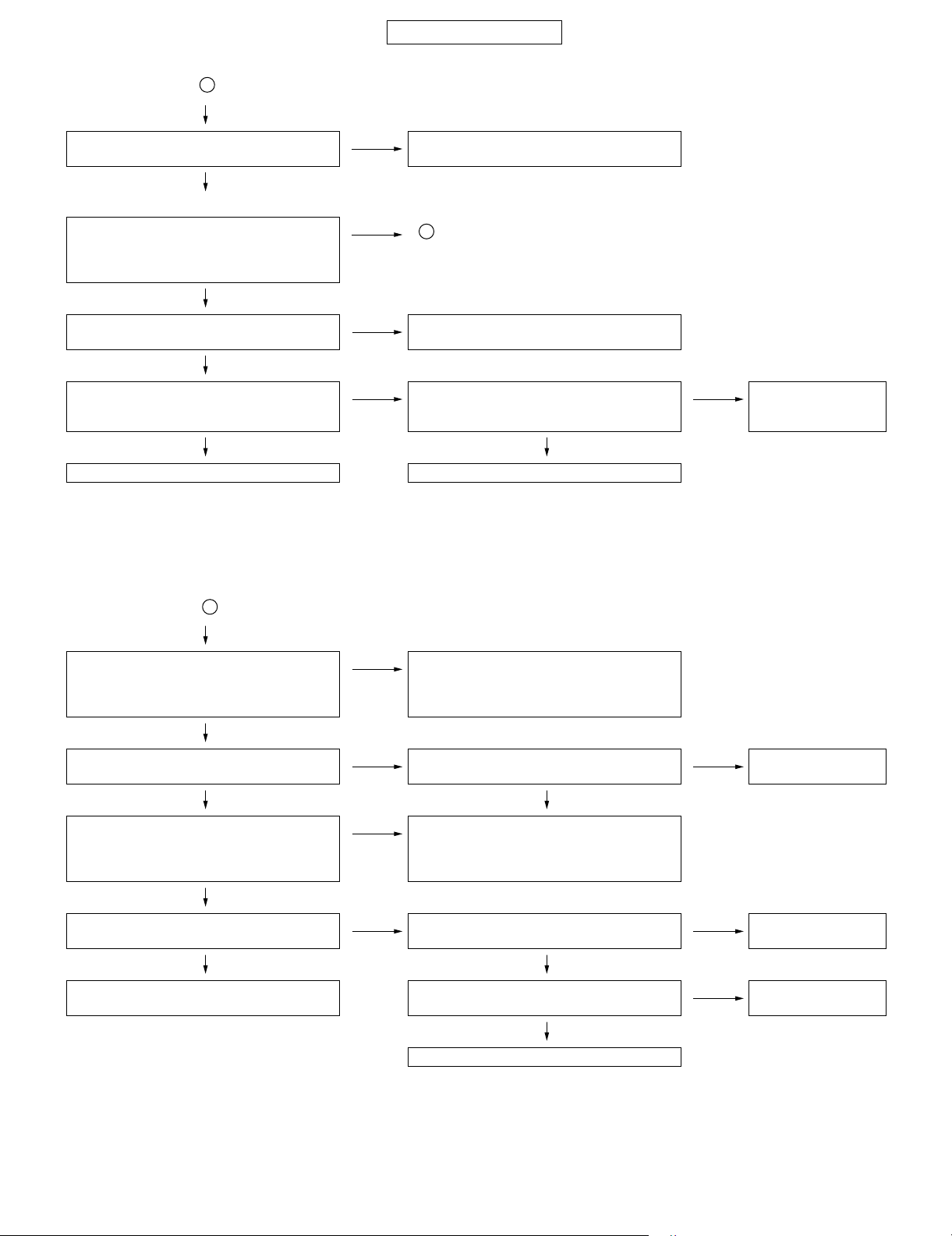
802SH
(From page 2-33)
C
CONFIDENTIAL
Does Error occur when the command VERS =
1 is entered? (*1)
NO
YES
The file system or SRAM is defective.
Use the wire method for measurement.
In the test mode, can synchronisation be established with a simulator, etc.? (ANT terminal
YES
D
input: -90 dBm)
Use the PUCA command. (*2)
NO
In mandatory reception mode (*3), is MCLK
output sent correctly?
YES
In mandatory reception mode (*3), is the RSSI
value normal?
VCXO circuit or IC400 is defective.
NO
Are the appropriate signals for SP015, SP016,
NO NO
SP017, and SP018 displayed on an oscillo-
FL001 and IC400 or
PWB are defective.
scope?
YES YES
IC1400 or PWB is defective. IC1400 or PWB is defective.
*1: The command input procedure will be described later.
*2: Check both “Yes” and “No” items when the PUCA command is not available due to the lack of a simulator (such as MT8820A made by Anritsu)
or other necessary devices.
*3: The command input procedure will be described later.
[Transmission system]
Use the PUCA command. (*2)
Are the appropriate signals for SP001, SP002,
D
IC1400 is defective.
NO
SP003, and SP004 displayed on an oscilloscope?
YES
Is the transmission frequency correct? Is the voltage approx. 1 V on both ends of
YES NO
Is the transmission waveform normal?
(At maximum output, ACLR ± 5 MHz is – 34 dBc
NO YES
C710?
IC700 is defective.
NO
or less, occupied bandwidth is 4.3 MHz or less,
and modulation accuracy is 12% or less.)
YES
Is the output level is correct?
(21 to 25 dBm, at maximum output)
YES YES
At maximum output, is the voltage on IC630 pin
NO NO
1 acceptable (approx. 2.6 V)?
The aerial circuit and parts are defective. At maximum output, is the voltage 3 V or more
on both ends of C627?
YES
FL001 and IC700 or PWB are defective.
IC400 is defective.
IC630 or IC1200 is
defective.
IC630 or IC620 is
NO
defective.
2 – 34
Page 43

CONFIDENTIAL
Additional information 1: Out-of-range display for W-CDMA
<Setting examples for MT8820A>
Parameter group Parameter Setting Remarks
Common Call Processing Off
Test Loop Mode Off
UL Frequency 9887ch 1977.4MHz Measurement-dependent
DL Frequency 10837ch 2167.4MHz Measurement-dependent
Frequency Separation 190MHz
Input Level 25dBm (at maximum output) Level is measurement-dependent
Output Level -70dBm Level is measurement-dependent
AWGN Off
Sequential Output Off
External Loss(Main DL) On Offset required
External Loss(Main UL) On Offset required
External Loss(Aux) Off
Channel Coding reference measurement channel
DTCH Data Pattern PN9
DCCH Data Pattern PN9
Prioritised RABs DL Max. Rate 12.2kbps
Physical Channel Parameter Primary Scramble Code 8 Changeable
Channel Level Unit Ior
CPICH Power(CPICH_Ec/Ior) -3.3dB On
P-CCPCH Power(P-CCPCH_Ec/Ior) -5.3dB On
SCH Power(SCH_Ec/Ior) -5.3dB On
PICH Power(PICH_Ec/Ior) -8.3dB On
Channelization Code 100
DPCH Power(DPCH_Ec/Ior) -10.3dB On
Secondary Scrambling Code
Stand Alone DCCH 0
RAB 0
Timing Offset 0
Channelization Code
Stand Alone DCCH 30
RAB 5
S-CCPCH Off
AICH Off
Uplink Physical Channel
PRACH Preamble Scrambling Code 0
DPCH Scrambling Code 1
Scrambling Code Type Long
Call Processing Parameter OFF
Tx Measurement Setup Parameter Occupied Bandwidth
Detect Mode Average
OBW Ratio 99%
Spectrum Emission Mask
Detect Mode Average
Template [Template Setup]
Level of RBW : 30kHz
2.5MHz -35dBc
3.5MHz -50dBc
Level of RBW : 1MHz
3.5MHz -35dBc
7.5MHz -49dBc
Lower Limit -50dBm/3.84MHz
Additional limit Non
Modulation Analysis
Storage Mode Latest
Long Span Code Search OFF
Measuring Object W-CDMA
802SH
2 – 35
Page 44

802SH
Parameter group Parameter Setting Remarks
Rx Measurement Setup Parameter Bit Error Rate
Number of Sample 10000 bit
BER Upper Limit 10%
Measurement Input RF Loopback
Ext.BER.Input Polarity Not used
Ext.BER.Input Clock Not used
Voice Channel Not used
Block Error Rate Not used
BER/BLER Timeout Length 10sec
Fundamental Measurement
Parameter
Additional information 2: Out-of-range display for W-CDMA
1) VERS command
<Start the test programme.>
VERS = 1
<Check the response.>
2) PUCA command
<Start the test programme.>
MODE=4
WWDL=0
WWDL=1
WWDL=2
WRST=1
PUCA = 1,10837,0,2,5,8,15
(* When MT8820A is used, set up the measurement equipment according to the setting examples for MT8820A.)
<Measurement.>
PUCA = 0 (Measurement is complete.)
WRST = 0
POFF
<Turn off the power.>
3) Mandatory reception mode
<Send CW, 2167.4 MHz from SG.>
<Start the test programme.>
MODE=4
WWDL=0
WWDL=1
WWDL=2
WRXC=10832
TCMP=2,0
RXPW=0
<Check RSSI.>
WRST = 0 (Measurement is complete.)
POFF
<Turn off the power.>
Power measurement On Average count 1
Frequency Error On Average count 1
Occuupied Bandwidth On Average count 1
Specturm Emission Mask On Average count 1
Adjacent Channel Power On Average count 1
Modulation Analysis On Average count 1
Peak Code Domain Error On Average count 1
BER On
BLER Off
CONFIDENTIAL
2 – 36
Page 45

CONFIDENTIAL
In the overseas mode (GSM), “out-of-range” appears, and no transmission/reception is available.
Is the system setting set to “Auto” or “GSM”? Change the setting in the network settings to
YES
Is the USIM inserted? Insert the USIM.
[Reception system]
YES
Are 4 reception bars displayed?
* Set the BCCH/TCH level of a simulator to -80
dBm in EGSM band.
NO
Is the voltage approx. 2.75 V applied to VCCA/
VCCB line?
YES
Is the EGSM band received signal sent to
IC100 pins 4 and 5?
NO
Is the EGSM band received signal sent from
FL001 pin 1?
NO
s the EGSM band received signal sent to
FL001 pin 7?
NO
Is the EGSM band received signal sent to
FL003 pin 3?
NO
CN1300 is defective.
NO
NO
YES
NO
YES
YES
YES
YES
“Auto” or “GSM”.
E
IC1000, IC1200 and Main PWB-A are defective.
IC100, IC101 and IC1000 are defective.
FL110 is defective.
FL001 is defective.
FL003 is defective.
802SH
[Transmission system]
E
Does IC100 oscillate at the frequency of the
EGSM band transmitted signal?
YES
Is the IQ signal sent to IC100 pins 49, 50, 51,
and 52?
YES
Is the EGSM band transmitted signal sent to
IC300 pin 5?
YES
Is the EGSM band transmitted signal sent to
FL001 pin 13?
YES
Is the EGSM band transmitted signal sent to
FL003 pin 1?
YES
Is the EGSM band transmitted signal sent to
FL003 pin 3?
YES
CN1300 is defective.
IC100, IC400, X770 and IC1000 are defective.
NO
IC100 and Main PWB-A are defective.
NO
IC100 and FL330 are defective.
NO
IC300 and IC1200 are defective.
NO
FL001 is defective.
NO
FL003 is defective.
NO
2 – 37
Page 46

802SH
CONFIDENTIAL
In the overseas mode (DCS/PCS), “out-of-range” appears, and no transmission/reception is available.
Is the system setting set to “Auto” or “GSM”? Change the setting in the network settings to
YES
Is the USIM inserted? Insert the USIM.
[Reception system]
YES
Are 4 reception bars displayed?
* Set the BCCH/TCH level of a simulator to -80
NO
NO
YES
“Auto” or “GSM”.
F
dBm in DCS (PCS) band.
NO
Is the voltage approx. 2.75 V applied to VCCA/
VCCB line?
YES
Is the DCS (PCS) band received signal sent to
IC100 pins 13 and 21 (1 and 2)?
NO
Is the DCS (PCS) band received signal sent
from FL001 pin 2 (3)?
NO
Is the DCS (PCS) band received signal sent to
FL001 pin 7?
NO
Is the DCS (PCS) band received signal sent to
FL003 pin 3?
NO
YES
YES
YES
YES
IC1000, IC1200 and Main PWB-A are defec-
NO
tive.
IC100, IC101 and IC1000 are defective.
FL100 (FL120) is defective.
FL001 is defective.
FL003 is defective.
CN1300 is defective.
[Transmission system]
F
Does IC100 oscillate at the frequency of the
DCS (PCS) band transmitted signal?
YES
Is the IQ signal sent to IC100 pins 49, 50, 51,
and 52?
YES
Is the DCS (PCS) band transmitted signal sent
to IC300 pin 1?
YES
Is the DCS (PCS) band transmitted signal sent
to FL001 pin 12?
YES
Is the DCS (PCS) band transmitted signal sent
to FL003 pin 1?
YES
Is the DCS (PCS) band transmitted signal sent
to FL003 pin 3?
YES
CN1300 is defective.
IC100, IC400, X770 and IC1000 are defective.
NO
IC1000 and Main PWB-A are defective.
NO
IC100 and FL331 are defective.
NO
IC300 and IC1200 are defective.
NO
FL001 is defective.
NO
FL003 is defective.
NO
2 – 38
Page 47

16. SD memory card is not recognised.
CONFIDENTIAL
802SH
Prepare the SD memory card. [*1] [*1] Use the specified, formatted SD card for 802SH.
It does not matter if data exists or not.
Put the SD memory card. Is it recognised? SD memory card is defective.
NO
Check for proper fit of CN2001. Is there any
problem?
YES
Is 2.9 V applied to TP2027? IC2001 is defective.
YES
Are signals sent to R2000, R2001, R2002,
R2003 and R2022?
NO
Are signals sent to R1528, R1529, R1530,
R1531, R1532 and R1533?
NO
YES
NO
NO
YES
YES
CN2001 has poor fit.
CN2001 is defective.
The SD PWB or its flexible PWB is defective.
Otherwise, CN2000 and CN1500 are defective.
IC1500 is defective.
17. Music on SD memory card cannot be played.
[Music is not heard through the headphones]
Is music heard from the speaker? The headphones are defective, JK1600 is
NO
Is the audio waveform sent to TP1605 and
TP1606?
NO
Are signals sent to R1625 and R1626? C1629, C1630, C1671, C1672, R1625, R1626,
NO
Is the rectangular wave is sent to R1565,
R1571, and R1572?
NO
IC1500 is defective.
YES
YES
YES
YES
defective, or the headphone socket fails to be
detected. C1674, C1675, L1600, and L1601
are defective.
The headphones are defective, JK1600 is
defective, or the headphone socket fails to be
detected. C1674, C1675, L1600, and L1601
are defective.
Q1601 and Q1602 are defective.
IC1600 is defective.
2 – 39
Page 48

802SH
18. USIM card is not recognised.
CONFIDENTIAL
Is the USIM card inserted and securely locked? The USIM card is not properly inserted.
YES
Is the USIM card recognised when inserted to a
properly working handset (phone)?
YES
Is “Insert SIM Card” displayed when the power
is turned on without the USIM card?
YES
Is the voltage 3.0 V on TP1218 and TP1219? IC1200 is defective.
YES
Does R1232 oscillate? IC1000, IC1200, and R1232 are defective or
YES
NO
USIM card is defective.
NO
The software has a problem.
NO
NO
NO
mounted improperly.
IC1000, IC1200, R1230, R1231 and R1232 are
defective or mounted improperly.
19. Bluetooth communication is impossible.
A connection cannot be established via Bluetooth.
Is the voltage approx. 2.9 V applied to TP1021? IC1002 is defective.
YES
TP1022 (RESET signal)always at “High”? IC1000 is defective.
YES
Are pulse signals sent to TP1016
(BT_UARTTX signal)?
YES
NO
NO
IC1000 is defective.
NO
IC1001 is defective.
Phone can be connected to Bluetooth headset,but sound is not heard.
Is the signal waveform sent to TP1004 (PCMDATB)?
YES
Is the signal waveform sent to TP1005 (PCMDATA)?
YES
IC1000 is defective.
NO
IC1001 is defective.
NO
IC1000 is defective. Or IC1001 is defective.
2 – 40
Page 49

CONFIDENTIAL
Phone802SHService ManualService ManualMarketE
CHAPTER 3. DISASSEMBLY AND REASSEMBLY
[1] Servicing Concerns
1. For disassembling
1. Do not remove the board of baseband section by pulling external
interface connector not to damage the board.
2. Shield case is attached on shield case holder with no space.
Do not remove together with shield case holder. If you do, you cannot attach it again because they are soldered and in such a case,
you should take the electric pattern on the board as well.
Sensor, Moisture
(Small)
802SH
Standard position:
Align with the corner of
the label.
2. For reassembling
1. Make sure that all ornamental parts have no scratch and clean.
2. Make sure that you can open and close handset (phone) smoothly
and hear hinges click.
3. Make sure that display panel is placed in a proper position without
inclination.
4. Make sure that all three battery terminals protrude evenly.
5. Make sure that the pawl of aerial is upside.
• FASTENING TORQUE (Referential Value)
• Back Cabinet (Key)/
Front Cabinet (Key)
• Back Cabinet (Display)/
Front Cabinet (Display)
• Hinge Unit 9.8 to 11.8 N • cm
The reference value is measured when an electric screwdriver
(HIOS CL4000) is used.
• SOLDERING SPECIFICATION
Soldering iron must be set to 380° C for 5 seconds.
• STANDARD POSITION OF ATTACHMENT
When replacing the following labels (marked with ), be sure to
place new ones on the specified positions.
13.8 to 15.7 N • cm
(1.4 to 1.6 Kgf • cm)
(1.0 to 1.2 Kgf • cm)
[Sensor, Moisture (Small)]
Standard position:
Attach within the rib area
on the back cabinet.
[Sensor, Moisture (Large)]
Standard position
Standard
position
Holder, SD PWB
Sensor, Moisture (Large):
Deleted in the middle of
October production.
Back Cabinet
(Display)
Label, Qualcomm
Standard position
Move up to this line.
Attach the cover as
shown.
Standard position
Standard position
To the left reference position on the
front cabinet (Display side).
[Panel, Display/Screw Cover, Display (Bottom)]
Front Cabinet
(Display)
Panel,
Display
Screw Cover, Display (Bottom)
3 – 1
Standard
position
Holder, Hinge
[Label, Qualcomm]
Standard
position
[Holder, Hinge]
No protrusion
from the PWB
Front Cabinet
(Key)
Main PWB-A
Page 50

802SH
Standard
position Jig
Standard
position
Holder,
SD PWB
Spacer,
Speaker Holder
Through-hole
Standard position:
The left and right edges
must be between the
through-hole and the round
land (small).
Round land (small)
Standard position:
Align with the lower
GH
gold-plated line
CDEF
AB
CONFIDENTIAL
Spacer,
Speaker Lead Wire
[Spacer, Speaker Lead Wire]
Frame, BBK Shield
Standard
position:
Do not exceed from the IC's outline.
Do not cover the BBK shield frame.
Attach along with the
lower resist line of the
factory identification
mark ( ).
Standard position:
Standard
position:
[Spacer, CSP]
Display PWB-B (Rear Side)
SD PWB-C
MAIN PWB-A
IC1000
Spacer, CSP
Standard position:
Align with the BBK
shield frame line.
Standard
position
Holder,
SD PWB
Standard
position
Do not place on
the BBK shield
case cover.
[Spacer, Speaker Holder]
Standard
position
Camera Cushion,
Bottom
[Camera Cushion, Bottom]
Main PWB-A
Thin Coaxial (Earth FPC)
Standard position
To the centre of the marking on
the BBK shield case cover.
No protrusion from the marking.
Standard position:
Attach the connector
along with the centre
line.
Standard position:
Attach along the resist line.
[Tape, Kapton]
Tape, Kapton
3 – 2
Do not get into
the cutout area.
Standard position
To the centre of
the thin coaxial
(Earth FPC)
[Thin Coaxial (Earth FPC)/FPC Retainer Kapton]
FPC Retainer Kapton
Standard position
Do not go beyond
the thin coaxial
(flexible earth)
Page 51

CONFIDENTIAL
Top belt
(A5) x 2
Insert a jig into the gap between the Top belt and back cabinet
(Display side), and slide it to remove the hook A5.
Slide
Back Cabinet
(Display)
Jig
(Use something flat and hard,
for example guitar picks.)
1
2
3
4
4
(B2) x 1
(B1) x 1
Top belt
Front/Back Cabinet
(Key)
Display Holder Unit
Remove the cabinet protection and Top belt.
Remove the socket B1.
Lift and pull off the front/back cabinet (key side).
Remove the hook B2.
1
2
3
4
(B2) x 1
Display PWB-B
Tape, Kapton
Display Holder
Unit
(C4)x1*
(C2)x1
(C2)x1
(C3)x1*
(C1)x2
(C1)x1
Remove the hook C3,
and then the hook C4.
*
Set it
upright.
Pull and set it
upright.
[2] Disassembly and reassembly
• To reassemble, reverse the procedure.
Note that the aerial cover needs to be installed after assembling the
back cabinet (key side).
STEP REMOVAL PROCEDURE FIGURE
1 Back Cabinet
(Display)
Assembly
1.Battery Cover........
2.Li-Ion Battery.........
3.Screw Cover..........
4.Screw....................
5.Hook.....................
(A1)x1
(A2)x1
(A3)x3
(A4)x6
(A5)x2
1
2
3
802SH
2 Display Holder
Assembly
3 Display
PWB-B
1.Socket...................
2.Hook.....................
1.Solder....................
2.Flat Cable..............
3.Hook.....................
4.Hook.....................
(A1) x 1
(A2) x 1
(B1)x1
(B2)x2
(C1)x3
(C2)x2
(C3)x1
(C4)x1
4
5
Figure 3
Back Cabinet (Key)
Figure 1
Back Cabinet (Display)
(A4) x 2
M1.4 x 2.8mm
(A3) x 1
Open
(A3) x 2
Figure 2
(A4) x 2
M1.7 x 6.0mm
Figure 4
(A4) x 2
M1.7 x 5.0mm
Figure 5
3 – 3
Page 52

802SH
STEP REMOVAL PROCEDURE FIGURE
4 Hinge Cabinet 1.Screw Cover..........
5 Back Cabinet
(Key)
Assembly
For removal of the hinge unit, refer to “Precautions for installing the
thin coaxial” (3-7).
2.Screw....................
3.Hook.....................
1.Screw Cover..........
2.Screw....................
3.Hook.....................
(D1)x2
(D2)x2
(D3)x467
(E1)x2
(E2)x4
(E3)x789
CONFIDENTIAL
(E2)x2
M1.7x5.5mm,
Black
Back Cabinet (Key)
(E2)x2
M1.7x7.5mm
Set it
upright.
(D3)x2
Rotate 90
degrees.
Figure 6
(D3)x2
(D1)x2
(D2)x2
M1.4x2.8mm
Back Cabinet,
Hinge
Jig
(E1)x2
Figure 8
(E3)x2
(E3)x2
Slide
Jig
(E3)x3
Figure 9
Slide
Insert a jig and slide it to remove the hook D3.
Back Cabinet, Hinge
Set it upright
*
90 degrees.
Front Cabinet,
Hinge
* Set it upright as shown and remove the front cabinet (hinge).
Figure 7
3 – 4
Page 53

CONFIDENTIAL
STEP REMOVAL PROCEDURE FIGURE
6 Aerial Cover 1.Screw Cover..........
2.Screw....................
3.Hook.....................
(F1)x1
(F2)x2
(F3)x41011
802SH
Remove the FPC
retainer kapton.
7 Main PWB-A 1.Hook..................... (G1)x3 12
8 Camera Unit/
Holder
9 Key FPC Unit
PWB-E/
Main PWB
Holder
10 Hinge Unit/
Speaker
11 SD PWB-C 1.Hook.....................
1.Socket................... (H1)x1 13
1.Hook.....................
2.Flat Cable..............
1.Socket................... (K1)x2 13
2.Socket...................
3.Hook.....................
(J1)x5
(J2)x1
(L1)x3
(L2)x1
(L3)x4
13
14
(F1)x1
(F2)x2
M1.4x1.6mm
Aerial Cover
Figure 10
Pull and set it
upright.
(J2)x1
Camera Unit/
Holder
(H1)x1
(J1)x5
Thin Coaxial
(Earth FPC)
A
Main
PWB-A
(K1)x1
Key FPC Unit PWB-E/
Holder, Main PWB
Figure 13
SD PWB-C
A
(K1)x1
Hinge Unit/
Speaker
Aerial Cover
(F3)x2
Front Cabinet (Key)
Main PWB-A
Cover, External
Connector
(F3)x2
Jig
Figure 11
(G1)x1
Open
Hook(G1)
Insert a small flat head screwdriver and lift off the main PWBA to remove the hook G1.
Minus
Driver
Handsfree
Microphone
Connector
(G1)x2
(L1)x1
(L2)x1
(L3)x4
Holder, SD PWB
(L1)x2
Main PWB-A
Figure 14
Figure 12
3 – 5
Page 54

802SH
CONFIDENTIAL
[3] Precautions for installing the thin coaxial
Attach the connector cover before installing the thin coaxial.
After the installation, leave the connector cover off.
Part Code Description
PCOVPA003AFZZ Cover, Connector
Wire Holder A
Cover,
Connector
Yellow
When routing through the hole
B, straighten the thin coaxial and
continue to make arcs with it.
Hole A
Fit the hooks of the
hinge holder.
Hole B
Hinge Unit
Fix Holder, Hinge
Fit the hooks of the
hinge holder.
Sagging must be
out of the hole B.
Hinge Unit
Position the thin coaxial
(earth FPC) outside the
thin coaxial (cable). Pay
special attention to the
sections "a" and "b".
Adjusting the length, insert the
thin coaxial into the hinge holder.
Hole B
Thin Coaxial
(Earth FPC)
Thin Coaxial
(Cable)
A
a
b
Fix the "A" part and bend the
thin coaxial into an N shape to
insert the hole A. This prevents
twisting of the thin coaxial (cable/earth FPC).
Wire Holder B
Blue
Hinge Unit
The thin coaxial connector
should be routed through the
wire holders A and B
beforehand.
3 – 6
The earth FPC must
be in contact with the
hinge unit.
End face
of the
earth
FPC
The end face of the
must be within this range.
(Keep it inside the hinge.)
Nitoflon
overlap
area
Holder, Hinge
Wiring location:
Align the end face of
the flexible PWB with
the inner surface of
the hinge unit fitting.
Hinge Unit
Earth FPC
earth FPC
Thin Coaxial
Page 55

– MEMO –
CONFIDENTIAL
802SH
3 – 7
Page 56

802SH
CHAPTER 4. DIAGRAMS
CONFIDENTIAL
802SH
[1] Block diagram
20, 23, 24,
27, 34, 41,
45, 48, 67,
70, 83, 87,
94, 104, 109,
120, 127, 135,
138, 139, 156,
179, 181
To RF Block
To IC400/
IC700
3wire
Serial bus
To
IC1200
DAC BUS
126, 145
RXIA/IB
144, 160
RXQA/QB
124, 174
TXI/IBAR
TXQ/QBAR
142, 173
BLUETOOTH
AERIAL
CN061
IC1400
D751980CZPH
W-CDMA MODEM
Rake
Fingers
Rake
Fingers
Rake
Fingers
Rake
Fingers
Code
Generator
Path
Searcher
Cell
Searcher
TIMING
Generator
RF-I/F
AGC
Pow
Control
A/D
D/A
IC1001
BGB202
BLUETOOTH
IC1002
R1162D291D
RAM
DSP
DPL L
EMI F
TFCI
decorder
Combiner
RRMA
Memory
Controller
TX-Stage2
Interleaver
Rate
Matching
TX-Stage3
Interleaver
Wavefo rm
Gen
4
2.9 V
REGULATOR
3
BATT+B : 4.0V
2, 5
System
Cont
IO-Bus
MCK
Clock
square
APLL
Sleep
Contlor
HSSL
UART
CH Codec
RX-Stage1
De-interleaver
Phys.CH
Transport.C
De-seg H
De-multiplex
RX-Stage2
De-interleaver
Rate dematching
Viterbi Decorder
Turbo Decoder
CRC
De-ciphering
TX-Stage1
Ciphering
CRC
Viterbi Coder
Turbo Coder
RTCCLK
2, 13, 66~69, 76, 77,
86, 92, 94, 95, 108,
138, 143, 148, 154,
191, 193, 212, 223,
227, 233, 229, 244,
248,271, 276, 284
From
IC101
IDATA
QDATA
DCLK
MOD
12, 13,
[A-D]
28, 43
HSSL
X1000
32.768KHz
I2C
JK1600
VIDEO OUT/
HANDSFREE
MICROPHONE
CONNECTOR
HSSL
IC1303
XC6219C332DR
3.3 V
REGULATOR
5, 7
MCPC MUX
IC1300
BU7880GU
12, 28
EXTERNAL
INTERFACE
IC2003
R1160D31
IC2004
64013018
IC2005
BD6015GU
COMPOUND
POWER
SUPPLY 1
PCM
132
144
133
75, 83,
84, 123
226
246
238,
258
220,
260
163~166
130
3
USB I/F
UART USB
Handsfree
EXTERNAL
CONNECTOR
2, 5
(3.1 V)
REGULATOR
(1.8 V)
REGULATOR
RXIF
FCHDET
DIRMOD
SERCON
TIMGEN
CLKCON
RTC
I2C
UART0
UART1
UART2
GPIO
UART3
UART4
HSSL
CAM I/F IrDALCD I/F
IC3004
R1162D251D
REGULATOR
CN1300
9
CAMERA
(1.3MPixel)
CCD sensor
DISPLAY BACKLIGHT
MOBILE LIGHT LED
EQU
CRYPTO
GSM/GPRS
TIMER
CAM Cont
CHD
x
NODI
4
SARAM
DARAM
ROM
DSP
LEAD3
Speech Codec
Audio
Algorithm
etc
SUB CAMERA
sensor
DISPLAY
LCD3000
IC1000
D751668AZZG
BASEBAND
MANAGEMENT
CPU
BOOT
ROM
RAM
Interconnect Matrix
CONTROL
INTCON
KEYPAD
CAM
Cont
CCD
I2C
LV DS
DISPLAY
POWER
SUPPLY
IC3008
IR3M70Y6
27, 28, 39, 41, 46, 51,
57, 63, 78~80, 82
RAM
ARM946E
EMIF
DMA
SIM I/F
SYS
MMC
183, 230, 231,
250~253, 270,
272, 285, 286
IC3001
R1162D291D
2.9V
REGULATOR
ASV
2
I2C I2C
SIO
IC1100
LHF65NZ1
FRASHMEMORY1
8, 16,
77, 78,
81~84
IC1200
TWL93004CZQW
POWER SUPPLY
/RF CONTROL
169~171
283
196
218, 236
157, 186
DISPLAY
CONTROLLER
IC3000
LR38866
54~56, 59, 61, 69, 76, 85, 92,
101, 108, 116, 118, 120, 122
FLASH
(256Mbit)
FLASH
(128Mbit)
FLASH
(256Mbit)
9, 10,
74, 80 58
121
1.8V
IC1206
R1163D181B
IC1205
S-817A15APF
POWER SUPPLY
2
3
1.5V
IC1205
S-817A15APF
POWER SUPPLY
IC1204
KEY
MATRIX
PCM
S-817A15APF
POWER SUPPLY
LED1503
INFRARED
PORT
IC1504
FA3727R
POWER CONTROL
PLL
IC1500
TC3525XBG
MULTIMEDIA
ACCELERATOR
T4C
32, 50,
51, 68
LV DS
IC1101
MB82R6A5C
FRASHMEMORY2
56, 82
PSRAM
(128Mbit)
PSRAM
(64Mbit)
SRAM
(8Mbit)
BAT1200
BACK-UP
BATTERY
3
1.8V
3
REGULATOR
3, 11, 25
PCM
I/F
SDI/F
5
3
1.5V
10
111, 112, 117,
125, 127, 139,
172, 177,
206~208, 235,
236, 240, 242,
314, 334
PCM
IC1200
TWL93004CZQW
POWER SUPPLY
/RF CONTROL
PCM
I2C
84,
85,
98
PCM
OSC
Sleep
LOGIC
I/F
PCM
I/F
PCM
2.9V
PCM
30, 42~44, 52~58, 64~68, 75~80,
88~92, 111, 112, 115,
122,
135
EP1000
EARPIECE
To HP Receiver
To PCM CODEC
MIC
138
MIC200
I/F
Audio
I/F
From HP MIC
139
MIC201
MIC
IC1202
Con
SIM
Level
sift
I2C
Charger
Control
LDOA/B/D
TK73840BDB
38,
REGULATOR
39,
49
8, 9
61, 72,
73, 86
CHARGER
CIRCUIT
SIM
CONNECTOR
CN1201
AC CHARGER
5, 6
2
IC1201
XC61CC20C2NR
71
BATTERY TERMINALCN1200 BATTERY BATT+B : 4.0V
MA5
ADPCM
FM
SY
DA MI X
N
18, 28, 56,
64, 69
1.8V
IC1200
TWL93004CZQW
POWER SUPPLY
/RF CONTROL
IC1700
AK4569
PCM
CODEC
11, 12, 23
CN2001
SD CARD
CONNECTOR
R1161D291D
VOLTAGE DETECTOR
IC1600
YMU783C
MOBILE
AUDIO
AMP
AMP
50
IC1603
AN12974A
28,
48,
30
54
10
IC1601
BH30FB1WHFV
MICROPHONE
5
From
IC1200
IC2001
R1163D291B
SD POWER
CONTROL
AGC
STEREO
AMP.
VIBRATOR
REGULATOR
VIBRATOR
VIB001
JK1600
HANDSFREE
CONNECTOR
3
2.9V
REGULATOR
IC1602
2.0V
13, 15
1
4
4
SP2000
SPEAKER
5
Figure 1 MAIN BLOCK DIAGRAM
4 -- 1 4 -- 2
Page 57

802SH
CONFIDENTIAL
802SH
[W-CDMA RF]
BUILT-IN
AERIAL
CN902
COAXIAL CABLE
CN901
MCPC_I/F
CN1300
EXTERNAL
CONNECTOR
FL003
ESD DEVICE
[GSM RF]
FL001
ANT SW
MODULE
DIPLEXER
FL002
DUPLEXER
TRANSMITTER
fTx: 1922.6~1977.4MHz
RECEIVER
fRx: 2112.6~2167.4MHz
FL650
IC630
RF9266
W-CDMA POWER AMP.
IC300
CX77313
POWER AMP.
MODULE (FOR GSM)
9
13
11
+B
LOOP
FILTER
PHDOUT
FL100
RX-SAW
DCS (1800MHz)
FL120
RX-SAW
PCS (1900MHz)
FL110
RX-SAW
GSM (900MHz)
DAC2
VTUNE
44
2, 27, 29
31, 33, 40~45
48
ISOLATOR
3, 6, 9,
11~14, 17
20, 22, 23
VCCPA
VCO
TEST
13
21
2
1
5
4
FL400
37
LNA
GLNA
1stLO
fL1: 2302.6~2357.4MHz
IC400
OM5954ET
RECEIVER IC FOR W-CDMA
10
CPL
DET
8
7, 15, 16
18, 19
PA
IC620
MAX1820XEBC
DC/DC
DAC1
7, 8, 10, 12
14, 15, 17
ATT
5
1
ATT
Tx VCO Low (1G)
Tx High Rx Low (2G)
Rx VCO High
RFHA
RFHB
RFHC
RFHD
RFLA
RFLB
3
4
(4G)
FB
REF
90 0
FL330
HYBRID
BALUN
897.5MHz
FL331
HYBRID
BALUN
1.810MHz
DIV
21
FL500
DAC4
FILTER
LX
7
SWITCH
PWM
/PFM
29, 33
45, 47
DIV
90 0
3, 11, 12, 14, 19, 23, 25, 27,
28, 31, 32, 38, 39, 41, 43
FL420
RF VCO
RF
PLL
48
49
9, 14, 16, 17, 19, 20,
GPA3
22~24, 30, 31, 34,
38~42, 43, 46, 50
VBAT
1, 8
5, 6, 10
TEMPERATURE
IC100
OM5952AET
RECEIVER/
TRANSMISSION IC
FOR GSM
Rx_IF AMP
fIF_Rx=190MHz
36 32
29 25
TXRFVGA
IC501
LM20SITLX
SENSOR
32
GPA0
2ndLO
fL2: 760MHz
IF BPF
IC700
OM5955ET
W-CDMA
TRANSMITTER IC
CURR.REQ.
BUSINTERFACE
PHD
CHARGE
PUMP
I/QDEM
π/2 0
1/4
46
56
37
45
IF
PLL
LOGIC
DELAY
PRESCALER
KILLER
1520MHz
XO
Rx LPF
GAIN
TOL.
VCO TUNE
PLLCTRL
VGA
CTRL
IF VCO
3WIRE SERIAL BUS
34
49~52
54
55
46
IRA
10
IRB
9
QRA
8
7
QRB
LPF
TUNE
GLNA
RXON
2319
fIF_Tx=380MHz
TXIFVGA
VCXOCTRL
VDD_A
PCTL
MOD[A-D]
From IC1000
13MHz
XOOB
XOOC
PHDOUT
π/2 0
TXRFVGA
TXIFVGA
PLLCTRL
From IC1000
GPA0
GPA2
GPA3
GPA4
DAC01
DAC02
DAC03
DAC04
VCCPA
VDD_D
2, 13, 15,
45, 48, 62
QPOS
QNEG
Rx AGC AMP
VGA
CTRL
Rx SERIAL IF
XO
I/QMOD
1/2
1/2
141
117
130
118
17
82
94
83
8
IPOS
INEG
7
6
5
Tx LPF
2ndLO
fL2:760MHz
Tx
LOGIC
SERIAL
IF
IC1200
TWL93004CZQW
POWER
SUPPLY
/RF CONTROL
GPADC
M
U
X
8bit DAC
8bit DAC
11bit DAC
8bit DAC
PA
CONT
IC101
AB1011
GSM CODEC
CLOCK
SQUARER
1, 9, 17, 18, 20, 28, 39, 40,
46, 47, 51, 52, 54, 63, 64
GP
ADC
9, 10
7, 8
RXIA/RXIB
RXQA/RXQB
VDD_B
3WIRE SERIAL BUS
18
24
20
4, 3
1, 2
8, 10, 28
33, 36, 44
CRYSTAL
13MHz
XOOB
XOOC
13MHz
TXI/TXIBAR
TXQ/TXQBAR
IC800
LP3981ILD
2.8 V
REGULATOR
3WIRE SERIAL BUS
LDOA
LDO
LDOB
LDOD
1MHz
OSC
SIGMA
DELTA
SIGMA
DELTA
I2C
REG
I2C SERIAL
CONTROL
29
X770
24
11
142
116
21, 32
25, 27
56
4
21
To IC1400
From IC1400
From IC1400
2
+B
From IC1400
VDD_A
VDD_B
VDD_D
MCLK
I2C
DAC BUS
From IC1400
I2C
SYSCLK2
IDATA
DCLK
QDATA
MCLK
DAC3
D770
4, 7
To IC1000
To IC1000
To IC1000
Figure 2 RF BLOCK DIAGRAM
4 -- 3 4 -- 4
Page 58

802SH
Phone802SHService ManualService ManualMarketE
CHAPTER 5. SCHEMATIC DIAGRAM AND WIRING SIDE OF P.W.BOARD
CONFIDENTIAL
[1] Notes on schematic diagram
•Resistor:
Letters K and M are prefixed to ohm (unit of resistance).
K means 1000 ohms and M means 1000 kohms.
• Capacitor:
P is an abbreviation for “pico” and a farad (unit of capacitance)
without P means “microfarad”. Expressions “capacitance/withstand
voltage” are used for electrolytic capacitors.
(CH), (RH), (UJ): Temperature compensation
(ML): Mylar type
(S): Styrol type
(PP): Polypropylene type
[2] Types of transistor and LED
(S)
(G)
(S)
(G)
1
1
2
2
1
TOP
VIEW
4
ECH8603
8
1
(D)
1
(D)
2
(D)
2
(D)
5
E1
B1
E2
1
TOP
VIEW
3
RN47A4 JEF
5
4
C1,B2
C2
• The voltage of each section is obtained by measuring between the
section and chassis using a digital multimeter [handset (phone) out
of range].
• Conditions: SIM card inserted, power on, in stand-by mode
(opened)
• Schematic diagram and Wiring Side of P.W. Board for this model
are subject to change for improvement without prior notice.
• Parts marked with “ ” are important for maintaining the safety of
the set. Be sure to replace these parts with specified ones for maintaining the safety and performance of the set.
1
1
(D)
3
(D)
2
(G)
3
MCH6413
TOP
VIEW
6
2
(D)
3
(D)
1
(S)
4
B
(3)
(G)
E
(1)
(S)
DTC114 YM
TOP
VIEW
C
(2)
(D)
DTC123 EM
1
(E)
3
(B)
2
(C)
1
3
4
D
D
3
EC4301 C
EC4401 C
TOP VIEW
6
TOP
VIEW
(C)
(B)
(E)
4
EMT1
HN1C03 FUZ
1
G
TOP
VIEW
S
2
654
1
2
3
G
1
4
D
TOP
VIEW
1
2
S
3
D
EC4404 C
1
(D)
2
(D)
3
(G)
TOP
VIEW
3
SCH1302
6
6
(D)
5
(D)
4
(S)
4
C
4
1
B
TOP
VIEW
3
C
2
E
EC3201 C
SI1555 DL
TOP VIEW
CUS02Z
TOP VIEW
SB0203EJ
SB0503EJ
TOP VIEW
1SS389F
BBY58-02V
RB520S30
RB521G30
RB521S30
RB551V30
TOP VIEW
TOP VIEW
TOP VIEW
123
GM56281A
BRPY121F
5 – 1
NECW008A
GP2W3240
Page 59

[3] Waveforms of circuit
CONFIDENTIAL
802SH
1
C001 EGSM (Talking)
(CH1=1V, 1ms/div)
2
C002 DCS (Talking)
(CH1=1V, 1ms/div)
5
C331 EGSM (Talking)
(CH1=1V, 1ms/div)
6
C331 DCS/PCS (Talking)
(CH1=1V, 1ms/div)
9
SP032 EGSM·DCS·PCS (Stand-by)
(CH1=1V, 1ms/div)
10
SP032 EGSM·DCS·PCS (Out-of-range)
(CH1=1V, 200ms/div)
3
C003 DCS (Talking)
(CH1=1V, 1ms/div)
4
C327 EGSM/DCS/PCS (Talking)
(CH1=1V, 1ms/div)
7
R213 (IC2100 side) EGSM/DCS/PCS (Talking)
(CH1=1V, 1ms/div)
8
SP031 EGSM/DCS/PCS (Talking)
(CH1=1V, 1ms/div)
11
R760 MCLK (13MHz)
(CH1=500mV,100ns/div)
12
TP1023 RF_CLKREQ (
(CH1=1V, 1s/div)
Stand-by
)
5 – 2
Page 60

802SH
CONFIDENTIAL
13
TP1023 RF_CLKREQ (Talking)
(CH1=1V, 1s/div)
14
SP023 RX_ON (Stand-by)
(CH1=1V, 1s/div)
17
SP029 TX_ON (Talking)
(CH1=1V, 1s/div)
18
SP015
SP016
(CH1, CH2=200mV, 5µs/div)
RXIA
(Receiving W-CDMA modulated waves)
RXIB
(Receiving W-CDMA modulated waves)
20
SP001
SP002
(CH1, CH2=200mV, 10µs/div)
21
SP003
SP004
(CH1, CH2=200mV, 10µs/div)
TXIA
(Transmitting W-CDMA modulated waves)
TXIB
(Transmitting W-CDMA modulated waves)
TXQA
(Transmitting W-CDMA modulated waves)
TXQB
(Transmitting W-CDMA modulated waves)
15
SP023 RX_ON (Talking)
(CH1=1V, 1s/div)
16
SP029 TX_ON (Stand-by)
(CH1=1V, 1s/div)
19
SP017
SP018
(CH1, CH2=200mV, 5µs/div)
RXQA
(Receiving W-CDMA modulated waves)
RXQB
(Receiving W-CDMA modulated waves)
22
CN1300 (RF output)
(9862ch, Pout=23dBm)
5 – 3
Page 61

CONFIDENTIAL
802SH
23
C1031 MCLK (Talking)
(CH1=1V, 80ns/div)
24
TP1006 RTCCLK (Power ON)
(CH1=1V, 20µs/div)
27
R1522 CAMCLK (Camera is active)
(CH1=1V, 80ns/div)
TP1800 BECLK (Sending video call image)
28
(CH1=2V, 20ns/div)
30
R1572 BICK (Playing Music)
R1571 LRCK (Playing Music)
R1565 ADSDO (Playing Music)
(CH1, CH2, CH3=2V, 2µs/div)
31
R1058 PCMCLK (Talking)
R1057 PCMSYN (Talking)
R1025 PCMDATA (Talking)
(CH1, CH2, CH3=2V, 10µs/div)
25
TP1014 SYSCLK1 (Display is turned on)
(CH1=1V, 40ns/div)
26
R1517 LCDCLK (Display is turned on)
(CH1=1V, 80ns/div)
29
R1533 SDCLK (Playing Music)
R1532 SDDATA0 (Playing Music)
R1528 SDCMD (Playing Music)
(CH1, CH2, CH3=2V, 80ns/div)
32
TP1221 SIMCLK
(Accessing SIM after power-on)
TP1220 SIMDAT
(Accessing SIM after power-on)
(CH1, CH2=2V, 2µs/div)
5 – 4
Page 62

802SH
CONFIDENTIAL
33
R1041 M_I2CCLK (Display is turned on)
R1042 M_I2CDAT (Display is turned on)
(CH1, CH2=2V, 2µs/div)
34
R1544 I2CDATA
(Video call: Sub camera is active)
R1545 I2CCLKA
(Video call: Sub camera is active)
(CH1, CH2=2V, 4µs/div)
36
TP1305 USBDM (Connected to PC)
TP1306 USBDP (Connected to PC)
(CH1, CH2=2V, 200ns/div)
37
TP1613 UARTOTX
(Display remote is active)
TP1614 UARTORX
(Display remote is active)
(CH1, CH2=2V, 1ms/div)
39
RA1018 HSSLTXCLK (Talking)
(CH1=1V, 80ns/div)
40
RA1018 HSSLTX (Talking)
(CH1=1V, 400ns/div)
35
R1542 I2CDATB (Camera is active)
R1543 I2CCLKB (Camera is active)
(CH1, CH2=2V, 4µs/div)
TP1016 BT_UARTTX
38
(Turning on the power)
TP1015 BT_UARTRX
(Turning on the power)
(CH1, CH2=2V, 400µs/div)
41
RA1018 HSSLRXCLK (Talking)
(CH1=1V, 80ns/div)
42
RA1018 HSSLRX (Talking)
(CH1=1V, 400ns/div)
5 – 5
Page 63

CONFIDENTIAL
802SH
43
R1506
R1503
R1504
(CH1, CH2, CH3=2V, 1µs/div)
44
C1555 VRX2DP (Camera is active)
C1555 VRX2DN (Camera is active)
(CH1, CH2=100mV, 20ns/div)
45
C1554 VRX2CKP (Camera is active)
C1554 VRX2CKN (Camera is active)
(CH1, CH2=100mV, 20ns/div)
LEDLD (Backlight ON: Key is pressed)
SECLK (Backlight ON: Key is pressed)
SEDO (Backlight ON: Key is pressed)
46
L3009
L3010
(CH1, CH2=500mV, 20ns/div)
47
L3011
L3012
(CH1, CH2=500mV, 20ns/div)
VTX1DP (Display is turned on)
VTX1DN (Display is turned on)
VTX1CKP (Display is turned on)
VTX1CKN (Display is turned on)
48
Pressure-welded flexible PWB of sub camera
PCLK
(During video call, with sub camera active)
VSYNC
(During video call, with sub camera active)
HSYNC
(During video call, with sub camera active)
D0
(During video call, with sub camera active)
(CH1, CH2, CH3, CH4=2V, 10ms/div)
49
Pressure-welded flexible PWB of sub camera
PCLK
(During video call, with sub camera active)
VSYNC
(During video call, with sub camera active)
HSYNC
(During video call, with sub camera active)
D0
(During video call, with sub camera active)
(CH1, CH2, CH3, CH4=2V, 400ns/div)
5 – 6
Page 64

802SH
[4] Schematic diagram/Wiring side of P.W.Board
CONFIDENTIAL
802SH
A
B
C
D
E
F
G
H
MAIN PWB-A(1/6)
5-11 (3-D)
T4G_MEMADV_N
D0
D1
D2
D3
D4
D5
5-13 (2-B)
D6
D7
D8
D9
D10
D11
D12
D13
D14
D15
5-13 (2-B)
A1
5-11 (3-D~F)
A2
A3
A4
A5
A6
A7
A8
A9
A10
A19
A20
PWRRST_N
5-8 (12-E)
Top
4
20
12
7
3
11
19
6
10
18
9
51
17
4
8
16
7
3
15
6
2
28
14
1
5
13
A
B
C
OE_N
5-11 (3-D)
WE_N
5-13 (2-B)
5-11 (3-D)
HCS1_N
IC1101
10 13
28
2724
26D
25
23
22
21
P-MODE_N
WP_N
S_WP_N
A
4
2
IC1100
36
35
34
33
32
30 31
29
E
RECEPTION SIGNAL
TRANSMISSION SIGNAL
VDIG275
R1101
1M
VDIG275
R1102
1M
E
F
C
D
33
43
53
12
22
32
42
52
41
31
21
51
40
10
20 60
19
49 69
39
29
9
28
38
8
481689198
18
47
27
7
17
37
36
16 26
6
15
5
45
25
35
34
44
14
24
Top
44F
51
43
42
50
41
49
40
48
39
38
46 47
45 52
37
G
VBATIB
IC1005
AUC2G32Z
LOGIC
H
G
83
63 73
72
82
62
71 81
61
708650
8030
59379
78
58
57
67
77
56
76B46
66
55
75
65
64 74
54
68
60
67
59
58
66
65
57
56
64
63
55
54
62
53
61
J
H
VMEM18
J
VMEM18
VDIG275_M
C1013
C1014
0.1
0.1
VDIG275_M
M_D0
M_D1
M_D2
M_D3
M_D4
M_D5
M_D6
M_D7
M_D8
M_D9
M_D10
M_D11
M_D12
M_D13
M_D14
M_D15
M_A1
M_A2
M_A3
M_A4
M_A5
M_A6
M_A7
M_A8
M_A9
M_A10
M_A11
M_A12
M_A13
M_A14
M_A15
M_A16
M_A17
M_A18
M_A19
M_A20
M_A21
M_A22
M_A23
M_A24
NC
NC
NC
NC
NC
NC
NC
NC
NC
NC
NC
NC
NC
NC
R1120
1M
5-17 (6-C)
5-17 (6-D)
5-17 (3-F)
5-14 (8-E)
5-14 (8-F)
5-14 (8-E)
VBATIB
VDIG275
R1077
28
1
2
3
4
5
6
7
8
9
10
11
12
NC
13
14
15
16
17
18
19
20
21
22
23
24
25
26
27
TP1020
29
C1015
0.1
5
20
40
60
39
18
38
59
17
37
58
16
57
36
15
50
29
98
49
48
27
112
26
47
97
25
46
111
65
45
96
64
44
110
43
63
109
42
61
41
124
107
23
62
22
34
56
55
93
30
70
51
31
12
113
99
32
72
52
71
53
54
79
81
82
114
87
88
100
101
102
0
D0
D1
D2
D3
D4
D5
D6
D7
D8
D9
D10
D11
D12
D13
D14
D15
A1
A2
A3
A4
A5
A6
A9
A10
A11
A12
A13
A14
A15
A16
A17
A18
A19
A20
A21
A22
A23
A24
OE_N
WE_N
CS0_N
CS1_N
CS2_N
CS3_N
MEMADV_N
MEMBE0_N
MEMBE1_N
MEMWAIT_N
MEMCLK
PDID0/UARTRX5
PDID1/UARTTX5
PDID2/UARTCTS5
PDID3/UARTRTS5
PDID4/UARTRX6
PDID5/UARTTX6
PDID6/UARTCTS6
PDID7/UARTRTS6
PDIRES_N
PDIC0
PDIC1
PDIC2
PDIC3
PDIC4
CID0
CID1
CID2
CID3
CID4
CID5
CID6
CID7
QDATA
DCLK
IDATA
TRST_N
TMS
TCK
TDO
RTCK
VDIG29
TP1019
C1005
C1016
0.1
0.1
VDIG275
R1013
0
277
279
VDDE203
CIRES_N
80
103
NC
TDI
MIC_GND
5-14 (11-D)
RA1000
47
RA1001
47
RA1002
47
RA1003
47
RA1004
47
RA1005
47
RA1006
47
RA1007
47
RA1008
47
RA1009
47
D8
5
4
D11
6
3
D13
7
2
D14
8
1
D3
5
4
D4
6
3
D7
7
2
D6
8
1
D9
5
4
D5
6
3
D12
7
2
D15
8
1
D1
5
4
D0
6
3
D2
7
2
D10
8
1
A18
5
4
A16
6
3
A23
7
2
A21
8
1
A10
5
4
A13
6
3
A14
7
2
A20
8
1
A1
5
4
A11
6
3
A4
7
2
A5
8
1
A19
5
4
A12
6
3
A22
7
2
A24
8
1
A8
5
4
A7
6
3
A9
7
2
A17
8
1
A3
5
4
A15
6
3
A2
7
2
A6
8
1
R1073
27
R1063
22
WE_N
2
3
OE_N
1
4
RA1010
47
VMEM18
1
VCC
2
3
4
GND
MEMBE1_N
R1062
100
MEMBE0_N
R1065
100
MEMWAIT
R1064
0
R1012
100
R1066
R1048
100
0
R1054
220
KEY FPC UNIT
PWB-E
M_D8
M_D11
M_D13
M_D14
M_D3
M_D4
M_D7
M_D6
M_D9
M_D5
M_D12
M_D15
M_D1
M_D0
M_D2
M_D10
R1074
0
8
7
56
M_A18
M_A16
M_A23
M_A21
M_A10
M_A13
M_A14
M_A20
M_A1
M_A11
M_A4
M_A5
M_A19
M_A12
M_A22
M_A24
M_A8
M_A7
M_A9
M_A17
M_A3
M_A15
M_A2
M_A6
M_MEMBE1_N
M_MEMBE0_N
MIC201
MICROPHONE
M_MEMADV_N
M_MEMCLK
M_MEMWAIT
M_CS0_N
M_CS1_N
M_CS3_N
MIC_GND
FLIPDET
VDIG275
ONSW_A
ZOOMIN
ZOOMOUT
M_WE_N
M_OE_N
CN1000
KEYBL
BATIB
F-KEY
S-KEY
S-KEY2
CK
MIC
KO0
KI0
KO5
KO1
KI1
KO2
(KI5)
KO3
KI2
KO4
KI3
KI4
GND
CK
D0
D1
D2
D3
D4
D5
D6
D7
D8
D9
D10
D11
D12
D13
D14
D15
IC1104
AUC2G32Z
LOGIC
1
2
3
4
GND
IC1106
AUC2G08Z
LOGIC
1
2
3
4
GND
1
2
3
4
GND
IC1003
AUC2G00Z
LOGIC
M_MEMADV_N_2
VMEM18
IC1100
LHF65NZ1
FLASH MEMORY 1
R1121
VMEM18
VMEM18
8
7
56
8
7
56
VMEM18
8
7
56
0
9
F1-VCC
80
F1-VCC
C1053
2.2
C1052
10
F2-VCC
0.1
74
F2-VCC
VMEM18
R1115
0
68
VCCQ
C1109
75
VCCQ
0.1
79
VCCQ
72
S-VCC
NC
73
P-VCC
NC
61
NC
S-CS1
26
P1-CS
NC
70
P2-CS
NC
CS0_N
69
F1-CE
CS1_N
52
F2-CE
CSROM3_N
71
F3-CE
17
S-CS2
NC
53
NC
R-OE
OE_N
62
F1-OE
60
F2-OE
WE_N
41
F-WE
25
R-WE
NC
RESOUT0_N
40
F-RST
39
R-UB
NC
14
R-LB
NC
24
F-VPP
32
F-WP
76
P-Mode/PCRE
NC
CS0_N
CS1_N
M_CS2_N
CS3_N
C1112
0.1
CSROM3_N
R1114
22
C1113
0.1
R1119
0
C1017
0.1
R1049
100
A1
A2
A3
A4
A5
A6
A7
A8
A9
A10
A11
A12
A13
A14
A15
A16
A17
A18
A19
A20
A21
A22
A23
F-VPP
VDD
VCC
VCC
A1
45
A0
A2
37
A1
A3
29
A2
A4
21
A3
A5
5
A4
A6
13
A5
A7
38
A6
A8
30
A7
A9
42
A8
A10
27
A9
A11
35
A10
A12
12
A11
A13
20
A12
A14
28
A13
A15
43
A14
A16
36
A15
A17
44
A16
A18
22
A17
A19
6
A18
A20
7
A19
A21
34
A20
A22
11
A21
A23
19
A22
A24
15
A23
23
A24
31
A25
D0
54
DQ0
D1
55
DQ1
D2
47
DQ2
D3
56
DQ3
D4
65
DQ4
D5
49
DQ5
D6
66
DQ6
D7
59
DQ7
D8
46
DQ8
D9
63
DQ9
D10
48
DQ10
D11
64
DQ11
D12
57
DQ12
D13
50
DQ13
D14
58
DQ14
D15
67
DQ15
M_MEMADV_N_2
R1061
MEMCLK
22
33
ADV
18
CLK
MEMWAIT
51
WAIT
8
VSS
16
VSS
77
VSS
78
VSS
81
VSS
82
VSS
83
VSS
84
VSS
1
NC
2
NC
3
NC
4
DU
NC
85
NC
86
NC
87
NC
88
NC
R1011
22
LPMODE_N
5-13 (4-H)
5-8 (12-B)
5-11 (3-B)
6
1
CE
ECO
5
2
GND GND
4
3
VDD
Vout
R1103
240K
R1104
470K
VMEM18
1
8
VDD
2
7
3
4
GND
L
K
103
9323
92
102
101
100
90
991189
88
87
97
96
95
85
94
84
76
75
74
73
72
71
70
69
K
R1017
1M
56
M
107
106
105
104
88
84
87
83
82
81
80
79
78
86
85
77
L
M
VMEM18
R1127
0
R1106
0
VMEM18
VSRAM18
IC1101
MB82R6A5C
R1112
FLASH MEMORY 2
0
VDDs
5859
VMEM18
C1106
1
R1111
0
VDIG29
R1110
0
R1109
0
VMEM18
VDDQf_1
C1104
0.1
VDDf_1
78 79
C1107
1
VDDf_2
98
C1108
1
CE1s
48
CE2s
CE1f_1
65
CE1f_2
75
CE2f_1
2829
CE2f_2
OE_N
OE
66
WE_N
WE
19
UB
27
LB
17
CLK
61
ADV
18
NC
38
WAIT
1
NC
NC
2
NC
NC
3
NC
NC
4
NC
NC
56
NC
NC
NC
NC
7
NC
NC
89
NC
NC
NC
NC
NC
NC
10
NC
NC
11
NC
NC
1213
NC
NC
NC
NC
14
NC
NC
15
NC
NC
2223
NC
NC
NC
NC
24
A0
5556
A1
45
A2
35
A3
25
A4
46
A5
36
A6
26
A7
16
A8
20
A9
A10
50
A11
21
A12
31
A13
41
A14
51
A15
32
A16
62
A17
47
A18
37
A19
30
A20
39 40
A21
42
A22
52
DQ1
7677
DQ2
57
DQ3
DQ4
DQ5
DQ6
DQ7
60
DQ8
DQ9
86 8788
DQ10
67 68697071727374
DQ11
DQ12
DQ13
80 81
DQ14
DQ15
DQ16
VSS
VSS
82838485
NC
NC
33
NC
NC
34
NC
NC
43
NC
NC
44
NC
NC
49
NC
NC
53
NC
NC
54
NC
NC
63
NC
NC
64
NC
NC
NC
NC
NC
NC
NC
NC
NC
NC
NC
NC
NC
NC
89 9091
NC
NC
92939495
NC
NC
NC
NC
NC
NC
NC
NC
969799
NC
NC
NC
NC
NC
NC
100
NC
NC
101
NC
NC
102
NC
NC
103
NC
NC
104
NC
NC
105106
NC
NC
NC
NC
107
OE_N
WE_N
Address Decoder
CSPS1_N
VMEM18
C1110
CSPS2_N
1
G
2
Y1
R1107
100
3
A0
4
GND
IC1103
LVC1G29Z
LOGIC
0.1
8
VCC
R1108
7
Y0
100
A1
56
Y2
R1128
100
CSSRAM_N
IC1105
AUC2G08Z
1
VCC
2
3
4
GND
VMEM18
8
7
56
R1045
100
C1111
0.1
A21_A22
LOGIC
VMEM18
R1100
M_A24
M_A21
M_A23
M_A22
22
M_A24
M_A23
VDDE202
CIHSYNC
273
115
VCORE15_M
C1011
C1009
C1008
C1006
C1007
0.1
0.1
0.1
0.1
VCORE15
VCORE15_M
R1047
0
VDDE205
CIVSYNC
104
172
262
33
209
235
VDDE200
VDDE201
VDDE207
VDDE204
VDDE206
DCLK
QDATAA7CIPCLK
IDATA
TEMU0_N
116
132
133
180
144
194
DCLK
QDATA
IDATA
TM S
TEMU0_N
KEYOUT0
KEYOUT5
KEYOUT1
KEYOUT2
KEYOUT3
KEYOUT4
161
162
201
266
11
188
257
269
281
287
VDDE02
VDDE01
VDDC18
VDDC07
VDDC09
VDDC08
VDDC00
VDDC03
VDDE209
VDDE208
ABC DE F GH JK LMNP R TU VWY
13
21
54
33
32
12
20
53
31
52
19
11
51
18
30
17 10
29
28
49
16
15
48
9
27
14
26
47
251646
8
13
45
12
24
44
7
11
10
43
23
9
6
22
42
8
41
21
7
20
5
40
6
19
39
4
5
18 240
38
17
4
37
16
36
3
3
2
2
35
15
14
1
1
34
TM S
TDO
KEYIN1_N
TDI
RTCK
TEMU1_N
KEYIN2_N
TCK
KEYIN0_N
TRST_N
224
225
243
250
264
265
230
270
282
285
TRST_N
TCK
TDI
TDO
RTCK
KEYIN2
KEYIN3
KEYIN0
KEYIN1
TEMU1_N
FLIPDET_N
KEYIN0
KEYIN0
KEYIN1KEYIN1
KEYIN2
KEYIN3
KEYIN4
KEYBL_N
ONSWA_N
K_ZOOM1
K_ZOOM2
K_CANCEL
K_SHUTTER1
K_SHUTTER2
V1045
15P
V1047
15P
C1012
C1010
0.1
0.1
0.1
118
131
150
151
160
14
19
24
73746
VDDE00
VDDC15
VDDC05
VDDC01
VDDC06
VDDC17
VDDC10
VDDC12
VDDC04
103
82
81
88
102 118
73
80
72
101 117 139
87
71
79 253
86
100
70
69
68
67
66
65
64
63
62
61
60
59
78
58
57
85
77
84
76
56
83
55
74
ISSYNC_N
KEYOUT0_N
KEYOUT2_N
KEYIN3_N
KEYOUT5_N
KEYIN4_N
KEYOUT1_N
KEYOUT3_N
KEYOUT4_N
152
153
183
251
252
253
231
272
286
ISEVENT
ISSYNC
KEYIN4
KEYOUT5
KEYOUT0
KEYOUT1
KEYOUT2
KEYOUT4
KEYOUT3
5-14 (11-D)
3
4
ONSWA_N
R1132
1M
K_CANCEL
K_ZOOM1
K_ZOOM2
K_SHUTTER1
K_SHUTTER2
VANA15
VMEM18
C1001
0.1
10
9
VDDC11
VDDC14
VDDC13
IC1000
D751668AZZG
BASEBAND MANAGEMENT
116
115
99
114
113
98
112
97
111
96
110
95
109
94
108
93
107
92
106
91
105
90 237
104
89
ISEVENT_N
HSSLRXCLK
HSSLTXCLK
163
164
M_HSSLTXCLK
M_HSSLRXCLK
MIC1_BIAS
2
D1000
SB0203EJ
1
VDDC16
HSSLTX
165
166
M_HSSLRX
M_HSSLTX
VDDDM
HSSLRX
R1055
0
130
129
128
127
126
125
124
123
122
121
120
119
MODA
35
75
VDDE101
DIRMOD0
28
123
MODB
VDIG275
VDDE102
DIRMOD1
21
84
MODC
C1000
0.1
VDDE108
140
138
137
136
135
134
133
132
131
DIRMOD2
8
83
MODD
VDDE104
DIRMOD3
R1060
3.3M
899091
RADDAT
VDDE106
150
149
148
147
146
145
144
143
142
141
RFDAT
RXON
VDDE110
RXON
347
VDDE112
TXON
TXON
R1056
0
196
VDDC02
160
159
158
157
156 183
155
154
153
152
151 173
BANDSEL0
105
BSEL0
5-9 (3-A)
VDIG275
R1070
1M
R1068
1M
R1069
1M
R1071
1M
198
134
267
VDDA2
BANDSEL1
106
TP1002
RADSTR
C1004
0.1
284
VDDA1
VDDA0
172
171
170
169
168
167
166
165
164
163
162
161
ANTSW0
RFSTR
120
R1016
ANTSW0
M_HSSLRXCLK
M_HSSLTXCLK
M_HSSLTX
M_HSSLRX
248
271
276
VSSE205
VSSE207
187
18650207
185
184
182
181
180
179
178
177
176
175
174
ANTSW1
ANTSW2
119
121
122
100
ANTSW2
ANTSW1
ANTSW3
VCORE15
V1117
650P
VSSA1
ANTSW3
244
135
RADCLK
SDDET_N
5-11 (1-F)
CHGBYPASS_N
5-9 (2-D)
5-14 (8-E)
JACKDET_N
5-14 (8-F)
HIFIDET_N
T4G_PLLLD_N
5-11 (3-F)
JACKPOWEN
5-14 (8-G), 5-9 (2-B)
ONSWPUEN
5-14 (8-F)
T4G_PLLEN
5-11 (3-F)
FLIP_R
5-12 (11-E)
UARTSENSE
TP1005
R1026
0
24
VDIG275
R1050
3.3M
TP1008
31
R1025
470
123
8
TP1009
1
2
NS
VBATIB
C1040
1
56
4
NC
NC
NC
NC
NC
NC
NC
NC
PS
2
1
PG
TP1010
R1031
130K
VDIG275
TCK_JTAG
50
TDI_JTAG
49
TDO_JTAG
48
TMS_JTAG
47
XTAL1_LPO
19
XTAL2_LPO
18
XTAL1_SYS
XTAL2_SYS
28 29
REF_CLK
30
GP_CLK
15
POR_DISABLE
27
RESET_N
45
Q1000
EC4301 C
4
567
RA1027
100K
5-9 (6-F)
YMUINT_N
T4G_HINT
CAMINT
TP1014
R1030
100K
1
2
3
C1034
C1035
GND
3456
1
PD
PD
CE
GND
VDD
GND
5-13 (2-D)
5-11 (3-D)
5-11 (1-E)
3
4
R1035
100K
VDIG275
R1032
3.3K
R1033
3.3K
TP1011
TP1012
VDIG275
R1034
100K
TP1007
4
25
RA1028
100K
5
VDIG275
R1037
4.7K
IC1002
R1162D291D
2.9 V REGULATOR
6
ECO
5
GND
4
Vout
VDIG275
R1053
0
VBT29
0.1
0.1
R1052
0
3839 40
46
22
37
26
2
ANT
VDD18
VREG18
VDD_IOV
VDDIORF
1.8V DECOUP
1.8V DECOUP
GND
GND
GND
GND
GND
GND
GND
7
89
10
11
NC
2
1
3
7
8
6
NC
VCORE15
R1039
1
2
R1051
0
C1041
2.2
C1036
0.1
C1037
0.1
R1130
1
NC
17
16
VBAT
VANLI
VANLO
GPIO[2]/CTS_UART
GPIO[3]/RTS_UART
GPIO[4]/TXD_UART
GPIO[5]/RXD UART
GPIO[7]/FSC_IP
GPIO[8]/DCLK_IP
GND
GND
GND
1213
14
TP1015
TP1016
TP1017
TP1013
R1059
100K
Q1001
EC3201 C
4.7K
4
3
VBT29
GPIO[0]
GPIO[1]
GPIO[6]/DA_IP
GPIO[9]/DB_IP
GPIO[10]
GPIO[11]
GPIO[12]
GPIO[13]
GPIO[14]
GND
GND
GND
515253
TP1018
TP1021
C1038
10
GND
148
154
223
212
227
229
233
VSSA0
VSSA2
VSSE02
VSSE204
VSSE206
202
208
201
200
206
199
198
197
196
195
194
193
192
205
191
204
190
203
189
188
RFCLK
GPIO03
PCTL
MMCCMD
KEYBALL
78
125
128
145
192
NC
PCTL
2
3
4
3
2
1
RA1018
22
Q1002
EC4401 C
ND
4
3
ND
193
VSSE202
216
215
214
213
212
211
210
209
MMCDAT
149
1
4
NG
NS
191
VSSE203
MMCCLK
117
RA1017
100K
5
6
7
8
VSSE201
USBPUEN
92
13
2
666768
69
76
77
86
94
95
108
138
143
VSSDM
VSSMC
VSSE00
VSSE01
VSSE200
VSSE211
VSSE108
VSSE208
VSSE209
VSSE106
VSSE110
256
276
235
255
275
254
274
234
233
273
272
252
232
251
231
271
230
270
250
269
229
249
228
248
268
227
247 267
226
246
245
225
266
244
265
224
223
264
243
222
242
263
262
221
241
261
220
260
239
219
259
238
218
217
258
257
236
VDDUSB
USBDM
USBDP
GPIO40/USBVBUS
VSSUSB
SIMRST1_N
126
127
129
130
147
200
VUSB33
C1003
1
RXON
PCTL
TXON
BSEL0
ANTSW3
ANTSW2
ANTSW1
ANTSW0
RADSTR
RADDAT
RADCLK
MODA
MODB
MODC
MODD
ISSYNC
ISEVENT
HSSLRXCLK
HSSLTXCLK
HSSLTX
HSSLRX
4042
1
R1046
1M
2
158
SIMCLK1
159
AA
289
288
287
286
285
284
283
282
281
280
279
278
277
AAABC DE F GH JK LMNP R TU VWY
SIMDAT1
SIMDAT0
169
170
NCNCNC
5-16 (11-A)
5-16 (11-A)
5-16 (12-A)
5-16 (9-A)
KEYBL
VSSE100
21
20
19
18
17
15
14
13
12
11
10
9
8
7
6
5
4
3
275
1
SIMCLK0
SIMRST0_N
GPIO17/UARTRTS1
171
222
241
5-16 (11-H)
41
39
5-10 (8-C)
VSSE112
VSSE104
VSSE102A8VSSE210
GPIO16/UARTCTS1
GPIO14/UARTRX1
GPIO10/UARTRX0
GPIO15/UARTTX1
220
260
261
280
GPIOO0/FM
GPIO01/PWM8
GPIO02/PWM10
GPIO06/PWMTESTMODE
GPIO07/TGBUZ
GPIO12/UARTCTS0
GPIO13/UARTRTS0
GPIO20/UARTRX2
GPIO21/UARTTX2
GPIO22/UARTCTS2
GPIO23/UARTRTS3
GPIO24/UARTRX3
GPIO25/UARTTX3
GPIO26/UARTCTS3
GPIO27/UARTRTS3
GPIO30/UARTRX4
GPIO31/UARTTX4
GPIO32/UARTCTS4
GPIO33/UARTRTS4
GPIO34/JOGXA
GPIO41/USBPUEN
GPIO42/MSINS
GPIO44/MMCPOW
GPIO45/SIMOFF
PCMDATA
PCMSYN
PCMCLK
PCMDATB
SERVICE_N
RESPOW_N
RESOUT4_N
RESOUT3_N
RESOUT2_N
RESOUT1_N
RESOUT0_N
PWRREQ_N
SYSCLK2
SYSCLK1
SYSCLK0
CLKREQ
ADCSTR
DACSTR
DACCLK
DACDAT
MSSCLK
RTCBDIS_N
RTCDCON
RTCCLK
RTCOUT
VSSRTC
VDDMC
VDDRTC
IRQ0_N
GPIO11/UARTTX0
140
217
283
C1002
0.1
GPIO04
GPIO05
GPIO35
GPIO36
GPIO37
GPIO43
GPIO46
GPIO47
TSXM
TSXP
TSYM
TSYP
IRRX
IRTX
IRCTRL
MCLK
NC0
MSSDI0
MSBS
I2CSCL
I2CSDA
RTCIN
IRQ0_N
UART0TX
UART0RX
UART1TX
UART1RX
UART1CTS
UART1RTS
SIMCLK0
SIMRST0_N
SIMDAT0
USBSENSE
USBDM
USBDP
USBPUEN
USBCHGEN
156
185
202
178
278
259
239
221
240
242
263
179
184
167
255
234
256
213
206
214
215
168
216
207
208
199
232
289
274
288
254
275
237
236
218
219
268
249
228
197
187
186
157
142
189
211
210
177
141
85
205
204
203
190
155
182
176
175
174
173
146
139
137
136
258
238
245
181
247
246
226
195
TP1003
5-9 (6-A)
5-14 (8-F)
5-9 (6-G)
5-9 (6-F)
5-9 (6-G)
5-9 (5-F)
5-9 (5-H)
5-9 (5-G)
5-9 (5-F)
5-9 (2-E)
5-17 (6-G)
P-MODE_N
NC
5-9 (3-A)
WP_N
R1020
22
R1021
47
X1000
32.768kHz
C1028
22P(CH)
RTCGND
VRTC15
BT_ANT
CHGBYPASS_N
SDDET_N
JACKDET_N
HIFIDET_N
T4G_PLLLD_N
JACKPOWEN
ONSWPUEN
M_T4G_HDREQ
T4G_PLLEN
UARTSENSE
MS_WP_N
YMUINT_N
T4G_HINT
CAMINT
31
C1031
330P
23
C1032
10P (CH)
R1023
390K
C1030
10P
(CH)
KEYBL
K_CANCEL
K_ZOOM2
FLIP_R
K_ZOOM1
LPMODE
K_SHUTTER1
TP1004
K_SHUTTER2
R1057
0
R1058
0
TP1022
R1024
22
TP1006
ND NG
4
3
ND
C1116
100P(CH)
1
2
GND VCC
3
BT_RTCCLK
C1029
330P
VDIG275 VMEM18
C1050
0.1
1
M_T4G_HDREQ
2
3
4
VDIG275
TP1024
38
C-PINB0.3
C-PINB0.3
C-PINB0.3
C-PINB0.3
BT_UARTRX
BT_UARTTX
BT_UARTCTS
BT_UARTRTS
VDIG275
R1043
1M
R1036
100K
TP1023
12
,
13
VDIG275
R1041
3.3K
33
R1042
3.3K
21
20
BT_UARTRTS
44
BT_UARTCTS
41
BT_UARTRX
43
BT_UARTTX
42
35
33
36
34
25
NC
R1040
24
NC
20K
31
NC
23
NC
32
IC1001
BGB202
BLUETOOTH
IC1004
LVC2T45Z
LOGIC
VccA
VccB
A1
A2
GND DIR
R1075
1M
C1051
0.1
8
7
B1
B2
56
5-11 (3-D)
T4G_HDREQ
5-11 (3-F)
5-13 (2-D)
Y_RESOUT0_N
5-7 (3-A)
5-11 (3-B)
LPMODE_N
5-13 (4-H)
S_WP_N
M_LCD_I2CDAT
5-12 (11-E)
M_LCD_I2CCLK
IRRIRQ_N
5-12 (9-B)
PCMDATA
PCMSYN
5-10 (8-B)
PCMCLK
PCMDATB
IRRX
IRTX
5-12 (9-B)
IRCTRL
SERVICE_N
5-9 (3-B)
PWRRST_N
5-9 (6-A)
RESHERTA
5-17 (6-C)
RESOUT1_N
5-10 (8-E)
5-9 (6-H)
RESOUT0_N
PWRREQ_N
5-10 (10-G), 5-10 (8-D)
5-17 (1-C)
SYSCLK2
SYSCLK1
5-13 (2-D), 5-11 (2-A)
SYSCLK0
5-9 (2-F)
CLKREQ
5-10 (8-D)
RF_CLKREQ
ADCSTR
DACSTR
DACCLK
DACDAT
M_I2CCLK
M_I2CDAT
ONSWC
RTCCLK
PWRRST_N
MCLK
5-9 (3-A)
5-10 (8-E)
5-7 (1-B)
5-10 (8-E)
5-15 (3-A)
5-15 (4-H)
5-10 (8-D~E)
5-9 (3-F)
5-9 (3-A)
5-17 (6-C)
R1038
R1029
100
220
NOTES ON SCHEMATIC DIAGRAM can be found on page 5-1. Waveform numbers of
123
45
Figure 1 SCHEMATIC DIAGRAM (1/9)
6
789
5 -- 7 5 -- 8
12
to
2523
,31,,
33
to,13,
10 11
4238
are shown on pages 5-2 to 5-5.( ) : Not Mount
12
Page 65

802SH
CONFIDENTIAL
802SH
R1262
330K
C1260
1
VDCIO
5-8 (10-A)
CHGBYPASS_N
TP1302
Specific
Clock
USBCHGEN
CHG_C_CNT
TP1303
GND(ANALOG)
TP1301
TP1305
TP1306
Reserved
Not Defined
R1264
0
R1263
3.3M
R1200
10K
R1201
22K
TP1304
36
UART
CTS
RTS
Power Supply
GND
RECEPTION SIGNAL
TRANSMISSION SIGNAL
Q1214
EC4403 C
NDNG
1
4
2
3
NS
ND
PRGDET
5-14 (8-G)
5-8 (10-A)
JACKPOWEN
5-14 (8-G)
C1200
0.01
R1261
100K
1
2
C1241
0.01
VOUTVIN
GND
NC
4
3
NC
IC1201
XC61CC2002NR
VOLTAGE
DETECTOR
VCHG
1
2
1
2
R1203
100K
Q1203
DTC114 YM
23
1
TP1200
C1201
0.001
TP1209
BU2_ANT
RF_IO
ANT_IO
R1300
100
R1301
100
R1302
100
R1303
22
DYOUT
4
3
DYIN
5
2
VBUS
GND
NC
DXIN
1
6
DXOUT
R1304
22
Hands Free
RX VOICE
(ANALOG)
Manufacturer
Specific
TX VOICE
(ANALOG)
NC
TXD
RXD
R1265
Q1206
DTC123 EM
Q1207
EC4401 C
NS
Q1201
EC4401 C
NS
TP1201
TP1210
2.2M
1
1
2
4
5
6
SYSCLK0
M_I2CCLK
M_I2CDAT
Q1215
EC4404 C
NS
TP1203
Q1212
SCH1302
S
D
D
23
NDNG
ND
NDNG
ND
TP1202
5-17 (2-G)
5-16 (9-G)
NC
SIMOFF
63
CDCDCA
ADSTR
141
SRST
62
CDCDCB
CLK_REQ
SLEEP
GPA0
VDIG275
98
129
C1259
0.1
848586
SCLK
SDAT
A
B
C
D
E
F
G
H
J
K
L
M
GPA1
GPA2
117
2MCAMTEMP
5-8 (9-F)
616263
73
SIMVCC
1
13
25
37
49
61
72
84
96
108
120
132
GPA3
118
130
UARTSENSE
USBPUEN
UART1CTS
UART1TX
UART1RTS
UART1RX
USBDM
USBDP
RESOUT0_N
5-8 (12-D)
USBSENSE
72
SIMRST
GPA4
119
SIMCLK
2314
2
26
38
50
62
73
85
97
109
121
133
GPA5
106
28
SIMDAT
GPA6
105
VDIG275
NC
29
19
ONSWA
ONSWB
ONSWC
INTLCKB
3
4
1514
16
28
27
40
39
51
52
63
64 67
74
75
86
99
98
111
110
122
123
134
135
GPA7
IREF
GPA12
GPA13
95
45
104
R1227
100K
5-8 (10-B)
5-9 (9-F)
5-8 (9-E~F)
5-8 (9-F)
967
107
C1220
20
RESETB
5886817
5
17
29
41
53
65
76
100
112
136
VREF
DEC0
124
C1221
0.1
R1306
0
RWRRST
IRQ
101
113
125
137
DEC1
113
0.1
C1222
VCORE15
273142
21
VDD_IO
6
18
30
42
54
77
89
DEC2
46
114
C1223
0.1
0.1
SCL
7
19
31
43
55
66
78
904787
102
114
126124
138
1
VSSTH
SUB
66
TP1217
SIMVCC
SIMRST_N
SIMCLK
SIMDAT
C1224
1
57
68
80
43
443225
SDA
VSSTH18
VSSTH17
VSSTH20
VSSTH21
VSSTH19
8
9
10
9
8
20
22
21
32
34
33
44
46
45
56
58
57
69
68
79
80
91
93
92
103
105
104
115
117
116
127
129
128
139
141
140
5
4
6
3
2
VSSTH
VSSTH
VSSTH
VSSTH
VSSTH
535455
56
777879
IC1200
TWL93004CZQW
POWER SUPPLY/
RF CONTROL
VSSTH22
7
VSSTH
C1229
180P(CH)
TP1220
TP1219
C1231
18P(CH)
C1230
18P(CH)
VDIG275
R1237
0
C1232
0.068
R1239
0
R1235
R1238
1K
1K
TP1230
TP1237
23
Q1211
1
DTC114 YM
C1253
0.1
PWRRST_N
5-8 (12-C)
IRQ0_N
5-8 (9-E)
R1232
330
52
6465
7576
8788
92
100
101
102
103
VSSTH25
VSSTH29
VSSTH24
VSSTH27
VSSTH26
VSSTH30
VSSTH31
VSSTH23
VSSTH28
VSSCODEC
15
VIBR
PCMCLK
136
VDDCODEC
PCMSYN
PCMI
12
11
PCMO
12
1110
CCO
MIC1P
23
24
MIC1N
MIC2P
35
36
MIC2N
AUXI1
48
AUXI2
VDDBEAR
59
60
VSSBEAR
BEARP
70
71
BEARN
AUXO1
83
82
AUXO2
DACCLK
94
95
DACDAT
DACSTR
106
107
DACO1
DACO2
119
118
DACO3
VDDPA
130
131
VSSPA
TXON
142
143
VDDBUF
PASENSE+
PASENSE-
VSSTH16
TEST
PAREG
IOUT
41
40
EXPOUT
9
8
FF_IN
VSSTH15
VSSTH12
VSSTH
VSSTH11
VSSTH13
VSSTH
VSSTH10
VSSTH14
41
40
67
899091
C1225
560P
15
136
112
96
108
97
109
128
139
127
138
126
137
125
134
111
135
122
123
99
10
33
22
17
82
94
83
58
8
36
60
59
47
48
81
69
C1226
560P
R1230
15K
VDIG275
NC
R1234
0
5-13 (2-D)
5-13 (3-E)
TP1218
C1227
C1228
1
0.001
VBATIB
DACCLK
DACDAT
DACSTR
TXON
WRFLOOP
WPOWERSENSE
VLOOP
RTCCLK
FMICLED
AUXO1_YMU
TP1228
TP1213
5-8 (12-E)
M_I2CDAT
5-9 (3-F)
M_I2CCLK
5-17 (6-C)
ONSWC
5-8 (12-E)
NDNG
4
5-8 (8-G)
ONSWA_N
3
ND
SIMDAT0
SIMCLK0
5-8 (9-E)
SIMRST0_N
EXTLDO
5-15 (3-H)
Q1204
R1207
R1205
100K
Q1202
EC4401 C
1
2
NS
TP1204
4
3
4
3
1
2
3
TP1212
EC4401 C
1M
NDNG
4
1
2
3
NS
ND
NDNG
4
1
2
3
NS
NDNG
ND
G
3
2
D
1
D
VBUS
A
GND
BY
TP1225
ND
4
Q1205
EC4401 C
3
Q1200
ECH8603
1
8
S1 D1
2
7
D1
3
S2NCD2
6
5
4
D2
G2
1
2
D1202
SB0503EJ
3
4
D1200
CUS02Z
R1209
22K
R1210
100K
Q1209
EC4401 C
NDNG
1
2
NS
ND
VDIG275
A/B
6
IC1203
LVC1G97Z
LOGIC
VCC
5
C1244
0.1
Y
4
5-8 (12-D)
5-8 (12-E)
5-9 (3-A)
5-17 (6-C)
VBUS
Q1300
EC4401 C
TP1307
1
2
C1305
1
NS
VIN
1
NC
2
NC
3
VOUT
VSS
7
IC1303
XC6219C332DR
3.3 V REGULATOR
C1304
1
VBATIB
R1211
1
2
1
2
NS
Q1208
EC4401 C
NS
TP1308
R1307
22K
R1308
120K
SERVICE_N
Q1213
EC4401 C
0
C1204
R1214
10
GNDGND
3
2
1
VDIG275
C1306
1
L1201
22µH
C1205
10
R1215
1
IC1202
TK73840BDB
REGULATOR
VCC
3
9
6
3
2
8
5
2
PE
1
7
4
1
ABC
CONT
GND CMACL
56
4
R1213
15K
PS
2
1
PG
Q1301
EC4301 C
USBDP
0.22
4
5
6
R1216
0
9
VOUT
8
VOUT
NC
VFB
7
PD
3
4
PD
IC1300
BU7880GU
EXTERNAL
INTERFACE
R1310
1.5K
Q1210
SI1555 DL
PS PD
PG NG
ND
TP1235
VBATIB
V1416
650P
NC
NC
1
234
5-8 (12-C)
D1201
RB521S30
C1203
1
C1240
0.1
NDNG
4
3
ND
R1212
C1247
2.2K
1
NDNG
4
3
ND
R1309
270K
VDIG275
D1203
1SS389F
VUSB33
C1415
0.1
ONSWB_N
TP1206
TP1205
R1206
10K
4
3
TP1207
NDNG
4
3
ND
CE
6
VSS
5
NC
NC
4
R1305
0
R1266
0
3
2
NS
1
VCORE15
C1208
1
R1218
0.1
TP1211
C1206
4.7
FS1200
2A
VBATI
R1219
24m
(1/3W)
NC
NC
NC
19
UARTMD
UARTSEL
20
CPU_USB_D+
REG33
123
21
NC
A
22
NC
B
23
C
HEMD
D
24
CPUVDD
25 2926 27 28 30
E
25
USBD+/RXD
F
31 3532 33 34 36
26
BSYNC\SCLK/RTS
PU15
27
GND
RXANAIN
USBMD
282930313233343536
NC
VSRAM18
NC
CPU_USB_D-
911107128
151413 181716
PUEA
22 2420 21 2319
USBD-/TXD
VBATIB
R1222
0
VBAT
BDATA/CTS
VBATIB
R1221
0
C1307
0.1
GND
UART_TXD2
UART_CTS
654
654123
UART_RXD1
TXANAIN
NCNCNC
R1223
0
TP1231 TP1232 TP1233 TP1234
VDIG275NCVDDB
VMEM18
R1225
R1208
0
0
C1212
C1214
4.7
2.2
R1220
0
R1317
1M
C1209
1
C1210
1
C1211
47P(CH)
BSSEL
UART_RXD2
UART_TXD1
UART_RTS
RXANAOUT
101112131415161718
BSYNC
BDATA
TXANAOUT
C1215
R1224
0
C1213
47P(CH)
V1311
100P
R1312
1M
9
8
BCNT
7
NC
6
5
SCLK
4
3
2
1
4.7
C1216
4.7
C1217
1
C1258
0.1
VDIG275
R13151MR1316
VDDA
5-15 (3-H)
C1218
4.7
12
VBAT_A
24
VDD_A
11
VDD_B
93
VSS_A
35
EXTLDO
143
VBAT_B
142
VDD_D
131
VDD_E
74
VSS_B
3
VBAT_C
121
VDDLP
30
VSS_C
16
MOD1
2
VDDBUCK
4
P_BUCK
5
N_BUCK
1
SWBUCK
14
VBUCK
13
VSSBUCK
50
DCIO
37
CHREG
39
CHSENSE+
38
CHSENSE-
49
VBAT_D
51
VSS_D
70
FGSENSE+
71
FGSENSE-
23
BDATA
LED1
18
LED2
132
XTAL1
133
XTAL2
120
32KHZ
116
MCLK
110
34
VSSADC
VDDADC
VDIG275
115
140
VDIG275
R1260
470
3
4
VoV+
N.C.GND
NC
1
2
IC1209
LM20SITLX
TEMPERATURE SENSOR
1M
R1226
10K
26
110
34
MAIN PWB-A(2/6)
A
B
C
D
5-8 (9-F)
5-12 (8-E)
CN1200
BATTERY
TERMINAL
E
F
G
H
1
2
3
CN1300
EXTERNAL
CONNECTOR
19
BLUETOOTH AERIAL PWB-K
CHARGER
18
(-)
R1300A
CHARGER
(+)
RFOUT
0
17
C1300
C1301
0.0056
C1302
0.1
19 Bluetooth ANT
18
17
16
15
14
13
12
11
10
9
8
7
6
5
4
3
2
1
R1301A
0
22
R1302A
0
R1303A
0
R1304A
0
R1306A
0
Charger (-)
Charger (+)
GND
GND
GND
RF Signal
RF CableDetect
GND
Reserved
NC
0.0056
C1303
0.1
USB
Manufacturer
Synchronisation
USB VBUS
16
15
14
13
12
11
10
9
8
7
6
5
4
3
2
1
USB D-
USB D+
NOTES ON SCHEMATIC DIAGRAM can be found on page 5-1. ( ) : Not Mount
123
45
Figure 2 SCHEMATIC DIAGRAM (2/9)
6
789
32
TP1221
TP1222
SIM_RESET
SIMVC C
R1241
0
R1242
0
R1245
0
R1246
0
C1235
0.0012
C1236
330P
LED1200
BRPY121F
SMALL LIGHT
GREEN
3
2
1
R1244
270
R1248
100
LEDG
R1256
56K
R1258
5.6K
RED
C1238
100P(CH)
C1255
0.1
3
CLK I/O
2
RESET
1
Power
PCMCLK
PCMSYN
PCMDATA
PCMDATB
CCO
MIC1P
MIC2P
AUXI1
TP1216 TP1215
AUXO1
AUXO2
WDCDCREF
WPAREF
VCXOCONT
VBATI
PASENSE
VBATIB
8
OP
GND
7
5-14 (9-C~D)
5-13 (5-E)
5-14 (7-F)
5-15 (5-H)
5-16 (9-H)
5-16 (9-H)
VAPC
DACCLK
DACDAT
DACSTR
TXON
WRFLOOP
WPOWERSENSE
VLOOP
RTEMP
ADCSTR
PWRREQ_N
TP1229
TP1236
CN1201
USIM CARD
CONNECTOR
SIM_IOSIM_CLK
6
SIM_OP
5
4
5-8 (12-C)
5-15 (6-H)
5-15 (2-A)
5-16 (10-H)
5-8 (12-D),
5-10 (8-E)
5-11 (1-D)
5-15 (5-A)
5-16 (10-A)
5-16 (9-A)
5-8 (12-D),
5-10 (8-E)
5-8 (12-D),
5-10 (10-G)
MIC2N
AUXI2
BEARP
BEARN
5-15 (5-H)
R1217
0
MIC1N
5-12 (11-D)
C1202
0.1
C1207
0.1
ISSYNC
HSSLRX
HSSLRXCLK
ISEVENT
HSSLTX
5-8 (9-F~G)
HSSLTXCLK
5-8 (12-E), 5-15 (3-A)
5-8 (12-D)
RESOUT1_N
DACCLK
ADCSTR
DACSTR
DACDAT
5-8 (12-D),
5-10 (8-D)
TP1226
5-8 (12-D)
5-8 (12-E)
VCCR
VCORE15_W
C1406
C1408
NC
136
(EMIF_D[28])
DAC_CLK
RESET_N
DAC_I_OUT
(CPU_IACK)
DAC_STR
RADIO_STR
(GPO[0])
VDD_DPLL
DAC_DAT
(GPO[3])
(GPO[2])
(GPO[1])
(GPO[4])
(GPO[5])
0.1
VDD
VSS
VDD
VSS
AD_STR
VDD
VSS
VSS
VDD
VDD
VSS
NC
5-8 (12-D),
5-10 (8-D)
C1410
0.1
0.1
5-15 (2-A)
VCORE15
VANA15
R1403
0
C1413
0.1
135
134
133
NC
132
NC
131
130
129
128
NC
127
126
RXIB
125
124
123
122
121
120
119
118
117
116
115
114
113
112
111
110
109
108
107
106
105
104
103
102
101
100
99
98
97
96
95
94
93
92
91
TXIA
NC
VCORE15_W
NC
NC
NC
NC
NC
NC
NC
NC
NC
C1407
0.1
NC
NC
NC
NC
NC
NC
NC
NC
NC
NC
NC
C1400
0.1
RXQB
166
167
CLK32
VDD_CLK32
46
45
51
44
50
43
42
41
40
39
38
37
36
35
34
49
33
48
32
47
31
30
(EMIF_A[1])
(ANALOG_ENABLE)
C1252
330P
NC
163
164
165
CLKRQ
VSS-COMPLEXIO
(EXT_MEM_UBUS[11])
72
64
71
70
63
62
69
61
60
59
58
57
56
55
68
54
67
53
66
65
52
UART_TX
(EMU1)
(BOOTMODE[2])
157
158
159
160
161
162
VSSA_RX
VSSA_BG
ADC_Q_IN_INV
DAC_TXEXTRES
ADC_RXEXTREF_P
IC1400
D751980CZPH
W-CDMA MODEM
88
80
94
87
79
93
86
78
92
77
85
91
76
84
90
75
83
89
74
82
73
81
(EXT_FRAME_STROBE)
VSS
(EMIF_D[7])
(EMIF_D[6])
(EMIF_D[2])
A
1
2
GND
BY
3
C1412
0.1
R1401
43K
NC
154
155
156
VSS
(EMIF_ARE_N)
VSS-COMPLEXIO
110
102
109
101
108
100
107
99
106
98
105
97
104
96
103
95
EMU0
VSS
(JTAG_TDI)
NCNCNC
IC1401
LVC1G97Z
LOGIC
VDD
VDD
VRTC15
TXIB
C1409
TXQA
330P
C1403
0.1
C1411
0.1
NC
NC
NC
NC
168
169
170
171
172
173
174
175
176
177
178
179
180
181
VSS
VSS
VDD
VDD
MCLK
1
BG_REF
(EMIF_A[21])
NC
2
(EMIF_A[20])
NC
3
VDD
4
(EMIF_A[14])
NC
5
VDD
6
(EMIF_A[10])
NC
7
(EMIF_A[9])
NC
8
(EMIF_A[2])
NC
9
(CS_BYPASS)
NC
10
VDD
11
IS_SYNC_N
HSSLRX
HSSLRXCLK
HSSLTX
CLKREQ
MCLK
RTCCLK
VSRAM18
R1240
1K
TP1223
12
HSSLTX_D
13
HSSLTX_CLK
14
VDD
15
VDD
16
(EMIF_A[23])
NC
17
(EMIF_A[19])
NC
18
(EMIF_A[17])
NC
19
(EMIF_A[12])
NC
20
VSS
21
VDD
22
(EMIF_A[4])
NC
23
VSS
24
VSS
25
IS_EVENT_N
26
VDD
27
VSS
28
HSSLRX_D
29
(BOOTMODE[1])
NC
30
(EMIF_D[1])
NC
31
(EMIF_D[0])
NC
32
VSS
33
(EMIF_A[18])
NC
34
VSS
35
(EMIF_A[15])
NC
36
(EMIF_A[11])
NC
37
(EMIF_A[7])
NC
38
(EMIF_A[5])
NC
39
(EMIF_A[3])
NC
40
(APLL_BYPASS)
NC
41
VSS
42
UART_RX
NC
43
44
NC
45
VANA15
VDIG275
C1249
0.1
VBATIB
C1246
1
R1247
0
C1239
2.2
VRTC15
R1229
0
C1245
0.1
VDDA_TX
VDDA_RX
(EMIF_D[31])
DAC_Q_OUT
APLL_ATEST1
(EMIF_AWE_N)
(EMIN_AREADY)
DAC_I_OUT_INV
ABCDEFGHJKLMNPRTU
17
14
29
16
13
28
15
12
27
14
26
13
11
12
10
25
11
9
24
10
8
23
9
22
8
7
21
6
7
20
5
6
19
4
5
18
4
3
17
3
2
16
2
1
15
1
HSSLRX_CLK
43
(BOOTMODE[3])
44
VSS
45
(BOOTMODE[0])
VDD
VSS
IDBALL
(TESTMODE)
VDD
(EMIF_A[22])
(EMIF_D[5])
(EMIF_D[3])
(EMIF_A[16])
(EMIF_A[13])
(EMIF_A[8])
464748495051525354555657585960616263646566676869707172737475767778798081828384858687888990
R1255
0
1
2
C1251
1
VDD
1
NC
2
3
VOUT ECO
IC1206
R1163D181B
1.8 V REGULATOR
1
2
C1250
1
IC1204
S-817A15APF
POWER SUPPLY
(EMIF_A[6])
NCNCNCNCNCNCNCNCNCNCNCNCNCNCNCNCNC
TP1227
IC1205
4
NC
VOUT
S-817A15APF
3
VSSG1VIN
POWER SUPPLY
6
5
GNDCENC
4
4
NC
VOUT
NC
3
VIN VSS
C1404
C1402
C1401
0.1
0.1
0.1
RXIA
RXQA
TXQB
R1402
100K
NC
NC
141
142
143
144
145
146
147
148
149
150
151
152
153
VDD
VDD
HCLK
VSSA_TX
ADC_I_IN
VDDA_BG
ADC_Q_IN
RADIO_CLK
(EMIF_D[29])
VDDA_CS_APLL
DAC_Q_OUT_INV
(EXT_MEM_UBUS[12])
RADIO_DAT 134
152
167
131
118
181
151
166
180
135
117
150
165
179
130
134
116
149
164
178
148
129
115
177
163
147
128
176
162
146
127
175
161
145
126
160
144
125
174
159
143
124
173
158
142
123
172
157
141
122
171
140
121
114
156
139
155
170
133
138
120
113
154
169
132
137
112
153
168
136
119
111
VDD
(EMIF_D[9])
(EMIF_D[8])
(EMIF_D[4])
(JTAG_TDO)
(JTAG_TMS)
(JTAG_TRSTN)
(JTAG_TCK)
(EMIF_D[11])
(EMIF_D[12])
VSS
(EMIF_D[10])
NCNCNCNCNCNCNCNCNCNCNCNCNC
VDIG275
A/B
6
VCC
5
C1414
0.1
Y
4
C1405
0.1
NC
NC
137
138
139
140
VSS
VSS
(CPU_XF)
(CPU_IRQ[0])
(EMIF_D[27])
(EMIF_D[26])
(EXT_MEM_UBUS[10])
VSSA_CS_APLL
ADC_I_IN_INV
ADC_RXEXTREF_N
(CPU_IRQ[1])
(EMIF_D[30])
(EMIF_D[23])
(CPU_CLKOU)
(EMIF_D[25])
(EMIF_D[24])
(EMIF_D[21])
(EMIF_D[22])
(EMIF_D[20])
(EMIF_D[19])
(EMIF_D[17])
(EMIF_D[16])
(EMIF_D[13])
(EMIF_D[14])
(EMIF_D[18])
89
90
(EMIF_D[15])
(GPO[7])
(GPO[6])
VSS
VDD
PWRREQ_N
RXIA
RXIB
RXQA
5-15 (4-A)
RXQB
TXQA
TXIA
TXIB
TXQB
5-16 (8-A)
WCLK
WDAT
WCLK
WSTR
5-15 (2-A)
WDAT
DACCLK
ADCSTR
DACSTR
WSTR
Waveform numbers of 22,32,36 are shown on pages 5-3 to 5-5.
10 11
12
5 -- 9 5 -- 10
Page 66

802SH
CONFIDENTIAL
802SH
A
B
C
D
E
F
G
H
MAIN PWB-A(3/6)
TXON
5-10 (8-D)
CAMINT
5-8 (10-B)
45
C1554
15P
(CH)
VRX2CKN
VRX2CKP
VRX2DN
VRX2DP
C1555
15P
(CH)
44
BLED+
5-12 (11-D)
SDDET_N
5-8 (10-A)
RA1547
22
BLED+
4
3
2
1
4
3
2
1
RECEPTION SIGNAL
SPEAKER SIGNAL
5
6
7
8
5
6
7
8
RSTGA
ZMPEN
RA1561
100K
LEDRST
C1587
0.1
SYSCLK1
5-13 (2-D)
5-8 (12-D)
IC1505
LVC2G04Z
LOGIC
1
2
GND1AVCC
3
VBATIB
C1503
0.1
VDIG29
1
LVDSCKN
2
LVDSCKP
3
LVDSDN
4
LVDSDP
56
GND
RSGA
7
ZMPEN
VDIG29
89
VCC
VCC
2
1
BATTBB
10
BATTBB
11
BATTBB
1213
3
4
LEDRST
BLED+
14
SDPWR
SDCMD
SDDATA1
SDDATA0
SDDATA3
SDDATA2
SDCLK
SDDET_N
SDEN
SDPWR GND
15
GND
16
GND
17
SDCMD
18
SDDATA1
19
SDDATA0
20
SDDATA3
21
SDDATA2
2223
SDCLK
SDDET
24
SDEN
25
R1561
1M
SD P.W.B. CONNECT
FPC PWB-H
CN2000
TO
SD PWB-C
5-23 (3-H)
1Y
2Y2A
53
54
I2CCLKB(2MCAM)
I2CDATB(2MCAM)
51
52
6
5
4
TXON_N
BATTBB
BATTBB
SLCDRST
CN1500
VDIG29_T
EXCKI
FLOW
GAINT
BLED-
LEDLD
SEDO
SECLK
SCEB
BDRST
BDCE
VDIG29
5-11 (1-F)
5-11 (2-F)
5-8 (10-A)
5-11 (3-F)
CA1521
1
SP-L1
SP-L2
SP-R1
SP-R2
BEARP
BEARN
BLED+
BLED-
FLIP_R
M_LCD_I2CCLK
M_LCD_I2CDAT
LPMODE_N
5-17 (1-A)
VDIG275
LED1503
GP2W3240
1
R1548
GND
0
R1550
10
2
VIO
3
VCC
4
TXD-RC
SGND
9
IRDA+IRLED
5
SD
6
RXD
7
TXD
8
LEDA
4
3
INFRARED
1
2
PORT
VBATIB
R1549
0
L1566
600nH
L1567
600nH
VDIG29
R1573
1M
RA1500
100 at 100MHz
1
8
2
7
3
6
4
5
VMEM18
VBATIB
C1519
1
CN1501
41
1
SP-L1
2
SP-L2
3
SP-R1
4
SP-R2
5
EAR
6
XEAR
7
BLED+
8
BLED-
9
LCDRST
10
LCDINT
11
FLIP_R
12
VDON
13
VDWAIT
14
SCL(LCD
15
SDA(LCD
16
LVSIN
17
D1(CAMPXL0)
18
D0(CAMPXL0)
19
D3(CAMPXL0)
20
D4(CAMPXL0)
21
D6(CAMPXL0)
22
D5(CAMPXL0)
23
D7(CAMPXL0)
24
D2(CAMPXL0)
25
VSYNC
26
HSYNC
27
PCCLK
28
SYSCLK
SCL(CAM
29
SDA(CAM
30
31
SUBCAMTEMP
32
POW_CE
33
POW_ECO
34
BATTCAM
35
BATTLCD
36
VCCR
37
VTX1DP
38
VTX1DN
39
VTX1CKP
40
VCCR
VTX1CKN
42
COAXIAL
CABLE
TO
DISPLAY
PWB-B
5-21 (2-E)
CN3001
VBATIB
R1554
0
1
GND
234
GND
R1509
T4G_POW
5-12 (8-E)
LPMODE_N
5-7 (3-A)
5-8 (12-B)
5-13 (4-H)
CAMINT
CAMCLK
VDIG29_TVDIG29
R1557
0
5-13 (2-C)
CSYMU_N
HCS1_N
5-7 (1-H)
5-7 (1-A)
T4G_MEMADV_N
5-13 (2-B),
OE_N
WE_N
5-7 (1-F)
T4G_HDREQ
C1582
0.1
TXON_N
VDIG29
C1502
0.1
VBATIB
50
GND
VCC
VCC
GND
GND
DC_B
SP-
SP+
L1500A
49
600nH
48
47
L1501
46
600nH
45
CAMINT
44
43
R1507
42
1M
41
BLED-
38 39 40
43
37
36
R1506
35
0
R1504
34
0
R1503
33
0
32
31
30
28 29
SP-L1
27
SP-L2
26
5-12 (11-D)
LEDLD
SECLK
SLCDCE
5-14 (8-C)
FLOW
V1501
V1500
33P
SEDO
SLCDDC
BDRST
BDCE
SLCDRST
T4G_PLLEN
5-8 (10-A)
5-8 (12-B)
5-8 (10-B)
T4G_HINT
A20
A19
A10
A9
A8
A7
A6
A5
A4
A3
A2
A1
5-7 (1-A~B)
D15
D14
D13
D12
D11
D10
D9
D8
D7
D6
D5
D4
5-13 (2-B)
D3
D2
5-13 (2-D),
5-8 (12-D)
5-12 (8-E)
5-12 (11-F)
Y_RESOUT0_N
LPMODE_N
T4G_PLLLD_N
T4G_STB
D1
D0
33P
5-8 (10-A)
VDIG29_T
R1510
0
VDIG29_T
R1508
1M
C1505
0.0033
R1547
100K
R1560
1M
R1559
1M
R1563
100
AMCLK
R1564
0
ADSDI
R1565
ADSDO
100
R1571
LRCK
100
BICK
R1572
100
30
AMCLK
ADSDI
ADSDO
5-13 (2-C)
LRCK
BICK
SEDO
SECLK
5-13 (4-G)
AKCS
AKPD_N
0
VMEM18
2
NC
231
229
191
NC
230
282
20
NC
333
280
39
NC
92
55
18
38
72
73
NC
113
188
34
90
70
52
14
35
126
53
71
91
37
54
17
93
74
40
114
94
128
56
95
75
96
140
129
141
130
142
131
21
22
NC
186
217
254
215
302
266
244
23
NC
164
165
174
178
187
286
265
176
36
NC
175
150
41
NC
152
151
143
153
144
163
162
42
NC
189
89
NC
120
NC
116
NC
99
NC
134
NC
108
109
110
C1504
1
R1526
560
C1521
0.1
NC
DTCLK
DTMB
DTVM
PORCTR
BUSSEL
NC
HBWSEL
HWTSEL
/HVCS2
/HVCS1
/HCS2
/HCS1
/HRD
/HWR
/HWAIT
/HDREQ
/HINT
HADR12
HADR11
HADR10
HADR9
HADR8
HADR7
HADR6
HADR5
HADR4
HADR3
HADR2
HADR1
HADR0
HDAT15
HDAT14
HDAT13
HDAT12
HDAT11
HDAT10
HDAT9
HDAT8
HDAT7
HDAT6
HDAT5
HDAT4
HDAT3
HDAT2
HDAT1
HDAT0
NC
NC
/RESET
/STBYA
/STBYB
/PDEN
CONFIG0
CONFIG1
CONFIG2
NC
SYSCLK
SYSCLKEN
PLLEN
/PLLLD
PLLSEL1
PLLSEL2
PLLBP
PLLBPIN
NC
POMCLK
PIMCLK
NC
ADSDI
ADSDO
ADSCK
ADLRCK
ADLRCKO
ADSCKO
ADSDOI
NC
DIRRX
NC
NC
NC
NC
NC
VSSVT
VSSVT
VSSVR
C1506
1
R1525
1M
VBT29
R1546
0
R1578
0
C1523
100P
(CH)
VDIG29_T
TP1507
243
340
1
249
253
299
345
NC
NC
TESTL6
TESTL7
TESTH0
TESTH1
TESTH2
B
B
A(VDDIOA)
B(VDDIOB)
A
(VDDIOA)
B
B
B
D
D
B
LVDS1.5V
VDDV1R
VDDV1T
VSSE
VSSE
VSSE
VSSE
VDD1E
VDD1E
87
88
100
102
123
124
184
138
VTLVDS15
R1512
0
6
EN1
16
EN2
15
EN3
7
EN4
17
R1534
EN5
19
0
LPM
20
MODE
24
CS
18
CREF
C1524
0.1
VDON
46
221
222
5
25
26
267
268
272
287
344
NC
TESTL0
TESTL1
TESTL2
TESTL3
TESTL4
TESTL5
LDAT15(ERRLCD1)
LDAT17(LCDSTART1)
LDAT16(LCDSTART2)
23 4 7 8 9
1 5 6 101112 131415 1617 1819 2021
1 5 6 101112 131415 1617 1819 202123 4 7 8 9
A
B
22 23 24 25 26 27 28 29 30 31 32 33 34 35 36 37 38 39 40 41 42
C
43 44 45 46 47 48 49 50 51 52 53 54 55 56 57
D
58 59 60 61 62 63 64 65 66 67 68 69 70 71 72 73 74 75 76
E
77 78 79 80 81 82 83 84 85 86 87 88 89 90 91 92 93 94 95 96 97
F
98 99 100 101 102 103 104 105 106 107 108 109 110 111 112 113 114 115 116 117 118
G
119 120 121 122 123 124 125 126 127 128 129 130 131 132
H
133 134 135 136 137 138 139 140 141 142 143 144
J
145 146 147 148 149 150 151 152 153 154
K
155 156 157 158 159 160 161 162 163 164 165 166
L
167 168 169 170 171 172 173 174 175 176 177 178
M
179 180 181 182 183 184 185 186 187 188 189 190
N
191 192 193 194 195 196 197 198 199 200
P
201 202 203 204 205 206 207 208 209 210 211 212 213
R
214 215 216 217 218 219 220 221 222 223 224 225 226 227
T
228 229 230 231 232 233 234 235 236 237 238 239 240 241 242 243 244 245 246 247 248
U
249 250 251 252 253 254 255 256 257 258 259 260 261 262 263 264 265 266 267 268 269
V
270 271 272 273 274 275 276 277 278 279 280 281 282 283 284 285 286 287 288
W
289 290 291 292 293 294 295 296 297 298 299 300 301 302 303
Y
304 305 306 307 308 309 310 311 312 313 314 315 316 317 318 319 320 321 322 323 324
AA
325 326 327 328 329 330 331 332 333 334 335 336 337 338 339 340 341 342 343 344 345
1.5V
VDD1E
VDD1E
VDD1E
VDD1D
VDD1D
VDD1E
VDD1D
VDD1E
137
VDD1D
VDD1E
4
15
115
171
190
218
136
148
194
205
C1507
C1508
1
1
C1525
10
NCNCNC
45
62
83
LDAT14(ERRLCD2)
LDAT11(ERRCAM1)
LDAT12(CAM2START)
LDAT13(CAM1START)
1.5V
VDD1D
VDD1D
VDD1D
VDD1D
260
284
290
VTRAM15
R1514
0
VBATIB
R1555
1
2
9
23
5
VCC
VIN2
PVCC
IC1504
FA3727R
POWER CONTROL
32
22
23
24
25
33
26
27
28
1
29
2
345
GND1
GND2
GND
GND
GND3
PGND
3
11
21
25
2930313233
NC
NCNCNC
NC
NC
44
60
61
82
103
104
24
LDAT9
LDAT6
LDAT4
LDAT5
LDAT7
LDAT8
LDAT10(ERRCAM2)
1.5V
VDD1D
VSSE
VSSE
VDD1C
VDD1D
VDD1D
VDD1D
118
154
160
318
332
336
149
327
R1515
C1509
10
1
C1542
2.2
13
VIN1
VIN3
161718192021
15
6
7
GND
GND
FL1500
NOISE FILTER
798081
LDAT2
LDAT3
VDD1P
VDD1C
47
57
VTLVDS15
VANA15
R1556
0
22
VOUT
26
FB
31
14
IN-
13
12
ISNS
11
SNSG
10
VOUT1
9
VOUT2
VOUT3
8
VOUT4
30
VOUT5
GND
SLCDRST
26
NC
NCNCNC
NCNCNC
NC
59
85
101
119
135
147
LRS
/LRD
/LWR
LDAT1
LDAT0
/LRST2
/LDISPEN
C
D
1.5V
VDD1P
VDD1P
VDD1P
VDDIOD
VSSE
VSSE
VDD1P
132
166
214
220
261
195
VTLVDS15
R1516
0
C1510
1
LCDRST
27
28
1
4
14
10
8
12
29
/LRST1
VDDIOA
16
3
4
1
NCNCNC
28
LCLK2
A
VDDIOA
19
7
76
C1527
100P
(CH)
C1526
4.7
VDIG29_T
R1574
1M
R1517
0
2
NCNCNC
48
107
8910
/LCS1
/LCS2
LCLK1
TOP VIEW
VDDIOA
VSSE
VDDIOA
97
233
234
VMEM18
R1518
0
C1511
1
/LWAIT2
VSSE
VDWAIT
64
3
/LWAIT1
VDDIOC
R1538
0
LVSIN
VDIG29_T
77
LVSIN
VDDIOC
6
R1537
10K
C1528
10
R1575
63
326
NC
LPRCLK
C
VDDIOC
VDDIOC
43
58
C1512
1
TP1500
L1500
2.2µH
C1529
4.7
R1540
120K
R1539
82K
C1530
10
R1541
0
C15311C1532
1M
VTX1DP
VTX1DN
VTX1CKP
VTX1CKN
C1513
0.001
NCNCNC
NC
49
656667
86
12
13
30
31
VVMID
VTX1DP
VTX2DP
VTX2DN
VTX1DN
VRX1DP
VRX1DN
VTX2CKP
VTX1CKP
VTX2CKN
VTX1CKN
LVDS
IC1500
TC3525XBG
MULTIMEDIA ACCELERATOR
B
VDDIOB
VDDIOB
VDDIOC
VDDIOC
155
VDDIOB
VDDIOB
VDDIOB
VDDIOB
VDDIOB
VSSC
VDDIOB
179
161
199
228
237
289
303
339
269
328
VDIG29
R1520
C1515
C1514
0
1
1
NC
NC
2
34
1
NC
GND
CLKI
TP1501
VTRAM25
TP1502
VTRAM15
TP1503
VDIG29
TP1504
VTLVDS25
TP1505
VTLVDS15
5-8 (12-C)
IRRIRQ_N
12
NRST
11
SDA
NC
10
9
NC
R1552
1M
NC
VDD
DOUT
5
NIRQ
6
SCL
NC
7
8
NC
1
IRCTRL
IRRX
5-8 (12-C)
IRTX
TP1506
VRX2DP
VRX2DN
VRX2CKP
VRX2CKN
CDAT4
CDAT5
CDAT6
CDAT7
VSYNC
HSYNC
50
51
68
69
33
VRX2DP
VRX1CKP
VRX1CKN
2.5V
VDD2E
VSSC
VDD2E
78
98
167
173
VTRAM25
R1519
0
VRX2DN
VDD2E
VRX2CKP
VDD2E
270
32
VRX2CKN
VSS
105
169
180
183
145
157
158
325
NC
CDAT5
CDAT6
CDAT7
CVREF
CHREF
LVDS2.5V
VDDV2R
VSS
VSS
NCNCNC
11
106
111
112
121
122
146
NCNCNC
VTLVDS25
R1511
0
C1516
1
RSTGA
R1522
0
27
FL1501
NOISE FILTER
CDAT0
CDAT1
CDAT2
CDAT3
168
170
182
CDAT4
CDAT3
CDAT1
CDAT2
C
VSS
VSS
VSS
VSS
117
125
127
3
PCCLK
2
4
CAMINT
1
NC
NC
NC
NCNCNC
84
181
219
27
192
193
201
202
203
204
323
324
NC
CINT2
CDAT0
CDCLK
VSS
VSS
VSS
172
177
139
NC
CINT1
/CCS1
/CCS2
CCLK2
/CRST1
/CRST2
B
B
B
B
B
C
B
B
B
VSS
VSS
VSS
VSS
VSS
VSS
235
236
240
206
207
208
VDIG29_T
CCLK1
317
NC
NC
305
NC
NC
238
MJTMS
315
MJTCK
297
MJTDI
337
MJTDO
335
/MJTRST
304
NC
274
SDCMD
252
SDDAT3
271
SDDAT2
232
SDDAT1
251
SDDAT0
295
/SDDET
278
SDPWR
291
SDCLK
273
NC
247
NWDI
226
/NWIEN
225
NWCLK
223
/NWOEN
288
NWINT
224
NWDO
264
NC
298
TSDAT
338
TSCLK
281
B
/TSEN
316
TSFRM
262
NC
197
/DACRST
198
DACCLK
196
DACSD
210
DACLD
212
DACCE
259
NC
319
GPIO7
283
GPIO6
341
GPIO5
263
GPIO4
B
300
GPIO3
342
GPIO2
321
GPIO1
343
GPIO0
255
NC
296
I2CCLKA
279
I2CDATA
159
I2CCLKB
133
I2CDATB
250
NC
211
SEDO
209
SEDI
248
SECLK
320
SELD4
B
322
SELD3
301
SELD2
285
SELD1
246
NC
227
PCRCLK
200
PCRXIN
213
PCRXOUT
185
PCRXIEN
245
NC
258
BEDAT7
313
BEDAT6
312
BEDAT5
277
BEDAT4
257
BEDAT3
311
BEDAT2
294
BEDAT1
276
BEDAT0
310
BECLK
293
BEHSYNC
331
BEVSYNC
241
NC
306
BDCLK
330
BDDAT7
309
BDDAT6
329
BDDAT5
256
BDDAT4
292
BDDAT3
307
BDDAT2
308
BDDAT1
275
BDDAT0
239
NC
216
NC
156
NC
VSS
VSS
VSS
242
314
334
29
NC
NC
R1528
47
R1529
47
R1530
47
R1531
47
R1532
47
R1533
100
NC
NC
NC
29
NC
NC
VDIG29_T
NC
TP1400
NC
R1576
NC
0
NC
NC
R1524
100K
NC
NC
NC
NC
NC
NC
4
1
R1527
1M
LCDINT
5-14 (8-C)
5-10 (8-B)
SDCMD
SDDATA3
SDDATA2
SDDATA1
SDDATA0
SDDET_N
SDPWR
SDCLK
SDEN
3
R1518A
0
2
DISPPXL7
DISPPXL6
DISPPXL5
DISPPXL4
DISPPXL3
DISPPXL2
DISPPXL1
DISPPXL0
R1533A
1M
R1535
1M
R1537A
1M
R1539A
1M
T4G_STB
T4G_POW
R1534A
1M
R1536
1M
R1538A
1M
R1540A
1M
SLCDCE
AKPD_N
SEDO
SECLK
AKCS
LEDLD
BDCE
HPMUTE_N
5-11 (3-F)
5-11 (3-A)
CHG_C_CNT
35
5-13 (6-F)
5-9 (2-E)
VDIG29
R1542
1K
NTSC_RST
VAMP_PD
NTSC_PD
R1543
1K
BEHSYNC
BEVSYNC
FLOW
BDRST
LEDRST
VDIG29
SLCDDC
BECLK
R1545
R1544
3.3K
3.3K
ZMPEN
34
R1551
1M
LCDRST
LCDINT
VDO N
VDWAIT
LVSIN
5-8 (12-C)
CDAT1
CDAT0
V1551
CDAT3
100P
CDAT4
V1552
CDAT6
100P
CDAT5
V1553
100P
CDAT7
CDAT2
VSYNC
HSYNC
PCCLK
VTX1DP
VTX1DN
VTX1CKP
VTX1CKN
T_I2CDATA
T_I2CCLKA
NTSC_RST
VAMP_PD
NTSC_PD
BECLK
BEHSYNC
BEVSYNC
5-13 (5-F~H)
DISPPXL7
DISPPXL6
DISPPXL5
DISPPXL4
DISPPXL3
DISPPXL2
DISPPXL1
DISPPXL0
NOTES ON SCHEMATIC DIAGRAM can be found on page 5-1. ( ) : Not Mount Waveform numbers of
123
45
Figure 3 SCHEMATIC DIAGRAM (3/9)
6
789
5 -- 11 5 -- 12
26
,,
35
to,27,
10 11
454329,30,34
are shown on pages 5-2 to 5-5.
12
Page 67

802SH
CONFIDENTIAL
802SH
5-7 (1-B)
A1
D7
D6
D5
D4
D3
D2
5-13 (2-B)
D1
D0
WE_N
OE_N
5-11 (3-G)
5-10 (7-E)
RECEPTION SIGNAL
TRANSMISSION SIGNAL
SPEAKER SIGNAL
CSYMU_N
5-11 (3-D)
AMCLK
ADSDI
ADSDO
LRCK
BICK
FMICLED
5-8 (12-D),
5-11 (3-F)
Y_RESOUT0_N
YMUINT_N
5-8 (10-B)
SYSCLK1
5-11 (2-A),
5-8 (12-D)
R1646
0
C1632
0.1
VDIG29
C1683
C1601
0.0047
C1602
0.1
R1636
1M
C3
1
R3
2
3
4
56
AGC ON/OFF
7
VREFSP
VCC
8
R1635
1M
C1627
1
C1628
1
C1723
0.1
6
7
16
33
17
PD
SCL
SDA
/RESET
1
A
10
B
19 23
C
24
D
28
E
32
F
36
G
40
49
J
DVDD
DVDD
DVDD
DVDD
34 35
SP_SAVE
9
10 11 12 13
C1611
0.1
Q1601
HN1C03 FUZ
1
2
3
R1630
3.3K
Q1602
EMT1
1
2
3
32
37
UD1
UD0
2
3
4
4H2
3
12
11
21
20
25
29
33
37
41
433847
42
50
52
51
AVDD
AVDD
2829
19
0.1
GND
ON/OFF
SURROUND
R-ch L-ch
C1619
0.1
6
5
4
R1678
3.3K
6
5
4
AUXO2
5-10 (8-B)
NCNCNCNCNCNCNCNCNC
NC
41
40
50
36
UD4
UD5
UD3
UD2
5
7
6618
7
5
14
15
1713
16
22
26
30
44
45
46
54
56
53
55
DVSS
DVSS
DVSS
DVSS
46
5152 53
10111213
VAMP_PD
R1645
0
C1624
1
IN-L
IN-R
VCC
SPATIALIZER
IC1603
AN12974A
AGC STEREO AMP.
AGCAGC
14
15
C1623
C1635
0.1
0.1
42
47
44
UD7
UD9
UD6
UD8
TEST
TEST
NC
NC
NC
8
9
NC
9
NC
18
NC
NC
27
NC
31
SELA
3534
SYSINV
39
IREF
48
VREFIN
57
VREFOUT
AVSS
AVSS
INDEX
AVSS
21
15
NC
C1648
1
C1650
0.022
R1653
2.2K
2526272829303132
C2
R2
Vref
AGC_det
STB ON/OFF
16
C1629
100/4
C1630
100/4
18
23
NC
1
2
NC
5
NC
9
NC
NC
30
NC
49
NC
57
NC
8
55
25
24
20
C1677
0.0047
C1
24
R1
C1678
R1657
0.1
10K
22 23
21
20
AGCDET
19
VREFSP
VCC
17 18
343536
33
37
R1655
1M
VDIG29
VDIG29
R1659
C1679
10K
0.001
R1660
100K
C1682
C1681
2.2
0.47
C1680
1
VBATIB
R1656
0
C1676
1
PS
TP1608 TP1611
R1613
0
R1614
0
TP1610 TP1612
5-8 (7-F)
TP1605
5-8 (10-A)
TP1606
5-8 (7-F)
5-8 (10-A)
5-8 (7-F)
5-8 (10-A)
5-8 (9-E)
5-8 (7-F)
5-8 (10-A)
5-9 (2-B)
5-9 (2-A)
3
4
VIN
VSAG
2
5
GND
VOUT
6
1
PS
V+
SP-L1
SP-L2
SP-R1
SP-R2
JACKPOWEN
TRST_N
JACKDET_N
HIFIDET_N
ONSWPUEN
UART0RX
UART0TX
PRGDET
5-11 (2-F)
5-12 (11-D)
5-10 (8-B)
TMS
TCK
RTCK
TDI
TDO
CCO
C1673
4.7
C1637
4.7
C1633
AUXI1
MIC1P
MIC2P
0.1
C1634
0.1
TP1604
C1631
0.1
L1600
FERRITE BEADS
TP1613
37
TP1607
R1643
3.3M
R1638
1K
4
NDNG
R1639
1
4.7K
Q1604
EC4401 C
MIC2_BIAS
R1641
3.3M
R1644
1M
VBATIB
C1640
1
C1647
1
2
1
PG
3
Q1605
ND
EC4301 C
C1642
NS
4.7
2
L1601
FERRITE BEADS
VDIG275
NC
1
2
3
IC1602
R1163D291B
2.9 V REGULATOR
1
VDD
NC
2
NC
3
VOUT
R1663
0
PD
PD
VDIG275
RA1647
560K
IC1604
LVC1G07Z
LOGIC
NC
GND
CE
6
5
GND
4
ECO
3
4
R1648
1K
R1650
R1649
2.2K
R1651
L1602
FERRITE BEADS
2
1
4
3
5
VCC
4
1K
2.2K
VDIG275
AUX1_BIAS
C1644
0.1
R1634
100
C1646
4.7
TP1601
R1661
0
TP1602
R1662
0
R1658
0
R1666
0
L1654
600nH
C1654
0.1
VDIG275
R1652
0
C1645
0.1
TP1614
R1807
3.9K
D1603
RB521G30
R1665
10
MIC200
C1651
0.1
MIC201
TP1603
MIC1_BIAS
C1684
0.1
C
4
7
6
1
P
0
8
6
C1675
680P
5-8 (8-G)
MIC_GND
5-8 (7-G)
JK1600
HANDSFREE
MICROPHONE
CONNECTOR
R1606A
0
1
AGND
2
JMIC
3
JACK
4
JEARR
JEARL
5
R1667
100
6
MONO+ST
5
5
6
1
C
.1
0
VCC(2.9V)
7
MIC200
MICROPHONE
37
8
UART-RX
V1653
15P
9
UART-TX
V1602
15P
R1603
0
10
DGND
11
GND
(for Connecter Body)
12
GND
(for Connecter Body)
D1601
RB521G30
R1664
10
SUROUNDSW
R1623
10K
R1622
0
AGCONOFF
R1621
1M
C1600
1
VBATIB
R1624
0
C1610
1
SPSAVE
STBONOFF
CPU-I/F
D0D1D2D3D4D5D6
VDIG29
VANA29
VBATIB
VDIG29
R1607
AMCLK
ADSDI
ADSDO
LRCK
BICK
VIBREG_CONT
ADSDO
BICK
LRCK
5-10 (7-F)
VMEM18
R1602
0
AUXO1_YMU
C1604
R1606
0
TP1609
NC
IC1601
BH30FB1WHFV
VIBLATOR
REGULATOR
0
4.7
4
5
R1609
16
15
25
24
33
8
0
1
VBATIB
12
CA1609
1
1
CE
2
GND
3
VDD
0
DVDD
27
DVDD
19
AVDD
68
SPVDDL
47
SPVDDR
55
IOVDD2
31
IOVDD2
30
IOVDD2
29
IOVDD1
17
1
NC
NC
LED0
20
NC
LED1/GPIO4
11
NC
LED2/GPIO5
21
MTR
10
SDI
13
4
BCLK
LRCK
23
DVSS
28
18
R1673
0
34
D1600
RB521G30
AKPD_N
AKCS
SECLK
SEDO
6
ECO
5
GND
4
Vout
7
D4D1D0
D3
D5
D2
/CS
AB DCGHFEJ
9
9
8
8
7
7
6
6
5
5
4
4
3
3
2
2
1
1
RXIN
/IRQ
CLKI
/RST
EXTIN
AVSSNCEXTOUT
DVSS
43
26
35
69 70
37
36
14
C1652
0.1
R1704
1M
VANA29
R1668
C1608
C1606
1
C1607
0.1
C1603
0.1
Vin
3
Vout
2
GND
NC
1
STBY
5-11 (3-H)
LRCK
AMCLK
BICK
ADSDO
ADSDI
VBATIB
VMEM18
A1
D7
OE_N
WE_N
R1610
0
TP1600
39
32
34
56
A0
D7
D6
/RD
/WR
IC1600
YMU783C
MOBILE AUDIO
46
40
34
27
18
45
39
33
26
17
44
38
32
25
16
15
24
14
23
31
13
22
43
37
30
12
21
42
29 36
11
20
41
35
28
19
10
TXOUT
HPC
BBL
BBR
67
59
61
NC
C1612
C1666
1
C1664
0.1
C1667
C1665
0.1
VIB1600
VIB1601
C1717
0.1
C1716
0.1
28
27
1
PDN
AINL1
2
CSN
3
CCLK
4
CDTI
5
LRCK
6
MCLK
BICK
7
SDTI
9
8
LPMODE_N
NC
NC
NC
49
515253
NC
NC
NC
64
55
73
63
54
72
62
53
71
61
70
51
60
69
505259
68
58
67
49
57
66
48
56
65
47
PLLC
EXC
VREF
60
40
R1611
0.001
1
C1700
0.1
26
AINL2
AINR1
IC1700
AK4569
PCM
CODEC
DVDD
SDTO
10 11 12 13
R1723
0
5-7 (3-A)
5-8 (12-B)
5-11 (3-B)
STBONOFF
22
56
3.3K
C1613
0.1
SPSAVE
3
GPIO0
GPIO1
HPOUTL/MONO
SPVSSR
SPVSSL
64
AINR2
DVSS
AGCONOFF
12
AVDD
HVSS
R1724
0
SUROUNDSW
71
2
GPIO3
GPIO2
SPOUT1L
SPOUT2L
(SPOUT1L)
(SPOUT1R)
SPOUT1R
SPOUT2R
M
VIB001
VIBLATOR
R1719
0
C1701
2.2
AVSS
VREF
MUTET
HVDD
R1619
C1621
33K
0.027
C1625
R1617
120P(CH)
HPOUTR
50
9
NC
NC
NC
62
EQ1L
41
EQ1R
46
EQ2L
42
EQ2R
45
EQ3L
48
EQ3R
54
NC
NC
58
NC
NC
38
NC
57
NC
66
NC
NC
44
NC
65
NC
73
NC
63
NC
72
R1612
0
VANA29
VDIG29
22232425
21
VCOM
C1703
LIN
20
0.1
RIN
19
C1705
MIN
18
0.1
MOUT
17
16
HPL
15
HPR
14
NC
VDIG29
120K
R1629
5-12 (10-G~H)
0
HPOUT_L
HPOUT_R
C1668
0.1
R162615R1625
15
C1671
0.047
C1672
0.047
VDIG29_T
R1627
R1628
1M
RA1800
100K
VANA29
100K
R1679
100K
R1716
0
VDIG29
1
2
3
4
43
SYSCLK
45
HSYNC
54
FID/VSYNC
22
D0
27
D1
D2
26
31
D3
39
D4
48
D5
38
D6
56
D7
NC
14
Y
4
NC
C
3
CVBS
VDIG29
VDIG29
T_I2CDATA
T_I2CCLKA
NTSC_PD
NTSC_RST
BEHSYNC
BEVSYNC
DISPPXL0
DISPPXL1
DISPPXL2
DISPPXL3
DISPPXL4
DISPPXL5
DISPPXL6
DISPPXL7
VAMP_PD
HPMUTE_N
5-12 (3-E)
TP1800
28
BECLK
C1622
R1620
0.027
33K
R1618
0
C1614
0.1
AUXO1
5-10 (8-B)
C1702
4.7
C1709
4.7
C1704
0.1
NC
C1706
1
NC
C1707
1
MAIN PWB-A(4/6)
A
B
5-7 (1-A~B)
5-7 (1-F)
5-11 (3-D)
C
D
E
F
G
H
NOTES ON SCHEMATIC DIAGRAM can be found on page 5-1. ( ) : Not Mount
123
45
Figure 4 SCHEMATIC DIAGRAM (4/9)
6
789
5 -- 13 5 -- 14
Waveform numbers of 28,37 are shown on pages 5-4, 5-5.
10 11
12
Page 68

802SH
CONFIDENTIAL
802SH
A
B
C
D
E
F
G
H
MAIN PWB-A(5/6)
RECEPTION SIGNAL
TRANSMISSION SIGNAL
5-15 (3-A)
5-15 (4-H)
VCCB
G
R774
1.2K
5-16 (11-G)
5-10 (11-B)
G
SP027
SP019
WSTR_WOPY_WIVI
WSTR
Q701
EC3201 C
C779
1.50V
2
3
2.71V
5-10 (11-B)
VCORE15
G
R773
15K
150P(CH)
1.50V
1
4
2.71V
SP020
VCXOCONT
R770
1K
5-10 (8-C)
G
SP021
WCLK
R771
D770
VCXOCONT
G
XOOB
XOOA
10K
BBY58-02V
WCLK
C770
5-10
0.01
C772
(11-B)
WDAT
G
SP022
WDAT
330P
5-8 (12-E)
5-10 (8-E)
MCLK
G
C777
47P(CH)
C773
5P(CH)
R760
0
C761
L760
1µH
C776
5P(CH)
R772
10K
C778
56P(CH)
C801
11
120P(CH)
C760
0.01
0.033
5-9 (3-A)
G
EXTLDO
VCCB
G
C447
X770
5 4
6
G
5-16 (8-A)
5-15 (2-A)
C448
0.01
0.01
34
R810
V_WIVI
5-15 (4-H)
5-16 (11-G)
19
18
SP015 SP016 SP017 SP018
R430
10
C414
22P(CH)
12
13
14
1516171819202122232425262728
CDI
GNDLF
CDQ
GNDIF
MCLK
XOOA
XOIA
MIXINA
DATA
XOOB
XOIB
MIXINB
CLK
GNDBIAS
VCCBUS
GNDREF
29303132333435363738394041
13MHz
1 2
IC800
LP3981ILD
2.8 V REGULATOR
2 3
1
7
R809
0
R811
0
0
C803
4.7
G
G
VDDAGVCCAGVDDB
VCCB
5-9 (5-A)
5-16 (9-A)
5-16 (11-G)
5-15 (3-A)
5-10
(11-B)
RXIBGRXIA
RXQB
RXQA
G
G
G
C454
0.01
C452
0.01
C453
0.01
C451
0.01
C431
22P(CH)
9
10
11
IRA
IRB
QRA
QRB
IFOUTB
VCCMIX
VCCREF
12345678910
1234567890
11 12
13 14 15 16 17 18 19 20
21 22 23 24
25 26 27 28
GNDEME
GLNA
SP008
RF_CLKREQ
REFON
R431
29 30 31 32
IFLOB
0
ABCDEFGHJ
GNDBUS
STROBE
IFLOA
C800
0.1
C802
10
FL002
G
G
V_WIVI
RF_CLKREQ
5-8 (12-D)
5-9 (5-A)
5-15 (2-A)
5-16 (8-A)
C442
0.0022
VCCLF
33 34 35 36
RFI N
DUPLEXER
FL420
C4431P(CH)
44
39 40 41 42
38 43
37
ANT GNDRX TX
Rx-IFSAW
(W-CDMA)
4
L441
100nH
IFINB
45 46
47 48 49 50 51 52 53 54 55 56
K
XOOON
SP023
C401
1 2 3 4
2
3
567
C441
0.0022
R411
1.5K
IFINA
VCCIF
IFOUTA
GNDMIX
GNDPLL
GNDPHD
RXON
22P(CH)
1
C444
0.01
2345678
VCCRFLO
VCCVCO
RFLOOB
PHDOUT
VCCPHD
VCCPLL
INDBYP
RFLOOA
GNDBYP
GNDTUNE
GNDVCO
GNDRFLO
L401
2.2nH
C012
C422
L421
VTUNE
RFOUT
VCCRF
C715
100P
C714
100P
C402
22P(CH)
8
0.0022
47nH
1
42
(CH)
(CH)
C425
0.0022
C424
22P(CH)
0.001
L422
47nH
R740
43 44 45 46 47 48 49 50 51 52 53 54 55 56
C423
0.0022
10
R730
10
C721
390P
C740
0.01
C741
15
,
14
C716
5P(CH)
G
5-16 (10-H)
WCDMA
C412
1P(CH)
C730
0.01
C731
22P(CH)
22P(CH)
L411
654
2110-2170MHz
123
C407
22P(CH)
R401
0
C403
22P(CH)
IC400
OM5954ET
G
5-16 (11-D)
GPRFCTRL
6.8nH
C413
5-10 (8-D)
1P(CH)
FL400
Rx-RFSAW
(W-CDMA)
C751
22P(CH)
L424
4.7nH
R721
0
R720
5.6K
C720
0.0056
C404
0.01
C750
22P(CH)
L423
RECEIVER IC
FOR W-CDMA
G
G
VBATI
WPOWERSENSE
5-10 (8-C)
5-16 (9-H)
5-10 (8-D)
WRFLOOP
G
WRFLOOP
4.7nH
R628
R627
100K
G
WPAREF
17
,
16
C601
0.01
C602
R703
0
SP029
WDAT
WSTR_WOPY_WIV I
39K
C627
4.7
C628
0.001
G
WDCDCREF
5-10
(8-C)
2827262524232221201918
IFLO
DATA
GNDIFLO
GNDRFPLL
TXON
IFLOBAR
NC
PHDRFOUT
VCCRFPHD
VCCIFLO
GNDRFLO
STROBE
VCCRFPLL
RFLO
L621
4.7µH
IC700
C624
4.7
OM5955ET
C623
10
123
GNDRFLO
GNDRF
GNDRF
GNDRF
41 40 39 38 37 36 35 34 33 32 31 30 29
42
W-CDMA
TRANSMITTER IC
4321
6 7 8 9
FL650
ISOLATOR
654
1234567890
GNDIF
GNDRFVCO
VCCRFVCO
RFLOBAR
GNDTUNERF
43444546474849505152535455
C504
10P(CH)
IC620
MAX1820XEBC
DCDC
10
1234
5
6789
4321
10
ABC
5
C601A
0.5P(CH)
22P(CH)
VCCBUS
GNDBUS
GNDRFPHD
13 14 15 16 17 18 19 20
21 22 23 24
OUT
R626
33K
OUTBAR
R632
GNDTUIF
GNDRFVCO
25 26 27 28
29 30 31 32
33 34 35 36
37 38 43 4439 40 41 42
45 46
H
I
GNDRF
MIXOUT
MIXOUTBAR
C510
0.01
C509
10P(CH)
C626
330P
0
GNDIFVCO
1234567890
11 12
ABCDEFG
VCCRF
C622
22P(CH)
R631
8
GND
VCCDET
91011
GND
RFOUT
GND
VCCBIAS
VDETECT
IC630
RF9266
W-CDMA
POWER AMP.
GND
GND
GND
VCC2
12131415161718
C632
0.01
WON
47 48 49 50 51 52 53 54 55 56
J
VCCIF
C505
0
VCCBIAS
VCC2
SP009
17
GNDIFPLL
GNDIFPHD
IFBPBAR
IFBP
22P(CH)
34567
GND
CLK
VTUNERF
GND
NOTES ON SCHEMATIC DIAGRAM can be found on page 5-1. ( ) : Not Mount
123
45
Figure 5 SCHEMATIC DIAGRAM (5/9)
6
789
16
VTUNEIF
GNDBB
VCCIFVCO
GNDIFVCO
VCCIFPLL
PHDIFOUT
VCCIFPHD
VCCBB
IINBAR
QINBAR
C502
2P(CH)
2
VREG
VCC1
XOOC
XOOB
R617
5-8
5-8
5-10
(11-B)
C515
0
0
G
TXIB
0.1
SP028
SP003
21
C512
10P(CH)
C511
10P(CH)
C514
0.01
123
1
L905
G
C711
SP004
C513
0.01
5-10 (8-D)
TXQA
G
TXQB
G
NC
1
NCGND
2
IC501
LM20SITLX
TEMPERATURE
0.0033
TXIA
TXIB
TXQA
TXQB
CN901
COAXIAL
CONNECTOR
CN902
COAXIAL
CONNECTOR
5-9 (2-E)
NC
3.3nH
C902
1.8P
RTEMP
XOOB
SENSOR
XOOA
L201
5.6µH
FL330
G
ANT_IO
G
RF_I O
FL003
6 5 4
HYBRID BALUN
R302
R008
ESD DEVICE
5-15 (3-H)
5-15 (4-H)
TXIA
G
G
V_WIVIGV_WIVI
R603
0
XOOA
VREG
15
56
NC
1
VCC1
19
FL500
GND
1413121110987654321
C701
0.01
L502
18nH
R502
680
Tx-RFSAW
C635
GND
GND
RFIN
C704
22P(CH)
C703
0.01
C710
150P(CH)
C702
22P(CH)
C503
22P(CH)
R504
680
L501
18nH
C508
4P(CH)
(W-CDMA)
0.001
20 21 22 23
C631
10P(CH)
R702
C507
L505
6.8nH
654
123
WCLK
IIN
QIN
0
HINGE_BHINGE_A
10
3P(CH)
L506
R604
R605
12
R606
BUILT-IN
R501
C501
6.8nH
390
390
AERIAL
R701
0
47P(CH)
R510
C905
L904
R904
R902
0
10
0
2P
5.6nH
0
R711
R503
R511
0
0
470
34
VoV+
R710
4.7K
SP001
SP002
20
L507
68nH
L504
8.2nH
L503
5.6nH
COAXIAL
CABLE
234
R900
R901
ANT901
AERIAL TERMINAL
1 2
5-15 (3-H)
VCCA
G
G
C227
0.001
C226
0.001
R335
0
NC
654
123
C332
R301
10
R303
C3631P(CH)
0
3
2
1
5-10 (8-C)
5-15 (5-H)
MODD
MODC
G
G
7
MODA
MODB
MODC
MODD
L330
897.50MHz
33P(CH)
470
470
IC300
CX77313
POWER AMP.
C325
22P
(CH)
R326
51m
C313
22P
C328
22
G
VBATI
(9-F)
MODA
MODB
G
47nH
L332
68nH
MODULE
(FOR GSM)
(1/5W)
L342
(CH)
C341
C007
47P
(CH)
L202
100µH
C225
0.0018
C224
0.0012
IC100
OM5952AET
RECEIVER/TRANSMISSION IC
FOR GSM
NC
41
42
4344454647484950515253545556
VTUNE
NC
TXOHB
PHDOUT
TXOHA
NC
R212
100
R210
C205
100
47P(CH)
L200
68nH
L120
68nH
NC
654
FL331
HYBRID BALUN
123
R305
10
4
BS
GSM_Pin
Vcc
GND
GSM_Pout
GND
GND
10
22P
(CH)
22nH
C023
47P(CH)
C201
0.01
C103
0.01
1,810.00MHz
R304
390
R306
390
3
Vsupply
VAPC
Vcc
11
C362
G
PASENSE
5-10 (8-C)
NC
MODA
MODB
MODC
MODD
VCCPLL
XOOB
XOOC
NC
1
2345678
C121
5P(CH)
L331
10nH
(PCS)
FL120
Rx-SAW
C333
22P(CH)
2
1
GND
Vcc
GND
DCS_PCSin
DCS_PCS out
GND
13 14 15 16 17
GND
12
C350
1P(CH)
22P
(CH)
C354
0.5P
(CH)
NC
R211
100
R213
100
56789
3.3nH
L001
NC
40
XOOLA
GNDPLL
RFHC
RFHD
654
123
C120
47P(CH)
C327
33P(CH)
L352
3.3nH
C352
47P(CH)
G
VAPC
5-10 (8-C)
Waveform numbers of to
VLOOP
G
G
5-10 (8-D)
C221
0.01
R220
560
C222
560P
R222
120
R223
390
C223
330P
L203
68nH
38
39
NC
GNDBUF
PS
1234567890
1234567890
ABCDEFGHJ
GNDRF
RFLB
RFLA
L122
3.9nH
L121
12nH
65
,
C331
L351
68nH
C324
47P(CH)
11 12
C122
22P
13 14 15 16 17 18 19 20
C104
5P(CH)
(CH)
4
37
VCCBUF
21 22 23 24
VCCRF
22P(CH)
C111
47P(CH)
C330
36
VCCVCO
25 26 27 28
QRB
QRB
C001
47P(CH)
22P(CH)
35
GNDVAR
29 30 31 32
QRA
QRA
5 4
FL110
Rx-SAW
C002
47P(CH)
C202
33 34 35 36
(GSM)
C110
67
GND
ANT
2
G
G
WCDMA
BSEL0
5-8 (9-E)
5-15 (5-H)
PCTL
C334
22P(CH)
0.01
32
33
34
PCTL
TXOLA
GNDVCO
37 38 43 4439 40 41 42
45 46
47 48 49 50 51 52 53 54 55 56
K
IR B
IR A
GNDRF
9
1011121314
IR B
IR A
L110
18nH
C112
47P(CH)
2 3
1
L111
18nH
47P(CH)
1
4
5
VCG
WCDMA
FL001
ANT SW
VC1
VC2
8
9
3
C003
47P(CH)
G
G
ANTSW1
ANTSW2
5-8
to
111
10 11
(9-F)
RXON
G
G
BSEL0
C361
22P(CH)
SP032
10
,
L301
68nH
9
C356
22P(CH)
C113
22P(CH)
29
30
31
GNDVCO
RXON
BSEL
TXOLB
GNDVCO
GNDRF
GNDSILENT
NC
NC
GNDVCO
TXON
RFHB
NC
NC
GNDVCO
STROBE
DATA
REON
GNDPLANE
RFHA
GNDVCO
CLK
15 16 17 18 19 20 21 22 23 24 25 26 27 28
C102
1
GSM900Rx
GND
GND
GND
DCS1800Tx
G
ANTSW3
L100
5 4
FL100
C004
C005
4.7nH
(DCS)
Rx-SAW
C100
13 14 15 16
47P(CH)
0.001
1
47P(CH)
Q003
5P(CH)
L101
RN47A4 JEF
C101
5P(CH)
2
3
DCS1800Rx
GSM1900RX
MODULE
GSM900Tx
Vdd
GND
101112
G
ANTSW0
(9-F)
, are shown on pages 5-2, 5-3.
2114
TXON
G
SP031
C335
22P(CH)
2 3
22nH
NC
5
123 4
VC1
(ANTSW1)
VC2
(ANTSW2)
L
VCG
(ANTSW3)
CONTROL LOGIC
EGSMRx L
UMTS
G
8
IRA
IRB
QRA
QRB
G
RADSTR
G
G
G
G
G
G
R002
10K
C022
0.001
5-15 (4-H)
LHLHL
L
LLLHL
H
EGSMTx H
GSM1800Rx L
RADDAT
RADCLK
G
GPRFCTRL
5-15 (5-H)
IRA
IRB
QRA
QRB
5-17 (3-F)
VCCB
5-15 (3-A)
5-15 (4-A)
L
GSM1900Rx L
GSM1800/1900Tx
12
5 -- 15 5 -- 16
Page 69

802SH
CONFIDENTIAL
A
MAIN PWB-A(6/6)
VDIG275
5-12 (11-A)
G
R150
0
B
NC
NC
NC
C
C142
0.068
C141
NC
NC
NC
0.068
NC
5-8 (12-D)
SYSCLK2
G
D
RECEPTION SIGNAL
48
VDD
49
MICI N
50
NC
51
VSS
52
VSS
53
BEARP
PCMSYN
54
55
PCMUL
56
MCLK
NC
57
DEC2
58
DEC3
59
60
AUXO2
61
BEARN
62
VDD
63
PCMDL
VSS
64
R151
0
C156
0.01
NC
41
46
45
47
VSS
VDD
PCMCLK
42
43
44
VSS
CCO
AVDD
MICI P
VSS
ADSTR
NCNCNC
383940
GPDAT
IC101
AB1011
GSM CODEC
12345678
A12345678
9 10111213151516
B
17 18 19 20 21 22 23 24
C
25 26 27 28 29 30 31 32
D
33 34 35 36 37 38 39 40
E
41 42 43 44 45 46 47 48
F
49 50 51 52 53 54 55 56
G
57 58 59 60 61 62 63 64
H
37
GPCLK
36
R140
100K
NC
AUXI1
C144
C143
0.068
0.068
35
33
34
REXT
DEC5
DEC1
GPA6
GPA7
GPA5
QDAT
DACSTR
I2CDAT
RESETB
I2CCLK
GPA4
GPA3
GPA2
DCLK
VSS
DAC01
DACCLK
DACDAT
NC
32
31
NC
NC
30
29
28
27
26
25
24
NC
NC
23
NC
22
21
20
NC
19
18
17
5-8 (7-F)
G
QDATA
5-8 (12-E)
5-9 (3-A)
5-9 (3-F)
G
M_I2CDAT
5-8 (12-C)
G
RESHERTA
G
M_I2CCLK
5-8 (12-E)
5-9 (3-A)
5-9 (3-F)
5-8 (7-F)
G
DCLK
VDD
C150
0.01
VSS
1
SP012
SP014
2
E
F
G
5-9 (2-E) 5-8 (10-G)
BU2_ANT
C064
1.8P
DAC03
3
NC
IDATA
5-8 (7-F)
C062A
4P(CH)
IDAT
4
5
G
QRB
6
5
4
3
2
H
NOTES ON SCHEMATIC DIAGRAM can be found on page 5-1.
123
Figure 6 SCHEMATIC DIAGRAM (6/9)
QRB
QRA
6
G
QRA
5-16 (11-D)
CN061
BLUETOOTH
AERIAL
TERMINAL
GND
GND
GND
GND
OUT
DEC4
IRA
IRB
VSS
89
7
G
G
IRA
IRB
IN
1
10 11 12 13
C140
0.068
G
RXSTR
VDD
L061A
2.2nH
DAC02
NC
RXON
5-8 (9-F)
G
14
L061
2.2nH
C062
1.5P(CH)
GPA1
NC
GPA0
VDD
16
15
NC
BT_ANT
45
6
5 – 17
Page 70

CONFIDENTIAL
802SH
MAIN PWB-A
IC501
A
B
C
D
PIN NO. VOLTAGE
1
Not Connected
2
0.00V
3
Approx.1.35V
4
2.79V
IC630
PIN NO. VOLTAGE
1
2.55V
2
2.55V
3
0.00V
4
3.84V
5
3.84V
6
0.00V
7*
3.70V
8
1.16V
9
0.00V
10
0.00V
11
0.00V
12
0.00V
13
0.00V
14
0.00V
15
3.70V
16
3.70V
17
0.00V
18
3.70V
19
3.70V
20
0.00V
21
0.00V
22
0.00V
23
0.00V
*
Measure condition
Tx Power
21.8dbm
Power Voltage
3.84V
E
F
IC620
PIN NO. VOLTAGE
1
3.84V
2
2.15V
3
1.23V
4
0.78V
5
0.00V
6
0.00V
7
3.80V
8
3.84V
9
2.79V
10
0.00V
PIN NO. VOLTAGE
1
0.00V
2
0.00V
3
0.00V
4
0.00V
5
0.00V
6
0.00V
7
0.00V
8
0.00V
9
0.00V
10
0.00V
11
0.00V
12
0.00V
13
0.00V
14
0.00V
15
16
0.00V
17
0.00V
18
19
0.30V
20
0.00V
21
0.00V
22
23
24
25
01.50V
26
1.80V
IC1002
PIN NO. VOLTAGE
1
2.75V
2
0.00V
3
4.20V
4
2.89V
5
0.00V
6
38.71mV
IC800
PIN NO. VOLTAGE
1
2
3
4
5
6
7
IC1001
PIN NO. VOLTAGE
27
1.80V
28
29
01.80V
30
31
32
33
0.00V
34
0.00V
35
0.00V
36
0.00V
37
1.80V
38
2.77V
39
2.90V
40
1.80V
41
2.77V
42
0.00V
43
2.77V
44
0.00V
45
2.77V
46
1.80V
47
48
49
50
0.00V
51
0.00V
52
0.00V
IC1201
PIN NO. VOLTAGE
1
2
3
4
2.80V
1.66V
2.80V
0.00V
1.14V
Approx.2.78V
0.00V
99.11mV
18.23mV
0.00V
18.31mV
IC1204
PIN NO. VOLTAGE
1
1.50V
2
1.80V
3
0.00V
4
326.32mV
IC1205
PIN NO. VOLTAGE
1
1.50V
2
2.75V
3
0.00V
4
184.11mV
IC1206
PIN NO. VOLTAGE
1
4.20V
2
0.00V
3
1.80V
4
132 178mV
5
0.00V
6
4.20V
IC1303
PIN NO. VOLTAGE
1
16.41mV
2
761.12mV
3
88.53mV
4
469.23mV
5
0.00V
6
0.00V
IC1601
PIN NO. VOLTAGE
1
0.00V
2
0.00V
3
4.20V
4
33.20mV
5
0.00V
IC1602
PIN NO. VOLTAGE
1
4.20V
2
0.00V
3
113.25mV
4
0.00V
5
0.00V
6
0.00V
PIN NO. VOLTAGE
1
2
3
4
5
6
7
8
9
10
11
12
13
14
PIN NO. VOLTAGE
1
2
3
4
5
6
7
8
9
10
11
12
13
14
15
16
PIN NO. VOLTAGE
1
2
3
4
5
6
7
8
9
10
11
12
13
14
IC1504
0.00V
4.20V
0.00V
2.50V
4.20V
2.93V
2.89V
2.52V
4.20V
2.93V
0.00V
1.50V
1.73V
1.58V
IC1603
424.12mV
457.21mV
423.21mV
467.22mV
340.23mV
0.00V
265.12mV
4.20V
0.00V
229.12mV
0.00V
223.32mV
321.15mV
0.00V
176.31mV
0.00V
IC1700
0.00V
2.93V
0.00V
0.00V
0.00V
0.00V
0.00V
105.21mV
0.00V
2.93V
0.00V
0.00V
2.93V
0.00V
PIN NO. VOLTAGE
15
1.81V
16
2.93V
17
2.89V
18
2.53V
19
2.77V
20
2.77V
21
0.00V
22
1.78V
23
4.20V
24
4.16V
25
0.00V
26
670mV
27
1.04V
28
1.04V
PIN NO. VOLTAGE
17
4.20V
18
407.21mV
19
621.31mV
20
753.11mV
21
0.00V
22
403.21mV
23
230.32mV
24
495.33mV
25
131.29mV
26
0.00V
27
0.00V
28
0.00V
29
2.93V
30
440.23mV
31
0.00V
32
0.00V
PIN NO. VOLTAGE
15
0.00V
16
0.00V
17
1.02V
18
0.00V
19
0.00V
20
0.00V
21
0.00V
22
0.00V
23
0.00V
24
2.93V
25
320.61mV
26
161.23mV
27
243.21mV
28
325.31mV
G
DISPLAY PWB-B
IC3001
PIN NO. VOLTAGE
1
1.85V
2
0.00V
3
4.20V
4
2.89V
5
H
0.00V
6
2.77V
IC3002
PIN NO. VOLTAGE
1
1.81V
2
0.00V
3
4.15V
4
1.85V
5
0.00V
6
2.77V
IC3004
PIN NO. VOLTAGE
1
2
3
4
5
6
NOTES ON SCHEMATIC DIAGRAM can be found on page 5-1.
123
Figure 7 SCHEMATIC DIAGRAM (7/9)
1.81V
0.00V
4.16V
2.50V
0.00V
2.77V
5 – 18
SD PWB-C
IC2001
PIN NO. VOLTAGE
1
4.20V
2
982.12mV
3
0.00V
4
0.00V
5
0.00V
6
0.00V
45
IC2003
PIN NO. VOLTAGE
1
4.20V
2
1.365mV
3
3.102V
4
2.95V
5
0.00V
6
2.95V
IC2004
PIN NO. VOLTAGE
1
0.00V
2
4.20V
3
0.00V
4
0.00V
5
0.00V
6
0.00V
6
Page 71

802SH
A
MAIN PWB-A (FRONT SIDE)
LED1503
INFRARED DORT
CONFIDENTIAL
To DISPLAY PWB-B
(REAR SIDE)
CN3001
5-25 (3-H)
THIN COAXIAL CABLE (151)
MIC200
MICROPHONE
B
HINGE_A
(107-8)
CN1501
R1576
R1220
C332
C005
C004
C003
C002
R1509
C1000
R1214
C1209
C1016
R1234
C361
R223
C205
C113
R210
R211
R212
R213
L330
R1524
R1016
C333
C327
L352
C354
C1511
R1518
C1007
C222
C330
R1110
C1104
R1103
R1064
R1120
RA1000
C1001
C1015
R1041
R1034
Q1001
R1037
R1013
SP032
C225
L331
R306
C350
C012
15
R1109
R1055
C1010
C224
R222
R305
C324
R1112
R1104
L332
FL331
R304
C1106
R1111
R1128
RA1002
RA1001
L202
R220
C221
C201
L200
R335
C635
R632
FL002
C1107 C1108
RA1010
IC1000
C226
R631
FL650
1
2
L201
R150
51020253035
RA1003
C1012
C227
R617
C140
C143
R606
IC630
C601A
C424
C407
C401
515 27
10 20 26
CN1000
40
C
IC1500
R1508
R1535
R1538A
R1540A
R1534A
D
8
7
C103
E
C104
C111
C122
C112
L122
L110
C121
4
,
5
6
F
G
1
3
C1515
R1519
C1514
C1512
R1520
C1510
R1516
R1512
C1506
C1221
C1222
C1223
C1207
C1202
R1225
R1221
C1210
C1220
FL110
L111
C110
FL120
C120
Q003
R1666
R1658
R301
R303
C313
C335
C334
C100
R326
C1509
C803
C328
C022
C1507
R1227
C1211
R1222
R810
FL100
L101
L351
R002
R1514
C1226
C325
L342
C001
C1508
R1539A
Q1210
R1515
IC1200
C1213
L203
L120
L121
R302
C341
FL001
C1684
R1536
R1537A
R1223
C1229
C356
C202
IC100
C101
FL330
C102
L100
IC300
C362 C363
R1557
R1533A
R1525
C1225
SP031
C223
C331
C352
R1527
L301
1
IC1101
RA1007
RA1004
SP014
SP012
C150
C144
L421
L422
C425
C414
C412
FL400
C402
IC101
R605
C413
RA1008
RA1005
R140
R151
L506
C632
C422
R411
L401
C631
C444
C1258
C1259
C1013
C1006
C1406
C1407
R604
C423
L411
C404
R1065
RA1009
RA1006
R1073
R626
C626
C623
FL420
IC400
R401
C403
IC1209
R1260
R1240
R1127
R1062
R1074
C1400
C1014
C141
C142
FL500
IC620
C624
R720
C720
C622
C721
R1061
R1063
SP004
C441
R721
C1651
R1662
R1121
IC1100
IC1400
SP002
SP003
SP001
IC700
C512
L621
C750
C751
C740
C731
R008
MIC200
MIC201
R503
R760
L423
C730
R1661
C1053
R1012
R701
C503
C504
C513
R730
R627
C741
R740
R1066
C502
R431
C627
L424
C448
COAXIAL
CONNECTOR
C1052
R710
R501
R628
C628
X770
R771
R770
C447
CN902
C1410
C711
C703
R703
R504
D770
C770
HINGE_B
(107-8)
R1115
C1109
C704
R702
IC501
R511
C515
C509
C510
C442
C443
C453
C156
C511
C514
C454
C431
R430
C776
33
21
20
R510
11
L441
9
C702
C701
R502
C451
R603
L507
C715
C505
L503
L760
C452
C508
L505
L501
,
C601
C714
C501
C761
C760
R711
C710
C602
C716
C507
L502
C777
10
L504
C772
C773
R772
COAXIAL CABLE (107-9)
C778
H
This PWB employs lead-free solder.
123
FROM
2
KEY FPC UNIT
PWB-E 5-27 (2-H)
45
Figure 8 WIRING SIDE P.W.BOARD (1/5)
5 – 19
CN901
COAXIAL
CONNECTOR
6
Page 72

MAIN PWB-A (REAR SIDE)
C902
L905
C905
C1683
R1119
LED1200
17
15
22
R1660
C1681
R1659
R1657
C1017
IC1003
IC1005
IC1106
IC1104
IC1105
IC1103
R1107
R1108
TP1230
SP020
TP1610
TP1612
TP1235
SP028
SP015
R1673
R1054
TP1211
TP1010
TP1008
SP019
TP1212
TP1210
L904
C1682
Q1211
R1244
TP1507
SP018
SP016
R1630
IC1401
R1635
C1610
R1624
C1600
Q1601
R1621
R1622
R1623
C1630
C1604
R1607
C1650
C1677
R1653
C1621
R1619
C1652
R1612
C1614
R1617
C1409
C1402
12 13
C1648
C1625
,
C1528
R1646
C1632
C1665
C1664
41
39
40
42
C1629
C1624
R1048
R1625
C1667
C1613
C1666
R1578
R1668
C1524
C1521
C1606
R1526
R1534
R1645
R1045
R1626
SMALL LIGHT
C1113
R1114
C1112
C1110
C1111
R1106
R1609
C1607
R1248
C1405
C1602
C1601
R1636
C1668
C1608
R1606
R1402
R1602
TP1023
C1403
R1618
C1678
C1603
30
19
18
C1244
IC1203
R1203
Q1201
Q1215
R1264
C1260
R1212
R1263
R1200
R1201
C1200
TP1301
C1247
Q1203
R1213
Q1206
16
14
,
36
32
,
V1416
Q1301
R1306
C1306
R1308
R1307
IC1303
R1317
R1309
R1305
R1265
R1262
C1305
C1304
R1315
Q1208
Q1214
This PWB employs lead-free solder.
789
BUILT-IN AERIAL
BUILT-IN
AERIAL
TERMINAL
ANT901
R901
R1614
C1676
R1655
R1656
17
IC1603
20
C1680
24
25
C1679
R1510
R1546
R1620
C1622
C1612
R1049
R1611
TP1600
R1100
C1051
C1404
TP1237
TP1236
C1413
R1229
TP1229
TP1003
C1002
R811
R774
SP027
R773
C779
TP1232
Q701
SP009
SP017
TP1209
TP1302
TP1231
TP1228
TP1303
USIM CARD CONNECTOR
CONFIDENTIAL
R1679
R900
C1623
C1635
RA1018
TP1304
TP1305
C1227
R1217
R1613
9101516
30
32
R1629
R1610
IC1004
C1050
RA1017
RA1028
R1101
R1038
4
IC800
6
C801
R809
R1256
TP1220 TP1221
TP1306
CN1201
TP1019
18
CHARGE
TERMINAL
C1619
5
C1408
C1412
C1411
V1311
R1627
Q1602
C1627
R1628
C1628
R1678
C1611
8
1
IC1600
R1403
R1102
R1036
R1401
3
1
C1231
R1230
TP1233
R1564
R1723
R1724
C1255
R1258
C1307
TP1021
SP022
TP1020
C1530
C1401
C1249
2
34
C1228
TP1503
SP021
TP1227
4
6
C1246
C1414
C1519
IC1204
C1672
C1532
14
15
IC1504
20
21
C1523
22
C1011
C1003
C1251
R1255
IC1205
1
TP1504
C802
TP1501
C800
R1312
TP1222
D1000
R1226
R1075
R1043
R1060
C1009
TP1013
R1071
R1017
TP1226
TP1018
TP1505
TP1500
TP1502
R1132
C1230
R1232
V1047
R1069
R1070
V1045
C1707
C1253
C1706
V1117
R1719
R1316
C1703
C1704
C1705
R1310
SP029
TP1219
SP023
TP1218
SP008
TP1307
14
16 15
C1252
IC1206
3
1
R1033
1
2
C1245
C1671
R1541
8
10
R1537
28
C1527
25
R1556
L1500
R1047
C1004
R1056
X1000
TP1024
TP1015
TP1017
TP1006
TP1016
TP1022
R1046
R1068
Q1002
R1077
IC1300
D1203
C1415
R1051
C1041
4
IC1002
6
R1209
C1303
C023
L001
C007
FL003
R1302A
CN1300
EXTERNAL
CONNECTOR
C1239
R1247
R1032
4
3
C1250
7
5
R1538
R1540
R1539
C1525
R1266
R1059
C1031
R1029
R1021
TP1009
TP1308
4
6
3
1
R1053
R1306A
R1303A
1
R1554
D1201
R1704
R1300
L1567
R1573
C1542
R1555
C1526
TP1002
R1565
1
Q1300
C1036
C1040
R1052
C1038
R1301
R1302
R1304A
51013
C1505
C1008
C1224
TP1225
R1572
3
C1034
L1566
R1216
8
10
14
C1029
R1130
R1303
C1302
26
R1518A
TP1007
R1559
TP1217
C1116
R1563
7
15
27
28
30
35
40
41
C1035
1
R1301A
RA1500
C1504
L1201
TP1206
R1571
5
IC1700
1
2
C1241
25
R1304
Waveform numbers of1to45are shown on pages 5-2 to 5-6.
Figure 9 WIRING SIDE P.W.BOARD (2/5)
R1552
R1551
R1550
R1545
44
C1516
R1011
R1511
C1005
TP1014
TP1005
TP1223
R1652
TP1613
R1644
Q1000
20
4
IC1001
45 50
C1301
45
C1513
RA1800
C1204
R1039
TP1004
TP1012
1
28
25
22
21
C1709
D1202
3
IC1201
R1261
Q1212
C1300
FL1500
R1517
R1547
R1561
C1205
C1232
R1237
R1224
C1217
RA1027
TP1011
C1645
C1702
D1200
Q1200
1520
C1037
R1040
R1300A
C064
19
CHARGE
TERMINAL
IC1505
R1560
C1236
6
1
C1700
14
52
C062A
C1555
C1554
V1551
V1552
R1215
R1245
C1640
R1218
13
10
1
V1553
C1503
R1533
C1218
R1242
3
IC1602
3
L1601
C1701
IC1202
C1206
C1208
5
TP1204
TP1207
17
R1544
CA1521
RA1547
1
5
10
CN1500
15
20
25
TP1400
C1582
R1211
C1201
L061
C062
R1548
50
45
40
35
30
26
R1530
TP1234
TP1800
TP1606
TP1604 TP1605
C1634
R1241
C1675
C1674
R1634
R1219
FS1200
TP1205
L061A
R1522
R1507
C1502
R1532
R1529
R1531
TP1608
TP1611
TP1215
VIB1601
C1633
V1602
10
5
1
R1606A
C1637
TP1506
TP1200
1
CN1200
2
BATTERY
TERMINAL
3
TP1603
10 11
R1549
R902
R904
FL1501
V1500
R1542
R1543
RA1561
C1587
R1575
R1574
R1528
TP1601
TP1216
TP1602
TP1607
VIB1600
TP1609
D1600
4
5
3
CA1609
1
R1208
JK1600
HANDS FREE
MICRO PHONE
CONNECTOR
TP1203
TP1202
TP1201
CN061
BLUETOOTH
AERIAL TERMINAL
34
5-27 (3-C)
FROM
SD P.W.B.
CONNECT
FPC PWB-H
27
35
43
29
C1529
C1531
28
23
31
25
33
C1216
C1235
38
R1235
24
IC1604
37
R1035
R1716
Q1213
R1210
BLUETOOTH AERIAL
PWB-K
L1500A
L1501
V1501
R1506
R1504
R1503
R1042
R1239
R1238
R1807
R1050
C1716
C1717
Q1205
C1028
C1032
R1643
Q1604
C1723
Q1204
Q1207
Q1209
R1023
R1246
R1649
R1648
Q1605
R1665
RA1647
C1240
C1030
R1650
R1638
D1603
TP1614
Q1202
TP1213
R1031
C1238
C1673
L1600
R1667
C1655
VIB001
VIBRATOR
R1020
R1030
R1651
C1642
C1646
D1601
R1641
R1664
V1653
R1663
C1647
C1654
C1644
L1654
C1631
L1602
R1207
R1205
C1203
R1206
M
R1024
C1214
C1212
R1603
R1639
R1026
R1057
R1058
R1025
IC1601
C1215
12
802SH
5 – 20
Page 73

802SH
CONFIDENTIAL
802SH
POW_ECO
R3100
0
VUDIG18
RECEPTION SIGNAL
SP-R2
SP-R1
SP-L2
SP-L1
IC3001
R1162D291D
2.9 V REGULATOR
1
2
VBATIB
3
C3019
1
VUDIG18
BATTERY FPC
15P (CH)
PWB-G
VDD
GND
OUT
MR SENSOR
2.2K
BATT1200
BACK-UP
BATTERY
LED FPC UNIT
PWB-F
EP1000
EARPIECE
TP3008
TP3025
C3083
0.1
C3089
15P (CH)
TP3009
TP3036
TP3037
C3071
R3015
1K
0.001
NC
NC
137
7172
138 139140
157 158
171
8
VDDOSC
CS_B
RD_B
LCDINT
WAIT_B
VDDIOB
RESET_B
MAGBUSY
33
VDDIOB
65
VDDIOB
B
89
VDDIOB
VDDIOB
113
163
VDDIOC
C
166
VDDIOC
VDDIOD
D
VDDIOD
A2
88
VDDIOA
VDDIOA
112
B
A
VDDIOA
144
172
VDDIOA
C
2
VDDCORE
VDDCORE
D
VDDCORE
VDDCORE
64
E
CORE
VDDCORE
145
146
VDDCORE
F
159
VDDCORE
175
VDDCORE
G
170
VDDVD
VDDPLL
32
36
49
35
50
7
102
156
134
135
153
154
136
169
70
62
1
16
161
176
PLLDIV0
PLLDIV1
PLLDIV2
XIN/SCANCK
OSCIN
OSCOUT
GPCLK
VD0N
RXDTP
RXDTN
RXCKP
RXCKN
VDWAIT_B
GSR
SDA
SCL
DUMMY
DUMMY
DUMMY
DUMMY
H
I
J
105
K
113
L
127
M
141
N
O
145
P
161
LR38866
TESTI
GND
GND
SCANEN
GND
GND
GND
93
61
76
85
C3038
0.1
NC
V3143
100P
110111
124125 126
143
160
173174
DB0
DB1
DB5
DB3
DB6
DB2
DB4
RSP
WR_B
IC3000
BUFOFF_B
LR38866
DISPLAY
CONTROLLER
1
2
4
3
5
4
5
1
3
21
17 27
20
18
19
34
33
40
38 43
39
37
52
51
54
53
67
65
68
66
74
73
75
76
83
81
82
84
89
91
92
90
99
98
100
97
106 107
108
117
116
115
114
128
131
130
129
142
149
148
150
147
146
162
166
163
164
GNDOSC
GNDPLL
GND
GNDVD
GND
GND
GND
GND
GND
GND
101
92
108109
116 117118
120
122
69
969195 94
103
86 87
DB7
DB9
DB8
DB11
DB10
DB12
DB13
DB14
NCNCNCNCNCNCNCNCNCNCNC
48
39
57 585960
NCNCNCNCNCNCNCNCNCNCNC
6
7
9
8
8
9
6
7
24
25
23
22
41
44
42
58
57
55
56
118
119
120
132
134
151
153
152
168165
169
167
BSPIXEL2/NDATA2
BSPIXEL3/NDATA3
BSPIXEL4/NDATA4
BSPIXEL0/NDATA0
BSPIXEL1/NDATA1
NTCLK
BSCLK/DCLK_NT
3456
171819 20 21222324
34
3738
NC
25 26 27 28 293031
78
DB15
SUBDB0
SUBDB1
SUBDB2
100
77
84
119
121
12
11
10
12
11
10
28 32
26
46
45
61 63
60
69
77
93
101
109
121
123
122
136
137
13547133
156
155
154
172
171
BSHS_B/HSYNC_NT
BSVS_B/VSYNC_NT
BSPIXEL6/NDATA6
BSPIXEL7/NDATA7
BSPIXEL5/NDATA5
4041 42
SUBDB3
123
NC
BSBLK_B
SUBDB4
129
13
13
29
48
6259
70
78
86
94
102
110
124
138
157
173
131
R3006
0
SUBDB5
NC
GPO11
VUDIG18
SUBDB6
14
14
30
158
174
GPO10
9101112 131415
SUBDB7
SUBCK/SUBGPO1
SUBRS/SUBGPO2
SUBCKS/SUBGPO0
SUBCS_B/SUBGPO3
15
16
16
15
31
35
36
50
49
64
71
72
80
79
8785
88
95
96
103
104
112
111
125
126
139
140
144
143
159
160
176170
175
GPO9
GPO5
GPO6
GPO7
GPO8
104
5354 55 56
80
NCNCNC
NCNCNC
NCNCNCNCNCNCNCNCNCNCNCNCNC
4344 45 46 47
SUBLPIN
SUBFLMIN
SUBRD_B/SUBGPO5
SUBWR_B/SUBGPO4
GDATA0
GDATA2
GDATA4
GDATA1
GDATA5
GDATA3
SE_DI/PORT6
SE_DO/PORT0
SE_CK/PORT1
SE_LD1/PORT2
SE_LD2/PORT3
SE_LD3/PORT4
SE_LD4/PORT5
PWM0/PORT7
PWM1/PORT8
PWMLCD/PORT9
GPO0
GPO1
GPO2
GPO3
GPO4
99
74
141142
155
NC
NC
TP3012
BDATA4
BDATA5
BDATA2
BDATA1
BDATA0
BDATA3
RDATA3
RDATA1
RDATA2
RDATA0
RDATA4
RDATA5
HSYNC
VSYNC
BD4
BD5
51
BD5
BD3
52
BD2
BD2
67
BD1
BD1
68
GD0
BD4
75
GD2
GD2
82
BD0
GD3
73
BD3
GD0
66
GD4
GD4
90
GD1
GD5
81
GD5
GD1
GD3
BD0
83
RD3
RD3
106
RD1
RD1
98
RD2
RD2
105
RD0
RD0
97
RD4
RD4
107
RD5
RD5
114
R3018
100
127
DCLK
128
115
162
147
164
148
NC
165
C3044
NC
149
15P (CH)
NC
130
NC
151
167
NC
VUDIG29
NC
150
79
GPI5
63
GPI4
132
GPI3
168
GPI2
133
GPI1
152
GPI0
LCDRST_M
LVSIN
R3025
0
TP3003
TP3048
TP3049
TP3050
TP3051
TP3031
TP3032
TP3033
LCDIN T
LCDRST
VDON
TXDTP
TXDTN
TXCKP
TXCKN
VDWAIT
M_LCD_I2CDAT
M_LCD_I2CCLK
VUDIG29
C3034
C3029
100P
D3002
RB521S30
VUDIG18
R3010
0
L3011
82nH
100P
C3035
0.1
R3044
0
C3036
0.1
R3003
10
R3004
10
C3032
0.1
46
47
ESD
R3056
100
L3009
82nH
R3012
100
L3010
82nH
R3013
100
L3012
82nH
R3014
220K
TP3010
TP3011
R3002
0
V3018
100P
TXDTP
TXDTN
TXCKP
TXCKN
XEAR
EAR
I2CCLKA
I2CDATA
VSYNC
HSYNC
PCLK
D1
D0
D3
D4
D6
D5
D7
D2
R3000
8.2
R3037
8.2
M_LCD_I2CCLK
M_LCD_I2CDAT
LCDRST
LCDINT
VDWAIT
TP3057
TP3056
TP3059
TP3060
TP3062
TP3061
TP3063
TP3058
TP3064
TP3065
TP3066
TP3067
TP3068
VUDIG29
VCCR
R3016A
0
TP3019
TP3007
R3017A
0
C3003
15P (CH)
C3002
15P (CH)
TP3054
TP3055
CN3003
10
8
GND
7
VCC
6
FLIP_R
SP-R2
5
SP-R1
4
SP-L2
3
SP-L1
2
VCCR
1
9
C3090
TP3053
R3008A
0
VDON
LVSIN
C3017
100P
TP3002
R3008
LCDCLK
0
4
3
1
2
LCD-C BUS &etc
XRESET
TP3027
VUDIG29
R3106
0
VUDIG29
IC3002
6
CE
ECO
5
GND
GND
VUDIG29
4
Vout
VDD
R3001
TP3026
0
C3020
1
R1162D181D5
REGULATOR
6
CE ECO
1
VBATIB
2
GND
GND
3
VoutVDD
C3025
1
R3103
0
VUDIG18
5
R3104
0
4
C3026
1
VBATIB
IC3004
R1162D251D
REGULATOR
1
CE
2
GND
3
VDD
C3042
1
6
ECO
VUDIG25
5
GND
R3107
TP3028
0
4
Vout
C3043
1
R3060
0
NC
RA3010
100
B5
1
8
B3
7
2
B2
6
3
B1
4
5
RA3011
100
B4
1
8
G2
7
2
G3
6
3
G0
4
5
RA3012
G4
100
1
8
G5
7
2
G1
6
3
B0
4
5
RA3013
R3
100
1
8
R1
7
2
R2
6
3
R0
4
5
R4
R5
R3017
100
R3024
100
C3052
VUDIG18
R3009
0
NC
DCLK
HSYNC_M
VSYNC_M
1
8
7
2
6
3
4
5
1
8
7
2
6
3
4
5
1
8
7
2
6
3
4
5
1
8
7
2
6
3
4
DCLK
HSYNC_M
VSYNC_M
SE_DI
SE_DO
SE_CK
SE_LD1
0.01
VUDIG29
5
R3055
1M
SE_CK
SE_LD1
SE_DO
SE_DI_
LCDRST_M
R0
R1
R2
R3
R4
R5
G0
G1
G2
G3
G4
G5
B0
B1
B2
B3
B4
B5
NC
NC
NC
SUB CAMERA BUS
I2CDATA
I2CCLKA
R3023
0
XRESET_
C3065
0.1
TP3035
TP3034
VUDIG29
R3064
0
C3104
C3105
4.7
0.1
R3047
VUDIG29
0
R3050
R3046
0
0
C3144
470P
3132333435
234
15
VIN
16
DCLK
17
HSYNC
5
VSYNC
18
R0
6
R1
19
R2
M
97
7
R3
20
R4
85
L
8
R5
21
G0
K
9
G1
22
G2
67
J
10
G3
23
G4
61
H
11
G5
24
B0
G
55
36
B1
42
B2
49
F
47
B3
48
B4
43
E
53
B5
52
SCLEG0
D
37
58
SCLEG1
60
SCLK
25
C
59
SCS
54
SDI
B
13
72
SDO
66
NRESET
1
A
71
EDO
1
70
EDI
84
ECLK
83
ECS
C1P
C1N
C2P
C2N
C3P
C3N
4950
56
61
2526
C3091
2.2
C3092
2.2
C30931C3094
D0
D1
D2
D3
D4
D5
D6
D7
1234
VSYNC
PCLK
HSYNC
V18_SEL
VDD_DIO
VDD_DIO
VDD_PLL
IC3008
VDD_DCORE
VDD_DCORE
IR3M70Y6
ASV DISPLAY POWER SUPPLY
98
99
102 106
100
101
86
87
89
90
77
75
76
74
78
69
68
63
62
57
56 60
51
45
44
38
39
277330
29
28
26
14
17
15
18
3
2
6
4
5168
6
4
2
5
3
C4P
C4N
VDC2
VIN2
V49_OUT
VDD_AIO
V51_OUT
PVOPL
PVOPH
PVONL
3738
4344 45
8889
100101
C3097
4.7
C3099
0.22
1
C3095
4.7
C3096
4.7
C3098
0.22
C3100
1234
5678
5678
V18_OUT
PVONH
C3101
0.22
3940 41
46
51
57
63
7879 80
82
2728
GND_D
GND_D
GND_D
GND_PLL
GND_DC1
GND_DC2
GND_DC3
GND_VREF
107
104
105
103
93
92
959488
91
81
82
80
79
83
70
71
65
64
58
59
52
5350
46
47
41
40
31 32
34
33
35
20
22
19
21
23
9
11
10
7
8
10
9
7
11
NC
STATUS0
NC1
NC2
NC3
NC4
6465
75
97
108
1
121314
0.22
NC
NCNCNCNCNC
OUT4
5
OUT3
6
OUT2
7
OUT1
8
VUDIG25
R3040
10
10
GND
5
OUT4
IN4
6
OUT3
IN3
7
OUT2
IN2
8
OUT1
IN1
GND
9
GND_5
GND_DAC1
108
96
84
72
66
54
48
42
36
24
12
12
STATUS1
81
10
GND
IN4
IN3
IN2
IN1
GND
9
C3012
10
4
3
2
1
NCNC
FL3001
EMI FILTER
GND_DAC2
GND_DAC3
TEST0
TEST1
2930
NC
4
3
2
1
FL3002
EMI FILTER
COM
55
VEE_OUT
C3102
1
67
GSPB
68
GCK
73
UD
74
GOE
85
INIT
62
VDD_OUT
C3103
1
R3066
86
SSPB
SCK
SCKB
PCTL
PVOUT
LR
AVOUT1_R
AVOUT2_R
AVOUT3_R
AVOUT4_R
AVOUT1_G
AVOUT2_G
AVOUT3_G
AVOUT4_G
AVOUT1_B
AVOUT2_B
AVOUT3_B
AVOUT4_B
EXT1
EXT2
TEST2
TEST3
0
98
87
99
90
77
102
91
103
92
104
93
105
94
106
95
107
96
76
NC
69
NC
R3067
0
RA3014
1
8
0
2
7
3
6
4
5
1
8
2
7
6
3
4
5
RA3015
0
R3089
0
R3091
0
R3093
0
R3095
0
1234
5678
1234
CN3005
30
TCOM2
29
GVSS
28
GSPB
27
26
GCK
25
UD
24
GOE
23
INIT
22
VDD
21
SSPB
20
VSS
19
SCK
18
SCKB
17
PCTL
16
PVID2
15
PVID1
14
LR
13
VR1
12
VR2
11
VR3
10
VR4
VG1
9
8
VG2
7
VG3
VG4
6
5
VB1
4
VB2
3
VB3
2
VB4
1
TCOM1
5678
31
NC
3
4
GND
2
1
5
VCC
60
1
T-COM
2
T-COM
3
TFT-COM
4
COMC
5
COMC
6
COMDC
7
B0
B1
B2
B3
B4
B5
G0
G1
G2
G3
G4
G5
R0
R1
R2
VUDIG18
R3
R4
R5
TP3018
VUDIG29
R3038
0
C3072
10
4948
9
GND
OUT1
IN1
8
1
OUT2
IN2
7
2
IN3
OUT3
6
3
IN4
OUT4
5
4
GND
10
FL3003
EMI FILTER
C3111
C3112
10
10
,
,
,
VUDIG25
C3013
R3016
10
0
VCOMH
8
B0
9
B1
10
B2
11
B3
12
B4
13
B5
14
G0
15
G1
16
G2
17
G3
18
G4
19
G5
20
R0
21
R1
22
R2
23
R3
24
R4
25
R5
26
DCLK
27
HSY
28
VSY
29
NC
SO
30
SI
31
SCLK
32
CS
33
RESET
34
VCC
35
GND
36
GND
37
VDC
38
VDC
39
COM2
40
VCL AM
41
VSS2
42
VSS1
43
NC
NC
44
VDD2
45
C5-
46
C5+
47
C4-
48
C4+
49
C3-
NC
50
C3+
51
C2-
52
C2+
53
C1-
54
C1+
55
VDC2
56
VDC2
57
VR
58
VS
59
VS
61
TP1
DGND
HVDD
TP2
VSYNC
TP3
TP7
D3(CAMPXL0)
TP5
D1(CAMPXL0)
TP4
D0(CAMPXL0)
TP6
D2(CAMPXL0)
4948
TP8
D4(CAMPXL0)
TP9
D5(CAMPXL0)
TP10
D6(CAMPXL0)
TP11
D7(CAMPXL0)
TP12
RSTB
TP13
AVDD
TP14
AGND
TP15
CREFP
TP16
CREFN
SDA(CAM)
TP17
TP18
STDBY
TP19
SCL(CAM)
TP20
XI
4948
TP21
PCLK
TP22
HSYNC
TP23
DVDD
LCD3000
DISPLAY
SUB CAMERA UNIT PWB-D
DISPLAY PWB-B
A
B
TP3024
C
VBATIB
R3026
0
TP3004
42
40
D1(CAMPXL0)
D0(CAMPXL0)
D3(CAMPXL0)
D4(CAMPXL0)
D6(CAMPXL0)
D5(CAMPXL0)
D7(CAMPXL0)
D2(CAMPXL0)
SUBCAMTEMP
CN3001
BLED+
LCDRST
LCDINT
FLIP_R
VDWAIT
SCL(LCD
SDA(LCD
VSYNC
HSYNC
PCCLK
SYSCLK
SCL(CAM
SDA(CAM
POW_CE
POW_ECO
BATTCAM
BATTLCD
VTX1DP
VTX1DN
VTX1CKP
VTX1CKN
SP-L1
39
SP-L2
38
SP-R1
37
SP-R2
36
EAR
35
XEAR
34
33
BLED-
32
31
30
29
VDON
28
27
26
25
LVSIN
24
23
22
21
20
19
18
17
16
15
14
13
12
11
10
POW_CE
9
8
7
VCCR
6
5
VCCR
4
3
2
1
41
D
FROM
COAXIAL
CABLE
5-12 (12-E)
E
TP3005
F
G
H
NOTES ON SCHEMATIC DIAGRAM can be found on page 5-1. ( ) : Not Mount Waveform numbers of 46to49 are shown on pages 5-2, 5-3.
123
45
Figure 10 SCHEMATIC DIAGRAM (8/9)
6
789
10 11
12
5 -- 21 5 -- 22
Page 74

802SH
CONFIDENTIAL
802SH
SD PWB-C CAMERA UNIT PWB-J
A
TP2027
CN2001
MEMORY CARD
CONNECTOR
SDPWR
SDDAT1
SDDAT0
VSS(GND)
VSS(GND)
VSS(GND)
SDDET_N
SDDAT3
SDDAT2
SDCLK
VDD
VDD
SDCMD
GND
GND
COM
GND
GND
GND
GND
B
C
D
SPEAKER SIGNAL
VBATIB
IC2001
R1161D291D
SD POWER
R2023
0
CONTROL
1
6
VIN
C2000
4.7
C2001
4.7
1234567891011121314151617181920
5
NC
2
NCCEGND
3
4
ECO
VOUT
R2004
10K
R2002
47
R2003
0
R2001
100
8
1
7
2
6
3
5
4
R2000
100
R2022
100
SDEN
1
2
3
4
R2006
100K
6
8
7
5
SDCMD
SDCLK
CN2003
VDD6 (Vdriver3.1V)
SDDATA1
SDDATA0
SDDATA3
SDDATA2
SDDET_N
SDPWR
VDD6 (Vdriver3.1V)
VDD2 (DSPCIO3.1V)
VDD2 (DSPCIO3.1V)
AVDD (DSP-ANALOG3.1V)
AVDD (DSP-ANALOG3.1V)
VDD1 (DSP-CORE1.8V)
VDD3 (CCD+15V)
VDD5 (DSPHIO2.9V)
VDD5 (DSPHIO2.9V)
VDD5 (DSPHIO2.9V)
VDD4 (CCD-8V)
VDD4 (CCD-8V)
VDD4 (CCD-8V)
1
2
3
4
5
6
7
GINT
8
I2CDAT
9
RSTN
10
11
12
FLOW
13
DP
14
DM
15
GND
16
GND
17
GND
18
GND
19
GND
20
CKP
21
CKM
22
23
24
25
EXCKI
26
27
28
29
I2CCLK
30
I2CCLK
31
32
33
34
R2024
0
VDIG29
C2055
0.1
R2030
0
C2003
1
R2005
0
TP2003
L2005
82nH
VDD3 (+15V)
TP2004
VDD4 (-8V)
R2007
0
L2006
82nH
SLCDRST
R2017
1K
L2007
L2008
82nH
82nH
IC2003
R1160D31
VBATIB
REGULATOR
6
1
CE
VIN
C2010
1
C2011
1
5
NC
2
GNDNC
4
3
ECO
VOUT
TP2005
IC2004
64013018
VBATIB
REGULATOR
4
3
EN2
VOUT2
56
2
GND
VIN
C2013
1
VOUT1
EN1
1
R2010
0
R20140R2015
3.0V
1.8V
TP2006
TP2007
GAINT
I2CDATB
RSTGA
VRX2DP
VRX2DN
VRX2CKP
VRX2CKN
FLOW
0
I2CCLKB
C2014
1
C2015
1
ZMPEN
R2028
1M
VBATIB
C2006
C2004
1
C2018
4.7
VIO
CPIN
VBAT1
VBAT2
345 678
12
12345678
A
B
C
D
2120 2322
E
2524 2726
F
2928 3130
G
3332 3836 3735
H
T1T2T3T4IREF
R2011
120K
IC2005
BD6015GU
COMPOUND
POWER SUPPLY 1
NC
13 14 1718 1920 22
CAPP1
121091511
34
424039 4644 4541 43
2.2
VDIG29
R2013
0
C2024
0.1
NC
27
38
CAP3
CAMP
CAMN
CAPP2
CAPN2
CAPN1
40
RSTB
DATA
28
STRB
24
CLK
25
29
FRP
13 14
1716 1918
ERROUT
NC
33
NC
5
LSO11
6
NC
LSO12
7
WVOUT
31
VREF
LEDCTL
32
TEST
C2025
GND1
GND2
GND3
GNDP
0.1
LEDRST
LEDLD
SECLK
SEDO
C2054
0.1
FS2001
0.63A
C2019
TP2025
TP2001
TP2029
TP2030
L2001
4.7µH
MAIN LED-
4.7
D2000
RB520S30
C2009
0.47
E
VBATIB
VDIG29
VBATIBVDIG29
53
CN2000
54
12345678910111213141516171819202122232425
EXCKI
LVDSCKN
GND
LVDSCKP
I2CCLKB
LVDSDN
(2MCAM)
I2CDATB
LVDSDP
(2MCAM)
GND
TXON_N
RSTGA
FLOW
ZMPEN
GAINT
VCC
VCC
VCC
VCC
BATTBB
BATTBB
BATTBB
BATTBB
BLED-
BATTBB
LEDRST
GND
BLED+
GND
GND
SDPWR
LEDLD
GND
SEDO
GND
SDCMD
SECLK
SDDATA1
SCEB
DC_B
SDDATA0
SDDATA3
BDRST
SDDATA2
BDCE
SLCDRST
SDCLK
SDDET_N
SP-
SDEN
SP+
26 27 28 29 30 31 32 3334 35 36 37 38 39 40 41 42 44 45 46 47 48 49 5043
51
52
LEDLD
SECLK
SLCDRST
I2CCLKB
I2CDATB
FLOW
GAINT
R2026
10K
TP2014
SEDO
TP2015
TP2016
TP2017
TP2018
TP2019
TP2020
TP2021
TP2012
TP2013
TP2009
TP2010
TXON_N
TP2011
LED2005
GM55383A
C2050
3
0.1
GREEN
2
1
MOBILE LIGHT
VRX2CKN
VRX2CKP
VRX2DN
VRX2DP
RSTGA
TP2023
ZMPEN
LEDRST
TP2022
SDPWR
F
SDCMD
SDDATA1
SDDATA0
SDDATA3
SDDATA2
SDCLK
SDDET_N
SDEN
TP2000
RED
4
5
6
BLUE
V2052
V2051
V2053
650P
650P
650P
R2008
3.3
C2012
2.2
TP2028
G
R2016
R2012
0
1
R2019
R2018
0
1
C2016
470P
(CH)
CN2004
1
1
2
C2020
470P
(CH)
2
CNS2004
SP2000
SPEAKER
D2002
RB520S30
D2004
RB551V30
C2007
1
FS2002
1.25A
C2008
4.7
R2025
L2003
10K
4.7µH
Q2005
MCH6413
1
6
D
D
2
5
444
D
D
3
4
G
S
12
TRSW
15
SENSP
R2009
16
SENSN
0.1
21
VPLUS2
10
LEDR
2
LEDG
11
LEDB
42
SW
VPLUS11
45
26
VPLUS12
BLED
41
FLED
34
SBD
36
C2042
VNEG
37
1
D2005
RB520S30
D2006
RB520S30
C2043
2.2
13982330 3539 4346
C2044
2.2
MIAN/SUB LED+
FROM
H
SD P.W.B CONNECT
FPC PWB-H
5-11 (2-H)
NOTES ON SCHEMATIC DIAGRAM can be found on page 5-1. ( ) : Not Mount
123
45
Figure 11 SCHEMATIC DIAGRAM (9/9)
6
789
5 -- 23 5 -- 24
10 11
12
Page 75

802SH
A
B
C
CONFIDENTIAL
TP3055
TP3054
EP1000
EARPIECE
DISPLAY PWB-B
(FRONT SIDE)
D
This PWB employs lead-free solder.
E
F
G
5-27 (4-G)
FROM
LCD 3000
DISPLAY
4948
,
TP6
TP9
C3072
TP3018
R3026
R3008A
5 1015 2025
1
TP3005
TP3002
TP3019
5-27 (2-B)
FROM SUB CAMERA
UNIT PWB-D
TP7
TP8
TP10
TP1
TP2
TP3
TP4
TP5
C3012
R3040
R3038
FL3002
C3052
CN3005
CN3001
FL3001
28
20
10
2
C3017
FL3003
29
25
15
5
1
TP11
R3016
R3066
R3067
R3089
R3091
R3093
R3095
TP14
TP3037
TP13
R3024
R3017
C3098
C3099
C3101
TP3024
30 35
TP23
C3013
R3055
TP3053
TP15
C3111
C3044
TP3033
TP16
RA3010
RA3011
RA3013
RA3014
TP17
C3103
TP3012
TP3003
TP3032
TP3036
TP3051
TP3025
4948
,
TP18
TP19
TP20
TP21
TP22
C3112
R3023
R3025
R3044
R3010
C3029
RA3012
R3018
C3034
RA3015
IC3008
C3100
C3096 C3097 C3095
40
TP3031
TP3053
C3002
R3017A
TP12
TP3010
C3065
R3002
IC3000
V3143
C3093
TP3035
TP3060
R3000
TP3026
D3002
R3014
TP3034
TP3050
TP3056
TP3049
TP3058
TP3061
TP3062
C3003
R3037
R3016A
TP3008
TP3009
C3089 C3090
R3004
R3006
C3032
C3036
R3012 R3013
C3035
V3018
R3003
R3047
R3009
R3046
R3050
R3064
C3144
C3104
C3091
C3092
C3094
C3102
8
CN3003
1
TP3048
TP3063
SOLDER
SOLDER
C3083
R3056
L3011
R3015
C3071
C3038
C3105
TP3004
TP3059
L3012
TP3057
L3009
TP3068
R3008
R3104
IC3002
L3010
TP3064
5-27 (3-D)
FROM
LED FPC
UNIT PWB-F
TP3027
C3026
4
6
R3103
R3106
TP3011
R3001
4
6
R3060
C3020
R3100
5-27 (6-B)
FROM
BATTERY FPC
PWB-G
TP3066
TP3065
TP3067
6
1
C3025
3
1
4
3
C3042
3
C3019
IC3001
1
TP3007
DISPLAY PWB-B
(REAR SIDE)
47
46
TP3028
R3107
C3043
IC3004
H
This PWB employs lead-free solder.
123
FROM
THIN COAXIAL CABLE
(151)
5-19 (3-A)
45
Figure 12 WIRING SIDE P.W.BOARD (3/5)
5 – 25
6
Page 76

5-27 (2-C)
FROM
SD P.W.B.
CONNECT FPC
PWB-H
FS2001
FS2002
R2024
R2026
F
TP2018
TP2019
TP2020
F
R2017
1
5
10
15
20
TP2017
25 26
R2000
CN2000
50
45
40
35
30
R2006
R2001
TP2023
R2003
R2022
CONFIDENTIAL
R2004
R2002
CN2001
MEMORY CARD CONNTCTOR
802SH
SD PWB-C
(FRONT SIDE)
This PWB employs lead-free solder.
L2008
L2007
R2015
TP2007
TP2027
15
L2005
64
IC2004
13
C2015
31
IC2001
46
C2001
5-27 (6-C)
FROM
CAMERA
UNIT
PWB-J
R2030
C2003
R2007
C2004
R2005
C2055
510
CN2003
16 20 25 30
L2006
C2014
TP2006
R2014
R2028
C2013
R2023
C2000
C2044
1
D2005
C2042
D2006
C2006
TP2004
R2009
C2009
C2043
R2008
4
6
C2011
IC2003
C2012
V2052
R2010
TP2021
D2002
C2019
V2051
V2053
3
1
IC2005
TP2005
C2010
R2025
LED2005
MOBILE LIGHT
TP2001
TP2025
TP2029
TP2028
C2024
R2013
TP2003
R2011
C2025
C2018
TP2030
D2004
L2001
C2007
TP2000
Q2005
C2050
D2000
R2019
L2003
CN2004
C2020
C2054
C2008
TP2010
R2018
12
R2012
C2016
TP2009
TP2012
TP2013
TP2014
TP2016
R2016
TP2011
TP2022
TP2015
COLOR TABLE
RD RED
BK BLACK
SD PWB-C
(REAR SIDE)
CNS2004
RD
SP2000
SPEAKER
BK
This PWB employs lead-free solder.
789
Waveform numbers of
10 11
Figure 13 WIRING SIDE P.W.BOARD (4/5)
5 – 26
46
47
,
,
49,50
are shown on page 5-6.
12
Page 77

802SH
CONFIDENTIAL
A
B
PWB-D
To DISPLAY PWB-B
(REAR SIDE)
5-25 (3-E)
SUB CAMERA UNIT
BATTERY FPC
PWB-G
BAT1200
BACK-UP
BATTERY
CN3003
5-25 (5-G)
To DISPLAY
PWB-B
(REAR SIDE)
SD P.W.B. CONNECT FPC
PWB-H
To SD PWB-C
(FRONT SIDE)
5-26 (8-B)
CN2000
C
LED FPC UNIT
PWB-F
D
KEY FPC UNIT
To MAIN PWB-A
(REAR SIDE)
5-20 (11-B)
CN1500
SOLDER
5-25 (5-E)
To DISPLAY PWB-B
(REAR SIDE)
A
CAMERA UNIT
PWB-J
5-26 (8-F)
To SD PWB-C
(REAR SIDE)
CN2003
PWB-E
LEFT
SOFT
E
SEND/
REDIAL
SHORTCUT CLEAR/BACK MULTIMEDIA
123
F
456
789
G
MIC201
MICROPHONE
H
These PWBs employs lead-free solder.
CENTRE
0#
CN1000
5-19 (4-H)
To MAIN PWB-A
(FRONT SIDE)
RIGHT
SOFT
END/
POWER
LCD3000
DISPLAY
**
**
**
SIDE KEYS
5-25 (2-F)
To DISPLAY PWB-B
**
(REAR SIDE)
CN3005
123
Figure 14 WIRING SIDE P.W.BOARD (5/5)
5 – 27
45
6
Page 78

CONFIDENTIAL
Phone802SHService ManualService ManualMarketE
CHAPTER 6. OTHERS
[1] Function table of IC
IC100 (OM5952AET): RECEIVER/TRANSMISSION IC FOR GSM
Pin No. Terminal name Input/Output Description of terminal
1 RFHD Input GSM 1,900 MHz RF input
2 RFHC Input GSM 1,900 MHz RF input
3 GNDRF – Earth for RF part
4 RFLB Input GSM 900 MHz or GSM 800 MHz RF input
5 RFLA Input GSM 900 MHz or GSM 800 MHz RF input
6 VCCRF – Supply for RF part
7 QRB Output Q-channel output
8 QRA Output Q-channel output
9 IRB Output I-channel output
10 IRA Output I-channel output
11 GNDRF – Earth for RF part
12 GNDVCO – Earth for VCO part
13 RFHA Input GSM 1,800 MHz RF input
14 GND PLANE – Flex-film earth plane
15 REON Input Hardware power on for reference and bus part
16 CLK Input Serial bus clock input
17 DATA Input/Output Serial bus data input/output
18 STROBE Input Serial bus strobe input
19 GNDCVO – Earth for VCO part
20* NC – Must not be connected. Bond wire exists. (Not used)
21 RFHB Input GSM 1,800 MHz band RF input
22 TXON Input Hardware power on for transmit part
23 GNDVCO – Earth for VCO part
24* NC – Not used
25 GNDRF – Earth for RF part
26 RXON Input Hardware power on for receive part
27 GNDVCO – Earth for VCO part
28 GNDVCO – Earth for VCO part
29 TXOLB Output GSM 800/900 MHz Tx output
30 BSEL Input Hardware band select control input
31 GNDVCO – Earth for VCO part
32 GNDVCO – Earth for VCO part
33 TXOLA Output GSM 800/900 MHz Tx output
34 PCTL Output Tx power control output
35 GNDVAR – Earth for varactors
36 VCCVCO Input Supply for VCO part
37 VCCBUF Input Supply for Tx input part
38 GNDBUF Input Earth for Tx input part
39 GND PLANE – Connected to flex film earth plane
40* PS – Test output (Not used)
41 GNDPLL – Earth for prescaler, phase detector and XO
42* XOOLA Output XO output (Not used)
43 GNDPLL – Earth for prescaler, phase detector and XO
44 VTUNE Input Tuning input for VCOs
45 TXOHB Output GSM 1,800/1,900 MHz Tx output
46 PHDOUT Output Phase detector output
47 TXOHA Output GSM 1,800/1,900 MHz Tx output
48* NC – Not used
49 MODA Output Prescaler modulus control output
50 MODB Output Prescaler modulus control output
51 MODC Output Prescaler modulus control output
52 MODD Output Prescaler modulus control output
53 VCCPLL Input Supply for prescaler, phase detector and XO
54 XOOB Input XO input A
802SH
6 – 1
Page 79
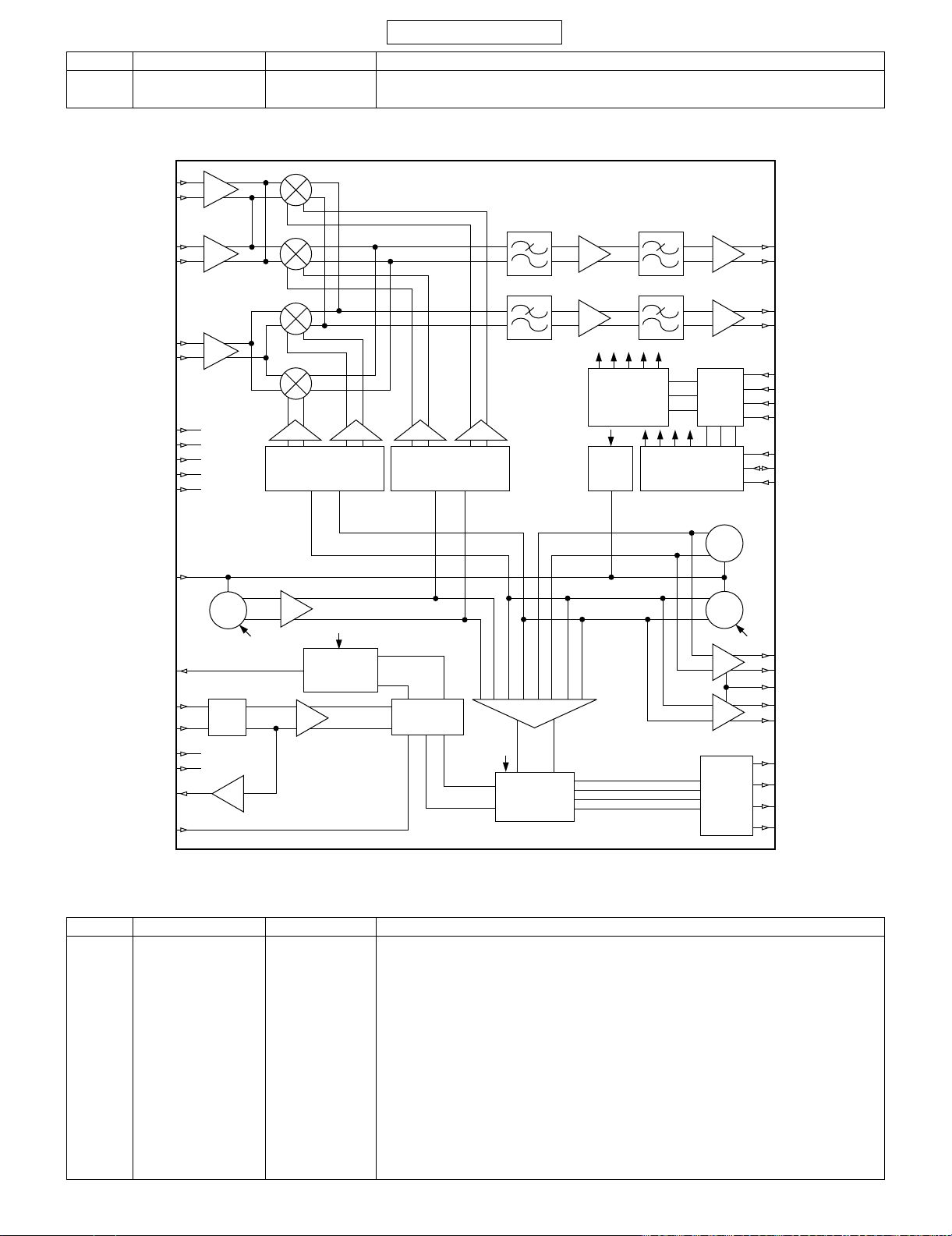
802SH
Pin No. Terminal name Input/Output Description of terminal
55 XOOC Input XO input B
56* NC – Not used
In this unit, the terminal with asterisk mark (*) is (open) terminal which is not connected to the outside.
CONFIDENTIAL
RFHA
RFHB
RFHC
RFHD
RFLA
RFLB
VCCBUF
GNDBUF
VCCVCO
GNDVCO
GNDVAR
VTUNE
LNA
1,800 MHz
LNA
1,900 MHz
LNA
800/
900 MHz
VCO
090 090
DIV
DIV
CURRENT
REGULATOR
VCO
TEST
BUSINTERFACE
LOGIC
VCO
VCO
IRA
IRB
QRA
QRB
REON
RXON
TXON
BSEL
CLK
DATA
STROBE
PHDOUT
XOOB
XOOC
VCCPLL
GNDPLL
XOOLA
PS
IC101 (AB1011): GSM CODEC
Pin No. Terminal name Input/Output Description of terminal
1 VSS – Earth (substrate)
2VDD – VCC
3* DAC03 – Internally connected, high impedance (floating) (Not used)
4 IDAT Output Output from ADC I-channel
5 QRB Input Differential input to the ADC Q-channel
6 QRA Input Differential input to the ADC Q-channel
7 IRB Input Differential input to the ADC I-channel
8 IRA Input Differential input to the ADC I-channel
9VSS – Earth
10 DEC4 – Reference de-coupling
11* DAC02 – Internally connected, high impedance (floating) (Not used)
12 RXSTR Input Power up for the ADCs
13 VDD – VCC
XO
CHARGE
PUMP
PHASE
DETECTOR
PHASE
DETECTOR
DELAY
TXOLA
TXOLB
PCTL
TXOHA
TXOHB
MODA
MODB
MODC
MODD
6 – 2
Page 80

CONFIDENTIAL
Pin No. Terminal name Input/Output Description of terminal
14* GPA1 – Internally connected, high impedance (floating) (Not used)
15 VDD – VCC
16* GPA0 – Internally connected, high impedance (floating) (Not used)
17 DACDAT – Internally connected to earth (pull-down)
18 DACCLK – Internally connected to earth (pull-down)
19* DAC01 – Internally connected, high impedance (floating) (Not used)
20 VSS – Earth
21 DCLK Output Output clock from ADCs
22* GPA2 – Internally connected, high impedance (floating) (Not used)
23* GPA3 – Internally connected, high impedance (floating) (Not used)
24* GPA4 – Internally connected, high impedance (floating) (Not used)
25 I2CCLK Input Input clock of I2C bus
26 RESETB Input Power reset to the AB1011
27 I2CDAT Input Bi-directional I2C data
28 DACSTR – Internally connected to earth (pull-down)
29 QDAT Output Output from ADC Q-channel
30* GPA5 – Internally connected, high impedance (floating) (Not used)
31* GPA7 – Internally connected, high impedance (floating) (Not used)
32* GPA6 – Internally connected, high impedance (floating) (Not used)
33 DEC5 – Reference de-coupling
34 DEC1 – Reference de-coupling
35 REXT – Reference resistance
36* AUXI1 – Internally connected, high impedance (floating) (Not used)
37* GPCLK – Internally connected, high impedance (floating) (Not used)
38* GPDAT – Internally connected, high impedance (floating) (Not used)
39 ADSTR – Internally connected to earth (pull-down)
40 VSS – Earth
41 AVDD – VCC
42* CCO – Internally connected, high impedance (floating) (Not used)
43* MICIP – Internally connected, high impedance (floating) (Not used)
44 VSS – Earth
45 VDD – VCC
46 PCMCLK – Internally connected to earth (pull-down)
47 VSS – Earth
48 VDD – VCC
49* MICIN – Internally connected, high impedance (floating) (Not used)
50* NC – Not used
51 VSS – Earth
52 VSS – Earth
53* BEARP – Internally connected, high impedance (floating) (Not used)
54 PCMSYN – Internally connected to earth (pull-down)
55* PCMUL – Internally connected, high impedance (floating) (Not used)
56 MCLK (SYSCLK2) Input System clock input
57* NC – Not used
58 DEC2 – Reference de-coupling
59 DEC3 – Reference de-coupling
60* AUXO2 – Internally connected, high impedance (floating) (Not used)
61* BEARN – Internally connected, high impedance (floating) (Not used)
62 VDD – VCC
63 PCMDL – Internally connected to earth (pull-down)
64 VSS – Earth
802SH
In this unit, the terminal with asterisk mark (*) is (open) terminal which is not connected to the outside.
6 – 3
Page 81

802SH
CONFIDENTIAL
A8
IRA
A7
IRB
A6
QRA
A5
QRB
A4
IDAT
A3
DAC03
A2
VDD
A1
VSS
IC300 RH-IXA038AFZZL (CX77313): POWER AMP. MODULE (FOR GSM)
Pin No. Terminal name Input/Output Description of terminal
1 DCS/PCS IN Input RF input 1,710 to 1,910 MHz
2 VAPC Input Power control bias voltage
3 VSUPPLY – DC supply to CMOS bias controller
4 BS Input Band select
5 GSM IN Input RF input 824 to 915 MHz
6 VCC – VCC (to GSM 1st stage and DCS 1st stage)
7 GND – RF and DC earth
8 GND – RF and DC earth
9 GSM OUT Output RF output 824 to 915 MHz
10 GND – RF and DC earth
11 VCC – VCC (to GSM and DCS final stages)
12 GND – RF and DC earth
13 DCS/PCS OUT Output RF output 1,710 to 1,910 MHz
14 GND – RF and DC earth
15 GND – RF and DC earth
16 VCC – VCC (to DCS 2nd stage)
B8
GPA0
B7
VDD
B6
GPA1
B5
VDD
B4
RXSTR
B3
DAC02
B2
DEC4
B1
VSS
C8
GPA4
C7
GPA3
C6
GPA2
C5
DCLK
C4
VSS
C3
DAC01
C2
DACCLK
C1
DACDAT
D8
GPA6
D7
GPA7
D6
GPA5
D5
QDAT
D4
DACSTR
D3
I2CDAT
D2
RESETB
D1
I2CCLK
E8
VSS
E7
ADSTR
E6
GPDAT
E5
GPCLK
E4
AUXI1
E3
REXT
E2
DEC1
E1
DEC5
F8
VDD
F7
VSS
F6
PCMCLK
F5
VDD
F4
VSS
F3
MICIP
F2
CCO
F1
AVDD
G8
MCLK
G7
PCMUL
G6
PCMSYN
G5
BEARP
G4
VSS
G3
VSS
G2
NC
G1
MICIN
H8
VSS
H7
PCMDL
H6
VDD
H5
BEARN
H4
AUXO2
H3
DEC3
H2
DEC2
H1
NC
VAPC
VSUPPLY
BS
DCS/
PCS IN VCC GND GND
1 16 15 14 13
Match Match
2
CMOS
Bias
3
Controller
4
Match
HBT
6 – 4
DCS/
PCS OUT
Match
98765
GSM OUTGNDGNDVCCGSM IN
12
11
10
GND
VCC
GND
Page 82

CONFIDENTIAL
IC400 (OM5954ET): RECEIVER IC FOR W-CDMA
Pin No. Terminal name Input/Output Description of terminal
1 IFOUTA Output IF output A (balanced)
2 GNDMIX – Earth for RF mixer
3 VCCIF – Supply for IF
4 IFINA Input IF input A (balanced)
5 IFINB Input IF input B (balanced)
6 VCCLF – Supply for baseband part
7 QRA Output Q-channel output
8 QRB Output Q-channel output
9 IRA Output I-channel output
10 IRB Output I-channel output
11 IFOUTB Output IF output B (balanced)
12 VCCREF – Supply for reference
13 VCCMIX – Supply for RF mixer
14 GNDIF – Earth for IF mixer
15 CDQ – External capacitor connection for baseband DC compensation loop (Q-channel)
16 CDI – External capacitor connection for baseband DC compensation loop (I-channel)
17 GNDLF – Earth for baseband part
18 MCLK Output XO master clock output
19 XOOA Output XO output A (balanced)
20 XOIA Input XO input A (balanced)
21 MIXINA Input RF mixer input A (balanced)
22 DATA Input Serial bus data input
23 XOOB Output XO output B (balanced)
24 XOIB Input XO input B (balanced)
25 MIXINB Input RF mixer input B (balanced)
26 CLK Input Serial bus clock input
27 GNDREF – Earth for reference
28 VCCBUS – Supply for data bus
29 GNDBIAS – Earth for bias
30 STROBE Input Serial bus strobe input
31 GNDBUS – Earth for data bus
32 IFLOA Input IFLO input A (balanced)
33 GNDEME – Earth for RF LNA
34 GLNA Output Gain control output for external RF LNA parts
35 REFON Input Hardware power on for ref.
36 IFLOB Input IFLO input B (balanced)
37 RFIN Input RF LNA input
38 XOOON Input Hardware power on for XO output
39 RXON Output Hardware power control output for external receiver parts
40 GNDPLL – Earth for PLL
41 GNDPHD – Earth for phase detector
42 GNDTUNE – Earth for varactor
43 GNDVCO – Earth for VCO
44 GNDRFLO – Earth for RFLO
45 GNDBYP – Earth for bypass RF LNA
46 RFLOOA Output RFLO output A (balanced)
47 VCCRF – Supply for RF LNA
48 INDBYP – Earth for RF LNA inductor bypass
49 RFOUT Output RF LNA output
50 VCCPLL – Supply for PLL
51 VCCPHD – Supply for phase detector
52 PHDOUT Output Phase detector output
53 VTUNE Input Tuning input for VCOs
54 VCCVCO – Supply for VCO
55 VCCRFLO – Supply for RFLO
56 RFLOOB Output RFLO output B (balanced)
802SH
6 – 5
Page 83

802SH
CONFIDENTIAL
VCCRF
GNDBIAS
RFIN
GNDEME
GLNA
MIXINA
MIXINB
CDI
CDQ
IFINA
IFINB
VCCIF
GNDIF
IFLOA
IFLOB
VCCVCO
GNDVCO
190 MHz
LNA
2,140 MHz
LNA
090
4
From Bus
CURR. REG.
VGA
VGA
LOGIC
BUS
INTERFACE
INDBYP
GNDBYP
RFOUT
VCCMIX
GNDMIX
IFOUTA
IFOUTB
VCCLF
GNDLF
IRA
IRB
QRA
QRB
REFON
XOOON
RXON
VCCBUS
GNDBUS
CLK
DATA
STROBE
VTUNE
GNDTUNE
PHDOUT
MCLK
XOIA
XOIB
VCCREF
GNDREF
XOOA
XOOB
IC501/IC1209 VHILM20SITN-1R (LM20SITLX): TEMPERATURE SENSOR
Pin No. Terminal name Input/Output Description of terminal
1* NC – Not used
2GND – Earth
3 VO Output Output
4 V+ – Power supply
In this unit, the terminal with asterisk mark (*) is (open) terminal which is not connected to the outside.
VCO
XO
CHARGE
PUMP
V+
GND
4 3
2 1
PHDR
N
VO
NC
RFLOOA
RFLOOB
VCCRFLO
GNDRFLO
VCCPHD
GNDPHD
VCCPLL
GNDPLL
6 – 6
Page 84

CONFIDENTIAL
IC620 VHIM1820XCP-1L (MAX1820XEBC): DCDC
Pin No. Terminal name Input/Output Description of terminal
1 /SKIP Input PWM/Skip-mode input
2 COMP – Compensation
3 OUT Input Output voltage sense input
4 REF Input External reference input
5GND – Earth
6 PGND – Power earth
7 LX Output Inductor connection
8 BATT Input Supply voltage input
9 /SHDN Input Active-low, shutdown control input
10 SYNC Input Clock synchronisation input
8
BATT
ERROR
SIGNAL
SLOPE COMP
CURRENT
SENSE
0.45 V TO 2.15 V
SKIP
THRESHOLD
+13 OR
+18
PWM
COMPARATOR
PWM
CONTROL
AND
SKIP LOGIC
SKIP
COMPARATOR
1 MHz
OSCILLATOR
GND
OUT
REF
VOLTAGE
REFERENCE
5
3
4
1.25 V
TO
IC BIAS
TRANSIMPEDANCE
ERROR AMP
CLAMP
7
6
802SH
LX
PGND
COMP
IC630 RH-IX3045AFZZL (RF9266): W-CDMA POWER AMP.
Pin No. Terminal name
1 V CTRL (VREG)
2 V CTRL (VREG)
3GND
4 VCC_BIAS
5 VCC_BIAS
6GND
7 VCC DET
8 V DETECT
9GND
10 RF OUT
11 GND
12 GND
13 GND
14 GND
15 VCC2
16 VCC2
17 GND
18 VCC1
19 VCC1
20 GND
21 RF IN
22 GND
23 GND
GND
RF IN
GND
2 1 9
VCC1
10
VCC1
SYNC
GND
VCC2
/SKIP
VCC2
GND
GND
19 18 1617 15 14 13 12
20
Interstage MN
21
22
IMN OMN
Bias Control
Power
Detector
Network
1 2 43 5 6 7 8
VCTRL
GND
VCTRL
VCC BIAS
VCC BIAS
GND
VCC DET
/SHDN
GND
11
10
9
VDET
GND
RF OUT
GND
6 – 7
Page 85

802SH
IC700 (OM5955ET): W-CDMA TRANSMITTER IC
Pin No. Terminal name Input/Output Description of terminal
1 QINBAR Input Negative quadrature phase input signal
2 QIN Input Positive quadrature phase input signal
3 IINBAR Input Negative in phase input signal
4 IIN Input Positive in phase input signal
5 VCCBB – VCC for baseband blocks
6 VCCIFPHD – VCC for IF PLL charge pump
7 PHDIFOUT Output IF PLL charge pump output
8 VCCIFPLL – VCC for IF PLL
9 GNDIFVCO – Earth for IF VCO
10 VCCIFVCO – VCC for IF VCO
11 XOOB Input Reference frequency input (13 MHz)
12 VTUNEIF Input IF VCO voltage tuning input
13 XOOC (XOOA) Input Reference frequency input (13 MHz)
14 GNDBB – Earth for baseband blocks
15 CLK Input Serial bus clock input
16 GNDIFPHD – Earth for IF PLL charge pump
17 GNDIFPLL – Earth for IF PLL
18 WON Output Logic output to control aerial switch
19 GNDIFVCO – Earth for IF VCO
20 GNDTUIF – Earth for IF VCO varactor
21 VCCBUS – VCC for bus and logic blocks
22 GNDBUS – Earth for bus and logic blocks
23 GNDRFPHD – Earth for RF PHD
24 GNDIFVCO – Earth for IF VCO
25 IFLO Output Positive IF LO frequency output
26 DATA Input Serial bus data input
27 TXON Output Hard wired TX ON logic output
28 VCCRFPHD – VCC for RF PHD
29 IFLOBAR Input Negative IF LO frequency input
30 GNDIFLO – Earth for IF LO
31 GNDRFPLL – Earth for RF VCO
32* PHDRFOUT Output RF PLL charge pump output (Not used)
33 VCCIFLO – VCC for IF LO
34 GNDRFLO – Earth for RF LO
35 STROBE Input Serial bus strobe input
36 VCCRFPLL – VCC for RF VCO
37 RFLO Input Positive RF mixer LO input
38 GNDRFLO – Earth for RF LO
39 GNDRF – Earth for RF parts
40 GNDRF – Earth for RF parts
41 GNDRF – Earth for RF parts
42 GNDIF – Earth for intermediate frequency parts
43 GNDRFVCO – Earth for RF VCO
44 VCCRFVCO – VCC for RF VCO
45 RFLOBAR Input Negative RF mixer LO input
46 GNDTURF – Earth for RF VCO varactor
47 VCCRF – VCC for RF parts
48 OUT Output Positive RF frequency output
49 OUTBAR Output Negative RF frequency output
50 GNDRF – Earth for RF parts
51 VCCRF – VCC for RF parts
52 VCCRF – VCC for RF parts
53 VCCIF – VCC for intermediate frequency parts
54 IFBP – IF filter tank port
55 IFBPBAR – IF filter negative tank port
56* VTUNERF Input RF VCO voltage tuning input (Not used)
CONFIDENTIAL
In this unit, the terminal with asterisk mark (*) is (open) terminal which is not connected to the outside.
6 – 8
Page 86

GNDBB
VCCBB
CONFIDENTIAL
VCCIF
GNDIF
IFBPBAR
IFBP
GNDRF
802SH
VCCRF
IIN
IINBER
QIN
QINBAR
VCCIFLO
GNDIFLO
VCCIFVCO
GNDIFVCO
IFLO
IFLOBAR
VTUNEIF
GNDTUIF
PHDIFOUT
Reconstruction
filters
RECDCI
LPO
LPBW
TXON
RECDCQ
IF PLL
IFLOON
DIV
PHD
TXON
IQ-modulator
IQGAIN
TXON
TBIFS1
TBIFS0
TBIFVCO
VGA
VGAGAIN
QVGAGAIN
TXON
RFRDIV
RFNDIV
RFIPHO
TBRFS1
TBRFS0
TBRFVCO
DIV
PHD
IF BP
Filter
TXON
BUFFGAIN
BUFFGAIN2
GAINMETH
RFLOON
LOINTEXT
SERIAL BUS
RF-mixer and RF buffer
TXON
RFBIAS
RFLOON
LOINTEXT
RF PLL
RFVCOC
Serial
Bus
Logic
OUT
OUTBAR
GNDRFLO
RFLO
RFLOBAR
VTUNERF
GNDTURF
VCCRFVCO
GNDRFVCO
VCCRFPLL
GNDRFPLL
CLK
DATA
STROBE
VCCIFPLL
GNDIFPLL
VCCIFPHD
GNDIFPHD
XOOB
XOOC (XOOA)
VCCRFPHD
GNDRFPHD
PHDRFOUT
GNDBUS
VCCBUS
IC800 VHI3981D28N-1R (LP3981ILD): 2.8 V REGULATOR
Pin No. Terminal name Input/Output Description of terminal
1 VOUT Output Output Voltage of the LDO
2 VIN Input Input Voltage of the LDO
3 VOUT-SENSE Output Output. Voltage Sense Pin
4 GND – Common Earth
5 BYPASS – Optional bypass capacitor for noise reduction
6 VEN Input Enable Input Logic, Enable High
VIN
VEN
BYPASS
2
6
5
Vreference
1.23 V
Fast Turn
On Circuit
R2
Over Current &
Thermal Protection
4
GND
1
VOUT
3
VOUT-SENSE
WON
TXON
6 – 9
Page 87

802SH
IC1001 VHIBGB202++-1L (BGB202): BLUETOOTH
Pin No. Terminal name Input/Output Description of terminal
1GND – Earth
2 ANT Input/Output Aerial input/output
3GND – Earth
4GND – Earth
5GND – Earth
6GND – Earth
7GND – Earth
8GND – Earth
9GND – Earth
10 GND – Earth
11 GND – Ea rth
12 GND – Earth
13 GND – Earth
14 GND – Earth
15 GP_CLK Output General purpose clock
16 VBAT Input Battery measurement voltage input
17 VANLI Input 8-bit A/D input
18 XTAL2_LPO Output Low power crystal oscillator
19 XTAL1_LPO Input Low power crystal oscillator
20 GPIO[1] Input/Output I2C_SDA
21 GPIO[0] Input/Output I2C_SCL
22 VANLO Output Analogue voltage source output
23 GPIO[13] Input/Output General purpose I/O 13
24 GPIO[11] Input/Output General purpose I/O 11
25 GPIO[10] Input/Output General purpose I/O 10
26 1.8 V DECOUP – VDD18 decoupling
27 POR_
DISABLE
28 XTAL2_SYS Output System clock crystal oscillator
29 XTAL1_SYS Input System clock crystal oscillator
30 REF_CLK Output Synthesiser reference frequency
31 GPIO[12] Input/Output General purpose I/O 12
32 GPIO[14] Input/Output General purpose I/O 14
33 GPIO[7]
FSC_IP
34 GPIO[9]
DB_IP
35 GPIO[6]
DA_IP
36 GPIO[8]
DCLK_IP
37 VDD18 Input 1.8 V I/O supply voltage
38 VDD_IOV Input Variable I/O supply voltage
39 VDDIORF Input RF supply voltage
40 VREG18 Output 1.8 V regulated output voltage
41 GPIO[3]
RTS_UART
42 GPIO[5]
RXD_UART
43 GPIO[4]
TXD_UART
44 GPIO[2]
CTS_UART
45 RESET_N Input Reset input (active LOW)
46 1.8 V DECOUP – VDD18 decoupling
47 TMS_JTAG Input JTAG test mode select
48 TDO_JTAG Output JTAG test data output
49 TDI_JTAG Input JTAG test data input
50 TCK_JTAG Input JTAG test clock
Input Power-On Reset disable input
Input General purpose I/O 7
Input/Output General purpose I/O 9
Input/Output General purpose I/O 6
Input General purpose I/O 8
Input General purpose I/O 3
Input General purpose I/O 5
Output General purpose I/O 4
Output General purpose I/O 2
CONFIDENTIAL
PCM/IOM frame sync
Bidirectional PCM/IOM data line B (default: input)
Bidirectional PCM/IOM data line A (default: output)
PCM/IOM data clock
UART request-to-send input
UART receive input
UART transmit output
UART clear-to-send output
6 – 10
Page 88

CONFIDENTIAL
Pin No. Terminal name Input/Output Description of terminal
51 GND – Earth
52 GND – Earth
IC1100 (LHF65NZ1): FLASH MEMORY 1
Pin No. Terminal name Input/Output Description of terminal
1* NC – Not used
2* NC – Not used
3* NC – Not used
4* NC – Not used
5 A4 Input Address input
6 A18 Input Address input
7 A19 Input Address input
8VSS – Earth
9 F1-VCC – Power supply (flash)
10 F2-VCC – Power supply (flash)
11 A21 Input Address input
12 A11 Input Address input
13 A5 Input Address input
14* /R-LB Input (Not used)
15 A23 Input Address input (flash 1, 3)
16 VSS – Earth
17* S-CS2 Input (Not used)
18 CLK Input Clock input
19 A22 Input Address input
20 A12 Input Address input
21 A3 Input Address input
22 A17 Input Address input
23 GND – Earth
24 F-VPP Input Supply voltage detection terminal
25* /R-/WE Input Write enable input (Not used)
26* /P1-CS Input (Not used)
27 A9 Input Address input
28 A13 Input Address input
29 A2 Input Address input
30 A7 Input Address input
31 GND – Earth
32 F-/WP Input Write protect input
33 /ADV Input Address valid input
34 A20 Input Address input
35 A10 Input Address input
36 A15 Input Address input
37 A1 Input Address input
38 A6 Input Address input
39* /R-UB Input (Not used)
40 F-/RST Input Reset input (flash)
41 F-/WE Input Write enable input
42 A8 Input Address input
43 A14 Input Address input
44 A16 Input Address input
45 A0 Input Address input
46 DQ8 Input/Output Data input/output
47 DQ2 Input/Output Data input/output
48 DQ10 Input/Output Data input/output
49 DQ5 Input/Output Data input/output
50 DQ13 Input/Output Data input/output
51 WAIT Output Wait output
52 F2-/CE Input Chip enable input (flash)
53* /R-OE Input Output enable input (flash) (Not used)
802SH
6 – 11
Page 89

802SH
CONFIDENTIAL
Pin No. Terminal name Input/Output Description of terminal
54 DQ0 Input/Output Data input/output
55 DQ1 Input/Output Data input/output
56 DQ3 Input/Output Data input/output
57 DQ12 Input/Output Data input/output
58 DQ14 Input/Output Data input/output
59 DQ7 Input/Output Data input/output
60 F2-/OE Input Output enable input (flash)
61* /S-CS1 Input (Not used)
62 F1-/OE Input Output enable input (flash)
63 DQ9 Input/Output Data input/output
64 DQ11 Input/Output Data input/output
65 DQ4 Input/Output Data input/output
66 DQ6 Input/Output Data input/output
67 DQ15 Input/Output Data input/output
68 VCCQ – Input/output supply
69 F1-/CE Input Chip enable input (flash)
70* /P2-CS Input (Not used)
71 F3-/CE Input Chip enable input (flash)
72* S-VCC – Power supply (Not used)
73* P-VCC – Power supply (Not used)
74 F2-VCC – Power supply (flash)
75 VCCQ – Input/output supply
76* P-MODE/PCRE Input (Not used)
77 VSS – Earth
78 VSS – Earth
79 VCCQ – Input/output supply
80 F1-VCC – Power supply (flash)
81 VSS – Earth
82 VSS – Earth
83 VSS – Earth
84 VSS – Earth
85* NC – Not used
86* NC – Not used
87* NC – Not used
88* NC – Not used
In this unit, the terminal with asterisk mark (*) is (open) terminal which is not connected to the outside.
F-VPP, F1-VCC, F2-VCC
A23
A0~A22
F1-/CE
F1-/OE
F-/WE, F-/WP, F-/RST
/ADV, CLK
F2-/CE
F2-/OE, F3-/OE
F3-/CE
F1:256M (x16) bit
Flash memory
F2:128M (x16) bit
Flash memory
F3:256M (x16) bit
Flash memory
GND
WAIT
DQ0~DQ15
6 – 12
Page 90

CONFIDENTIAL
IC1101 (MB82R6A5C): FLASH MEMORY 2
Pin No. Terminal name Input/Output Description of terminal
1* NC – Not used
2* NC – Not used
3* NC – Not used
4* NC – Not used
5* NC – Not used
6* NC – Not used
7* NC – Not used
8* NC – Not used
9* NC – Not used
10* NC – Not used
11* NC – Not used
12* NC – Not used
13* NC – Not used
14* NC – Not used
15* NC – Not used
16 A7 Input Address input
17 /LB Input Least significant byte control (low active)
18* /ADV Input FCRAM matched address input (low active) (Not used)
19 WE Input Write enable (low active)
20 A8 Input Address input
21 A11 Input Address input
22* NC – Not used
23* NC – Not used
24* NC – Not used
25 A3 Input Address input
26 A6 Input Address input
27 /UB Input Most significant byte control (low active)
28 CE2f_1 Input FCRAM chip enable (high active)
29 CE2f_2 Input FCRAM chip enable (high active)
30 A19 Input Address input (FCRAM only)
31 A12 Input Address input
32 A15 Input Address input
33* NC – Not used
34* NC – Not used
35 A2 Input Address input
36 A5 Input Address input
37 A18 Input Address input
38* /WAIT Output FCRAM wait output (high active) (Not used)
39 A20 Input Address input (FCRAM only)
40 A9 Input Address input
41 A13 Input Address input
42 A21 Input Address input (FCRAM only)
43* NC – Not used
44* NC – Not used
45 A1 Input Address input
46 A4 Input Address input
47 A17 Input Address input
48 /CE1s Input SRAM chip enable (low active)
49* NC – Not used
50 A10 Input Address input
51 A14 Input Address input
52 A22 Input Address input (FCRAM only)
53* NC – Not used
54* NC – Not used
55 A0 Input Address input
56 VSS – Earth
57 DQ2 Input/Output Least significant byte data input/output
58 VDDS – SRAM supply voltage
802SH
6 – 13
Page 91

802SH
Pin No. Terminal name Input/Output Description of terminal
59 CE2s Input SRAM chip enable (high active)
60 DQ7 Input/Output Least significant byte data input/output
61 CLK Input FCRAM clock input
62 A16 Input Address input
63* NC – Not used
64* NC – Not used
65 /CE1f_1 Input FCRAM chip enable (low active)
66 OE Input Output enable (low active)
67 DQ10 Input/Output Most significant byte data input/output
68 DQ4 Input/Output Least significant byte data input/output
69 DQ5 Input/Output Least significant byte data input/output
70 DQ14 Input/Output Most significant byte data input/output
71 DQ16 Input/Output Most significant byte data input/output
72* NC – Not used
73* NC – Not used
74* NC – Not used
75 /CE1f_2 Input FCRAM chip enable (low active)
76 DQ1 Input/Output Least significant byte data input/output
77 DQ11 Input/Output Most significant byte data input/output
78 VDDf_1 – FCRAM supply voltage
79 VDDQf_1 – FCRAM_1 input/output supply voltage
80 DQ13 Input/Output Most significant byte data input/output
81 DQ8 Input/Output Least significant byte data input/output
82 VSS – Earth (SRAM only)
83* NC – Not used
84* NC – Not used
85* NC – Not used
86 DQ9 Input/Output Most significant byte data input/output
87 DQ3 Input/Output Least significant byte data input/output
88 DQ12 Input/Output Most significant byte data input/output
89* NC – Not used
90 DQ6 Input/Output Least significant byte data input/output
91 DQ15 Input/Output Most significant byte data input/output
92* NC – Not used
93* NC – Not used
94* NC – Not used
95* NC – Not used
96* NC – Not used
97* NC – Not used
98 VDDf_2 – FCRAM supply voltage
99* NC – Not used
100* NC – Not used
101* NC – Not used
102* NC – Not used
103* NC – Not used
104* NC – Not used
105* NC – Not used
106* NC – Not used
107* NC – Not used
CONFIDENTIAL
In this unit, the terminal with asterisk mark (*) is (open) terminal which is not connected to the outside.
6 – 14
Page 92

CONFIDENTIAL
VDDf_1
VDDQf_1 VSS
802SH
/CE1f_1
CE2f_1
/CE1f_2
CE2f_2
/ADV
/LB
/UB
WE
OE
CE1s
CE2s
A22 to A0
A21 to A0
A18 to A0
128 M bit
FCRAM_1
VDDf_2
64 M bit
FCRAM_2
VDDS VSS
8 M bit
SRAM
CLK
/WAIT
VSS
DQ16 to DQ1
IC1202 VHITK73840G-1L (TK73840BDB): REGULATOR
Pin No. Terminal name Input/Output Description of terminal
1 VCONT
Input Power control
(ON/OFF)
2 BIN (PE) Input Power enable
3 VIN (Vin) Input Power supply
4 PCL (ACL) Input Current setting
5 NC (GND) – Earth
6 GND (GND) – Earth
7* VFB (Vfb) Input Not used
8 VSENSE (PC) Output Power output
9 VOUT (Vout) Output Power output
In this unit, the terminal with asterisk mark (*) is (open) terminal which is not connected to the outside.
TOP VIEW
3
3
2
1
VCONT
VIN
BIN
GND9VOUT
2
1
AB
NC
PCL
6
5
4
8
VSENSE
7
VFB
C
VIN
BIN
VCONT
3
2
Control
Circuit
1
Bandgap
Reference
5,6
GND
Over Heat
Protect
9
VOUT
8
VSENSE
7
VFB
4
PCL
6 – 15
Page 93

802SH
IC1300 VHIBU7880GU-1L (BU7880GU): EXTERNAL INTERFACE
Pin No. Terminal name Input/Output Description of terminal
1 UART_RXD1 Output UART_RXD1 output
2 BDATA Input BDATA input
3 UART_RTS Input UART_RTS input
4 UART_TXD1 Input UART_TXD1 input
5 SCLK Input SCLK input
6 BSYNC Input BSYNC input
7* UART_RXD2 Output UART_RXD2 output (Not used)
8 BCNT Input BDATA input control
9 UART_CTS Output UART_CTS output
10 UART_TXD2 Input UART_TXD2 input
11 BSSEL Input BSYNC/SCLK switching control
12 GND – Earth
13 VBAT – Power supply for switch
14 PUEA Input PU15 control input
15* NC – Not used
16* GND – Earth (Not used)
17 UARTSEL Input UART 1 and 2 switching terminal input
18 UARTMD Input UART mode switching
19 CPU_USB_D+ Input/Output CPU_USB_D+ input/output
20 REG33 – USB power supply
21* GND – Earth (Not used)
22* GND – Earth (Not used)
23 HFMD Input Hands free mode switching
24 CPUVDD – Digital power supply
25 USBD+/RXD Input/Output USBD+/RXD switching external input/output
26 PU15 Output PMOS open drain output
27 BSYNC/SCLK/RTS Output BSYNC/SCLK/RTS switching external output
28 GND – Earth
29* RXANAIN Input Hands free receiving external input (Not used)
30 USBMD Input USB mode switching
31 CPU_USB_D– Input/Output CPU_USB_D– inupt/output
32 USBD-/TXD Input/Output USBD–/TXD switching external input/output
33 BDATA/CTS Input/Output BDATA/CTS switching external input/output
34* TXANAIN Input Hands free sending input (Not used)
35* RXANAOUT Output Hands free receiving output (Not used)
36* TXANAOUT Output Hands free sending external output (Not used)
CONFIDENTIAL
In this unit, the terminal with asterisk mark (*) is (open) terminal which is not connected to the outside.
6 – 16
Page 94

UART_RXD1
NC
UART_RXD2
VBAT
PUEA
CPU_USB_D+
15
13
14
19
1
7
BU7880GU
CPUVDD
CPUVDD
VBAT
CPUVDD
10k
MODE 0, 1, 4 : OFF
BCNT
MODE 0, 1, 4 : L
MODE 2, 3: ON
BDATA
CPUVDD
MODE 2, 3: H
CONFIDENTIAL
UART_CTS
MODE0,2,3,4:L
MODE 1: H
H:ON
L: OFF
MODE0,2,3,4:L
CPUVDD
CPUVDD
UART_RTS
MODE 1: H
CPUVDD
MODE 0, 1, 3, 4 : L
MODE 2: H
UART_TXD2
CPUVDD
UART_TXD1
MODE 0, 2, 3, 4: L
MODE 1: H
MODE 0, 1, 4: L
MODE 2, 3: H
CPUVDD
GND
SCLK
CPUVDD
MODE 0
CPUVDD
MODE 1
MODE 2
MODE 3
MODE 4
BSYNC
65164103928
CPUVDD
CPUVDD
DECODER
CPUVDD
11
BSSEL
12
GND
17
UARTSEL
UARTMD
18
23
HFMD
24
CPUVDD
802SH
REG33
USBD+/RXD
PU15
20
25
26
VBAT
H:ON
L: OFF
MODE 0, 2, 3 : OFF
MODE 1, 4: ON
VBAT
31 32 21 33 27 34 28 35 29
CPU_USB_D-
CPUVDD
GND
USBD-/TXD
10k
BDATA/CTS
MODE0,1,3,4:OFF
MODE 2: ON
BSYNC/SCLK/RTS
MODE 0, 2, 3, 4 : OFF
MODE 1: ON
MODE 0, 1, 3, 4: H
MODE 2: L
CPUVDD
MODE 0, 1, 2 : ON
MODE 3, 4: OFF
TXANAIN
VBAT
GND
RXANAOUT
MODE 0, 1, 2 : OFF
VBAT
MODE 3, 4: ON
RXANAIN
22
GND
30
USBMD
TXANAOUT
36
6 – 17
Page 95

802SH
IC1303 VHIXC621933-1L (XC6219C332DR): 3.3 V REGULATOR
Pin No. Terminal name Description of terminal
1 VIN Power supply input
2* NC Not used
3 VOUT Output
4* NC Not used
5 VSS Earth
6 CE ON/OFF control
In this unit, the terminal with asterisk mark (*) is (open) terminal which is not connected to the outside.
CE
CONFIDENTIAL
ON/OFF
Control
each circuit
VIN
-
+
Current
Limit
VOUT
Voltage
Reference
IC1504 VHIFA3727R+-1R (FA3727R): POWER CONTROL
Pin No. Terminal name Input/Output Description of terminal
1 SNSG – DC/DC converter detection resistance earth
2 VCC – Circuit system power supply input
3 GND2 – Earth
4 VOUT1 Output LDO_1 output
5 VIN1 Input LDO_1 power supply input
6 EN1 Input LDO_1 enable terminal
7 EN4 Input LDO_4 enable terminal
8 VOUT4 Output LDO_4 output
9 VIN2 Input LDO_3, LDO_4 power supply input
10 VOUT3 Output LDO_3 output
11 GND3 – Earth
12 VOUT5 Output LDO_5 output
13 VIN3 Input LDO_2, LDO_5 power supply input
14 VOUT2 Output LDO_2 output
15 EN3 Input LDO_3 enable terminal
16 EN2 Input LDO_2 enable terminal
17 EN5 Input LDO_5 enable terminal
18 CREF – Reference voltage capacitor connection terminal
19 LPM Input Low Power Mode signal input
20 MODE Input Output PchMOS slew mode signal input
21 PGND – Power earth
22 VOUT Output DC/DC converter driver output
23 PVCC – Power system power supply input
24 CS – Soft start terminal
25 GND1 – Earth
26 FB Output Error amplifier output
27 IN- Input Error amplifier inverting input
28 ISNS Input LDO load detection terminal
VSS
6 – 18
Page 96

CONFIDENTIAL
802SH
FB
IN-
ISNS
SNSG
EN2
EN5
EN1
EN4
EN3
GND
3, 11, 25
26
27
28
1
DC/DC Converter
16
17
6
7
15
Error Amp 1
Load detection
LDO_1
2.5 V
300 mA
OSC
Comp
CS CREF MODE VCC PVCC
Soft Start
Dead time Pre_driver
Reference
voltage
201824
LDO_4
2.5 V
200 mA
Output short-circuit detection
enable
UVLO
2
LDO_2
1.5 V
400 mA
LDO_5
1.5 V
150 mA
LDO_3
2.9 V
300 mA
23
22
21
13
14
12
10
VOUT
PGND
VIN3
VOUT2
VOUT5
VOUT3
LPM
19
Regulator
45 89
VIN2VIN1 VOUT4VOUT1
6 – 19
Page 97

802SH
IC1600 VHIYMU783C+-1L (YMU783C): MOBILE AUDIO
Pin No. Terminal name Input/Output Description of terminal
1* NC – Not used
2 GPIO3 Input/Output GPIO port
3 GPIO1 Input/Output GPIO port
4 BCLK Input/Output BIT clock for external audio input
5 D7 Input/Output CPU interface data bus 7
6 D4 Input/Output CPU interface data bus 4
7 D1 Input/Output CPU interface data bus 1
8 D0 Input/Output CPU interface data bus 0
9* NC – Not used
10 MTR Output External vibrator control terminal
11* LED1/GPIO4 Input/Output GPIO port (Not used)
12 GPIO2 Input/Output GPIO port
13 SDI Input External audio input
14 /IRQ Output Interrupt output
15 D5 Input/Output CPU interface data bus 5
16 D2 Input/Output CPU interface data bus 2
17 IOVDD1 – Power supply for terminal
18 DVSS – Digital earth
19 DVDD – Digital core power supply (2.65 to 3.30 V)
20 LED0 Output External LED control terminal 0
21* LED2/GPIO5 Input/Output External LED control terminal 1/GPIO port (Not used)
22 GPIO0 Input/Output GPIO port
23 LRCK Input/Output LR clock for external audio input
24 D6 Input/Output CPU interface data bus 6
25 D3 Input/Output CPU interface data bus 3
26 CLKI Input Clock input terminal (1.5 to 27 MHz): TCXO compatible
27 DVDD – Digital core power supply (2.65 to 3.30 V)
28 DVSS – Digital earth
29 IOVDD2 – Power supply for terminal
30 IOVDD2 – Power supply for terminal
31 IOVDD2 – Power supply for terminal
32 A0 Input CPU interface address signal
33 /CS Input CPU interface chip select
34 /WR Input CPU interface write enable
35 TXOUT Output Transmitted voice analogue output terminal
36 RXIN Input Received voice analogue input terminal
37 /RST Input Hardware reset input
38* NC – Not used
39 /RD Input CPU interface read enable
40 PLLC – PLL capacitance connection terminal for sound source
41 EQ1L – L-ch equaliser terminal 1
42 EQ2L – L-ch equaliser terminal 2
43 EXTIN Input External analogue input terminal
44* NC – Not used
45 EQ2R – R-ch equaliser terminal 2
46 EQ1R – R-ch equaliser terminal 1
47 SPVDDL – Analogue power supply for L-ch speaker amplifier (AVDD to 4.50 V)
48 EQ3L – L-ch equaliser terminal 3
49* NC – Not used
50 HPOUTL/MONO Output L-ch headphone output terminal
51* NC – Not used
52 HPC – Capacitance connection terminal for preventing headphone pop noise
53* NC – Not used
54 EQ3R – R-ch equaliser terminal 3
55 SPVDDR – Analogue power supply for R-ch speaker amplifier (AVDD to 4.50 V)
56 SPVSSL – Analogue earth for L-ch speaker amplifier
57* SPOUT1L – L-ch speaker connection terminal 1 (Not used)
CONFIDENTIAL
6 – 20
Page 98

CONFIDENTIAL
802SH
Pin No. Terminal name Input/Output Description of terminal
58* NC – Not used
59 BBR – Capacitance connection terminal for R-ch bus boost (0.1 µF)
60 VREF – Analogue reference voltage terminal
61* EXTOUT Output External analogue output terminal (Not used)
62* NC – Not used
63* SPOUT1R Output R-ch speaker connection terminal 1 (Not used)
64 SPVSSR – Analogue earth for R-ch speaker amplifier
65* (SPOUT1L) Output Internally connected to H2 terminal. H2 terminal is used as SPOUT1L terminal. (Not used)
66* SPOUT2L Output L-ch speaker connection terminal 2 (Not used)
67 BBL Output Capacitance connection terminal for L-ch bus boost (0.1 µF)
68 AVDD – Analogue power supply (2.65 to 3.30 V)
69 AVSS – Analogue earth
70 EXC – Capacitance connection terminal for preventing external output pop noise
71 HPOUTR Output R-ch headphone output terminal
72* SPOUT2R Output R-ch speaker connection terminal 2 (Not used)
73* (SPOUT1R) Output Internally connected to H8 terminal. H8 terminal is used as SPOUT1R terminal. (Not used)
In this unit, the terminal with asterisk mark (*) is (open) terminal which is not connected to the outside.
SPOUT2R
SPOUT1R
TXOUT
EXTOUT
EXC
BBL
HPOUTL
/MONO
BBR
HPC
HPOUTR
EQ1L
EQ1R
EQ2L
EQ3L
SPOUT2L
SPOUT1L
EQ2R
EQ3R
+-+-+-
VOL
VOL
++ +
FMM
Wiring switching
Hybrid sound source
(equivalent to MA-5)
BASS
VOL
MONO
BOOST
BASS
BOOST
VOL
+++
+
DVX operation
part
Adder
Equalizer
Tone
ROM
SRAM
8 k-byte
VOL
VOL
X
Fader EG
VOL
Sampling Rate
Converter
SPVSSL
+
SP
Vol
FMR
FML
VOL
VOL
VOL
VOL
VOL
+
VREFVREF
SP
Vol
VREF
DAC
Reset
IRQ
LED
MTR
TG
SPVDDL
SPVSSR
SPVDDR
VREF
AVSS
AVDD
RXIN
EXTIN
/RST
/IRQ
LED0
LED[2:1]
(GPIO[5:4])
MTR
PLLC
CLKI
Sequencer part
(equivalent to MA-5)
A0
/CS
/WR
/RD
CPU I/F
D0-D7
MA-5 core
6 – 21
Digital audio
interface
BCLK
LRCK
SDI
GPIO[3:0]
DVS S
DVD D
IOVDD
Page 99

802SH
CONFIDENTIAL
IC1603 (AN12974A): AGC STEREO AMP.
Pin No. Terminal name Input/Output Description of terminal
1 C3 – Surround filter terminal R-ch 1
2 R3 – Surround filter terminal R-ch 2
3 – (Analogue signal) Output Surround output R-ch
4 – (Analogue signal) Output Inverting amplifier output R-ch for gain adjustment
5 – (Analogue signal) Output Inverting amplifier output R-ch for gain adjustment
6 AGC ON/OFF Input AGC ON/OFF switching
7 VREFSP – Precharge timing pin
8 VCC – VCC-SP (R-ch)
9 SP-SAVE Input Speaker power save ON/OFF switching
10 SPOUTR– Output Speaker output R-ch (–)
11 GNDSPR – Earth (SP R-ch)
12 SPOUTR+ Output Speaker output R-ch (+)
13 SPOUTL– Output Speaker output L-ch (–)
14 GNDSPL – Earth (SP L-ch)
15 SPOUTL+ Output Speaker output L-ch (+)
16 STB ON/OFF Input All standby ON/OFF switching
17 VCC – VCC-SP (L-ch)
18 VREFSP – 1/2 VCC-SP (VREF-SP)
19 AGCDET – AGC signal detector
20 – (Analogue signal) Output Inverting amplifier output L-ch for gain adjustment
21 – (Analogue signal) Output Inverting amplifier output L-ch for gain adjustment
22 – (Analogue signal) Output Surround output L-ch
23 R1 – Surround filter terminal L-ch 2
24 C1 – Surround filter terminal L-ch 1
25 C2 – Surround effect adjustment 1
26 R2 – Surround effect adjustment 2
27 VREF – 1/2 VCC (VREF)
28 IN-L Input Sound input terminal L-ch
29 VCC – VCC
30 IN-R Input Sound input terminal R-ch
31 GND – Earth
32 SURROUND ON/
Input Surround ON/OFF switching
OFF
25
26
27
28
29
30
31
32
24
23 22 21 20 19 18 17
0dB
-
+6 dB
+6 dB
+
+
0dB
AGC
AGC
-34 dBV-34 dBV
+7 dB+7 dB
-27 dBV
AGC
Det.
-27 dBV
+13 dB
+13 dB
+13 dB
+13 dB
Timing
Cont.
-34 dBV
-6 dB
-40 dBV
SPATIALIZER®
-40 dBV
-6 dB
-34 dBV
12345 678
6 – 22
16
15
14
13
12
11
10
9
Page 100

CONFIDENTIAL
IC1700 VHIAK4569++-1L (AK4569): PCM CODEC
Pin No. Terminal name Input/Output Description of terminal
1 PDN Input Power down pin
When this pin is set at “L”, the device is powered down internally and reset. When the
power is turned on, input “L” once.
2 CSN Input Control data chip select pin
3 CCLK Input Control clock input pin
4 CDTI Input Control data input pin
5 LRCK Input L/R clock pin
Determines an audio data channel
6 MCLK Input Master clock input pin
7 BICK Input Serial bit clock pin
Clock for shifting audio data
8 SDTI Input Audio data input pin
9 SDTO Output Audio data output pin
When PMADC bit = “0”, pin SDTO is DVSS
10 DVDD – Digital power supply pin
11 DVS S – Digital earth pin
12 HVSS – Earth pin for headphone amplifier
13 HVDD – Power supply pin for headphone amplifier
14* HPR Output R-ch HP-Amp output pin (Not used)
When PMHPR bit = “0”, pin HPR is HVSS
15* HPL Output L-ch HP-Amp output pin (Not used)
When PMHPL bit = “0”, pin HPL is HVSS
16 MUTET Output Mute time constant control pin
When PMHPL bit = PMHPR bit = “0”, pin MUTET is HVSS
17* MOUT Output Monaural analogue output pin (Not used)
When PMMO bit = “0”, pin MOUT is Hi-Z
18 MIN Input Monaural analogue input pin
19 RIN Input R-ch analogue input pin
20 LIN Input L-ch analogue input pin
21 VREF Output Reference voltage output pin, 2.1 V (referenced to typ. AVSS)
When PMVCM bit = “0”, pin VREF is AVSS
22 VCOM Output Common voltage pin, 1.25 V (referenced to typ. AVSS)
When PMVCM bit = “0”, pin VCOM is AVSS
23 AVSS – Analogue earth pin
24 AVDD – Analogue power supply pin
25 AINR2 Input ADC R-ch analogue input 2 (MIC input)
26 AINL2 Input ADC L-ch analogue input 2 (MIC input)
27 AINR1 Input ADC R-ch analogue input 1 (LINE input)
28 AINL1 Input ADC L-ch analogue input 1 (LINE input)
802SH
Note: Keep the digital input pin connected.
In this unit, the terminal with asterisk mark (*) is (open) terminal which is not connected to the outside.
6 – 23
