Page 1
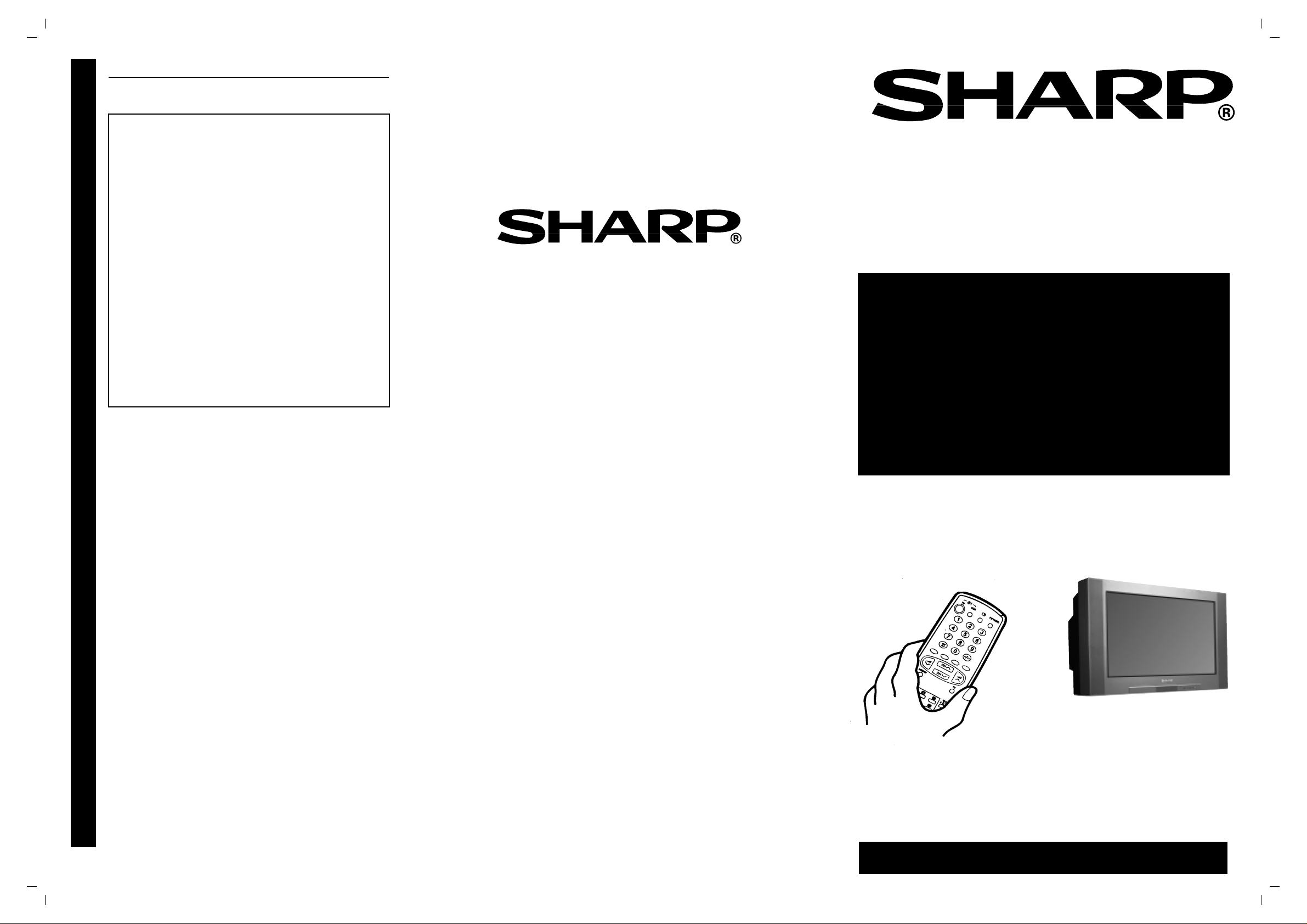
5
INSTALLATION IS COMPLETE!
SAFETY WARNINGS
1 Select a well-ventilated location.
2 Avoid exposing this set to direct sunlight,
dust, heat sources or moisture.
3 Do not place objects containing liquids or
candles on top of theTV.
76GF-64H
4 Never open the back cover.
5 Never insert objects into the TV.
6 Take care not to damage the power cord.
7 Keep the TV from strongly magnetic
objects.
8 To prevent fire, never place any type of candle
or naked flames on the top or near the TV set.
NOW LET’S GET STARTED
Refer to the Operation Manual for:
Channel selection .................................. P. 10
Picture adjustments............................... P. 11
Audio adjustments.................................. P. 15
Timer settings (ON/OFF Timer)............... P. 22
Child lock................................................ P. 24
Menu structures...................................... P. 26
Teletext mode......................................... P. 27
TV GUIDE................................................ P. 35
AV LINK.................................................. P. 40
SHARP ELECTRONICA
ESPAÑA, S. A.
SHARP ELECTRONICS
(U.K.) LTD.
Sharp House, Thorp Road, Newton Heath,
Manchester M40 5BE
COLOUR TELEVISION
QUICK
START
GUIDE
for easy installation
● Fitting the batteries into the remote control
● Connecting the aerial cable
● Tuning the TV channels
PRINTED IN SPAIN
TINS-6874BMN2
10/00
Using this installation
guide should enable you
to set up your TV in less
than 15 minutes - - -
- - - Please refer to your
operation manual for
more tips and advice
If problems persist contact the SHARP (office hours) Helpline on tel:08705 274277
(or (01) 676 0648 if telephoning from Ireland) and/or WEB-SITE: www.sharp.co.uk/support
Page 2
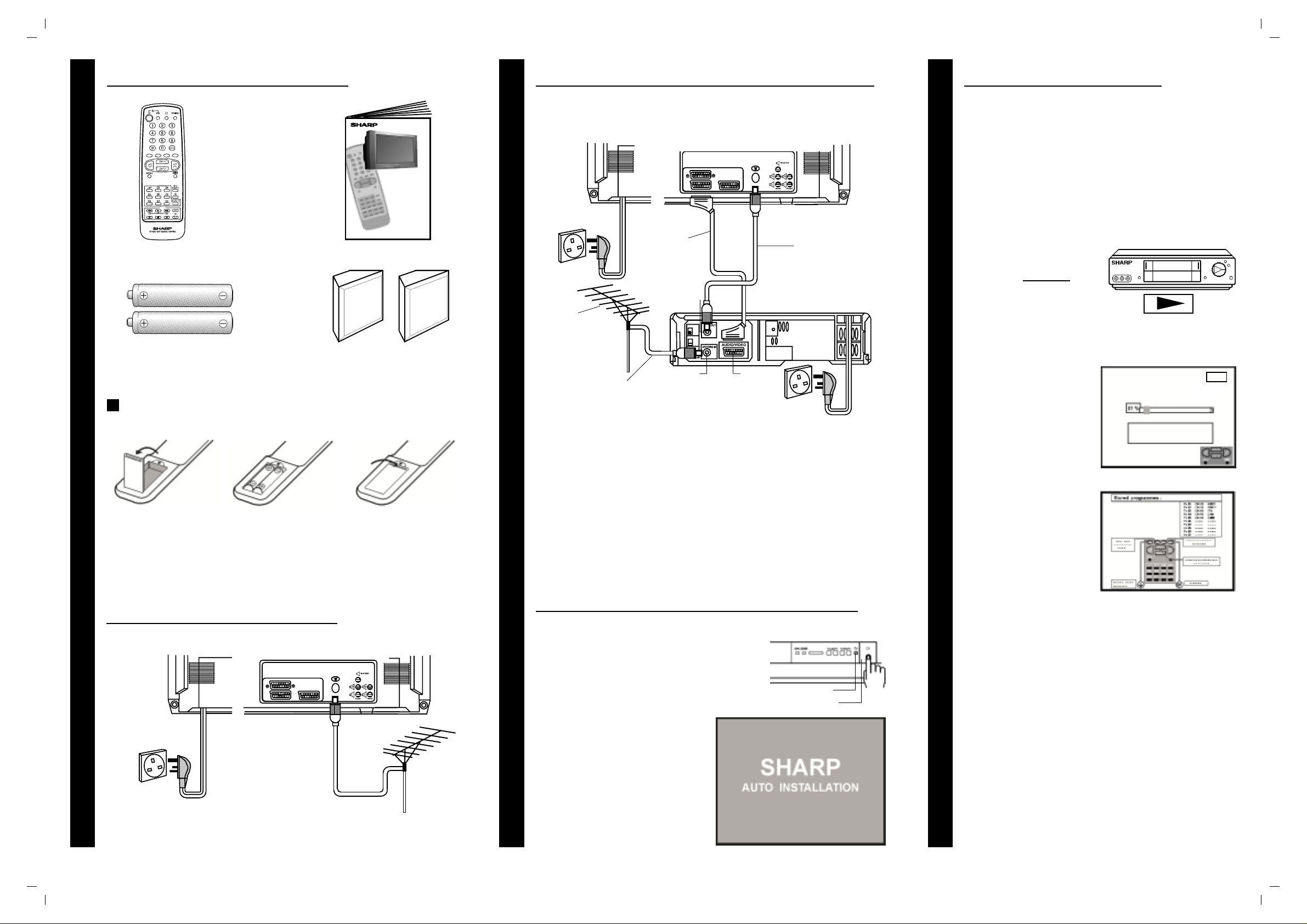
1
SUPPLIED ACCESSORIES
2
TYPICAL CONNECTIONS (continued)
Back of TV
4
AUTO INSTALLATION
The AUTO INSTALLATION function will tune all available
TV stations into your TV.
The TV is ready to preset automatically all local channels
for you.
Remote control
Type-AA Dry Batteries
Fitting the batteries
76GF-64H
COLOUR TELEVISION
OPERATION MANUAL
Operation Manual
Rear External Speakers
Mains Socket Outlet
AC 220~240 V, 50 Hz
SCART Lead
(Not supplied)
RF out
Aerial
(Not supplied)
Aerial in
Aerial Lead
(Not supplied)
A scart lead (not supplied) is recommended for use with this TV, to
obtain the best communication between your TV and VCR, please refer
to page-46 of the operation manual.
Audio/Video
Mains Socket Outlet
AC 220~240 V, 50 Hz
Aerial Cable
(Not supplied)
BACK OF VCR
If you do not intend to use your TV with
a VCR then please proceed to stage 4.2
1 If the TV is being used
with a VCR, turn on the
VCR and
pre-recorded tape.
2 Now, press any button
on the TV remote
control and follow the
instructions on the
screen, to start Auto
Channel Preset.
This tuning process may
take several minutes to
perform.
play back a
Automatic searching and sorting
Press the menu button to cancel
VCR
Pr 01
2
1. With your
thumb nail,
pull up the slit
2. Insert the two
batteries as
shown.
as shown.
TYPICAL CONNECTIONS
Mains Socket Outlet
AC 220~240 V, 50 Hz
3. Replace the
cover.
3
Check List:
● Is the TV connected to the mains?
● Is the aerial connected to the TV?
Note: for Satellite/Cable or digital decoder page 46 of operation manual.
TURN TV ON FOR THE FIRST TIME
TV set
1 Press the main power button (®)
to start the AUTO INST ALLATION.
2 The orange power indicator will light.
3 The AUTO INST ALLATION
message will appear on your TV
screen, and after a time will change
for another with electrical connetions
Note:
If you need to repeat the “AUTO
INST ALLATION”, please refer to the
relevant section on page 31 of the
operation manual.
Power indicator
Main power button
3 After searching has
finished the channels
will be stored in the
following order:
Pr01 - BBC1,
Pr02 - BBC2,
Pr03 - ITV,
Pr04 - CH4...
The "Stored programmes" menu will appear on screen
and you can change the order of the channels and change
or give the channels a four letter name.
If you wish to rename the channels, or change the order,
refer to the pages 8 and 9, chapter Stored programmes
in the Operation Manual
If you wish exit from the menu, press the BLUE button.
