Page 1
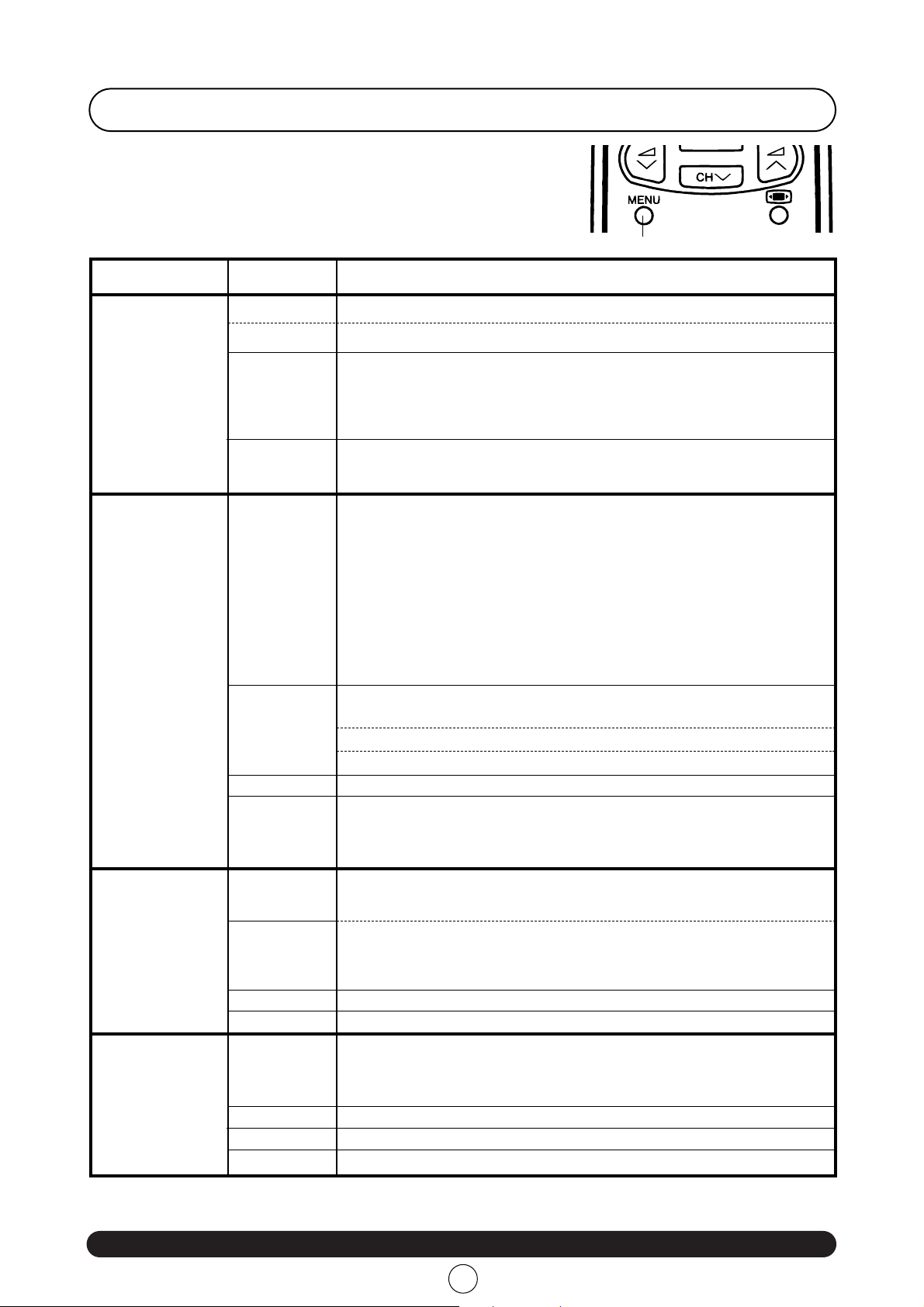
26
Web-site: www.sharp.co.uk/support Help Line (office hours only): 0990-274277
EQUALIZATION: Personal / Classic / Jazz / Pop / In Concert / Sport
EQUALIZER
AUTO-INSTALLATIONINSTALLATION
SORTING MODE / DELETE PROGRAMME / EDIT PROGRAMMEEDIT
Complete / Only autoinstallationDEMO
Password / Post code / Eliminate post code and passwordPOST CODE
This TV set has: a MAIN MENU with four basic menus which permit
the entrance to the different functions of the TV.
These menus are figured out as indicated below.
Menu Structures
By pressing the MENU button:
MENU Button
PICTURE
ADJUSTMENTS
(RED button)
AUDIO
ADJUSTMENTS
(GREEN button)
SET
OTHER
FUNCTIONS
(YELLOW button)
INSTALL
AND
TUNE
(BLUE button)
Factory settings / Memorized / Cinema / Rich / Game / Auto (OPC) / Personal)
MODE
Contrast / Colour / Brightness / Sharpness / MEMORIZE
SPEAKER LEVELS: Volume / Balance / Loudness mode / Volume Subwoofer /
Volume centre a / Volume surround a / Noise sequencer a.
a Note: When the AUDIO MODE is on Bypass, Panorama or Spatial expander mode, the Volume centre, Volume surround and Noise
sequencer options do not appear.
HEADPHONES LEVELS: Volume / Balance / Loudness / Bass / Treble
EXTERNAL LEVELS: SCART volume / AV volume
OSD contrast
Tint control : Cool / Warm
NTSC Hue control: Green / Red
ECO mode: On / Off
SVM: Low / Medium / High
LEVELS
ADVANCED
LOCK ALL : Type of protection: NONE / ALWAYS / TIMER: Start - End
LOCK PROGRAMME : Programme
Type of protection: NONE / ALWAYS / AUTO (VPS) / TIMER: Start - End
CLEAR LOCK
CHILD LOCK
Programme / Channel number (Real Channel) / MODE: TV, FILTER, VCR, SKIP
Channel type: Aerial / Cable
Search (Frequency Tuning)
Fine tune
TUNE
Speakers matrix: Stereo, Mono, Dual, Etc.
Headphones matrix: Stereo, Mono, Dual, Etc.
AV matrix: Stereo, Mono, Dual, Etc.
Identification: On / Off
STEREO
AUDIO MODE:
Bypass: Automatic volume correction: Off / Short / Middle / Long
Dolby Pro Logic: Pro Logic Mode: Normal / Wide / Phantom / 3 Stereo
Surround delay: 15 / 20 / 25 / 30 ms.
Speakers: Internal / External
Surround: Surround spatial
Surround reverberation
Panorama: Surround strength
Speakers: Internal / External
Spatial expander: Automatic volume correction: Off / Short / Middle / Long
Spatial strength
EFFECTS
LEVELS
Comb filter: On / Off
Black level expander: On / Off
Rotation
OTHERS
ON TIMER: Current time / Programmed switch on at
OFF TIMER: Off timer status: 05 ~ 180 minutes
Help
TIMERS
MENU
OPTIONS
FUNCTIONS
To form TV GUIDE
TV GUIDE
Page 2
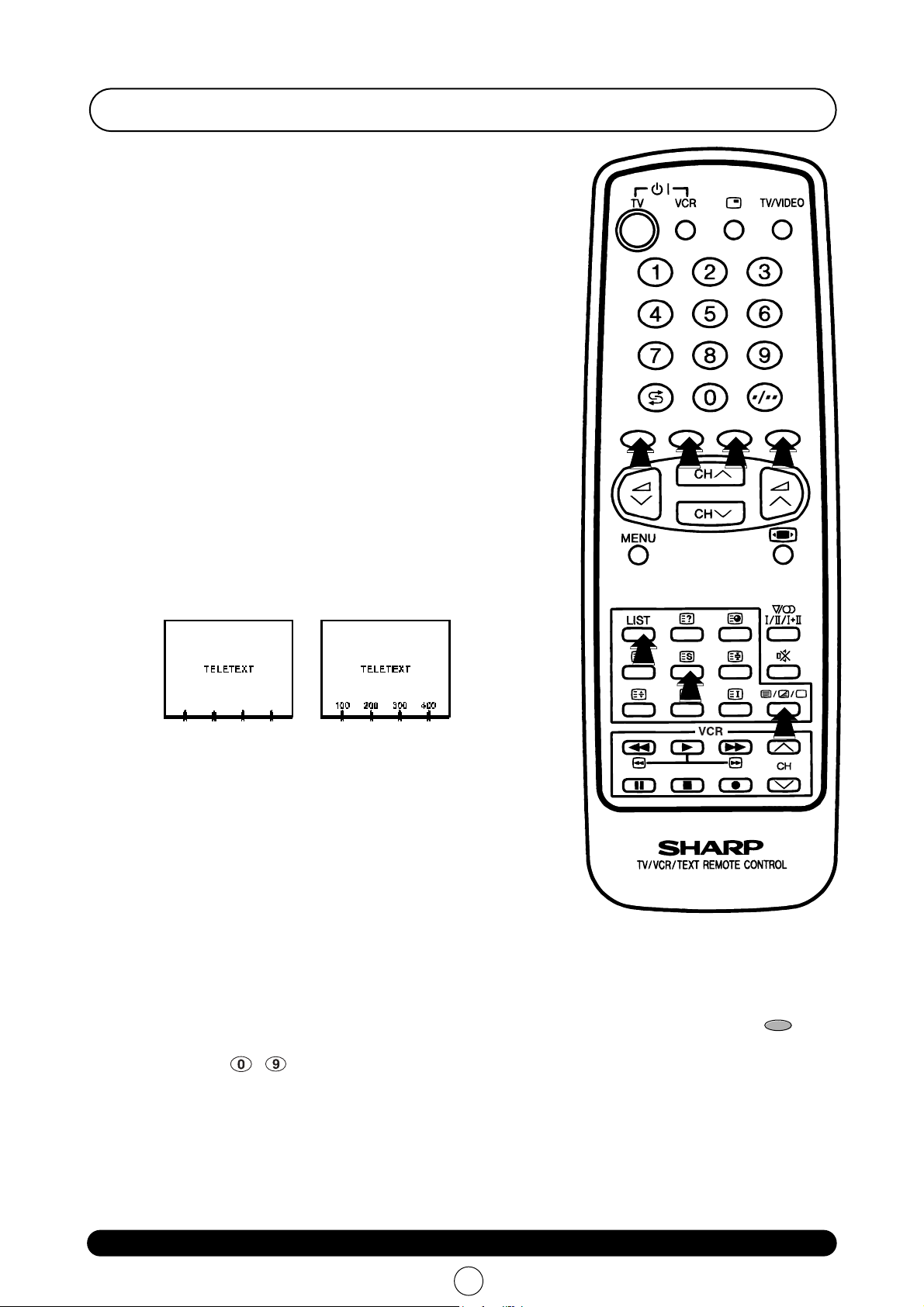
27
Web-site: www.sharp.co.uk/support Help Line (office hours only): 0990-274277
A What is Teletext?
Teletext is an information service, organized like a magazine, which is
provided by some television stations in addition to regular television
broadcasting. Your television receives special Teletext signals broadcast
by a TV station, processes the infor mation and displays it graphically on
the screen. News, weather and sports information, stock exchange
prices, program previews and closed captioning for the deaf are among
the many services available through Teletext.
Teletext information is organized much like a magazine: according to
pages and sub-pages.The basic unit of displayed inf ormation is the page.
A sub-page is one of a series of pages.
Teletext reception is controlled by using the remote control. Refer to the
appropriate button descriptions for operation of the Teletext functions.
B Teletext features
Depending on the TV programme, the Teletext pages are transmitted
using different systems.Your SHARP TV is adjusted to receive 2 Teletext
systems, namely FLOF and LIST, which are automatically identified by
the receiver.
The user can easily identify them by the manner in which they appear on
the screen. .
C To switch ON and switch OFF the Teletext
1. Select a TV channel which is broadcasting the Teletext programme you
would like to watch.
2.Press the TEXT/MIX/PICTURE button a/b/Q twice to select the
Teletext Mode.
Teletext information will appear on the screen.
3.Press the TEXT/MIX/PICTURE b utton a/b/Q twice to go out from
Teletext Mode.
D Page Selection
a) Fast Page Selection
Select the appropriate programme channel.
Press the TEXT/MIX/PICTURE button a/b/Q twice to select the Teletext Mode.
To recall a page number displayed in the coloured brackets, simply press the corresponding coloured button .
b) 0~9 Digit buttons
~
Enter a desired page number with the 0-9 digit buttons.(To select P.100:press 1, 0, 0).
c) Page selector (UP/DOWN)
You can sequentially select page numbers by pressing the buttons
E/F .
TELETEXT Mode
FLOF LIST
RED
GREEN
YELLOW
BLUE
RED
GREEN
YELLOW
BLUE
SPORTS MOVE
WEATHER
NEWS
Page 3

28
Web-site: www.sharp.co.uk/support Help Line (office hours only): 0990-274277
A TEXT/MIX/PICTURE button a/b/Q.
In TV Mode: Press the TEXT/MIX/PICTURE button a/b/Q to select SPLIT SCREEN mode (Picture & Teletext).
This feature allows the user to watch a Teletext page on the r ight hand side of the screen while on the left hand side is
shown the normal TV programme.
In SPLIT SCREEN Mode: Press the TEXT/MIX/PICTURE button a/b/a to select the Teletext Mode.
In TELETEXT Mode: Press the button again to superimpose a Teletext broadcast onto the current TV programme
screen (mixed Mode).
In MIXED Mode: Press the button again to retur n to the normal TV screen (current program).
NOTE: If you are in SPLIT SCREEN mode (Picture & Teletext) the Cancel button is not available.
B HALF PAGE button s
Each time you press the button, the upper/lower half of the Teletext page is magnified and displayed on the screen.
C HOLD button a
Any Teletext page or subpage can be held on the screen by pressing the hold button a.
Press the button again to cancel the HOLD Mode.
D REVEAL button d
Press this button to reveal hidden information such as the answer to a quiz.
Press the button again to hide the information.
E CLOCK button f
In TV Mode: When the TV signal with TEXT data is received, by pressing this button the real time information will
appear on the top left area of the screen.
In TELETEXT Mode: When a selected Teletext page has hidden subpages or timed pages, these pages can be seen
by the following manner:
1. Press the CLOCK button
f . Screen will show « = = = = »
2. Enter 4 digits corresponding to the subpage desired. E.g. 0021 for subpage number 21.
3. Wait until the page appears.
NOTE:You can use this button together with the CANCEL button
k .This means that you can view the main TV
picture until the subpage has been found.The on screen icon
a at the top left side of the screen will change when
the subpage has been found.
Press the TEXT/MIX/PICTURE button a/b/Q to view the subpage.
F CANCEL button k
With this button Teletext information is cancelled and TV picture is restored. a Indication is shown on screen.
In this position, the TV programme cannot be changed, being in Teletext/Cancelled mode.When a change takes place
in the Teletext information, the upper time of the cancelled page or some other indication of special pages is shown on
screen.To uncancel, press TEXT/MIX/PICTURE button a/b/Q and the whole Teletext is shown.
NOTES: This button can be used together with the clock button
f while awaiting subpages.
G LIST button Q
Pressing this button you force the Teletext to LIST Mode. It means that row 24 (bottom row of Teletext) will not have
transmitter information, only the pages that you have previously stored in the memory.
More information on - Teletext Page memory List - (page 30).
Pressing LIST button Qagain we go out from LIST Mode and system is going to be identified again (FLOF).
H INDEX button j
Press the Index button j to return back to index page.
Other Teletext features
LIST
LIST
TELETEXT
INDEX . . . . . . . . . .P100
NEW . . . . . . . . . . . .P200
SPORTS . . . . . . . . .P300
MOVIE . . . . . . . . . .P400
WEATHER . . . . . . .P500
INDEX . . . . . . . . . . . . . .P100
NEWS . . . . . . . . . . . . . . .P200
SPORTS . . . . . . . . . . . . .P300
MOVIE . . . . . . . . . . . . . .P400
WEATHER . . . . . . . . . . .P500
TELETEXT
INDEX . . . . . . . . . . . . . .P100
NEWS . . . . . . . . . . . . . . .P200
SPORTS . . . . . . . . . . . . .P300
MOVIE . . . . . . . . . . . . . .P400
WEATHER . . . . . . . . . . .P500
TELETEXT
SPLIT SCREEN Mode
TELETEXT Mode
MIXED Mode
Current Program
Page 4

29
Web-site: www.sharp.co.uk/support Help Line (office hours only): 0990-274277
I CURSOR button
hh
When you press this button in teletext mode, a CURSOR appears.
This cursor (rectangular box) contains a page number and you can
select the desired page simply by using the four colours.
RED button : Move cursor down.
GREEN button : Move cursor up.
YELLOW button : Change from current page to selected page.
BLUE button : Go out from CURSOR Mode.
J MENU button -DOUBLE PAGE-
In teletext mode this button shows in the screen the page actually
selected 2 times, in this case the menu options are erased.
In DOUBLE PAGE mode it is possible to select another page which
will appear on the left hand side.
If the page is selected using the RED button (next page) or BLUE
button (previous page) the page that was on the left will now appear
on the right.
RED button : Page down
YELLOW button : Double R Single page
BLUE button : Page up
If the page is selected using the
E/F buttons or with the
0 ˜ 9 digit buttons, the page on the right will not alter.
This is very useful for keeping an index page on the right while you
refer to a different page on the left
To exit from DOUBLE PAGE mode press the MENU button or the
YELLOW button and the page on the left is enlarged
K MENU button +
hh
button - DOUBLE PAGE with CURSOR -
Press the MENU button to change to double page mode and press CURSOR button
h to activate the cursor.The
INDEX page on the right hand side contains a cursor (rectangular box) which contains a page number, and which is
displayed automatically on the left hand page.
By pressing the RED and GREEN coloured buttons you can move the cursor and select other page numbers. Each
page is displayed on the left as it is selected.
By pressing the YELLOW button you can place the page on the left, to the right, to serve as the INDEX.
RED button : Move the cursor downwards, showing
the resulting page.
GREEN button : Move the cursor upwards, showing
the resulting page
YELLOW button : Move the page on the left onto the right,
and uses it as an INDEX page.
BLUE button : Makes the INDEX page disappear
and magnifies the page on the left.
You can also exit from double page mode by pressing the MENU button.
P 101
▼
INDEX
P 101
- - - - - -
- - - - - - - - - -
P 200
- - - - - -
- - - - - - - - - -
P 300
- - - - - -
- - - - - - - - - -
P 400
- - - - - -
▼
- - - - - - - - - -
- - - - - - - - - -
- - - - - - - - - -
- - - - - - - - - -
- - - - - - - - - -
- - - - - - - - - -
- - - - - - - - - -
- - - - - - - - - -
▼
RED GREEN
YELLOW
BLUE
Page 5

30
Web-site: www.sharp.co.uk/support Help Line (office hours only): 0990-274277
L SPLIT SCREEN (LIST mode)
This feature allows the user to watch a Teletext page (in LIST mode)
on the right hand side of the screen while on the left hand side is
shown the normal TV programme.
To activate this mode, press any colour button when you are
watching a TV programme with Teletext information and the display
page will be memorized in LIST mode (see LIST Mode).
To exit from SPLIT SCREEN (LIST Mode) press the MENU button.
Note: If there is not TXT transmission, a black box appears.
When using SPLIT SCREEN (LIST Mode) only the following TXT buttons are active:
■ COLOUR buttons . ■ REVEAL button
d
■ NUMERIC buttons 0~9. ■ CLOCK button f (Timed pages).
■ HALF page button
s . ■ STORE button g.
■ HOLD button
a. ■ TEXT/MIX/PICTURE buttona/b/Q (TXT off).
Pressing any other button allows to return on normal TV-Mode resetting the SPLIT SCREEN (LIST Mode) feature.
Teletext operation - LIST Mode -
Teletext Page memory List
a) How to Operate Page Memory
Your TV has 40 Teletext page number memories for fast recall of Teletext information.
In programme positions 1 through 9, four Teletext page numbers can be stored in each position; a total of 36 pages.
In programme positions 10 through 99, only one programme with 4 page numbers can be stored.If you try to store
more than 4 page numbers in a programme position between 10 and 99, the previously stored page numbers will be
erased.
1. Select the programme channel number into which you want to store Teletext page numbers.
2. Press the TEXT/MIX/PICTURE button a/b/Q twice to select the Teletext Mode.
3. Press the LIST button Qto change from FLOF system to LIST Mode.
4. Press a coloured button corresponding to the coloured brackets on the screen for page number storage.
5. Enter the Teletext page number using the 0 ~ 9 digit buttons (enter three digits).
6. Repeat steps 4. and 5. until the numbers for the desired pages have been entered.
7. Press the STORE button g to memorize the page numbers you require.The symbol appears on the screen.
8. Press the TEXT/MIX/PICTURE button a/b/Q twice to exit the Teletext Mode.
b) Fast Page Selection - LIST Mode -
1. Select the appropriate programme channel.
2. Press the TEXT/MIX/PICTURE button a/b/Q twice to select the Teletext Mode.
3. Press the LIST button Qto change from FLOF system to LIST Mode.
4. To recall a page number displayed in the coloured brackets, simply press the corresponding coloured button .
Press the LIST button Qagain to return to FLOF Mode.
LIST
LIST
LIST
WEATHER
