Page 1
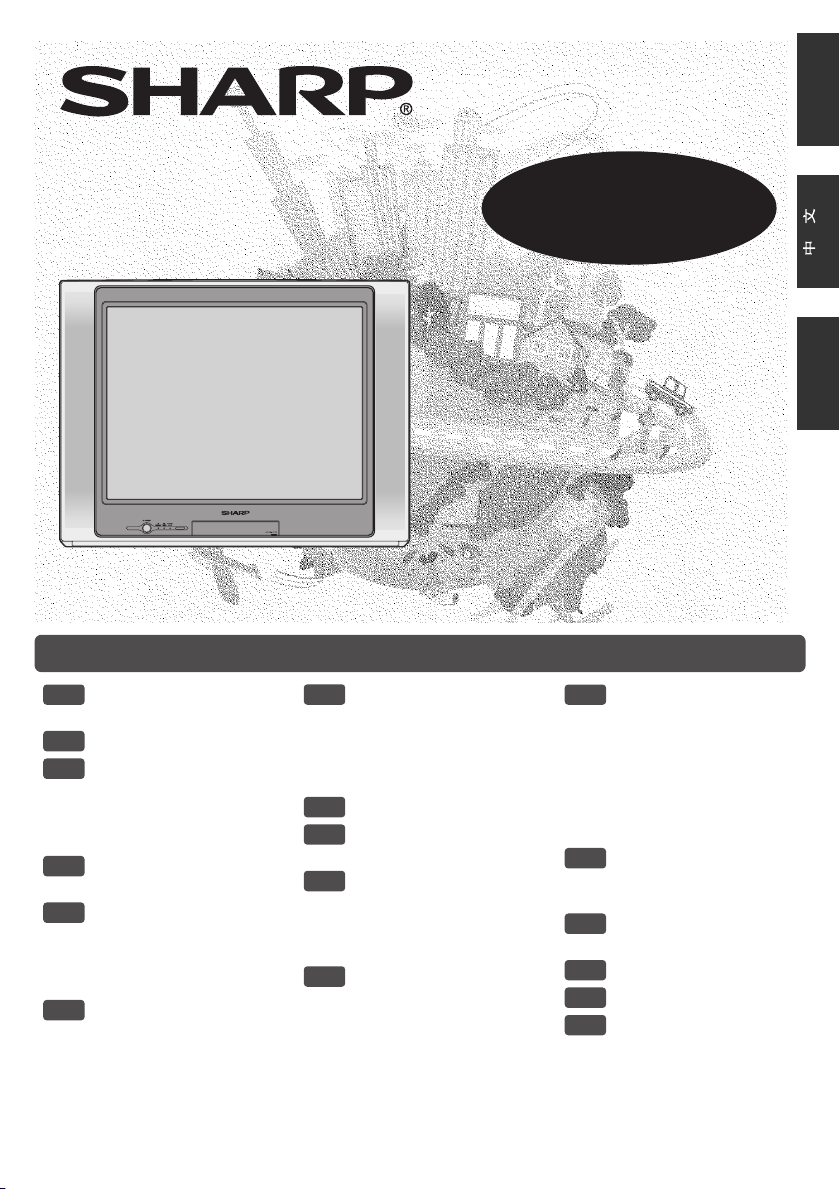
Contents
COLOUR TELEVISION
29K-FH5M
OPERATION MANUAL
Please read this operation manual
carefully before using the colour
television.
ENGLISH
MELAYU
[ SAFETY
E1
PRECAUTIONS ]
[ ACCESSORIES ]
E2
[ ANTENNA
E3
CONNECTION ]
• Connecting to an antenna
• Connecting to an antenna
via a VCR
[ CONNECTING TO
E4
OTHER EQUIPMENTS ]
[ CONNECTING AND
E5
WATCHING DVD ]
• Connecting to a DVD
player
• Watching DVD
[ PART NAMES ]
E6
• TV set
• Remote control
• Installing batteries
[ BASIC OPERATION ]
E7
• Turn on the power
• On-screen display
language selection
• Channel selection
• Adjusting volume
[ CHANNEL SETTING ]
E8
[ PICTURE OR SOUND
E9
ADJUSTMENT ]
[ TIMER SETTING ]
E10
• On timer
• Off timer
• Reminder on-screen timer
• Beep reminder
[ FEATURES ]
E11
• Blue back
• Auto select
• Power save
• 16:9 mode
• Child lock
[ USEFUL FEATURES ]
E12
• Channel/Timer display
• Channel recall
• TV/Video selection
• Surround sound
• Mute
• Sound mode
• Equalizer
• Favourite channels
[ NICAM/A2 STEREO
E13
SYSTEM
BROADCASTS ]
[ TELETEXT
E14
BROADCASTS ]
[
TROUBLESHOOTING
E15
[ SPECIFICATIONS ]
E16
[ DEFINITION OF
E17
TERMS ]
TINS-C611WJZZ
06P08-MSM
]
Page 2
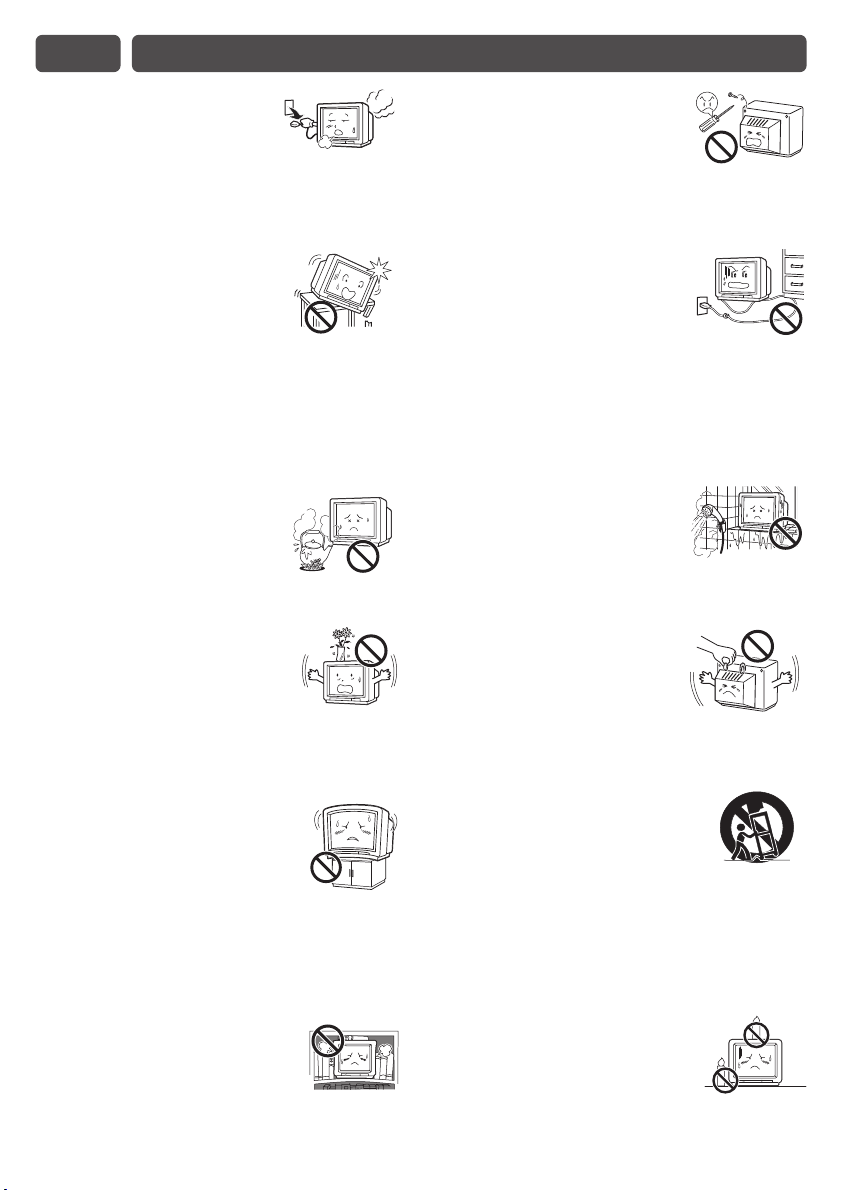
E1 SAFETY PRECAUTIONS
Damage
Turn off the power and unplug
the power cord from the wall
outlet immediately if the TV set begins to make
any unusual noises or gives off smoke or an
unusual smell. Then call your dealer for service.
Unstable surface
and shocks
Do not place this TV set on an
unstable cart, stand, shelf, or table. The TV set
may fall, causing serious injury to a child or
adult, and serious damage to the set. Sharp
recommends securing the TV set to a stable
surface or wall to prevent the set from falling due
to sudden shocks or impact.
Moisture
To prevent electrical shock, do
not use the TV set in an
excessively damp place.
Liquid entry
Do not place a flower vase
or anything else containing liquid
on the TV set, as liquid spilt on the TV set can
cause electrical shock or failure.
Servicing
To reduce the risk of electric
shock, do not remove the back
of the cabinet. This TV set
contains dangerous voltage.
Power-cord
protection
To prevent electrical shock, do
not subject the AC power cord to damage by
bending or twisting it, or by placing heavy items
on top of it and do not place the AC power cord
under the TV set. If the AC power cord becomes
damaged, unplug it from the wall outlet
immediately and call your dealer for service.
Water
To prevent fire or electrical
shock, do not place the TV set
near a bathroom, swimming pool or other area
where it may become wet.
Object entry
Never insert or drop any metallic
or inflammable objects into the
ventilation openings of the TV set, as this can
cause fire, electrical shock, or electrical failure.
TV Set position
Do place the TV set onto an even
stand, table or rack which size is
bigger than the TV set.
If the TV set is put onto a smaller
size or uneven stand, table or rack may cause
the TV cabinet to distort.
Do not put or insert anything between TV set
and the stand, table or rack.
Ventilation
Do not place this TV set in a
confined area, such as on a
bookshelf or in a built-in case. Leave adequate
space behind the TV for proper ventilation.
Uneven surface and
excessive force
Television equipment and cart
combination should be moved with care. Quick
stops, excessive force, and uneven surfaces
may cause the equipment and cart combination
to overturn.
Fire prevention
To prevent fire, never place any
type of candle or naked flames on
the top or near the TV set.
Page 3
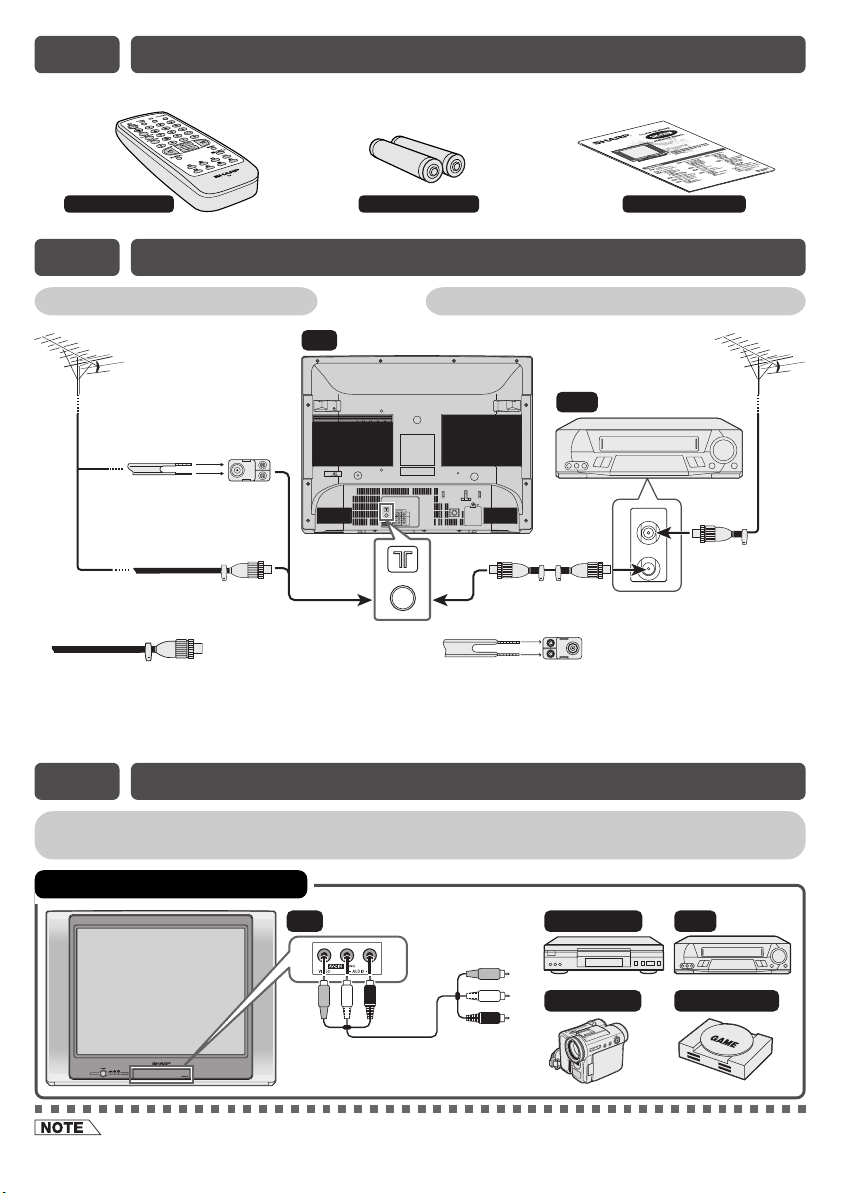
E2 ACCESSORIES
The following accessories are included with this television.
Remote Control Size-AA batteries
Operation manual
E3 ANTENNA CONNECTION
Connecting to an antenna Connecting to an antenna via a VCR
TV
300-ohm
twin-lead
flat feeder
(not supplied)
Standard DIN45325
If your outdoor antenna uses a 75-ohm coaxial
cable with a standard DIN45325 plug (IEC 169-2),
plug it into the antenna jack at the rear of the set.
75-ohm
impedance
converter
(not supplied)
75-ohm
coaxial cable
(round cable)
(not supplied)
plug (IEC 169-2)
Antenna in
VCR
COMPONENT
AV-1 IN OUT
VIDEO
Y
L
ı
P
B(CB
)
(MONO)
AUDIO
ı
R
P
R(CR
)
To antenna
in terminal
To RF out
terminal
If your outdoor antenna uses a 300-ohm twin-lead
flat feeder, connect a 300-ohm to 75-ohm
impedance converter and plug it into the antenna
jack at the rear of the set.
E4 CONNECTING TO OTHER EQUIPMENTS
Enjoy playback from a video disc player, VCR or other video equipment by connecting them
to this TV set using the Audio/Video in terminals.
Example of front terminal usage
TV VCR
To Audio/Video
out terminals
Yellow : To VIDEO
White : To AUDIO (L)
Red : To AUDIO (R)
• When using the RF terminal connection, set the TV to channel zero to make initial adjustments for the VCR.
DVD Player
Camcorder Video Game
Page 4
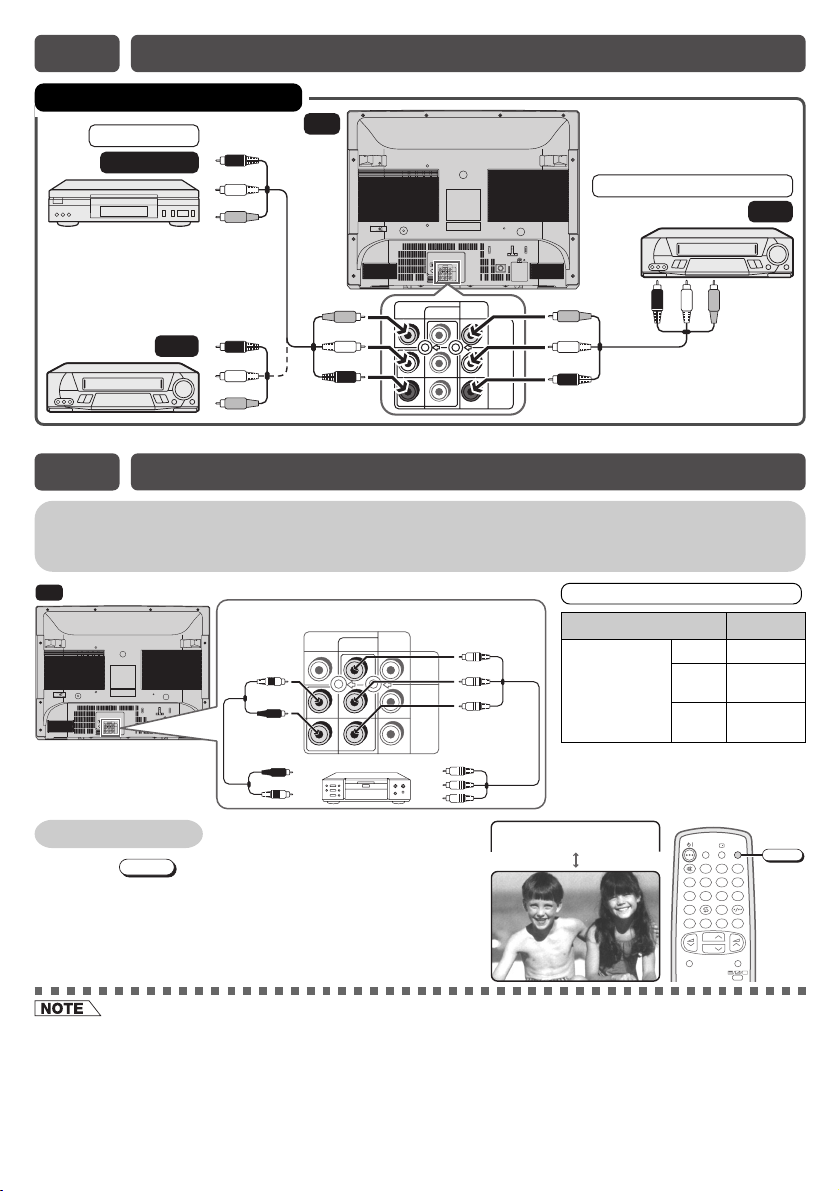
E4
CONNECTING TO OTHER EQUIPMENTS (Continued
Example of rear terminal usage
For Playback
DVD Player
TV
Yellow : To VIDEO
White : To AUDIO (L)
Red : To AUDIO (R)
For Recording and Editing
To Audio/Video
out terminals
To Audio/Video
out terminals
VCR
COMPONENT
AV-1 IN OUT
VIDEO
Y
L
ı
P
B(CB
)
(MONO)
AUDIO
ı
R
P
R(CR
)
COMPONENT
AV-1 IN OUT
Y
P
B(CB
)
(MONO)
R(CR
)
P
VIDEO
AUDIO
L
ı
ı
R
To Audio/Video
in terminals
E5 CONNECTING AND WATCHING DVD
Connecting to a DVD player
The DVD input terminals (COMPONENT-IN) on the rear of the TV can be used to input highquality images from a DVD player.
TV
COMPONENT
AV-1 IN OUT
VIDEO
Y
L
ı
P
B(CB
)
(MONO)
AUDIO
ı
R
P
R(CR
)
Red : To AUDIO IN (R)
White : To AUDIO IN (L)
To audio out
(L/R) terminals
DVD input terminals
COMPONENT
AV-1 IN OUT
Y
B(CB
)
P
(MONO)
R(CR
)
P
DVD player
Green : To Y
Blue : To P
Red : To P
VIDEO
L
ı
AUDIO
ı
R
To colour-difference
(component video)
out terminals
B (CB)
R (CR)
Connecting the video terminals
DVD input terminals DVD player
Y Y or Y/Y
B(CB)
COMPONENT-IN
P
VIDEO
R(CR)
P
VCR
PB(CB) or
B-Y/Pb
R(CR) or
P
R-Y/Pr
)
Watching DVD
screen.
TV/VIDEO
to select “COMPONENT”, DVD input
! Press
@ Turn on the DVD player and begin playback.
• For playback of monaural audio, connect the external source to the audio input left terminal on the front or rear of
the TV set (MONO) to hear the same sound from both speakers.
• The audiovisual cords required to connect the TV set with video equipment may differ from those shown in the
above diagram. See the operation manual of your video equipment for connection details.
• The above recording and editing connections are intended solely for personal use and not for the illegal copying of
audiovisual material protected by copyright laws.
• The rear COMPONENT-IN terminals have the priority over the rear AV1-IN terminals.
If 2 equipments are connected to the TV set from the rear COMPONENT-IN terminals and rear AV1-IN terminals at
the same time, COMPONENT-IN picture will be automatically displayed.
TNENOPMOC
POWER
TV/VIDEO
SOUND MODE
SURROUND
NORMAL
MPX
SAVE
123
456
7809
BACD
CH
CH
TV/VIDEO
MENU
Page 5
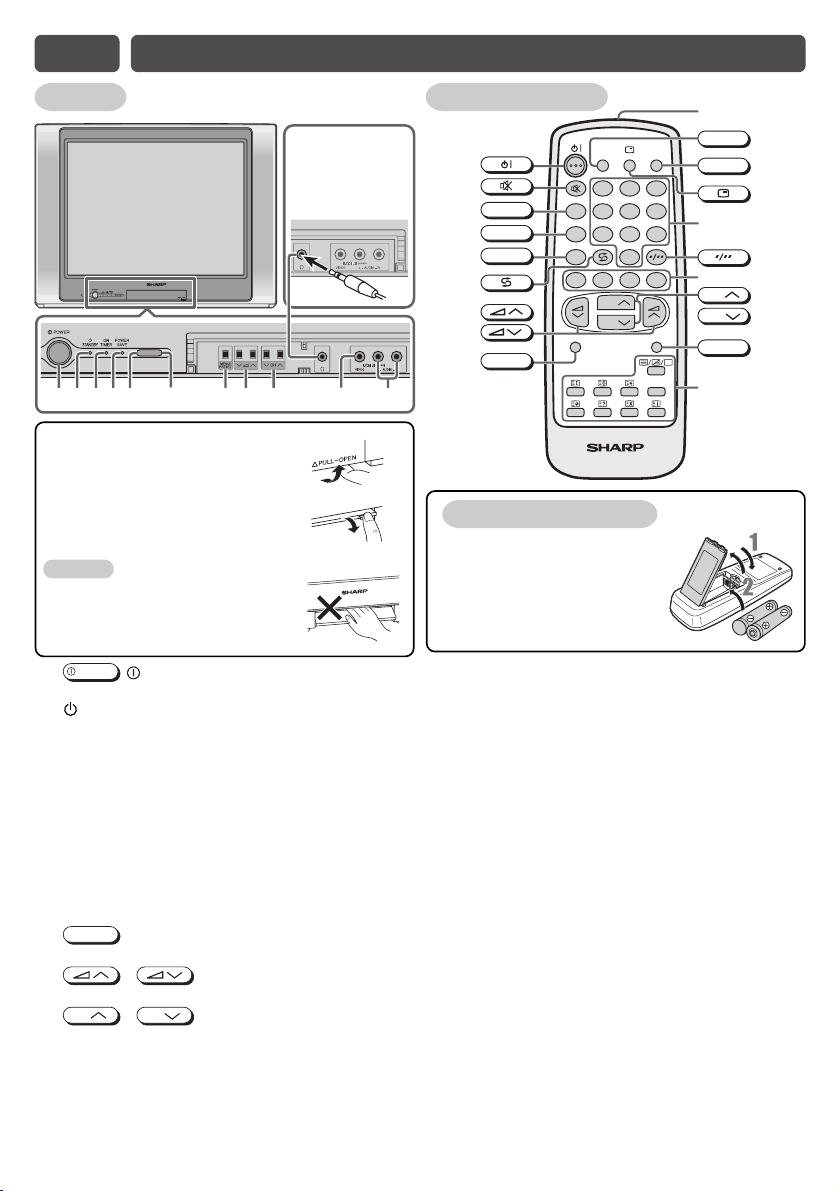
E6 PART NAMES
TV set
Headphone jack
•
Insert headphone
plug into headphone
jack to listen to audio
with headphone.
0
17892345 6 q w
To open the door
Using the projection located under
the “√PULL-OPEN” indication,
pull and lift the door open.
To close the door
Using the projection, lower the
door until closed.
Caution:
• When opening or closing the door,
do not insert your fingers into the
gap between the door and front
panel. This may result in an injury.
POWER
1
2 STANDBY indicator
3 ON TIMER indicator
4 POWER SAVE indicator
5 Infrared sensor window
6 POWER SAVE sensor
7
8
9
0 Headphone jack
q Video input terminal (AV-2 IN)
w Audio input terminals (AV-2 IN)
POWER switch
Turns on and off the main power.
Power can be turned on by the remote control
when the indicator is lit red.
Lights up red when the On Timer is set.
Lights up red when Power Save mode is on.
Receives the infrared wave from the remote control.
Room brightness sensor
MENU/PRESET
MENU/PRESET button
Tunes the channels. Used for MENU setup.
/
Volume up/down buttons
Adjusts the volume.
CH
CH
/
Channel up/down buttons
Selects the channels. Tunes or sets the channels.
Use to listen to the audio with headphone.
Connects to a camcorder, video game, etc.
Connects to a camcorder, video game, etc.
Remote control
!
@
#
$
%
^
&
*
MPX
SOUND MODE
SURROUND
NORMAL
MPX
SOUND MODE
SURROUND
NORMAL
POWER
SAVE
123
456
78
0
BACD
CH
CH
TV/TEXT
TV/VIDEO
9
MENU
LIST
I
POWER SAVE
TV/VIDEO
W
R
CH
CH
MENU
U
(
)
Q
E
T
Y
Installing batteries
Pull up or replace back the
1
battery cover.
Insert two batteries (size
2
AA). Be sure to match the
battery j/k terminals.
!
Turns the TV on or to Standby mode.
@
Mutes the sound and restores sound to previous level.
#
Switches between main and sub sound, and stereo
and monaural sound.
$
Switches between MOVIE, MUSIC, NEWS and CUSTOM.
%
Switches between “OFF” or “ ESS” (during receiving
signal stereo) and “OFF” or “ EPS” (during receiving
signal monaural).
^
Returns to previously viewed channel.
&
Adjusts the volume. Used for MENU setup.
*
Resets all settings.
(
Switches POWER SAVE mode on or off.
)
Switches between TV broadcasts and AV input
programmes.
Q
Displays the channel and timer settings on the screen.
W
Number buttons
E
Switches between one- or two-digit mode channel selection.
R
Colour buttons
Operate the Favourite Channel and Teletext functions.
T
Selects the channel. Used for MENU setup.
Y
Calls the MENU screen.
U
Teletext buttons
Operate the Teletext functions.
I
Infrared transmitter window
Aim this window at the infrared sensor window on your
TV set.
Page 6

E7 BASIC OPERATION
M
ENU
SOUND
PICTURE
FEATURE
TI
M
ER
CH- SETT ING
AUT12O
AUTO
OFF
168. 25
M
Hz
CH- SETT ING
COLOUR- SYSTE
M
POS I T ION
SOUND- SYST E
M
SKI P
AUTO
M
ANUAL
LANGUAGE ENGL ISH
Turn on the power
• When the standby indicator is off, press the
• When the standby indicator is red, press on the remote control. The
standby indicator changes to green and a picture appears.
On-screen display language selection
TV set
• Press
• Press
• Pressing
MENU screen
• Press
• Press
• Press / to display CH-SETTING menu.
• Press
• Press / to select desired language.
• Press
MENU/PRESET
for more than two seconds, the
language select mode appears.
CH
Language CH-Setting Normal screen
MENU
CH
CH
ENGLISH
MENU
CH
/
MENU/PRESET
to select desired language.
changes the screen as shown below.
to call MENU screen.
CH
/
/
to select “CH-SETTING”.
CH
to select “LANGUAGE”.
FRANCAIS
MELAYU
until normal screen appears.
Channel selection
! Using
• Press
CH
CH
1 / 2 / ... / 98 / 99 / AV1 (or COMPONENT) / AV2 / 0 / 1 / 2 ...
• Press
CH
1 / 0 / AV2 / AV1 (or COMPONENT) / 99 / 98 / ... / 2 / 1 / 0 ...
CH
/
and channels change as shown below.
and channels change as shown below.
@ With the number buttons (on remote control)
• To select a one-digit channel, such as 5, press
5
. If “5-” is indicated, press to
select one-digit input, and then press
again.
• To select a two-digit channel, such as 15,
press to select the two-digit input.
Press
1
, and then press
5
POWER
.
HENGLI S
IFRANCA S
M
ELAYU
SELECT : CH
5
.
[ TV Set (Bottom) ]
POWER
[ Behind the door ]
MENU/PRESET
MPX
SOUND MODE
SURROUND
NORMAL
––
–1
51
Standby indicator
CH
CH
POWER
TV/VIDEO
SAVE
1 23
4 5 6
78
0
BACD
CH
CH
1
5
9
CH
MENU
CH
LISTLIST
Adjusting volume
! Adjust volume using / .
• The volume bar disappears approximately five
seconds after the volume has been adjusted.
• When the standby indicator is red, either
• Channels that have been skipped cannot be selected by
• The AV1 (or COMPONENT) and AV2 input channels can be selected using
CH
CH
/
VOLUME19
on the TV can be pressed to turn on the power.
CH
CH
/
.
TV/VIDEO
.
Page 7
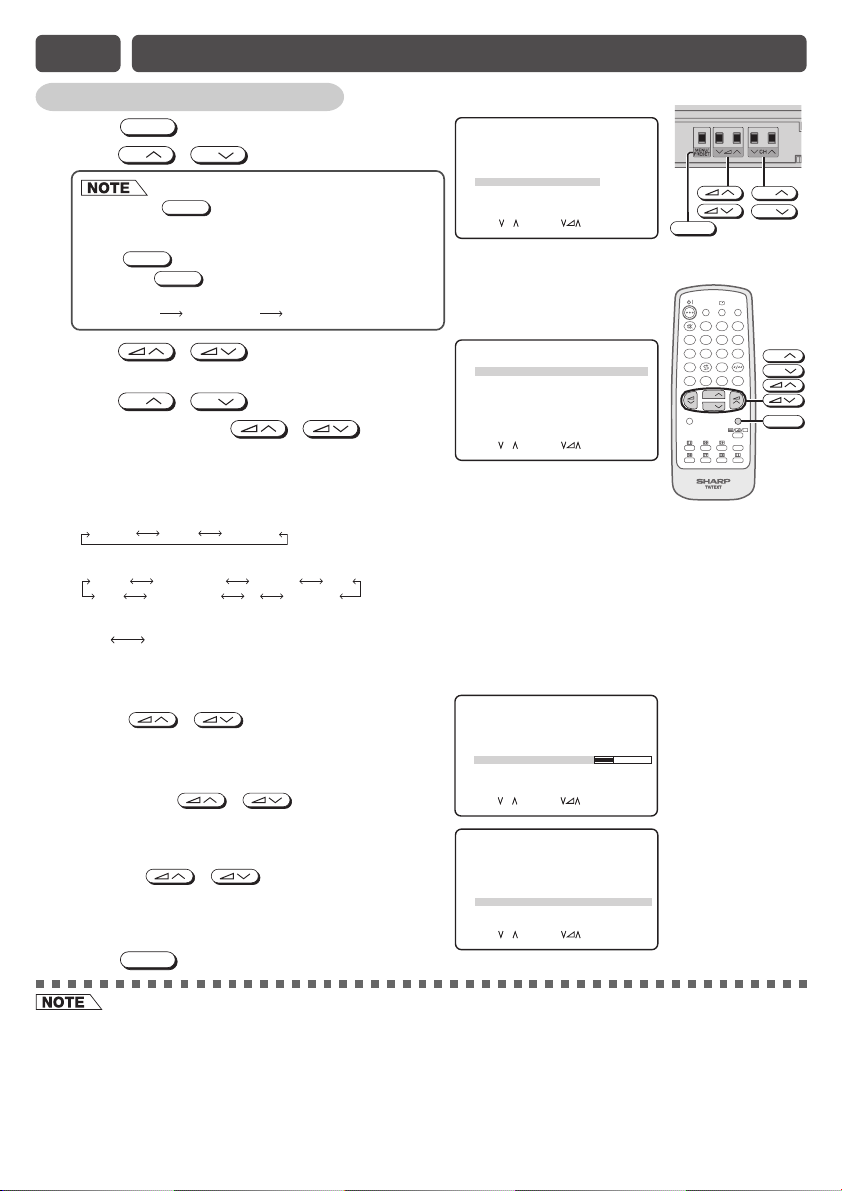
E8 CHANNEL SETTING
Enables individual channel setting.
! Press
@ Press
# Press
menu.
$ Press
% Each time you press
for individual items changes as follows:
MENU
to call MENU screen.
CH
If you press
CH
/
MENU/PRESET
to select “CH-SETTING”.
on TV set for more than two
seconds during normal screen, the LANGUAGE
mode screen will appear.
MENU/PRESET
Press
• Pressing
again to display CH-SETTING menu.
MENU/PRESET
changes the screen as shown
below.
Language CH-Setting Normal screen
/
CH
/
to display CH-SETTING
CH
to select desired setting.
/
, setting
M
ENU
PICTURE
SOUND
FEATURE
TI
M
ER
CH- SETT ING
SELECT : CH ENTER:
CH- SETT ING
POS I T ION
M
COLOUR- SYSTE
SOUND- SYST E
M
SKI P
AUTO
M
ANUAL
LANGUAGE ENGLI SH
SELE CT : CH ADJUST : RETURN:
RETURN:
12
AUTO
AUTO
OFF
168. 25
• POSITION
The channel position changes to the higher or lower number.
• COLOUR-SYSTEM
AUTO SECAM
PA L
• SOUND-SYSTEM
B/G NICAM B/GB/G A2AUTO
D/K D/K NICAM I I NICAM
• SKIP
ON OFF
When set “SKIP” to “ON”, the channel number are set to SKIP. To turn off SKIP, press the number
buttons to select the desired channel and then set “SKIP” to “OFF”.
• AUTO
Press / and Auto Channel Tuning
is started. Auto tuning bar will shown during
Auto Search only.
• MANUAL (FINE tuning)
i) Each time / is pressed, the
CH- SETT ING
POS I T ION
COLOUR- SYSTE
SOUND- SYST E
M
SKI P
AUTO
M
ANUAL
LANGUAGE ENGLI SH
SELE CT : CH ADJUST : RETURN:
12
AUTO
M
AUTO
OFF
168. 25
frequency changes to allow fine tuning and
the colour of channel number changes to
yellow to indicate fine tuning.
ii) Press / for more than 2
seconds, the “Manual Channel Tuning” will
start. If a signal is found, the Manual Channel
Tuning will stop searching.
^ Press
MENU
until normal screen appears.
CH- SETT ING
POS I T ION
COLOUR- SYSTE
SOUND- SYST E
M
SKI P
AUTO
M
ANUAL
LANGUAGE ENGLI SH
SELE CT : CH ADJUST : RETURN:
12
AUTO
M
AUTO
OFF
168. 25
[ Behind the door ]
M
ENU
MENU/PRESET
MPX
SOUND MODE
SURROUND
M
Hz
NORMAL
M
ENU
M
Hz
M
ENU
M
Hz
M
ENU
POWER
TV/VIDEO
SAVE
123
456
9
78
0
BACD
CH
CH
MENU
LISTLIST
CH
CH
CH
CH
MENU
• Switching COLOUR-SYSTEM:
Set the system to “AUTO” for normal TV reception. The AUTO mode automatically detects the receiving signal
system and changes the reception system of the TV set. When the picture is not stable, switching to an appropriate
system may improve the picture quality.
• Switching SOUND-SYSTEM:
Set the system to “AUTO” for normal TV reception. The AUTO mode automatically detects the receiving signal
system and changes the reception system of the TV set. When the sound is not stable, switching to an appropriate
system may improve the sound quality.
• When using FINE, the channel number changes from green to yellow.
Page 8

E9 PICTURE OR SOUND ADJUSTMENT
! Press
@ Press
# Press
$ Press
% Adjust using
MENU
to call MENU screen.
CH
CH
/
/
CH
CH
/
/
to select “PICTURE” or “SOUND”.
to display PICTURE or SOUND menu.
to select adjustment items.
.
• Wait for approximately five seconds to return to PICTURE/SOUND menu.
^ Repeat steps 4 and 5 above to adjust other items.
& Press
The following table lists the adjustment items shown in the PICTURE/SOUND menu
and how they change as you press / .
PICTURE menu table
Selected item Press Press
VIDEO MODE
CONTRAST To decrease contrast
COLOUR For less colour intensity For more colour intensity
BRIGHTNESS For less brightness
TINT To move tint toward red
SHARPNESS For less sharpness For more sharpness
PICTURE NR (see note below)
WHITE TEMP To more reddish To more bluish
• TINT can only be selected and adjusted when receiving NTSC broadcasts. (AV input)
• Picture Noise Reduction
Noise might be generated on images when playing deteriorated video tapes or
when receiving broadcasts with relatively weak signals. In these cases, set
PICTURE NR to “ON” to reduce the noise. However, when receiving good images
without noise, you can get better image quality by turning OFF this feature.
• WHITE TEMP can only be adjusted on PICTURE menu.
• If any items is adjusted, VIDEO MODE will automatically change to CUSTOM.
SOUND menu table
Selected item Press Press
EQUALIZER (Refer to for details on Equalizer) E12
SURROUND*
BALANCE To shift balance To shift balance
AVL*
BASS+ The BASS+ is ON The BASS+ is OFF
• AVL is advised to be set to “ON” when compact disk (CD) is being playback.
*1: SURROUND mode can be set between
(i) OFF ESS (during receiving sound signal is stereo)
(ii) OFF EPS (during receiving sound signal is monaural)
*2: Please see
MENU
until normal screen appears.
M
ENU
PICTURE
DYNAMIC SOFT CUSTOMSTANDARD SOFT CUSTOM
To increase contrast
– +
–
+
For more brightness
To move tint toward green
–
+
ON OFF
background background
1
(Please see note below)
2
The AVL is ON The AVL is OFF
ON OFF
toward left
toward right
SOUND
FEATURE
TI
M
CH- SETT ING
[ PICTURE menu screen ]
PICTURE
VIDEO
CONTRAST
COLOUR
BRI GHTNESS
TINT
SHARPNESS
PICTURE NR
W
HITE TEMP
SELECT : CH ADJUST : RETURN:
CONTRAST 50
M
ENU
PICTURE
SOUND
FEATURE
TI
M
CH- SETT ING
[ SOUND menu screen ]
SOUND
EQUALI ZER
SURROUND EPS
BALANCE 15
AVL ON
BASS
ON OFF
SELECT : CH ADJUST : RETURN:
→
←
→
←
for details on Definition of Terms.
E17
BALANCE 15
POWER
TV/VIDEO
SAVE
123
MPX
456
SOUND MODE
9
78
SURROUND
BACD
CH
CH
NORMAL
ER
M
ODE
ER
+
CH
0
CH
MENU
MENU
LISTLIST
NORMAL
O
M
CUST
50
– 10
+25
20
– 20
ON
M
ENU
ON
M
ENU
• Pressing
(factory-setting) position.
• Pressing
menu to the standard (factory-setting) position.
• Pressing
NORMAL
while a PICTURE/SOUND selection is displayed, only the selected mode is reset to the standard
NORMAL
while the PICTURE/SOUND menu screen is displayed will reset all the items of PICTURE/SOUND
NORMAL
will reset all the items of PICTURE menu and SOUND menu to the standard (factory-setting) position.
Page 9

E10 TIMER SETTING
On timer
Automatically turns power on after a set length of time has passed.
! Press
@ Press
# Press / to display TIMER menu.
$ Press
% Press / to set time for TV to
turn on.
• Maximum time that can be preset is 12 hours
^ Press
& Press / to set the channel.
* Repeat step 6 to 7 above to select and set the
“VOLUME”.
( Press
) Press to put TV set into Standby mode.
• The ON TIMER indicator lights up Red.
• When the preset length of time setting has
• The ON TIMER speaker volume gradually
MENU
to call MENU screen.
CH
CH
CH
/
/
to select “TIMER”.
CH
to select “ON ”.
and 50 minutes. Timer start to count down after
setting.
CH
MENU
CH
/
to select “POSITION”.
until normal screen appears.
passed, the power turns on and a picture
appears on the screen.
increases from zero to preset volume.
M
ENU
PICTURE
SOUND
FEATURE
TI
M
ER
CH- SETT ING
SELECT : CH ENTER:
TIMER
ON 8 :0 0
POS IT ION ––
VOLU
M
E ––
OFF ––: ––
BEEP RE
M
INDER OFF
SELECT : CH ADJUST: RETURN:
TIMER
ON 8 :0 0
POS I TI ON 78
VOLU
M
E ––
OFF ––: ––
BEEP RE
M
INDER OFF
SELECT : CH ADJUST: RETURN:
TIMER
ON 8 :0 0
POS IT ION 78
VOLU
M
E23
OFF ––: ––
BEEP RE
M
INDER OFF
SELECT : CH ADJUST: RETURN:
RETURN:
––: ––
––: ––
––: ––
[ TV Set (Bottom) ]
ON TIMER indicator
M
ENU
MPX
SOUND MODE
SURROUND
M
ENU
NORMAL
M
ENU
M
ENU
POWER
TV/VIDEO
SAVE
123
456
9
78
0
BACD
CH
CH
MENU
LISTLIST
(Red)
CH
CH
MENU
Off timer
Automatically turns power off after a set length of time has passed.
! Repeat step 1 to 3 of ON TIMER.
@ Press
CH
CH
/
to select “OFF ”.
# Press / to set time for TV to
turn off.
• Maximum time that can be preset is 12 hours
and 50 minutes. Timer start to count down after
setting.
$ Press
• Five minutes before the preset length of time
• A flashing display of the remaining time appears
• The On Timer is cancelled if the power is turned off using
• If the TV set is turned on by the On Timer, then the TV set will be automatically turned off in two hours if no buttons
are pressed on the TV set or remote control.
• The Off timer is cancelled if the power is turned off or set to the Standby mode using
or
MENU
until normal screen appears.
expires, the remaining time appears on the
screen.
during the last few seconds. When the preset length of time has passed, the
TV set enters the Standby mode.
POWER
on the TV set, or if the power is otherwise interrupted.
TIMER
ON ––: ––
POS IT ION ––
VOLU
M
E ––
OFF –– : ––
BEEP RE
M
INDER OFF
SELECT : CH ADJUST: RETURN:
TIMER
ON ––: ––
POS IT ION ––
VOLU
M
E ––
OFF 2 : 30
BEEP RE
M
INDER OFF
SELECT : CH ADJUST: RETURN:
POWER
.
––: ––
––: ––
OFF 0: 05
OFF 0: 04
ENU
ENU
OFF 0: 03
OFF 0: 02
OFF 0: 01
OFF 0: 00
M
M
on the remote control
Flashing
Page 10

E10 TIMER SETTING (Continued
TIMER
ON – –: ––
POS I T ION ––
VOLU
M
E ––
OFF ––: ––
––: ––
BEEP RE
M
INDER OFF
TIMER
ON –– : ––
POS I T ION ––
VOLU
M
E ––
OFF ––: ––
1:50
BEEP RE
M
INDER OFF
TIMER
ON –– : ––
POS I T ION ––
VOLU
M
E ––
OFF –– : ––
––: ––
BEEP RE
M
INDER ON
M
ENU
SOUND
PICTURE
FEATURE
TI
M
ER
CH- SETT ING
FEATURE
AUTO SE LE CT ON
PO
W
ER SAV
E
OFF
BLUE BACK ON
CHI LD LOCK
16: 9
M
ODE OFF
)
Reminder on-screen timer
Lets you know when a preset length of time has passed by displaying a countdown timer on
the screen. This is useful for timer cooking while you watch TV.
!
Repeat step 1 to 3 of ON TIMER.
Press
Press
CH
@
#
• Maximum time that can be preset is 12 hours
and 50 minutes.
• The example at right shows that the Reminder will be activated after one
hour and 50 minutes.
Press
MENU
$
• Five minutes before the preset length of time
expires (in the example, after one hour and 45
minutes) and each minute thereafter, the
remaining time appears on the screen for several
seconds with the beeping sound. (When BEEP REMINDER is set to “ON”)
• When the preset length of time has passed, “ 0:00” flashes in red with the
beeping sound. (When BEEP REMINDER is set to “ON”)
Beep reminder
It is a function to alert with beeping sound that the Reminder is expiring
soon with the remaining time OSD displays.
!
Repeat step 1 to 3 of ON TIMER.
@
#
$
CH
Press
Press
• ON: To alert users with beeping sound that the
timer are expiring soon.
• OFF: The beeping sound is off.
MENU
Press
CH
/
/
to select “ ”.
to set time.
until normal screen appears.
CH
/
/
to select “BEEP REMINDER”.
to select “ON” or “OFF”.
until normal screen appears.
SOUND MODE
SURROUND
NORMAL
POWER
SAVE
MPX
TV/VIDEO
123
456
9
78
0
BACD
CH
CH
MENU
LISTLIST
0:05
0:04
0:03
0:02
0:01
Flashing
CH
0:00
CH
MENU
E11 FEATURES
Blue back
Automatically turns the screen blue if a broadcast signal is not received.
Press
Press
Press
Press
Press
Press
after 3 seconds
MENU
to call MENU screen.
CH
CH
MENU
CH
/
/
/
/
to select “FEATURE”.
to display FEATURE menu.
CH
to select “BLUE BACK”.
to select “ON” or “OFF”.
until normal screen appears.
after 15 minutes
POWER
(Indicator)
Standby mode
Standby indicator
lights up red
on the TV set is pressed or if the power is otherwise interrupted.
MPX
SOUND MODE
SURROUND
NORMAL
POWER
SAVE
TV/VIDEO
123
456
9
78
0
BACD
CH
CH
MENU
LISTLIST
!
@
#
$
%
^
When BLUE BACK is set to “ON”:
No signal Blue back TV off
• The Reminder also works in the Standby mode. Power is automatically turned on five minutes before the preset
length of time expires. The TV set automatically returns to the Standby mode approximately 1 minute after the timer
expired if no buttons are pressed on the TV set or remote control.
• The Reminder is cancelled if
• Poor reception due to weak signals and too much noise may activate BLUE BACK, despite the presence of a
broadcast signal. To continue watching TV under these conditions, switch “BLUE BACK” to “OFF”.
• When Off timer is set, the OFF TIMER setting has priority over BLUE BACK.
CH
CH
MENU
Page 11

E11 FEATURES (Continued
FEATURE
AUTO SE LECT ON
PO
W
ER SAV
E
OFF
BLUE BACK OFF
CHI LD LOCK
16: 9
M
ODE OF F
FEATURE
AUTO SE LECT ON
PO
W
ER SAV
E
ON
BLUE BACK OFF
CHI LD LOCK
16: 9
M
ODE OF F
OFF
POWER
ON
POWER
AVES
AVES
)
Auto select
When video equipment, such as a video game system or camcorder, is
connected to the front (AV-2 IN) terminals, this TV set automatically selects
the input mode (AV2).
! Repeat step 1 to 3 of BLUE BACK.
@ Press
CH
CH
/
to select “AUTO SELECT”.
# Press / to select “ON” or “OFF”.
$ Press
To use the Auto Select function, confirm the following:
• The TV set is turned on. ( Standby indicator lights
up green.)
MENU
until normal screen appears.
Example
Connect the video equipment
to the front (AV-2 IN) terminals.
8 AV2
Input mode (AV2)
is automatically selected.
SOUND MODE
SURROUND
NORMAL
POWER
MPX
TV/VIDEO
SAVE
123
456
7809
BACD
CH
CH
MENU
LISTLIST
• The video equipment, such as a video game system or
camcorder, is connected to the front (AV-2 IN) terminals.
Power save
This function reduces the picture brightness to create a softer image while saving electricity.
MENU screen
!
Repeat step 1 to 3 of BLUE BACK.
@
#
CH
Press
Press / to select “ON” or “OFF”.
• When POWER SAVE is set to “ON”, the POWER
SAVE indicator on the TV set lights up red.
• When POWER SAVE is set to “OFF”, the
POWER SAVE indicator on the TV set turns off.
$
Press
MENU
Remote Control
!
@
POWER SAVE
Press
Each time you press
• When POWER SAVE is set to “ON”, the POWER SAVE indicator on the TV set lights up red.
• When POWER SAVE is set to “OFF”, the POWER SAVE indicator on the TV set turns off.
#
The POWER SAVE mode screen disappear approximately five seconds.
CH
/
to select “POWER SAVE”.
until normal screen appears.
directly enter to the POWER SAVE mode screen.
POWER SAVE
, the mode switches between “ON” and
POWER SAVE indicator
“OFF”.
POWER SAVE
CH
CH
MENU
(Red)
16:9 mode
Selects the width of the picture.
! Repeat step 1 to 3 of BLUE BACK.
@ Press
CH
CH
/
to select “16:9 MODE”.
# Press / to select “ON” or “OFF”.
Format of signal Input Mode set to “OFF” Mode set to “ON”
16:9 format signal
4:3 format signal
$ Press
• If the video equipment is connected to the rear terminals on the TV set, the video mode will not be automatically selected.
• When TV is power on with AV2 jack plug in, even video equipment is off, the AV2 mode is still selected. Use the
remote control to return to a TV channel.
MENU
until normal screen appears.
FEATURE
BLUE BACK OFF
AUTO SE LE CT ON
W
ER SAV
E
PO
16: 9
M
ODE ON
CHI LD LOCK
SELECT : CH ADJUST: RETURN:
OFF
M
ENU
Page 12

E11 FEATURES (Continued
FEATURE
AUTO SE LE CT ON
PO
W
ER SAV
E
OFF
BLUE BACK OF F
CHI LD LOCK
16: 9
M
ODE OFF
CHI LD LOCK ON
PLEASE I NPUT PASS
W
ORD
*25* ––
PASSWORD I NCORRE CT
25
)
Child lock
Preventing children from watching TV or certain channels.
Setting the CHILD LOCK mode (For the first time)
! Repeat step 1 to 3 of BLUE BACK.
@ Press
CH
# Press
menu.
$ Press
• LOCK TV
• POSITION/LOCK STATUS
• PASSWORD
% Press
• The CHILD LOCK mode will be activated after the TV is turned off and on again.
To turn OFF or to change setting of CHILD LOCK mode
CH
Press / to select “LOCK TV” to
“ON” or “OFF”.
• ON: LOCK TV will lock the entire TV for
viewing.
• OFF: LOCK TV deactivated.
i) Press / or Number buttons
(0~9) to set the position. (e.g. 25)
ii) Press / to select “LOCK
STATUS” to “ON” or “OFF”.
• ON: Channel position set above (e.g. 25) will
be locked. You may not able to view the
channel position set above.
• OFF: Channel position set above (e.g. 25) will not be locked.
Enter 4 digits PASSWORD using Number
buttons (0~9) on the remote control.
(For example: 0000)
• Press
“0000”.
MENU
CH
/
/
/
NORMAL
to reset the entered number to
to select “CHILD LOCK”.
to display CHILD LOCK
CH
to select desired individual setting as follow:
until normal screen appears.
CHI LD LOCK
LOCK TV ON
POS I T ION ––
LOCK STATUS OFF
W
ORD 0 00 0
PASS
W
ITCH OFF TV TO ACTIVATE CHILD LOCK
S
SELECT : CH ADJUST: RETURN:
CHI LD LOCK
LOCK TV OF F
POS I T ION 2 5
LOCK STATUS ON
PASS
W
ORD 0 00 0
W
ITCH OFF TV TO ACTIVATE CHILD LOCK
S
SELECT : CH ADJUST: RETURN:
CHI LD LOCK
LOCK TV OFF
POS I T ION ––
LOCK STATUS OFF
W
ORD 0 000
PASS
W
ITCH OFF TV TO ACTIVATE CHILD LOCK
S
SELECT : CH ADJUST :0
–
9RETURN:MENU
! While “CHILD LOCK ON” screen appear.
@ Enter 4 digits PASSWORD using Number
buttons (0~9) on the remote control. (For
example:0000)
• Press to clear the entered number.
• If the wrong PASSWORD is entered,
“PASSWORD INCORRECT” screen will appear.
Input the PASSWORD again in this case.
POWER
TV/VIDEO
SAVE
123
456
7809
BACD
CH
CH
MENU
LISTLIST
Number
buttons
CH
CH
MENU
NORMAL
MPX
SOUND MODE
SURROUND
NORMAL
M
ENU
M
ENU
• If you forget your PASSWORD, please input “2398” to enter, then change to new PASSWORD.
Page 13

E12 USEFUL FEATURES
OFF 2 : 30
ON 8 : 00
1:50
5
Channel / Timer display
Displays the current channel number, the timer, and other settings on the screen.
! Press
• The time remaining on the On timer, Off timer,
and Reminder appears on the screen.
@ Press
• The channel number appear on the screen.
# Press
• The display disappears.
Channel recall
Switches back to the channel you were watching just before the current
channel.
Press
• The channel previously viewed returns to the screen.
Example:
After switching from channel 5 to channel 7, is
pressed, the channel will change to channel 5. Press
again to return to channel 7.
TV / Video selection
Switches between TV broadcasts and AV input programmes.
• Each time you press the
between AV1 (or COMPONENT), AV2 and TV
programme.
.
again.
once again.
.
TV/VIDEO
, the input switches
5
7
5
7
or
TNENOPMOC
1VA
MPX
SOUND MODE
SURROUND
NORMAL
POWER
SAVE
123
456
7809
BAC
CH
CH
TV/VIDEO
TV/VIDEO
Number
buttons
D
MENU
LISTLIST
SURROUND
Surround sound
Produces a virtual surround sound from the TV’s speakers.
Each time you press
• Receiving signal stereo
SURROUND
OFF
• Receiving signal monaural
SURROUND
OFF
• The surround effect can be adjusted using SOUND menu.
SURROUND
SURROUND
ES
SURROUND
EP
, the mode changes in the following order:
S
S
2VA
52
Page 14

E12 USEFUL FEATURES (Continued
Mute
Silences the sound.
! Press
•“
” appears on the screen, and the sound is silenced.
@ Press
• Mute will be cancelled if the
Sound mode
Each time you press the
switches between MOVIE, MUSIC, NEWS and
CUSTOM.
MOVIE: Movie mode
MUSIC: Music mode
NEWS: News mode
CUSTOM: Custom mode
Equalizer
!
Repeat step 1 to 3 of PICTURE OR SOUND ADJUSTMENT.
@ Press
# Press
$ Press
“CUSTOM”.
• When “MOVIE”, “MUSIC” or “NEWS” is adjusted, EQUALIZER will
automatic change to “CUSTOM” mode.
% Press
^ Press
& Press
* Press
.
again, the volume returns to its previous level.
is pressed at any time.
SOUND MODE
, the mode
CH
CH
CH
MENU
CH
/
/
/
/
/
/
to select “EQUALIZER”.
to display EQUALIZER menu.
CH
to select “MOVIE”, “MUSIC”, “NEWS” or
to display CUSTOM screen.
to select EQUALIZER bar.
CH
to adjust higher or lower.
until normal screen appears.
OVI EM
USI CM
EWSN
USTOMC
+
–
100 300 1K 3K 8K
)
POWER
TV/VIDEO
SAVE
123
MPX
456
SOUND MODE
78
SURROUND
BAC
NORMAL
SOUND
EQUALI ZER
SURROUND OFF
BALANCE 0
AVL ON
+
BASS
EQUALI ZER
M
OV I E +
M
US IC
W
S
NE
CUSTO
M
–
USTOMC
+
–
100 300 1K 3K 8K
SELECT : CHADJUS T : RET URN:MENU
SOUND MODE
Colour
9
buttons
0
D
CH
CH
100 300 1K 3K 8K
CH
CH
MENU
LIST
LIST
MENU
ON
Favourite channels
The colour buttons can be used to select up to four favourite channels.
! Press
CH
CH
/
to select your favourite channel.
(e.g. Channel 12)
@ Press
A
for example, until channel number turns white.
• The display will disappear after three seconds, and then the
selected channel is preset.
# To watch favourite channel, press
A
.
• The preset favourite channel will be displayed. (e.g. Channel 12)
$ To preset another favourite channel, repeat steps 1 and 2
above.
• To change a preset favourite channel, repeat steps 1 and 2 above.
1
Displayed in
green or yellow
1
Turns to white
12
2
2
Page 15
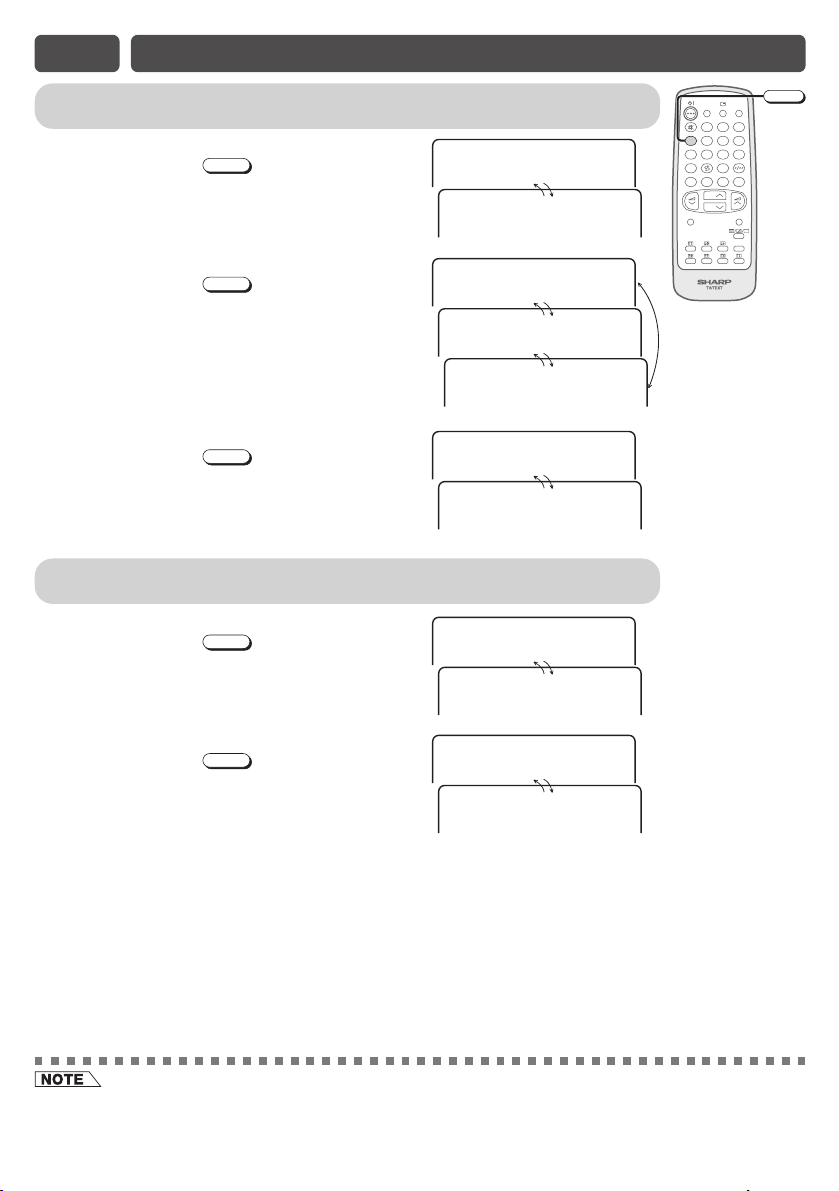
E13
NICAM/A2 STEREO SYSTEM BROADCASTS
Enables selection of reception mode when receiving a NICAM, STEREO
signal, NICAM BILINGUAL signal or NICAM MONO signal
• Stereo
Each time you press
MPX
, the mode switches
between NICAM STEREO and MONO.
• Bilingual
Each time you press
MPX
, the mode switches
between M1 (main sound), M2 (sub sound), and
MONO.
• Monaural
Each time you press
MPX
, the mode switches
between NICAM MONO and MONO.
Enables selection of reception mode when receiving an A2 STEREO signal
or A2 BILINGUAL signal
• Stereo
Each time you press
MPX
, the mode switches
between STEREO and MONO.
POWER
SAVE
123
MPX
456
SOUND MODE
78
9 4
AMCIN
EORETS
NOOM
9 4
AMCIN
1M
AMCIN
9 4
AMCIN
NOOM
NOOM
9 4
EORETS
NOOM
SURROUND
BACD
CH
NORMAL
CH
9 4
9 4
2M
9 4
NOOM
9 4
9 4
MPX
TV/VIDEO
9
0
MENU
LIST
• Bilingual
Each time you press
MPX
, the mode switches
9 4
INAM
between MAIN and SUB.
9 4
UBS
• The setting can be selected individually for each channel position.
• NICAM-I: National and regional broadcast system used in the UK and Hong Kong.
• NICAM-B/G: National and regional broadcast system used in Singapore and New Zealand.
• A2 stereo-B/G: National and regional broadcast system used in Malaysia, Thailand and Australia.
Page 16

E14 TELETEXT BROADCASTS
Teletext is an information service, organised like a magazine, which is provided by some
television stations in addition to regular television broadcasting. Your television receives special
Teletext signals broadcast by a TV station, processes the information and displays it graphically
on the screen. News, weather and sports information, stock exchange prices, programme
previews and closed captioning for the deaf are among the many services available through
Teletext.
Teletext information is organised much like a magazine: according to pages and sub-pages. The
basic unit of displayed information is the page. A sub-page is one of a series of pages.
Teletext reception is controlled by using the remote control. Refer to the appropriate button
descriptions for operation of the Teletext functions.
FLOF and LIST
Depending on the TV programme, the
Teletext pages are transmitted using different
systems. Your SHARP TV is adjusted to
receive two Teletext systems, namely FLOF
and LIST, which are automatically identified
by the receiver.
You can easily identify them by the manner in
which they appear on the screen.
FLOF
Teletext
News Sports Movie Weather
LIST
Teletext
100F 200 300 400
Entering and leaving Teletext mode
! Select a TV channel which is broadcasting the Teletext programme you
wish to watch.
@ Press to select Teletext mode.
• Teletext information will appear on the screen.
# Press twice to exit Teletext mode.
Page selection
• Fast page selection
Select an appropriate programme channel.
Press to select Teletext mode.
To recall a page number displayed in the coloured brackets, simply press the
corresponding Colour button (
• Number buttons (0~9)
Enter a desired page number with Number buttons (0~9). (Ex. Press
0
5
,
to select page 105.)
• Page selector
You can sequentially select page numbers by pressing
A
B
,
C
,
or
D
).
1
,
CH
CH
/
.
MPX
SOUND MODE
SURROUND
NORMAL
POWER
SAVE
123
456
7809
TV/VIDEO
BACD
CH
CH
MENU
LISTLIST
Number
buttons
Colour
buttons
CH
CH
Page 17

E14 TELETEXT BROADCASTS (Continued
)
Other features
•
(Half page)
Each time you press the button, the upper/lower half of the Teletext page is
magnified and displayed on the screen.
•
(Hold)
Press to hold a Teletext page or sub-page on the screen.
Press again to cancel the Hold mode.
•
(Reveal)
MPX
SOUND MODE
SURROUND
NORMAL
POWER
SAVE
123
456
7809
BAC
CH
CH
TV/VIDEO
D
MENU
LIST
LIST
Press to reveal hidden information such as the answer to a quiz.
Press again to hide the information.
•
(Cancel)
Press to cancel the Teletext mode and restore the normal TV screen. Indication is shown on the screen.
In this position, the TV programme cannot be changed, being in Teletext/Cancelled mode.
LIST
•
(LIST)
Press to force the Teletext to LIST mode. It means that row 24 (bottom row of Teletext) will not have
transmitter information, only the pages that you have previously stored in the memory.
E14
See
LIST mode for more information on Teletext page memory list.
Press again to switch from LIST mode to FLOF system.
•
(Index)
Press to return to the index page.
• If the Teletext transmission data contains HITLIST signal, press will enter to HITLIST screen. Press
again will exit HITLIST screen.
• (Reset)
Press to return to the index page and exit Teletext mode.
Number
buttons
LIST
• If the Teletext transmission data contains HITLIST signal, press will exit Teletext mode.
• (Text/Mix/Picture)
Each time you press the button, the display mode changes as shown below.
TV mode Teletext mode
TV mode: Current TV
programme screen.
Current Programme
•
(Clock)
Mixed mode
Teletext mode: Teletext
screen.
Mixed mode: The Teletext
broadcast is superimposed onto
the current TV programme screen.
In TV mode: When a TV signal with Teletext data is received, press to display the real time
information on the top right area of the screen.
In Teletext mode: When a selected Teletext page has hidden sub-pages, you can see them by
performing the following procedure:
! Press .
@ Enter a desired sub-page number (4 digits) with Number buttons (0~9). (Ex. Press
0
2
,
1
,
to select sub-page 21.)
# Wait until the selected sub-page appears.
0
,
Page 18

E14 TELETEXT BROADCASTS (Continued
)
LIST mode
Teletext page memory list
Your TV has 400 Teletext page number memories for fast recall of Teletext information.
In programme positions 0 through 99, four Teletext page numbers can be stored in each position; a total
of 400 pages.
Page memory operation
! Select the programme channel number into
which you want to store Teletext page
numbers.
@ Press to select the Teletext mode
(FLOF).
# Press
LIST
to change from FLOF system to
100
FLOF Teletext
News Sports Movie Weather
100
MPX
SOUND MODE
SURROUND
NORMAL
POWER
SAVE
123
456
7809
TV/VIDEO
BACD
CH
CH
MENU
LISTLIST
Number
buttons
Colour
buttons
LIST
LIST mode.
LIST Teletext
100 200 300 400
F
$ Enter the Teletext page number (3 digits) using
the Number buttons (0~9).
(For example: To select page 315)
% Press
followed by the Colour button (
(For example:
LIST
for more than 2 seconds,
C
or
D
) for page number storage.
C
)
A
B
,
^ Repeat steps 4 and 5 to store other page
number.
& Press twice to exit the Teletext mode.
315
LIST Teletext
100 200 300 400
F
315
,
LIST Teletext
100 200 315 400
F
Page 19

E14 TELETEXT BROADCASTS (Continued
Fast page selection (LIST mode)
! Select an appropriate programme channel.
@ Press to select the Teletext mode.
# Press
LIST mode.
LIST
to change from FLOF system to
$ To recall a page number displayed in the
coloured brackets, simply press the
corresponding colour button (
C
or
D
).
A
,
B
100
FLOF Teletext
News Sports Movie Weather
100
,
LIST Teletext
100 200 315 400
F
SOUND MODE
SURROUND
NORMAL
POWER
SAVE
123
MPX
456
78
BACD
CH
CH
)
TV/VIDEO
9
0
Colour
buttons
MENU
LISTLIST
LIST
% Press
LIST
again to return to FLOF mode.
How colour buttons work in FLOF mode
• If link-page data are transmitted from the TV station,
each link-page can be viewed by pressing the
Colour buttons (
,
C
,
and
D
A
B
• If no link-page data are transmitted, pressing each
Colour button (
,
C
,
and
D
)
A
B
selects the following pages.
RED
GREEN
YELLOW
CYAN
A
: Current page No. plus 1.
B
: Current page No. plus 2.
C
: Current page No. plus 3.
D
: Current page No. minus 1.
315
LIST Teletext
100 200 315 400
F
).
News Sports Movie Weather
101
102 103 104
100
Page 20

E15 TROUBLESHOOTING
The following problems do not always indicate a hardware failure. Therefore, please use the
troubleshooting guide below before calling for repair service.
If, after following the guide none of the remedies work, unplug the TV set and call for service.
Quick
Service
Check List
Possible Causes/Remedies
Try a new channel to check for possible station
trouble.
TV not plugged in.
Outlet power OFF.
POWER switch of TV not ON.
Antenna not connected to terminal at the back
of the TV set.
If outside antenna is used, check for broken
wires.
Check for local interference.
Turn OFF using the
then turn ON again after a minute.
Adjust COLOUR control.
Check batteries in the remote control.
Try fine tuning to correct.
POWER switch,
Problems
Remote control does not work.
Bars on screen.
Picture distorted.
Picture rolls vertically.
No colour.
Poor reception on some channels.
Picture weak.
Picture lines or streaks.
Picture ghosting.
Picture blurred.
Sound OK, picture poor.
Picture OK, sound poor.
No picture or sound.
Contrast setting in picture mode might be all
the way to the minus side. Press the
NORMAL button on the remote control to
correct.
Increase the volume.
This unit is equipped with a microprocessor. Its performance could be adversely affected by external
electrical noise or interference. If this should happen, unplug the unit and plug it in again after a few
minutes.
Page 21

E16 SPECIFICATIONS
MODEL 29K-FH5M
Receiving System World multi 18 system
TV Broadcasts/ PAL-I SECAM-B/G
VCR Playback PAL-B/G SECAM D/K, K1
VCR Playback NTSC 4.43/5.5 MHz/60 Hz NTSC 4.43/5.5 MHz/50 Hz
VCR Playback SECAM-L (French SECAM) NTSC 3.58 MHz
(Using Video-in terminals) PAL 60 Hz
Laserdisc Player Playback PAL 5.5 MHz/60 Hz PAL 6.5 MHz/60 Hz
(Using RF-in terminals) PAL 6.0 MHz/60 Hz
Stereo Broadcast NICAM-I, -B/G, -D/K, A2 stereo-B/G
Reception Channels
PAL-B/G VHF E2–E12 ch
SECAM-B/G
PAL-D/K VHF C1–C12 ch, R1–R12 ch
SECAM-D/K, K1
PAL-I VHF B–J ch
CATV S1–S20 ch, S21–S41 ch (Hyper)
Receiving Frequency 44.25 MHz – 863.25 MHz
Teletext Language Multi Language
Channel Tuning 100-Channel Electronic Tuner with Full Auto Tuning System
Picture Tube 29-Inch Flat CRT (74 cm / 68 cm viewable screen size)
Terminals Audio/video input × 2 (front × 1, rear × 1), Audio/video output × 1 (rear),
Sound Output 7.5 W (RMS) × 2, total 15 W (RMS)
Power Source AC 110 – 240V, 50/60 Hz
Power Consumption 138 W
Dimensions 764 (W) × 584 (H) × 500.5 (D) mm
Weight 41 kg (Approx.)
PAL-D/K
NTSC 4.43/6.0 MHz/60 Hz NTSC 4.43/6.0 MHz/50 Hz
NTSC 4.43/6.5 MHz/60 Hz NTSC 4.43/6.5 MHz/50 Hz
UHF E21–E69 ch
UHF C13–C57 ch, R21–R69 ch
UHF 21–69 ch (Hong Kong)
Headphone jack × 1 (front), DVD input (COMPONENT-IN) × 1 (rear)
SECAM-I (6.0 MHz)
• Design and specifications are subject to change without notice.
• Receiving system: These receiving systems, encompassing all currently available technology, include those with
planned broadcast, videotape and laserdisc hardware and software.
E17 DEFINITION OF TERMS
Extended Pseudo
Stereo (EPS)
Extended Spatial
Stereo (ESS)
AVL
The Incredible Mono module (I-Mono) generates two channels from one mono
input signal. When the sound of the mono input signal is processed, the
listener gets the impression that the sound is essentially a stereo signal.
The listener gets the impression of a sound reproduced by two virtual
speakers, positioned at a larger distance between each other than between the
actual speakers. So, the stereo image is expanded by this widening sound
effect.
The AVL reduces the audio input signal in the MAIN channel (L, R) to a
selectable maximum output level if it exceeds this level at the input of the
stage.
Page 22

SHARP CORPORATION
