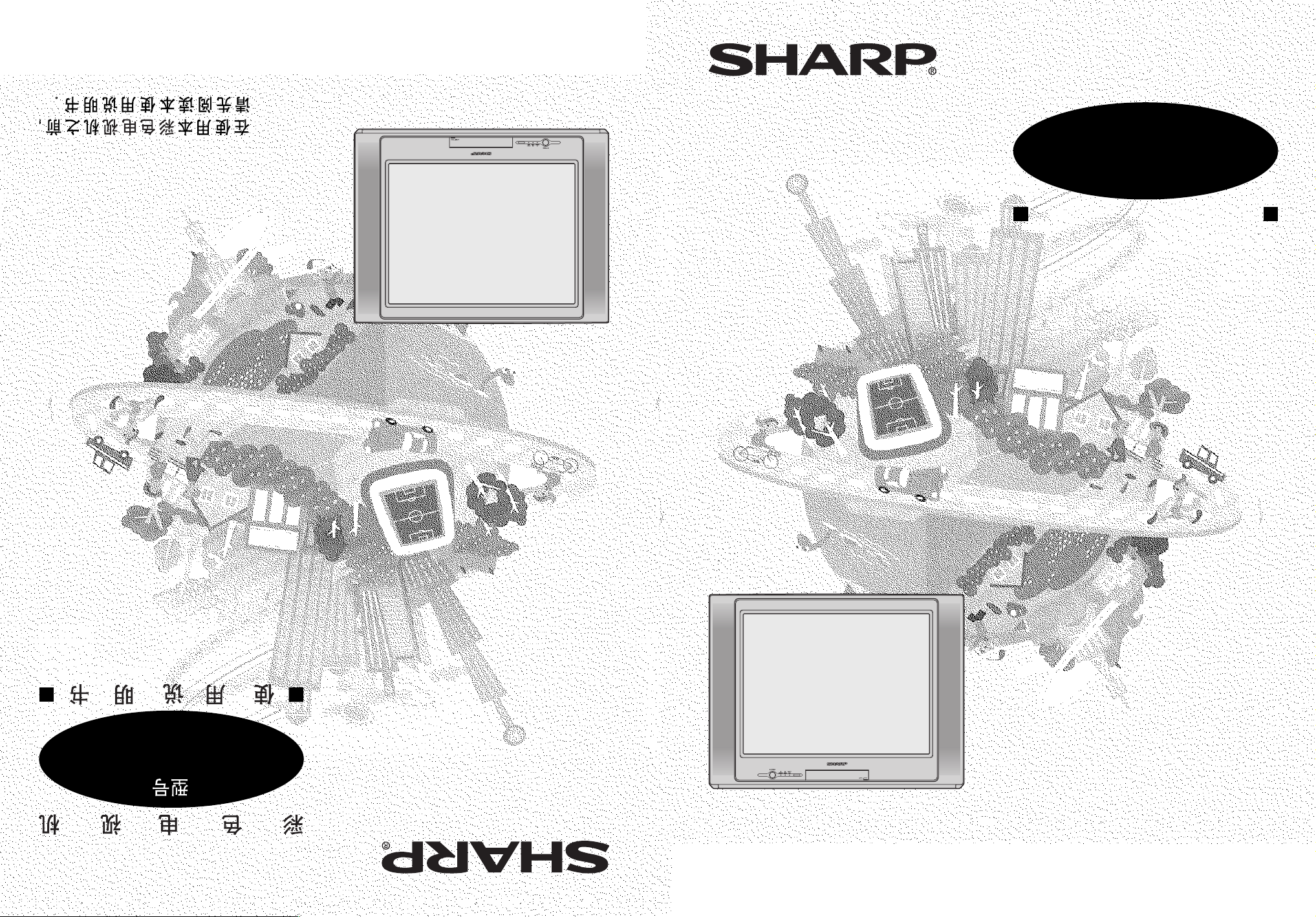
OPERATION MANUAL
COLOUR TELEVISION
Please read this operation manual
carefully before using the colour
television.
1
%
05P10-MSP
TINS-C018WJZZ
MODEL
29K-FD5SA
FD5SA
-
29K
TINS-C018WJZZ%
05P10-MSP
1

Contents
Preparation
Accessories ................................................................ 2
Easy setup ................................................................. 3
Safety precautions ..................................................... 4
Part names ................................................................. 6
Installing batteries in the remote control unit ............. 7
Watching TV
Watching a TV programme ........................................ 9
Operating the TV buttons ......................................... 10
Useful features
Clock/Timer/Channel display ................................... 11
Mute ......................................................................... 11
Sound mode ............................................................. 12
Channel recall .......................................................... 12
TV/Video selection ................................................... 12
Selecting menu items
Selecting a menu item.............................................. 13
Settings and adjustments
Favourite channels ................................................... 44
FM radio ................................................................... 45
Game ....................................................................... 47
Broadcast features
NICAM broadcasts ................................................... 51
A2 stereo system broadcasts ................................... 52
Teletext broadcasts .................................................. 53
Connections
Connecting to a DVD player ..................................... 58
Watching DVD Playback .......................................... 58
Connecting to an antenna ........................................ 59
Connecting to an antenna via a VCR ....................... 59
Connecting to video equipment ............................... 60
Troubleshooting
Troubleshooting ........................................................ 61
Specifications
Specifications ........................................................... 62
Definition of Terms ................................................... 63
On-screen display language selection ..................... 15
Auto channel tuning ................................................. 16
Manual channel tuning ............................................. 17
Channel setting ........................................................ 18
Picture adjustment ................................................... 22
Sound adjustment .................................................... 24
Equalizer .................................................................. 25
Surround sound ....................................................... 26
Blue screen .............................................................. 26
Auto select ............................................................... 27
Comfy view............................................................... 28
16:9 mode ................................................................ 29
Child lock.................................................................. 30
Demo ....................................................................... 33
Clock ........................................................................ 34
Day ........................................................................... 35
On timer ................................................................... 35
Off timer ................................................................... 37
Reminder on-screen timer ....................................... 38
View timer ................................................................ 40
Beep reminder ......................................................... 43
E 1
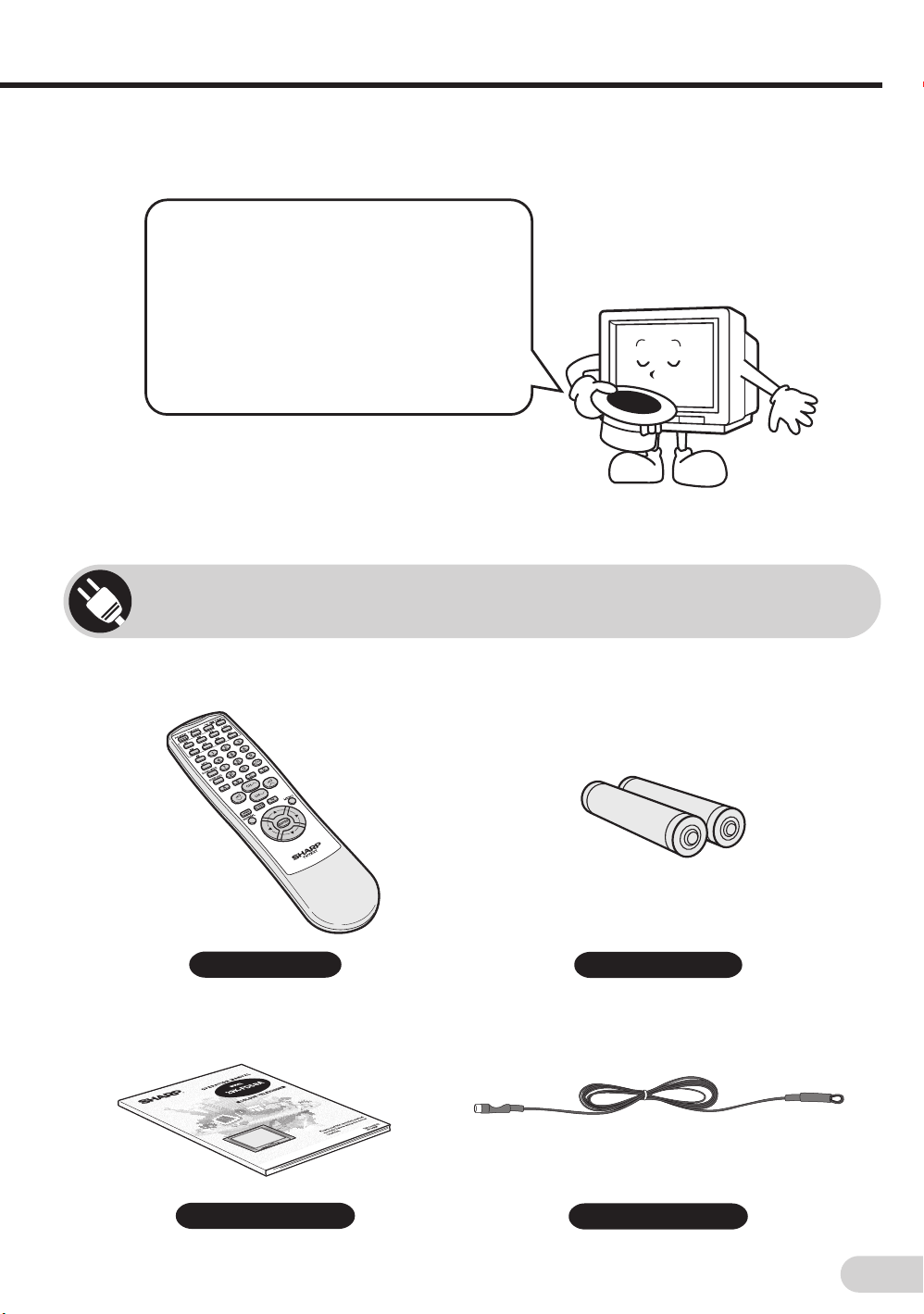
Dear SHARP Customer
Thank you for buying SHARP’s Colour
Television. We hope you will have many
years of enjoyment from this television
set. To ensure proper operation, please
read this manual carefully, and keep it in
a safe place for future reference.
Accessories
The following accessories are included with this television.
Remote control
Operation manual
Size-AA batteries
FM Radio antenna
E 2
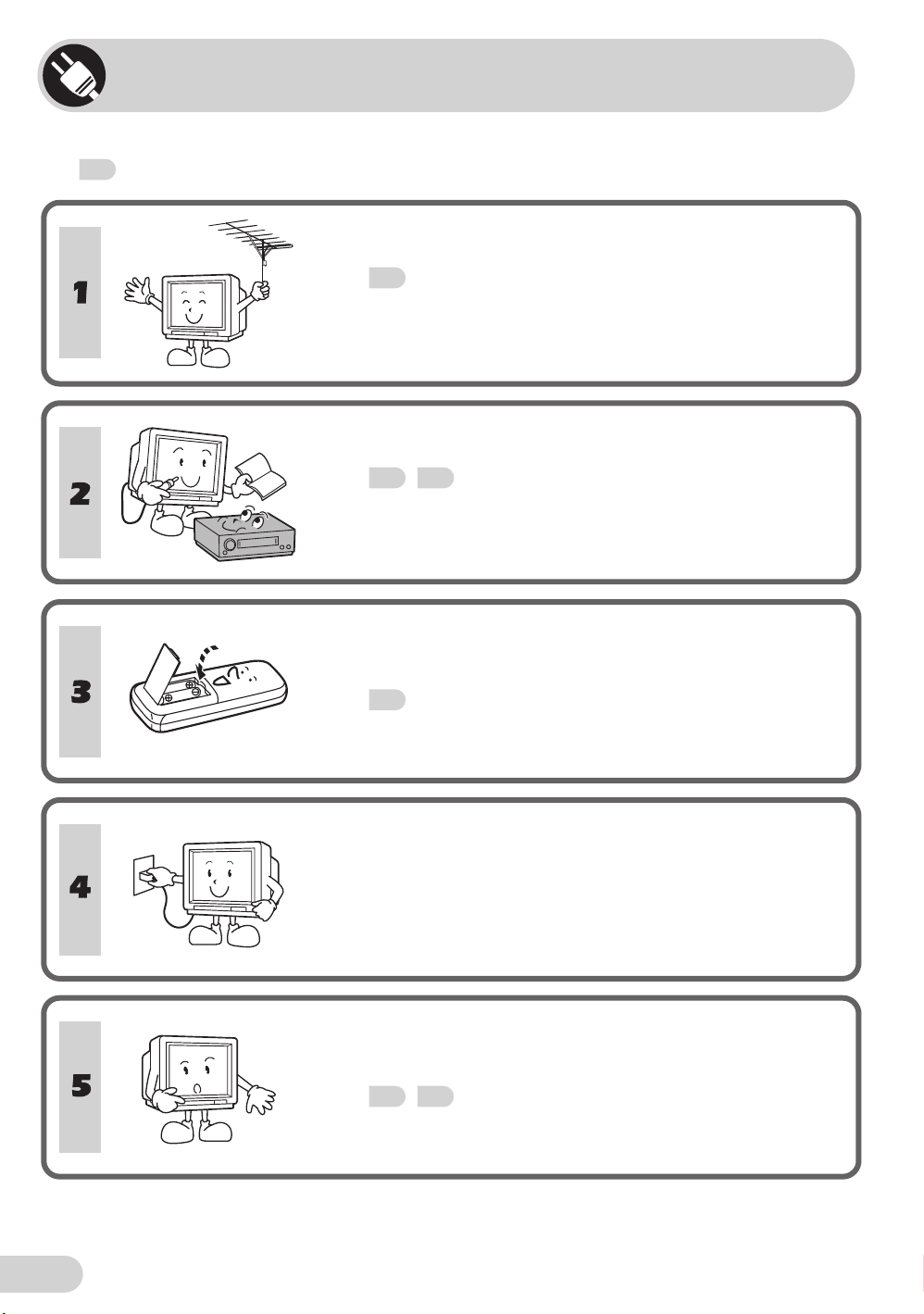
Easy setup
To use your TV set, perform the easy setup procedure below.
The
mark indicates the page numbers with more detailed information.
Connect the antenna.
• See
59
to connect the antenna.
Connect any video equipment.
• See
• See the operation manual of your video equipment when
59, 60
connecting to the TV set.
to connect video equipment.
Insert the batteries into the remote control.
• Use the two batteries included with the TV.
• See
7
.
E 3
Insert the AC plug to the power outlet.
• If you will not use the TV set for a considerable length of
time, as a safety precaution, unplug the cord from the
outlet.
Tune the channels.
• Use the buttons on the TV.
• See
16, 17
.
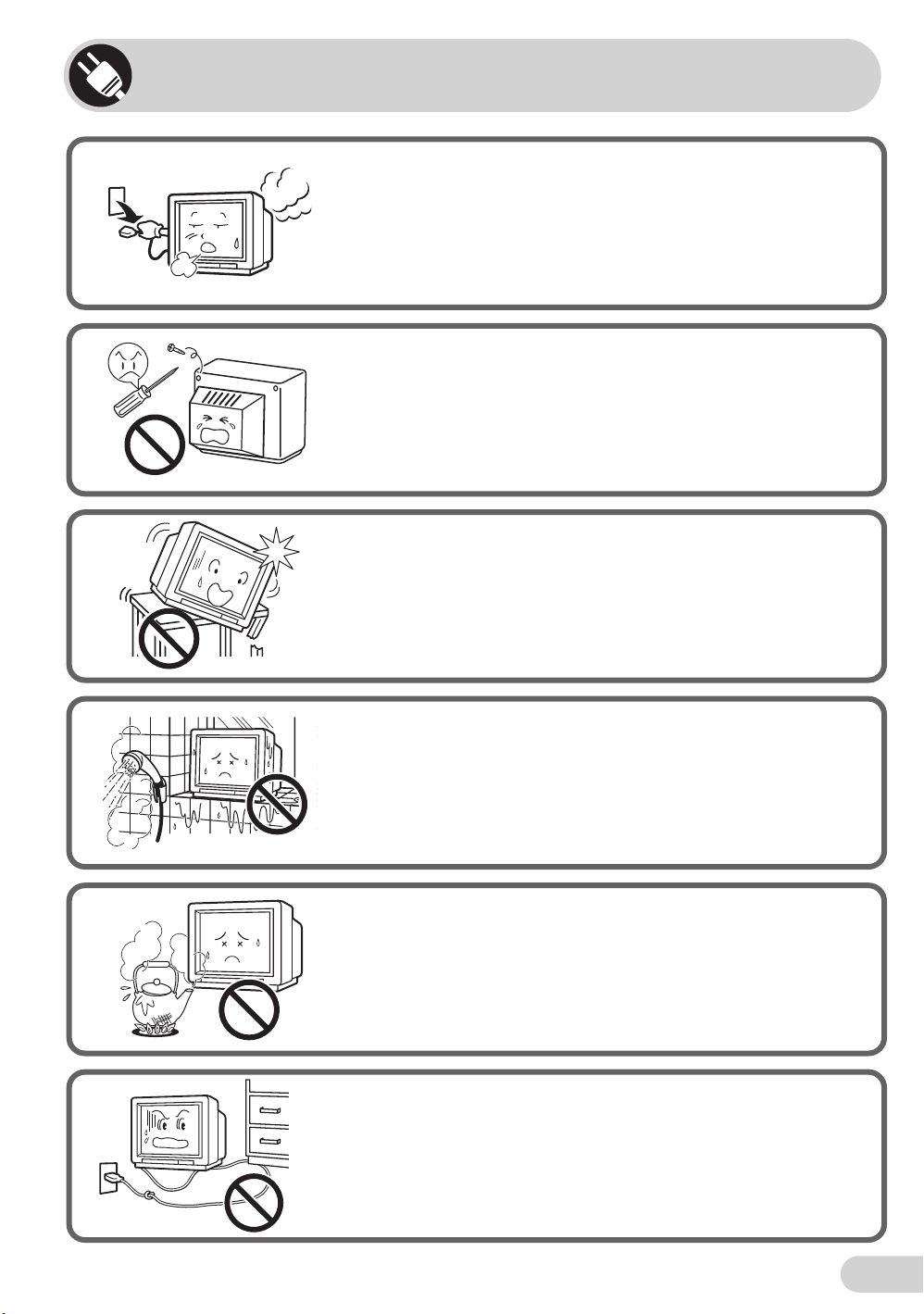
Safety precautions
Damage
Turn off the power and unplug the power cord from the wall
outlet immediately if the TV set begins to make any unusual
noises or gives off smoke or an unusual smell. Then call your
dealer for service.
Servicing
To reduce the risk of electric shock, do not remove the back of
the cabinet. This TV set contains dangerous voltage.
Unstable surface and shocks
Do not place this TV set on an unstable car t, stand, shelf, or
table. The TV set may fall, causing serious injury to a child or
adult, and serious damage to the set.
Sharp recommends securing the TV set to a stable surface or
wall to prevent the set from falling due to sudden shocks or
impact.
Water
To prevent fire or electrical shock, do not place the TV set near a
bathroom, swimming pool or other area where it may become
wet.
Moisture
To prevent electrical shock, do not use the TV set in an
excessively damp place.
Power-cord protection
To prevent electrical shock, do not subject the AC power cord to
damage by bending or twisting it, or by placing heavy items on
top of it and do not place the AC power cord under the TV set. If
the AC power cord becomes damaged, unplug it from the wall
outlet immediately and call your dealer for service.
E 4

Safety precautions
Liquid entry
Do not place a flower vase or anything else containing liquid on
the TV set, as liquid spilt on the TV set can cause electrical
shock or failure.
Object entry
Never insert or drop any metallic or inflammable objects into the
ventilation openings of the TV set, as this can cause fire,
electrical shock, or electrical failure.
Ventilation
Do not place this TV set in a confined area, such as on a
bookshelf or in a built-in case. Leave adequate space behind the
TV for proper ventilation.
TV Set position
Do place the TV set onto an even stand, table or track which
size is bigger than the TV set.
If the TV set is put onto a smaller size or uneven stand, table or
track may cause the TV cabinet distort.
Do not put or insert anything between TV set and the stand,
table or track.
Uneven surface and excessive force
Television equipment and cart combination should be moved
with care. Quick stops, excessive force, and uneven surfaces
may cause the equipment and cart combination to overturn.
Fire prevention
To prevent fire, never place any type of candle or naked flames
on the top or near the TV set.
E 5
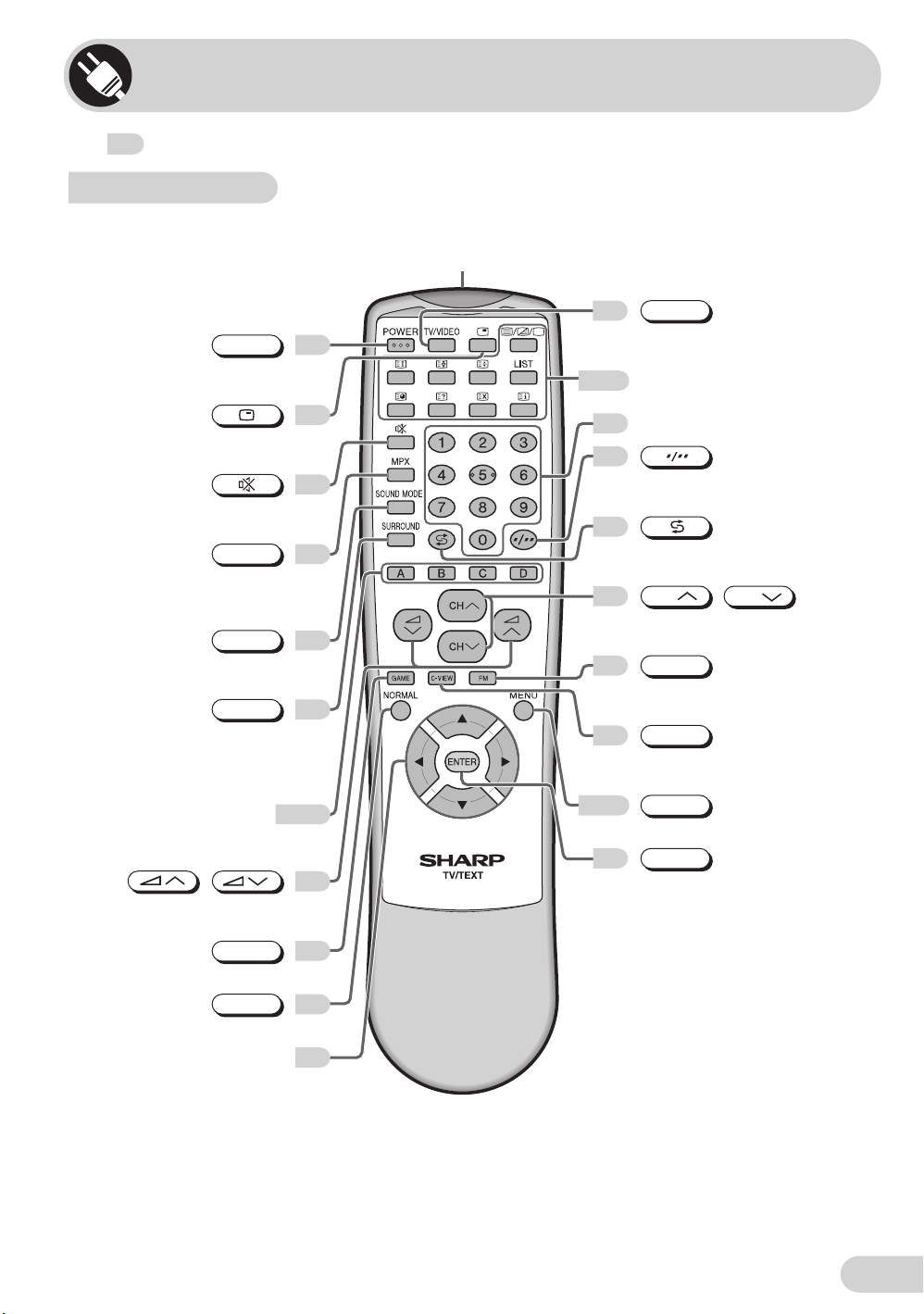
Part names
The mark indicates the page numbers with more detailed information.
Remote control
Infrared transmitter window
Aim this window at the infrared
sensor window on your TV set.
TV/VIDEO
12
POWER
Turns the TV on or
to Standby mode.
Displays the clock, timer and
channel settings on the screen.
Mutes the sound and restore
sound to previous level.
MPX
Switches between main and sub
sound, and stereo and monaural
Switches between MOVIE,
MUSIC, NEWS and CUSTOM.
Switches between “OFF”, “ESS”
or “SRS” (during receiving signal
stereo) and “OFF” or “EPS”
(during receiving signal monaural).
Colour buttons
Operate the Favourite Channel
and Teletext functions.
sound.
SOUND MODE
SURROUND
/
Adjusts the volume.
Used for MENU setup.
GAME
Calls the GAME screen.
NORMAL
Resets all settings.
Cursor buttons ('/"/\
Select the GAME mode items.
/
44, 53
|)
9
53-57
11
11
51
12
26
13-14
9
47
22
47
Switches between TV broadcast
and A/V input programmes.
Teletext Control buttons
Operate the Teletext functions.
Number buttons
9
9
Switches between one- or
two-digit mode channel selection.
12
Returns to previously viewed
channel.
CH
9
Selects the channel.
Used for MENU setup.
45
Switches between TV mode and
FM RADIO mode.
28
47
C-VIEW
Switches between OFF, DARK, MID
and LIGHT.
MENU
Call the MENU screen.
ENTER
This button work for GAME mode.
FM
CH
/
E 6
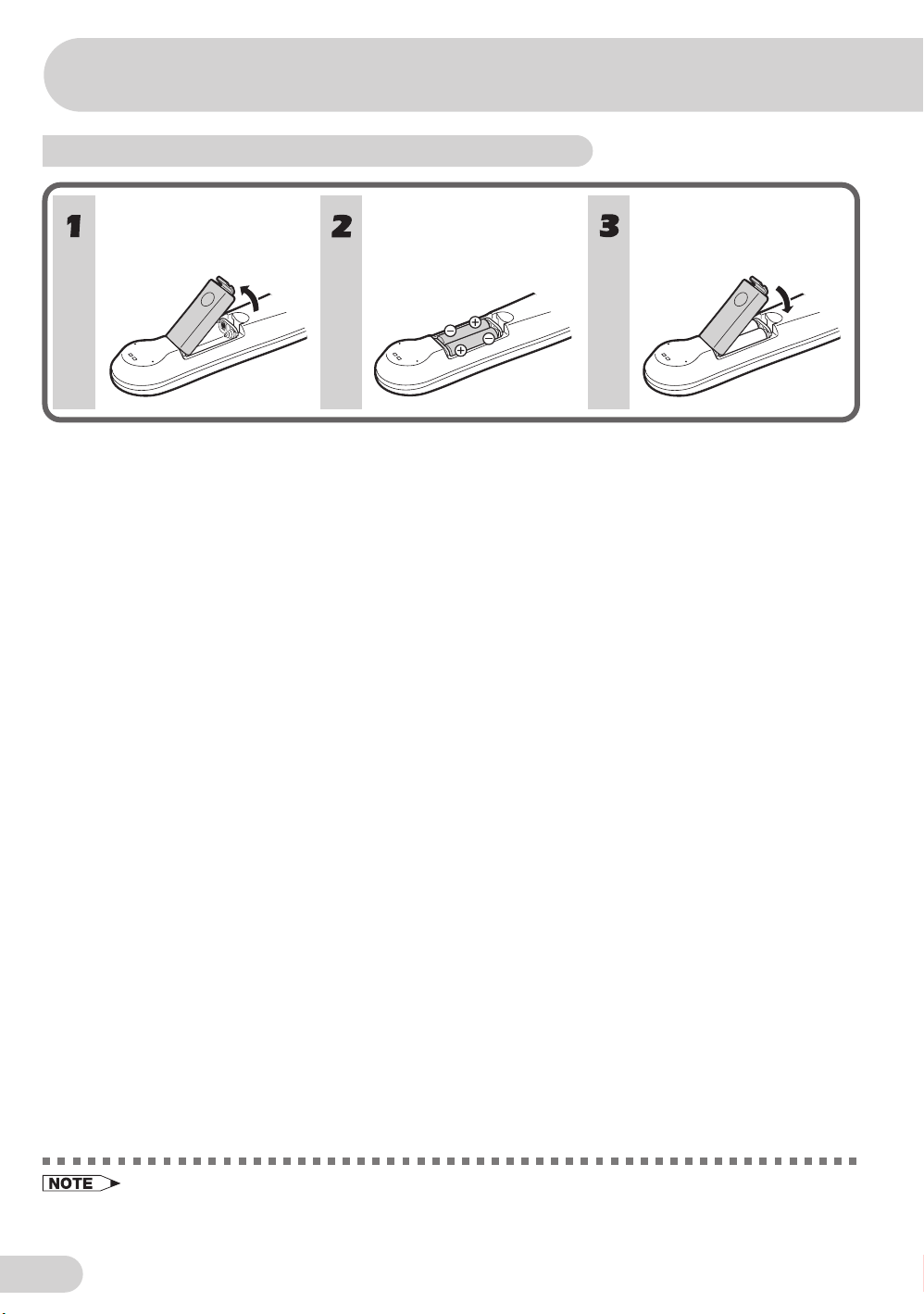
Part names
Installing batteries in the remote control unit
With your thumbnail, pull
up at the slit to open the
battery cover.
Insert two batteries
(size AA).
Replace the battery cover.
E 7
• Be sure to match the battery j/k terminals with the j/k marks inside the compartment.
• Remove the batteries if weak or if the unit is not in use for long periods.
• Do not mix old and new batteries.
• Incorrect installation of the batteries may damage the remote control.
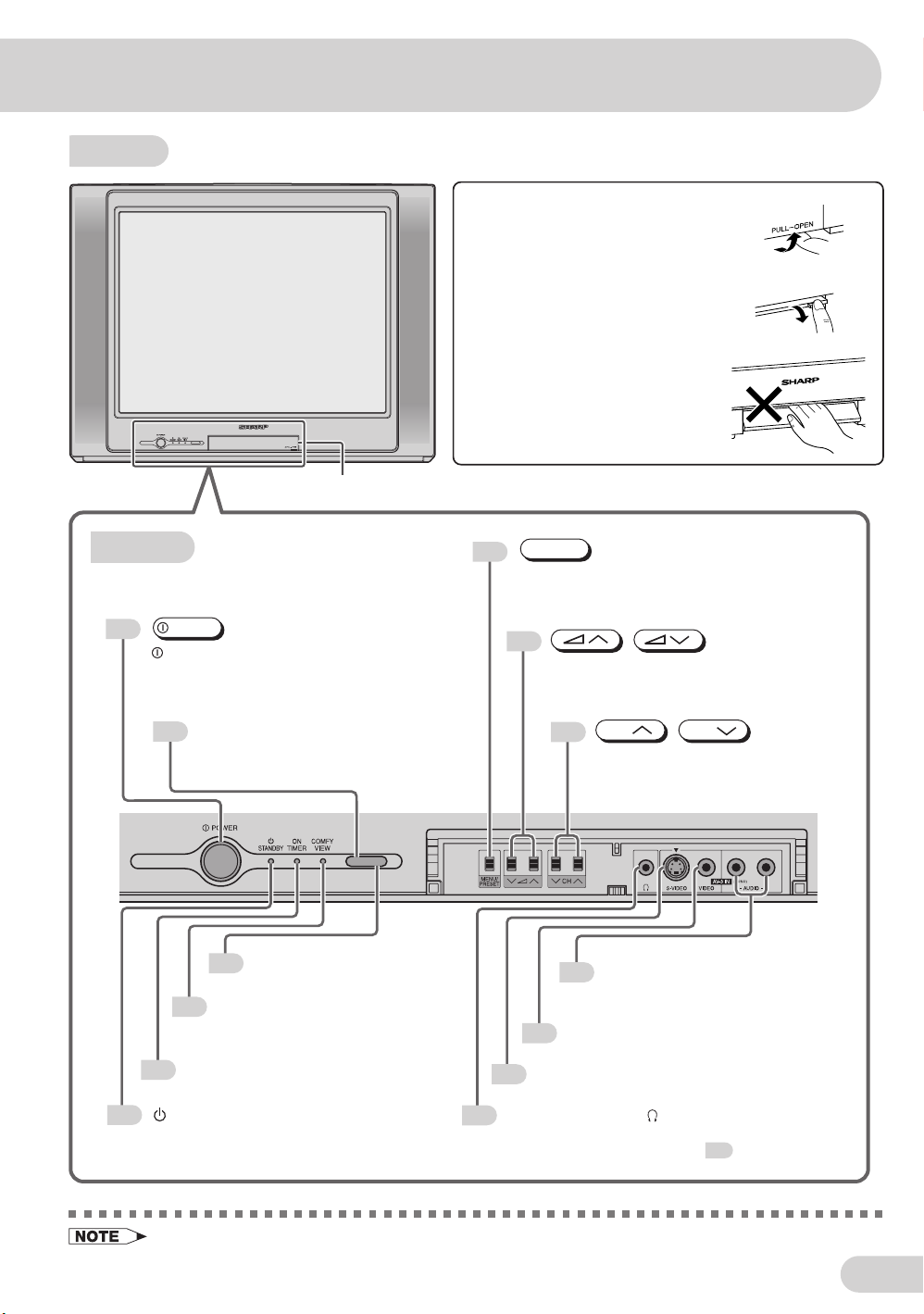
TV set
To open the door
Using the projection located under
the “PULL-OPEN” indication, pull
and lift the door open.
To close the door
Using the projection, lower the door
until closed.
Caution:
• When opening or closing the door,
do not insert your fingers into the
gap between the door and front
panel. This may result in an injury.
Door
Bottom
POWER
9
POWER switch
Turns the main power
on and off.
Infrared sensor window
6
Receives the infrared wave
from the remote control.
COMFY VIEW sensor
28
Room brightness sensor.
COMFY VIEW indicator
28
Lights up red when the COMFY
VIEW is set to DARK, MID or LIGHT.
ON TIMER indicator
36
Lights up red when the On Timer is set.
STANDBY indicator
9
Power can be turned on by the remote
control when the indicator is lit red.
MENU/PRESET
13
MENU/PRESET button
Used for MENU setup.
Tunes the channels.
9
/
Volume up/down button
Adjust the volume.
Make adjustments in PRESET.
CH
9
CH
/
Channel up/down button
Select the channels.
Tune or set the channels.
Audio input terminals (AV-3 IN)
60
Connects to a camcorder, video
game, etc.
Video input terminal (AV-3 IN)
60
Connects to a camcorder, video game, etc.
S-Video input terminal (SAV3)
60
Connects to a camcorder, video game, etc.
Headphone jack ( )
10
Used to listen to the audio with headphone.
(When using headphone, see .)
10
• Minimal electric power remains consumed if the TV is in standby mode.
E 8
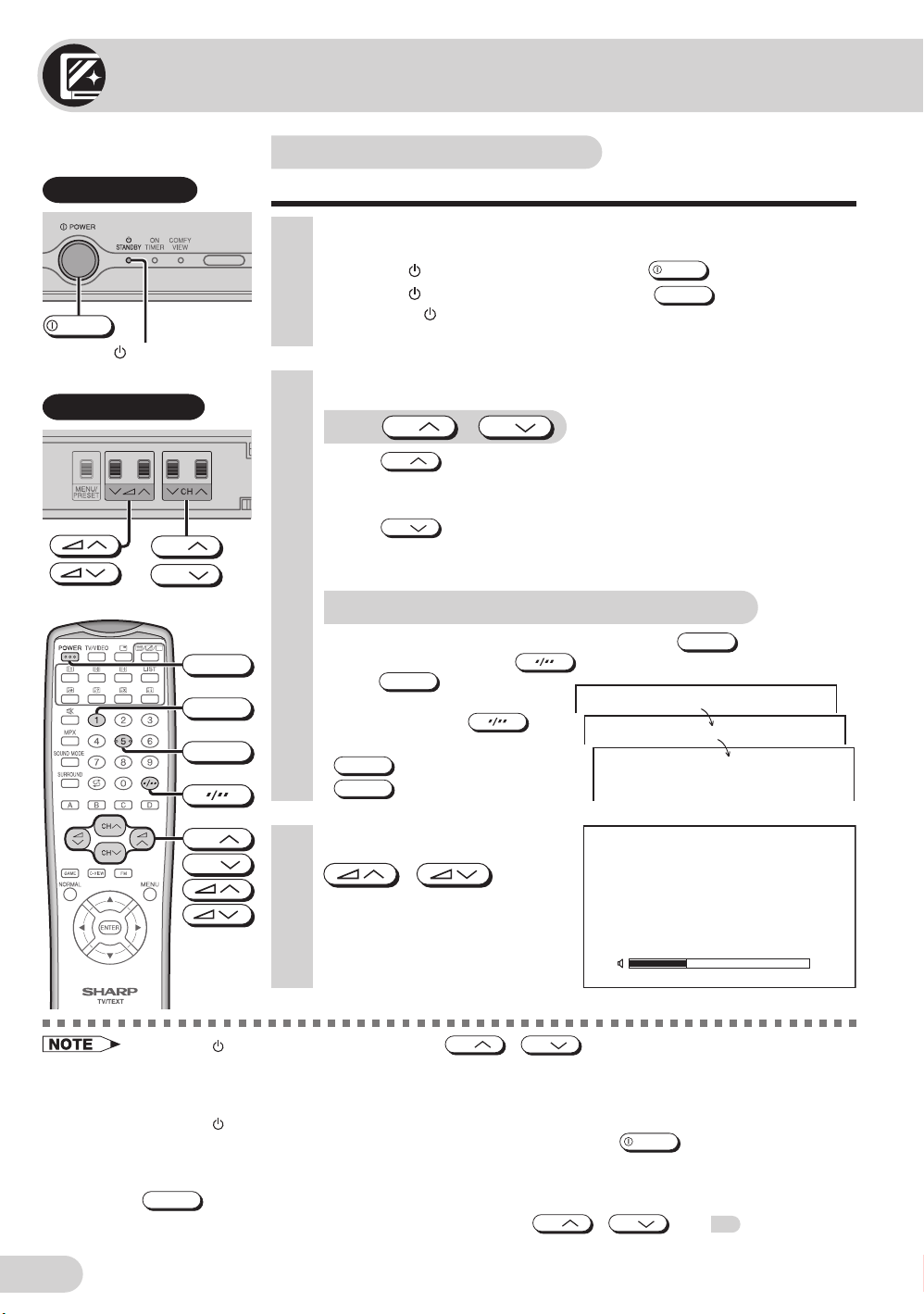
Watching TV
Watching a TV programme
TV Set (Bottom)
POWER
Standby indicator
Behind the door
CH
CH
POWER
1
5
Simple operations for watching a TV programme.
1 Turn on power.
• When the Standby indicator is off, press
• When the
control. The
appears.
Standby indicator is red, press
Standby indicator changes to green and a picture
POWER
POWER
2 Select channel.
With
• Press
1 / 2 / ... / 98 / 99 / AV1 (or SAV1) / AV2 (or COMPONENT) /
AV3 (or SAV3) / 0 / 1 / 2 ...
• Press
1 / 0 / AV3 (or SAV3) / AV2 (or COMPONENT) / AV1 (or SAV1) /
99 / 98 / ... / 2 / 1 / 0 ...
CH
CH
CH
With the number buttons (on remote control)
• To select a one-digit channel, such as 5, press
If “5-” is indicated, press
press
• To select a two-digit channel,
such as 15, press
select the two-digit input. Press
5
1
, and then press
.
5
CH
/
and channels change as shown below.
and channels change as shown below.
to select one-digit input, and then
again.
to
.
on the remote
.
5
––
–1
51
E 9
CH
CH
• When the Standby indicator is red, either
the power.
• The channel number is displayed in green for channels tuned by auto tuning and displayed in yellow for
channels tuned using fine tuning.
• When the Standby indicator is red, the TV is in Standby mode and power is still supplied to the TV. If
you will not watch TV for a while, turn off the main power by pressing
you will not be at home for a considerable length of time, unplug the cord from the outlet.
• The AV1 (or SAV1), AV2 (or COMPONENT) and AV3 (or SAV3) input channels can be selected using
TV/VIDEO
• Channels that have been skipped cannot be selected by
• The on-screen displays in this manual may differ from their actual appearance.
.
3 Adjust volume using
/
• The volume bar disappears
approximately five seconds
after the volume has been
adjusted.
CH
.
VOLUME19
CH
/
on the TV can be pressed to turn on
POWER
on the TV set. Also, if
CH
CH
/
. See 19.
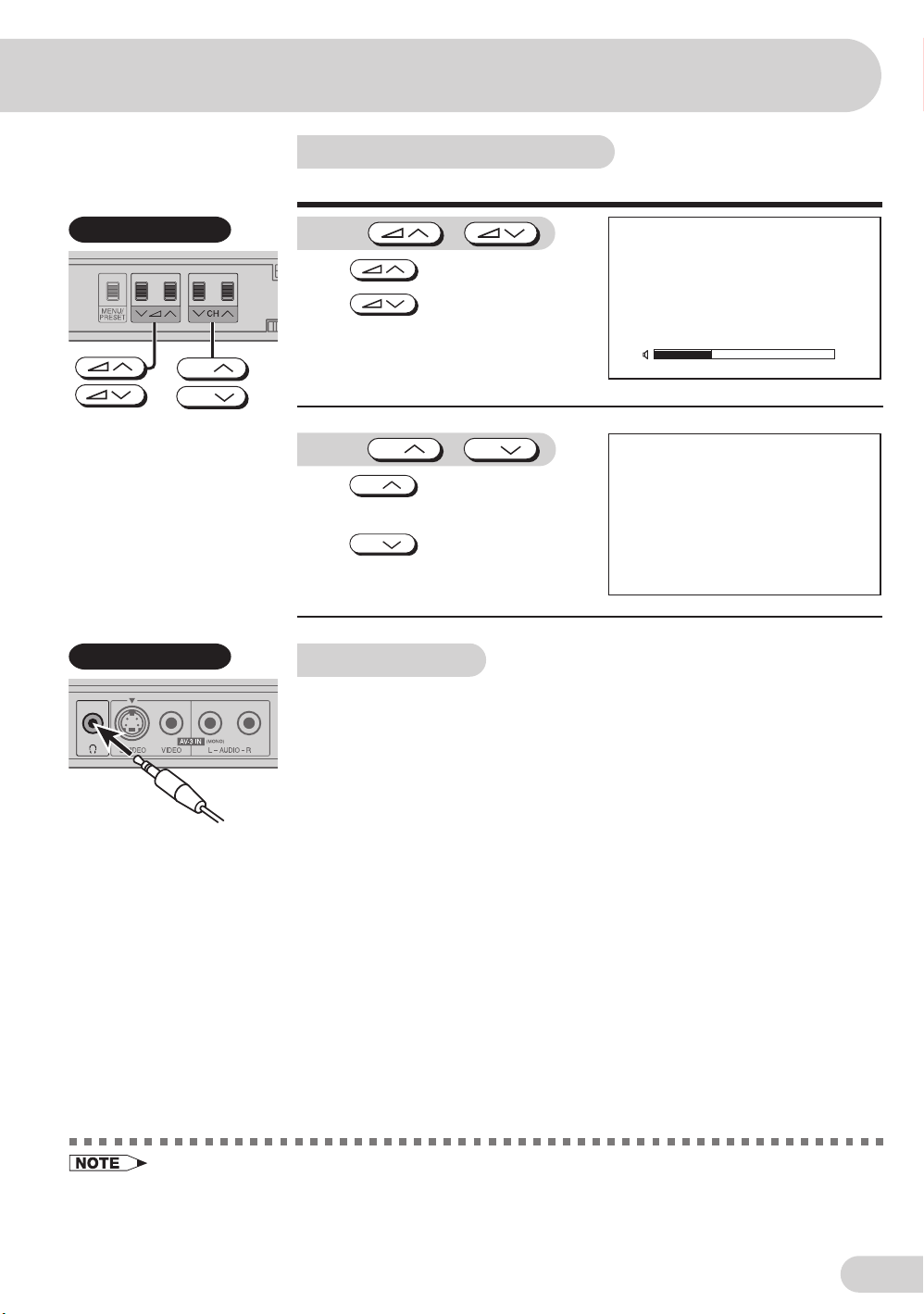
Operating the TV buttons
Simple operation of the TV set.
Behind the door
CH
CH
Behind the door
Using
/
Press to increase volume.
Press
to decrease
volume.
VOLUME19
Using
Press
CH
CH
to increase channel
/
CH
number.
Press
CH
to decrease
channel number.
Using headphone
Insert headphone plug into headphone jack to listen to audio with
headphone.
• The audio from the speakers is turned off.
5
• Select an appropriate volume so as not to injure your hearing.
• To avoid injuring your hearing, do not put on the headphone before plugging them into the headphone
jack and before the power is turned on.
• The proper impedance for the headphone is 32 ohms.
• Remove the headphone plug from the jack when not using the headphone.
E 10
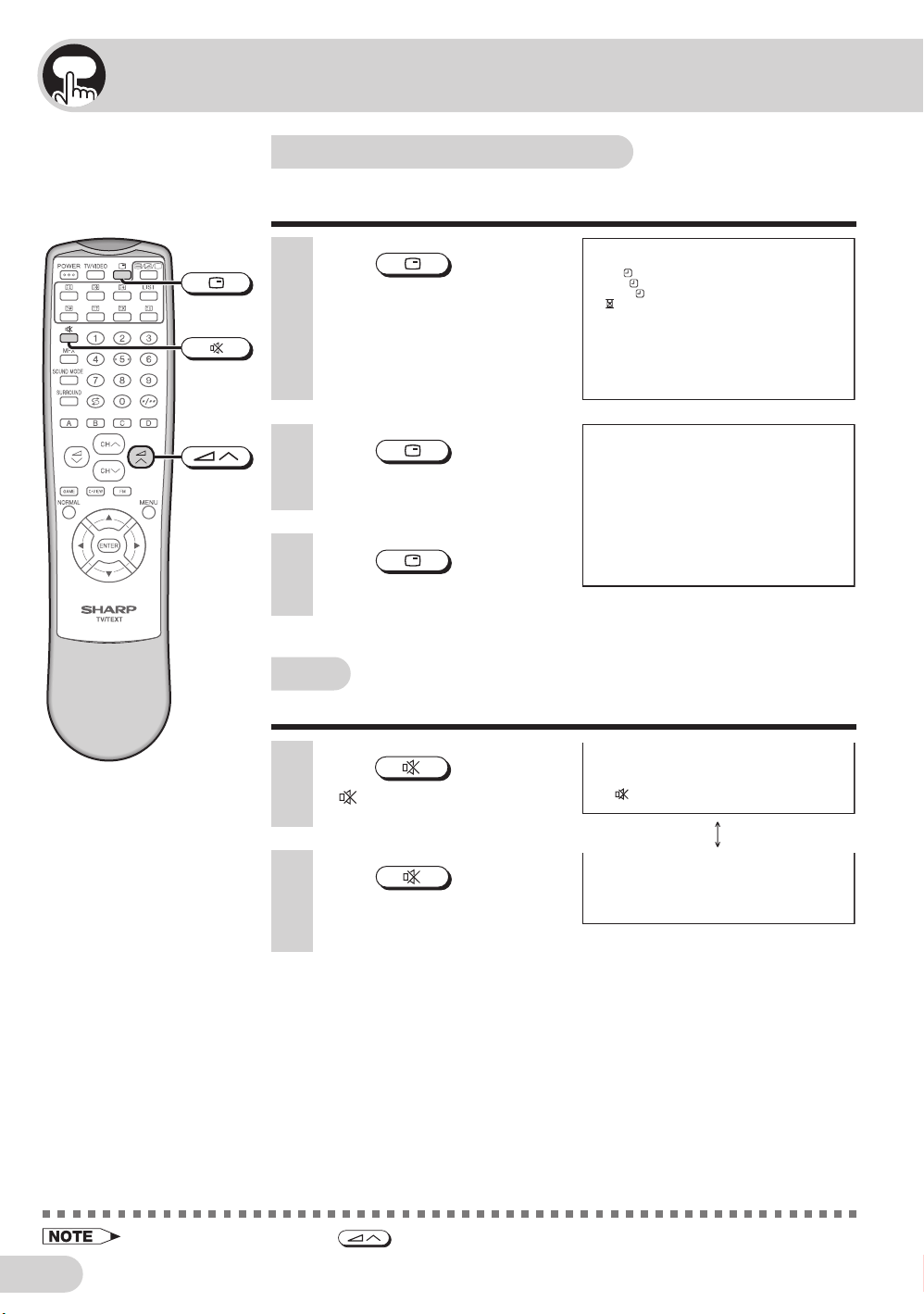
Useful features
Clock/Timer/Channel display
Displays the clock, the timer, the current channel number and
other settings on the screen.
1 Press
• The clock and the time on the
On timer, Off timer, View timer
and the remaining time of the
Reminder appears on the
screen.
2 Press
• The channel number appear on
the screen.
3 Press
• The display disappears.
Mute
Silences the sound.
1 Press
•“ ” appears on the screen,
and the sound is silenced.
.
again.
once again.
.
CLOCK 9 : 28A
ON 12 : 1 5A
OFF 2 : 3 0A
VIE
W
1:30
1:50
M
M
M
5
E 11
2 Press
• The volume returns to its
• Mute will be cancelled if the
again.
previous level.
is pressed at any time.
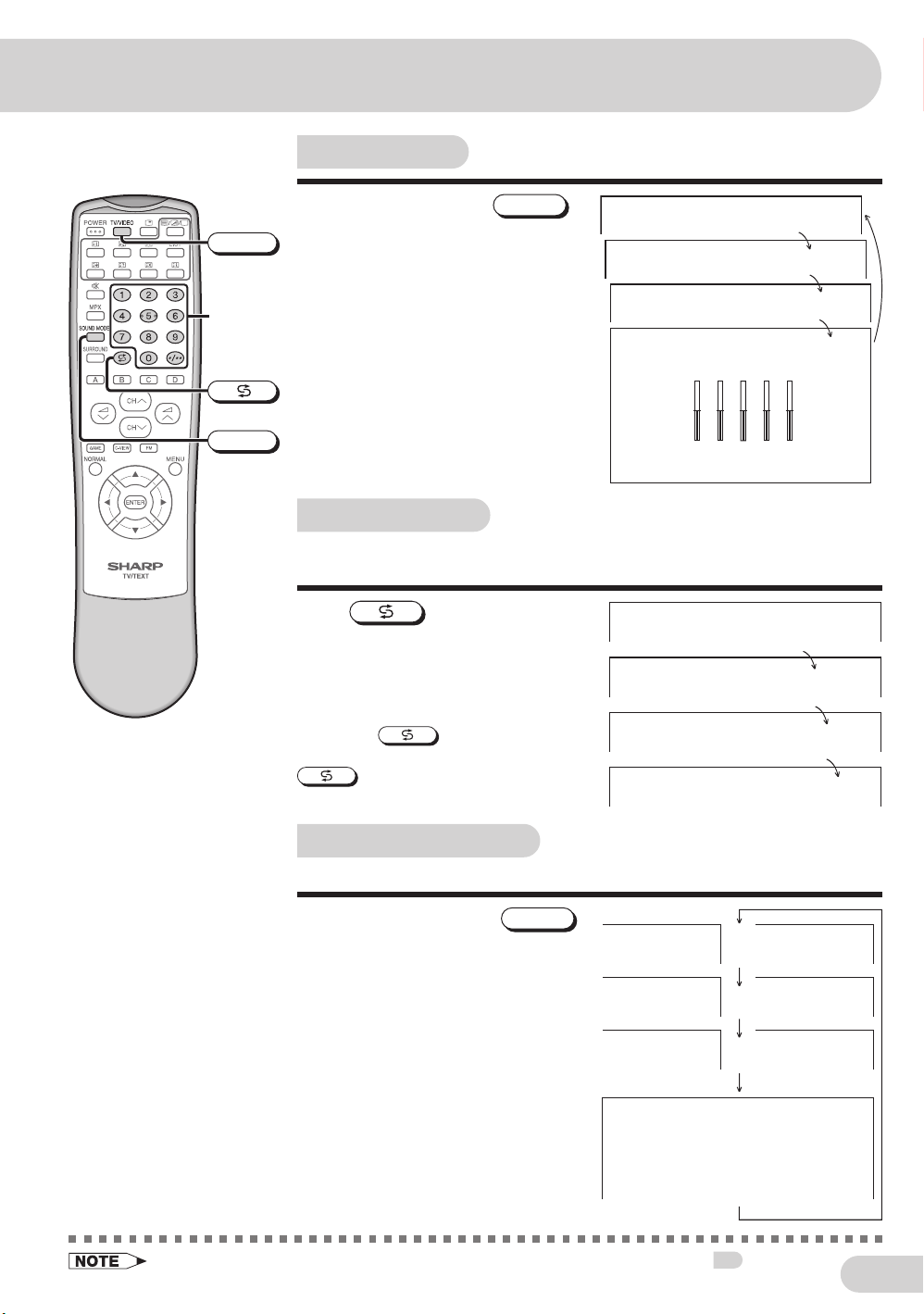
Sound mode
TV/VIDEO
Number
buttons
SOUND MODE
Each time you press the
the mode switches between MOVIE,
SOUND MODE
,
M
OVI E
MUSIC, NEWS and CUSTOM.
M
MOVIE: Movie mode
MUSIC: Music mode
NEWS: News mode
CUSTOM: Custom mode
US I C
W
S
NE
CUSTO
+
–
100 300 1K 3K 8K
M
Channel recall
Switches back to the channel you were watching just before the
current channel.
Press
• The channel previously viewed returns
to the screen.
Example:
After switching from channel 5 to
channel 7,
channel will change to channel 5. Press
again to return to channel 7.
.
is pressed, the
5
7
5
7
TV/Video selection
Switches between TV broadcasts and AV input programmes.
Each time you press the
TV/VIDEO
the input switches between AV1 (or
SAV1), AV2 (or COMPONENT), AV3
(or SAV3) and TV programme.
• The SOUND MODE display can be adjusted using the EQUALIZER menu. See 25.
,
or
or
or
1VAS1VA
TNENOPMOC2VA
3VAS3VA
52
E 12
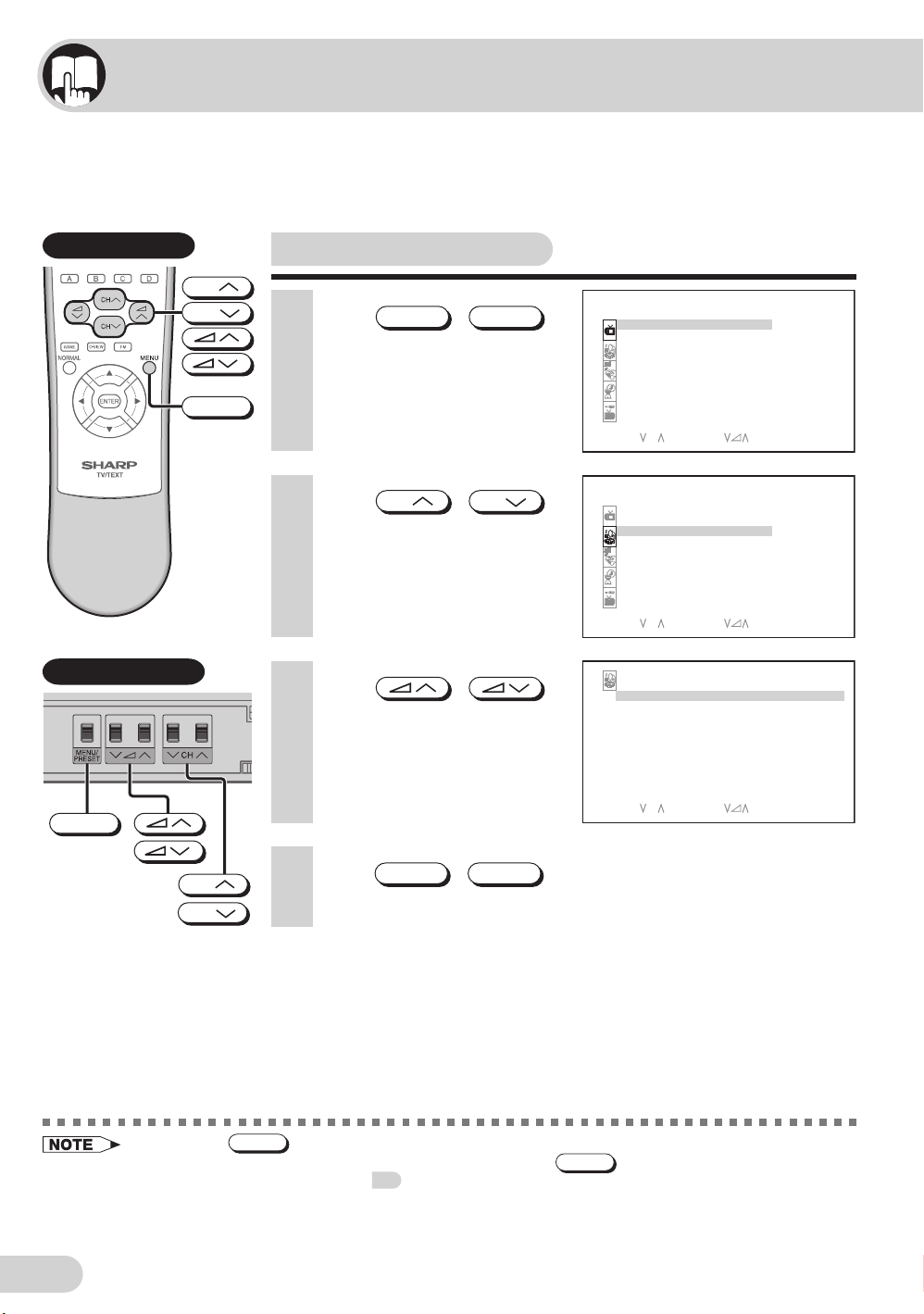
Selecting menu items
This TV set allows you to adjust the picture and sound, and set the channels and other
features using the On-screen display with the remote control or from the TV set. Select
the desired menu item by following the steps below and then refer to the indicated page
for details.
Remote control
Behind the door
CH
CH
MENU
Selecting a menu item
1 Press
MENU
to call MENU screen.
2 Press
CH
to select desired menu item.
• The selected item is
highlighted with purple bar.
3 Press
to enter.
• The corresponding menu
screen will appear.
/
MENU/PRESET
CH
/
/
M
ENU
PICTURE
SOUND
FEATURE
TI
M
ER
CH- SE TT ING
SELECT : CH ENTER: RE TURN :
M
ENU
PICTURE
SOUND
FEATURE
TI
M
ER
CH- SE TT ING
SELECT : CH ENTER: RE TURN :
SOUND
EQUAL I ZER
SURROUND
BBE
ANCE
BAL
AVL
SON
BAS
USPER
OFF
ON
ON
0
M
ENU
M
ENU
MENU/PRESET
E 13
M
ENU
CH
CH
• If you press
MENU/PRESET
4 Press
MENU
until normal screen appears.
on TV set for more than two seconds, the LANGUAGE mode screen will appear
MENU/PRESET
/
after the MENU screen. To display the MENU screen, press
15
then press the button again. See
.
SELECT : CH ENTER: RE TURN :
MENU/PRESET
until the normal screen appears,
• The procedures for setting and selecting the menu items on the following pages are described using the
buttons on the remote control. These procedures can also be performed using the corresponding
buttons on the TV set.
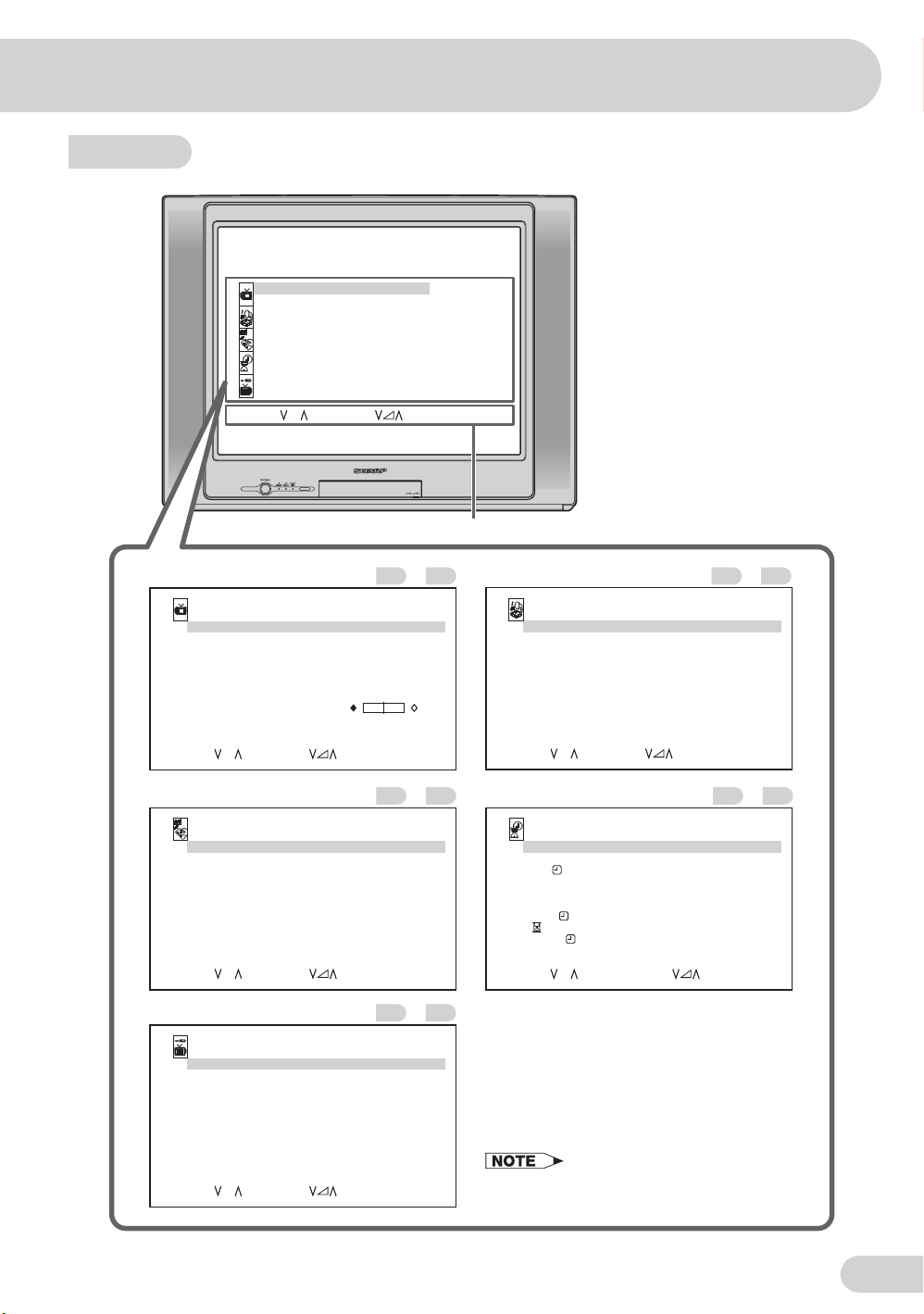
Menu item
M
ENU
PICTURE
SOUND
FEATURE
M
ER
TI
CH- SE TT I NG
SEL ECT : CH ENT ER : RETURN:
M
ENU
Operation guide
PICTURE menu............................
PICTURE
VIDEO
M
ODE DYNAMIC
CONTRAS T 60
COLOUR
BR I GHTNE SS 0
TINT 0
SHARPNES S
PICTURE NR OFF
W
HI TE TEMP
SELECT : CH ADJUST: RETURN :
FEATURE menu............................ TIMER menu.................................
FEATURE
BLUE BACK OFF
AUTO SEL ECT ON
CO
M
FY V I E
W
M
ODE
16:9
CH I L D LOCK
M
OOFF
DE
ESLECT: CH ADJUST:
+
6
+
6
OFF
OFF
RETURN:
–
M
ENU
–
M
ENU
SOUND menu...............................
2322
SOUND
EQUAL I ZER
SURROUND OF F
BBE ON
BALANCE 0
AVL ON
RSUPE BAS S
SELECT : CH ENTER: RETURN:
3326
TIMER
CLOCK
DAY
ON
STATUS
POS I T ION
M
E
VOLU
OFF
VIE
W
BEEP REMINDER
SELECT : CH ADJUST: 0
ON
––:– –A
SUN
––:– –A
ONCE
––
––
––:– –A
––:– –
OFF
–
9
,
–
24
M
ENU
–
M
M
M
RETURN:MENU
25
4334
CH-SETTING menu.......................
CH- SE TT I NG
POS I TI ON
POS I TI ON NA
COLOUR - SYS TE
SOUND- SYST E
SK I P
AUTO
M
ANUAL
SORT
LANGUAGE
SELECT : CH
M
E
M
M
ADJ UST : RETURN :
12
AUTO
AUTO
OFF
168. 25
ENGL I SH
–
2118
M
Hz
M
ENU
• The on-screen displays in this manual may
differ from their actual appearance.
E 14
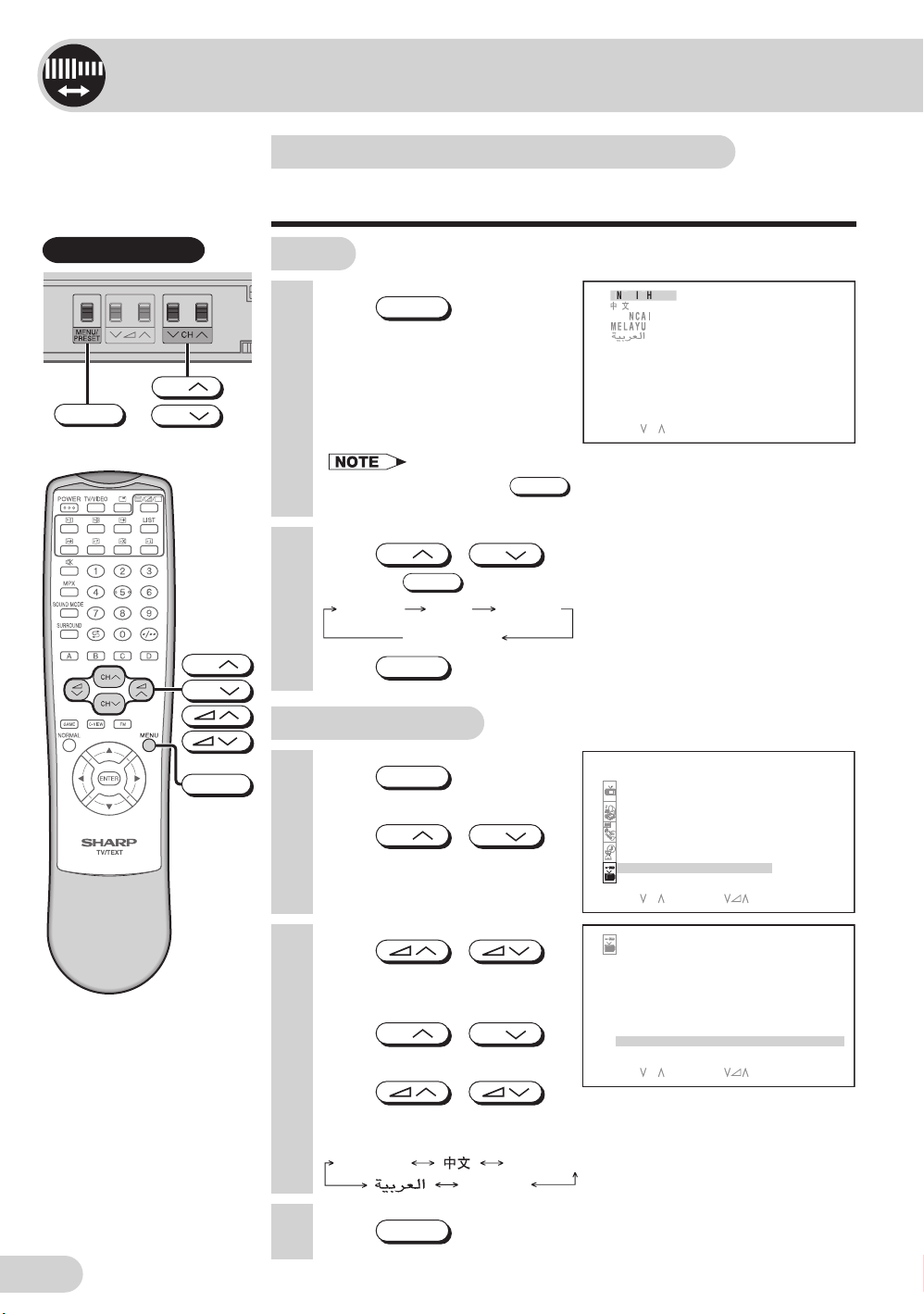
Settings and adjustments
G
S
S
SH
On-screen display language selection
The on-screen display language can be set to English, Chinese,
French, Malay or Arabic.
Behind the door
CH
MENU/PRESET
CH
CH
CH
MENU
TV set
1 Press
than two seconds during
normal screen.
• The LANGUAGE select mode
2 Press
• Pressing
3 Press
MENU/PRESET
will appear after the MENU
screen.
• During AV mode, press
LANGUAGE select mode cannot be entered.
CH
MENU/PRESET
Language AUTO
Normal screen
MENU/PRESET
Using MENU screen
1 Press
screen.
2 Press
to select “CH-SETTING”.
MENU
CH
for more
SELECT : CH
on TV set for more than two seconds,
to select desired language.
/
MENU/PRESET
CH
changes the screen as shown below.
MANUAL
until normal screen appears.
M
to call MENU
/
CH
ENU
PICTURE
SOUND
FEATURE
TI
M
ER
CH- SE TT ING
SEL ECT : CH ENTER : RETURN:
M
ENU
3 Press
to display CH-SETTING
menu.
4 Press
CH
to select “LANGUAGE”.
5 Press
/
/
/
CH
CH- SE TT ING
OS I T ION
P12
OS I T ION NA
P
COLOUR - SYSTE
SOUND- SYS TE
SK I P
AUTO
M
ANUAL
SORT
LANGUAGE ENGL I SH
SELECT : CH ADJUST: RETURN :
M
E
M
M
AUTO
OAUT
OFF
168. 25
M
Hz
M
ENU
to select the desired
language.
ENGLI
6 Press
MENU
until normal screen appears.
FRANCAIS
MELAYU
E 15
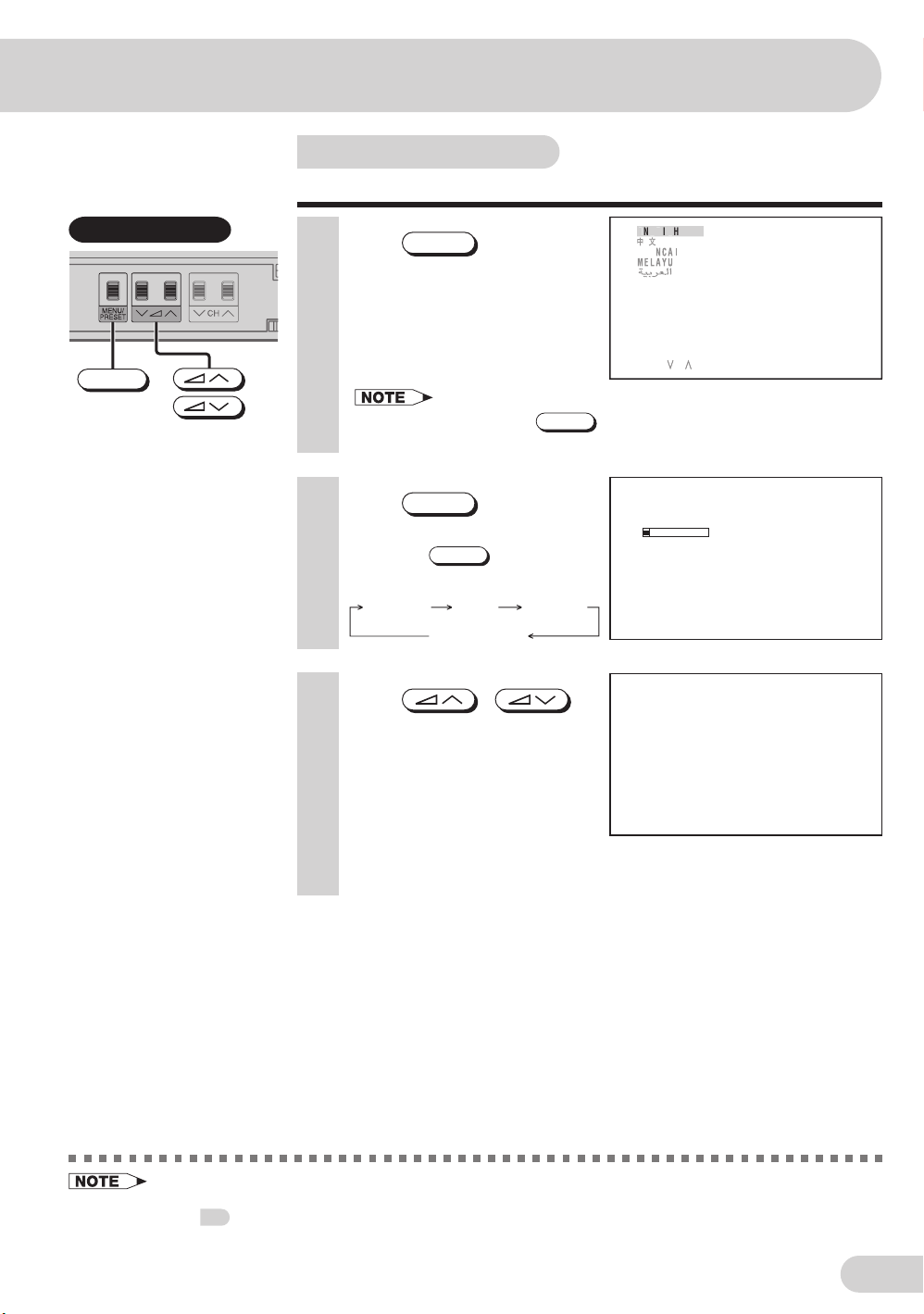
Auto channel tuning
G
S
S
Automatically tunes in and presets receivable TV stations.
Behind the door
MENU/PRESET
1 Press
MENU/PRESET
for more
than two seconds during
normal screen.
• The LANGUAGE select mode
will appear after the MENU
screen.
• During AV mode, press
LANGUAGE select mode cannot be entered.
2 Press
MENU/PRESET
again to
display AUTO mode screen.
• Pressing
screen as shown below.
Language AUTO
3 Press
MENU/PRESET
Normal screen
/
on TV set.
• All the TV stations in your area
that can be received by the TV
set are automatically preset
between channels 1 to 99.
• The screen shows whatever is
on channel 1 when auto
channel preset is finished.
MENU/PRESET
changes the
MANUAL
SELECT : CH
on TV set for more than two seconds,
AUTO 1
M
Hz
48. 25
1
• AUTO PRESET stores all receivable channels including those which may be very weak and not clearly
visible. To preset only those channels designated for the local viewing region, use MANUAL PRESET.
17
See
• Unused channels are automatically skipped.
.
E 16
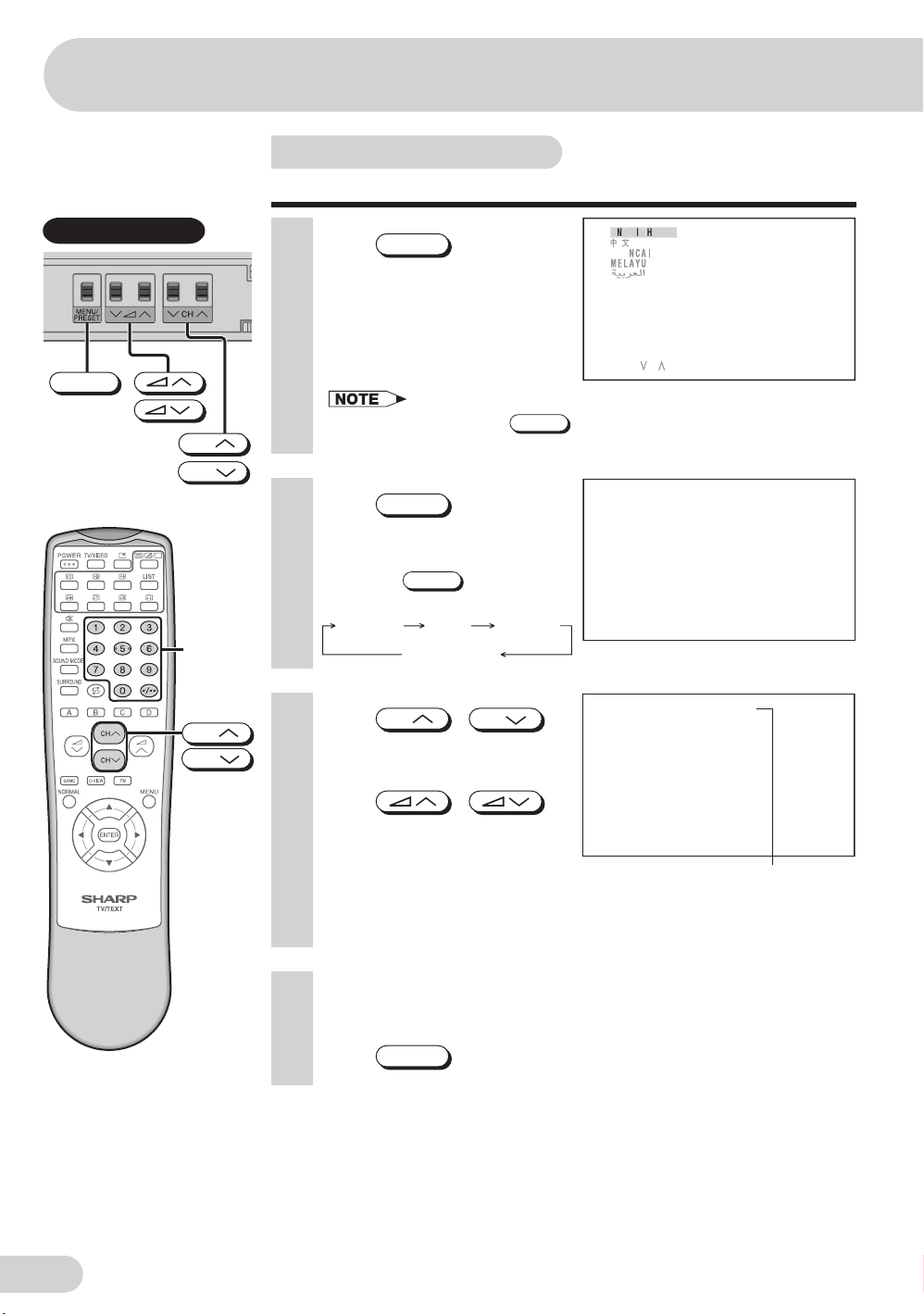
Settings and adjustments
G
S
S
Manual channel tuning
Enables manual channel tuning to a desired TV station.
Behind the door
MENU/PRESET
CH
CH
Number
buttons
CH
CH
1 Press
MENU/PRESET
for more
than two seconds during
normal screen.
• The LANGUAGE select mode
will appear after the MENU
screen.
• During AV mode, press
LANGUAGE select mode cannot be entered.
2 Press
MENU/PRESET
twice to
display MANUAL mode
screen.
• Pressing
screen as shown below.
Language AUTO
3 Press
MENU/PRESET
Normal screen
CH
/
or number buttons to select
channel position.
4 Press
/
on TV set to locate channel
you wish to preset to current
channel position.
• Search is initiated and when a
TV signal is received during the
search, the search stops.
MENU/PRESET
changes the
MANUAL
CH
SELECT : CH
on TV set for more than two seconds,
M
ANUAL 1
M
Hz
48. 25
M
ANUAL 5
M
Hz
107. 50
Channel position
5 Repeat steps 3 and 4 above, to preset channel positions for
other broadcasts.
6 Press
MENU/PRESET
E 17
again to display normal screen.
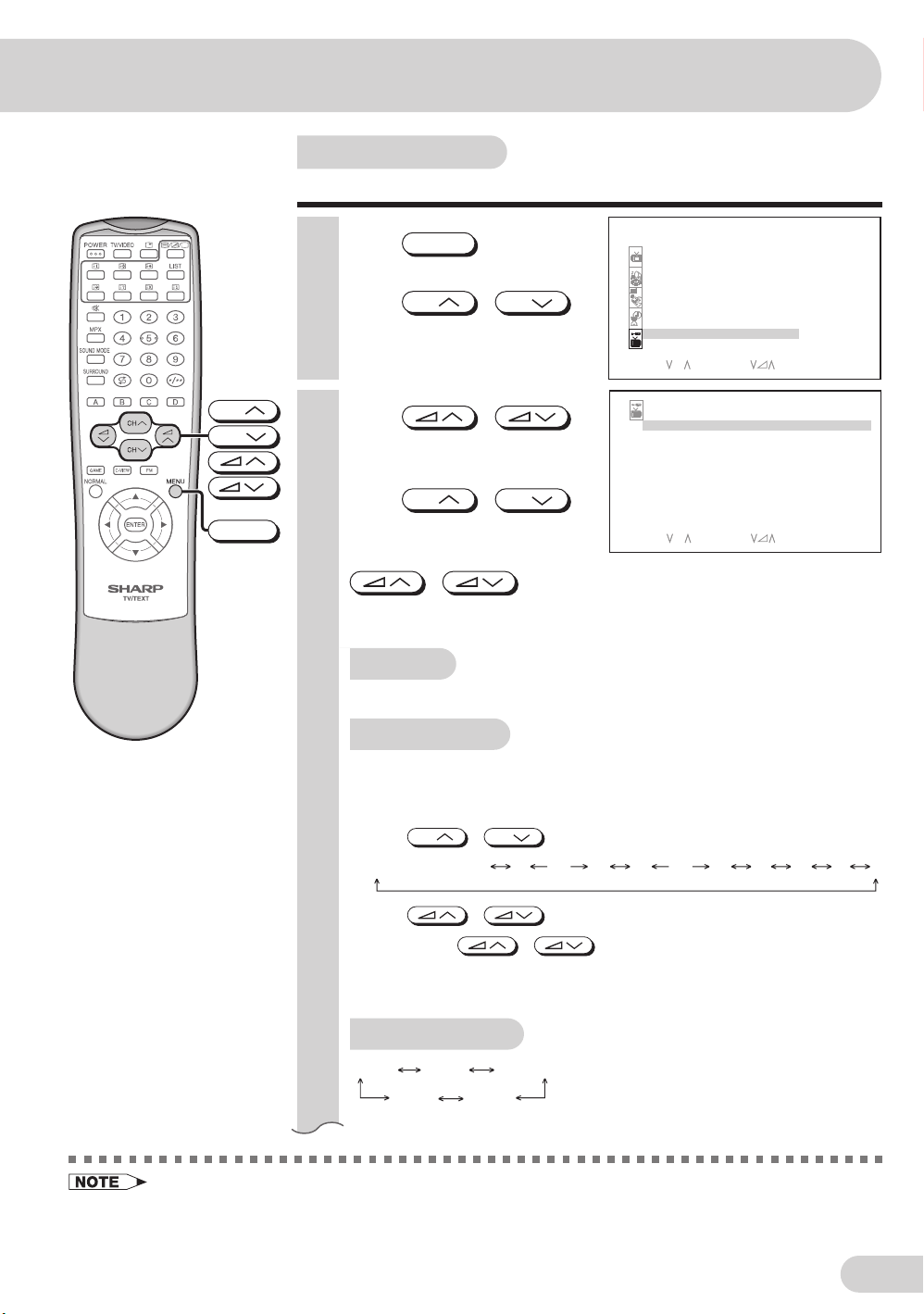
Channel setting
Enables individual channel setting.
1 Press
MENU
screen.
2 Press
CH
to select “CH-SETTING”.
to call MENU
/
CH
M
ENU
PICTURE
SOUND
FEATURE
TI
M
ER
CH- SE TT ING
SELECT : CH ENTER: RETURN :
M
ENU
CH
CH
MENU
3 Press
to display CH-SETTING
menu.
4 Press
to select desired setting.
CH
/
/
CH
CH- SE TT ING
POS I T ION
POS I T ION NA
COLOUR - SYSTE
SOUND- SYS TE
SK I P
AUTO
M
ANUAL
SORT
LANGUAGE ENGLI SH
SELECT : CH ADJUST: RETURN:
M
E
M
M
5 Each time you press
/
for individual items changes
as follows:
POSITION
• The channel position changes to the higher or lower number.
POSITION NAME
• To enter the name of the channel. Maximum 7 alphanumeric can be
input.
e.g. CINEMAX
• Press
CH
• Press
• To exit press
• If the wrong alphanumeric is entered, select “ ” (space character) to
clear.
/
/
, setting
CH
: To select a desired alphanumeric.
... ...AZ0 9+– /
: To select the previous/next alphanumeric.
/
until input cursor disappear.
12
CINEMAX
AUTO
OAUT
OFF
168. 25
M
Hz
M
ENU
)•( “ ” (space character)
COLOUR-SYSTEM
AUTO PAL
SECAM
N443N358
(continue)
• Switching COLOUR-SYSTEM:
Set the system to “AUTO” for normal TV reception. The AUTO mode automatically detects the receiving
signal system and changes the reception system of the TV set. When the picture is not stable, switching
to an appropriate system may improve the picture quality.
E 18
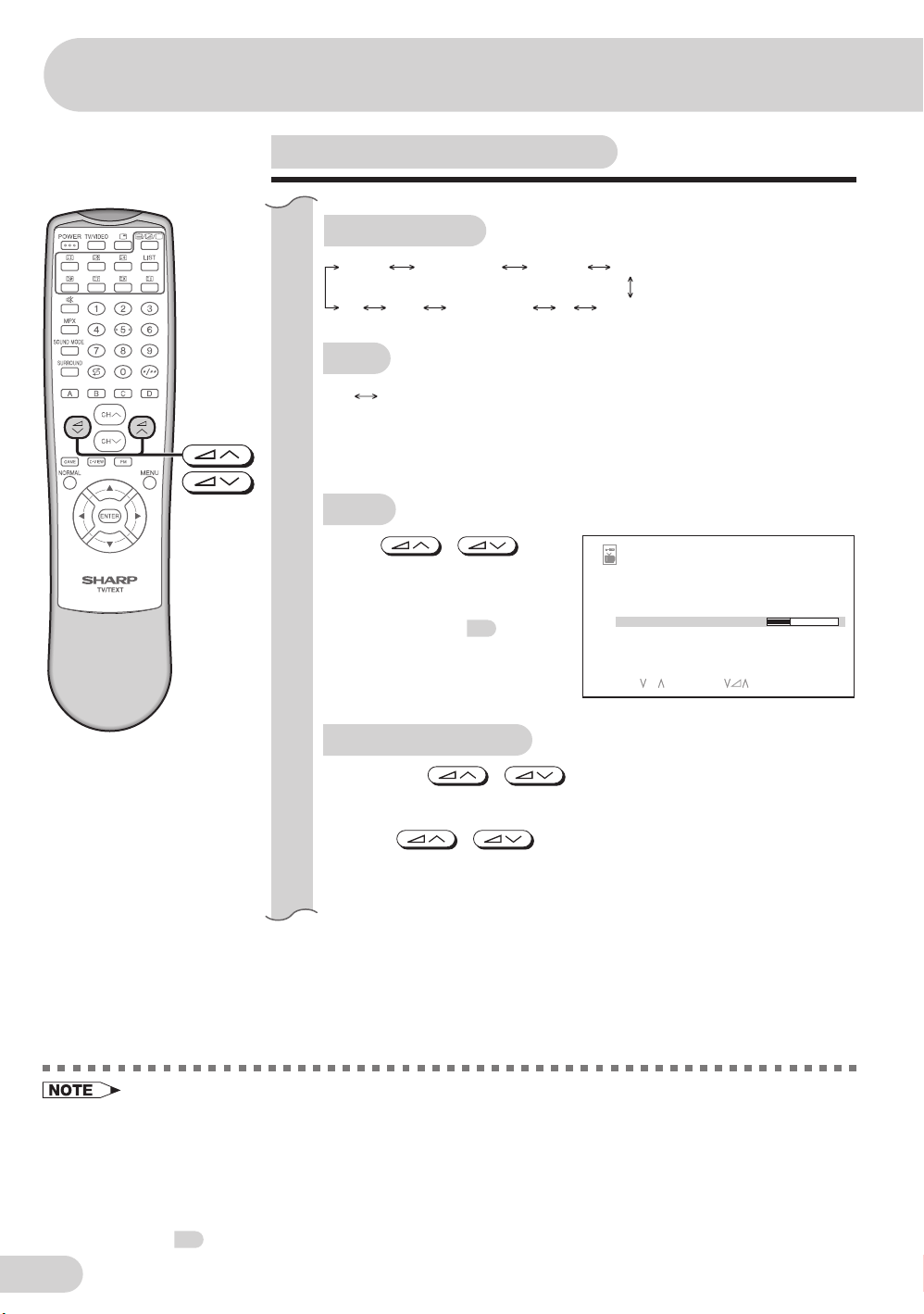
Settings and adjustments
Channel setting (continued)
SOUND-SYSTEM
AUTO
B/G A2B/G NICAM
B/G
I NICAMD/K NICAMD/K IM
SKIP
ON OFF
When set “SKIP” to “ON”, the channel number are set to SKIP. To turn off
SKIP, press the number buttons to select the desired channel and then
set “SKIP” to “OFF”.
AUTO
• Press
Auto Channel Tuning is started.
Auto tuning bar will shown
during Auto Search only.
(Please see page
details on Auto Channel
Tuning.)
/ and
for
16
CH- SE TT ING
POS I T ION
POS I T ION NA
COLOUR - SYSTE
SOUND- SYS TE
SK I P
AUTO
M
ANUAL
SORT
LANGUAGE ENGL I SH
SELECT : CH ADJUST: RETURN :
M
E
M
M
12
CINEMAX
AUTO
OAUT
OFF
168. 25
M
Hz
M
ENU
MANUAL (FINE tuning)
(i) Each time
/
is pressed, the frequency changes to
allow fine tuning and the colour of channel number changes to yellow
to indicate fine tuning.
(ii) Press
/
for more than 2 seconds, the “Manual
Channel Tuning” will start. If a signal is found, the Manual Channel
Tuning will stop searching.
E 19
(continue)
• Switching SOUND-SYSTEM:
Set the system to “AUTO” for normal TV reception. The AUTO mode automatically detects the receiving
signal system and changes the reception system of the TV set. When the sound is not stable, switching
to an appropriate system may improve the sound quality.
• In a weak reception area, or under bad reception conditions, you can change the frequency for fine
tuning.
• When using FINE tuning, the channel number changes from green to yellow.
• To return the channel to its original frequency setting, follow the manual channel tuning procedure.
See
17
.
