Page 1
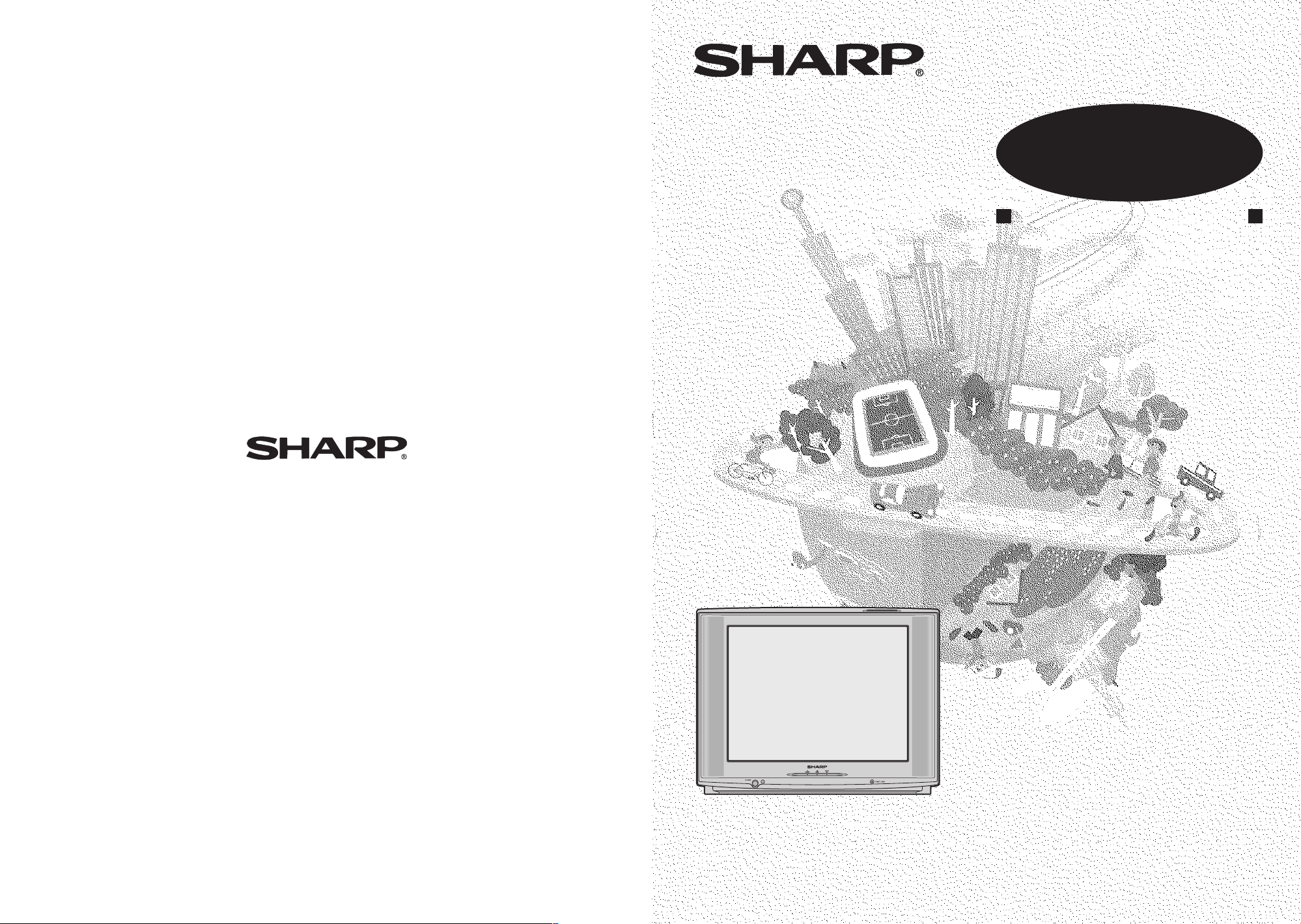
COLOUR TELEVISION
MODEL
29H-FX3P
OPERATION MANUAL
SHARP CORPORATION
29H-FG5RU
MOДЕЛЬ
Please read this operation manual
carefully before using the colour
television.
TINS-B551WJZZ
05P07-MSP
Page 2
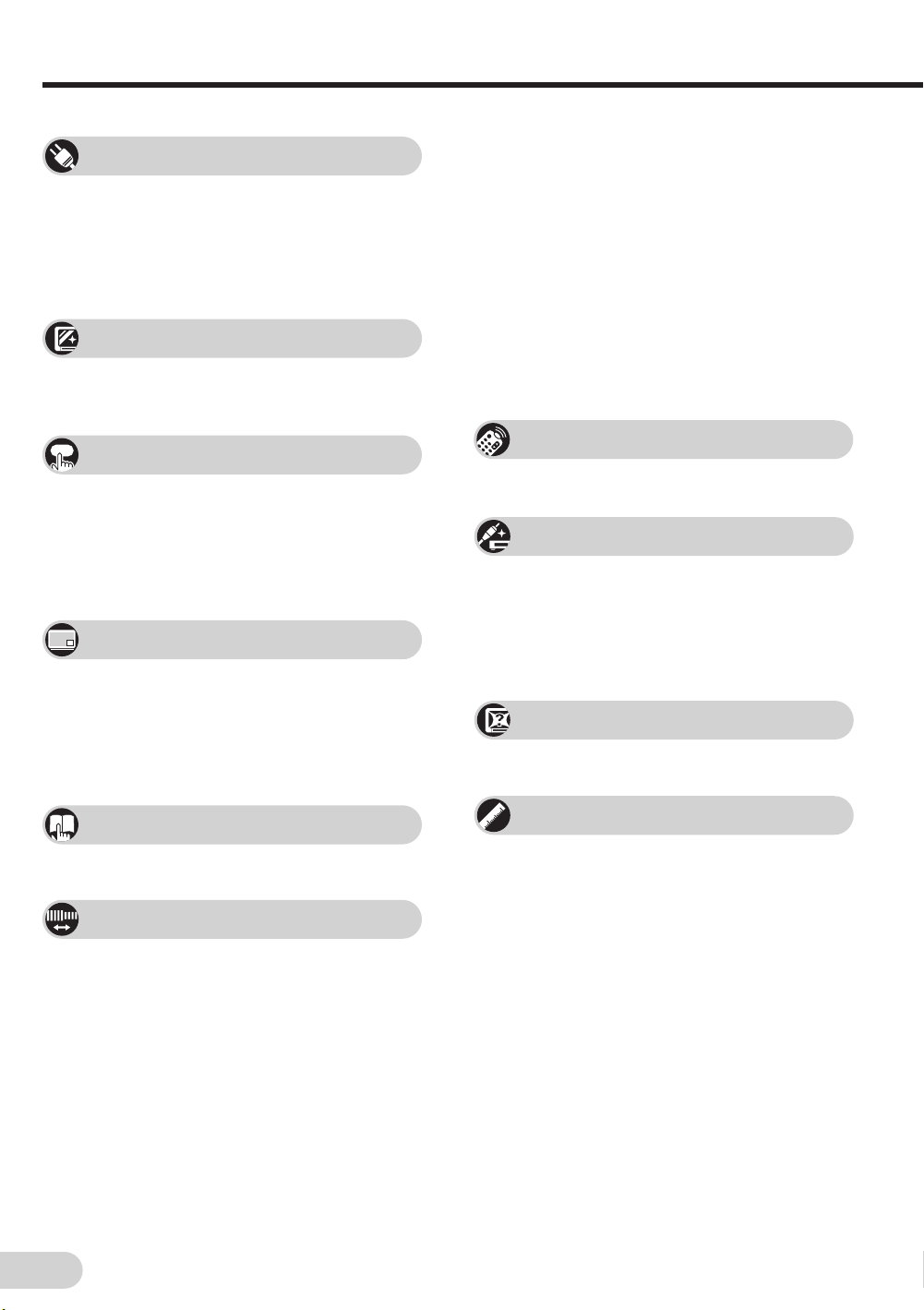
Contents
Preparation
Accessories ................................................................ 2
Easy setup ................................................................. 3
Safety precautions ..................................................... 4
Part names ................................................................. 6
Installing batteries in the remote control unit ............. 7
Watching TV
Watching a TV programme ........................................ 9
Operating the TV buttons ......................................... 10
Useful features
Clock/Timer/Channel display ................................... 11
Mute ......................................................................... 11
Sound mode ............................................................. 12
Channel recall .......................................................... 12
TV/Video selection ................................................... 12
Picture in Picture (PIP) function
PIP on/off selection .................................................. 13
Move ........................................................................ 13
Input/channel selection of inset screen .................... 14
Swap/Freeze ............................................................ 14
Channel scan ........................................................... 15
16:9 mode ................................................................ 34
Child lock.................................................................. 35
Demo ....................................................................... 38
Clock ........................................................................ 39
Day ........................................................................... 40
On timer ................................................................... 40
Off timer ................................................................... 42
Reminder on-screen timer ....................................... 43
View timer ................................................................ 45
Beep reminder ......................................................... 48
Favourite channels ................................................... 49
Game ....................................................................... 50
Broadcast features
Teletext broadcasts .................................................. 54
Connections
Connecting to a DVD player ..................................... 59
Watching DVD Playback .......................................... 59
Connecting to an antenna ........................................ 60
Connecting to an antenna via a VCR ....................... 60
Connecting to video equipment ............................... 61
Troubleshooting
Troubleshooting ........................................................ 62
Selecting menu items
Selecting a menu item.............................................. 16
Settings and adjustments
On-screen display language selection ..................... 18
Auto channel tuning ................................................. 19
Manual channel tuning ............................................. 20
Channel setting ........................................................ 21
Picture adjustment ................................................... 25
Inset adjustment ....................................................... 27
Sound adjustment .................................................... 28
Equalizer .................................................................. 29
Surround sound ....................................................... 30
Background .............................................................. 30
Auto select ............................................................... 31
Comfy view .............................................................. 32
Safety mode ............................................................. 33
E 1
Specifications
Specifications ........................................................... 63
Definition of Terms ................................................... 64
Page 3
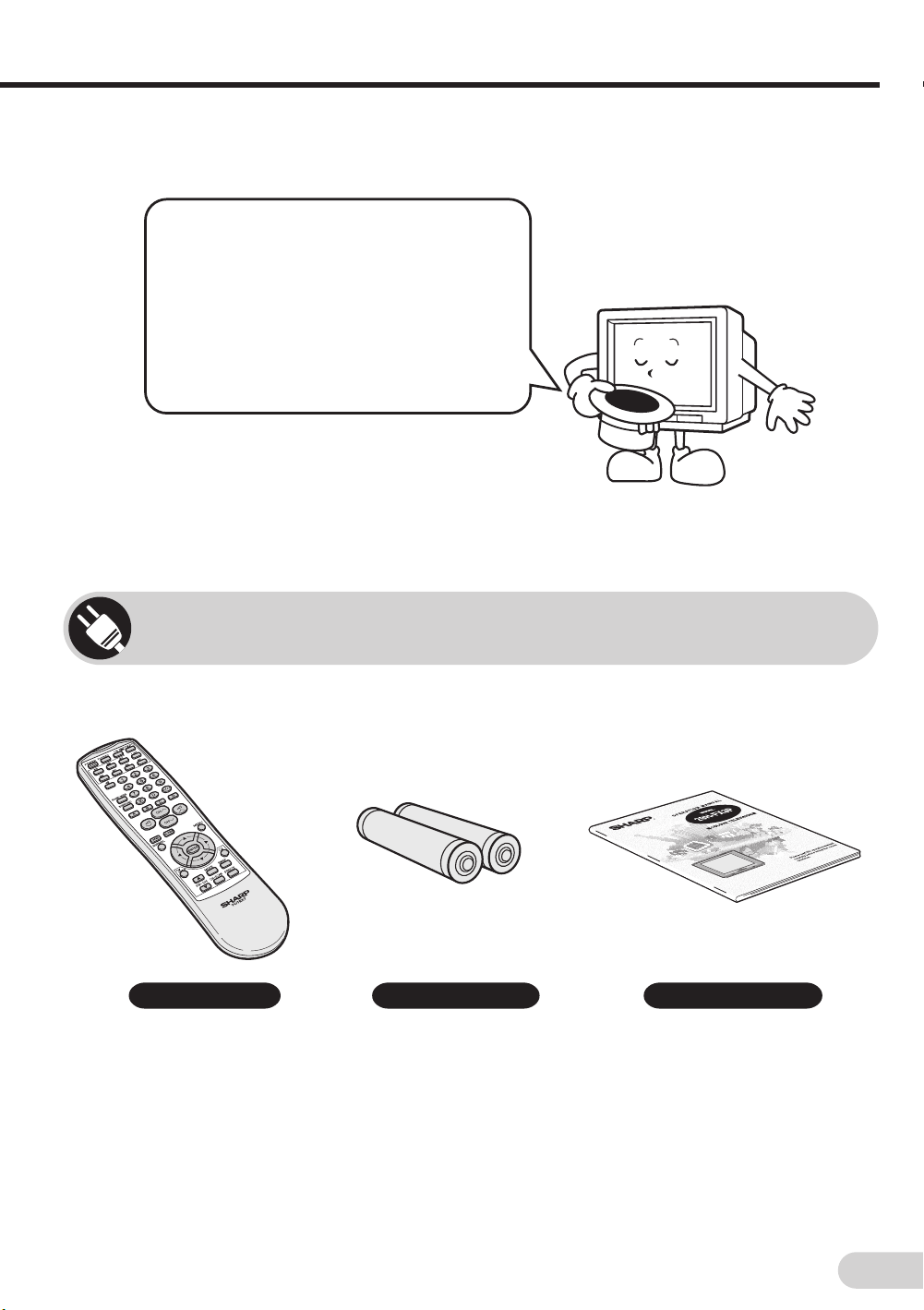
Dear SHARP Customer
Thank you for buying SHARP’s Colour
Television. We hope you will have many
years of enjoyment from this television
set. To ensure proper operation, please
read this manual carefully, and keep it in
a safe place for future reference.
Accessories
The following accessories are included with this television.
Remote control Size-AA batteries
Operation manual
E 2
Page 4
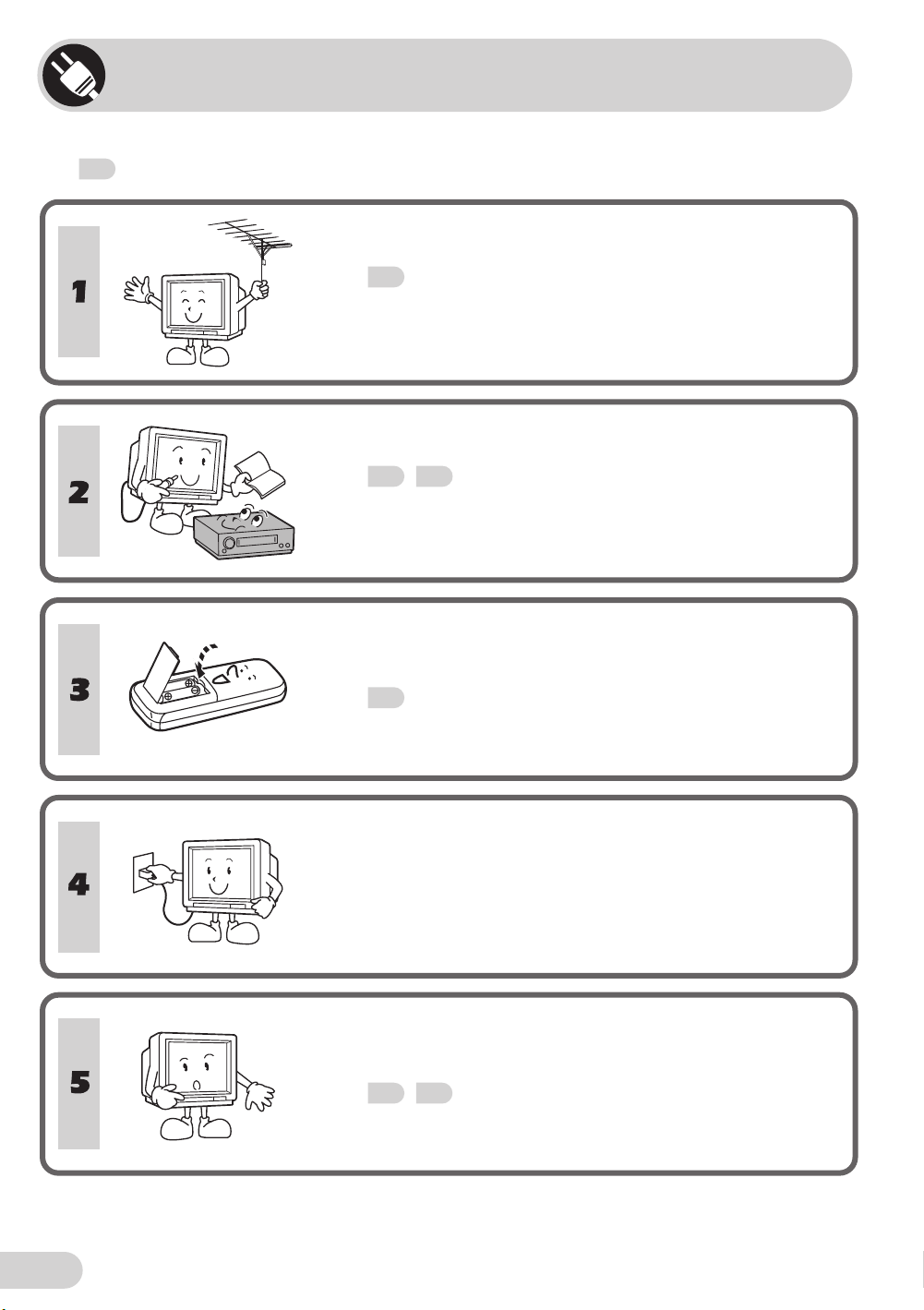
Easy setup
To use your TV set, perform the easy setup procedure below.
The
mark indicates the page numbers with more detailed information.
Connect the antenna.
• See
60
to connect the antenna.
Connect any video equipment.
• See
• See the operation manual of your video equipment when
60, 61
connecting to the TV set.
to connect video equipment.
Insert the batteries into the remote control.
• Use the two batteries included with the TV.
• See
7
.
E 3
Insert the AC plug to the power outlet.
• If you will not use the TV set for a considerable length of
time, as a safety precaution, unplug the cord from the
outlet.
Tune the channels.
• Use the buttons on the TV.
• See
19, 20
.
Page 5
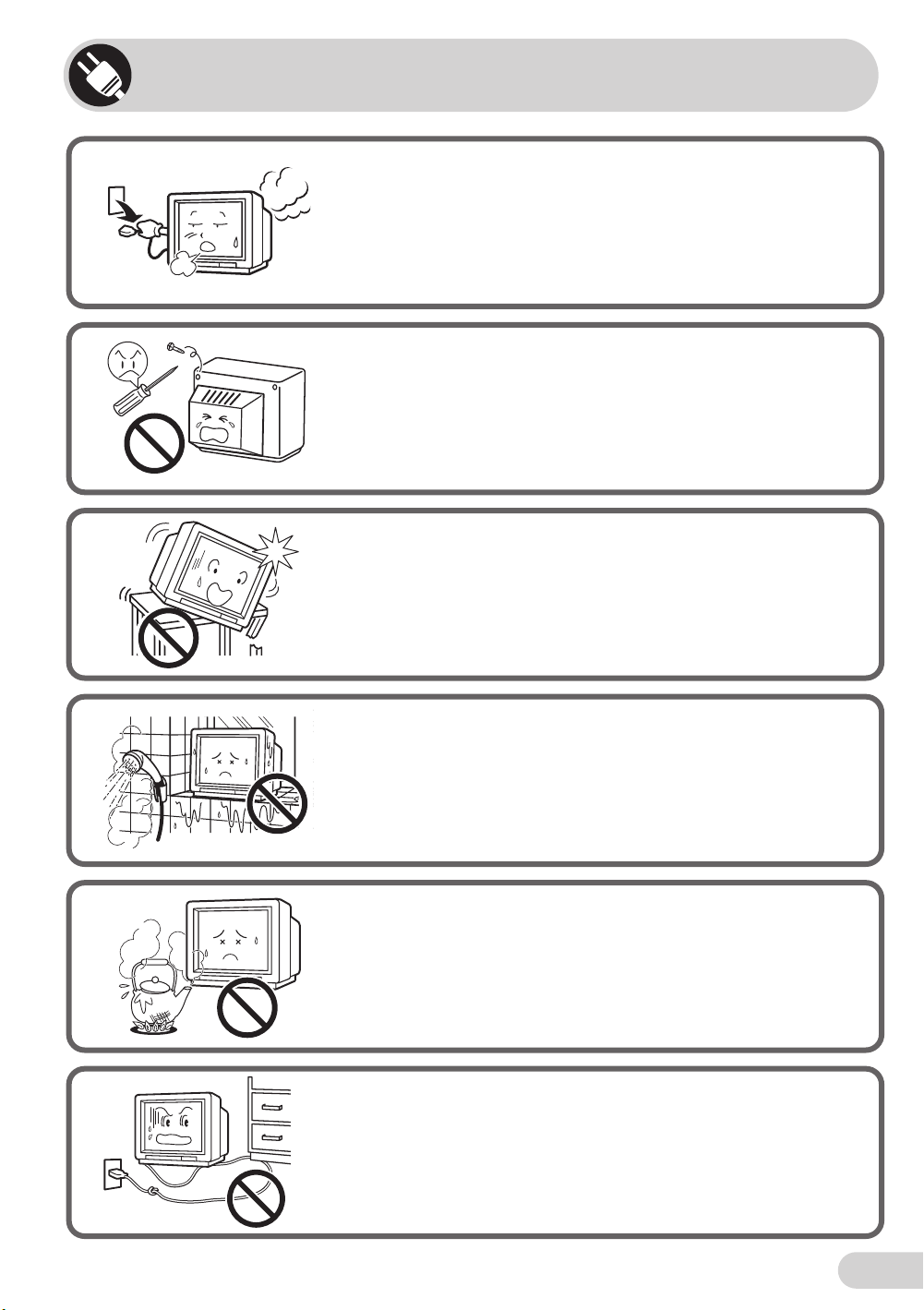
Safety precautions
Damage
Turn off the power and unplug the power cord from the wall
outlet immediately if the TV set begins to make any unusual
noises or gives off smoke or an unusual smell. Then call your
dealer for service.
Servicing
To reduce the risk of electric shock, do not remove the back of
the cabinet. This TV set contains dangerous voltage.
Unstable surface and shocks
Do not place this TV set on an unstable car t, stand, shelf, or
table. The TV set may fall, causing serious injury to a child or
adult, and serious damage to the set.
Sharp recommends securing the TV set to a stable surface or
wall to prevent the set from falling due to sudden shocks or
impact.
Water
To prevent fire or electrical shock, do not place the TV set near a
bathroom, swimming pool or other area where it may become
wet.
Moisture
To prevent electrical shock, do not use the TV set in an
excessively damp place.
Power-cord protection
To prevent electrical shock, do not subject the AC power cord to
damage by bending or twisting it, or by placing heavy items on
top of it and do not place the AC power cord under the TV set. If
the AC power cord becomes damaged, unplug it from the wall
outlet immediately and call your dealer for service.
E 4
Page 6
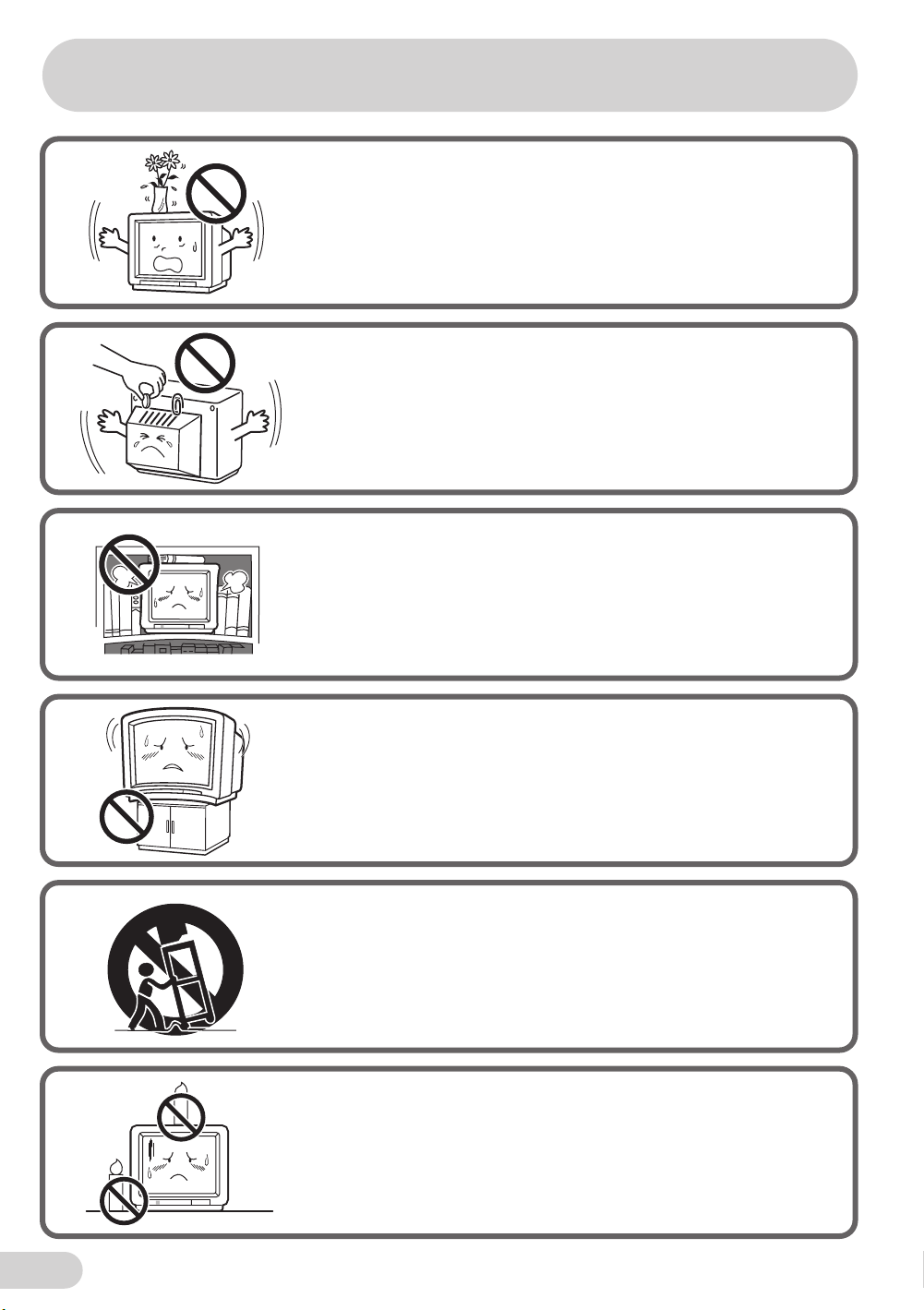
Safety precautions
Liquid entry
Do not place a flower vase or anything else containing liquid on
the TV set, as liquid spilt on the TV set can cause electrical
shock or failure.
Object entry
Never insert or drop any metallic or inflammable objects into the
ventilation openings of the TV set, as this can cause fire,
electrical shock, or electrical failure.
Ventilation
Do not place this TV set in a confined area, such as on a
bookshelf or in a built-in case. Leave adequate space behind the
TV for proper ventilation.
TV Set position
Do place the TV set onto an even stand, table or track which
size is bigger than the TV set.
If the TV set is put onto a smaller size or uneven stand, table or
track may cause the TV cabinet distort.
Do not put or insert anything between TV set and the stand,
table or track.
Uneven surface and excessive force
Television equipment and cart combination should be moved
with care. Quick stops, excessive force, and uneven surfaces
may cause the equipment and cart combination to overturn.
Fire prevention
To prevent fire, never place any type of candle or naked flames
on the top or near the TV set.
E 5
Page 7
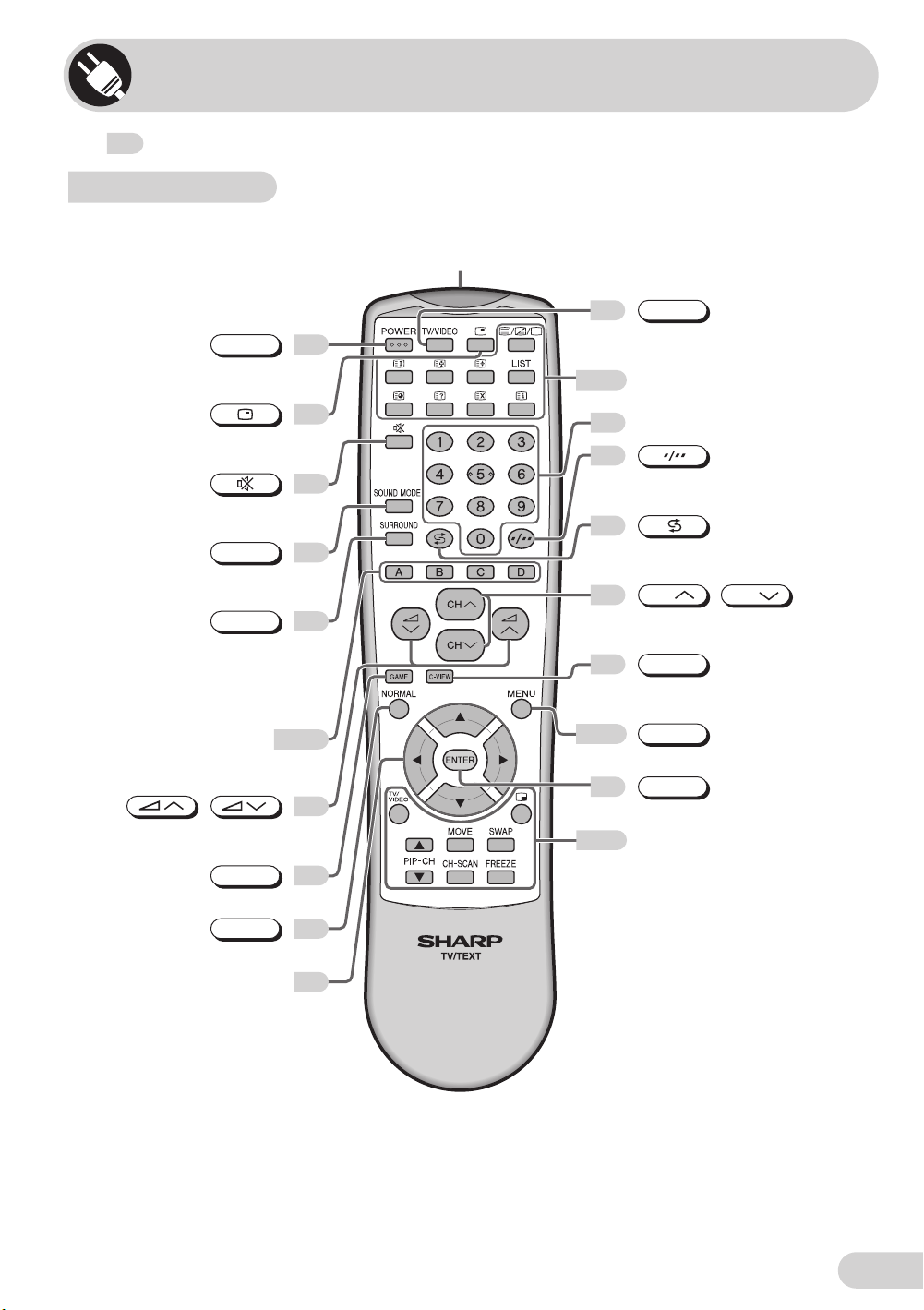
Part names
The mark indicates the page numbers with more detailed information.
Remote control
Infrared transmitter window
Aim this window at the infrared
sensor window on your TV set.
TV/VIDEO
12
POWER
Turns the TV on or
to Standby mode.
Displays the clock, timer and
channel settings on the screen.
Mutes the sound and restore
sound to previous level.
SOUND MODE
Switches between MOVIE,
MUSIC, NEWS and CUSTOM.
SURROUND
Switches between “OFF”, “ESS”,
“DOLBY” or “SRS” (during
receiving signal stereo) and “OFF”
or “EPS” (during receiving signal
Operate the Favourite Channel
and Teletext functions.
monaural).
Colour buttons
/
Adjusts the volume.
Used for MENU setup.
GAME
Calls the GAME screen.
NORMAL
Resets all settings.
Cursor buttons ('/"/\
Select the GAME mode items.
/
|)
9
11
11
12
30
49, 54
9
50
25
50
54-58
16-17
13-15
Switches between TV broadcast
and A/V input programmes.
Teletext Control buttons
Operate the Teletext functions.
Number buttons
9
9
Switches between one- or
two-digit mode channel selection.
12
Returns to previously viewed
channel.
CH
9
Selects the channel.
Used for MENU setup.
32
50
C-VIEW
Switches between OFF, DARK, MID
and LIGHT.
MENU
Call the MENU screen.
ENTER
This button work for GAME mode.
Picture in Picture Control
buttons
Operate the Picture in Picture
(PIP) functions.
CH
/
E 6
Page 8
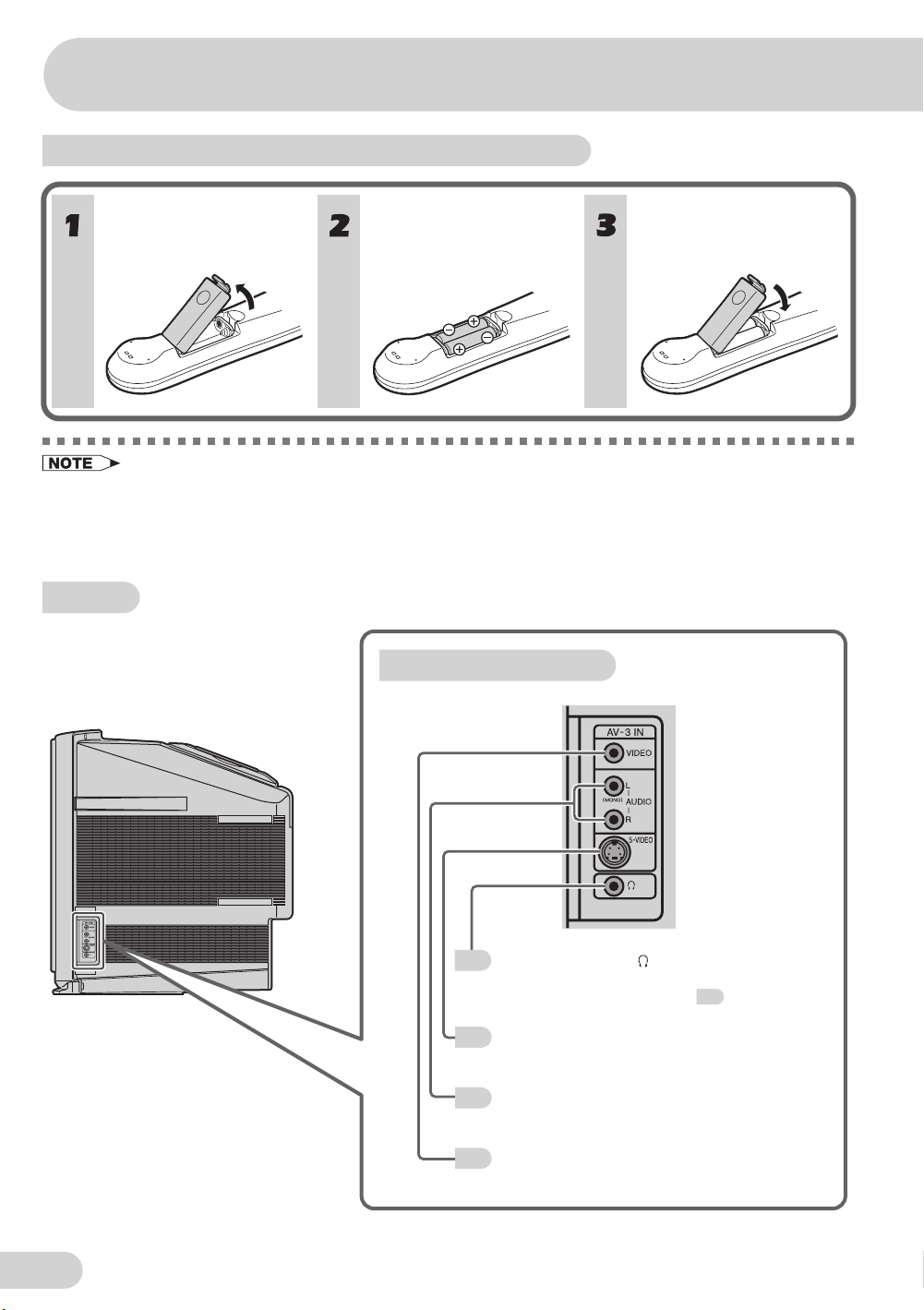
Part names
Installing batteries in the remote control unit
With your thumbnail, pull
up at the slit to open the
battery cover.
• Be sure to match the battery j/k terminals with the j/k marks inside the compartment.
• Remove the batteries if weak or if the unit is not in use for long periods.
• Do not mix old and new batteries.
• Incorrect installation of the batteries may damage the remote control.
TV set
Insert two batteries
(size AA).
TV Set (Right side)
Replace the battery cover.
E 7
Headphone jack ( )
10
Used to listen to the audio with headphone.
(When using headphone, see .)
S-Video input terminal (SAV3)
61
Connects to a camcorder, video game, etc.
Audio input terminals (AV-3)
61
Connects to a camcorder, video game, etc.
Video input terminal (AV-3)
61
Connects to a camcorder, video game, etc.
10
Page 9
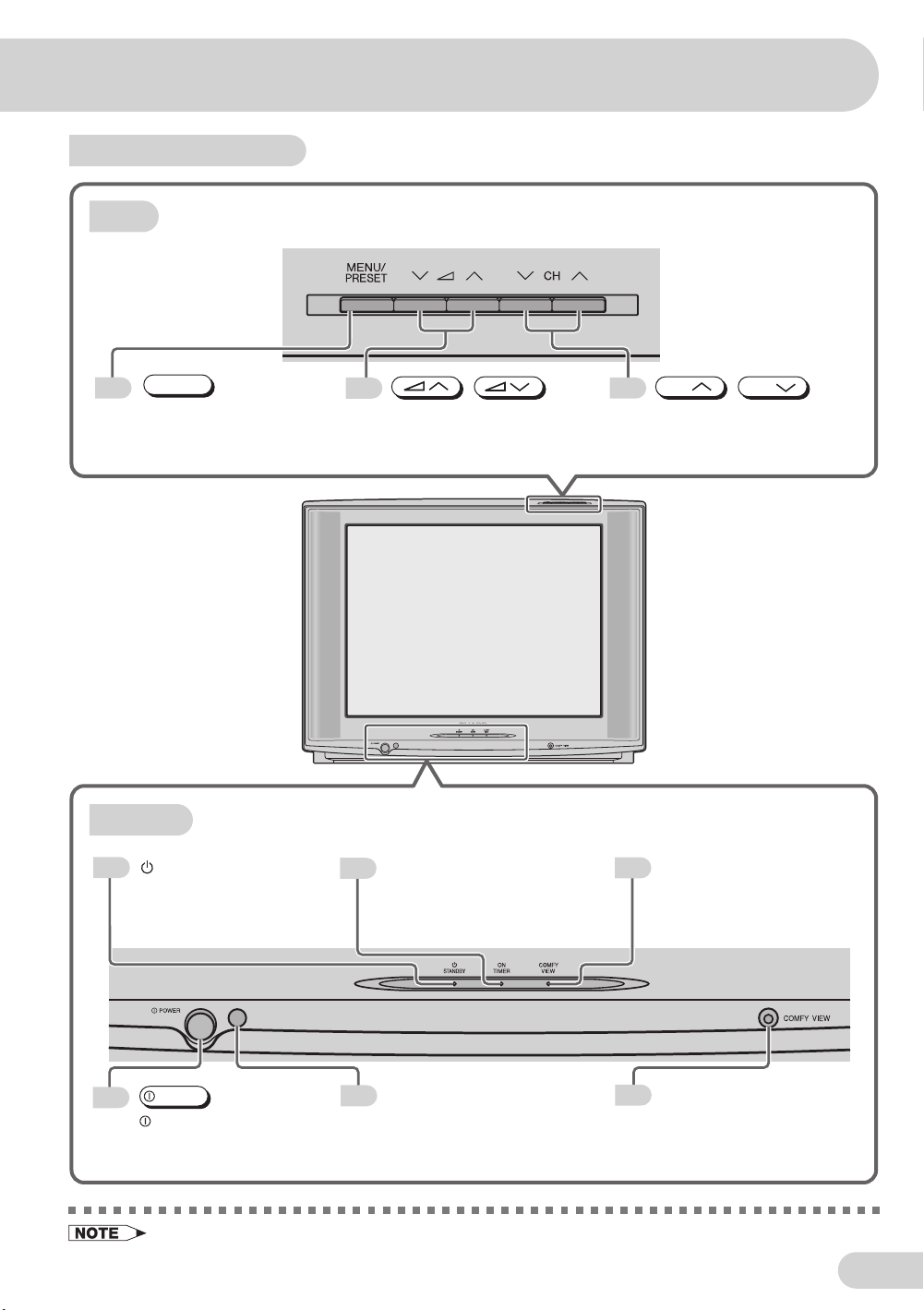
TV set (continued)
Top
MENU/PRESET
16
MENU/PRESET button
Used for MENU setup.
Tunes the channels.
Bottom
STANDBY indicator
9
Power can be turned on by
the remote control when the
indicator is lit red.
9
/
Volume up/down button
Adjust the volume.
Make adjustments in PRESET.
ON TIMER indicator
41
Lights up red when the On
Timer is set.
CH
9
CH
/
Channel up/down button
Select the channels.
Tune or set the channels.
COMFY VIEW indicator
32
Lights up red when the
COMFY VIEW is set to
DARK, MID or LIGHT.
POWER
9
POWER switch
Turns the main power on
and off.
• Minimal electric power remains consumed if the TV is in standby mode.
Infrared sensor window
6
Receives the infrared wave
from the remote control.
COMFY VIEW sensor
32
Room brightness sensor.
E 8
Page 10
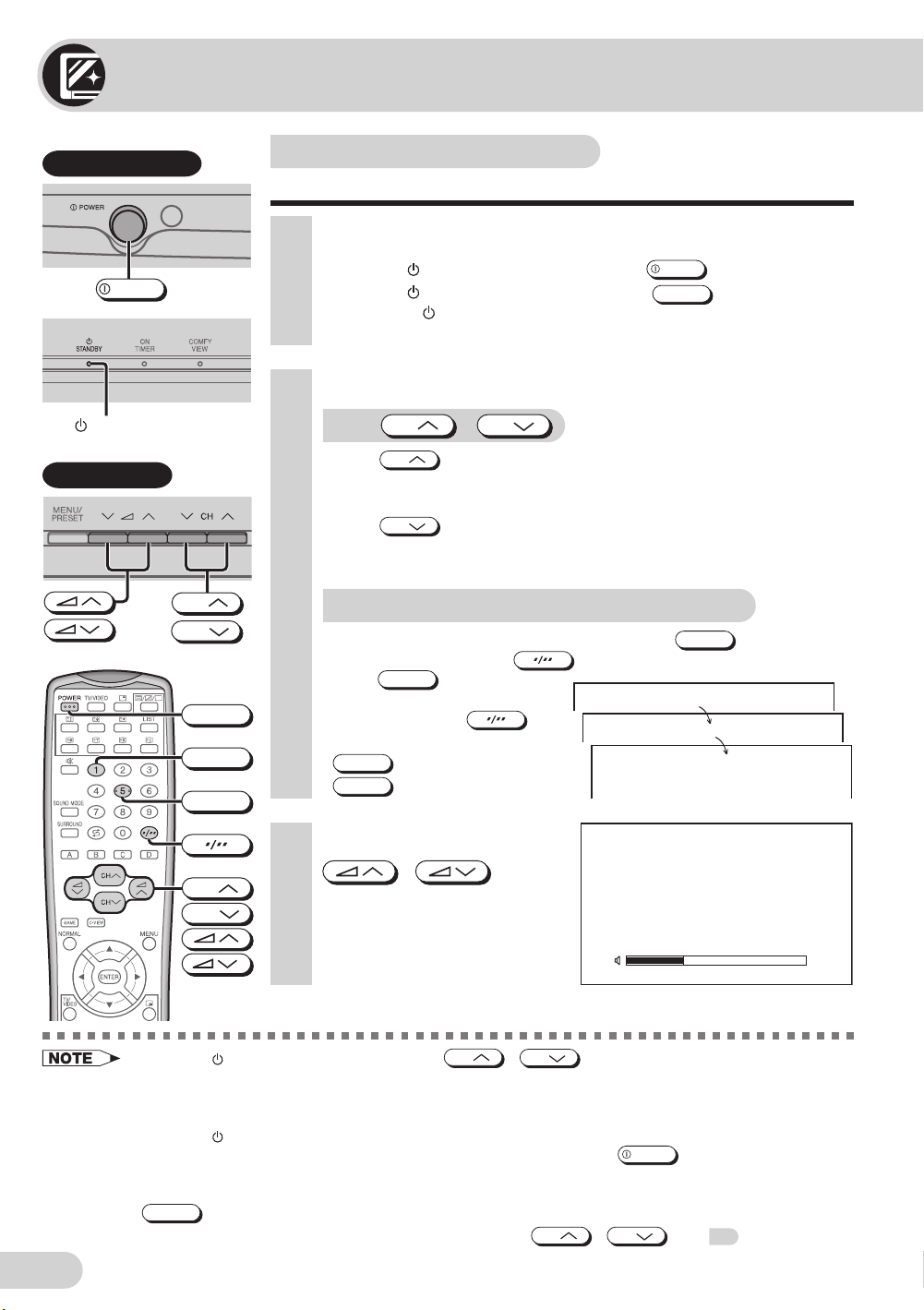
Watching TV
TV Set (Bottom)
POWER
Standby indicator
TV Set (Top)
CH
CH
POWER
1
5
Watching a TV programme
Simple operations for watching a TV programme.
1 Turn on power.
• When the Standby indicator is off, press
• When the
control. The
appears.
Standby indicator is red, press
Standby indicator changes to green and a picture
POWER
POWER
2 Select channel.
With
• Press
1 / 2 / ... / 98 / 99 / AV1 (or SAV1) / AV2 (or COMPONENT) /
AV3 (or SAV3) / 0 / 1 / 2 ...
• Press
1 / 0 / AV3 (or SAV3) / AV2 (or COMPONENT) / AV1 (or SAV1) /
99 / 98 / ... / 2 / 1 / 0 ...
CH
CH
CH
With the number buttons (on remote control)
• To select a one-digit channel, such as 5, press
If “5-” is indicated, press
press
• To select a two-digit channel,
such as 15, press
select the two-digit input. Press
5
1
, and then press
.
5
CH
/
and channels change as shown below.
and channels change as shown below.
to select one-digit input, and then
again.
to
.
on the remote
.
5
––
–1
51
E 9
3 Adjust volume using
CH
CH
• When the Standby indicator is red, either
the power.
• The channel number is displayed in green for channels tuned by auto tuning and displayed in yellow for
channels tuned using fine tuning.
• When the
you will not watch TV for a while, turn off the main power by pressing
you will not be at home for a considerable length of time, unplug the cord from the outlet.
• The AV1 (or SAV1), AV2 (or COMPONENT) and AV3 (or SAV3) input channels can be selected using
TV/VIDEO
• Channels that have been skipped cannot be selected by
• The on-screen displays in this manual may differ from their actual appearance.
Standby indicator is red, the TV is in Standby mode and power is still supplied to the TV. If
.
• The volume bar disappears
approximately five seconds
after the volume has been
adjusted.
/
CH
.
VOLUME19
CH
/
on the TV can be pressed to turn on
POWER
on the TV set. Also, if
CH
CH
/
. See 22.
Page 11

Operating the TV buttons
Simple operation of the TV set.
TV Set (Top)
CH
CH
TV Set (Right side)
Using
/
Press to increase volume.
Press
to decrease
volume.
VOLUME19
Using
Press
CH
CH
to increase channel
/
CH
number.
Press
CH
to decrease
channel number.
Using headphone
Insert headphone plug into headphone jack to listen to audio with
headphone.
• The audio from the speakers is turned off.
5
• Select an appropriate volume so as not to injure your hearing.
• To avoid injuring your hearing, do not put on the headphone before plugging them into the headphone
jack and before the power is turned on.
• The proper impedance for the headphone is 32 ohms.
• Remove the headphone plug from the jack when not using the headphone.
E 10
Page 12
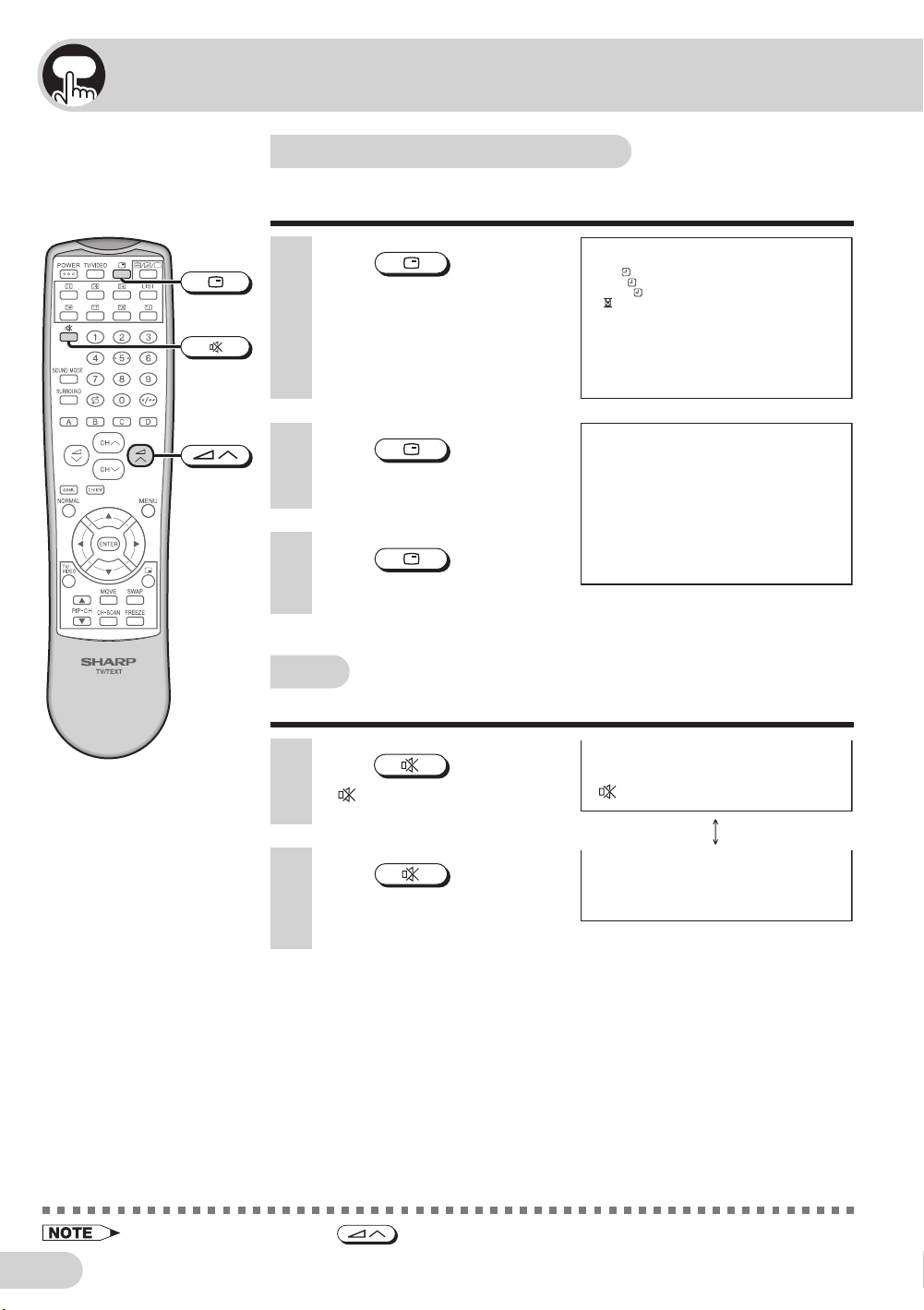
Useful features
Clock/Timer/Channel display
Displays the clock, the timer, the current channel number and
other settings on the screen.
1 Press
• The clock and the time on the
On timer, Off timer, View timer
and the remaining time of the
Reminder appears on the
screen.
2 Press
• The channel number appear on
the screen.
3 Press
• The display disappears.
Mute
Silences the sound.
1 Press
•“ ” appears on the screen,
and the sound is silenced.
.
again.
once again.
.
CLOCK 9 : 28
ON 12 : 1 5
OFF 2 : 3 0
VIE
W
1:30
1:50
5
E 11
2 Press
• Mute will be cancelled if the
again.
• The volume returns to its
previous level.
is pressed at any time.
Page 13
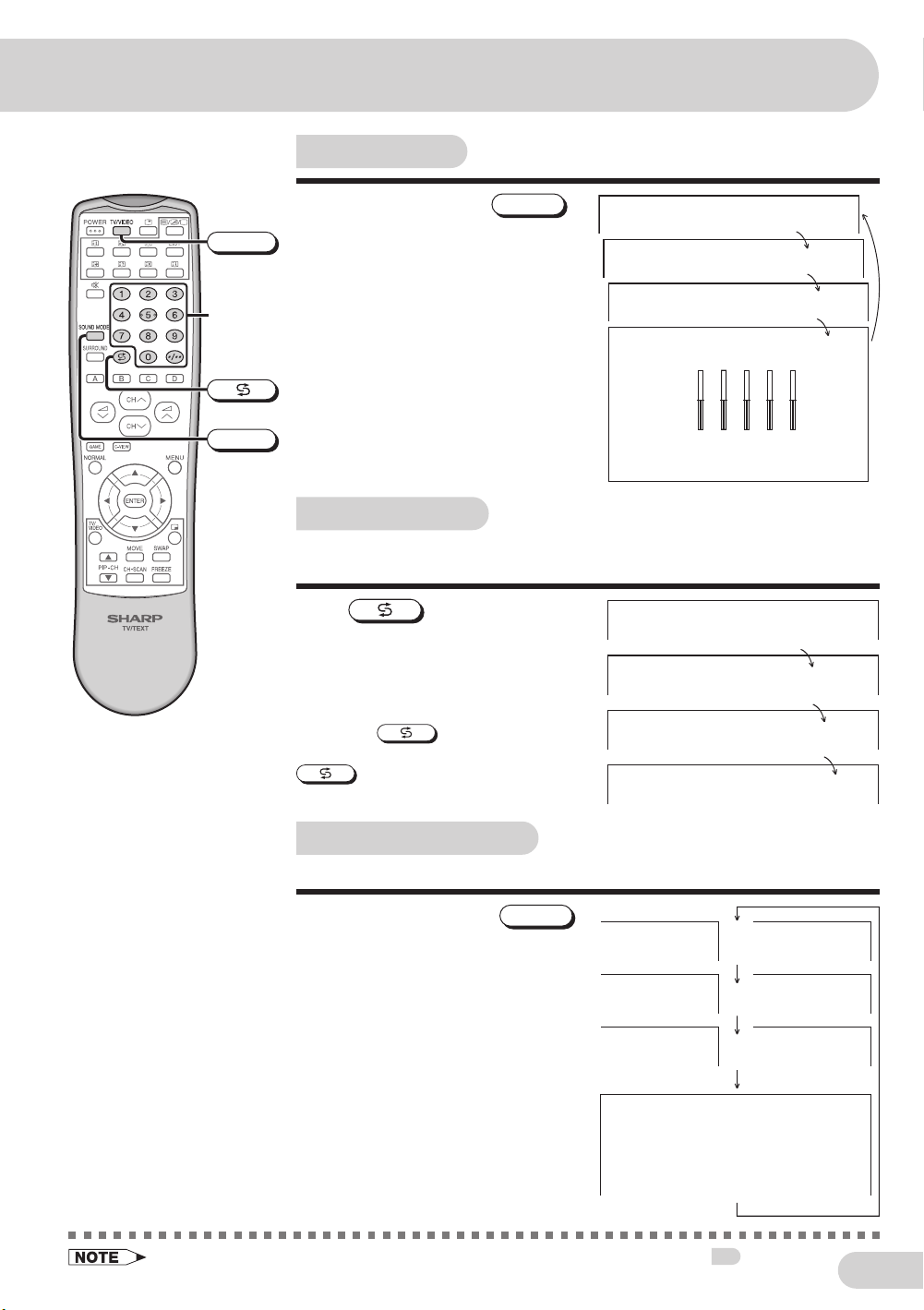
Sound mode
TV/VIDEO
Number
buttons
SOUND MODE
Each time you press the
the mode switches between MOVIE,
MUSIC, NEWS and CUSTOM.
SOUND MODE
,
M
OVI E
M
US I C
MOVIE: Movie mode
MUSIC: Music mode
NEW
S
NEWS: News mode
CUSTOM: Custom mode
+
–
M
CUSTO
100 300 1K 3K 8K
Channel recall
Switches back to the channel you were watching just before the
current channel.
Press
• The channel previously viewed returns
to the screen.
Example:
After switching from channel 5 to
channel 7,
channel will change to channel 5. Press
again to return to channel 7.
.
is pressed, the
5
7
5
7
TV/Video selection
Switches between TV broadcasts and AV input programmes.
Each time you press the
TV/VIDEO
the input switches between AV1 (or
SAV1), AV2 (or COMPONENT), AV3
(or SAV3) and TV programme.
• The SOUND MODE display can be adjusted using the EQUALIZER menu. See 29.
,
or
or
or
1VAS1VA
TNENOPMOC2VA
3VAS3VA
52
E 12
Page 14
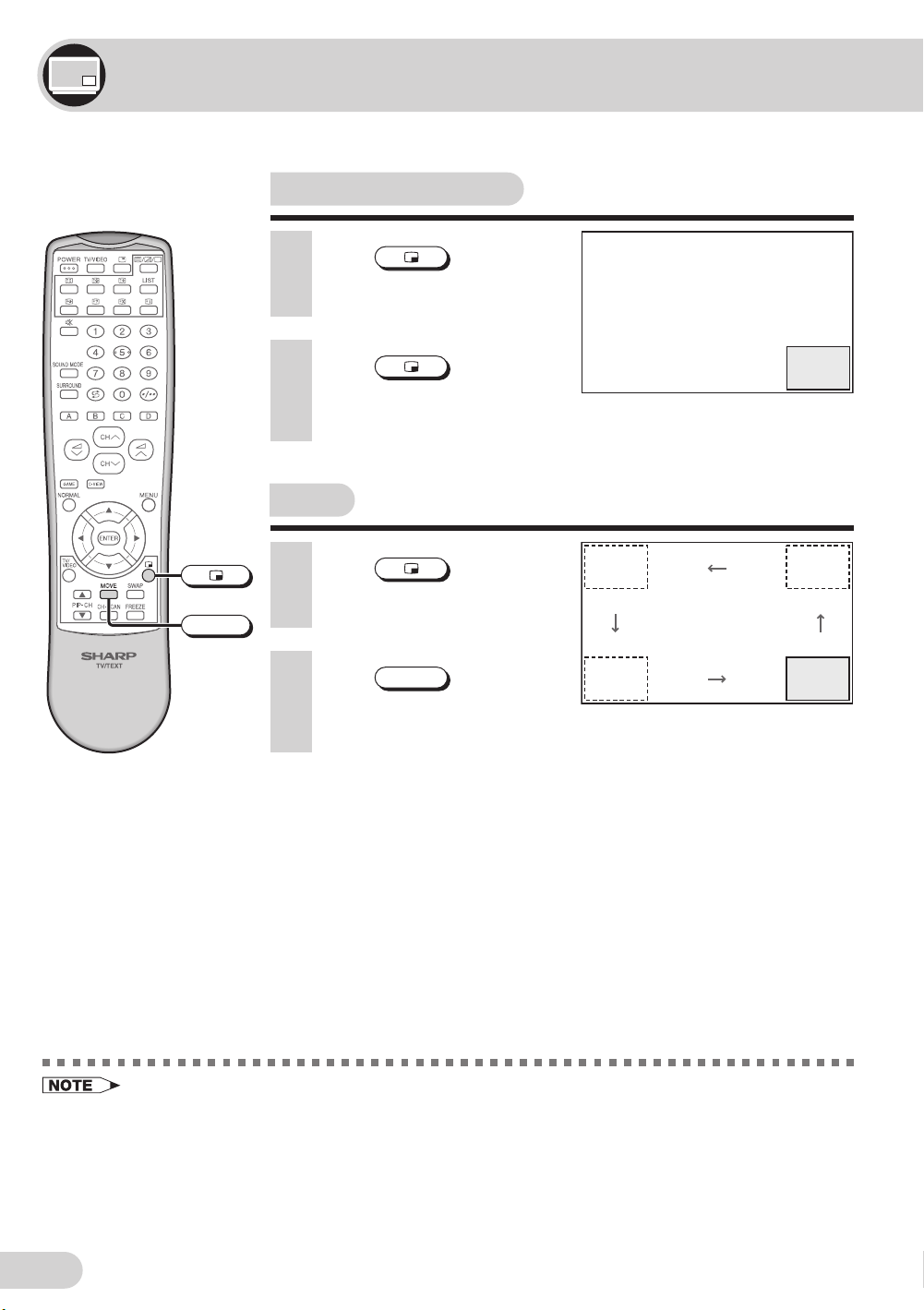
Picture in Picture (PIP) function
Allows you to monitor another programme on the inset screen.
PIP on/off selection
MOVE
1 Press .
• The inset screen (PIP)
appears.
2 Press again.
• The inset screen (PIP)
disappears.
Move
1 Press to display
the inset screen.
2 Press
inset screen to the desired
position.
MOVE
to move the
63
(5)
E 13
• Do not keep the TV engaged in Freeze mode for a long time to prevent a possible screen burn-in.
• Picture in Picture (PIP) not functioning
(i) When TV is power off
(ii) When PIP mode is off
(iii) When Lock TV is active
(iv) When VIEW TIMER locking
(v) During CHILD LOCK is active
(vi) During main screen is displaying a picture input via Component-in terminal.
(vii)During menu screen appears.
Page 15
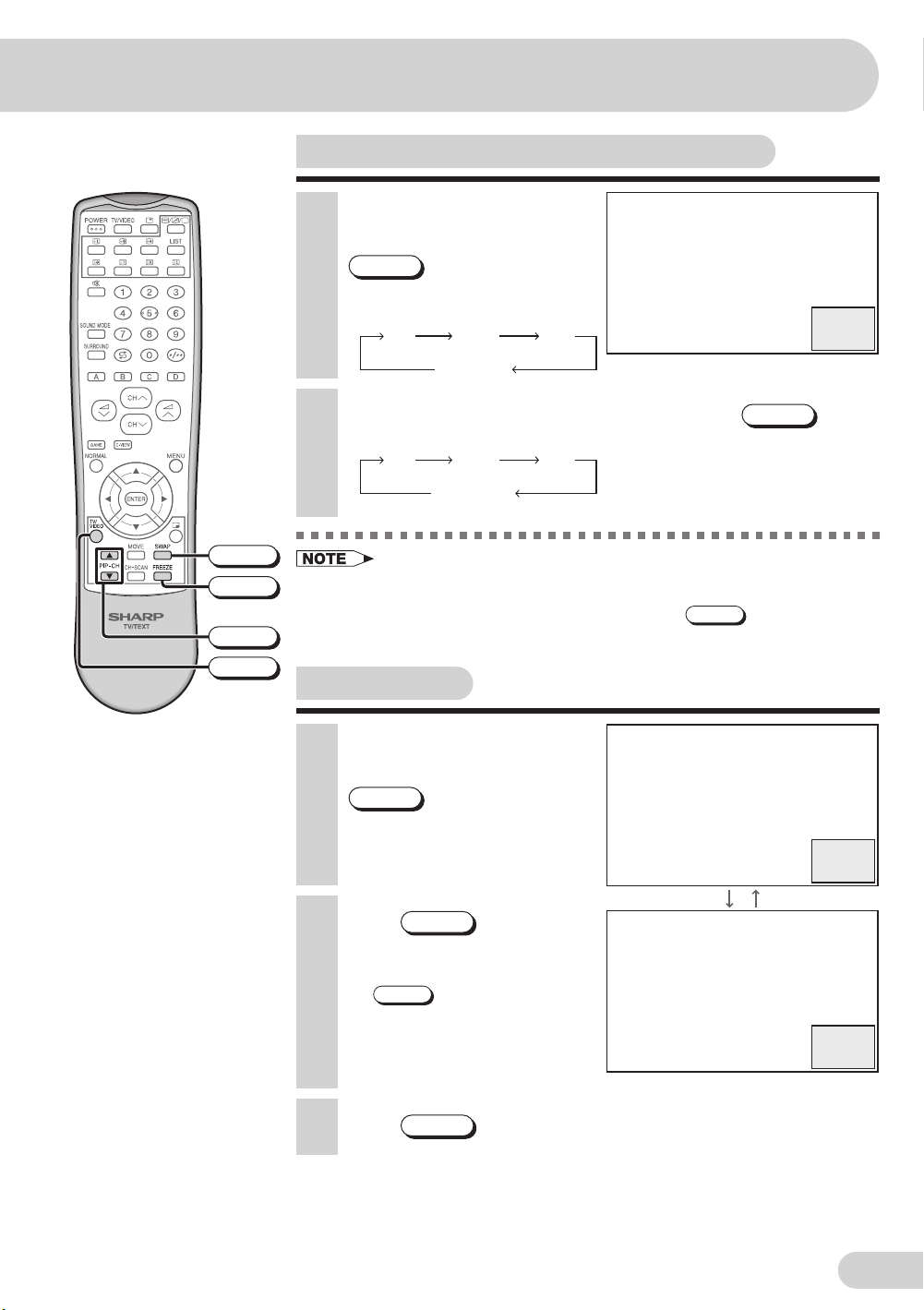
Input/channel selection of inset screen
SWAP
FREEZE
PIP-CH ' /
TV/VIDEO
1 When the inset screen (PIP)
is displayed, press
AV1
(SAV1)
.
(AV2)*
TV channel
AV3
(SAV3)
TV/VIDEO
• The input for the inset screen
changes in the following order.
2 When the inset screen (PIP) is displayed, press
select the desired channel for the inset screen.
AV1
(SAV1)
* The inset screen (PIP) does not display the signal input via
Component-in terminal. (AV2 will not appeared.)
• When main screen is TV channel, inset screen can show other TV
channels and other AV inputs by pressing
"
(AV2)*
TV channels
AV3
(SAV3)
Swap/Freeze
1 When the inset screen (PIP)
is displayed, press
SWAP
• The inset screen changes over
with the main screen.
.
PIP-CH ' /
PIP-CH ' /
.
"
5
(36)
"
to
5
(36)
2 Press
• The inset screen displays a still
• If
3 Press
FREEZE
picture.
SWAP
Freeze mode, the Freeze
function is cancelled and the
inset screen changes over with
the main screen.
FREEZE
.
is pressed during
again to cancel Freeze mode.
63
(5)
E 14
Page 16
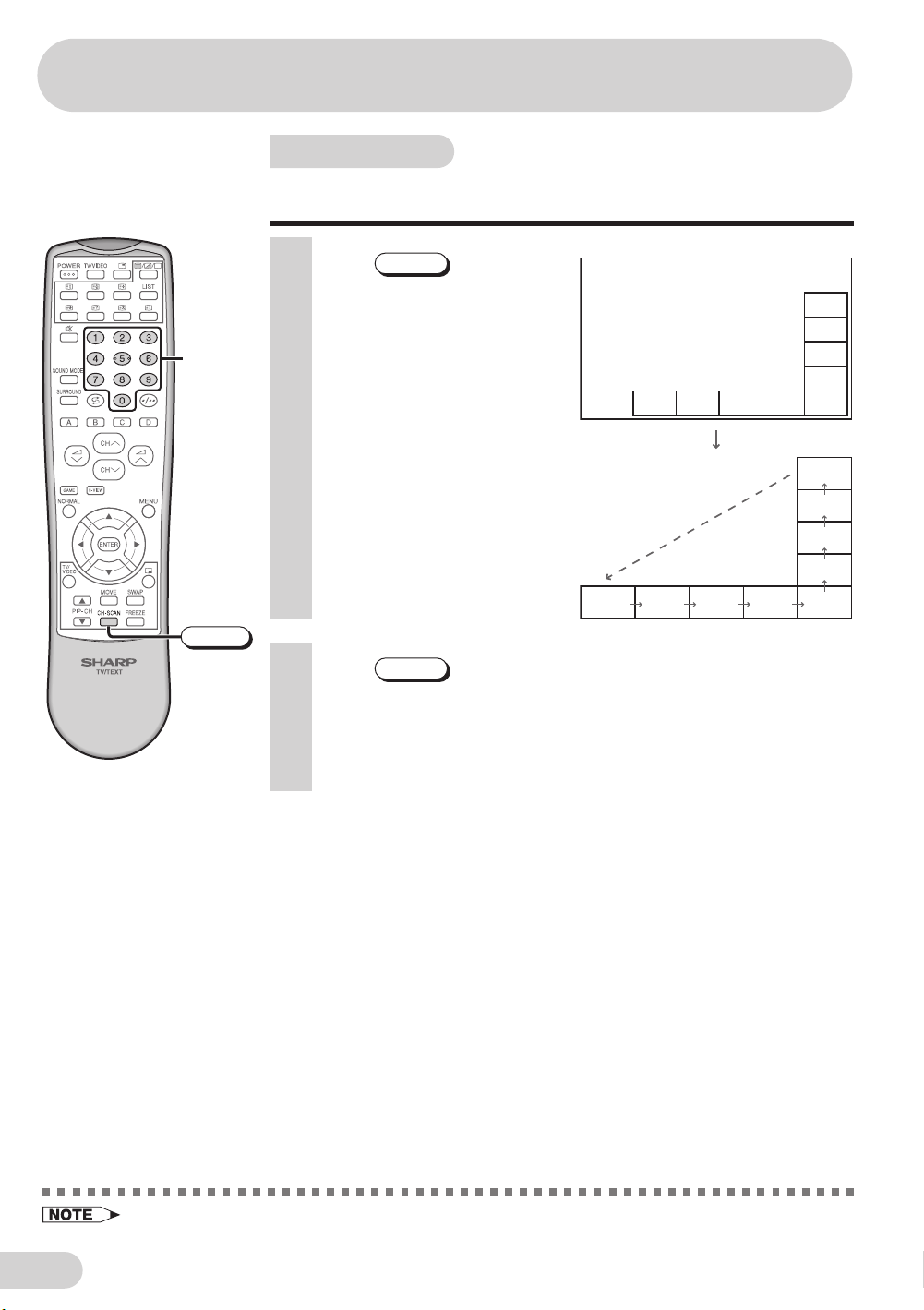
Picture in Picture (PIP) function
Channel scan
For fast and easy channel scanning, this function displays each
tuned channel in numeric order.
1 Press
• The tuned channels are
automatically displayed on sub
screens in numeric order. (If
Number
buttons
CH-SCAN
there are more than 9 preset
channels, the 10th channel and
after will be displayed on a new
screen.)
~
The Channel scan function
does not work for video input
via the COMPONENT IN
terminals.
CH-SCAN
Normal screen (EX. Channel 10)
.
1
Channel scan
screen
9
8
7
6
54321
2 Press
CH-SCAN
buttons again to return to
the normal screen.
• The sub screen will
dissappears.
or any
E 15
• Skipped channels are not displayed.
• CHILD LOCK ON channels are not displayed.
Page 17
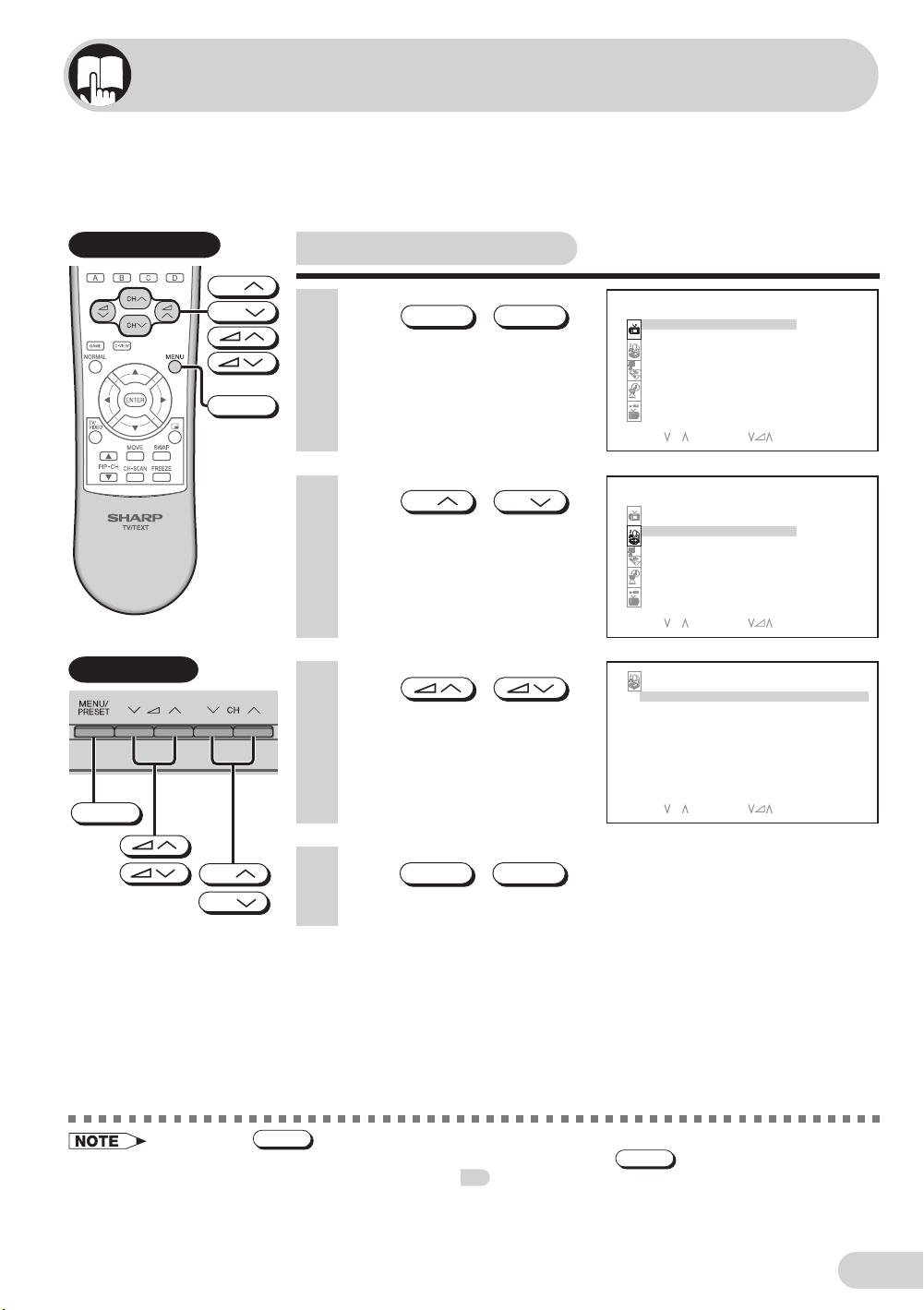
Selecting menu items
This TV set allows you to adjust the picture and sound, and set the channels and other
features using the On-screen display with the remote control or from the TV set. Select
the desired menu item by following the steps below and then refer to the indicated page
for details.
Remote control
TV Set (Top)
CH
CH
MENU
Selecting a menu item
1 Press
MENU
to call MENU screen.
2 Press
CH
to select desired menu item.
• The selected item is
highlighted with purple bar.
3 Press
to enter.
• The corresponding menu
screen will appear.
/
MENU/PRESET
CH
/
/
M
ENU
PICTURE
SOUND
FEATURE
TI
M
ER
CH- SE TT ING
SELECT : CH ENTER: RETURN :
M
ENU
PICTURE
SOUND
FEATURE
TI
M
ER
CH- SE TT ING
SELECT : CH ENTER: RETURN :
SOUND
EQUAL I ZER
SURROUND
BBE
BALANCE
AVL
SUPER BASS ON
OFF
ON
ON
0
M
ENU
M
ENU
MENU/PRESET
CH
CH
• If you press
MENU/PRESET
4 Press
MENU
/
MENU/PRESET
until normal screen appears.
on TV set for more than two seconds, the LANGUAGE mode screen will appear
instead of the MENU screen. To display the MENU screen, press
appears, then press the button again. See
18
.
SELECT : CH ENTER: RETURN :
MENU/PRESET
until the normal screen
M
ENU
• The procedures for setting and selecting the menu items on the following pages are described using the
buttons on the remote control. These procedures can also be performed using the corresponding
buttons on the TV set.
E 16
Page 18
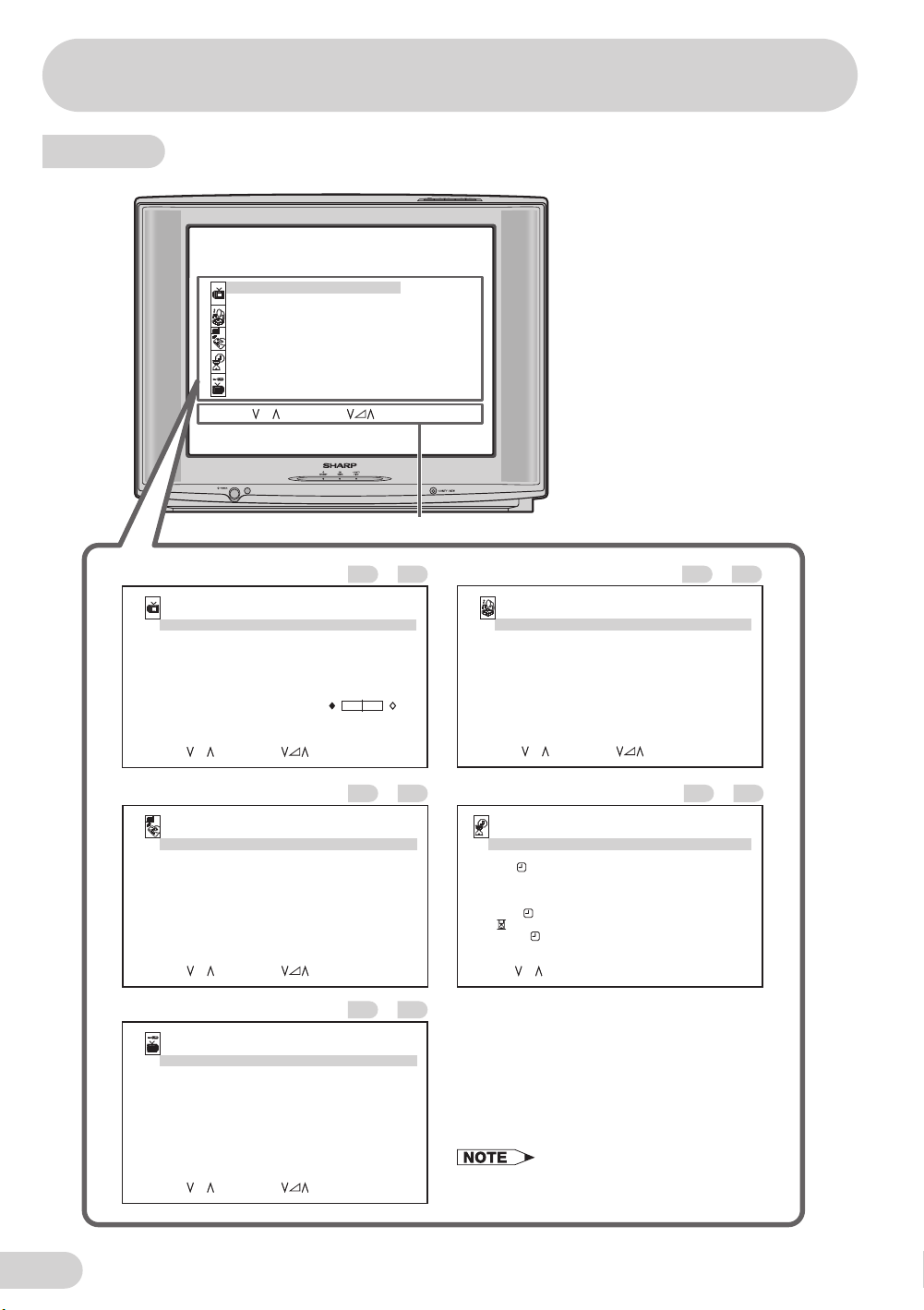
Selecting menu items
Menu item
MENU
PICTUR
E
SOUND
FEATUR
E
TIMER
CH-SETTING
SELECT:CH
ENTER
:
RET
URN:MENU
Operation guide
PICTURE menu............................
PICTUR
E
VIDEOMODE
CONTRAS
T
COLOUR
RIGHTNE
T
INSET
SS
SS
B
TIN
SHARPNE
PICTURENR
WHITETEMP
ELECT:CHADJUST:
S
FEATURE menu............................ TIMER menu.................................
FEATUR
E
BACKGROUND RED
AUTOSELEC
COMFYVIE
SAFETYMOD
16:9MODE
CHILDLO
DEM
ESLECT:CHADJUST
T
W
E
CK
OO
:
DYNAMIC
60
+
6
0
0
+
6
O
FF
RET
URN:MENU
O
FF
O
FF
O
FF
O
FF
FF
RET
URN:MENU
–
–
SOUND menu...............................
2725
SOUND
EQUALIZER
S
URROUND
BB
E
BALANC
E
AVL
SUPERBASS
SELECT:CH
3830
TIMER
CLO
CK
A
Y
D
O
N
STATU
S
POSITIO
N
VOLUM
E
O
FF
VIE
W
BEEPREMINDE
SELECT:CHADJUST:0–9
ENTER
R
:
28
O
FF
O
N
0
O
N
O
N
RET
URN:MENU
––:––
S
UN
––:––
ONC
E
––
––
––:––
:
––
––
O
FF
RET
–
29
–
4839
URN:MENU
E 17
CH-SETTING menu.......................
CH-SETTING
POSITIO
N
POSITIO
NNAM
COLOUR-SYSTE
SOUND-SYSTE
SKI
P
AUT
O
MANUAL
SOR
T
ANGUAGE
L
SELECT:CH
E
M
M
ADJUST:
12
AUT
O
AUT
O
O
FF
168.25MH
E
NGLIS
RET
URN:MENU
–
2421
z
H
• The on-screen displays in this manual may
differ from their actual appearance.
Page 19
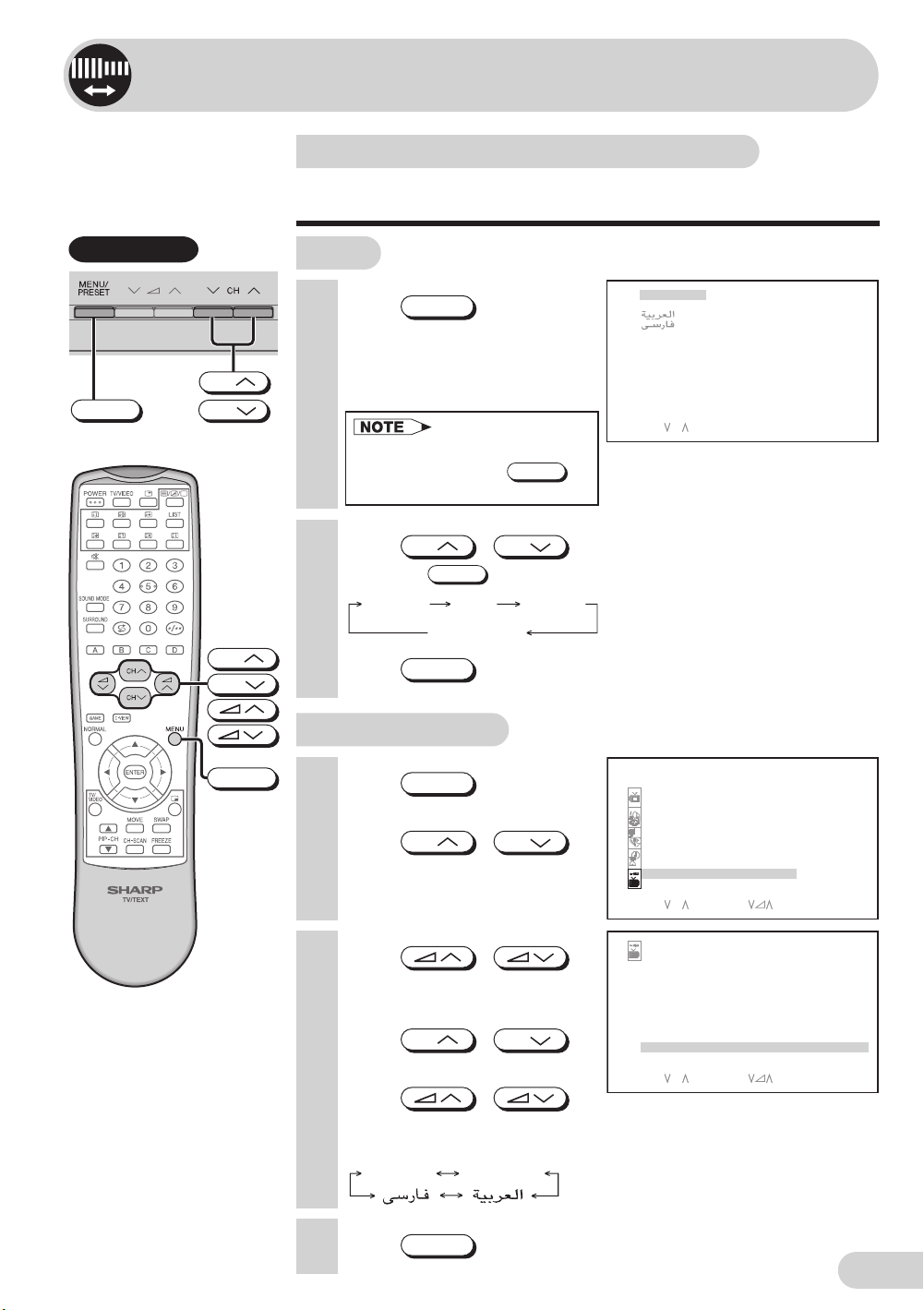
Settings and adjustments
On-screen display language selection
The on-screen display language can be set to English, French,
Arabic or Persian.
TV Set (Top)
MENU/PRESET
CH
CH
CH
CH
MENU
TV set
1 Press
than two seconds during
normal screen.
• The language select mode
2 Press
• Pressing
3 Press
MENU/PRESET
appears.
• In order to enter to language
select mode, press
during normal screen.
CH
MENU/PRESET
Language AUTO
Normal screen
MENU/PRESET
Using MENU screen
1 Press
screen.
2 Press
to select “CH-SETTING”.
MENU
CH
ENGLISH
for more
MENU/PRESET
CH
/
to select desired language.
FRANCAIS
ELECT:C
S
H
changes the screen as shown below.
MANUAL
until normal screen appears.
M
to call MENU
/
CH
ENU
PICTURE
SOUND
FEATURE
TI
M
ER
CH- SE TT ING
SELECT : CH ENTER: RETURN :
M
ENU
3 Press
to display CH-SETTING
menu.
4 Press
CH
to select “LANGUAGE”.
5 Press
to select the desired
language.
ENGLISH FRANCAIS
6 Press
MENU
/
/
CH
CH- SE TT ING
P12
OS I T ION
OS I T ION NA
P
COLOUR - SYS TE
SOUND- SYS T E
SK I P
AUTO
M
ANUAL
SORT
LANGUAGE ENGL I SH
SELECT : CH ADJUST : RE TURN :
/
until normal screen appears.
M
E
M
M
AUTO
AUTO
OFF
168. 25
M
Hz
M
ENU
E 18
Page 20
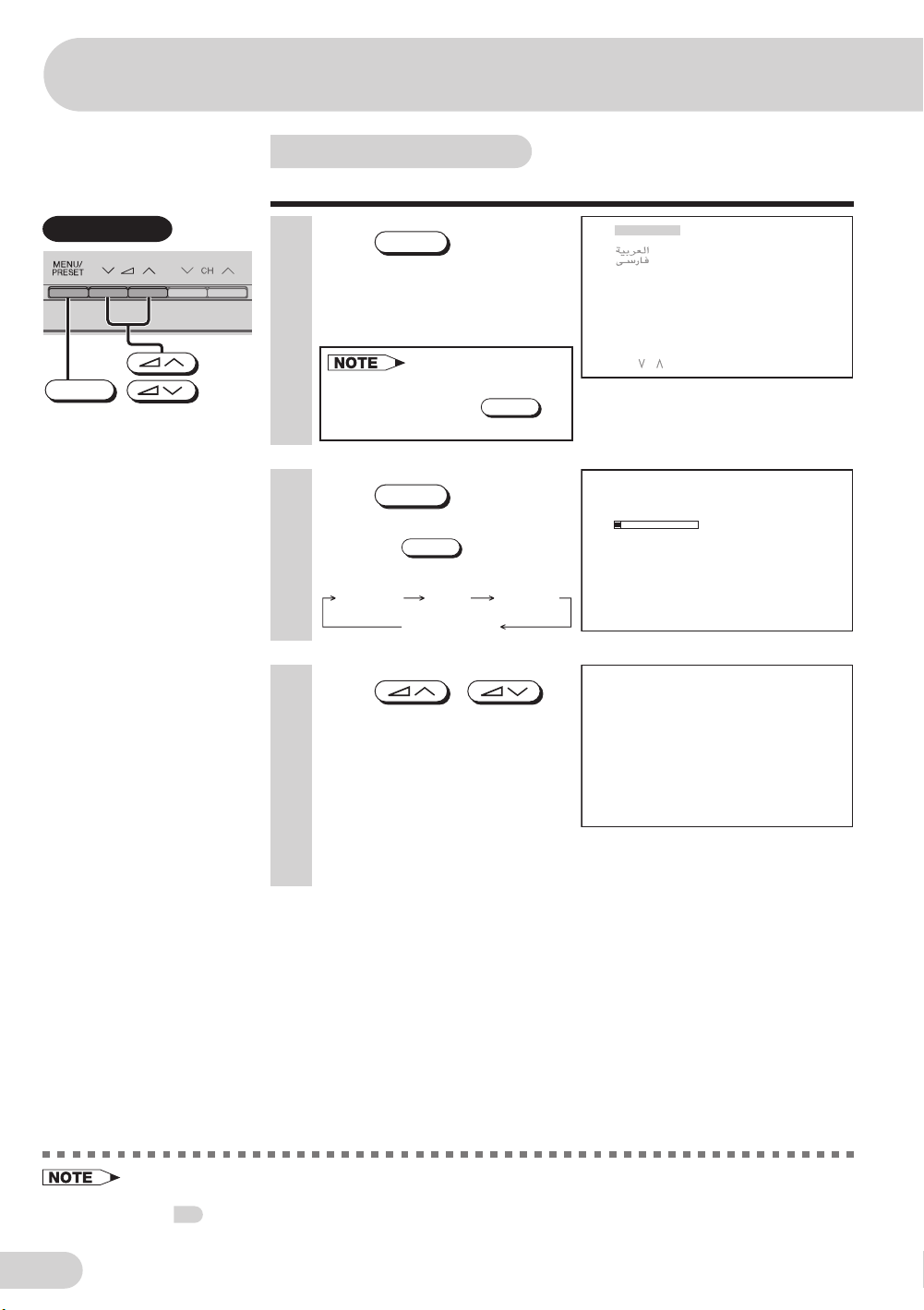
Settings and adjustments
Auto channel tuning
Automatically tunes in and presets receivable TV stations.
TV Set (Top)
MENU/PRESET
1 Press
MENU/PRESET
for more
than two seconds during
normal screen.
• The language select mode
appears.
• In order to enter to language
select mode, press
during normal screen.
2 Press
MENU/PRESET
again to
display AUTO mode screen.
• Pressing
screen as shown below.
Language AUTO
3 Press
MENU/PRESET
Normal screen
/
on TV set.
• All the TV stations in your area
that can be received by the TV
set are automatically preset
between channels 1 to 99.
• The screen shows whatever is
on channel 1 when auto
channel preset is finished.
MENU/PRESET
changes the
MANUAL
ENGLISH
FRANCAIS
S
ELECT:C
H
AUTO 1
M
Hz
48. 25
1
E 19
• AUTO PRESET stores all receivable channels including those which may be very weak and not clearly
visible. To preset only those channels designated for the local viewing region, use MANUAL PRESET.
See
• Unused channels are automatically skipped.
20
.
Page 21
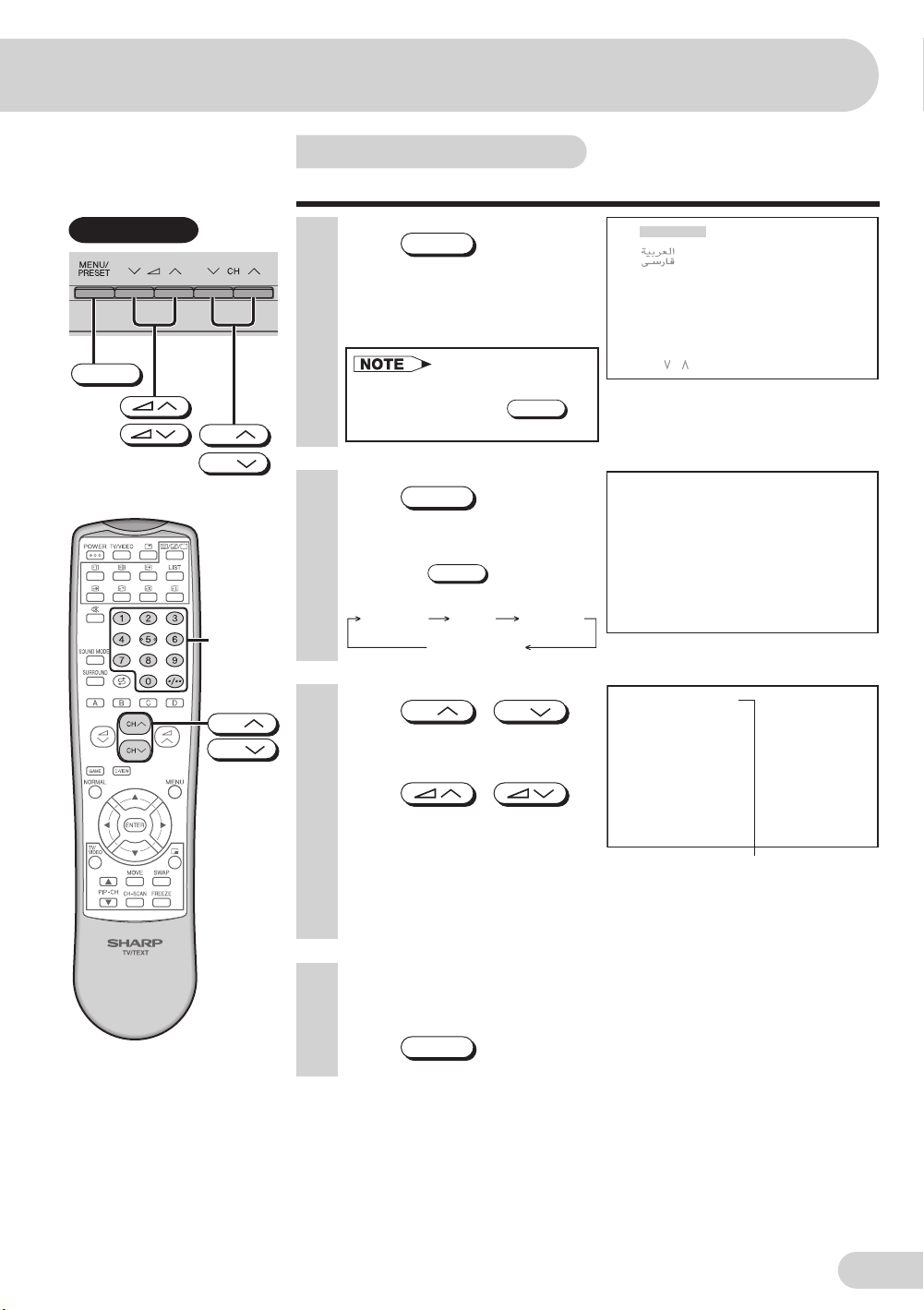
Manual channel tuning
Enables manual channel tuning to a desired TV station.
TV Set (Top)
MENU/PRESET
CH
CH
Number
buttons
CH
CH
1 Press
MENU/PRESET
than two seconds during
normal screen.
• The language select mode
appears.
• In order to enter to language
select mode, press
during normal screen.
2 Press
MENU/PRESET
display MANUAL mode
screen.
• Pressing
screen as shown below.
Language AUTO
3 Press
MENU/PRESET
Normal screen
CH
or number buttons to select
channel position.
for more
MENU/PRESET
twice to
changes the
MANUAL
CH
/
ENGL I SH
FRANCAI S
SELECT : CH
M
ANUAL 1
48. 25
M
ANUAL 5
107. 50
M
Hz
M
H z
4 Press
/
on TV set to locate channel
you wish to preset to current
channel position.
• Search is initiated and when a
TV signal is received during the
search, the search stops.
Channel position
5 Repeat steps 3 and 4 above, to preset channel positions for
other broadcasts.
6 Press
MENU/PRESET
again to display normal screen.
E 20
Page 22

Settings and adjustments
Channel setting
Enables individual channel setting.
1 Press
2 Press
MENU
to call MENU
screen.
CH
/
CH
to select “CH-SETTING”.
M
ENU
PICTURE
SOUND
FEATURE
TI
M
ER
CH- SE TT ING
SELECT : CH ENTER: RETURN :
M
ENU
CH
CH
MENU
3 Press /
to display CH-SETTING
menu.
4 Press
CH
to select desired setting.
/
CH
CH- SE TT ING
POS I T ION
POS I T ION NA
COLOUR - SYS TE
SOUND- SYS T E
SK I P
AUTO
M
ANUAL
SORT
LANGUAGE ENGL I SH
SELECT : CH ADJUST : RE TURN :
M
E
M
M
5 Each time you press
/ , setting
for individual items changes
as follows:
POSITION
• The channel position changes to the higher or lower number.
POSITION NAME
• To enter the name of the channel. Maximum 7 alphanumeric can be
input.
e.g. CINEMAX
• Press
CH
• Press
• To exit press
• If the wrong alphanumeric is entered, select “ ” (space character) to
clear.
CH
/
: To select a desired alphanumeric.
... ...AZ0 9+– /
/ : To select the previous/next alphanumeric.
/ until input cursor disappear.
12
CINEMAX
AUTO
AUTO
OFF
168. 25
M
Hz
M
ENU
)•( “ ” (space character)
E 21
COLOUR-SYSTEM
AUTO PAL
SECAM
N443N358
(continue)
• Switching COLOUR-SYSTEM:
Set the system to “AUTO ” for normal TV reception. The AUTO mode automatically detects the receiving
signal system and changes the reception system of the TV set. When the picture is not stable, switching
to an appropriate system may improve the picture quality.
Page 23

Channel setting (continued)
SOUND-SYSTEM
AUTO
B/G
I
D/K
M
SKIP
ON OFF
When set “SKIP” to “ON”, the channel number are set to SKIP. To turn off
SKIP, press the number buttons to select the desired channel and then
set “SKIP” to “OFF”.
AUTO
• Press / and
Auto Channel Tuning is started.
Auto tuning bar will shown
during Auto Search only.
(Please see page
19
for
details on Auto Channel
Tuning.)
CH- SE TT ING
POS I T ION
POS I T ION NA
COLOUR - SYS TE
SOUND- SYS T E
SK I P
AUTO
M
ANUAL
SORT
LANGUAGE ENGL I SH
SELECT : CH ADJUST : RETURN :
M
E
M
M
12
CINEMAX
AUTO
AUTO
OFF
168. 25
M
Hz
M
ENU
MANUAL (FINE tuning)
(i) Each time / is pressed, the frequency changes to
allow fine tuning and the colour of channel number changes to yellow
to indicate fine tuning.
(ii) Press
/ for more than 2 seconds, the “Manual
Channel Tuning” will start. If a signal is found, the Manual Channel
Tuning will stop searching.
(continue)
• Switching SOUND-SYSTEM:
Set the system to “AUTO” for normal TV reception. The AUTO mode automatically detects the receiving
signal system and changes the reception system of the TV set. When the sound is not stable, switching
to an appropriate system may improve the sound quality.
• In a weak reception area, or under bad reception conditions, you can change the frequency for fine
tuning.
• When using FINE tuning, the channel number changes from green to yellow.
• To return the channel to its original frequency setting, follow the manual channel tuning procedure.
See 20.
E 22
Page 24

Settings and adjustments
Channel setting (continued)
1
CH
CH
SORT
• To sort the program numbers according to your preference.
Moving a program
TV2 (at program number 2) to program number 5
1. When you press
in step 5 on page
, SORT menu will be
21
displayed.
/
SORT
W
LD 10 19
1STAR
2TV2 11 20
3HALL
M
RK 12 21
4HBO 13 22
5 D I SCOVR 1 4 23
6LEARN 15 24
716 25
817 26
918 27
SELECT : CH
M
OVE:1 DELETE: 2
2. Press
CH
CH
/
/ to select
program number 2 (e.g. TV2)
to be moved.
3. Press
1
, and program
number 2 (e.g. TV2) will be
set as program to be moved.
4. Press
CH
CH
/
/ to select
program number 5 (e.g.
DISCOVR).
5. Press
1
again, TV2
will be moved to program
number 5. The programs in
program number 3 to 5 will be
shifted up 1 position.
• TV will tune to program
number 5 having TV2
program.
or
or
SORT
W
LD 10 1 9
1STAR
2TV2 11 20
3HALL
M
RK 12 21
4HBO 13 22
5 D I SCOVR 1 4 23
6LEARN 15 24
716 25
817 26
918 27
SELECT : CH
SORT
1STAR
2TV2 11 20
3HALL
4HBO 13 22
5 D I SCOVR 1 4 23
6LEARN 15 24
716 25
817 26
918 27
SELECT : CH
SORT
1STAR
2TV2 11 20
3HALL
4HBO 13 22
5 D I SCOVR 14 23
6LEARN 15 24
716 25
817 26
918 27
SELECT : CH
SORT
1STAR
2HALL
3HBO 12 21
4DISCOVR 13 22
5TV2 14 23
6LEARN 15 24
716 25
817 26
918 27
SELECT : CH
M
OVE:1 DELETE: 2
W
LD 10 19
M
RK 12 21
M
OVE : 1 2 TO . . .
W
LD 10 19
M
RK 12 21
M
OVE : 1 2 TO . . .
W
LD 10 1 9
M
RK 11 20
M
OVE:1 DELETE: 2
E 23
(continue)
Page 25

CH
CH
Channel setting (continued)
Deleting a program
(Delete TV2 at program number 2)
2
2. Press
CH
CH
/
/ to select
program number 2 (e.g. TV2)
to be deleted.
1. Repeat step 1 on page
23
or
.
SORT
W
LD 10 19
1STAR
2TV2 11 20
3HALL
M
RK 12 21
4HBO 13 22
5 D I SCOVR 1 4 23
6LEARN 15 24
716 25
817 26
918 27
SELECT : CH
M
OVE:1 DELETE: 2
MENU
3. Press
2
number 2 (e.g. TV2) will be
set as program to be deleted.
4. Press
2
program number 2 (e.g. TV2)
will be deleted. The programs
in program number 3 to 99
will be shifted up 1 position.
• TV will tune to program
number 2 having HALLMRK
program.
6 Press
MENU
screen appears.
• When you select AV1, AV2 or
AV3 for the channel position,
the CH-SETTING menu
changes as shown on the right
and the colour mode changes
in the following order:
AUTO PAL SECAM N443 N358
and program
again,
until normal
SORT
W
LD 10 19
1STAR
2TV2 11 20
3HALL
M
RK 12 21
4HBO 13 22
5DISCOVR 14 23
6LEARN 15 24
716 25
817 26
918 27
DELETE : 2 2
SORT
1STAR
W
LD 10 1 9
2HALL
M
RK 11 20
3HBO 12 21
4DISCOVR 13 22
5LEARN 14 23
615 24
716 25
817 26
918 27
SELECT : CH
CH- SE TT ING
POS I T ION
COLOUR - SYS TE
LANGUAGE
SELECT : CH ADJUST : RETURN :
M
OVE:1 DELETE: 2
AV1
M
AUTO
ENGL I SH
M
ENU
E 24
Page 26

Settings and adjustments
Picture adjustment
1 Press
2 Press
MENU
to call MENU
screen.
CH
/
to select “PICTURE”.
CH
M
ENU
PICTURE
SOUND
FEATURE
TI
M
ER
CH- SE TT ING
SELECT : CH ENTER: RETURN :
M
ENU
CH
CH
MENU
NORMAL
3 Press /
to display PICTURE menu.
4 Press
CH
to select adjustment items.
/
CH
PICTURE
VIDEO
M
ODE
CONTRAS T
COLOUR
BR I GHTNE SS
TINT
SHARPNES S
PICTURE NR
W
HITE TEMP
INSET
SELECT : CH ADJUST : RETURN :
5 Adjust using /
.
• Wait for approximately five
seconds to return to PICTURE
menu.
CONTRAS T 50
6 Repeat steps 4 and 5 above to adjust other items.
7 Press
MENU
• Pressing
selected mode is reset to the standard (factory-setting) position.
• Pressing
all the items of PICTURE menu to the standard (factory-setting)
position.
• Pressing
SOUND menu to the standard (factory-setting) position.
until normal screen appears.
NORMAL
while a PICTURE selection is displayed, only the
NORMAL
while a PICTURE menu screen is displayed will reset
NORMAL
will reset all the items of PICTURE menu and
CUST O
50
– 10
+25
20
– 20
ON
M
M
ENU
E 25
(continue)
Page 27

Picture adjustment (continued)
The following table lists the adjustment items shown in the PICTURE menu and how they change as you
press
Selected item Press Press
/ .
VIDEO MODE
DYNAMIC STANDARD SOFT CUSTOM
CONTRAST To decrease contrast To increase contrast
COLOUR For less colour intensity For more colour intensity
BRIGHTNESS For less brightness For more brightness
– +
–
+
TINT To move tint toward red To move tint toward green
SHARPNESS For less sharpness For more sharpness
PICTURE NR (see note below)
–
ON OFF
+
WHITE TEMP To more reddish To more bluish
background background
INSET Adjusting the inset. (Refer with page for details on “Inset adjustment”.)
• TINT can only be selected and adjusted when receiving NTSC broadcasts.
• Picture Noise Reduction
Noise might be generated on images when playing deteriorated video tapes or when receiving broadcasts with
relatively weak signals. In these cases, set PICTURE NR to “ON” to reduce the noise. However, when receiving good
images without noise, you can get better image quality by turning OFF this feature.
• WHITE TEMP can only be adjusted on PICTURE menu.
• If any items is adjusted, VIDEO MODE will automatically change to CUSTOM.
27
E 26
Page 28

Settings and adjustments
Inset adjustment
1 Press
2 Press
MENU
to call MENU
screen.
CH
/
to select “PICTURE”.
CH
M
ENU
PICTURE
SOUND
FEATURE
TI
M
ER
CH- SE TT ING
SELECT : CH ENTER: RETURN :
M
ENU
CH
CH
MENU
NORMAL
3 Press / to
display PICTURE menu.
4 Press
CH
/
CH
to select “INSET”.
• INSET can only be selected
when PIP is ON.
5 Press /
to display INSET menu.
6 Press
CH
/
CH
PICTURE
M
ODE
VIDEO
CONTRAS T
COLOUR
BR I GHTNE SS
TINT
SHARPNES S
PICTURE NR
W
HITE TEMP
INSET
SELECT : CH ENTER: RETURN :
INSET
BR I GHTNE SS
TINT
to select adjustment item.
7 Adjust using /
• Wait for approximately five
seconds to return to INSET
TINT 10
menu.
8 Repeat steps 4 and 5 above to adjust other items.
9 Press
MENU
• Pressing
selected mode is reset to the standard (factory-setting) position.
• Pressing
the items of INSET menu to the standard (factory-setting) position.
• Pressing
SOUND menu to the standard (factory-setting) position.
until normal screen appears.
while a INSET selection is displayed, only the
NORMAL
NORMAL
while a INSET menu screen is displayed will reset all
will reset all the items of PICTURE menu and
NORMAL
CUST O
– 10
+25
– 20
ON
–
+
50
20
10
M
M
ENU
+
The following table lists the adjustment items shown in the INSET menu and how they change as you
press
/ .
Selected item Press Press
BRIGHTNESS For less brightness For more brightness
–
+
TINT* To move tint toward red To move tint toward green
TINT can only selected and adjusted when receiving NTSC broadcast.
*
E 27
Page 29

Sound adjustment
1 Press
screen.
2 Press
to select “SOUND”.
MENU
CH
to call MENU
/
CH
M
ENU
PICTURE
SOUND
FEATURE
TI
M
ER
CH- SE TT ING
SOUND
EQUAL I ZER
SURROUND EP S
BBE ON
BALANCE 15
AVL ON
SUPER BA SS ON
CH
CH
3 Press
to display SOUND menu.
4 Press
CH
/
/
CH
to select adjustment items.
MENU
NORMAL
5 Adjust using
.
• Wait for approximately five seconds
to return to SOUND menu.
/
BALANCE 15
6 Repeat steps 4 and 5 above to adjust other items.
7 Press
• Pressing
selected mode is reset to the standard (factory-setting) position.
• Pressing
all the items of SOUND menu to the standard (factory-setting) position.
• Pressing
SOUND menu to the standard (factory-setting) position.
The following table lists the adjustment items shown in the SOUND menu and how they change as you
press
/ .
MENU
NORMAL
NORMAL
NORMAL
until normal screen appears.
while a SOUND selection is displayed, only the
while the SOUND menu screen is displayed will reset
will reset all the items of PICTURE menu and
Selected item Press Press
EQUALIZER (Refer with page for details on Equalizer)
SURROUND*
BBE*
2 The BBE is ON The BBE is OFF
BALANCE To shift balance To shift balance
toward left toward right
AVL*
2 The AVL is ON The AVL is OFF
SUPER BASS The SUPER BASS is ON The SUPER BASS is OFF
• AVL is advised to be set to “ON” when compact disk (CD) is being playback.
1: SURROUND mode can be set to “OFF”, “ESS”, “DOLBY V” or “SRS” during receiving sound signal is stereo.
*
SURROUND mode can be set to “OFF” or “EPS” during receiving sound signal is monaural.
(SURROUND mode can be set using remote control. See
2: Please see 64 for details on Definition of Terms.
*
1
(Please see note below)
29
ON OFF
ON OFF
ON OFF
.)
30
E 28
Page 30

Settings and adjustments
Equalizer
1 Press
2 Press
MENU
to call MENU
screen.
CH
/
to select “SOUND”.
CH
M
ENU
PICTURE
SOUND
FEATURE
TI
M
ER
CH- SE TT ING
SELECT : CH ENTER: RETURN :
M
ENU
CH
CH
MENU
3 Press /
to display SOUND menu.
4 Press
CH
/
to select “EQUALIZER”.
5 Press /
to display EQUALIZER menu.
6 Press
CH
/
to select “MOVIE”, “MUSIC”,
“NEWS” or “CUSTOM”.
• When “MOVIE”, “MUSIC” or
“NEWS” is adjusted,
EQUALIZER will automatic
change to “CUSTOM” mode.
7 Press /
to display CUSTOM screen.
8 Press /
to select EQUALIZER bar.
9 Press
CH
to adjust higher or lower.
/
CH
CH
CH
SOUND
EQUAL I ZER
SURROUND OFF
BBE ON
BALANCE 0
AVL ON
SUPER BA SS ON
SELECT : CH ENTER: RETURN:
EQUAL I ZER
M
OV I E +
M
US I C
NE
W
S
CUSTO
M
–
100 300 1K 3K 8K
SELECT : CH ADJUST : RETURN :
M
CUSTO
+
–
100 300 1K 3K 8K
SELECT : ADJUST : CH RETURN :
M
ENU
M
ENU
M
ENU
E 29
10
Press
MENU
until normal screen appears.
Page 31

Surround sound
Produces a virtual surround sound from the TV’s speakers.
SURROUND
CH
CH
MENU
Each time you press
SURROUND
, the mode changes in the following order:
• Receiving signal stereo
SURROUND
OFF
SURROUND
ESS
SURROUND
DOL BY V
SURROUND
SRS
• Receiving signal monaural
SURROUND
OFF
SURROUND
EPS
Background
Automatically turns the screen red, green or blue if a broadcast
signal is not received.
M
1 Press
MENU
screen.
2 Press
CH
to select “FEATURE ”.
3 Press
to display FEATURE menu.
4 Press
to select “BACKGROUND”.
CH
to call MENU
CH
/
/
CH
/
ENU
PICTURE
SOUND
FEATURE
TI
M
ER
CH- SE TT ING
FEATURE
BACKGROUND RED
AUTO SE LE CT OF F
CO
M
FY V I E
W
SAFE TY
M
ODE OFF
16:9
M
ODE OF F
CH I LD LOCK
M
OOFF
DE
OFF
5 Press
/
to select “RED”, “GREEN”, “BLUE”
or “OFF”.
• RED: Red screen will appear.
• GREEN: Green screen will appear.
• BLUE: Blue screen will appear.
• OFF: No signal screen will appear.
6 Press
When BACKGROUND is set to “RED”, “GREEN” or “BLUE”
No signal
after 3 seconds after 15 minutes
MENU
“RED”, “GREEN” or “BLUE” TV off
until normal screen appears.
(Indicator)
Standby mode
Standby indicator
lights up red
• The surround effect can be adjusted using the SOUND menu. See 28.
• Poor reception due to weak signals and too much noise may activate BACKGROUND, despite the presence
of a broadcast signal. To continue watching TV under these conditions, switch “BACKGROUND” to “OFF”.
• When Off timer is set, the OFF TIMER setting has priority over BACKGROUND.
• TV will only become red, green or blue screen if no signals present on both main screen and
INSET (PIP) screen.
E 30
Page 32

Settings and adjustments
Auto select
When video equipment, such as a video game system or
camcorder, is connected to the front (AV-3 IN) terminals, this TV
set automatically selects the input mode (AV3).
1 Press
2 Press
MENU
to call MENU
screen.
CH
/
CH
to select “FEATURE”.
M
ENU
PICTURE
SOUND
FEATURE
TI
M
ER
CH- SE TT ING
SELECT : CH ENTER: RETURN:
M
ENU
CH
CH
MENU
3 Press /
to display FEATURE menu.
4 Press
CH
/
to select “AUTO SELECT”.
5 Press /
CH
FEATURE
BACKGROUND OFF
AUTO SE L EC T ON
CO
M
FY V I E
W
SAFE TY
M
ODE OFF
16:9
M
ODE OF F
CH I LD LOCK
M
OOFF
DE
SELECT : CH ADJUST : RETURN :
to select “ON” or “OFF”.
6 Press
MENU
until normal screen appears.
To use the Auto Select function, confirm the following:
• The TV set is turned on. (The Standby indicator lights up green.)
• The video equipment, such as a video game system or camcorder, is
connected to the front (AV-3 IN) terminals.
Example
Connect the video equipment to
the front (AV-3 IN) terminals.
Input mode (AV3) is
automatically selected.
8 AV3
OFF
M
ENU
E 31
• If the video equipment is connected to the rear terminals on the TV set, the video mode will not be
automatically selected.
• When the power on the video equipment is turned off, the input mode (AV3) is still selected. Use the
remote control to return to a TV channel.
Page 33

CH
CH
Comfy view
The TV set will automatically adjust the contrast according to
the environment brightness. User may select own preference by
select COMFY VIEW to “OFF”, “DARK”, “MID” or “LIGHT”.
Using MENU screen
M
1 Press
MENU
screen.
2 Press
CH
to select “FEATURE”.
to call MENU
CH
/
ENU
PICTURE
SOUND
FEATURE
TI
M
ER
CH- SE TT ING
SELECT : CH ENTER: RETURN:
M
ENU
TV Set (Bottom)
COMFY VIEW
indicator (Red)
C-VIEW
MENU
3 Press /
to display FEATURE menu.
4 Press
CH
to select “COMFY VIEW”.
5 Press /
/
CH
FEATURE
BACKGROUND OFF
AUTO SE LE CT OF F
CO
M
FY V I E
W
SAFE TY
M
ODE OFF
16:9
M
ODE OF F
CH I LD LOCK
M
OOFF
DE
SELECT : CH ADJUST : RETURN :
to select “OFF”, “DARK”,
“MID” or “LIGHT”.
• When COMFY VIEW is set to “OFF”, the COMFY VIEW indicator on
the TV set is turn off.
• When COMFY VIEW is set to “DARK”, “MID” or “LIGHT”, the COMFY
VIEW indicator on the TV set lights up in red.
6 Press
MENU
until normal screen appears.
Using Remote Control
COMFY V I E
1 Press
C-VIEW
directly
enter to the COMFY VIEW
mode screen.
2 Each time you press
C-VIEW
between “OFF”, “DARK”,
“MID” or “LIGHT”.
• When COMFY VIEW is set to “OFF”, the COMFY VIEW indicator on
the TV set is turn off.
• When COMFY VIEW is set to “DARK”, “MID” or “LIGHT”, the COMFY
VIEW indicator on the TV set lights up in red.
, the mode switches
OFF
M
CO
DARK
M
CO
M
M
CO
LIGHT
FY V I E
FY V I E
ID
FY V I E
W
W
W
W
LIGHT
M
ENU
3 The COMFY VIEW mode screen disappear approximately five
seconds.
E 32
Page 34

Settings and adjustments
Safety Mode
Useful especially when power is returned from power failure
with TV is ON. By this function set to “ON”, the TV last power
status will be set to Standby Mode automatically.
1 Press
2 Press
MENU
to call MENU
screen.
CH
/
to select “FEATURE”.
CH
M
ENU
PICTURE
SOUND
FEATURE
M
ER
TI
CH- SE TT ING
SELECT : CH ENTER: RETURN:
M
ENU
CH
CH
MENU
3 Press /
to display FEATURE menu.
4 Press
CH
/
to select “SAFETY MODE”.
5 Press /
to select “ON” or “OFF”.
6 Press
MENU
until normal screen appears.
CH
FEATURE
BACKGROUND OFF
AUTO SE LE CT OF F
CO
M
FY V I E
W
SAFE TY
M
ODE ON
16:9
M
ODE OF F
CH I LD LOCK
M
OOFF
DE
SELECT : CH ADJUST : RETURN :
OFF
M
ENU
E 33
• This feature only work when the TV set is turned ON or OFF by
supply.
POWER
on the TV set or by the power
Page 35

16:9 mode
Selects the width of the picture.
1 Press
MENU
screen.
2 Press
CH
to select “FEATURE”.
to call MENU
CH
/
M
ENU
PICTURE
SOUND
FEATURE
TI
M
ER
CH- SE TT ING
SELECT : CH ENTER: RETURN:
M
ENU
CH
CH
MENU
3 Press /
to display FEATURE menu.
4 Press
CH
to select “16:9 MODE”.
5 Press /
/
CH
FEATURE
BACKGROUND OFF
AUTO SE LE CT OF F
CO
M
FY V I E
W
SAFE TY
M
ODE OFF
16:9
M
ODE ON
CH I LD LOCK
M
OOFF
DE
SELECT : CH ADJUST : RETURN :
to select “ON” or “OFF”.
Format of signal Input Mode set to “OFF” Mode set to “ON”
16:9 format signal
4:3 format signal
OFF
M
ENU
6 Press
MENU
until normal screen appears.
E 34
Page 36

Settings and adjustments
Child lock
Preventing children from watching TV, certain channels or
playing game.
Setting the CHILD LOCK mode (For the first time)
1 Press
2 Press
CH
CH
3 Press /
MENU
4 Press
MENU
to call MENU
screen.
CH
/
CH
to select “FEATURE”.
to display FEATURE menu.
CH
/
CH
to select “CHILD LOCK”.
M
ENU
PICTURE
SOUND
FEATURE
TI
M
ER
CH- SE TT ING
M
SEL ECT : CH E NTER : RETURN:
FEATURE
BACKGROUND OFF
AUTO SE LE CT OF F
CO
M
FY V I E
W
SAFE TY
M
ODE OFF
16:9
M
ODE OF F
CH I LD LOCK
M
OOFF
DE
ENU
OFF
5 Press /
to display CHILD LOCK
menu.
6 Press
CH
to select desired individual
setting as follow:
LOCK TV
Press / to
select “LOCK TV” to “ON” or
“OFF”.
• ON
LOCK TV will lock the entire TV
for viewing.
(Please see page
details on “To turn OFF or to
change setting of CHILD LOCK
mode”.)
• OFF
LOCK TV is deactivated.
/
37
CH
for
SEL ECT : CH E NTER : RETURN:
CH I LD LOCK
LOCK TV OFF
POS I T ION ––
LOCK ST ATUS OFF
LOCK GA
M
EOFF
W
ORD 00 0 0
PASS
S
W
ITCH OFF TV TO ACTIVATE CHILD LOCK
SELECT : CH ADJUST : RETURN :
CH I LD LOCK
LOCK TV ON
POS I T ION ––
LOCK ST ATUS OFF
LOCK GA
M
EOFF
W
ORD 00 0 0
PASS
S
W
ITCH OFF TV TO ACTIVATE CHILD LOCK
SELECT : CH ADJUST : RETURN :
M
ENU
M
ENU
M
ENU
E 35
(continue)
Page 37

Number
buttons
MENU
Child lock (continued)
POSITION/LOCK STATUS
(i) Press / or
Number buttons (0~9) to set
the position.
(e.g. 25)
(ii) Press
select “LOCK STATUS” to
“ON” or “OFF”.
• ON: Channel position set above (e.g. 25) will be locked. You may
not able to view the channel position set above. (Please see
page
CHILD LOCK mode”.)
• OFF: Channel position set above (e.g. 25) will not be locked.
LOCK GAME
/ to
for details on “To turn OFF or to change setting of
37
CH I LD LOCK
LOCK TV OFF
POS I T ION 25
LOCK ST ATUS ON
LOCK GA
M
EOFF
PASS
W
ORD 00 0 0
S
W
ITCH OFF TV TO ACTIVATE CHILD LOCK
SELECT : CH ADJUST : RETURN :
M
ENU
NORMAL
Press / to
select “LOCK GAME” to “ON” or
“OFF”.
• ON: Game mode is locked.
CH I LD LOCK
LOCK TV OFF
POS I T ION ––
LOCK ST ATUS OFF
LOCK GA
M
EON
W
ORD 00 0 0
PASS
You may not able to enter
to Game mode. (Please
see page
for details
37
on “To turn OFF or to
S
W
ITCH OFF TV TO ACTIVATE CHILD LOCK
SELECT : CH ADJUST : RETURN :
change setting of CHILD
LOCK mode”.)
• OFF: Game mode will not be
locked.
PASSWORD
Enter 4 digits PASSWORD using
Number buttons (0~9) on the
remote control.
(For example: 0000).
• Press
NORMAL
to reset the
entered number to “0000”.
7 Press
MENU
until normal screen appears.
CH I LD LOCK
LOCK TV OFF
POS I T ION ––
LOCK ST ATUS OFF
LOCK GA
M
EOFF
W
ORD 00 0 0
PASS
S
W
ITCH OFF TV TO ACTIVATE CHILD LOCK
SELECT : CH ADJUST : 0
–
9RETURN:MENU
• The CHILD LOCK mode will be activated after the TV is turned off and
on again.
M
ENU
(continue)
• If you forget your PASSWORD, please input “2398” to enter, then change to new PASSWORD. To
change to new PASSWORD, please see
PASSWORD
above.
E 36
Page 38

Settings and adjustments
Child lock (continued)
To turn OFF or to change setting of CHILD LOCK mode
1 While “CHILD LOCK ON”
Number
buttons
2 Enter 4 digits PASSWORD
screen appear.
using Number buttons (0~9)
on the remote control.
(For example: 0000)
• Press to clear the
entered number.
• If the wrong PASSWORD is
entered, “PASSWORD
INCORRECT” screen will
appear. Input the PASSWORD
again in this case.
CH I LD LOCK ON
PLEASE INPUT PASS
––––
CH I LD LOCK ON
PLEASE INPUT PASS
**––
PASSWORD I NC ORRE CT
W
ORD
W
ORD
E 37
• If you forget your PASSWORD, please input “2398” to enter, then change to new PASSWORD. To
change to new PASSWORD, please see
• The PASSWORD is shared for CHILD LOCK and VIEW TIMER.
PASSWORD
on 36.
Page 39

Demo
To learn more about TV set.
1 Press
MENU
screen.
2 Press
CH
to select “FEATURE”.
to call MENU
/
CH
M
ENU
PICTURE
SOUND
FEATURE
TI
M
ER
CH- SE TT ING
SELECT : CH ENTER: RETURN :
M
ENU
CH
CH
MENU
3 Press /
to display FEATURE menu.
4 Press
CH
/
to select “DEMO”.
5 Press /
CH
FEATURE
BACKGROUND OFF
AUTO SE LE CT OFF
CO
M
FY V I E
W
SAFE TY
M
ODE OF F
16:9
M
ODE OF F
CH I LD LOCK
M
OON
DE
SELECT : CH ADJUST: RETURN :
OFF
to select “ON” or “OFF”.
“ON”: Turn ON demonstration.
“OFF”: Turn OFF demonstration.
During demonstration is showing:
1 Press any button on remote control once will pause the demonstration
for approximately 1 minute.
2 Press any button again will exit the demo mode temporary and return
back to TV mode.
• During GAME mode demonstration is paused, press
GAME
to return
back to TV mode.
3 If no button is pressed within 1 minute the demonstration will be
automatically restarted.
4 Set DEMO to “OFF” for turning OFF the demonstration.
M
ENU
6 Press
MENU
until normal screen appears.
• You are advised to change the setting in MENU after the DEMO is turn “OFF”.
E 38
Page 40

Settings and adjustments
Clock
This is a real time clock and must be set before On Timer and
Off Timer can be used. If clock is not set, On Timer and Off
Timer cannot be set.
1 Press
2 Press
Number
buttons
MENU
to call MENU
screen.
CH
/
to select “TIMER”.
CH
M
ENU
PICTURE
SOUND
FEATURE
TI
M
ER
CH- SE TT ING
SELECT : CH ENTER: RETURN:
M
ENU
CH
CH
MENU
3 Press /
to display TIMER menu.
4 Press
CH
/
CH
to select “CLOCK”.
5 Press Number buttons (0~9)
to set clock.
• As soon as the clock is
entered, the clock starts
running.
6 Press
MENU
until normal screen appears.
TIMER
CLOCK –– : ––
DAY SUN
ON ––: ––
STATUS ONCE
POS I T ION ––
VOLU
M
E ––
OFF ––: ––
VIE
W
BEEP REMINDER OFF
–
SELECT : CH ADJUST: 0
TIMER
CLOCK 9 : 28
DAY SUN
ON ––: ––
STATUS ONCE
POS I T ION ––
VOLU
M
E ––
OFF ––: ––
VIE
W
BEEP REMINDER OFF
SELECT : CH ADJUST: 0
9RETURN:
–
9RETURN:
––: ––
––: ––
M
ENU
M
ENU
E 39
• CLOCK can be set from 0:00 until 23:59.
• This real time clock is not synchronized with the time from Teletext.
• If
is pressed for the 1st digit, the “0” will not appear after entering the 4th digit.
0
Example: “09:28” → “9:28”
• To cancel the clock setting, press
NORMAL
when “CLOCK” is highlighted so as to set the clock to
“– – : – –”.
Page 41

Number
buttons
Day
This function allow to set the day.
1 Press
screen.
2 Press
to select “TIMER”.
MENU
CH
to call MENU
CH
/
M
ENU
PICTURE
SOUND
FEATURE
TI
M
ER
CH- SE TT ING
SELECT : CH ENTER: RETURN :
M
ENU
CH
CH
MENU
3 Press /
to display TIMER menu.
4 Press
CH
/
to select “DAY”.
5 Press /
CH
TIMER
CLOCK 9 : 28
DAY
ON ––: ––
STATUS ONCE
POS I T ION ––
VOLU
M
E ––
OFF ––: ––
VIE
W
BEEP REMINDER OFF
SELECT : CH ADJUST: RETURN :
M
ON
––: ––
to set DAY.
• DAY is useful for On Timer only.
• When real time clock changes from 23:59 to 0:00, DAY will be updated
automatically.
• If the On Timer “STATUS” matches the DAY, the TV will turns power on
when the On Timer has been reached.
• DAY does not function if the real time clock has not been set.
• DAY can be select in the following order:
SUN MON TUE
6 Press
SAT FRI THU
MENU
until normal screen appears.
WED
On timer
Automatically turns power on when preset time on a specific
day has been reached.
M
ENU
1 Repeat steps 1 ~ 2 above.
2 Press /
to display TIMER menu.
3 Press
CH
/
CH
to select “ON ”.
4 Press Number buttons (0~9)
to set time for TV to turn on.
TIMER
CLOCK 9 : 28
DAY
ON 12 :1 5
STATUS ONCE
POS I T ION ––
VOLU
M
E ––
OFF ––: ––
VIE
W
BEEP REMINDER OFF
–
SELECT : CH ADJUST: 0
9RETURN:
M
ON
––: ––
M
ENU
(continue)
E 40
Page 42

Settings and adjustments
On timer (continued)
TV Set (Bottom)
POWER
CH
CH
MENU
NORMAL
5 Press
CH
to select “STATUS”.
6 Press
to set the status.
• STATUS can be select in the
following order:
ONCE
7 Press
MON TUE
DAILY
CH
SUN
to select “POSITION”.
8 Press
to set the position.
(e.g. 78)
9 Press
to select “VOLUME”.
10
Press
to set volume.
11
Press
screen appears.
CH
MENU
/
CH
/
WED THU
SAT
/
CH
/
/
CH
/
until normal
TIMER
CLOCK 9 : 28
DAY
ON 12 : 1 5
STATUS DAI LY
POS I T ION ––
VOLU
M
E ––
OFF –– : ––
VIE
W
BEEP REMINDER OFF
SELECT : CH ADJUST: RETURN :
FRI
TIMER
CLOCK 9 : 28
DAY
ON 12 :1 5
STATUS DAI LY
POS I T ION 7 8
VOLU
M
E ––
OFF ––: ––
W
VIE
BEEP REMINDER OFF
SELECT : CH ADJUST: RETURN :
TIMER
CLOCK 9 : 28
DAY
ON 12 :1 5
STATUS DAI LY
POS I T ION 7 8
M
E23
VOLU
OFF ––: ––
W
VIE
BEEP REMINDER OFF
SELECT : CH ADJUST: RETURN :
M
ON
––: ––
M
ON
––: ––
M
ON
––: ––
M
ENU
M
ENU
M
ENU
E 41
12
Press
POWER
to put TV set into Standby mode.
• The ON TIMER indicator lights up Red.
• When On Timer has been reached on the desired day, the power turns
ON TIMER
indicator (Red)
on and a picture appears on the screen.
• The On Timer speaker volume gradually increases from zero to the
preset volume.
• On Timer can be set from 0:00 until 23:59.
• If CLOCK is not set, On Timer cannot be functioned.
• If
is pressed for the 1st digit, the “0” will not appear after entering the 4th digit.
0
Example: “09:28” → “9:28”
• To cancel the timer setting, press
NORMAL
when “ON ” is highlighted so as to set the timer to
“– – : – –”.
• The On timer is cancelled if the power is turned off using
POWER
on the TV set.
• If the TV set is turned on by the On timer, then the TV set will be automatically turned off again in two
hours if no buttons are pressed on the TV set or remote control unless the TV had been setting by Off
timer (higher priority).
Page 43

Number
buttons
Off timer
Automatically switches the TV to standby mode when preset
time has been reached.
M
1 Press
screen.
2 Press
to select “TIMER”.
MENU
CH
to call MENU
/
CH
ENU
PICTURE
SOUND
FEATURE
TI
M
ER
CH- SE TT ING
SELECT : CH ENTER: RETURN:
M
ENU
CH
CH
MENU
NORMAL
3 Press
/
to display TIMER menu.
4 Press
CH
/
CH
to select “OFF ”.
5 Press Number buttons (0~9)
to set time for TV to turn off.
6 Press
MENU
screen appears.
• Five minutes before the OFF
TIMER is expires, the CLOCK
and the OFF TIMER appears on
the screen for several seconds.
• A flashing display of the
CLOCK and the OFF TIMER
will appears during the last few
seconds.
• When the OFF TIMER has
reached, the TV set enters the
Standby mode.
until normal
TIMER
CLOCK 2 : 25
DAY SUN
ON –– : ––
STATUS ONCE
POS I T ION ––
VOLU
M
E ––
OFF ––: ––
W
VIE
BEEP REMINDER OFF
–
SELECT : CH ADJUST: 0
TIMER
CLOCK 2 : 25
DAY SUN
ON ––: ––
STATUS ONCE
POS I T ION ––
VOLU
M
E ––
OFF 2: 30
W
VIE
BEEP REMINDER OFF
SELECT : CH ADJUST: 0
CLOCK 2 : 25
OFF 2 : 3 0
CLOCK 2 : 26
OFF 2 : 3 0
CLOCK 2 : 27
OFF 2 : 3 0
CLOCK 2 : 28
OFF 2 : 3 0
CLOCK 2 : 29
OFF 2 : 3 0
CLOCK 2 : 30
OFF 2 : 3 0
9RETURN:
–
9RETURN:
––: ––
––: ––
Flashing
M
ENU
M
ENU
• Off Timer can be set from 0:00 to 23:59.
• If CLOCK is not set, Off Timer cannot be set.
0
• If
is pressed for the 1st digit, the “0” will not appear after entering the 4th digit.
Example: “09:28” → “9:28”
• To cancel the timer setting, press
NORMAL
when “OFF ” is highlighted so as to set the timer to “– – : – –”.
• The Off Timer is cancelled if the power is turned off by
interrupted.
on the TV set, or if the power is
POWER
E 42
Page 44

Settings and adjustments
Reminder on-screen timer
Lets you know when a preset time has passed by showing a
reminder OSD. Reminder also works when the TV is in standby
mode.
1 Press
2 Press
MENU
to call MENU
screen.
CH
/
to select “TIMER”.
CH
M
ENU
PICTURE
SOUND
FEATURE
M
ER
TI
CH- SE TT ING
SELECT : CH ENTER: RETURN:
M
ENU
CH
CH
MENU
3 Press
/
to display TIMER menu.
4 Press
CH
/
to select “ ”.
5 Press
/
to set time.
• The Timer can be set in 10
minute intervals.
• The timer can be select in the
following order:
– – : – – 0:10 0:20 ..... 12:50
• Maximum time that can be
preset is 12 hours and 50
minutes.
• The right example shows that
the Reminder will be activated
after one hour and 50 minutes.
CH
TIMER
CLOCK –– : ––
DAY SUN
ON ––: ––
STATUS ONCE
POS I T ION ––
VOLU
M
E ––
OFF –– : ––
VIE
W
BEEP REMINDER OFF
SELECT : CH ADJUST: RETURN :
TIMER
CLOCK –– : ––
DAY SUN
ON ––: ––
STATUS ONCE
POS I T ION ––
VOLU
M
E ––
OFF ––: ––
W
VIE
BEEP REMINDER OFF
SELECT : CH ADJUST: RETURN :
––: ––
1:50
(continue)
M
ENU
M
ENU
E 43
Page 45

Reminder on-screen timer (continued)
MENU
NORMAL
6 Press
MENU
until normal
screen appears.
• Five minutes before the preset
length of time expires (in the
example, after one hour and 45
minutes) and each minute
thereafter, the remaining time
appears on the screen for
several seconds with the
beeping sound.
(When BEEP REMINDER is
set to “ON”)
• When the preset length of time
has passed, “
0:00” flashes in
red with the beeping sound.
(When BEEP REMINDER is
set to “ON”)
0:05
0:0
0:0
4
0:0
3
0:0
2
0:0
1
0
Flashing
• This function also works in the Standby mode. Power is automatically turned on five minutes before the
preset length of time expires. The TV set automatically returns to the Standby mode approximately 1
minute after the timer expired if no buttons are pressed on the TV set or remote control.
• The Reminder is cancelled if
• To cancel the timer setting, press
POWER
on the TV set is pressed or if the power is otherwise interrupted.
when “ ” is highlighted so as to set the timer to “– – : – –”.
NORMAL
E 44
Page 46

Settings and adjustments
View timer
It is a function of limiting TV viewing time for children by muting
sound and video when View Timer has passed.
1 Press
2 Press
MENU
to call MENU
screen.
CH
/
to select “TIMER”.
CH
M
ENU
PICTURE
SOUND
FEATURE
TI
M
ER
CH- SE TT ING
SELECT : CH ENTER: RETURN:
M
ENU
CH
CH
MENU
3 Press
/
to display TIMER menu.
4 Press
CH
/
to select “VIEW ”.
5 Press
/
to display VIEW menu.
6 Press
CH
/
to select “VIEWING TIME”.
7 Press
/
to set the time.
• The timer can be set in 30
minute intervals.
• The timer can be select in the
following order:
– – : – – 0:30 1:00 ..... 10:00
CH
CH
TIMER
CLOCK –– : ––
DAY SUN
ON ––: ––
STATUS ONCE
POS I T ION ––
VOLU
M
E ––
OFF ––: ––
W
VIE
BEEP REMINDER OFF
SELECT : CH ENTER: RETURN:
VIE
W
VIE
W
ING T IME –– : ––
LOCK OFF
PASS
W
ORD 0 0 0 0
SELECT : CH ADJUST : RETURN :
VIE
W
VIE
W
ING T IME1:30
LOCK OFF
PASS
W
ORD 0 0 0 0
SELECT : CH ADJUST : RETURN :
––: ––
M
ENU
M
ENU
M
ENU
E 45
• As soon as the time is entered,
the timer starts to count down.
• It is reset to “– –:– –” when
view timer has expired.
(continue)
Page 47

Number
buttons
CH
CH
MENU
NORMAL
View timer (continued)
8 Press
CH
to select “LOCK”.
9 Press
to select “ON” or “OFF”.
• ON: To lock the TV after View
Timer has expired.
(Please see page
details on “To watch the
TV programme again”.)
• OFF: LOCK is deactivated.
10
Press
to select “PASSWORD”.
11
Enter 4 digits PASSWORD
using Number buttons (0~9)
on the remote control.
(For example: 0000)
• Press
entered number to “0000”.
CH
NORMAL
/
CH
/
/
CH
to reset the
47
VIE
W
W
ING T IME1:30
VIE
LOCK ON
PASS
W
ORD 0 0 0 0
SELECT : CH ADJUST : RETURN :
for
VIE
W
VIE
W
ING T IME1:30
LOCK ON
PASS
W
ORD 0 0 0 0
SELECT : CH ADJUST : 0
M
ENU
–
9RETURN:
M
ENU
12
Press
MENU
until normal screen appears.
• For every 30 minute interval, the remaining time will be displayed for 4
seconds with the beeping sound.
(When BEEP REMINDER is set to “ON”)
• Five minutes before the preset
length of time expires (in the
example, after 1 hours and 25
minutes), the remaining time
VIE
W
0:05
will be displayed every minute
with the beeping sound.
(When BEEP REMINDER is
VIE
W
0:04
set to “ON”)
• “0:00” will be displayed for 10
seconds just before VIEWING
VIE
W
0:03
TIME is complete with the
beeping sound.
(When BEEP REMINDER is
VIE
W
set to “ON”)
• When the viewing time has
passed, the TV set enters the
VIE
W
standby mode.
VIE
W
0:02
0:01
0:00
(continue)
E 46
Page 48

Settings and adjustments
View timer (continued)
To watch the TV programme again
(when the viewing time has passed)
1 Turn on power.
Number
buttons
2 Enter 4 digits PASSWORD
•“VIEWING TIME OVER” will
appear. If you do nothing, the
TV will turn off in approximately
30 seconds.
using Number buttons (0~9)
on the remote control.
(For example: 0000)
• Press to clear the
entered number.
VIEWING TIMEOVER
PLEASE INPUT PASS
––––
VIEWING TIMEOVER
PLEASE INPUT PASS
**––
W
ORD
W
ORD
• When you choose the correct
PASSWORD, the VIEWING
TIME is cancelled.
If the wrong PASSWORD is
entered, “PASSWORD
INCORRECT” screen will
appear for approximately 5
seconds.
Repeat step 2 to input the
PASSWORD again.
PASSWORD I NC ORRE CT
E 47
• If you forget your PASSWORD, please input “2398” to enter, then repeat steps 10 and 11 on 46 to
change to new PASSWORD.
• The PASSWORD is shared for CHILD LOCK and VIEW TIMER.
Page 49

Beep reminder
It is a function to alert with beeping sound that the Reminder
and View Timer are expiring soon with the remaining time OSD
displays.
M
1 Press
screen.
2 Press
to select “TIMER”.
MENU
CH
to call MENU
CH
/
ENU
PICTURE
SOUND
FEATURE
TI
M
ER
CH- SE TT ING
SELECT : CH ENTER: RETURN:
M
ENU
CH
CH
MENU
3 Press
/
to display TIMER menu.
4 Press
CH
/
to select “BEEP REMINDER”.
5 Press
/
to select “ON” or “OFF”.
• ON: To alert users with
beeping sound that the
timer are expiring soon.
• OFF: The beeping sound is off.
6 Press
MENU
until normal
screen appears.
CH
TIMER
CLOCK –– : ––
DAY SUN
ON ––: ––
STATUS ONCE
POS I T ION ––
VOLU
M
E ––
OFF –– : ––
VIE
W
BEEP REMINDER ON
SELECT : CH ADJUST: RETURN :
––: ––
M
ENU
E 48
Page 50

Settings and adjustments
Favourite channels
The colour buttons can be used to select up to four favourite
channels.
Colour
buttons
CH
CH
1 Press
to select your favourite
channel. (e.g. Channel 12)
CH
2 Press
until channel number turns
white.
• The display will disappear after
three seconds, and then the
selected channel is preset.
/
, for example,
A
CH
3 To watch favourite channel,
press
• The preset favourite channel
will be displayed. (e.g. Channel
12)
.
A
4 To preset another favourite
channel, repeat steps 1 and
2 above.
• To change a preset favourite
channel, repeat steps 1 and 2
above.
12
Displayed in
green or yellow
12
Turns to white
12
E 49
Page 51

Game
The game mode allow you to enjoy 6 various games.
GAME
MENU
ENTER
1 Press
GAME menu.
GAME
to display
GAME MENU
BOXMAN
DX - BA LL
SNAKE
BALLOON
BRA I N
ROCK
SELECT : ENTER:
2 Press / to select a desired game.
3 Press / to enter the selected game.
• The TITLE menu will appear.
4 Press
GAME
BOXMAN
Rules
• Move several boxes located in the map to a target point.
• You can push a box but cannot pull it. You cannot move a wall.
• The game is finished once you have moved all boxes to the target point.
• When you finish the game, the screen shows [VICTORY], prompting you to
specify whether you will continue or terminate the game.
• Total number of maps: 25
• The title menu allows you to select a map to start with.
Key functions during Title menu:
1. / : To select
“SEL MAP” or “EXIT”.
•“SEL MAP”: To select a map to play.
•“EXIT”: To exit from the game.
2.
number of maps (1 to 25).
3.
(For EXIT, return to the GAME menu).
4.
menu.
Key functions during Game screen:
1. / : Move up or
down.
2.
right.
3.
position.
4.
menu.
/ : To select the
ENTER
: To enter the game screen
: To return to the GAME
MENU
/ : Move to left or
ENTER
: To return to the previous
: To return to the GAME
MENU
to return to TV mode.
Map 1
E 50
Page 52

Settings and adjustments
DX-BALL
Rules
• Break blocks using a ball. Once you have broken all blocks, you can proceed
to the next stage.
• At the beginning of the game, you have three balls (lives). If you fail to receive a
ball with the paddle, resulting in the ball falling to the ground, the number of your
lives decreases by one. The game is over if you lose all your lives.
• Breaking a particular block causes a special diamond icon to appear.
• Getting a special diamond by moving the paddle causes special effects on the
paddle and ball.
• Once you have passed all stages, the screen displays “ Victory” for two seconds.
• Total number of stages: 10
MENU
ENTER
• The title menu screen allows you to choose from five levels of difficulty.
• Once you have passed all stages, the game restarts with one level higher
difficulty.
Key functions during Title menu:
1.
2.
3.
: To start the game.
ENTER
/ : To select a
difficulty level.
MENU
: To return to the GAME
menu.
E 51
Key functions during Game screen:
1.
: To shoot the ball/To pause
ENTER
the game.
2.
/ : To move the
paddle to left or right.
3.
: To return to the GAME
MENU
menu.
SNAKE
Rules
• Guide the snake on the screen so that it can eat an apple.
• If the snake eats an apple, resulting in the score exceeding 1000, the snake
speed increases. (Three speed levels are available.)
• The number of remaining lives decreases if the snake bumps into the wall or
the body of itself.
• There is always a single apple displayed on the screen.
• A special item appears randomly, causing special effects if the snake eats it.
• If you reach the maximum score (25599), the Congratulations screen appears.
Key functions during Title menu:
1. / : To select
“PLAY”, “OPTION” or “QUIT”.
• PLAY: To start the game.
• OPTION: To specify game options.
• QUIT: To return to the GAME menu.
ENTER
2.
3.
menu.
: To confirm a selected item.
: To return to the GAME
MENU
Page 53

Key functions during Game screen:
1. / : To move the
snake up or down.
2.
/ : To move the
snake to left or right.
ENTER
3.
4.
: To pause the game.
MENU
: To return to the GAME
menu.
BALLOON
MENU
ENTER
Rules
• There is a hunter at the top left corner of the screen. You can move the hunter
up or down.
• You finish the game when the hunter shoots all the balloons rising from the
bottom of the screen.
• The hunter cannot shoot bricks.
• Shooting an apple causes it to disappear.
• Total number of stages: 3 (if you finish stage 3, the game proceeds to stage 1,
keeping the score.)
• If the score reaches the maximum, the CONGRATULATIONS screen appears.
Key functions during Title menu:
1.
2.
: To start the game.
ENTER
: To return to the GAME
MENU
menu.
Key functions during Game screen:
1. / : To move the
hunter up or down.
2.
: To make the hunter
prepare for shooting.
3.
4.
: To shoot an arrow.
: To return to the GAME
MENU
menu.
e.g. Stage 3 screen
BRAIN
Rules
• The screen shows several cards, some with the front facing you and others
with the back facing you.
• Move the cursor to select a card.
• Pressing the [ENTER] button turns over the selected card and the four cards
around it (above, below, left, and right).
• You pass the stage if all the cards show the same sides (all front or all back).
• Total number of stages: 2.
E 52
Page 54

Settings and adjustments
Key functions during Title menu:
1.
2.
Key functions during Game screen:
1. / : To move the
MENU
2.
3.
4.
ENTER
THE ROCK
Rules
• Move the rocks and get apples. You finish the game when you get all the
apples.
• Moving the character on the screen leaves a cavity where it was. If a rock is
above the cavity, it falls.
• You can push a rock aside into a cavity.
• You cannot move a rock into a brick wall or grass field.
• The character can walk on a grass field but cannot walk on a brick wall.
• Total number of stages: 5.
: To start the game.
ENTER
: To return to the GAME
MENU
menu.
cursor up or down.
/ : To move the
cursor to left or right.
ENTER
: To turn cards over.
MENU
: To return to the GAME
menu.
Stage 1 screen
E 53
Key functions during Title menu:
ENTER
1.
2.
: To start the game.
/ : To select a
number of stages (1 to 5).
3.
: To confirm the selection of
a stage.
4.
: To return to the GAME
MENU
menu.
Key functions during Game screen:
1. / : To move the
character up or down.
2.
/ : To move the
character to left or right.
3.
: To return to the title menu
ENTER
screen.
4.
: To return to the GAME
MENU
menu.
Page 55

Broadcast features
Teletext broadcasts
Teletext is an information service, organised like a magazine, which is provided by some television
stations in addition to regular television broadcasting. Your television receives special Teletext
signals broadcast by a TV station, processes the information and displays it graphically on the
screen. News, weather and sports information, stock exchange prices, programme previews and
closed captioning for the deaf are among the many services available through Teletext.
Teletext information is organised much like a magazine: according to pages and sub-pages. The
basic unit of displayed information is the page. A sub-page is one of a series of pages.
Teletext reception is controlled by using the remote control. Refer to the appropriate button
descriptions for operation of the Teletext functions.
FLOF and LIST
Depending on the TV programme, the
Teletext pages are transmitted using
different systems. Your SHARP TV is
adjusted to receive two Teletext
systems, namely FLOF and LIST,
which are automatically identified by
the receiver.
You can easily identify them by the
manner in which they appear on the
screen.
Entering and leaving Teletext mode
1 Select a TV channel which is broadcasting the Teletext
programme you wish to watch.
Number
buttons
Colour
buttons
CH
CH
2 Press
• Teletext information will appear on the screen.
3 Press
Page selection
FLOF LIST
Teletext
News Sports Movie Weather
to select Teletext mode.
twice to exit Teletext mode.
Teletext
100F200 300 400
Fast page selection
Select an appropriate programme channel.
Press
To recall a page number displayed in the coloured brackets, simply press the
corresponding Colour button (
Number buttons (0~9)
Enter a desired page number with Number buttons (0~9). (Ex. Press
0
Page selector
You can sequentially select page numbers by pressing
to select Teletext mode.
,
to select page 105.)
5
,
A
,
B
or
C
CH
).
D
1
/
CH
.
,
E 54
Page 56

Broadcast features
Other features
(Text/Mix/Picture)
Each time you press the button, the
display mode changes as shown below.
TV mode Teletext mode Mixed mode
TV mode: Current TV programme
screen.
Teletext mode: Teletext screen.
Mixed mode: The Teletext broadcast is
superimposed onto the current TV
programme screen.
TV mode
Current Programme
Teletext mode
Mixed mode
E 55
(Half page)
Each time you press the button, the upper/lower half of the Teletext page is
magnified and displayed on the screen.
(Hold)
Press to hold a Teletext page or sub-page on the screen.
Press again to cancel the Hold mode.
(Reveal)
Press to reveal hidden information such as the answer to a quiz.
Press again to hide the information.
Page 57

LIST
Number
buttons
(Clock)
In TV mode: When a TV signal with Teletext data is received, press to display
the real time information on the top right area of the screen.
In Teletext mode: When a selected Teletext page has hidden sub-pages, you
can see them by performing the following procedure:
1 Press
.
2 Enter a desired sub-page number (4 digits) with Number buttons
(0~9). (Ex. Press
select sub-page 21.)
,
0
,
0
,
2
to
1
3 Wait until the selected sub-page appears.
(Cancel)
Press to cancel the Teletext mode and restore the normal TV screen. Indication
is shown on the screen.
In this position, the TV programme cannot be changed, being in Teletext/
Cancelled mode.
LIST
Press to force the Teletext to LIST mode. It means that row 24 (bottom row of
Teletext) will not have transmitter information, only the pages that you have
previously stored in the memory.
57
See
Press again to switch from LIST mode to FLOF system.
for more information on Teletext page memory list.
(Index)
Press to return to the index page.
(Reset)
Press to return to the index page and exit Teletext mode.
E 56
Page 58

Broadcast features
LIST mode
Teletext page memory list
Your TV has 400 Teletext page number memories for fast recall of Teletext
information.
In programme positions 0 through 99, four Teletext page numbers can be
stored in each position; a total of 400 pages.
Page memory operation
LIST
Number
buttons
Colour
buttons
1 Select the programme channel
number into which you want to
store Teletext page numbers.
2 Press
Teletext mode (FLOF).
3 Press
FLOF system to LIST mode.
to select the
LIST
to change from
4 Enter the Teletext page number
(3 digits) using the Number
buttons (0~9).
(For example: To select page 315)
5 Press
seconds, followed by the Colour
button (
number storage.
(For example:
LIST
for more than 2
A
or
C
,
D
C
B
,
) for page
)
100
FLOF Teletext
News Sports Movie Weather
100
LIST Teletext
100 200 300 400
F
315
LIST Teletext
100 200 300 400
F
315
LIST Teletext
E 57
6 Repeat steps 4 and 5 to store
other page number.
7 Press
twice to exit the Teletext mode.
100 200 315 400
F
Page 59

Fast page selection (LIST mode)
LIST
Colour
buttons
1 Select an appropriate programme
channel.
2 Press
to select the
Teletext mode.
3 Press
LIST
to change from
FLOF system to LIST mode.
4 To recall a page number
displayed in the coloured
brackets, simply press the
corresponding colour button
(
or
5 Press
to FLOF mode.
A
D
,
LIST
B
,
).
again to return
C
100
FLOF Teletext
News Sports Movie Weather
100
LIST Teletext
100 200 315 400
F
315
LIST Teletext
100 200 315 400
F
How colour buttons work in FLOF mode
• If link-page data are transmitted from the
TV station, each link-page can be viewed
by pressing the Colour buttons (
,
B
• If no link-page data are transmitted, pressing
each Colour button (
C
or
pages.
RED
GREEN
YELLOW
CYAN
and
C
D
) selects the following
: Current page No. plus 1.
A
: Current page No. plus 2.
B
: Current page No. plus 3.
C
: Current page No. minus 1.
D
).
D
A
,
,
A
B
,
News Sports Movie Weather
101
102 103 104 100
E 58
Page 60

Connections
Connecting to a DVD player
The DVD input terminals (COMPONENT-IN) on the rear of the TV can be used to input
high-quality images from a DVD player.
DVD input terminals
TV
Red: To AUDIO (R)
White: To AUDIO (L)
To audio out (L/R) terminals
DVD player
Connecting the video terminals
DVD input terminals DVD player
COMPONENT-IN
VIDEO
Y Y or Y/Y
B(CB)PB(CB) or B-Y/Pb
P
R(CR)PR(CR) or R-Y/Pr
P
Green: To Y
Blue: To P
Red: To P
To colour-difference
(component video) out terminals
B
R
(CB)
(CR)
Watching DVD Playback
1 Press
TV/VIDEO
2 Turn on the DVD player and begin
• When connecting the TV to a DVD player via the Component-in terminals, the video and audio from the
DVD player cannot be output through the Audio/Video out terminals on the TV.
• Please refer to the operation manual of your DVD player for more information.
• Be sure to fully insert the plugs of the connecting cables into the terminals on the TV set and video
equipment. Failure to do so may result in noise.
• Before connecting the cables, turn off the power of the TV set and video equipment.
• Always remove the cables from the terminals by the plugs and not the cables themselves.
TV/VIDEO
to select
“COMPONENT”, DVD input
screen.
playback.
TNENOPMOC
E 59
Page 61

Connecting to an antenna
To enjoy a clearer picture, use an outdoor antenna. The following is a brief explanation of
the types of connections that are used for coaxial and feeder cables.
If your outdoor antenna uses a 75-ohm coaxial cable with a standard
DIN45325 plug (IEC 169-2), plug it into the antenna jack at the rear of
the set.
If your outdoor antenna uses a 300-ohm twin-lead flat feeder, connect a
300-ohm to 75-ohm impedance converter and plug it into the antenna
jack at the rear of the set.
TV
Standard DIN45325 plug (IEC169-2)
75-ohm coaxial cable (round cable) (not supplied)
300-ohm twin-lead
flat feeder
(not supplied)
75-ohm impedance
converter
(not supplied)
Antenna in
Connecting to an antenna via a VCR
You can also connect the TV set to the tuner on a VCR using the connection shown below.
TV
VCR
To antenna in
terminal
To RF out
terminal
Antenna in
• When using the RF terminal connection, set the TV to channel zero to make initial adjustments for the
VCR.
• Turn off the power on the TV set and the VCR being connected before making the above connections.
Be sure the cord plugs are fully inserted in the connection terminals.
• See the operation manual of your VCR for connection details.
E 60
Page 62

Connections
Connecting to video equipment
Enjoy playback from a video disc player, VCR or other video equipment by connecting
them to this TV set using the Audio/Video in terminals.
Example use of front terminals
TV
DVD Player
VCR
Example use of rear terminals
TV
For Recording and Editing
VCR
To Audio/
Video in
terminals
Yellow: To VIDEO
White: To AUDIO (L)
Red: To AUDIO (R)
Camcorder
To Audio/Video
out terminals
To Audio/Video
out terminals
Video Game
To S-Video
out terminal
Yellow: To VIDEO
White: To AUDIO (L)
Red: To AUDIO (R)
For Playback
VCR
E 61
To Audio
out terminals
To S-Video out terminal
• The S-Video Terminal has the priority over the AV terminal.
• The S-Video Terminal and Audio (L-R) terminals must be connected to playback DVD.
• SAV1 (S-Video 1) and AV1 cannot be use or plug in at the same time, blur picture might be appear.
(SAV3 (S-Video 3) and AV3 as well)
• Tur n off the power on the TV set and the VCR being connected before making the above connections.
Be sure the cord plugs are fully inserted in the connection terminals.
• For playback of monaural audio, connect the external source to the audio input left terminal on the front
or rear of the TV set (MONO) to hear the same sound from both speakers.
• The audiovisual cords required to connect the TV set with video equipment may differ from those shown
in the above diagram. See the operation manual of your video equipment for connection details.
• The above recording and editing connections are for intended solely for personal use and not for the
illegal copying of audiovisual material protected by copyright laws.
DVD Player
Page 63

Troubleshooting
The following problems do not always indicate a hardware failure. Therefore, please use
the troubleshooting guide below before calling for repair service.
If, after following the guide none of the remedies work, unplug the TV set and call for
service.
Quick
Service
Check List
Possible Causes/Remedies
Try a new channel to check for possible
station trouble.
TV not plugged in.
Outlet power OFF.
POWER switch of TV not ON.
Antenna not connected to terminal at the
back of the TV set.
If outside antenna is used, check for
broken wires.
Check for local interference.
Turn OFF using the
then turn ON again after a minute.
Adjust COLOUR control.
Check batteries in the remote control.
POWER switch,
Problems
Remote control does not work.
Bars on screen
Picture distorted.
Picture rolls vertically.
No colour
Poor reception on some channels
Picture weak.
Picture lines or streaks
Picture ghosting
Picture blurred.
Sound OK, picture poor.
Picture OK, sound poor.
No picture or sound
Try fine tuning to correct.
Contrast setting in picture mode might be all the
way to the minus side. Press the NORMAL button
on the remote control to correct.
Increase the volume.
• This unit is equipped with a microprocessor. Its performance could be adversely affected by external
electrical noise or interference. If this should happen, unplug the unit and plug it in again after a few
minutes.
E 62
Page 64

Specifications
MODEL 29H-FX3P
Receiving System World multi 28 system
TV Broadcasts/ PAL-I
VCR Playback PAL-B/G
VCR Playback NTSC 4.43/5.5 MHz/60 Hz NTSC 3.58/5.5 MHz
VCR Playback SECAM-L (French SECAM)
(Using Video-in terminals)
Laserdisc Player Playback PAL 5.5 MHz/60 Hz
(Using RF-in terminals) PAL 6.0 MHz/60 Hz
VCR Playback S-VIDEO NTSC 3.58 MHz
(Using S-Video in terminal) S-VIDEO NTSC 4.43 MHz
Special VCR and VDP Video-in 50/60 Hz
Playback S-Video in 50/60 Hz
Reception Channels
PAL-B/G VHF E2–E12 ch
SECAM-B/G
PAL-D/K VHF C1–C12 ch, R1–R12 ch
SECAM-D/K, K1
PAL-I VHF B–J ch
NTSC VHF 2–13 ch (U.S.), 1–12 ch (Japan)
CATV S1–S20 ch, S21–S41 ch (Hyper)
Receiving Frequency 44.25 MHz – 863.25 MHz
Teletext Language English / French / Turkish / Persian
Channel Tuning 100-Channel Electronic Tuner with Full Auto Tuning System
Picture Tube 29-Inch Flat CRT
Terminals Audio/video input × 3 (front × 1, rear × 2), DVD input (COMPONENT-IN) × 1 (rear),
Sound Output 20 W (Front speaker × 2 + Tweeter × 2) + 20 W (Sub-woofer) = TTL 40 W (RMS)
Power Source AC 110 – 240V, 50/60 Hz
Power Consumption 135 W
Dimensions 752 (W) × 582 (H) × 526 (D) mm
Weight 44.0 kg (Approx.)
PAL-D/K
SECAM-B/G
SECAM D/K, K1
NTSC-M (NTSC standard)
NTSC 4.43/6.0 MHz/60 Hz NTSC 3.58/6.0 MHz
NTSC 4.43/6.5 MHz/60 Hz NTSC 3.58/6.5 MHz
NTSC 4.43/5.5 MHz/50 Hz SECAM-I (6.0 MHz)
NTSC 4.43/6.0 MHz/50 Hz
NTSC 4.43/6.5 MHz/50 Hz
PAL 6.5 MHz/60 Hz
NTSC 3.58/4.5 MHz/50 Hz
S-VIDEO PAL
S-VIDEO SECAM
S-VIDEO SECAM-L
UHF E21–E69 ch
UHF C13–C57 ch, R21–R69 ch
UHF 21–69 ch (Hong Kong)
UHF 14–69 ch (U.S.), 13–62 ch (Japan)
Audio/video output × 1 (rear), Headphone jack × 1 (front), S-video input × 2 (front × 1, rear × 1)
E 63
• Design and specifications are subject to change without notice.
• Receiving system: These receiving systems, encompassing all currently available technology, include
those with planned broadcast, videotape and laserdisc hardware and software.
• Reception channels: Some examples of the main receivable channels are shown above.
Page 65

Definition of Terms
Extended Pseudo
Stereo (EPS)
Extended Spatial
Stereo (ESS)
SRS
BBE
AVL
The Incredible Mono module (I-Mono) generates two channels from one
mono input signal. When the sound of the mono input signal is processed,
the listener gets the impression that the sound is essentially a stereo
signal.
The listener gets the impression of a sound reproduced by two virtual
speakers, positioned at a larger distance between each other than
between the actual speakers. So, the stereo image is expanded by this
widening sound effect.
is a trademark of SRS Labs, Inc. SRS technology is incorporated
under license from SRS Labs, Inc.
3D Stereo retrieves the spatial information from any stereo signal. It
produces a larger sweet spot.
Manufactured under license from BBE Sound, Inc.
Licensed by BBE Sound, Inc. under USP4638258, 5510752 and 5736897.
BBE and BBE symbol are registered trademarks of BBE Sound, Inc.
BBE High Definition Sound restores clarity and presence for better speech
intelligibility and musical realism.
The BBE
the brilliance and clarity of sound.
The AVL reduces the audio input signal in the MAIN channel (L, R) to a
selectable maximum output level if it exceeds this level at the input of the
stage.
sound restores the transients of the audio signals. This improves
DOLBY V
Manufactured under license from Dolby Laboratories.
“Dolby”, “Pro Logic” and the double-D symbol are
trademarks of Dolby Laboratories.
About VIRTUAL DOLBY SURROUND: Home theater surround systems
normally use five speakers: three across the front (L, C, R) and two
surround speakers at the sides or rear (Ls and Rs). The Virtual Dolby
Surround system processes the five audio signals and creates a
convincing surround effect, similar to that produced by a multichannel
system, using only the left and right speakers.
The general conceptual model of a virtual surround system employs two
steps to reduce the L, C, R, and S (or Ls, Rs) channel to two channels:
1. Divide the center signal equally between the left and right speakers to
achieve a phantom center image.
2. Process the S (or Ls, Rs) signal via a virtualizer before sending it to the
L, R speakers, creating a virtualized image around the listener.
NOTE:
• Left, center, right and mono surround channels will be abbreviated L, C,
R, S, respectively.
• Left surround and right surround will be abbreviated Ls and Rs,
respectively.
E 64
Page 66

Notes
E 65
Page 67

Notes
E 66
