Page 1
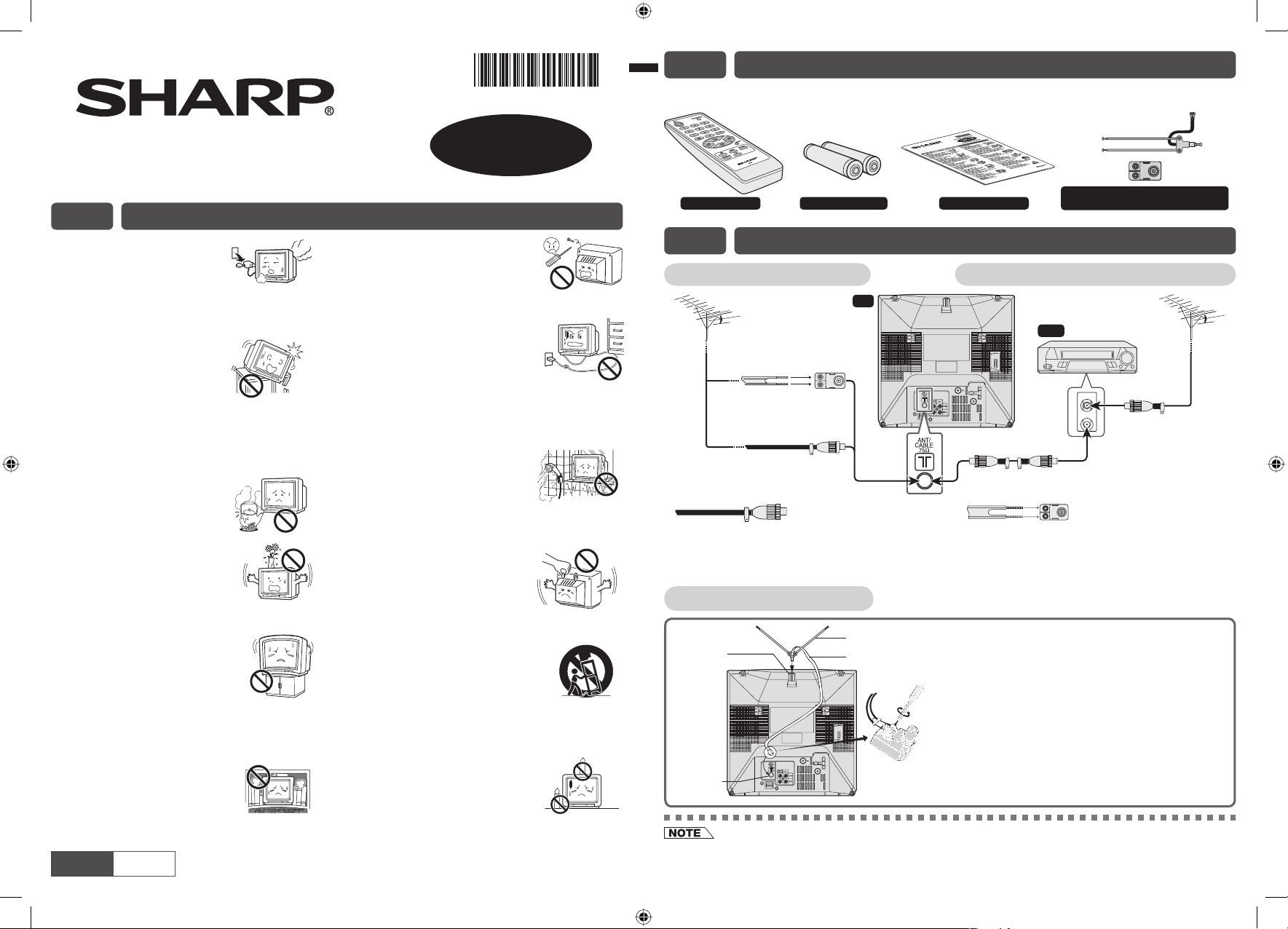
E2 ACCESSORIES
j
E1 SAFETY PRECAUTIONS
Damage
Turn off the power and unplug
the power cord from the wall
outlet immediately if the TV set
begins to make any unusual noises or gives
off smoke or an unusual smell. Then call your
dealer for service.
Unstable surface
and shocks
Do not place this TV set on an
unstable cart, stand, shelf, or
table. The TV set may fall, causing serious injury
to a child or adult, and serious damage to the
set. Sharp recommends securing the TV set to
a stable surface or wall to prevent the set from
falling due to sudden shocks or impact.
Moisture
To prevent electrical shock,
do not use the TV set in an
excessively damp place.
Liquid entry
Do not place a fl ower vase
or anything else containing liquid
on the TV set, as liquid spilt on the
TV set can cause electrical shock
or failure.
TV Set position
Do place the TV set onto an even
stand, table or rack which size is
bigger than the TV set.
If the TV set is put onto a smaller
size or uneven stand, table or rack may cause
the TV cabinet distort.
Do not put or insert anything between TV set and
the stand, table or rack.
Ventilation
Do not place this TV set in a
confi ned area, such as on a
bookshelf or in a built-in case.
Leave adequate space behind the TV for proper
ventilation.
ENGLISH
(На звороті)
УКРАЇНСЬКА
Servicing
To reduce the risk of electric
shock, do not remove the back of
the cabinet. This TV set contains
dangerous voltage.
Power-cord protection
To prevent electrical shock, do
not subject the AC power cord to
damage by bending or twisting it,
or by placing heavy items on top
of it and do not place the AC power cord under the
TV set. If the AC power cord becomes damaged,
unplug it from the wall outlet immediately and call
your dealer for service.
Water
To prevent fi re or electrical
shock, do not place the TV set
near a bathroom, swimming
pool or other area where it may
become wet.
Object entry
Never insert or drop any metallic
or infl ammable objects into
the ventilation openings of the
TV set, as this can cause fi re,
electrical shock, or electrical
failure.
Uneven surface and
excessive force
Television equipment and cart
combination should be moved with
care. Quick stops, excessive force, and uneven
surfaces may cause the equipment and cart
combination to overturn.
Fire prevention
To prevent fi re, never place any
type of candle or naked fl ames on
the top or near the TV set.
COLOUR TELEVISION
14T1-U
OPERATION MANUAL
TINS-D500WJZZ
07P11-MSF
The following accessories are included with this television.
Rod antenna (dipole) with ribbon feeder
Remote Control Size-AA batteries
Operation manual
300-75 impedance converter
E3 ANTENNA CONNECTION
Connecting to an antenna Connecting to an antenna via a VCR
TV
300-ohm
twin-lead
flat feeder
(not supplied)
75-ohm coaxial cable
(round cable)
(not supplied)
Standard DIN45325
plug (IEC 169-2)
If your outdoor antenna uses a 75-ohm coaxial cable
with a standard DIN45325 plug (IEC 169-2), plug it
into the antenna jack at the rear of the set.
75-ohm
impedance
converter
Antenna in
If your outdoor antenna uses a 300-ohm twin-lead
fl at feeder, connect a 300-ohm to 75-ohm impedance
converter and plug it into the antenna jack at the
rear of the set.
Rod antenna connection
Antenna
mounting
socket
Antenna
ack
• When using the RF terminal connection, set the TV to channel zero to make initial adjustments for the VCR.
• If you are using a rod antenna and the signal from TV station is weak or not clear, the picture may not display clearly
or properly. In this case, we recommend that you use an outdoor antenna.
Rod Antenna
Feeder
Impedance
Converter
(1) Insert the rod antenna's base post into the
antenna mounting socket until it clicks into
position.
(2) Connect the feeder to the impedance
converter.
(3) Plug the impedance converter into the
antenna jack at the rear of the set.
VCR
To RF out terminal
To antenna
in terminal
14T1-U_EN.indd 114T1-U_EN.indd 1 10/25/07 11:42:21 AM10/25/07 11:42:21 AM
Page 2
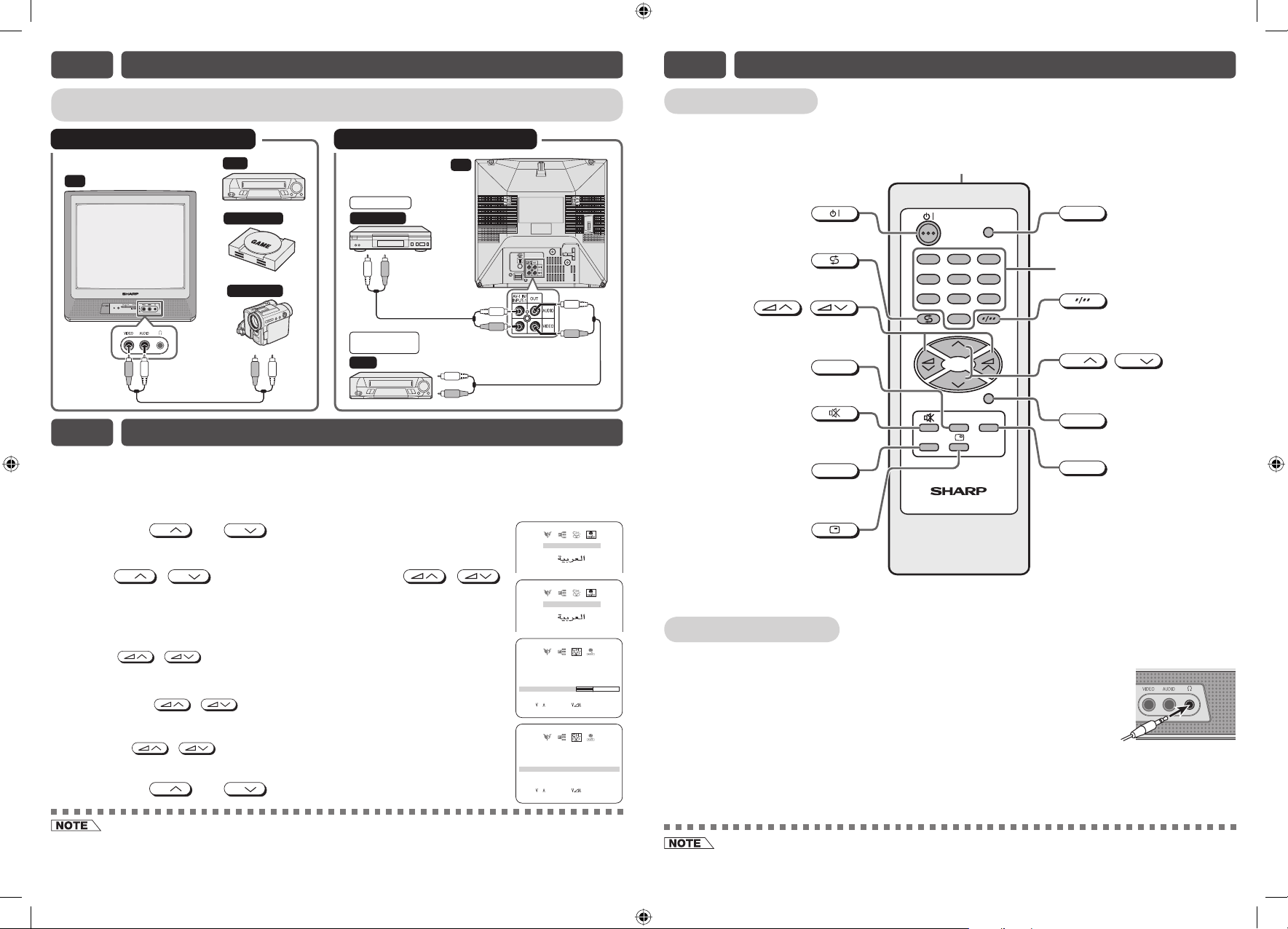
E4 CONNECTING OTHER EQUIPMENTS
E6 PART NAMES
Enjoy playback from a video disc player, VCR or other video equipment by connecting them to
TV set
this TV set using the Audio/Video in terminals.
Example of rear terminals usageExample of front terminals usage
Yellow : To VIDEO
TV
White : To AUDIO
To Audio/Video
out terminals
VCR
Video Game
Camcorder
Yellow : To VIDEO
White : To AUDIO
For Playback
DVD Player
To Audio/Video
out terminals
For Recording
and Editing
VCR
TV
To Audio/Video
in terminals
E5 SETTING AND ADJUSTMENT
When you turn on the TV for the fi rst time, perform below procedure and it will automatically
memorize the broadcast channels.
(1) Insert the batteries into the remote control.
(2) Connect the antenna cable to the TV set.
(3) Plug in the AC POWER cord to the wall outlet.
! Press both
CH
during normal screen, the LANGUAGE menu will appear.
@
Press
CH
CH
/
to set the language.
#
Once language setup is completed, CH-SETTING menu will displayed.
• AUTO
Press / and Auto Channel Tuning is started. Auto tuning bar will
shown during Auto Search only.
• MANUAL (Fine tuning)
i) Each time
tuning and the colour of channel number changes to yellow to indicate fi ne
tuning.
ii) Press / for more than 2 seconds, the “Manual Channel Tuning”
will start. If a signal is found, the Manual Channel Tuning will stop searching.
$ Press both
CH
CH
and
on TV set for more than two seconds
to select desired language and /
/ is pressed, the frequency changes to allow fi ne
CH
and
twice to display normal screen.
GL ISEN
ANÇAFR IS
РУ
ССКИ
GL I SEN
ANÇAFR IS
РУ
ССКИ
POS I T ION 72
COLOUR UTOA
SOUN
D/DK
SK IP OFF
MANUA L
AUTO
SELE T H:CRETUN
POS I T ION 72
COLOUR UTOA
SOUN
D/DK
SK IP OFF
MANUA L
AUTO
SELE T H:CRETUN
Remote control
Infrared transmitter window
Aim this window at the infrared
sensor window on your TV set.
TV/VIDEO
Switches between TV broadcasts
and A/V input programmes.
Number buttons
Switches between one- or two-digit
mode channel selection.
CH
CH
/
Selects the channel.
Used for MENU setup.
MENU
Calls the MENU screen.
NORMAL
Resets all settings.
[ TV Set ]
2
5
8
0
TV/VIDEO
3
6
9
Turns the TV on or to Standby mode.
Returns to previously viewed channel.
/
Adjusts the volume.
1
4
7
Used for MENU setup.
CH
TIMER
Displays the Off Timer.
Mutes the sound and restores sound
to previous level.
LANGUAGE
LANGUAGE
CH
TIMER
MENU
NORMAL
Changes the on-screen display
language.
H
Й
H
Й
Displays the channel and timer settings
on the screen.
Using headphone
TV
Insert headphone plug into headphone jack to listen to audio with
68 25MHz.1
:
RMEUNCADJUT:S
68 25MHz.1
:
RMEUNCADJUT:S
headphone.
• The audio from the speakers is turned off.
• The audiovisual cords required to connect the TV set with video equipment may differ from those shown in the above
diagram. See the operation manual of your video equipment for connection details.
• The above recording and editing connections are intended solely for personal use and not for the illegal copying of
audiovisual material protected by copyright laws.
14T1-U_EN.indd 214T1-U_EN.indd 2 10/25/07 11:42:24 AM10/25/07 11:42:24 AM
• To avoid injuring your hearing, do not put on the headphone before plugging them into the headphone jack and before the
power is turned on.
Page 3

E7 SELECTING MENU ITEMS
E8 USEFUL FEATURES
PICTURE menu
Selected item Press Press
CONT RAS T 05
COLOU R 0
BR I G
HTNESS 001+
TINT
SHARPNESS
PICTURE RNFFO
W
HITE
SELE T H:CRETUN
PTEM
S
01
–
:
:
RMEUNCADJUT
CONTRAST
COLOUR
BRIGHTNESS
TINT
*
SHARPNESS
PICTURE NR
WHITE TEMP
To decrease contrast
For less colour intensity
For less brightness
To move tint toward red
For less sharpness
To more reddish background
*: TINT can only be selected and adjusted when receiving NTSC broadcasts.
• Picture Noise Reduction
Noise might be generated on images when playing deteriorated video tapes
or when receiving broadcasts with relatively weak signals. In these cases, set
PICTURE NR to “ON” to reduce the noise. However, when receiving good images
without noise, you can get better image quality by turning OFF this feature.
• WHITE TEMP can only be adjusted on PICTURE menu.
FEATURES menu
• OFF (OFF TIMER)
– Automatically turns power off after a set length of time has passed.
OFF :––––
TV FFO
PAS
S
W
ORD 0 000
BACK
BLUE
PO
W
ER ESAV
FFO
FF
O
• TV (CHILD LOCK)
– Preventing children from watching TV.
– If you forget your PASSWORD, please input “2398” to enter, then
change to new PASSWORD.
• BLUE BACK
SELE T H:CRETUN
:
S
:
RMEUNCADJUT
– Automatically turns the screen blue if a broadcast signal is not received.
• POWER SAVE
– Reduces the picture brightness to create a softer image while saving
electricity.
CH-SETTING menu
• POSITION
– The channel position changes to the higher or lower number.
POS I T I ON 72
COLOU R UT OA
SOUN
D/DK
SK I P OFF
MANU AL
AUTO
SELE T H:CRETUN
68 25MHz.1
:
S
RMEUNCADJUT
• COLOUR
AUTO SECAM
PAL
• SOUND
:
B/G D/KI
• SKIP
ON
OFF
LANGUAGE menu
The on-screen display language can be set to English or Francais
or Arabic or Russian.
GL I SEN
H
ANÇ A
ССКИ
E
IS
Й
:
:
RMEUNCENTR
FR
РУ
SELE T H:CRETUN
ENGLISH FRANÇAIS
NTSC4.43
ON
To increase contrast
For more colour intensity
For more brightness
To move tint toward green
For more sharpness
(see note below)
OFF
To more bluish background
NTSC3.58
Channel / Timer display
Displays the current channel number, the timer, and other settings on the
screen.
! Press .
• The time remaining on the Off timer and channel
number appears on the screen.
• When no timer is set, the channel number appear on
the screen.
OFF 2 :3 0
@ Press once again. The display
disappears.
Mute
Silences the sound.
! Press .
• Press , “ ” appears on the screen, and the
sound is silenced.
@ Press , the volume returns to its
previous level.
• Mute will be cancelled if the is pressed at any
time.
Channel recall
Switches back to the channel you were watching just before the current
channel.
Press .
• The channel previously viewed returns to the screen.
Example:
After switching from channel 5 to channel 7,
pressed, the channel will change to channel 5. Press
again to return to channel 7.
is
TV / Video selection
Switches between TV broadcasts and AV input programmes.
TV/VIDEO
• Each time you press the
between AV1, AV2 and TV programme.
, the input switches
TV/VIDEO
TV/VIDEO
3
1
4
6
5
728
5
LANGUAGE
CH
CH
TIMER
TV
Number
9
buttons
0
MENU
NORMAL
5
7
5
7
1VA
2VA
52
• The on-screen displays in this manual may differ from their actual appearance.
14T1-U_EN.indd 314T1-U_EN.indd 3 10/25/07 11:42:26 AM10/25/07 11:42:26 AM
Page 4

E9 TROUBLESHOOTING
The following problems do not always indicate a hardware failure. Therefore, please use the
troubleshooting guide below before calling for repair service.
If, after following the guide none of the remedies work, unplug the TV set and call for service.
Quick Service Check List
Problems
Remote control does not work.
Bars on screen.
Picture distorted.
Picture rolls vertically.
No colour.
Poor reception on some channels.
Picture weak.
Picture lines or streaks.
Picture ghosting.
Picture blurred.
Sound OK, picture poor.
Possible Causes/Remedies
Try a new channel to check for possible station trouble.
TV not plugged in. Outlet power OFF.
POWER switch of TV not ON.
Antenna not connected to terminal at the back of the TV set.
If outside antenna is used, check for broken wires.
Check for local interference.
Turn OFF using the POWER switch, then turn ON again after a minute.
Adjust COLOUR control.
Check batteries in the remote control.
Try fine tuning to correct.
Contrast setting in picture mode might be all the way to the minus side.
Press the NORMAL button on the remote control to correct.
Increase the volume.
This unit is equipped with a microprocessor. Its performance could be adversely affected by external electrical
noise or interference. If this should happen, unplug the unit and plug it in again after a few minutes.
Picture OK, sound poor.
No picture or sound.
SHARP CORPORATION
E10 SPECIFICATIONS
MODEL 14T1-U
Receiving System
Receiving Frequency 48.25 MHz – 863.25 MHz
Channel Tuning 100-Channel Electronic Tuner with Full Auto Tuning System
Terminals Audio/video input × 2 (front x 1, rear x 1), Audio/video output × 1 (rear),
Sound Output 3 W (RMS) × 1
Power Source AC 110 – 240V, 50 Hz / 60 Hz
Power Consumption 62 W
Dimensions 352 (W) × 334 (H) × 355 (D) mm
Weight 8.8 kg (Approx.)
• Design and specifi cations are subject to change without notice.
• Receiving system: These receiving systems, encompassing all currently available technology, include those with planned
broadcast, videotape and laserdisc hardware and software.
14T1-U_EN.indd 414T1-U_EN.indd 4 10/25/07 11:42:27 AM10/25/07 11:42:27 AM
World multi 18 system
PAL – B/G, I, D/K SECAM – B/G, D/K, K1 NTSC 4.43 – B/G, I, D/K
Headphone jack x 1 (front)
