Page 1
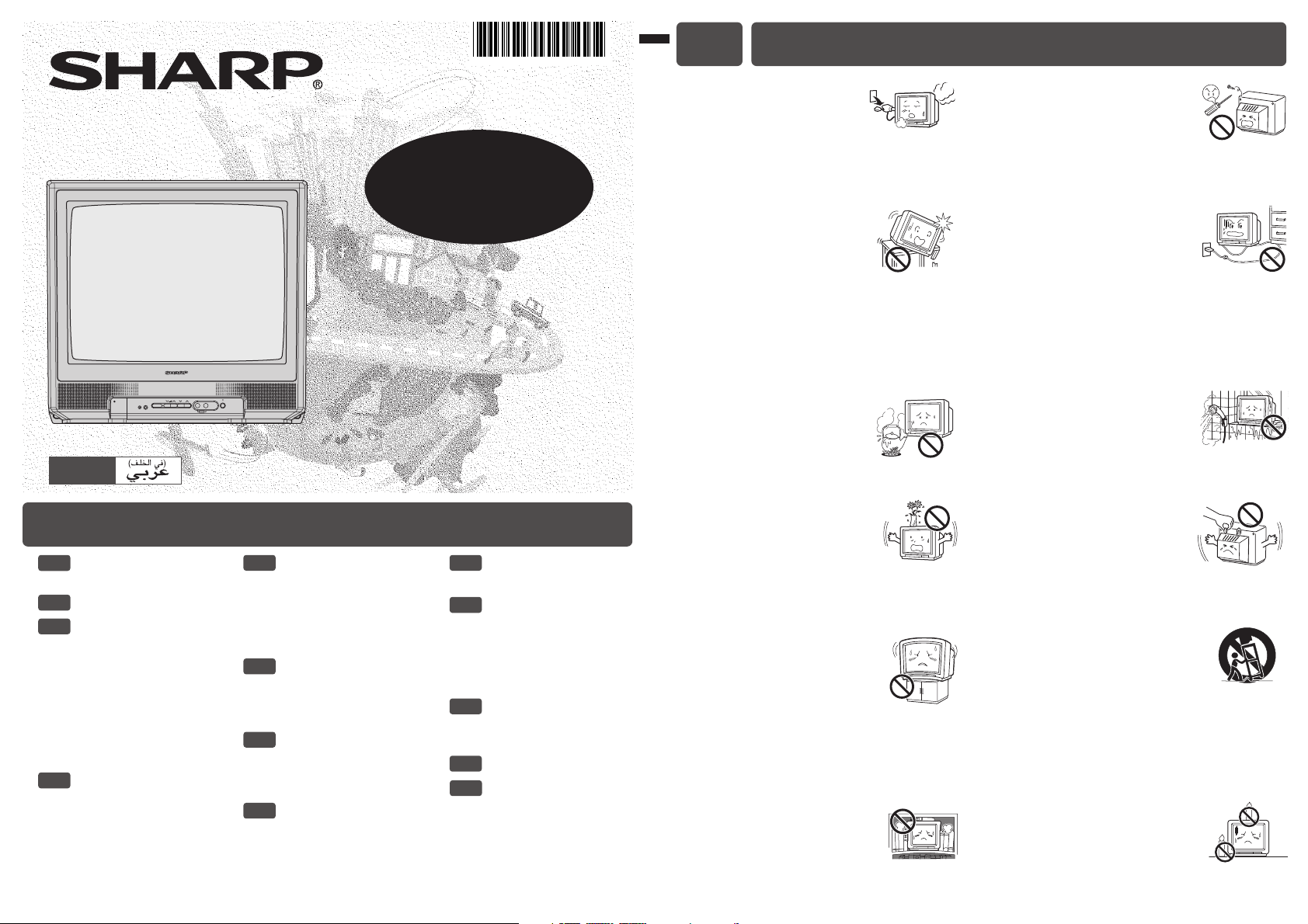
E1 [ SAFETY
PRECAUTIONS ]
E2 [ ACCESSORIES ]
E3 [ BEFORE
OPERATING
TELEVISION ]
• Connecting to an
antenna
• Connecting to an
antenna via a VCR
• Rod antenna
connection
E4 [ PART NAMES ]
• TV set
• Using headphone
• Remote control
• Installing batteries in the
remote control unit
TINS-C085WJZZ
05P11-MSF
Damage
Turn off the power and unplug
the power cord from the wall
outlet immediately if the TV set begins to make
any unusual noises or gives off smoke or an
unusual smell. Then call your dealer for service.
Unstable surface
and shocks
Do not place this TV set on an
unstable cart, stand, shelf, or table. The TV set
may fall, causing serious injury to a child or
adult, and serious damage to the set. Sharp
recommends securing the TV set to a stable
surface or wall to prevent the set from falling
due to sudden shocks or impact.
Moisture
To prevent electrical shock, do
not use the TV set in an
excessively damp place.
Liquid entry
Do not place a flower vase
or anything else containing liquid
on the TV set, as liquid spilt on the TV set can
cause electrical shock or failure.
TV Set position
Do place the TV set onto an even
stand, table or rack which size is
bigger than the TV set.
If the TV set is put onto a smaller
size or uneven stand, table or rack may cause
the TV cabinet to distort.
Do not put or insert anything between TV set
and the stand, table or rack.
Ventilation
Do not place this TV set in a
confined area, such as on a
bookshelf or in a built-in case. Leave adequate
space behind the TV for proper ventilation.
Servicing
To reduce the risk of electric
shock, do not remove the back
of the cabinet. This TV set
contains dangerous voltage.
Power-cord
protection
To prevent electrical shock, do
not subject the AC power cord to damage by
bending or twisting it, or by placing heavy items
on top of it and do not place the AC power cord
under the TV set. If the AC power cord becomes
damaged, unplug it from the wall outlet
immediately and call your dealer for service.
Water
To prevent fire or electrical
shock, do not place the TV set
near a bathroom, swimming pool or other area
where it may become wet.
Object entry
Never insert or drop any metallic
or inflammable objects into the
ventilation openings of the TV set, as this can
cause fire, electrical shock, or electrical failure.
Uneven surface and
excessive force
Television equipment and cart
combination should be moved with care. Quick
stops, excessive force, and uneven surfaces
may cause the equipment and cart combination
to overturn.
Fire prevention
To prevent fire, never place any
type of candle or naked flames on
the top or near the TV set.
OPERATION MANUAL
COLOUR TELEVISION
14J1-GA 21J1-GA
14J1-SA 21J1-SA
14J1-SM 21J1-SM
Please read this operation manual
carefully before using the colour
television.
E5 [ BASIC OPERATION ]
• Turn on the power
• On-screen display
language selection
• Channel selection
• Adjusting volume
E6 [ PRESETTING
CHANNELS ]
• Auto channel tuning
• Manual channel tuning
E7 [ SETTING AND
ADJUSTMENT ]
• Channel setting
• Picture adjustment
E8 [ TIMER SETTING ]
• Off timer
• On timer
• Reminder on-screen
timer
E9 [ FEATURES ]
• Blue screen
E10[ USEFUL
FEATURES ]
• Channel/Timer display
• Mute
• Channel recall
• TV/Video selection
E11[ CONNECTIONS ]
• Connecting to video
equipment
E12[ TROUBLESHOOTING ]
E13[ SPECIFICATIONS ]
E1 SAFETY PRECAUTIONS
Contents
MENU/
PRESET
CH
VIDEO AUDIO
AV-2 IN
POWER
(21J1-GA/21J1-SA/21J1-SM)
ENGLISH
Page 2
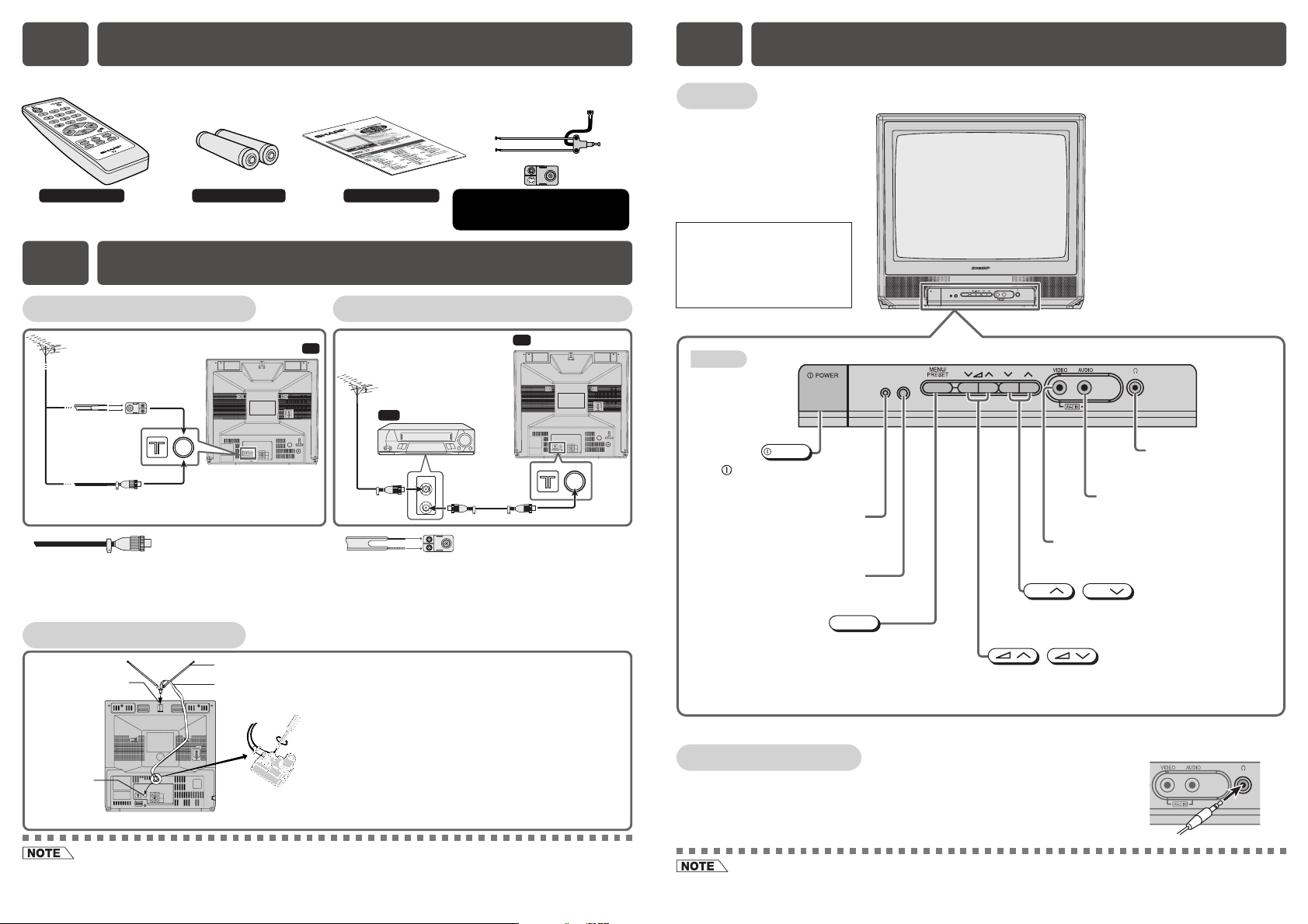
TV set
[ TV set (Bottom) ]
Using headphone
Insert headphone plug into headphone jack to listen to audio with
headphone.
• The audio from the speakers is turned off.
The following accessories are included with this television.
Remote Control Size-AA batteries
Operation manual
Rod antenna (dipole) with ribbon feeder
300-75 impedance converter
(only for 14J1-GA/14J1-SA/14J1-SM)
• To avoid injuring your hearing, do not put on the headphone before plugging them into the headphone jack and before
the power is turned on.
E4 PART NAMESE2 ACCESSORIES
E3 BEFORE OPERATING TELEVISION
MENU/
PRESET
CH
VIDEO AUDIO
AV-2 IN
POWER
Bottom
CH
Power indicator
Power can be turned on by the
remote control when the indicator
is dimly.
MENU/PRESET button
Tunes the channels.
Used for MENU setup
.
MENU/PRESET
Volume up/down buttons
Adjusts the volume.
Makes adjustments in PRESET.
Channel up/down buttons
Selects the channels.
Tunes or sets the channels.
Headphone jack
Use to listen to the audio
with headphone.
Video input terminal (AV-2 IN)
Connects to a camcorder,
video game, etc.
Audio input terminal (AV-2 IN)
Connects to a camcorder,
video game, etc.
Infrared sensor window
Receives the infrared wave from
the remote control.
POWER
POWER switch
Turns on and off the
main power.
CH
CH
/
/
CAUTION : DANGEROUS
VOLTAGE INSIDE
TO PREVENT ELECTRIC SHOCK.
DO NOT REMOVE COVER.
NO UBER-SERVICEABLE PARTS
INSIDE, REFER SERVICING TO
QUALIFIED SERVICE
PERSONAL.
AV-1 INOUT
AUDIO
VIDEO
Standard DIN45325
plug (IEC169-2)
75-ohm
coaxial cable
(round cable)
(not supplied)
300-ohm
twin-lead
flat feeder
(not supplied)
75-ohm
impedance
converter
(not supplied)
Antenna in
TV
CAUTION : DANGEROUS
VOLTAGE INSIDE
TO PREVENT ELECTRIC SHOCK.
DO NOT REMOVE COVER.
NO UBER-SERVICEABLE PARTS
INSIDE, REFER SERVICING TO
QUALIFIED SERVICE
PERSONAL.
AV-1 INOUT
AUDIO
VIDEO
Antenna in
TV
VCR
To antenna
in terminal
To RF out
terminal
• When using the RF terminal connection, set the TV to channel zero to make initial adjustments for the VCR.
• If you are using a rod antenna and the signal from TV station is weak or not clear, the picture may not display clearly
or properly. In this case, we recommend that you use an outdoor antenna.
If your outdoor antenna uses a 75-ohm coaxial
cable with a standard DIN45325 plug (IEC 169-2),
plug it into the antenna jack at the rear of the set.
Connecting to an antenna
Connecting to an antenna via a VCR
If your outdoor antenna uses a 300-ohm twin-lead
flat feeder, connect a 300-ohm to 75-ohm
impedance converter and plug it into the antenna
jack at the rear of the set.
(1) Insert the rod antenna's base post into the
antenna mounting socket until it clicks into
position.
(2) Connect the feeder to the impedance converter.
(3) Plug the impedance converter into the antenna
jack at the rear of the set.
• Rod antenna and impedance converter are only
included in model 14J1-GA/14J1-SA/14J1-SM.
Rod antenna connection
This operation manual is for
14J1-GA, 14J1-SA, 14J1-SM,
21J1-GA, 21J1-SA and 21J1-SM.
The illustration of 21J1-GA/
21J1-SA/21J1-SM are used in
this operation manual.
(21J1-GA/21J1-SA/21J1-SM)
AV-1 IN OUT
AUDIO
VIDEO
CAUTION : DANGEROUS
VOLTAGE INSIDE
TO PREVENT ELECTRIC SHOCK.
DO NOT REMOVE COVER.
NO UBER-SERVICEABLE PARTS
INSIDE, REFER SERVICING TO
QUALIFIED SERVICE
PERSONAL.
Rod Antenna
Feeder
Impedance
Converter
Antenna
mounting socket
Antenna
jack
(14J1-GA/14J1-SA/14J1-SM)
Page 3
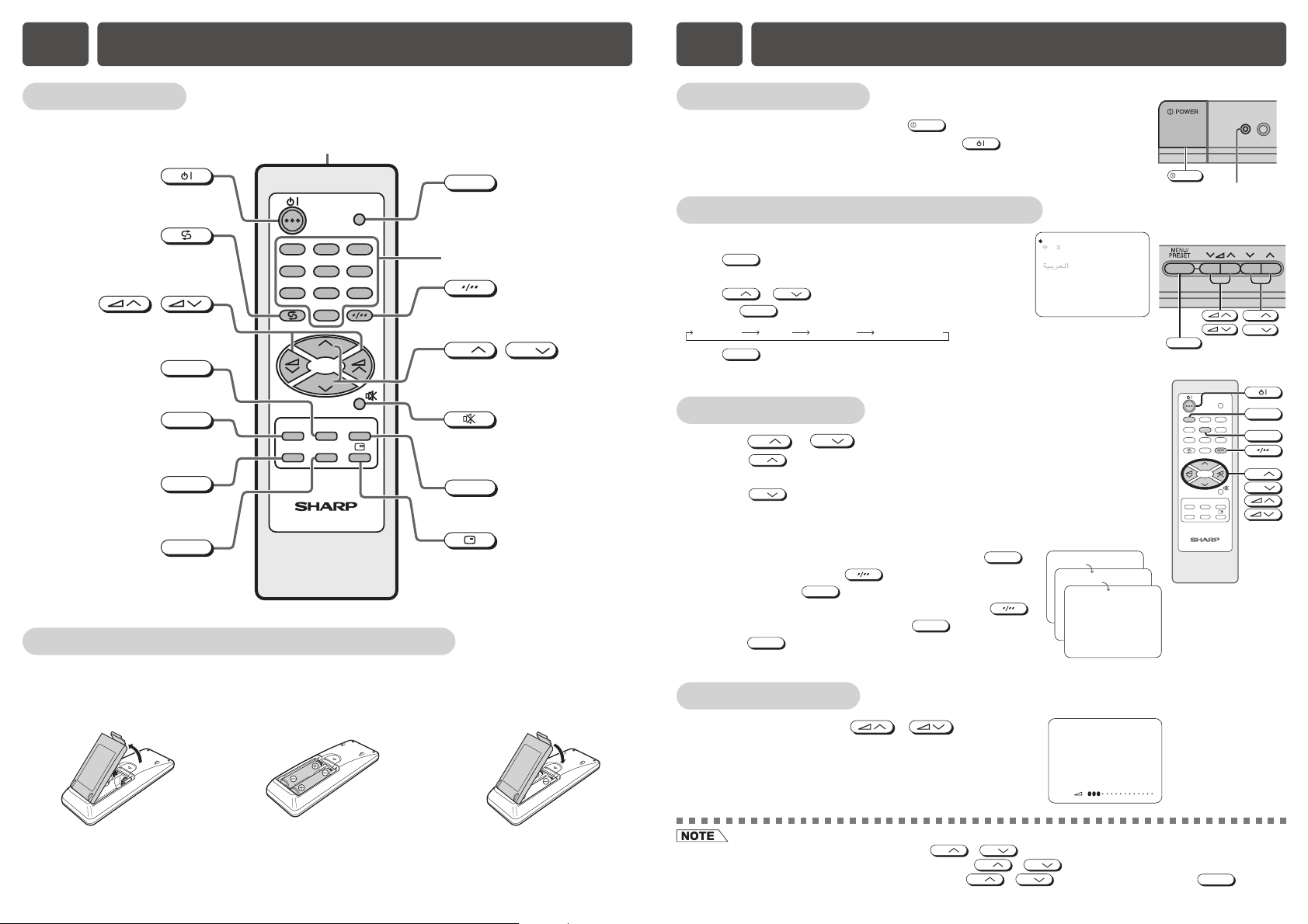
Remote control
TV/VIDEO
TV
0
NORMAL
TIMERFEATURE
CH-SET
PICTURE
1
4
7
2
5
8
3
6
9
CH
CH
Infrared transmitter window
Aim this window at the infrared
sensor window on your TV set
.
Turns the TV on or to Standby mode.
Returns to previously viewed channel.
Mutes the sound and restores
sound to previous level
.
Calls the TIMER screen.
TIMER
Calls the FEATURE screen.
FEATURE
Resets all settings.
NORMAL
Calls the CH-SETTING screen.
CH-SET
Switches between TV broadcasts
and A/V input programmes
.
TV/VIDEO
Switches between one- or two-digit
mode channel selection.
Calls the PICTURE screen.
PICTURE
Adjusts the volume.
Used for MENU setup
.
/
Displays the channel and timer
settings on the screen.
Number buttons
Selects the channel.
Used for MENU setup
.
CH
CH
/
Installing batteries in the remote control unit
With your thumbnail, pull
up at the slit to open the
battery cover.
a
[ TV Set (Bottom) ]
Turn on the power
• When the power indicator is off, press
POWER
.
• When the power indicator lights up dimly, press
on the remote
control. The power indicator changes to bright and a picture appears.
On-screen display language selection
BAHASA MELAYU
FRANÇAIS
ENGLISH
TV set
• Press
MENU/PRESET
for more than two seconds, the language
select mode appears.
• Press
CH
/
CH
to select desired language.
• Pressing
MENU/PRESET
changes the screen as shown below.
• Press
MENU/PRESET
until normal screen appears.
! Adjust volume using / .
• The volume bar disappears approximately three seconds
after the volume has been adjusted.
! Using
CH
/
CH
• Press
CH
and channels change as shown below.
1 / 2 / ... / 98 / 99 / AV 1 / AV2 / 0 / 1 / 2 ...
• Press
CH
and channels change as shown below.
1 / 0 / AV2 / AV1 / 99 / 98 / ... / 2 / 1 / 0 ...
@ With the number buttons (on remote control)
• To select a one-digit channel, such as 5, press
5
. If
“5-” is indicated, press
to select one-digit input,
and then press
5
again.
• To select a two-digit channel, such as 15, press
to select the two-digit input. Press
1
, and then
press
5
.
VOLUME 10
--
1-
15
PAL
B/G
[ TV set (Bottom) ]
Insert two batteries
(size AA).
b
Replace the battery
cover.
c
TV/VIDEO
TV
0
NORMAL
TIMERFEATURE
CH-SET
PICTURE
4
728
3
6
9
CH
CH
1
5
CH
CH
1
5
Channel selection
Adjusting volume
• When the power indicator lights up dimly, either
CH
/
CH
on the TV can be pressed to turn on the power.
• Channels that have been skipped cannot be selected by
CH
/
CH
.
• The AV1, AV2 input channels cannot be selected using
CH
/
CH
on the remote control. Use
TV/VIDEO
to select
these channels.
E5 BASIC OPERATIONE4 PART NAMES (Continued)
Language MANUAL
Normal screen
AUTO
Power indicator
POWER
CH
MENU/PRESET
CH
CH
Page 4

AUTO(B/G)
VHF 1
48.25MH
z
1
PAL
B/G
TV/VIDEO
TV
0
NORMAL
TIMERFEATURE
CH-SET
PICTURE
4
728
3
6
9
1
5
CH
CH
CH
CH
Number
buttons
Auto channel tuning
Automatically tunes in and presets receivable TV stations.
! Press
MENU/PRESET
for more than two seconds.
@ Press
MENU/PRESET
again to display AUTO mode screen.
• Pressing
MENU/PRESET
changes the screen as shown below.
# Press
/ on TV set.
• All the TV stations in your area that can be received by
the TV set are automatically preset between channels 1
to 99.
• The screen shows whatever is on channel 1 when auto
channel preset is finished.
[ TV set (Bottom) ]
Manual channel tuning
Enables manual channel tuning to a desired TV station.
! Press
MENU/PRESET
for more than two seconds.
@ Press
MENU/PRESET
twice to display MANUAL mode
screen.
• Pressing
MENU/PRESET
changes the screen as shown below.
# Press
CH
/
CH
or number buttons to
select channel position.
$ Press
/ on TV set to locate channel you wish to preset to current
channel position.
• Search is initiated and when a TV signal is received during the search, the search stops.
% Repeat steps 3 and 4 above, to preset channel positions for other broadcasts.
^ Press
MENU/PRESET
again to display normal screen.
Language MANUAL
Normal screen
AUTO
Channel setting
Enables individual channel setting.
! Press
CH-SET
to call CH-SETTING screen.
@ Press
CH
/
CH
to select desired setting.
# Each time you press
/ , setting for
individual items changes as follows:
• POSITION
The channel position changes to the higher or lower number.
• COLOUR
• SOUND
• SKIP
ON
OFF
Channel numbers with a “
” mark on the left are set to SKIP. To turn off SKIP, press the number
buttons to select the desired channel and then set “SKIP” to “OFF”.
• FINE
The frequency changes to allow fine tuning.
$ Press
CH-SET
to return to normal screen.
• When you select AV1, AV2 for the channel position, the
CH-SETTING menu changes as shown on the right and
the colour mode changes in the following order:
CH-SETTING
POSITION CH27
COLOUR AUTO
SOUND B/G
SKIP OFF
168.25MHz
:ADJUST
:SELECT
CH
FINE
TV/VIDEO
TV
0
NORMAL
TIMERFEATURE
CH-SET
PICTURE
4
728
3
6
9
1
5
CH
CH
CH-SET
CH
CH
CH-SETTING
POSITION AV1
COLOUR AUTO
:ADJUST
:SELECT
CH
AUTO SECAM
N443
PAL
N358
MANUAL(B/G)
VHF 1
48.25MH
z
• AUTO PRESET stores all receivable channels including those which may be very weak and not clearly visible. To
preset only those channels designated for the local viewing region, use MANUAL PRESET.
AUTO SECAM
N443
PA L
B/G D/KI
• Switching COLOUR system:
Set the system to “AUTO” for normal TV reception. The AUTO mode automatically detects the receiving signal system
and changes the reception system of the TV set. When the picture is not stable, switching to an appropriate system
may improve the picture quality.
• When using FINE, the channel number changes from green to yellow.
E7 SETTING AND ADJUSTMENTE6 PRESETTING CHANNELS
Language MANUAL
Normal screen
AUTO
CH
MENU/PRESET
Page 5

Picture adjustment
The following table lists the adjustment items shown in the PICTURE menu and how they
change as you press
/ .
*: TINT can only be selected and adjusted when receiving NTSC broadcasts. (AV only)
• WHITE TEMP can only be adjusted on PICTURE menu.
TV/VIDEO
TV
0
NORMAL
TIMERFEATURE
CH-SET
PICTURE
4
728
3
6
9
CH
CH
1
5
CH
CH
NORMAL
PICTURE
CONTRAST
Selected item Press Press
COLOUR
BRIGHTNESS
TINT
SHARPNESS
To decrease contrast
For less colour intensity
For less brightness
To move tint toward red
For less sharpness
To increase contrast
For more colour intensity
For more brightness
To move tint toward green
For more sharpness
- +
- +
- +
- +
WHITE TEMP
To more reddish
background
To more bluish background
PICTURE
CONTRAST 50
COLOUR 0
BRIGHTNESS +10
TINT
SHARPNESS -10
WHITE TEMP
-
+
CONTRAST
50
! Press
PICTURE
to call PICTURE screen.
@ Press
CH
/
CH
to select adjustment items.
# Adjust using
/ .
• Wait for approximately three seconds to return to PICTURE menu.
$ Repeat steps 2 and 3 above to adjust other items.
% Press
PICTURE
to return to normal screen.
0:00
0:01
0:02
0:03
0:04
OFF
OFF
OFF
OFF
OFF
OFF
0:05
Flashing
TIMER
OFF 2:30
ON --:--
--:--
POSITION
VOLUME
TIMER
OFF --:--
ON --:--
--:--
POSITION
VOLUME
! Press
TIMER
to call TIMER screen.
@ Press
CH
/
CH
to select “OFF ”.
# Press
/ to set time for TV to turn
off.
• Maximum time that can be preset is 12 hours and 50
minutes. Timer start to count down after setting.
$ Press
TIMER
to return to normal screen.
• Five minutes before the preset length of time expires, the remaining time
appears on the screen.
• A flashing display of the remaining time appears during the last few seconds.
When the preset length of time has passed, the TV set enters the Standby
mode.
Off timer
Automatically turns power off after a set length of time has passed.
! Press
TIMER
to call TIMER screen.
@ Press
CH
/
CH
to select “ON ”.
# Press
/ to set time for TV to turn
on.
• Maximum time that can be preset is 12 hours and 50
minutes. Timer start to count down after setting.
$ Press
CH
/
CH
to select “POSITION”.
% Press
/ to set the channel.
^ Repeat step 4 to 5 above to select and set the
“VOLUME”.
& Press
TIMER
to return to normal screen.
* Press
to put TV set into Standby mode.
• Power indicator will flash to indicate On Timer is set.
• When the preset length of time setting has passed, the power turns on and a
picture appears on the screen.
• The ON TIMER speaker volume gradually increases from zero to preset
volume.
On timer
Automatically turns power on after a set length of time has passed.
TV/VIDEO
TV
0
NORMAL
TIMERFEATURE
CH-SET
PICTURE
4
728
3
6
9
CH
CH
1
5
CH
CH
TIMER
[ TV Set (Bottom) ]
Power indicator
(Flashin
g
)
TIMER
OFF --:--
--
--
ON 8:00
--:--
POSITION
VOLUME
TIMER
OFF --:-ON 8:00
CH28
--:--
--
POSITION
VOLUME
TIMER
OFF --:-ON 8:00
CH28
--:--
20
POSITION
VOLUME
• Pressing
NORMAL
while a PICTURE selection is displayed, only the selected mode is reset to the standard (factory-
setting) position.
• Pressing
NORMAL
while a PICTURE menu screen is displayed will reset all the item of PICTURE menu to the standard
(factory-setting) position.
• The Off timer is cancelled if the power is turned off or set to the Standby mode using on the remote control or
POWER
on the TV set, or if the power is otherwise interrupted.
• The On Timer is cancelled if the power is turned off using
POWER
.
• If the TV set is turned on by the On Timer, then the TV set will be automatically turned off in two hours if no buttons
are pressed on the TV set or remote control.
E8 TIMER SETTINGE7 SETTING AND ADJUSTMENT (Continued)
Page 6

! Press
TIMER
to call TIMER screen.
@ Press
CH
/
CH
to select “ ”.
# Press / to set time.
• Maximum time that can be preset is 12 hours and 50
minutes.
• The right example shows that the Reminder will be
activated after one hour and 50 minutes.
$ Press
TIMER
to return to normal screen.
• Five minutes before the preset length of time expires (in
the example, after one hour and 45 minutes) and each
minute thereafter, the remaining time appears on the
screen for several seconds.
• When the preset length of time has passed, “
0:00”
flashes in red.
Reminder on-screen timer
Lets you know when a preset length of time has passed by displaying a countdown timer on
the screen. This is useful for timer cooking while you watch TV.
TV/VIDEO
TV
0
NORMAL
TIMERFEATURE
CH-SET
PICTURE
4
728
3
6
9
CH
CH
1
5
CH
CH
TIMER
FEATURE
TIMER
OFF --:-ON --:--
--:--
POSITION
VOLUME
TIMER
OFF --:-ON --:--
1:50
POSITION
VOLUME
0:00
0:01
0:02
0:03
0:04
0:05
Flashing
after 5 seconds
after 15 minutes
No signal
When BLUE BACK is set to “ON”.
Blue screen TV off (Indicator)
Standby mode
Power indicator
lights up dimly
FEATURE
BLUE BACK ON
:ADJUST
! Press
FEATURE
to call FEATURE screen.
@ Press / to select “BLUE BACK” to “ON” or “OFF”.
# Press
FEATURE
to return to normal screen.
Blue screen
Automatically turns the screen blue if a broadcast signal is not received.
! Press .
• The time remaining on the Off timer, On timer, and
Reminder appears on the screen.
• When no timer is set, the channel number, colour and
sound system appear on the screen.
• Press
again to clear these current settings
display on the screen.
@ Press
again, the channel number, colour
and sound system appear on the screen.
Channel / Timer display
Displays the current channel number, the timer, and other settings on the screen.
ON 8:00
OFF 2:30
1:50
5
PAL
B/G
TV/VIDEO
TV
NORMAL
TIMERFEATURE
CH-SET
PICTURE
CH
CH
0
4
728
3
6
9
1
5
! Press .
• Press
, “ ” appears on the screen, and the sound
is silenced.
@ Press
, the volume returns to its previous
level.
• Mute will be cancelled if the
is pressed at any time.
Mute
Silences the sound.
• The Reminder also works in the Standby mode. Power is automatically turned on five minutes before the preset
length of time expires. The TV set automatically returns to the Standby mode approximately 1 minute if no buttons are
pressed on the TV set or remote control.
• The Reminder is cancelled if
POWER
on the TV set is pressed or if the power is otherwise interrupted.
• Poor reception due to weak signals and too much noise may activate BLUE BACK, despite the presence of a
broadcast signal. To continue watching TV under these conditions, switch “BLUE BACK” to “OFF”.
• When Off timer is set, the OFF TIMER setting has priority over BLUE BACK.
E10 USEFUL FEATURESE8 TIMER SETTING (Continued)
E9 FEATURES
Page 7

TV/VIDEO
TV
NORMAL
TIMERFEATURE
CH-SET
PICTURE
CH
CH
TV/VIDEO
Number
buttons
0
4
728
3
6
9
1
5
Example use of front terminals
Connecting to video equipment
Enjoy playback from a video disc player, VCR or other video equipment by connecting them to
this TV set using the Audio/Video in terminals.
Example use of rear terminals
CAUTION : DANGEROUS
VOLTAGE INSIDE
TO PREVENT ELECTRIC SHOCK.
DO NOT REMOVE COVER.
NO UBER-SERVICEABLE PARTS
INSIDE, REFER SERVICING TO
QUALIFIED SERVICE
PERSONAL.
AV-1 INOUT
AUDIO
VIDEO
For Playback
DVD Player
To Audio/
Video out
terminals
To Audio/
Video out
terminal
s
VCR
To Audio/
Video in
terminals
Yellow : To VIDEO
White : To AUDIO
For Recording and Editing
VCR
TV
• The audiovisual cords required to connect the TV set with video equipment may differ from those shown in the above
diagram. See the operation manual of your video equipment for connection details.
• The above recording and editing connections are for intended solely personal use and not for the illegal copying of
audiovisual material protected by copyright laws.
E11 CONNECTIONSE10 USEFUL FEATURES (Continued)
TV / Video selection
Switches between TV broadcasts and AV input programmes.
• Each time you press the
TV/VIDEO
, the input switches between
AV1, AV2 and TV programme.
25
PAL
B/G
AV2
AV1
Press .
• The channel previously viewed returns to the screen.
Example:
After switching from channel 5 to channel 7, is pressed,
the channel will change to channel 5. Press
again to
return to channel 7.
Channel recall
Switches back to the channel you were watching just before the current channel.
5
PAL
5
PAL
7
PAL
7
PAL
MENU/
PRESET
CH
VIDEO AUDIO
POWER
AV-2 IN
TV
VCR
Video Game
Camcorder
Yellow : To VIDEO
White : To AUDIO
To Audio/Video
out terminals
(21J1-GA/
21J1-SA/
21J1-SM)
Page 8

This unit is equipped with a microprocessor. Its performance could be adversely affected by external
electrical noise or interference. If this should happen, unplug the unit and plug it in again after a few
minutes.
The following problems do not always indicate a hardware failure. Therefore, please use the
troubleshooting guide below before calling for repair service.
If, after following the guide none of the remedies work, unplug the TV set and call for service.
SHARP CORPORATION
• Design and specifications are subject to change without notice.
• Receiving system: These receiving systems, encompassing all currently available technology, include those with
planned broadcast, videotape and laserdisc hardware and software.
E13 SPECIFICATIONSE12 TROUBLESHOOTING
MODEL 14J1-GA/14J1-SA/14J1-SM 21J1-GA/21J1-SA/21J1-SM
Receiving System World multi 18 system
TV Broadcasts/ PAL-I SECAM-B/G
VCR Playback PAL-B/G SECAM D/K, K1
PAL-D/K
VCR Playback NTSC 4.43/5.5 MHz/60 Hz
NTSC 4.43/6.0 MHz/60 Hz
NTSC 4.43/6.5 MHz/60 Hz
NTSC 4.43/5.5 MHz/50 Hz
NTSC 4.43/6.0 MHz/50 Hz
NTSC 4.43/6.5 MHz/50 Hz
SECAM-I (6.0 MHz)
VCR Playback SECAM-L (French SECAM)
(Using Video-in terminals) PAL 60 Hz
NTSC 3.58 MHz
Laserdisc Player Playback PAL 5.5 MHz/60 Hz
(Using RF-in terminals) PAL 6.0 MHz/60 Hz
PAL 6.5 MHz/60 Hz
Reception Channels
PAL-B/G VHF E2–E12 ch
SECAM-B/G
UHF E21–E69 ch
PAL-D/K VHF C1–C12 ch, R1–R12 ch
SECAM-D/K, K1
UHF C13–C57 ch, R21–R69 ch
PAL-I VHF B–J ch
UHF 21–69 ch (Hong Kong)
CATV S1–S20 ch, S21–S41 ch (Hyper)
Receiving Frequency 48.25 MHz – 863.25 MHz
Channel Tuning 100-Channel Electronic Tuner with Full Auto Tuning System
Picture Tube 14-Inch Tinted 21-Inch Tinted
(36 cm / 34 cm viewable screen size) (53 cm / 51 cm viewable screen size)
Terminals Audio/video input × 2 (front × 1, rear × 1), Audio/video output × 1 (rear),
Headphone jack × 1 (front)
Sound Output 3 W (RMS) × 1
Power Source AC 110 – 240V, 50/60 Hz
Power Consumption 65 W 79 W
Dimensions 357 (W) × 363 (H) × 370 (D) mm 499 (W) × 478 (H) × 478 (D) mm
Weight 9.0 kg (Approx.) 20 kg (Approx.)
Quick
Service
Check List
Try a new channel to check for possible station
trouble.
TV not plugged in.
Outlet power OFF.
Antenna not connected to terminal at the back
of the TV set.
If outside antenna is used, check for broken
wires.
Check for local interference.
Adjust COLOUR control.
Check batteries in the remote control.
Try fine tuning to correct.
Contrast setting in picture mode might be all
the way to the minus side. Press the
NORMAL button on the remote control to
correct.
Increase the volume.
Problems
Remote control does not work.
Bars on screen.
Picture distorted.
Picture rolls vertically.
No colour.
Poor reception on some channels.
Picture weak.
Picture lines or streaks.
Picture ghosting.
Picture blurred.
Sound OK, picture poor.
Picture OK, sound poor.
No picture or sound.
Possible Causes/Remedies
POWER switch of TV not ON.
Turn OFF using the
POWER switch,
then turn ON again after a minute.
Page 9

documentation manual, user maintenance, brochure, user reference, pdf manual
This file has been downloaded from:
User Manual and User Guide for many equipments like mobile phones, photo cameras, monther board, monitors, software, tv, dvd, and othes..
Manual users, user manuals, user guide manual, owners manual, instruction manual, manual owner, manual owner's, manual guide,
manual operation, operating manual, user's manual, operating instructions, manual operators, manual operator, manual product,
