Page 1
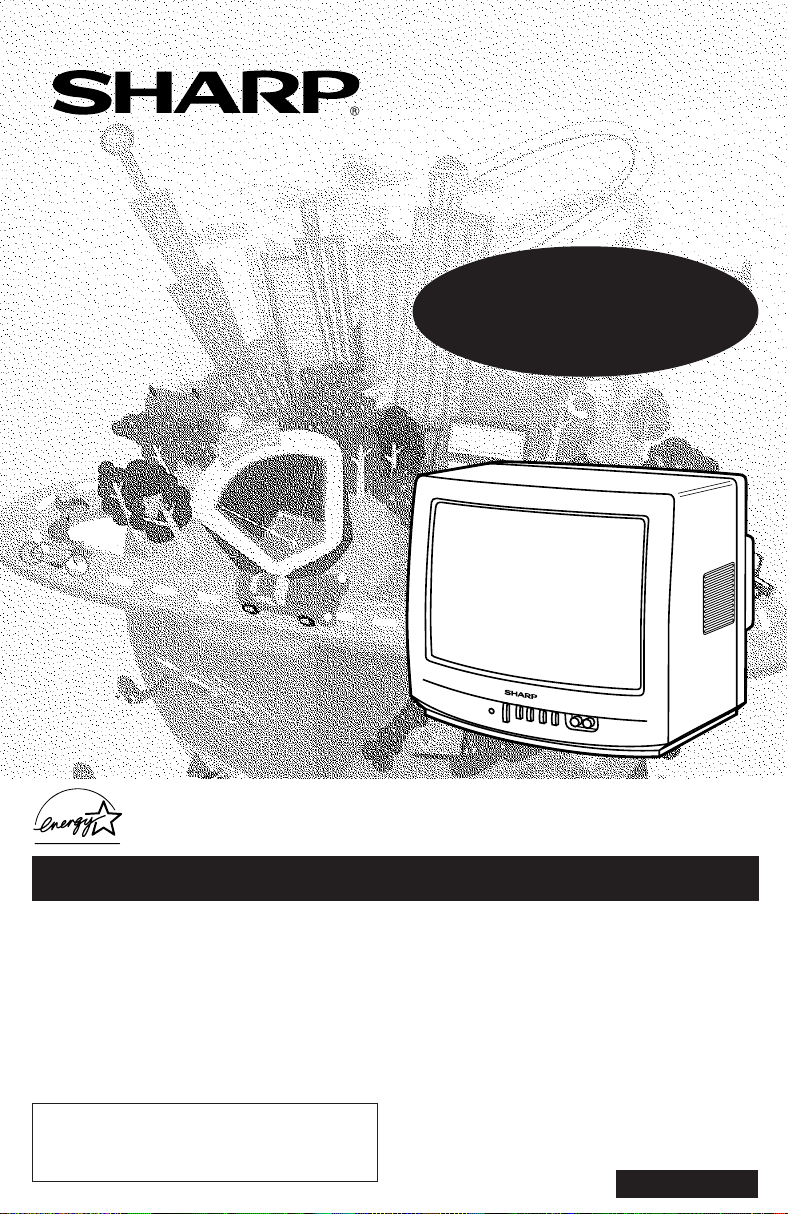
A
s an ENERGY STAR
E
NERGY STAR
trademark.
®
COLOR TELEVISION
MODELS
13N-M100
13N-M150
L OPERATION MANUAL L
®
P
guidelines for energy efficiency. ENERGY STAR
artner, SHARP has determined that this product meets the
®
is a
U.S.
B
registered
CONTENTS
PAGE
• Important Information ...................................2 ~ 3
• Supplied Accessories .........................................3
• Before Operating Your Television ........................ 3
• Antenna Connections ...................................3 ~ 4
• Quick Reference Control Operation..............5 ~ 7
• EZ SETUP during First Power On ...................... 8
• Demo Mode ........................................................ 9
• Accessing the MAIN MENU screen without
Remote Control ..................................................9
• Language.......................................................... 10
This operating manual includes basic
operating instructions in Spanish and French.
SPANISH is on page 6, 27.
FRENCH is on page 7.
• Sleep Timer ...................................................... 10
PA GE
• Video Adjust ..................................................... 11
• Closed Caption ................................................. 12
• Parent Control........................................... 13 ~19
• V-CHIP .................................................. 13 ~19
• Energy Save ..................................................... 20
• Set Up....................................................... 21 ~ 24
• EZ Setup ....................................................... 21
• Channel Setting..................................... 22 ~ 24
• Blue Screen................................................... 24
• Using the Video and Audio Input Jacks ............ 25
• Before Calling for Service ......................... 26 ~ 27
• Calling for Service ............................................ 28
• Limited Warranty............................................... 28
7209 PE
1
Page 2
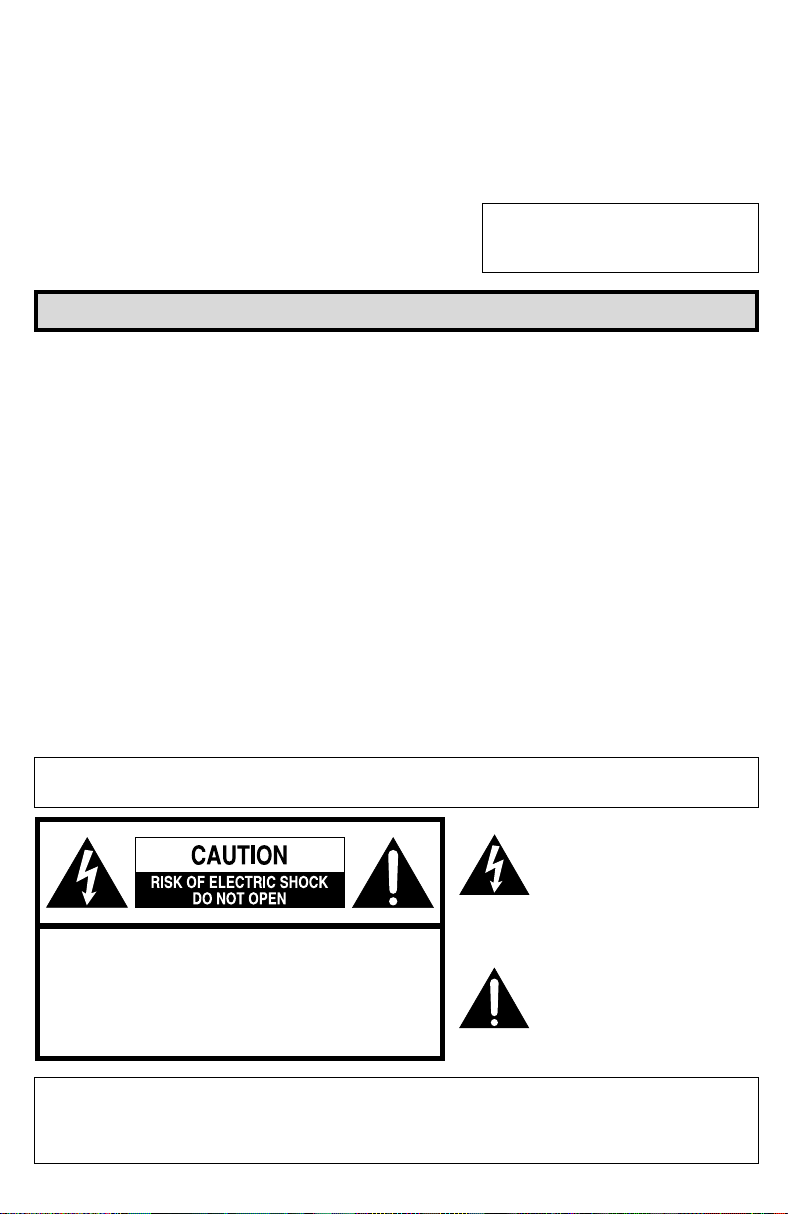
Welcome to the SHARP Family. We are pleased that y ou are now the owner of a SHARP Color Tele vision
– built for outstanding quality, reliability and performance.
Every SHARP Color Television set is tuned and adjusted for proper color and sound, and has passed
through the most stringent quality control tests at the factory . We hav e prepared this OPERA TION MANU AL
so that you may adjust the picture and color to your personal viewing preference.
We sincerely hope that you receive the g reatest satisfaction and enjo yment from y our new SHARP Color
Television set for years to come.
Please read these instructions carefully, and keep them handy for your future reference.
IMPORTANT
T o aid reporting in case of loss or theft, please record the TV’ s
model and serial numbers in the space provided. The numbers
are located at the rear of the TV.
Model No.:
Serial No.:
Important Information
There are two important reasons for prompt warranty registration of your new SHARP television set,
using the REGISTRATION CARD packed in with the set.
FIRST – WARRANTY
This is to assure that you will immediately receive the full consumer benefit of the parts, service and labor
warranty applicable to your purchase.
SECOND – CONSUMER PRODUCT SAFETY ACT
To assure that you will promptly receive any safety notification on inspection, modification or recall that
SHARP may be required to give under the 1972 Consumer Product Safety Act. PLEASE READ
CAREFULLY THE IMPORTANT “LIMITED WARRANTY” CLAUSE ON THE LAST PAGE.
WHAT IS ENERGY STAR
TVs and VCRs use energy both when they are on and when the y are off. Americans spend more than $1
billion a year on energy consumed by TVs and VCRs when they are not in use. The new ENERGY
STAR® models will reduce that energy “leakage” by up to 75 percent. Ultimately, this will mean more than
$500 million a year in energy savings for consumers.
The energy savings will help reduce the burning of fossil fuels and the related carbon dioxide pollution
that contributes to global warming. If e very American family replaced their TVs and VCRs with ENERGY
STAR® models, it would reduce carbon dioxide emissions b y five million tons e very year — equiv alent to
eliminating the pollution from more than one million cars.
By using ENERGY STAR® products, you will save mone y on y our electric bills and use less energy. That
makes good economic sense and it’s good for our environment.
®
WARNING:
CAUTION: TO REDUCE THE RISK OF
DO NOT REMOVE COVER (OR BACK).
NO USER-SERVICEABLE PARTS INSIDE.
REFER SERVICING TO QUALIFIED SERVICE
“Note to CATV system installer: This reminder is pro vided to call the CATV system installer’s attention
to Article 820-40 of the National Electrical Code that provides guidelines for proper grounding and, in
particular, specifies that the cable ground shall be connected to the grounding system of the building,
as close to the point of cable entry as practical.”
TO REDUCE THE RISK OF FIRE OR ELECTRIC SHOCK, DO NOT
EXPOSE THIS APPLIANCE TO WET LOCATIONS.
The lightning flash with
arrowhead within a triangle is
intended to tell the user that
parts inside the product are a
risk of electric shock to
persons.
The exclamation point within a
ELECTRIC SHOCK,
PERSONNEL.
triangle is intended to tell the
user that important operating
and servicing instructions are
in the papers with the
appliance.
2
Page 3
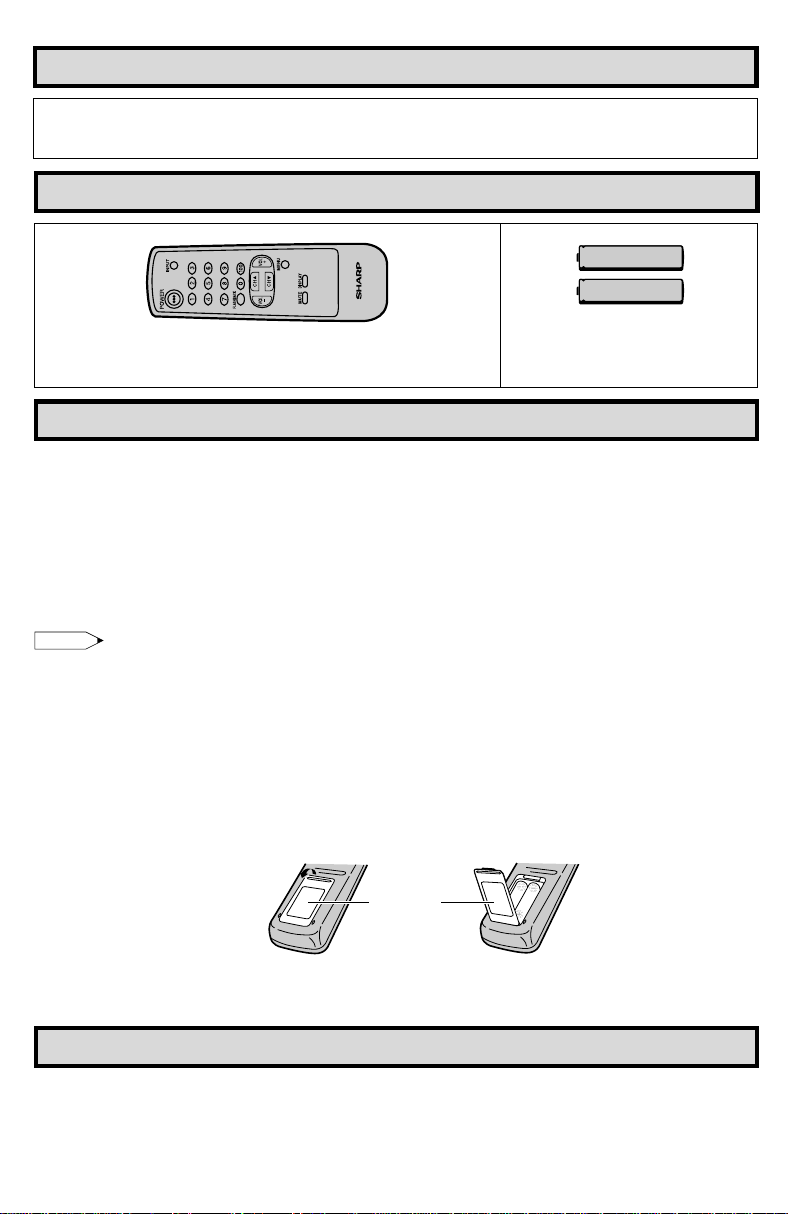
Important Information (Continued)
WARNING - FCC Regulations state that any unauthorized changes or modifications to this equipment
not expressly approved by the man uf acturer could v oid the user’ s authority to operate
this equipment.
Supplied Accessories
TV
Infrared Remote Control/Part Number
RRMCG1324CESA (13N-M100)
RRMCG1324CESB (13N-M150)
Size AA
Dry Batteries
Before Operating Your Television
Location
• For normal operation, your TV should be located in an area of the room where cool adequate ventilation
is provided. Do not place the bac k of the tele vision set in a place where free airflow will be restricted.
• Any magnetic force ma y disturb the color picture. Make sure that magnets, electric clocks, toys using
magnets or any other magnetic substance, such as iron are kept well away from this TV set.
Power
Your TV operates on 120 Volts , 60 Hertz (normal household current) and has a polarized plug. If y ou
are unable to insert the plug fully into the outlet, try reversing the plug. Should it fail to fit, contact an
electrician. Do not defeat the safety feature of the polarized plug.
Note:
• If the set will not be used for a long period, such as during a vacation, unplug the set from the wall
outlet to economize power. (If the TV set is plugged in, a slight current still flows, even with the
POWER BUTTON in the OFF position.)
• Lines and other noise may appear in TV broadcast images when an FM tuner or radio is located near
the TV and both radio and TV broadcasts are being received. Should such noise appear, turn off
either the TV or the radio.
• If you are listening to an AM broadcast, turn the TV off. AM broadcast signals may not be received
due to the interference of the TV.
L Before using the television, prepare the Remote Control
To use the remote control, insert batteries first.
Insert the batteries
• With your thumbnail, pull up the slit as indicated by the arrow to remove the back cover. Insert two
batteries (size “AA”). Be sure to match the battery e/d ter minals with the e/d marks inside the
compartment.
Pull up
Battery
Cover
Antenna Connections
Antennas
• The antenna requirements for good color television reception are more important than those for
black & white television reception. For this reason, a good quality outdoor antenna is strongly
recommended.
The following is a brief explanation of the type of connections that are provided with the various
antenna systems:
3
Page 4
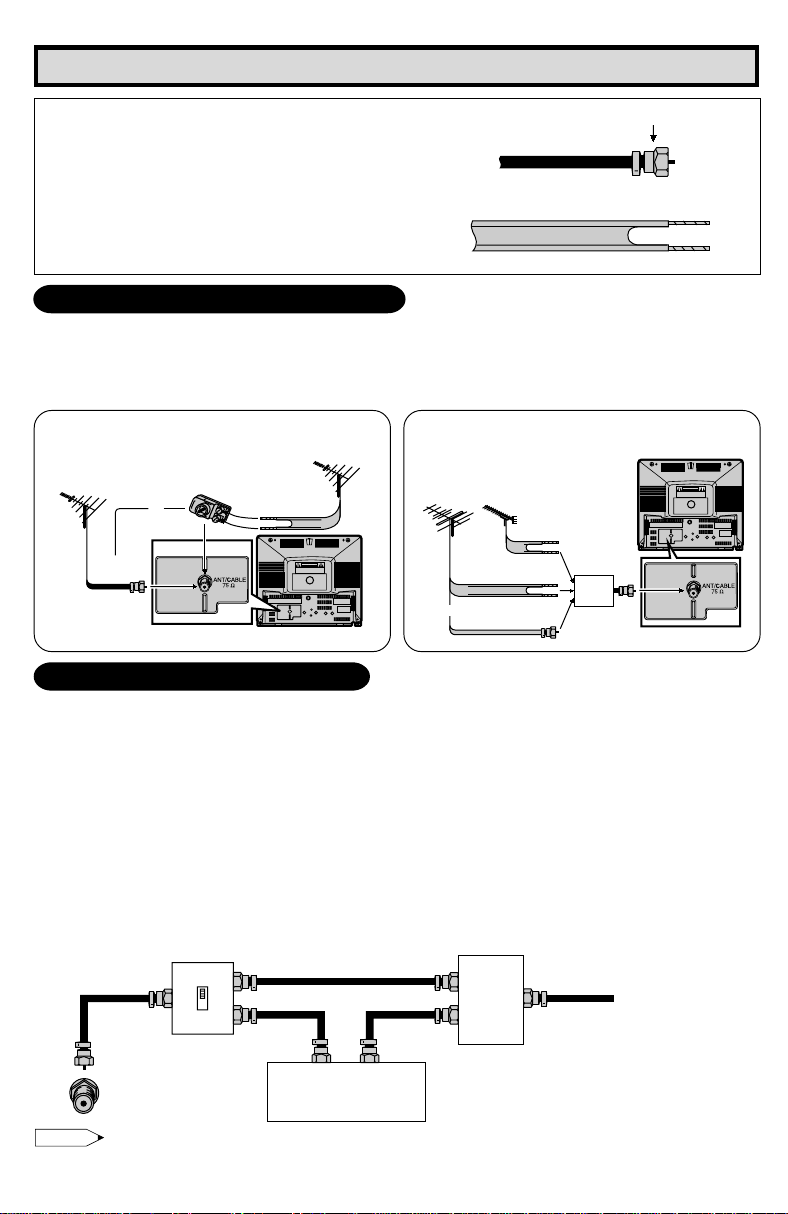
Antenna Connections (Continued)
1. A 75 ohm system is generally a round cable
F-type connector
with F-type connector that can easily be
attached to a terminal without tools (not
supplied).
2. A 300 ohm system is a flat “twin-lead” cable
75-ohm coaxial cable (round)
that can be attached to a 75 ohm terminal
through a 300-75 ohm ADAPTOR (not
supplied).
300-ohm twin-lead cable (flat)
OUTDOOR ANTENNA CONNECTION
• Use one of the following two diagrams if you connect an outdoor antenna.
A: Using a VHF/UHF combination outdoor antenna.
B: Using separate VHF and/or UHF outdoor antenna.
• Connect an outdoor antenna cable lead-in to the COAXIAL CABLE CONNECT OR on the rear of the
TV set.
A. Combination VHF/UHF Antennas
VHF/UHF ANTENNA
300-ohm
twin-lead
CAUTION
CAUTION
RISK OF ELECTRIC SHOCK
RISK OF ELECTRIC SHOCK
DO NOT OPEN
DO NOT OPEN
REAR OF TV
VHF/UHF ANTENNA
or
75-ohm
coaxial cable
300/75-ohm
ADAPTOR
(Not supplied)
B. Separate VHF/UHF Antenna
VHF
ANTENNA
or
UHF
ANTENNA
300-ohm
twin-lead
300-ohm
twin-lead
75-ohm coaxial
cable
COMBINER
(not supplied)
IN OUT
REAR OF TV
CAUTION
CAUTION
RISK OF ELECTRIC SHOCK
RISK OF ELECTRIC SHOCK
DO NOT OPEN
DO NOT OPEN
CABLE TV (CATV) CONNECTION
• A 75 ohm coaxial cable connector is built into the set for easy hookup. When connecting the 75 ohm
coaxial cable to the set, screw the 75 ohm cable to the COAXIAL CABLE CONNECTOR.
• Some cable TV companies offer “premium pay channels”. Since the signals of these premium pay
channels are scrambled, a cable TV converter/descrambler is generally pro vided to the subscriber by
the cable TV company. This con verter/descrambler is necessary for normal viewing of the scramb led
channels. (Set y our TV on channel 3 or 4. T ypically one of these channels is used. If this is unknown,
consult your cable TV company.) For more specific instructions on installing cable TV, consult your
cable TV company. One possible method of utilizing the converter/descrambler provided by your
cable TV company is explained below.
Please note: RF switch equipped with position A/B (not provided) is required.
“A” position on the RF switch (not supplied) : You can view all unscrambled channels using the TV’s
channel keys.
“B” position on the RF switch (not supplied) : You can view the scramb led channels via the converter/
RF switch (not supplied)
descrambler using the converter’s channel keys.
Two-set
OUTAIN
B
OUT
IN
signal
splitter
(not
supplied)
Cable TV Line
Cable TV converter/
descrambler
(not supplied)
Note:
• Consult your SHARP Dealer or Service Center for the type of splitter, RF switch or combiner that
might be required.
4
Page 5
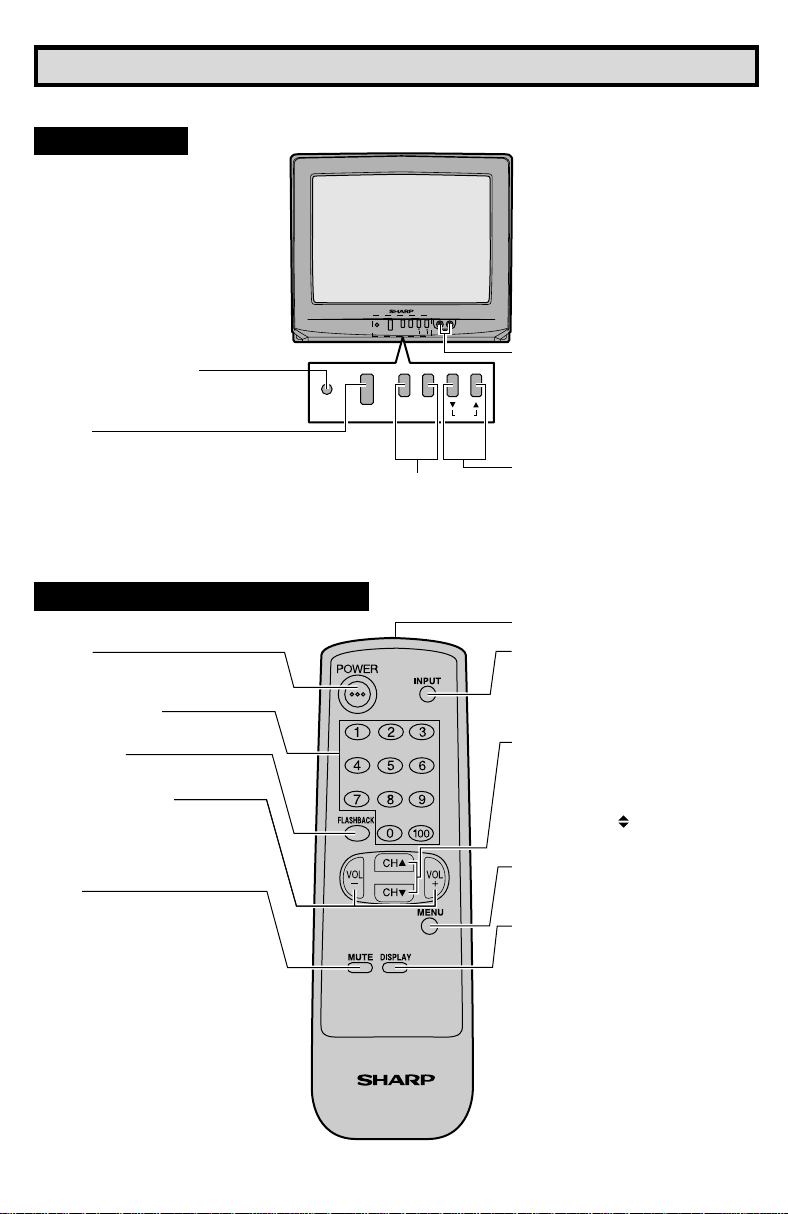
Quick Reference Control Operation
Quick Reference Control Operation
L Location of Controls (ENGLISH)
Front Panel
CH
–
VOL
+
VIDEO IN AUDIO
POWER
MENU
SENSOR AREA FOR
REMOTE CONTROL
POWER
Press → On.
Press again → Off.
Basic Remote Control Functions
POWER
Press → On.
Press again → Off.
REMOTE KEYPAD
Accesses any channel from keypad.
FLASHBACK
Returns to previous channel.
VOLUME UP/DOWN
(+) Increases sound.
(–) Decreases sound.
• In menu mode, changes or selects
the TV adjustments.
MUTE
Press → Mutes sound.
Press again → Restores sound.
• CLOSED CAPTION appears when
sound is muted.
–
VOL
POWER
+
VOLUME UP/DOWN
(+) Increases sound.
(–) Decreases sound.
CH
MENU
VIDEO/AUDIO IN TERMINALS
CHANNEL UP/DOWN – MENU
(8) Selects next higher channel.
(9) Selects next lower channel.
• Press both at the same time to
access the MAIN MENU screen.
Infrared T ransmitter Window
INPUT
Press → Switch to external video input
mode.
Press again → Switch to TV mode.
See page 25.
CHANNEL UP/DOWN
(8) Selects next higher channel.
(9) Selects next lower channel.
• See pages 22 ~ 24 for channel
presetting.
• Moves the “
screen.
MENU
Press → Accesses MAIN MENU.
Press again → Exits MAIN MENU.
DISPLAY
Press → Displays receiving channel f or
four seconds.
Press again → Removes display.
• Temporarily displays receiving
channel when in Closed Caption
mode.
” mark of the MENU
TV
5
Page 6
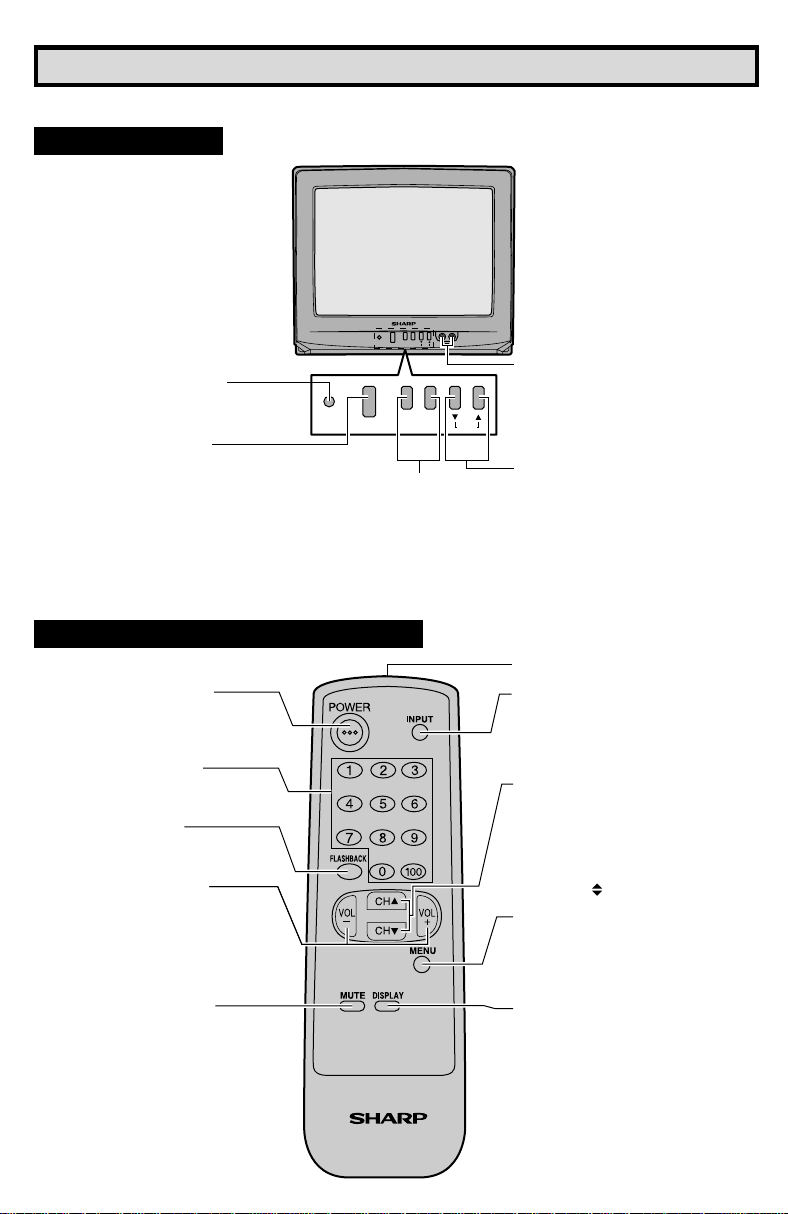
Referencia rápida de los controles de operación
L Ubicación de los controles (ESPAÑOL)
Panel Delantero
CH
–
VOL
+
VIDEO IN AUDIO
POWER
MENU
TERMINALES DE ENTRADA
ZONA DEL SENSOR DEL
MANDO A DISTANCIA
ALIMENTACION (POWER)
Pulsando → Enciende (On).
Pulsando nuevamente → Apaga (Off).
AUMENTO/DISMINUCION
DEL VOLUMEN (VOL)
(+) Aumenta el sonido.
(–) Disminuye el sonido.
Funciones Basicas Del Control Remoto
ALIMENTACION (POWER)
Pulsando → Enciende (On).
Pulsando nuevamente → Apaga
(Off).
TECLADO A DISTANCIA
Para tener acceso a cualquier canal
empleando las teclas.
RETORNO AL CANAL
ANTERIOR (FLASHBACK)
Para volver al canal anterior.
AUMENTO/DISMINUCION
DEL VOLUMEN
(VOLUME UP/DOWN)
(+) Aumenta el sonido.
(–) Disminuye el sonido.
• En modo de MENU cambia o
selecciona el ajuste del televisor.
SILENCIAMIENTO (MUTE)
Pulsando → Silencia el sonido.
Pulsando nuevamente → Restaura el
sonido.
• CLOSED CAPTION aparece
automáticamente cuando el sonido
es silenciado. Siempre y cuando la
transmisión tenga esta señal.
POWER
CH
–
VOL
+
MENU
TV
VIDEO/AUDIO
CANAL SUPERIOR/INFERIOR (CH) –
MENU
(8) Selecciona el siguiente canal
superior.
(9) Selecciona el siguiente canal
inferior.
• Pulse ambos al mismo tiempo para
acceder a la pantalla de MENU
PRINCIPAL.
Ventanilla del tr ansmisor de infrarrojos
ENTRADA (INPUT)
Pulsando → Cambìa al modo de
entrada de video externo.
Pulsando nuevamente → Cambìa al
modo de TV.
CANAL SUPERIOR/INFERIOR
(CHANNEL UP/DOWN)
(8) Selecciona el siguiente canal
superior.
(9) Selecciona el siguiente canal
inferior.
• En el modo de MENU, mueve la
marca “
MENU (MENU)
Pulsando → Accede al MENU PRINCIPAL.
Pulsando nuevamente → Sale del
MENU PRINCIPAL.
VISUALIZACION (DISPLAY)
Pulsando → Aparece el canal de recepción por cuatro segundos.
Pulsando nuevamente → Elimina la
visualización.
• En el modo de “Closed Caption” se
muestra el canal de recepción por
un corto tiempo.
”.
6
Page 7
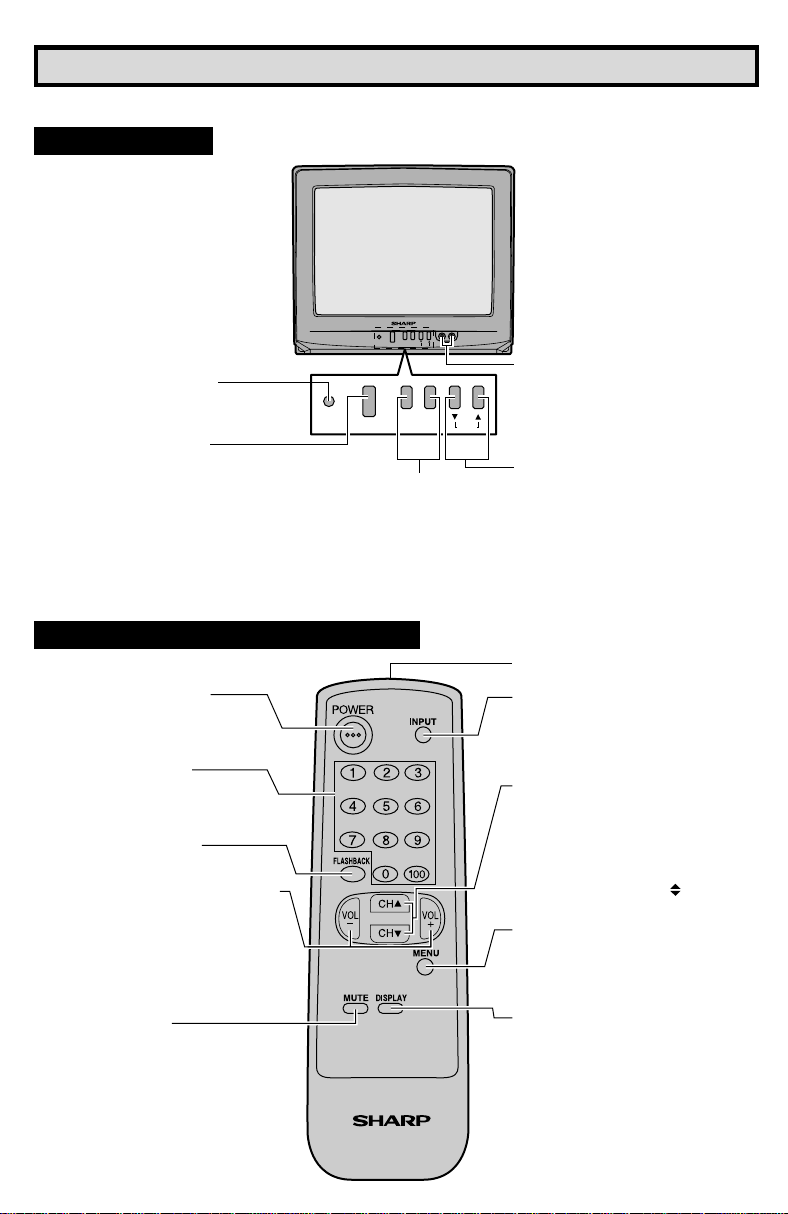
Référence rapide sur les commandes
L Emplacement des touches (FRANÇAIS)
Panneau Avant
CH
–
VOL
+
VIDEO IN AUDIO
POWER
MENU
ZONE DE DETECTION DU
CAPTEUR
ALIMENTATION (POWER)
Appuyer pour mettre sous tension.
Appuyer de nouveau pour mettre
hors tension.
AUGMENTATION/RÉDUCTION
DU VOLUME SONORE (VOL)
(+) Pour augmenter le volume du son.
(–) Pour diminuer le volume du son.
Fonctions de base de la télécommande
ALIMENTATION (POWER)
Appuyer pour mettre sous tension.
Appuyer de nouveau pour mettre hors
tension.
PAVE NUMERIQUE DE
COMMANDE A DISTANCE
Sélectionne directement le canal
voulu sur le pavé numérique.
RETOUR (FLASHBACK)
Rappelle le canal regardé précédent.
AUGMENTATION/RÉDUCTION DU
VOLUME SONORE
(VOLUME UP/DO WN)
(+) Pour augmenter le volume du son.
(–) Pour diminuer le volume du son.
• Pour changer ou sélectionner les
réglages du téléviseur en mode
menu.
SOURDINE (MUTE)
Appuyer → Mise en sourdine du son.
Appuyer de nouveau → Rétablissement du son.
• CLOSED CAPTION apparaît lorsque
le son est mis en sourdine.
POWER
CH
–
VOL
+
MENU
TV
PRISES D’ENTRÉE VIDÉO/AUDIO
TOUCHES DES CANAUX
CROISSANT/DÉCROISSANT (CH) –
MENU
(8) Sélectionne le canal supérieur
suivant.
(9) Sélectionne le canal inférieur
précédent.
• Appuyez simultanément sur ces deux
touches pour accéder à l’écran
MENU PRINCIPAL.
Fenêtre d’émission du signal infrarouge
ENTRÉE (INPUT)
Appuyer pour sélectionner le mode
vidèo externe.
Appuyer de nouveau pour sélectionner
la télévision.
TOUCHES DES CANAUX CROISSANT/DÉCROISSANT
(CHANNEL UP/DOWN)
(8) Sélectionne le canal supérieur
suivant.
(9) Sélectionne le canal inférieur
précédent.
• Déplace le curseur “
du MENU.
” sur l’écran
RÉGLAGE (MENU)
Appuyer → Accès au MENU
PRINCIPAL.
Appuyer de nouveau → Sortie du
MENU PRINCIPAL.
AFFICHAGE (DISPLAY)
Appuyer pour afficher le canal reçu
pendant quatre secondes.
Appuyer de nouveau pour faire
disparaître le canal.
• Pour afficher temporairement le
canal reçu en le mode Sous-titres.
7
Page 8
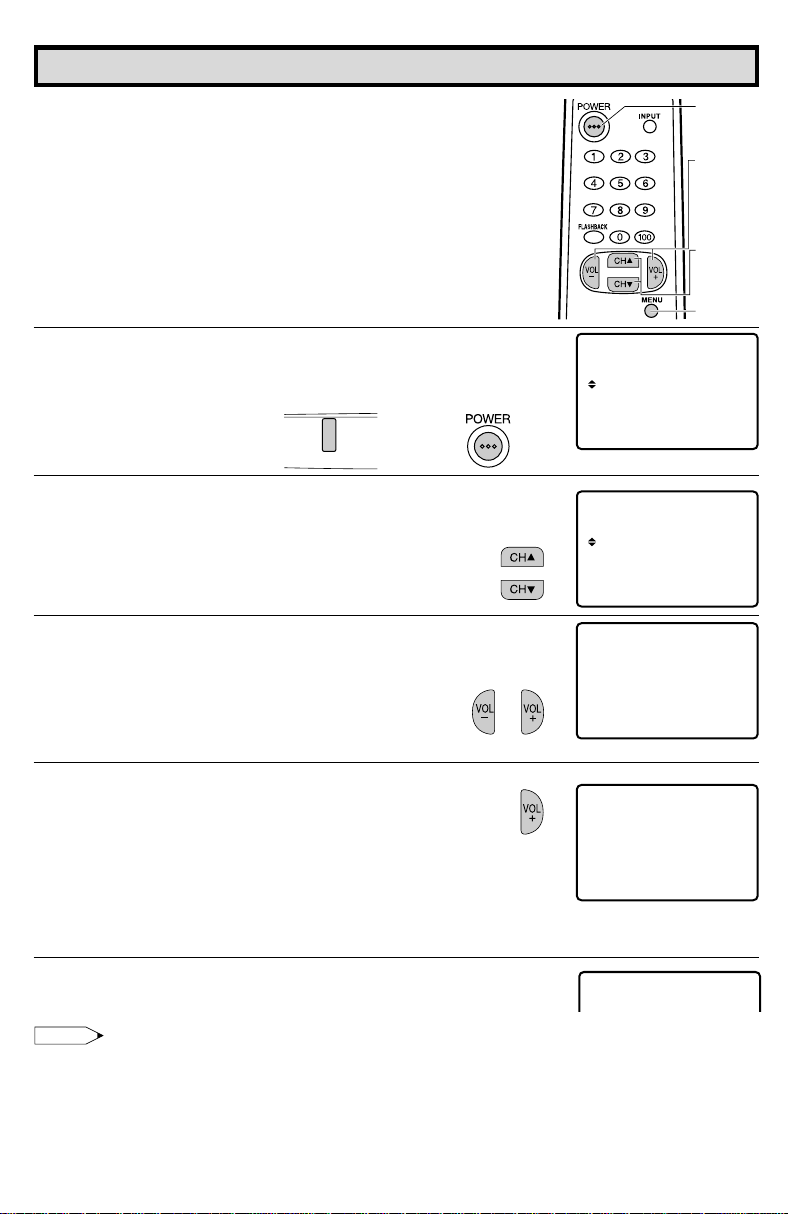
EZ SETUP during First Power On
L When you turn on the TV for the first time, it will automatically
memorize the broadcasting channels.
Please perform the following instructions before you press the
power button.
(1) Insert the batteries into the remote control. (See page 3)
(2) Connect the antenna cable to the TV set. (See page 3 ~ 4)
(3) Plug in the AC POWER cord to the wall outlet.
POWER
VOLUME
(+)/(–)
CHANNEL
UP (8)/
DOWN (9)
MENU
1 Press the
POWER
button on the TV set or on the Remote Control
to turn on the TV. The SELECT LANGUAGE mode will be
displayed.
2 Press
CH UP
(8) or
(On the Set)
POWER
DOWN
(9) to select “ENGLISH”, “SPANISH
(Remote Control)
(ESPAÑOL)” or “FRENCH (FRANÇAIS)”.
3 Press
4 Press
VOL (+)
VOL (+)
or
(–)
to access EZ SETUP mode.
.
The tuner will automatically search for the
broadcasting and cable TV channels . (The CH No.
will automatically increase when it appears.)
If you want to stop the EZ SETUP process once it
VOL (–)
has started, press
and it will be canceled.
If you want to SETUP again, please refer to page
21 on SETUP.
L A NGUA GSELECT E
ENGL I SH
ESPAÑOL
FR NCAIS
A
SE ECT : CH8 / 9
L
SE :TL+–/
VO
(SELECT LANGUAGE mode)
L A NGUA GSELECT E
ENGL I SH
ESPAÑOL
FR NCAIS
A
SE ECT : CH8 / 9
L
SE :TL+–/
OR CABLE .
TS ART SETUP?ZE
VO
ANTENNCONNEC T A
YE : VOL+
S
NO :
VOL –
(EZ SETUP mode)
WA I TPLE EAS
AU18TO RGGAMMI NORP
TSOP:
VOL –
5 Once EZ SETUP is completed, the lowest channel number
memorized will be displayed.
Note:
• If EZ SETUP does not memorize all the channels in your region, please refer to page 22 for more
information on manually memorizing the channels using CHANNEL SETTING.
• It may be difficult to PRESET when the broadcasting signals are weak, the channel cycle frequency
is incorrect or the frequency jamming is occuring around the area. Please refer to pages 22 ~ 24 for
more information on manually memorizing the channels using CHANNEL SETTING.
8
Page 9
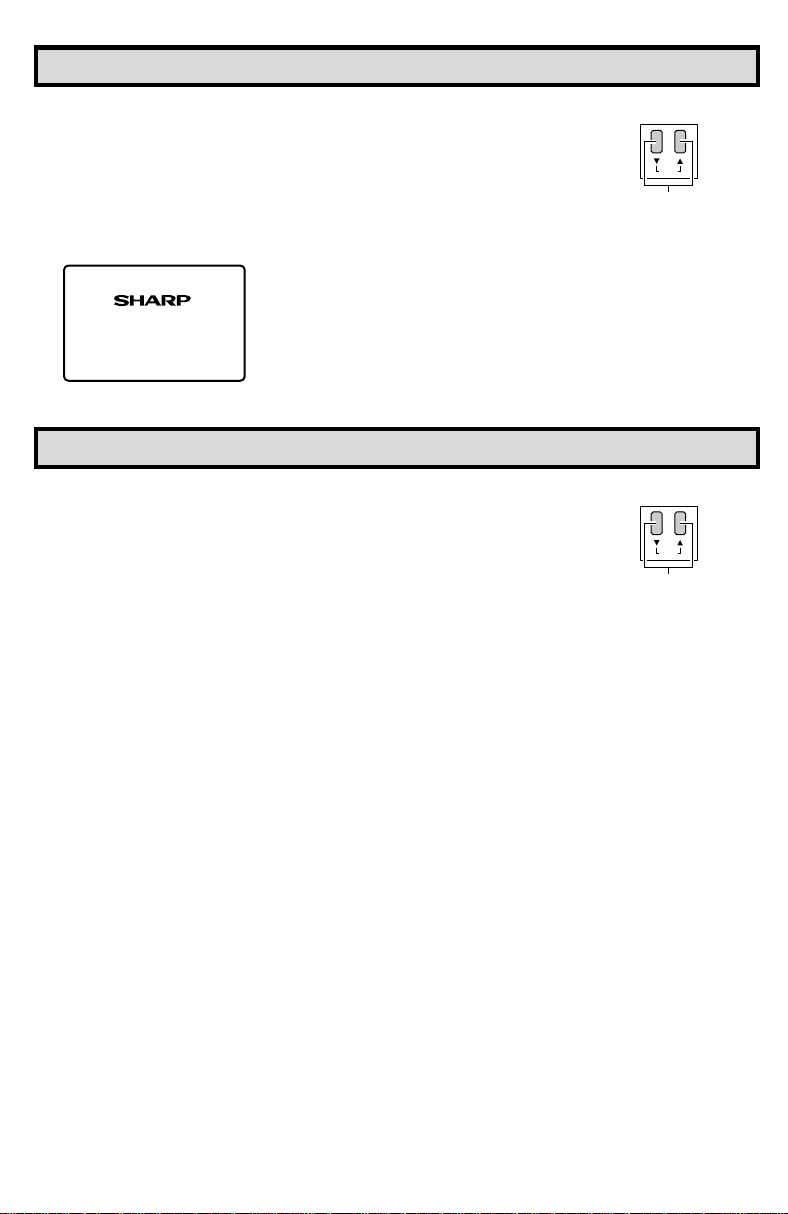
Demo Mode
• To quickly learn more about the TV set, press and hold f or more than
three seconds both
CH UP (
88
8
)
and
88
DOWN (
99
9
)
on the TV set. The TV
99
set will go into DEMO mode and briefly explain the various features.
• To cancel DEMO mode, again press both
CH UP (
88
8
)
and
88
DOWN (
99
9
99
)
(On the Set)
CH
MENU
on the TV set.
CHANNEL
88
UP (
8
)/DOWN (
Example:
DEMO mode display
oem
ndd
s
SHARP
uc
PMrio
SHARP
CForm
t
s
88
buttons
Accessing the MAIN MENU screen without Remote Contr ol
• If you misplaced your Remote Control you can still access most settings
via the MAIN MENU screen when you press both
DOWN (
99
9
)
on the TV set.
99
CH UP (
88
8
)
and
88
• Some features of your TV set will not be accessible without the Remote
Control. If you lost your Remote Control, contact a Sharp Ser vice
Center for a replacement.
(On the Set)
CHANNEL
88
UP (
8
)/DOWN (
88
buttons
CH
MENU
99
9
)
99
99
9
)
99
9
Page 10

SL EP T IMER
SET UP
E
VI DEO ADJUST
CAPT I ONCLOSED
CONTROLPARENT
ENERGY SAVE
SL EP T IMER
SET UP
E
VI DEO ADJUST
CAPT I ONCLOSED
CONTROLPARENT
ENERGY SAVE
SL EP T IMER
SET UP
E
VI DEO ADJUST
CAPT I ONCLOSED
CONTROLPARENT
ENERGY SAVE
FR NCAIS
ENGL I SH
ESPAÑOL
LA NGU A GE
A
SL EP T IMERE
120 RE A IMN
BL E SCREENU
LA NGU A GE
INGCH S E T T
Language
L The language for the ON SCREEN DISPLAY can be set to ENGLISH, SPANISH or FRENCH.
L Setting the ON SCREEN DISPLAY Language.
1 Press
2 Press
3 Press
4 Press
5 Press
DOWN
or
MENU
to access MAIN MENU screen.
CH UP
(8) or
DOWN
(9) to move the “ ” mark to “SET UP”.
VOL (+) or (–)
to access SET UP mode, then press
(9) to move the “ ” mark to “LANGUAGE”.
VOL (+) or (–)
CH UP
to access LANGUAGE change mode.
(8) or
DOWN
(9) to select “ENGLISH”, “SPANISH
(ESPAÑOL)” or “FRENCH (FRANÇAIS)”.
CH UP
→
(MAIN MENU screen)
(8)
(SET UP mode)
(LANGUAGE change mode)
IDIOMA
ENGL I SH
ESPAÑOL
FR NCAIS
A
6 Press
MENU
to exit.
Sleep Timer
L You can set the number of minutes for your TV to automatically turn off.
1 Press
2 Press
3 Press
4 Press
Note:
• To turn off the Sleep Timer , repeat the abov e SLEEP TIMER steps and select “– – – REMAIN” during
• While SLEEP TIMER is active, the time remaining will be briefly displayed on-screen at regular
10
MENU
to access MAIN MENU screen.
VOL (+) or (–)
VOL (+) or (–)
MENU
step 3.
to access TIMER SET mode.
to set a sleep time of 30, 60, 90 or 120 minutes.
to exit.
intervals or when the remote’s Display key is pressed.
→
(MAIN MENU screen)
→
(TIMER SET mode)
Page 11

I CTUR
E
–+
P
27
I CTUR
E
–+
P
27
Video Adjust
Description of Adjustment Items
Selected VOL UP (+) button VOL DOWN (–) button
item
PICTURE To increase contrast To decrease contrast
TINT To make skin tones greenish To make skin tones purplish
COLOR To increase color intensity To decrease color intensity
BRIGHT To increase brightness To decrease brightness
SHARP To increase sharpness To decrease sharpness
FAVORITE To choose a RED, BLUE or STANDARD COLOR TONE.
COLOR
RESET To return all adjustments to factory preset levels.
1 Press
2 Press
MENU
to access MAIN MENU screen.
CH UP
(8) or
DOWN
(9) to move the “ ” mark to “VIDEO
ADJUST”.
→
3 Press
VOL (+) or (–)
to access PICTURE adjust mode.
VOLUME
(+)/(–)
CHANNEL
UP (8)/
DOWN (9)
MENU
SL EP T I MER
E
V IDEO ADJUST
ENERGY SAVE
SET UP
CAPT I ONCLOSED
CONTROLPARENT
(MAIN MENU screen)
(PICTURE adjust mode)
4 Press
CH UP
(8) or
DOWN
(9) to select the desired mode.
(Refer to the diagram below.)
PICTURE
RESET
TINT
FAVORITE COLOR
COLOR
: CH DOWN (9): CH UP (8)
5 Press
VOL (+) or (–)
to adjust the setting.
6 Repeat steps 4 to 5 to adjust other settings.
7 Press
MENU
to exit.
BRIGHT
SHARP
VOL UP (+)
increase contrast
VOL DOWN (–)
decrease contrast
11
Page 12

CAPT I ONCLOSED
MODE : C A P
DATA : CH 1
TION
CAPT I ONCLOSED
MODE : C A P
DATA : CH 1
TION
Closed Caption
L HOW TO SET CLOSED CAPTION
• Your TV is equipped with an internal Closed Caption decoder. “Closed
Caption” is a system which allows you to view conversations, narration,
and sound effects in TV programs and home videos as subscript on
your TV screen as shown on the right.
• Not all the programs and videos will offer closed caption. Please look
for the “ ” symbol to ensure that captions will be shown.
• Closed Caption broadcast can be viewed in two modes: CAPTION
and TEXT. For each mode, two channels are av ailable, CH1 and CH2:
The [CAPTION] mode subscripts dialogues and commentaries of TV
dramas and news programs while allowing clear view of the picture.
The [TEXT] mode displays over the picture other various information
(such as TV program schedule, weather forecast, etc.) that is
independent of the TV programs.
VOLUME
(+)/(–)
CHANNEL
UP (8)/
DOWN (9)
MENU
1 Press
2 Press
MENU
CH UP
CAPTION”.
3 Press
4 Press
VOL (+) or (–)
CH UP
“MODE” or “DATA”.
5 Press
VOL (+) or (–)
MODE :
6 Press
MENU
to access MAIN MENU screen.
(8) or
DOWN
(9) to move the “ ” mark to “CLOSED
to access CLOSED CAPTION setting mode.
(8) or
DOWN
(9) to move the “ ” mark to either
to change the CLOSED CAPTION setting.
CAPTION
TEXT
OFF
DATA :
CH 1
CH 2
to exit.
→
SL EP T I MER
E
V IDEO ADJUST
ENERGY SAVE
SET UP
CAPT I ONCLOSED
CONTROLPARENT
(MAIN MENU screen)
CAPT I ONCLOSED
MODE : C A P
DATA : CH 1
TION
(CLOSED CAPTION setting mode)
Note:
• If a broadcast has CLOSED CAPTION and the
mode automatically. Pressing
MUTE
again will return the set to its previous condition.
MUTE
button is pressed, the set enters [CAPTION]
• Closed Caption may malfunction (white blocks, strange characters, etc.) if signal conditions are poor
or if there are problems at the broadcast source. This does not necessarily indicate a problem with
your set.
• If any button is pressed to call up the ON SCREEN DISPLAY while viewing a CLOSED CAPTION
broadcast, the closed captions will disappear momentarily.
• When viewing in TEXT mode, if no TEXT broadcast is being received, f or some progr ams the screen
may become dark and blank. Should this occur, set the Closed Caption mode to “OFF”.
12
Page 13

Parent Control (V-CHIP Operation)
L V-CHIP
• This function allows you to restrict TV programs and also allows you to control TV usage based on
FCC data. This function is to prevent your children from watching violence or sexual scenes that may
be harmful.
• Restriction of TV programs includes two characters that contain inf ormation about the program’ s MP AA
rating and the TV P arental Guidelines. MPAA is restricted by age. TV P arental Guidelines are restricted
by age and contents.
• Since a TV program may use either the MPAA rating or the TV Guidelines you should adjust both for
complete control.
[1] MPAA RATING
RATING
G GENERAL AUDIENCES. All ages admitted.
PG PARENTAL GUIDANCE SUGGESTED. Some material may not be suitable for
PG-13 PARENTAL STRONGLY CAUTIONED. Some material may be inappropriate
age
base
R RESTRICTED. Under 17 requires accompanying parent or adult guardian.
NC-17 NO ONE 17 AND UNDER ADMITTED.
X X Rating is an older rating that is unified with NC-17 but may be encoded on
• MPAA RATING (Example)
Example 1.
“PG-13” in the age based RATING is blocked,
this will automatically block the high ratings “R”,
“NC-17”, “X” also.
1. User setting 2. Block table
G
– – – – –
PG
– – – – –
PG-13
BLOCK
R
BLOCK
NC-17
BLOCK
X
BLOCK
Note:
• MPAA RATING is only age based ratings.
[2] TV PARENTAL GUIDELINES
TV-Y (All children)
TV-Y7 (Direct to Older Children)
E
TV-G (General Audience)
age
TV-PG (Parental Guidance
base
Suggested)
TV-14 (Parents Strongly
D
Cautioned)
TV-MA (Mature Audience Only)
V : Content Rating can be set.
–
: Content Rating can not be set (not normally broadcast by TV station).
children.
for children under 13.
older movie’s data.Note:
not to
G
block
not to
PG
block
Select
PG-13
age
base
R
NC-17
X
block
auto-
block
auto-
block
auto-
block
RA TING
Example 2.
“R” in the age based RATING is blocked, this will
automatically block the high rating “NC-17”, “X” also.
1. User setting 2. Block table
G
– – – – –
PG
– – – – –
PG-13
R
NC-17
X
– – – – –
BLOCK
BLOCK
BLOCK
y
age
base
content base
G
PG
PG-13
R
NC-17
X
not to
block
not to
block
not to
block
Select
block
autoblock
autoblock
x
AGE D L S V FV
(Sexually (Adult (Sexual (Violence) (Fantasy
Suggestive Language) Situation) Violence)
Dialog)
V –––––
V ––––V
V –––––
VV V V V –
VV V V V –
V – VVV –
13
Page 14

Parent Control (V-CHIP Operation Continued)
• TV PARENTAL GUIDELINES (Example)
Example 1.1 : Age Based setting
Go through all select ratings and select unblocked for “AGE”.
This will automatically unblock everything.
TV–Y
TV–Y7
TV–G
TV–PG
TV–14
TV–MA
L
G
AE
D
–
–
–
–
–
–
–
MENU : RETURN
V
S
FV
–
–V::
–
VIE
W
–
–
BLOCK
–
–
–
–
–
–
Example 1.2 : Age Based setting
For “TV-G” select “BLOCK” for “AGE”. This will automatically block the
higher age ratings “TV-PG”, “TV-14” and “TV-MA” as well as “TV-G”.
Furthermore, the content ratings “D”, “L”, “S”, “V”, “FV” are automatically
blocked as well for “TV-PG”, “TV-14” and “TV-MA” as well as “TV-G”.
Example 2.1 : Content Based setting
For “TV-PG”, “TV-14” and “TV-MA” select unblocked for each content
ratings (“D”, “L”, “S”, “V”, “FV”) by leaving “AGE” unblocked for “TVPG”, “TV-14” and “TV-MA”. If you choose to unblock for each one in
content base.
Example 2.2 : Content Based setting
Then for “TV-PG” and select “BLOCK” for only “V” (Violence). This will
automatically block the higher ratings “TV-14-V” and “TV-MA-V” (“TV14” and “TV-MA” for Violence content only).
Please note that with these settings blocking does NOT occur. If a
program is rated only “TV -MA”; it must be rated “TV -MA-V” to be b locked.
Example 3 : Reset an Age Based setting
For “TV-14” and select again “BLOCK” for “AGE”.
This will again automatically block the content ratings “D”, “L”, “S”, “V”,
“FV” for “TV-MA” as well as “TV-14”.
Please note that the lower age rating “TV-PG” did not change from its
previous settings.
TV–Y
TV–Y7
TV–G
TV–PG
TV–14
TV–MA
TV–Y
TV–Y7
TV–G
TV–PG
TV–14
TV–MA
TV–Y
TV–Y7
TV–G
TV–PG
TV–14
TV–MA
TV–Y
TV–Y7
TV–G
TV–PG
TV–14
TV–MA
L
D
G
AE
–
–
–
–
–
–
V
V
–
MENU : RETURN
L
G
AE
D
–
–
–
–
–
–
–
MENU : RETURN
L
G
AE
D
–
–
–
–
–
–
–
MENU : RETURN
L
G
AE
D
–
–
–
–
–
–
–
V
MENU : RETURN
V
S
FV
:
–
–
–
VIE
W
:
–
V
–
BLOCK
–
–
–
–
VVVV
–
VVVV
–
VVVVV
V
S
FV
–
–
–V::
VIE
W
–
–
BLOCK
–
–
–
–
–
–
V
S
FV
–
–
–V::
VIE
W
–
–
BLOCK
–
–
–
–
V
–
V
–
V
V
S
FV
–
–V::
–
VIE
W
–
–
BLOCK
–
–
–
–
–
VVVVVVVV
–
Note:
• Content ratings can be modified but only in the combinations indicated by an V in the table left.
• Changing a lower age rating’s content setting to “BLOCK” automatically changes the same higher age
rating’s content setting to “BLOCK” regardless of their previous settings.
• Changing a lower rating’s “AGE” setting to “BLOCK” automatically changes all higher r atings to “BLOCK”
regardless of their previous settings.
• Any rating’s “AGE” set to unblocked must have its content settings individually set.
[3] ADDITIONAL MODE
Besides the above “MPAA RATINGS” and “TV PARENTAL GUIDELINES” new ratings system’s data
can be downloaded when they become available. (See page 18.)
14
Page 15

Parent Control (V-CHIP Operation Continued)
L HOW TO SET V-CHIP
[1] MPAA RATING
1 Press
2 Press
MENU
to access MAIN MENU screen.
CH UP (8)
or
DOWN (9)
to move the “ ” mark to “P ARENT
CONTROL”.
3 Press
VOL (+)
or
(–)
to access PARENT CONTROL mode, then
“PARENT CONTROL V-CHIP BLOCK” is displayed.
REMOTE
KEYPAD
VOLUME
(+)/(–)
CHANNEL
UP (8)/
DOWN (9)
MENU
SL EP T I MER
E
V IDEO ADJUST
ENERGY SAVE
SET UP
CAPT I ONCLOSED
CONTROLPARENT
(MAIN MENU screen)
SL EP T I MER
E
V IDEO ADJUST
ENERGY SAVE
SET UP
PARENT CONTROL
V–C
CAPT I ONCLOSED
CONTROLPARENT
H
IP BLOCK
(PARENT CONTROL mode)
4 Press
VOL (+)
VOL (+)
or
(–)
to access V-CHIP select mode, then press
or
(–)
to select “MPAA RATING”.
→
MP AA
TV GUIDELINES
STATUS :OFF
(V-CHIP select mode)
5 Press
CH UP (8)
then press
or
VOL (+)
DOWN (9)
or
(–)
to move the “ ” mark to "PG",
to select BLOCK. If you set “PG” to
BLOCK, “PG-13”, “R”, “NC-17” and “X” are automatically bloc ked.
G
PG
PG– 1 3
R
NC– 1 7
X
→
6 Repeat pressing
Note:
Ex.
• If you set “G” to BLOCK , all RATING are automatically blocked.
• If you set “X” to BLOCK, “G”, “PG”, “PG-13”, “R” and “NC-17” are not blocked.
MENU
to return V-CHIP select mode exit.
W
NLO
MENU : RETURN
AD : OF FDO
–: ––––
B:LOCK
B:LOCK
B:LOCK
B:LOCK
B:LOCK
15
Page 16

Parent Control (V-CHIP Operation Continued)
[2] TV PARENTAL GUIDELINES
1 Repeat steps 1 to 3 of [1] MPAA RATING.
2 Press
3 Press
4 To change CONTENT SETTING, press
5 Press
CH UP (8)
or
DOWN (9)
to move the “ ” mark to “TV
GUIDELINES”.
VOL (+)
or
(–)
to access TV GUIDELINES mode.
CH UP (8)
to move the “ ” to the desired rating and then press
(–)
to select.
CH UP (8)
content and then press
or
DOWN (9)
VOL (+)
to move the “ ” to the desired
or
(–)
to select either “BLOCK” or
unblock (“– – – –”).
or
DOWN (9)
VOL (+)
→
→
MP AA
TV GUIDELINES
W
NLO
STATUS :OFF
D
G
AE
–
TV–Y
–
TV–Y7
VV
–
TV–G
V
TV–PG
V
TV–14
V
–
TV–MA
MENU : RETURN
or
(TV GUIDELINES mode)
TV–Y7
BLOCK
A
:
GE
:
D
–––––
L
:
–––––
S
:
–––––
V
:
–––––
:
BLOCK
F
V
MENU : RETURN
(CONTENT RATING mode)
AD : OF FDO
V
S
L
FV
–
–
–
:
–
–
–
VIE
W
–
–
V
:
BLOCK
–
–
–
–
VVVV
–
VVV
–
VVVVV
6 Press
MENU
to return to TV GUIDES mode.
7 Repeat steps 4 to 5 until all ratings and their contents are set.
8 When done, press
16
MENU
to exit.
TV–Y
TV–Y7
TV–G
TV–PG
TV–14
TV–MA
L
D
G
AE
–
–
–
–
–
–
V
V
V
MENU : RETURN
V
S
FV
:
–
–
–
VIE
W
:
–
V
–
BLOCK
–
–
–
–
VVVV
–
VVV
––
VVVVV
Page 17

Parent Control (V-CHIP Operation Continued)
– – –
–
NI PUT SECRET No .
• ACTIVATE ON TO TURN ON V-CHIP BLOCK
1 Press
CH UP (8)
or
“STATUS”, then press
DOWN (9)
VOL (+)
or
to move the “ ” mark to
(–)
to activate ON the V-CHIP
MP AA
TV GUIDELINES
BLOCK. (If STA TUS is OFF, V -CHIP BLOCK will not be operated.)
W
NLO
AD : OF FDO
STATUS :ON
NI PUT SECRET No .
–
– – –
NI PUT SECRET No .
1
2 3 4
2 Press
MENU
, then “INPUT SECRET No.” will be displayed.
3 Enter the 4-digit SECRET No. using the
4 Press
MENU
and SECRET No. is registered.
→
REMOTE KEYPAD
.
• To cancel the V-CHIP BLOCK screen while V-CHIP BLOCK has been activated.
1 “V-CHIP HAS BEEN ACTIVATED” will be displayed if you watch
the program with Program Rating data as same as you configured.
Note:
• “V-CHIP HAS BEEN ACTIVATED” will not be displayed if STATUS is not configured to “ON”.
V–CH HIP AS BEEN
AC I VATEDT
TV–Y7
FV
23
2 Press
3 Enter the 4-digit SECRET No . using the
Note:
• If you change Power from OFF to ON, then V-CHIP BLOCK will be activated ON again.
MENU
, then “INPUT SECRET No.” will be displayed.
REMOTE KEYPAD
, then
V -CHIP BLOCK temporarily will be canceled. If the wrong SECRET
No. is chosen, “SECRET No. IS INCORRECT” will be displayed.
Input the SECRET No. again in this case.
NI PUT SECRET No .
∗
∗ ∗ ∗
17
Page 18

Parent Control (V-CHIP Operation Continued)
• To change the V-CHIP BLOCK setting. (Secret No. is registered.)
1 Repeat steps 1 to 3 of [1] MPAA RATING, then “INPUT SECRET
No.” will be displayed.
NI PUT SECRET No .
–
– – –
2 Enter the 4-digit SECRET No. using the
and the V-CHIP select mode will be displayed. Repeat
configuration of the V-CHIP BLOCK.
REMOTE KEYPAD
NI PUT SECRET No .
∗
∗ ∗ ∗
• If you intend to c hange or forget your Secret No., clear the original Secret No. and set
up a new one.
1 Repeat steps 1 to 3 of [1] MPAA RATING, or 1 to 2 of [T o cancel
the V-CHIP BLOCK screen while V-CHIP BLOCK has been
activated], then “INPUT SECRET No.” will be displayed.
2 Press and hold both
VOL (+)
and
CH DOWN (9)
on the TV set
simultaneously until the message “INPUT SECRET No.”
disappears.
3 Press
MENU
two times to exit.
[3] ADDITIONAL MODE (DOWNLOAD)
There will be an additional new rating system. In that case, please set up as follows.
Subsequently the new rating system will set up automatically.
(On the Set)
CH
VOL
+
MENU
VOL (+) /CHANNEL
DOWN (
99
9
) buttons
99
1 Repeat steps 1 to 3 of [1] MPAA RATING.
2 Press
3 Press
4 Repeat pressing
18
CH UP (8)
“DOWNLOAD”.
VOL (+)
or
DOWN (9)
or
(–)
to “DOWNLOAD : ON”.
MENU
to return exit.
to move the “ ” mark to
MP AA
TV GUIDELINES
W
NLO
DO
STATUS :
MP AA
DO
STATUS :
AD : OF F
OFF
TV GUIDELINES
W
NLO
AD : ON
OFF
Page 19

Parent Control (V-CHIP Operation Continued)
• DO WNLOAD V -CHIP DA T A
REMOTE
KEYPAD
VOLUME
(+)/(–)
CHANNEL
UP (8)/
DOWN (9)
MENU
1 If you watch the program with “New Rating System Data”,
DOWNLOAD screen will be displayed.
NOWDOLADINGNWO
V–CH TAADPI
WA I TPLE EAS
(DOWNLOAD screen)
2 DOWNLO AD screen will disappear, if DO WNLOAD is finished.
Note:
• DOWNLOAD would not be started, if you don’t w atch the program with “Ne w Rating System
Data”.
• ADDITIONAL MODE (Example)
1 Repeat steps 1 to 2 of [3] ADDITIONAL MODE.
2 Press
CH UP (8)
or
DOWN (9)
English Ratings”, then press
to move the “ ” mark to “Cdn.
VOL (+)
or
(–)
.
→
MPAA
TV GUI
Cdn .
Cdn .
DO
W
STATU
NL
EDLINES
nEglis Rhatinsg
rFenchRatinsg
OAD : ON
S:ON
(After download the rating data)
3 You can select “BLOCK” or “– – – – –” (unbloc k) from each RA TING
mode by pressing
CH UP (8)
or
DOWN (9)
and
VOL (+)
or
(–)
C
–: ––––
B:LOCK
C8+
G
PG
14+
18+
INDIV
IDUAL BL
MENU : RETURN
–: ––––
B:LOCK
–: ––––
B:LOCK
OCK
.
(ENGLISH INDIVIDUAL BLOCK mode)
4 You can select “BLOCK” or “– – – – –” (unbloc k) from each RA TING
mode by pressing
CH UP (8)
you select “Cdn. French Ratings” in step 2.
or
DOWN (9)
and
VOL (+)
or
(–)
if
G
8+
13+
16+
18+
INDIV
IDUAL BL
MENU : RETURN
–: ––––
B:LOCK
–: ––––
B:LOCK
–: ––––
OCK
(FRENCH INDIVIDUAL BLOCK mode)
Note:
• In additional mode
Including two types (English mode, French mode), altogether y ou are able to download 4 kinds
of mode.
19
Page 20

Energy Save
:OFF
EN REGYSAVE
:ON
EN REGYSAVE
L This feature lets you lower the power consumption of your TV
set which in turn saves you money and minimizes the impact on
the environment. When this feature is turned on, it reduces the
brightness of the TV to a level that consumes approximately 20
percent less energy than when the feature is turned off.
The reduction in brightness will be less noticeable under low
room lighting conditions.
1 Press
2 Press
MENU
to access MAIN MENU screen.
CH UP
(8) or
DOWN
(9) to move the “ ” mark to “ENERGY
SAVE”.
→
3 Press
4 Press
VOL (+) or (–)
VOL (+) or (–)
to access ENERGY SAVE select mode.
to select “ON”.
VOLUME
(+)/(–)
CHANNEL
UP (8)/
DOWN (9)
MENU
SL EP T I MER
E
V IDEO ADJUST
ENERGY SAVE
SET UP
(MAIN MENU screen)
(ENERGY SAVE select mode)
CAPT I ONCLOSED
CONTROLPARENT
5 Press
MENU
20
to exit.
Page 21

SL EP T I MER
SET UP
E
V IDEO ADJUST
CAPT I ONCLOSED
CONTROLPARENT
ENERGY SAVE
Set Up
L EZ SETUP
By operating the channel presetting functions, you can preset
your TV to the desired channels for viewing.
REMOTE
KEYPAD
VOLUME
(+)/(–)
CHANNEL
UP (8)/
DOWN (9)
MENU
1 Press
2 Press
UP”.
3 Press
(8) or
4 Press
5 Press
MENU
to access MAIN MENU screen.
CH UP
VOL (+) or (–)
VOL (+) or (–)
VOL (+) or (–)
(8) or
DOWN
to access SET UP mode, then press
DOWN
(9) to move the “ ” mark to “CH SETTING”.
to access CH SETTING mode.
to access EZ SETUP mode.
(9) to move the “ ” mark to “SET
→
CH UP
→
(MAIN MENU screen)
BL E SCREENU
L A NGUA GE
INGCH SE T T
(SET UP mode)
EZ
SETUP
A I / CABLER
CH SE ARCH
CH MEMORY
(CH SETTING mode)
OR CABLE .
TS ART SETUP?ZE
ANTENNCONN E C T A
YE : VOL+
S
NO :
VOL –
(EZ SETUP mode)
6 Press
VOL (+)
.
The tuner will automatically search for the
broadcasting and cable TV channels . (The CH No.
will automatically increase when it appears.)
If you want to stop the EZ SETUP process once it
has started, press
VOL (–)
. Search will be
canceled.
7 Once EZ SETUP is completed, the lowest channel number
memorized will be displayed.
AU18TO RGGAMMI NORP
WA I TPLE EAS
TSOP:
VOL –
21
Page 22

SL EP T I MER
SET UP
E
V IDEO ADJUST
CAPT I ONCLOSED
CONTROLPARENT
ENERGY SAVE
Set Up (Continued)
L CHANNEL SETTING
If EZ SETUP does not memorize all the channels in your region, f ollo w the instructions below
to manually memorize the channel.
1 Press
2 Press
UP”.
MENU
to access MAIN MENU screen.
CH UP
(8) or
DOWN
(9) to move the “ ” mark to “SET
→
(MAIN MENU screen)
3 Press
4 Press
VOL (+) or (–)
CH UP
SETTING”.
5 Press
6 Press
VOL (+) or (–)
CH UP
CABLE”, then press
7 Press
CH UP
desired mode.
CABLE STD
AIR
to access SET UP mode.
(8) or
DOWN
(9) to move the “ ” mark to “CH
to access CH SETTING mode.
(8) or
DOWN
VOL (+) or (–)
(8) or
(9) to move the “ ” mark to “AIR/
to access AIR/CABLE mode.
DOWN
(9) to move the “ ” mark to the
CABLE HRC CABLE IRC
→
→
BL E NSCREE
U
LA
NGUAGE
CH SE T T I NG
(SET UP mode)
EZ SETUP
A I / CABLER
H SEARCH
C
H MEMORYC
(CH SETTING mode)
EZ SETUP
A I / CABLER
H SEARCH
C
H MEMORYC
A I / CABLER
AI
R
ABLE STD
C
ABLE HRCC
ABLE I RCC
8 Press
MENU
to exit.
Note:
• Receivable channels of your TV set are:
AIR channels: CABLE channels:
VHF: 2 through 13. 1 (HRC and IRC mode only)
UHF: 14 through 69. 2 through 125 (STD, HRC and IRC)
22
(AIR/CABLE mode)
Page 23

Set Up (Continued)
L Saving broadcast TV channels into memory.
1.1 Press
1.2 Press
1.3 Press
1.4 Press
MENU
screen, then press
(9) to move the “ ” mark to “SET UP”.
VOL (+) or (–)
mode, then press
(9) to move the “ ” mark to “CH
SETTING”.
SETTING screen.
CH UP
” mark to “CH SEARCH”, then press
the “
VOL (+) or (–)
screen.
to access MAIN MENU
CH UP
to access SET UP
CH UP
VOL (+) or (–)
(8) or
DOWN
to access CH SEARCH
(8) or
DOWN
(8) or
DOWN
to access CH
(9) to move
→
→
→
EZ
SETUP
A I / CABLER
CH SE ARCH
CH MEMORY
(CH SETTING mode)
START
2.1 Press
STOP
2.2 Press
2.3 Press
L Adding weak or additional channels or erasing unwanted channels from TV memory.
1.1 Press
1.2 Press
1.3 Press
2.1 Press
2.2 Use
VOL (+)
through all available channels in your area
and add them into the TV’s memory.
VOL (–)
the current channel and will not add any
higher channels.
MENU
MENU
screen, then press
(9) to move the “ ” mark to “SET UP”.
VOL (+) or (–)
mode, then press
(9) to move the “ ” mark to “CH
SETTING”.
VOL (+) or (–)
SETTING mode, then press
DOWN
(9) to move the “ ” mark to “CH
MEMORY”.
VOL (+) or (–)
MEMORY.
CH UP
KEYP AD
to add or erase.
. The tuner will search
. CH SEARCH will stop at
to exit.
to access MAIN MENU
CH UP
(8) or
DOWN
to access SET UP
CH UP
(8) or
to select each desired channel
DOWN
(8) or
DOWN
to access CH
CH UP
(8) or
to access CH
(9) or
REMOTE
(STOP)
or
(START)
→
→
→
CH SE ARCH
1
SETUP
2
ST
TO –P:
S
AR +T:
AIR
(CH SEARCH mode)
EZ
A I / CABLER
CH SE ARCH
CH MEMORY
(CH SETTING mode)
2.3 Press
VOL (+)
memory or press
channel from the TV’s memory.
to add a channel to the TV’ s
VOL (–)
to erase a
23
Page 24

:OFF
BL EUSCREEN
:ON
BL EUSCREEN
Set Up (Continued)
2.4 Press
MENU
to exit.
VOL (+)
H MEMORY
C
AIR
2
1
D+:
ADTO
(CH MEMORY
unmemorized channel)
To add channel 12 to
the TV memory
VOL (–)
To erase channel 12 from
the TV memory
CH MEMORY
21
AIR
ESTO AR
(CH MEMORY
memorized channel)
Note:
• If you press
VOL (+)
again while in the CH SEARCH mode, auto-program will start again, and the
previously memorized channels will be lost.
L BLUE SCREEN
Automatically turns the screen blue if a broadcast signal is not
received.
1 Press
2 Press
MENU
to access MAIN MENU screen.
CH UP
(8) or
DOWN
(9) to move the “ ” mark to “SET
UP”.
→
3 Press
VOL (+) or (–)
to access SET UP mode.
VOLUME
(+)/(–)
CHANNEL
UP ( 8)/
DOWN (9)
E–:
SL EP T IMER
E
V IDEO ADJUST
ENERGY SAVE
SET UP
MENU
CAPT I ONCLOSED
CONTROLPARENT
(MAIN MENU screen)
BL E NSCREEU
LANG GEUA
CH SE T T I NG
(SET UP mode)
4 Press
VOL (+) or (–)
to access BLUE SCREEN select mode.
(BLUE SCREEN select mode)
5 Press
6 Press
VOL (+) or (–)
MENU
to exit.
to select “ON”.
Note:
• Poor reception due to weak signals, or too much noise might activate the BLUE SCREEN function
despite the presence of a broadcast signal. To continue watching TV under these conditions, switch
the BLUE SCREEN “OFF”.
• While VCR input mode is selected, the BLUE SCREEN will not be shown on your TV even if the
BLUE SCREEN is turned on.
24
Page 25

Using the Video and Audio Input Jacks
L Connecting video equipment for playback of video material.
• When the television is connected to video equipment as shown below, the material being played
back on the video equipment can be seen on the television screen.
Connecting video device equipped with video output terminal.
CONNECTIONS
VIDEO EQUIPMENT
CAMCORDER
To VIDEO OUTPUT
To AUDIO OUTPUT
TV GAME
VCR
L To watch video material playback.
• Press the Remote’s
playback is connected.
• The external VIDEO INPUT mode will change as follows each time the
AIR
or
CABLE
INPUT
(Front)
INPUT
to select VIDEO INPUT mode to which the video equipment you w ant to
(Front connection
terminals of TV)
VIDEO IN AUDIO
INPUT
is pressed.
• INPUT mode can be selected by pressing either the
TV is set to the highest channel stored in memory, or b y pressing the
CH UP
(8) on the TV remote control when the
CH DOWN
(9) when it is set to
the lowest channel.
Note:
• When connecting video or audio equipment to the television, be sure that the power is turned off in
order to prevent damage to either the television or the equipment being connected.
• It is the intent of SHARP that this product be used in full compliance with the copyright law of the
United States and that prior permission be obtained from copyright owners whenever necessary.
• For detailed information on the connection and use of auxiliar y equipment, refer to the instruction
manuals of the equipment being used.
• The connection cords can be obtained from your local video store.
25
Page 26

Before Calling for Service
Check these items and see if you can correct trouble with a slight adjustment of the controls.
QUICK SERVICE
CHECK LIST
PROBLEM
No Playback of VCR and Disk Player
No Picture or Sound from External Video/Audio Products
Remote Control Doesn’t Work
Bars on Screen
Picture Distorted
Picture Rolls Vertically
No Color
Poor Reception on Some Channels
Weak Picture
Lines or Streaks in Picture
Ghosts in Picture
Picture Blurred
POSSIBLE REMEDY
Try a new channel, if OK, then possible station
trouble.
Is TV plugged in? Power at outlet?
Is TV’s POWER button on?
Is antenna connected to terminal on the back of
the set?
If outside antenna is being used, check for
broken wire.
Check for local interference or external electrical
noise.
Turn off with POWER button and then turn it on
after about a minute.
Adjust COLOR control.
Adjust PICTURE control.
Check external Video/Audio products: look for
loose/broken connection leads. (Refer to page
25)
Check batteries of Remote Control.
Change Closed Caption mode to “OFF” / Energy
Save mode to “OFF”.
Unplug the TV and plug it in again after two
minutes.
XXX XX XXXXXXXXXX XX
X XXXXXXXXXXXXXX XX
X X XXXXXXXXXXXXX XX
XXX XX X XXXX X X X X X XX
XXX XX XXXXXXXXX X XX
XXX X X X X X X XXX XXXXX
X X XXXXXXXXXXXXX XX
XXX XX X X XXXXXXXX XX
XXXXX XXXX XXXX XXXX
XXXXXXXXXXXXXXX XX
XXX XX XXXXXXXXXX XX
XXXXX XXXXXXXXXXX X
XXX XX XXXXXXXXXX XX
Sound OK, Picture Poor
Picture OK, Sound Poor
No Picture or Sound
Dark and Blank Picture
External Electrical Noise Interfering with TV’s Operation
Note:
• When viewing in TEXT mode, if no TEXT broadcast is being receiv ed, the
screen may become dark and blank. Should this occur, set the Closed
Caption mode to “OFF”.
26
(Dark and Blank Picture)
Page 27

Antes de llamar al servicio de reparaciones
Verifique estos items para ver si usted mismo puede solucionar el problema.
LISTA DE COMPROBACIONES
DE SERVICIORAPIDO
PROBLEMA
POSIBLE SOLUCIÓN
Pruebe con otro canal y si todo está
bien, el problema puede ser de la
emisora.
Está conectado el televisor? Llega
electricidad al tomacorrientes?
Está conectado el interruptor del
televisor?
Está conectado la antena al terminal del
panel posterior del televisor?
Si utiliza una antena exterior, cerciórese
de que el cable no esté dañado.
Compruebe si hay interferencia local.
Desconecte el interruptor POWER y
vuelva a conectarlo después de
transcurrir un minuto.
Ajuste el control de COLOR.
Ajuste el control de MATIZ.
Verifique los productos externos de
Video/Audio, revise si hay fugas de
conexiones sueltas o rotas.
Compruebe el estado de las pilas del
mando a distancia.
Desactive (OFF) el modo CLOSED
CAPTION / Desactive (OFF) el modo
Ahorro de Energía (Energy Save)
Desenchufe el televisor y vuelva a
enchufarlo despúes de dos minutos.
El vídeo o el reproductor de discos de video no
reproducen imágenes
El equipo de video/audio externo no produce
imágenes ni sonido
El mando a distancia no funciona
Barras en la pantella
Imagen distorsionada
La imagen se desplaza verticalmente
No hay color
Mala recepción de algunos canales
Imagen débil
Franjas en la imagen
Imagen fantasma
Imagen borrosa
Sonido adecuado, imagen mala
Imagen adecuada, sonido malo
No hay imagen ni sonido
Imagen oscura y en blanco
Interferencia de ruido eléctrico externo con el
XXXXXX XX XX X XX X X XX
X XXXXX XXXXXXXXX XX
X X XX XX XXXX XXXX X XX
XXXXXXXXXX X X X X X XX
XXXXXX XXXXXXXX X XX
XXXX X X X X X XXX XXXX X
X X XX XX XXXX XXXX X XX
XXXXXXX XXXXXXXXX X
X X XXXX XX X XXXX XXX X
XXXXXX XX XX X XXXXXX
XXX XXX XXXXXXXXXX X
X X XXXX XX XX X XXX X X X
XXX XXXXXXXXXXXXX X
funcionamento del televisor
Nota:
• Cuando se ve en modo TEXTO sin recibir emisiones de TEXT O , la pantalla
puede ponerse en blanco y negro. Si ocurriera ésto, ponga el modo
CLOSED CAPTION en OFF.
(Imagen oscura y en blanco)
27
Page 28

Calling for Service
For location of the nearest SHARP Authorized Service, or to obtain product literature accessories, supplies,
or customer assistance, please call 1-800-BE-SHARP.
Limited Warranty
CONSUMER LIMITED WARRANTY
SHARP ELECTRONICS CORPORATION warrants to the first consumer purchaser that this Sharp brand product
(the “Product”), when shipped in its original container, will be free from defective workmanship and materials, and
agrees that it will, at its option, either repair the defect or replace the defective Product or part thereof with a new
or remanufactured equivalent at no charge to the purchaser for parts or labor for the period(s) set forth below.
This warranty does not apply to any appearance items of the Product nor to the additional excluded item(s) set
forth below nor to any Product the exterior of which has been damaged or defaced, which has been subjected to
improper voltage or other misuse, abnormal service or handling, or which has been altered or modified in design
or construction.
In order to enforce the rights under this limited warranty, the purchaser should follow the steps set forth below and
provide proof of purchase to the servicer.
The limited warranty described herein is in addition to whatever implied warranties may be granted to purchasers
by law. ALL IMPLIED WARRANTIES INCLUDING THE WARRANTIES OF MERCHANTABILITY AND FITNESS
FOR USE ARE LIMITED TO THE PERIOD(S) FROM THE DATE OF PURCHASE SET FORTH BELOW. Some
states do not allow limitations on how long an implied warranty lasts, so the abov e limitation ma y not apply to y ou.
Neither the sales personnel of the seller nor any other person is authorized to make any warranties other than
those described herein, or to extend the duration of any warranties beyond the time period described herein on
behalf of Sharp.
The warranties described herein shall be the sole and exclusive warranties gr anted by Sharp and shall be the sole
and exclusive remedy available to the purchaser. Correction of defects, in the manner and for the period of time
described herein, shall constitute complete fulfillment of all liabilities and responsibilities of Sharp to the purchaser
with respect to the Product, and shall constitute full satisfaction of all claims, whether based on contract, negligence,
strict liability or otherwise. In no ev ent shall Sharp be liable or in an y way responsible, for any damages or def ects
in the Product which were caused by repairs or attempted repairs performed by any one other than an authorized
servicer. Nor shall Sharp be liable or in any way responsible for any incidental or consequential economic or
property damage. Some states do not allow the exclusion of incidental or consequential damages, so that above
exclusion may not apply to you.
THIS WARRANTY GIVES YOU SPECIFIC LEGAL RIGHTS. YOU MAY ALSO HAVE OTHER RIGHTS WHICH
VARY FROM STATE TO STATE.
Model Specific Section
Your Product Model Number & Description:
Warranty Period for this Pr oduct: One (1) year parts and 90 days labor. The warranty period
Additional Item(s) Excluded from Non-rechargeable batteries.
Warranty Coverage (if any):
Where to Obtain Service: From a Sharp Authorized Servicer located in the United
What to Do to Obtain Service: Ship prepaid or carry in your Product to a Sharp Authorized
TO OBT AIN A CCESSOR Y OR PRODUCT INFORMATION, CALL 1-800-BE-SHARP OR VISIT www.sharp-usa.com
13N-M100B, 13N-M150B, 13N-M100, 13N-M150,13 inch Color Television
(Be sure to have this information available when you need
service for your Product.)
continues for an additional one (1) year, for a total of two (2)
years, with respect to the picture tube(s) in the Product for
parts only. Labor and service are not provided free of charge
for this additional period.
States. To find the location of the nearest Sharp Authorized
Servicer, call Sharp toll free at 1-800-BE-SHARP.
Servicer. Be sure to ha ve Proof of Pur chase av ailable. If you
ship the Product, be sure it is insured and packaged securely .
28
SHARP ELECTRONICS CORPORATION
Sharp Plaza, Mahwah, New Jersey 07430-2135
Printed in Malaysia
TINS-7209PEZZ
0P09-MSP
