SharkRack 42U, 45U, 37U User Manual
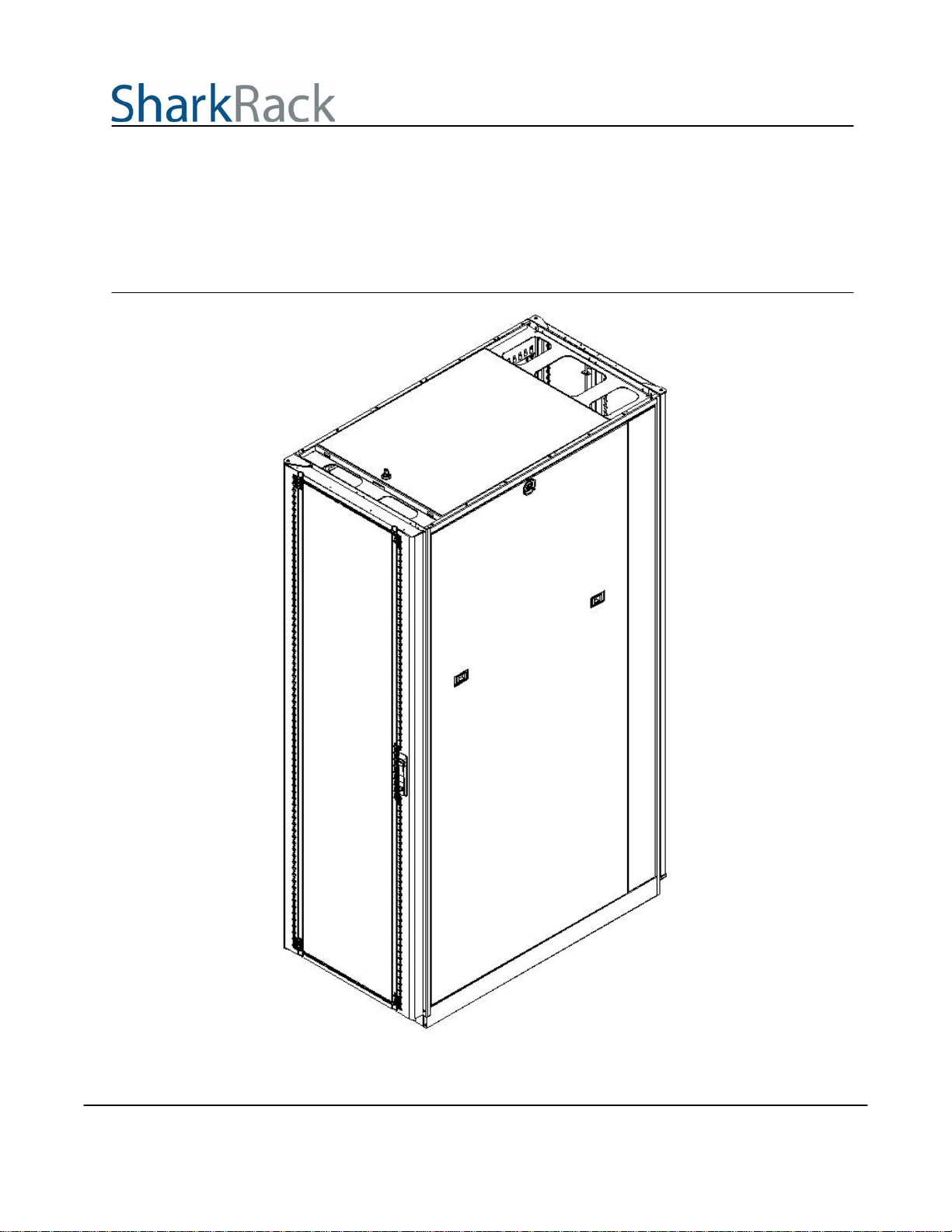
ID-00210-000
Enclosure Installation Guide
37U Cabinet (37”DP / 42”DP)
42U Cabinet (37”DP / 42”DP)
45U Cabinet (37”DP / 42”DP)
Figure 1
42U X 42” DP Shown
ID-00210-000 REV D, ECO2773 Page 1 of 46
Proprietary Information of SharkRack, Inc.
32920 Alvarado-Niles Rd Suite 250, Union City, CA 94587
510-477-7900 • 510-324-1664 • www.sharkrack.com
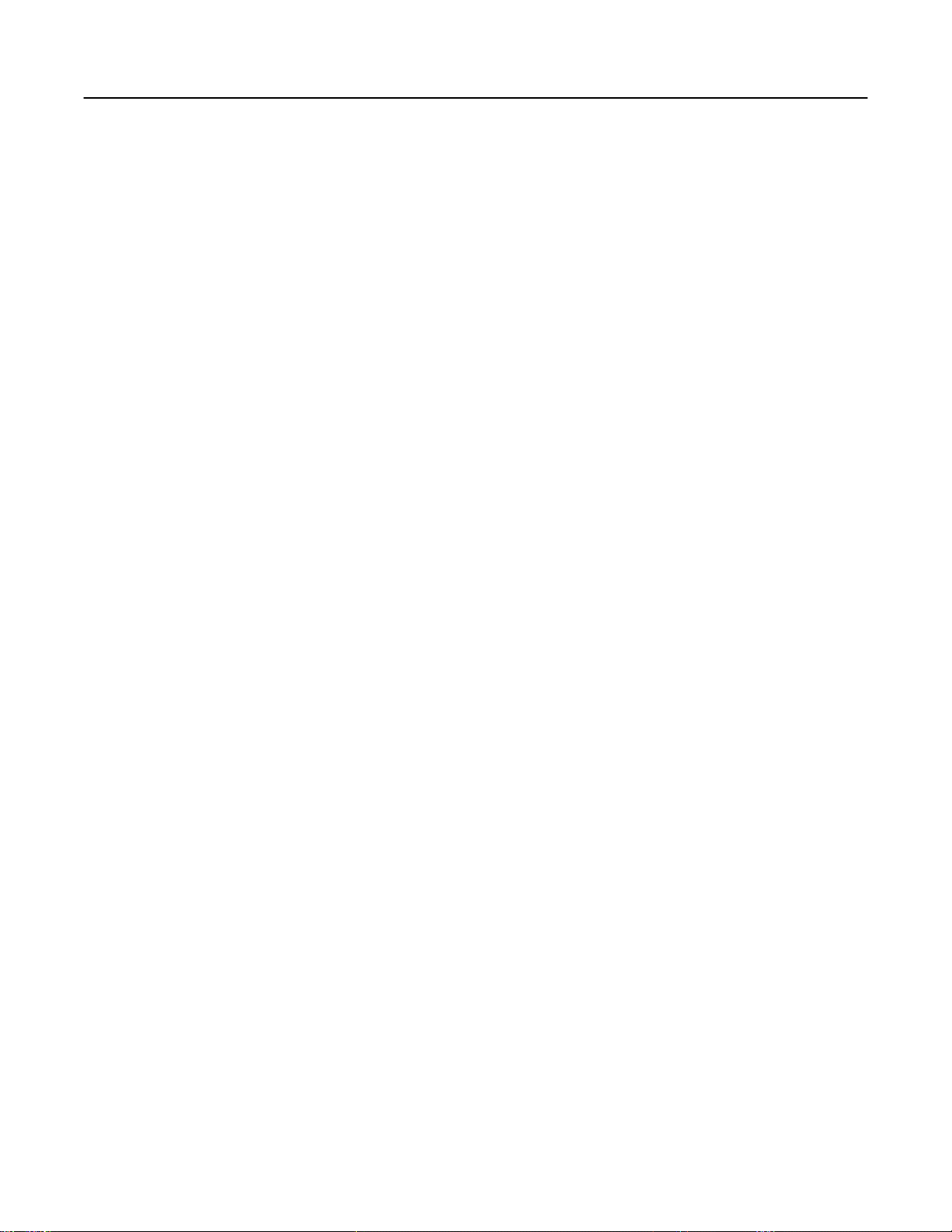
SharkRack Enclosure Installation Guide
Table of Contents
Table of Contents...................................................................................................................... 2
Introduction................................................................................................................................ 3
Symbols in Text......................................................................................................................... 4
Important Safety Notes For Installation ..................................................................................... 4
Chapter 1 Site Preparation........................................................................................................ 6
Check Facility Provisions................................................................................................ 6
Cabinet with Full Rear and Front Doors.......................................................................... 7
Cabinet with Split Rear Door........................................................................................... 8
Chapter 2 Receiving and Unpacking ......................................................................................... 9
Unpacking Instructions- Standard Packaging ............................................................... 10
Unpacking Instructions- Integration Packaging............................................................. 12
Chapter 3 Configure Accessories into the Cabinet.................................................................. 14
Configure Optional Accessories.................................................................................... 14
Installing and Removing Doors..................................................................................... 15
Installing and Removing Doors (cont.).......................................................................... 16
Door Handles................................................................................................................ 17
How to Reverse the Door Swing................................................................................... 18
How to Reverse the Door Swing (cont.)........................................................................ 20
Adjusting the Leveling Feet........................................................................................... 21
Installing the Retractable Tip Guard.............................................................................. 22
Installing the Floor Mounting Brackets.......................................................................... 23
Adjusting or Replacing the Mounting Rails ................................................................... 24
How to Remove or Install a Top Panel.......................................................................... 25
How to Remove or Install Side Panels.......................................................................... 26
Installing a Grounding Kit.............................................................................................. 27
Using the SharkTRAC™ and SharkSNAP™ ................................................................ 28
Installing a Typical 19 inch EIA Power Strip (cont.)....................................................... 29
Installing a Typical 19 inch EIA Power Strip (cont.)....................................................... 30
Installing a Typical 19 inch EIA Power Strip (cont.)....................................................... 31
Cable Management....................................................................................................... 32
Installing a MultiBay Kit................................................................................................. 33
Chapter 4 Install Computer Equipment.................................................................................... 34
Cabinet settings for various manufacturers’ devices..................................................... 34
Chapter 5 Final Assembly........................................................................................................36
Appendix A: Glossary.............................................................................................................. 37
Appendix B: Basic Cabinet Components................................................................................. 40
Appendix C: Cabinet Specifications......................................................................................... 42
Warranty.................................................................................................................................. 46
ID-00210-000 REV D, ECO2773 Page 2 of 46

SharkRack Enclosure Installation Guide
Introduction
Thank you for buying a SharkRack computer cabinet. The SharkRack family of computer
cabinets has been designed with great care and made with the highest quality materials to
provide you with many years of satisfactory use. The SharkRack cabinet provides a top of the
line cabinet with features that make installation, management, and ongoing maintenance fast,
easy, and safe. We sincerely hope you enjoy using your SharkRack cabinet and we always
welcome your feedback. If you have technical questions about any aspect of installing or using
your computer cabinet, please call us at 87-SHARKRACK (877-427-5722).
SharkRack intends this manual to guide you through a smooth cabinet installation. SharkRack
assumes that you are qualified in the servicing of computer equipment and trained in
recognizing hazards in products with high energy levels. SharkRack also assumes you are
qualified to move heavy pieces of equipment. All the instructions here are presented in great
detail.
This document contains general installation instructions for the various SharkRack cabinet
configurations and many of the common optional devices that can be installed into a SharkRack
cabinet. Always consult the documentation that comes with your computer product or accessory
for detailed installation instructions.
The following diagram shows an overview of a common cabinet installation.
Chapter 1
Site
Preparation
Installing and Removing Doors
Chapter 2
Receiving
Unpacking
Chapter 3
Configure
Accessories
Into the Cabinet
Chapter 4
Computer
Equipment
Chapter 5
Assembly
And
Install
Final
Changing Door Handles
How to Reverse the Door Swing
Adjusting the Leveling Feet
Installing the Retractable Tip Guard
Installing the Floor Mounting Brackets
Adjusting or Replacing the Mounting Rails
Installing Side Mounting Brackets
How to Remove or Install a Top Panel
How to Remove or Install Side Panels
Installing a Grounding Kit
Using the SharkTRAC™ and SharkSNAP™
Installing a 19 inch EIA Power Strip
Cable Management
Installing a MultiBay Kit
Figure 2
Common Cabinet Installation Diagram
ID-00210-000 REV D, ECO2773 Page 3 of 46
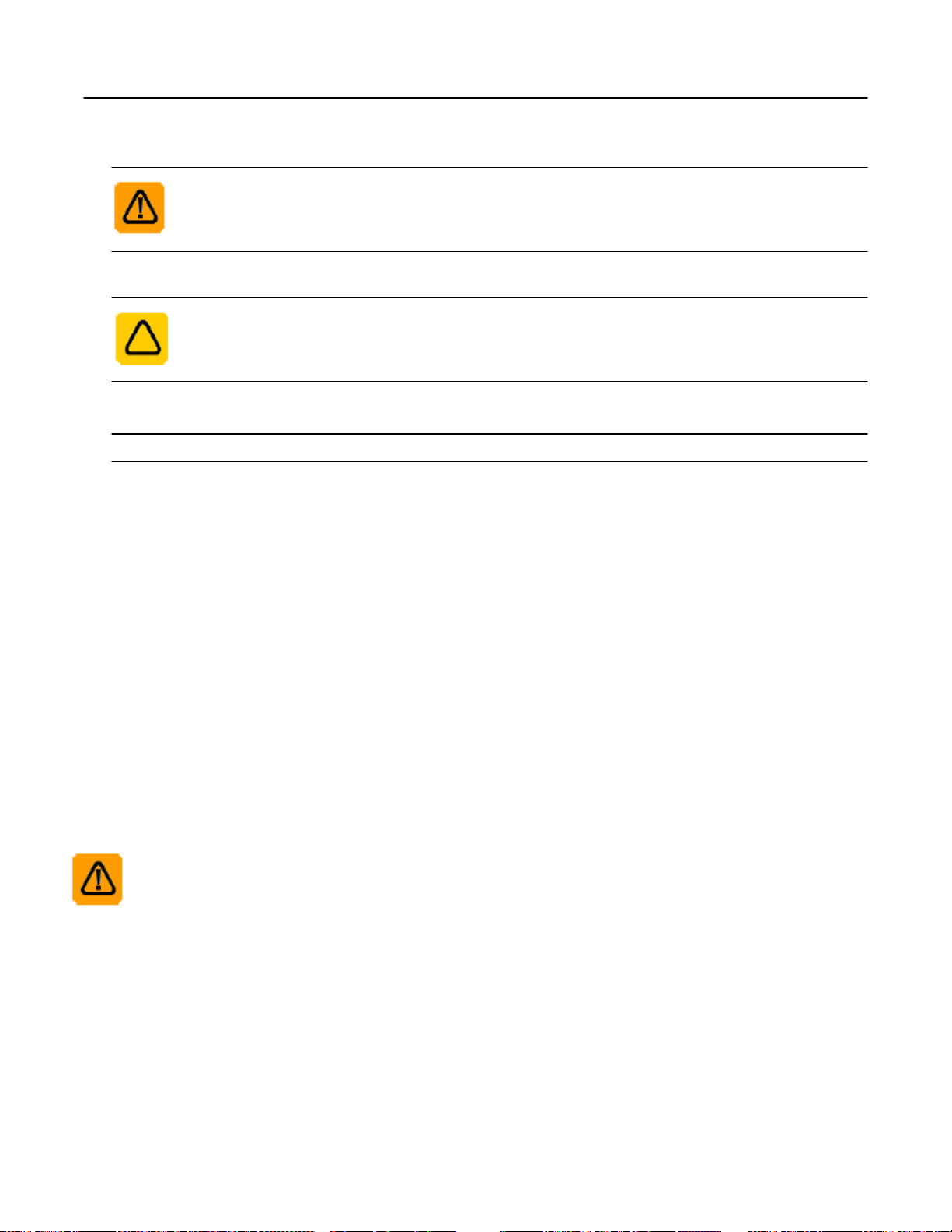
SharkRack Enclosure Installation Guide
Symbols in Text
Note: Text set off in this manner presents commentary, sidelights, or interesting points of information.
WARNING: Text set off in this manner indicates that failure to follow directions in the warning could
result in bodily harm or loss of life.
CAUTION: Text set off in this manner indicates that failure to follow directions could result in
damage to equipment or loss of information.
Important Safety Notes For Installation
Note:
The information contained in this document is subject to change without notice.
SharkRack makes no warranty of any kind with regard to this material, including, but not limited
to, the implied warranties of merchantability and fitness for a particular purpose.
SharkRack shall not be liable for errors contained herein or for incidental or consequential
damages in connection with the furnishing, performance, or use of this material.
SharkRack assumes no responsibility for the use or reliability of the software or hardware
installed into a SharkRack cabinet.
Pictures in this manual represent a typical configuration. Your actual configuration may vary.
WARNING:
Always install a stabilizing/anti-tip device such as Floor Mounting Brackets or a Retractable Tip
Guard.
Always install the UPS (uninterruptible power supply) in the bottom of the rack.
Always install the heaviest equipment in the bottom of the rack.
Always install servers and power devices in the rack from the bottom to the top.
Do not extend more than one sliding device at a time.
The center of gravity for an extended unit cannot exceed 16 inches from the face of the cabinet.
If an extended device exceeds this distance, the configured cabinet might be unstable.
The maximum allowable weight for devices on slides is dependant upon the specific slide. Do
not install sliding devices exceeding maximum allowed weight.
ID-00210-000 REV D, ECO2773 Page 4 of 46

SharkRack Enclosure Installation Guide
WARNING (CONT.):
Plug cabinet power cords into electrical outlets that are located near the cabinet and are easily
accessible.
Connect all devices installed in a rack to power devices installed in the same cabinet. Do not
plug into a power device installed in a different cabinet.
Check the equipment power rating before plugging into a cabinet power device. Check that both
the voltage range and current draw are within the limitations of the power device. The voltages
of the power device receptacles are typically equal to the voltages of the UPS or AC source.
To avoid overloading, check the total input current rating of the equipment being connected to a
power device to ensure that it does not exceed the maximum rating of the power strip or any
UPS to which it may be connected.
Each installed server or other device might have more than one power cord. Be sure to
disconnect all power cords in the cabinet before servicing any device in the cabinet.
CAUTION:
Removing components from the top portion of the rack improves cabinet stability during
relocation. Follow these general guidelines whenever you relocate a populated cabinet within a
room or building:
Reduce the weight of the rack by removing equipment starting at the top of the rack. When
possible, restore the cabinet to the configuration as you received it. If this is not possible or the
configuration is unknown, remove all devices in the 11U position and above before moving the
cabinet.
Inspect the route that you plan to take and eliminate any potential hazards.
Verify that the route that you choose to move the rack cabinet can support the weight of the
loaded rack cabinet, which may exceed 2500 lbs.
Verify that all doorways can accommodate the cabinet.
Ensure that all devices, drawers, doors, and cables are secure.
Ensure that all leveling feet are raised to their highest position.
Ensure that the floor mounting brackets are removed (see Figure 6).
Once the cabinet is in its new location, repopulate the cabinet from the lowest position to the
highest position.
If long distance relocation is required, pack the cabinet in the original packaging material, or
equivalent. Also, use the floor mounting brackets to bolt the cabinet to the pallet.
ID-00210-000 REV D, ECO2773 Page 5 of 46
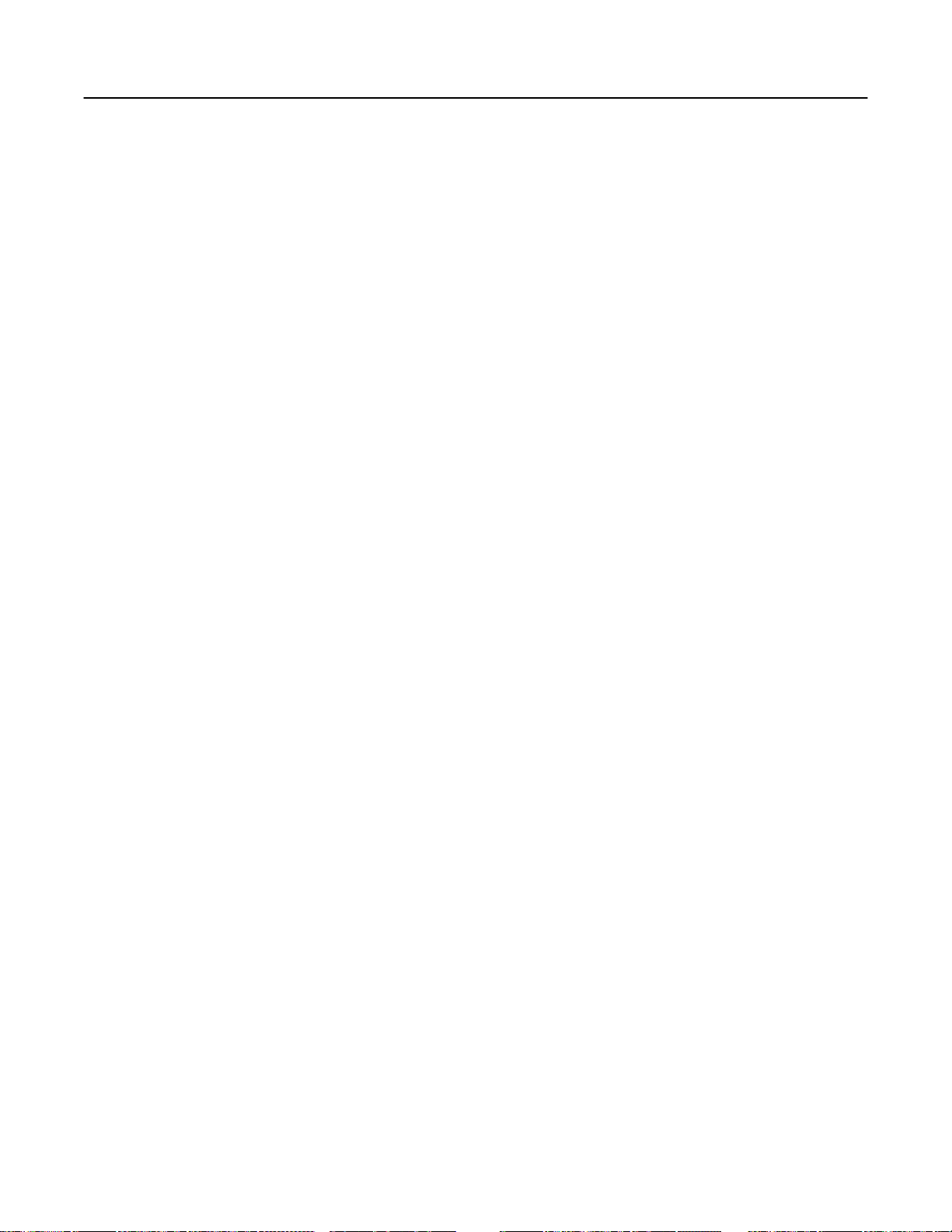
SharkRack Enclosure Installation Guide
Chapter 1 Site Preparation
Check Facility Provisions
Ensure that the following conditions are met:
• Floor is level and of sufficient strength to support the rack and your equipment. At
maximum gross weight, the floor must be able to support 1000 lb/in
2
.
• A qualified professional should complete site electrical power supply set-up. Ensure the
types of outlets are consistent with the type of plugs on the power devices to be used.
• Check with a qualified HVAC technician to make sure the environment will support the
heat load of the products being installed in the cabinet.
• Select a location for the cabinet that will allow adequate space for the door to open freely
and slide-mounted equipment to be extended.
• Check that the site can accommodate the cabinet footprint and mounting locations
according to the illustrations in Figure 3 and Figure 4.
ID-00210-000 REV D, ECO2773 Page 6 of 46
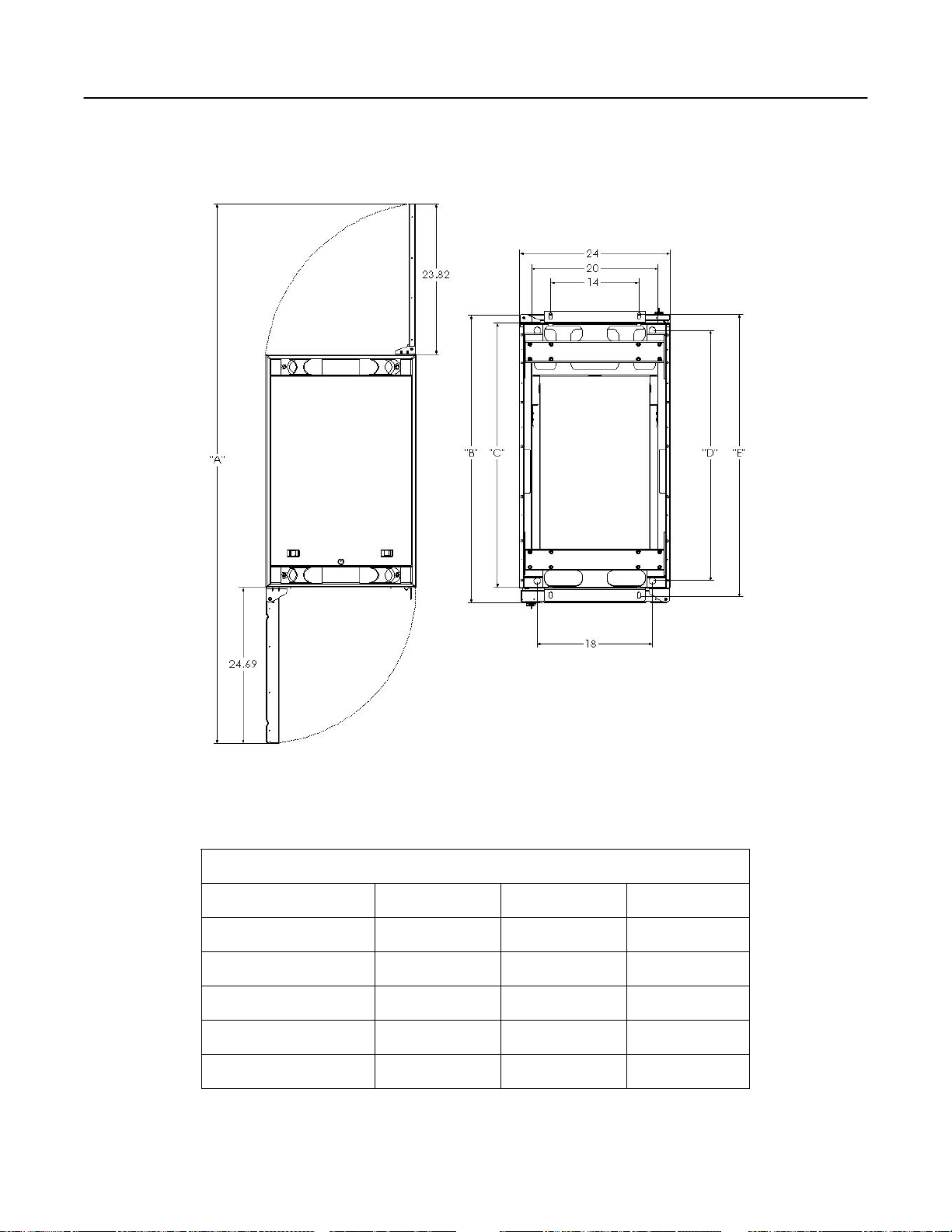
SharkRack Enclosure Installation Guide
Rack Cabinet Footprint and Mounting Locations for:
Cabinet with Full Rear and Front Doors
Rear Door
Front Door
Figure 3
42U X 37DP (TOP VIEW) and 42U X 42DP (BOTTOM VIEW) Shown
Table 1
Cabinet Dimensions
DIM 37” CABINET 42” CABINET 45” CABINET
A 86” 91” 82”
B 41” 46” 49”
C 37” 42” 45”
D
Leveling Feet
E
Floor mounting brackets
ID-00210-000 REV D, ECO2773 Page 7 of 46
35” 40” 43”
38” or 40” 43” or 45” 46” or 48”
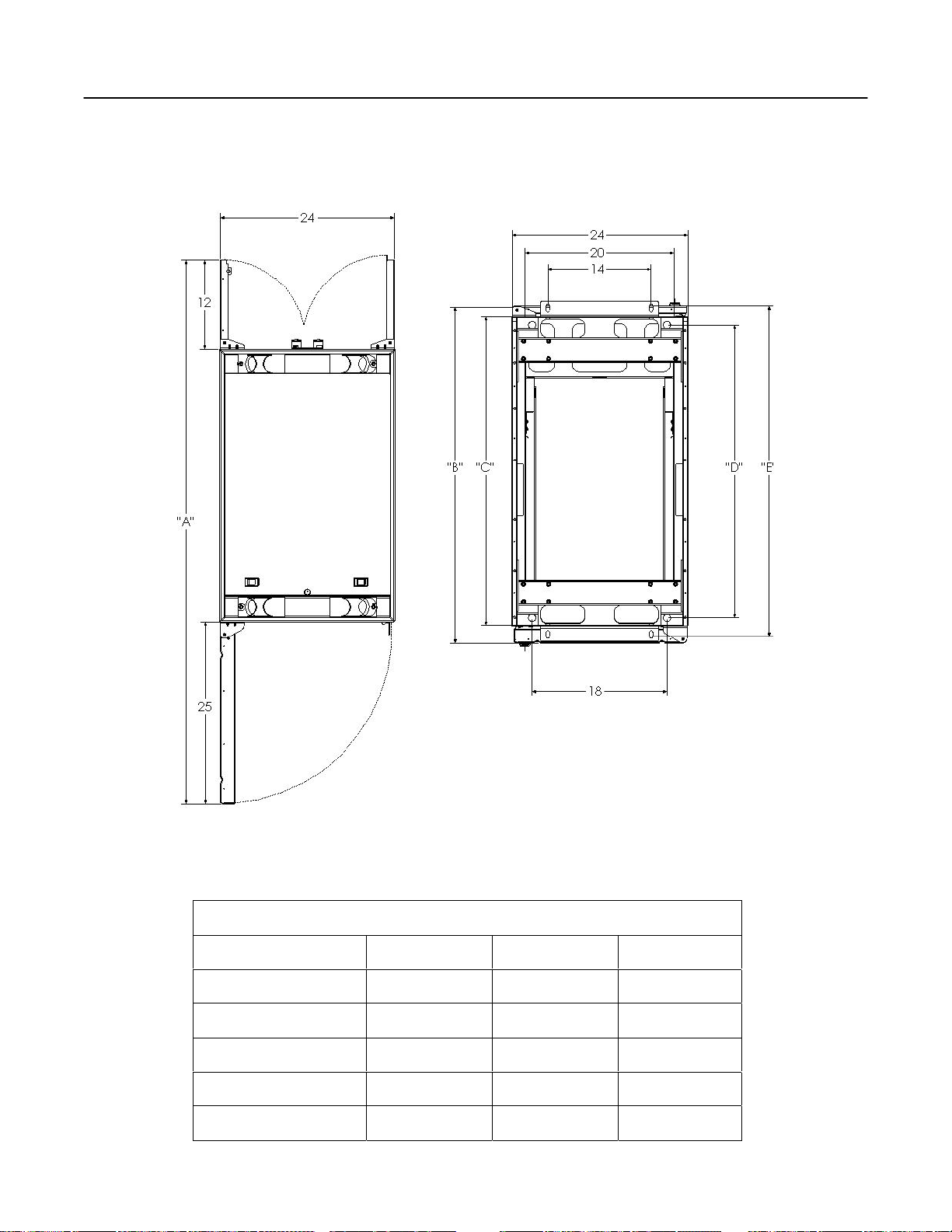
SharkRack Enclosure Installation Guide
Rack Cabinet Footprint and Mounting Locations for:
Cabinet with Split Rear Door
Rear Doors
Front Door
Figure 4
42U X 37DP (TOP VIEW) and 42U X 42DP (BOTTOM VIEW) Shown
Table 2
Cabinet Dimensions
DIM 37” CABINET 42” CABINET 45” CABINET
A 74” 79” 82”
B 41” 46” 49”
C 37” 42” 45”
D
Leveling Feet
E
Floor mounting brackets
ID-00210-000 REV D, ECO2773 Page 8 of 46
35” 40” 43”
38” or 40” 43” or 45” 46” or 48”
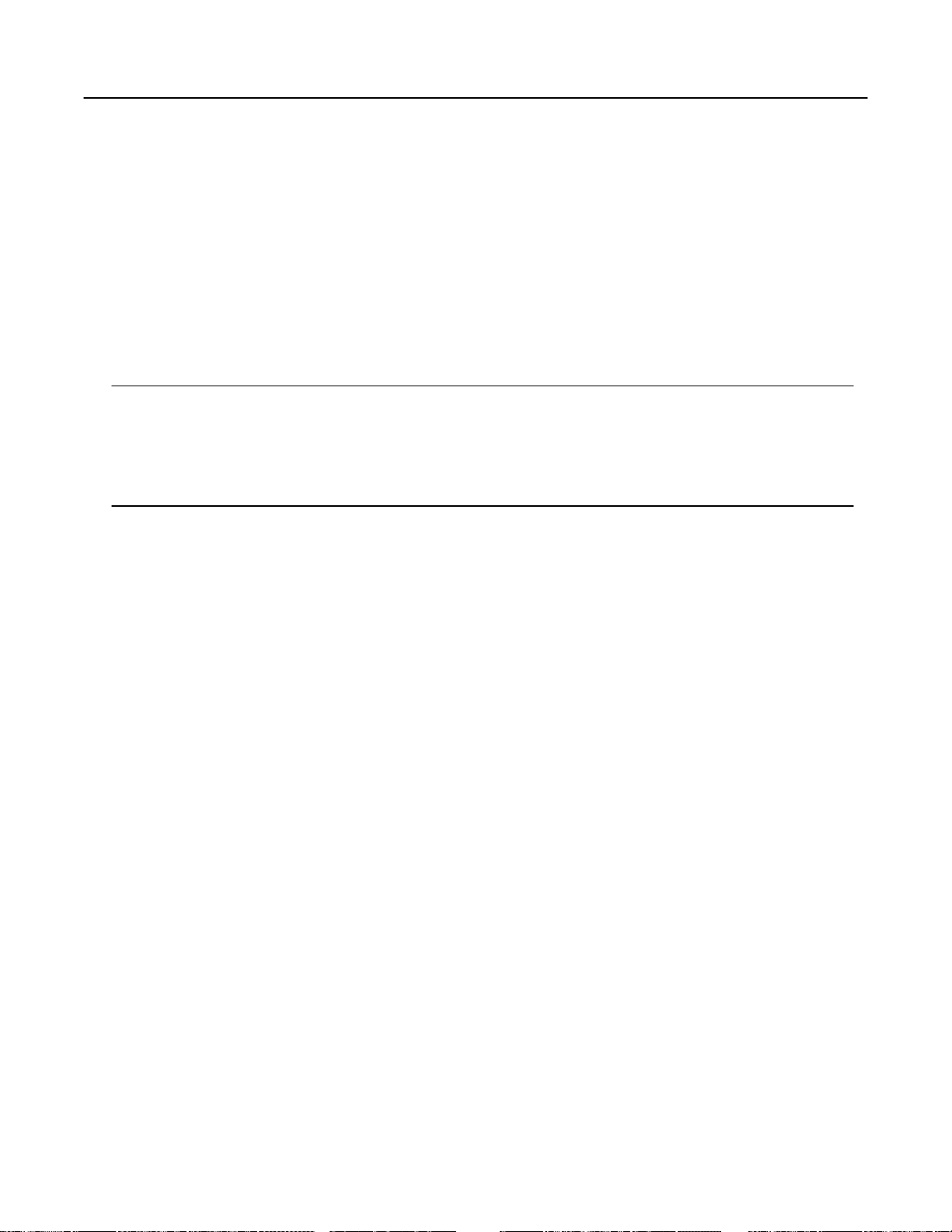
SharkRack Enclosure Installation Guide
Chapter 2 Receiving and Unpacking
Check package and receiving area
• Verify contents and condition.
• Move the packaged cabinet on its pallet as close to its final destination as possible.
• Be sure there is enough room to unload the cabinet from its packaging. In front of the
pallet, it requires at least 7 feet for standard packaging (with or without pallet) and 13
feet for integration (crate) packaging to unload the cabinet.
• Many SharkRack cabinets come on casters, which allow the cabinet to be rolled to its
destination after unpacking.
Note:
Ensure clear passage from the receiving site to the uncrating site.
Do not lift an unpackaged cabinet with a forklift.
Do not move the packaged cabinet without adequate assistance.
Be sure leveling feet are raised before rolling to prevent tipping or damage to the feet.
ID-00210-000 REV D, ECO2773 Page 9 of 46
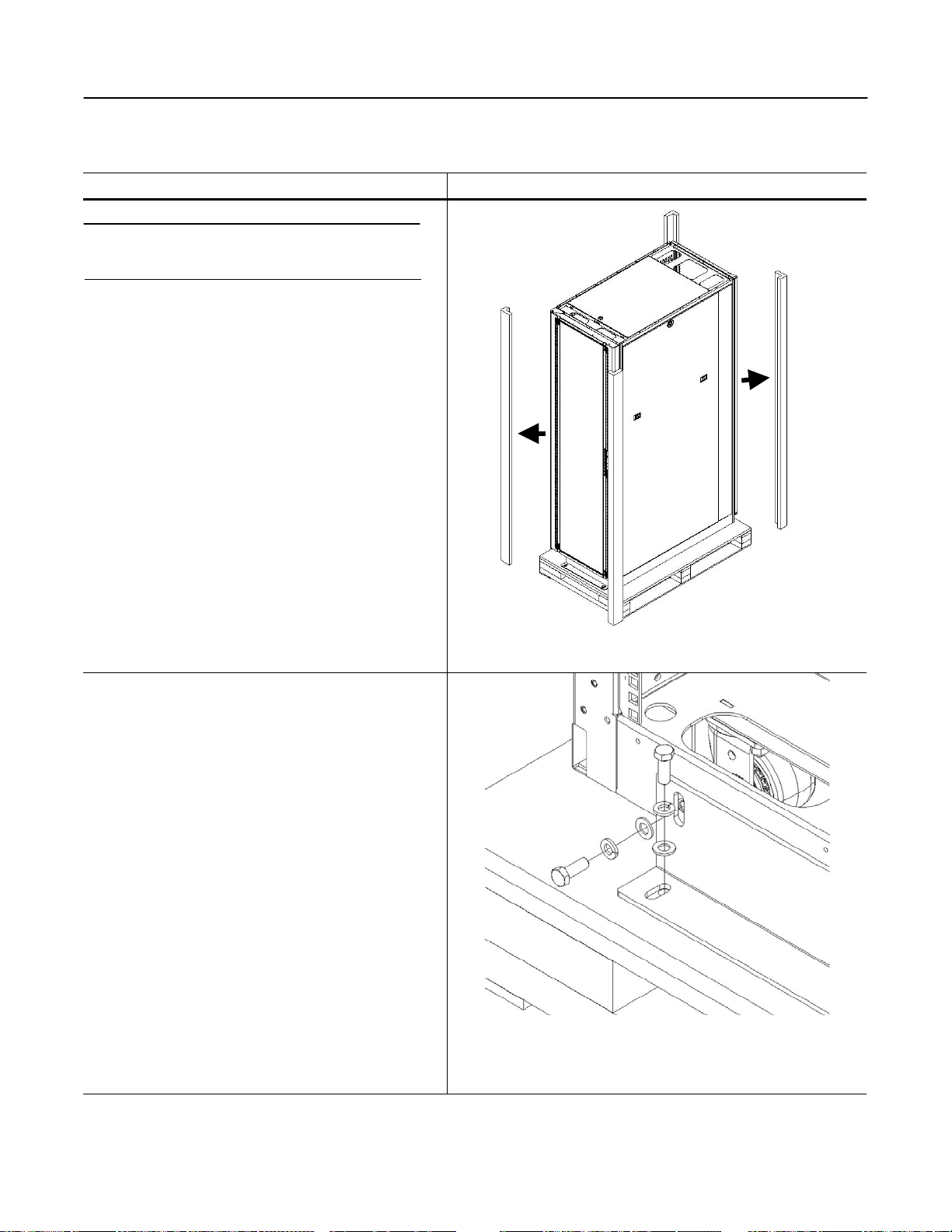
SharkRack Enclosure Installation Guide
Unpacking Instructions- Standard Packaging
Step Detail
Note: Unpacking of a cabinet requires at least two
people.
There must be at least 7 feet of clear area in front of the
loaded pallet to unload the cabinet.
1. Unwrap packaging material from around the cabinet
2. Remove the (4) bolts securing the front Floor
Mounting Bracket to the pallet and cabinet.
3. Repeat Step 2 for the rear Floor Mounting Bracket
Figure 5
42U X 42in DP Shown
Figure 6
42U X 42in DP Shown
Removal of Floor Mounting Bracket.
ID-00210-000 REV D, ECO2773 Page 10 of 46

SharkRack Enclosure Installation Guide
Step Detail
CAUTION: Be sure the leveling feet are fully
raised to prevent accidental tipping.
Figure 7
View of Caster and Leveling Foot
4. With one person on each side of the enclosure,
carefully roll it toward the rear of the pallet until the
rear casters clear the back edge of the pallet.
Continue to slide the enclosure rearward until the
rear casters make contact with the floor.
5. While one person carefully tips the enclosure slightly
away from the pallet, have the other person pull the
pallet away from the enclosure.
(Optional) Store all packing materials in a safe place
for future use.
Figure 8
42U X 42DP Shown
ID-00210-000 REV D, ECO2773 Page 11 of 46

SharkRack Enclosure Installation Guide
Unpacking Instructions- Integration Packaging
Step Detail
WARNING: A fully loaded cabinet is very
heavy. Take proper precautions when moving
the cabinet
Note: Unpacking of a cabinet requires at least two
people.
There must be at least 13 feet of clear area in front of
the loaded crate to unload the cabinet.
1. Open the Crate. Loosen the (6) clips securing the
front of the crate. The front of the crate is used as a
ramp to unload the cabinet.
2. Position the loading ramp onto the front of the crate.
3. Remove the (2) wing nuts securing the piece of wood
at the base of the cabinet.
4. Remove the (4) bolts securing the front Floor
Mounting Bracket to the crate and cabinet.
Figure 9
Shipping Crate Shown for 42U X 37DP Cabinet
#3
#4
Figure 10
Shipping Crate with 42U X 37DP Cabinet Shown
ID-00210-000 REV D, ECO2773 Page 12 of 46
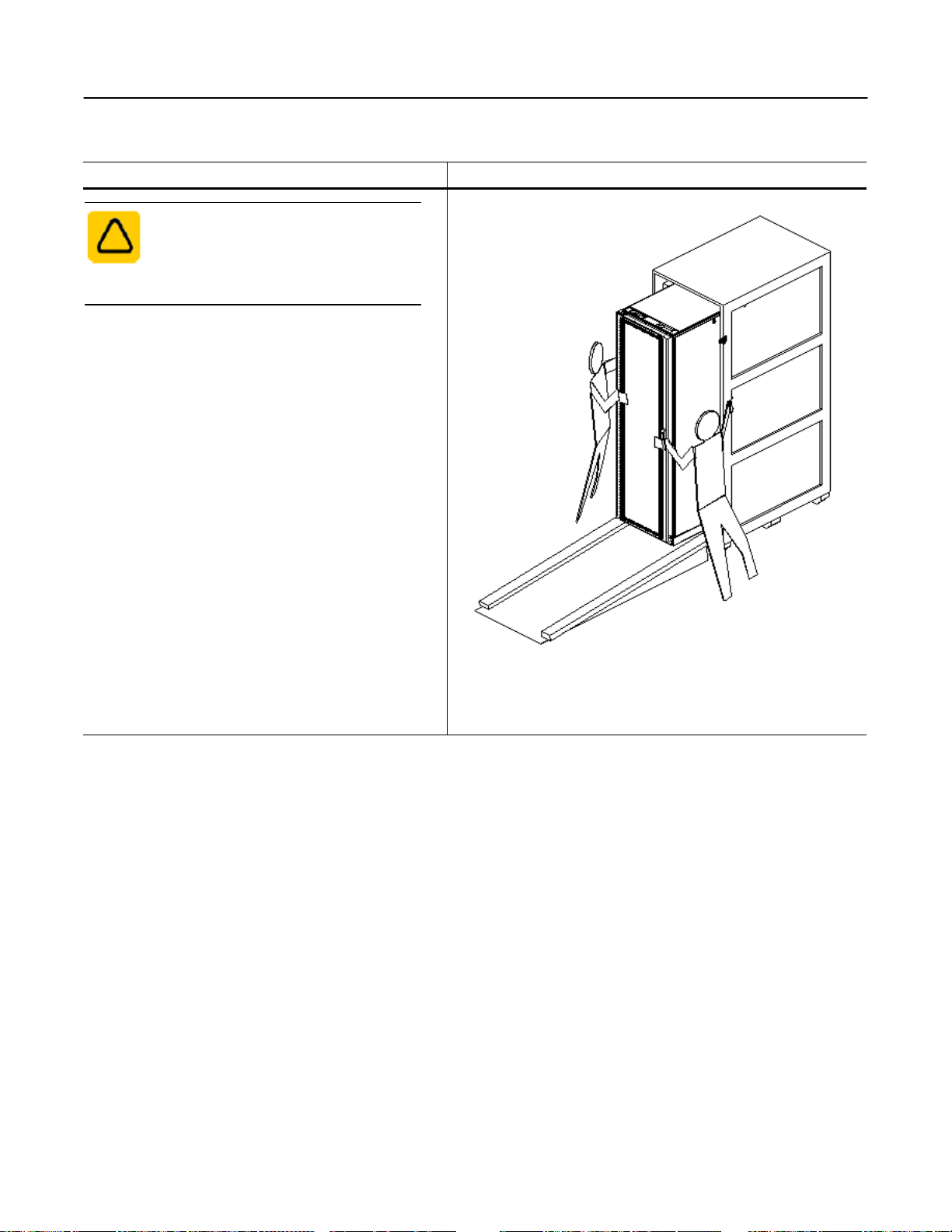
SharkRack Enclosure Installation Guide
Unpacking Instructions- Integration Packaging (cont.)
Step Detail
CAUTION: Be sure the leveling feet are fully
raised to prevent accidental tipping.
(See Figure 7 for details.)
5. With one person on each side of the enclosure,
carefully roll it out of the wooden crate.
6. Unwrap packing material from around the cabinet.
(Optional) Store all packing materials in a safe place
for future use.
Figure 11
Shipping Crate with 42U X 37DP Cabinet Shown
ID-00210-000 REV D, ECO2773 Page 13 of 46
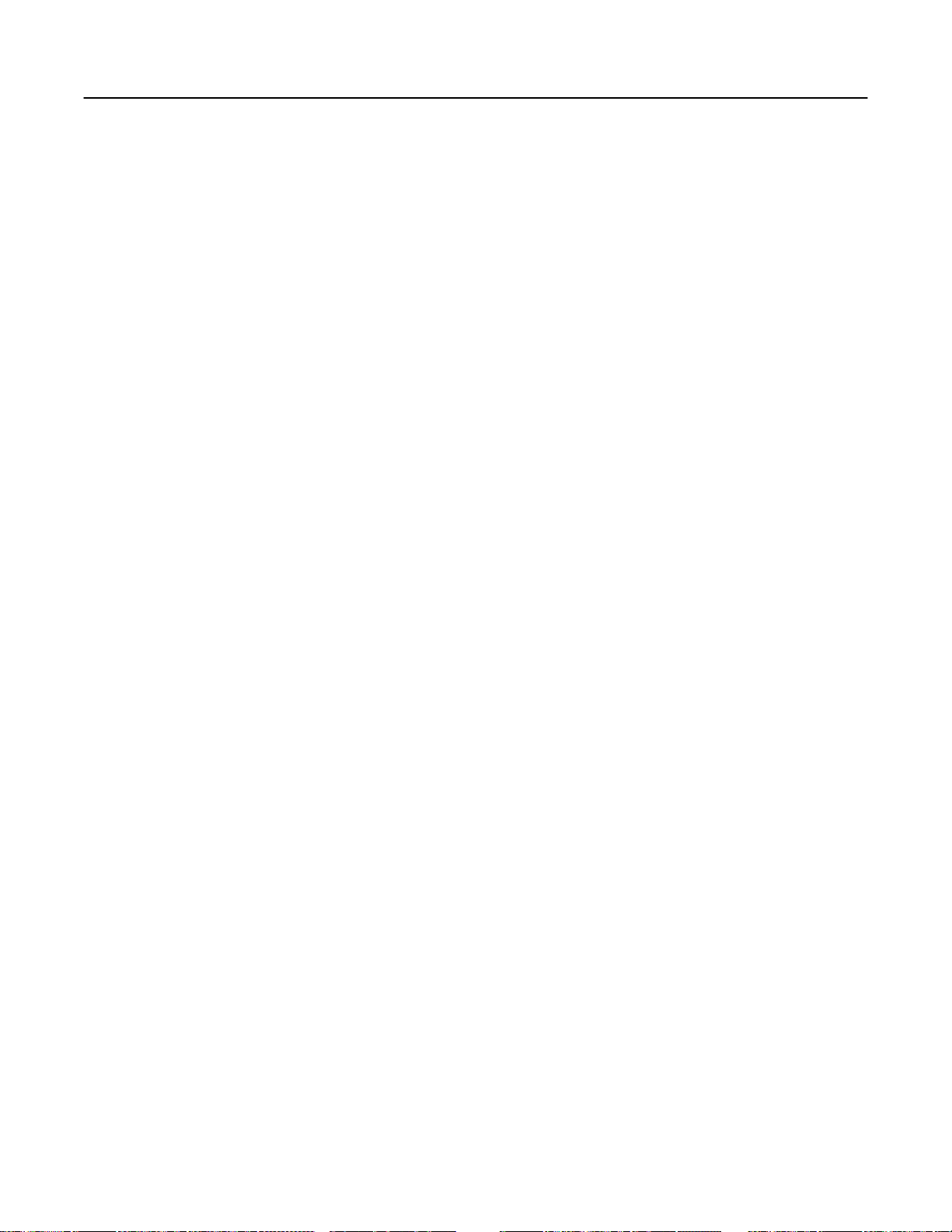
SharkRack Enclosure Installation Guide
Chapter 3 Configure Accessories into the Cabinet
Configure Optional Accessories
The SharkRack cabinet can be configured using multiple optional accessories. The
configuration depends on your specific application and may vary from cabinet to cabinet. The
following list of processes is organized to help guide you through the typical steps of configuring
optional accessories. Since each configuration is different, some processes may be excluded.
Also, some processes will refer back to previous processes.
• Installing and Removing Doors
• Changing Door Handles
• How to Reverse the Door Swing
• Adjusting the Leveling Feet
• Installing the Retractable Tip Guard
• Installing the Floor Mounting Brackets
• Adjusting or Replacing the Mounting Rails
• Installing Side Mounting Brackets
• How to Remove or Install a Top Panel
• How to Remove or Install Side Panels
• Installing a Grounding Kit
• Using the SharkTRAC™ and SharkSNAP™
• Installing a 19 inch EIA Power Strip
• Cable Management
• Installing a MultiBay Kit
Tools Required for Cabinet setup:
• #2 Phillips Screwdriver
• 1/2” – 9/16” Open End Wrench (Included with leveling foot kit)
• 9/16” Hex Socket and Ratchet with 3” Extension Bar (Optional)
• Straight Blade Screwdriver (Optional for adjusting the leveling feet)
ID-00210-000 REV D, ECO2773 Page 14 of 46
