
Robotic Vacuum
L’aspirateur Robot
Robot Aspirador
RV750/RV760/RV770
Series–Wi-Fi Connected
Série – Connecté au réseau Wi-Fi
Series – Con Conexión WiFi
OWNER’S GUIDE
GUIDE DE L'UTILISATEUR
GUÍA DEL PROPRIETARIO

IMPORTANT SAFETY INSTRUCTIONS
PLEASE READ CAREFULLY BEFORE USE • FOR HOUSEHOLD USE ONLY
If the charging cable plug does not fit fully into the outlet, reverse the plug. If it still does not fit,
contact a qualified electrician. DO NOT force into outlet or try to modify to fit.
WARNING
To reduce the risk of fire, electric shock, injury, or property damage:
GENERAL WARNINGS
1. Robotic vacuum cleaner consists of a
robotic vacuum and charging dock with
power supply. These components contain
electrical connections, electrical wiring,
QUICK
and moving parts that potentially present
risk to the user.
START
2. Before each use, carefully inspect all
parts for any damage. If a part is damaged,
discontinue use.
GUIDE
3. Use only identical replacement parts.
4. This robotic vacuum cleaner contains no
serviceable parts.
5. Use only as described in this manual.
DO NOT use the robotic vacuum cleaner
for any purpose other than those
described in this manual.
6. With the exception of filters, DO NOT
expose any parts of the robotic vacuum
cleaner to water or other liquids.
USE WARNINGS
7. This appliance can be used by persons
with reduced physical, sensory or mental
capabilities or lack of experience and
knowledge if they have been given
supervision or instruction concerning
use of the appliance in a safe way and
understand the hazards involved.
a) Children shall not play with the
b) Cleaning and user maintenance shall
8. Always turn o the robotic vacuum
9. DO NOT handle plug, charging dock,
10. DO NOT use without dust bin and filters
appliance.
not be made by children without
supervision.
cleaner before inserting or removing the
filter or dust bin.
charging cable, or robotic vacuum cleaner
with wet hands. Cleaning and user
maintenance shall not be made by children
without supervision.
in place. Only use Shark® branded filters.
11. DO NOT damage the charging cord:
a) DO NOT pull or carry charging dock
by the cord or use the cord as a
handle.
b) DO NOT unplug by pulling on cord.
Grasp the plug, not the cord.
c) DO NOT close a door on the cord,
pull the cord around sharp corners,
or leave the cord near heated
surfaces.
12. DO NOT put any objects into or
accessory openings. DO NOT use with
any opening blocked; keep free of dust,
lint, hair, and anything that may reduce
airflow.
13. DO NOT use if robotic vacuum cleaner
airflow is restricted. If the air paths
become blocked, turn the vacuum cleaner
o and remove all obstructions before
turning on the unit again.
14. Keep nozzle and all vacuum openings
away from hair, face, fingers, uncovered
feet, or loose clothing.
15. DO NOT use if robotic vacuum cleaner
is not working as it should, or has been
dropped, damaged, left outdoors, or
dropped into water.
16. DO NOT place vacuum cleaner on
unstable surfaces.
17. DO NOT use to pick up:
a) Liquids
b) Large objects
c) Hard or sharp objects (glass, nails,
screws, or coins)
d) Large quantities of dust (drywall
dust, fireplace ash, or embers). DO
NOT use as an attachment to power
tools for
dust collection.
e) Smoking or burning objects (hot
coals, cigarette butts, or matches)
f) Flammable or combustible materials
(lighter fluid, gasoline,
or kerosene)
g) Toxic materials (chlorine bleach,
ammonia, or drain cleaner)
18. DO NOT use in the following areas:
a) Wet or damp surfaces
b) Outdoor areas
c) Spaces that are enclosed and may
contain explosive or toxic fumes
or vapors (lighter fluid, gasoline,
kerosene, paint, paint thinners,
mothproofing substances, or
flammable dust)
d) In an area with a space heater
e) Near fireplaces with unobstructed
entrances
19. Turn o the robotic vacuum cleaner
before any adjustment, cleaning,
maintenance or troubleshooting.
20. Allow all filters to air-dry completely
before replacing in the robotic vacuum
cleaner to prevent liquid from being
drawn into electric parts.
21. DO NOT modify or attempt to repair the
robotic vacuum cleaner or the battery
yourself, except as indicated in this
manual. DO NOT use the vacuum if it has
been modified or damaged.
22. Robot is not to be operated in an area
where a direct hazard is located.
(Ex: Fireplace)
BATTERY USE
23. The battery is the power source for
the vacuum. Carefully read and follow
all charging instructions.
24. To prevent unintentional starting, ensure
the vacuum is powered o before picking
up or carrying the vacuum. DO NOT carry
the appliance with your finger on the
power switch.
25. Use ONLY the Shark® charging dock
XSKRVDOCK and use only battery
RVBAT850. Use of batteries or battery
chargers other than those indicated
may create a risk of fire.
26. Keep the battery away from all metal
objects such as paper clips, coins, keys,
nails, or screws. Shorting the battery
SAVE THESE INSTRUCTIONS
For additional warnings, go to sharkclean.com/robothelp
terminals together increases the risk of
fire or burns.
27. Under abusive conditions, liquids may
be ejected from the battery. Avoid
contact with this liquid, as it may cause
irritation or burns. If contact occurs, flush
with water. If liquid contacts eyes, seek
medical help.
28. Robotic vacuum cleaner should not be
stored, charged, or used at temperatures
below 50°F (10°C) or above 104°F
(40°C). Ensure the battery and vacuum
have reached room temperature before
charging or use. Exposing the robot
or battery to temperatures outside of
this range may damage the battery and
increase the risk of fire.
29. DO NOT expose the robotic vacuum
cleaner or battery to fire or temperatures
above 265°F (130°C) as it may cause
explosion.
30. Batteries cannot be recharged.
BOTBOUNDARY® STRIPS
31. DO NOT put BotBoundary strips
underneath carpet or rugs.
32. DO NOT place BotBoundary strips on top
of one another.
33. Always use BotBoundary strips around
reflective flooring and surfaces.
34. BotBoundary strips should always be
used near carpeted stairs.
35. DO NOT place BotBoundary strips within
10 feet of the dock.
36. For your robot’s cli sensors to work
properly, all runners, rugs, or carpets must
be eight inches from any stairs (or it must
be continuous and extend over the edge
of the stairs). If a runner, rug or carpet
edge that is less than eight inches from
the stairs cannot be moved, you must use
a BotBoundary
sharkclean.comsharkclean.com

Front Bumper
Dock Button
ABOUT THE SHARK ION ROBOT® ABOUT THE SHARK ION ROBOT®
With Auto-Sense™ Navigation, your robot uses an array of sensors to navigate around walls, furniture legs, and
other obstacles while it cleans. The robot may gently bump into obstructions or linger in one spot, and it may
Charge Indicator Lights
not cover every area in a single cleaning. For best results, prepare your home as indicated below,
and schedule a daily cleaning to ensure all floor areas are regularly maintained.
Error Indicator Light Wi-Fi Indicator Light
Robot Traps Robot Friendly
!
Dock
Spot Max
Clean Button
Max Button
CORDS AND OBSTRUCTIONS LOW-CLEARANCE FURNITURE
Power Button
Dust Bin Release Button
Before cleaning, clear away cords and other
obstructions or block o the areas you don't want
your robot to travel to.
To prevent your robot from becoming trapped,
use furniture risers.
Side Brush
Side Brush Post
Battery Door
Multi-Surface
Brushroll
Cli Sensors
Charging Contact
Front Caster
Wheel
Side Cli
Sensor
Drive Wheel
Robot Dust Bin
and Filter
RETURNING TO DOCK
If your robot roams too far, it could have trouble
finding the Charging Dock.
4-inch
Min.
Clean
!
Spot Max
STAIRS WITH CARPET RUNNER
For your robot’s cli sensors to work properly,
all runners, rugs, or carpets must be at least
4 inches from any stairs (or extend over the edge
of the stairs).
If a runner, rug, or carpet edge is less than
4 inches from the stairs and can’t be moved,
use a BotBoundary® strip to block o the stairs.
BotBoundary strips are available for purchase at
sharkaccessories.com
sharkclean.comsharkclean.com

PREPARING FOR USE
CHARGING THE SHARK ION ROBOT®
INSTALLING THE SIDE BRUSHES CHARGING
Snap the 2 included Side Brushes onto the square
pegs on the bottom of the robot.
CHARGING DOCK SET-UP
IMPORTANT: The Shark ION Robot has a pre-installed rechargeable battery. Battery must be fully charged
before using.
To charge, the Power button on the side of the robot
must be in the ON position (I).
When the cleaning cycle is complete, or if the battery
is running low, the robot will search for the dock.
If your robot doesn’t return to the dock, its charge
may have run out.
3ft
1m
3ft
1m
1.5m
5ft
Place the charging dock on a level surface with its back against a wall, in a space without obstructions, that
can easily be accessed by your robot. Remove any objects that are closer than 3 feet (1 meter) from either side
of the dock, or closer than 5 feet (1.52 meters) from the front of the dock. Plug the Charging Adapter into a
wall outlet. The dock must be plugged in continually for the robot to find it. The robot will beep when it starts
charging on the dock.
NOTE: Placing the dock near reflective objects like mirrors could make docking dicult.
If the robot has no charge and cannot return to the
charging dock, place it on the dock manually.
NOTE: When manually placing the robot on the dock, make sure the Charging Contacts on the bottom of the robot are aligned
with the ones on the dock. To ensure the robot is docked correctly, refer to the Charge Indicator Lights section.
sharkclean.comsharkclean.com

CHARGING THE SHARK ION ROBOT®
USING THE SHARK ION ROBOT®
CHARGE INDICATOR LIGHTS
Clean
While
Charging
No Charge
or O
The blue charge indicator lights show how much charge is remaining.
While the robot is charging, all three blue LED lights will cycle. When charging is complete, all three blue lights
will illuminate steadily.
If the robot is idle and away from the charging dock for 10 minutes, it will enter Sleep Mode, and the lights will
turn o.
If all the indicator lights are o, then the robot is in Sleep Mode, the power switch is turned OFF (O) or there is
no charge remaining. Turn the power switch ON (I). Press any button to ensure robot is not in Sleep Mode. If all
indicator lights remain o, there is no charge. Place the robot on the dock, leaving a half-inch space between
the front of the robot and the face of the dock. When the robot is docked correctly and begins to charge, it
will beep and the charge indicator lights will cycle.
NOTE: If the low charge light is blinking red, there is not enough charge for the robot to return to the dock. Manually place
the robot on the dock, leaving a half-inch space between the front of the robot and the face of the dock.
TIP: To preserve battery life, turn o the power switch if robot will not be used for a long period of time. Unit should be
recharged at least once every three months.
In Use
Low ChargeMid ChargeNearly FullFull Charge
USING THE SHARK ION ROBOT®
Dock
Clean
BUTTONS AND INDICATOR LIGHTS
CLEAN BUTTON
Press to begin a cleaning
session. Press again to stop.
Clean
Max
Dock
Dock
Dock
Dock
Clean
Clean
Clean
Max
DOCK BUTTON
Press to stop cleaning and
send robot back to the
charging dock.
Max
MAX MODE BUTTON
Press for more powerful
cleaning.
Max
CHARGE INDICATOR LIGHTS
Display the amount of charge
remaining in the battery.
Max
MANUAL CLEANING MODE
To manually start a cleaning cycle, press the Clean button on the robot or on
the mobile app. To stop the robot before it finishes cleaning and automatically
returns to the dock, press the button again.
IMPORTANT: Before cleaning an entire room for the first time, we recommend that you first test your robot on a small
section of the floor to ensure there is no scratching.
Dock
Dock
Clean
Clean
“!” ERROR INDICATOR
See Troubleshooting section
for full list of error codes.
Max
WI-FI INDICATOR
Blue light: connected to Wi-Fi.
Red light: not connected.
Flashing blue: setup mode.
Max
No light: not set up yet.
sharkclean.comsharkclean.com

USING THE SHARK ION
TM
ROBOT
USING THE SHARKCLEAN™ APP AND VOICE CONTROLS
MAINTENANCE
The SharkClean app will guide you through easy setup of your robot.
Control the unit remotely:
• Schedule cleaning times for up to 7 days a week.
• Start, stop, or dock your robot from your phone anywhere with Wi-Fi connectivity.
The app will also provide you access to:
• Tips, Tricks, and FAQs
• Tech Support
• Troubleshooting
Search for SharkClean in the app store and download the app to your iPhoneTM or AndroidTM.
SETTING UP VOICE CONTROL WITH THE GOOGLE ASSISTANT OR AMAZON ALEXA
Visit sharkclean.com/app for setup instructions.
VOICE CONTROL COMMANDS FOR THE GOOGLE ASSISTANT OR AMAZON ALEXA:
Google Assistant:
“OK Google, tell Shark to start cleaning.”
“OK Google, tell Shark to pause my robot.”
“ OK Google, tell Shark to send my robot to
the dock.”
Amazon Alexa:
“Alexa, tell Shark to start cleaning.”
“Alexa, tell Shark to pause my robot.”
“ Alexa, tell Shark to send my robot to
the dock.”
CAUTION: Turn o power before performing any maintenance.
EMPTYING THE DUST BIN
EMPTY DUST BIN AFTER EACH USE.
Press the Dust Bin Release Button and slide out the
dust bin.
To open the dust bin lid, press and hold the button
while lifting the lid, using the finger slots.
USING THE SHARK ION ROBOT®
SETTING UP THE SHARKCLEAN™ APP
Download the latest version of the SharkClean app from the App Store or Google Play store.
Follow instructions on the app to connect to the robot.
To ensure the app successfully pairs with the robot:
• Confirm your Wi-Fi router and/or home network supports a 2.4 GHz network.
• Confirm your Wi-Fi network name.
• Confirm your Wi-Fi network password.
CAN’T CONNECT TO WI-FI?
• Restart your phone
• Reboot your robot
– Press the power button on the side of the
robot to the OFF position. Press it again to
turn power back on.
• Reboot your router
– Unplug the router power cable for 10
seconds, then plug it back in. Allow several
minutes for your router to reboot completely.
Empty debris and dust into trash.
sharkclean.comsharkclean.com

MAINTENANCE
MAINTENANCE
CLEANING THE FILTER
CLEAN FILTER EVERY WEEK.
REPLACE FILTER EVERY TWO MONTHS. See sharkaccessories.com for replacement filters.
Remove and empty the dust bin. Clean any hair or
debris o the Anti-Tangle Comb on the back of the
dust bin.
Pull filter out of the dust bin by the tabs.
CLEANING THE MULTI-SURFACE BRUSHROLL
THE BRUSHROLL NEEDS OCCASIONAL MAINTENANCE.
REPLACE BRUSHROLL EVERY 6 to 12 MONTHS, OR WHEN VISIBLY WORN. See sharkaccessories.com for
replacement parts.
Push up on the tabs on the brushroll access door,
then lift o the door.
Lift out the brushroll.
Lightly tap the filter to remove dust and debris. Reinsert the filter into the dust bin. Slide the dust
bin back into the robot.
Remove the blue cap on the end of the brushroll.
Do not let the metal cylinder inside the cap fall out.
Clean o any hair or debris, then replace cap. Clean
the brushroll periodically and whenever hair appears.
NOTE: If the metal cylinder falls out of the brushroll cap, reinsert it in the hole on the inside of the cap. When cutting away
debris, be sure not to cut the brushroll or any other parts of the robot.
Reinstall the brushroll, inserting the flat end first.
Close the brushroll access door and press down
until it clicks into place.
sharkclean.comsharkclean.com

MAINTENANCE
MAINTENANCE
CLEANING SENSORS AND CHARGING PADS
CLEAN SENSORS AND CHARGING PADS PERIODICALLY AS NEEDED. With a dry cloth or cleaning brush, gently dust o the
sensors and pads located on the bottom of the robot.
IMPORTANT: The robot uses cli sensors to avoid stairs and other steep drops. Sensors may work less eectively when they
are dirty. For best results, clean sensors regularly.
CLEANING SIDE BRUSHES
CLEAN SIDE BRUSHES AS NEEDED. CHECK WEEKLY.
RECOMMENDED REPLACEMENT SCHEDULE: Replace when visibly worn. See sharkaccessories.com for replacement parts.
Carefully unwind and remove any string or hair
wrapped around brushes.
Gently wipe brushes with a damp cloth. Be sure to let
them air-dry completely before reinstalling them.
CLEANING THE WHEELS
REMOVE AND CLEAN FRONT WHEEL EVERY WEEK. REPLACE FRONT WHEEL EVERY 12 MONTHS.
See sharkaccessories.com for replacement parts.
Pull the Front Caster Wheel from its housing and
remove any debris buildup.
NOTE: Leverage may be required to remove the wheel.
Clean the wheel housing, then reinsert the
caster wheel.
NOTE: Remove any side brushes that are bent or damaged. To remove a brush, lift it o its peg. See Installing the Side
Brushes for instructions on how to attach and remove the brushes.
Clean the drive wheel housing periodically as
needed by rotating the wheel while dusting.
sharkclean.comsharkclean.com

MAINTENANCE
MAINTENANCE
REPLACING THE BATTERY
To remove the battery, turn the unit over and
unscrew the battery cover with a Phillips-head
screwdriver.
NOTE: This appliance contains batteries that are only replaceable by skilled persons.
Unplug the old battery from its connector, then
plug in the new battery. Replace battery cover and
screw it back into place. See Battery Removal and
Disposal on back cover.
PARTS AND ACCESSORIES
TROUBLESHOOTING
If any error lights are illuminated or flashing on your Shark ION Robot®, see the error code chart
below:
ERROR CODE SOLUTION
ALL LED LIGHTS are o
CLEAN (RED) + ! flashing together
CLEAN (RED) flashing
MAX flashing
CLEAN (RED) + DOCK flashing together
CLEAN (RED) + MAX flashing together The dust bin has been removed and needs to be reinserted.
MAX + ! flashing together A side brush is stuck. Remove debris from side brushes.
CLEAN (RED) + MAX + ! flashing together A drive wheel is stuck. Remove debris from wheel.
DOCK + MAX + ! flashing together Blockage in brushroll. Remove obstruction.
Power may be turned o or battery may need charging. Turn power switch
to On position. If no response, place robot on dock to charge.
Suction motor failure. Remove blockages and clean filters. Remove dust bin
and make sure nothing is blocking suction.
Robot may be stuck on an obstacle. Move robot to a new location on a level
surface.
Robot may be stuck on an obstacle. Move robot to a new location on a level
surface.
Front bumper may be jammed. Check bumper.
Cli sensors are reporting an error.
Wipe cli sensors with a clean cloth.
Robot cannot start due to an error. Turn o the power switch on the side of
the robot, wait five seconds, then turn power back on. Ensure your robot is
on a level surface with no obstructions.
Filter
1172FK870
Multi-Surface Brushroll Kit
1180FK750
NOTE: To order replacement parts and filters, visit sharkaccessories.com.
Side Brushes
1171FK870
Dust Bin
1178FTR700
Battery
RVBAT850
BotBoundary® Kit
RVBBK700
DOCK + ! flashing together Make sure you are using the dock that came with your robot.
The robot is caught in a tight space or on an obstacle.
CLEAN (BLUE) + MAX + ! flashing together
CLEAN + DOCK + MAX + ! flashing together
CLEAN + DOCK + MAX flashing together Robot is in Find My Robot mode. You can deactivate this mode in the app.
There is something stuck in the robot’s front bumper.
Clean any obstructions or debris from the bumper. Gently push the bumper
up and down and back and forth, making sure it moves smoothly.
The robot’s wheels might be stuck, or something might be caught in them.
Check the wheels for obstructions and remove anything that might be
stuck or wrapped around the wheels.
Press down on the wheels, then let them spring back into place.
Rotate wheels back and forth.
For all other issues, please call Customer Service at 1-888-228-5531.
sharkclean.comsharkclean.com
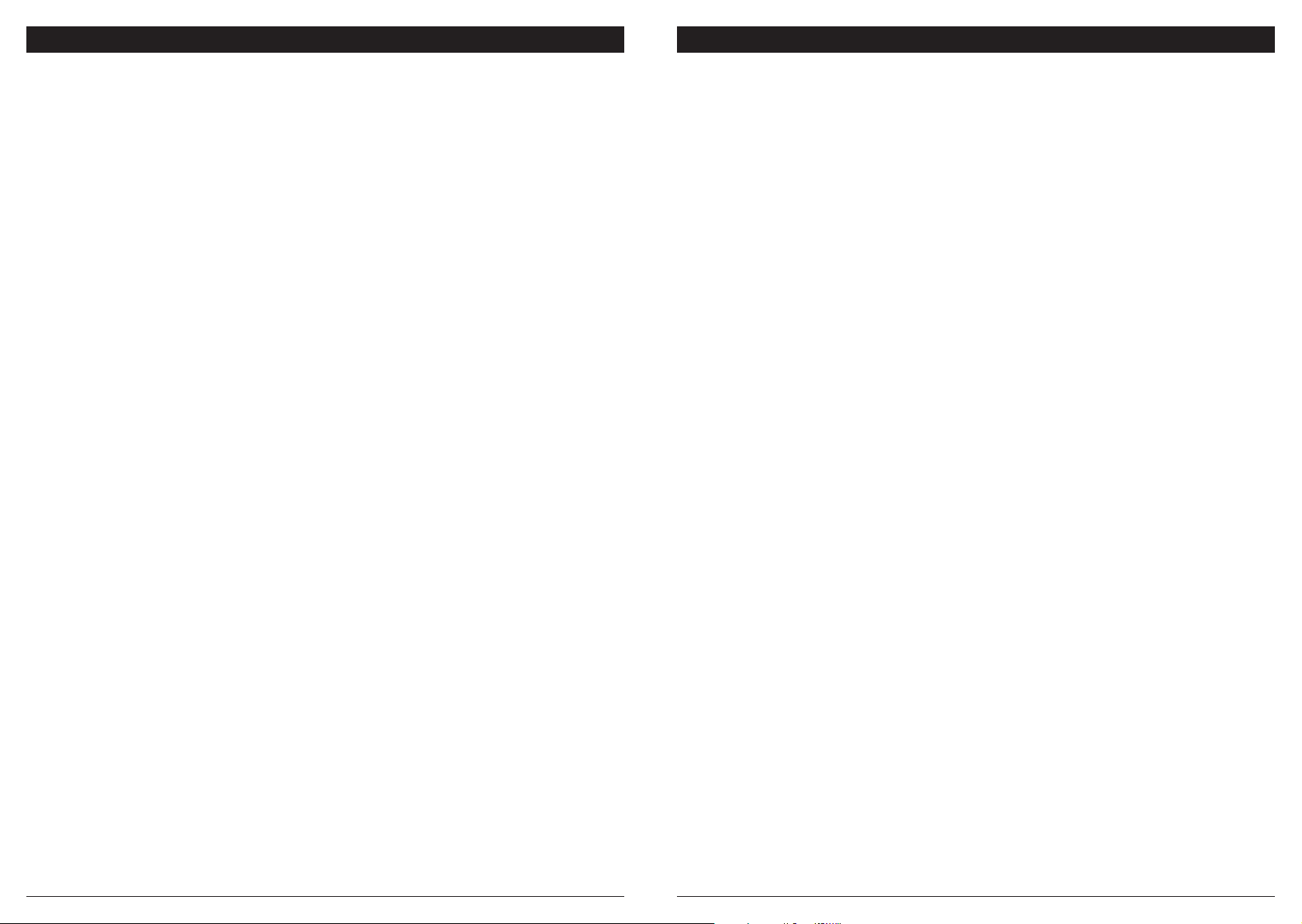
END-USER LICENSE AGREEMENT FOR SHARKNINJA SOFTWARE
END-USER LICENSE AGREEMENT FOR SHARKNINJA SOFTWARE
IMPORTANT: PLEASE READ THE TERMS AND CONDITIONS OF THIS LICENSE AGREEMENT CAREFULLY
BEFORE CONTINUING WITH THIS PROGRAM INSTALL OR USE OF THIS PRODUCT: SharkNinja Operating
LLC’s (“SharkNinja”) End-User License Agreement (“EULA”) is a legal agreement between You (either a single
entity or an individual) and SharkNinja for SharkNinja’s Software Applications, including those installed by You
onto your SharkNinja products or already installed on your device, including all firmware (referred hereafter
as “SN APPS”). By installing, copying, checking a box, clicking a button confirming your agreement to these
terms, or otherwise continuing to use the SN APPS, You agree to be bound by the terms of this EULA. This
license agreement represents the entire agreement concerning SN APPS between You and SharkNinja, and it
supersedes any prior proposal, representation, or understanding between the parties. If You do not agree to
the terms of this EULA, do not install or use the SN APPS or this product.
The SN APPS are protected by copyright laws and international copyright treaties, as well as other intellectual
property laws and treaties.
1. GRANT OF LICENSE. The SN APPS are licensed as follows:
1.1 Installation and Use. SharkNinja grants You the right to download, install, and use SN APPS on the specified
platform for which the SN APP was designed and in connection with SharkNinja products with which the SN
APPS are designed to operate (“SN Devices”).
1.2 Backup Copies. You may also make a copy of SN APPS downloaded and installed by You for backup and
archival purposes.
2. DESCRIPTION OF OTHER RIGHTS AND LIMITATIONS.
2.1 Maintenance of Copyright Notices. You must not remove or alter any copyright notices on any and all copies
of the SN APPS.
2.2 Distribution. You may not distribute copies of the SN APPS to third parties.
2.3 Prohibition on Reverse Engineering, Decompilation, and Disassembly. You may not reverse engineer,
decompile, or disassemble SN APPS, except and only to the extent that such activity is expressly permitted by
applicable law notwithstanding this limitation.
2.4 Rental. You may not rent, lease, or lend SN APPS without written permission from SharkNinja.
2.5 NOT FOR RESALE SOFTWARE. Applications identified as “Not for Resale” or “NFR,” may not be resold,
transferred, or used for any purpose other than demonstration, test, or evaluation.
2.6 Support Services. SharkNinja may provide You with support services related to SN APPS (“Support
Services”). Any supplemental software code provided to You as part of the Support Services shall be
considered part of SN APPS and subject to the terms and conditions of this EULA.
2.7 Compliance with Applicable Laws. You must comply with all applicable laws regarding use of SN APPS.
3. UPDATES. SharkNinja may provide You with upgrades or updates to SN APPS. This EULA will govern
any upgrades provided by SharkNinja that replace and/or supplement SN APPS, unless such upgrade is
accompanied by a separate EULA, in which case the terms of that EULA will govern. If You decide not to
download and use an upgrade or update provided by SharkNinja, You understand that You could put SN Apps
at risk to serious security threats or cause SN Apps to become unusable or unstable.
4. DATA AND PRIVACY. SharkNinja is committed to ensuring your privacy by adhering to high standards
of fairness and integrity. We are committed to keeping our customers informed about how we use the
information we gather from You through the use of each of our websites or SN APPS. Our privacy practices
are described in SharkNinja’s Privacy Policy, as well as in separate notices given when an app, product, or
service is purchased or downloaded. By using SN APPs or providing us with your personal information, You are
accepting and consenting to the practices, terms, and conditions described in SharkNinja’s Privacy Policy. At
all times your information will be treated in accordance with the SharkNinja Privacy Policy,
which is incorporated by reference into this EULA and can be viewed at the following URL:
http://www.sharkninja.com/privacypolicy.
5. THIRD-PARTY APPLICATION LIBRARIES AND EMBEDDED SOFTWARE.
5.1 You acknowledge that Ayla Networks, Inc. (“Ayla”) has provided certain application libraries that have been
embedded into SN APPS (“Ayla Application Libraries”) and enables SN Devices to connect to the Ayla Cloud
Service (“Ayla Embedded Software”).
5.2 You will not use the Ayla Application Libraries except as an incorporated portion of SN APPS, unmodified
from the form provided to You.
5.3 You will not use the Ayla Embedded Software except as an incorporated portion of SN Devices, unmodified
from the form provided to You.
5.4 You will not modify, adapt, translate, or create derivative works based on, or decompile, disassemble,
reverse engineer, or otherwise attempt to derive the source code or underlying algorithms of, the Ayla
Application Libraries or the Ayla Embedded Software.
5.5 SharkNinja retains all ownership of SN APPS (and the Ayla Application Libraries contained therein) and any
software installed on SN Devices (including the Ayla Embedded Software) and only a license thereto is granted
to You for use in connection with the SN APPS and SN Devices.
5.6 You will not use the Ayla Application Libraries or Ayla Embedded Software to attempt to gain unauthorized
access to or use of the systems/services of SharkNinja’s other licensors; nor will You transmit viruses, worms,
Trojan horses, time bombs, spyware, malware, cancelbots, passive collection mechanisms, robots, data mining
software, or any other malicious or invasive code or program into the systems/services of SharkNinja’s other
licensors.
5.7 You will not use the Ayla Application Libraries or Ayla Embedded Software to interfere with, breach,
or circumvent any security feature, authentication feature, or any other feature that restricts or enforces
limitations on the use of, or access to, the systems/services of SharkNinja’s other licensors.
5.8 You will not probe, attack, scan, or test the vulnerability of the systems/services of SharkNinja’s other
licensors.
5.9 SharkNinja’s other licensors of the SN APPS, Ayla Application Libraries, and the Ayla Embedded Software
are the express third-party beneficiaries of this EULA, and the provisions of this Section of this EULA are made
expressly for the benefit of such licensors, and are enforceable by such licensors.
6. TERMINATION. Without prejudice to any other rights, SharkNinja may terminate this EULA if You fail to
comply with the terms and conditions of this EULA. In such event, You must destroy all copies of SN APPS in
your possession.
7. COPYRIGHT. All title, including but not limited to copyrights, in and to SN APPS and any copies thereof are
owned by SharkNinja or its suppliers. All title and intellectual property rights in and to the content which may
be accessed through use of SN APPS are the property of the respective content owner and may be protected
by applicable copyright or other intellectual property laws and treaties. This EULA grants You no rights to use
such content. All rights not expressly granted are reserved by SharkNinja.
8. OPEN SOURCE SOFTWARE. You hereby acknowledge that SN APPS may contain software that is subject
to “open source” or “free software” licenses (“Open Source Software”). The license granted by this EULA
does not apply to Open Source Software contained in the SN APPS. Rather, the terms and conditions in the
applicable Open Source Software license shall apply to the Open Source Software. Nothing in this EULA limits
your rights under, or grants You rights that supersede, any Open Source Software license. You acknowledge
that the Open Source Software license is solely between You and the applicable licensor of the Open Source
Software. To the extent the terms of the licenses applicable to the Open Source Software require SharkNinja
to make an oer to provide the Open Source Software, such oer is hereby made, and You may exercise it by
contacting SharkNinja at the below address.
9. NO WARRANTIES. SharkNinja expressly disclaims any warranty for SN APPS, Ayla Application Libraries, or
Ayla Embedded Software. SN APPS, Ayla Application Libraries, and Ayla Embedded Software are provided
‘As Is’ without any express or implied warranty of any kind, including but not limited to any warranties of
merchantability, noninfringement, fitness of a particular purpose, or title. SharkNinja does not warrant or
assume responsibility for the accuracy or completeness of any information, text, graphics, links, or other items
contained within the SN APPS. SharkNinja makes no warranties respecting any harm that may be caused by
the transmission of a computer virus, worm, logic bomb, or other such computer program. SharkNinja further
expressly disclaims any warranty or representation to any third party.
10. LIMITATION OF LIABILITY. In no event shall SharkNinja or its suppliers be liable for any special, incidental,
punitive, indirect, or consequential damages whatsoever (including, but not limited to, damages for loss of
profits or confidential or other information, for business interruption, for personal injury, for loss of privacy,
for failure to meet any duty including of good faith or of reasonable care, for negligence, and for any other
pecuniary or other loss whatsoever) arising out of or in any way related to the use of or inability to use SN
Devices or SN APPS, the provision of or failure to provide support or other services, information, software, and
related content through the product or otherwise arising out of the use of SN APPS, or otherwise under or in
connection with any provision of this EULA, even in the event of the fault, tort (including negligence), strict
liability, breach of contract, or breach of warranty of SharkNinja or any supplier, and even if SharkNinja or any
supplier has been advised of the possibility of such damages. SharkNinja shall have no liability with respect
to the content of the SN APPS or any part thereof, including but not limited to errors or omissions contained
therein, libel, infringements of rights of publicity, privacy,
trademark rights, business interruption, personal injury, loss of privacy, moral rights, or the disclosure of
confidential information.
11. APPLICABLE LAW. The laws of the Commonwealth of Massachusetts will govern this EULA and You hereby
consent to exclusive jurisdiction and venue in the state and federal courts sitting in the Commonwealth of
Massachusetts.
12. ASSIGNMENT. SharkNinja may assign this EULA without notice to Licensor.
13. ENTIRE AGREEMENT. This EULA (including any addendum or amendment to this EULA which is included
with the SN Devices) is the entire agreement between You and SharkNinja relating to the SN APPS and
supersedes all prior or contemporaneous oral or written communications, proposals and representations with
respect to the SN APPS or any other subject matter covered by this EULA. To the extent the terms of any
SharkNinja policies or programs for support services conflict with the terms of this EULA, the terms of this
EULA shall control.
If You have questions regarding this EULA, please contact SharkNinja at 89 A Street, Suite 100,
Needham, MA 02494.
sharkclean.comsharkclean.com

REGISTER YOUR PURCHASE
registeryourshark.com
ONE (1) YEAR LIMITED WARRANTY
The One (1) Year Limited Warranty applies to purchases made from authorized retailers of SharkNinja
Operating LLC. Warranty coverage applies to the original owner and to the original product only and is
not transferable.
SharkNinja warrants that the unit shall be free from defects in material and workmanship for a period
of one (1) year from the date of purchase when it is used under normal household conditions and maintained
according to the requirements outlined in the Owner’s Guide, subject to the following conditions and
exclusions:
What is covered by this warranty?
1. The original unit and/or non-wearable components deemed defective, in SharkNinja’s sole discretion, will
be repaired or replaced up to one (1) year from the original purchase date.
2. In the event a replacement unit is issued, the warranty coverage ends six (6) months following the receipt
date of the replacement unit or the remainder of the existing warranty, whichever is later. SharkNinja
reserves the right to replace the unit with one of equal or greater value.
What is not covered by this warranty?
1. Normal wear and tear of wearable parts (such as foam filters, HEPA filters, pads, etc.), which require
regular maintenance and/or replacement to ensure the proper functioning of your unit, are not covered by
this warranty. Replacement parts are available for purchase at sharkaccessories.com.
2. Any unit that has been tampered with or used for commercial purposes.
3. Damage caused by misuse (e.g., vacuuming up water or other liquids), abuse, negligent handling, failure to
perform required maintenance (e.g., not cleaning the filters), or damage due to mishandling in transit.
4. Consequential and incidental damages.
5. Defects caused by repair persons not authorized by SharkNinja. These defects include damages caused in
the process of shipping, altering, or repairing the SharkNinja product (or any of its parts) when the repair
is performed by a repair person not authorized by SharkNinja.
6. Products purchased, used, or operated outside North America.
How to get service
If your appliance fails to operate properly while in use under normal household conditions within the warranty
period, visit sharkclean.com/support for product care and maintenance self-help. Our Customer Service
Specialists are also available at 1-888-228-5531 to assist with product support and warranty service options,
including the possibility of upgrading to our VIP warranty service options for select product categories.
SharkNinja will cover the cost for the customer to send in the unit to us for repair or replacement. A fee of
$24.95 (subject to change) will be charged when SharkNinja ships the repaired or replacement unit.
How to initiate a warranty claim
You must call 1-888-228-5531 to initiate a warranty claim. You will need the receipt as proof of purchase.
A Customer Service Specialist will provide you with return and packing instruction information.
How state law applies
This warranty gives you specific legal rights, and you also may have other rights that vary from state to state.
Some states do not permit the exclusion or limitation of incidental or consequential damages, so the above
may not apply to you.
RECORD THIS INFORMATION
Model Number: ������������������������
Date Code: ����������������������������
Date of Purchase: ����������������������
(Keep receipt)
Store of Purchase: ����������������������
TIP: You can find the model and serial
numbers on the QR code labels located
on the bottom of the robot and battery.
EXPECTED PERFORMANCE
Expected runtime: 60 minutes
Expected charging time: 3 hours
FCC WARNINGS
This equipment has been tested and found to comply with the
limits for a Class B digital device, pursuant to parts 15 of the
FCC Rules. These limits are designed to provide reasonable
protection against harmful interference in a residential
installation. This equipment generates, uses, and can radiate
radio frequency energy and, if not installed and accordance
with the instructions, may cause harmful interference to
radio communications. However, there is no guarantee that
interference will not occur in a particular installation. If this
equipment does cause harmful interference to radio or
television reception, which can be determined by turning the
equipment o and on, the user is encouraged to try to correct
the interference by one or more of the following measures:
• Reorient or relocate the receiving antenna.
• Increase the separation between the equipment and receiver.
• Connect the equipment into an outlet on a circuit dierent
from that to which the receiver is connected.
• Consult the dealer or an experienced radio/TV technician
for help.
This Device complies with part 15 of the FCC rules. Operation
is subject to the following conditions:
1 This device may not cause harmful interference
2 This device must accept any interference received,
including interference that may cause undesired operation.
Changes or modifications not expressly approved by the party
responsible for compliance could void the user’s authority to
operate this device.
BATTERY REMOVAL AND DISPOSAL
This product uses a battery. When the battery no longer
holds a charge, it should be removed from the vacuum and
recycled. DO NOT incinerate or compost the battery.
When your lithium-ion battery needs to be replaced, dispose
of it or recycle it in accordance with local ordinances or
regulations. In some areas, it is illegal to place spent lithiumion batteries in the trash or in a municipal solid waste stream.
Return spent battery to an authorized recycling center or to
retailer for recycling. Contact your local recycling center for
information on where to drop o the spentbattery.
For more information on battery removal for disposal, please visit
sharkclean.com/batterysupport.
The RBRC™ (Rechargeable Battery Recycling Corporation)
seal on the lithium-ion battery indicates that the costs to
recycle the battery at the end of its useful life have already
been paid by SharkNinja. In some areas, it is illegal to
place spent lithium-ion batteries in the trash or municipal
solid waste stream and the RBRC program provides an
environmentally conscious alternative.
RBRC, in cooperation with SharkNinja and other battery
users, has established programs in the United States and
Canada to facilitate the collection of spent lithium-ion
batteries. Help protect our environment and conserve natural
resources by returning the spent lithium-ion battery to an
authorized SharkNinja service center or to your local retailer
for recycling. You may also contact your local recycling center
for information on where to drop o the spent battery, or call
1-800-798-7398.
sharkclean.comsharkclean.com

CONSIGNES DE SÉCURITÉ IMPORTANTES
VEUILLEZ LES LIRE ATTENTIVEMENT AVANT L’UTILISATION • POUR UN USAGE
DOMESTIQUE SEULEMENT
Si le cordon d’alimentation du chargeur ne s’insère pas à fond dans la prise de courant, inversez
alors le sens de la fiche. Si elle ne s’insère toujours pas, communiquez avec un électricien qualifié.
NEFORCEZ PAS pour insérer la fiche dans la prise et ne tentez pas de la modifier.
AVERTISSEMENT
Afin de réduire les risques d’incendie, de décharges électriques, de blessure ou
de dommage matériel:
AVERTISSEMENTS GÉNÉRAUX
Lors de l’utilisation d’un appareil électrique, il
faut toujours suivre les précautions de base, y
compris les suivantes:
QUICK
1. Aspirateur robot qui comprend l’aspirateur
robot et une base de chargement
ainsi qu’un bloc d’alimentation.
Ces composantes comportent des
START
raccordements électriques, du filage
électrique et des pièces amovibles pouvant
exposer l’utilisateur à certains risques.
GUIDE
2. Avant chaque utilisation, inspectez
soigneusement toutes les pièces afin de
déceler tout dommage. Si une pièce est
endommagée, cessez son utilisation.
3. Utilisez uniquement des pièces de
rechange identiques.
4. Cet aspirateur robot ne renferme aucune
pièce qui peut être réparée.
5. Utilisez cet appareil uniquement aux fins
décrites dans ce manuel. N’UTILISEZ PAS
l’aspirateur robot pour un usage autre que
ceux décrits dans le présent manuel.
6. À l’exception des filtres, N’EXPOSEZ
AUCUNE des pièces de l’aspirateur robot à
l’eau ou à d’autres liquides.
AVERTISSEMENTS CONCERNANT
L’UTILISATION
7. Cet appareil peut être utilisé par des
personnes dont les capacités physiques,
sensorielles ou mentales sont réduites
ou qui manquent d’expérience et de
connaissances si ces personnes sont
supervisées ou informées sur l’utilisation
sécuritaire de l’appareil et si elles
comprennent les dangers possibles.
a) Les enfants ne doivent pas jouer avec
b) Les enfants ne peuvent pas
8. Éteignez toujours l’aspirateur robot avant
9. NE MANIPULEZ PAS la prise, la base de
10. N’UTILISEZ PAS l’appareil sans que le
l’appareil.
nettoyer ni entretenir l’appareil sans
supervision.
d’insérer ou de retirer le filtre ou le récipient
à poussière.
chargement, le cordon d’alimentation ou
l’aspirateur robot avec les mains mouillées.
Les enfants ne peuvent pas nettoyer ni
entretenir l’appareil sans supervision.
récipient à poussière du robot et tous les
filtres soient bien en place.
11. N’ENDOMMAGEZ PAS le cordon
d’alimentation:
a) N’UTILISEZ PAS le cordon comme
b) NE DÉBRANCHEZ PAS l’appareil
c) NE FERMEZ PAS une porte sur le
12. ÉVITEZ d’insérer des objets dans les
13. N’UTILISEZ PAS l’aspirateur robot si son
14. Tenez la buse et tous les orifices
15. N’UTILISEZ PAS l’aspirateur robot s’il ne
16. NE PLACEZ PAS l’aspirateur sur des
17. N’UTILISEZ PAS l’appareil pour aspirer:
a) Des liquides
b)De gros objets
c) Des objets durs ou tranchants (verre,
d) De grandes quantités de poussière
e) Des objets produisant de la fumée
f) Des matières inflammables ou
une poignée pour porter ou tirer la
base de chargement.
en tirant le cordon d’alimentation.
Agrippez la fiche non le cordon.
cordon, ne tirez pas le cordon sur
des coins pointus et ne laissez pas le
cordon près de surfaces chaudes.
ouvertures de la buse ou de tout autre
accessoire. N’UTILISEZ PAS l’appareil si
une ouverture est obstruée. Veillez à ce que
les ouvertures ne soient pas bloquées par
de la poussière, de la peluche, des cheveux
ou tout autre élément qui pourrait gêner la
circulation de l’air.
débit d’air est obstrué. Si les conduits d’air
se bloquent, éteignez l’aspirateur et retirez
toutes les obstructions avant d’allumer
l’appareil de nouveau.
d’aspiration éloignés des cheveux, du
visage, des doigts, des pieds déchaussés
ou de vêtements amples.
fonctionne pas comme prévu, ou s’il a été
échappé sur le sol, endommagé, laissé à
l’extérieur ou immergé.
surfaces instables.
clous, vis ou pièces de monnaie)
(poussière de cloison sèche, cendres
ou braises de foyer). N’UTILISEZ PAS
l’aspirateur comme accessoire d’un
outil électrique pour l’aspiration de la
poussière.
ou à combustion (braises chaudes,
embouts de cigarettes ou allumettes)
combustibles (essence à briquet,
essence ou kérosène)
g) Des matières toxiques (eau de Javel,
ammoniaque ou produit débouchant)
18. N’UTILISEZ PAS l’appareil dans les endroits
suivants:
a)Des surfaces humides ou mouillées
b) À l’extérieur
c) Dans des endroits fermés pouvant
contenir des matières explosives
ou des fumées ou vapeurs toxiques
(essence à briquet, essence, kérosène,
peinture, diluants à peinture, produits
de traitement antimite ou poussières
inflammables)
d) Près des cheminées avec entrées sans
obstruction.
e) Dans un endroit où se trouve un
appareil de chauage autonome.
19. Éteignez l’aspirateur robot avant de
procéder à tout ajustement, nettoyage,
entretien ou dépannage.
20. Laissez tous les filtres sécher
complètement avant de les remettre
dans l’aspirateur robot pour éviter que du
liquide ne soit aspiré dans les composants
électriques.
21. NE MODIFIEZ PAS ni ne tentez de réparer
l’aspirateur robot ou la batterie vous-même,
à moins d’indication contraire dans ce
manuel. N’UTILISEZ PAS l’aspirateur s’il a
été modifié ou endommagé.
22. Afin de réduire le risque d’électrocution, cet
appareil est muni d’une fiche polarisée (une
lame étant plus large que l’autre). Cette
fiche d’alimentation s’insère dans une prise
de courant polarisée dans un seul sens. Si
la fiche ne s’insère pas entièrement dans la
prise, inversez-la. Si elle ne s’insère toujours
pas, communiquez avec un électricien
qualifié pour faire installer une prise de
courant appropriée. Ne modifiez pas la
fiche d’alimentation, de quelque façon que
ce soit.
23. Si la protection thermique de la base à
vidange automatique est activée, il faut
complètement couper l’alimentation et la
rétablir pour exécuter une réinitialisation.
UTILISATION DE LA BATTERIE
24. La batterie est la source d’alimentation
de l’aspirateur. Lisez attentivement et
respectez les instructions de chargement.
25. Afin d’éviter qu’il ne se mette en marche
par erreur, assurez-vous que l’aspirateur
est éteint avant de le soulever ou de le
transporter. NE TRANSPORTEZ PAS
l’appareil avec votre doigt sur l’interrupteur
d’alimentation.
26. Utilisez UNIQUEMENT la base à vidange
autonome XSKAEDOCK de Shark®
et utilisez uniquement une batterie
RVBAT850. L’utilisation d’autres chargeurs
ou d’autres batteries que celles-ci pourrait
causer un risque d’incendie.
27. Gardez la batterie à l’écart des objets
métalliques comme des trombones, de la
monnaie, des clés, des clous ou des vis.
Court-circuiter les bornes de la batterie
augmente le risque d’incendie ou de
brûlures.
28. Si la batterie est utilisée de façon
inappropriée, il se peut que du liquide s’en
échappe. Évitez le contact avec ce liquide,
car il pourrait causer des irritations ou des
brûlures. En cas de contact, rincez à l’eau.
Si le liquide entre en contact avec les yeux,
obtenez de l’aide médicale.
29. L’aspirateur robot ne doit pas être
entreposé, chargé ou utilisé à des
températures inférieures à 50°F (10°C)
ou supérieures à 104°F (40°C). Assurezvous que la batterie et l’aspirateur sont à
température pièce avant de les recharger
ou de les utiliser. L’exposition du robot ou
de la batterie à des températures hors de la
plage indiquée peut endommager l’appareil
et augmenter le risque d’incendie.
30. N’EXPOSEZ PAS l’aspirateur robot ou
la batterie au feu ou à une température
supérieure à 265°F (130°C), car cela peut
provoquer une explosion.
LANIÈRES BOTBOUNDARY®
31. NE PLACEZ PAS les lanières BotBoundary
sous les tapis ou les carpettes.
32. NE PLACEZ PAS les lanières BotBoundary
l’une sur l’autre.
33. Utilisez toujours des lanières
BotBoundary autour des planchers et
surfaces réfléchissants.
34. Les lanières BotBoundary doivent
toujours être utilisées près des marches
recouvertes de tapis.
35. NE PLACEZ PAS les lanières BotBoundary
à moins de trois mètres de la station de
recharge.
36. Pour que les capteurs de chute de votre
robot fonctionnent adéquatement,
tous les tapis ou les carpettes doivent
être placés à un minimum de 20cm
des escaliers (ou se prolonger de
façon continue par-dessus la limite des
marches). Si l’extrémité d’un tapis ou
d’une carpette qui est à moins de 20cm
des marches ne peut être déplacée, vous
devez utiliser une lanière BotBoundary
pour bloquer l’accès aux escaliers.
CONSERVEZ CES INSTRUCTIONS
Pour les mises en garde et les avertissements les plus récents, allez à sharkclean.com/robothelp
sharkclean.comsharkclean.com

Parechoc avant
Bouton Dock
(station de
recharge)
À PROPOS DU SHARK ION ROBOT® À PROPOS DU SHARK ION ROBOT®
Grâce à la Navigation Auto-Sense™, votre robot utilise une gamme de capteurs pour naviguer autour des
murs, des pieds de meuble et d’autres obstacles au fur et à mesure qu’il nettoie. Le robot pourrait se heurter
Voyants indicateurs de recharge
doucement aux obstructions ou traîner dans un seul endroit, et il pourrait ne pas couvrir chaque zone dans un
seul nettoyage. Pour de meilleurs résultats, préparez votre maison comme indiqué ci-dessous, et planifiez un
nettoyage quotidien afin de vous assurer que toutes les zones du sol sont entretenues de façon régulière.
Voyant indicateur d’erreur Voyant indicateur Wi-Fi
Robot Traps Robot Friendly
!
Dock
Spot Max
Bouton Clean (nettoyer)
Bouton Max (maximum)
CORDONS ET OBSTACLES MEUBLES AVEC FAIBLE DÉGAGEMENT
Bouton Power
(mise en marche)
Bouton Release (dégager)
du récipient à poussière
Avant de nettoyer, retirez les cordons et les autres
obstacles ou bloquez les zones où vous ne voulez
pas que votre robot pénètre.
Pour éviter que votre robot ne se coince, utilisez des
élévateurs de meubles.
Brosse latérale
Tige de brosse latérale
Compartiment
de la batterie
Brosse rotative
multisurface
Capteurs de chute
Tampon de chargement
Roulette pivotante avant
Capteur de chute
latéral
Roue motrice
Récipient à poussière
et filtre du robot
RETOUR À LA STATION DE RECHARGE
Si votre robot va trop loin, il pourrait avoir de la diculté à revenir à la Station de recharge.
4-inch
Min.
Clean
!
Spot Max
ESCALIERS AVEC TAPIS
Pour que les capteurs de chute de votre robot
fonctionnent adéquatement, tous les tapis ou les
carpettes doivent être placés à un minimum de 10cm
des escaliers (ou dépasser le bord des escaliers).
Si l’extrémité d’un tapis ou d’une carpette est à moins de
10cm des escaliers et ne peut être déplacée, utilisez une
lanière BotBoundary® pour bloquer l’accès aux escaliers.
Les lanières BotBoundary peuvent être achetées à
sharkaccessories.com
sharkclean.comsharkclean.com

PRÉPARATION POUR UTILISATION
CHARGE DU SHARK ION ROBOT®
INSTALLATION DES BROSSES LATÉRALES EN CHARGE
Insérez les deux brosses latérales comprises dans
les chevilles carrées logées sur le dessous du robot.
CONFIGURATION DE LA STATION DE RECHARGE
IMPORTANT: Le Shark ION Robot est doté d’une batterie rechargeable préinstallée. La batterie doit être
complètement chargée avant l’utilisation de l’appareil.
Pour recharger, mettez le bouton Power (mise en
marche), situé sur le côté du robot, à la position ON
(marche) (I).
Lorsque le cycle de nettoyage se termine, ou si la
batterie est faible, le robot recherchera la station de
recharge. Si votre robot ne retourne pas à la station
de recharge, la batterie est peut-être épuisée.
1m
1m
1.5m
Placez la station de recharge sur une surface plane, dos contre un mur, dans un espace sans obstruction et
facile à atteindre par votre aspirateur robot. Enlevez tous les objets situés à moins de 1m de chaque côté de la
station ou à moins de 1,52 m à l’avant de la station. Branchez l’adaptateur du chargeur dans une prise murale.
La station de recharge doit être branchée en continu pour que le robot puisse la trouver. Le robot émettra un
signal sonore lorsqu’il commencera à se charger sur la station.
REMARQUE: Placer la station de recharge près d’objets réfléchissants comme des miroirs pourrait empêcher le robot de bien
se placer dans la station de recharge.
Si le robot n’a plus de charge et ne peut pas
retourner à la station de recharge, placez-le vousmême sur la station.
REMARQUE: Lors du placement manuel du robot sur la station de recharge, assurez-vous que les Tampons de chargement au
bas du robot sont alignés à ceux de la station de recharge. Pour vous assurer que le robot est correctement positionné dans la
station de recharge, consultez la section Voyants indicateurs de recharge.
sharkclean.comsharkclean.com

CHARGE DU SHARK ION ROBOT®
UTILISATION DE L’APPLICATION SHARK ION ROBOT®
VOYANTS INDICATEURS DE RECHARGE
En cours
Clean
d’utilisation
Durant la
charge
Charge
nulle ou
arrêt
Les voyants indicateurs de recharge bleus indiquent la charge restante.
Pendant que l’appareil se recharge, les troisvoyants DEL bleus s’allumeront en alternance. Une fois l’appareil
complètement chargé, les troisvoyants bleus s’allumeront en même temps.
Si le robot est en mode inactif et à l’écart de la station de recharge pendant 10minutes, il entrera en Mode
veille et les voyants indicateurs s’éteindront.
Si tous les voyants indicateurs de la batterie sont éteints, le robot est soit en mode veille, l’interrupteur
d’alimentation est en position OFF (ARRÊT) (O) ou il n’y a plus de charge restante. Mettez l’interrupteur
d’alimentation à la position ON (marche) (I). Appuyez sur n’importe quel bouton pour s’assurer que le robot
n’est pas en mode veille. Si tous les voyants indicateurs sont éteints, il n’y a pas de charge. Placez le robot sur
la station de recharge, en laissant un espace d’un peu plus de 1 cm entre l’avant du robot et le devant de la
station. Lorsque le robot est placé correctement et commence à se charger, il émettra une alerte sonore et les
voyants indicateurs de recharge clignoteront.
REMARQUE: Si le voyant de charge faible clignote en rouge, il n’y a pas assez de charge pour que le robot puisse revenir à la
station. Placez le robot manuellement sur la station de recharge, en laissant un espace d’un peu plus de 1 cm entre l’avant du
robot et le devant de la station.
CONSEIL : Pour préserver la durée de vie de la batterie lorsque le robot n’est pas utilisé pendant une période prolongée,
mettez l’interrupteur d’alimentation en position d’arrêt. L’appareil doit être rechargé au moins une fois par trimestre.
Low ChargeMid ChargeNearly FullFull Charge
UTILISATION DE L’APPLICATION SHARK ION ROBOT®
Dock
Clean
BOUTONS ET VOYANTS INDICATEURS
BOUTON CLEAN
(NETTOYER)
Appuyez sur le bouton
Clean
Max
Dock
Clean
Dock
Clean
Dock
Clean
Dock
pour commencer un cycle
de nettoyage. Appuyez à
Max
nouveau sur le bouton pour
l’arrêter.
BOUTON DOCK (STATION DE
RECHARGE)
Appuyez pour arrêter le
nettoyage et renvoyer
l’appareil sur la station de
Max
recharge.
BOUTON MAX MODE (MODE
MAX.)
Appuyez pour obtenir un
nettoyage plus puissant.
Max
VOYANTS INDICATEURS DE
RECHARGE
Ils indiquent la quantité
de charge restante dans la
batterie.
Max
MODE DE NETTOYAGE MANUEL
Pour démarrer manuellement un cycle de nettoyage, appuyez sur le bouton
Clean (nettoyer) situé sur le robot ou dans l’appli mobile. Pour arrêter le robot
avant qu’il ne termine le nettoyage et retourne automatiquement à la station,
appuyez à nouveau sur le bouton.
IMPORTANT: Avant de nettoyer une pièce entière pour la première fois, nous vous recommandons de tester d’abord votre
appareil sur une petite partie du plancher afin de vous assurer qu’il ne cause pas de rayures.
Dock
Dock
Clean
Clean
VOYANT INDICATEUR
D’ERREUR «!»
Consultez la section
Dépannage pour voir la liste
complète des codes d’erreurs.
Max
VOYANT INDICATEUR WI-FI
Voyant bleu: connecté au
Wi-Fi.
Voyant rouge: non connecté.
Voyant bleu clignotant: mode
Max
de configuration.
Aucun voyant: pas encore
configuré.
sharkclean.comsharkclean.com

UTILISATION DU SHARK ION
™
ROBOT
UTILISATION DE L’APPLICATION SHARKCLEAN™ ET DES COMMANDES VOCALES
ENTRETIEN
L’application SharkClean vous guidera lors de la configuration de votre robot.
Contrôle de l’appareil à distance:
•Programmez les heures de nettoyage jusqu’à 7jours par semaine.
•Mettez en marche, arrêtez ou rechargez votre robot à partir de votre téléphone à tout endroit doté d’une
connexion Wi-Fi.
L’application vous fournit également l’accès à ce qui suit:
•Astuces, guides et FAQ
•Assistance technique
•Guide de dépannage
Recherchez SharkClean dans la boutique d’applications et téléchargez l’appli sur votre iPhoneTM ou AndroidTM.
CONFIGURATION DE LA COMMANDE VOCALE AVEC L’ASSISTANT GOOGLE OU ALEXA D’AMAZON
Visitez sharkclean.com/app pour obtenir les instructions d’installation.
COMMANDES VOCALES POUR L’ASSISTANT GOOGLE OU ALEXA D’AMAZON:
Assistant Google:
«OK Google, dis à Shark de commencer le nettoyage.»
«OK Google, dis à Shark d’arrêter mon robot.»
« OK Google, dis à Shark d’envoyer mon robot à la
station de recharge.»
Alexa d’Amazon:
«Alexa, dis à Shark de commencer le nettoyage.»
«Alexa, dis à Shark d’arrêter mon robot.»
« Alexa, dis à Shark d’envoyer mon robot à la station.»
ATTENTION: Mettez l’appareil hors tension avant d’eectuer tout entretien.
VIDANGE DU RÉCIPIENT À POUSSIÈRE
VIDEZ LE RÉCIPIENT À POUSSIÈRE APRÈS CHAQUE UTILISATION.
Appuyez sur le bouton Release (dégager) du
récipient à poussière et faites glisser pour le retirer.
Pour ouvrir le récipient à poussière, appuyez et
maintenez le bouton tout en soulevant le couvercle à
l’aide des fentes pour les doigts.
UTILISATION DE L’APPLICATION SHARK ION ROBOT®
RÉGLAGE DE L’APPLICATION SHARKCLEAN™
Téléchargez la plus récente version de l’application SharkClean dans l’AppStore ou le GooglePlayStore.
Suivez les instructions sur l’application pour connecter le robot.
Afin d’assurer que l’application est jumelée avec le robot:
• Confirmez que votre routeur Wi-Fi ou votre réseau à domicile prennent en charge un réseau 2,4GHz.
• Confirmez le nom de votre réseau Wi-Fi.
•Confirmez le mot de passe de votre réseau Wi-Fi.
VOUS N’ARRIVEZ PAS À VOUS CONNECTER AU RÉSEAU WI-FI?
• Redémarrez votre téléphone
• Redémarrez votre robot
– Réglez le bouton d’alimentation sur le côté
du robot à la position OFF (arrêt). Appuyez à
nouveau dessus pour le remettre en marche.
• Réinitialisez votre routeur
– Débranchez le câble d’alimentation du routeur
pendant 10secondes, puis rebranchez-le.
Patientez quelques minutes, le temps que
votre routeur se réinitialise complètement.
Jetez les débris et la poussière aux ordures.
sharkclean.comsharkclean.com

ENTRETIEN
ENTRETIEN
NETTOYAGE DU FILTRE
NETTOYEZ LE FILTRE CHAQUE SEMAINE.
REMPLACEZ LE FILTRE TOUS LES DEUX MOIS. Pour les filtres de remplacement, consultez le site sharkaccessories.com.
Retirez et videz le récipient à poussière. Retirez tous
les poils, cheveux et débris coincés dans le peigne
anti-enchevêtrement situé à l’arrière du récipient à
poussière.
Tirez sur la languette pour retirer le filtre du récipient
à poussière.
NETTOYAGE DE LA BROSSE ROTATIVE MULTI-SURFACE
IL FAUT PARFOIS ENTRETENIR LA BROSSE ROTATIVE.
REMPLACEZ LA BROSSE ROTATIVE TOUS LES 6 À 12MOIS ou lorsqu’elle est visiblement usée. Pour les pièces de rechange,
consultez le site sharkaccessories.com.
Poussez les languettes de la porte d’accès à la
brosse rotative vers le haut, puis retirez la porte.
Soulevez la brosse rotative.
Tapotez légèrement le filtre pour déloger la
poussière et les débris.
Réinsérez le filtre dans le récipient à poussière.
Réinsérez le récipient à poussière dans le robot.
Retirez le couvercle bleu de l’extrémité de la brosse rotative.
Faites attention de ne pas échapper le cylindre en métal
qui se trouve à l’intérieur du couvercle. Nettoyez les poils et
autres débris, puis replacez le couvercle. Nettoyez la brosse
rotative périodiquement et chaque fois que vous constatez
une accumulation de cheveux ou de poils.
REMARQUE: Si le cylindre en métal tombe du couvercle de la brosse rotative, réinsérez-le dans le trou à l’intérieur du
couvercle. Lors du découpage des débris, assurez-vous de ne pas couper la brosse rotative ou les autres parties du robot.
Réinstallez la brosse rotative et insérant la partie
plate en premier. Fermez la porte d’accès à la
brosse rotative et appuyez sur celle-ci jusqu’à ce
qu’elle s’enclenche.
sharkclean.comsharkclean.com

ENTRETIEN
ENTRETIEN
NETTOYAGE DES CAPTEURS ET DES TAMPONS DE CHARGEMENT
NETTOYEZ LES CAPTEURS ET LES TAMPONS DE CHARGEMENT PÉRIODIQUEMENT AU BESOIN. Avec un chion sec ou une
brosse de nettoyage, essuyez doucement les capteurs et les tampons situés sur la partie inférieure du robot.
IMPORTANT: Le robot utilise des capteurs de chute pour éviter tout escalier et toute chute brutale. Les capteurs
fonctionnent moins ecacement lorsqu’ils sont sales. Pour de meilleurs résultats, nettoyez les capteurs régulièrement.
NETTOYAGE DES BROSSES LATÉRALES
NETTOYEZ LES BROSSES LATÉRALES AU BESOIN. VÉRIFIEZ CHAQUE SEMAINE.
PROGRAMME DE REMPLACEMENT RECOMMANDÉ: Remplacez-les lorsque leur usure devient apparente. Pour les pièces de
rechange, consultez le site sharkaccessories.com.
Déroulez soigneusement tout fil ou cheveu enroulé
autour des brosses rotatives.
Essuyez délicatement les brosses avec un chion
humide. Assurez-vous de laisser les filtres sécher
complètement avant de les réinstaller.
NETTOYAGE DES ROULETTES
RETIREZ ET NETTOYEZ LA ROULETTE AVANT CHAQUE SEMAINE. REMPLACEZ LA ROULETTE AVANT TOUS LES 12MOIS.
Pour les pièces de rechange, consultez le site sharkaccessories.com.
Retirez la roulette pivotante avant de sa cavité et
retirez toute accumulation de débris.
REMARQUE: Il se peut que vous deviez soulever
l’appareil pour être en mesure d’enlever la roulette.
Nettoyez la cavité, puis réinsérez la roulette.
REMARQUE: Retirez les brosses latérales courbées ou endommagées. Pour retirer la brosse, soulevez-la de son ancrage.
Consultez Installation des brosses latérales pour les instructions sur la manière d’attacher et de détacher les brosses.
Nettoyez la cavité d’entraînement périodiquement
au besoin en faisant tourner la roue pendant que
vous époussetez.
sharkclean.comsharkclean.com

ENTRETIEN
ENTRETIEN
REMPLACEMENT DE LA BATTERIE
Pour retirer la batterie, retournez l’appareil et
dévissez le couvercle de la batterie à l’aide d’un
tournevis cruciforme (Phillips).
REMARQUE: Cet appareil contient des batteries qui peuvent être remplacées uniquement par des personnes qualifiées.
Retirez l’ancienne batterie de son connecteur, puis
installez la nouvelle batterie. Remettez le couvercle
de la batterie et vissez-le en place. Voir Retrait et
mise au rebut de la batterie sur la couverture arrière.
PIÈCES ET ACCESSOIRES
Filtre
1172FK870
Trousse de brosse rotative
multisurface
1180FK750
REMARQUE: Pour commander des pièces de rechange ou des filtres, visitez le sharkaccessories.com.
Brosses latérales
1171FK870
Récipient à poussière
1178FTR700
Batterie
RVBAT850
Trousse
BotBoundary®
RVBBK700
DÉPANNAGE
Si des voyants d’erreur s’allument ou clignotent sur votre Shark ION Robot®, consultez le tableau
de codes d’erreur ci-dessous:
CODE D’ERREUR SOLUTION
TOUS LES VOYANTS DEL sont éteints.
LE VOYANT CLEAN (NETTOYER) ROUGE ET !
clignotent en même temps.
LE VOYANT CLEAN (NETTOYER) ROUGE
clignote
LE VOYANT MAX (MAXIMUM) clignote
LES VOYANTS CLEAN (NETTOYER) ROUGE
ET DOCK (STATION DE RECHARGE)
clignotent en même temps
LES VOYANTS CLEAN (NETTOYER) ROUGE
ET MAX clignotent en même temps
LES VOYANTS MAX (MAXIMUM) ET !
clignotent en même temps
LES VOYANTS CLEAN (NETTOYER) ROUGE,
MAX (MAXIMUM) ET ! clignotent en même temps
LES VOYANTS DOCK (STATION DE
RECHARGE), MAX (MAXIMUM) ET !
clignotent en même temps
LES VOYANTS DOCK (STATION DE
RECHARGE) ET ! clignotent en même temps
LES VOYANTS CLEAN (NETTOYER) BLEU,
MAX (MAXIMUM) ET ! clignotent en même
temps
LES VOYANTS CLEAN (NETTOYER), DOCK
(STATION DE RECHARGE), MAX (MAXIMUM)
ET ! clignotent en même temps
LES VOYANTS CLEAN (NETTOYER),
DOCK (STATION DE RECHARGE) ET MAX
(MAXIMUM) clignotent en même temps
Si vous éprouvez d’autres dicultés, veuillez contacter notre service à la clientèle au 1888228-5531.
L’appareil est possiblement hors tension, et la batterie est peut-être
déchargée. Mettez l’interrupteur d’alimentation en position On (marche). Si
cela n’a aucun eet, placez le robot sur la station de recharge.
Panne du moteur d’aspiration. Retirez ce qui obstrue la paroi et nettoyez
les filtres. Retirez le récipient à poussière et assurez-vous que rien ne
bloque l’aspiration.
Le robot pourrait être coincé dans un obstacle. Soulevez le robot et
déposez-le sur une surface plane.
Le robot pourrait être coincé dans un obstacle. Soulevez le robot et
déposez-le sur une surface plane.
Le parechoc avant pourrait être coincé. Vérifiez le parechoc.
Les capteurs de chute signalent une erreur.
Essuyez les capteurs de chute avec un chion propre.
Le robot ne peut pas démarrer en raison d’une erreur. Mettez l’interrupteur
d’alimentation au côté du robot en position OFF (arrêt), attendez cinq
secondes, puis remettez l’interrupteur en position ON (marche). Assurezvous que votre robot est sur une surface plane sans obstruction.
Le récipient à poussière a été retiré et doit être réinséré.
Une brosse latérale est coincée. Retirez les débris des brosses latérales.
Une roue motrice est bloquée. Retirez les débris coincés dans la roue.
Obstruction dans la brosse rotative. Retirez ce qui est coincé.
Assurez-vous que vous utilisez la station de recharge incluse avec votre robot.
Le robot est bloqué dans un endroit restreint ou sur un obstacle.
Quelque chose est coincé dans le parechoc avant du robot.
Nettoyez toute obstruction ou tout débris du parechoc. Poussez
soigneusement le parechoc vers le haut et vers le bas, et vers l’avant et vers
l’arrière, afin de s’assurer qu’il se déplace sans problème.
Les roulettes du robot pourraient être bloquées, ou quelque chose est coincé.
Examinez les roulettes pour vérifier s’il y a des obstructions et enlevez tout
objet qui pourrait y être pris ou coincé.
Appuyez sur les roulettes, puis laissez-les se remettre en place.
Tournez les roulettes vers l’avant et vers l’arrière.
Le robot est en mode Find My Robot (trouver mon robot). Vous pouvez
désactiver ce mode dans l’application.
sharkclean.comsharkclean.com

CONTRAT DE LICENCE D’UTILISATEUR FINAL POUR LE LOGICIEL SHARKNINJA
CONTRAT DE LICENCE D’UTILISATEUR FINAL POUR LE LOGICIEL SHARKNINJA
IMPORTANT: VEUILLEZ LIRE ATTENTIVEMENT LES CONDITIONS DE CE CONTRAT DE LICENCE AVANT DE CONTINUER
L’INSTALLATION DE CE PROGRAMME OU L’UTILISATION DE CE PRODUIT: Le Contrat de licence d’utilisateur final («CLUF»)
de SharkNinja Operating LLC («SharkNinja») est un accord juridique entre vous (une entité morale ou une personne physique)
et SharkNinja pour les logiciels de SharkNinja, y compris ceux que vous avez installés sur vos produits SharkNinja ou ceux qui
sont déjà installés sur votre appareil, incluant tout micrologiciel (ci-après dénommés les «APPLIS SN»). En installant, en copiant,
en cochant une case, en cliquant sur un bouton confirmant votre accord à ces conditions, ou en continuant à utiliser les APPLIS
SN, vous acceptez d’être lié par les conditions de ce CLUF. Ce contrat de licence représente l’intégralité de l’accord concernant
les APPLIS SN entre vous et SharkNinja, et il remplace toute proposition, représentation ou entente antérieure entre les parties.
Si vous n’acceptez pas les conditions de ce CLUF, n’installez pas les APPLIS SN, ne les utilisez pas et n’utilisez pas ce produit.
Les APPLIS SN sont protégées par les lois sur le droit d’auteur et les traités internationaux relatifs au droit d’auteur, ainsi que par
d’autres lois et traités concernant la propriété intellectuelle.
1. OCTROI DE LICENCE. Les APPLIS SN font l’objet de la licence suivante:
1.1Installation et utilisation. SharkNinja vous accorde le droit de télécharger, d’installer et d’utiliser les APPLIS SN sur la plate-
forme indiquée pour laquelle les APPLIS SN ont été conçues et concernant les produits SharkNinja pour le fonctionnement
desquels les APPLIS SN ont été créées («dispositifs SN»).
1.2 Copies de sauvegarde. Vous pouvez également faire une copie des APPLIS SN que vous avez téléchargées et installées aux
fins de sauvegarde et d’archivage.
2. DESCRIPTION DES AUTRES DROITS ET LIMITATIONS.
2.1Conservation des avis de droit d’auteur. Vous ne devez pas supprimer ni modifier les avis de droit d’auteur sur toute copie
des APPLIS SN.
2.2 Distribution. Il vous est interdit de distribuer des copies des APPLIS SN à des tiers.
2.3 Interdiction d’ingénierie inversée, de décompilation et de démontage. Il vous est interdit d’eectuer une ingénierie inversée,
une décompilation ou un démontage des APPLIS SN, sauf et uniquement dans la mesure où cette activité est expressément
autorisée par la loi applicable nonobstant cette limitation.
2.4 Location. Il vous est interdit de louer ou de prêter les APPLIS SN sans l’autorisation écrite de SharkNinja.
2.5 LOGICIEL À REVENTE INTERDITE. Les applications portant la mention «Not for Resale» (revente interdite) ou «NRF» ne
peuvent être revendues, cédées ou utilisées à des fins autres que la démonstration, le test ou l’évaluation.
2.6 Services d’assistance. SharkNinja peut vous fournir des services d’assistance liés aux APPLIS SN («services d’assistance»).
Tout code de logiciel supplémentaire qui vous est fourni dans le cadre des services d’assistance fait partie intégrante des APPLIS
SN et est assujetti aux conditions de ce CLUF.
2.7 Conformité aux lois applicables. Vous devez respecter toutes les lois applicables concernant l’utilisation des APPLIS SN.
3. MISES À JOUR. SharkNinja peut vous fournir des mises à niveau ou des mises à jour des APPLIS SN. Ce CLUF régira toutes
les mises à niveau fournies par SharkNinja qui remplacent ou complètent les APPLIS SN, à moins que ladite mise à niveau soit
accompagnée d’un CLUF distinct, auquel cas les conditions de ce dernier prévaudront. Si vous décidez de ne pas télécharger
et de ne pas utiliser toute mise à niveau ou mise à jour fournie par SharkNinja, vous comprenez que vous pourriez exposer les
APPLIS SN au risque de sérieuses menaces contre la sécurité ou rendre les APPLIS SN inutilisables ou instables.
4. DONNÉES ET CONFIDENTIALITÉ. SharkNinja s’engage à assurer le respect de votre vie privée en se conformant à des
normes élevées d’équité et d’intégrité. Nous nous engageons à informer nos clients de la façon dont nous utilisons les
informations que nous recueillons auprès de vous par l’entremise de l’utilisation de chacun de nos sites Web ou APPLIS SN
sécurisés. Nos pratiques de respect de la vie privée sont décrites dans la politique de confidentialité de SharkNinja, ainsi que
dans des avis séparés lorsqu’une application, un produit ou un service est acheté ou téléchargé. En utilisant les APPLIS SN ou
en nous fournissant vos renseignements personnels, vous acceptez et consentez aux pratiques et aux conditions décrites dans
la politique de confidentialité de SharkNinja. En tout temps, vos renseignements sont traités conformément à la politique de
confidentialité de SharkNinja, qui est intégrée par référence dans ce CLUF et qui peut être visualisée à l’URL suivante:
http://www.sharkninja.com/privacypolicy.
5. BIBLIOTHÈQUES D’APPLICATION ET LOGICIEL INTÉGRÉ PROVENANT DE TIERS.
5.1 Vous reconnaissez qu’Ayla Networks, Inc. («Ayla») a fourni certaines bibliothèques d’applications intégrées dans les APPLIS
SN («bibliothèques d’applications Ayla») et permet aux dispositifs SN de se connecter au service nuagique d’Ayla («logiciel
intégré d’Ayla»).
5.2 Vous n’utiliserez pas les bibliothèques d’applications Ayla sauf en tant que partie intégrée des APPLIS SN, sans modification
à la forme qui vous a été fournie.
5.3 Vous n’utiliserez pas le logiciel intégré d’Ayla sauf en tant que partie intégrale des dispositifs SN, sans modification à la forme
qui vous a été fournie.
5.4 Vous ne pouvez pas modifier, adapter, traduire, décompiler, désassembler, eectuer une ingénierie inverse, tenter de dériver
ou créer des travaux dérivés basés sur le code source ou les algorithmes sous-jacents des bibliothèques d’applications Ayla ou
du logiciel intégré d’Ayla.
5.5 SharkNinja conserve la pleine propriété des APPLIS SN (et des bibliothèques d’applications Ayla qu’elles contiennent) et de
tout logiciel installé sur les dispositifs SN (y compris le logiciel intégré d’Ayla) et la seule licence qui vous soit accordée concerne
l’utilisation des APPLIS SN et des dispositifs SN.
5.6 Vous ne pouvez pas utiliser les bibliothèques d’applications Ayla ni le logiciel intégré d’Ayla pour tenter d’accéder ou
d’utiliser de manière non autorisée les systèmes et les services des autres concédants de licence de SharkNinja; vous ne pouvez
pas non plus transmettre des virus, des vers, des chevaux de Troie, des bombes à retardement, des logiciels espions, des
logiciels malveillants, des robots d’annulation, des mécanismes de collecte passive, des robots, des logiciels d’exploration de
données ou tout autre code ou programme malveillant ou invasif dans les systèmes et les services des autres concédants de
licence de SharkNinja.
5.7 Vous ne pouvez pas utiliser les bibliothèques d’applications Ayla ni le logiciel intégré d’Ayla pour interférer, briser ou
contourner toute fonctionnalité de sécurité, d’authentification ou autre qui restreint ou impose des limitations sur l’utilisation ou
l’accès aux systèmes et aux services des autres concédants de licence de SharkNinja.
5.8 Vous ne pouvez pas sonder, attaquer, scanner, ni vérifier la vulnérabilité des systèmes et des services des autres concédants
de licence de SharkNinja.
5.9 Les autres concédants de licence des APPLIS SN de SharkNinja, des bibliothèques d’applications Ayla et du logiciel intégré
d’Ayla sont les bénéficiaires exprès du présent CLUF, et les dispositions de la présente section dudit CLUF sont expressément
destinées au bénéfice desdits concédants et sont exécutoires par ces derniers.
6. RÉSILIATION. Sans porter atteinte à tout autre droit, SharkNinja peut résilier ce CLUF si vous ne respectez pas les conditions
de ce dernier. Dans un tel cas, vous devez détruire toutes les copies des APPLIS SN en votre possession.
7. DROITS D’AUTEUR. Tous les droits, incluant, entre autres, les droits d’auteur, concernant les APPLIS SN et leurs copies sont
la propriété de SharkNinja ou de ses fournisseurs. Tout titre et droit de propriété intellectuelle concernant le contenu auquel on
peut accéder par l’entremise de l’utilisation des APPLIS SN appartient au propriétaire du contenu respectif et peut être protégé
par des droits d’auteur ou d’autres lois et traités applicables en matière de propriété intellectuelle. Ce CLUF ne vous accorde
aucun droit d’utiliser ledit contenu. Tous les droits qui ne sont pas expressément accordés sont réservés par SharkNinja.
8. LOGICIEL OUVERT. Vous reconnaissez par la présente que les APPLIS SN peuvent contenir un logiciel soumis à des licences
de «logiciel ouvert» ou «logiciel libre» («Open Source Software»). La licence accordée par le présent CLUF ne s’applique
pas au logiciel ouvert contenu dans les APPLIS SN. Les conditions de la licence du logiciel ouvert applicable s’appliquent
plutôt au logiciel ouvert. Rien dans ce CLUF ne limite vos droits ou ne vous accorde des droits qui remplacent toute licence de
logiciel ouvert. Vous reconnaissez que le contrat de licence du logiciel ouvert est uniquement entre vous et le concédant de
licence applicable dudit logiciel ouvert. Dans la mesure où les conditions des licences applicables au logiciel ouvert exigent que
SharkNinja fasse une ore pour fournir le logiciel ouvert, cette ore est donc faite par la présente, et vous pouvez l’accepter en
contactant SharkNinja à l’adresse ci-dessous.
9. AUCUNE GARANTIE. SharkNinja n’accorde expressément aucune garantie quant aux APPLIS SN, aux bibliothèques
d’applications Ayla et au logiciel intégré d’Ayla. Les APPLIS SN, les bibliothèques d’applications Ayla et le logiciel intégré d’Ayla
sont fournis «en l’état» sans garantie expresse ni implicite de quelque nature que ce soit, incluant, entre autres, les garanties de
qualité marchande, d’absence de contrefaçon, d’adaptation à un usage particulier ou de titre. SharkNinja ne garantit ni n’assume
aucune responsabilité quant à l’exactitude ou l’exhaustivité de toute information, texte, graphique, lien ou autre élément contenu
dans les APPLIS SN. SharkNinja n’accorde aucune garantie contre tout préjudice pouvant être causé par la transmission d’un
virus informatique, d’un ver, d’une bombe logique ou de tout autre programme informatique. En outre, SharkNinja ne fait
expressément aucune garantie ni représentation envers tout tiers.
10. LIMITATION DE RESPONSABILITÉ. En aucun cas, SharkNinja ni ses fournisseurs ne sont tenus responsables de tout
dommage particulier, accessoire, punitif, direct, indirect ou consécutif (incluant entre autres, les dommages-intérêts pour perte
de profits ou divulgation d’informations confidentielles ou autres, pour interruption d’activité, pour préjudice personnel, pour la
perte de la vie privée, pour le non-respect d’un devoir même après avoir agi de bonne foi ou avoir pris des soins raisonnables,
pour toute négligence et pour toute autre perte financière ou autre) résultant ou lié de manière quelconque à l’utilisation ou
à l’impossibilité d’utiliser les dispositifs SN ou les APPLIS SN, à la fourniture ou l’omission de fournir de l’assistance ou d’autres
services, des informations, des logiciels et du contenu connexe par l’entremise du produit ou découlant de l’utilisation des
APPLIS SN, ou de toute autre façon, quant à toute disposition de ce CLUF, même en cas de faute, de responsabilité délictuelle
(y compris la négligence), de responsabilité stricte, de rupture de contrat ou de manquement à la garantie de SharkNinja ou de
tout fournisseur, et même si SharkNinja ou tout fournisseur a été informé de la possibilité desdits dommages. SharkNinja n’est
nullement tenue responsable quant au contenu des APPLIS SN ou de toute partie de ces dernières, incluant, entre autres, tous
les cas d’erreurs ou d’omissions qui y sont contenues, de diamation, d’infractions aux droits de publicité, à la vie privée ou aux
droits de marque de commerce, d’interruption d’activité, de préjudice personnel, de perte de vie privée, aux droits moraux ou de
la divulgation de renseignements confidentiels.
11. LOI APPLICABLE. Les lois du Commonwealth du Massachusetts régiront ce CLUF et vous consentez par la présente à
la compétence d’attribution et à la compétence territoriale exclusives des tribunaux fédéraux et étatiques siégeant dans le
Commonwealth du Massachusetts.
12. CESSION. SharkNinja peut céder ce CLUF sans préavis au concédant.
13. INTÉGRALITÉ DU CONTRAT. Ce CLUF (incluant tout addenda ou modification à ce dernier qui est inclus avec les
dispositifs SN) constitue l’intégralité de l’accord entre vous et SharkNinja concernant les APPLIS SN et remplace toutes les
communications, propositions et représentations orales ou écrites antérieures ou contemporaines concernant les APPLIS
SN ou tout autre sujet couvert par ledit CLUF. Dans la mesure où les conditions de toute politique ou de tout programme
SharkNinja concernant les services d’assistance entrent en conflit avec les conditions de ce CLUF, les modalités de ce dernier
sont exécutoires.
Si vous avez des questions concernant ce CLUF, veuillez contacter SharkNinja au 89 A Street, Suite 100,
Needham, MA 02494.
sharkclean.comsharkclean.com

ENREGISTREZ VOTRE ACHAT
registeryourshark.com
GARANTIE LIMITÉE D’UN (1)AN
La garantie limitée d’un(1)an s’applique aux achats eectués auprès de détaillants autorisés de
SharkNinjaOperatingLLC. La garantie s’applique uniquement au premier propriétaire et au produit original et
n’est pas transférable.
SharkNinja garantit ce produit contre toute défectuosité de matériau ou de main-d’œuvre pour une période
d’un(1)an à compter de la date d’achat, dans le cadre d’un usage domestique normal et si le produit est
entretenu conformément aux exigences décrites dans le guide de l’utilisateur, sujet aux conditions, aux
exclusions et aux exceptions ci-dessous:
Qu’est-ce qui est couvert par cette garantie?
1. L’appareil d’origine ou les composants inusables considérés comme défectueux, à la seule discrétion de
SharkNinja, seront réparés ou remplacés jusqu’à un(1)an à compter de la date d’achat initiale.
2. Dans le cas d’un remplacement de l’appareil, la garantie prendra fin six(6)mois après la date de réception
de l’appareil de remplacement ou pendant le reste de la période de garantie existante, selon la période
la plus longue. SharkNinja se réserve le droit de remplacer l’appareil par un autre de valeur égale ou
supérieure.
Qu’est-ce qui n’est pas couvert par cette garantie?
1. L’usure normale des pièces usables (comme les filtres en mousse, les filtres HEPA, les tampons, etc.) qui
nécessitent un entretien ou un remplacement réguliers afin d’assurer le bon fonctionnement de votre
appareil n’est pas couverte par cette garantie. Vous pouvez faire l’achat de pièces de rechange par
l’entremise du site sharkaccessories.com.
2. Les appareils ayant été altérés ou utilisés à des fins commerciales.
3. Les dommages causés par une mauvaise utilisation (comme aspirer de l’eau ou d’autres liquides), un abus,
une négligence lors de la manipulation, un manquement à l’entretien nécessaire (comme ne pas nettoyer les
filtres), ou un dommage dû à une mauvaise manipulation pendant le transport.
4. Les dommages indirects et accidentels.
5. Les défaillances causées par des réparateurs non autorisés par SharkNinja. Ces défectuosités incluent les
dommages causés lors du processus d’expédition, de modification ou de réparation du produit SharkNinja
(ou de l’une de ses pièces) lorsque la réparation est eectuée par un réparateur non autorisé par
SharkNinja.
6. Les produits achetés, utilisés ou mis en fonction à l’extérieur de l’Amérique du Nord.
Comment obtenir du service
Si votre appareil ne fonctionne pas comme il le devrait lors d’un usage domestique normal pendant la période
de garantie, consultez le site sharkclean.com/support pour obtenir des renseignements au sujet des soins et de
l’entretien du produit. Nos spécialistes du service à la clientèle sont aussi disponibles au 1888228-5531 pour de
l’assistance sur les produits et les options de garantie de service oertes, y compris la possibilité de passer à nos
options de garantie de service VIP pour certaines catégories de produits.
SharkNinja assumera les frais de retour de l’appareil à nos sites par le consommateur en vue de la réparation
ou du remplacement de l’appareil. Un montant de 24,95$ (sujet à changement) sera facturé lorsque
SharkNinja expédiera l’appareil réparé ou remplacé.
Comment présenter une demande de service sous garantie
Vous devez téléphoner au 1888228-5531 pour soumettre une réclamation au titre de la garantie. Vous aurez
besoin du reçu comme preuve d’achat. Un spécialiste du service à la clientèle vous fournira les directives
d’emballage et de retour.
Manière dont les lois provinciales ou étatiques s’appliquent
Cette garantie vous accorde des droits spécifiques légaux et vous pouvez aussi bénéficier d’autres droits qui
varient d’une province ou d’un État à l’autre. Certains États américains ou certaines provinces canadiennes
n’acceptent pas l’exclusion ou la limitation de dommages accessoires ou indirects, de sorte que les dispositions
ci-dessus peuvent ne pas s’appliquer à votre cas.
NOTEZ LES RENSEIGNEMENTS CI-DESSOUS
Numéro de modèle: ��������������������
Code de date: �������������������������
Date d’achat: ��������������������������
(Conservez la facture)
Magasin où l’appareil
a été acheté: ��������������������������
CONSEIL: Le numéro de modèle et le numéro
de série sont indiqués sur les étiquettes de
code QR situé au bas de la partie arrière du
robot et de la batterie.
RENDEMENT PRÉVU
Autonomie prévue: 60minutes
Délai de chargement prévu: 3heures
AVERTISSEMENTS DE LA FCC
Cet équipement a été testé et déclaré conforme aux limites
d’un appareil numérique de classe B, conformément à la
section15 des règles de la FCC. Ces limites sont conçues pour
fournir une protection raisonnable contre les interférences
nuisibles dans une installation domestique. Cet équipement
génère, utilise et peut émettre de l’énergie de radiofréquence,
et s’il n’est pas installé et utilisé conformément aux instructions,
il peut causer des interférences nuisibles aux communications
radio. Cependant, il n’y a aucune garantie que des interférences
ne se produiront pas dans toute installation particulière. Si cet
équipement provoque des interférences nuisibles à la réception
de diusion radio et télévision (ce qui peut être déterminé
en éteignant et en allumant l’équipement), l’utilisateur est
encouragé à essayer de corriger les interférences en prenant au
moins l’une des mesures suivantes:
• Réorientez ou déplacez l’antenne de réception.
• Augmentez la distance entre l’équipement et le récepteur.
• Connectez l’équipement à une prise de courant qui est
sur un circuit diérent de celui sur lequel le récepteur est
branché.
• Consultez le concessionnaire ou un technicien expérimenté
en radio et en télévision pour obtenir de l’aide.
Cet appareil est conforme à la section15 des règlements de la
FCC. L’opération est soumise aux conditions suivantes:
1 Cet appareil ne doit pas causer d’interférences nuisibles
2 Cet appareil doit accepter toute interférence reçue, y compris
celles qui peuvent engendrer un fonctionnement indésirable.
Tout changement ou modification non expressément
approuvés par la partie responsable de la conformité pourraient
annuler l’autorisation de l’utilisateur d’utiliser cet appareil.
RETRAIT ET MISE AU REBUT DES BATTERIES
Ce produit utilise une batterie. Lorsque la charge maximale
de la batterie devient insusante, il faut retirer la batterie de
l’aspirateur et la recycler. N’INCINÉREZ PAS la batterie et ne
la mettez pas au compost.
Lorsque la batterie au lithium-ion doit être remplacée, jetezla ou recyclez-la conformément aux ordonnances ou aux
règlements locaux. Dans certaines régions, il est illégal de
déposer des batteries au lithium-ion usées au rebut ou dans un
flux de déchets solides municipaux. Envoyez les batteries usées
à un centre de recyclage autorisé ou retournez-les au détaillant
aux fins de recyclage. Communiquez avec votre centre de
recyclage local pour savoir où déposer la batterie usée.
Pour plus d’information sur le retrait des piles aux fins
d’élimination, consultez: sharkclean.com/batterysupport.
Le sceau de la RBRC™ (Rechargeable Battery Recycling
Corporation [Société de recyclage des piles et des batteries
rechargeables]) sur la batterie au lithium-ion indique que
SharkNinja a déjà payé les coûts de recyclage de la batterie à
la fin de sa durée de vie. Dans certaines régions, il est illégal
de déposer des batteries au lithium-ion usées au rebut ou
dans un flux de déchets solides municipaux; le programme
de la RBRC ore une solution de rechange respectueuse de
l’environnement.
La RBRC, en collaboration avec SharkNinja et d’autres grands
utilisateurs de batteries, a créé aux États-Unis et au Canada
des programmes visant à faciliter la collecte de batteries
au lithium-ion usées. Aidez à protéger l’environnement et à
conserver les ressources naturelles en retournant la batterie
au lithium-ion usée à un centre d’entretien SharkNinja
autorisé ou à votre détaillant local à des fins de recyclage.
Vous pouvez également composer le 1800798-7398 ou
communiquer avec votre centre de recyclage local pour
savoir où déposer la batterie usée.
sharkclean.comsharkclean.com

INSTRUCCIONES DE SEGURIDAD IMPORTANTES
LEA DETENIDAMENTE ANTES DE USAR • SOLO PARA USO DOMÉSTICO
Si el enchufe del cable de carga no cabe en la toma de corriente completamente, invierta el enchufe.
Si de todas formas no encaja, comuníquese con un electricista calificado. NO lo fuerce en la toma de
corriente ni intente modificarlo para que se adapte.
ADVERTENCIA
Para reducir el riesgo de incendio, descarga eléctrica, lesión o daños a la
propiedad:
ADVERTENCIAS GENERALES
Al utilizar un electrodoméstico, siempre
se deben seguir precauciones básicas, que
incluyen las siguientes:
QUICK
1. La aspiradora robot incluye una aspiradora
autónoma y una base de carga con fuente
de alimentación. Estos componentes
START
contienen conexiones eléctricas, cableado
eléctrico y piezas móviles que pueden
representar un riesgo para el usuario.
GUIDE
2. Antes de cada uso, inspeccione todas las
piezas para verificar que no estén dañadas.
Si una pieza está dañada, suspenda el uso.
3. Use únicamente piezas de repuesto
idénticas.
4. Esta aspiradora robot contiene piezas que
no se reparan.
5. Use el producto únicamente según se
indica en este manual.
NO use la aspiradora robot para otro fin
que no sea el que se indica en este manual.
6. A excepción de los filtros, NO permita que
las piezas de la aspiradora robot entren en
contacto con agua u otros líquidos.
ADVERTENCIAS PARA EL USO
7. Este electrodoméstico lo pueden utilizar
personas con capacidades físicas,
sensoriales o mentales disminuidas, o que
carecen de experiencia y conocimientos, si
han recibido la supervisión o instrucciones
relacionadas con el uso del aparato de
forma segura y si comprenden los peligros
relacionados.
a) Los niños no deben jugar con el
b) Los niños no deben realizar la
8. Siempre apague la aspiradora robot antes
9. NO manipule el enchufe, la base de carga,
10. NO la use sin el recipiente para el polvo y
electrodoméstico.
limpieza ni cualquier tarea de
mantenimiento del aparato sin
supervisión.
de insertar o retirar el filtro o el recipiente
para el polvo.
el cable de carga ni la aspiradora robot
con las manos mojadas. Los niños no
deben realizar la limpieza ni tareas de
mantenimiento del aparato sin supervisión.
los filtros colocados en su lugar.
11. NO dañe el cable de carga:
a) NO tire del cable ni cargue la base de
carga por medio del cable ni lo use
como un mango.
b) NO desenchufe tirando del cable.
Sujete el enchufe, no el cable.
c) NO cierre una puerta sobre el cable,
ni tire del cable alrededor de esquinas
afiladas, y tampoco deje el cable
cerca de superficies calientes.
12. NO coloque ningún objeto dentro de
la boquilla de piso o los orificios de
accesorios. NO la use con un orificio
obstruido; mantenga el electrodoméstico
libre de polvo, pelusas, pelo y cualquier
otra cosa que pueda reducir el flujo de aire.
13. NO lo use si el flujo de aire de la aspiradora
robot está restringido. Si los pasajes de aire
se bloquean, apáguelo y quite todos los
obstáculos antes de volver a encender la
unidad.
14. Mantenga la boquilla de piso y todos los
orificios de la aspiradora alejados del pelo,
rostro, dedos, pies descalzos o ropa suelta.
15. NO use la aspiradora robot si no funciona
correctamente como debe ser o si se le
cayó, dañó, se dejó en áreas exteriores o se
cayó en agua.
16. NO coloque la aspiradora en superficies
poco estables.
17. NO la use para recoger lo siguiente:
a) Líquidos
b) Objetos grandes
c) Objetos duros o afilados (vidrio,
clavos, tornillos o monedas)
d) Grandes cantidades de polvo (polvo
de placas de yeso, cenizas de
chimenea o brasas). NO la use como
accesorio para recolección de polvo
de herramientas eléctricas.
e) Objetos humeantes o incandescentes
(carbón caliente, colillas de cigarrillo o
fósforos)
f) Materiales inflamables o combustibles
(líquido de encendedor, gasolina o
queroseno)
g) Materiales tóxicos (blanqueador con
cloro, amoniaco o limpiador alcalino
para drenajes)
18. NO la use en las siguientes áreas:
a) Superficies húmedas o mojadas
b) En el exterior
c) Espacios cerrados y que puedan
contener gases o vapores explosivos
o tóxicos (líquido de encendedor,
gasolina, queroseno, pintura, diluyente
de pintura, sustancias antipolillas o
polvo inflamable)
d) Cerca de chimeneas con entradas
abiertas.
e) En un área que cuente con un
calefactor.
19. Apague la aspiradora robot antes de hacer
cualquier ajuste, limpieza, mantenimiento o
solucionar cualquier problema.
20. Permita que todos los filtros se sequen al
aire libre completamente antes de volver
a colocarlos en la aspiradora robot para
impedir que ingrese líquido a las piezas
eléctricas.
21. NO modifique ni intente reparar la
aspiradora robot o la batería usted mismo,
excepto según se indica en este manual.
NO la use si ha sido modificada o se dañó.
22. Para reducir el riesgo de descarga eléctrica,
este electrodoméstico tiene un enchufe
polarizado (una patilla es más ancha que
la otra). Este enchufe cabe en la toma de
corriente polarizada de una sola forma. Si
el enchufe no encaja completamente en
la toma de corriente, invierta el enchufe.
Si todavía no encaja, comuníquese con un
electricista certificado para instalar la toma
de corriente correcta. No cambie el enchufe
en lo absoluto.
23. En caso de que la base de autovaciado se
apague por razones térmicas, es necesario
restablecer por completo la energía de la
unidad para reiniciar.
USO DE LA BATERÍA
24. La batería es la fuente de alimentación de
la aspiradora. Lea atentamente y siga todas
las instrucciones de carga.
25. Para evitar el arranque involuntario,
asegúrese de que la aspiradora esté
apagada antes de levantarla o moverla. NO
mueva el electrodoméstico con el dedo en
el interruptor de encendido.
26. Solo USE la base de autovaciado Shark®
XSKAEDOCK y use solo la batería
RVBAT850. El uso de baterías o cargadores
distintos de los indicados puede implicar un
riesgo de incendio.
27. Mantenga la batería alejada de cualquier
objeto metálico, tales como ganchos,
monedas, llaves, clavos o tornillos. Si
se unen los terminales de la batería,
se incrementa el riesgo de incendio o
quemaduras.
28. En condiciones desmesuradas, es posible
que salga líquido expulsado de la batería.
Evite el contacto con dicho líquido, ya que
puede provocar irritación o quemaduras. Si
se produce contacto, enjuague con agua.
Si el líquido entra en contacto con los ojos,
busque asistencia médica.
29. El robot aspirador no se debe almacenar,
cargar ni utilizar a temperaturas inferiores
a los 10°C (50°F) o superiores a los
40°C (104°F). Asegúrese de que la
batería y la aspiradora hayan alcanzado la
temperatura ambiente antes de cargarlas
o usarlas. Exponer el robot o la batería a
temperaturas que rebasen estos límites
puede dañar la batería e incrementar el
riesgo de incendio.
30. NO exponga la aspiradora robot ni
la batería al fuego o a temperaturas
superiores a los 130°C (265∘°F) ya que
puede causar una explosión.
CINTAS BOTBOUNDARY®
31. NO coloque las cintas BotBoundary por
debajo de alfombras o tapetes.
32. NO coloque las cintas BotBoundary una
encima de otra.
33. Siempre use cintas BotBoundary
alrededor de pisos y superficies
reflectantes.
34. Las cintas BotBoundary siempre deben
usarse cerca de escaleras alfombradas.
35. NO coloque las cintas BotBoundary a
menos de 3 m (10 pies) de la base.
36. Para que los sensores de desnivel de
su robot funcionen correctamente,
todas las alfombras de pasillo, tapetes u
otras alfombras deben estar a 20 cm (8
pulgadas) de cualquier escalera (o deben
ser continuos y extenderse sobre el
borde de la escalera). Si el borde de una
alfombra de pasillo, tapete o alfombra
se encuentra a menos de 20 cm (8
pulgadas) de las escaleras y no es posible
cambiarlo, use una cinta BotBoundary®
para bloquear las escaleras.
GUARDE ESTAS INSTRUCCIONES
Para conocer las advertencias y precauciones más recientes, visite sharkclean.com/robothelp.
sharkclean.comsharkclean.com

ACERCA DEL ROBOT ASPIRADOR SHARK ION ROBOT® ACERCA DEL ROBOT ASPIRADOR SHARK ION ROBOT®
Parachoque delantero
Botón Dock (base)
Luces indicadoras de carga
Luz indicadora de error Luz indicadora de wifi
!
Dock
Spot Max
Botón de liberación del
recipiente para el polvo
Botón Clean (limpieza)
Botón Max (máxima)
Botón Power
(encendido)
Gracias al sistema Auto-Sense™ Navigation, el robot utiliza una serie de sensores para desplazarse entre las
paredes, las patas de los muebles y otros obstáculos mientras limpia. El robot puede chocar suavemente
contra obstáculos o permanecer en un punto, y puede que no cubra todas las áreas en una sola limpieza. Para
obtener mejores resultados, prepare su hogar como se indica a continuación y programe una limpieza diaria
para asegurarse de realizar un mantenimiento periódico de todas las áreas del piso.
Robot Traps Robot Friendly
CABLES Y OBSTÁCULOS MUEBLES DE BAJA ALTURA
Antes de limpiar, retire los cables y demás
obstáculos o bloquee las áreas a las que no desea
que entre el robot.
Para evitar que el robot quede atrapado, use los
elevadores de muebles.
Cepillo lateral
Soporte del cepillo lateral
Tapa de la batería
Cepillo giratorio
multisuperficies
Sensores de desnivel
Contacto de carga
Rueda guía delantera
Sensor lateral
de desnivel
Rueda motriz
Recipiente para el
polvo y filtro del robot
REGRESO A LA BASE
Si el robot se desplaza demasiado lejos, podría tener
problemas para encontrar la base de carga.
4-inch
Min.
Clean
!
Spot Max
ESCALERAS CON ALFOMBRA DE PASILLO
Para que los sensores de desnivel del robot funcionen
correctamente, todas las alfombras de pasillo, tapetes o
alfombras deben estar al menos a 10cm (4 pulgadas) de
cualquier escalera (o extenderse sobre el borde de la escalera).
Si el borde de una alfombra de pasillo, tapete o alfombra está
a menos de 10cm (4 pulgadas) de las escaleras y no se puede
mover, use una tira BotBoundary® para bloquear las escaleras.
Las tiras BotBoundary se pueden adquirir en
sharkaccessories.com
sharkclean.comsharkclean.com

PREPARACIÓN PARA EL USO
CARGA DEL ROBOT ASPIRADOR SHARK ION ROBOT®
INSTALACIÓN DE LOS CEPILLOS LATERALES CARGA
Coloque los 2 cepillos laterales incluidos en los
soportes cuadrados de la parte inferior del robot
aspirador.
CONFIGURACIÓN DE LA BASE DE CARGA
IMPORTANTE: El robot aspirador Shark ION Robot tiene una batería recargable preinstalada. La batería debe
estar completamente cargada antes de usarla.
Para cargarlo, el botón Power (encendido) que se
encuentra en el lateral del robot debe estar en la
posición de encendido (I).
Cuando el ciclo de limpieza se haya completado, o si
la batería se está agotando, el robot buscará la base.
Si el robot aspirador no regresa a la base, es posible
que la carga se haya agotado.
1m
1m
1.5m
Coloque la base de carga sobre una superficie nivelada con la parte posterior contra una pared, en un espacio
sin obstáculos, al que el robot pueda acceder fácilmente. Retire todos los objetos que estén a menos de 1metro
(3pies) de cualquier lado de la base o a una distancia inferior a 1.52metros (5pies) de la parte delantera de la
base. Enchufe el adaptador de carga en una toma de corriente. La base debe estar constantemente enchufada
para que el robot la encuentre. El robot emitirá un pitido cuando comience a cargarse en la base.
NOTA: Al colocar la base cerca de objetos reflectantes como espejos se podría dificultar la conexión.
Si el robot no tiene carga y no puede volver a la
base de carga, colóquelo en la base manualmente.
NOTA: Cuando coloque manualmente el robot en la base, asegúrese de que los contactos de carga de la parte inferior del
robot estén alineados con los que figuran en la base. Para asegurarse de que el robot aspirador esté conectado correctamente,
consulte la sección Luces indicadoras de carga.
sharkclean.comsharkclean.com

CARGA DEL ROBOT ASPIRADOR SHARK ION ROBOT®
USO DEL ROBOT ASPIRADOR SHARK ION ROBOT®
LUCES INDICADORAS DE CARGA
Clean
Mientras
carga
Sin carga a
apagado
Las luces indicadoras de carga azules muestran la cantidad de carga que queda.
Mientras el robot se está cargando, las tres luces LED azules se alternarán. Cuando la carga esté completa, las
tres luces azules se iluminarán de manera constante.
Si el robot está inactivo y lejos de la base de carga durante 10 minutos, se pondrá en modo de suspensión y
las luces se apagarán.
Si todas las luces indicadoras están apagadas, entonces el robot está en modo de suspensión, el interruptor
de alimentación está APAGADO (O) o no queda carga. Encienda el interruptor de alimentación (I). Presione
cualquier botón para asegurarse de que el robot no esté en modo de suspensión. Si todas las luces indicadoras
permanecen apagadas, no hay carga. Coloque el robot en la base, dejando un espacio de 1.3cm (media
pulgada) entre la parte delantera del robot y la cara de la base. Cuando el robot esté conectado correctamente
y comience a cargar, emitirá un pitido y las luces indicadoras de carga se alternarán.
NOTA: Si la luz indicadora de carga baja está parpadeando en rojo, no hay suficiente carga para que el robot regrese a la
base. Coloque manualmente el robot en la base, dejando un espacio de 1.3cm (media pulgada) entre la parte delantera del
robot y la cara de la base.
SUGERENCIA: Para preservar la vida útil de la batería, apague el interruptor de alimentación si no se va a usar el robot
durante un largo período de tiempo. La unidad debe recargarse al menos una vez cada tres meses.
En uso
Low ChargeMid ChargeNearly FullFull Charge
USO DEL ROBOT ASPIRADOR SHARK ION ROBOT®
Dock
Clean
BOTONES Y LUCES INDICADORAS
BOTÓN CLEAN (LIMPIEZA)
Presione para iniciar una
sesión de limpieza. Presione
Clean
Max
Dock
Clean
Dock
Clean
Dock
Clean
Dock
nuevamente para detener la
unidad.
Max
BOTÓN DOCK (BASE)
Presione para detener la
limpieza y hacer que el robot
vuelva a la base de carga.
Max
BOTÓN MAX (MÁXIMA)
Presione para obtener una
limpieza más potente.
Max
LUCES INDICADORAS DE
CARGA
Muestran la cantidad de carga
que queda en la batería.
Max
MODO DE LIMPIEZA MANUAL
Para comenzar manualmente un ciclo de limpieza, presione el botón Clean
(limpieza) en el robot aspirador o en la aplicación móvil. Para detener el robot
aspirador antes de que finalice la limpieza y regrese automáticamente a la base,
vuelva a presionar el botón.
IMPORTANTE: Antes de limpiar una habitación completa por primera vez, le recomendamos que primero pruebe el robot en
un área pequeña del piso para asegurarse de que no se producen rayones.
Dock
Dock
Clean
Clean
INDICADOR DE ERROR “!”
Consulte la sección Solución
de problemas para obtener
una lista completa de los
códigos de error.
Max
INDICADOR DE WIFI
Luz azul: conectado a wifi.
Luz roja: no conectado.
Azul intermitente: modo de
configuración.
Max
No hay luz: no se ha
configurado todavía.
sharkclean.comsharkclean.com

USO DEL ROBOT ASPIRADOR SHARK ION
TM
ROBOT
USO DE LA APLICACIÓN SHARKCLEAN™ Y LOS CONTROLES DE VOZ
MANTENIMIENTO
Con la aplicación SharkClean, podrá configurar fácilmente el robot.
Controle la unidad de manera remota:
• Programe horarios de limpieza hasta un máximo de 7 días a la semana.
• Encienda, detenga o conecte el robot aspirador a la base a través de su teléfono desde cualquier lugar con
conectividad wifi.
La aplicación también le brindará acceso a:
• Sugerencias, trucos, y preguntas frecuentes
• Soporte técnico
• Solución de problemas
Busque SharkClean en la tienda de aplicaciones y descargue la aplicación en su dispositivo iPhoneTM o AndroidTM.
CONFIGURACIÓN DEL CONTROL POR VOZ CON GOOGLE ASSISTANT O AMAZON ALEXA
Visite sharkclean.com/app para ver las instrucciones de configuración.
COMANDOS DE CONTROL POR VOZ PARA GOOGLE ASSISTANT O AMAZON ALEXA:
Para Google Assistant:
“OK Google, dile a Shark que comience a limpiar”.
“OK Google, dile a Shark que pause mi robot”.
“ OK Google, dile a Shark que envíe mi robot a la
base”.
Para Amazon Alexa:
“Alexa, dile a Shark que comience a limpiar”.
“Alexa, dile a Shark que pause mi robot”.
“ Alexa, dile a Shark que envíe mi robot a la base”.
PRECAUCIÓN: Apague la unidad antes de realizar cualquier tipo de mantenimiento.
VACIADO DEL RECIPIENTE PARA EL POLVO
VACÍE EL RECIPIENTE PARA EL POLVO DESPUÉS DE CADA USO.
Presione el botón de liberación del recipiente para
el polvo y deslice hacia afuera el recipiente.
Para abrir la tapa del recipiente para el polvo,
mantenga presionado el botón mientras levanta la
tapa, usando los orificios para los dedos.
USO DEL ROBOT ASPIRADOR SHARK ION ROBOT®
CONFIGURACIÓN DE LA APLICACIÓN SHARKCLEAN™
Descargue la última versión de la aplicación SharkClean desde App Store o Google Play Store.
Siga las instrucciones en la aplicación para conectarla al robot.
Para garantizar que la aplicación se vincule correctamente con el robot:
• Confirme que el enrutador wifi o la red doméstica admite una red de 2.4 GHz.
• Confirme el nombre de la red wifi.
• Confirme la contraseña de la red wifi.
¿NO SE PUEDE CONECTAR A WIFI?
• Reinicie el teléfono
• Reinicie el robot
– Presione el botón de encendido que se
encuentra en el lateral del robot para
apagarlo. Presiónelo de nuevo para volver a
encenderlo.
• Reinicie el enrutador
– Desenchufe el cable del enrutador durante
10segundos y vuelva a enchufarlo. Deje
pasar varios minutos para que el enrutador
se reinicie por completo.
Vacíe los escombros en la basura.
sharkclean.comsharkclean.com

MANTENIMIENTO
MANTENIMIENTO
LIMPIEZA DEL FILTRO
LIMPIE EL FILTRO CADA SEMANA.
REEMPLACE EL FILTRO CADA DOS MESES. Para adquirir filtros de repuesto, visite sharkaccessories.com.
Retire y vacíe el recipiente para el polvo. Retire los
cabellos o escombros del peine antienredos que se
encuentra en la parte posterior del recipiente para
el polvo.
Tire del filtro del recipiente para el polvo sujetándolo
por las lengüetas.
LIMPIEZA DEL CEPILLO GIRATORIO MULTISUPERFICIES
EL CEPILLO GIRATORIO REQUIERE MANTENIMIENTO PERIÓDICO.
REEMPLACE EL CEPILLO GIRATORIO CADA 6 A 12 MESES O CUANDO EL DESGASTE SEA VISIBLE. Para adquirir piezas de
repuesto, visite sharkaccessories.com.
Empuje hacia arriba las lengüetas de la cubierta del
cepillo giratorio, luego levante y retire la cubierta.
Levante y retire el cepillo giratorio.
Golpee suavemente el filtro para eliminar el polvo y
los escombros.
Vuelva a colocar el filtro en el recipiente para el
polvo. Deslice el recipiente para el polvo para volver
a colocarlo en el robot.
Retire la tapa azul que hay en el extremo del cepillo giratorio.
No permita que se caiga el cilindro de metal que hay dentro
de la tapa. Retire los cabellos o escombros, luego vuelva a
colocar la tapa. Limpie el cepillo giratorio periódicamente y
cada vez que aparezcan cabellos.
NOTA: Si el cilindro de metal se desprende de la tapa del cepillo giratorio, vuelva a insertarlo en el orificio dentro de la tapa.
Al retirar los escombros, asegúrese de no cortar el cepillo giratorio o cualquier otra parte del robot aspirador.
Vuelva a instalar el cepillo giratorio, insertando
primero el extremo plano. Cierre la cubierta del
cepillo giratorio y presione hacia abajo hasta que
encaje y haga clic.
sharkclean.comsharkclean.com

MANTENIMIENTO
MANTENIMIENTO
LIMPIEZA DE LOS SENSORES Y LAS ALMOHADILLAS DE CARGA
LIMPIE LOS SENSORES Y LAS ALMOHADILLAS DE CARGA PERIÓDICAMENTE SEGÚN SEA NECESARIO. Con un paño seco o
un cepillo de limpieza, limpie con suavidad el polvo de los sensores y las almohadillas que se encuentran en la parte inferior del
robot aspirador.
IMPORTANTE: El robot aspirador usa sensores de desnivel para evitar las escaleras y otros descensos abruptos. Los sensores
pueden funcionar con menor eficacia cuando están sucios. Para obtener mejores resultados, limpie los sensores regularmente.
LIMPIEZA LOS CEPILLOS LATERALES
LIMPIE LOS CEPILLOS LATERALES SEGÚN SEA NECESARIO. REVÍSELOS SEMANALMENTE.
CRONOGRAMA DE REEMPLAZO RECOMENDADO: Reemplácelos cuando el desgaste sea visible. Para adquirir piezas de
repuesto, visite sharkaccessories.com.
Desenrolle y retire cuidadosamente cualquier hilo o
cabello enredado en los cepillos.
Limpie suavemente los cepillos con un paño húmedo.
Asegúrese de dejarlos secar completamente al aire
libre antes de volver a instalarlos.
LIMPIEZA DE LAS RUEDAS
RETIRE Y LIMPIE LA RUEDA DELANTERA CADA SEMANA. REEMPLACE LA RUEDA DELANTERA CADA 12 MESES.
Para adquirir piezas de repuesto, visite sharkaccessories.com
Tire de la rueda guía delantera para separarla de la
carcasa y retire cualquier acumulación de escombros.
NOTA: Es posible que sea necesario hacer palanca para
retirar la rueda.
Limpie la carcasa de la rueda y luego vuelva a
insertar la rueda guía.
NOTA: Retire los cepillos laterales que estén doblados o dañados. Para retirar un cepillo, levántelo y quítelo de la clavija.
Consulte Instalación de cepillos laterales para obtener instrucciones sobre cómo colocar y retirar los cepillos.
Limpie periódicamente las ruedas motrices y la
carcasa. Para limpiarlas, gire la rueda mientras retira
el polvo.
sharkclean.comsharkclean.com

MANTENIMIENTO
MANTENIMIENTO
REEMPLAZO DE LA BATERÍA
Para retirar la batería, dé vuelta a la unidad
y desatornille la tapa de la batería con un
destornillador Phillips.
NOTA: Este electrodoméstico contiene baterías que solo pueden ser reemplazadas por personas capacitadas.
Desconecte la batería vieja del conector y luego conecte
la batería nueva. Vuelva a colocar la tapa de la batería y
atorníllela nuevamente en su lugar. Consulte Extracción
y eliminación de la batería en la contraportada.
PIEZAS Y ACCESORIOS
SOLUCIÓN DE PROBLEMAS
Si alguna luz de error del robot aspirador Shark ION Robot® está iluminada o parpadea, consulte
la siguiente tabla de códigos de error:
CÓDIGO DE ERROR SOLUCIÓN
TODAS LAS LUCES LED están apagadas
BOTÓN CLEAN (LIMPIEZA) (ROJO) + !
parpadeando juntos
BOTÓN CLEAN (LIMPIEZA) (ROJO)
parpadeando
BOTÓN MAX (MÁXIMA) parpadeando
BOTÓN CLEAN (LIMPIEZA) (ROJO) +
BOTÓN DOCK (BASE) parpadeando juntos
BOTÓN CLEAN (LIMPIEZA) (ROJO) +
BOTÓN MAX (MÁXIMA) parpadeando juntos
BOTÓN MAX (MÁXIMA) + ! parpadeando juntos
BOTÓN CLEAN (LIMPIEZA) (ROJO) + BOTÓN
MAX (MÁXIMA) + ! parpadeando juntos
BOTÓN DOCK (BASE) + BOTÓN MAX
(MÁXIMA) + ! parpadeando juntos
Es posible que el interruptor de alimentación esté apagado o la batería
no tenga carga. Mueva el interruptor de alimentación a la posición de
encendido. Si no hay respuesta, coloque el robot en la base de carga.
Falla del motor de succión. Retire las obstrucciones y limpie los filtros. Retire
el recipiente para el polvo y asegúrese de que nada bloquee la succión.
El robot puede estar atascado con un obstáculo. Muévalo hacia otra
ubicación sobre una superficie nivelada.
El robot puede estar atascado con un obstáculo. Muévalo hacia otra
ubicación sobre una superficie nivelada.
El parachoques delantero puede estar atascado. Revise el parachoques.
Los sensores de desnivel están indicando un error.
Limpie los sensores de desnivel con un paño limpio.
El robot no puede comenzar debido a un error. Mueva el interruptor de
alimentación en el lateral del robot a la posición de apagado, espere cinco
segundos y vuelva a encenderlo. Asegúrese de que el robot esté sobre una
superficie nivelada sin obstáculos.
El recipiente para el polvo ha sido retirado y debe colocarse de nuevo.
Un cepillo lateral está atascado. Retire los escombros de los cepillos laterales.
Una rueda motriz está atascada. Retire los escombros de la rueda.
Hay un bloqueo en el cepillo giratorio. Retire el obstáculo.
Filtro
1172FK870
Kit de cepillo giratorio
multisuperficies 1180FK750
Cepillos laterales
1171FK870
Recipiente para
el polvo
1178FTR700
NOTA: Para solicitar piezas de repuesto y filtros, visite sharkaccessories.com.
Batería
RVBAT850
Kit BotBoundary®
RVBBK700
BOTÓN DOCK (BASE) + ! parpadeando juntos Asegúrese de que está usando la base proporcionada con el robot.
El robot está atascado en un espacio reducido o en un obstáculo.
BOTÓN CLEAN (LIMPIEZA) (AZUL) +
MAX (MÁXIMA) + ! parpadeando juntos
BOTÓN CLEAN (LIMPIEZA) + BOTÓN
DOCK (BASE) + BOTÓN MAX (MÁXIMA) + !
parpadeando juntos
BOTÓN CLEAN (LIMPIEZA) + BOTÓN
DOCK (BASE) + BOTÓN MAX (MÁXIMA)
parpadeando juntos
BOTÓN
Hay algo atascado en el parachoques delantero del robot.
Limpie todos los obstáculos o escombros del parachoques. Empuje con
suavidad el parachoques hacia arriba y hacia abajo y hacia atrás y hacia
adelante, para asegurarse de que se mueve sin problemas.
Las ruedas del robot podrían estar atascadas o podría haber algo atorado en ellas.
Revise si hay obstáculos en las ruedas y retire cualquier cosa que pudiese
estar atascada o enredada en las ruedas.
Presione hacia abajo las ruedas y luego permita que vuelvan a su lugar.
Gire las ruedas hacia atrás y hacia adelante.
El robot está en modo Buscar mi robot. Puede desactivar este modo desde
la aplicación.
Para todos los demás problemas, llame al Servicio al Cliente al 1-888-228-5531.
sharkclean.comsharkclean.com

CONTRATO DE LICENCIA DEL USUARIO FINAL DEL SOFTWARE SHARKNINJA
CONTRATO DE LICENCIA DEL USUARIO FINAL DEL SOFTWARE SHARKNINJA
IMPORTANTE: LEA ATENTAMENTE LOS TÉRMINOS Y CONDICIONES DE ESTE CONTRATO DE LICENCIA ANTES DE
CONTINUAR CON LA INSTALACIÓN DE ESTE PROGRAMA O DE USAR ESTE PRODUCTO: El Contrato de licencia del usuario
final (“CLUF”) de SharkNinja Operating LLC (“SharkNinja”) es un acuerdo legal entre usted (ya sea una entidad única o una
persona) y SharkNinja relativo a las aplicaciones de software de SharkNinja, incluidas las que Usted haya instalado en sus
productos SharkNinja o las que ya estén instaladas en su dispositivo, incluido todo el firmware (en lo sucesivo, “Aplicaciones
SN”). Al instalar, copiar, marcar una casilla, hacer clic en el botón que confirma su acuerdo con estos términos o de otro modo
seguir utilizando las Aplicaciones SN, usted se compromete a cumplir con los términos de este CLUF. Este contrato de licencia
representa la totalidad del acuerdo concerniente a las Aplicaciones SN, entre Usted y SharkNinja, y reemplaza cualquier
propuesta, declaración o entendimiento previo entre las partes. Si no está de acuerdo con los términos del CLUF, no instale ni
utilice las Aplicaciones SN o este producto.
Las Aplicaciones SN están protegidas en virtud de las leyes de derechos de autor y los tratados internacionales de derechos de
autor, así como por otras leyes y tratados en materia de propiedad intelectual.
1. CONCESIÓN DE LICENCIA. Las Aplicaciones SN se otorgan bajo licencia de la siguiente manera:
1.1 Instalación y uso. SharkNinja le concede a Usted el derecho a descargar, instalar y usar las Aplicaciones SN en la plataforma
específica para la cual se diseñó la Aplicación SN y en relación con los productos SharkNinja para los cuales se diseñaron las
Aplicaciones SN (“Dispositivos SN”).
1.2 Copias de seguridad. También puede hacer una copia de las Aplicaciones SN que descargó e instaló con fines de copia de
seguridad y archivo.
2. DESCRIPCIÓN DE OTROS DERECHOS Y LIMITACIONES.
2.1 Mantenimiento de avisos de derechos de autor. No debe retirar ni alterar ninguno de los avisos de derechos de autor de
todas y cada una de las copias de las Aplicaciones SN.
2.2 Distribución. No puede distribuir copias de las Aplicaciones SN a terceros.
2.3 Prohibición de llevar a cabo ingeniería inversa, descompilación y desensamblado. No puede llevar a cabo ingeniería inversa,
descompilar ni desensamblar las Aplicaciones SN, excepto y solo en la medida en que dicha actividad esté expresamente
permitida por la ley aplicable sin perjuicio de esta limitación.
2.4 Alquiler. Usted no puede alquilar, arrendar ni prestar las Aplicaciones SN sin el permiso por escrito de SharkNinja.
2.5 PROHIBICIÓN DE REVENTA DEL SOFTWARE. Las aplicaciones identificadas como “Prohibida su reventa” (Not for Resale,
“NFR”), no podrán ser revendidas, transferidas ni utilizadas con ningún otro fin que no sea la demostración, prueba o evaluación.
2.6Servicios de soporte. SharkNinja puede proporcionarle Servicios de soporte relacionados con las Aplicaciones SN (“Servicios
de soporte”). Cualquier código de software complementario que se le proporcione a Usted como parte de los Servicios de
soporte se considerará parte de las Aplicaciones SN y estará sujeto a los términos y condiciones de este CLUF.
2.7 Cumplimiento de las leyes vigentes. Usted debe cumplir con todas las leyes vigentes relativas al uso de las Aplicaciones SN.
3. ACTUALIZACIONES. SharkNinja puede proporcionarle mejoras o actualizaciones de las Aplicaciones SN. Este CLUF
regirá las actualizaciones proporcionadas por SharkNinja que reemplacen o complementen las Aplicaciones SN, a menos
que dicha actualización vaya acompañada de un CLUF por separado, en cuyo caso regirán los términos de dicho CLUF. Si
Usted decide no descargar y utilizar una mejora o actualización proporcionada por SharkNinja, entiende que podría poner
en riesgo las Aplicaciones SN ante amenazas de seguridad graves o provocar que las Aplicaciones SN no se puedan utilizar
o se vuelvan inestables.
4. DATOS Y PRIVACIDAD. SharkNinja se compromete a garantizar su privacidad al adherirse a los estándares de equidad e
integridad más exigentes. Estamos comprometidos a mantener informados a nuestros clientes sobre cómo usamos la información
que recopilamos de Usted a través del uso de cada uno de nuestros sitios web o de las Aplicaciones SN. Nuestras prácticas
de privacidad se detallan en la Política de privacidad de SharkNinja, así como en avisos por separado al comprar o descargar
una aplicación, un producto o un servicio. Al usar las Aplicaciones SN o proporcionarnos su información personal, Usted
acepta y brinda su consentimiento con respecto a las prácticas, términos y condiciones expuestos en la Política de privacidad
de SharkNinja. Su información será tratada en todo momento de acuerdo con la Política de privacidad de SharkNinja, que se
incorpora por referencia a este CLUF y se puede consultar en la siguiente dirección URL: http://www.sharkninja.com/privacypolicy.
5. BIBLIOTECAS DE APLICACIONES DE TERCEROS Y SOFTWARE INTEGRADO.
5.1 Usted reconoce que Ayla Networks, Inc. (“Ayla”) ha proporcionado ciertas bibliotecas de aplicaciones que han sido
incorporadas a las Aplicaciones SN (“Bibliotecas de aplicaciones de Ayla”) y permite que los Dispositivos SN se conecten al
Servicio en la nube de Ayla (“Software integrado de Ayla”).
5.2 No podrá usar las Bibliotecas de aplicaciones de Ayla excepto como una parte incorporada de las Aplicaciones SN, sin
modificaciones con respecto a la forma en que estas le fueron proporcionadas.
5.3 No podrá usar el Software integrado de Ayla excepto como una parte incorporada de los Dispositivos SN, sin modificaciones
con respecto a la forma en que este le fue proporcionado.
5.4 No podrá modificar, adaptar, traducir ni crear trabajos derivados basándose en las Bibliotecas de aplicaciones de Ayla o el
Software integrado de Ayla, ni podrá descompilar, desensamblar, llevar a cabo ingeniería inversa ni intentar obtener el código
fuente o los algoritmos subyacentes de estos.
5.5 SharkNinja conserva la titularidad sobre las Aplicaciones SN (y las Bibliotecas de aplicaciones de Ayla que se incluyan) y
cualquier software instalado en los Dispositivos SN (incluido el Software integrado de Ayla) y a Usted solo se le concede una
licencia para su uso en relación con las Aplicaciones SN y los Dispositivos SN.
5.6 Usted no podrá usar las Bibliotecas de aplicaciones de Ayla ni el Software integrado de Ayla para intentar obtener acceso
no autorizado o usar los sistemas/servicios de otros licenciantes de SharkNinja; ni transmitirá virus, gusanos, caballos de Troya,
bombas de tiempo, “spyware”, “malware”, sistemas de cancelación de exposiciones (“cancelbots”), mecanismos de recopilación
pasiva, robots, software de minería de datos o cualquier otro código o programa malicioso o invasivo en los sistemas/servicios
de otros licenciantes de SharkNinja.
5.7 No podrá usar las Bibliotecas de aplicaciones de Ayla ni el Software integrado de Ayla para interferir, violar o eludir ninguna
característica de seguridad, característica de autenticación o cualquier otra característica que restrinja o imponga limitaciones
en el uso o el acceso a los sistemas/servicios de otros licenciantes de SharkNinja.
5.8 No podrá rastrear, atacar, explorar ni evaluar la vulnerabilidad de los sistemas/servicios de otros licenciantes de SharkNinja.
5.9 Los otros licenciantes de SharkNinja de las Aplicaciones SN, las Bibliotecas de aplicaciones de Ayla y el Software integrado
de Ayla son terceros beneficiarios expresos de este CLUF, y las disposiciones de esta Cláusula del presente se elaboran
expresamente para el beneficio de tales licenciantes y pueden exigir su cumplimiento.
6. RESCISIÓN. Sin perjuicio de ningún otro derecho, SharkNinja puede rescindir este CLUF si usted no cumple con los términos
y condiciones de este CLUF. En tal caso, usted debe destruir todas las copias de las Aplicaciones SN que tenga en su poder.
7. DERECHOS DE AUTOR. La titularidad, incluidos, entre otros, los derechos de autor, respecto de las Aplicaciones SN y las
copias de estas son propiedad de SharkNinja o sus proveedores. La titularidad y los derechos de propiedad intelectual sobre
el contenido al que se puede acceder mediante el uso de las Aplicaciones SN son propiedad del respectivo propietario del
contenido y pueden estar protegidos en virtud de las leyes y tratados aplicables en materia de derechos de autor u otras leyes
y tratados de propiedad intelectual. Este CLUF no le otorga a Usted ningún derecho a utilizar dicho contenido. SharkNinja se
reserva todos los derechos no otorgados expresamente.
8. SOFTWARE DE CÓDIGO ABIERTO. Por este medio, Usted reconoce que las Aplicaciones SN pueden incluir software que
está sujeto a licencias de “código abierto” o “software libre” (“Software de código abierto”). La licencia concedida en virtud
de este CLUF no se aplica al Software de código abierto que se incluye en las Aplicaciones SN. En lugar de ello, los términos y
condiciones de la licencia de Software de código abierto correspondiente se aplicarán al Software de código abierto. Ninguna
disposición de este CLUF limita sus derechos en virtud de cualquier licencia de Software de código abierto ni le otorga
derechos que sustituyan tal licencia. Usted reconoce que la licencia de Software de código abierto es exclusiva entre Usted y el
licenciante del Software de código abierto correspondiente. En la medida en que los términos de las licencias correspondientes
del Software de código abierto requieran que SharkNinja haga una oferta para proveer el Software de código abierto, dicha
oferta se realiza por medio del presente, y Usted puede aceptarla poniéndose en contacto con SharkNinja en la dirección que se
indica más abajo.
9. AUSENCIA DE GARANTÍAS. SharkNinja rechaza de forma expresa cualquier garantía con respecto a las Aplicaciones SN,
las Bibliotecas de aplicaciones de Ayla o el Software integrado de Ayla. Las Aplicaciones SN, las Bibliotecas de aplicaciones
de Ayla y el Software integrado de Ayla se proporcionan “en el estado en que se encuentran”, sin garantía expresa o implícita
de ningún tipo, incluidas, sin limitación, cualquier garantía de comerciabilidad, no infracción de derechos, idoneidad para un
propósito particular o titularidad. SharkNinja no garantiza ni asume responsabilidad alguna respecto de la exactitud o integridad
de cualquier información, texto, gráfico, enlace u otros elementos que se incluyan en las Aplicaciones SN. SharkNinja no ofrece
garantías respecto a ningún daño que pueda ser provocado por la transmisión de un virus informático, gusano, bomba lógica u
otro programa informático de este tipo. Asimismo, SharkNinja renuncia expresamente a cualquier garantía o declaración a favor
de terceros.
10. LIMITACIÓN DE RESPONSABILIDAD. SharkNinja o sus proveedores no serán responsables en ningún caso de ningún daño
especial, incidental, punitivo, indirecto o emergente (incluidos, entre otros, daños por pérdida de beneficios o información
confidencial o de otro tipo; interrupción de la actividad comercial; lesiones personales; pérdida de la privacidad; incumplimiento
de cualquier obligación, incluidas las obligaciones de buena fe o diligencia razonable; negligencia y cualquier otra pérdida
pecuniaria o de cualquier otra índole) que surja o se relacione de alguna manera con el uso o la incapacidad de usar los
Dispositivos SN o las Aplicaciones SN, el suministro o la falta de suministro de Servicios de soporte o de otro tipo, información,
software y contenido relacionado a través del producto o que de alguna otra manera se derive del uso de las Aplicaciones SN
o se produzca conforme o con relación a cualquier disposición de este CLUF, incluso en caso de culpa, responsabilidad civil
(incluida la negligencia), responsabilidad objetiva, incumplimiento de contrato o incumplimiento de la garantía de SharkNinja
o cualquier proveedor, o incluso si SharkNinja o cualquier proveedor hubieren sido informados de la posibilidad de que se
produzcan tales daños. SharkNinja no tendrá ninguna responsabilidad con respecto al contenido de las Aplicaciones SN o
cualquier parte de estas, incluidos, entre otros, errores u omisiones que se incluyan en ellas, calumnias, violaciones de los
derechos de publicidad, privacidad, derechos de marca, interrupción de la actividad comercial, lesiones personales, pérdida de
la privacidad, derechos morales o divulgación de información confidencial.
11. LEY APLICABLE. Las leyes de la Mancomunidad de Massachusetts regirán este CLUF y, por medio del presente, Usted se
somete a la jurisdicción y fuero exclusivos de los tribunales estatales y federales que se encuentran en la Mancomunidad de
Massachusetts.
12. CESIÓN. SharkNinja puede ceder este CLUF sin necesidad de notificación al Licenciante.
13. ACUERDO COMPLETO. Este CLUF (incluida cualquier adenda o enmienda al presente que se incluya en los Dispositivos
SN) constituye el acuerdo completo entre usted y SharkNinja en relación con las Aplicaciones SN, y reemplaza todas las
comunicaciones, propuestas y declaraciones previas o contemporáneas, verbales o escritas, con respecto a las Aplicaciones
SN o cualquier otro asunto contemplado en este CLUF. En la medida en que los términos de cualquier política o programa de
Servicios de soporte de SharkNinja contradigan los términos de este CLUF, los términos de este CLUF prevalecerán.
En caso de tener alguna pregunta con respecto a este CLUF, comuníquese con SharkNinja a la dirección: 89 A Street, Suite 100,
Needham, MA 02494.
sharkclean.comsharkclean.com

REGISTRE SU COMPRA
registeryourshark.com
GARANTÍA LIMITADA DE UN (1) AÑO
La garantía limitada de un (1) año se aplica a las compras realizadas en tiendas autorizadas de SharkNinja
Operating LLC. La cobertura de la garantía se aplica solo al propietario original y al producto original y no es
transferible.
SharkNinja garantiza que la unidad estará libre de defectos en materiales y mano de obra por un período
de un (1) año a partir de la fecha de compra, cuando se usa bajo las condiciones normales del hogar y se
mantiene de acuerdo con los requisitos descritos en la guía del usuario, sujeto a las siguientes condiciones y
exclusiones:
¿Qué cubre esta garantía?
1. La unidad original o los componentes no portátiles que se consideren defectuosos, a discreción exclusiva
de SharkNinja, serán reparados o reemplazados hasta un (1) año a partir de la fecha de compra original.
2 . En el caso de que se emita una unidad de reemplazo, la cobertura de la garantía finaliza seis (6) meses
después de la fecha de recepción de la unidad de reemplazo o el resto de la garantía existente, la que sea
más tardía. SharkNinja se reserva el derecho de reemplazar la unidad con una de igual o mayor valor.
¿Qué es lo que no cubre la garantía?
1 . El desgaste normal de las piezas consumibles (como filtros de espuma, filtros HEPA, almohadillas, etc.),
que requieren un mantenimiento regular o un reemplazo para garantizar el correcto funcionamiento de su
unidad, no está cubierto por esta garantía. Las piezas de repuesto están disponibles para su compra en
sharkaccessories.com.
2. Cualquier unidad que haya sido manipulada o utilizada con fines comerciales.
3. Daños causados por el mal uso (p.ej., aspirar agua u otros líquidos), abuso, manejo negligente, no realizar el
mantenimiento requerido (p.ej., no limpiar los filtros) o daños debido a un mal manejo en tránsito.
4. Daños consecuenciales e incidentales.
5. Defectos causados por personas que hacen reparaciones que no están autorizadas por SharkNinja. Estos
defectos incluyen los daños causados en el proceso de envío, modificación o reparación del producto
SharkNinja (o cualquiera de sus partes) cuando la reparación es realizada por una persona que hace
reparaciones y que no está autorizada por SharkNinja.
6. Productos comprados, usados u operados fuera de América del Norte.
Cómo obtener servicio
Si su electrodoméstico no funciona correctamente mientras está en uso bajo las condiciones normales del hogar
dentro del período de garantía, visite sharkclean.com/support para obtener autoayuda de mantenimiento y
cuidado del producto. Nuestros especialistas en Servicio al Cliente también están disponibles por teléfono al
1-888-228-5531 para ayudarlo con el soporte de productos y las opciones de servicio de garantía, incluyendo la
posibilidad de actualizar nuestras opciones de servicio de garantía VIP para categorías de productos selectas.
SharkNinja cubrirá el costo para que el cliente nos envíe la unidad para su reparación o reemplazo. Se cobrará
una tarifa de $24.95 (sujeta a cambio) cuando SharkNinja envíe la unidad reparada o de reemplazo.
Cómo iniciar un reclamo de garantía
Debe llamar al 1-888-228-5531 para iniciar un reclamo de garantía. Necesitará el recibo como comprobante de compra.
Un especialista en Servicio al Cliente le proporcionará información sobre instrucciones de devolución y embalaje.
Cómo se aplica la ley estatal
Esta garantía le otorga derechos legales específicos, y usted también puede tener otros derechos que
varían de un estado a otro. Algunos estados no permiten la exclusión o limitación de daños incidentales o
consecuentes, por lo que es posible que lo anterior no aplique a usted.
REGISTRE ESTA INFORMACIÓN
Número de modelo: ���������������������
Código de fecha: �����������������������
Fecha de compra: ����������������������
(Conserve el recibo)
Tienda donde lo adquirió: ����������������
SUGERENCIA: Puede encontrar los números
de modelo y de serie en las etiquetas del
código QR en la base del robot y la batería.
RENDIMIENTO PREVISTO
Tiempo de funcionamiento previsto: 60 minutos
Tiempo de carga previsto: 3 horas
Advertencia de la FCC
Este equipo ha sido probado y cumple con los límites para
un dispositivo digital de clase B conforme al apartado15 de
las normas de la Comisión Federal para las Comunicaciones
(Federal Communications Commission, FCC). Estos límites
están concebidos para brindar una protección razonable
contra interferencias dañinas en una instalación residencial.
Este equipo genera, utiliza y puede irradiar energía de
radiofrecuencia y, si no se instala de conformidad con las
instrucciones, puede causar interferencia dañina en las
comunicaciones de radio. Sin embargo, esto no garantiza que
no ocurrirán interferencias en una instalación en particular. Si
este equipo causa interferencia dañina en la recepción de radio
y televisión, lo cual se puede determinar al encender y apagar
el equipo, se recomienda al usuario que intente corregir la
interferencia mediante una o más de las siguientes medidas:
• Cambie la orientación o la ubicación de la antena receptora.
• Aumente la separación entre el equipo y el receptor.
• Conecte el equipo a una toma de corriente de un circuito
diferente que no esté usando el receptor.
• Consulte con el distribuidor o un técnico especializado en
radio/TV para obtener ayuda.
Este dispositivo cumple con el apartado15 de las Normas
de la FCC. El funcionamiento está sujeto a las condiciones
indicadas a continuación:
1 Este dispositivo no puede provocar interferencias dañinas.
2 Este dispositivo debe aceptar cualquier interferencia
recibida, incluidas las interferencias que puedan causar un
funcionamiento no deseado.
Los cambios o las modificaciones que no sean aprobados
expresamente por la parte responsable del cumplimiento podrían
anular la autorización del usuario para utilizar este dispositivo.
EXTRACCIÓN Y ELIMINACIÓN DE LA BATERÍA
Este producto usa una batería. Cuando la batería ya no
mantiene la carga, debe extraerse de la aspiradora y reciclarse.
NO incinere la batería ni la mezcle con desechos orgánicos.
Cuando la batería de iones de litio deba ser reemplazada,
deséchela o recíclela de acuerdo con las ordenanzas o los
reglamentos locales. En algunas áreas, es ilegal colocar las
baterías de iones de litio agotadas en la basura o en el flujo
de residuos sólidos municipales. Deposite la batería agotada
en un centro de reciclaje autorizado o con un minorista para
su reciclaje. Comuníquese con el centro local de reciclaje para
obtener información sobre dónde depositar la batería agotada.
Para obtener más información sobre cómo extraer la batería para
su eliminación, visite sharkclean.com/batterysupport.
El sello RBRC™ en la batería de iones de litio indica que
los costos para reciclar la batería al final de su vida útil ya
han sido cubiertos por SharkNinja. En algunas áreas, es
ilegal colocar las baterías de iones de litio agotadas en la
basura o en el flujo de residuos sólidos municipales, y el
programa RBRC brinda una alternativa respetuosa con el
medioambiente.
RBRC, junto con SharkNinja y otros usuarios de baterías, han
establecido programas en los Estados Unidos y Canadá para
facilitar la recolección de baterías de iones de litio agotadas.
Para ayudar a proteger el medioambiente y a conservar los
recursos naturales, devuelva las baterías de iones de litio
agotadas a un centro de servicio autorizado de SharkNinja
o a su minorista local para su reciclaje. También puede
comunicarse con el centro local de reciclaje para obtener
información sobre dónde depositar la batería agotada o
llamar al 1-800-798-7398.
sharkclean.comsharkclean.com

PLEASE READ CAREFULLY AND KEEP FOR FUTURE REFERENCE.
This Owner's Guide is designed to help you keep your Shark ION™ Robot running at peak
performance.
SharkNinja Operating LLC
US: Needham, MA 02494
CAN: Ville St-Laurent, QC H4S 1A7
1-888-228-5531
sharkclean.com
Illustrations may dier from actual product. We are constantly striving to improve our products;
therefore the specifications contained herein are subject to change without notice.
For SharkNinja U.S. Patent information, visit sharkninja.com/uspatents
VEUILLEZ LIRE ATTENTIVEMENT LE PRÉSENT MODE D’EMPLOI ET LE CONSERVER À TITRE
INFORMATIF.
Ce guide de l’utilisateur a été conçu afin que vous puissiez faire fonctionner votre Shark ION™
Robot au maximum de ses performances.
SharkNinja OperatingLLC
États-Unis: Needham, MA 02494
Canada: Saint-Laurent (QC)H4S 1A7
1800798-7398
sharkclean.com
Les illustrations peuvent diérer du produit réel. Nous tentons constamment d’améliorer nos
produits; par conséquent, les caractéristiques indiquées dans le présent guide peuvent être
modifiées sans préavis.
Pour obtenir de l’information au sujet des brevets de SharkNinja aux États-Unis, consultez le site
suivant:www.sharkninja.com/USPatents
LEA ESTAS INSTRUCCIONES DETENIDAMENTE Y CONSÉRVELAS PARA REFERENCIA FUTURA.
Esta Manual del propietario está diseñado para ayudarlo a mantener su aspiradora robótica
Shark ION™ funcionando al máximo de su rendimiento.
SharkNinja Operating LLC
EE.UU.: Needham, MA 02494
CAN.: Ville St-Laurent, QC H4S 1A7
1-888-228-5531
sharkclean.com
Las ilustraciones pueden diferir del producto real. Nos esforzamos constantemente por mejorar
nuestros productos, por lo que las especificaciones que se incluyen en el presente documento
pueden cambiar sin previo aviso.
Para obtener información sobre las patentes de SharkNinja en los EE.UU., visite sharkninja.com/uspatents
© SharkNinja Operating LLC, 2020. BOTBOUNDARY, SHARK et SHARK ION ROBOT sont des marques de commerce déposées de
SharkNinja Operating LLC. AUTO-SENSE, SHARKCLEAN, et SHARK ION sont des marques de commerce de SharkNinja Operating
LLC. RBRC est une marque de commerce de la Société de recyclage des piles et des batteries rechargeables. AMAZON, ALEXA, et
tous les logos s’y rapportant sont des marques de commerce d’Amazon.com Inc. ou de ses aliés. APPLE, le logo Apple et iPhone
sont des marques de commerce d’AppleInc., enregistrées aux États-Unis et dans d’autres pays. APPSTORE est une marque de
service d’AppleInc., enregistrée aux États-Unis et dans d’autres pays. GOOGLE, GOOGLE ASSISTANT, GOOGLEPLAY, le logo Google
Play et ANDROID sont des marques de commerce de GOOGLE LLC.
© 2020 SharkNinja Operating LLC. BOTBOUNDARY, SHARK y SHARK ION ROBOT son marcas registradas de SharkNinja Operating
LLC. AUTO-SENSE, SHARKCLEAN y SHARK ION son marcas comerciales de SharkNinja Operating LLC. RBRC es una marca
comercial de Rechargeable Battery Recycling Corporation. AMAZON, ALEXA y todos los logotipos relacionados son marcas
comerciales de Amazon.com, Inc. o sus afiliadas. APPLE, el logotipo de Apple y iPhone son marcas comerciales de Apple Inc.,
registradas en EE.UU. y en otros países. APP STORE es una marca de servicio de Apple Inc., registrada en EE.UU. y en otros países.
GOOGLE, GOOGLE ASSISTANT, GOOGLE PLAY, el logotipo de Google Play y ANDROID son marcas comerciales de GOOGLE LLC.
© 2020 SharkNinja Operating LLC. BOTBOUNDARY, SHARK and SHARK ION ROBOT are registered trademarks of SharkNinja
Operating LLC. AUTO-SENSE, SHARKCLEAN, and SHARK ION are trademarks of SharkNinja Operating LLC. RBRC is a trademark
of Rechargeable Battery Recycling Corporation. AMAZON, ALEXA, and all related logos are trademarks of Amazon.com, Inc. or its
aliates. APPLE, the Apple logo and iPhone are trademarks of Apple Inc., registered in the U.S. and other countries. APP STORE is
a service mark of Apple Inc., registered in the U.S. and other countries. GOOGLE, GOOGLE ASSISTANT, GOOGLE PLAY, the Google
Play logo, and ANDROID are trademarks of GOOGLE LLC.
RV750-RV760-RV770�OPP�IB�E�F�S�REV�Mv5
PRINTED IN CHINA • IMPRIMÉ EN CHINE • IMPRESO EN CHINA
