Shark RV2000WD Owner's Guide
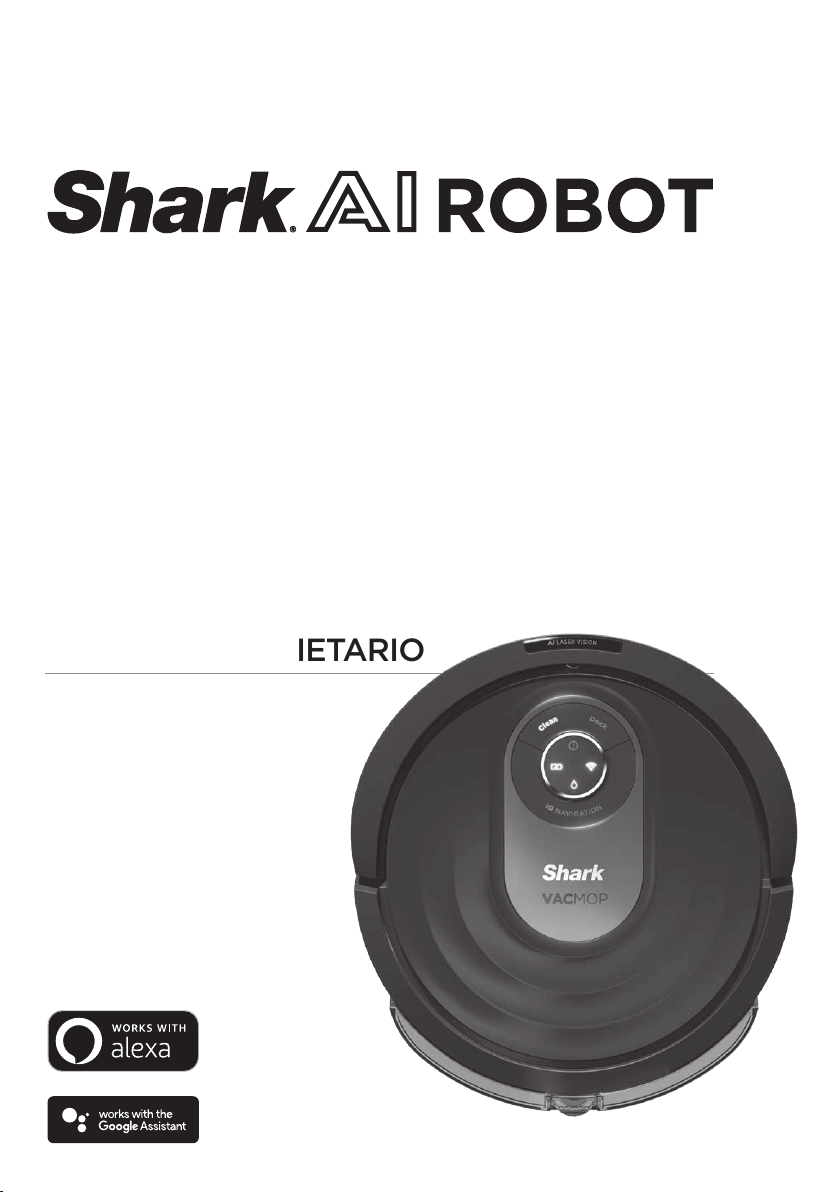
VACMOP™ Wet/Dry
Robot Floor Cleaner
Robot nettoyant pour les planchers
Robot limpiador de suelo
RV2000WD
Series • Série • Serie
OWNER’S GUIDE
GUIDE DE L’UTILISATEUR
GUÍA DEL PROPIETARIO
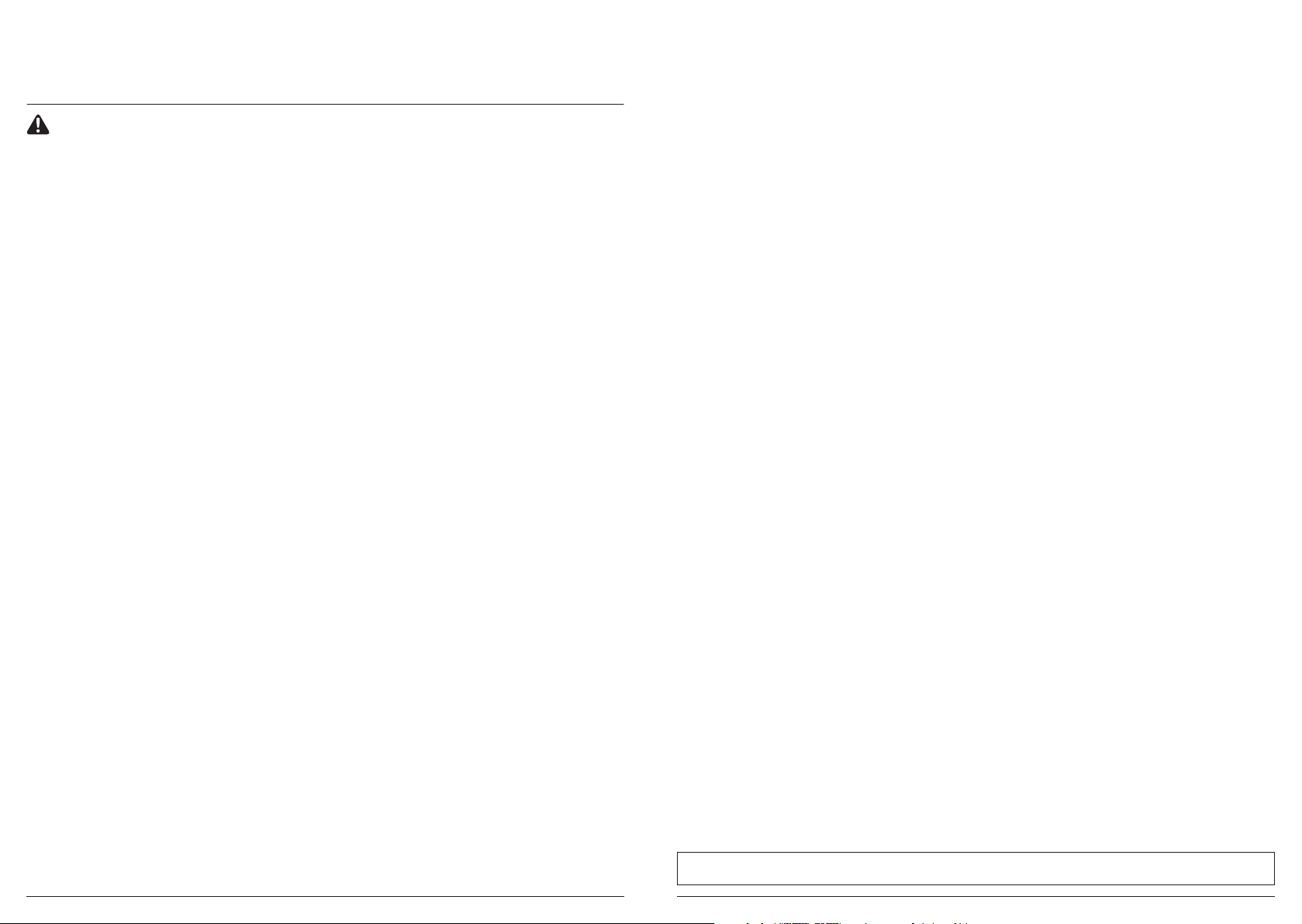
IMPORTANT SAFETY INSTRUCTIONS
PLEASE READ CAREFULLY BEFORE USE • FOR HOUSEHOLD USE ONLY
If the charging cable plug does not fit fully into the outlet, reverse the plug. If it still does not fit,
contact a qualified electrician. DO NOT force into outlet or try to modify to fit.
WARNING
To reduce the risk of fire, electric shock, injury, or property damage:
GENERAL WARNINGS
When using an electrical appliance, basic
precautions should always be followed,
including the following:
1. This appliance consists of a Wet/
Dry Robot Floor Cleaner vacuum and
charging dock with power supply.
These components contain electrical
connections, electrical wiring, and
moving parts that potentially present risk
to the user.
2. Before each use, carefully inspect all
parts for any damage. If a part is damaged,
discontinue use.
3. Use only identical replacement parts.
See replacement accessories page of this
booklet.
4. This Wet/Dry Robot Floor Cleaner
contains no serviceable parts.
5. Use only as described in this manual.
DO NOT use Wet/Dry Robot Floor
Cleaner for any purpose other than those
described in this manual.
6. With exception of filters, dust cups and
pads, DO NOT expose any parts of the
Wet/Dry Robot Floor Cleaner to water or
other liquids.
USE WARNINGS
7. This appliance can be used by persons
with reduced physical, sensory or mental
capabilities or lack of experience and
knowledge if they have been given
supervision or instruction concerning
use of the appliance in a safe way and
understand the hazards involved.
a) Children shall not play with the
appliance.
b) Cleaning and user maintenance shall
not be made by children without
supervision.
8. Always turn o the robotics vacuum
cleaner before inserting or removing the
filter, dust bin, or fluid reservoir.
9. DO NOT handle plug, charging dock,
charging cable, or Wet/Dry Robot Floor
Cleaner with wet hands. Cleaning and
user maintenance shall not be made by
children without supervision.
10. DO NOT use the robot without the dust
bin, filter, and fluid reservoir in place.
11. DO NOT damage the charging cord:
a) DO NOT pull or carry charging
dock by the cord or use the cord as
a handle.
b) DO NOT unplug by pulling on cord.
Grasp the plug, not the cord.
c) DO NOT close a door on the cord,
pull the cord around sharp corners,
or leave the cord near heated
surfaces.
12. DO NOT put any objects into nozzle or
accessory openings. DO NOT use with
any opening blocked; keep free of dust,
lint, hair, and anything that may reduce
airflow.
13. DO NOT use if Wet/Dry Robot Floor
Cleaner airflow is restricted. If the air
paths become blocked, turn the vacuum
cleaner o and remove all obstructions
before turning on the unit again.
14. Keep all vacuum openings away from
hair, face, fingers, uncovered feet, or
loose clothing.
15. DO NOT use if Wet/Dry Robot Floor
Cleaner is not working as it should,
or has been dropped, damaged, left
outdoors, or dropped into water.
16. DO NOT place vacuum cleaner on
unstable surfaces,
17. If robot is placed in a room, and it is not
starting from the dock, the robot must
be placed in an unobstructed circle of 1.5
ft. (45 cm) away from edges and clis.
18. DO NOT use to pick up:
a) Liquid spills
b) Large objects
c) Hard or sharp objects (glass, nails,
screws, or coins)
d) Large quantities of dust (drywall
dust, fireplace ash, or embers).
DO NOT use as an attachment to
power tools for dust collection.
e) Smoking or burning objects (hot
coals, cigarette butts, or matches)
f) Flammable or combustible
materials (lighter fluid, gasoline,
or kerosene)
g) Toxic materials (high
concentrations of chlorine bleach
liquid, high concentrations of
ammonia, or drain cleaning
solution)
19. DO NOT use in the following areas:
a) Outdoor areas near fireplaces with
unobstructed entrances
b) Spaces that are enclosed and may
contain explosive or toxic fumes
or vapors (lighter fluid, gasoline,
kerosene, paint, paint thinners,
mothproofing substances, or
flammable dust
c) In an area with a space heater
d) Near fireplaces with unobstructed
entrances
20. Turn o the Wet/Dry Robot Floor
Cleaner before any adjustment, cleaning,
maintenance or troubleshooting. Note: in
the OFF (O) position, the robot still uses
a small amount of power.
21. Allow all filters to air-dry completely
before replacing in the Wet/Dry Robot
Floor Cleaner to prevent liquid from
being drawn into electric parts.
22. DO NOT modify or attempt to repair
the Wet/Dry Robot Floor Cleaner or the
battery yourself, except as indicated in
this manual. DO NOT use the vacuum if it
has been modified or damaged.
23. Remove all spilled or leaked liquid from
the dock landing mat, base or floor, as it
could lead to risk of electrical shock.
24. Try on an inconspicuous small area of
the floor, a little bit of the VACMOP™
cleaning solution to ensure it does not
aect the floor.
25. When refilling the reservoir, check for
leaks, as pooled liquids are a slipping
hazard and may cause electrical shock.
If the reservoir is damaged, it must be
replaced.
26. Use caution walking on mopped floors,
as they may be slippery while damp.
27. For your robot’s cli sensors to work
properly, all runners, rugs, or carpets
must be 16 inches away from any stairs
(or it must be continuous and extend over
the edge of the stairs). If a runner, rug,
or carpet edge that is less than 16 inches
from the stairs cannot be moved, use a
BotBoundary® strip to block o the stairs.
BotBoundary strips are not included with
your robot.
SAVE THESE INSTRUCTIONS
For the latest warnings and cautions, go to sharkclean.com/robothelp
BAT TERY U SE
28. The battery is the power source for
the vacuum. Carefully read and follow
all charging instructions.
29. To prevent unintentional starting, ensure
the vacuum is powered o before picking
up or carrying the vacuum. DO NOT
carry the appliance with your finger on
the power switch.
30. Use ON LY the Shark® charging dock
XDCKRV2000 and use only battery
RVBAT850A. Use of batteries or battery
chargers other than those indicated may
create a risk of fire.
31. Keep the battery away from all metal
objects such as paper clips, coins, keys,
nails, or screws. Shorting the battery
terminals together increases the risk of
fire or burns.
32. Under abusive conditions, liquids may be
ejected from the battery. Avoid contact
with this liquid, as it may cause irritation
or burns. If contact occurs, flush with
water. If liquid contacts eyes, seek
medical help.
33. Robotic vacuum cleaner should not be
stored, charged, or used at temperatures
below 50°F (10°C) or above 104°F
(40°C). Ensure the battery and vacuum
have reached room temperature before
charging or use. Exposing the robot
or battery to temperatures outside of
this range may damage the battery and
increase the risk of fire.
34. DO NOT expose the Wet/Dry Robot
Floor Cleaner or battery to fire or
temperatures above 265°F (130°C) as it
may cause explosion.
35. Non-rechargeable batteries cannot
be recharged.
sharkclean.comsharkclean.com
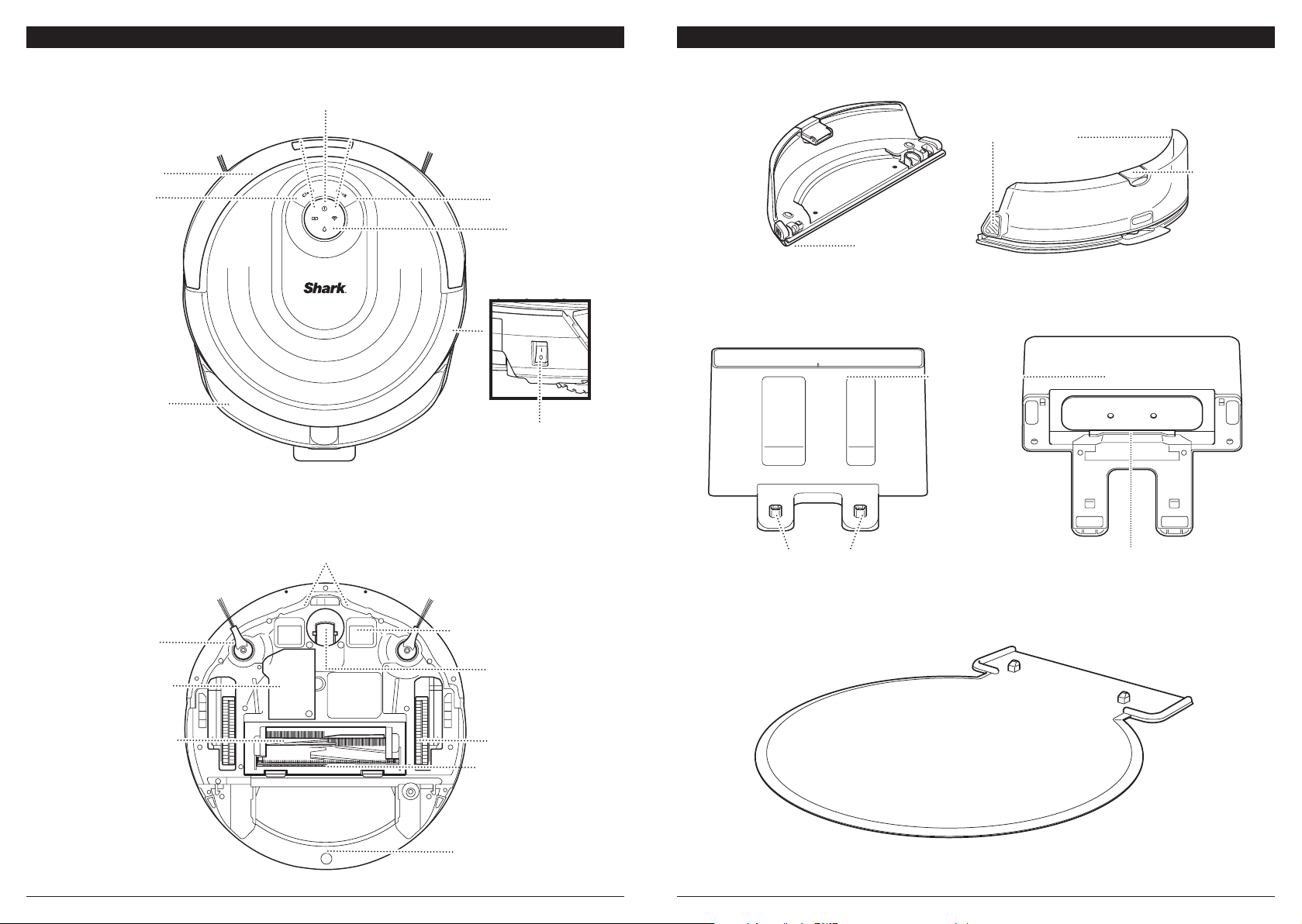
GETTING TO KNOW YOUR SHARK® AI ROBOT VACMOP™ GETTING TO KNOW YOUR SHARK® AI ROBOT VACMOP™
FLUID RESERVOIR
Error Indicator Light
Front Bumper
Clean Button
Fluid Reservoir
Charge Indicator Lights Wi-Fi Indicator Light
Cli and Boundary Sensors
Dock Button
Mopping
Indicator Light
Power Button
DOCK FRONT
Charging Contacts
Removal Buttons
Fill Port
Pad Slot
DOCK BOTTOM
Charging Dock
Charger Cord Wrap
Side Brush
Battery Door
Self-Cleaning
Brushroll
Charging Contact
Front Caster
Wheel
Drive Wheel
Brushroll Door
Dust Bin and Filter
DOCK LANDING MAT
(This side up)
sharkclean.comsharkclean.com
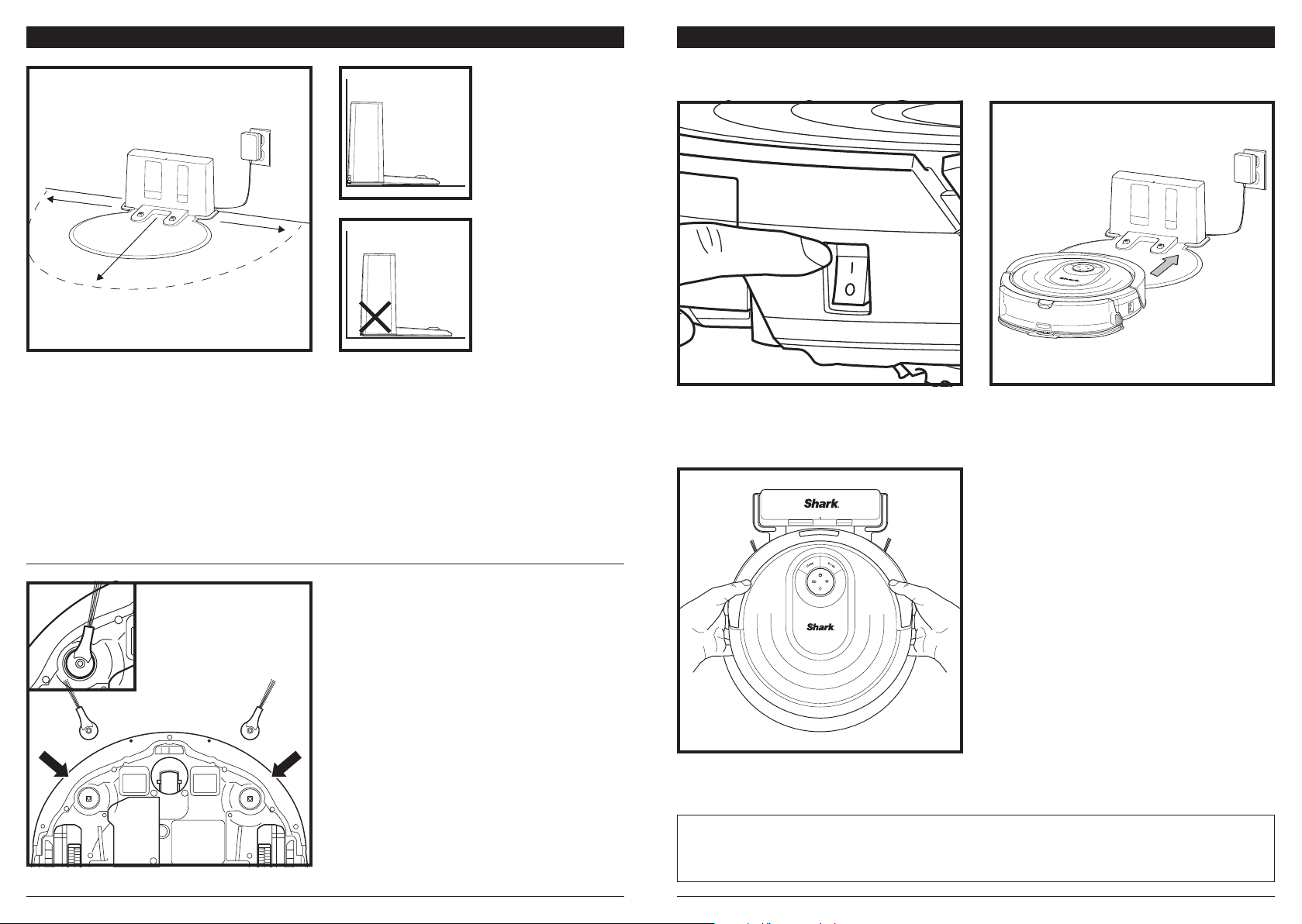
DOCK SETUP
3 ft.
3 ft.
5 ft.
• Select a permanent location with strong Wi-Fi for the Charging Dock, because every time you relocate it,
your robot will have to completely re-map your house.
• Place the dock with its back against a wall and attach the landing mat. Select a level surface on bare floor,
in a central area. Do not place dock against baseboards or heating elements.
• Remove any objects that are closer than 3 feet from either side of the dock, or closer than 5 feet from the
front of the dock.
• Plug in the dock. The indicator light will illuminate green when the dock has power.
CHARGING
IM PORTANT: The Shark® AI Robot VACMOP™ has a pre-installed rechargeable battery. Charge the battery
completely before first use. It may take up to 6 hours to fully charge.
To charge, place the robot on the dock. The Power
button on the side of the robot must be in the ON
position (I). The robot will beep when charging begins
and the charging indicator on the dock will turn from
green to blue.
When the cleaning cycle is complete, or if the battery
is running low, the robot will search for the dock.
If the robot doesn't return to dock, its charge may
have run out, or if it is in wet cleaning mode, the
dock may be blocked by carpet.
INSTALLING THE SIDE BRUSHES
Snap the 2 included Side Brushes onto the square
pegs on the bottom of the robot.
If the robot has no charge or it cannot return to the
dock, manually place it on the dock. The indicator
light will turn blue and the robot will beep when it
is correctly placed on the dock.
NOTE: Whe n manually placing the robot on the dock, make sure the Charging Contacts on the bottom of the robot are
touching the ones on the dock . While the robot is charging, both white LED lights will flash. When charging is complete,
both white lights will illuminate steadily.
NOTE: Whe n picking up the robot, be careful not to place fingers b etween th e bumper and the base of the robot.
sharkclean.comsharkclean.com
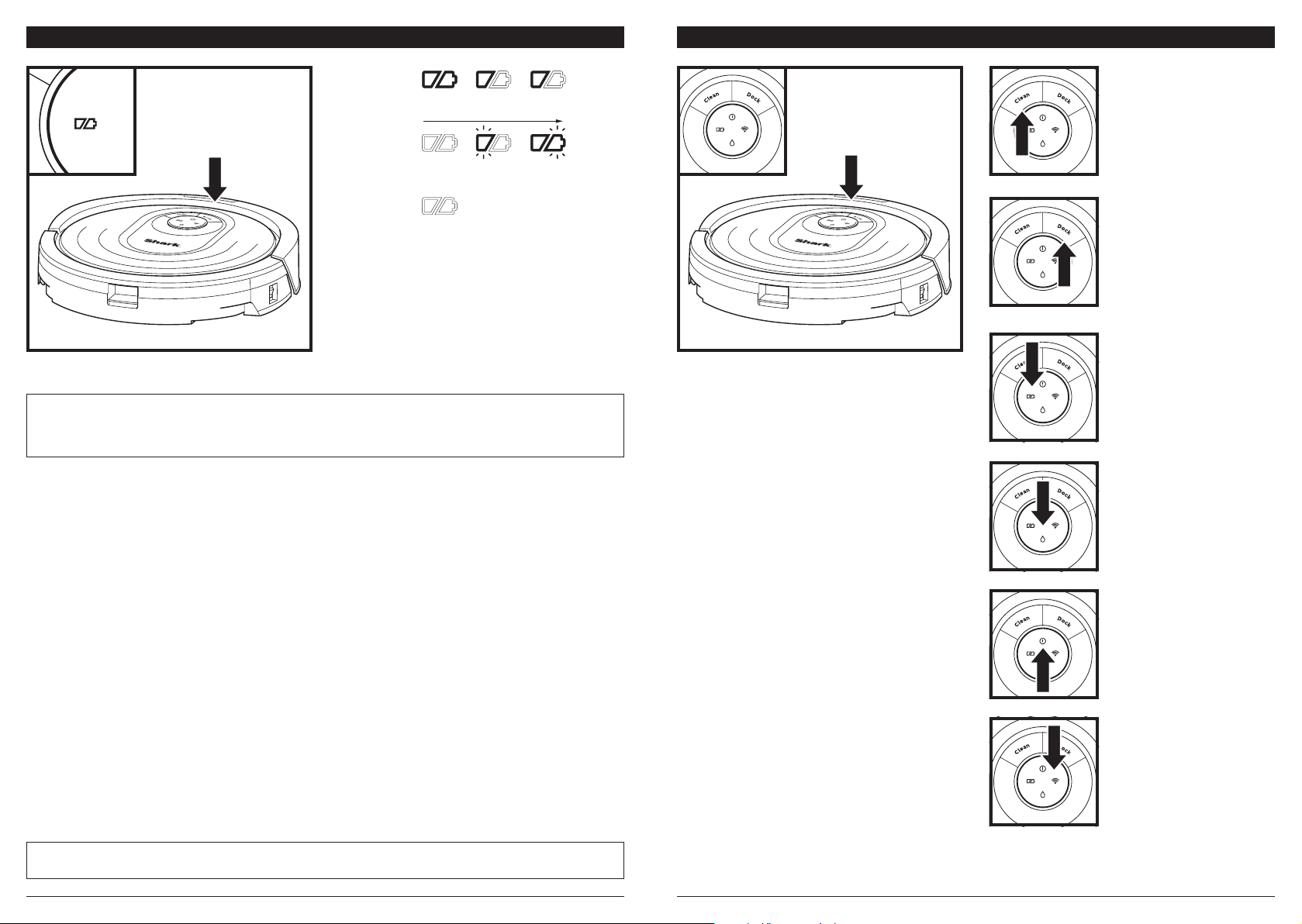
CHARGE INDICATOR LIGHTS BUTTONS AND INDICATOR LIGHTS
In Use
Full
Charge
(Whi te)
Partia l
Charge
(Whi te)
Low
Charge
(Red)
While
Charging
(White)
No Charge
or O
The white charge indicator lights show how much
battery power is remaining.
While the robot is charging, both white LED lights
will flash. When charging is complete, both white
lights will illuminate steadily. It may take up to 6
hours to fully charge your robot.
If the robot is idle and away from the charging
dock for 10 minutes, it will enter Sleep Mode. The
indicator lights will turn o, but the battery and
Wi-Fi lights will remain on in sleep mode. Wake up
the robot by pressing any button.
NOTE: If the low charge light is blinking red , there is not enough battery p ower for the robot to return to the dock.
Manually place the robot on the dock.
TIP: To preserve battery life, turn o the power switch if the robot will not be used for a long period of time. The robot
should be recharged at least once ever y three months. The switch must be in the ON position to charge the robot.
CLEAN BUTTON
Press to begin a cleaning
session. Press again to stop.
DOCK BUTTON
Press to stop cleaning and
send robot back to the
charging dock.
CHARGE INDICATOR LIGHTS
Display the amount of charge
remaining in the battery.
WET MOPPING INDICATOR
LIGHT
Illuminates when fluid
reservoir is properly installed.
Droplet icon will turn red
if there is no fluid in the
reservoir. After 15 minutes,
the robot will return to dock
if reservoir is not filled.
“!” ERROR INDICATOR
See Troubleshooting section
for full list of error codes.
IM PO RTA NT: B efore cleaning an entire room for the first time, we recommend that you first test your robot on a small
section of the floor to ensure there is no scratching.
WI-FI INDICATOR
White light: connected to
Wi-Fi.
Red light: not connected.
Flashing White: setup mode.
No light: not set up yet.
sharkclean.comsharkclean.com

PREP YOUR HOME
USING THE SHARK® AI ROBOT VACMOP™
Your robot uses an array of sensors to navigate around walls, furniture legs, and other obstacles while it
cleans. To prevent the robot from entering areas you don't want it to, set up no-go zones in the app. For
best results, prepare your home as indicated below, and schedule a daily cleaning to ensure all floor areas
are regularly maintained.
NOTE: Scheduling is one of num erous features that can only be done in the a pp.
OBSTRUCTIONS
Clear cords and small objects
less than 2.8" in height, and
open interior doors to ensure
a complete map of your
home.
SCHEDULING
Schedule whole-home
cleanings with the app. To
schedule a mopping run with
the app, the reservoir must
be filled and installed in the
robot with the pad attached.
THRESHOLDS
Your robot can climb over
most thresholds to get from
room to room, but if one is
too high, set up a no-go zone
in the app to block it o.
AVOID MOVING THE
ROBOT & DOCK
While your robot is cleaning,
do not pick it up and move it,
or move the charging dock—
this will impact the robot’s
navigation and ability to
return to dock when cleaning
is complete.
STA IR S
Your robot’s cli sensors will
prevent it from falling o
ledges. For the cli sensors
to work properly in any
mode, all runners, rugs, or
carpets must be at least 16
inches from any stairs, or
must extend over the edge of
REMOVE RUGS FROM
DOORWAYS WHEN
MOPPING
Before mopping, you must
set up Carpet Detection in
the app, and move any carpets or rugs that block access
to floors that you want your
robot to mop.
the stairs.
IQ NAVIGATION™ AND AI LASER VISION
After setup is complete, follow instructions in the
app to help your robot conduct an Explore Run to
create an initial map of your home.
The robot will travel from room to room to identify
walls, furniture, and other obstacles as it cleans.
This run will take less time than a full cleaning, as it
doesn’t cover the entire floor.
VACUUM ONLY INSTRUCTIONS
The robot's object detection technology helps it
navigate around obstacles taller than 2.8" in height.
Clear away small objects that may interfere with the
cleaning path of your robot.
Create no-go zones in the app to block o areas you
do not want the robot to enter. You can set up no-go
zones around small objects, or use them to block o
large areas.
MANUAL CLEANING MODE
To manually start a cleaning cycle, press the Clean button on the robot or on the mobile app. To
immediately send the robot back to the dock, press the Dock button.
IM PO RTA NT: B efore cleaning an entire room for the first time, we recommend that you first test your robot on a small
section of the floor to ensure there is no scratching.
To vacuum, the fluid reservoir must NOT be
attached to the robot. Make sure the dust bin is
properly installed.
NOTE: Be sure to charge the robot completely before
its first cleaning so that it can explore, map, and clean
as much of your home as possible. It may take up to 6
hours to fully charge your robot.
NOTE: Avoid moving the dock. If it is re located, the
robot may not be able to fi nd its way back to the dock .
If the rob ot is reloc ated while in use, it may not be able
to follow it s intelligent cleaning path, or find its way
back to the dock.
sharkclean.comsharkclean.com
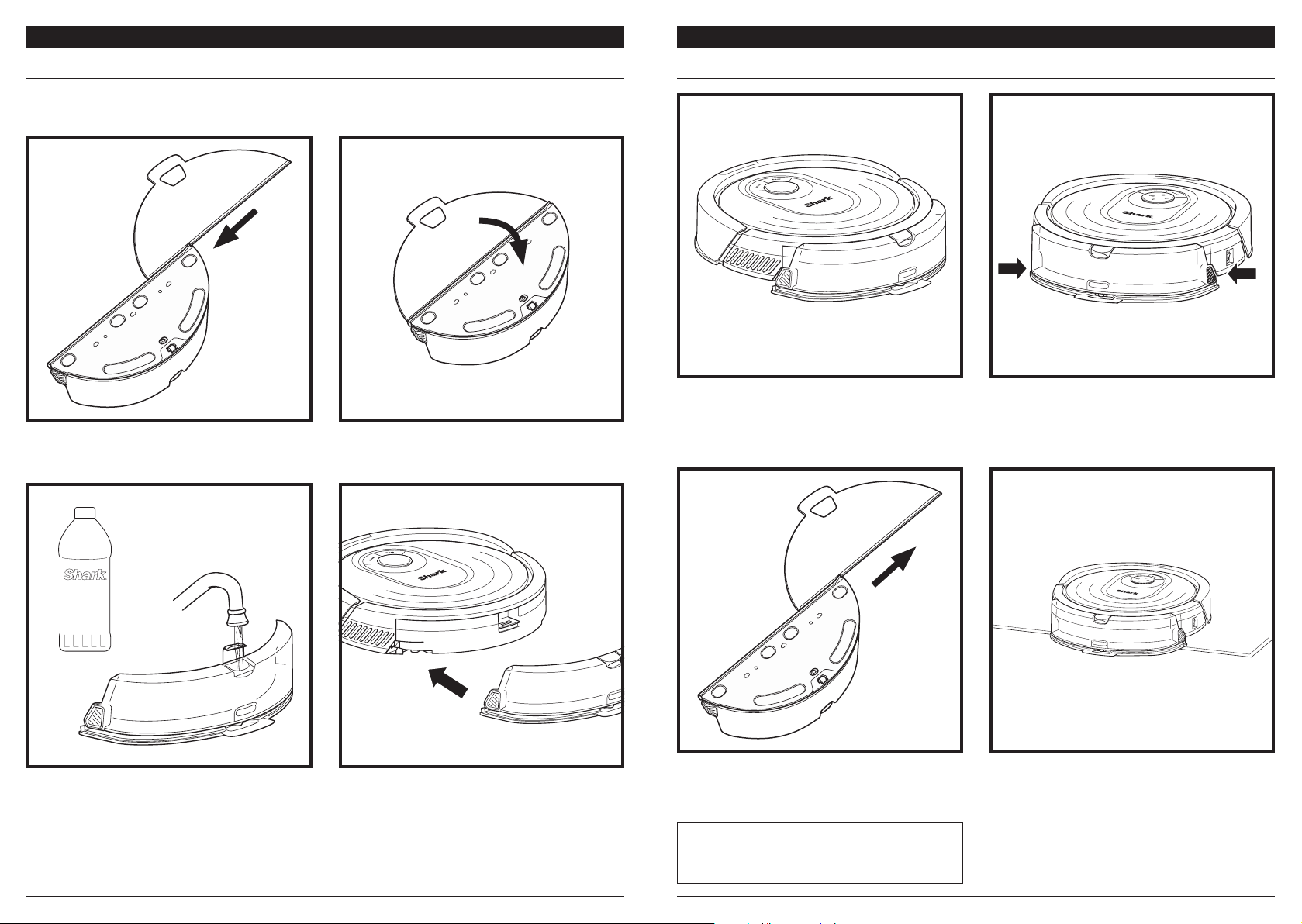
NOTE: Before it can mop, the robot MUST complete its Explore Run and an initial vacuuming run, and Carpet
Detection must be set up in the app.
USING THE SHARK® AI ROBOT VACMOP™USING THE SHARK® AI ROBOT VACMOP™
WET MOPPING SETUPWET MOPPING SETUP
Attach the mop pad by inserting the flat edge of the
pad through the slot in the reservoir. Pull the mop pad
all the way through the slot until it is securely inserted.
Lift open the fill cap on the top of the reservoir.
Fill with VACMOP cleaning solution, or room
temperature water, to the MAX fill line. Close the cap
and make sure it is properly sealed.
Secure the pad to the back of the reservoir.
Firmly push the reservoir into the back of the robot,
behind the dust bin, and ensure both latches click
into place. The water droplet icon on the robot
will illuminate white when the reservoir is inserted
properly.
When the reservoir has fluid and is properly installed,
with the mop pad attached, the robot is ready to
vacuum and mop simultaneously. Press the Clean
button on the robot or in the app to start a vacuuming
and mopping run. The robot will prime the mop pad
for 30 seconds before starting its run.
To remove the mop pad from the reservoir, detach
the pad from the back of the reservoir and slide the
pad out of the slot.
NOTE: When mopping, your robot may travel over
floor mats or rugs. Before the next mopping run , move
rugs or mats out of the robot’s path, or use the app to
enable Carpet Detection or to set up no-go zones.
When mopping is complete, remove the reservoir by
pressing both buttons and sliding it out. Empty the
reservoir after each use.
CAUTION: Floors may be slippery after mopping.
Before your robot’s first mopping run, set up Carpet
Detection in the app. This ensures your robot will
avoid carpets and rugs when mopping. Then follow
the instructions in the app to help the robot complete
its Explore Run, and then an initial vacuuming run.
Once the robot completes these runs, it will create
a map in the app, and you can select other areas for
the robot to avoid when mopping.
sharkclean.comsharkclean.com
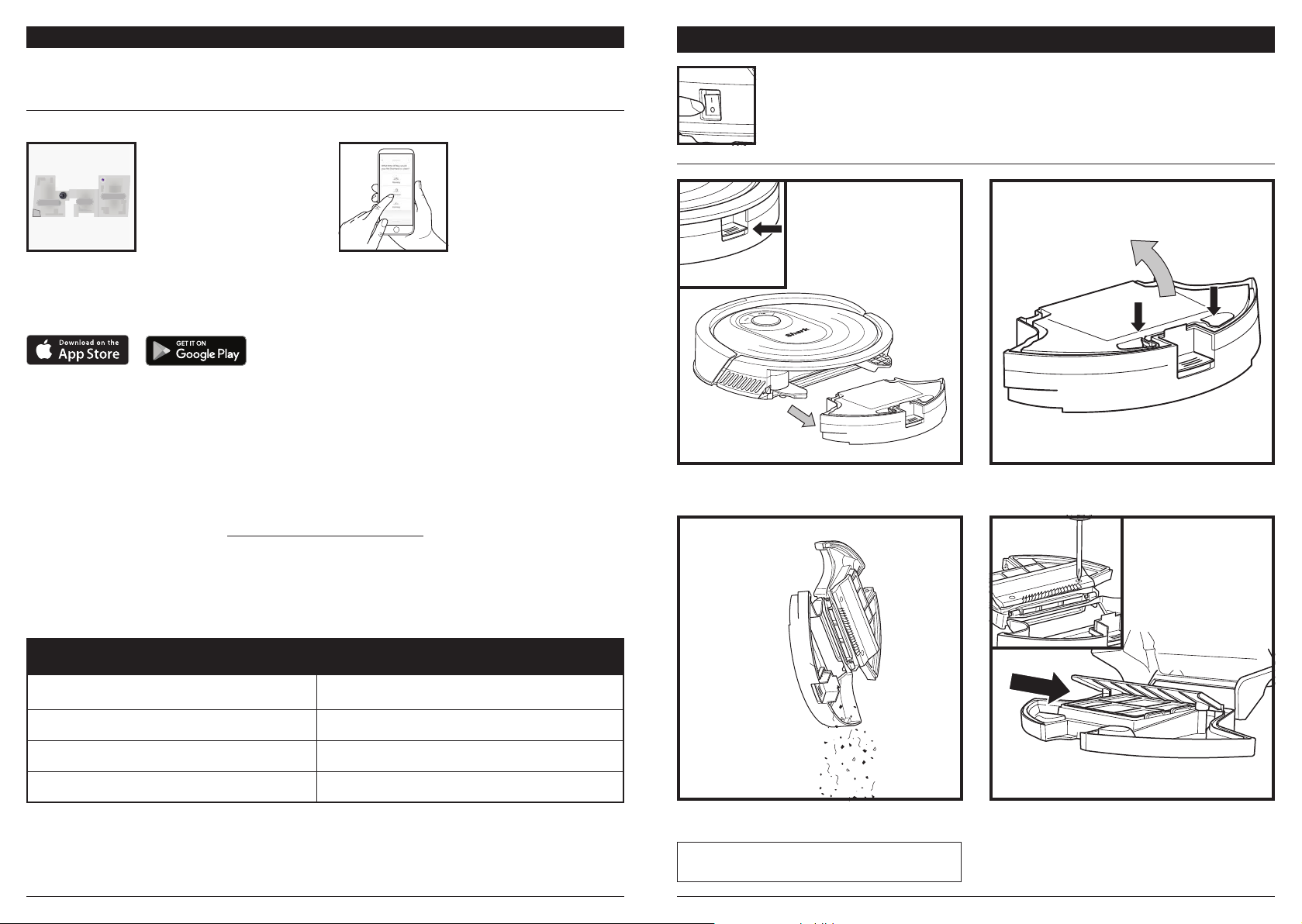
USING THE SHARK® AI ROBOT VACMOP™
RUMPELSTILTSKIN
EDIT OPTIONS
Please visit sharkclean.com/app or call 1-888-228-5531 for answers to all your app questions.
USING THE SHARKCLEAN™ APP AND VOICE CONTROLS
Get the most out of your Shark AI Robot VACMOP with these app features:
• Recharge and Resume
Enable this feature to handle
multi-room cleaning in larger
homes. The robot will return
to the dock, recharge, and
can pick up where it left o.
Living Room
Dining Room
Kitchen
• Carpet Detection
Once the robot has mapped
your home, activate Carpet
Detection in the app to
identify carpets and rugs for
the robot to avoid when it
mops.
Search for SharkClean in the app store and download the app to your iPhone
SETTING UP VOICE CONTROL WITH THE GOOGLE ASSISTANT OR AMAZON ALEXA
Visit sharkclean.com/app for setup instructions which include how to enable Shark Skill for Amazon Alexa
and using with Google Assistant.
Google Assistant:
“OK Google, tell Shark to start cleaning.”
“OK Google, tell Shark to pause my robot.”
“ OK Google, tell Shark to send my robot to
the dock.”
Amazon Alexa:
“Alexa, tell Shark to start cleaning.”
“Alexa, tell Shark to pause my robot.”
“ Alexa, tell Shark to send my robot to
the dock.”
• Scheduling
Set whole-home cleanings
for any time, any day.
• Control From Anywhere
Wherever you are, you’re in
control of your robot.
• Cleaning Reports
Each time your robot cleans,
your app will generate a
cleaning report.
TM
or AndroidTM.
MAINTENANCE
CAUTION: Turn o power before performing any maintenance.
NOTE: Even when the switch is in the OFF (O) position, the robot still uses a
small amount of power.
EMPTYING THE DUST BIN
With the fluid reservoir removed, press the Dust Bin
Release Button and slide out the dust bin.
To open the dust bin lid, press and hold the button
while lifting the lid, using the finger slots.
WI-FI TROUBLESHOOTING
• To use the app, your phone must be connected
to a 2.4GHz network. The app will only work on a
2.4GHz network.
• Typical home Wi-Fi networks support both 2.4GHz
and 5GHz.
ERROR CODE PROBLEM
! (RED) + Wi-Fi indicator (RED Flashing) Wrong password for Wi-Fi
! (Flashing red) + Wi-Fi (RED) SSID cannot be found, try connecting again
! + Wi-Fi (Flashing RED at the same time) Wrong user name or password for your SharkClean account
Wi-Fi (RED Flashing) Cannot connect to Wi-Fi
• Do not use a VPN or a proxy server.
• Make sure Wi-Fi isolation is turned o on the
router.
• If you cannot connect, call 1-888-228-5531.
Empty debris and dust into trash. Wash dust bin if
necessary, using water only.
NOTE: Make sure to insert the dust bin completely, until
it clicks into place.
To avoid mold, clean the area between the filter
and the plastic shield after every mopping run, and
periodically af ter vacuuming. Remove the shield
and clear any debris buildup with a dry cloth or
soft brush.
sharkclean.comsharkclean.com
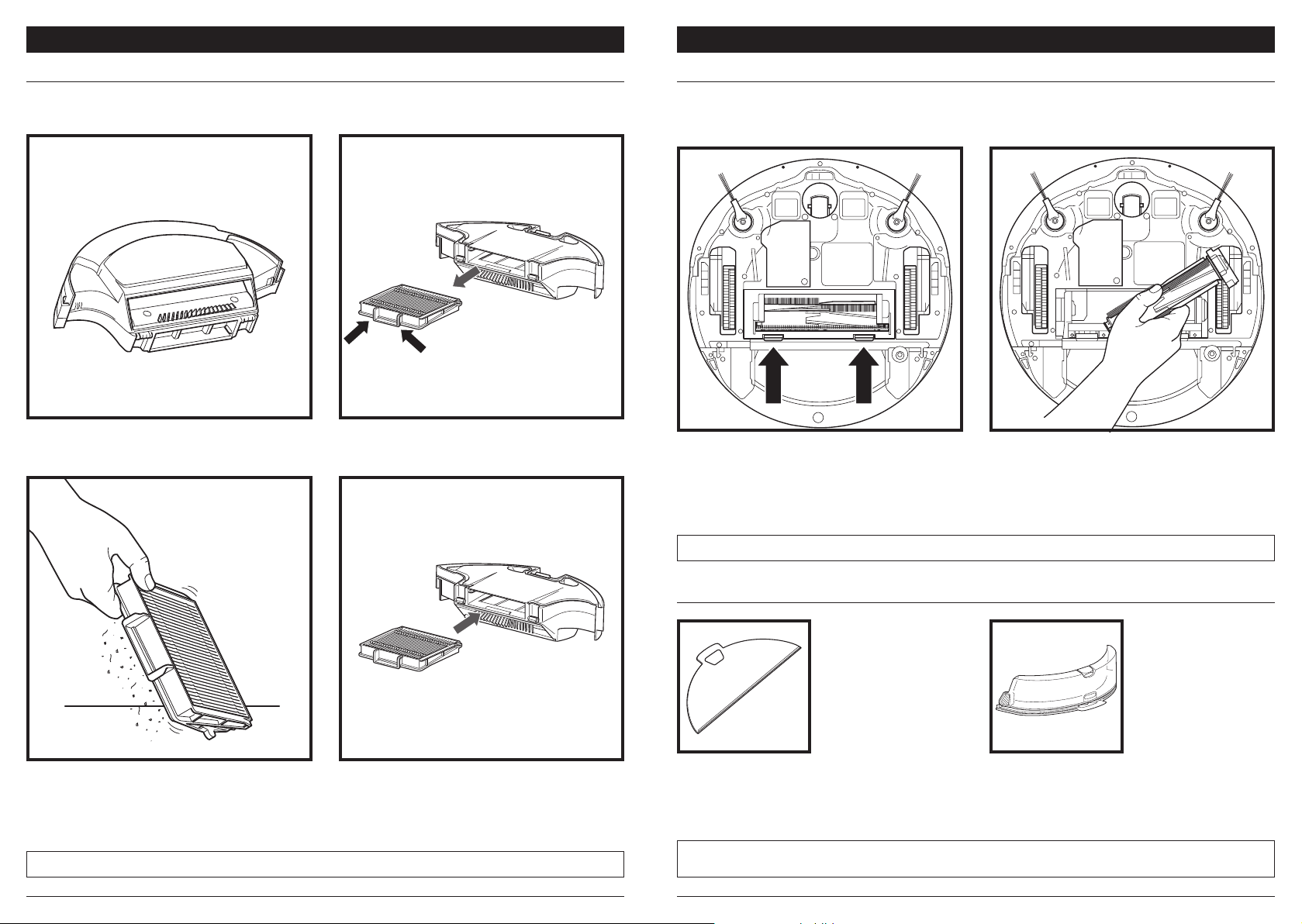
MAINTENANCE
MAINTENANCE
CLEANING AND REPLACING THE FILTER
For optimal suction power, after each use, clean and reinsert the filter inside the robot's dust bin.
See sharkaccessories.com for replacement filters.
Remove and empty the dust bin. Clean any hair or
debris o the Anti-Tangle Comb on the back of
the dust bin.
Pull filter out of the dust bin by the tabs.
SELF-CLEANING BRUSHROLL
The Self-Cleaning Brushroll actively removes hair wrap while your robot cleans. If some debris remains
wrapped around the brushroll, continue to run the robot to give the brushroll time to clean itself. If some hair
wrap or debris remains after continued cleaning, carefully remove it from the brushroll.
To access the brushroll, push up on the tabs on the
brushroll door, then lift o the door.
Lift out the brushroll and remove any debris.
Reinstall the brushroll, inserting the flat end first.
Close the brushroll door and press down until both
sides click into place.
Lightly tap the filter to remove debris every time
you empty the dust bin. For a deeper clean, rinse
the filter with water once a month. Allow the filter
to air-dry for up to 24 hours before reinstalling. Do
not use soap or scrub the filter. This will damage
the material.
NOTE: Replace the filter once a year for optimal performance.
Reinsert the filter into the dust bin, then slide the
dust bin back into the robot until it clicks into
place.
NOTE: Replace brushroll ever y 6 to 12 months, or when visibly worn. See sharkaccessories .com for replacement part s.
MAINTAINING THE RESERVOIR AND MOPPING PAD
To clean pads, machine wash warm with light
colors. Use mild detergents and do not use bleach
or fabric softeners. Air-dry, or tumble-dry on low
with no dryer sheets.
NOTE: Before storing, make sure the reser voir and pad are completely dry. Store the reservoir and pad in a dry place to
prevent damage.
Empty the reservoir after each use. Rinse the
reservoir and let it air-dry. DO NOT put the reservoir
in the dishwasher.
sharkclean.comsharkclean.com
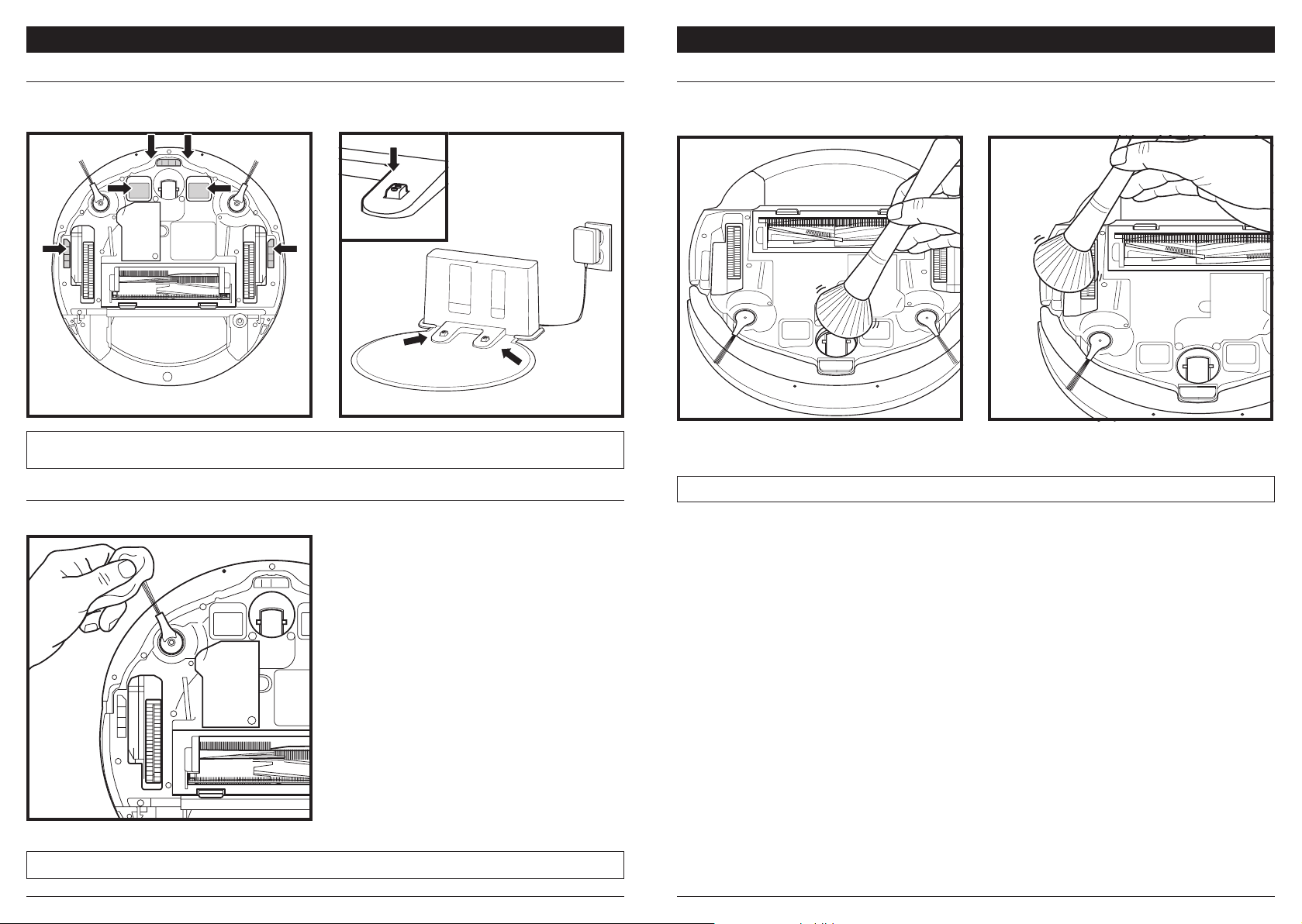
MAINTENANCE
MAINTENANCE
CLEANING SENSORS AND CHARGING CONTACTS
CLEAN SENSORS AND CHARGING CONTACTS AS NEEDED. With a dry cloth, gently dust o the sensors
and contacts located on the bottom of the robot and on the dock.
IM PO RTA NT: The robot uses cli sensors to avoid stairs and other steep drops. Sensors may work less eectively when
they are dirty. For best results, clean sensors regularly.
CLEANING SIDE BRUSHES
CLEAN SIDE BRUSHES AS NEEDED.
Carefully unwind and remove any string or hair
wrapped around brushes.
Gently wipe brushes with a dry cloth. To reinstall,
snap the brushes over the pegs. Spin the brushes
manually to make sure they are installed correctly.
CLEANING THE WHEELS
CLEAN FRONT WHEEL PERIODICALLY.
See sharkaccessories.com for replacement parts.
Clean the wheel housing.
NOTE: Brush not included.
Periodically clean the drive wheels and the housing
around them. To clean, rotate each drive wheel
while dusting.
NOTE: Remove and replace any side brushes that are bent or damaged. To remove a brush, lift it o its peg .
sharkclean.comsharkclean.com
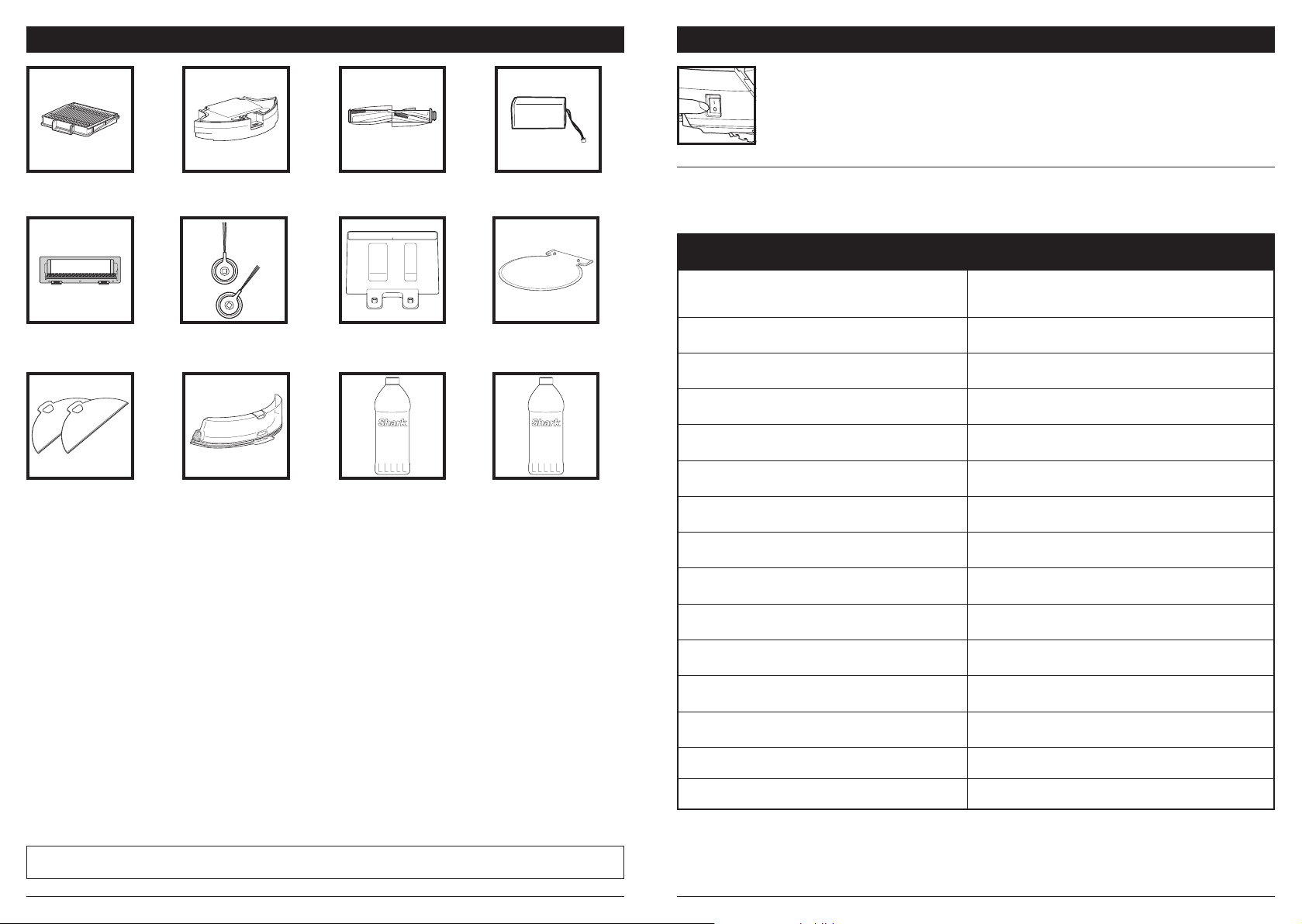
REPLACEMENT PARTS
MAINTENANCE
CAUTION: Turn o power before performing any maintenance.
TROUBLESHOOTING
Filter
XFRV2000WD
Brushroll Door
121KY2000W
Mop Pad 2-Pack
PADRVWD02
Robot Dust Bin
118KY2000W
Side Brushes
102KY1000
Fluid Reservoir
122KY2000W
Brushroll
127KY2000
Charging Dock
XDCKRV2000
Shark® VACMOP™
Multi-Surface Cleaner
Refill 2L Bottle
Battery
RVBAT850A
Dock Landing Mat
120KY2000W
Shark® VACMOP™
Hardwood Cleaner
Refill 2L Bottle
If any error lights are illuminated or flashing on your Shark® AI Robot VACMOP™, see the error
code chart below:
ERROR CODE SOLUTION
CLEAN (RED) + ! (RED) flashing
CLEAN (RED) flashing
DOCK (RED) flashing
CLEAN (WHITE) + DOCK (RED) solid
CLEAN (RED) + DOCK (WHITE) flashing
CLEAN (RED) + DOCK (RED) flashing
DOCK (RED) + ! (RED) flashing
CLEAN (RED) + DOCK (RED) + ! (RED) flashing
CLEAN (WHITE) + DOCK (RED) + ! (RED) flashing
CLEAN (WHITE) + ! (RED) flashing
CLEAN (RED) + DOCK (WHITE) + ! (RED) flashing
CLEAN (WHITE) + DOCK (RED) flashing
BATTERY ICON (RED) flashing
Suction motor failure. Remove and empty the dust bin,
clean the filters, and remove blockages to ensure nothing is
reducing suction.
Robot may be stuck on an obstacle. Move robot to a new
location on a level surface.
Front bumper may be jammed. Clean the bumper and make
sure it moves in and out freely.
BotBoundary® error. Move your robot to a flat surface away
from the magnetic boundary strip and try cleaning again.
Cli sensor error. Move your robot to a new location and
clean its cli sensors.
Robot dust bin has been removed and nee ds to be
reinserted.
Side brush is stuck. Remove any debris from around the side
brushes.
A drive wheel is stuck. Clean the wheels and remove any
debris wrapped around the axles.
Wheel motor encoder failure. Please contac t Shark Customer
Service at 1-888-228-5531.
Blockage in brushroll. Remove any debris from around the
brushroll.
Robot has encountered an error while booting. Please turn
the power o and back on.
Robot cannot locate dock. Please pick up your robot and pla ce
it on the dock.
Battery is critically low and needs recharging. If your robot
is unable to dock, place the robot manually on the dock.
NOTE: To order replacement parts, filters, and cleaning solution refills, visit sharkaccessories.com.
CLEAN (RED) + DOCK (WHITE) flashing + ! (RED) Robot is stuck. Please move to a level surface.
DROPLET ICON (RED) solid Fluid Reservoir is empty. Refill before cleaning.
For all other issues, please call Customer Service at 1-888-228-5531.
sharkclean.comsharkclean.com
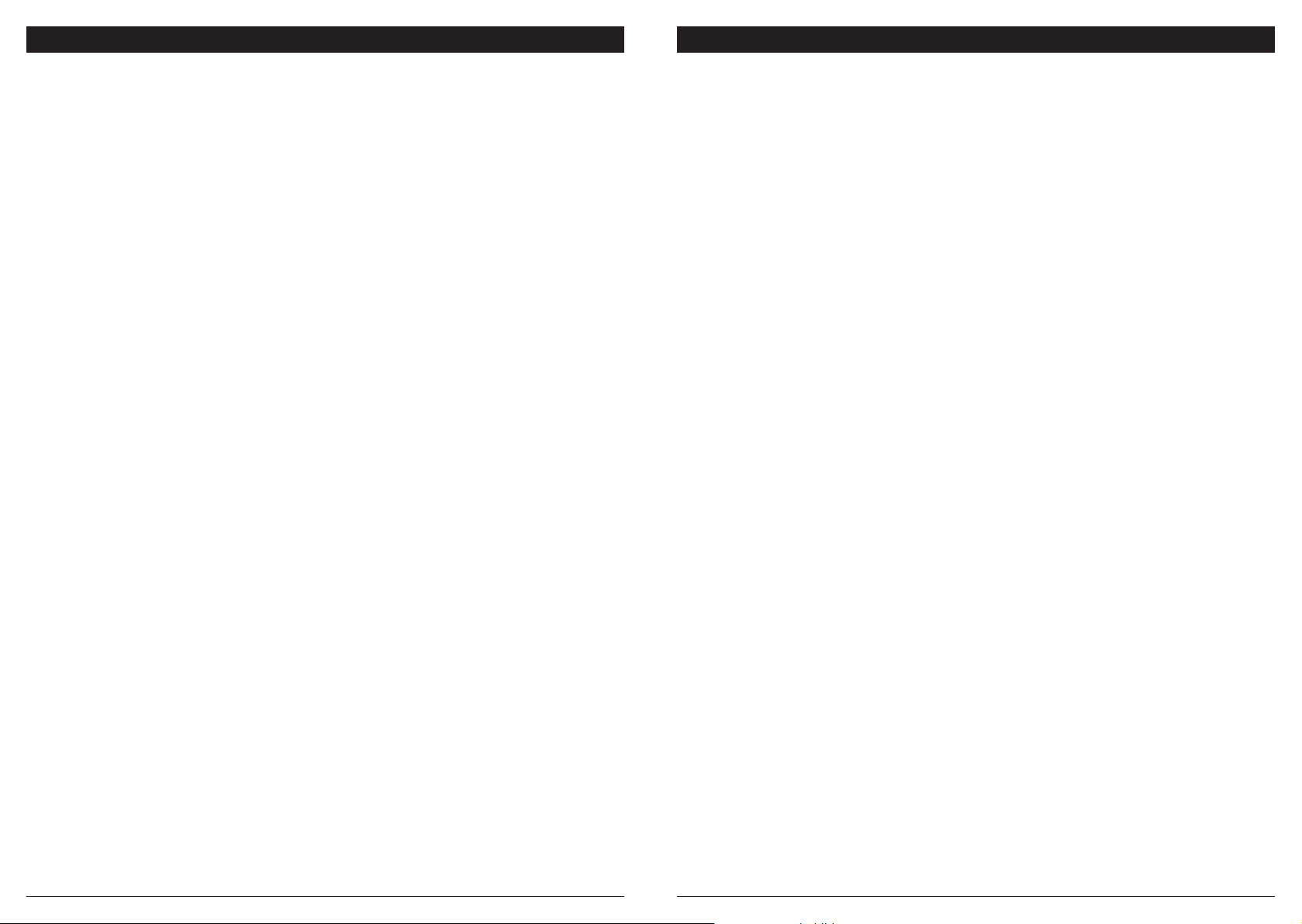
END-USER LICENSE AGREEMENT FOR SHARKNINJA SOFTWARE
END-USER LICENSE AGREEMENT FOR SHARKNINJA SOFTWARE
IMPORTANT: PLEASE READ THE TERMS AND CONDITIONS OF THIS LICENSE AGREEMENT CAREFULLY
BEFORE CONTINUING WITH THIS PROGRAM INSTALL OR USE OF THIS PRODUCT: SharkNinja Operating
LLC’s (“SharkNinja”) End-User License Agreement (“EULA”) is a legal agreement between You (either
a single entity or an individual) and SharkNinja for SharkNinja’s Software Applications, including those
installed by You onto your SharkNinja products or already installed on your device, including all firmware
(referred hereafter as “SN APPS”). By installing, copying, checking a box, clicking a button confirming
your agreement to these terms, or otherwise continuing to use the SN APPS, You agree to be bound by the
terms of this EULA . This license agreement represents the entire agreement concerning SN APPS between
You and SharkNinja, and it supersedes any prior proposal, representation, or understanding between the
parties. If You do not agree to the terms of this EULA, do not install or use the SN APPS or this product.
The SN APPS are protected by copyright laws and international copyright treaties, as well as other
intellectual property laws and treaties.
1. GRANT OF LICENSE. The SN APPS are licensed as follows:
1.1 Installation and Use. SharkNinja grants You the right to download, install, and use SN APPS on the
specified platform for which the SN APP was designed and in connection with SharkNinja products with
which the SN APPS are designed to operate (“SN Devices”).
1.2 Backup Copies. You may also make a copy of SN APPS downloaded and installed by You for backup and
archival purposes.
2. DESCRIPTION OF OTHER RIGHTS AND LIMITATIONS.
2.1 Maintenance of Copyright Notices. You must not remove or alter any copyright notices on any and all
copies of the SN APPS.
2.2 Distribution. You may not distribute copies of the SN APPS to third parties.
2.3 Prohibition on Reverse Engineering, Decompilation, and Disassembly. You may not reverse engineer,
decompile, or disassemble SN APPS, except and only to the extent that such activity is expressly permitted
by applicable law notwithstanding this limitation.
2.4 Rental. You may not rent, lease, or lend SN APPS without written permission from SharkNinja.
2.5 NOT FOR RESALE SOFTWARE. Applications identified as “Not for Resale” or “NFR,” may not be resold,
transferred, or used for any purpose other than demonstration, test, or evaluation.
2.6 Support Services. SharkNinja may provide You with support services related to SN APPS (“Support
Services”). Any supplemental software code provided to You as part of the Support Services shall be
considered part of SN APPS and subject to the terms and conditions of this EULA.
2.7 Compliance with Applicable Laws. You must comply with all applicable laws regarding use of SN APPS.
3. UPDATES. SharkNinja may provide You with upgrades or updates to SN APPS. This EULA will govern
any upgrades provided by SharkNinja that replace and/or supplement SN APPS, unless such upgrade is
accompanied by a separate EUL A, in which case the terms of that EULA will govern. If You decide not to
download and use an upgrade or update provided by SharkNinja, You understand that You could put SN
Apps at risk to serious security threats or cause SN Apps to become unusable or unstable.
4. DATA AND PRIVACY. SharkNinja is committed to ensuring your privacy by adhering to high standards
of fairness and integrity. We are committed to keeping our customers informed about how we use the
information we gather from You through the use of each of our websites or SN APPS. Our privacy practices
are described in SharkNinja’s Privacy Policy, as well as in separate notices given when an app, product, or
service is purchased or downloaded. By using SN APPs or providing us with your personal information,
You are accepting and consenting to the practices, terms, and conditions described in SharkNinja’s Privacy
Policy. At all times your information will be treated in accordance with the SharkNinja Privacy Policy,
which is incorporated by reference into this EULA and can be viewed at the following URL:
http://www.sharkninja.com/privacypolicy.
5. THIRD-PARTY APPLICATION LIBRARIES AND EMBEDDED SOFTWARE.
5.1 You acknowledge that Ayla Networks, Inc. (“Ayla”) has provided certain application libraries that have
been embedded into SN APPS (“Ayla Application Libraries”) and enables SN Devices to connect to the Ayla
Cloud Service (“Ayla Embedded Software”).
5.2 You will not use the Ayla Application Libraries except as an incorporated portion of SN APPS,
unmodified from the form provided to You.
5.3 You will not use the Ayla Embedded Software except as an incorporated portion of SN Devices,
unmodified from the form provided to You.
5.4 You will not modify, adapt, translate, or create derivative works based on, or decompile, disassemble,
reverse engineer, or otherwise attempt to derive the source code or underlying algorithms of, the Ayla
Application Libraries or the Ayla Embedded Software.
5.5 SharkNinja retains all ownership of SN APPS (and the Ayla Application Libraries contained therein) and
any software installed on SN Devices (including the Ayla Embedded Software) and only a license thereto is
granted to You for use in connection with the SN APPS and SN Devices.
5.6 You will not use the Ayla Application Libraries or Ayla Embedded Software to attempt to gain
unauthorized access to or use of the systems/services of SharkNinja’s other licensors; nor will You transmit
viruses, worms, Trojan horses, time bombs, spyware, malware, cancelbots, passive collection mechanisms,
robots, data mining software, or any other malicious or invasive code or program into the systems/services
of SharkNinja’s other licensors.
5.7 You will not use the Ayla Application Libraries or Ayla Embedded Software to interfere with, breach,
or circumvent any security feature, authentication feature, or any other feature that restricts or enforces
limitations on the use of, or access to, the systems/services of SharkNinja’s other licensors.
5.8 You will not probe, attack, scan, or test the vulnerability of the systems/services of SharkNinja’s other
licensors.
5.9 SharkNinja’s other licensors of the SN APPS, Ayla Application Libraries, and the Ayla Embedded
Software are the express third-party beneficiaries of this EULA , and the provisions of this Section of this
EULA are made expressly for the benefit of such licensors, and are enforceable by such licensors.
6. TE RMINATIO N. Without prejudice to any other rights, SharkNinja may terminate this EULA if You fail to
comply with the terms and conditions of this EULA. In such event, You must destroy all copies of SN APPS
in your possession.
7. COPYRIGHT. All title, including but not limited to copyrights, in and to SN APPS and any copies thereof
are owned by SharkNinja or its suppliers. All title and intellectual property rights in and to the content
which may be accessed through use of SN APPS are the property of the respective content owner and may
be protected by applicable copyright or other intellectual property laws and treaties. This EULA grants You
no rights to use such content. All rights not expressly granted are reserved by SharkNinja.
8. OPEN SOURCE SOFTWARE. You hereby acknowledge that SN APPS may contain software that is
subject to “open source” or “free software” licenses (“Open Source Software”). The license granted by this
EULA does not apply to Open Source Software contained in the SN APPS. Rather, the terms and conditions
in the applicable Open Source Software license shall apply to the Open Source Software. Nothing in this
EULA limits your rights under, or grants You rights that supersede, any Open Source Software license. You
acknowledge that the Open Source Software license is solely between You and the applicable licensor of
the Open Source Software. To the extent the terms of the licenses applicable to the Open Source Software
require SharkNinja to provide the Open Source Software, in either source or executable form, or to provide
copies of applicable license terms or other required information, You may obtain a copy of the software
by contacting SharkNinja at the below physical address. Additional information about the Open Source
Software, and its terms of use, may be found at www.sharkclean.com/opensource.
9. NO WARRANTIES. SharkNinja expressly disclaims any warranty for SN APPS, Ayla Application Libraries,
or Ayla Embedded Software. SN APPS, Ayla Application Libraries, and Ayla Embedded Software are
provided ‘As Is’ without any express or implied warranty of any kind, including but not limited to any
warranties of merchantability, noninfringement, fitness of a particular purpose, or title. SharkNinja does
not warrant or assume responsibility for the accuracy or completeness of any information, text, graphics,
links, or other items contained within the SN APPS. SharkNinja makes no warranties respecting any harm
that may be caused by the transmission of a computer virus, worm, logic bomb, or other such computer
program. SharkNinja further expressly disclaims any warranty or representation to any third party.
10. LIMITATION OF LIABILITY. In no event shall SharkNinja or its suppliers be liable for any special,
incidental, punitive, indirect, or consequential damages whatsoever (including, but not limited to, damages
for loss of profits or confidential or other information, for business interruption, for personal injury, for
loss of privacy, for failure to meet any duty including of good faith or of reasonable care, for negligence,
and for any other pecuniary or other loss whatsoever) arising out of or in any way related to the use of or
inability to use SN Devices or SN APPS, the provision of or failure to provide support or other services,
information, software, and related content through the product or otherwise arising out of the use of
SN APPS, or otherwise under or in connection with any provision of this EULA, even in the event of the
fault, tort (including negligence), strict liability, breach of contract, or breach of warranty of SharkNinja or
any supplier, and even if SharkNinja or any supplier has been advised of the possibility of such damages.
SharkNinja shall have no liability with respect to the content of the SN APPS or any part thereof, including
but not limited to errors or omissions contained therein, libel, infringements of rights of publicity, privacy,
trademark rights, business interruption, personal injury, loss of privacy, moral rights, or the disclosure of
confidential information.
11. APPLICABLE LAW. The laws of the Commonwealth of Massachusetts will govern this EULA and
You hereby consent to exclusive jurisdiction and venue in the state and federal courts sitting in the
Commonwealth of Massachusetts.
12. ASSIGNMENT. SharkNinja may assign this EULA without notice to Licensor.
13. ENTIRE AGREEMENT. This EULA (including any addendum or amendment to this EULA which is
included with the SN Devices) is the entire agreement between You and SharkNinja relating to the SN
APPS and supersedes all prior or contemporaneous oral or written communications, proposals and
representations with respect to the SN APPS or any other subject matter covered by this EULA. To the
extent the terms of any SharkNinja policies or programs for support services conflict with the terms of this
EULA, the terms of this EUL A shall control.
If You have questions regarding this EULA, please contact SharkNinja at 89 A Street, Suite 100,
Needham, MA 02494.
sharkclean.comsharkclean.com
