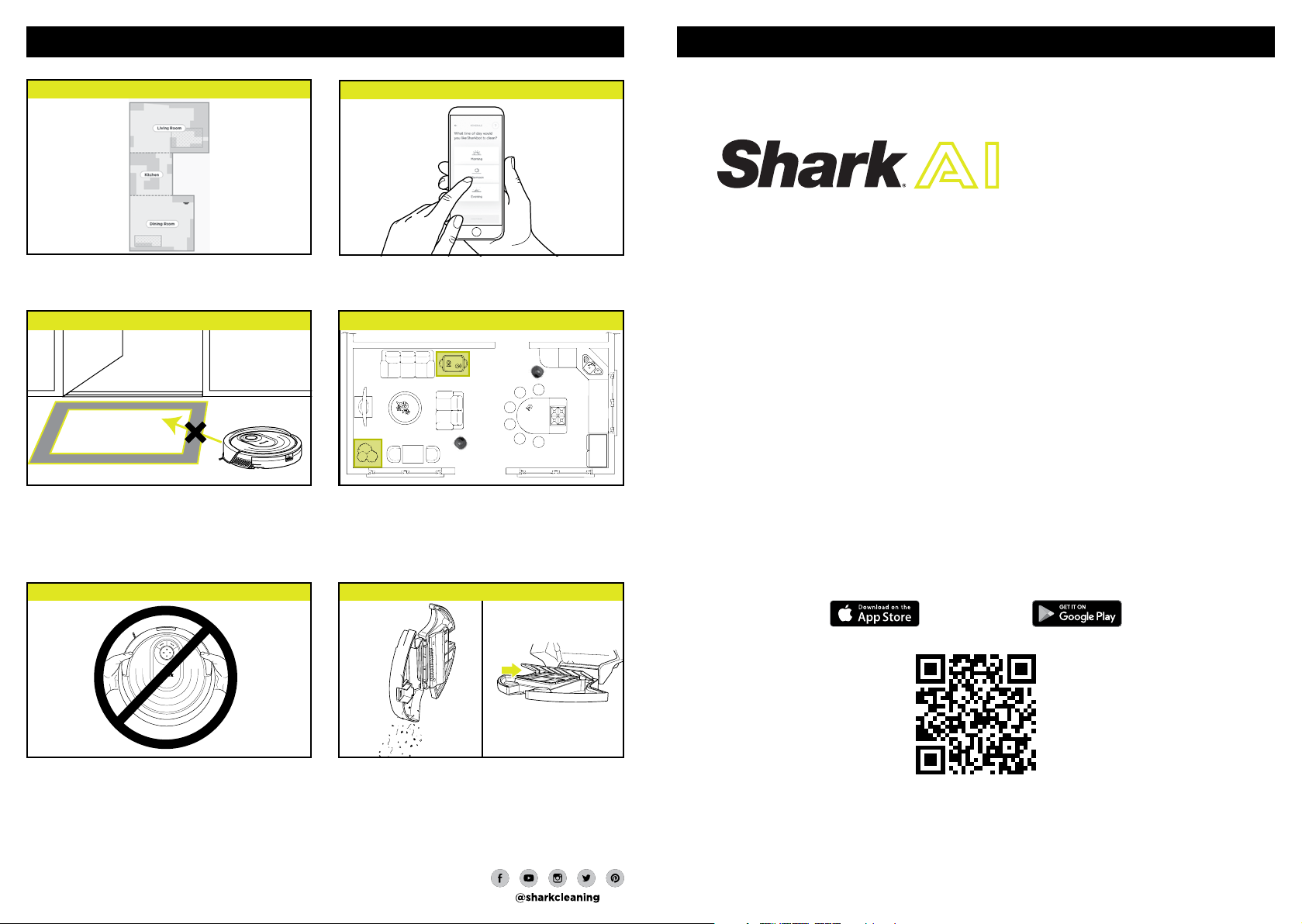
ROBOT
GETTING THE MOST OUT OF YOUR ROBOT
To get the best experience, download the SharkClean app and follow the tips below.
INTERACTIVE MAP
WHAT TO EXPECT
SCHEDULING
Please be sure to read the enclosed Shark® Owner’s Guide prior to using your robot.
Please be sure to read the enclosed Shark® Owner’s Guide prior to using your robot.
™
VACMOP
After completing the Explore Run , the robot will
create an interactive map in the app, where you can
create rooms and set up no-go zones.
CARPET AVOIDANCE NO-GO ZONES
Once the robot has mapped your home, you can
use the app to identify carpets and rugs on the
map so the robot can avoid them when it mops.
If there are rugs blocking your robot ’s path to
another room, you may need to move them.
Note: BotBoundary ® strips can be us ed to physically bl ock o areas and a re available for purchase at sharkaccessories.com.
AVOID MOVING THE ROBOT OR DOCK EMPTYIN G THE DUST BIN
For a constant state of clean, set up a whole-home
cleaning schedule in the app.
Create no-go zones in the app to keep your robot
out of the areas you would like it to avoid:
• Near power cords or phone chargers.
• In front of high thresholds .
QUICK START GUIDE
DOWNLOAD THE SHARKCLEAN™ APP
While your robot is cleaning, do not pick it up
and move it, or move the charging dock—this will
impact the robot’s ability to map your home.
© 202 0 SharkN inja Ope rating LLC . BOTBOU NDARY and SHARK are registered trademarks of SharkNinja Operating LLC.
SHAR KCLEAN and VACM OP are tradem arks of Shark Ninja Oper ating LLC. APPLE, th e Apple logo, a nd iPhone are tradem arks of Apple Inc.,
registered in th e U.S. and other cou ntries. APP S TORE is a servi ce mark of Appl e Inc., regi stered
in the U. S. and othe r countries. GOOGLE, GOOGLE ASSISTANT, GOOGLE PLAY, the Goog le Play
logo, a nd Android are tradem arks of GOOG LE LLC.
RV2000WD_QSG_E_REV_Mv6
During the first few weeks of use, the dust bin will
need to be emptied more frequently, as the robot
cleans areas that were previously hard to reach.
Empty debris and dust into trash. Remove any
debris between the filter and the plastic shield.
Scan QR code with your
phone’s camera to quickly find
and download the app
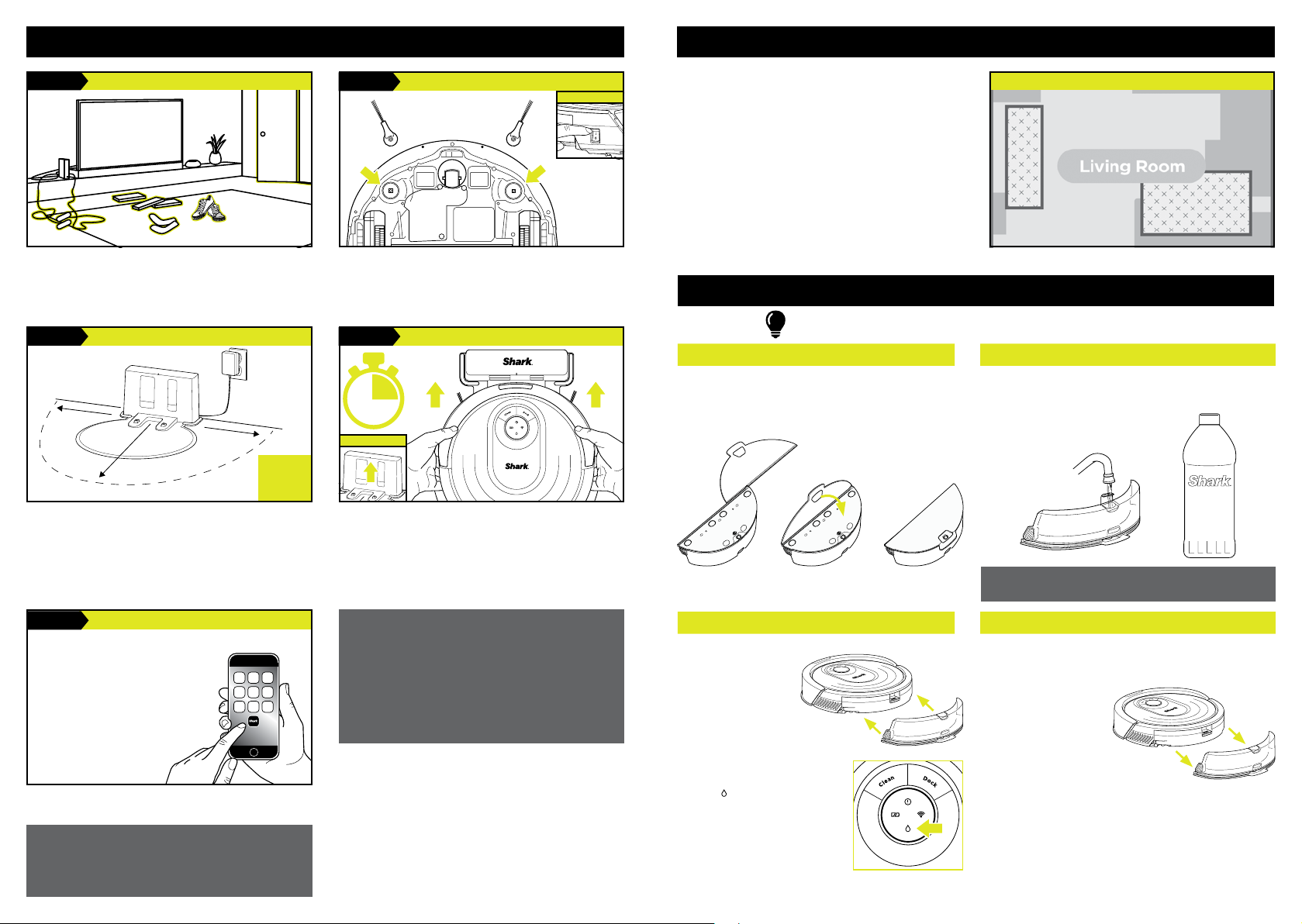
SETUP
BEFORE YOU CLEAN
STEP 1
• Before cleaning, clear cords and remove small
objects like clothing or toys that are less than
2.8 ” tall.
• Open interior doors in rooms you want your robot
to clean.
STEP 3
• Find a permanent location for the dock in a spot
with a strong Wi-Fi signal.
• Place the dock on bare floor, away from rugs or
carpets, with its back against the wall.
• Attach the landing mat to the bottom of the dock.
• Plug in the dock. The indicator light will illuminate
green when the dock has power.
PREP YOUR HOM E
SET UP THE DOCK
3 ft.
5 ft.
3 ft.
PLAC E
DOCK
ON BARE
FLOOR
STEP 2
• Remove protective film from robot and dock.
• Attach side brushes.
• Power on your robot using the side switch.
STEP 4
PREP THE ROBOT
..........
Side Brushes
CHARGE THE ROBOT
..........
POWER
6h
First
Charge
INDICATOR
Place robot on dock to charge. The dock indicator
light will turn blue and the robot will beep when
charging begins.
Your robot will need to complete 2 dierent runs
WITHOUT the fluid reservoir attached before it
can mop.
Step 1. Explore Run – First, the robot will wander
around exploring your home as it creates a map.
Step 2. Carpet Detection Run – As it vacuums row
by row, the robot will also detect carpets and rugs
to avoid later, when mopping.
Now you’re ready to clean.
HOW TO SET UP VACMOP™ MODE
Attach the fluid reservoir to your robot to enter VACMOP Mode.
In this mode, your robot will vacuum and mop simultaneously.
ATTACH MOPPING PAD FILL FLUID RESERVOIR
• Insert the flat edge of the pad through the slot
in the fluid reservoir.
• Secure to the back of the reservoir.
INTERACTIVE MAP WITH CARPET DETECTION
• Fill with VACMOP starter cleaning solution or with
room temperature water, up to the MA X
fill line.
FOR BEST RESULTS, USE
SHARK® VACMOP FLOOR CLE ANER.
STEP 5
SharkClean™
App Features
✔ Scheduling
✔ No-Go Zones
✔ Go Zones
✔ Mopping Modes
✔ Vacuum Modes
✔ Carpet Detection
Search “SharkClean” in the app store or scan the
QR code on the front cover to download the app.
• To use the app, your phone must be
connected to a 2.4 GHz network. The app
will not work on a 5 GHz network.
• DO NOT use a VPN or a proxy ser ver.
• Make sure Wi-Fi isolation is turned o on the router.
DOWNLOAD THE APP
Restart your phone
CAN’T CONNECT?
Reboot your robot
• Press the power button on the side of the ROBOT to
the OFF position for 10 seconds, then press it again
to turn power back ON .
Reboot your router
• Unplug the router power cable for 30 seconds, then
plug it back in. Allow several minutes for your router
to reboot completely.
Two Easy Steps If You’re Stuck:
1. Having trouble connecting to your robot? Call
1-855-460-5425 for robot support.
2. For additional help, visit: sharkclean.com/
support
• How-to Videos • Troubleshooting
• FAQ s • Tips & Tricks
Smart Home Setup
To set up voice control using Google Home or
Amazon Alexa, visit sharkclean.com/app for
instructions.
INSERT RESERVOIR INTO ROBOT REMOVE MOP ACCESSORIES AFTER USE
• Firmly push the
reservoir into the
back of the robot.
(Do not remove
the dust bin.)
• BOTH sides of the
reservoir should
CLICK when it
slides into place
completely.
• The water droplet
• Your robot is
) will
icon (
illuminate when
reservoir is
properly inserted.
ready to
simultaneously
vacuum and mop
your hard floors.
• Slide out the fluid reservoir.
• Pour out the cleaning solution or water.
• Remove the pad and
follow the care
instructions on the
back of the pad.
