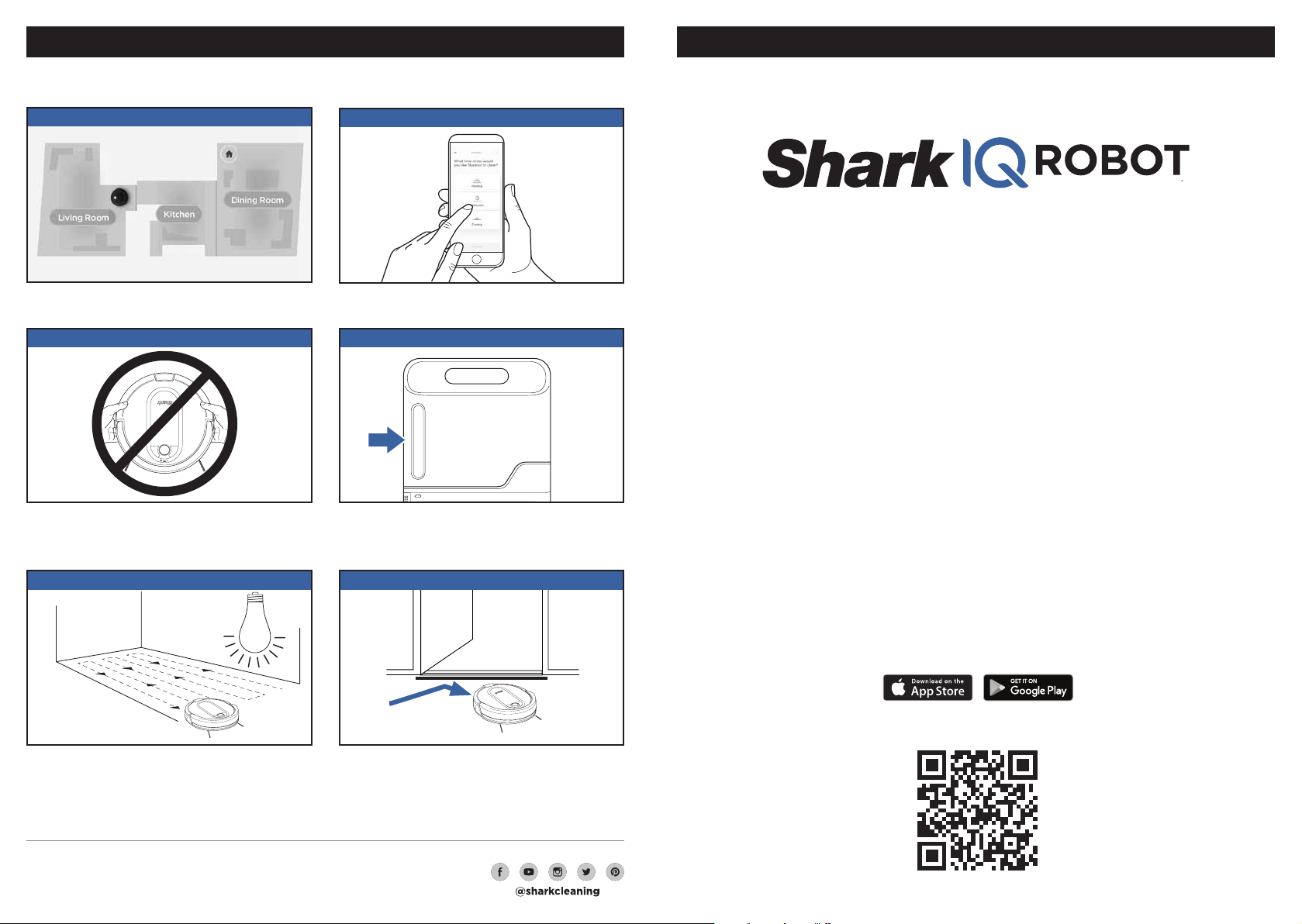
WHAT TO EXPECT
As your robot is learning your home, you may need to make some small adjustments to optimize your
robot’s performance.
Please be sure to read the enclosed Shark® Owner’s Guide prior to using your robot.
INTERACTIVE MAP
Depending on your home layout, your robot may
take several runs to build a complete map.
AVOID MOVING THE ROBOT OR BAS E
Clean Dock
!
While your robot is cleaning, do not pick it up and
move it, or move the charging base —this could
impact the robot’s ability to map your home.
LIGHTING CONDITIONS
SCHEDULING
For a constant state of clean, set up a cleaning
schedule in the app.
CHECK BASE FILL LEVE L
During the first few weeks, your robot will empty
more often than usual. Check the fill level regularly.
Home environments var y, and the bin may fill up
quicker in some homes.
DOORWAYS AND TH RESHOLDS
SELF-EMPTY
QUICK START GUIDE
To stay current on our latest updates and features,
DOWNLOAD THE SHARKCLEAN APP.
Run your robot in well-lit conditions . If you are
running your robot at night, make sure to turn on
the lights.
© 2 019 Shar kNin ja Op erat ing L LC. BOTBOUNDARY and SHARK are registered trademarks of SharkNinja
Operating LLC . IQ NAV, SHARK IQ RO BOT, and SH ARK IQ ROBOT SELF-E MPTY are tra demarks of
SharkNinja Operating LLC.
RV1000AE_QSG_NoSM_E_MP_Mv3
Your robot can easily climb over most common
thresholds. However, in some situations they may
present a challenge. Use BotBoundar y® strips to
block o these areas.
Search “SharkClean” in the app store.
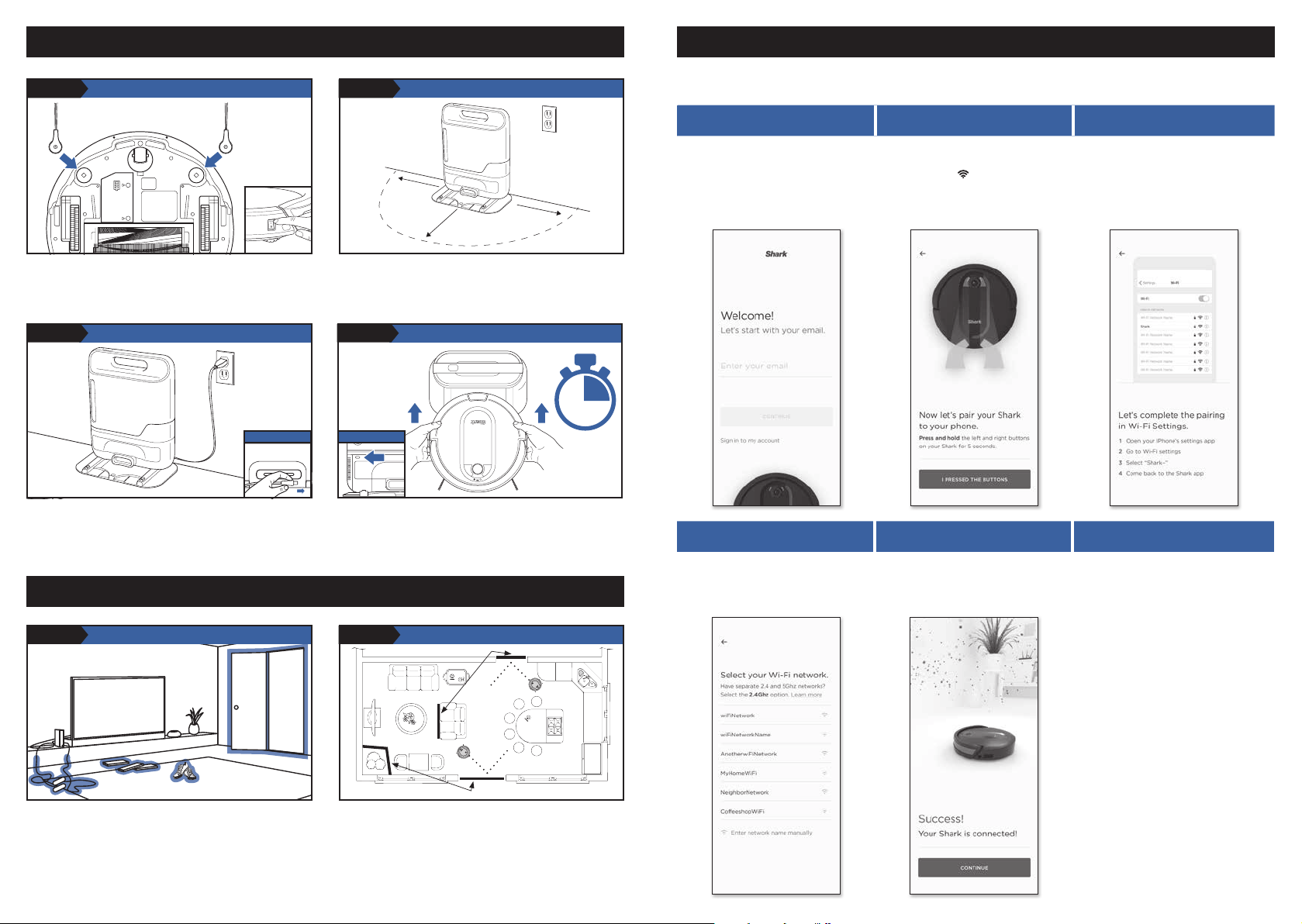
!
!
SETUP
CONNECTING THE SHARKCLEAN APP AND ROBOT
STEP 1
Remove protective film from robot and base, attach
side brushes, and power robot on.
PREP THE ROBOT
Find a permanent location for the base, with its
back against a wall, in an area with a good Wi-Fi
signal. For best results, set up base on hard floor.
STEP 3
Connect the Charging Cord to the port on the back
of the base, then plug cord into an electrical outlet.
The Indicator Light will illuminate green when base
has power.
PLUG IN THE BASE
BACK
INDICATOR
Place robot on base to charge. The base indicator
light will flash blue and the robot will beep when
charging begins.
NOTE: Rob ot will em pty during firs t docking.
OPTIMIZING YOUR HOME FOR CLEANING
STEP 5 STEP 6
Clear cords and remove small objects like toys,
clothing, or drapes from floors. Open interior doors
where you want your robot to clean.
PREP YOUR HOM E SET UP FOR SUCCESS
Use the BotBoundary strip included in the box to
keep your robot out of the areas you would like it
to avoid:
• Near power cords or phone chargers that might
cause tangles
• In front of high thresholds
STEP 2
STEP 4
SET UP THE BASE
3 ft.
5 ft.
CHARGE THE ROBOT
BotBoundary® strips
BotBoundary strips
Search SharkClean in the app store
and download to get started.
STEP 1
Create An Account
• Open the SharkClean app
and set up your account.
STEP 2
Activate Robot Wi-Fi
• Hold down Dock and Clean
buttons simultaneously until
Wi-Fi light (
) on robot blinks.
• Exit the app and open
Wi-Fi settings.
• Select your robot (Ex. Shark _
Apple iOS Only
STEP 3
Select Robot
RVXXX) from the menu.
• Exit settings and return to
3 ft.
the SharkClean app.
6h
First
Charge
Clean Dock
!
STEP 4
Connect To Home Wi-Fi
• Select your home Wi-Fi network
and enter your password.
NOTE: Mos t networks are 2 .4ghz—
your app will only work on this type.
• When pairing is complete, the
Success screen will appear.
STEP 5
Success!
Questions?
Two Easy Steps If You’re Stuck:
1. Having trouble connecting to
your robot? Call 1-888-228-5531
for robot support.
2. For additional help, visit:
sharkclean.com/support
• How-to Videos
• FAQ s
• Troubleshooting
• Tips & Tricks
Smart Home Setup
To set up voice control using
Google Home or Amazon Alexa,
visit sharkclean.com/app for
instructions.
