Page 1

Robot Vacuum
AV1002AE Series
OWNER’S GUIDE
Page 2
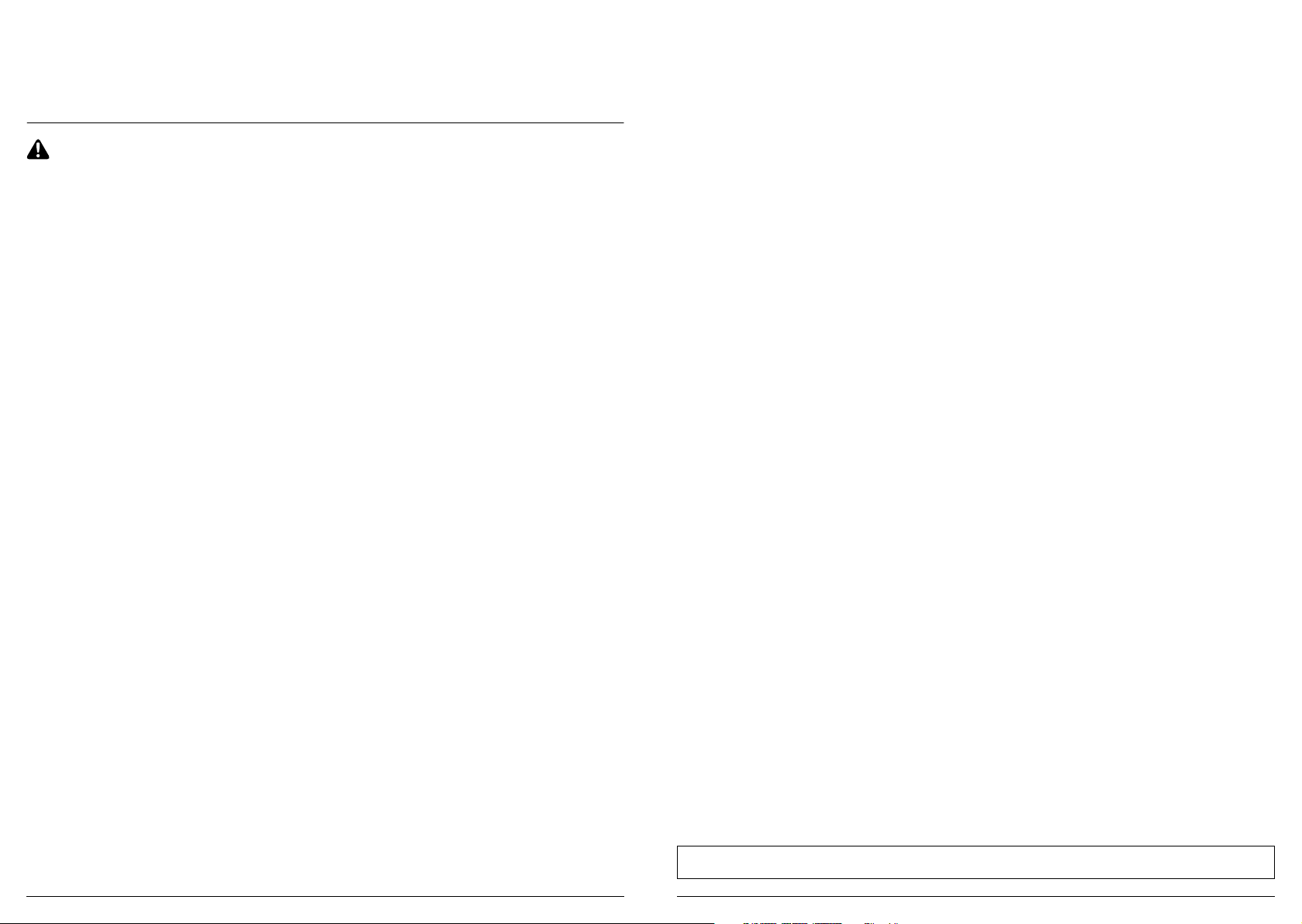
IMPORTANT SAFETY INSTRUCTIONS
PLEASE READ CAREFULLY BEFORE USE • FOR HOUSEHOLD USE ONLY
If the charging cable plug does not fit fully into the outlet, reverse the plug. If it still does not fit,
contact a qualified electrician. DO NOT force into outlet or try to modify to fit.
WARNING
To reduce the risk of fire, electric shock, injury, or property damage:
GENERAL WARNINGS
When using an electrical appliance, basic
precautions should always be followed,
including the following:
1. Robotic vacuum cleaner consists of a
QUICK
robotic vacuum and charging base with
power supply. These components contain
electrical connections, electrical wiring,
START
and moving parts that potentially present
risk to the user.
2. Before each use, carefully inspect all
GUIDE
parts for any damage. If a part is
damaged,
discontinue use.
3. Use only identical replacement parts.
4. This robotic vacuum cleaner contains no
serviceable parts.
5. Use only as described in this manual.
DO NOT use the robotic vacuum cleaner
for any purpose other than those
described in this manual.
6. With the exception of filters, DO NOT
expose any parts of the robotic vacuum
cleaner to water or other liquids.
USE WARNIN GS
7. This appliance can be used by persons
with reduced physical, sensory or mental
capabilities or lack of experience and
knowledge if they have been given
supervision or instruction concerning
use of the appliance in a safe way and
understand the hazards involved.
a) Children shall not play with the
b) Cleaning and user maintenance shall
8. Always turn o the robotic vacuum
9. DO NOT handle plug, charging base,
10. DO NOT use without robot dust bin and
appliance.
not be made by children without
supervision.
cleaner before inserting or removing the
filter or dust bin.
charging cable, or robotic vacuum
cleaner with wet hands. Cleaning and user
maintenance shall not be made by children
without supervision.
filters in place.
11. DO NOT damage the charging cord:
a) DO NOT pull or carry charging base
b) DO NOT unplug by pulling on cord.
c) DO NOT close a door on the cord,
12. DO NOT put any objects into nozzle or
13. DO NOT use if robotic vacuum cleaner
14. Keep nozzle and all vacuum openings
15. DO NOT use if robotic vacuum cleaner
16. DO NOT place vacuum cleaner on
17. DO NOT use to pick up:
a) Liquids
b) Large objects
c) Hard or sharp objects (glass, nails,
d) Large quantities of dust (drywall
e) Smoking or burning objects (hot
f) Flammable or combustible materials
g) Toxic materials (chlorine bleach,
by the cord or use the cord as a
handle.
Grasp the plug, not the cord.
pull the cord around sharp corners,
or leave the cord near heated
surfaces.
accessory openings. DO NOT use with any
opening blocked; keep free of dust, lint,
hair, and anything that may reduce airflow.
airflow is restricted. If the air paths
become blocked, turn the vacuum cleaner
o and remove all obstructions before
turning on the unit again.
away from hair, face, fingers, uncovered
feet, or loose clothing.
is not working as it should, or has been
dropped, damaged, left outdoors, or
dropped into water.
unstable surfaces.
screws, or coins)
dust, fireplace ash, or embers). DO
NOT use as an attachment to power
tools for
dust collection.
coals, cigarette butts, or matches)
(lighter fluid, gasoline,
or kerosene)
ammonia, or drain cleaner)
18. DO NOT use in the following areas:
a) Wet or damp surfaces
b) Outdoor areas
c) Spaces that are enclosed and may
contain explosive or toxic fumes
or vapors (lighter fluid, gasoline,
kerosene, paint, paint thinners,
mothproofing substances, or
flammable dust)
d) Near fireplaces with unobstructed
entrances.
e) In an area with a space heater.
19. Turn o the robotic vacuum cleaner before
any adjustment, cleaning, maintenance or
troubleshooting.
20. Allow all filters to air-dry completely
before replacing in the robotic vacuum
cleaner to prevent liquid from being drawn
into electric parts.
21. DO NOT modify or attempt to repair the
robotic vacuum cleaner or the battery
yourself, except as indicated in this
manual. DO NOT use the vacuum if it has
been modified or damaged.
22. To reduce the risk of electric shock, this
appliance has a polarized plug (one blade
is wider than the other). This plug will fit
in a polarized outlet only one way. If the
plug does not fit fully in the outlet, reverse
the plug. If it still does not fit, contact a
qualified electrician to install the proper
outlet. Do not change the plug in any way.
23. In case the self-empty base has a thermal
shuto the unit needs to have a hard
power reset to restart.
BAT T ERY USE
24. The battery is the power source for
the vacuum. Carefully read and follow
all charging instructions.
25. To prevent unintentional starting, ensure
the vacuum is powered o before picking
up or carrying the vacuum. DO NOT carry
the appliance with your finger on the
power switch.
26. Use ONLY the Shark® self-empty base
XSKAEDOCK and use only battery
RVBAT850. Use of batteries or battery
chargers other than those indicated may
create a risk of fire.
27. Keep the battery away from all metal
objects such as paper clips, coins, keys,
nails, or screws. Shorting the battery
terminals together increases the risk of fire
or burns.
SAVE THESE INSTRUCTIONS
28. Under abusive conditions, liquids may be
ejected from the battery. Avoid contact
with this liquid, as it may cause irritation or
burns. If contact occurs, flush with water. If
liquid contacts eyes, seek medical help.
29. Robotic vacuum cleaner should not be
stored, charged, or used at temperatures
below 50°F (10°C) or above 104°F
(40°C). Ensure the battery and vacuum
have reached room temperature before
charging or use. Exposing the robot or
battery to temperatures outside of this
range may damage the battery and
increase the risk of fire.
30. DO NOT expose the robotic vacuum
cleaner or battery to fire or temperatures
above 265°F (130°C) as it may cause
explosion.
BOTBOUNDARY® STRIPS
31. DO NOT put BotBoundary strips
underneath carpet or rugs.
32. DO NOT place BotBoundary strips on
top of one another.
33. Always use BotBoundary strips around
reflective flooring and surfaces.
34. BotBoundary strips should always be
used near carpeted stairs.
35. DO NOT place BotBoundary strips within
10 feet of the dock.
36. For your robot’s cli sensors to work
properly, all runners, rugs, or carpets
must be eight inches from any stairs (or
it must be continuous and extend over
the edge of the stairs). If a runner, rug or
carpet edge that is less than eight inches
from the stairs cannot be moved, you
must use a BotBoundary strip to block
o the stairs.
For the latest warnings and cautions, go to sharkclean.com/robothelp
sharkclean.comsharkclean.com
Page 3
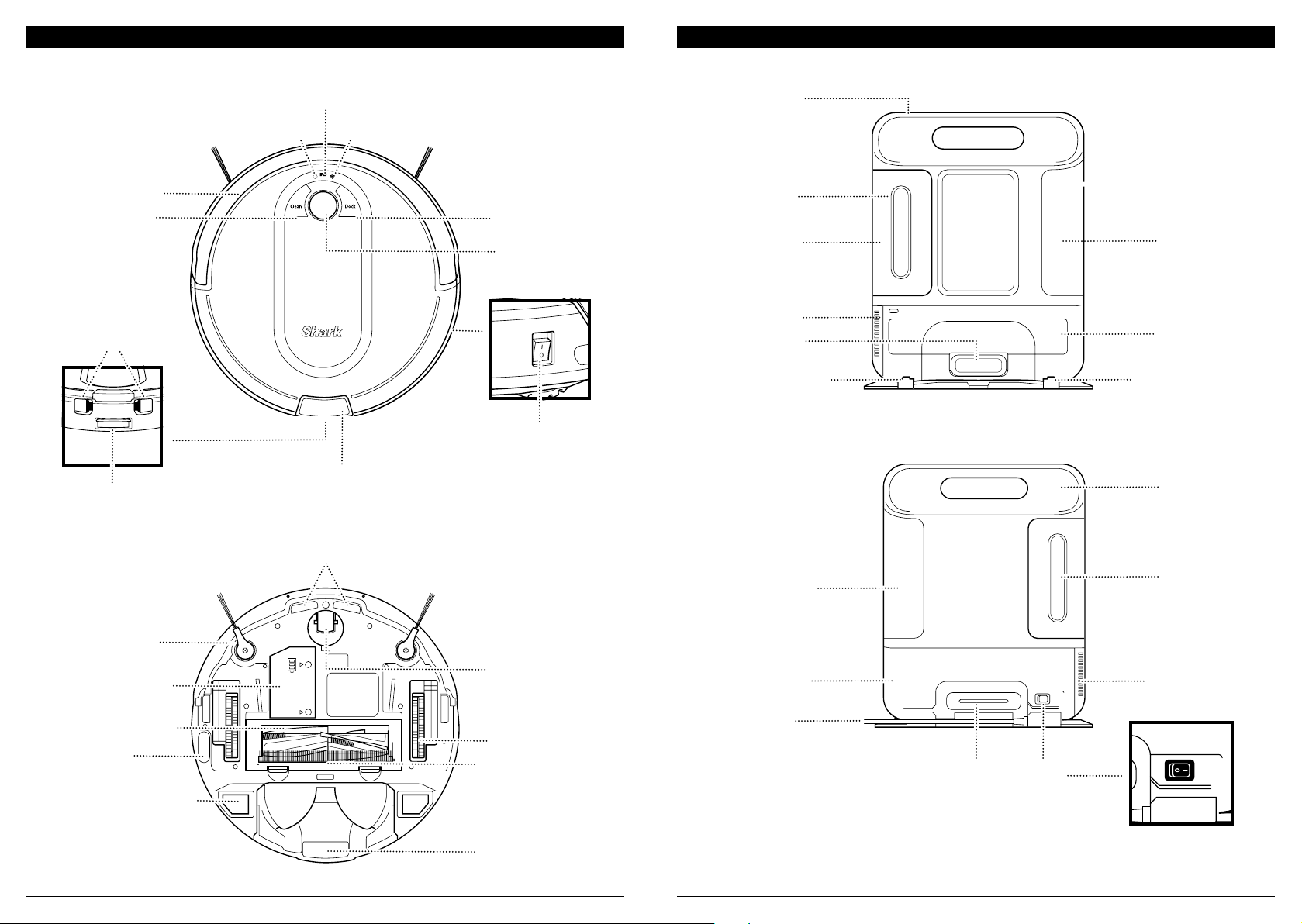
GETTING TO KNOW YOUR SHARK IQ ROBOT® GETTING TO KNOW YOUR SHARK IQ ROBOT®
Front Bumper
Clean Button
Dust Bin
Release Tabs
Debris Discharge
Opening
Charge Indicator Lights
Error Indicator Light Wi-Fi Indicator Light
!
Docking Sensor
Dock Button
Navigation
Module
Power Button
Base Dust Bin
Release
Fill Window
Base Dust Bin
Post-Motor Filter
Access Door
Debris Intake
Charging Contact
FRONT
Pre-Motor
Filter Housing
Charging Base
Charging Contact
BACK
Dust Bin Release
Side Brush
Battery Door
Self-Cleaning
Brushroll
Vision
Module
Charging Contact
Cli and Boundary Sensors
Front Caster
Wheel
Drive Wheel
Brushroll Door
Robot Dust Bin
and Filter
Pre-Motor Filter
Access Door
Charging Base
Power Cord
Power Cord
Wrap
Base Dust Bin
Post-Motor Filter
Access Door
Power
Switch
sharkclean.comsharkclean.com
Page 4
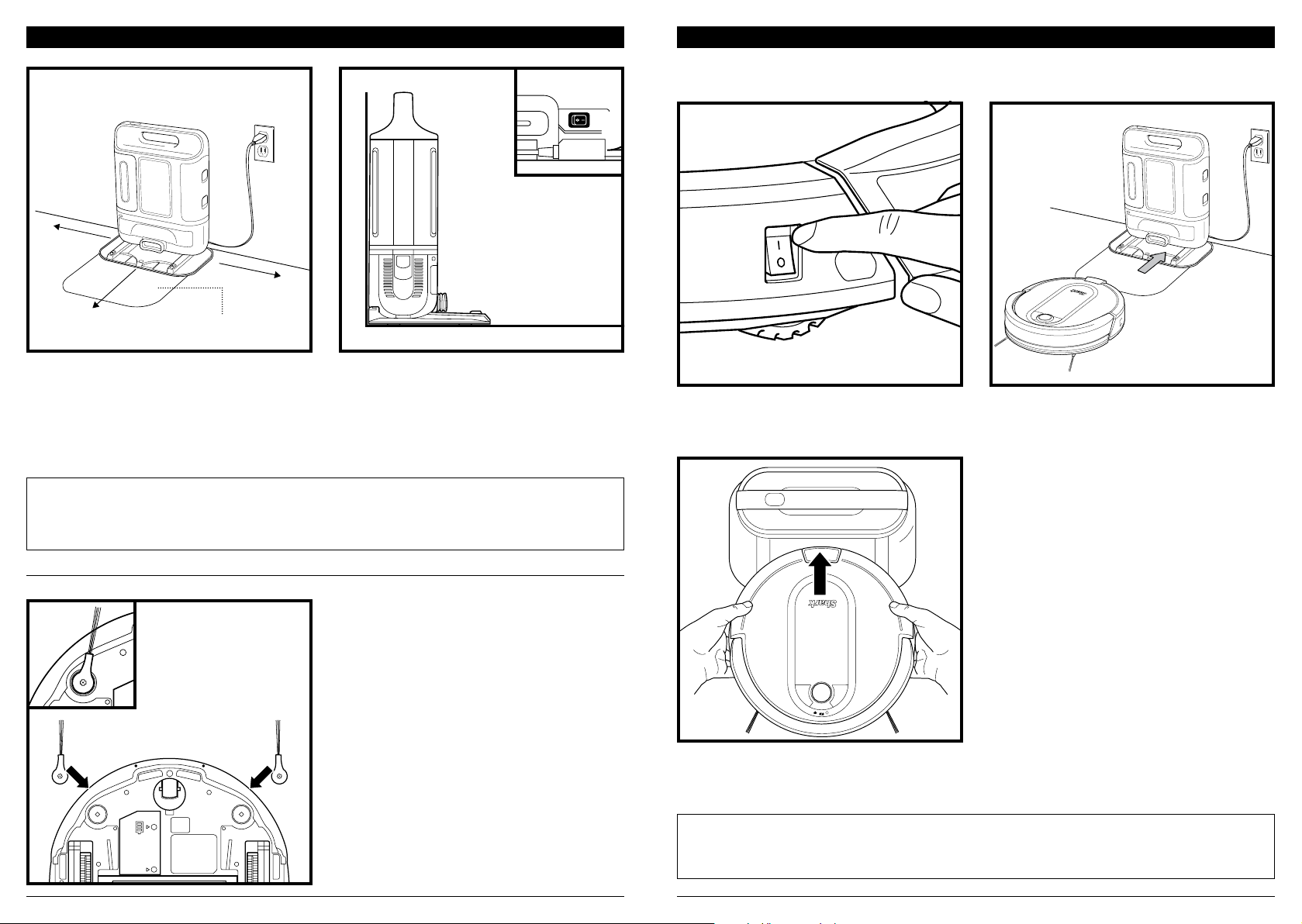
3 ft.
BASE SETUP
CHARGING
IM P ORTA NT: The Shark iQ Robot® has a pre-installed rechargeable battery. Battery should be fully charged
before using. It may take up to 6 hours to fully charge.
5 ft.
3 ft.
SharkMat
(for use on carpet)
The Self-Empty Base charges your robot and holds dirt and debris from up to 30 days of cleaning. Select
a permanent location for the base, because every time you relocate it, your robot will have to completely
re-map your house.
Choose a level surface in a central area. Remove any objects that are closer than 3 feet from either side of
the base, or closer than 5 feet from the front of the base. Plug in the Charging Cord, and turn on power
switch on the back of the base, then place the base with its back against the wall, in an area with a good
Wi-Fi signal. For best results, set up base on bare floor, or on the SharkMat. The base must be plugged in
continuously for the robot to find it. The Indicator Light will illuminate green when the base has power.
NOTE: For best results, set up on bare fl oor or thin carpet.
NOTE: Do no t place ba se against heating elements or baseboards, or in direct sunli ght.
NOTE: The robot makes a loud noise when it empties its debris into the base. This is normal and not a cause for concern.
INSTALLING THE SIDE BRUSHES
Snap the 2 included Side Brushes onto the square
pegs on the bottom of the robot.
To charge, the Power button on the side of the robot
must be in the ON position (I). The robot will beep
when charging begins.
Clean Dock
!
When the cleaning cycle is complete, or if the battery
is running low, the robot will search for the base.
If your robot doesn’t return to the base, its charge
may have run out.
If the robot has no charge and cannot return to
the base, manually place it on the base. The base
indicator light will flash blue and the robot will
beep when charging begins.
NOTE: Whe n manually placing the ro bot on the base, ma ke sure the Charging Contacts on the bottom of the robot a re
touching the ones on the base and the rob ot's dust bin is tou ching th e debri s intake on the base . While the robot is
charging, both blue LED lights will flash . When charging is compl ete, both b lue lights will illumina te steadi ly.
NOTE: Whe n picking up the robot be careful not to place fingers between th e bumpe r and the b ase of the ro bot.
sharkclean.comsharkclean.com
Page 5
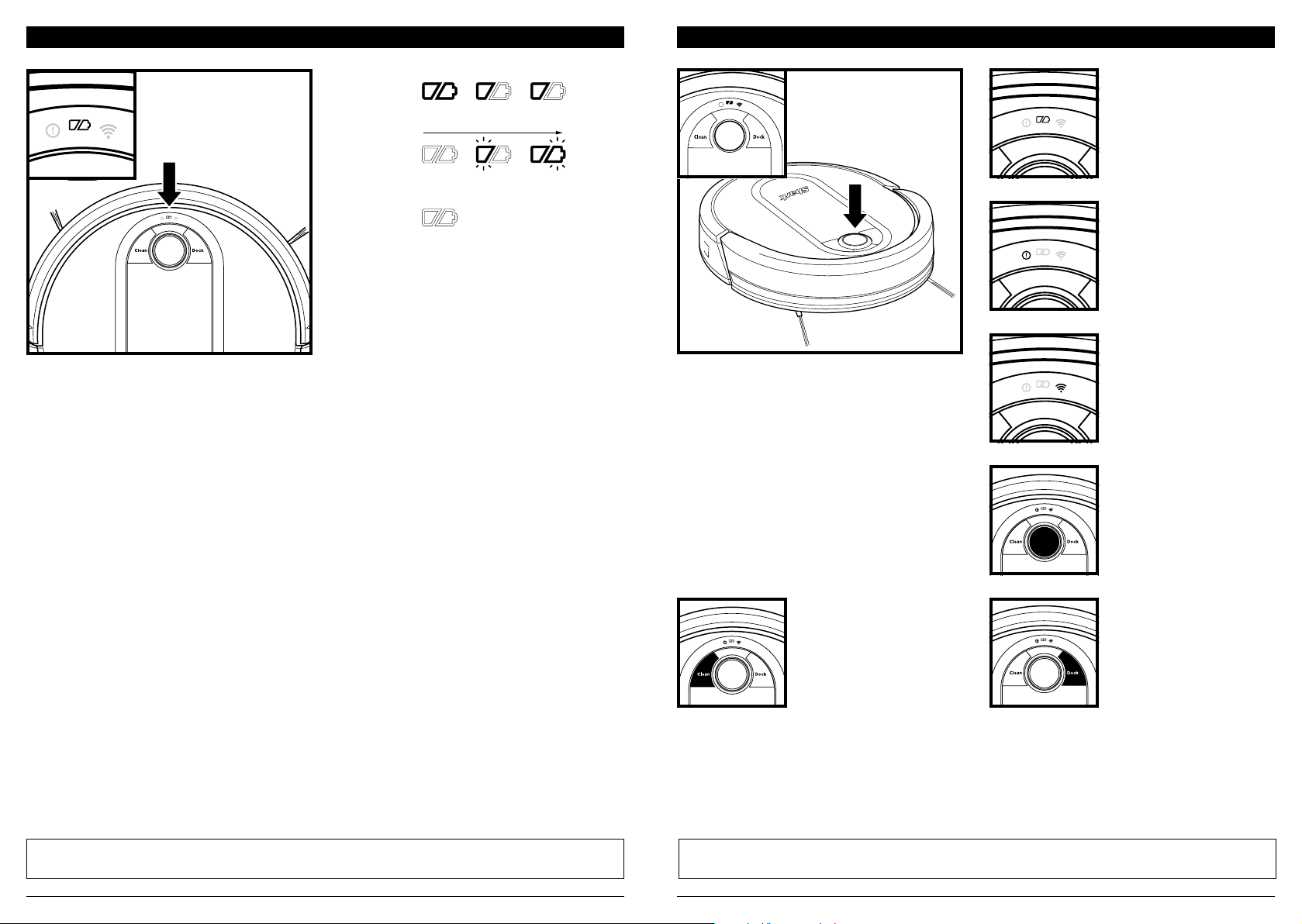
CHARGE INDICATOR LIGHTS
In Use
While
Charging
(Blue)
Full
Charge
(Blu e)
Partia l
Charge
(Blu e)
Low
Charge
(Red)
BUTTONS AND INDICATOR LIGHTS
CHARGE INDICATOR LIGHTS
!
Display the amount of charge
remaining in the battery.
No Charge
or O
The blue indicator lights on the robot show how much charge is remaining.
While the robot is charging, both blue LED lights will flash. When charging is complete, both blue lights will
illuminate steadily. It may take up to 6 hours to fully charge your robot.
CLEAN BUTTON
Press to begin a cleaning
session. Press again to stop.
RECHARGE & RESUME
Press and hold the CLEAN
button for 15 seconds to
turn Recharge & Resume
ON or OFF.
The Recharge & Resume function is turned OFF by
default. Turn ON Recharge & Resume for complete
coverage if your home's floor plan is bigger than
1500 sq. ft. Your robot will return to the base,
recharge, and can pick up cleaning where it left o.
“!” ERROR INDICATOR
See Troubleshooting section
for full list of error codes.
WI-FI INDICATOR
Blue light: connected to
Wi-Fi.
Red light: not connected.
Flashing blue: setup mode.
No light: not set up yet.
NAVIGATION MODULE
Please keep clear and do not
cover.
Upward-facing sensor aids
advanced navigation.
DOCK BUTTON
Press to stop cleaning and
send robot back to the
charging base.
EVACUATE & RESUME
Press and hold the DOCK
button for 15 seconds to
turn Evacuate & Resume
ON or OFF.
Turn ON Evacuate & Resume for homes with pets.
Your robot will return to the base to empty the
dust bin after 30 minutes, then resume cleaning
where it left o.
NOTE: If the low charg e light is b linking red, th ere is not e nough c harge fo r the robot to return to th e base. M anual ly
place th e robot on the base.
NOTE: If you r floor pl an is sma ller tha n 1000 sq. ft ., we recommend that you DO NOT use the Eva cuate & Resume fun ction .
sharkclean.comsharkclean.com
Page 6

PREP YOUR HOME MAPPING AND NAVIGATION
4-inch
Min.
!
RUMPELSTILTSKIN
EDIT OPTIONS
o
!
!
BotBoundary® strips
Your robot uses an array of sensors to navigate around walls, furniture legs , and other obstacles while it
cleans. To prevent the robot from bumping into objects or navigating to areas you don't want it to, use the
included BotBoundary® strips. For best results, prepare your home as indicated below, and schedule a daily
cleaning to ensure all floor areas are regularly maintained.
NOTE: Sch eduling is one of m any featu res that a re only available in the app.
OBSTRUCTIONS
Clear cords and small objects
from floors and open interior
doors to ensure a complete
map of your home.
THRESHOLDS
Your robot may have trouble
clearing some thresholds higher
than an inch. Block o high
thresholds with the included
BotBoundary strips.
STA IRS
Your robot's cli sensors will
prevent it from falling o
ledges. For the cli sensors
to work properly, all runners,
rugs, or carpets must be at
least 8 inches from any stairs
(or extend over the edge of
the stairs .)
NOTE: BotBoundary strips mus t be placed flat-side down.
NOTE: Block o all c arpete d stair s with BotB oundary strips.
BOTBOUNDARY STRIPS
USAGE INSTRUCTIONS
1. You can cut BotBoundary
strips to shorten them as
needed. (18-inch minimum)
If cutting a strip, make sure
it’s still long enough to
cover the entire area you
need to block o. Gaps may
cause BotBoundary strips to
malfunction.
2. Make sure each BotBoundary
strip lies completely flat
against the floor, with no
overlapping. NOTE: DO NOT
place BotBoundary strips on
top of one another.
3. For best results, place the
strips between fixed objects
like furniture legs or door
frames, or make a closed loop
around an obstacle.
(18” Minimum)
BotBoundary strip
SCHEDULING
For a constant state of clean,
set up a whole-home cleaning
schedule in the app.
AVOID MOVING THE
ROBOT OR BASE
While your robot is cleaning,
do not pick it up and move it,
or move the charging base—
Clean Dock
!
this could impact the robot’s
ability to map your home.
CHECK BASE FILL LEVEL
During the first few weeks,
your robot will empty more
often than usual. Check the
fill level regularly. The dust
bin is designed to hold up
to 15 days’ worth of debris,
but home environments
vary, and the bin may fill up
quicker in some homes.
PREPPING YOUR HOME USING
BOTBOUNDARY STRIPS
Use the BotBoundary strips to quickly and easily
create no-go zones to keep your robot out of the
areas you would like it to avoid. These may include:
• Near power cords
• In front of thresholds higher than an inch
BotBoundary strips
Dining Room
As it cleans, your robot will create a map of your
home. It may take several cleanings for the robot to
finish its mapping. Once mapping is complete, an
Interactive Map of your floor plan will be available
on the app.
Living Room
Kitchen
The interactive map in the app allows you to name
rooms, then select which rooms to clean, and
send the robot to immediately clean one specific
location.
As cleanings continue, the robot will update and
refine its path to provide optimized cleaning coverage.
After each use, a cleaning report will be available
in the app.
MANUAL CLEANING MODE
To manually start a cleaning cycle, press the Clean button on the robot or on the mobile app. To stop the
robot before it finishes cleaning and automatically returns to the base, press the Dock button.
NOTE: Be sure to charge the robot compl etely before its fir st cleaning so that it can exp lore, map, and cl ean as mu ch of
your home as poss ible. It may take up to 6 h ours to fully charge the rob ot.
NOTE: Avoid picking up and moving the robot or base . If eithe r are relo cated, the robot m ay not be ab le to follow its
intelligent cleaning p ath, or fi nd its way ba ck to the base. If the robot is picked up or m oved for any re ason, it should be
return ed to within 6 inches of its last location.
sharkclean.comsharkclean.com
Page 7

USING THE SHARK IQ ROBOT®
RUMPELSTILTSKIN
EDIT OPTIONS
o
m
Please visit sharkclean.com/app or call 1-888-228-5531 for answers to all your app questions.
MAINTENANCE
USING THE SHARKCLEAN™ APP AND VOICE CONTROLS
Get the most out of your Shark iQ Robot® with these app features:
• Interactive Map
Your robot knows where it is
in your home. Identify rooms
for Room Select.
• Room Select
Living Room
DiningRoom
Kitchen
Immediately send your robot
directly to any room on that
floor.
• Recharge and Resume
Use Recharge and Resume
to help ensure complete,
multi-room coverage in your
• Volume Control
home.
Search for SharkClean in the app store and download the app to your iPhone
SETTING UP VOICE CONTROL WITH THE GOOG LE ASSISTANT OR AMAZON ALEXA
Visit sharkclean.com/app for setup instructions which include how to enable Shark Skill for Amazon Alexa
and using with Google Assistant.
Google Assistant:
“OK Google, tell Shark to start cleaning .”
“OK Google, tell Shark to pause my robot.”
“ OK Google, tell Shark to send my robot to
the dock.”
WI-FI TROUBLESHOOTING
• To use the app, your phone must be connected to
a 2.4GHz network. The app will only work on a
2.4GHz network.
• Typical home Wi-Fi networks support both 2.4GHz
and 5GHz.
• Do not use a VPN or a proxy server.
• Make sure Wi-Fi isolation is turned o on the
router.
• If you cannot connect, call 1-888-228-5531.
Amazon Alexa:
“Alexa, tell Shark to start cleaning.”
“Alexa, tell Shark to pause my robot.”
“ Alexa, tell Shark to send my robot to
the dock.”
STILL CAN'T CONNECT?
Restart your phone
Reboot your robot
• Make sure the power switch on the back of the
BASE is in the ON position.
• Press the power button on the side of the ROBOT
to the OFF position for 10 seconds, then press it
again to turn power back ON.
Reboot your router
• Unplug the router power cable for 30 seconds,
then plug it back in. Allow several minutes for your
router to reboot completely.
• Scheduling
Set whole-home cleanings
for any time, any day.
• Control From Anywhere
Wherever you are, you’re in
control of your robot.
• Cleaning Reports
Each time your robot cleans,
your app will generate a
cleaning report.
You can adjust the volume
level of your robot's audio
notifications.
TM
or AndroidTM.
CAUTION: Turn o power before performing any maintenance.
EMPTYING THE ROBOT DUST BIN
Press the Dust Bin Release Tabs and slide out the
dust bin.
To avoid spills, be sure to hold the dust bin in an
upright position. Pinch and lift to open the lid.
ERROR CODE PROBLEM
! (RED) + Wi-Fi indicator (RED Flashing) Wrong password for Wi-Fi
! (Flashing red) + Wi-Fi (RED) SSID cannot be found, try connecting again
! + Wi-Fi (Flashing RED alternately) Wrong user name or password for your Shark account
! + Wi-Fi (Flashing RED at the same time) Cannot connect to Wi-Fi
Empty debris and dust into trash. Look between the filter and plastic shield and make
sure there is no debris buildup.
Remove and clean any debris build-up as needed
with a dry cloth or sof t brush .
sharkclean.comsharkclean.com
Page 8

MAINTENANCE MAINTENANCE
EMPTYING THE BASE DUST BIN
The Base Dust Bin holds up to 30 days' worth of
dust and debris. Empty the bin when the debris
level approaches the max fill line.
To detach it, press the Release button on top of
the handle, then slide out the bin.
To empty the bin, hold it over a trash can and press
the Empty button on the side.
CLEANING AND REPLACING THE ROBOT FILTER
For optimal suction power, regularly clean and replace the filter inside the robot 's dust bin.
See sharkaccessories.com for replacement filters.
IMPORTANT: DO NOT use water to clean the robot filter.
Remove and empty the robot dust bin. Clean any
hair or debris o the Anti-Tangle Comb on the
back of the dust bin .
Pull filter out of the dust bin by the tabs.
Lightly tap the filter to remove dust and debris. Reinsert the filter into the robot dust bin, then
NOTE: Make sure to insert the dust bin co mpletely, until it cli cks into pl ace.
slide the dust bin back into the robot.
sharkclean.comsharkclean.com
Page 9

MAINTENANCE
MAINTENANCE
CLEANING AND REPLACING THE BASE FILTERS
For best results, regularly clean and replace the filters in the base.
To clean filters, rinse with cold water ON LY to prevent damage from cleaning chemicals . Allow all filters to
air-dry for at least 24 hours before reinstalling them to prevent liquid from being drawn into electricparts.
IMPORTANT: DO NOT use soap when cleaning the filters.
Filter
Door
CLEAN PRE-MOTOR FILTERS ONCE A MONTH
To access the pre -motor filters, remove the cover
on the side of the base. Press both slots at the same
time and pull o the cover. Lift out the foam filter by
the handle, and then remove the felt filter underneath.
Tap the filters clean over the trash, then rinse them
with cold water only, as soap or other cleaners may
damage them. Allow the filters to air-dr y for 24 hours
before reinstalling.
The filters must be installed correctly for the base to
work properly. Reinsert the felt filter first, then the
foam filter. To reattach the cover, align the bottom of
the cover with the slot on the base and press firmly
until it clicks into place.
CLEAN POST-MOTOR FILTER EVERY YEAR
Press the button at the top of the Filter Door, then
tilt the door and lif t it o. Remove the Post-Motor
Filter from the base. To reinstall the post-motor filter,
insert it into the base and replace the filter door.
SELF-CLEANING BRUSHROLL
The Self-Cleaning Brushroll removes debris over time as it cleans. If some debris remains wrapped around
the brushroll, continue cleaning to allow the brushroll to remove it.
If some debris remains on the brushroll after continued cleaning, follow the steps below to remove it.
To access the brushroll, push up on the tabs on the
brushroll access door, then lift o the door.
Lift out the brushroll, and clean o any debris.
Reinstall the brushroll, inserting the flat end first.
Close the brushroll access door and press down until
both sides click into place.
NOTE: The pre -motor foam and felt filter s shoul d be replaced ever y 2.5 ye ars. The post-motor filter should be replaced every 3 ye ars.
NOTE: Clean the mesh filter in side the d ust bin with a small b rush on ce a month .
NOTE: Whe n cuttin g away debr is, be su re not to cut th e brush roll.
NOTE: Replace brushroll every 6 to 12 months, or when visibly wor n. See sharkaccessories.com for replacement parts.
sharkclean.comsharkclean.com
Page 10

MAINTENANCE
MAINTENANCE
CLEANING SENSORS AND CHARGING PADS
CLEAN SENSORS AND CHARGING PADS AS NE EDED. With a dry cloth, gently dust o the sensors and
pads located on the bottom of the robot and on the base.
IM PO R TAN T: The robot use s cli sen sors to avoid stairs a nd other steep drops. Se nsors m ay work less eectively whe n
they are dirty. For b est results, cl ean sen sors regularly.
CLEANING SIDE BRUSHES
CLEAN SIDE BRUSHES AS NEEDED.
Carefully unwind and remove any string or hair
wrapped around brushes.
Gently wipe brushes with a dr y cloth. To reinstall,
snap the brushes over the pegs. Spin the brushes
manually to make sure they are installed correctly.
CLEANING THE WHEELS
REMOVE AND CLEAN THE FRONT CASTER WHEEL AS NEEDED.
See sharkaccessories.com for replacement parts.
Pull the Front Caster Wheel from its housing and
remove any debris buildup.
NOTE: Tools may b e required to pry o front ca ster whe el.
NOTE: Brush not included.
Clean the wheel housing , then reinsert the
caster wheel.
NOTE: Rem ove and rep lace any si de brushes that a re bent or d amaged. To remove a brush, lift it o its peg.
Periodically clean the drive wheels and the
housing around them. To clean, rotate each drive
wheel while dusting.
sharkclean.comsharkclean.com
Page 11

REPLACEMENT PARTS
REPLACEMENT PARTS: ROBOT REPLACEMENT PARTS: BASE
Filter
Self-Cleaning
Brushroll
Brushroll
Door
Side Brushes
NOTE: To order replacement parts and filters, visit sharkaccessories.com.
Robot Dust Bin
Battery
BotBoundary™
Base Dust Bin
Self-Empty Base
Pre-Motor Foam &
Felt Filter Kit
Replacement
Post-Motor Filter
MAINTENANCE
CAUTION: Turn o power before performing any maintenance.
TROUBLESHOOTING
If any error lights are illuminated or flashing on your Shark iQ Robot®, see the error code
chart below:
ERROR CODE
CLEAN (RED) flashing
DOCK (R ED) flashing
CLEAN (BLUE) + DOCK (RED) solid
CLEAN (RED) + DOCK (BLUE) flashing
CLEAN (RED) + DOCK (RED) flashing
DOCK (RED) + ! (RED) flashing
CLEAN (RED) + DOCK (RED) + ! (RED) flashing
CLEAN (RED) + DOCK (BLUE) alternating
CLEAN (BLUE) + ! (RED) flashing
CLEAN (RED) + DOCK (BLUE) + ! (RED) flashing
CLEAN (BLUE) + DOCK (RED) flashing
BATTERY ICON (RED) flashing
CLEAN (RED) + ! (RED) alternating
DOCK (R ED) FLA SHIN G + ! (RED) solid
DOCK (B LUE) + ! (R ED) flashing
CLEAN (RED) + ! (RED) flashing
CLEAN (BLUE) + DOCK (RED) + ! (RED) flashing
For all other issues, please call Customer Service at 1-888 -228-5531.
ERROR
NUMBER
10
6
14
7
9
2
2
16
2
21
23
24
2
26
24
3
2
SOLUTION
Robot may be stuck on an obst acle. M ove robot to a new
location on a level surface.
Front bumper may b e jamme d. Clea n the bum per and
make sure it moves in and out fre ely.
BotBo undar y® er ror. Move your ro bot to a flat su rface
away from th e magne tic boun dary s trip and try clea ning
again.
Cli sensor error. Move your robot to a new location and
clean its cli se nsors .
Robot dust bin needs to be reinsta lled. I nsert the dust b in
until it cl icks in place.
Side brush is stuck. Remove any debris from around the
side brushes so they move freely.
A drive wheel is stuck. Clean the wheels and remove any
debris wrapped around the axles so they can move freely.
Robot is stuck. Move your robot to a new location and
make sure the front bumper moves in and out freely.
Blockage in brushroll. Remove any debris from around the
brushroll so that it can spin freely.
Robot has encountered an error while booting. Please turn
the power o and back on.
Make sure your base indicator light turns blue to confirm
your robot is placed on the base correctly.
Batte ry is critically l ow and needs rech arging. Please
pick up yo ur robot a nd place it on the base. Make sure
the base indicator light t urns blue to confir m your robot
is placed on the ba se corre ctly.
Blockage in brushroll. Remove a ny debris from around
the bru shroll so that it can spin fre ely.
Blockage in dust bin. C heck ba se and rob ot dust bin for
clogs . Clear a ny debri s and reinstall the dust bin, ensuring
that it clicks into place.
Robot has encountered a n error wh ile charging. P lease
make sure you are usi ng the cor rect power cord for the
base.
Sucti on motor failure . Remove an d empty the dust bin,
clean the filters, and remove blockages.
Wheel motor encoder failure. Please contact Shark
Customer Service at 1-888-228-5531.
sharkclean.comsharkclean.com
Page 12

END-USER LICENSE AGREEMENT FOR SHARKNINJA SOFTWARE
END-USER LICENSE AGREEMENT FOR SHARKNINJA SOFTWARE
IMPORTANT: PLEASE READ THE TERMS AND CONDITIONS OF THIS LICENSE AGRE EMENT CARE FULLY
BEFORE CONTINUING WITH THIS PROGRAM INSTALL OR USE OF THIS PRODUCT: SharkNinja Operating
LLC’s (“SharkNinja”) End-User License Agreement (“ EULA”) is a legal agreement between You (either
a single entity or an individual) and SharkNinja for SharkNinja’s Sof tware Applications, including those
installed by You onto your SharkNinja products or already installed on your device, including all firmware
(referred hereafter as “SN APPS”). By installing, copying, checking a box, clicking a button confirming
your agreement to these terms, or otherwise continuing to use the SN APPS, You agree to be bound by the
terms of this EULA. This license agreement represents the entire agreement concerning SN APPS between
You and SharkNinja , and it supersedes any prior proposal, representation, or understanding between the
parties. If You do not agree to the terms of this EULA , do not install or use the SN APPS or this product.
The SN APPS are protected by copyright laws and international copyright treaties, as well as other
intellectual property laws and treaties.
1. GRANT OF LICENSE. The SN APPS are licensed as follows:
1.1 Installation and Use. SharkNinja grants You the right to download, install, and use SN APPS on the
specified platform for which the SN APP was designed and in connection with SharkNinja products with
which the SN APPS are designed to operate (“SN Devices”).
1.2 Backup Copies. You may also make a copy of SN APPS downloaded and installed by You for backup and
archival purposes.
2. DESCRIPTION OF OTHER RIGHTS AND LIMITATIONS.
2.1 Maintenance of Copyright Notices. You must not remove or alter any copyright notices on any and all
copies of the SN APPS.
2.2 Distribution. You may not distribute copies of the SN APPS to third parties.
2.3 Prohibition on Reverse Engineering, Decompilation , and Disassembly. You may not reverse engineer,
decompile, or disassemble SN APPS, except and only to the extent that such activity is expressly permitted
by applicable law notwithstanding this limitation.
2.4 Rental. You may not rent, lease, or lend SN APPS without written permission from SharkNinja.
2.5 NOT FOR RESALE SOF TWARE . Applications identified as “Not for Resale” or “NFR,” may not be resold,
transferred, or used for any purpose other than demonstration, test, or evaluation.
2.6 Support Services. SharkNinja may provide You with support services related to SN APPS (“Support
Services”). Any supplemental software code provided to You as part of the Support Services shall be
considered part of SN APPS and subject to the terms and conditions of this EULA.
2.7 Compliance with Applicable L aws. You must comply with all applicable laws regarding use of SN APPS.
3. UPDATES. SharkNinja may provide You with upgrades or updates to SN APPS . This EULA will govern
any upgrades provided by SharkNinja that replace and/or supplement SN APPS, unless such upgrade is
accompanied by a separate EU LA, in which case the terms of that EU LA will govern. If You decide not to
download and use an upgrade or update provided by SharkNinja, You understand that You could put SN
Apps at risk to serious security threats or cause SN Apps to become unusable or unstable.
4. DATA AND PRIVACY. SharkNinja is committed to ensuring your privacy by adhering to high standards
of fairness and integrity. We are committed to keeping our customers informed about how we use the
information we gather from You through the use of each of our websites or SN APPS. Our privacy practices
are described in SharkNinja’s Privacy Policy, as well as in separate notices given when an app, product, or
service is purchased or downloaded. By using SN APPs or providing us with your personal information,
You are accepting and consenting to the practices, terms, and conditions described in SharkNinja’s Privacy
Policy. At all times your information will be treated in accordance with the SharkNinja Privacy Policy,
which is incorporated by reference into this EULA and can be viewed at the following URL:
http://www.sharkninja.com/privacypolicy.
5. THIRD- PARTY APPLICATION LIBRARIES AND EMBEDDED SOFTWARE .
5.1 You acknowledge that Ayla Networks, Inc. (“Ayla”) has provided certain application libraries that have
been embedded into SN APPS (“Ayla Application Libraries”) and enables SN Devices to connect to the Ayla
Cloud Service (“Ayla Embedded Software”).
5.2 You will not use the Ayla Application Libraries except as an incorporated portion of SN APPS,
unmodified from the form provided to You.
5.3 You will not use the Ayla Embedded Software except as an incorporated portion of SN Devices,
unmodified from the form provided to You.
5.4 You will not modif y, adapt, translate, or create derivative works based on, or decompile, disassemble,
reverse engineer, or otherwise attempt to derive the source code or underlying algorithms of, the Ayla
Application Libraries or the Ayla Embedded Software.
5.5 SharkNinja retains all ownership of SN APPS (and the Ayla Application Libraries contained therein) and
any software installed on SN Devices (including the Ayla Embedded Software) and only a license thereto is
granted to You for use in connection with the SN APPS and SN Devices .
5.6 You will not use the Ayla Application Libraries or Ayla Embedded Software to attempt to gain
unauthorized access to or use of the systems/services of SharkNinja’s other licensors; nor will You transmit
viruses, worms , Trojan horses, time bombs, spyware, malware, cancelbots, passive collection mechanisms,
robots , data mining software, or any other malicious or invasive code or program into the systems/services
of SharkNinja’s other licensors.
5.7 You will not use the Ayla Application Libraries or Ayla Embedded Software to interfere with, breach ,
or circumvent any security feature, authentication feature, or any other feature that restricts or enforces
limitations on the use of, or access to, the systems/services of SharkNinja’s other licensors.
5.8 You will not probe, attack, scan , or test the vulnerability of the systems/services of SharkNinja’s other
licensors.
5.9 SharkNinja’s other licensors of the SN APPS, Ayla Application Libraries, and the Ayla Embedded
Software are the express third-party beneficiaries of this EULA, and the provisions of this Section of this
EULA are made expressly for the benefit of such licensors, and are enforceable by such licensors.
6. TE R MIN ATIO N. Without prejudice to any other rights, SharkNinja may terminate this EULA if You fail to
comply with the terms and conditions of this EULA. In such event, You must destroy all copies of SN APPS
in your possession.
7. COPYRIGHT. All title, including but not limited to copyrights, in and to SN APPS and any copies thereof
are owned by SharkNinja or its suppliers. All title and intellectual property rights in and to the content
which may be accessed through use of SN APPS are the property of the respective content owner and may
be protected by applicable copyright or other intellectual property laws and treaties. This EULA grants You
no rights to use such content. All rights not expressly granted are reser ved by SharkNinja.
8. OPEN SOURCE SOFTWARE. You hereby acknowledge that SN APPS may contain software that is
subject to “open source” or “ free software” licenses (“Open Source Software”). The license granted by this
EULA does not apply to Open Source Software contained in the SN APPS. Rather, the terms and conditions
in the applicable Open Source Sof tware license shall apply to the Open Source Software. Nothing in this
EULA limits your rights under, or grants You rights that supersede, any Open Source Software license. You
acknowledge that the Open Source Software license is solely between You and the applicable licensor of
the Open Source Software. To the extent the terms of the licenses applicable to the Open Source Software
require SharkNinja to provide the Open Source Software, in either source or executable form , or to provide
copies of applicable license terms or other required information, You may obtain a copy of the software
by contacting SharkNinja at the below physical address. Additional information about the Open Source
Software, and its terms of use, may be found at www.sharkclean.com/opensource.
9. NO WARRANTIES. SharkNinja expressly disclaims any warranty for SN APPS, Ayla Application Libraries,
or Ayla Embedded Software. SN APPS, Ayla Application Libraries, and Ayla Embedded Sof tware are
provided ‘As Is’ without any express or implied warranty of any kind, including but not limited to any
warranties of merchantability, noninfringement, fitness of a particular purpose, or title. SharkNinja does
not warrant or assume responsibility for the accuracy or completeness of any information, tex t, graphics,
links, or other items contained within the SN APPS. SharkNinja makes no warranties respecting any harm
that may be caused by the transmission of a computer virus, worm, logic bomb, or other such computer
program. SharkNinja further expressly disclaims any warranty or representation to any third par ty.
10. LIMITATION OF LIABILITY. In no event shall SharkNinja or its suppliers be liable for any special,
incidental, punitive, indirect, or consequential damages whatsoever (including, but not limited to, damages
for loss of profits or confidential or other information, for business interruption, for personal injury, for
loss of privacy, for failure to meet any duty including of good faith or of reasonable care, for negligence,
and for any other pecuniar y or other loss whatsoever) arising out of or in any way related to the use of or
inability to use SN Devices or SN APPS , the provision of or failure to provide support or other services,
information, software, and related content through the product or otherwise arising out of the use of
SN APPS, or otherwise under or in connection with any provision of this EUL A, even in the event of the
fault, tort (including negligence), strict liability, breach of contract, or breach of warranty of SharkNinja or
any supplier, and even if SharkNinja or any supplier has been advised of the possibility of such damages.
SharkNinja shall have no liability with respect to the content of the SN APPS or any part thereof, including
but not limited to errors or omissions contained therein, libel, infringements of rights of publicity, privacy,
trademark rights, business interruption, personal injury, loss of privacy, moral rights, or the disclosure of
confidential information.
11. APPLICABLE LAW. The laws of the Commonwealth of Massachusetts will govern this EULA and
You hereby consent to exclusive jurisdiction and venue in the state and federal courts sitting in the
Commonwealth of Massachusetts.
12. ASSIGNMENT. SharkNinja may assign this EUL A without notice to Licensor.
13. ENTIRE AGREEMENT. This EULA (including any addendum or amendment to this EULA which is
included with the SN Devices) is the entire agreement between You and SharkNinja relating to the SN
APPS and supersedes all prior or contemporaneous oral or written communications, proposals and
representations with respect to the SN APPS or any other subject matter covered by this EUL A. To the
extent the terms of any SharkNinja policies or programs for support services conflict with the terms of this
EULA, the terms of this EULA shall control.
If You have questions regarding this EULA, please contact SharkNinja at 89 A Street, Suite 10 0,
Needham, MA 02494.
sharkclean.comsharkclean.com
Page 13

ONE (1) YEAR LIMITED WARRANTY
The One (1) Year Limited Warranty applies to purchases made from authorized retailers of SharkNinja
Operating LLC. Warranty coverage applies to the original owner and to the original product only and is
not transferable.
SharkNinja warrants that the unit shall be free from defects in material and workmanship for a period
of one (1) year from the date of purchase when it is used under normal household conditions and
maintained according to the requirements outlined in the Owner’s Guide, subject to the following
conditions and exclusions:
What is covered by this warranty?
1. The original unit and/or non-wearable components deemed defective, in SharkNinja’s sole discretion,
will be repaired or replaced up to one (1) year from the original purchase date.
2. In the event a replacement unit is issued, the warranty coverage ends six (6) months following the
receipt date of the replacement unit or the remainder of the existing warranty, whichever is later.
SharkNinja reserves the right to replace the unit with one of equal or greater value.
What is not covered by this warranty?
1. Normal wear and tear of wearable parts (such as foam filters, filters, batteries, brushrolls, etc.), which
require regular maintenance and/or replacement to ensure the proper functioning of your unit, are not
covered by this warranty. Replacement parts are available for purchase at sharkaccessories.com.
2. Any unit that has been tampered with or used for commercial purposes .
3. Damage caused by misuse (e.g., vacuuming up water or other liquids), abuse, negligent handling, failure
to perform required maintenance (e.g., not cleaning the filters), or damage due to mishandling in transit.
4. Consequential and incidental damages.
5. Defects caused by repair persons not authorized by SharkNinja. These defects include damages caused
in the process of shipping, altering, or repairing the SharkNinja product (or any of its parts) when the
repair is performed by a repair person not authorized by SharkNinja.
6. Products purchased, used, or operated outside North America.
How to get service
If your appliance fails to operate properly while in use under normal household conditions within the warranty
period, visit sharkclean.com/support for product care and maintenance self-help. Our Customer Ser vice
Specialists are also available at 1-888-228-5531 to assist with product support and warranty service options,
including the possibility of upgrading to our VIP warranty service options for select product categories.
Please register your product and have it with you when contacting Customer Service.
SharkNinja will cover the cost for the customer to send in the unit to us for repair or replacement. A fee of
$24.95 (subject to change) will be charged when SharkNinja ships the repaired or replacement unit.
How to initiate a warranty claim
You must call 1-888-228-5531 to initiate a warranty claim. You will need the receipt as proof of purchase.
A Customer Service Specialist will provide you with return and packing instruction information.
How state law applies
This warranty gives you specific legal rights , and you also may have other rights that vary from state to
state. Some states do not permit the exclusion or limitation of incidental or consequential damages, so the
above may not apply to you.
NOTES
sharkclean.comsharkclean.com
Page 14

NOTES
REGISTER YOUR PURCHASE
registeryourshark.com
RECORD THIS INFORMATION
Model Number: ������������������������
Date Code: ����������������������������
Date of Purchase: ����������������������
(Keep receipt)
Store of Purchase: ����������������������
TIP: You can find the model and serial
numbers on the QR code label on the
bottom of the robot.
EXPECTED PERFORMANCE
Expected runtime: at least 60 minutes
Expected charging time: 6 hours
PLEASE READ CAREFULLY AND KEEP FOR FUTURE REFERENCE.
This Owner's Guide is designed to help you keep your Shark iQ Robot® running at peak
performance.
SharkNinja Operating LLC
US: Needham, MA 02494
CAN: Ville St-Laurent, QC H4S 1A7
1-888-228-5531
sharkclean.com
Illustrations may dier from actual product. We are constantly striving to improve our products;
therefore the specifications contained herein are subject to change without notice.
For SharkNinja U.S. Patent information, visit sharkninja.com/uspatents
sharkclean.comsharkclean.com
Page 15

FCC WARNINGS
This equ ipment h as been tes ted and fou nd to compl y with the lim its for a Clas s B digital d evice, pu rsuant to pa rts 15 of th e FCC Rules . These limits
are desi gned to provi de reason able prote ction ag ainst har mful inte rferen ce in a reside ntial ins tallatio n. This eq uipmen t genera tes, uses , and can
radiate r adio freq uency en ergy and , if not ins talled an d accorda nce with the i nstruct ions, may c ause har mful inte rferen ce to radio com munica tions.
However, ther e is no guar antee that i nterfere nce will no t occur in a pa rticula r install ation. I f this equi pment do es cause h armful in terfere nce to radio
or televis ion recep tion, whi ch can be de termine d by turning th e equipm ent o and o n, the use r is encou raged to tr y to correct t he interf erence by on e
or more of th e followin g measure s:
n
Reorie nt or reloc ate the rece iving ante nna.
n
Increa se the sepa ration be tween the e quipme nt and rece iver.
n
Conne ct the equ ipment in to an outlet o n a circuit di erent fr om that to whi ch the recei ver is conne cted.
n
Consul t the deale r or an expe rienced r adio/T V technic ian for hel p.
This Devi ce compli es with par t 15 of the FCC r ules. Op eration i s subject to t he followi ng conditi ons:
1 Thi s device may no t cause ha rmful inte rferen ce
2 T his device m ust accept a ny interf erence rec eived, in cluding i nterfer ence that m ay cause un desired o peratio n.
Chang es or modi fication s not expres sly approve d by the part y respon sible for co mplian ce could void t he user’s a uthorit y to operate th is device .
BATTERY R EMOVAL AND DISPO SAL
This pro duct us es a batter y. When the b attery n o longer h olds a cha rge, it sh ould be re moved from t he vacuum a nd recycl ed. DO NOT i ncinera te or
compos t the batt ery.
When you r lithium -ion batt ery nee ds to be repla ced, dis pose of it or re cycle it in ac cordance w ith local o rdinanc es or regul ations . In some are as, it is
illega l to place spe nt lithiu m-ion bat teries in t he trash or i n a municip al solid wa ste stream . Return sp ent batte ry to an auth orized rec ycling cent er or to
retaile r for recycl ing. Con tact your l ocal rec ycling cent er for infor mation on w here to drop o the spentb attery.
For more information on batter y removal for disposal, please visit sharkclean.com/batterysupport.
The RB RC™ (Rech argeab le Batter y Recycling Corp oration) se al on the lith ium-io n batter y indicate s that the cos ts to recycl e the batter y at the end of
its usef ul life have al ready bee n paid by Sha rkNinj a. In some a reas, it i s illegal to p lace spe nt lithium -ion bat teries in th e trash or mu nicipal s olid waste
stream a nd the RBR C program p rovides an e nvironm entally co nscious a lternati ve.
RBRC , in coope ration with S harkN inja and oth er batte ry users , has esta blishe d program s in the Unite d States an d Canad a to facilita te the colle ction
of spent l ithium- ion batte ries. He lp protect o ur environ ment and c onserv e natural re sources by re turning th e spent lit hium-i on batter y to an
author ized Shark Ninja se rvice cen ter or to your lo cal retai ler for rec ycling. You may a lso conta ct your loc al recycli ng center fo r informa tion on whe re
to drop o th e spent bat tery, or cal l 1-80 0-798-739 8.
© 2020 SharkNinja Operating LLC. BOTBOUNDARY, SHARK, and SHARK IQ ROBOT are registered
trademarks of SharkNinja Operating LLC. SHARKCLEAN and SHARK IQ ROBOT SELF-EMPTY
are trademarks of SharkNinja Operating LLC. RBRC is a trademark of Rechargeable Battery Recycling
Corpo ration. APP S TORE is a service mark of A pple Inc. , registered in the U.S . and other co untries. GO OGLE,
GOOG LE ASSISTANT, GO OGLE PLAY, the Goo gle Play logo, a nd Android are t rademarks of GOOG LE LLC.
AV1002AESeries�Series�IB�E�MP�Mv1
PRINTED IN HONG KONG
