Sharetronic Group SN009 User Manual
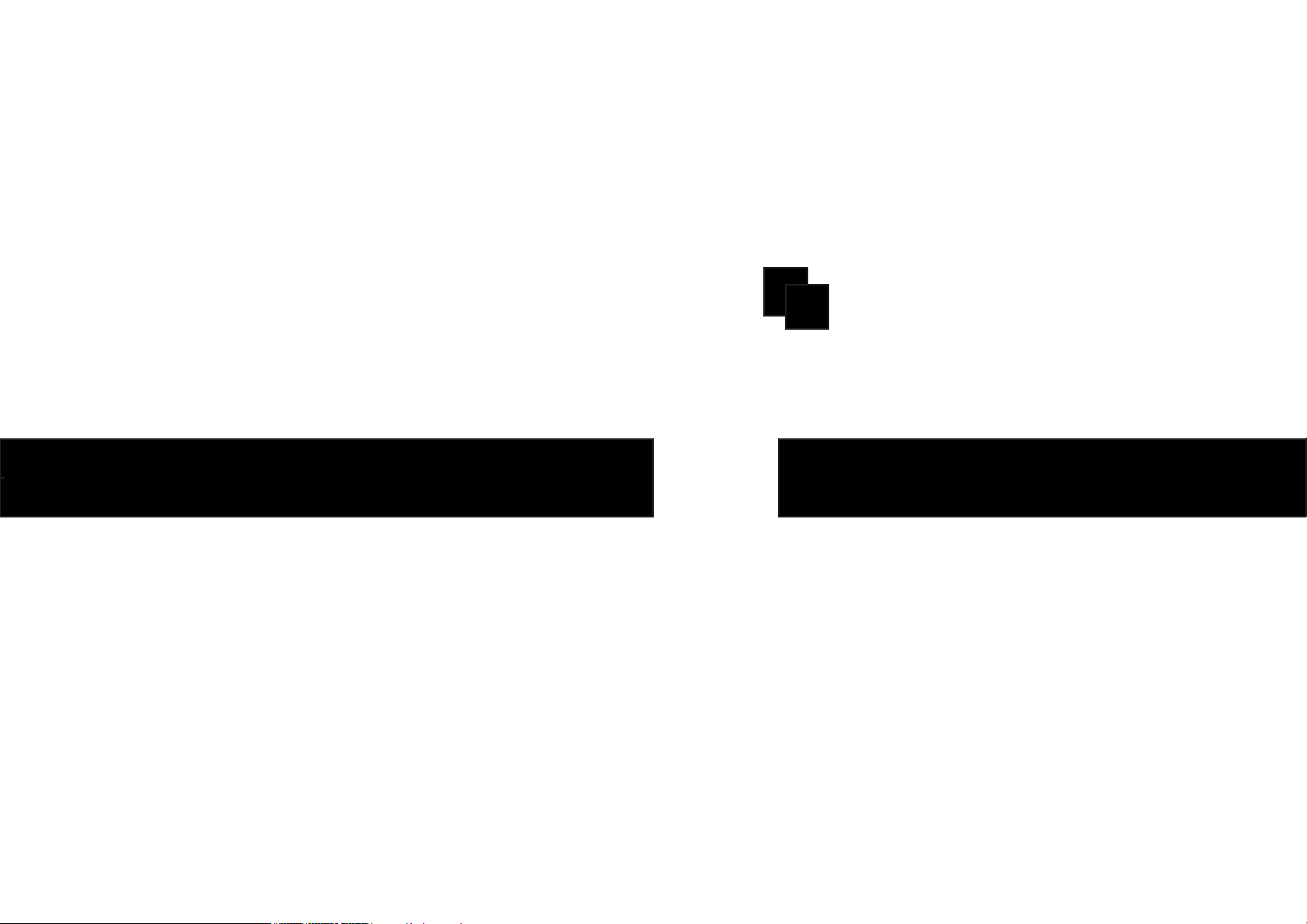
Netbook
Netbook
USER GUIDE
Netbook computer
*
Before using the Netbook PC, please read the following
information and put the document at hand for reference.
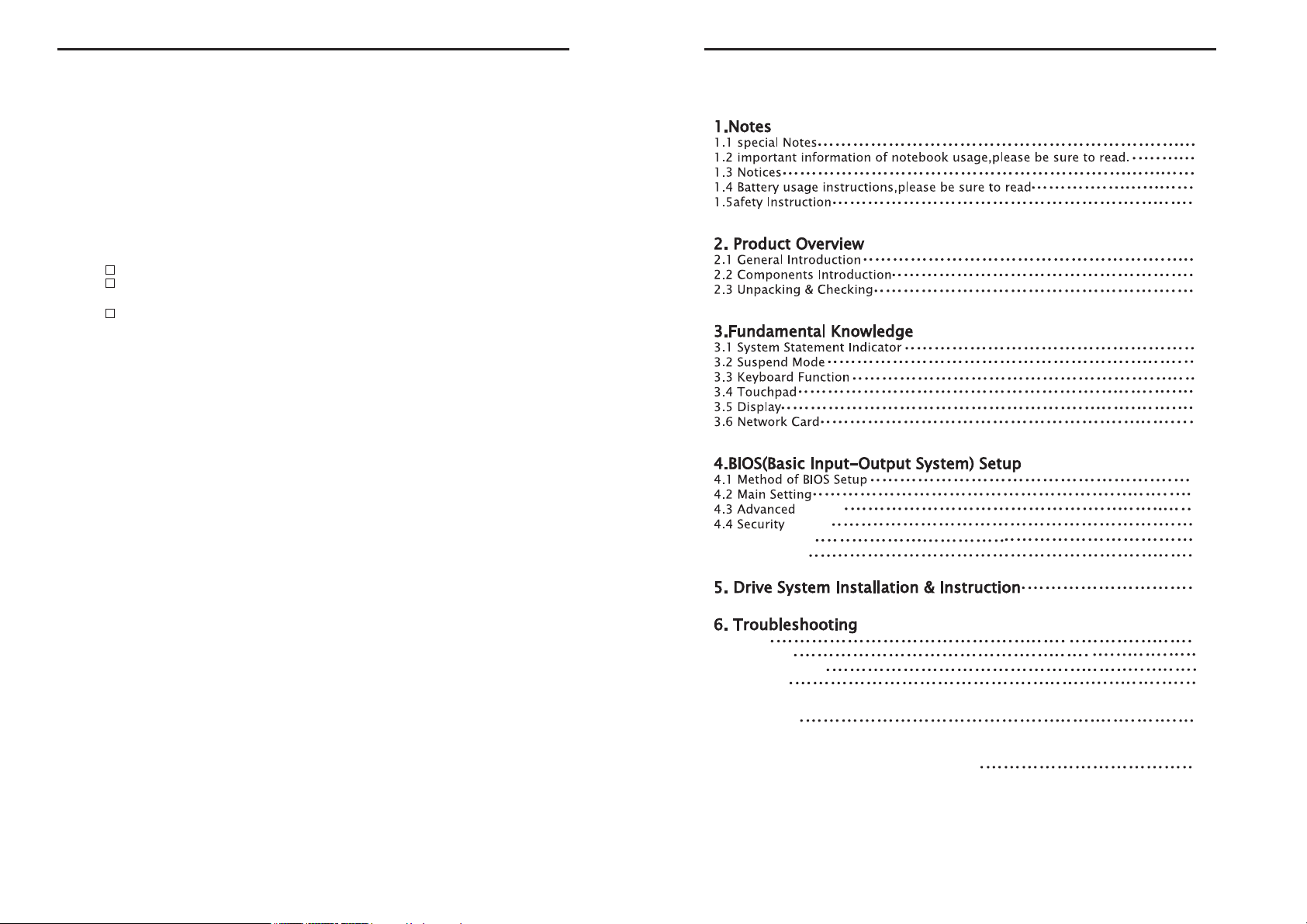
Announcement
Announcement
Contents
Declaration
Appendix A Product’s Specification
Contents
Contents
Dear Users:
Thank you for purchasing and using our products. For the sake of your safety and
interests, please carefully read the product specification as well as the files attached
to the Netbook PC.We shall not assume any responsibility for anybodily injury;property
or other damages if you do not operate or usethe Netbook PC refer to the User’s Manual.
If you have any misunderstanding or objection about the Content or Article
& Clause in the specification please put forward a written file within 7 days after
buying it, otherwise, it shall be deemed that you have agreed to, understood and
accepted all the contents of the specification.
The product specification (herein after referred to as Specification)
The specification copyright reserved.
The ownership of the trademark or trade name mentioned within the
specification belongs to their respective owner
The actual product prevails when the content is not conformed to the
specification
Setting
4.5 Boot Setting
4.6 Exit Setting
Setting
2
2
3
5
8
9
9
11
12
13
13
14
14
15
16
16
17
17
18
18
6.1Audio
6.2Hard Disk
6.3 Display screen
6.4 Memory
Declaration
Appendix A Product’s Specification
19
20
20
21
21
22
23
1
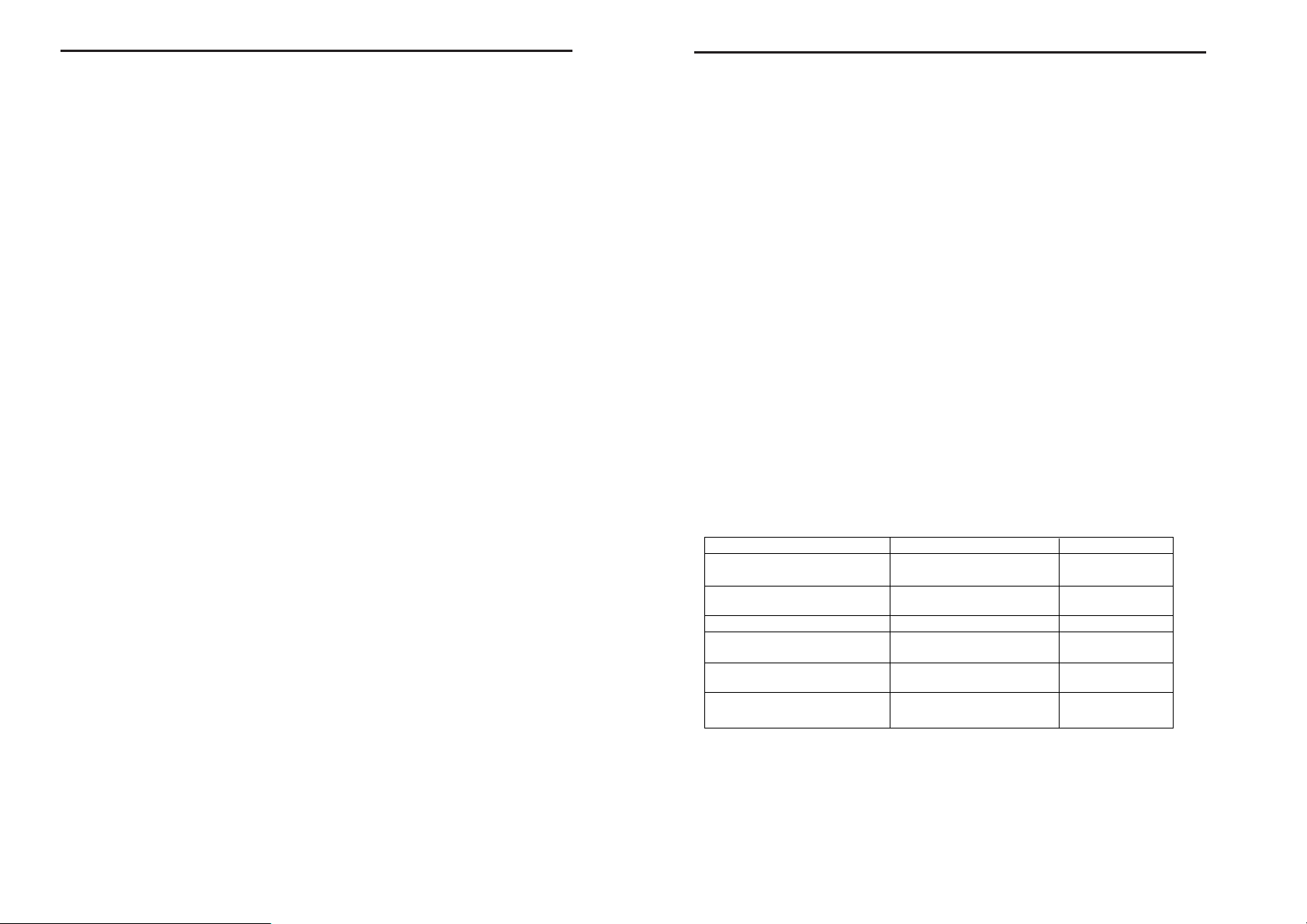
1.1 Special Notes
Notes
1.2 Important Information Read Before Using
1.3 Notice
1.Notes
1.Notes
1.1 Special Notes
For your understanding and attention, a few notes and warning are used throug
-hout in this specification that you should be aware of in order guide you complete
certain tasks safely .
These special notes have different degrees ofimportance as follows:
【DANDGER】--Caution against High danger
【WARNING】--Caution against Medium danger
【NOTE】--Attention to low danger
【PROHIBITION】--Dangerous operation should be prohibited
【TIPS】--Other safety guide
It is not the full information in this chapter and we list parts of safety information
in next pages. For the sake of your safety and interests, please read carefully
wherever it is written.Similarly, it is vital that you should pay the attention to other
content and instruction except the special notes.
1.2 Important Information Read Before Using
Notebook PC is high-Tec precision product, the following note is important.
1.The maintenance of the LCD display:
DO NOT put any heavy objects on the Notebook PC.
DO NOT put additional pressure on Notebook PC bag or LCD rear when carrying
case or backpack, and assume not too much things in the Notebook PC bag.
DO NOT scratch, twist or strike the surface of LCD.
DO NOT place LCD in surrounding with a temperature above 40°F or humidity
above 90%.
DO NOT expose LCD in the sun or strong fluorescence.
DO NOT place any objects between LCD and KEYBOARD,such as pencil, file,
which result in damage of scratch LCD display.Do not wipe LCD by corrosive
cleanser which will damage display.
2.Do not block the vent when Powering ON to avoid Notebook PC overheated.
3.To prevent system failures or data loss, do not disconnect the devices when
visiting floppy disk, optical disk, mobile storage devices.
4.Do not disassemble the shell when system is running that will result in data
loss or destruction. Backup all the date before for matting hard disk. We will not
assume any responsibility from omission of backup in other storage devices
promptly.
5.To assure the safety of the user and Notebook PC, be sure that the power has
been corrected grounded when using the external power supply. If you won’t use
the Notebook PC for a long time, please disconnect the power socket to avoid
transient overvoltage causing system destruction. The power supply should be
stable and be free from interference. When you are not clear about the local spe
-cifications on electric appliance, please consult your Notebook PC distributors
or your local electric power company. For the sake of safety, please do not damage
the grounding line of power socket. When disconnecting the power, you should
avoid pulling off the electric wire directly by pulling. Please make sure to pull from
2
the root of socket so as to guarantee safety. Before cleaning the Notebook PC, please
remember to firstly plugging off the power socket and then remove the battery. Please
do not disconnect the power adaptor.
6.Do not use the power adaptor not attached to the Notebook PC because this will
damage the Notebook PC.
7.Please don’t take or place the laptop computer with one hand or put your laptop
computer in an umbalance state.
8.This Notebook PC can only be disassembled by authorized service staff of agent.
Please make sure to keep the sealing strip intact. Otherwise, the warranty or three
guarantees service (after sale service) may be influenced.
9.If you have set up a password, please keep it in mind. Otherwise, your Notebook
PC cannot be started. If you have forgotten the password, please contact the supplier
or authorized maintenance station, which may destroy all of your data.
1.3 Notice
Applicable group
【NOTE】
You should master a certain basic knowledge on Notebook PC in order to operate
the Notebook PC. Meanwhile, the Nebook PC is not suitable for independent operation
by children. If necessary, children must be accompanied by adults.
Working environment
【DANDGER】
In order to prevent accidental failure, the Notebook PC should run within the
following defined environmental scope:
【WARNING】
In order to prevent the Notebook PC from being harmed by the environment
(dampness, dust, food, liquid, direct expos ure to sunlight etc), the Notebook PC
should be placed in a dry place with good ventilation.
In order to prevent the Notebook PC from being disturbed and damaged by the
magnetic field, please keep it away from other household electric appliances (such
as Television, air conditioner etc).
Please do not splash liquid or other impurities into the Notebook PC. Otherwise,
Content
Temperature of storage
& transportation
Relative humidity of storage
and transportation
Atmospheric pressure
Adaptation capability of
power
Working environmental
humidity
Working environmental
temperature
Scope of application Remark
-40℃ to -50℃
20% -93%(40°C)
86 kPa -106 kPa
220V ±22V, 50Hz ±1Hz
35% -80%
10°C -35°C
3
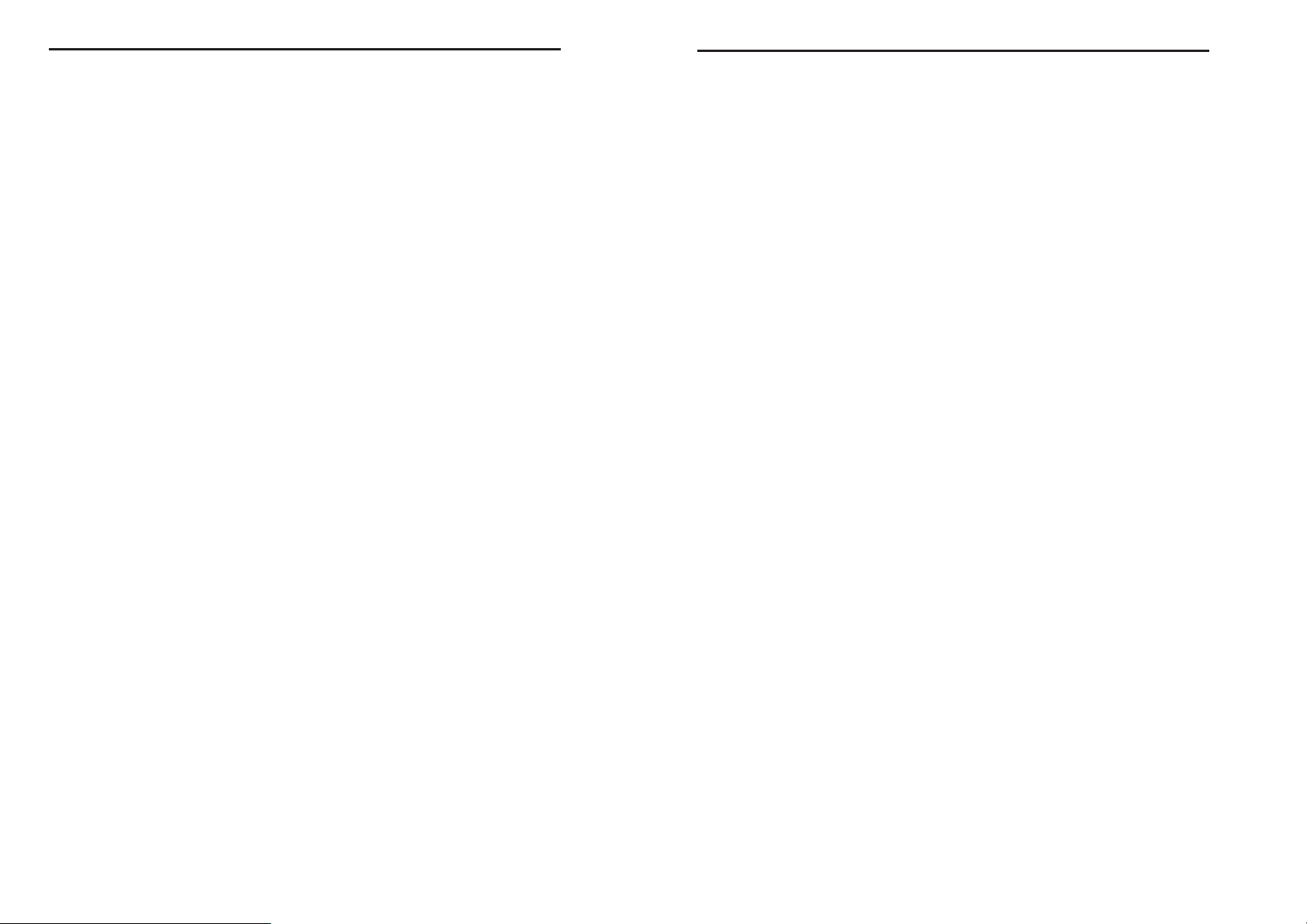
Notes
1.4 Please be sure to read the instructions on
the laptop battery
it may lead to short-circuiting of its internal components, which will further give rise
to electric shock or fire accidents.
【NOTE】
If the Notebook PC is switched on and started when the low temperature condition
hasn’t been resumed, it may lead faults that beyond repair on the Notebook PC. The
-refore, before using the Notebook PC, please firstly make sure that the Notebook PC
is resumed for over 2 hours under the room temperature (above 10 Celsius degrees).
【WARNING】
After the Notebook PC is stored and transported under the environment of lower
than 10°C, the Notebook PC should be placed for over 2 hours under the room tempe
-rature condition of 10°C-35°C before being used in order to prevent the Netbook PC
temperature from getting excessively low, which thus gives rise to electrified damages.
Please do not disassemble the package during the period. Let the Notebook PC resume
its temperature naturally and avoid the temperature increasing excessively quickly,
which thus leads to electrified damages.
【NOTE】
Before using the Notebook PC, please make sure that the Notebook PC connection,
power use and other affairs conform to the requirements in the specifications.
Removal, transportation and storage
【NOTE】
When moving the Notebook PC, special care should be taken.
The Notebook PC should be placed in the original packing box in case of
transportation.
You should pile and place the packingbox according to the symbol and indication
of packing &transportation diagram.
You should also use closed cases in case of removal.
In case of storage, the packing materials should be placed beyond children’s reach
in order to prevent the occurrence of unsafe conditions.
According to the relevant interpretation of GB/T9813-2000 General Specifications
of Micro-Notebook PC, after the Notebook PC is stored and transported in the enviro
-nment of lower than 10°C, before using the Notebook PC, please place the Notebook
PC for over 2 hours in the room with temperature condition of 10-35 Celsius degrees
in order to avoid electrified damages due to excessively low Notebook PC temperature.
Please do not disassemble the package during the period. Let the Notebook PC resume
its temperature naturally and avoid the temperature increasing excessively quickly,
which thus leads to electrified damages due to Notebook PC frosting and dewing.
Battery
【NOTE】
To replace the lithium battery of Notebook PC incorrectly may higher explosion risks.
Please make surethat the replacement and installation of lithium battery be done by
professional maintenance staff. Only battery products of same or equivalent types
recommended by manufacturers can be used for replacement. The improper disposal
of battery will lead to serious environmental pollution. Please dispose the consumed
battery in a proper way or return the waste & used battery to the after-sales & main
-tenance department for treatment so as to avoid environmental pollution.
1.4 Please be sure to read the instructions on
the laptop battery
Please refer to the following rules and use your battery properly.
Newly-purchased battery
The new battery can only be charged after the original electricity capacity is fully
consumed.
Battery life:
Improper use or maintenance may shorten the battery life.In order to increase the
battery life and enhance the batteryfuctions, the battery should be fully and thoroug
-hly discharged every 30 days and be re-charged until be saturated.
Battery gauge:
There is a built-in gauge in the battery, which can calculate the electricity of battery.
The battery gauge depends on the battery memory to determine the extent whether
to stop charging or discharging. However, if you frequently do incomplete charging
or discharging, the battery memory will be in confusion.
In order to increase the accuracy of the battery gauge, you should do complete dis
-charging and charging until saturation for at least one time every 30 days or after
20 times incomplete discharging.
Due to the battery’s characteristics, the quantity of electricity will gradually decrease
and the duration of operation will be shortened. Within the battery warranty period,
the battery may not be charged to 100%. However, this doesn’t influence the normal
operation. Battery time varies by usage and by the specifications for this Notebook
PC. This is a common phenomenon.
To save the battery power:
A. Senior power management:
The Notebook PC has a function of senior power management, which can slow
down the speed of processor and peripheral components. The use of these functions
will help to save the battery power.
B. The brightness of LCD:
The LCD may consume a lot of power. Therefore, if the brightness is adjusted
down, it will save some power.
C. Software and peripheral:
As for different software and peripherals, even if they are not the program or eq
-uipment in use, they still consume power. In order to save the battery power, we
recommend as follows:If the Modem or other communication programs are not used,
these programs shall be closed.Take out the un-used PC card from the Notebook PC
slot. Because even in case of suspend mode, PC card will also quickly consume the
battery power. -To pull off the unnecessary peripherals from the Notebook PC socket.
Q&A:
How to fully discharge the battery?
Let the Notebook PC run with the battery power until the NotebookPC automati
-cally shuts off due to excessively low power. Even when you see the information on
excessively low power on the Notebook PC screen or when you hear the warning beep
sound of excessively low power, you cannot manually power off the Notebook PC.
4
5

Notes
Let it alone until the battery power consumes out then the Notebook PC is automati
-cally power off.
How to fully discharge the battery?
When the battery is being charged, you should generally wait until that the batter
indication lamp on the Notebook PC indicats the charging has been completed, i.e.
reaching the saturation.For details, please refer to the indication lamp of power state
in this manual.
How to maintain the battery?
You should do one complete discharging and charging at least every 30 days or
after every 20 times of incomplete discharging.
Special attention:
Only use battery supplied with this Notebook PC.
The improper replacement of battery type may result in exploson risks. Only the
original battery of same type or the battery model of same levels recommended by
the original manufacturer can be used for replacement.
Please do not disassemble the battery. Do not throw the battery to fire or water.
In order to prevent the fire accident, combustion or damages on the battery, the two
poles of the battery cannot be impacted by metallic articles.
Special care should be taken when handling damaged battery or battery with liquid
leakage. If you touch the battery liquid incaution, please rush to flush with soap and
water. If it touches your eyes, please wash your eyes with water for 15 minutes and
rush to hospital for medical treatment.
If the environmental temperature is high, please do not charge the battery. When
storing the battery, please do not expose the battery to a high temperature.
Power
【DANDGER】
You need to use qualified three-bolt outlet with grounded powerplug and socket
for grounding protection. The power socket should be finally inserted into power with
sound grounding. A sound grounding is an important guarantee for the normal run
-ning of your Notebook PC. If you replace standard power lines without authorization,
it may lead to serious results. Meanwhile, the maximum length of power lines shouldn’t
exceed 4.5 meters.
Before using the power, you should confirm that the power conforms to the requ
-irements of Notebook PC use according to the specifications of power plug and
socket. Qualified power and excellent grounding are important guarantee for the
normal running of the Notebook PC. Otherwise, it may lead to serious results.
【DANDGER】
During the thunderstorm period, the use of products may harm the safety of your
body and other assets. Therefore, during the weather of thunderstorm, please avoid
using the Notebook PC, disconnect the telephone line, network line, power line and
other conducts which are connected with outside. In case of thunder, please do not
insert and pull these lines & cables.
【WARNING】
Try not to insert the power line of 110V into the power line of 220V. You should
6
also try not to change the voltage selector switch of the Notebook PC power. Any
change may lead to personal body harm or damage of equipment
【NOTE】
Carefully check the AC power line supplied with Notebook PC. In case of any pro
-blems, please contact relevant dealer. The power line used for Notebook PC must
conform to the following safety regulations:
•Conformity to CCC certification
•The power socket should be finally inserted into the power line with excellent
grounding
•The power socket must conform to GB 1002-1996 and GB2099.1-1996
Ergonomics
【TIPS】
Please adjust your Notebook PC when typing or playing games with Notebook PC
so as to make yourself in a comfortable and flexible state. The following suggestions
can help you enjoymore comfortable environment.
1.Supporting your back:
Select a chair which can support your back.
Adjust the height of working surface and chair so that they are in a comfortable
and natural state.
2. Making a comfortable posture for legs:
Remove the articles under the table and make the position and movement of your
legs become more comfortable.
If your legs cannot comfortably rest on the floor, just use one footstool.
3. Reducing the bending and twisting of your neck:
Place LCD in the central position before you. If you refer to documents more fre
-quently than display.please consider putting documents directly before you and the
display should be slightly on the left side.
Please consider using document frame and place the document in a level near to
your eyes.
Place the top part of screen in a level near to your eyes. As for those with astigma
-tism, it may be necessary to put the screen lower, or wear glasses suitable to
Notebook PC work through consultation with qualified health experts.
4. Decreasing the fatigue of eyes:
Put the screen in your arm’s reached and comfortably sit before the screen.
Avoid glare. The position of display should be far away from the light source
generating glare. Or you should use window curtain to control the light strength.
Please remember to clean the screen. If you wear glasses,please clean the glasses,
too.
Please adjust the brightness and contrast of screen as well as the font size to a
state which will make you comfortable.
When operating keyboard and touch pad, please lightly touch the keys and keep
your handstand fingers relaxed. Just slightly strike the keyboard.
When single-click the touch pad or use game pole or other game controllers, you
should slightly strike the keyboard.
When typing words, avoid putting your palm or wrist on the object surface with
7
