Shap LC-52BD80U User Manual
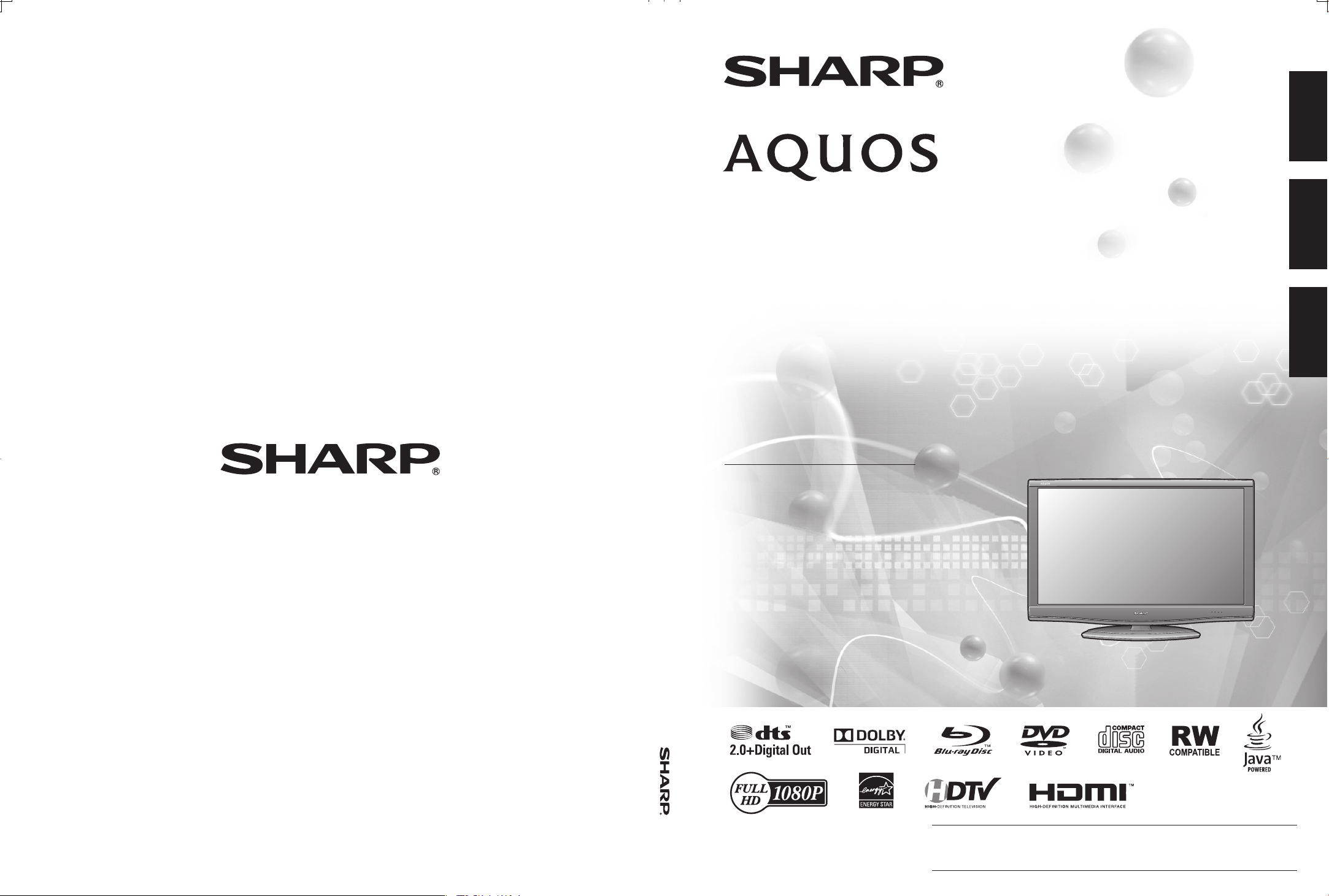
LC-42BD80U LC-46BD80U LC-52BD80U
ENGLISHFRANÇAISESPAÑOL
ENGLISHFRANÇAISESPAÑOL ENGLISHFRANÇAISESPAÑOL
LC-42BD80U
LC-46BD80U
SHARP ELECTRONICS CORPORATION
Sharp Plaza, Mahwah, New Jersey 07495-1163
SHARP CORPORATION
OPERATION MANUAL MODE D'EMPLOI MANUAL DE OPERACIÓN
LC-52BD80U
LIQUID CRYSTAL TELEVISION
TÉLÉVISEUR ACL
TELEVISOR CON PANTALLA
DE CRISTAL LÍQUIDO
OPERATION MANUAL
MODE D'EMPLOI
MANUAL DE OPERACIÓN
Printed in Mexico
Imprimé au Mexique
Impreso en México
TINS-E037WJZZ
09P02-MX-NM
IMPORTANT : Please read this operation manual before starting operating the equipment.
IMPORTANT : Veuillez lire ce mode d'emploi avant de commencer à utiliser l'appareil.
IMPORTANTE : Lea este manual de operación antes de comenzar a operar el equipo.
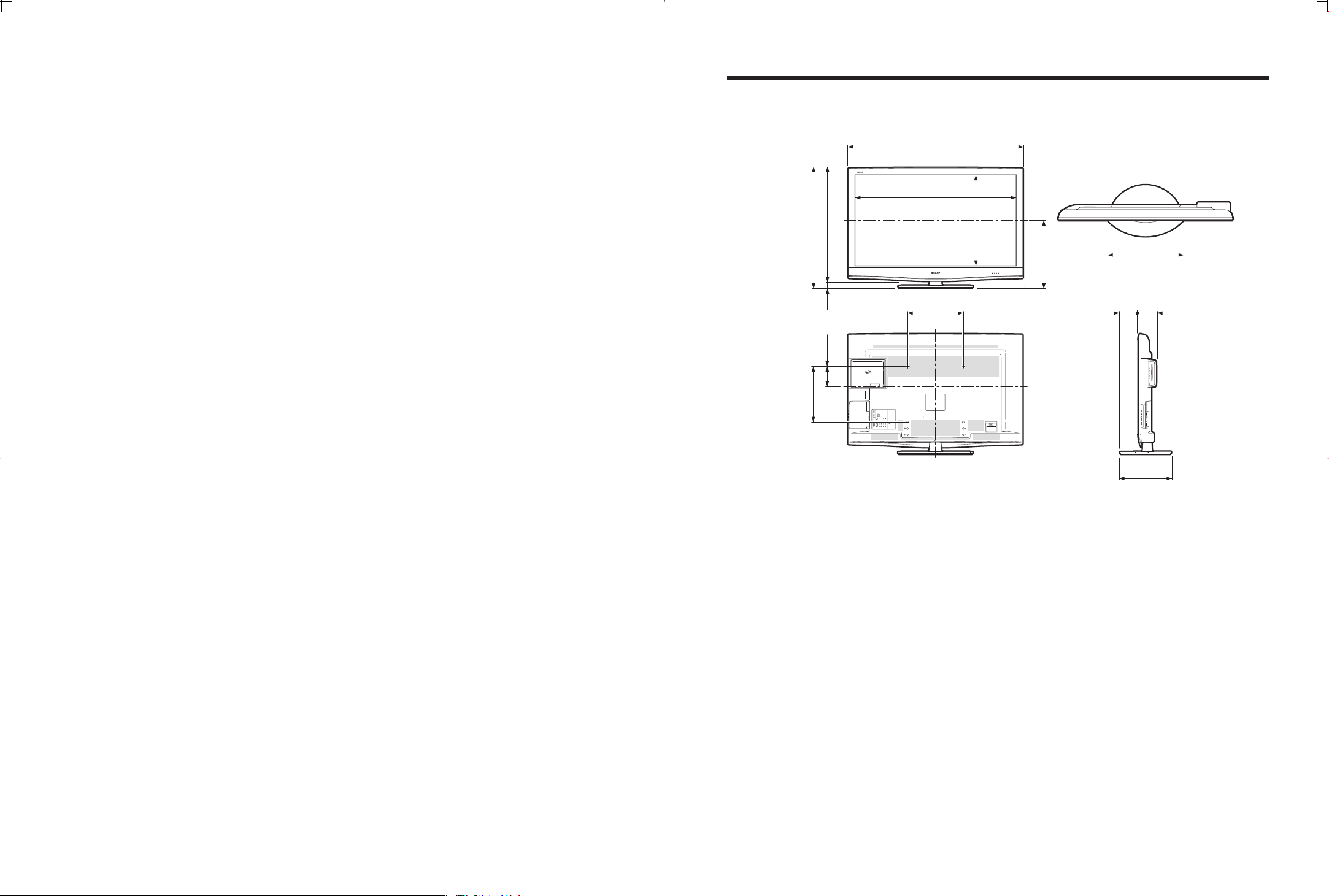
Dimensional Drawings
LC-52BD80U
3
49
(1254)
8
/
9
45
(1157.0)
16
/
(865)
(816)
16
64
/
/
1
9
34
32
16
/
15
1
32
/
23
5
(400)
4
/
3
15
(49)
(145)
3
(400)
15
4
/
64
/
41
25
(651.0)
(486)
64
/
9
19
1
5
(133)
Unit: inch (mm)
7
21
(536)
64
/
3
4
/
5
(129)
32
/
14
17
(369)
32
/
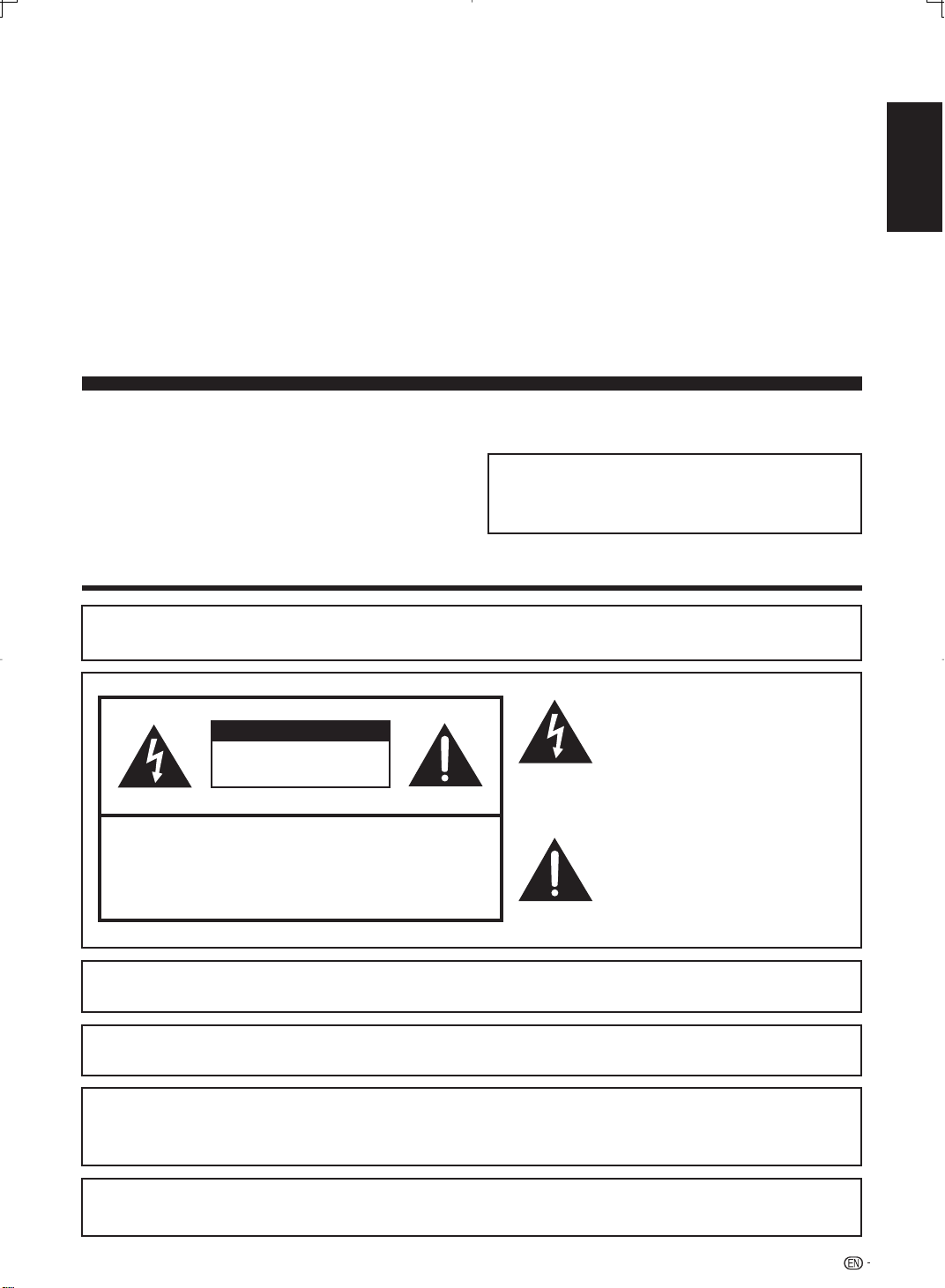
LC-42BD80U
LC-46BD80U
LC-52BD80U
LIQUID CRYSTAL TELEVISION
ENGLISH
OPERATION MANUAL
IMPORTANT:
To aid reporting in case of loss or theft, please record the
TV's model and serial numbers in the space provided. The
numbers are located at the rear of the TV.
IMPORTANT INFORMATION
WARNING:
CAUTION: TO REDUCE THE RISK OF ELECTRIC SHOCK,
TO REDUCE THE RISK OF FIRE OR ELECTRIC SHOCK, DO
NOT EXPOSE THIS PRODUCT TO RAIN OR MOISTURE.
CAUTION
RISK OF ELECTRIC SHOCK
DO NOT OPEN
DO NOT REMOVE COVER (OR BACK).
NO USER-SERVICEABLE PARTS INSIDE.
REFER SERVICING TO QUALIFIED SERVICE
PERSONNEL.
Model No.:
Serial No.:
ENGLISH
The lightning flash with arrow-head
symbol, within an equilateral triangle,
is intended to alert the user to the
presence of uninsulated “dangerous
voltage” within the product's
enclosure that may be of sufficient
magnitude to constitute a risk of
electric shock to persons.
The exclamation point within a
triangle is intended to alert the user
to the presence of important
operating and maintenance
(servicing) instructions in the
literature accompanying the product.
CAUTION:
WARNING: FCC Regulations state that any unauthorized changes or modifications to this equipment not expressly
approved by the manufacturer could void the user's authority to operate this equipment.
CAUTION:
This product satisfies FCC regulations when shielded cables and connectors are used to connect the unit to other
equipment. To prevent electromagnetic interference with electric appliances such as radios and televisions, use shielded
cables and connectors for connections.
“Note to CATV system installer: This reminder is provided to call the CATV system installer's attention to Article 820-40 of the National
Electrical Code that provides guidelines for proper grounding and, in particular, specifies that the cable ground shall be connected to the
grounding system of the building, as close to the point of cable entry as practical.”
TO PREVENT ELECTRIC SHOCK, MATCH WIDE BLADE OF PLUG TO WIDE
SLOT, FULLY INSERT.
1
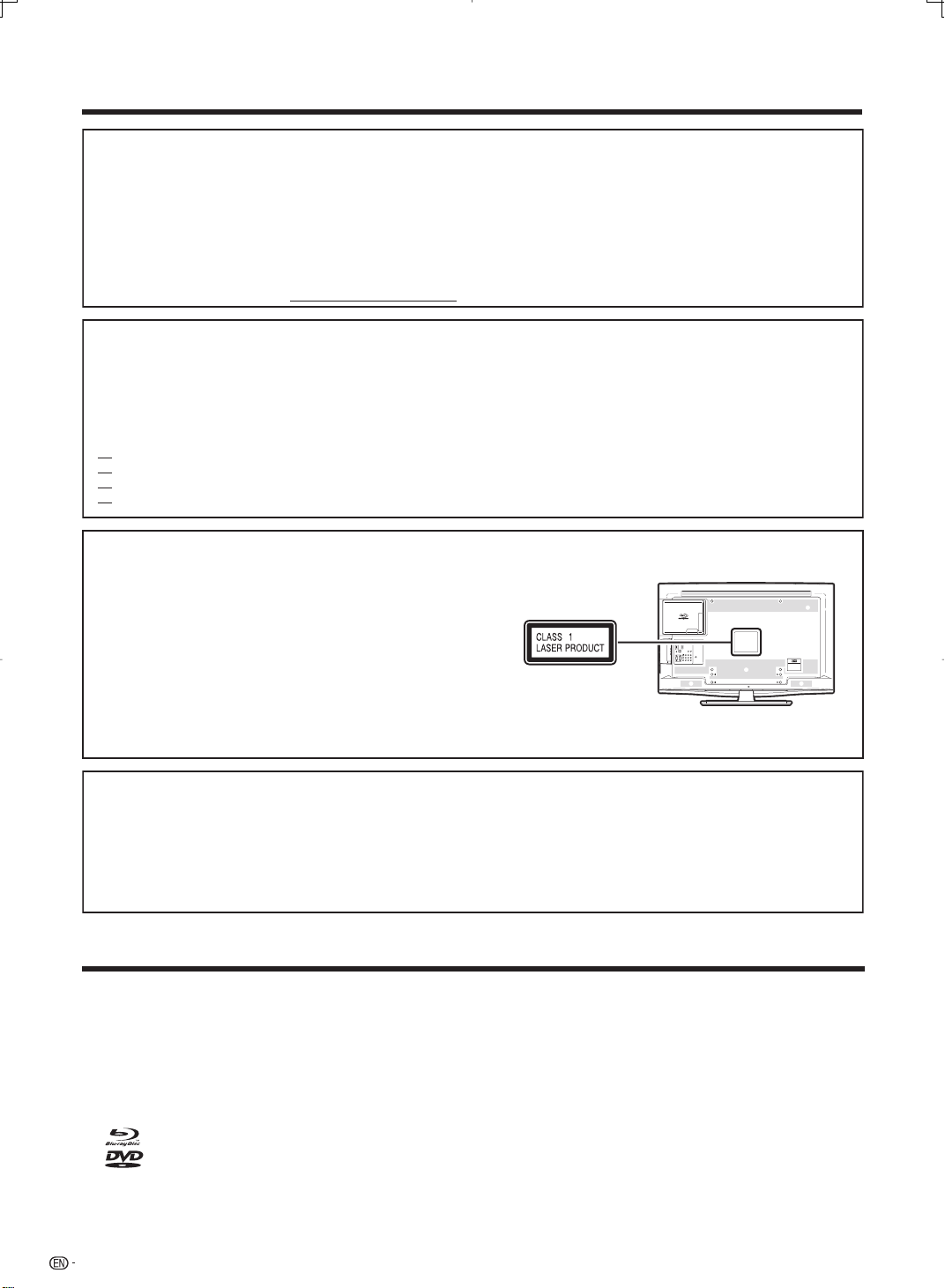
IMPORTANT INFORMATION
DECLARATION OF CONFORMITY:
SHARP LIQUID CRYSTAL TELEVISION, MODEL LC-42BD80U/LC-46BD80U/LC-52BD80U
This device complies with Part 15 of the FCC Rules. Operation is subject to the following two conditions:
(1) This device may not cause harmful interference, and (2) this device must accept any interference
received, including interference that may cause undesired operation.
RESPONSIBLE PARTY:
For Business Customers: URL http://www.sharpusa.com
INFORMATION:
This equipment has been tested and found to comply with the limits for a Class B digital device, pursuant to Part 15 of the FCC
Rules. These limits are designed to provide reasonable protection against harmful interference in a residential installation. This
equipment generates, uses and can radiate radio frequency energy and, if not installed and used in accordance with the
instructions, may cause harmful interference to radio communications. However, there is no guarantee that interference will not
occur in a particular installation. If this equipment does cause harmful interference to radio or television reception, which can be
determined by turning the equipment off and on, the user is encouraged to try to correct the interference by one or more of the
following measures:
CAUTION:
USE OF CONTROLS OR ADJUSTMENTS OR PERFORMANCE OF
PROCEDURES OTHER THAN THOSE SPECIFIED HEREIN MAY
RESULT IN HAZARDOUS RADIATION EXPOSURE.
SHARP ELECTRONICS CORPORATION
Sharp Plaza, Mahwah, New Jersey 07495-1163
TEL: 1-800-BE-SHARP
Reorient or relocate the receiving antenna.
Increase the separation between the equipment and receiver.
Connect the equipment into an outlet on a circuit different from that to which the receiver is connected.
Consult the dealer or an experienced radio/TV technician for help.
AS THE LASER BEAM USED IN THIS UNIT IS HARMFUL TO THE
EYES, DO NOT ATTEMPT TO DISASSEMBLE THE CABINET.
REFER SERVICING TO QUALIFIED PERSONNEL ONLY.
• This Liquid Crystal Television is classified as a CLASS 1 LASER product.
• The CLASS 1 LASER PRODUCT label is located on the rear cover.
• This product contains a low power laser device. To ensure continued
safety do not remove any cover or attempt to gain access to the inside of the product.
Refer all servicing to qualified personnel.
This product utilizes tin-lead solder, and fluorescent lamp containing a small amount of
mercury. Disposal of these materials may be regulated due to environmental
considerations. For disposal or recycling information, please contact your local
authorities, the Electronic Industries Alliance: www.eiae.org, the lamp recycling
organization: www.lamprecycle.org or Sharp at 1-800-BE-SHARP
(For U.S.A. only)
Trademarks
• Manufactured under license from Dolby Laboratories. “Dolby” and the double-D symbol are trademarks of Dolby
Laboratories.
• “HDMI, the HDMI logo and High-Defi nition Multimedia Interface are trademarks or registered trademarks of HDMI
Licensing LLC.”
• Products that have earned the ENERGY STAR
effi ciency.
• Manufactured under license under U.S. Patent #’s: 5,451,942; 5,956,674; 5,974,380; 5,978,762; 6,487,535 & other
U.S. and worldwide patents issued & pending. DTS and DTS 2.0 + Digital Out are registered trademarks and the DTS
logos and Symbol are trademarks of DTS, Inc. ©1996-2007 DTS, Inc. All Rights Reserved.
•
•
• Java and all Java-based trademarks and logos are trademarks or registered trademarks of Sun Microsystems, Inc. in
•
This product is embedded with LC Font technology, which was developed by SHARP Corporation for clearly
2
is a trademark.
is a trademark of DVD Format/Logo Licensing Corporation.
the United States and/or other countries.
LCフォント、LCFONT、エルシーフォント
displaying easy-to-read characters on LCD screens. However, other fonts are used for some screen pages, too.
®
are designed to protect the environment through superior energy
and LC logo mark are registered trademarks of SHARP Corporation.
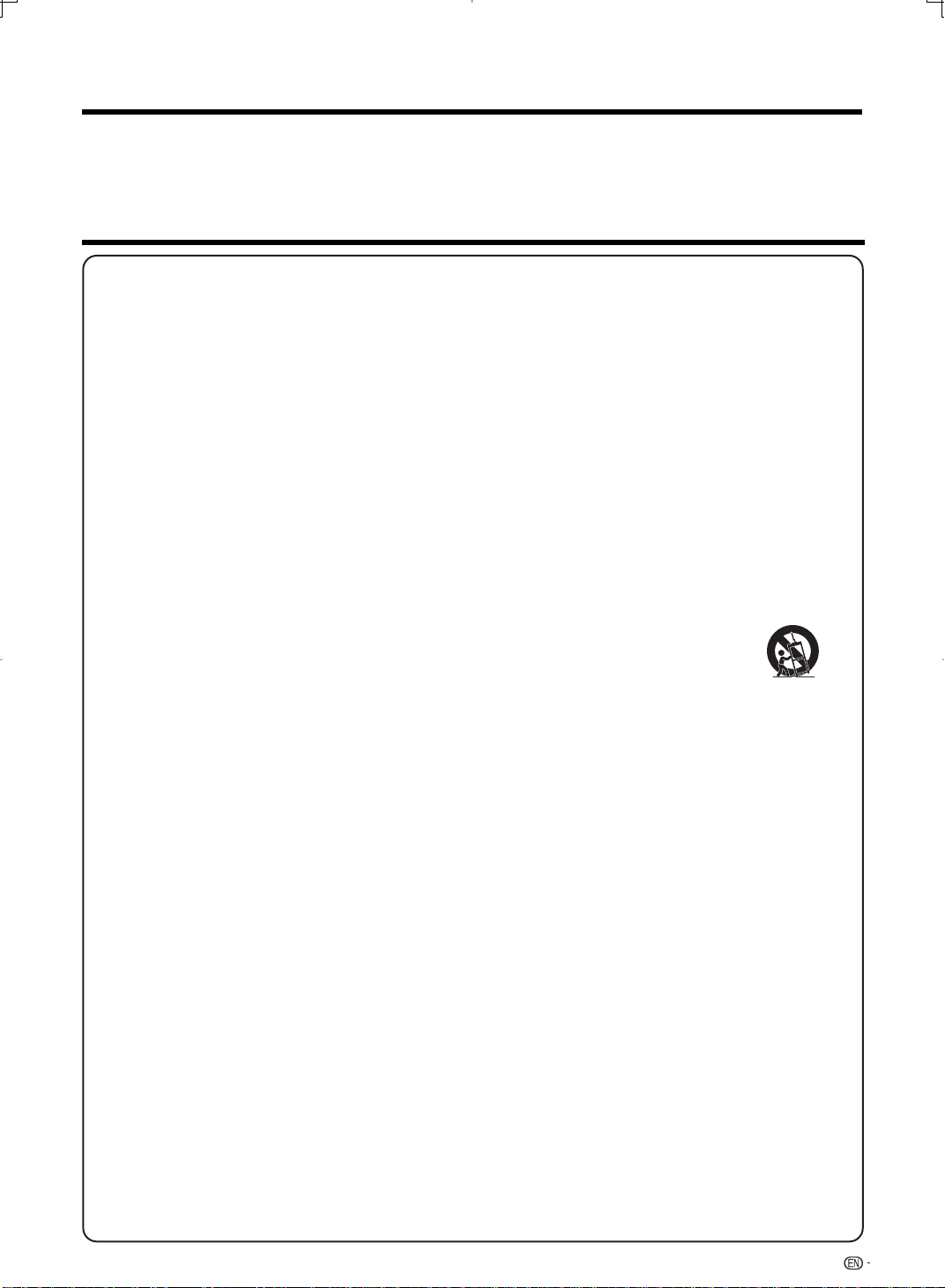
DEAR SHARP CUSTOMER
Thank you for your purchase of the Sharp Liquid Crystal Television. To ensure safety and many years
of trouble-free operation of your product, please read the Important Safety Instructions carefully before
using this product.
IMPORTANT SAFETY INSTRUCTIONS
Electricity is used to perform many useful functions, but it can also cause personal injuries and property damage
if improperly handled. This product has been engineered and manufactured with the highest priority on safety.
However, improper use can result in electric shock and/or fire. In order to prevent potential danger, please
observe the following instructions when installing, operating and cleaning the product. To ensure your safety
and prolong the service life of your Liquid Crystal Television, please read the following precautions carefully
before using the product.
1) Read these instructions.
2) Keep these instructions.
3) Heed all warnings.
4) Follow all instructions.
5) Do not use this apparatus near water.
6) Clean only with dry cloth.
7) Do not block any ventilation openings. Install in accordance with the manufacturer's instructions.
8) Do not install near any heat sources such as radiators, heat registers, stoves, or other apparatus (including
amplifiers) that produce heat.
9) Do not defeat the safety purpose of the polarized or grounding-type plug. A polarized plug has two blades
with one wider than the other. A grounding type plug has two blades and a third grounding prong. The
wide blade or the third prong are provided for your safety. If the provided plug does not fit into your outlet,
consult an electrician for replacement of the obsolete outlet.
10) Protect the power cord from being walked on or pinched particularly at plugs, convenience receptacles,
and the point where they exit from the apparatus.
11) Only use attachments/accessories specified by the manufacturer.
12) Use only with the cart, stand, tripod, bracket, or table specified by the manufacturer, or sold
with the apparatus. When a cart is used, use caution when moving the cart/apparatus
combination to avoid injury from tip-over.
13) Unplug this apparatus during lightning storms or when unused for long periods of time.
14) Refer all servicing to qualified service personnel. Servicing is required when the apparatus has been
damaged in any way, such as power-supply cord or plug is damaged, liquid has been spilled or objects
have fallen into the apparatus, the apparatus has been exposed to rain or moisture, does not operate
normally, or has been dropped.
Additional Safety Information
15) Power Sources—This product should be operated only from the type of power source indicated on the
marking label. If you are not sure of the type of power supply to your home, consult your product dealer or
local power company. For products intended to operate from battery power, or other sources, refer to the
operating instructions.
16) Overloading—Do not overload wall outlets, extension cords, or integral convenience receptacles as this
can result in a risk of fire or electric shock.
17) Object and Liquid Entry—Never push objects of any kind into this product through openings as they may
touch dangerous voltage points or short-out parts that could result in a fire or electric shock. Never spill
liquid of any kind on the product.
18) Damage Requiring Service—Unplug this product from the wall outlet and refer servicing to qualified
service personnel under the following conditions:
a) When the AC cord or plug is damaged,
b) If liquid has been spilled, or objects have fallen into the product,
c) If the product has been exposed to rain or water,
d) If the product does not operate normally by following the operating instructions.
Adjust only those controls that are covered by the operating instructions as an improper adjustment
of other controls may result in damage and will often require extensive work by a qualified technician
to restore the product to its normal operation,
e) If the product has been dropped or damaged in any way, and
f) When the product exhibits a distinct change in performance - this indicates a need for service.
19) Replacement Parts—When replacement parts are required, be sure the service technician has used
replacement parts specified by the manufacturer or have the same characteristics as the original part.
Unauthorized substitutions may result in fire, electric shock, or other hazards.
20) Safety Check—Upon completion of any service or repairs to this product, ask the service technician to
perform safety checks to determine that the product is in proper operating condition.
21) Wall or ceiling mounting—When mounting the product on a wall or ceiling, be sure to install the product
according to the method recommended by the manufacturer.
3
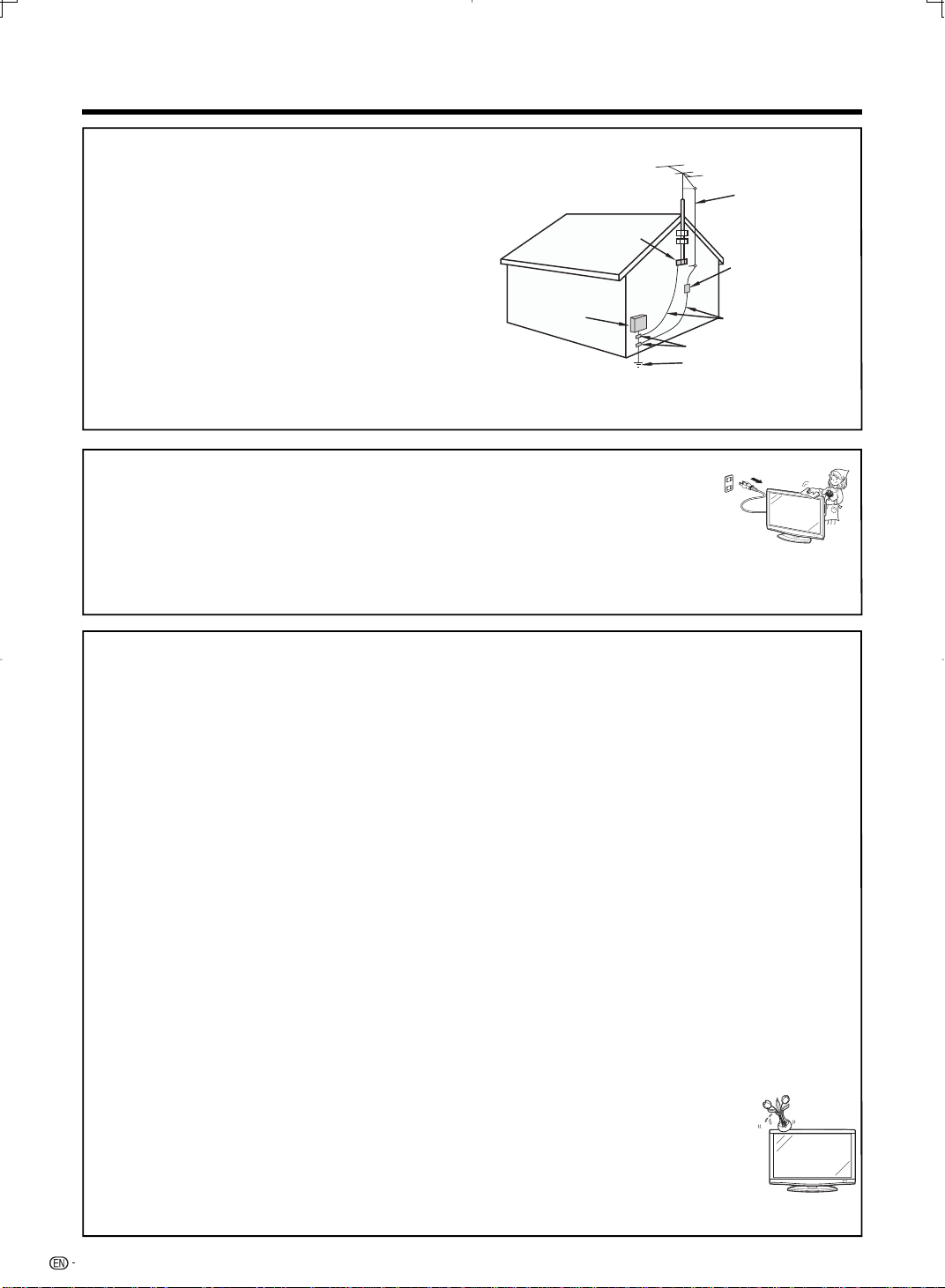
IMPORTANT SAFETY INSTRUCTIONS
• Outdoor Antenna Grounding — If an outside antenna is
connected to the television equipment, be sure the antenna
system is grounded so as to provide some protection against
voltage surges and built-up static charges.
Article 810 of the National Electrical Code, ANSI/NFPA 70,
provides information with regard to proper grounding of the
mast and supporting structure, grounding of the lead-in wire
to an antenna discharge unit, size of grounding conductors,
location of antenna-discharge unit, connection to grounding
electrodes, and requirements for the grounding electrode.
EXAMPLE OF ANTENNA GROUNDING AS PER
NATIONAL ELECTRICAL CODE, ANSI/NFPA 70
ANTENNA
LEAD IN WIRE
ELECTRIC
SERVICE
EQUIPMENT
GROUND
CLAMP
NEC — NATIONAL ELECTRICAL CODE
ANTENNA
DISCHARGE UNIT
(NEC SECTION 810-20)
GROUNDING
CONDUCTORS
(NEC SECTION 810-21)
GROUND CLAMPS
POWER SERVICE GROUNDING
ELECTRODE SYSTEM
(NEC ART 250, PART H)
• Turn off the main power and unplug the AC cord from the wall outlet before handling.
• Use a soft cloth and gently wipe the surface of the display panel. Using a hard cloth may
scratch the panel surface.
• Use a soft damp cloth to gently wipe the panel when it is really dirty.
(It may scratch the panel surface when wiped strongly.)
• If the panel is dusty, use an anti-static brush, which is commercially available, to clean it.
• To protect the panel, do not use a dirty cloth, liquid cleaners or chemical cloth to clean it, such materials may damage
the panel surface.
• To clean the outer cabinet, use the same method. Do not use liquid or aerosol cleaners.
• Water and Moisture — Do not use this product near water - for example, near a bath tub, wash bowl, kitchen sink, or
laundry tub; in a wet basement; or near a swimming pool; and the like.
• Stand — Do not place the product on an unstable cart, stand, tripod or table. Placing the product on an unstable base
can cause the product to fall, resulting in serious personal injuries as well as damage to the product. Use only a cart,
stand, tripod, bracket or table recommended by the manufacturer or sold with the product. When mounting the product
on a wall, be sure to follow the manufacturer's instructions. Use only the mounting hardware recommended by the
manufacturer.
• Selecting the location — Select a place with no direct sunlight and good ventilation.
• Ventilation — The vents and other openings in the cabinet are designed for ventilation. Do not cover or block these vents
and openings since insuffi cient ventilation can cause overheating and/or shorten the life of the product. Do not place
the product on a bed, sofa, rug or other similar surface, since they can block ventilation openings. This product is not
designed for built-in installation; do not place the product in an enclosed place such as a bookcase or rack, unless proper
ventilation is provided or the manufacturer's instructions are followed.
• The Liquid Crystal panel used in this product is made of glass. Therefore, it can break when the product is dropped or
applied with impact. Be careful not to be injured by broken glass pieces in case the panel breaks.
• Heat — The product should be situated away from heat sources such as radiators, heat registers, stoves, or other
products (including amplifi ers) that produce heat.
• The Liquid Crystal panel is a very high technology product with 2,073,600 pixels, giving you fi ne picture details.
Occasionally, a few non-active pixels may appear on the screen as a fi xed point of blue, green or red. Please note that
this does not affect the performance of your product.
• Lightning — For added protection for this television equipment during a lightning storm, or when it is left unattended and
unused for long periods of time, unplug it from the wall outlet and disconnect the antenna. This will prevent damage to
the equipment due to lightning and power-line surges.
• Power Lines — An outside antenna system should not be located in the vicinity of overhead power lines or other electric
light or power circuits, or where it can fall into such power lines or circuits. When installing an outside antenna system,
extreme care should be taken to keep from touching such power lines or circuits as contact with them might be fatal.
• To prevent fi re, never place any type of candle or fl ames on the top or near the TV set.
• To prevent fi re or shock hazard, do not place the AC cord under the TV set or other heavy items.
• Do not display a still picture for a long time, as this could cause an afterimage to remain.
• To prevent fi re or shock hazard, do not expose this product to dripping or splashing.
No objects fi lled with liquids, such as vases, should be placed on the product.
• Do not insert foreign objects into the product. Inserting objects in the air vents or other openings may
result in fi re or electric shock. Exercise special caution when using the product around children.
Precautions when transporting the TV
• When transporting the TV, never carry it by holding or otherwise putting pressure onto the display. Be sure to always
carry the TV by two people holding it with two hands — one hand on each side of the TV.
4
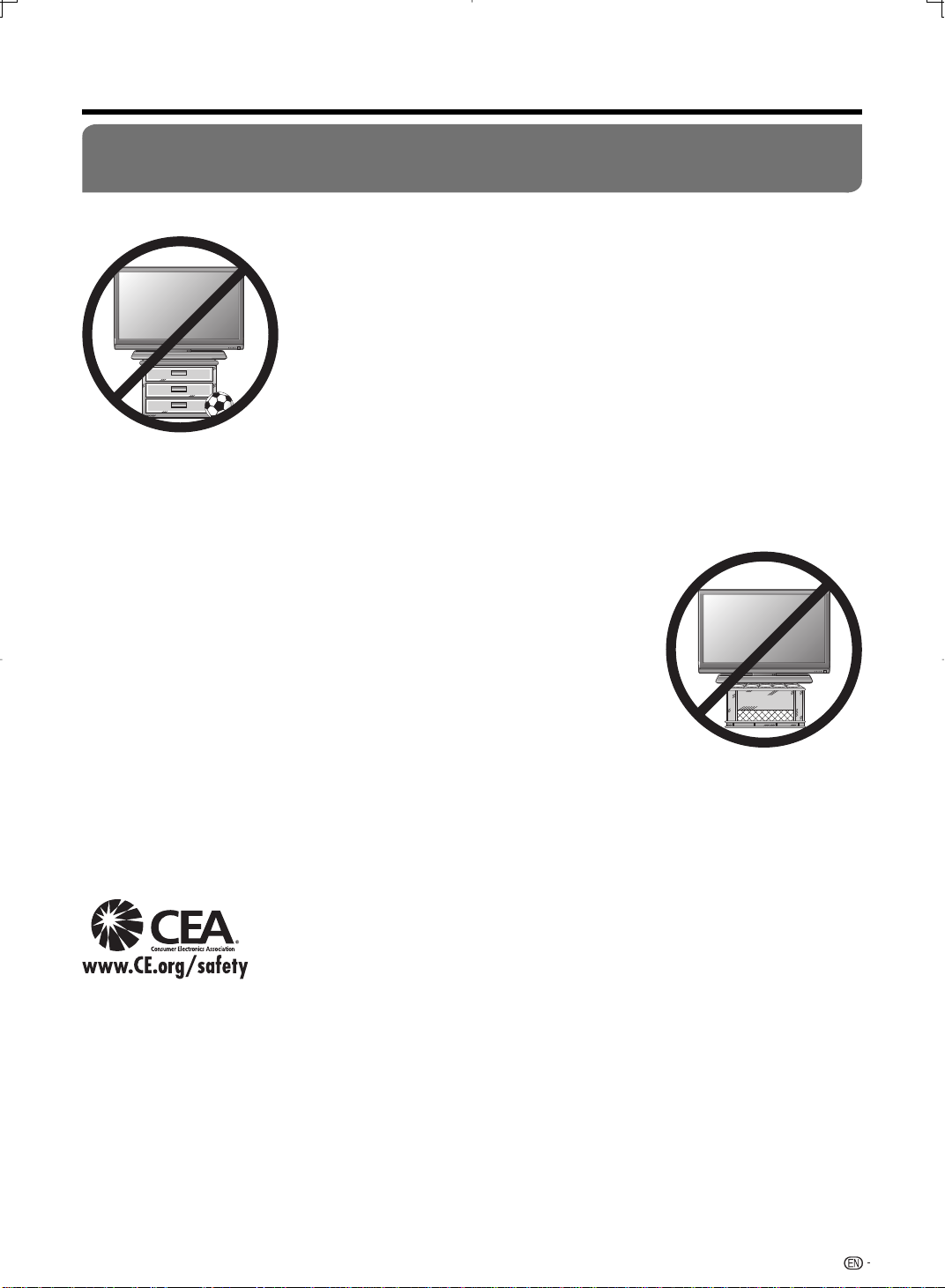
IMPORTANT SAFETY INSTRUCTIONS
CHILD SAFETY:
It Makes A Difference How and Where You Use Your Flat Panel Display
Congratulations on your purchase! As you enjoy your new product, please keep these safety tips in mind:
THE ISSUE
•
The home theater entertainment experience is a growing trend and larger fl at panel
displays are popular purchases. However, fl at panel displays are not always supported
on the proper stands or installed according to the manufacturer’s recommendations.
•
Flat panel displays that are inappropriately situated on dressers, bookcases, shelves,
desks, speakers, chests or carts may fall over and cause injury.
THIS MANUFACTURER CARES!
•
The consumer electronics industry is committed to making home entertainment enjoyable
and safe.
TUNE INTO SAFETY
One size does NOT fi t all. Follow the manufacturer’s recommendations for the safe
•
installation and use of your fl at panel display.
Carefully read and understand all enclosed instructions for proper use of this product.
•
Don’t allow children to climb on or play with furniture and television sets.
•
Don’t place fl at panel displays on furniture that can easily be used as steps, such as
•
a chest of drawers.
Remember that children can become excited while watching a program, especially
•
on a “larger than life” fl at panel display. Care should be taken to place or install the
display where it cannot be pushed, pulled over, or knocked down.
•
Care should be taken to route all cords and cables connected to the fl at panel
display so that they cannot be pulled or grabbed by curious children.
WALL MOUNTING: IF YOU DECIDE TO WALL MOUNT YOUR FLAT
PANEL DISPLAY, ALWAYS:
•
Use a mount that has been recommended by the display manufacturer and/or listed
by an independent laboratory (such as UL, CSA, ETL).
•
Follow all instructions supplied by the display and wall mount manufacturers.
•
If you have any doubts about your ability to safely install your fl at panel display,
contact your retailer about professional installation.
•
Make sure that the wall where you are mounting the display is appropriate. Some
wall mounts are not designed to be mounted to walls with steel studs or old cinder
block construction. If you are unsure, contact a professional installer.
•
A minimum of two people are required for installation. Flat panel displays can be
heavy.
CEA is the preeminent trade association promoting growth in the $161 billion U.S.
Note:
consumer electronics industry. More than 2,200 companies enjoy the benefi ts of CEA
membership, including legislative advocacy, market research, technical training and education,
industry promotion and the fostering of business and strategic relationships
.
5
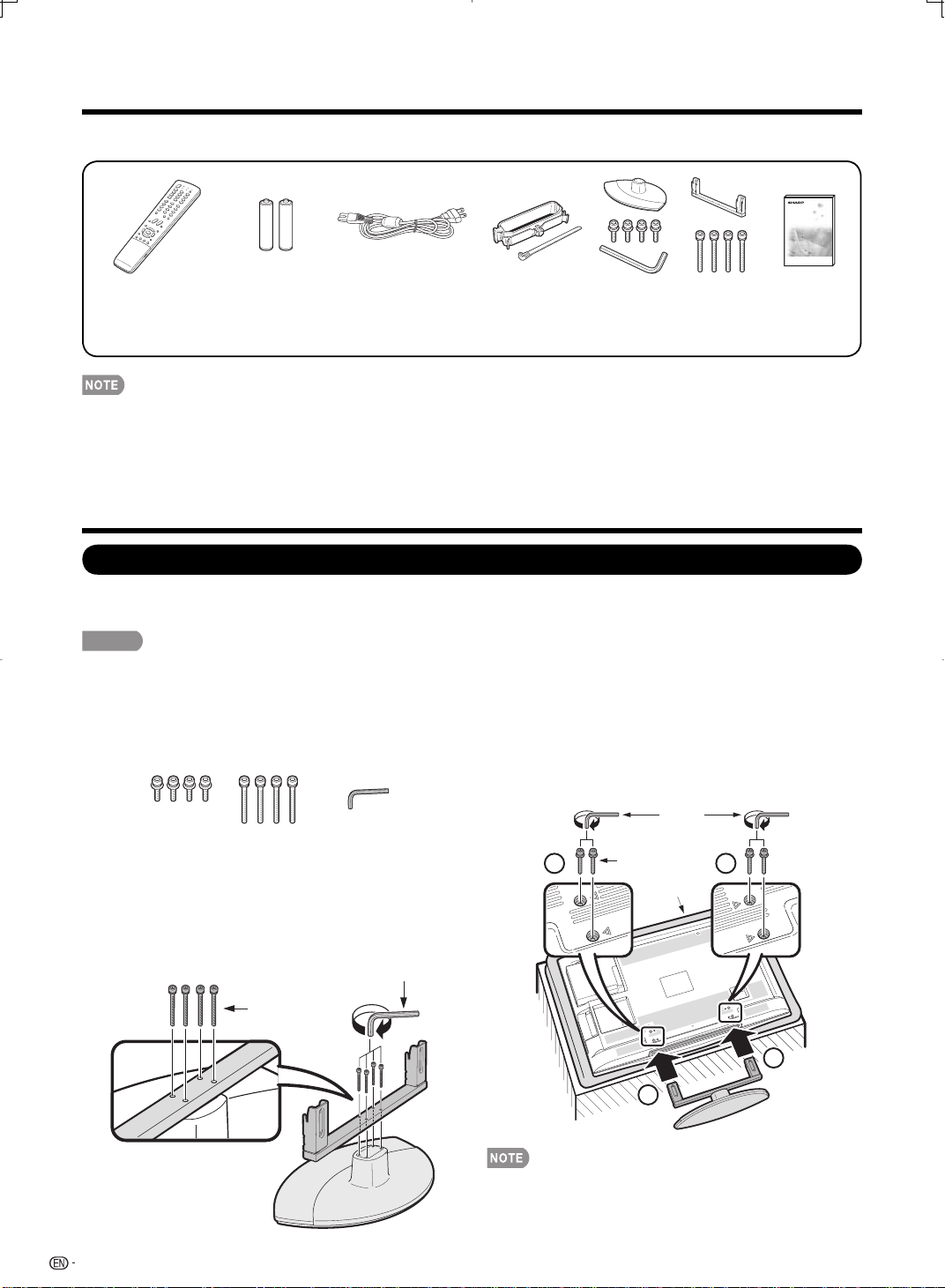
Supplied Accessories
Make sure the following accessories are provided with the product.
Remote control unit
(g1)
Page 7
• Always use the AC cord supplied with the TV.
• To avoid scratching the frame or screen, please use a soft, lint free cloth for cleaning. Approved cleaning cloths are available
directly from Sharp in single (00Z-LCD-CLOTH) or triple (00Z-LCD-CLOTH-3) packs. Call 1-800-BE-SHARP for ordering, or
VISIT www.sharpusa.com/SharpDirect.
“AAA” size battery
(g2)
Page 8
AC cord
(g1)
Page 7
Cable clamp (g1)
Cable tie (g1)
Page 7
Stand unit
(g1)
Page 6
Operation manual
(g1)
QUICK REFERENCE
Attaching the Stand
• Before attaching (or detaching) the stand, unplug the AC cord from the AC INPUT terminal.
• Before performing work spread cushioning over the base area to lay the TV on. This will prevent it from being damaged.
CAUTION
• Attach the stand in the correct direction.
• Do not remove the stand from the TV unless using an optional wall mount bracket to mount it.
• Be sure to follow the instructions. Incorrect installation of the stand may result in the TV falling over.
1 Confi rm that there are 8 screws (4 short screws
and 4 long screws) and a hex key supplied with the
stand unit.
3 1 Insert the stand into the openings on the bottom
of the TV.
2
Insert and tighten the 4 short screws into the 4
holes on the rear of the TV.
2 Attach the supporting post for the stand unit onto
the base using the box for the stand unit as shown
below.
The supporting post attaches to the base at an off-centered
•
location on the base. Be sure to attach the supporting post in
the direction indicated below and attach the stand to the TV
with the wider side of the base facing forward.
Hex key
Long screws
6
Hex key
2 2
Short screws
Soft cushion
1
1
• To detach the stand, perform the steps in reverse order.
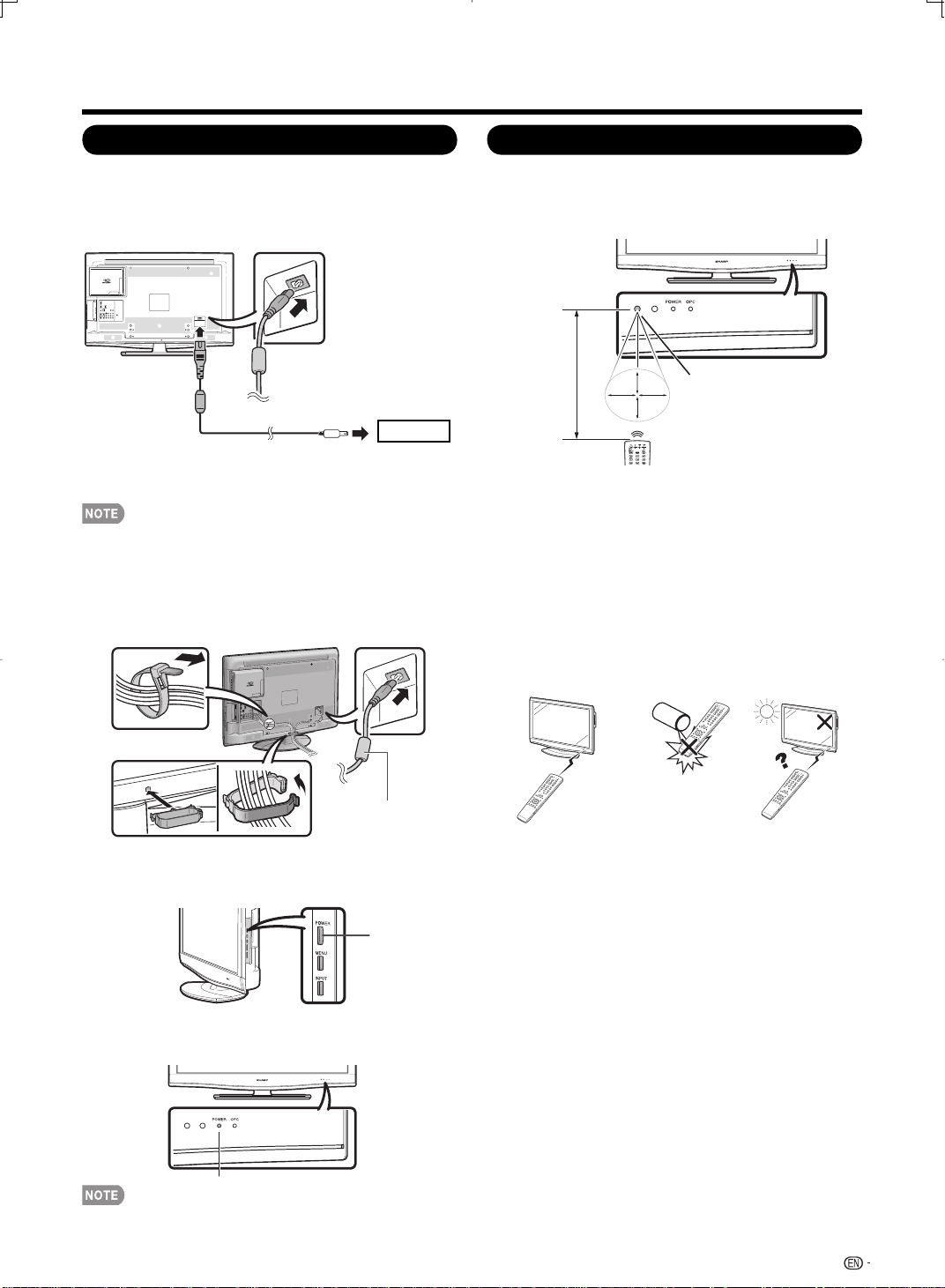
QUICK REFERENCE
QUICK INSTALLATION TIPS
Attach your antenna to the back of the television.
1
(See page 8.)
Connect the AC plug for the television into the AC
2
outlet.
AC outlet
• Place the TV close to the AC outlet, and keep the power
plug within reach.
• TO PREVENT RISK OF ELECTRIC SHOCK, DO NOT
TOUCH UN-INSULATED PARTS OF ANY CABLES
WITH THE AC CORD CONNECTED.
Place the Ferrite core in the space indicated in the
3
below fi gure and bundle the cords properly with
the cable clamp and the cable tie.
Using the Remote Control Unit
Use the remote control unit by pointing it towards the
remote control sensor on the TV. Objects between the
remote control unit and the remote control sensor may
prevent proper operation.
17´ (5 m)
Cautions regarding the remote control unit
■
• Do not expose the remote control unit to shock. In addition,
do not expose the remote control unit to liquids, and do not
place in an area with high humidity.
• Do not install or place the remote control unit under direct
sunlight. The heat may cause deformation of the remote
control unit.
• The remote control unit may not work properly if the remote
control sensor on the TV is under direct sunlight or strong
lighting. In such cases, change the angle of the lighting
or the TV, or operate the remote control unit closer to the
remote control sensor.
30º
30º 30º
30º
Remote control sensor
Ferrite core
How to turn on the television for the fi rst time.
4
A) Press POWER on the television.
POWER
B) The POWER indicator on the front of the
television lights GREEN.
POWER indicator
• Speakers cannot be detached from the TV.
• The TV can be rotated up to 10 degrees to right and left.
IMPORTANT:
The POWER indicator on the television should light GREEN
indicating you have power to the television.
If the POWER indicator on the television still does not light up,
press TV POWER on the remote control to turn the power on.
IMPORTANT:
IF THE UNIT DOES NOT POWER ON - UNPLUG THE
TELEVISION FROM THE OUTLET AND REPEAT THE
INSTALLATION STEPS.
IF YOU STILL ENCOUNTER NO POWER, PLEASE CONTACT
US AT 1-800-BE-SHARP.
7
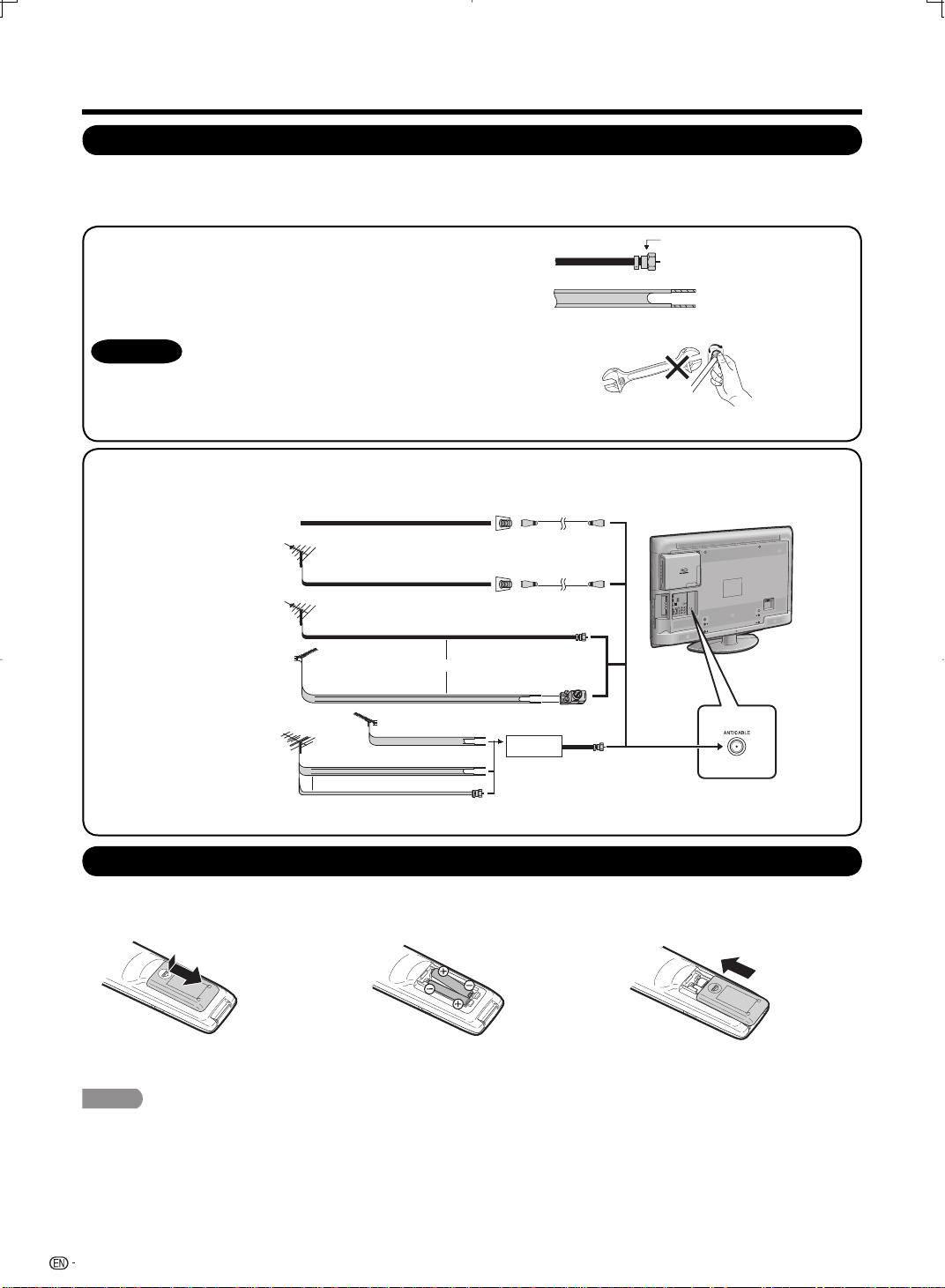
A
Preparation
Antennas
To enjoy a clearer picture, use an outdoor antenna. The following is a brief explanation of the types of connections
that are used for a coaxial cable. If your outdoor antenna uses a 75-ohm coaxial cable with an F-type connector,
plug it into the antenna terminal at the rear of the TV set.
1. A 75-ohm system is generally a round cable with F-type connector
that can easily be attached to a terminal without tools (Commercially
available).
2. A 300-ohm system is a fl at “twin-lead” cable that can be attached
to a 75-ohm terminal through a 300/75-ohm adapter (Commercially
available).
NOTICE
F-type connector should be fi nger-tightened only.
When connecting the RF cable to the TV set, do not tighten F-type
connector with tools.
If tools are used, it may cause damage to your TV set. (The breaking
of internal circuit, etc.)
300-ohm twin-lead cable (fl at)
F-type connector
75-ohm coaxial cable (round)
F-type connector
75-ohm coaxial cable
Connecting Antenna
• Connect the antenna cable to the TV using one of the methods in the illustration as shown (1, 2, 3 or 4).
Cable without a CATV
1
converter
VHF/UHF antenna
2
Combination VHF/
3
UHF antenna
Separate VHF/UHF
4
antenna
Cable
VHF
NTENNA
Cable TV lead-In
75-ohm coaxial cable (round)
75-ohm coaxial cable (round)
300-ohm twin-lead cable (flat)
UHF
ANTENNA
or
300-ohm
twin-lead cable
300-ohm twin-lead cable
75-ohm coaxial cable
or
Home Antenna
terminal (75-ohm)
Coaxial cable
(commercially available)
Home Antenna
terminal (75-ohm)
Coaxial cable
(commercially available)
300/75-ohm adapter
(commercially available)
IN OUT
Combiner
(commercially available)
To TV antenna
terminal
Installing Batteries in the Remote Control Unit
If the remote control fails to operate TV functions, replace the batteries in the remote control unit.
1 Open the battery cover.
2 Insert two “AAA” size batteries
(supplied with the product).
3 Close the battery cover.
• Place the batteries with their terminals
corresponding to the (e) and (f)
indications in the battery compartment.
CAUTION
Improper use of batteries can result in chemical leakage or explosion. Be sure to follow the instructions below.
• Do not mix batteries of different types. Different types of batteries have different characteristics.
• Do not mix old and new batteries. Mixing old and new batteries can shorten the life of new batteries or cause chemical leakage
in old batteries.
• Remove batteries as soon as they are worn out. Chemicals that leak from batteries that come in contact with skin can cause a
rash. If you fi nd any chemical leakage, wipe thoroughly with a cloth.
• The batteries supplied with this product may have a shorter life expectancy due to storage conditions.
• If you will not be using the remote control unit for an extended period of time, remove batteries from it.
8
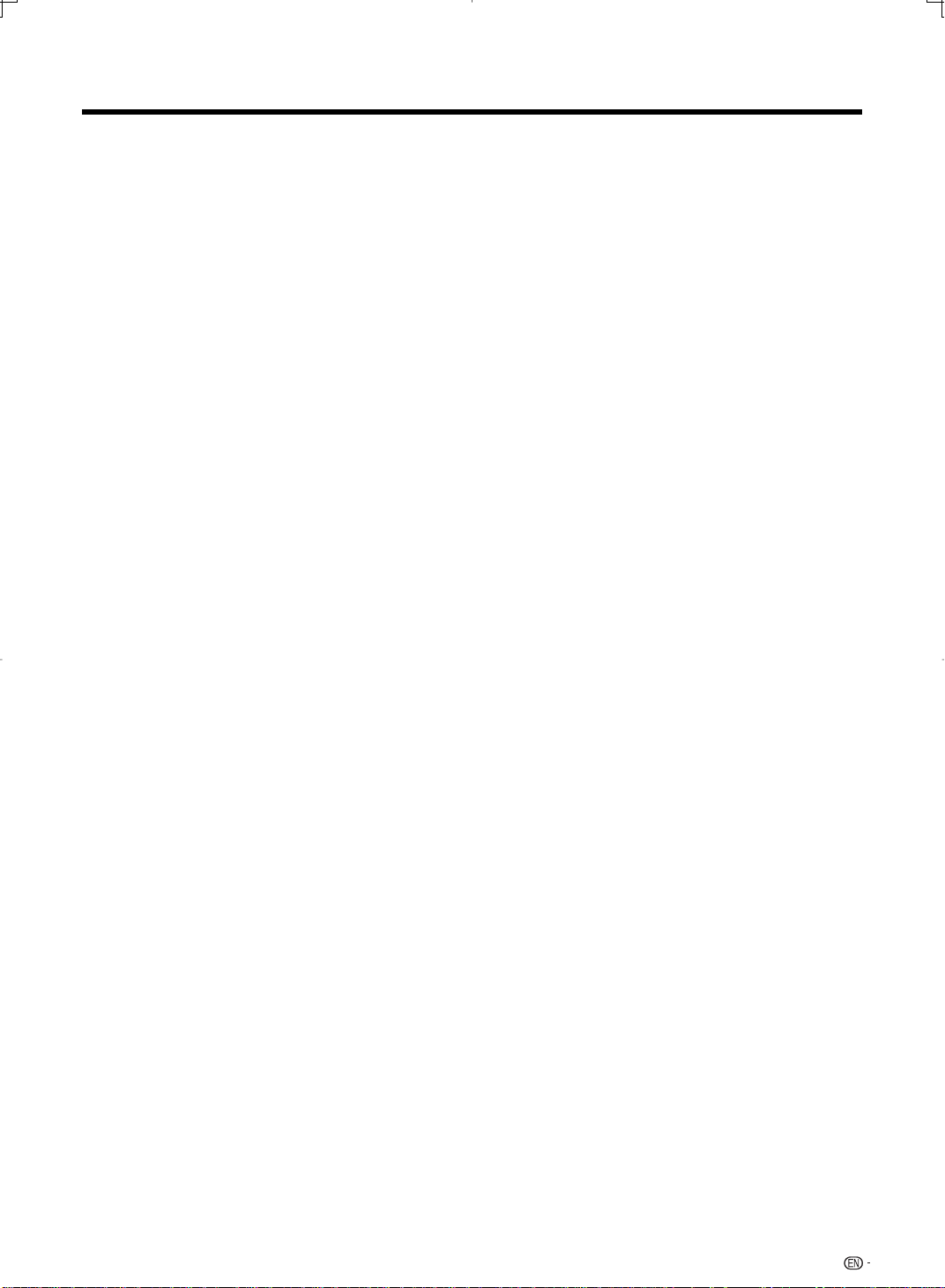
Contents
IMPORTANT INFORMATION ..................................1
Trademarks ..............................................................2
DEAR SHARP CUSTOMER .....................................3
IMPORTANT SAFETY INSTRUCTIONS ..................3
Supplied Accessories..............................................6
QUICK REFERENCE ................................................6
Attaching the Stand .............................................6
QUICK INSTALLATION TIPS ................................7
Using the Remote Control Unit ............................7
Preparation ..............................................................8
Antennas .............................................................8
Installing Batteries in the Remote Control Unit ......8
Contents ...................................................................9
Part Names ............................................................10
TV (Front) ...........................................................10
TV (Side) ............................................................10
TV (Side/Rear) ....................................................11
Remote Control Unit ..........................................12
Connecting to External Equipment ......................13
Connecting Audiovisual Equipment ....................13
Using Digital Audio Output .................................14
Connecting HDMI Equipment ............................14
Connecting a PC ...............................................14
Watching TV ...........................................................15
Turning On/Off the Power ..................................15
Initial Setup ........................................................15
Direct Button Operation ........................................16
About Discs ............................................................20
Blu-ray Disc .......................................................20
Types of Discs that Can Be Used with This TV ...20
Discs that Cannot Be Used with This TV ............20
BD-VIDEO .........................................................21
Title, Chapter and Track ....................................21
Icons Used on DVD-VIDEO Disc Cases .............21
The Icons Used in This Operation Manual ..........21
Disc Precautions ................................................22
Copyright ...........................................................22
Disc Playback ........................................................23
Loading a Disc ...................................................23
Removing a Disc ................................................23
BD/DVD-VIDEO Playback ..................................23
BD/DVD Menus .................................................24
BONUSVIEW .....................................................25
DVD-R/-RW/BD-RE/-R Playback .......................25
Audio CD Playback ............................................26
Playback Functions ............................................26
Settings During Playback ...................................29
On-Screen Display Menu ......................................30
Menu Items .......................................................30
On-Screen Display Menu Operation ...................31
Menu Operation Buttons ....................................31
Picture Menu .....................................................32
OPC Setting ..................................................32
Advanced Picture Setting ..............................32
Audio Menu .......................................................33
Surround .......................................................33
Bass Enhancer ..............................................33
Power Control Menu ..........................................34
Power Saving ................................................34
Blu-ray disc Ecology ......................................34
No Signal Off .................................................34
No Operation Off ...........................................34
Setup Menu .......................................................35
EZ Setup .......................................................35
CH Setup ......................................................35
Antenna Setup-DIGITAL ................................35
Input Skip ......................................................35
Input Label ....................................................35
Auto Sync. (for Analog PC Input Mode Only)
Fine Sync. ....................................................36
Position .........................................................36
Language ......................................................36
Reset ............................................................36
Parental CTRL (Parental Control Setting) .......37
Option Menu ......................................................40
Audio Only ....................................................40
Color System ................................................40
Input Select ...................................................40
HDMI Setup ..................................................40
PC Audio Select ............................................40
Output Select ................................................41
Caption Setup ...............................................41
Digital Caption Info.
(Digital Caption Information) ........................41
Program Title Display ....................................41
Game Play Time ............................................41
Operation Lock Out .......................................41
Favorite CH (Favorite Channel Setting) ..........41
Demo Mode ..................................................41
Blu-ray disc Setup .........................................42
Digital Setup Menu ............................................46
Audio Setup ..................................................46
Identifi cation ..................................................46
Software Update ...........................................46
Other Viewing Options ..........................................48
Presetting Remote Control Function ..................48
Operating the Connected Equipment .................48
Using AQUOS LINK ...............................................50
Controlling HDMI Equipment Using AQUOS LINK
AQUOS LINK Menu ...........................................52
Appendix ................................................................54
Removing the Stand ..........................................54
Setting the TV on the Wall ..................................54
Troubleshooting .................................................55
Troubleshooting-Digital Broadcasting ................55
Troubleshooting-Disc Playback ..........................56
RS-232C Port Specifi cations .............................58
Specifi cations ....................................................59
Optional Accessory ............................................59
PC Compatibility Chart ......................................60
Information on the Software License for This
Product ...........................................................60
Calling for Service .................................................61
LIMITED WARRANTY ............................................61
Dimensional Drawings
• The dimensional drawings for the LCD TV set are shown
on the inside back cover.
...36
...50
9
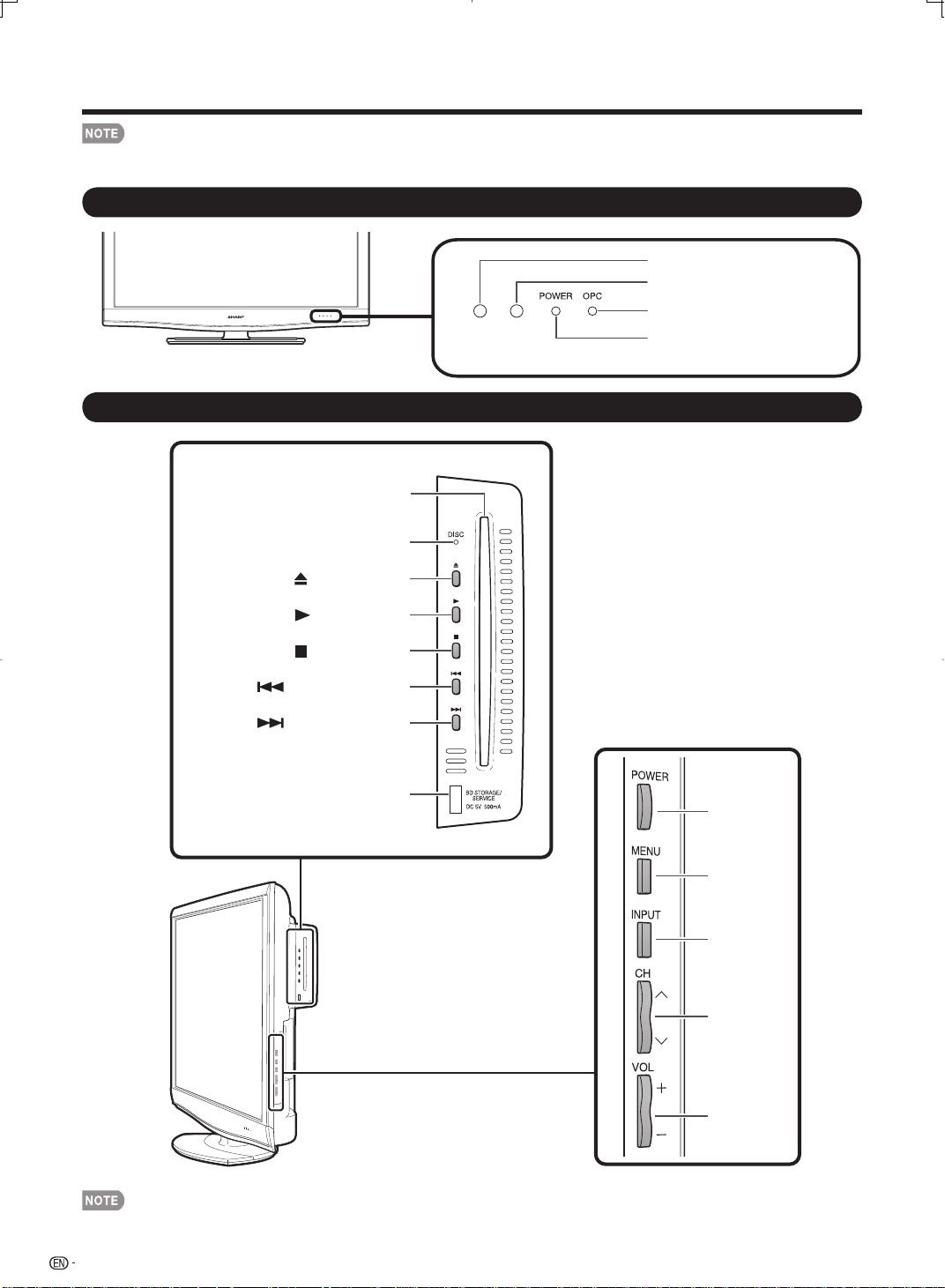
Part Names
• The illustrations in this operation manual are for explanation purposes and may vary slightly from the actual operations.
• The examples used throughout this manual are based on the LC-42BD80U model.
TV (Front)
Remote control sensor
OPC sensor
* (See page 32.)
* OPC: Optical Picture Control
TV (Side)
BD STORAGE/SERVICE terminal
Disc slot
DISC indicator
(EJECT) button
(PLAY) button
(STOP) button
(SKIP REV) button
(SKIP FWD) button
OPC indicator
POWER indicator
*1
(See page 32.)
(See page 15.)
*2
POWER
button
*1 For operation of buttons on the Disc Drive, see pages 23 to 27.
*2 For operation of buttons on the TV, see page 31.
10
MENU
button
INPUT
button
Channel
buttons
(CHU/V)
Volume
buttons
(VOLk/l)
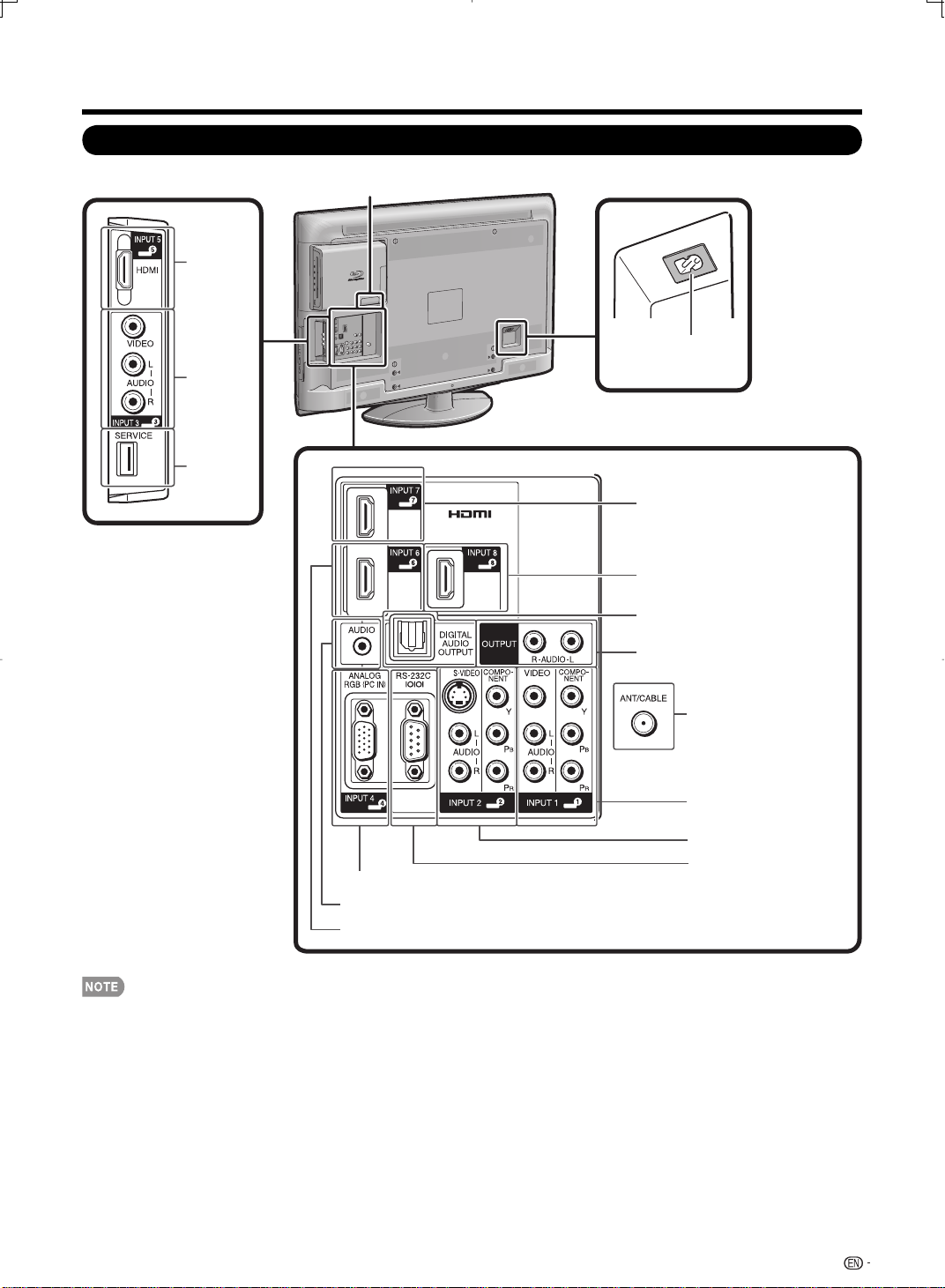
Part Names
TV (Side/Rear)
INPUT 5
terminal
(HDMI)
INPUT 3
terminals
SERVICE
terminal
*2
AC INPUT
terminal
INPUT 7 terminal
(HDMI)
INPUT 8 terminal (HDMI)
DIGITAL AUDIO OUTPUT terminal
AUDIO OUTPUT terminals
*3*1
*1
Antenna/Cable in
INPUT 1 terminals
INPUT 2 terminals
RS-232C terminal
INPUT 4 terminal (PC-IN)
AUDIO terminal (shared for INPUT 4 and INPUT 6) *4
INPUT 6 terminal (HDMI)
*1 See pages 13 and 14 for external equipment connection.
*2 The Disc Drive has an ETHERNET terminal.
With a future fi rmware update, you will be able to enjoy additional contents by downloading them via the Internet.
(For the BD-VIDEO discs compatible with BD-LIVE.)
*3 See page 7 for connecting the AC cord.
*4 See page 40 for details on the PC Audio Select function.
11
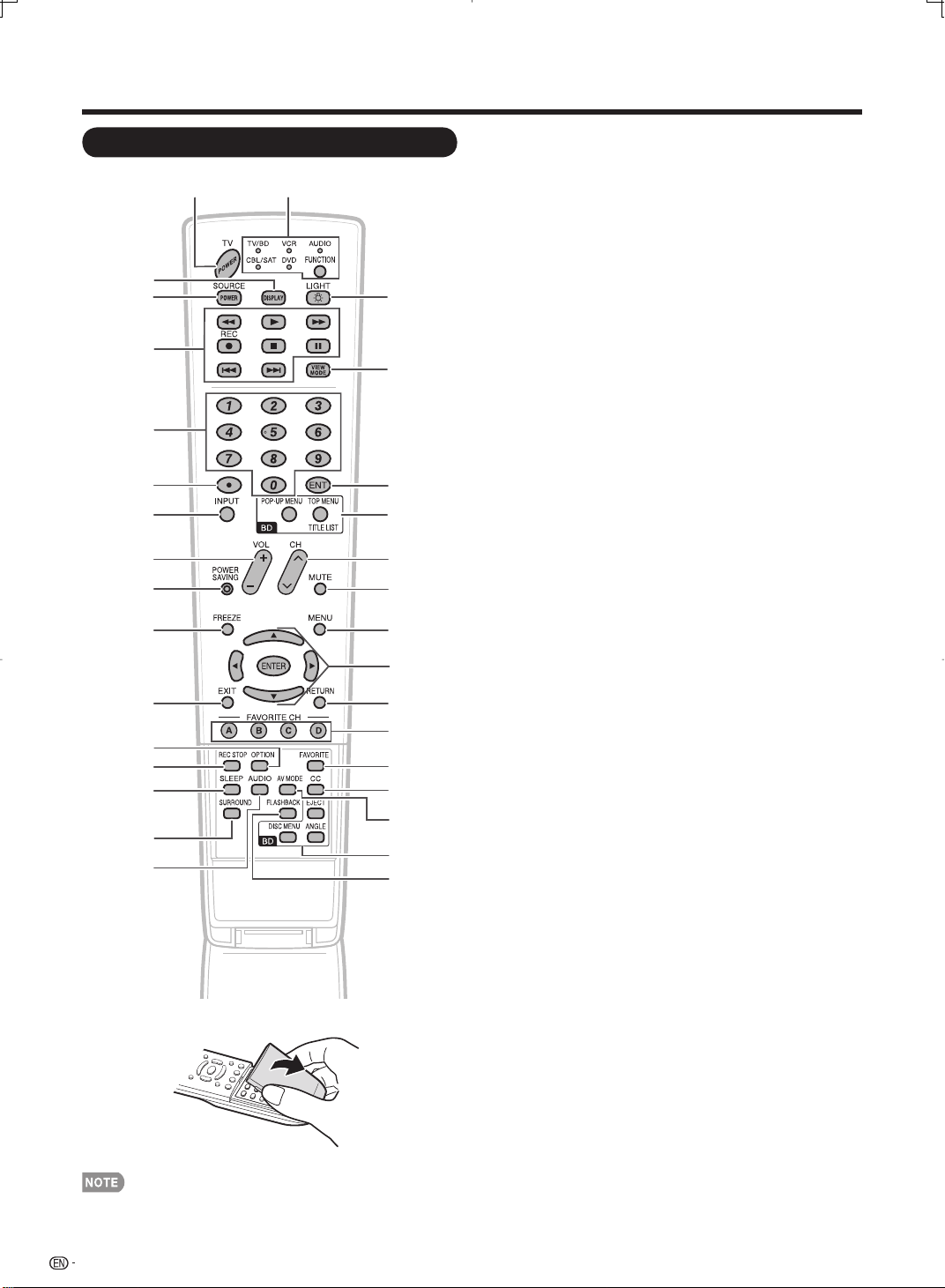
Part Names
Remote Control Unit
117
2
3
4
5
6
7
8
9
10
11
12
13
14
15
16
• When using the remote control unit, point it at the TV.
12
18
19
20
21
22
23
24
25
26
27
28
29
30
31
32
1 TV POWER: Switch the TV power on or enter standby. (See page
15.)
2 DISPLAY: Display the channel information. When a Blu-ray disc
is loaded, the disc information during playback is displayed.
3 SOURCE POWER: Turns the power of the external equipment
on and off.
G
, d, J, REC, H, F, T, U: Operate the Disc Drive or
4
external equipment.
5 0–9: Set the channel. (See page 16.)
6 • (DOT): (See pages 16 and 48.)
7 INPUT: Select a TV input source. (TV, Blu-ray, INPUT 1, INPUT 2,
INPUT 3, INPUT 4, INPUT 5, INPUT 6, INPUT 7, INPUT 8) (See
page 16.)
8 VOLk/l: Set the volume. (See page 16.)
9 POWER SAVING: Select Power Saving settings. (See page 18.)
10 FREEZE: Set the still image. Press again to return to normal
screen. (See page 16.)
11 EXIT: Turn off the menu screen.
12 OPTION: Display the AQUOS LINK MENU screen. This button
will function only when AQUOS LINK is used. (See pages 50 to 53
for details.)
13 REC STOP: Stops one touch recording. This button will function
only when AQUOS LINK is used. (See pages 50 to 53 for details.)
14 SLEEP: Set the sleep timer. (See page 16.)
15 SURROUND: Select Surround settings. (See page 16.)
16 AUDIO: Selects the MTS/SAP or the audio mode during multi-
channel audio broadcasts. (See pages 17 and 28.)
17 FUNCTION: Switches the remote control for TV/BD, CBL/SAT,
VCR, DVD and AUDIO operation. Indicator lights up for the
current mode. (See pages 48 to 49 for details.)
* To enter the code registration mode, you need to press
FUNCTION and DISPLAY at the same time.
18 LIGHT D: When this button is pressed, some buttons (for
example, VOLk/l and CHr/s) on the remote control unit will
light. The lighting will turn off if no operations are performed within
about 5 seconds. This button is used for performing operations in
low-light situations.
19 VIEW MODE: Select the screen size. (See page 19.)
20 ENT: Jumps to a channel after selecting with the
21 POP-UP MENU, TOP MENU/TITLE LIST: Use these buttons
when playing back a disc. (See pages 23 to 29 for details.)
22 CHr/s: Select the channel. (See page 16.)
23 MUTE: Mute the sound. (See page 16.)
24 MENU: Display the menu screen.
25 a/b/c/d, ENTER: Select a desired item on the screen.
26 RETURN: Return to the previous menu screen.
27 FAVORITE CH
A, B, C, D: Select 4 preset favorite channels in 4 different
categories. (See page 41.)
While watching, you can toggle the selected channels by pressing
A, B, C and D.
28 FAVORITE: Set the favorite channels. (See page 41.)
29 CC: Display captions from a closed-caption source. (See pages 18
and 28.)
30 AV MODE: Select an audio or video setting.
(When the input source is TV, Blu-ray, INPUT 1, 2 or 3:
STANDARD, MOVIE, GAME, USER, DYNAMIC (Fixed), DYNAMIC.
When the input source is INPUT 4, 5, 6, 7 or 8: STANDARD,
MOVIE, GAME, PC, USER, DYNAMIC (Fixed), DYNAMIC) (See
page 17.)
31 EJECT, DISC MENU, ANGLE: Use these buttons when playing
back a disc. (See pages 23 to 29 for details.)
32 FLASHBACK: Return to the previous channel or external input
mode. (See page 16.)
0–9 buttons.
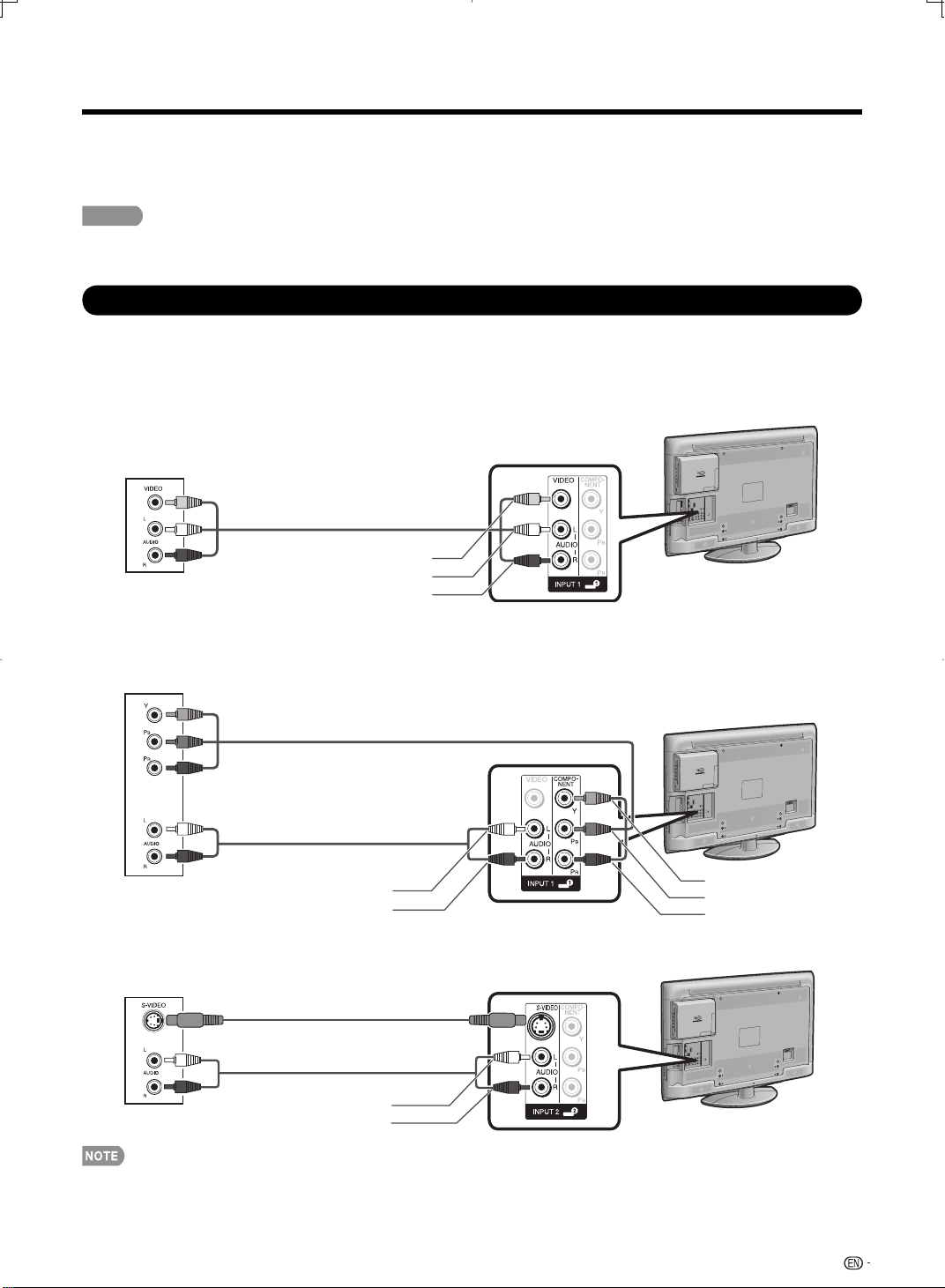
Connecting to External Equipment
You can connect many types of external equipment to your TV like a Blu-ray disc player, DVD player, VCR, Digital
TV tuner, HDMI equipment, game console or camcorder. To view external source images, select the input source
from INPUT on the remote control unit or on the TV. (See page 16.)
CAUTION
• To protect equipment, always turn off the TV before connecting any external equipment.
• Please read the relevant operation manual (Blu-ray disc player, etc.) carefully before making connections.
Connecting Audiovisual Equipment
You can use the INPUT 1, INPUT 2 or INPUT 3 terminals when connecting to a Blu-ray disc player, DVD player, a
Digital TV STB (Air or Cable), VCR, game console, and camcorder.
When using composite cable (INPUT 1 or 3):
Blu-ray disc player/
DVD player/Digital TV STB/VCR/
Game console/Camcorder
AV cable
(commercially available)
VIDEO (Yellow)
AUDIO-L (White)
AUDIO-R (Red)
When using component cable (INPUT 1 or 2):
Blu-ray disc player/
DVD player/Digital TV STB
Component video cable
(commercially available)
Audio cable
(commercially available)
AUDIO-L (White)
AUDIO-R (Red)
When using S-VIDEO cable (INPUT 2):
VCR/Game console/
Camcorder
S-VIDEO cable
(commercially available)
Audio cable
(commercially available)
AUDIO-L (White)
AUDIO-R (Red)
Y (Green)
B (Blue)
P
PR (Red)
• To enjoy the AQUOS 1080p display capability, connect your external equipment using a component cable and set the
equipment to 1080p output.
• See page 14 for connecting a Blu-ray disc player, DVD player or a Digital TV STB to the HDMI terminal.
• The COMPONENT terminals take priority over the VIDEO (INPUT 1) and S-VIDEO (INPUT 2) terminals.
13
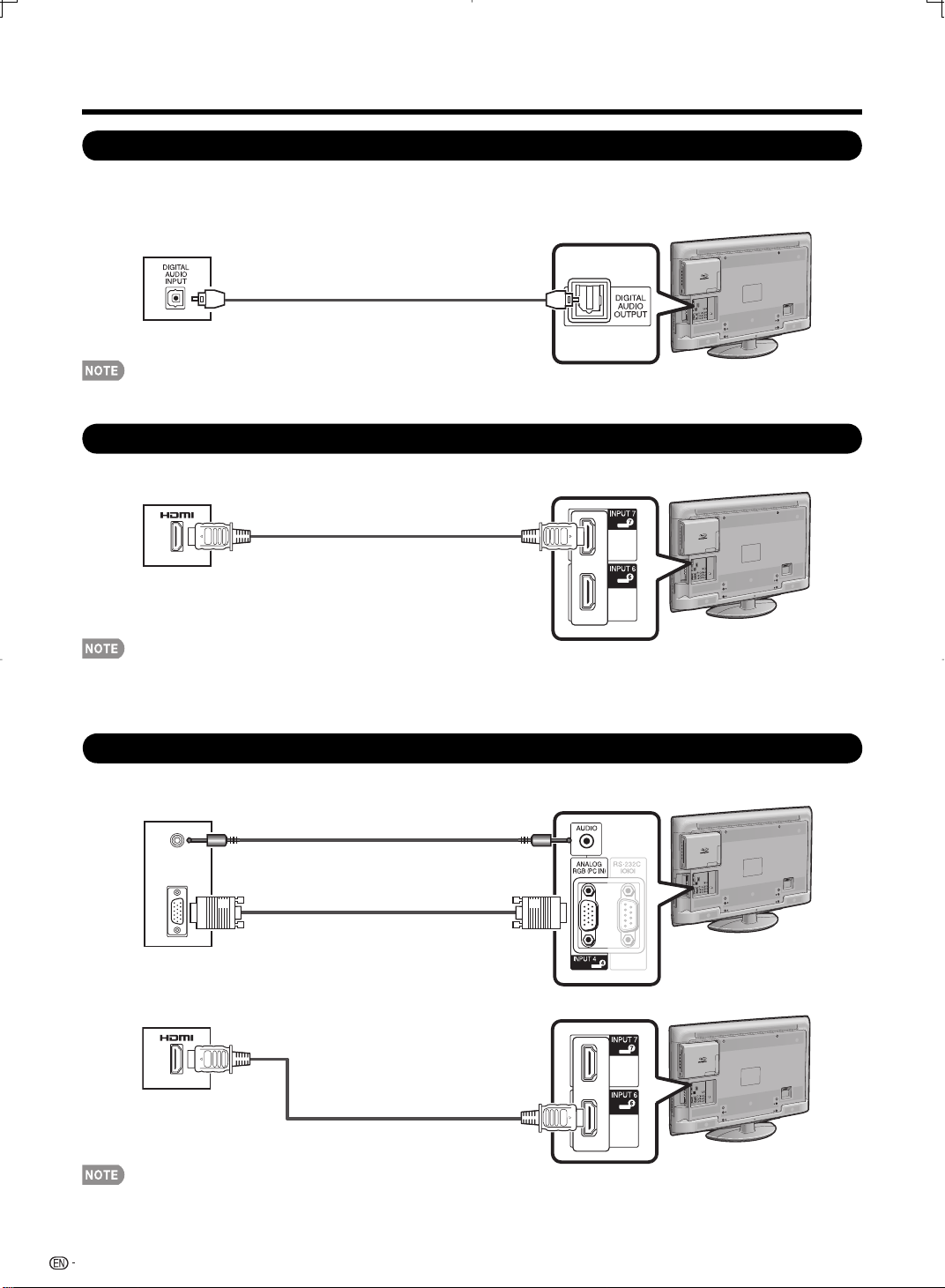
Connecting to External Equipment
Using Digital Audio Output
It is possible to output audio through the DIGITAL AUDIO OUTPUT terminal. (See page 46 for details.) PCM audio
outputs from the terminal.
To optical digital input of
external audio devices
Optical fi ber cable
(commercially available)
• Depending on the connected equipment, audio will not output from the DIGITAL AUDIO OUTPUT terminal in HDMI
connection. In this case, set the audio formats of the connected equipment to PCM, 32/44.1/48 kHz.
Connecting HDMI Equipment
You can use the INPUT 5, INPUT 6, INPUT 7 or INPUT 8 terminal when connecting HDMI equipment.
HDMI-certifi ed cable
(commercially available)
HDMI equipment
• When using an HDMI-DVI conversion cable, input the audio signal to the AUDIO terminal of INPUT 6.
When you input the audio signal via the AUDIO terminal with INPUT 6, set "PC Audio Select" to "Input 6 (HDMI)". (See page 40.)
• To enjoy the AQUOS 1080p display capability, connect your Blu-ray disc player or other external equipment using an HDMIcertifi ed cable and set the equipment to 1080p output.
Connecting a PC
When connecting to a PC with an analog RGB terminal (INPUT 4):
Ø 3.5 mm stereo minijack cable
(commercially available)
RGB cable
(commercially available)
PC
When connecting to a PC with an HDMI terminal (INPUT 5, 6, 7 or 8):
PC
HDMI-certifi ed cable
(commercially available)
• When connecting a PC to the INPUT 4, set "PC Audio Select" to "Input 4 (PC)". (See page 40.)
• When connecting a PC to the INPUT 6, set "PC Audio Select" to "Input 6 (HDMI)". (See page 40.)
• The HDMI terminals only support digital signal.
• Refer to page 60 for a list of PC signals compatible with the TV.
14
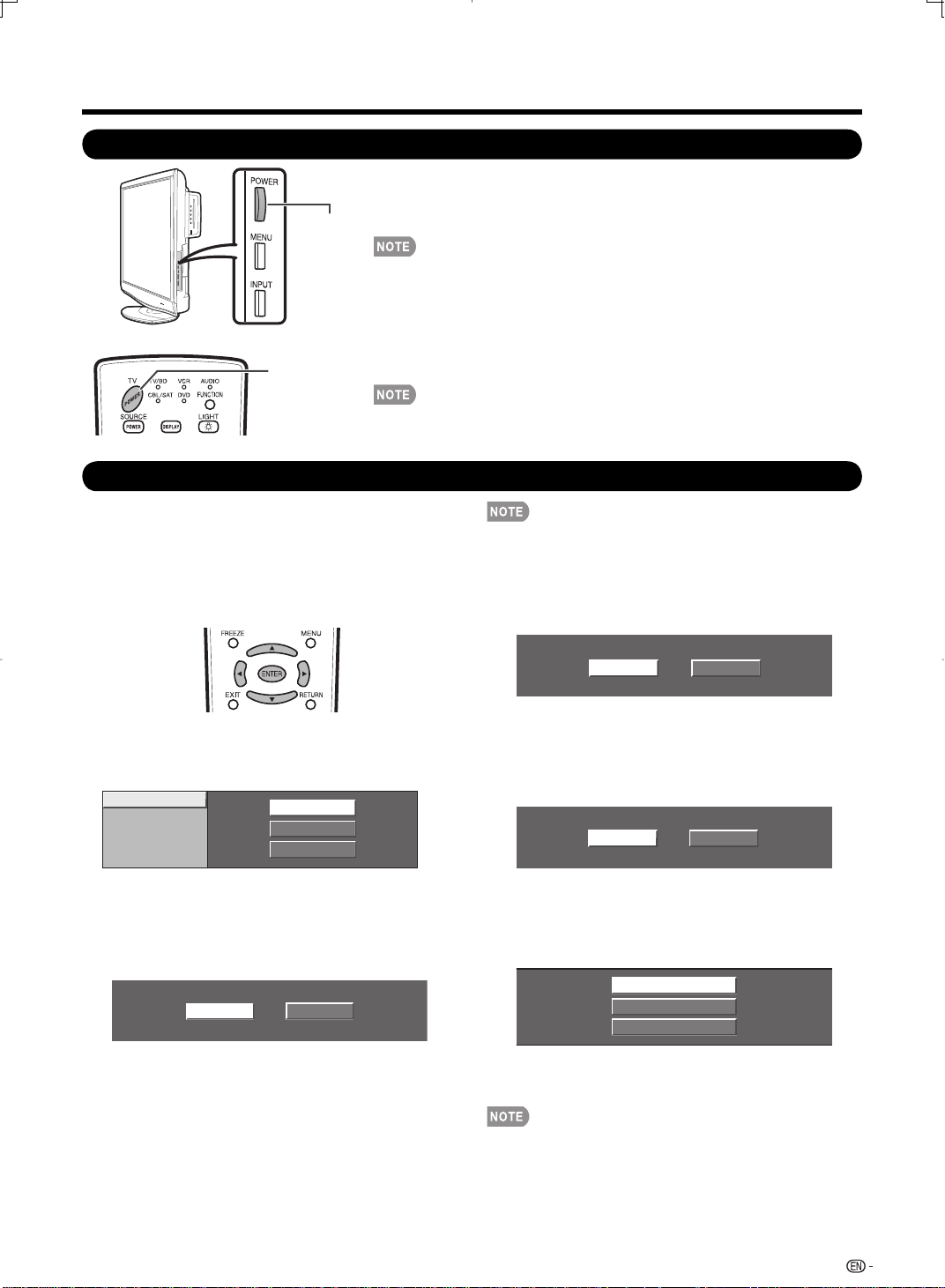
Watching TV
Turning On/Off the Power
Press POWER on the TV, or TV POWER on the remote control unit to
turn the power on.
POWER
TV POWER
(On/Standby)
Initial Setup
When you turn on the TV for the fi rst time, it will
automatically memorize the broadcasting channels
available in the region where you live. Perform the
following steps before you press TV POWER on the
remote control unit.
1. Insert the batteries into the remote control unit. (See page 8.)
2. Connect the antenna cable to the TV. (See page 8.)
3. Plug in the AC cord to the AC outlet. (See page 7.)
• POWER indicator (Green): The TV is on. (After a few seconds, a window
appears with sound.)
• The initial setup starts when the TV powers on for the fi rst time. If the TV has
been turned on before, the initial setup will not be invoked. For changing the
settings of the initial setup, perform EZ setup on the Setup menu on page 35.
Press POWER on the TV, or TV POWER on the remote control unit
again to turn the power off.
• The TV enters standby and the image on the screen disappears.
• The POWER indicator on the TV turns off.
• If you are not going to use this TV for a long period of time, be sure to remove
the AC cord from the AC outlet.
• Weak electric power is still consumed even when the TV is turned off.
•
ENERGY STAR qualifi cation is based on AV MODE "STANDARD".
Air/Cable (Antenna setting)
Make sure what kind of connection is made with your TV
when selecting "Air" or "Cable".
Press c/d to select "Air" or "Cable".
3
Press ENTER to enter the setting.
Language (Language setting)
Select from among 3 languages: English, French and Spanish.
Press a/b to select the desired language listed on the
1
screen, and then press ENTER.
Language
TV Location
Air/Cable
CH Search
English
Français
Español
TV Location
Select "Home" or "Store" for the location where you plan to
install the TV. This product qualifi es for ENERGY STAR V3.0
in Home mode default setting.
Press c/d to select "Home" or "Store".
2
Press ENTER to enter the setting.
Home
Store
Home: “Blu-ray disc Ecology” is set to "Enable", “Power
Saving” is set to "Advanced", and AV MODE is set to
"STANDARD".
Store:
“Power Saving” is set to "Off" and AV MODE is set to
"DYNAMIC (Fixed)". “Blu-ray disc Ecology” is not available.
Picture Reset and Feature Demo can be set.
Picture Reset: AV MODE will be set to "DYNAMIC (Fixed)"
regardless of whether Picture Reset is "On" or "Off". If you
select "On", AV MODE will be reset to "DYNAMIC (Fixed)" if
there is no operation for 30 minutes. When "Off" is selected,
AV MODE will be set to "DYNAMIC (Fixed)".
Feature Demo: When “On” is selected, after all the settings are
completed, the Feature Demo screen is displayed if there is
no operation for several minutes.
Air
Cable
CH Search (Channel search)
Channel auto search makes the TV look for all channels
viewable in the set area.
When "Air" is selected in Antenna setting:
4
Press c/d to select "Start", and then press ENTER.
Start
Cancel
When "Cable" is selected in Antenna setting:
Press a/b to select "Analog & Digital Search Start" to
search both analog and digital broadcasts, or to select
“Analog Search Start” to search only analog broadcasts,
and then press ENTER.
Analog & Digital Search Start
Analog Search Start
Cancel
• The Channel search will start automatically.
• To exit the Channel search screen, select "Cancel", and
then press ENTER.
If no channel is found, confi rm the type of connection made
•
with your TV and try EZ Setup again.
(See page 35.)
For changing the settings of the initial setup, perform EZ
•
setup on the Setup menu on page 35.
15
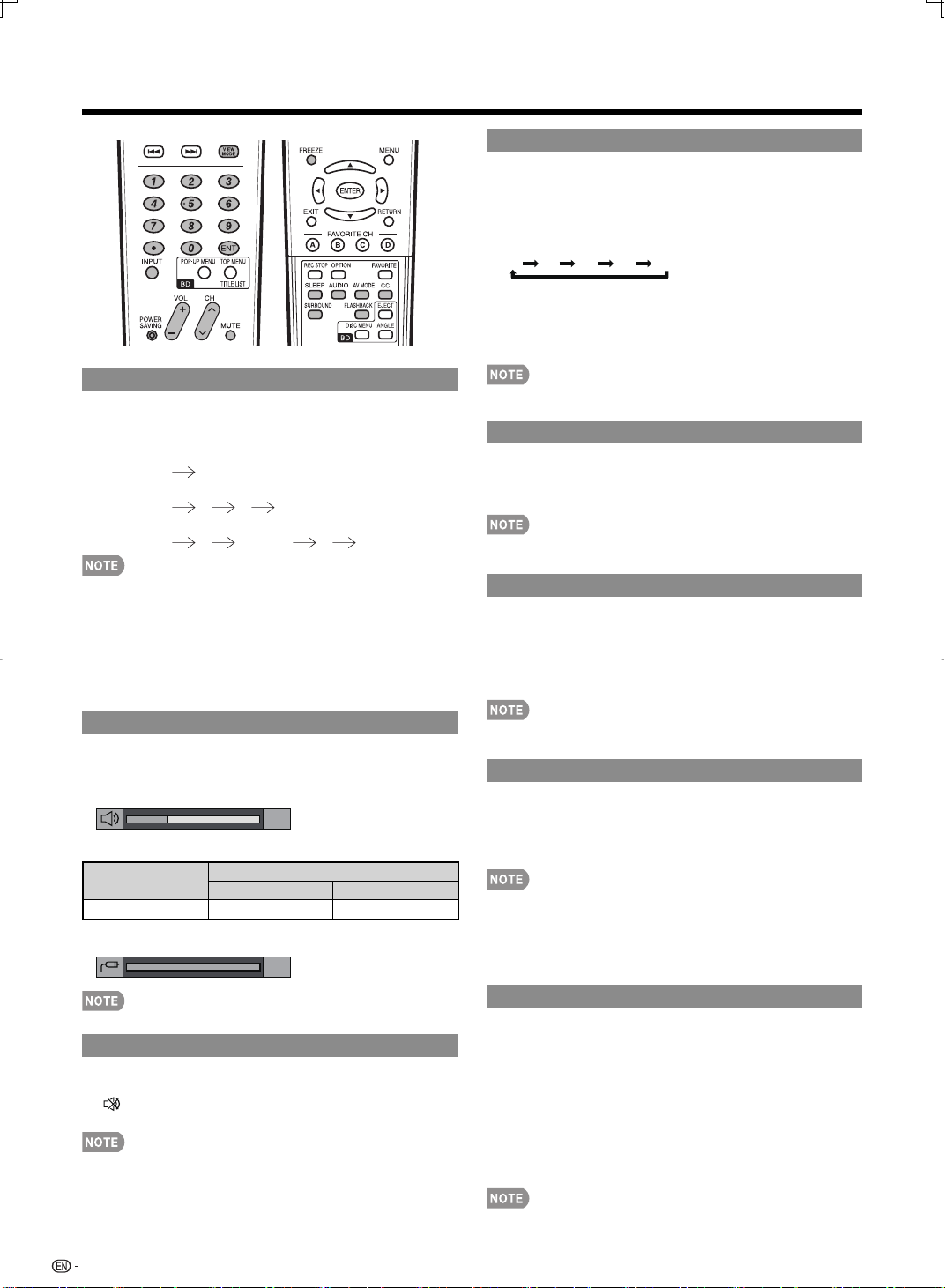
Direct Button Operation
Changing Channels
You can change channels by pressing CH
• (DOT).
Examples:
To select a 1 or 2-digit channel number (e. g., Channel 5):
Press 5 ENT.
To select a 3-digit channel number (e. g., Channel 115):
Press 1 1 5 ENT.
To select a 4-digit channel number (e. g., Channel 22.1):
Press 2 2 • (DOT) 1 ENT.
•
When selecting a 1-digit channel number, it is not
necessary to press 0 before the number.
•
When you enter 0-9 only, channel selection will be made if
there is no operation within a few seconds.
•
If you push "0" by itself, nothing will happen.
•
Complete the above steps within a few seconds.
•
When you enter 0-9 and • (DOT), channel selection will be
made if there is no operation within a few seconds.
Changing Volume
You can change the volume by pressing VOLk/l on
the TV or on the remote control unit.
•
To increase the volume, press VOLk.
•
To decrease the volume, press VOLl.
20
Audio status
Output device
Speaker Variable sound Mute
•
When "Output Select" is set to "Variable", the indicator on
the screen changes as shown below.
Output Select
Fixed Variable
60
•
See page 41 for details on the Output Select function.
MUTE
Mutes the current sound output.
Press MUTE.
•
" " will be displayed on the screen for 30 minutes, and
the sound is silenced.
•
Within 30 minutes of pressing MUTE, mute can be
canceled by pressing VOLk/l or MUTE.
•
Mute will be canceled after 30 minutes have passed.
However, the TV will not suddenly output a loud sound as
the volume level is set to 0 automatically.
r/s
or 0-9,
Sleep Timer
Allows you to set a time when the TV automatically
switches to standby.
Press SLEEP.
•
The remaining time displays when the sleep timer has been set.
•
Each time you press SLEEP, the remaining time switches
as shown below.
Off 30 60 90 120
•
When set, the time automatically starts counting down.
•
If you want to adjust the sleep timer, you can press SLEEP
twice then change the time setting.
•
When it is 5 minutes before the time expires, the remaining
time will start to keep appearing every minute.
•
Select "Off" by pressing SLEEP to cancel the sleep timer.
•
The TV will enter standby when the remaining time reaches 0.
FLASHBACK
Press FLASHBACK to switch to the previously tuned
channel.
•
Press FLASHBACK again to switch back to the currently
tuned channel.
•
FLASHBACK will not work if no channel has been changed
after the TV is turned on.
SURROUND
The surround function produces Surround effect from
the speakers. Each time you press SURROUND, the
mode changes between On and Off.
On: Makes it possible to enjoy natural, realistic surround
sound.
Off: Outputs the normal sound.
•
You can have the same settings by choosing "Surround" on
the menu items. (See page 33.)
FREEZE
Allows you to capture and freeze a moving image that
you are watching.
Press FREEZE.
•
A moving image is captured.
•
Press FREEZE again to cancel the function.
•
When this function is not available, "No displaying still
image available." will display.
•
The still image automatically goes out after 30 minutes.
•
If you are using the freeze function and a broadcast
activates the V-CHIP BLOCK, the freeze function will be
canceled and a V-CHIP BLOCK message will appear.
INPUT
To view external source images, select the input
using INPUT on the remote control unit or on the TV.
Press INPUT.
1
•
A list of selectable sources appears.
Press INPUT again or press a/b to select the
2
input source.
•
An image from the selected source automatically displays.
•
Each time INPUT is pressed, the input source toggles.
•
If the corresponding input is not plugged in, you cannot change
the input. Be sure to connect the equipment beforehand.
•
See pages 13 and 14 for external equipment connection.
source
16
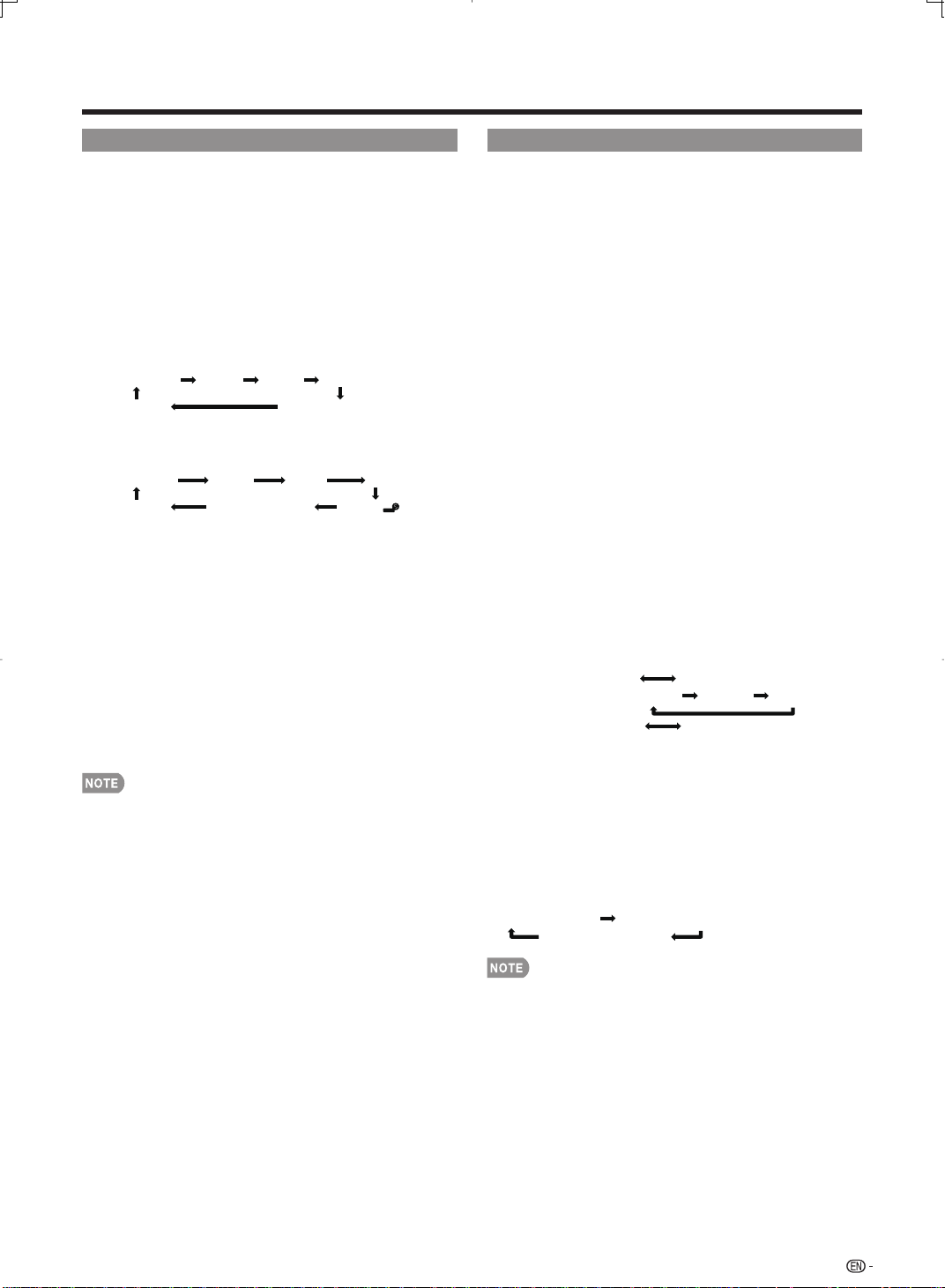
Direct Button Operation
AV MODE
AV MODE gives you several viewing options to choose
from to best match the surrounding environment of the
TV, which can vary due to factors like room brightness,
type of program watched or the type of image input
from external equipment.
Press AV MODE. Current AV MODE displays.
Press AV MODE again before the mode displayed on the
•
screen disappears. The mode changes as shown below:
Example:
When the input source is TV, Blu-ray, INPUT 1, 2 or 3
terminals
STANDARD MOVIE GAME USER [TV]
DYNAMIC DYNAMIC (Fixed)
Example:
When the input source is INPUT 4, 5, 6, 7 or 8
terminals
STANDARD MOVIE GAME
DYNAMIC DYNAMIC (Fixed) USER[ ]
STANDARD: For a highly defi ned image in a normal
lighting.
MOVIE: For a movie.
GAME: Lowers image brightness for easier viewing.
PC: For PC.
USER: Allows the user to customize settings as desired.
You can set the mode for each input source.
DYNAMIC (Fixed): Changes the image and sound
settings to the factory preset values. No adjustments
are allowed.
DYNAMIC: For a clear-cut image emphasizing high
contrast, useful for sports viewing.
PC
AUDIO
MTS/SAP stereo mode
■
The TV has a feature that allows reception of sound
other than the main audio for the program. This feature
is called Multi-channel Television Sound (MTS). The TV
with MTS can receive mono sound, stereo sound
and Secondary Audio Programs (SAP). The SAP
feature allows a TV station to broadcast other
information, which could be audio in another language
or something completely different like weather
information.
You can enjoy Hi-Fi stereo sound or SAP broadcasts
where available.
•
Stereo broadcasts: View programs like live sporting
events, shows and concerts in dynamic stereo sound.
•
SAP broadcasts: Receive TV broadcasts in either MAIN or
SAP sound.
MAIN sound: The normal program soundtrack (either in
mono or stereo).
SAP sound: Listen to a second language, supplementary
commentary or other information. (SAP is mono sound.)
If stereo sound is diffi cult to hear.
Obtain a clearer sound by manually switching to fi xed
•
mono-sound mode.
You can change MTS as shown below to match the television
broadcast signal.
Press AUDIO to toggle between audio modes.
Examples: when receiving MTS and SAP
STEREO mode:
STEREO + SAP mode:
MAIN + SAP mode:
MONO mode: MONO
STEREO MONO
ST(SAP) SAP(ST) MONO
MAIN SAP
You can select a different AV MODE item for each input
•
mode. (For example, select STANDARD for TV input and
DYNAMIC for INPUT 1.)
When you play games, "GAME" is recommended for AV
•
MODE.
Digital broadcasting audio mode
■
The types of audio transmitted in a digital broadcast include
SURROUND as well as MONO and STEREO. In addition, it
is possible for multiple audio tracks to accompany a single
video track.
Press AUDIO to toggle between audio modes.
Example: when receiving Digital broadcasting
STEREO (Audio1) STEREO (Audio2)
SURROUND (Audio3)
•
MTS only operates while in TV mode.
•
When the input source is Blu-ray, audio information
contained on the disc being played back will be displayed.
If multiple audio is recorded on the disc, AUDIO functions
for audio switching.
17
