SHANY SCVR-8308ST-1 User Manual
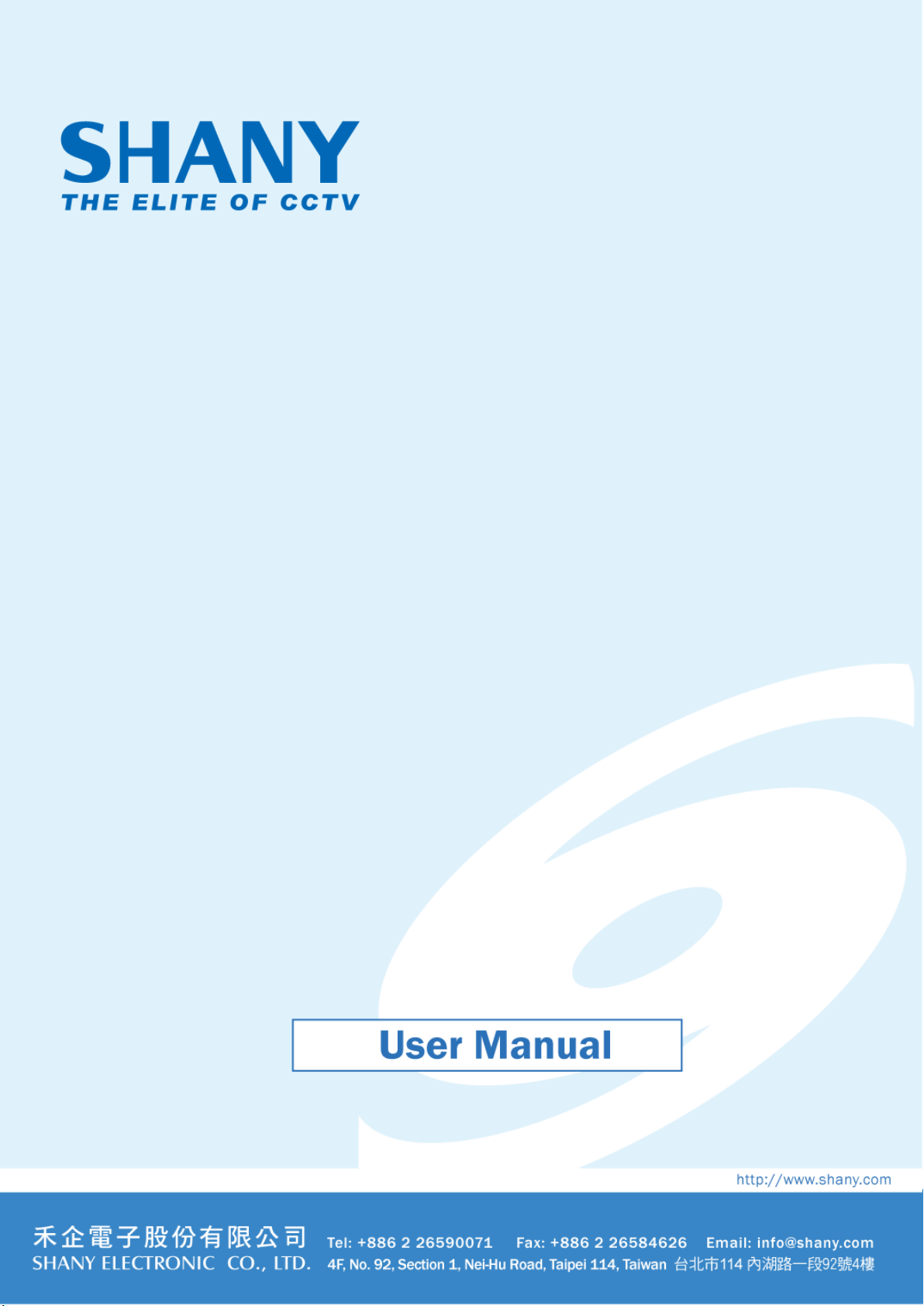
[鍵入文字]
HDCVI Series DVR
SCVR-8308ST-1
Thanks for purchasing our product. Before operating the unit, please read the
instructions carefully and keep this manual for future reference.
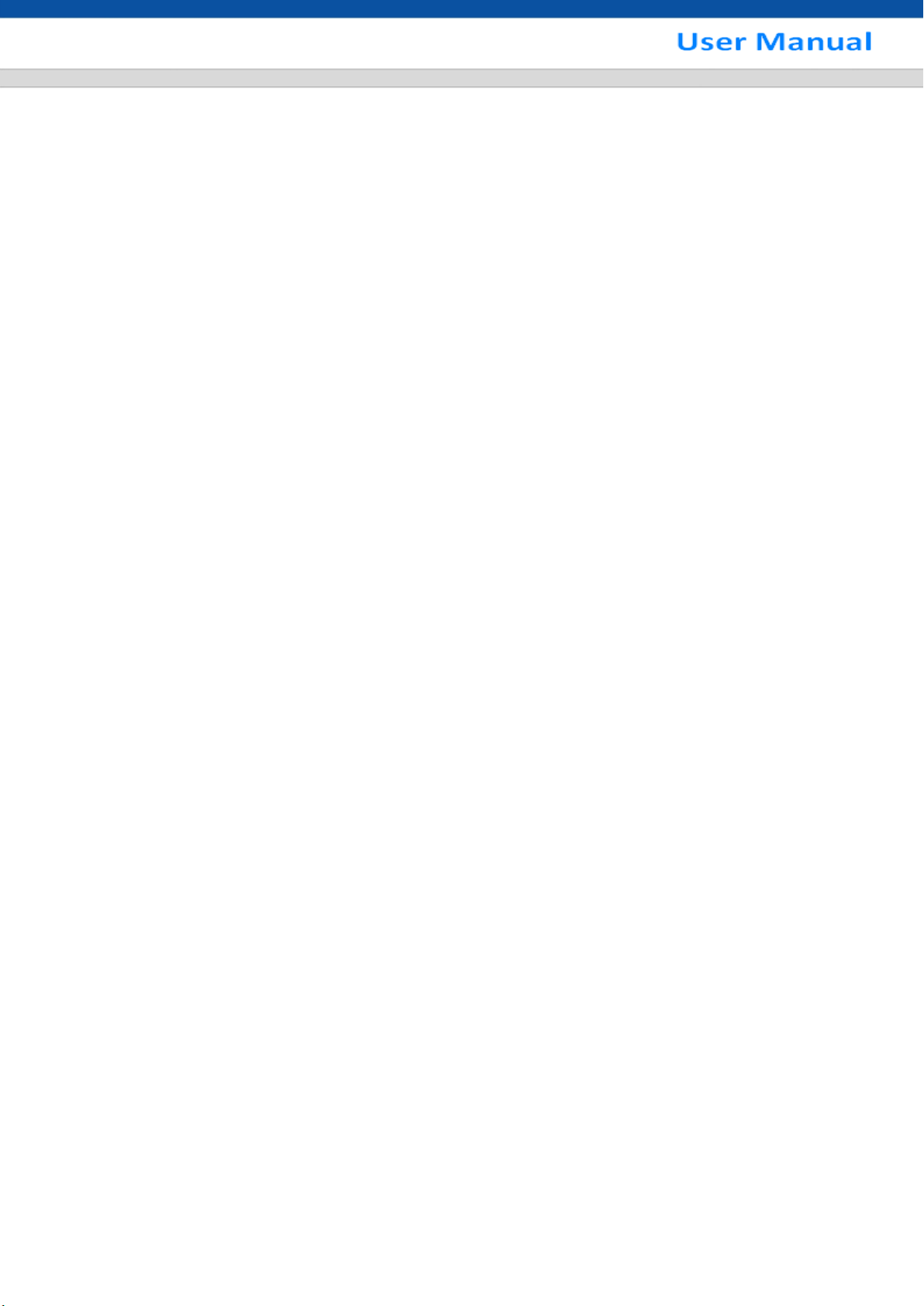
i
Table of Contents
1 FEATURES AND SPECIFICATIONS ................................................................. 1
1.1 Overview ................................................................................................................................... 1
1.2 Features .................................................................................................................................... 1
1.3 Specifications ........................................................................................................................... 2
1.3.1 General 720P Series ............................................................................................................. 2
1.3.2 Economic 720P Series .......................................................................................................... 5
1.3.3 Advanced 720P Series .......................................................................................................... 8
2 OVERVIEW AND CONTROLS ......................................................................... 12
2.1 Front Panel ............................................................................................................................. 12
2.1.1 General 720P/Advanced 720P Series ................................................................................. 12
2.1.2 Economic 720P Series ........................................................................................................ 13
2.2 Rear Panel ............................................................................................................................... 13
2.2.1 General 720P Series ........................................................................................................... 13
2.2.2 Economic 720P Series ........................................................................................................ 15
2.2.3 Advanced 720P Series ........................................................................................................ 16
2.3 Connection Sample ................................................................................................................ 18
2.3.1 General 720P Series ........................................................................................................... 18
2.3.2 Econimic 720P Series .......................................................................................................... 19
2.4 Remote Control ...................................................................................................................... 20
2.5 Mouse Control ........................................................................................................................ 22
3 INSTALLATION AND CONNECTIONS ............................................................ 24
3.1 Check Unpacked DVR............................................................................................................ 24
3.2 About Front Panel and Real Panel ....................................................................................... 24
3.3 HDD Installation ..................................................................................................................... 24
3.4 Connecting Power Supply..................................................................................................... 25
3.5 Connecting Video Input and Output Devices ...................................................................... 25
3.5.1 Connecting Video Input ....................................................................................................... 25
3.5.2 Connecting Video Output ..................................................................................................... 26
3.6 Connecting Audio Input & Output, Bidirectional Audio ..................................................... 26
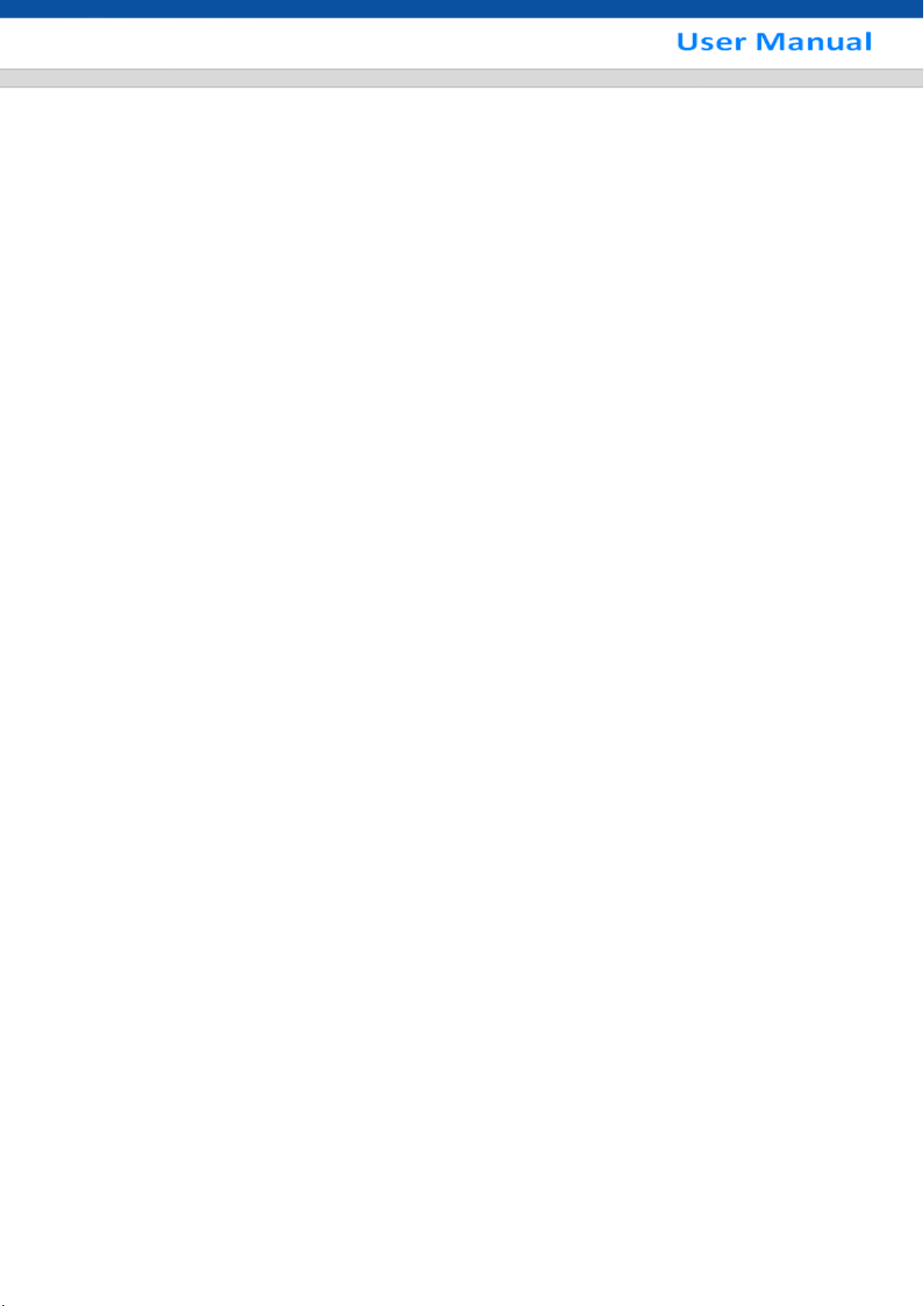
ii
3.6.1 Audio Input ........................................................................................................................... 26
3.6.2 Audio Output ........................................................................................................................ 26
3.7 RS485 ...................................................................................................................................... 26
3.8 Other Interfaces ...................................................................................................................... 26
4 OVERVIEW OF NAVIGATION AND CONTROLS ............................................ 27
4.1 Login, Logout & Main Menu .................................................................................................. 27
4.1.1 Login .................................................................................................................................... 27
4.1.2 Main Menu ........................................................................................................................... 28
4.1.3 Logout .................................................................................................................................. 28
4.1.4 Auto Resume after Power Failure ....................................................................................... 29
4.1.5 Replace Button Battery ........................................................................................................ 29
4.2 Live Viewing ........................................................................................................................... 29
4.3 Manual Record ....................................................................................................................... 31
4.4 Search & Playback ................................................................................................................. 31
4.4.1 Smart Search ....................................................................................................................... 35
4.4.2 Accurate playback by time ................................................................................................... 36
4.4.3 Mark Playback ..................................................................................................................... 37
4.5 Schedule ................................................................................................................................. 38
4.5.1 Schedule Menu .................................................................................................................... 38
4.5.2 Snapshot .............................................................................................................................. 40
4.5.3 Image FTP ........................................................................................................................... 43
4.6 Detect ...................................................................................................................................... 43
4.6.1 Go to Detect Menu ............................................................................................................... 43
4.6.2 Motion Detect ....................................................................................................................... 43
4.6.3 Video Loss ........................................................................................................................... 47
4.6.4 Camera Masking .................................................................................................................. 47
4.7 Backup .................................................................................................................................... 48
4.7.1 Detect Device ...................................................................................................................... 48
4.7.2 Backup ................................................................................................................................. 49
4.8 PTZ Control and Color Setup ................................................................................................ 50
4.8.1 Cable Connection ................................................................................................................ 50
4.8.2 PTZ Setup ............................................................................................................................ 50
4.8.3 3D Intelligent Positioning Key .............................................................................................. 51
4.9 Preset/ Patrol/Pattern/Scan ................................................................................................... 52
4.9.1 Preset Setup ........................................................................................................................ 53
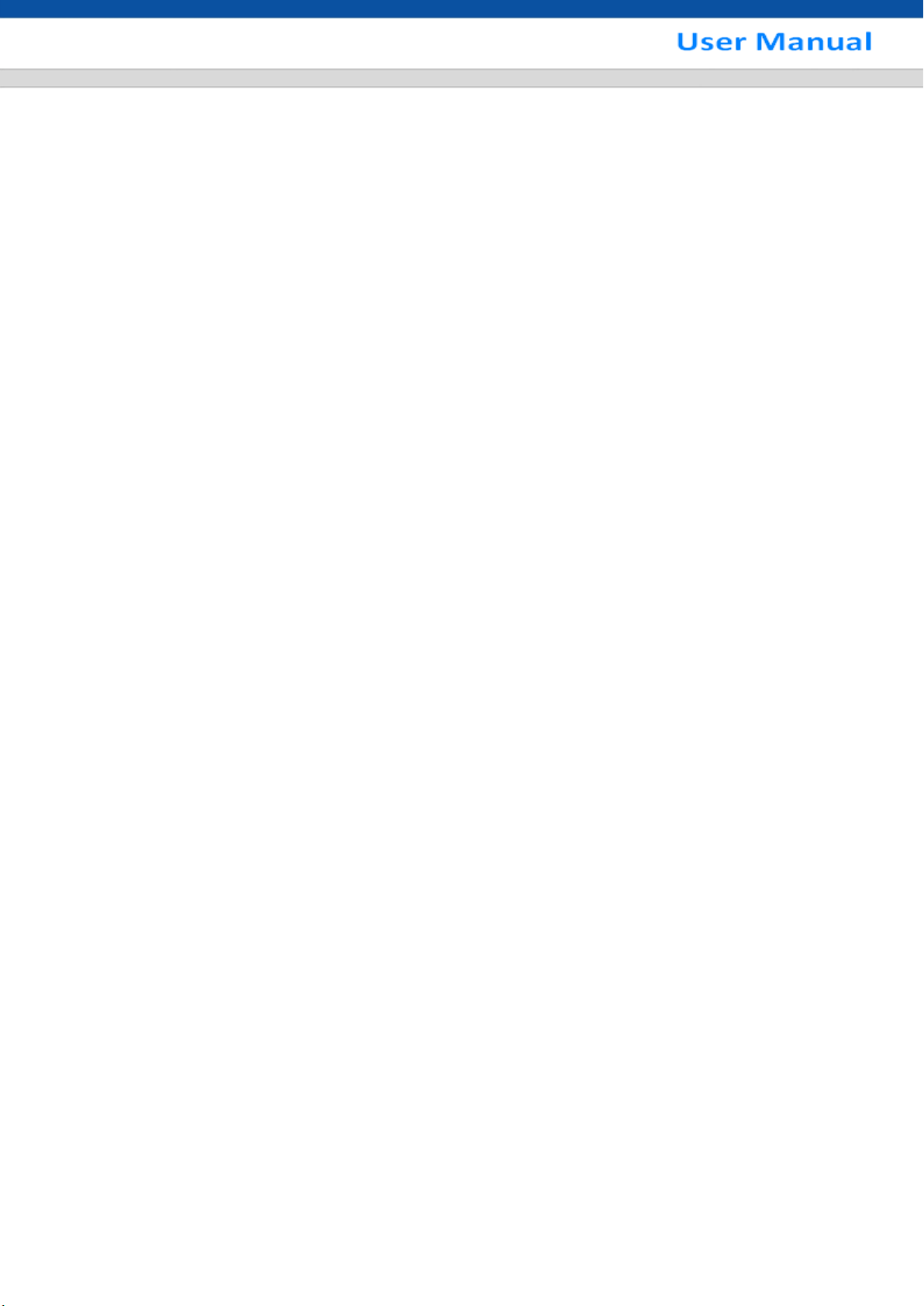
iii
4.9.2 Activate Preset ..................................................................................................................... 53
4.9.3 Patrol setup (Tour Setup) .................................................................................................... 53
4.9.4 Activate Patrol (Tour) ........................................................................................................... 53
4.9.5 Pattern Setup ....................................................................................................................... 53
4.9.6 Activate Pattern Function ..................................................................................................... 54
4.9.7 Auto Scan Setup .................................................................................................................. 54
4.9.8 Activate Auto Scan .............................................................................................................. 54
4.10 Flip ........................................................................................................................................... 54
5 UNDERSTANDING OF MENU OPERATIONS AND CONTROLS ................... 55
5.1 Menu Tree ............................................................................................................................... 55
5.2 Main Menu ............................................................................................................................... 56
5.3 Setting ..................................................................................................................................... 56
5.3.1 General ................................................................................................................................ 56
5.3.2 Encode ................................................................................................................................. 59
5.3.3 Schedule .............................................................................................................................. 61
5.3.4 Network ................................................................................................................................ 61
5.3.5 Detect ................................................................................................................................... 79
5.3.6 Pan/Tilt/Zoom ...................................................................................................................... 79
5.3.7 Display ................................................................................................................................. 80
5.3.8 Default .................................................................................................................................. 83
5.4 Search ..................................................................................................................................... 83
5.5 Advanced ................................................................................................................................ 84
5.5.1 HDD Management ............................................................................................................... 84
5.5.2 Abnormality .......................................................................................................................... 88
5.5.3 Manual Record .................................................................................................................... 89
5.5.4 Account ................................................................................................................................ 89
5.5.5 Auto Maintenance ................................................................................................................ 91
5.5.6 Text Overlay......................................................................................................................... 92
5.5.7 Config Backup ..................................................................................................................... 93
5.6 Information ............................................................................................................................. 94
5.6.1 HDD Information .................................................................................................................. 94
5.6.2 BPS ...................................................................................................................................... 95
5.6.3 Log ....................................................................................................................................... 96
5.6.4 Version ................................................................................................................................. 97
5.6.5 Online Users ........................................................................................................................ 97
5.6.6 Network Information ............................................................................................................. 98
5.7 Shutdown ................................................................................................................................ 99
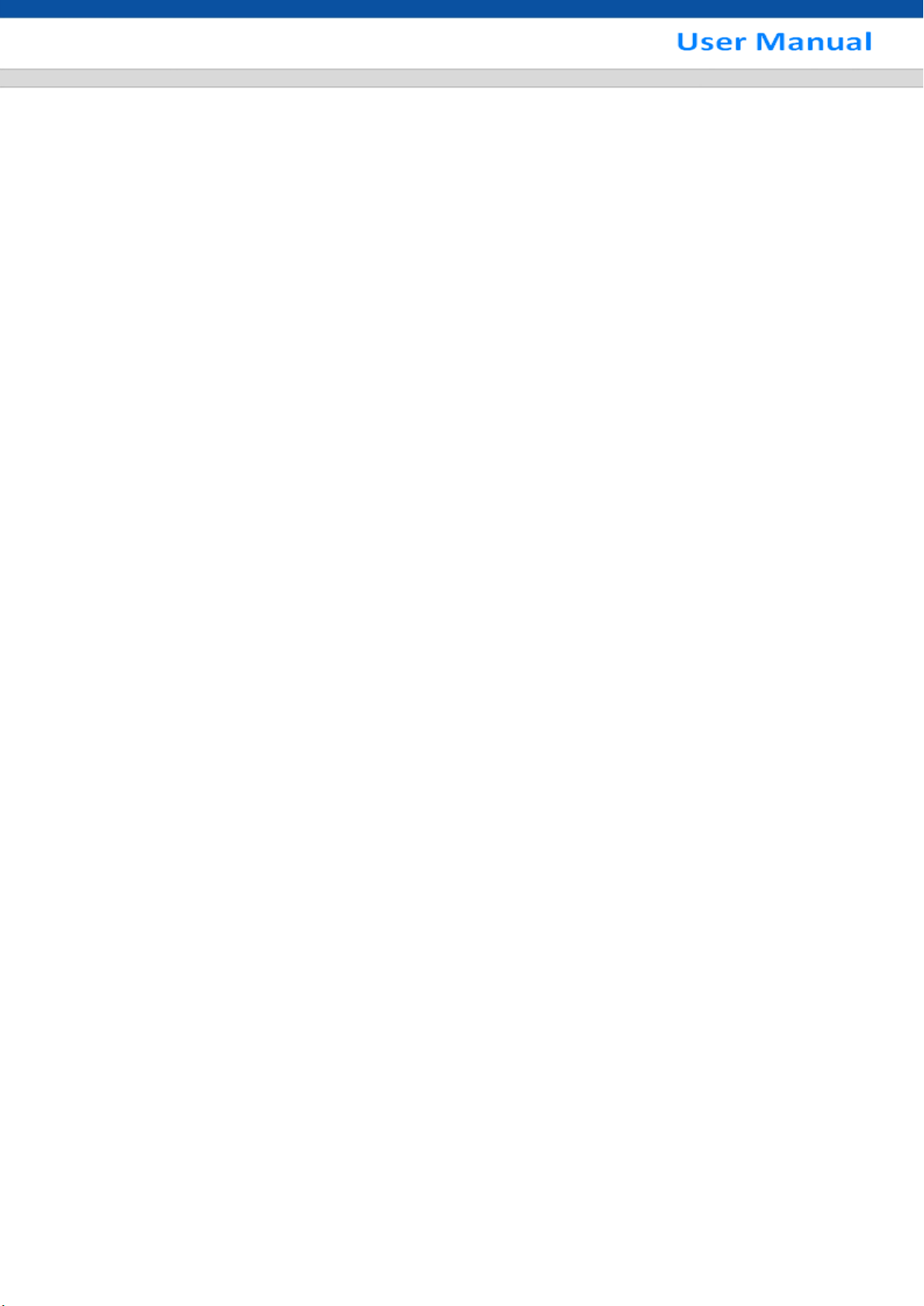
iv
6 ABOUT AUXILIARY MENU............................................................................ 100
6.1 Go to Pan/Tilt/Zoom Menu................................................................................................... 100
6.1.1 3D Intelligent Positioning Key ............................................................................................ 101
6.2 Preset /Patrol / Pattern /Border Function ........................................................................ 101
6.2.1 Preset Setup ...................................................................................................................... 102
6.2.2 Activate Preset ................................................................................................................... 102
6.2.3 Patrol Setup ....................................................................................................................... 102
6.2.4 Activate Patrol .................................................................................................................... 102
6.2.5 Pattern Setup ..................................................................................................................... 102
6.2.6 Activate Pattern Function ................................................................................................... 103
6.2.7 Border Setup ...................................................................................................................... 103
6.2.8 Activate Border Function ................................................................................................... 103
6.3 Flip ......................................................................................................................................... 103
7 WEB OPERATION ......................................................................................... 104
7.1 Network Connection ............................................................................................................ 104
7.2 Login...................................................................................................................................... 104
7.3 LAN Mode ............................................................................................................................. 106
7.4 Real-time Monitor ................................................................................................................. 108
7.5 PTZ ......................................................................................................................................... 108
7.6 Image ..................................................................................................................................... 110
7.7 WAN Login ............................................................................................................................ 110
7.8 Setup ..................................................................................................................................... 112
7.8.1 Channel .............................................................................................................................. 112
7.8.2 Network .............................................................................................................................. 117
7.8.3 Event .................................................................................................................................. 132
7.8.4 Storage .............................................................................................................................. 137
7.8.5 System ............................................................................................................................... 142
7.8.6 Advanced ........................................................................................................................... 151
7.8.7 Information ......................................................................................................................... 152
7.9 Search ................................................................................................................................... 154
7.10 Alarm ..................................................................................................................................... 157
7.11 Log out .................................................................................................................................. 158
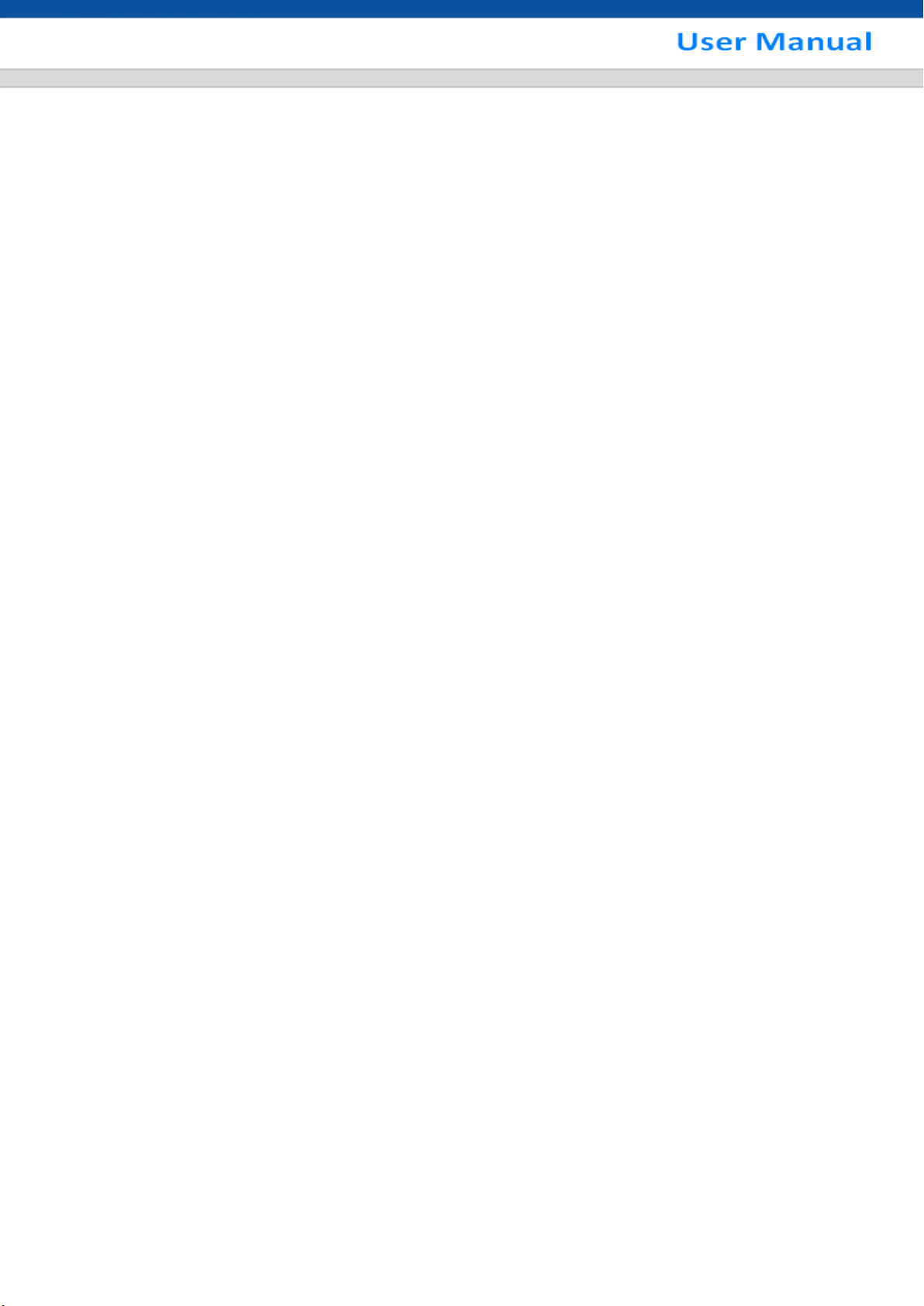
v
7.12 Un-install Web Control ........................................................................................................ 158
8 PROFESSIONAL SURVEILLANCE SYSTEM ............................................... 159
9 FAQ ................................................................................................................ 160
APPENDIX A HDD CAPACITY CALCULATION ................................................ 165
APPENDIX B COMPATIBLE BACKUP DEVICE LIST ....................................... 166
APPENDIX C COMPATIBLE CD/DVD DEVICE LIST ........................................ 171
APPENDIX D COMPATIBLE DISPLAYER LIST ................................................ 172
APPENDIX E COMPATIBLE SWITCHER LIST ................................................. 173
APPENDIX F COMPATIBLE WIRELESS MOUSE LIST .................................... 174
APPENDIX G TOXIC OR HAZARDOUS MATERIALS OR ELEMENTS ............ 175
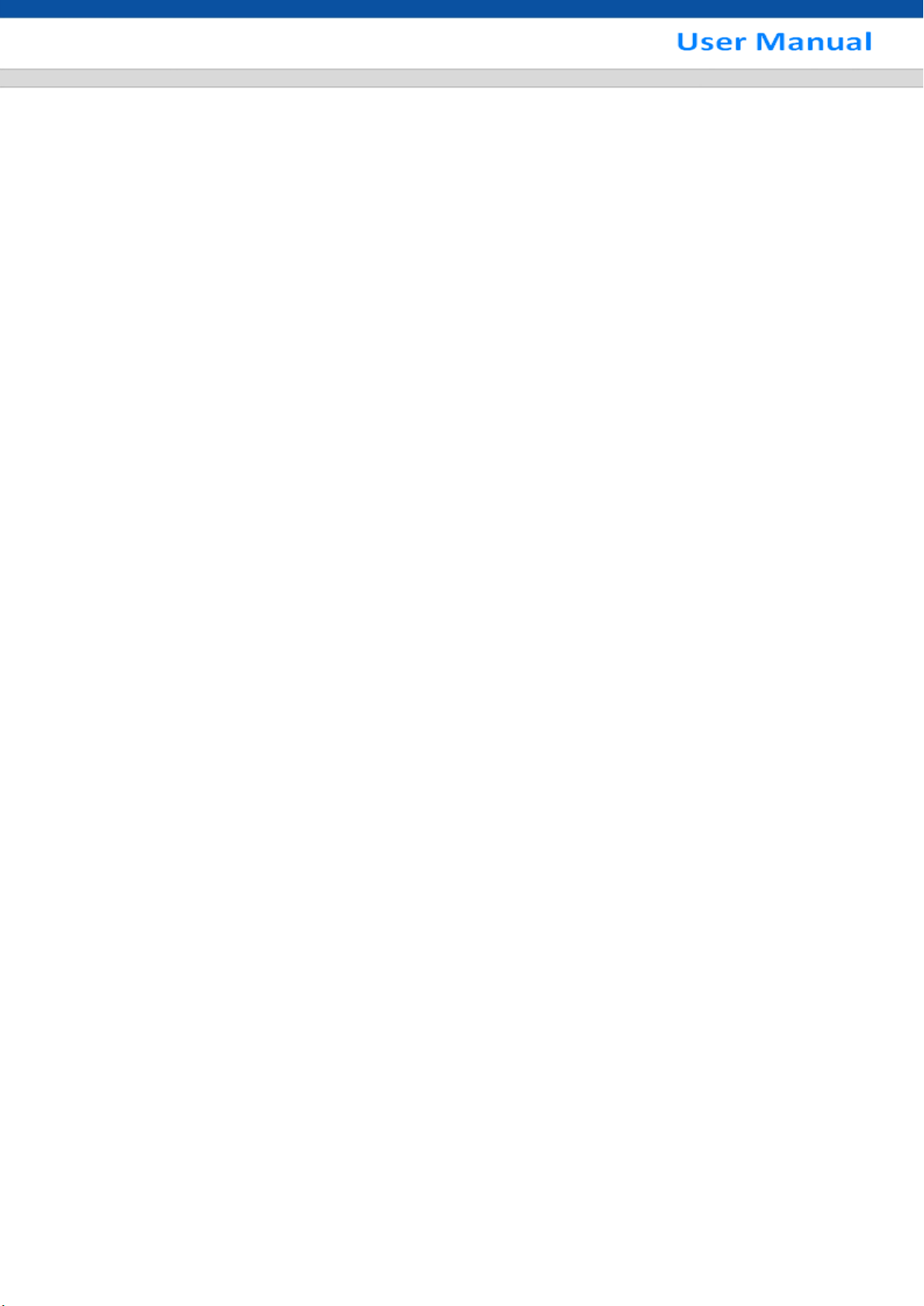
vi
Welcome
Thank you for purchasing our HDCVI DVR!
This user’s manual is designed to be a reference tool for the installation and operation of your
system.
Here you can find information about this series DVR features and functions, as well as a detailed
menu tree.
Before installation and operation please read the following safeguards and warnings carefully!
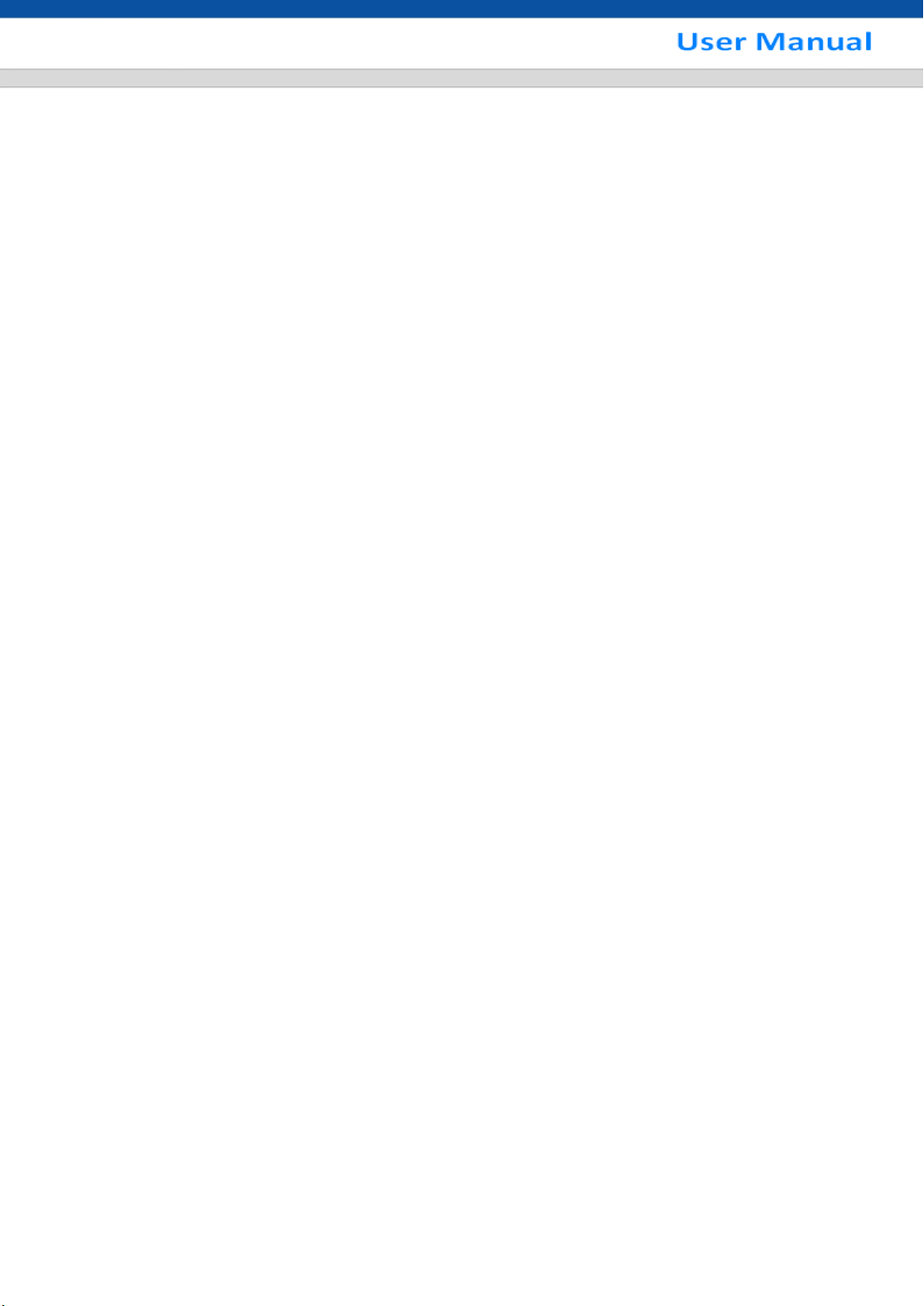
vii
Important Safeguards and Warnings
1.Electrical safety
All installation and operation here should conform to your local electrical safety codes.
We assume no liability or responsibility for all the fires or electrical shock caused by improper
handling or installation.
.Transportation security
2
Heavy stress, violent vibration or water splash are not allowed during transportation, storage and
installation.
3
.Installation
Keep upwards. Handle with care.
Do not apply power to the DVR before completing installation.
Do not place objects on the DVR
4.Qualified engineers needed
All the examination and repair work should be done by the qualified service engineers.
We are not liable for any problems caused by unauthorized modifications or attempted repair.
.Environment
5
The DVR should be installed in a cool, dry place away from direct sunlight, inflammable,
explosive substances and etc.
This series product shall be transported, storage and used in the specified environments.
6. Accessories
Be sure to use all the accessories recommended by manufacturer.
Before installation, please open the package and check all the components are included.
Contact your local retailer ASAP if something is broken in your package.
7. Lithium battery
Improper battery use may result in fire, explosion, or personal injury!
When replace the battery, please make sure you are using the same model!
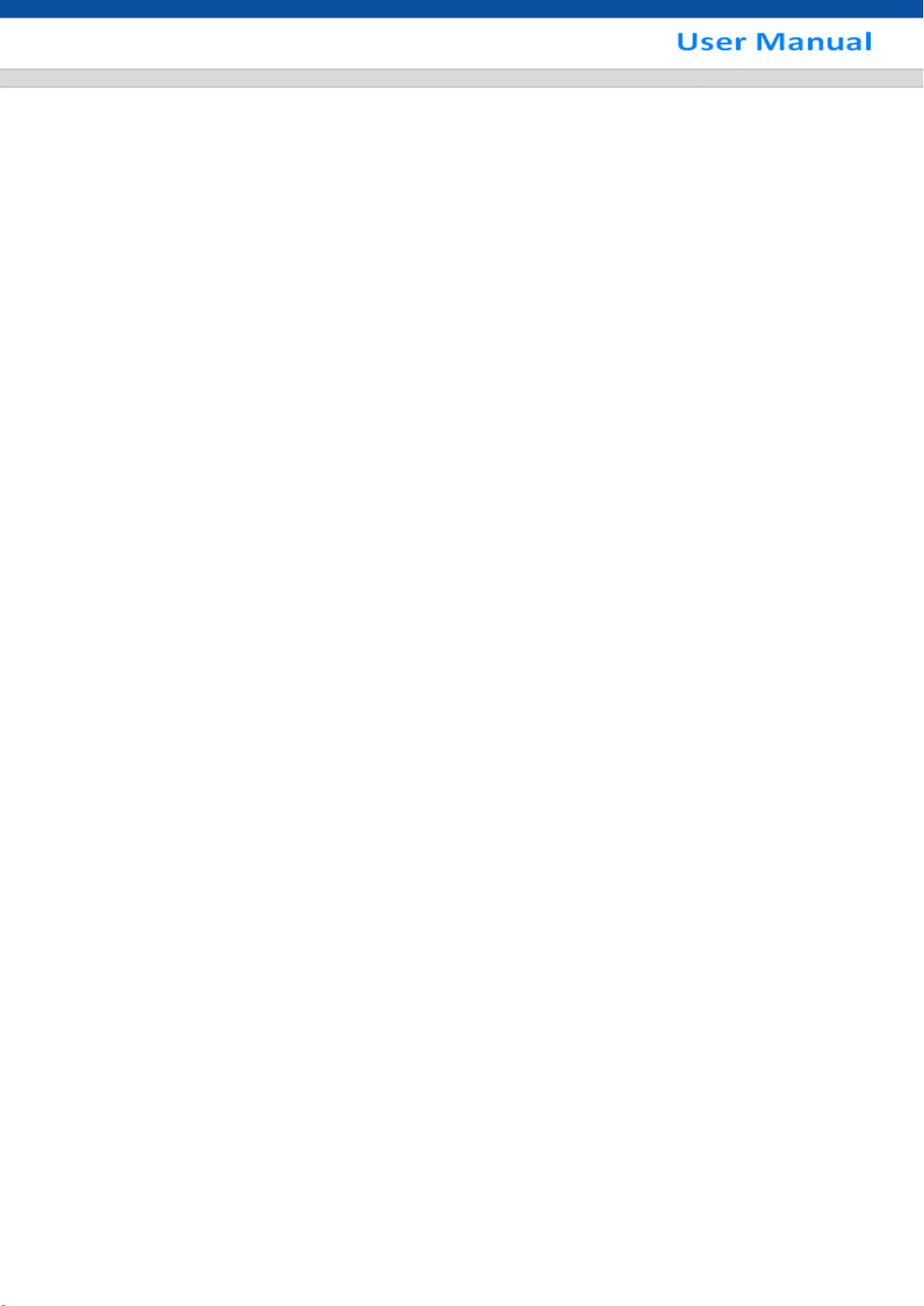
1
1 FEATURES AND SPECIFICATIONS
1.1 Overview
This series product is an excellent digital monitor product designed for security field. It adopts embedded
Linux OS to maintain reliable operation. It is easy to use and can realize surveillance function after some
simple setups. It has various functions such as record, playback, monitor at the same time and can
guarantee audio video synchronization. This series product has advanced technology and strong
network data transmission function.
This series device adopts embedded design to achieve high security and reliability. It can work in the
local end, and at the same time, when connecting it to the professional surveillance software (PSS), it
can connect to security network to realize strong network and remote monitor function. It can realize HD
montiror without changing current cable laytout
This series product can be widely used in various areas such as banking, telecommunication, electric
power, interrogation, transportation, intelligent resident zone, factory, warehouse, resources, and water
conservancy.
1.2 Features
This series product has the following features:
Real-time monitor
It has analog output port, VGA port and HDMI port. You can use monitor or displayer to realize
surveillance function.
System supports VGA/HDMI output at the same time.
Storage function
Special data format to guarantee data security and can avoid vicious data modification.
Compression format
Support multiple-channel audio and video. An independent hardware decodes the audio and video
signal from each channel to maintain video and audio synchronization.
Backup function
Support backup operation via USB port (such as flash disk, portable HDD, burner).
Client-end user can download the file to local HDD to backup via network.
Record playback function
Support each channel real-time record independently, and at the same time it can support search,
forward play, network monitor, record search, download and etc.
Support various playback modes: slow play, fast play, backward play and frame by frame play.
Support time title overlay so that you can view event accurate occurred time
Support specified zone enlargement.
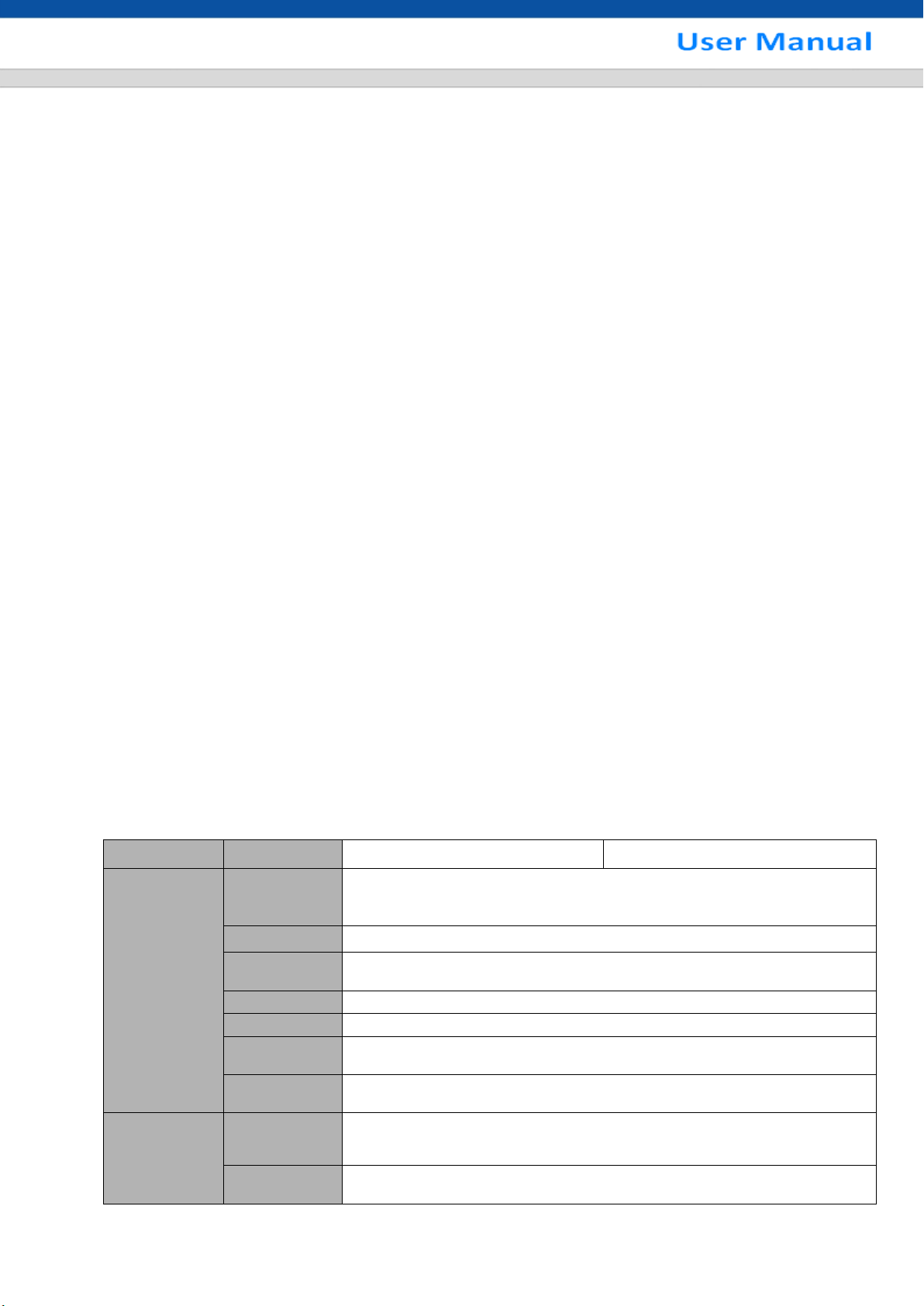
2
Parameter
4-ch
8-ch
System
Main
Processor
High-performance industrial embedded micro controller
OS
Embedded LINUX
System
Resources
Multiplex operations: Multiple-channel record, multiple-channel
playback and network operation simultaneously
Interface
User-friendly graphical user interface
Input Devices
USB mouse
Input Method
Arabic number, English character, donation and extension Chinese
(optional)
Shortcut
Function
Copy/paste operation, USB mouse right-key shortcut menu, double
click USB mouse to switch screen.
Compression
Standard
Video
Compression
H.264
Audio
Compression
G711A, G711U, PCM
Network operation
Support network remote real-time monitor, remote record search and remote PTZ control.
Alarm activation function
Several relay alarm outputs to realize alarm activation and on-site light control.
The alarm input port and output has the protection circuit to guarantee device safety.
Communication port
RS485 port can realize alarm input and PTZ control.
RS232 port can connect to keyboard to realize central control, and can also connect to PC COM to
upgrade system and realize maintenance, and matrix control.
Standard Ethernet port can realize network access function.
Dual Ethernet ports support configuration modes such as multiple access, Fault-tolerance and load
balancing.
PTZ control
Support PTZ decoder via RS485.
Support various decode protocols to allow the PTZ to control the speed dome.
Intelligent operation
Mouse operation function
In the menu, support copy and paste setup function
UPnP
It is to establish the mapping relationship between the LAN and the WAN via the UPnP protocol.
Slight function differences may be found due to different series.
1.3 Specifications
1.3.1 General 720P Series
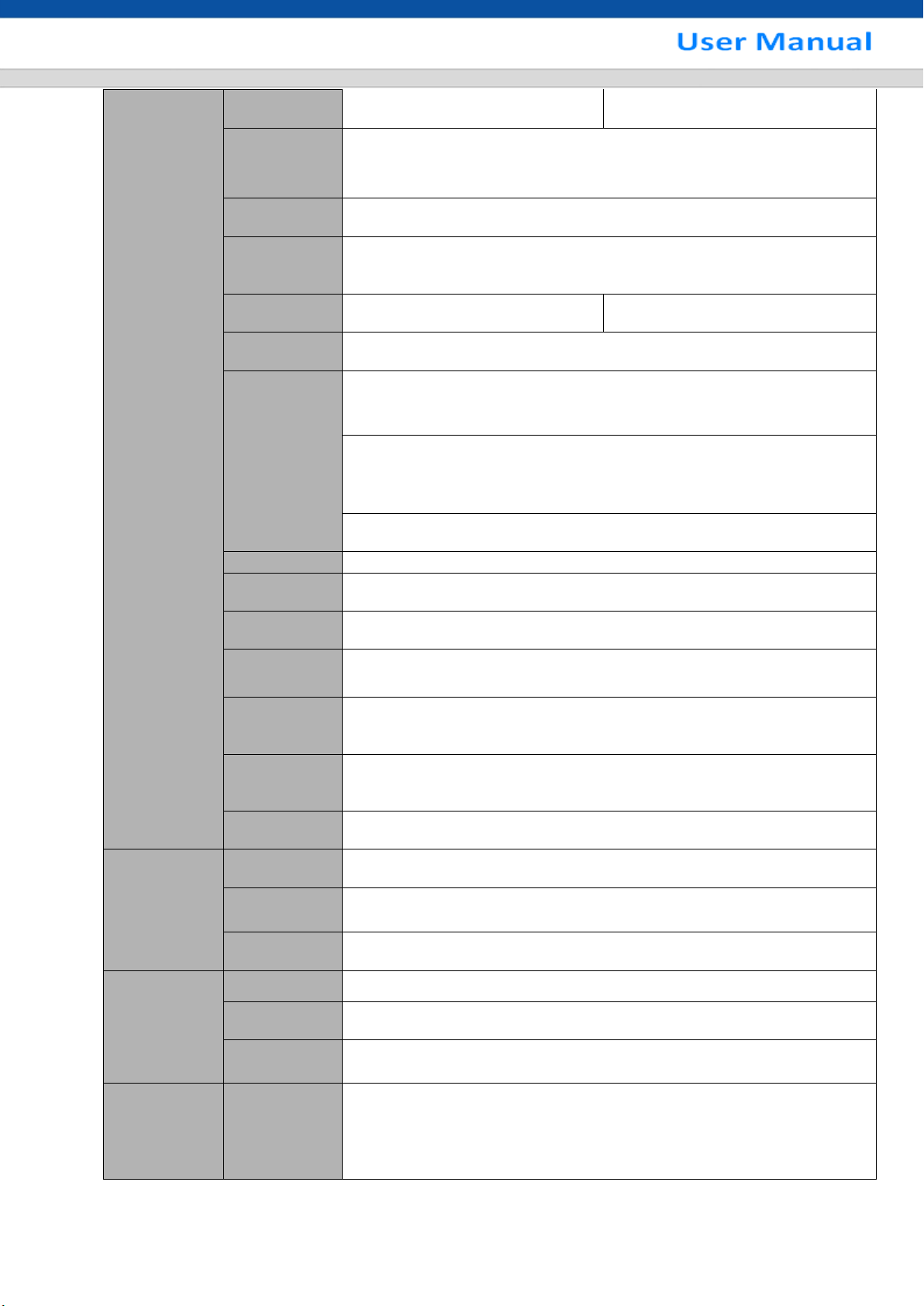
3
Video monitor
Video Input
4-CH composite video input:
(NTSC/PAL) BNC (1.0VB
P- P,
B75Ω)
8-CH composite video input:
(NTSC/PAL) BNC (1.0VB
P- P,
B75Ω)
Video Output
1-ch VGA output.
1-ch HDMI output.
Support VGA/HDMI video output at the same time.
Video
Standard
Support PAL/NTSC.
Record
Speed
Real-time Mode: PAL 1f/s to 25f/s per channel and NTSC 1f/s to 30f/s
per channel
Video
Partition
1/4 windows(Optional)
1/4/8/9 windows
Monitor
Touring
Support monitor tour functions such as motion detection, and schedule
auto control.
Resolution
(PAL/NTSC)
PAL/NTSC
Real-time monitor
720P 1280*720
Playback
All-ch: 720P 1280*720, 960H 960 ×576/960×480, D1
704×576/704×480, HD1 352×576/352×480, 2CIF 704×288/704×240,
CIF 352×288/ 352×240 , QCIF 176×144/176×120
Support dual streams: extra stream resolution CIF 352×288/ 352×240,
QCIF 176×144/176×120.
Image Quality
6-level image quality (Adjustable)
Privacy mask
Support one privacy mask of user-defined size in full screen.
Support max 4 zones.
Image
Information
Channel information, time information and privacy mask zone.
TV Adjust
Adjust TV output zone suitable to anamorphic video.
Channel Lock
Cover secret channel with black screen though system is encoding
normally.
Screen-lock function to prevent unauthorized user seeing secret video.
Channel
Information
Channel name, recording status, screen lock status, video loss status
and motion detection status are shown on the bottom left of display
screen.
Color
Configuration
Hue, brightness, contrast, saturation and gain setup for each channel.
Audio
Audio Input
1-ch 200-2000mv 10KΩ(RCA)
Audio Output
1-ch audio output 200-3000mv 5KΩ(RCA)
Bidirectional
Audio
Reuse the audio input/output channel.
Hard disk
Hard Disk
1 built-in SATA port. Support 1 HDD.
One HDD
Space
4T
Hard Disk
Occupation
AudioPCM 28.8MByte/h
Video56-900MByte/h
Record and
playback
Recording
Mode
Manual recording, motion detection recording, schedule recording and
alarm recording
Priority: Manual recording> alarm recording>motion detection
recording>schedule recording.
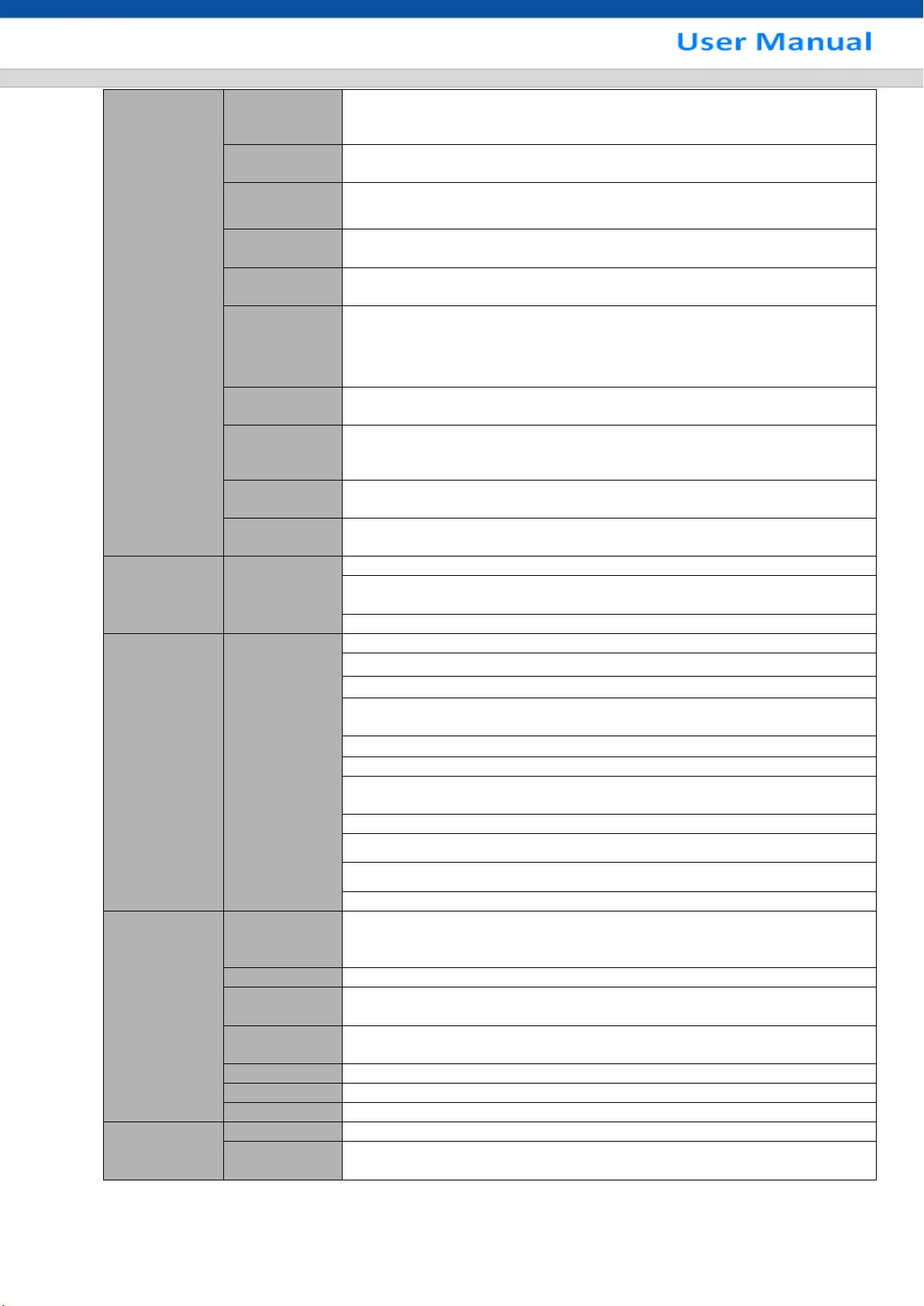
4
Storage
Mode
Support channel record quota setup
Recording
Length
1 to 120 minutes single record duration (Default setup is 60 minutes)
Playback
Repeat Way
When hard disk is full, system can overwrite previous video file.
Record
Search
Various search engines such as time, type and channel.
Playback
Mode
Various fast play, slow play speeds, manual frame by frame playback
and reverse play mode.
Various File
Switch Ways
Can switch to previous or next file or any file in current play list.
Can switch to file on other channel of the same time. (If there is a file)
Support file continuous play, when a file is end system auto plays the
next file in the current channel
Playback
Way
Support mark playback
Multi-channel
Playback
There is 1/4-channel playback mode.
Window
Zoom
Switch between self-adaptive screen/full screen when playback
Partial
Enlargement
When in one-window full-screen playback mode, you can select any
zone to activate partial enlargement function.
Backup
function
Backup Mode
HDD backup
Support peripheral USB backup device. (Flash disk, portable disk and
etc.)
Support network download and save
Network
Function
Network
control
View monitor channel remotely.
DVR configuration through client-end and web browser
Upgrade via client or browser to realize remote maintenance.
View alarm information such as motion detection and video loss via
client.
Support network PTZ lens control
File download backup and playback
Multiple devices share information via corresponding software such as
professional surveillance software (PSS)
Duplex transparent COM
Network alarm input and output
Zero-channel encoding.
Bidirectional audio.
Motion
Detection and
Alarm
Motion
Detection
Zone setup: support 396((PAL 22×18, NTSC 22×15)) detection zones.
Various sensitivity levels.
Alarm can activate record or external alarm or screen message prompt.
Video Loss
Alarm can activate screen message prompt.
External
Alarm
N/A
Manual Alarm
Control
N/A
Alarm Input
N/A
Alarm Output
N/A
Alarm Relay
N/A
Interface
USB Interface
2 USB 2.0 port.
Network
connection
RJ45 10M/100M self-adaptable Ethernet port
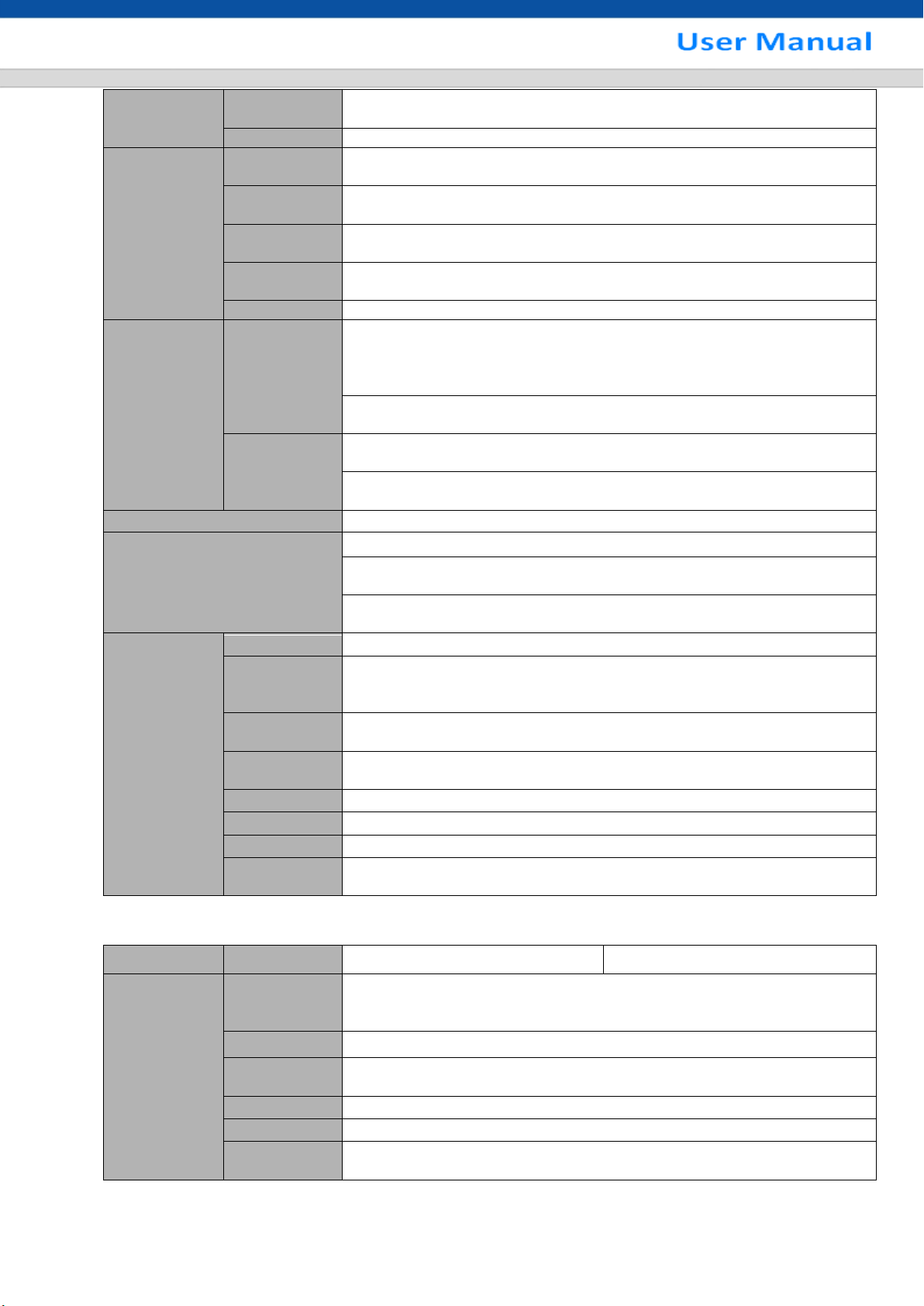
5
RS485
PTZ control port
Support various PTZ control protocols.
RS232
N/A
System
Information
Hard Disk
Information
Display HDD current status
Data Stream
Statistics
Data stream statistics for each channel (in wave mode)
Log statistics
Backup to 1024 log files.
Support various search engines such as time and type.
Version
Display version information: channel amount, system version and
release date.
On-line user
Display current on-line user
User
Management
User
Management
Multi-lever user management; various management modes
Integrated management for local user, serial port user and network
user.
Configurable user power.
Support user /group and its corresponding rights modification.
No limit to the user or group amount.
Password
Authenticatio
n
Password modification
Administrator can modify other user’s password.
Account lock strategy
Five times login failure in thirty minutes may result in account lock.
Upgrade
Web browser, client-end and update tool.
Login, Logout and Shutdown
Password login protection to guarantee safety
User-friendly interface when login. Provide the following options: Logout
/shutdown/ restart.
Right authentication when shut down to make sure only those proper
people can turn off DVR
General
Parameter
Power
DC 12V
Power
Consumption
≤15W (With adapter, exclude HDD)
Working
Temperature
-10℃55℃
Working
Humidity
10%90%
Air Pressure
86kpa106kpa
Dimension
325(W) x245 (D) x45mm(H)
Weight
1.25KG(Exclude HDD)
Installation
Mode
Desktop installation
Parameter
4-ch
8-ch
System
Main
Processor
High-performance industrial embedded micro controller
OS
Embedded LINUX
System
Resources
Multiplex operations: Multiple-channel record, multiple-channel
playback and network operation simultaneously
Interface
User-friendly graphical user interface
Input Devices
USB mouse
Input Method
Arabic number, English character, donation and extension Chinese
(optional)
1.3.2 Economic 720P Series

6
Shortcut
Function
Copy/paste operation, USB mouse right-key shortcut menu, double
click USB mouse to switch screen.
Compression
Standard
Video
Compression
H.264
Audio
Compression
G711A, G711U, PCM
Video monitor
Video Input
4-CH composite video input:
(NTSC/PAL) BNC (1.0VB
P- P,
B75Ω)
8-CH composite video input:
(NTSC/PAL) BNC (1.0VB
P- P,
B75Ω)
Video Output
1-ch VGA output.
1-ch HDMI output.
Support VGA/HDMI video output at the same time.
Video
Standard
Support PAL/NTSC.
Record
Speed
Real-time Mode: PAL 1f/s to 25f/s per channel and NTSC 1f/s to 30f/s
per channel
Video
Partition
1/4 windows(Optional)
1/4/8/9 windows
Monitor
Touring
Support monitor tour functions such as motion detection, and schedule
auto control.
Resolution
(PAL/NTSC)
PAL/NTSC
Real-time monitor
720P 1280*720
Playback
All-ch: 720P 1280*720, 960H 960 ×576/960×480, D1
704×576/704×480, HD1 352×576/352×480, 2CIF 704×288/704×240,
CIF 352×288/ 352×240 , QCIF 176×144/176×120
Support dual streams: extra stream resolution CIF 352×288/ 352×240,
QCIF 176×144/176×120.
Image Quality
6-level image quality (Adjustable)
Privacy mask
Support one privacy mask of user-defined size in full screen.
Support max 4 zones.
Image
Information
Channel information, time information and privacy mask zone.
TV Adjust
Adjust TV output zone suitable to anamorphic video.
Channel Lock
Cover secret channel with black screen though system is encoding
normally.
Screen-lock function to prevent unauthorized user seeing secret video.
Channel
Information
Channel name, recording status, screen lock status, video loss status
and motion detection status are shown on the bottom left of display
screen.
Color
Configuration
Hue, brightness, contrast, saturation and gain setup for each channel.
Audio
Audio Input
N/A
Audio Output
N/A
Bidirectional
Audio
N/A
Hard disk
Hard Disk
1 built-in SATA port. Support 1 HDD.
One HDD
Space
4T
Hard Disk
Occupation
AudioPCM 28.8MByte/h
Video56-900MByte/h
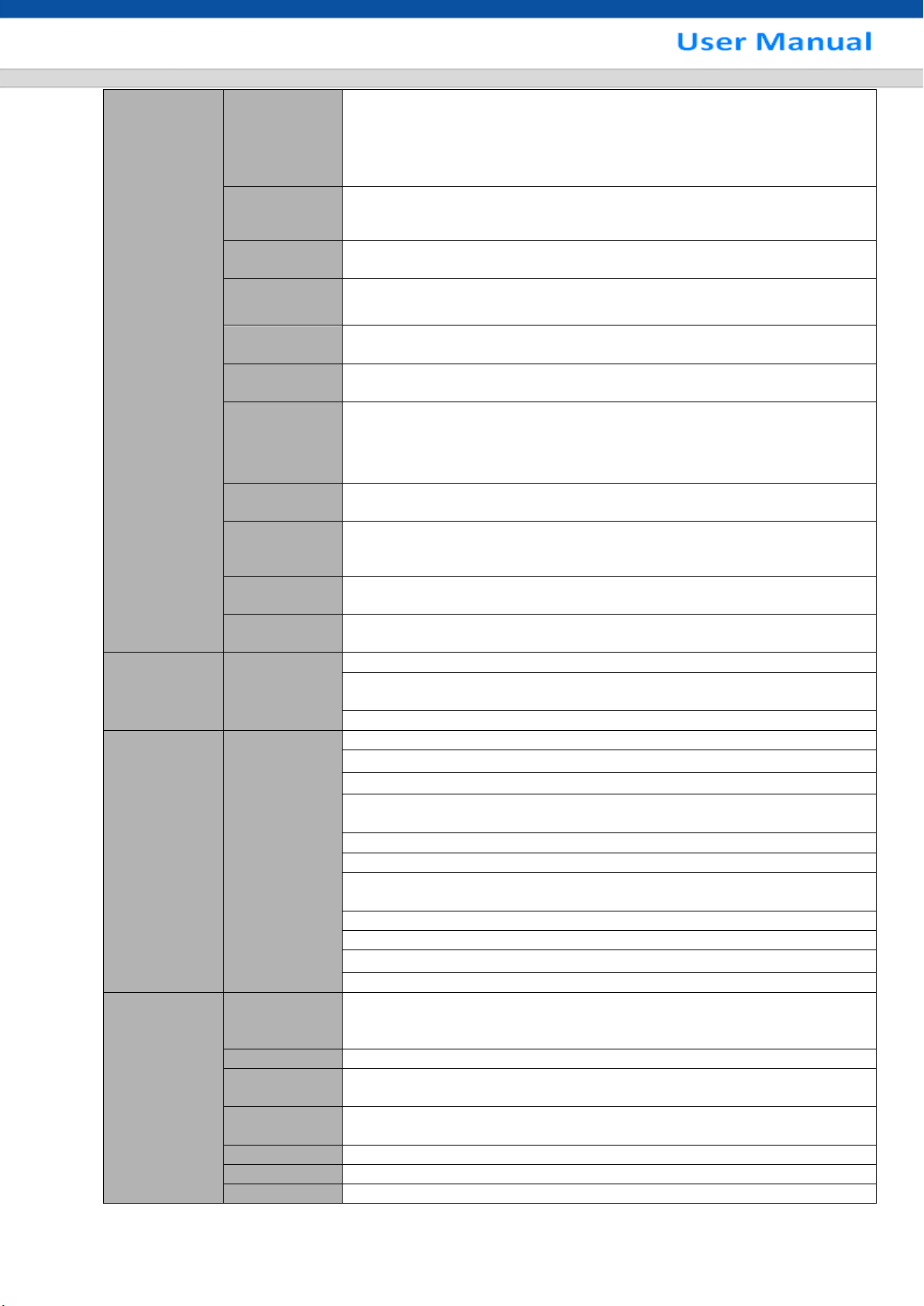
7
Record and
playback
Recording
Mode
Manual recording, motion detection recording, schedule recording and
alarm recording
Priority: Manual recording> alarm recording>motion detection
recording>schedule recording.
Storage
Mode
Support channel record quota setup
Recording
Length
1 to 120 minutes single record duration (Default setup is 60 minutes)
Playback
Repeat Way
When hard disk is full, system can overwrite previous video file.
Record
Search
Various search engines such as time, type and channel.
Playback
Mode
Various fast play, slow play speeds, manual frame by frame playback
and reverse play mode.
Various File
Switch Ways
Can switch to previous or next file or any file in current play list.
Can switch to file on other channel of the same time. (If there is a file)
Support file continuous play, when a file is end system auto plays the
next file in the current channel
Playback
Way
Support mark playback
Multi-channel
Playback
There is 1/4-channel playback mode.
Window
Zoom
Switch between self-adaptive screen/full screen when playback
Partial
Enlargement
When in one-window full-screen playback mode, you can select any
zone to activate partial enlargement function.
Backup
function
Backup Mode
HDD backup
Support peripheral USB backup device. (Flash disk, portable disk and
etc.)
Support network download and save
Network
Function
Network
control
View monitor channel remotely.
DVR configuration through client-end and web browser
Upgrade via client or browser to realize remote maintenance.
View alarm information such as motion detection and video loss via
client.
Support network PTZ lens control
File download backup and playback
Multiple devices share information via corresponding software such as
professional surveillance software (PSS)
Duplex transparent COM
Network alarm input and output
Zero-channel encoding.
Bidirectional audio.
Motion
Detection and
Alarm
Motion
Detection
Zone setup: support 396((PAL 22×18, NTSC 22×15)) detection zones.
Various sensitivity levels.
Alarm can activate record or external alarm or screen message prompt.
Video Loss
Alarm can activate screen message prompt.
External
Alarm
N/A
Manual Alarm
Control
N/A
Alarm Input
N/A
Alarm Output
N/A
Alarm Relay
N/A
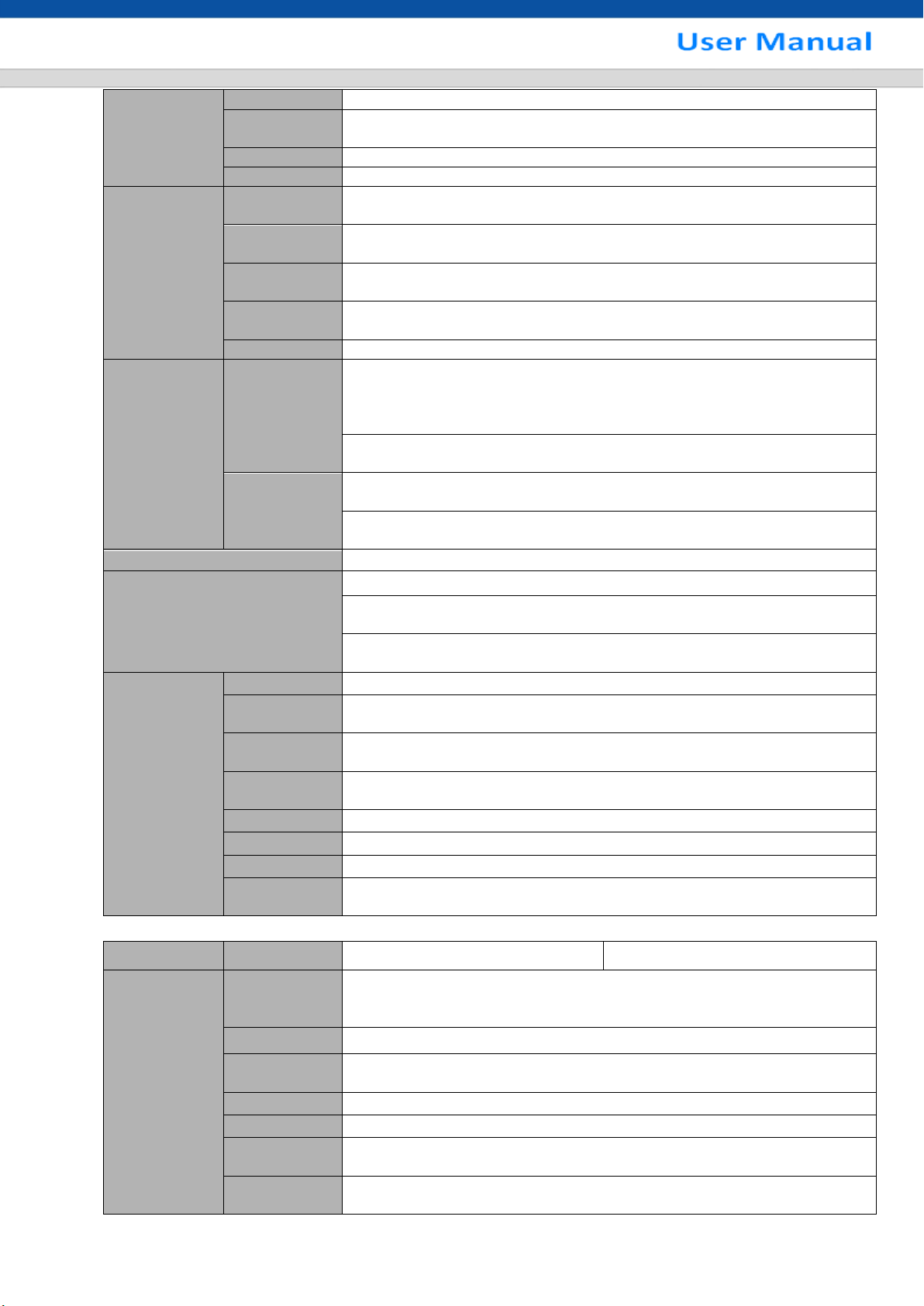
8
Interface
USB Interface
2 USB 2.0 port.
Network
connection
One RJ45 10M/100M self-adaptable Ethernet port
RS485
N/A
RS232
N/A
System
Information
Hard Disk
Information
Display HDD current status
Data Stream
Statistics
Data stream statistics for each channel (in wave mode)
Log statistics
Backup to 1024 log files.
Support various search engines such as time and type.
Version
Display version information: channel amount, system version and
release date.
On-line user
Display current on-line user
User
Management
User
Management
Multi-lever user management; various management modes
Integrated management for local user, serial port user and network
user.
Configurable user power.
Support user /group and its corresponding rights modification.
No limit to the user or group amount.
Password
Authenticatio
n
Password modification
Administrator can modify other user’s password.
Account lock strategy
Five times login failure in thirty minutes may result in account lock.
Upgrade
Web browser, client-end and update tool.
Login, Logout and Shutdown
Password login protection to guarantee safety
User-friendly interface when login. Provide the following options: Logout
/shutdown/ restart.
Right authentication when shut down to make sure only those proper
people can turn off DVR
General
Parameter
Power
DC 12V
Power
Consumption
≤15W (With adapter, exclude HDD)
Working
Temperature
-10℃55℃
Working
Humidity
10%90%
Air Pressure
86kpa106kpa
Dimension
325(W) x245 (D) x45mm(H)
Weight
1.25KG(Exclude HDD)
Installation
Mode
Desktop installation
Parameter
4-ch
8-ch
System
Main
Processor
High-performance industrial embedded micro controller
OS
Embedded LINUX
System
Resources
Multiplex operations: Multiple-channel record, multiple-channel
playback and network operation simultaneously
Interface
User-friendly graphical user interface
Input Devices
USB mouse
Input Method
Arabic number, English character, donation and extension Chinese
(optional)
Shortcut
Function
Copy/paste operation, USB mouse right-key shortcut menu, double
click USB mouse to switch screen.
1.3.3 Advanced 720P Series
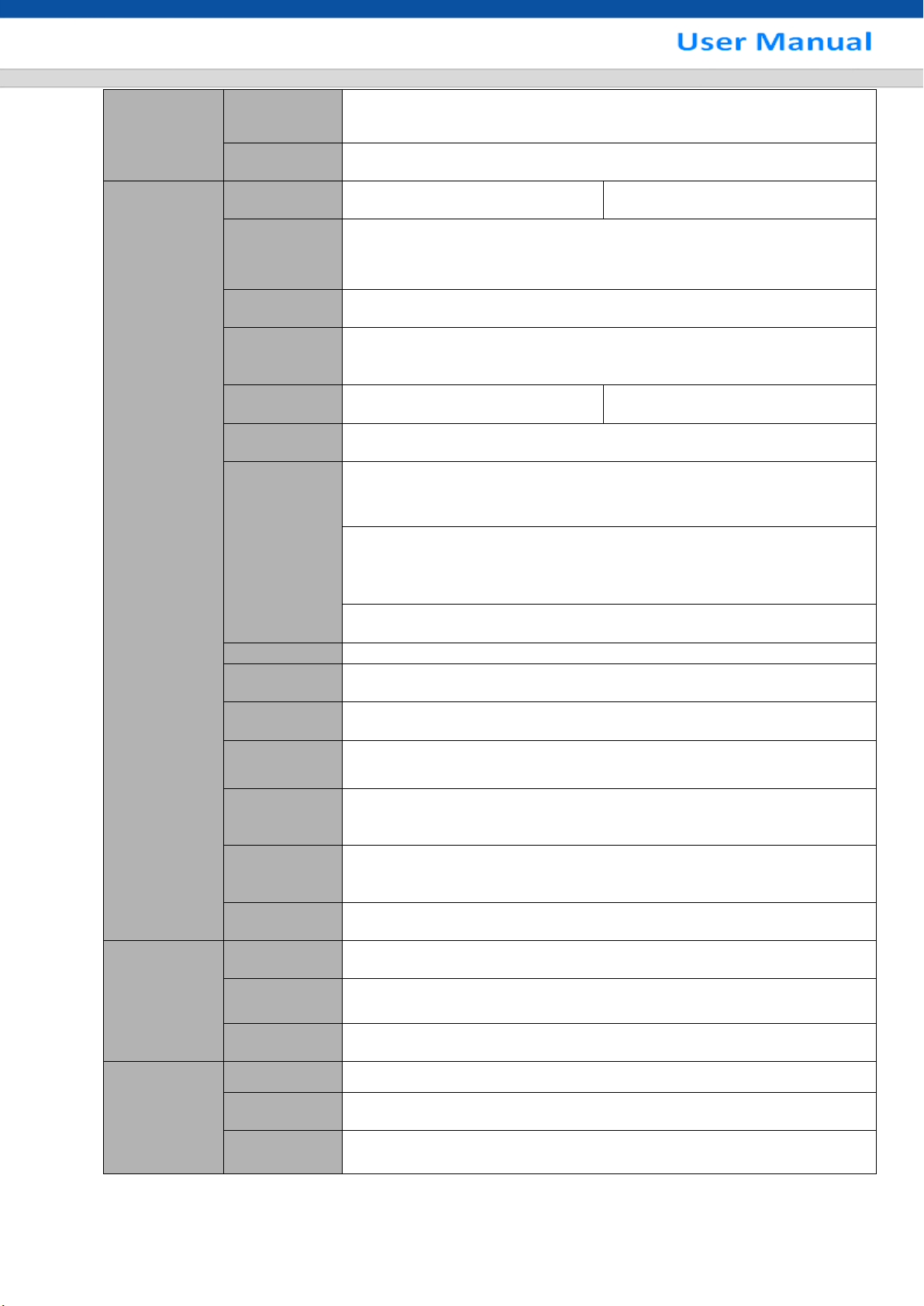
9
Compression
Standard
Video
Compression
H.264
Audio
Compression
G711A, G711U, PCM
Video monitor
Video Input
4-CH composite video input:
(NTSC/PAL) BNC (1.0VB
P- P,
B75Ω)
8-CH composite video input:
(NTSC/PAL) BNC (1.0VB
P- P,
B75Ω)
Video Output
1-ch VGA output.
1-ch HDMI output.
Support VGA/HDMI video output at the same time.
Video
Standard
Support PAL/NTSC.
Record
Speed
Real-time Mode: PAL 1f/s to 25f/s per channel and NTSC 1f/s to 30f/s
per channel
Video
Partition
1/4 windows(Optional)
1/4/8/9 windows
Monitor
Touring
Support monitor tour functions such as motion detection, and schedule
auto control.
Resolution
(PAL/NTSC)
PAL/NTSC
Real-time monitor
720P 1280*720
Playback
All-ch: 720P 1280*720, 960H 960 ×576/960×480, D1
704×576/704×480, HD1 352×576/352×480, 2CIF 704×288/704×240,
CIF 352×288/ 352×240 , QCIF 176×144/176×120
Support dual streams: extra stream resolution CIF 352×288/ 352×240,
QCIF 176×144/176×120.
Image Quality
6-level image quality (Adjustable)
Privacy mask
Support one privacy mask of user-defined size in full screen.
Support max 4 zones.
Image
Information
Channel information, time information and privacy mask zone.
TV Adjust
Adjust TV output zone suitable to anamorphic video.
Channel Lock
Cover secret channel with black screen though system is encoding
normally.
Screen-lock function to prevent unauthorized user seeing secret video.
Channel
Information
Channel name, recording status, screen lock status, video loss status
and motion detection status are shown on the bottom left of display
screen.
Color
Configuration
Hue, brightness, contrast, saturation and gain setup for each channel.
Audio
Audio Input
1-ch 200-2000mv 10KΩ(RCA)
Audio Output
1-ch audio output 200-3000mv 5KΩ(RCA)
Bidirectional
Audio
Reuse the audio input/output channel.
Hard disk
Hard Disk
1 built-in SATA port. Support 1 HDD.
One HDD
Space
4T
Hard Disk
Occupation
AudioPCM 28.8MByte/h
Video56-900MByte/h
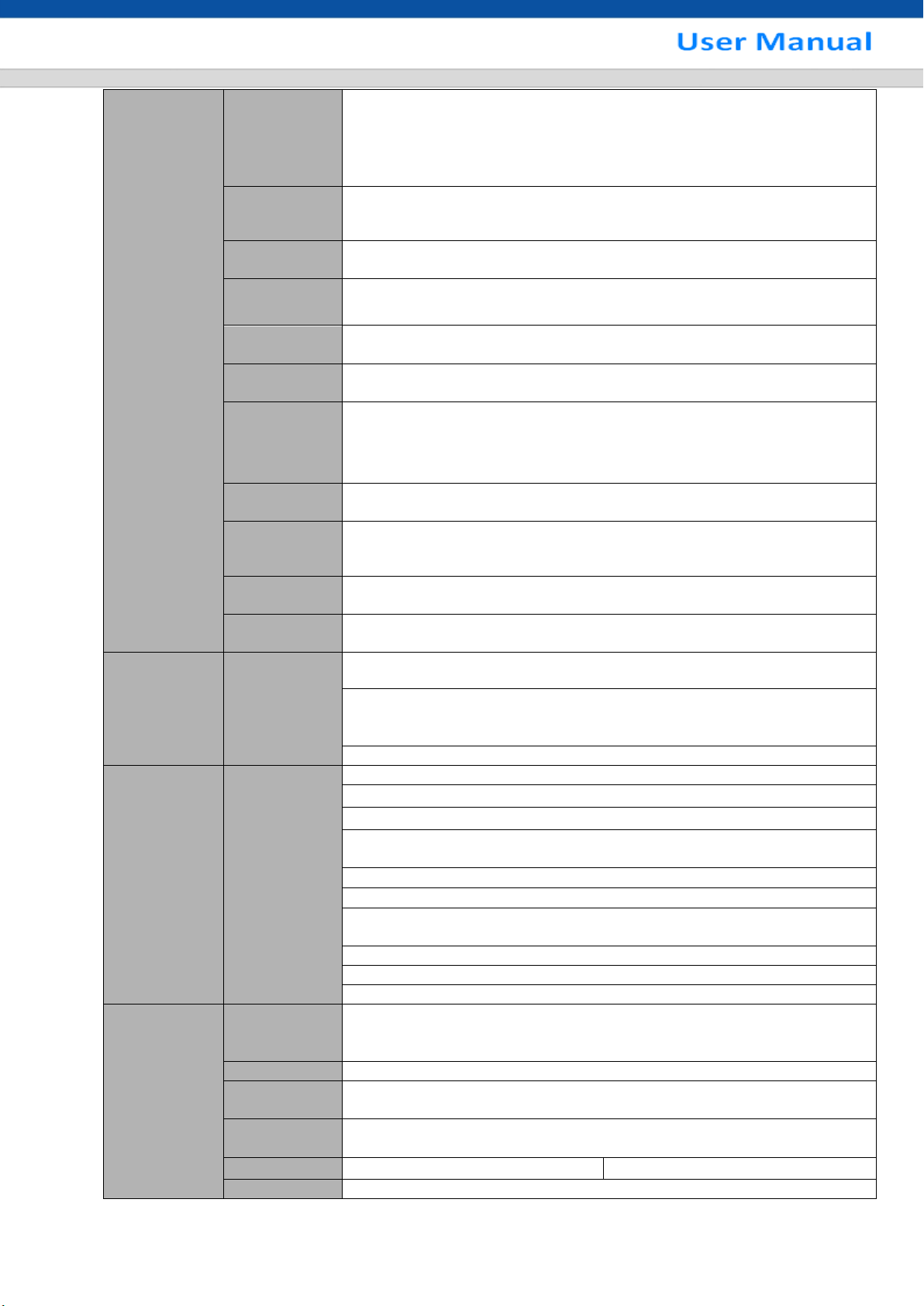
10
Record and
playback
Recording
Mode
Manual recording, motion detection recording, schedule recording and
alarm recording
Priority: Manual recording> alarm recording>motion detection
recording>schedule recording.
Storage
Mode
Support channel record quota setup
Recording
Length
1 to 120 minutes single record duration (Default setup is 60 minutes)
Playback
Repeat Way
When hard disk is full, system can overwrite previous video file.
Record
Search
Various search engines such as time, type and channel.
Playback
Mode
Various fast play, slow play speeds, manual frame by frame playback
and reverse play mode.
Various File
Switch Ways
Can switch to previous or next file or any file in current play list.
Can switch to file on other channel of the same time. (If there is a file)
Support file continuous play, when a file is end system auto plays the
next file in the current channel
Playback
Way
Support mark playback
Multi-channel
Playback
There is 1/4-channel playback mode.
Window
Zoom
Switch between self-adaptive screen/full screen when playback
Partial
Enlargement
When in one-window full-screen playback mode, you can select any
zone to activate partial enlargement function.
Backup
function
Backup Mode
HDD backup
Support peripheral USB backup device. (Flash disk, portable disk and
etc.)
Support network download and save
Network
Function
Network
control
View monitor channel remotely.
DVR configuration through client-end and web browser
Upgrade via client or browser to realize remote maintenance.
View alarm information such as motion detection and video loss via
client.
Support network PTZ lens control
File download backup and playback
Multiple devices share information via corresponding software such as
professional surveillance software (PSS)
Duplex transparent COM
Network alarm input and output
Bidirectional audio.
Motion
Detection and
Alarm
Motion
Detection
Zone setup: support 396((PAL 22×18, NTSC 22×15)) detection zones.
Various sensitivity levels.
Alarm can activate record or external alarm or screen message prompt.
Video Loss
Alarm can activate screen message prompt.
External
Alarm
Support record activation function or activate external alarm or screen
message in specified period.
Manual Alarm
Control
Enable or disable alarm input channel
Support analog alarm signal to specific alarm output channel.
Alarm Input
4-ch alarm inputNO/NC
8-ch alarm inputNO/NC
Alarm Output
3-channel relay output.

11
Alarm Relay
30V DC 2A125VAC 1Aactivation alarm
Interface
USB Interface
2 USB 2.0 ports.
Network
connection
One RJ45 10M/100M self-adaptable Ethernet port
RS485
PTZ control port
Support various PTZ control protocols.
RS232
N/A
System
Information
Hard Disk
Information
Display HDD current status
Data Stream
Statistics
Data stream statistics for each channel (in wave mode)
Log statistics
Backup to 1024 log files.
Support various search engines such as time and type.
Version
Display version information: channel amount, system version and
release date.
On-line user
Display current on-line user
User
Management
User
Management
Multi-lever user management; various management modes
Integrated management for local user, serial port user and network
user.
Configurable user power.
Support user /group and its corresponding rights modification.
No limit to the user or group amount.
Password
Authenticatio
n
Password modification
Administrator can modify other user’s password.
Account lock strategy
Five times login failure in thirty minutes may result in account lock.
Upgrade
Web browser, client-end and update tool.
Login, Logout and Shutdown
Password login protection to guarantee safety
User-friendly interface when login. Provide the following options: Logout
/shutdown/ restart.
Right authentication when shut down to make sure only those proper
people can turn off DVR
General
Parameter
Power
DC 12V
Power
Consumption
≤15W (With adapter, exclude HDD)
Working
Temperature
-10℃55℃
Working
Humidity
10%90%
Air Pressure
86kpa106kpa
Dimension
325(W) x245 (D) x45mm(H)
Weight
1.25KG(Exclude HDD)
Installation
Mode
Desktop installation
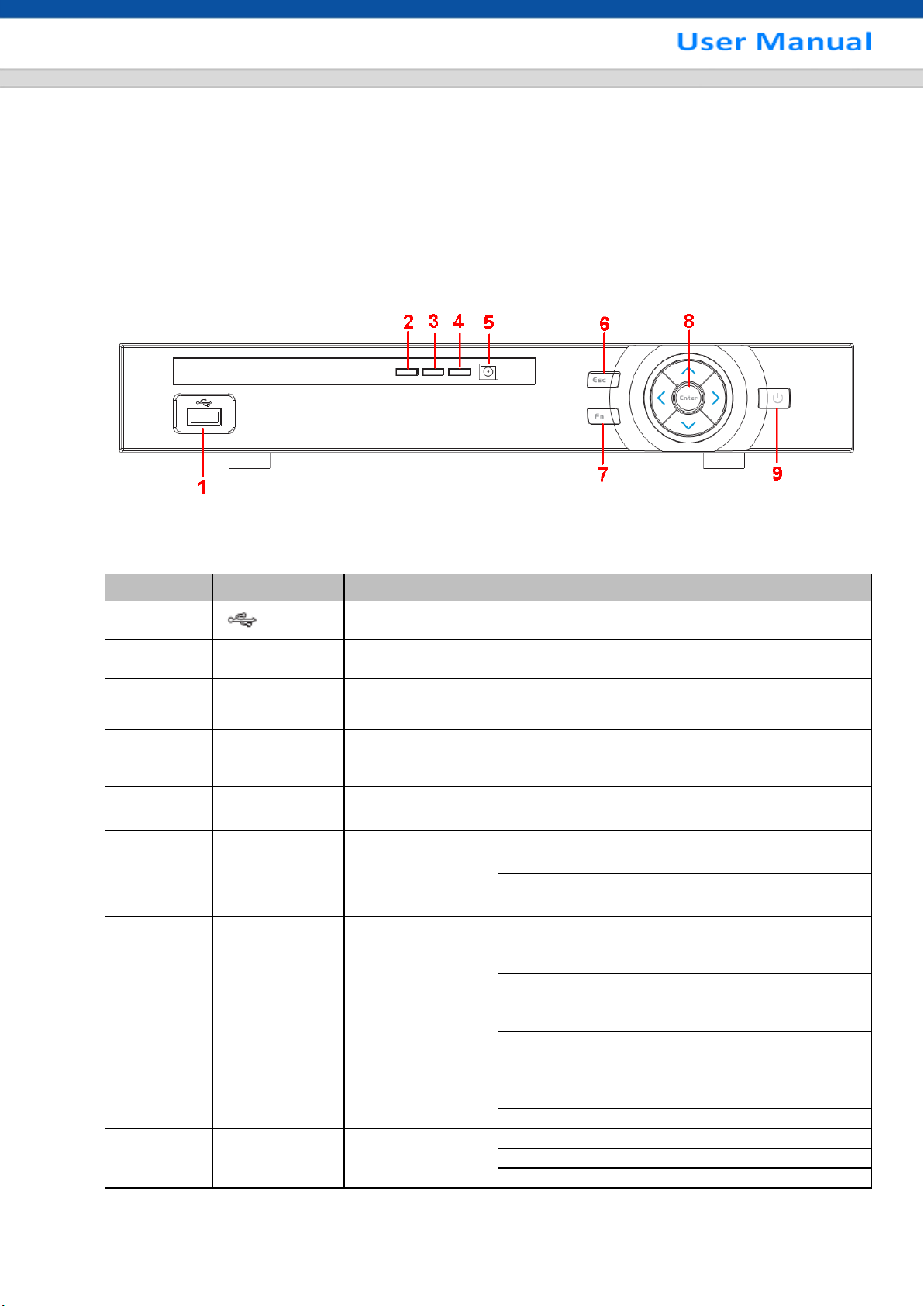
12
SN
Icon
Name
Function
1
USB port
To connect USB storage device, USB mouse and
etc.
2
Alarm
Alarm indicator light
When an alarm occurs, the light becomes red to
alert you.
3
NET
Network abnormal
indicator light
Network error occurs or there is no network
connection, the light becomes red to alert you.
3
HDD
HDD abnormal
indicator light
HDD error occurs or HDD capacity is below
specified threshold value, the light becomes red
to alert you.
5
IR
IR Receiver
It is to receive the signal from the remote
control.
6
ESC
ESC
Go to previous menu, or cancel current
operation.
When playback, click it to restore real-time
monitor mode.
7
FN
Assist
One-window monitor mode, click this button to
display assistant function: PTZ control and image
color.
Backspace function: in numeral control or text
control, press it for 1.5seconds to delete the
previous character before the cursor.
In motion detection setup, working with Fn and
direction keys to realize setup.
In text mode, click it to switch between numeral,
English character(small/capitalized) and etc.
Realize other special functions.
8
Enter
ENTER
Confirm current operation
Go to default button
Go to menu
2 Overview and Controls
This section provides information about front panel and rear panel. When you install this series DVR for
the first time, please refer to this part first.
2.1 Front Panel
2.1.1 General 720P/Advanced 720P Series
The front panel is shown as below. See Figure 2-1.
Figure 2-1
Please refer to the following sheet for front panel button information.
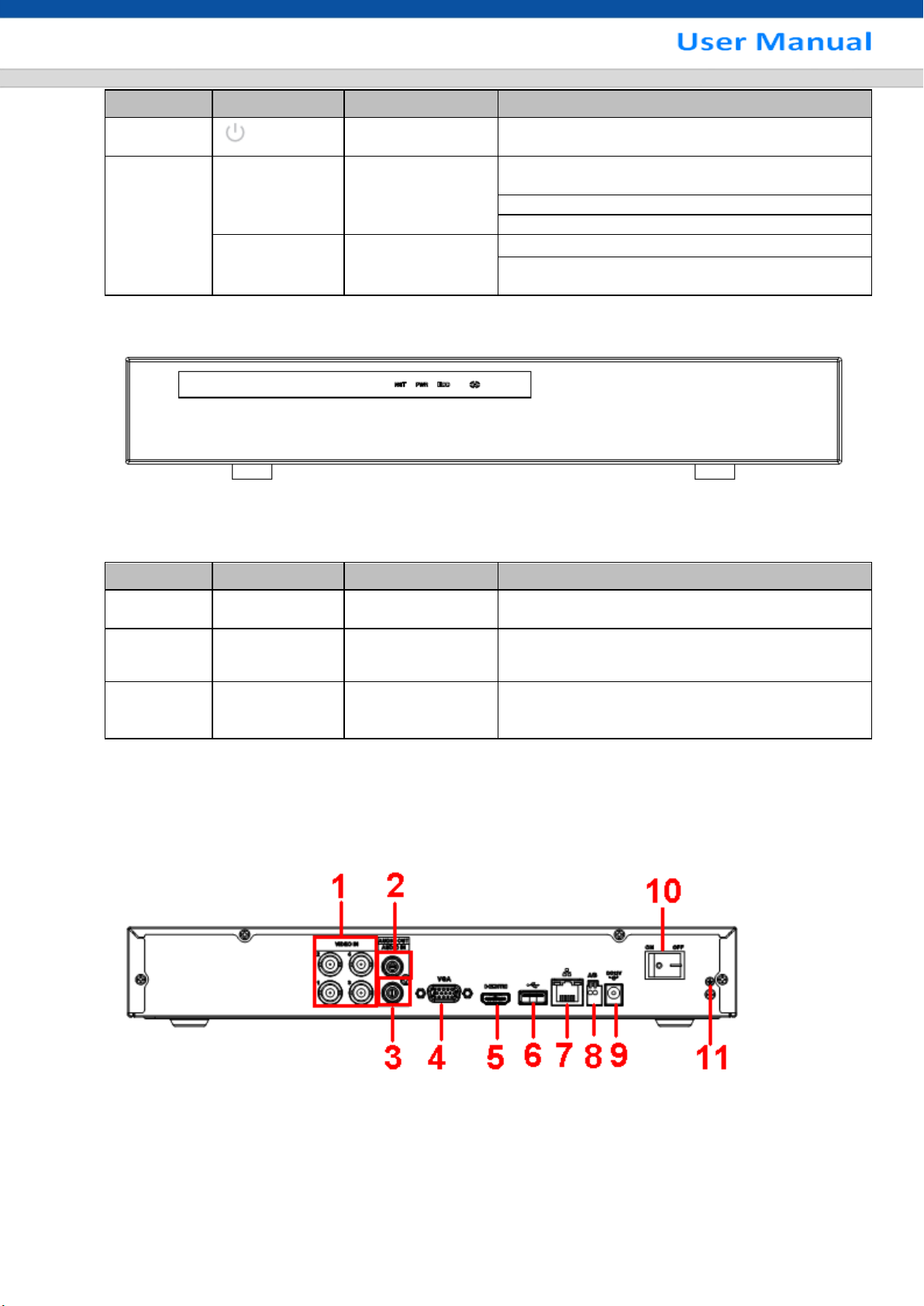
13
SN
Icon
Name
Function
9
Power button
Power button, press this button for three seconds
to boot up or shut down DVR.
、
Up
Down
Activate current control, modify setup, and then
move up and down.
Increase/decrease numeral.
Assistant function such as PTZ menu.
、
Left
Right
Shift current activated control,
When playback, click these buttons to control
playback bar.
SN
Icon
Name
Function
1
NET
Network abnormal
indicator light
Network error occurs or there is no network
connection, the light becomes red to alert you.
2
PWR
Power indicator
light
The red light becomes on when the power
connection is OK.
3
HDD
HDD abnormal
indicator light
HDD error occurs or HDD capacity is below
specified threshold value, the light becomes red
to alert you.
2.1.2 Economic 720P Series
The interface is shown as below. See Figure 2-2.
Figure 2-2
Please refer to the following sheet for front panel button information.
2.2 Rear Panel
2.2.1 General 720P Series
The 4-channel series rear panel is shown as below. See Figure 2-3.
The 8-channel series rear panel is shown as below. See Figure 2-4.
Figure 2-3
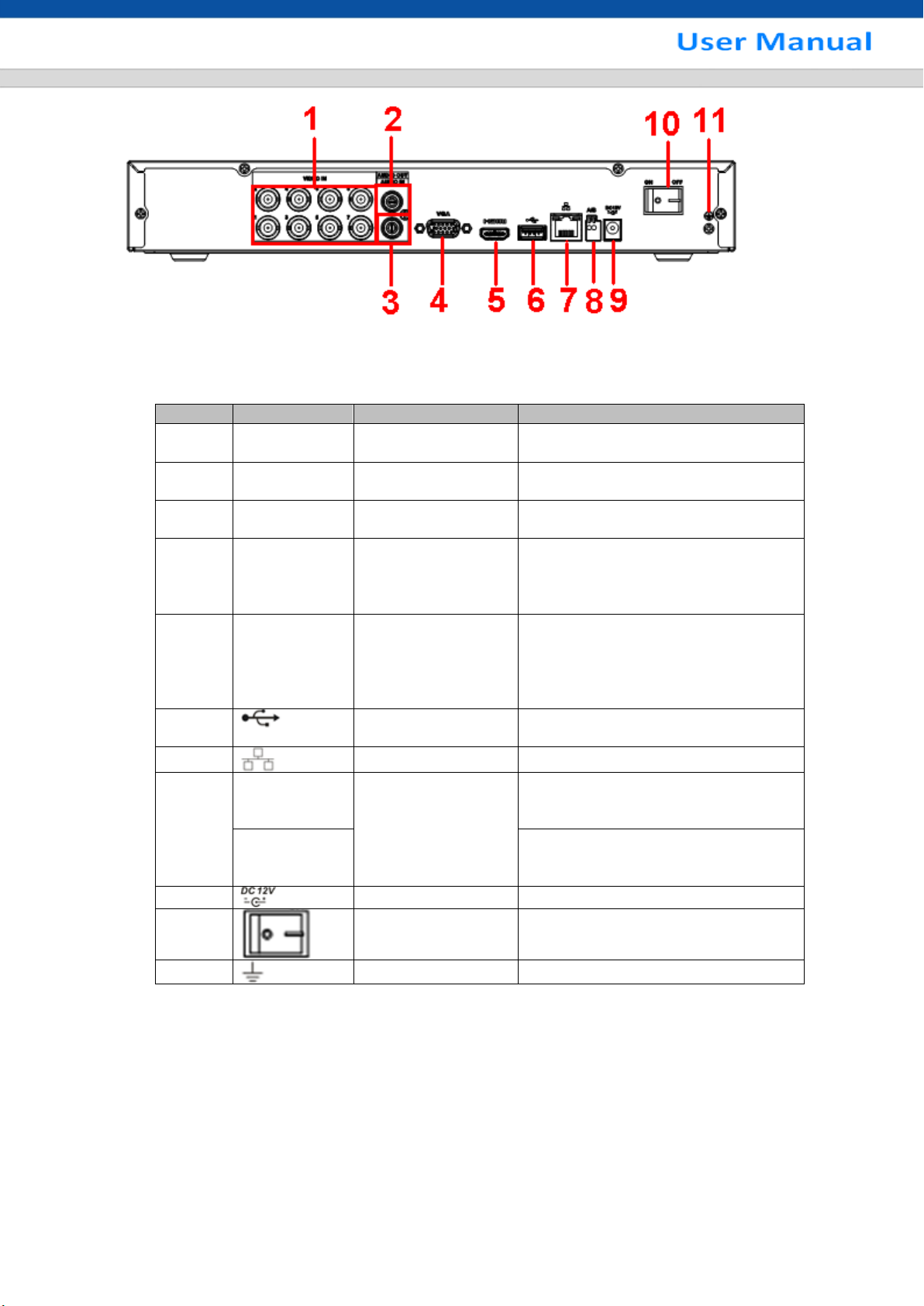
14
SN
Icon
Name
Note
1
VIDEO IN
Video input port
Connect to analog camera, video
input signal.
2
AUDIO OUT
Audio output port
Connect to video output device such
as sound box.
3
AUDIO IN
Audio input port
Connect to audio input device such
as speaker.
4
VGA
VGA video output
port
VGA video output port. Output
analog video signal. Can connect to
the monitor to view ananlog video
output.
5
HDMI
High definition
media interface
High definition audio and video
signal output port. It transmits
uncompressed high definition video
and multiple-channel data to the
HDMI port of the display device.
6 USB2.0 port
Connect to USB storage device,
mouse, burning DVD-ROM and etc.
7 Network port
100M Ethernet port
8
A
RS485RS-485
communication port
RS485_A port. It is the cable A. You
can connect to the control devices
such as speed dome PTZ.
B
RS485_B.It is the cable B. You can
connect to the control devices such
as speed dome PTZ.
9
Power input port
Input 12V DC.
10
Power on-off button
Power on/off button.
11 GND
Ground end
Figure 2-4
Please refer to the following sheet for detailed information.
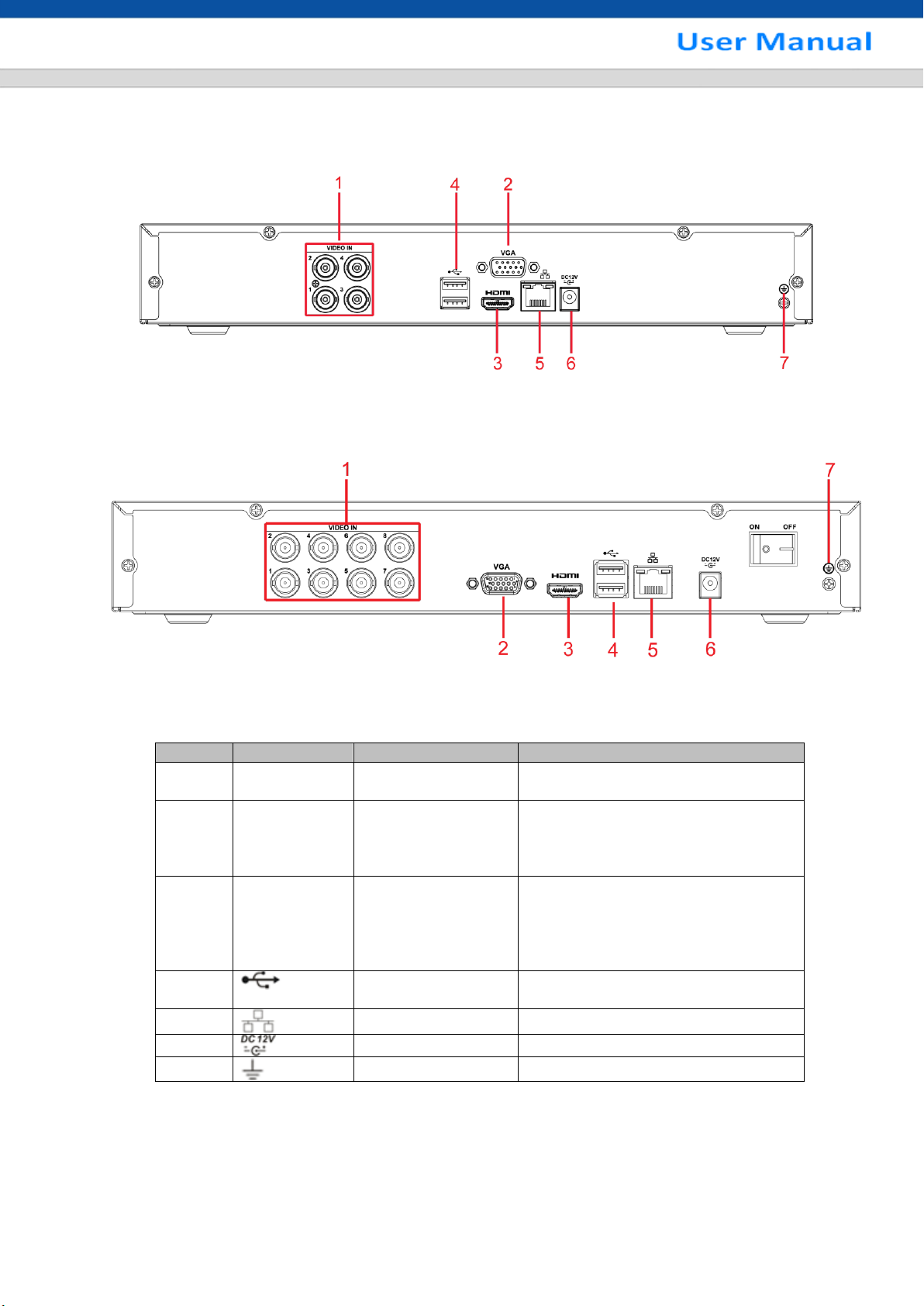
15
SN
Icon
Name
Note
1
VIDEO IN
Video input port
Connect to analog camera, video
input signal.
2
VGA
VGA video output
port
VGA video output port. Output
analog video signal. Can connect to
the monitor to view ananlog video
output.
3
HDMI
High definition
media interface
High definition audio and video
signal output port. It transmits
uncompressed high definition video
and multiple-channel data to the
HDMI port of the display device.
4 USB2.0 port
Connect to USB storage device,
mouse, burning DVD-ROM and etc.
5 Network port
100M Ethernet port
6
Power input port
Input 12V DC.
7 GND
Ground end
2.2.2 Economic 720P Series
The 4-channel series rear panel is shown as below. See Figure 2-5.
Figure 2-5
The 8-channel series rear panel is shown as below. See Figure 2-6.
Figure 2-6
Please refer to the following sheet for detailed information.
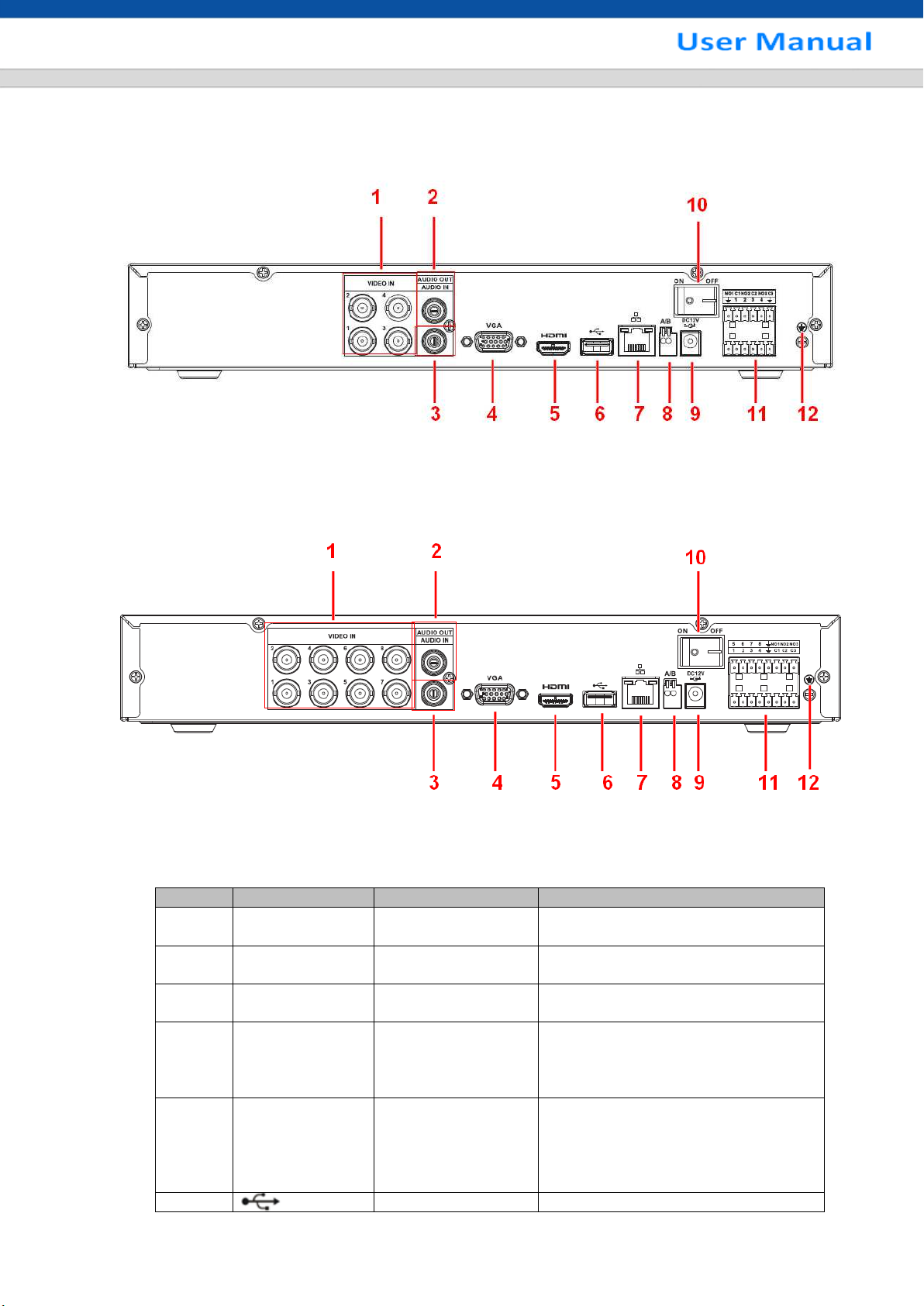
16
SN
Icon
Name
Note
1
VIDEO IN
Video input port
Connect to analog camera, video
input signal.
2
AUDIO OUT
Audio output port
Connect to video output device such
as sound box.
3
AUDIO IN
Audio input port
Connect to audio input device such
as speaker.
4
VGA
VGA video output
port
VGA video output port. Output
analog video signal. Can connect to
the monitor to view ananlog video
output.
5
HDMI
High definition
media interface
High definition audio and video
signal output port. It transmits
uncompressed high definition video
and multiple-channel data to the
HDMI port of the display device.
6 USB2.0 port
Connect to USB storage device,
2.2.3 Advanced 720P Series
The 4-channel series rear panel is shown as below. See Figure 2-7.
Figure 2-7
The 8-channel series rear panel is shown as below. See Figure 2-8.
Please refer to the following sheet for detailed information.
Figure 2-8
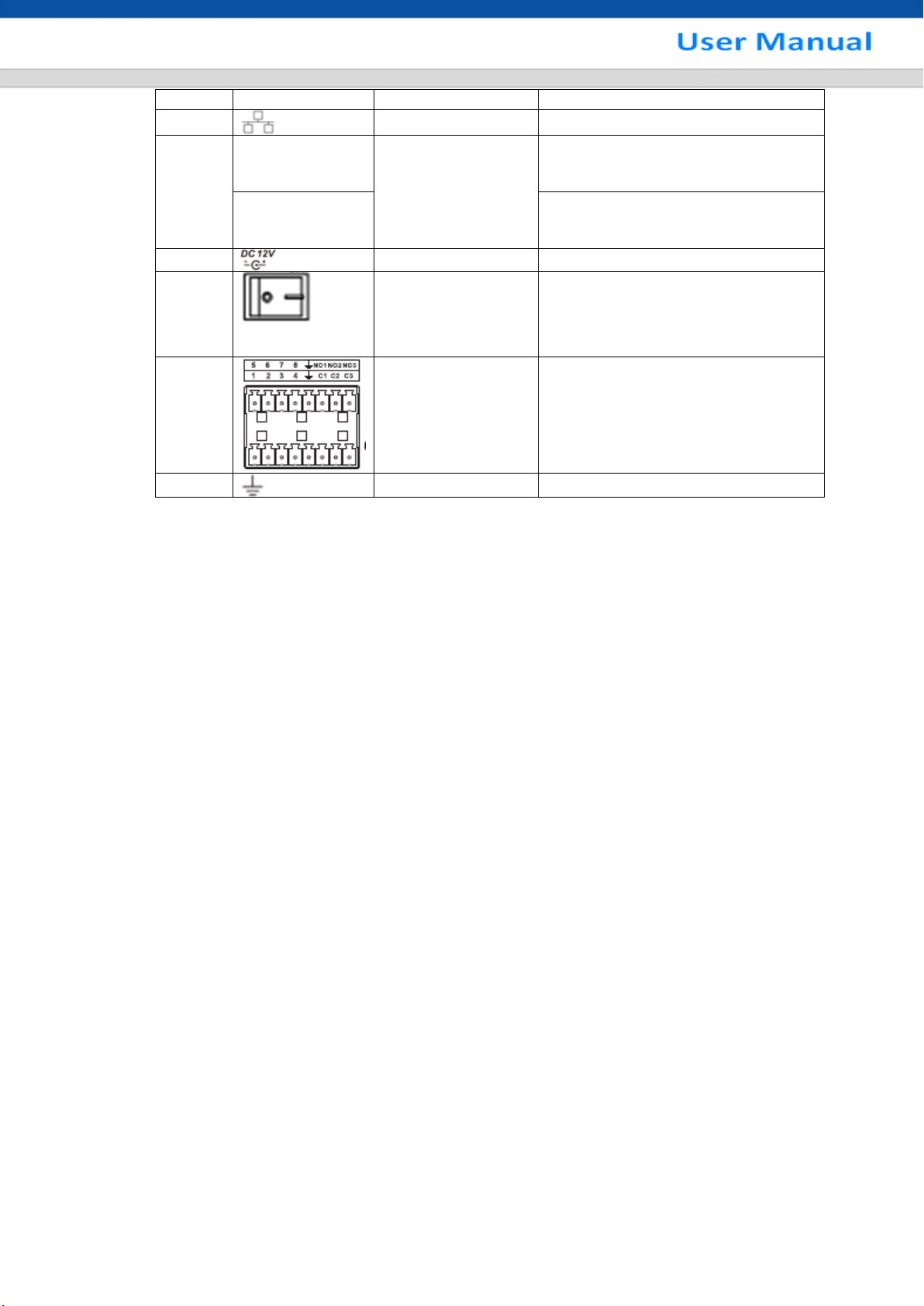
17
mouse, burning DVD-ROM and etc.
7 Network port
100M Ethernet port
8
A
RS485RS-485
communication port
RS485_A port. It is the cable A. You
can connect to the control devices
such as speed dome PTZ.
B
RS485_B.It is the cable B. You can
connect to the control devices such
as speed dome PTZ.
9
Power input port
Input 12V DC.
10
Power on-off button
Power on/off button.
11
Alarm input/Alarm
output
Input/output alarm signal.
12 GND
Ground end
When connect the Ethernet port, please use crossover cable to connect the PC and use the straight
cable to connect to the switcher or router.
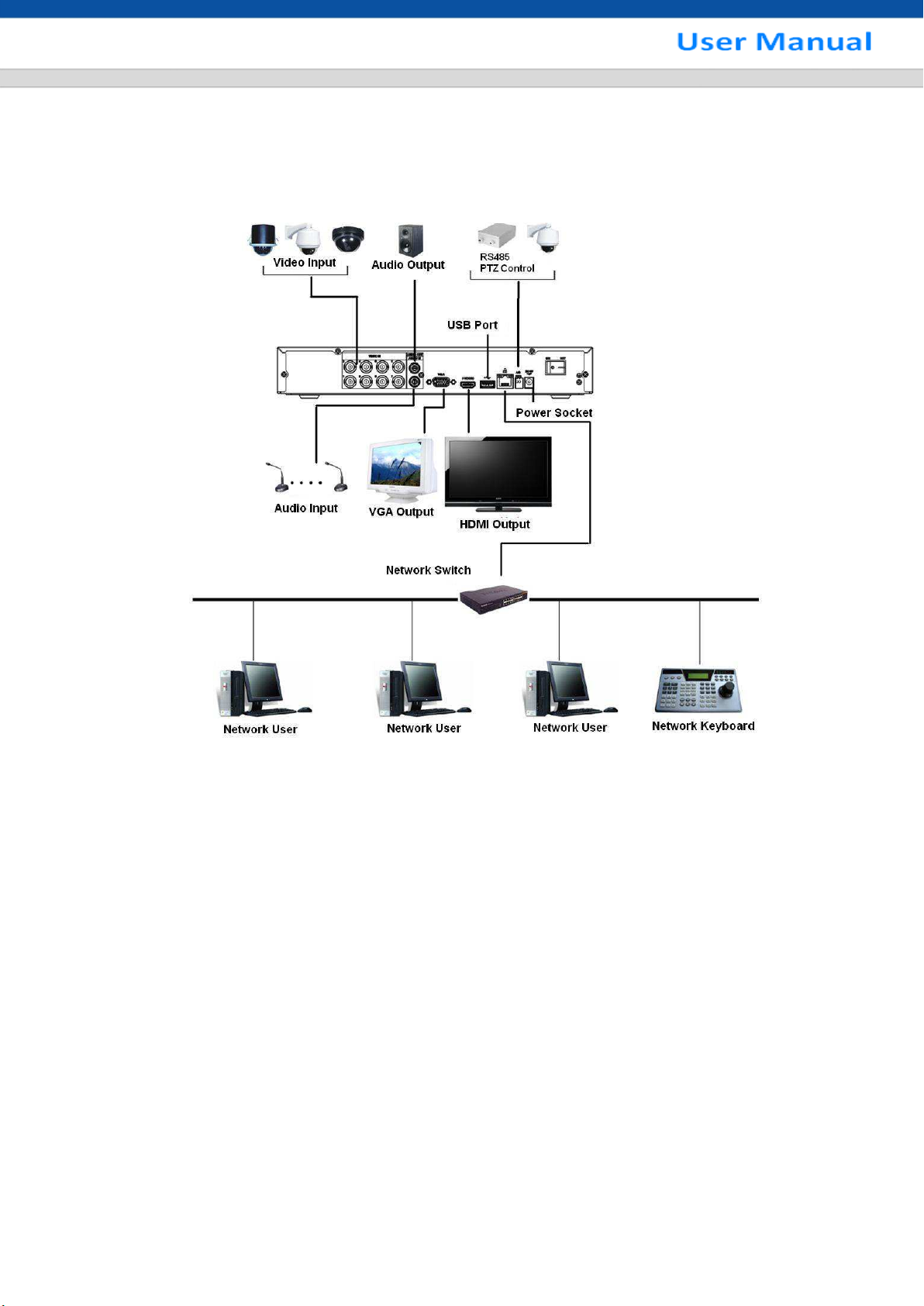
18
2.3 Connection Sample
2.3.1 General 720P Series
Please refer to Figure 2-9 for connection sample.
The following figure is based on the 8-channel series product.
Figure 2-9
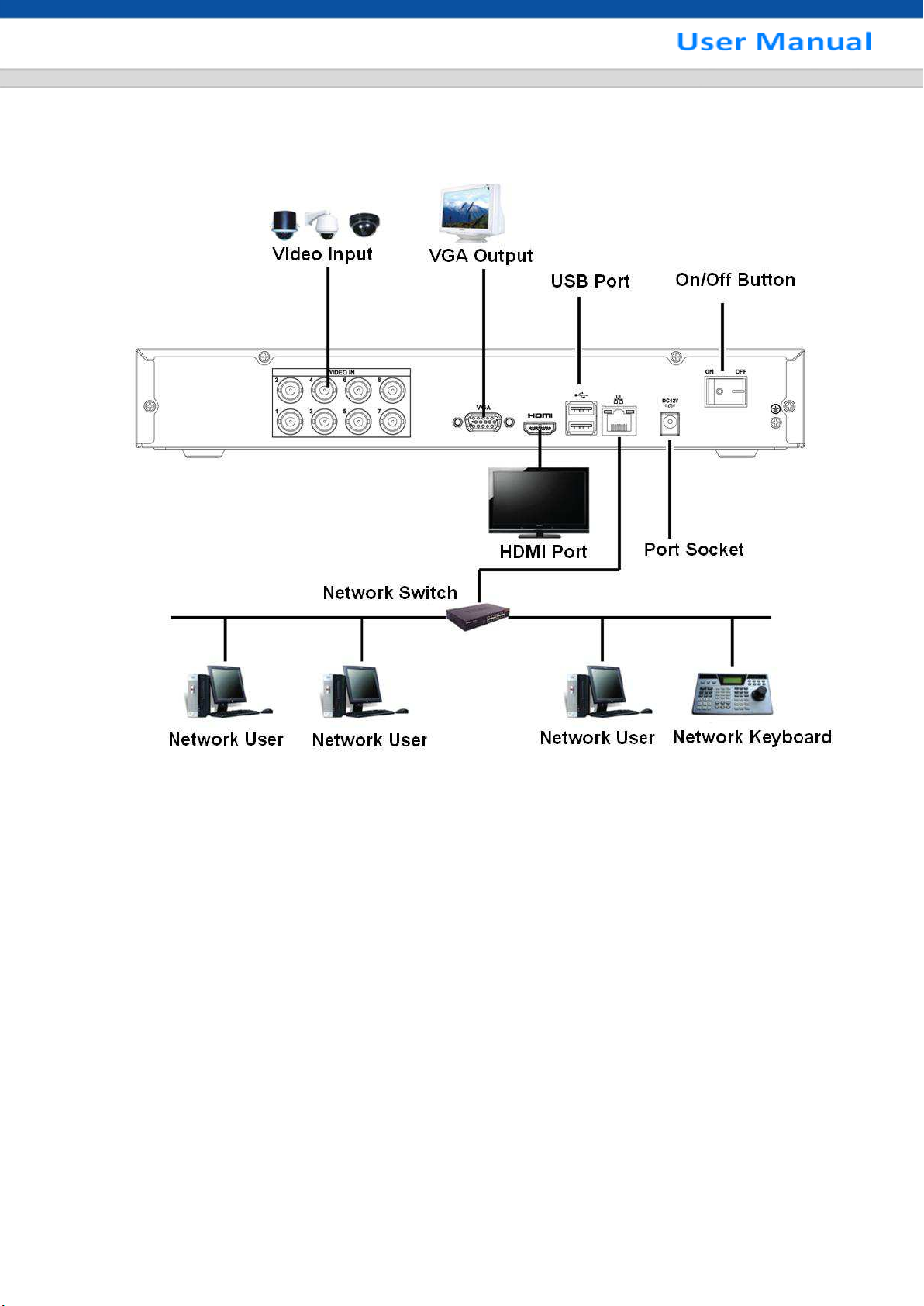
19
2.3.2 Econimic 720P Series
Please refer to Figure 2-10 for connection sample.
The following figure is based on the 8-channel series product.
Figure 2-10
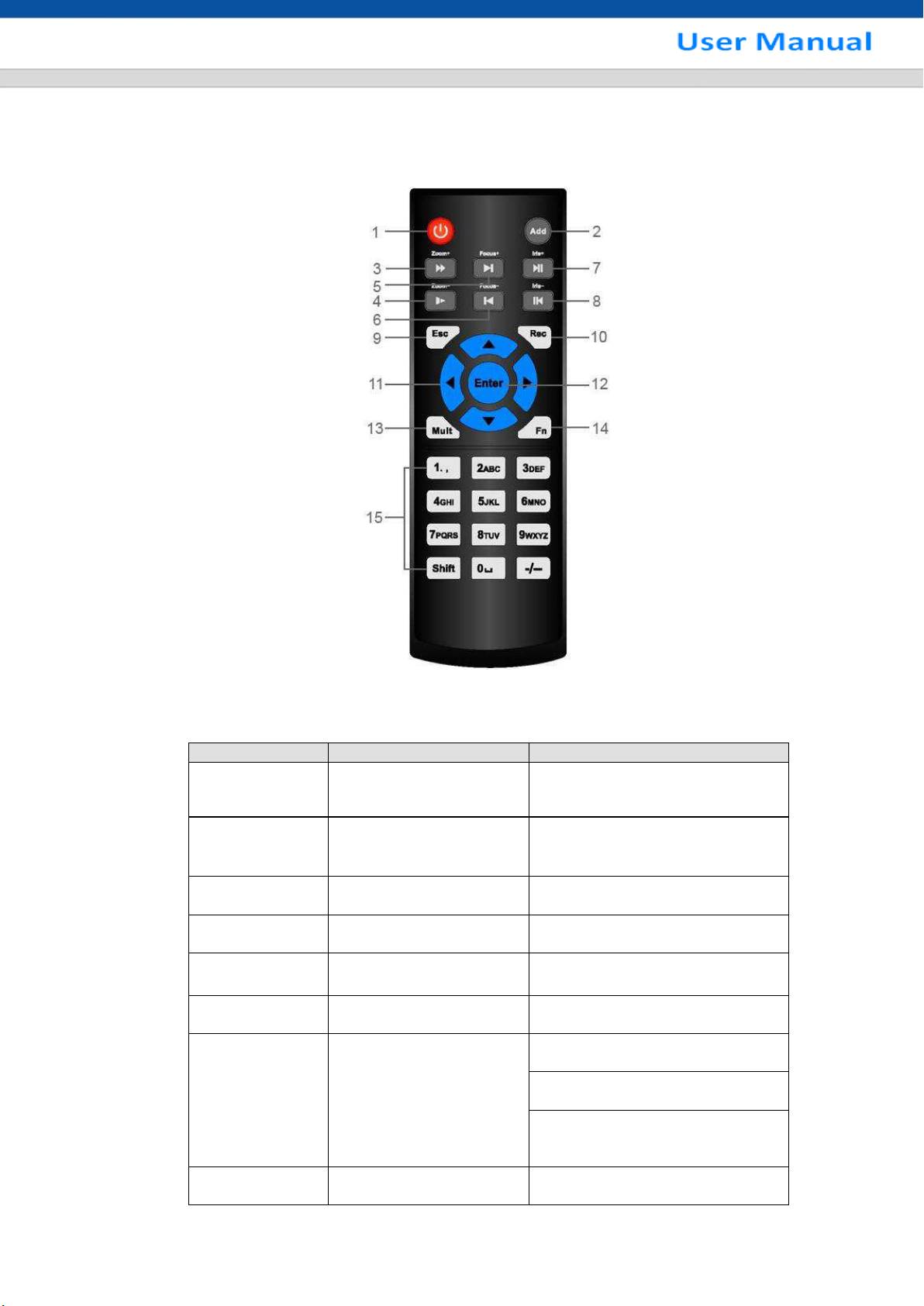
20
Serial Number
Name
Function
1
Power button
Click it to boot up or shut down
the device.
2
Address
Click it to input device number,
so that you can control it.
3
Forward
Various forward speeds and
normal speed playback.
4
Slow play
Multiple slow play speeds or
normal playback.
5 Next record
In playback mode, playback the
next video.
6 Previous record
In playback mode, playback the
previous video.
7
Play/Pause
In pause mode, click this button
to realize normal playback.
In normal playback click this
button to pause playback.
In real-time monitor mode, click
this button to enter video search
menu.
8 Reverse/pause
Reverse playback pause mode,
click this button to realize normal
2.4 Remote Control
The remote control interface is shown as in Figure 2-11.
Please note remote control is not our standard accessory and it is not included in the accessory bag.
Figure 2-11
Please refer to the following sheet for detailed information.

21
playback.
In reverse playback click this
button to pause playback.
9 Cancel
Go back to previous menu or
cancel current operation (close
upper interface or control)
10
Record
Start or stop record manually
In record interface, working with
the direction buttons to select the
record channel.
Click this button for at least 1.5
seconds, system can go to the
Manual Record interface.
11
Direction keys
Switch current activated control,
go to left or right.
In playback mode, click up/down
button to switch playback
channel. In 1-window playback
mode, click left/right button to
control playback speed. .
Aux function(such as switch the
PTZ menu, enable/disable reuse
button)
12
Confirm /menu key
go to default button
go to the menu
13
Multiple-window switch
Switch between multiple-window
and one-window.
14
Auxiliary key
In 1-ch monitor mode: pop up
assistant functionPTZ control
and Video color.
Switch the PTZ control menu in
PTZ control interface.
In motion detection interface,
working with direction keys to
complete setup.
In text mode, click it to delete
character.
15
0-9 number key
Input password, channel or
switch channel.
Shift is the button to switch the
input method.
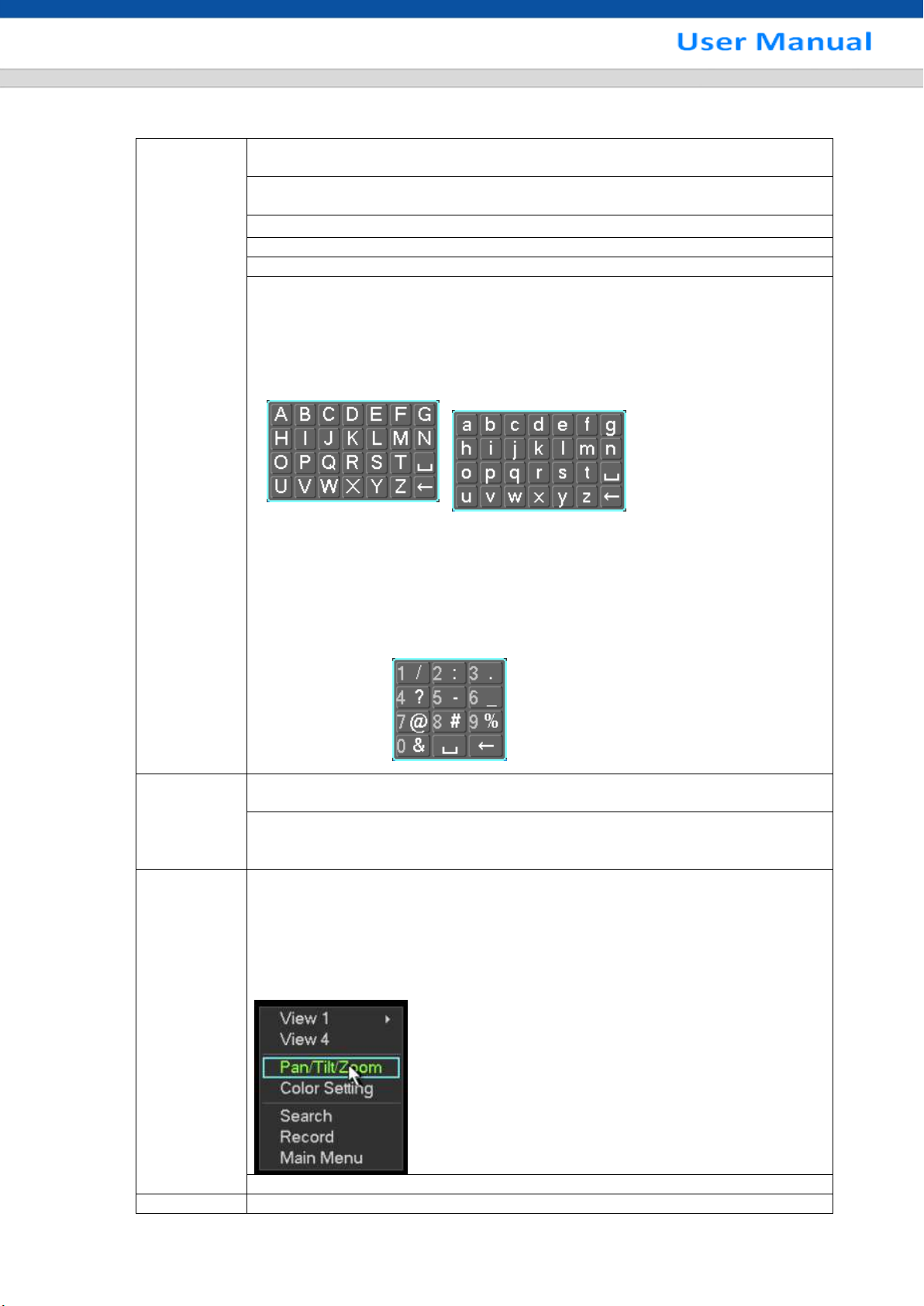
22
Left click
mouse
System pops up password input dialogue box if you have not logged in.
In real-time monitor mode, you can go to the main menu.
When you have selected one menu item, left click mouse to view menu
content.
Implement the control operation.
Modify checkbox or motion detection status.
Click combo box to pop up drop down list
In input box, you can select input methods. Left click the corresponding button
on the panel you can input numeral/English character (small/capitalized). Here
← stands for backspace button. _ stands for space button.
In English input mode: _stands for input a backspace icon and ← stands for
deleting the previous character.
In numeral input mode: _ stands for clear and ← stands for deleting the
previous numeral.
When input special sign, you can click corresponding numeral in the front
panel to input. For example, click numeral 1 you can input“/” , or you can click
the numeral in the on-screen keyboard directly.
Double left
click mouse
Implement special control operation such as double click one item in the file list
to playback the video.
In multiple-window mode, double left click one channel to view in full-window.
Double left click current video again to go back to previous multiple-window
mode.
Right click
mouse
In real-time monitor mode, pops up shortcut menu: one-window, four-window,
nine-window and sixteen-window, Pan/Tilt/Zoom, color setting, search, record,
alarm input, alarm output, main menu.
Among which, Pan/Tilt/Zoom and color setting applies for current selected
channel.
If you are in multiple-window mode, system automatically switches to the
corresponding channel.
Exit current menu without saving the modification.
Press
In numeral input box: Increase or decrease numeral value.
2.5 Mouse Control
