Page 1

High-Flying
HF-LPT120&HF-LPT120A Low Power WiFi Module User Manual
HF-LPT120&HF-LPT120A
Low Power WiFi Module User Manual
V 1.6
Overview of Characteristic
Support IEEE802.11b/g/n Wireless Standards
Based on Self-developed High Cost Effective SOC
Support UART/GPIO Data Communication Interface
Support Work As STA/AP Mode
Support Smart Link Function (APP program provide)
Support Wireless and Remote Firmware Upgrade Function
Support External I-PEX or Internal PCB Antenna Option(HF-LPT120)
Support Copper Line Antenna(HF-LPT120A)
Single +3.3V Power Supply
Smallest Size: 22mm x 13.5mm x 6mm, 1x10 2mm Connector(HF-LPT120)
Smallest Size: 22mm x 14.3mm x 6mm, 1x10 2mm Connector(HF-LPT120A)
FCC/CE/SRRC Certificated
Shanghai High-Flying Electronics Technology Co., Ltd(www.hi-flying.com) - 1 -
Page 2
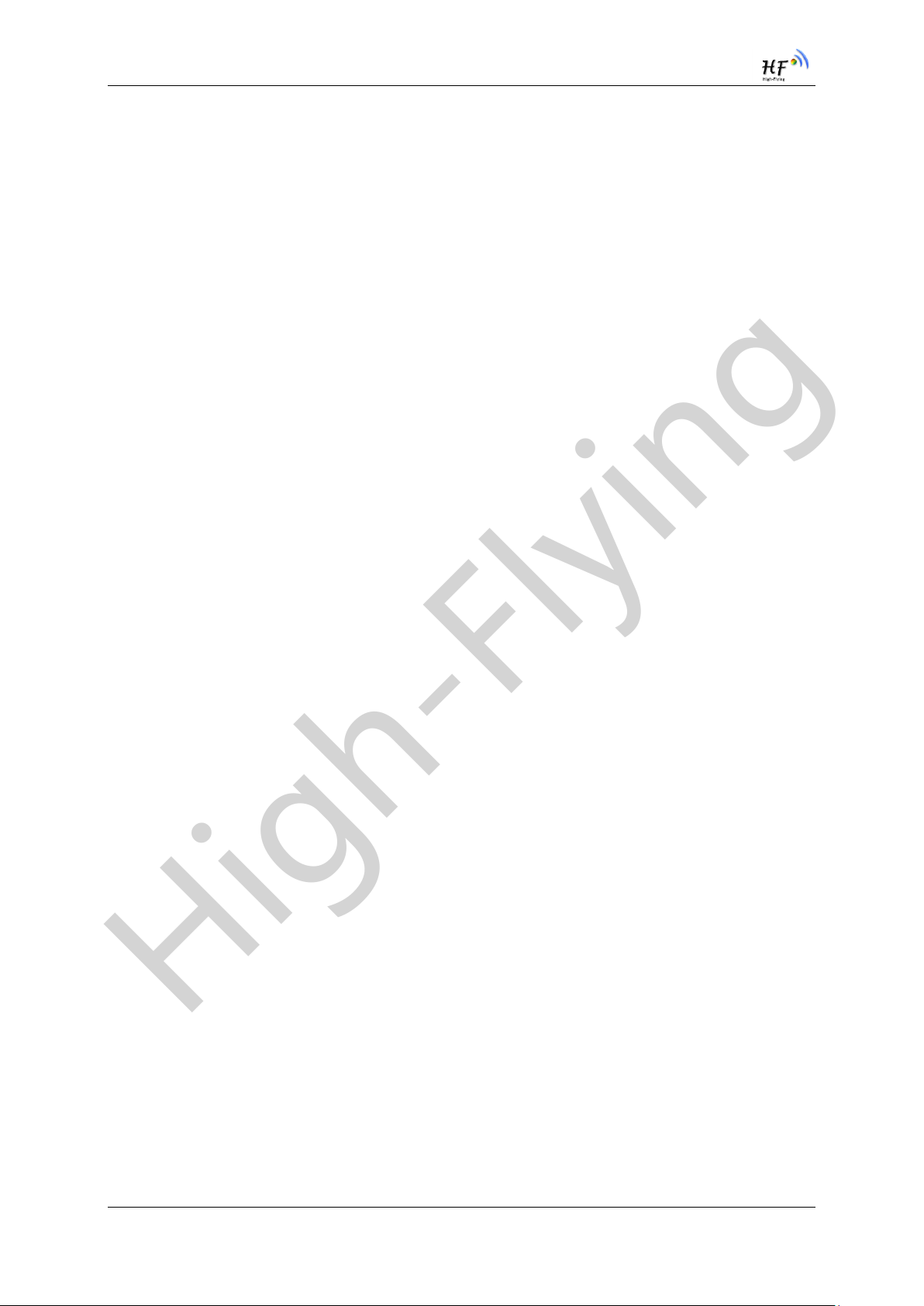
High-Flying
HF-LPT120&HF-LPT120A Low Power WiFi Module User Manual
TABLE OF CONTENTS
LIST OF FIGURES ................................................................................................................................... 5
LIST OF TABLES .................................................................................................................................... 6
HISTORY .................................................................................................................................................. 7
1. PRODUCT OVERVIEW ................................................................................................................ 8
1.1. General Description ................................................................................................................. 8
1.1.1 Device Features .................................................................................................................. 8
1.1.2 Device Paremeters ............................................................................................................. 9
1.1.3 Key Application ................................................................................................................... 9
1.2. Hardware Introduction ...........................................................................................................10
1.2.1. Pins Definition ...................................................................................................................10
1.2.2. Electrical Characteristics ..................................................................................................11
1.2.3. Mechanical Size ................................................................................................................12
1.2.4. On-board PCB Antenna ....................................................................................................13
1.2.5. External Antenna ..............................................................................................................13
1.2.6. Evaluation Kit ....................................................................................................................14
1.2.7. Order Information ..............................................................................................................15
1.3. Typical Application ................................................................................................................16
1.3.1. Hardware Typical Application ...........................................................................................16
1.4. Internal PCB Antenna ............................................................................................................17
2. FUNCTIONAL DESCRIPTION ..................................................................................................19
2.1. Wireless Networking ..............................................................................................................19
2.1.1. Basic Wireless Network Based On AP (Infrastructure) ....................................................19
2.1.2. Wireless Network Based On STA .....................................................................................19
2.2. Work Mode : Transparent Transmission Mode ...................................................................20
2.3. Encryption ..............................................................................................................................20
2.4. Parameters Configuration .....................................................................................................20
2.5. Firmware Update ....................................................................................................................21
2.6. SOCKET B Function ..............................................................................................................21
2.7. Multi-TCP Link Connection (Reserved) ...............................................................................21
3. OPERATION GUIDELINE ..........................................................................................................23
3.1. Configuration ..........................................................................................................................23
3.1.1. Open Web Management Interface ...................................................................................23
3.1.2. System Page.....................................................................................................................24
3.1.3. Work Mode Page ..............................................................................................................24
3.1.4. STA Setting Page .............................................................................................................25
3.1.5. AP Setting Page ...............................................................................................................26
3.1.6. Other Setting Page ...........................................................................................................26
3.1.7. Account Management Page .............................................................................................27
3.1.8. Upgrade Software Page ...................................................................................................27
Shanghai High-Flying Electronics Technology Co., Ltd(www.hi-flying.com) - 2 -
Page 3
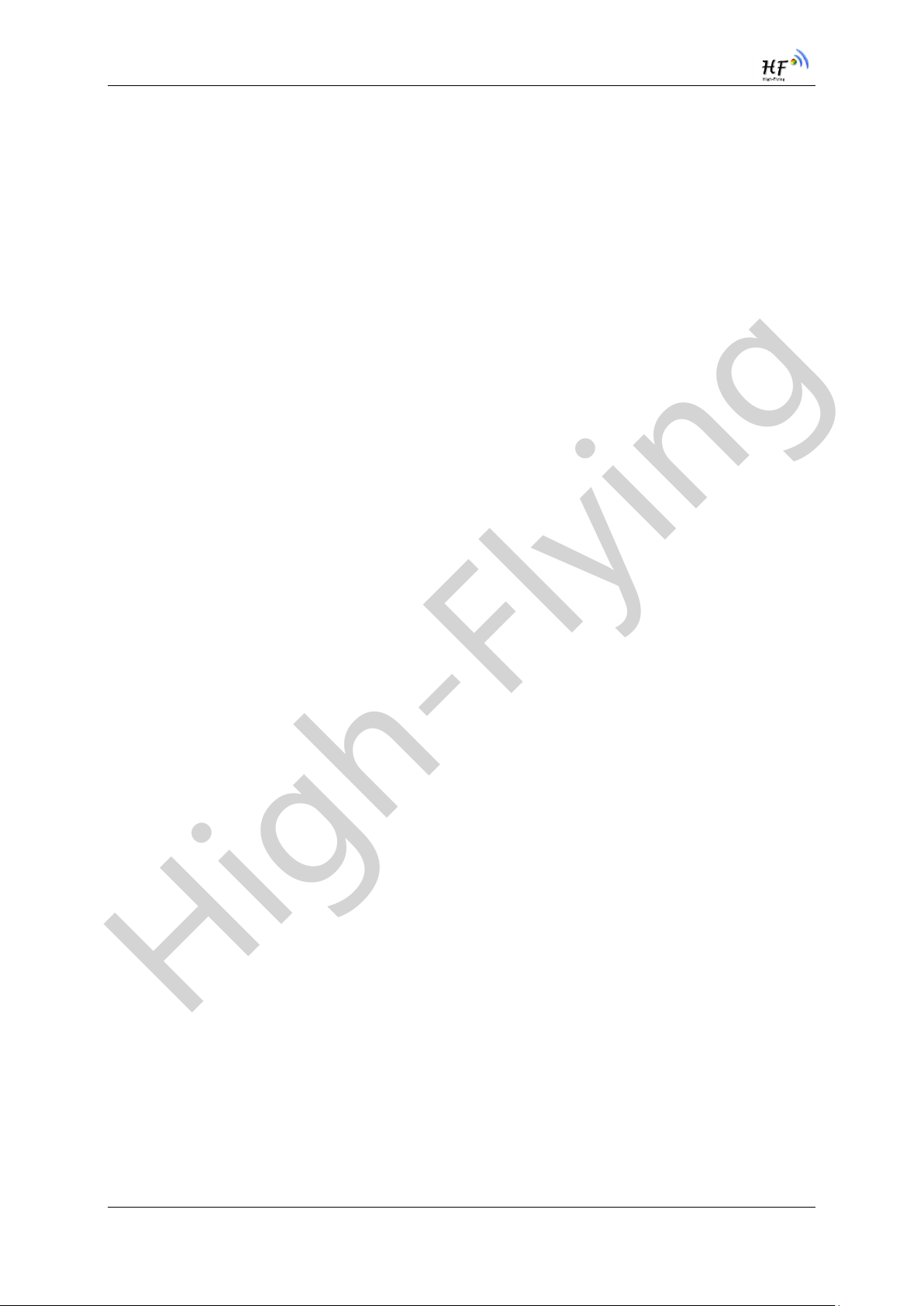
High-Flying
HF-LPT120&HF-LPT120A Low Power WiFi Module User Manual
3.1.9. Restart Page .....................................................................................................................27
3.1.10. Restore Page ................................................................................................................28
3.1.11. Internal Webpage ..........................................................................................................28
3.2. Usage Introduction ................................................................................................................29
3.2.1. Software Debug Tools ......................................................................................................29
3.2.2. Network Connection .........................................................................................................29
3.2.3. Default Parameter Setting ................................................................................................29
3.2.4. Module Debug...................................................................................................................30
3.3. Typical Application Examples ..............................................................................................31
3.3.1. Wireless Control Application .............................................................................................31
3.3.2. Remote Management Application.....................................................................................31
3.3.3. Transparent Serial Port Application ..................................................................................32
4. AT+INSTRUCTION INTRODUCTION ......................................................................................33
4.1. Configuration Mode ...............................................................................................................33
4.1.1. Switch to Configuration Mode ...........................................................................................33
4.2. AT+Instruction Set Overview ................................................................................................34
4.2.1. Instruction Syntax Format .................................................................................................34
4.2.2. AT+Instruction Set ............................................................................................................35
4.2.2.1. AT+E .............................................................................................................................37
4.2.2.2. AT+WMODE .................................................................................................................37
4.2.2.3. AT+ENTM .....................................................................................................................37
4.2.2.4. AT+MID .........................................................................................................................37
4.2.2.5. AT+VER ........................................................................................................................38
4.2.2.6. AT+BVER ......................................................................................................................38
4.2.2.7. AT+RELD ......................................................................................................................38
4.2.2.8. AT+FCLR ......................................................................................................................38
4.2.2.9. AT+Z..............................................................................................................................38
4.2.2.10. AT+H .........................................................................................................................38
4.2.2.11. AT+CFGTF ................................................................................................................39
4.2.2.12. AT+UART ..................................................................................................................39
4.2.2.13. AT+NETP ..................................................................................................................40
4.2.2.14. AT+MAXSK ...............................................................................................................40
4.2.2.15. AT+TCPLK ................................................................................................................40
4.2.2.16. AT+TCPTO ................................................................................................................41
4.2.2.17. AT+TCPDIS ...............................................................................................................41
4.2.2.18. AT+SOCKB ...............................................................................................................41
4.2.2.19. AT+TCPDISB ............................................................................................................42
4.2.2.20. AT+TCPTOB .............................................................................................................42
4.2.2.21. AT+TCPLKB ..............................................................................................................43
4.2.2.22. AT+WSSSID ..............................................................................................................43
4.2.2.23. AT+WSKEY ...............................................................................................................43
4.2.2.24. AT+WANN .................................................................................................................44
4.2.2.25. AT+WSMAC ..............................................................................................................44
4.2.2.26. AT+WSLK ..................................................................................................................45
Shanghai High-Flying Electronics Technology Co., Ltd(www.hi-flying.com) - 3 -
Page 4
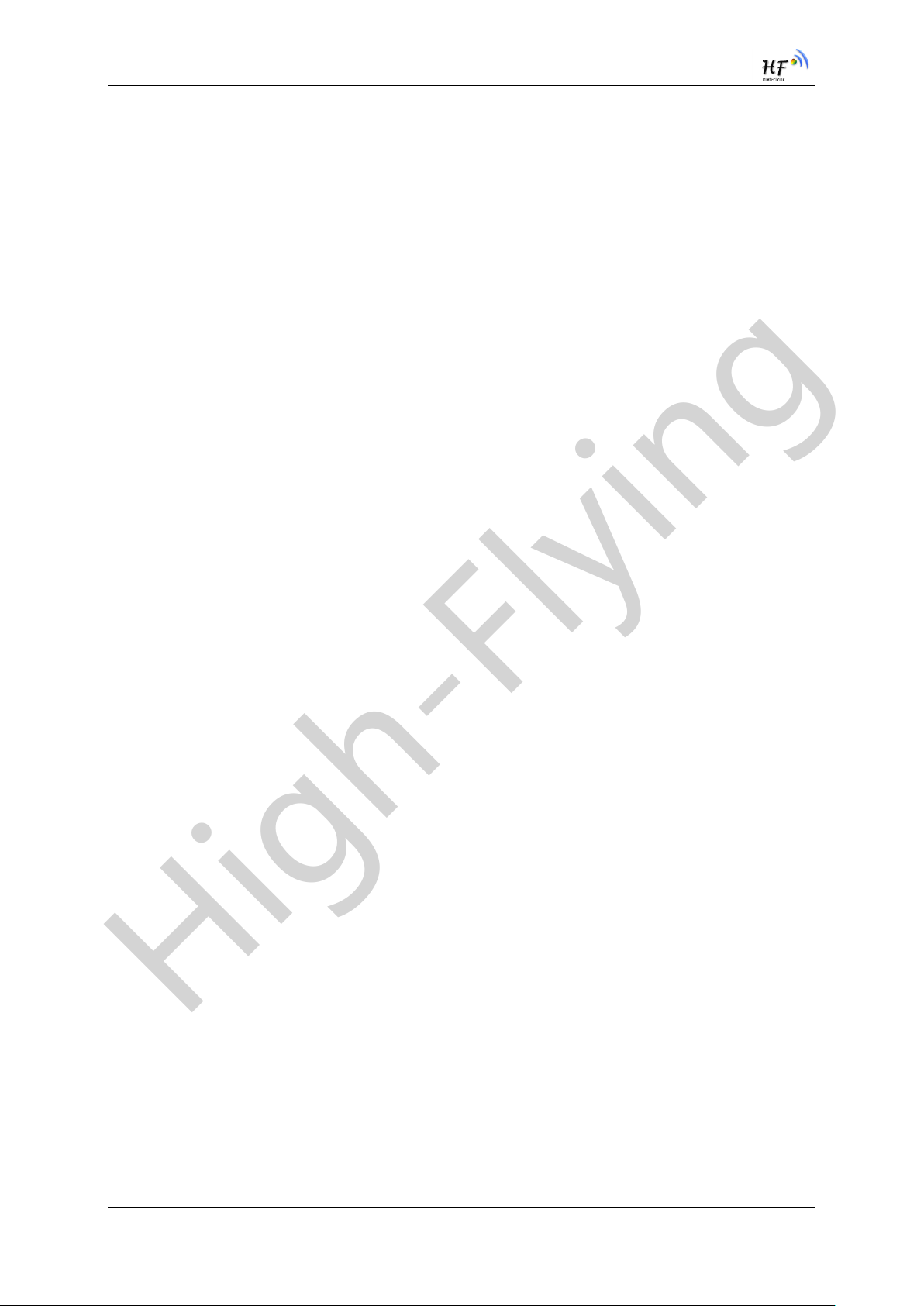
High-Flying
HF-LPT120&HF-LPT120A Low Power WiFi Module User Manual
4.2.2.27. AT+WSLQ .................................................................................................................45
4.2.2.28. AT+WSCAN ...............................................................................................................45
4.2.2.29. AT+LANN ..................................................................................................................45
4.2.2.30. AT+WAP ....................................................................................................................46
4.2.2.31. AT+WAKEY ...............................................................................................................46
4.2.2.32. AT+WADHCP ............................................................................................................46
4.2.2.33. AT+WALK ..................................................................................................................47
4.2.2.34. AT+WALKIND ............................................................................................................47
4.2.2.35. AT+WAPMXSTA .......................................................................................................47
4.2.2.36. AT+OTA .....................................................................................................................48
4.2.2.37. AT+UPURL ................................................................................................................48
4.2.2.38. AT+DISPS .................................................................................................................48
4.2.2.39. AT+PLANG ................................................................................................................49
4.2.2.40. AT+WEBU .................................................................................................................49
4.2.2.41. AT+WRMID ...............................................................................................................49
4.2.2.42. AT+ASWD .................................................................................................................49
4.2.2.43. AT+SMTLK ................................................................................................................50
4.2.2.44. AT+SMEM .................................................................................................................50
4.2.2.45. AT+NDBGL ................................................................................................................50
5. PACKAGE INFORMATION ........................................................................................................52
5.1. Recommended Reflow Profile ..............................................................................................52
5.2. Device Handling Instruction (Module IC SMT Preparation) ...............................................52
5.3. Shipping Information .............................................................................................................53
APPENDIX A: HW REFERENCE DESIGN ......................................................................................54
APPENDIX B: HTTP PROTOCOL TRANSFER ..............................................................................55
B.1. Sending HTTP Raw Data in Throughput Mode ......................................................................55
APPENDIX C:REFERENCES ............................................................................................................56
C.1.High-Flying Mass Production Tool ........................................................................................56
C.2.SmartLink APP V7 Config Tool ..............................................................................................56
C.3.EVK Quick Start Guide ...........................................................................................................56
C.4.Module Upgrade ......................................................................................................................56
C.5.Other Tools ..............................................................................................................................56
APPENDIX D: CONTACT INFORMATION ......................................................................................57
Shanghai High-Flying Electronics Technology Co., Ltd(www.hi-flying.com) - 4 -
Page 5
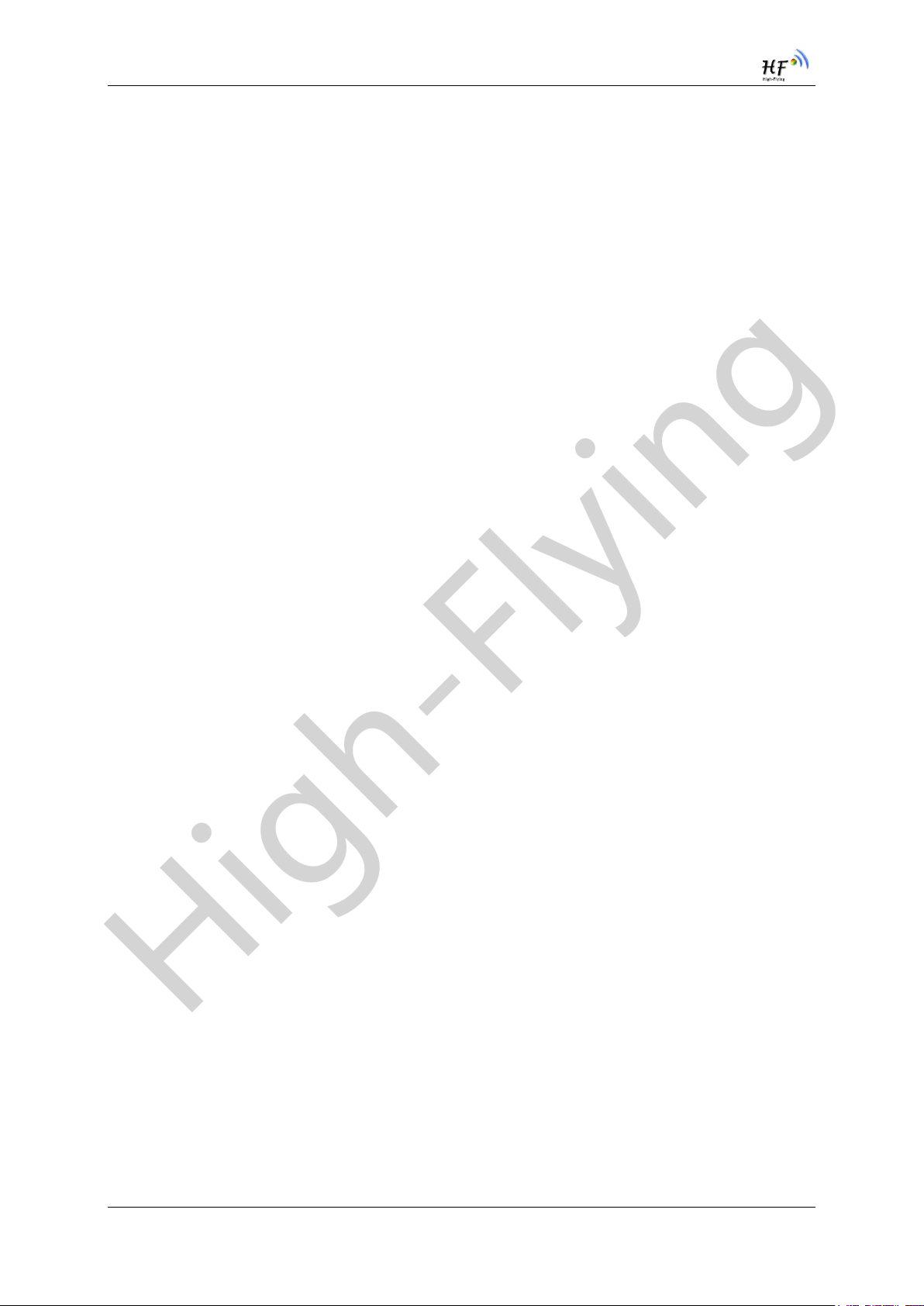
High-Flying
HF-LPT120&HF-LPT120A Low Power WiFi Module User Manual
LIST OF FIGURES
Figure 1. HF-LPT120 Pins Map ...........................................................................................................10
Figure 2. HF-LPT120 Mechanical Dimension......................................................................................12
Figure 3. HF-LPT120A Mechanical Dimension ...................................................................................13
Figure 4. Suggested Module Placement Region .................................................................................13
Figure 5. HF-LPT120 External Antenna picture ..................................................................................13
Figure 6. LPT120/LPT220 EVK ...........................................................................................................14
Figure 7. HF-LPT120 Order Information ..............................................................................................15
Figure 8. HF-LPT120A Order Information ...........................................................................................15
Figure 9. HF-LPT120 Hardware Typical Application ...........................................................................16
Figure 10. HF-LPT120 Antenna .........................................................................................................17
Figure 11. HF-LPT120 Antenna radiation pattern ..............................................................................17
Figure 12. HF-LPT120 XY plane radiation pattern ............................................................................18
Figure 13. HF-LPT120XZ plane radiation pattern ..............................................................................18
Figure 14. HF-LPT120YZ plane radiation pattern ..............................................................................18
Figure 15. HF-LPT120 Basic Wireless Network Structure .................................................................19
Figure 16. HF-LPT120 STA Network Structure .................................................................................19
Figure 17. Socket B function demo ....................................................................................................21
Figure 18. Multi-TCP Link Data Transmition Structure ......................................................................22
Figure 19. Open Web Management page ..........................................................................................23
Figure 20. System Web Page ............................................................................................................24
Figure 21. Work Mode Page ..............................................................................................................24
Figure 22. STA Setting Page .............................................................................................................25
Figure 23. STA Scan Page ................................................................................................................25
Figure 24. AP Setting Page ...............................................................................................................26
Figure 25. Other Setting Page ...........................................................................................................26
Figure 26. Account Page....................................................................................................................27
Figure 27. Upgrade SW page ............................................................................................................27
Figure 28. Restart Page .....................................................................................................................28
Figure 29. Restore Page ....................................................................................................................28
Figure 30. Internal Webpage .............................................................................................................29
Figure 31. STA Interface Debug Connection .....................................................................................29
Figure 32. AP Interface Debug Connection .......................................................................................29
Figure 33. “CommTools” Serial Debug Tools ....................................................................................30
Figure 34. “TCPUDPDbg” Tools Create Connection .........................................................................30
Figure 35. “TCPUDPDbg” Tools Setting ............................................................................................31
Figure 36. “TCPUDPDbg” Tools Connection .....................................................................................31
Figure 37. Wireless Control Application .............................................................................................31
Figure 38. Remote Management Application.....................................................................................32
Figure 39. Transparent Serial Port Application ..................................................................................32
Figure 40. HF-LPT120 Default UART Port Parameters .....................................................................33
Figure 41. Switch to Configuration Mode ...........................................................................................33
Figure 42. ”AT+H” Instruction for Help ...............................................................................................34
Shanghai High-Flying Electronics Technology Co., Ltd(www.hi-flying.com) - 5 -
Page 6
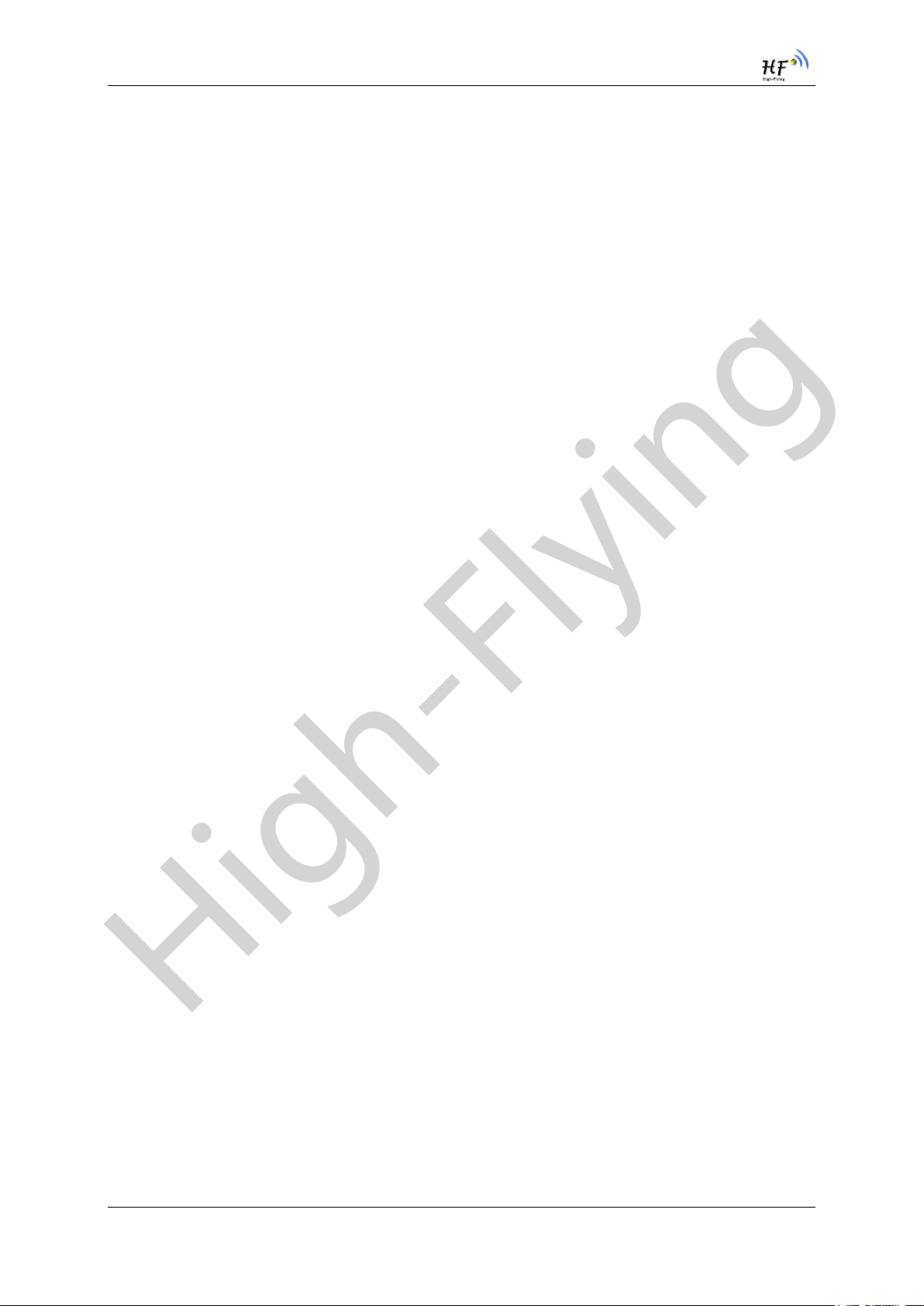
High-Flying
HF-LPT120&HF-LPT120A Low Power WiFi Module User Manual
Figure 43. Reflow Soldering Profile ...................................................................................................52
Figure 44. Shipping Information .........................................................................................................53
LIST OF TABLES
HF-LPT120 Module Technical Specifications ........................................................................ 9 Table1.
HF-LPT120 Pins Definition ...................................................................................................10 Table2.
Absolute Maximum Ratings: .................................................................................................11 Table3.
Power Supply & Power Consumption: .................................................................................12 Table4.
Table5.
HF-LPT120 External Antenna Parameters ..........................................................................13
HF-LPT120 Evaluation Kit Interface Description ..................................................................14 Table6.
HF-LPT120 Web Access Default Setting .............................................................................23 Table7.
Error Code Describtion .........................................................................................................35 Table8.
AT+Instruction Set List .........................................................................................................35 Table9.
Reflow Soldering Parameter ................................................................................................52 Table10.
Shanghai High-Flying Electronics Technology Co., Ltd(www.hi-flying.com) - 6 -
Page 7
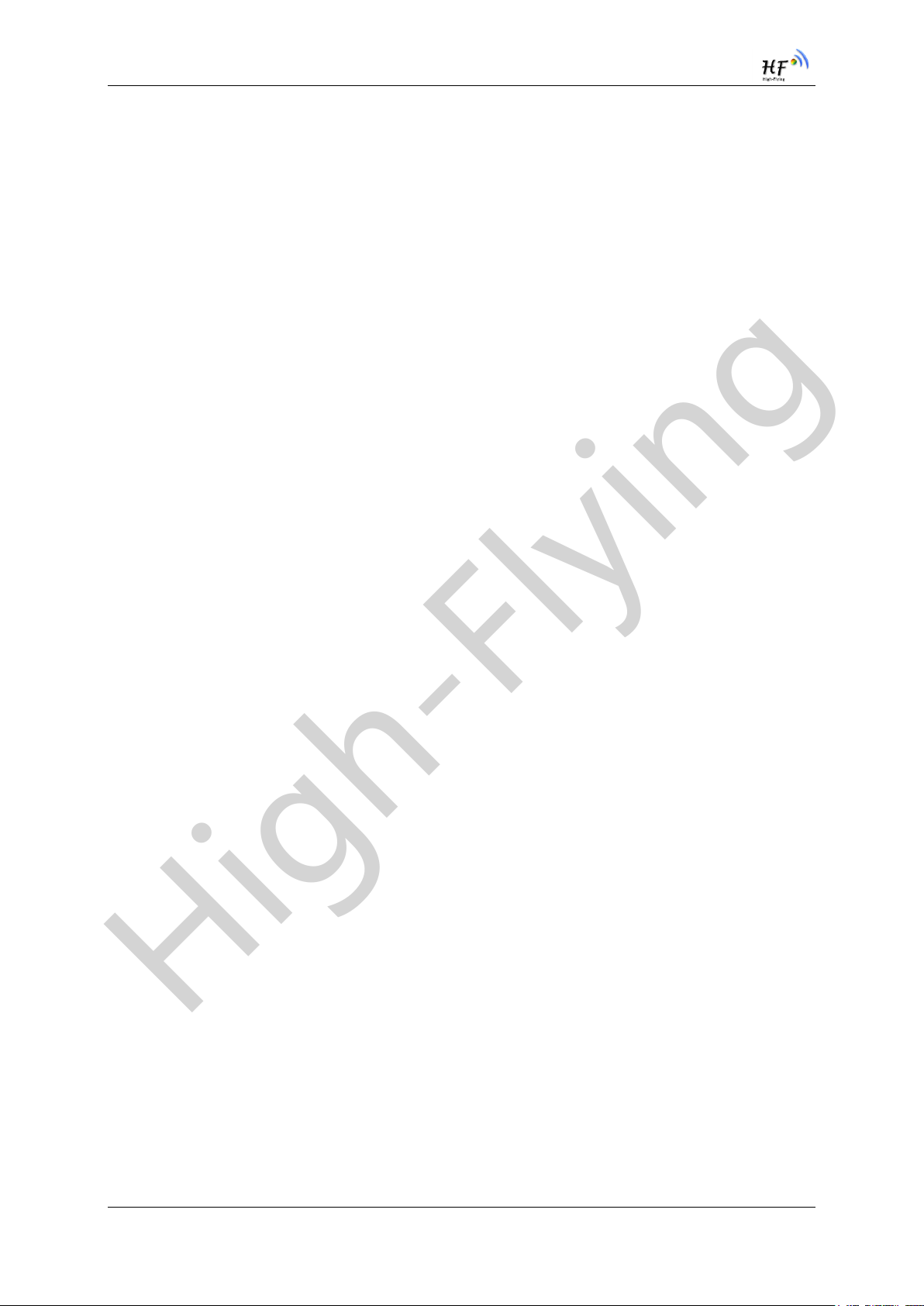
High-Flying
HF-LPT120&HF-LPT120A Low Power WiFi Module User Manual
HISTORY
Ed. V1.02 11-03-2015 First Version.
Ed. V1.03 11-11-2015 Modify IO PIN Description.
Ed. V1.04 11-27-2015 Change Module PCB.
Ed. V1.1 12-21-2015 Update AT command supported by 2.0.01 version firmware.
Ed. V1.1.1 01-04-2016 Add HF-LPT100-A Type.
Ed. V1.2 01-29-2016 Modify HF-LPT100-A to HF-LPT100A Type, Update AT command
supported by 2.0.03 version firmware. Add support for AT+E、AT+SOCKB、AT+TCPDISB、
AT+TCPTOB、AT+TCPLKB、AT+WALK、AT+WALKIND command. Correct the AT+NETP
command description.
Ed. V1.3 03-14-2015 Update AT command supported by 2.0.04 version firmware. Add
support for AT+MAXSK、AT+WAPMXSTA command. Update AT+NETP、AT+UART command. All
the reserved function is not supported yet. See appendix C to get new firmware.
Ed. V1.4 04-29-2016 Update AT command supported by 2.0.06 version firmware. Add
support for AT+UPURL. Modify AT+UART flow control, modify AT+DISPS function. Update the new
EVK data. See appendix C for new firmware. See LPB120 manual for the module usage and AT
command list.
Ed. V1.5 10-25-2016 Update boot GPIO requirement.
Ed. V1.6 12-19-2016 Update 2.09-6 firmware webpage function, add the whole function into
this manual.
Shanghai High-Flying Electronics Technology Co., Ltd(www.hi-flying.com) - 7 -
Page 8
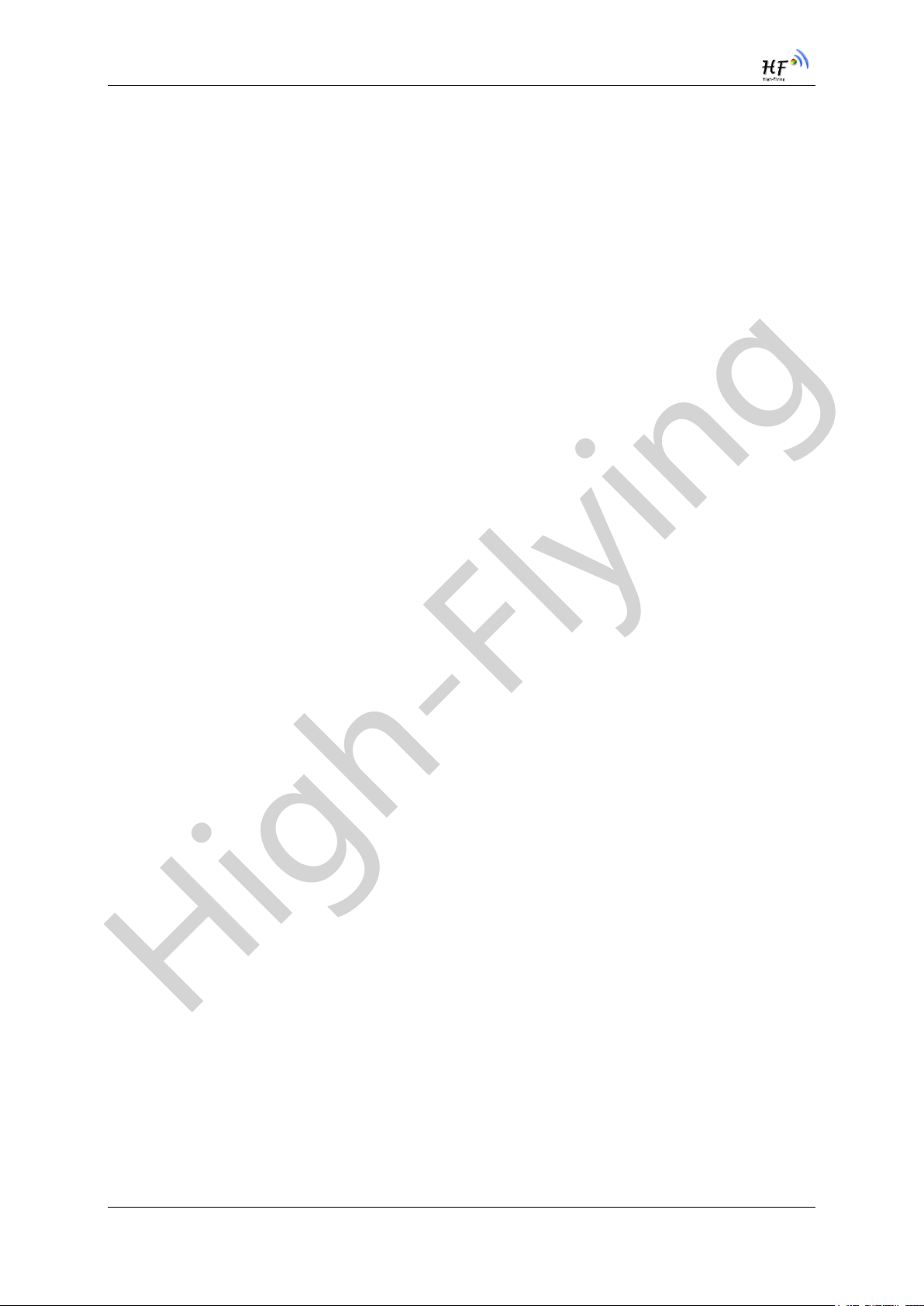
High-Flying
HF-LPT120&HF-LPT120A Low Power WiFi Module User Manual
1. PRODUCT OVERVIEW
1.1. General Description
The HF-LPT120 is a fully self-contained small form-factor, single stream, 802.11b/g/n Wi-Fi module,
which provide a wireless interface to any equipment with a Serial/PWM interface for data transfer.HFLPT120 integrate MAC, baseband processor, RF transceiver with power amplifier in hardware and all
Wi-Fi protocol and configuration functionality and networking stack, in embedded firmware to make a
fully self-contained 802.11b/g/n Wi-Fi solution for a variety of applications.
The HF-LPT120 employs the world's lowest power consumption embedded architecture. It has been
optimized for all kinds of client applications in the home automation, smart grid, handheld device,
personal medical application and industrial control that have lower data rates, and transmit or receive
data on an infrequent basis.
The HF-LPT120 integrates all Wi-Fi functionality into a low-profile, 22mm x 13.5mm x 6mm module
package that can be easily mounted on main PCB with application specific circuits. Also, module
provides built-in antenna, external antenna option.
The HF-LPT120A module add shield and has passed FCC/CE/SRRC, the following description all use
HF-LPT120 for the common function.
1.1.1 Device Features
Support IEEE802.11b/g/n Wireless Standards
Based on Self-developed High Cost Effective SOC
Support UART/GPIO Data Communication Interface
Support Work As STA/AP Mode
Support Smart Link Function (APP program provide)
Support Wireless and Remote Firmware Upgrade Function
Support External I-PEX or Internal PCB Antenna Option(HF-LPT120)
Support Copper Line Antenna(HF-LPT120A)
Single +3.3V Power Supply
Smallest Size: 22mm x 13.5mm x 6mm, 1x10 2mm Connector(HF-LPT120)
Smallest Size: 22mm x 14.3mm x 6mm, 1x10 2mm Connector(HF-LPT120A)
FCC/CE/SRRC Certificated
Shanghai High-Flying Electronics Technology Co., Ltd(www.hi-flying.com) - 8 -
Page 9
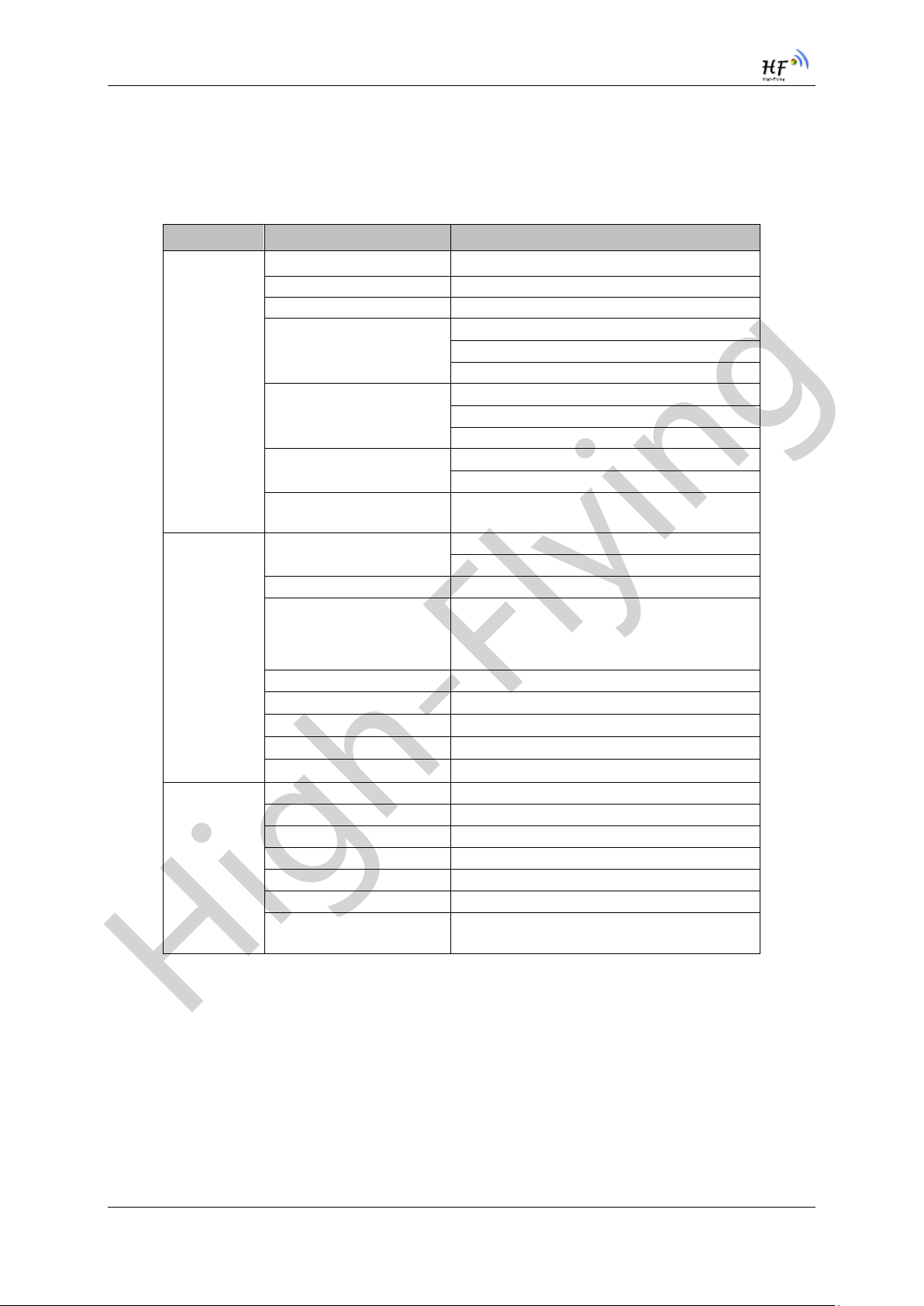
High-Flying
HF-LPT120&HF-LPT120A Low Power WiFi Module User Manual
Class
Item
Parameters
Wireless
Parameters
Certification
FCC/CE/SRRC/RoHS
Wireless standard
802.11 b/g/n
Frequency range
2.412GHz-2.484GHz
Transmit Power
802.11b: +16 +/-2dBm (@11Mbps)
802.11g: +14 +/-2dBm (@54Mbps)
802.11n: +13 +/-2dBm (@HT20, MCS7)
Receiver Sensitivity
802.11b: -87 dBm (@11Mbps ,CCK)
802.11g: -73 dBm (@54Mbps, OFDM)
802.11n: -71 dBm (@HT20, MCS7)
Antenna Option
HF-LPT120
External:I-PEX Connector
Internal:PCB Printed Antenna
Antenna Option
HF-LPT120A
Internal: Copper Line Antenna
Hardware
Parameters
Data Interface
UART
GPIO
Operating Voltage
2.95~3.6V
Operating Current
Peak (Continuous TX): 280mA
Average(STA, Continuous TX): 100mA
Average(STA, No TX data). 30mA
Average(AP): 120mA
Operating Temp.
-20℃- 85℃
Storage Temp.
-40℃- 125℃
Dimensions and Size
22mm x 13.5mm x 6mm(HF-LPT120)
Dimensions and Size
22mm x 14.3mm x 6mm(HF-LPT120A)
External Interface
1x10, 2mm DIP
Software
Parameters
Network Type
STA /AP
Security Mechanisms
WEP/WPA-PSK/WPA2-PSK
Encryption
WEP64/WEP128/TKIP/AES
Update Firmware
Local Wireless, Remote
Customization
Support customization and SDK
Network Protocol
IPv4, TCP/UDP/HTTP
User Configuration
AT+instruction set. Android/ iOS
Smart Link APP tools
1.1.2 Device Paremeters
HF-LPT120 Module Technical Specifications Table1.
1.1.3 Key Application
Remote equipment monitoring
Asset tracking and telemetry
Security
Industrial sensors and controls
Home automation
Medical devices
Shanghai High-Flying Electronics Technology Co., Ltd(www.hi-flying.com) - 9 -
Page 10
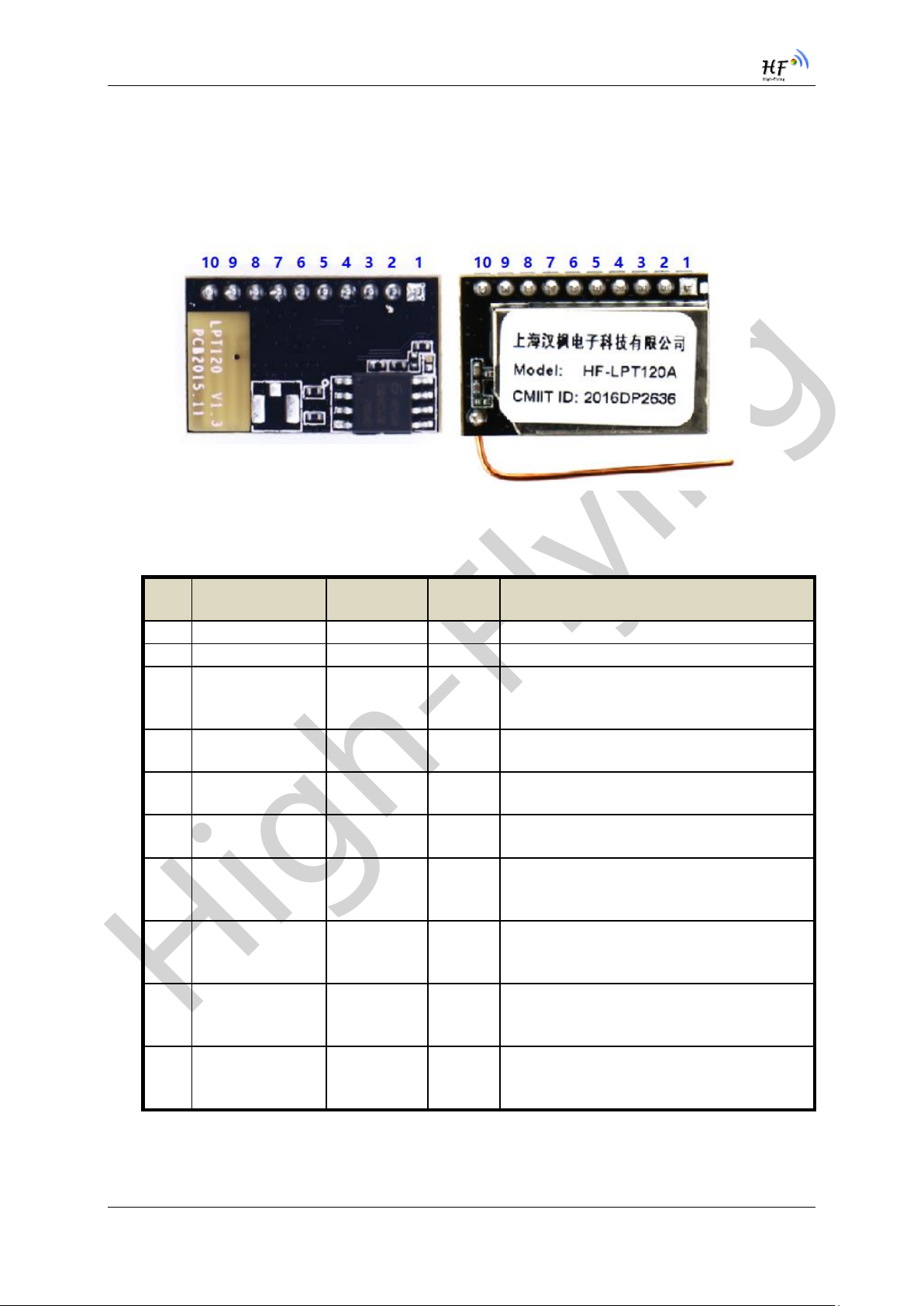
High-Flying
HF-LPT120&HF-LPT120A Low Power WiFi Module User Manual
Pin
Description
Net Name
Signal
Type
Comments
1
Ground
GND
Power
2
+3.3V Power
DVDD
Power
3.3V@300mA
3
Restore
Configuration
nReload
I/O,PU
nReload Function
GPIO_2, Leave it if not use
Detailed functions see <Notes>
4
Module Reset
EXT_RESETn
I,PU
“Low” effective hardware reset input.
Leave it if not use
5
UART0
UART0_RX
I
UART0 Communication Input
GPIO_19
6
UART0
UART0_TX
O,PU
UART0 Communication Output
GPIO_20
7
UART1_TXD
GPIO_5
I/O,PU
UART1 Debug Output
GPIO_5, Leave it if not use
Detailed functions see <Notes>
8
UART1_RXD
GPIO_6
I/O
UART1 Debug Input
GPIO_6, Leave it if not use
Detailed functions see <Notes>
9
GPIO_3
nReady
I/O
nReady Function
GPIO_3, Leave it if not use
Detailed functions see <Notes>
10
GPIO_15
nLink
I/O
nLink Function
GPIO_15, Leave it if not use
Detailed functions see <Notes>
1.2. Hardware Introduction
1.2.1. Pins Definition
Figure 1. HF-LPT120 Pins Map
HF-LPT120 Pins Definition Table2.
<Notes>
When bootup, module PIN6/PIN7 must be high, otherwise the module fail to work
Shanghai High-Flying Electronics Technology Co., Ltd(www.hi-flying.com) - 10 -
Page 11
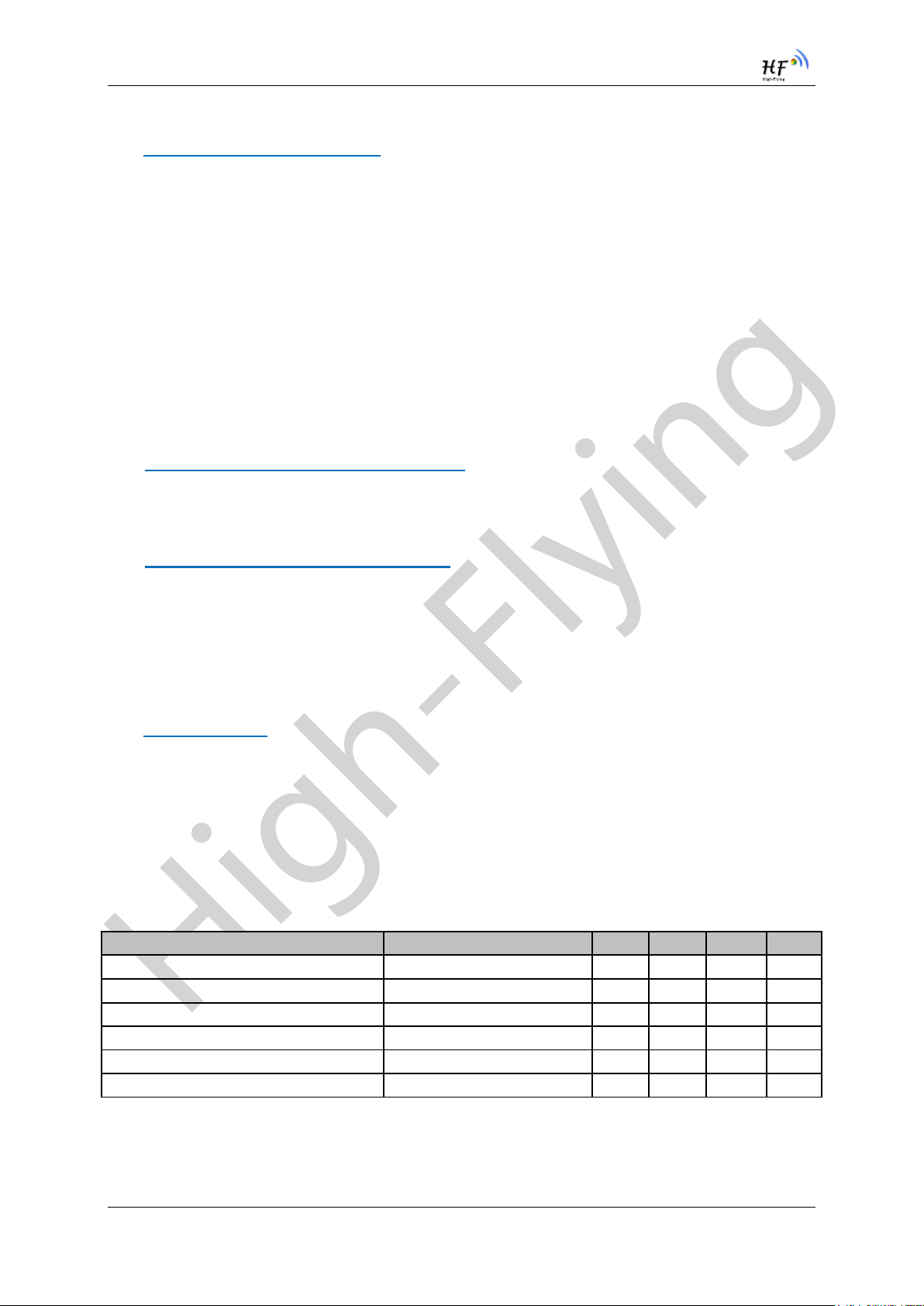
High-Flying
HF-LPT120&HF-LPT120A Low Power WiFi Module User Manual
Parameter
Condition
Min.
Typ.
Max.
Unit
Storage temperature range
-40 125
°C
Maximum soldering temperature
IPC/JEDEC J-STD-020
260
°C
Supply voltage
0 3.6
V
Voltage on any I/O pin
0
3.6
V
ESD (Human Body Model HBM)
TAMB=25°C
2.5
KV
ESD (MM)
TAMB=25°C
0.25
KV
I—Input, O—Output,PU—Internal Pullup Resistor; I/O: Digital I/O;Power—Power
nReload Pin (Button) function:
1. When this pin is set to “low” during module boot up, the module will enter wireless
firmware and config upgrade mode. This mode is used for customer manufacture.
(See Appendix D to download software tools for customer batch configuration and
upgrade firmware during mass production)
2. After module is powered up, short press this button ( “Low” < 2s ) and loose to make
the module go into “Smart Link “ config mode, waiting for APP to set password and
other information. (See Appendix D to download SmartLink APP)
3. After module is powered up, long press this button ( “Low” > 4s ) and loose to make
the module recover to factory setting.
High-Flying strongly suggest customer fan out this pin to connector or button for
“Manufacture” and “ Smart Link” application.
nReady Pin (LED) function(Low effective):
1. OS initial finished indicator. Only after this pin output low, can the UART function be
used.
nLink Pin (LED) function(Low effective):
1. At wireless firmware and config upgrade mode , this LED used to indicate configure
and upgrade status.
2. At “Smart Link “ config mode, this LED used to indicate APP to finish setting.
3. At normal mode, it’s Wi-Fi link status indicator
High-Flying strongly suggest customer fan out this pin to LED.
UART1 Debug :
1. Enable UART1 log information output by AT+NDBGL=1,1 via UART0, UART1 baud
rate is fixed at 115200.
2. After UART1 is enabled, it will output system run log information and it can direct
process AT command(No need to enter command mode like UART0)
1.2.2. Electrical Characteristics
Shanghai High-Flying Electronics Technology Co., Ltd(www.hi-flying.com) - 11 -
Table3.
Absolute Maximum Ratings:
Page 12
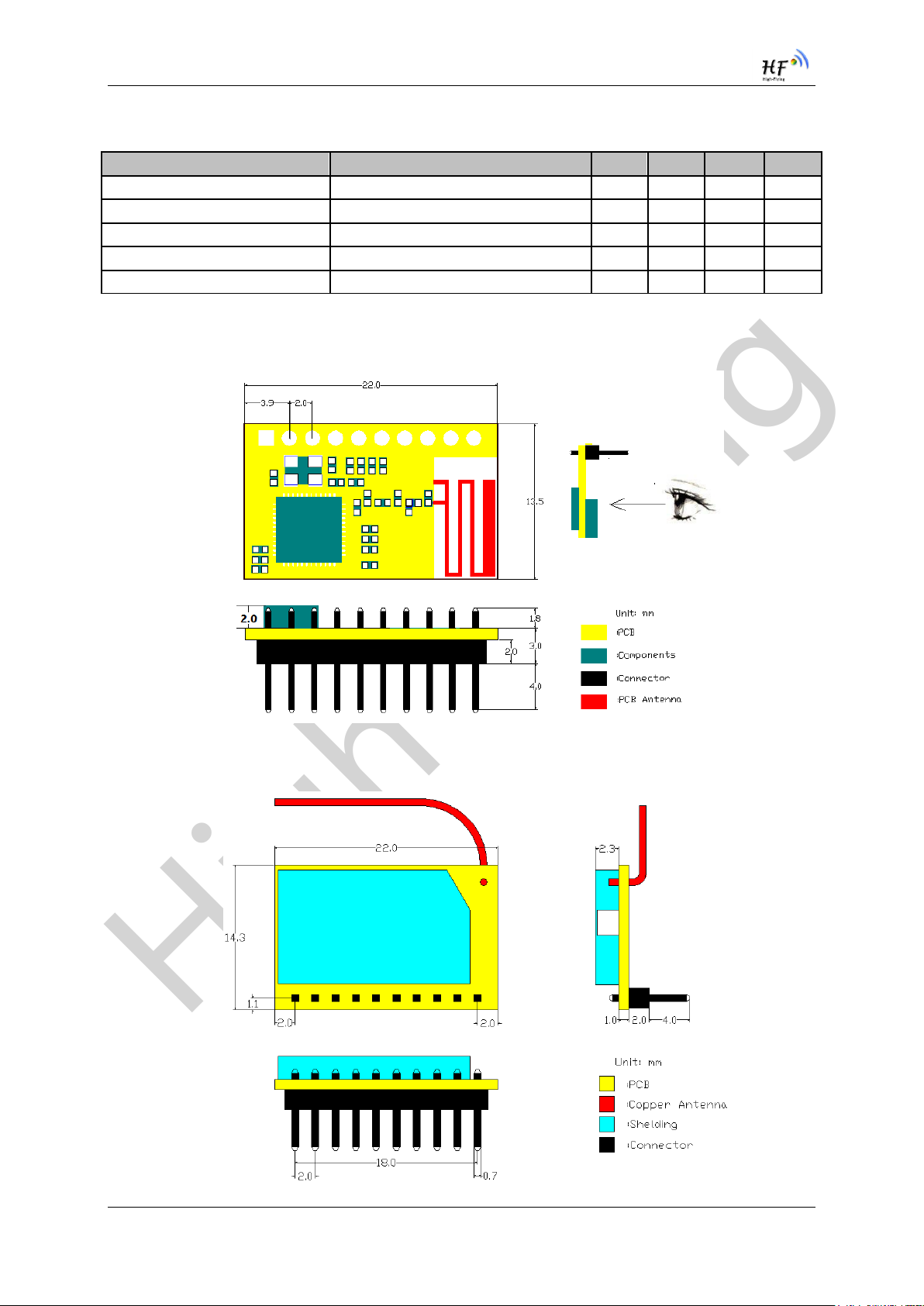
High-Flying
HF-LPT120&HF-LPT120A Low Power WiFi Module User Manual
Parameter
Condition
Min.
Typ.
Max.
Unit
Operating Supply voltage
2.95
3.3
3.6
V
Supply current, peak
Continuous Tx
280 mA
Supply current,
STA No data transfer
30 mA
Supply current,
STA Continuous data transfer
100
mA
Supply current,
AP 120
mA
Table4.
1.2.3. Mechanical Size
HF-LPT120 modules physical size (Unit: mm) as follows:
Power Supply & Power Consumption:
Figure 2. HF-LPT120 Mechanical Dimension
Shanghai High-Flying Electronics Technology Co., Ltd(www.hi-flying.com) - 12 -
Page 13
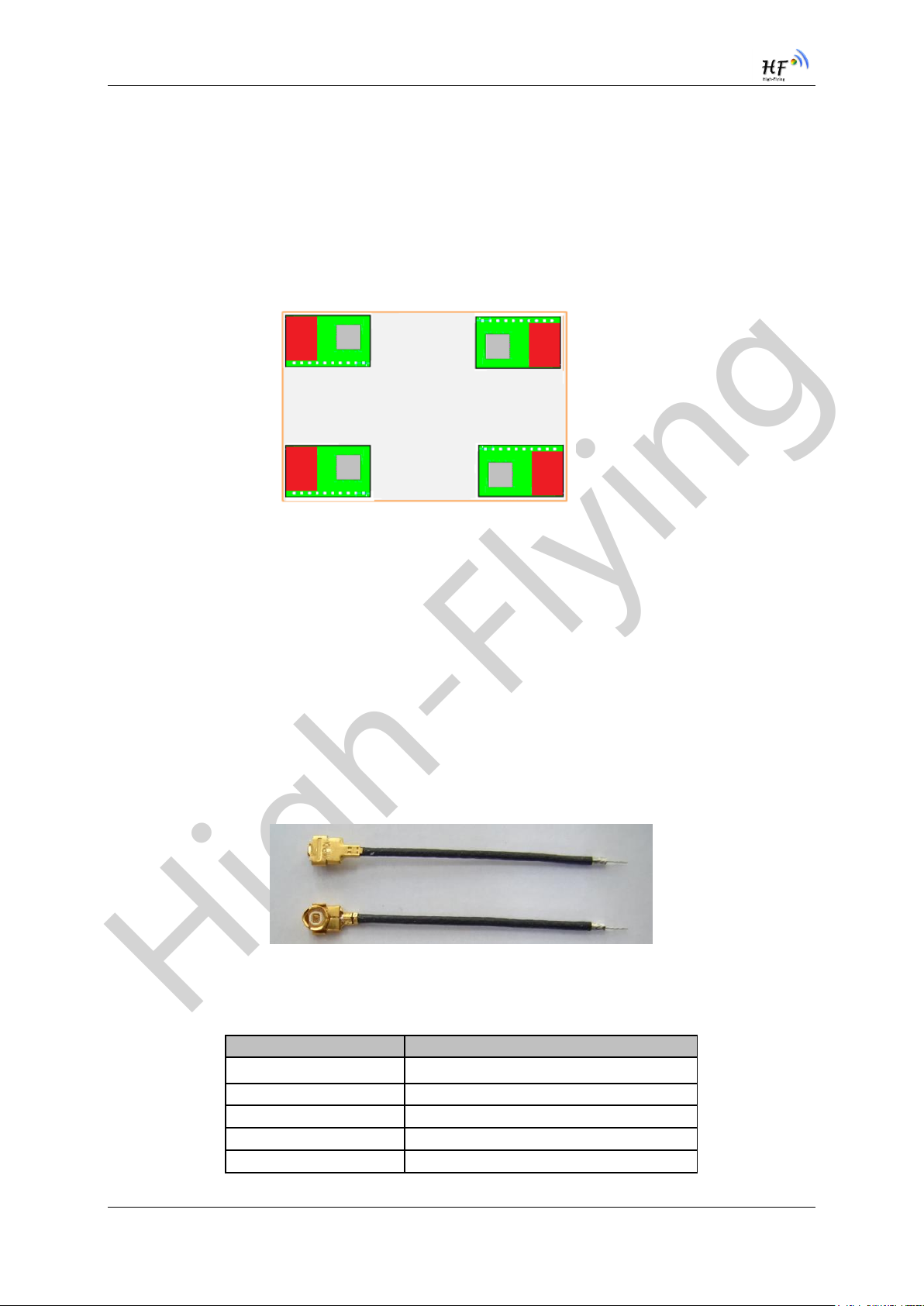
High-Flying
HF-LPT120&HF-LPT120A Low Power WiFi Module User Manual
Item
Parameters
Frequency range
2.4~2.5GHz
Impedance
50 Ohm
VSWR
2 (Max)
Return Loss
-10dB (Max)
Connector Type
I-PEX or populate directly
Figure 3. HF-LPT120A Mechanical Dimension
1.2.4. On-board PCB Antenna
HF-LPT120 module support internal on-board PCB antenna option. When customer select internal
antenna, you shall comply with following antenna design rules and module location suggestions:
For customer PCB, RED color region (8x10mm) can’t put componet or paste GND net;
Antenna must away from metal or high components at least 10mm;
Antenna can’t be shielded by any metal enclosure;
Figure 4. Suggested Module Placement Region
High-Flying suggest HF-LPT120 module better locate in following region at customer board, which to
reduce the effect to antenna and wireless signal, and better consult High-Flying technical people when
you structure your module placement and PCB layout.
1.2.5. External Antenna
HF-LPT120 supports two way of external antenna as the following picture show, The I-PEX interface
or the PAD interface(remove the I-PEX connector). The user may choose one of them. If user select
external antenna, HF-LPT120 modules must be connected to the 2.4G antenna according to IEEE
802.11b/g/n standards. We can provide external antenna if needed. Contact with our salesman.
The antenna parameters required as follows:
Figure 5. HF-LPT120 External Antenna picture
Shanghai High-Flying Electronics Technology Co., Ltd(www.hi-flying.com) - 13 -
HF-LPT120 External Antenna Parameters Table5.
Page 14

High-Flying
HF-LPT120&HF-LPT120A Low Power WiFi Module User Manual
Function
Name
Description
External
Interface
RS232
Main data/command RS-232 interface
USB
USB to UART interface
DC5V
DC jack for power in, 5V input.
LED
Power
Power LED
Ready
nReady LED
Link
nLink LED
Button
nReload
Restore factory default configuration after push this
pin more than 4s.
See 1.2.1
1.2.6. Evaluation Kit
High-Flying provides the evaluation kit to promote user to familiar the product and develop the detailed
application. The evaluation kit shown as below, user can connect to HF-LPT120 module with the RS232 UART, or Wireless interface to configure the parameters, manage the module or do the some
functional tests. The EVK support .5V DC power supply.
Figure 6. LPT120/LPT220 EVK
Notes: User need download USB to UART port driver from High-Flying web or contact with technical
support people for more detail.
The external interface description for evaluation kit as follows:
HF-LPT120 Evaluation Kit Interface Description Table6.
Shanghai High-Flying Electronics Technology Co., Ltd(www.hi-flying.com) - 14 -
Page 15

High-Flying
HF-LPT120&HF-LPT120A Low Power WiFi Module User Manual
1.2.7. Order Information
Base on customer detailed requirement, HF-LPT120 series modules provide different variants and
physical type for detailed application.
Figure 7. HF-LPT120 Order Information
Figure 8. HF-LPT120A Order Information
Shanghai High-Flying Electronics Technology Co., Ltd(www.hi-flying.com) - 15 -
Page 16
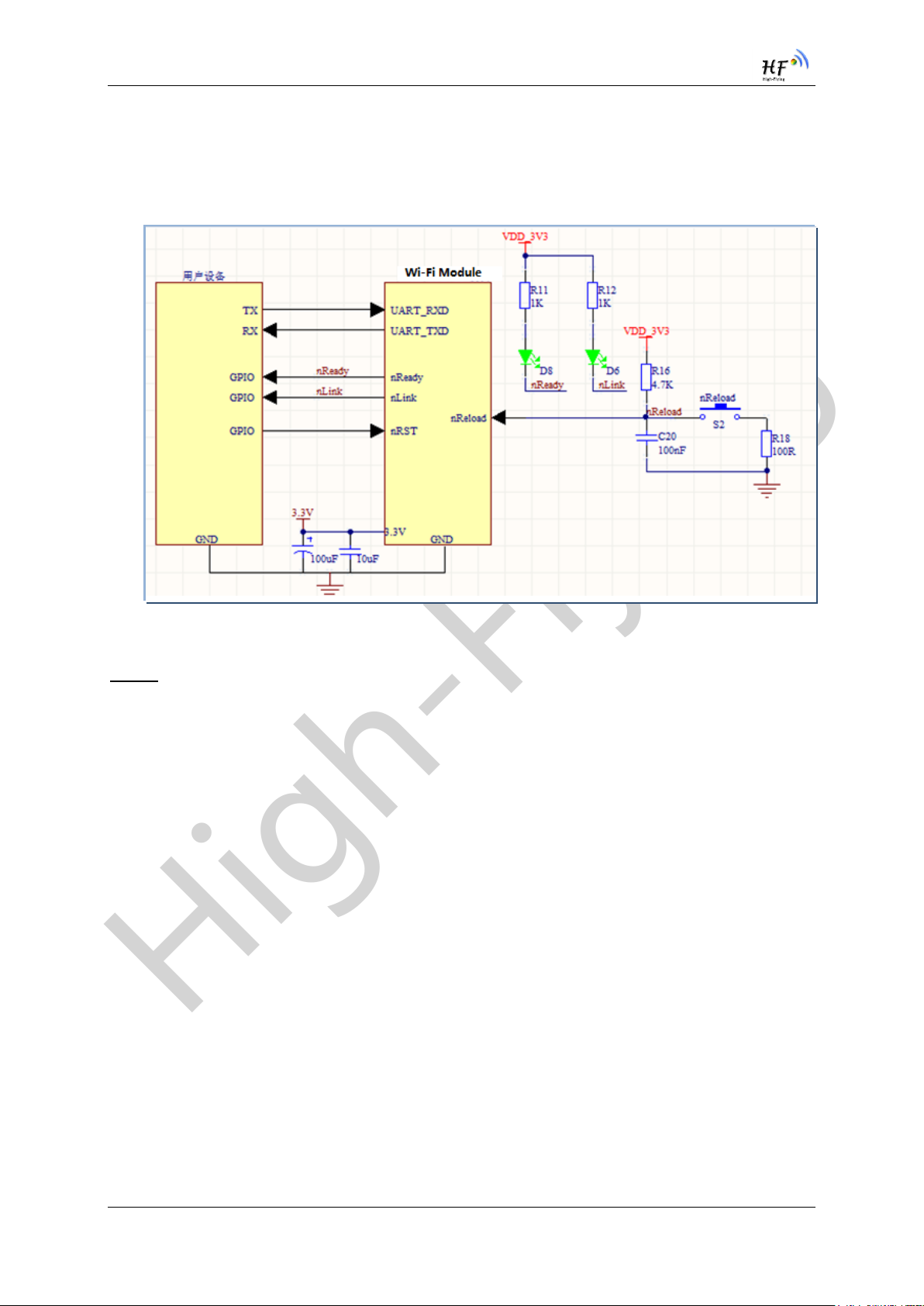
High-Flying
HF-LPT120&HF-LPT120A Low Power WiFi Module User Manual
1.3. Typical Application
1.3.1. Hardware Typical Application
Figure 9. HF-LPT120 Hardware Typical Application
Notes:
nReset- Module hardware reset signal. Input. Logics “0” effective.
There is pull-up resister internal and no external pull-up required. When module power up or some
issue happened, MCU need assert nRST signal “0” at least 10ms, then set” 1” to keep module fully
reset.
nReload- Module restore to factory default configuration.Input. Logics “0” effective.
(This pin is recommend to connect to button, is used to enter wireless upgrade mode)
User can de-assert nReload signal “0” more than 4s through button or MCU pin, then release, module
will restore to factory default configuration and re-start boot up process.. If nReload function not
required, can leave this pin open.
UART0_TXD/RXD- UART port data transmit and receive signal.
nReady- Module boot up ready signal. Output. Logics “0” effective.
The module will output “0” after normal boot up. This signal used to judge if module finish boot up and
ready for application or working at normal mode. If nReady function not required, can leave this pin
open.
nLink- Module WIFI connection status indication. Output.
(This pin is recommend to connect to LED, indicate status when the module in wireless
upgrade mode)
Shanghai High-Flying Electronics Technology Co., Ltd(www.hi-flying.com) - 16 -
Page 17
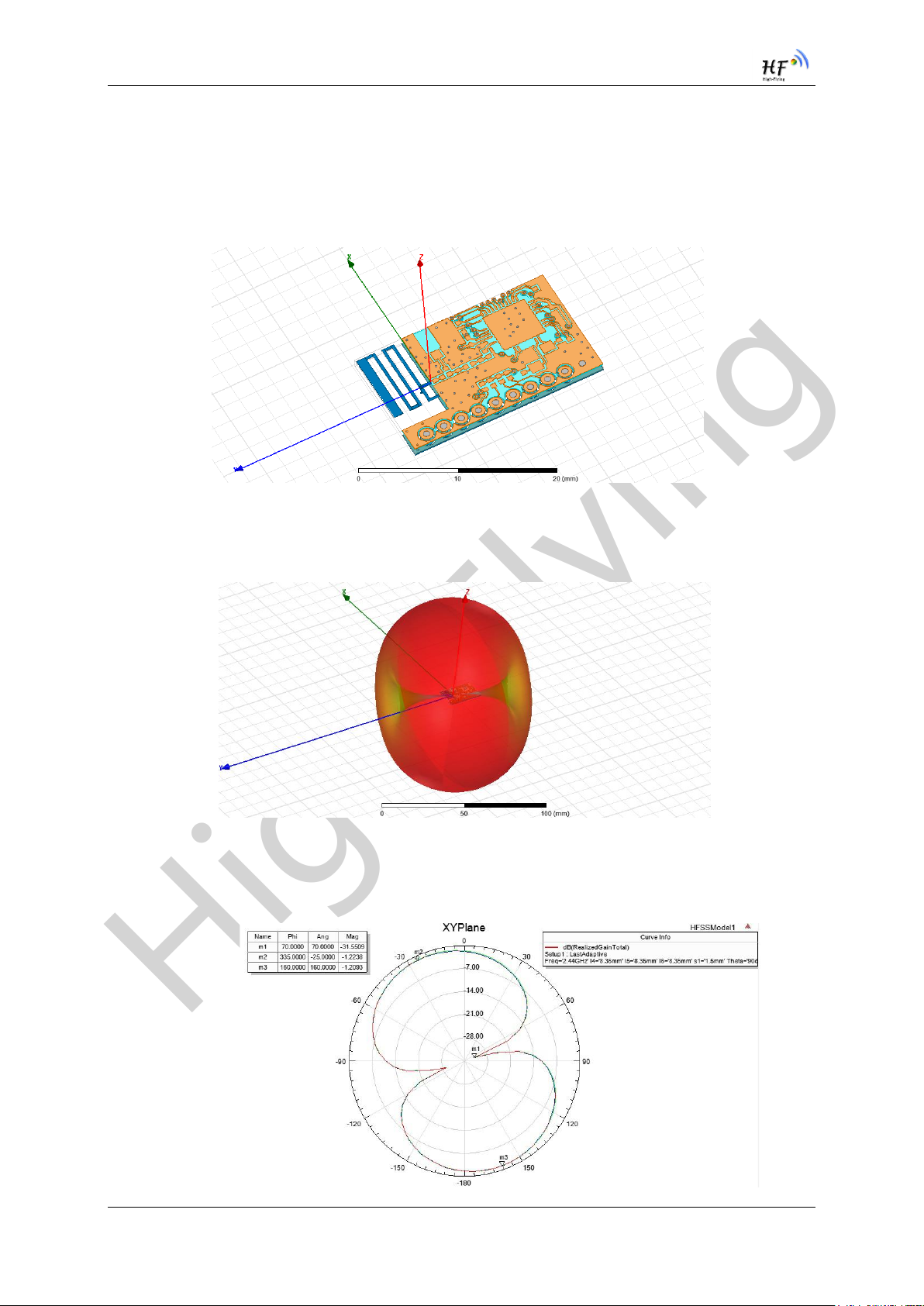
High-Flying
HF-LPT120&HF-LPT120A Low Power WiFi Module User Manual
When module connects to AP (AP associated), this pin will output “0”. This signal used to judge if
module already at WiFi connection status. Thers is pull-up resister internal and no external pull-up
required. If nLink function not required, can leave this pin open.
1.4. Internal PCB Antenna
Figure 10. HF-LPT120 Antenna
Antenna radiation efficiency 49.2%
Figure 11. HF-LPT120 Antenna radiation pattern
XY plane maximum gain:-1.21dB, minimum gain: -31.55dB
Shanghai High-Flying Electronics Technology Co., Ltd(www.hi-flying.com) - 17 -
Page 18
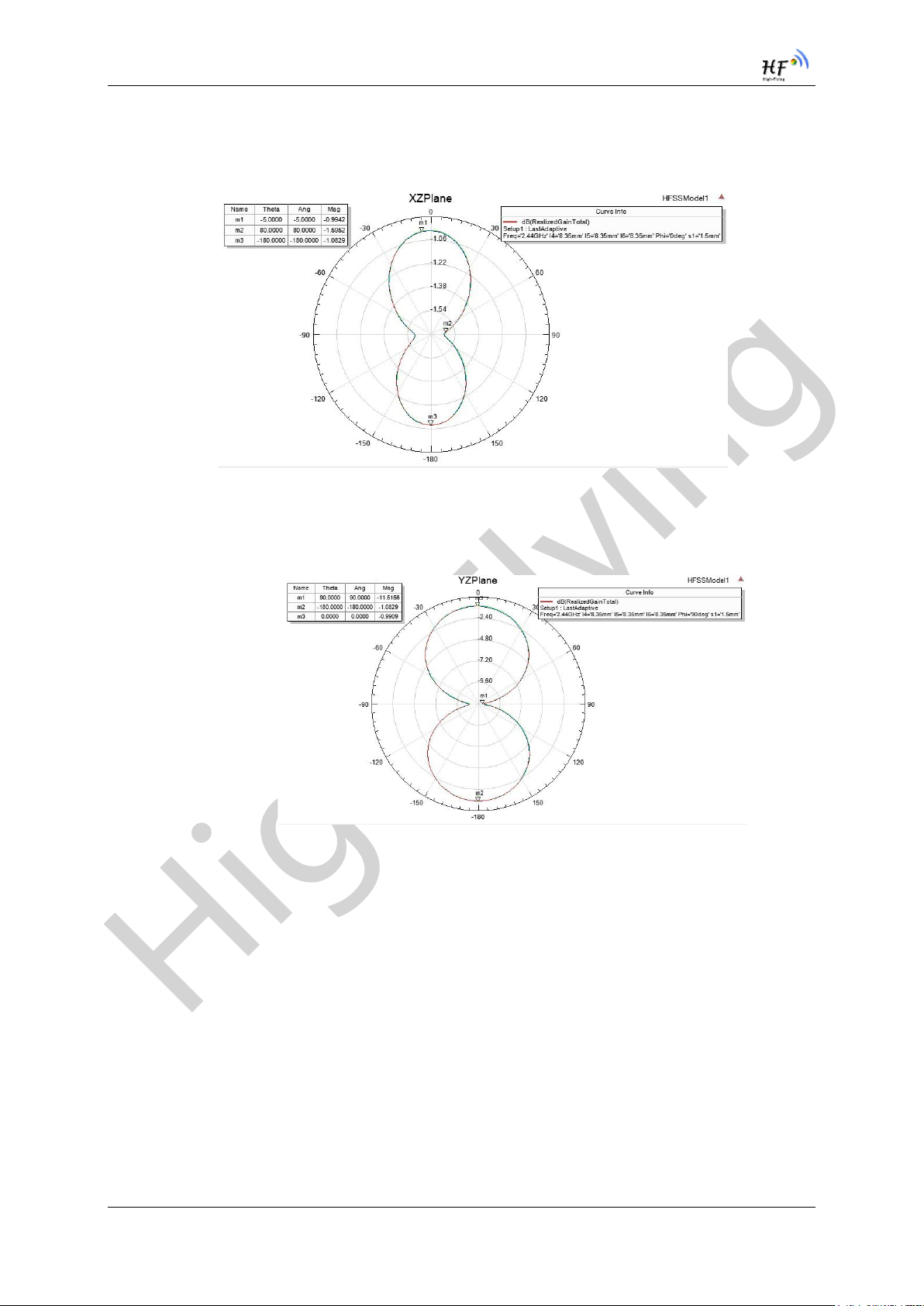
High-Flying
HF-LPT120&HF-LPT120A Low Power WiFi Module User Manual
Figure 12. HF-LPT120 XY plane radiation pattern
XZ plane maximum gain:-0.99dB, minimum gain:-1.6dB
Figure 13. HF-LPT120XZ plane radiation pattern
YZ plane maximum gain:-0.99dB, minimum gain:-11.52dB
Figure 14. HF-LPT120YZ plane radiation pattern
Shanghai High-Flying Electronics Technology Co., Ltd(www.hi-flying.com) - 18 -
Page 19

High-Flying
HF-LPT120&HF-LPT120A Low Power WiFi Module User Manual
2. FUNCTIONAL DESCRIPTION
2.1. Wireless Networking
HF-LPT120 module can be configured as both wireless STA and AP base on network type. Logically
there are two interfaces in HF-LPT120. One is for STA, and another is for AP. When HF-LPT120
works as AP, other STA equipments are able to connect to HF-LPT120 module directly. Wireless
Networking with HF-LPT120 is very flexible.
Notes:
AP: that is the wireless Access Point, the founder of a wireless network and the centre of the network
nodes. The wireless router we use at home or in office may be an AP.
STA: short for Station, each terminal connects to a wireless network (such as laptops, PDA and other
networking devices) can be called with a STA device.
2.1.1. Basic Wireless Network Based On AP (Infrastructure) Infrastructure: it’s also called basic network. It built by AP and many STAs which join in.
The characters of network of this type are that AP is the centre, and all communication between STAs
is transmitted through the AP. The figure following shows such type of networking.
Figure 15. HF-LPT120 Basic Wireless Network Structure
2.1.2. Wireless Network Based On STA HF-LPT120 module support STA network mode.
Figure 16. HF-LPT120 STA Network Structure
Shanghai High-Flying Electronics Technology Co., Ltd(www.hi-flying.com) - 19 -
Page 20

High-Flying
HF-LPT120&HF-LPT120A Low Power WiFi Module User Manual
2.2. Work Mode : Transparent Transmission Mode
HF-LPT120 module support serial interface transparent transmission mode. The benefit of this mode
is achieves a plug and play serial data port, and reduces user complexity furthest. In this mode, user
should only configure the necessary parameters. After power on, module can automatically connect to
the default wireless network and server.
As in this mode, the module's serial port always work in the transparent transmission mode, so users
only need to think of it as a virtual serial cable, and send and receive data as using a simple serial. In
other words, the serial cable of users’ original serial devices is directly replaced with the module; user
devices can be easy for wireless data transmission without any changes.
The transparent transmission mode can fully compatible with user’s original software platform and
reduce the software development effort for integrate wireless data transmission.
The parameters which need to configure include:
Wireless Network Parameters
Wireless Network Name(SSID)
Security Mode
Encryption Key
TCP/UDP Linking Parameters
Protocol Type
Link Type(Server or Client)
Target Port ID Number
Target Port IP Address
Serial Port Parameters
Baud Rate
Data Bit
Parity (Check) Bit
Stop Bit
Hardware Flow Control
2.3. Encryption
Encryption is a method of scrambling a message that makes it unreadable to unwanted parties,
adding a degree of secure communications. There are different protocols for providing encryption, and
the HF-LPT120 module supports following:
WEP
WPA-PSK/TKIP
WPA-PSK/AES
WPA2-PSK/TKIP
WPA2-PSK/AES
2.4. Parameters Configuration
HF-LPT120 module supports two methods to configuration parameters: AT+instruction set.
Shanghai High-Flying Electronics Technology Co., Ltd(www.hi-flying.com) - 20 -
Page 21

High-Flying
HF-LPT120&HF-LPT120A Low Power WiFi Module User Manual
AT+instruction set configuration means user configure parameters through serial interface command.
Refer to “AT+instruction set” chapter for more detail.
2.5. Firmware Update
HF-LPT120 module supports multiple upgrade methods:
UART upgrade
Local Network upgrade
Remote upgrade
HF-LPT120 module support upgrade from remote HTTP server, keep module connects to AP router
before excute remote HTTP upgrade.
Direct Download and Upgrade
AT+UPURL command to set the remote directory and file name, such as:
AT+UPURL=http://www.hi-flying.com/!admin/down/,lpb.bin
After excuate this command, the module will directly download the “lpb.bin” file from remote directory
and start upgrade Application.
Notes: please contact with high-flying technical people before upgrade firmware, or maybe damage
the module and can’t work again.
2.6. SOCKET B Function
HF-LPT120 support double socket communication, the socket B function is disabled by default.
Figure 17. Socket B function demo
2.7. Multi-TCP Link Connection (Reserved)
When HF-LPT120 module SOCK A configured as TCP Server, it supports Multi-TCP link connection,
and maximum 5 TCP clients permitted to connect to HF-LPT120 module. User can realize multi-TCP
link connection at each work mode.
Shanghai High-Flying Electronics Technology Co., Ltd(www.hi-flying.com) - 21 -
Page 22

High-Flying
HF-LPT120&HF-LPT120A Low Power WiFi Module User Manual
Multi-TCP link connection will work as following structure:
Upstream: All dates from different TCP connection or client will be transmitted to the serial port as a
sequence.
Downstream: All data from serial port (user) will be replicate and broadcast to every TCP connection
or client.
Detailed multi-TCP link data transmission structure as following figure:
Figure 18. Multi-TCP Link Data Transmition Structure
Shanghai High-Flying Electronics Technology Co., Ltd(www.hi-flying.com) - 22 -
Page 23

High-Flying
HF-LPT120&HF-LPT120A Low Power WiFi Module User Manual
Parameters
Default Setting
SSID
HF-LPT120
IP Address
10.10.100.254
Subnet Mask
255.255.255.0
Account
admin
Password
admin
3. OPERATION GUIDELINE
3.1. Configuration
When first use HF-LPT120 modules, user may need some configuration. User can connect to HFLPT120 module’s wireless interface with following default setting information and configure the module
through laptop.
HF-LPT120 Web Access Default Setting Table7.
3.1.1. Open Web Management Interface
There is internal webpage and external webpage in modules. The external webpage is for web
management. The internal webpage is only for upgrading.
Step 1: Connect laptop to SSID “HF-LPT120” of HF-LPT120 module via wireless LAN card;
Step 2: After wireless connection OK. Open Wen browser and access “http://10.10.100.254”;
Step 3: Then input user name and password in the page as following and click “OK” button.
Figure 19. Open Web Management page
The HF-LPT120 web management page support English and Chinese language. User can select
language environment at the top right corner and click “Apply” button.
The main menu include nine pages: “System”, “Work Mode”, “STA Setting”, “AP Setting”, “Other
Setting”, “Account”, “Upgrade SW”, “Restart”, “Restore”.
Note: Webpage function is 2.0.09-6 firmware new added., so the previous software version does not
support webpage, but after upgrade to our latest, it can support this, see appendix latest firmware on
Shanghai High-Flying Electronics Technology Co., Ltd(www.hi-flying.com) - 23 -
Page 24

High-Flying
HF-LPT120&HF-LPT120A Low Power WiFi Module User Manual
our website. For current module, we may not ship it with default webpage support, please manual
upgrade if need to use this function or tell our sales to upgrade to this latest function before shipment.
3.1.2. System Page At this page, user can check current device’s important information and status such as: device ID
(MID), software version, wireless work mode and related Wi-Fi parameters.
Figure 20. System Web Page
3.1.3. Work Mode Page HF-LPT120 module can works at AP mode to simplify user’s configuration, can also works at STA to
connect remote server through AP router.
Figure 21. Work Mode Page
Shanghai High-Flying Electronics Technology Co., Ltd(www.hi-flying.com) - 24 -
Page 25

High-Flying
HF-LPT120&HF-LPT120A Low Power WiFi Module User Manual
3.1.4. STA Setting Page
User can push “Scan” button to auto search Wi-Fi AP router nearby, and can connect with associate
AP through some settings. Please note the encryption information input here must be fully same with
Wi-Fi AP router’s configration, and then it can link with AP correctly.
Figure 22. STA Setting Page
Figure 23. STA Scan Page
Shanghai High-Flying Electronics Technology Co., Ltd(www.hi-flying.com) - 25 -
Page 26
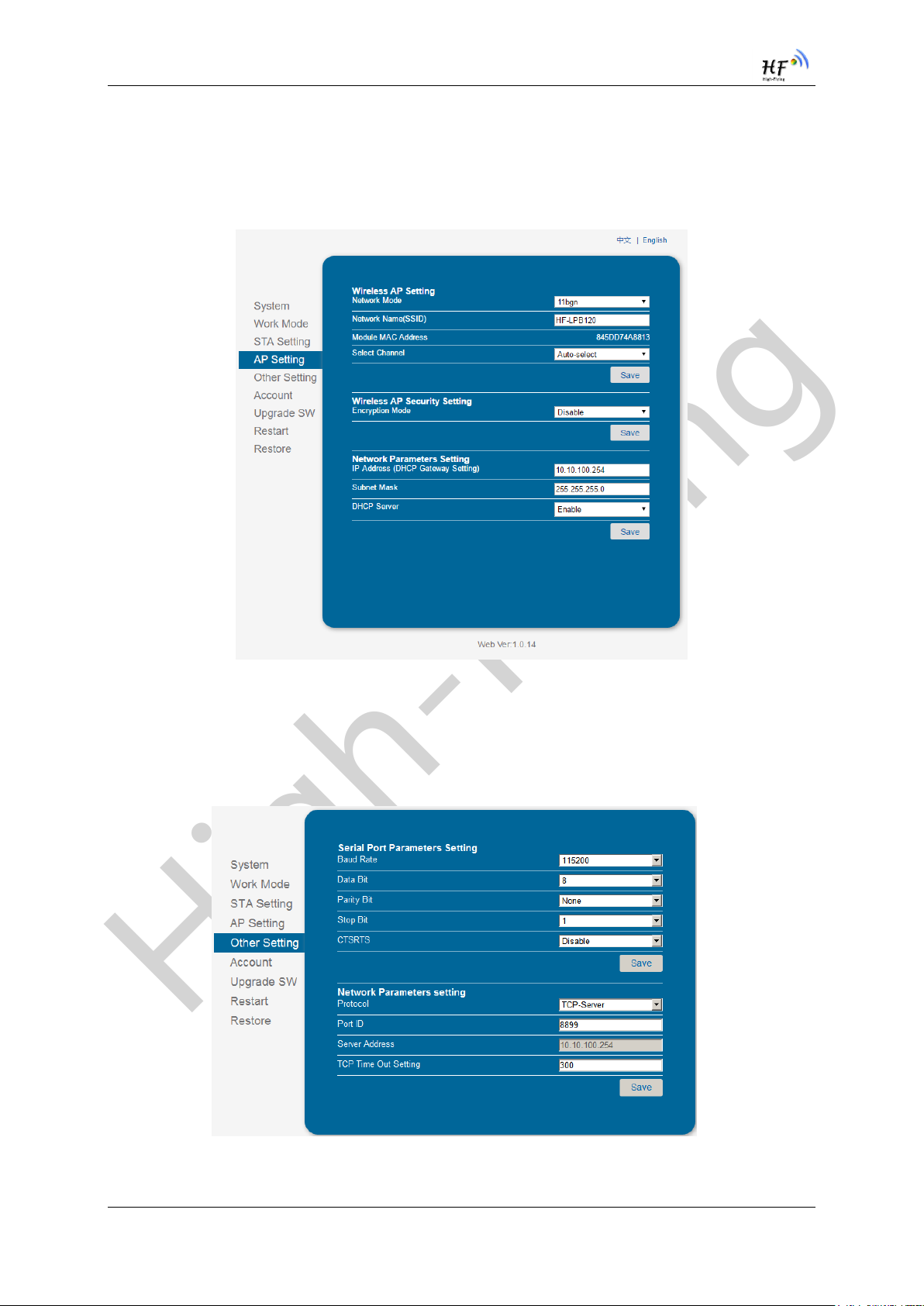
High-Flying
HF-LPT120&HF-LPT120A Low Power WiFi Module User Manual
3.1.5. AP Setting Page When user select module works at AP and AP+STA mode, then need setting this page and provide wireless and network parameters. Most of the system support DHCP to achieve IP address, so we suggest to “Enable” DHCP server in most applications.
Figure 24. AP Setting Page
3.1.6. Other Setting Page HF-LPT120 usually works at data transparent transmission mode. At this mode, the user device which connected with HF-LPT120 will connect and communicate with remote PC or server. At this page, user need setting serial port communication parameters and defines TCP related protocal parameters.
Figure 25. Other Setting Page
Shanghai High-Flying Electronics Technology Co., Ltd(www.hi-flying.com) - 26 -
Page 27

High-Flying
HF-LPT120&HF-LPT120A Low Power WiFi Module User Manual
3.1.7. Account Management Page This page set web server’s user name and password.
Figure 26. Account Page
3.1.8. Upgrade Software Page User can upgrade new software (firmware) version through Wi-Fi. After upgrade success, need reboot
it manually before new firmware valid.
Figure 27. Upgrade SW page
3.1.9. Restart Page Most of the settting and configuration can only effective after system restart. User shall restart after
finish all setting.
Shanghai High-Flying Electronics Technology Co., Ltd(www.hi-flying.com) - 27 -
Page 28

High-Flying
HF-LPT120&HF-LPT120A Low Power WiFi Module User Manual
Figure 28. Restart Page
3.1.10. Restore Page
After module restore factory default setting, all user configuration profile will lose.
User can access http://10.10.100.254 to set again, and user name and password is “admin”. HFLPT120 will restore to AP mode for factory default setting.
Figure 29. Restore Page
3.1.11. Internal Webpage
After wireless connection is OK. Open Wen browser and access “http://10.10.100.254/iweb.html”; It
is for upgrading application and external webpage. After upgrade success, need reboot it
manually before new firmware or webpage valid.
Shanghai High-Flying Electronics Technology Co., Ltd(www.hi-flying.com) - 28 -
Page 29

High-Flying
HF-LPT120&HF-LPT120A Low Power WiFi Module User Manual
Figure 30. Internal Webpage
3.2. Usage Introduction
3.2.1. Software Debug Tools
High-Flying use two common software tools debugging and applying HF-LPT120 module.
(User can also select other tools used to debug serial port).
Serial Debugging Software: ComTools
Ethernet Debugging Software: TCPUDPDbg
3.2.2. Network Connection
User can select two methods to connect HF-LPT120 module base on dedicated application.
Use HF-LPT120 STA interface. HF-LPT120 and debug PC2 connect to a wireless AP,
another PC1 (or user device) connect to HF-LPT120 module with serial port:
Figure 31. STA Interface Debug Connection
Use HF-LPT120 AP interface. Debug PC2 connect to HF-LPT120 through wireless
connection, another PC1 (or user device) connect to HF-LPT120 module with serial port.
Figure 32. AP Interface Debug Connection
3.2.3. Default Parameter Setting
Default SSID: HF-LPT120;
Deault security mode: open,none;
Shanghai High-Flying Electronics Technology Co., Ltd(www.hi-flying.com) - 29 -
Page 30

High-Flying
HF-LPT120&HF-LPT120A Low Power WiFi Module User Manual
User UART parameter setting:115200,8,1,None;
Default network parameter setting:TCP,Server,8899,10.10.100.254;
Module IP address: dhcp,0.0.0.0,0.0.0.0,0.0.0.0;
3.2.4. Module Debug PC1 open “CommTools” program, setting the same serial port parameters with HF-LPT120 module
and open serial port connection.
Figure 33. “CommTools” Serial Debug Tools
PC2 open “TCPUDPDbg” program, and create a new connection. If HF-LPT120 configured as Server
mode, “TCPUDPDbg” Tools shall create “Client “mode connection. Or otherwise, create a “Server”
mode connection.
Figure 34. “TCPUDPDbg” Tools Create Connection
Then setting the TCP/UDP connection parameters. Default as following:
Shanghai High-Flying Electronics Technology Co., Ltd(www.hi-flying.com) - 30 -
Page 31

High-Flying
HF-LPT120&HF-LPT120A Low Power WiFi Module User Manual
Figure 35. “TCPUDPDbg” Tools Setting
Then, click “Create” button to create a connection.
Figure 36. “TCPUDPDbg” Tools Connection
Now, in transparent transmission mode, data can be transferred from “CommTools” program to
“TCPUDPDbg” program, or in reverse. You can see data in receiver side will keep same as in sender
side.
3.3. Typical Application Examples
3.3.1. Wireless Control Application
Figure 37. Wireless Control Application
For this wireless control application, HF-LPT120 works as AP mode. Module’s serial port connects to
user device. So, control agent (Smart phone for this example) can manage and control the user device
through the wireless connection with HF -LPT120 module.
3.3.2. Remote Management Application
Shanghai High-Flying Electronics Technology Co., Ltd(www.hi-flying.com) - 31 -
Page 32

High-Flying
HF-LPT120&HF-LPT120A Low Power WiFi Module User Manual
Figure 38. Remote Management Application
For this remote management application, HF-LPT120 works as STA mode and connects to Internet
through wireless AP. Module configured as TCP Client and communicates with remote TCP server at
Internet. Module’s serial port connects to user device.
So, user device’s data or sampling information can send to remote TCP server for storage or
processing. Also remote TCP server can send command to control and manage the user device
through the wireless network.
3.3.3. Transparent Serial Port Application For this transparent serial port application, two HF-LPT120 modules connect as below figures to build
up a transparent serial port connection. One HF-LPT120 works as AP mode, another HF-LPT120
works as STA mode. Make the STA device connects to AP.
Figure 39. Transparent Serial Port Application
Shanghai High-Flying Electronics Technology Co., Ltd(www.hi-flying.com) - 32 -
Page 33

High-Flying
HF-LPT120&HF-LPT120A Low Power WiFi Module User Manual
4. AT+INSTRUCTION INTRODUCTION
4.1. Configuration Mode
When HF-LPT120 power up, it will default works as transparent transmission mode, then user can
switch to configuration mode by serial port command. HF-LPT120 UART default parameters setting as
below figure,
Figure 40. HF-LPT120 Default UART Port Parameters
In configuration mode, user can setting the module through AT+instruction set, which cover all web
page setting function.
4.1.1. Switch to Configuration Mode Two steps to finish switching from transparent transmission mode to configuration mode.
UART input “+++”, after module receive “+++”, and feedback “a” as confirmation.
UART input “a”, after module receive “a” and feedback “+ok” to go into
AT+instruction set configuration mode.
Figure 41. Switch to Configuration Mode
Notes:
1. When user input “+++” (No “Enter” key required), the UART port will display feedback information
“a”, and not display input information”+++” as above UART display.
Shanghai High-Flying Electronics Technology Co., Ltd(www.hi-flying.com) - 33 -
Page 34

High-Flying
HF-LPT120&HF-LPT120A Low Power WiFi Module User Manual
2. Any other input or wrong step to UART port will cause the module still works as original mode
(transparent transmission).
3. “+++” and “a” should be input in a certain period of time to make the module switch to configuration
mode. Like the following sequence.
4.2. AT+Instruction Set Overview
User can input AT+Instruction through hyper terminal or other serial debug terminal, also can program
the AT+Instruction to script. User can also input “AT+H” to list all AT+Instruction and description to
start.
Figure 42. ”AT+H” Instruction for Help
4.2.1. Instruction Syntax Format
AT+Instruction protocol is based on the instruction of ASCII command style, the description of syntax
format as follow.
Format Description
< >: Means the parts must be included
[ ]: Means the optional part
Command Message
Shanghai High-Flying Electronics Technology Co., Ltd(www.hi-flying.com) - 34 -
Page 35

High-Flying
HF-LPT120&HF-LPT120A Low Power WiFi Module User Manual
Error Code
Description
-1
Invalid Command Format
-2
Invalid Command
-3
Invalid Operation Symbol
-4
Invalid Parameter
-5
Operation Not Permitted
Instruction
Description
<null>
NULL
Managment Instruction Set
E
Open/Close show back function
WMODE
Set/Query Wi-Fi work mode (AP/STA)
ENTM
Set module into transparent transition mode
MID
Query module ID information
AT+<CMD>[op][para-1,para-2,para-3,para-4…]<CR>
AT+: Prefix of command message;
CMD: Command string;
[op]: Symbol of command operator,
“=” : The command requires parameters input;
“NULL”: Query the current command parameters setting;
[para-n]: Parameters input for setting if required;
<CR>:”Enter” Key, it’s 0x0a or 0x0d in ASCII;
Notes: When input AT+Instruction, “AT+<CMD>” character will display capital letter automatic and
other parts will not change as you input.
Response Message
+<RSP>[op] [para-1,para-2,para-3,para-4…]<CR><LF><CR><LF>
+: Prefix of response message;
RSP: Response string;
“ok” : Success
“ERR”: Failure
[op] : =
[para-n]: Parameters if query command or Error code when error happened;
<CR>: ASCII 0x0d;
<LF>: ASCIII 0x0a;
Error Code
Error Code Describtion Table8.
4.2.2. AT+Instruction Set
AT+Instruction Set List Table9.
Shanghai High-Flying Electronics Technology Co., Ltd(www.hi-flying.com) - 35 -
Page 36

High-Flying
HF-LPT120&HF-LPT120A Low Power WiFi Module User Manual
Instruction
Description
VER
Query module software version information
BVER
Query module bootloader version
RELD
Restore to factory default setting
FCLR
Erase factory setting
Z
Re-start module
H
Help
Configure Parameters Instruction Set
CFGTF
Copy User Parameters to Factory Default Parameters
UART Instruction Set
UART
Set/Query serial port parameters
Network Instruction Set
NETP
Set/Query network protocol parameters
MAXSK
Set/Query TCP Client connection number
TCPLK
Query if TCP link already build-up
TCPTO
Set/Query TCP timeout
TCPDIS
Open/Close TCP link
SOCKB
Set/Query SOCKB parameters
TCPDISB
Open/Close SOCKB TCP link
TCPTOB
Set/Query SOCKB TCP timeout
TCPLKB
Query if SOCKB TCP link already build-up
Wi-Fi STA Instruction Set (Effective when module works as STA)
WSKEY
Set/Query STA security parameters
WSSSID
Set/Query associated AP SSID parameters
WANN
Set/Query STA’s network parameters
WSMAC
Set/Query modle MAC address
WSLK
Query STA Wi-Fi link status
WSLQ
Query STA Wi-Fi signal strength
WSCAN
Scan AP
Wi-Fi AP Instruction Set (Effective when module works as AP)
LANN
Set/Query AP’s network parameters
WAP
Set/Query AP Wi-Fi parameters
WAKEY
Set/Query AP security parameters
WADHCP
Set/Query AP DHCP Server status
WALK
Query MAC address of STA device connecting to module AP
WALKIND
Enable/Disable indication of connection status.
WAPMXSTA
Set/Query max STA devices supported for AP.
Remote Upgrade Instruction Set
OTA
Upgrade Firmware
UPURL
Set/Query remote upgrade URL address
Power Management Instruction Set
DISPS
Set/Query power save parameters
Webpage Set
PLANG
Set/Query webpage language
WEBU
Set/Query webpage login account
Others Instruction Set
WRMID
Set module ID
ASWD
Set/Query WiFi configuration code
SMTLK
Start SmartLink function
SMEM
Query RAM status
NDBGL
Set UART debug information
Shanghai High-Flying Electronics Technology Co., Ltd(www.hi-flying.com) - 36 -
Page 37

High-Flying
HF-LPT120&HF-LPT120A Low Power WiFi Module User Manual
4.2.2.1. AT+E
Function: Open/Close show back function;
Format:
Set Operation
AT+E=<status><CR>
+ok<CR><LF><CR><LF>
Parameters:
status: Echo status
on: Open echo
off: Close echo
When HF-LPT120 module firstly switch from transparent transmission to configuration mode, show
back status is open, input “AT+E” to close show back function, input“AT+E” again to open show back
function, use AT+E=on/off command to save the echo status..
4.2.2.2. AT+WMODE
Function: Set/Query Wi-Fi work mode. Setting is valid after reset;
Format:
Query Operation
AT+WMODE<CR>
+ok=<mode><CR><LF><CR><LF>
Set Operation
AT+WMODE=<mode><CR>
+ok<CR><LF><CR><LF>
Parameters:
mode:Wi-Fi work mode
AP
STA
4.2.2.3. AT+ENTM
Function: Set module into transparent transmition mode;
Format:
AT+ENTM<CR>
+ok<CR><LF><CR><LF>
When operate this command, module switch from configuration mode to transparent transmission
mode.
4.2.2.4. AT+MID
Function: Query module ID information;
Format:
Query Operation
AT+MID<CR>
+ok=<module_id><CR><LF><CR><LF>
Parameters:
module_id: Module ID information;
Shanghai High-Flying Electronics Technology Co., Ltd(www.hi-flying.com) - 37 -
Page 38

High-Flying
HF-LPT120&HF-LPT120A Low Power WiFi Module User Manual
HF-LPT120;
Notes: User can set this parameter through AT+WRMID.
4.2.2.5. AT+VER
Function: Query module software version information;
Format:
Query Operation
AT+VER<CR>
+ok=<ver><CR><LF><CR><LF>
Parameters:
ver: Module software version information;
4.2.2.6. AT+BVER
Function: Query module bootloader software version information
Format:
Query Operation
AT+LVER<CR>
+ok=<ver><CR><LF><CR><LF>
Parameters:
ver: Module bootloadver version information;
Bootloader is for module upgrade firmware via UART. See details on our website about the module
firmware download page.
4.2.2.7. AT+RELD
Function: module restore to factory default setting;
Format:
Set Operation
AT+RELD<CR>
+ok=rebooting…<CR><LF><CR><LF>
When operate this command, module will restore to factory default setting and reboot.
4.2.2.8. AT+FCLR
Function: Erase factory setting;
Format:
Query Operation
AT+FCLR<CR>
+ok=<status><CR><LF><CR><LF>
4.2.2.9. AT+Z
Function: Re-start module;
Format:
AT+Z<CR>
4.2.2.10. AT+H
Function: Help;
Shanghai High-Flying Electronics Technology Co., Ltd(www.hi-flying.com) - 38 -
Page 39

High-Flying
HF-LPT120&HF-LPT120A Low Power WiFi Module User Manual
Format:
Query Operation
AT+H<CR>
+ok=<command help><CR><LF><CR><LF>
Parameters:
command help: command introduction;
4.2.2.11. AT+CFGTF
Function: Copy User Parameters to Factory Default Parameters;
Format:
Query Operation
AT+CFGTF<CR>
+ok=<status><CR><LF><CR><LF>
Parameters:
status: feedback operation status;
4.2.2.12. AT+UART
Function: Set/Query serial port parameters. Setting is valid after reset.
Format:
Query Operation
AT+UART[=uart_num]<CR>
+ok=<baudrate,data_bits,stop_bit,parity,flowctrl><CR><LF><CR><LF>
Set Operation
AT+UART=<baudrate,data_bits,stop_bit,parity,flowctrl>[,uart_num]<CR>
+ok<CR><LF><CR><LF>
Parameters:
uart_num:UART Channel, the default is UART0.
0:UART0 Channel
baudrate:
1200,1800,2400,4800,9600,19200,38400,57600,115200,230400,
380400,460800,921600
data_bits:
8
stop_bits:
1,2
parity:
NONE
EVEN
ODD
Flowctrl: (CTSRTS),
NFC: No hardware flow control
FC: hardware flow control(Not supported)
Shanghai High-Flying Electronics Technology Co., Ltd(www.hi-flying.com) - 39 -
Page 40

High-Flying
HF-LPT120&HF-LPT120A Low Power WiFi Module User Manual
4.2.2.13. AT+NETP
Function: Set/Query network protocol parameters, Setting is valid after reset.
Format:
Query Operation
AT+NETP<CR>
+ok=<protocol,CS,port,IP><CR><LF><CR><LF>
Set Operation
AT+NETP=<protocol,CS,port,IP><CR>
+ok<CR><LF><CR><LF>
Parameters:
protocol:
TCP
UDP
CS: Network mode:
SERVER
CLIENT
Port: protocol port ID: Decimal digit and less than 65535
IP: Server’s IP address when module set as client
If set as UDP SERVER, the module will save the IP address and port of the latest UDP
packet received. The data will be sent to the saved IP address and port. If the module hasn’t
saved any IP address and port when power up. The data will be sent to the IP address and port
which is set by this command.
If set as UDP,CLIENT, the data will always be sent to the IP address and port set by this
command.
4.2.2.14. AT+MAXSK
Function:Set/ Query TCP Client connection number.
Format:
Query Operation
AT+MAXSK<CR>
+ok=<num><CR><LF><CR><LF>
Set Operation
AT+MAXSK=<num><CR>
+ok<CR><LF><CR><LF>
Parameters:
num: TCP Client connection number. Range: 1~5. 5 is the default value it means
when the module work in TCP server , it accepts max 5 TCP client connect to it.
4.2.2.15. AT+TCPLK
Function: Query if TCP link already build-up;
Format:
AT+TCPLK<CR>
+ok=<sta><CR><LF><CR><LF>
Parameters:
Shanghai High-Flying Electronics Technology Co., Ltd(www.hi-flying.com) - 40 -
Page 41

High-Flying
HF-LPT120&HF-LPT120A Low Power WiFi Module User Manual
sta.: if module already setup TCP link;
on: TCP link setup;
off: TCP link not setup;
4.2.2.16. AT+TCPTO
Function: Set/Query TCP timeout; Setting is valid after reset.
Format:
Query Operation
AT+TCPTO<CR>
+ok=<time><CR><LF><CR><LF>
Set Operation
AT+TCPTO=<time ><CR>
+ok<CR><LF><CR><LF>
Parameters:
time: TCP timeout time.
<= 600, (600s);
>=0, (0 means no timeout);
Default, 300s;
Module begin to count time when TCP channel don’t receive any data, clecherar time
counter when TCP channel receive any data. If the time counter reaches the TCPTO, the tcp
channel will be break. If the module work in TCP Client, it will connect the TCP server
instantly and when the module work in TCP Server, the TCP client device should make the
connection itself.
4.2.2.17. AT+TCPDIS
Function: Open/Close TCP link;
Format:
Query Opera
AT+TCPDIS<CR>
+ok=<sta><CR><LF><CR><LF>
Set Operation
AT+TCPDIS =<on/off><CR>
+ok<CR><LF><CR><LF>
Parameters:
When query, sta.: Feedback if TCP Client can be link,
On, TCP link close
off,TCP link on
When setting, “off” means close TCP link. After finish this command, module disconnect TCP
link and not connect again. “On” means open TCP link. After finish this command, module re-
connect TCP server right away.
4.2.2.18. AT+SOCKB
Function: Set/Query SOCKB parameters. Setting is valid after reset.
Format:
Shanghai High-Flying Electronics Technology Co., Ltd(www.hi-flying.com) - 41 -
Page 42

High-Flying
HF-LPT120&HF-LPT120A Low Power WiFi Module User Manual
Query Operation
AT+SOCKB<CR>
+ok=<protocol,port,IP><CR><LF><CR><LF>
Set Operation
AT+SOCKB=<protocol,port,IP><CR>
+ok<CR><LF><CR><LF>
Parameters:
Protocol: Protocol type:
TCP: Only for TCP Client
UDP: UDP Client
UDPS: UDP Server
Port: Protocol Port in decimal, less than 65535
IP: Destination IP address, domain name is support
If set as UDP SERVER, the module will save the IP address and port of the latest UDP
packet received. The data will be sent to the saved IP address and port. If the module hasn’t
saved any IP address and port when power up. The data will be sent to the IP address and
port which is set by this command.
If set as UDP,CLIENT, the data will always be sent to the IP address and port set by this
command.
4.2.2.19. AT+TCPDISB
Function: Open/Close SOCKB connection
Format:
Query Operation
AT+TCPDISB<CR>
+ok=<sta><CR><LF><CR><LF>
Set Operation
AT+TCPDISB =<on/off><CR>
+ok<CR><LF><CR><LF>
Parameters:
When setting, “off” means close TCP link. After finish this command, module disconnect TCP
link and not connect again. “On” means open TCP link. After finish this command, module reconnect TCP server right away.
4.2.2.20. AT+TCPTOB
Function: Set/Query Operation SOCKB TCP timeout. Setting is valid after reset.
Format:
Query Operation
AT+TCPTOB<CR>
+ok=<time><CR><LF><CR><LF>
Set Operation
AT+TCPTOB=<time ><CR>
+ok<CR><LF><CR><LF>
Parameters
Shanghai High-Flying Electronics Technology Co., Ltd(www.hi-flying.com) - 42 -
Page 43

High-Flying
HF-LPT120&HF-LPT120A Low Power WiFi Module User Manual
Time: TCP timeout
<= 600:600s
>=0:0 means no timeout
Default:300s
If the SOCKB TCP don't receive any data from TCP server for TCP tmeout setting, the
module will break and reconnect the TCP server. If it receive data from server, the timeout
counter will be clear.
4.2.2.21. AT+TCPLKB
Function:Query SOCKB connection status
Format:
AT+TCPLKB<CR>
+ok=<sta><CR><LF><CR><LF>
Parameters:
sta.: SOCKB connection status
on: TCP connected
off: TCP disconnected
4.2.2.22. AT+WSSSID
Function: Set/Query Wi-Fi associated AP SSID parameters. Setting is valid after reset.
Format:
Query Operation
AT+WSSSID<CR>
+ok=<ap’s ssid><CR><LF><CR><LF>
Set Operation
AT+WSSSID=<ap’s ssid ><CR>
+ok<CR><LF><CR><LF>
Parameters:
ap’s ssid: AP’s SSID (Within 32 character);
4.2.2.23. AT+WSKEY
Function: Set/Query STA security parameters. Setting is valid after reset.
Format:
Query Operation
AT+WSKEY<CR>
+ok=<auth,encry,key><CR><LF><CR><LF>
Set Operation
AT+WSKEY=< auth,encry,key><CR>
+ok<CR><LF><CR><LF>
Parameters:
auth: Authentication mode
OPEN
SHARED
WPAPSK
Shanghai High-Flying Electronics Technology Co., Ltd(www.hi-flying.com) - 43 -
Page 44

High-Flying
HF-LPT120&HF-LPT120A Low Power WiFi Module User Manual
WPA2PSK
encry:Encryption algorithm
NONE: When “auth=OPEN”, effective
WEP-H: When “auth=OPEN” or “SHARED”, effective, in HEX format
WEP-A: When “auth=OPEN” or “SHARED”, effective, in ASCII format
TKIP: When ”auth= WPAPSK” or “WPA2PSK”, effective
AES: When “auth= WPAPSK” “WPA2PSK”, effective
key: password. When encry is WEP-H, password is in HEX format, password
length is 10 or 26. When encry is WEP-A, password is in ASCII format, password
length is 5 or 13. When encry is TKIP or AES, password is in ASCII code,
password length shall be less than 64 and greater than 8.
4.2.2.24. AT+WANN
Function: Set/Query STA network setting. Setting is valid after reset.
Format:
Query Operation
AT+WANN<CR>
+ok=<mode,address,mask,gateway><CR><LF><CR><LF>
Set Operation
AT+WANN=< mode,address,mask,gateway ><CR>
+ok<CR><LF><CR><LF>
Parameters:
mode: STA’s IP network setting
static: Static IP
DHCP: Dynamic IP
address: STA IP address;
mask: STA subnet mask;
gateway: STA gateway address;
4.2.2.25. AT+WSMAC
Function: Set/Query Module MAC address parameters. Setting is valid after reset.
Format:
Query Operation
AT+WSMAC<CR>
+ok=<mac_address><CR><LF><CR><LF>
Set Operation
AT+WSMAC=<code,mac_address><CR>
+ok<CR><LF><CR><LF>
Parameters:
code: security code
8888 (default value)
Mac_address: module MAC address, such as ACCF23FF1234
Shanghai High-Flying Electronics Technology Co., Ltd(www.hi-flying.com) - 44 -
Page 45

High-Flying
HF-LPT120&HF-LPT120A Low Power WiFi Module User Manual
4.2.2.26. AT+WSLK
Function: Query STA WiFi link status
Format:
Query Operation
AT+WSLK<CR>
+ok=<ret><CR><LF><CR><LF>
Parameters:
ret
”Disconnected”, if no WiFi connection;
”AP’ SSID(AP’s MAC” ), if WiFi connection available;
4.2.2.27. AT+WSLQ
Function: Query STA WiFi signal strength;
Format:
Query Operation
AT+WSLQ<CR>
+ok=<ret><CR><LF><CR><LF>
Parameters:
ret
”Disconnected”, if no WiFi connection;
”AP’s WiFi signal strength” , if WiFi connection available;
4.2.2.28. AT+WSCAN
Function: Scan AP;
Format:
AT+WSCAN<CR>
+ok=<ap_site><CR><LF><CR><LF>
Parameters:
ap_site: AP searched;
4.2.2.29. AT+LANN
Function: Set/Query AP’s network parameters. Setting is valid after reset.
Format:
Query Operation
AT+LANN<CR>
+ok=<ipaddress,mask><CR><LF><CR><LF>
Set Operation
AT+LANN=< ipaddress,mask><CR>
+ok<CR><LF><CR><LF>
Parameters:
ipaddress: AP’s IP address;
mask: AP’s net mask;
Shanghai High-Flying Electronics Technology Co., Ltd(www.hi-flying.com) - 45 -
Page 46

High-Flying
HF-LPT120&HF-LPT120A Low Power WiFi Module User Manual
4.2.2.30. AT+WAP
Function: Set/Query AP Wi-Fi parameters. Setting is valid after reset.
Format:
Query Operation
AT+WAP<CR>
+ok=<wifi_mode,ssid,channel><CR><LF><CR><LF>
Set Operation
AT+WAP =<wifi_mode,ssid,channel><CR>
+ok<CR><LF><CR><LF>
Parameters:
wifi_mode: Wi-Fi mode, include:
11B
11BG
11BGN (Default Value)
ssid:SSID at AP mode, the maximum length is 32.
channel: Wi-Fi channel selection:
AUTO;(Default CH1)
CH1~CH11;
4.2.2.31. AT+WAKEY
Function: Set/Query AP Wi-Fi secruity parameters. Setting is valid after reset.
Format:
Query Operation
AT+WAKEY<CR>
+ok=<auth,encry,key><CR><LF><CR><LF>
Set Operation
AT+WAKEY=< auth,encry,key><CR>
+ok<CR><LF><CR><LF>
Parameters:
auth: include
OPEN
WPA2PSK
Encry: include
NONE: When “auth=OPEN” available;
AES: When “auth=WPA2PSK” available;
key: security code, ASCII code, smaller than 64bit and bigger than 8 bit;
4.2.2.32. AT+WADHCP
Function: Set/Query AP DHCP server status; Setting is valid after reset.
Format:
Query Operation
AT+WADHCP<CR>
+ok=<status>,<ip1>,<ip2><CR><LF><CR><LF>
Set Operation
Shanghai High-Flying Electronics Technology Co., Ltd(www.hi-flying.com) - 46 -
Page 47

High-Flying
HF-LPT120&HF-LPT120A Low Power WiFi Module User Manual
AT+WADHCP=<status>[,ip1,ip2]<CR>
+ok<CR><LF><CR><LF>
Parameters:
status:AP’s DHCP server function status:
on:DHCP Server Open;
off:DHCP Server Close:
ip1: DHCP allocate IP start value.
ip2: DHCP allocate IP end value.
4.2.2.33. AT+WALK
Function: Query MAC address of STA device connecting to module AP
Format:
Query Operation
AT+WALK<CR>
+ok=<status> <CR><LF><CR><LF>
Parameters:
status: MAC address of STA device connecting to module AP.
No Connection: No STA device connecting to module AP;
4.2.2.34. AT+WALKIND
Function: Enable/Disable indication of module AP connection status.
Format:
Query Operation
AT+WALKIND<CR>
+ok=<status> <CR><LF><CR><LF>
Set Operation
AT+WALKIND=<status><CR>
+ok<CR><LF><CR><LF>
Parameters:
status: indication of module AP connection status.
on: Enable nLink indication function. When STA device connecting to module
AP, nLink output Low, otherwise output High.
off: Disable nLink indication function. (default mode).
4.2.2.35. AT+WAPMXSTA
Function: Set/Query max STA number supported for AP.
Format:
Query Operation
AT+WAPMXSTA<CR>
+ok=<num> <CR><LF><CR><LF>
Set Operation
AT+WAPMXSTA=<num><CR>
+ok<CR><LF><CR><LF>
Parameters:
Shanghai High-Flying Electronics Technology Co., Ltd(www.hi-flying.com) - 47 -
Page 48

High-Flying
HF-LPT120&HF-LPT120A Low Power WiFi Module User Manual
num: max STA number supported for AP.
1~4: Support max 1~4 STA devices connects to module AP. 0 is default
value for max 1 STA device supported.
4.2.2.36. AT+OTA
Function:Set OTA Upgrade
Format:
Set Operation
AT+OTA<CR>
+ok=<CR><LF><CR><LF>
Note: See Appendix C Module Upgrade for detail
4.2.2.37. AT+UPURL
Function: Set/ Query remote upgrade URL address;
Format:
Query Operation
AT+UPURL<CR>
+ok=<url> <CR><LF><CR><LF>
Set Operation
AT+UPURL=<url,filename> <CR>
+ok<CR><LF><CR><LF>
Parameters:
url: the upgrade file url address; the last charter shall be “/” (within 20 characters).
filename: the upgrade file name, it’s optional and not saved parameter. If provide
this file name here, the module will start upgrade right away;
4.2.2.38. AT+DISPS
Function: Set/Query power save parameters;
Format:
Query Operation
AT+DISPS<CR>
+ok=<ret><CR><LF><CR><LF>
Set Operation
AT+DISPS=<mode[,time]><CR><LF><CR><LF>
Parameters:
ret:
No: Enable power save
Yes: Disable power save
Auto: Auto power save mode(default), enter power saving mode after receive
mode:
No: Enable power save
Yes: Disable power save
or send data in time seconds.
Shanghai High-Flying Electronics Technology Co., Ltd(www.hi-flying.com) - 48 -
Page 49

High-Flying
HF-LPT120&HF-LPT120A Low Power WiFi Module User Manual
Auto: Auto power save mode(default), enter power saving mode after receive
or send data in time seconds.
time: Only valid in auto mode, >=2 integer value, default is 3 seconds. when value
is 0, the default waiting time is still 3 seconds.
4.2.2.39. AT+PLANG
Function: Set/Query webpage language option;
Format:
Query Operation
AT+PLANG<CR>
+ok=<language> <CR><LF><CR><LF>
Set Operation
AT+PLANG=<language> <CR>
+ok<CR><LF><CR><LF>
Parameters:
language: webpage’s language
CN: Chinese Version (Default);
EN: English Version;
4.2.2.40. AT+WEBU
Function: Set/ Query webpage user name and password; Setting is valid after reset.
Format:
Query Operation
AT+WEBU<CR>
+ok=<username,password> <CR><LF><CR><LF>
Set Operation
AT+WEBU=<username,password><CR>
+ok<CR><LF><CR><LF>
Parameters:
username: User Name, within 15 characters, not support empty.
password: password, within 15 characters, support empty.
4.2.2.41. AT+WRMID
Function: Set module ID;
Format:
Set Operation
AT+WRMID=<wrmid> <CR><LF><CR><LF>
Parameters:
wrmid: set module’s ID (within 20 characters).
4.2.2.42. AT+ASWD
Function: Set/Query WiFi Configuration Password;
Format:
Query Operation
AT+ASWD<CR>
Shanghai High-Flying Electronics Technology Co., Ltd(www.hi-flying.com) - 49 -
Page 50

High-Flying
HF-LPT120&HF-LPT120A Low Power WiFi Module User Manual
+ok=<aswd> <CR><LF><CR><LF>
Set Operation
AT+ASWD=<aswd> <CR><LF><CR><LF>
Parameters:
aswd: WiFi Configuration Password (within 20 characters).
4.2.2.43. AT+SMTLK
Function: Start SmartLink function
Format:
Query Operation
AT+SMTLK<CR>
SmartLink is a One-Key config function. Config the module connecting to router easily. After start
SmartLink function , the module work in SmartLink status and nLink LED is fast flashing waiting for
APP to push information. See the Appendix for more details.
4.2.2.44. AT+SMEM
Function: Query the RAM status.
Format:
Query Operation
AT+SMEM<CR>
+ok=<status> <CR><LF><CR><LF>
Parameters:
status: The RAM status, the last number is the free memory size can be used.
4.2.2.45. AT+NDBGL
Function: Enable/Disable UART debug information
Format:
Query Operation
AT+NDBGL<CR>
+ok=<debug_level,uart_num> <CR><LF><CR><LF>
Set Operation
AT+NDBGL =<debug_level,uart_num><CR>
+ok<CR><LF><CR><LF>
Parameters:
debug_level: UART debug level value
0: Disable debug information output
1~XX: Output UART debug information which is with the same(and above)
debug level value
Shanghai High-Flying Electronics Technology Co., Ltd(www.hi-flying.com) - 50 -
Page 51

High-Flying
HF-LPT120&HF-LPT120A Low Power WiFi Module User Manual
uart_level: UART debug information output channel
0: UART0
1: UART1
Shanghai High-Flying Electronics Technology Co., Ltd(www.hi-flying.com) - 51 -
Page 52

High-Flying
HF-LPT120&HF-LPT120A Low Power WiFi Module User Manual
NO.
Item
Temperature (Degree)
Time(Sec)
1
Reflow Time
Time of above 220
35~55 sec
2
Peak-Temp
260 max
5. PACKAGE INFORMATION
5.1. Recommended Reflow Profile
Figure 43. Reflow Soldering Profile
Reflow Soldering Parameter Table10.
Note: 1. Recommend to supply N2 for reflow oven.
2. N2 atmosphere during reflow (O2<300ppm)
5.2. Device Handling Instruction (Module IC SMT Preparation)
1. Shelf life in sealed bag: 12 months, at <30℃ and <60% relative humidity (RH)
2. After bag is opened, devices that will be re-baked required after last baked with window time
168 hours.
3. Recommend to oven bake with N2 supplied
4. Recommend end to reflow oven with N2 supplied
5. Baked required with 24 hours at 125+-5℃ before rework process
6. Recommend to store at ≦10% RH with vacuum packing
7. If SMT process needs twice reflow:
(1) Top side SMT and reflow (2) Bottom side SMT and reflow
Case 1: Wifi module mounted on top side. Need to bake when bottom side process over 168
hours window time, no need to bake within 168 hours
Case 2: Wifi module mounted on bottom side, follow normal bake rule before process
Note: Window time means from last bake end to next reflow start that has 168 hours space.
Shanghai High-Flying Electronics Technology Co., Ltd(www.hi-flying.com) - 52 -
Page 53

High-Flying
HF-LPT120&HF-LPT120A Low Power WiFi Module User Manual
5.3. Shipping Information
TRAY BOX
Size: 350*260*20 mm Size: 350*260*160 mm (inside)
Figure 44. Shipping Information
Note:
1 tray = 20*6pcs = 120 pcs
LPT120: 1 box = 8 trays = 8 * 120 pcs = 960pcs
LPT120A: 1 box = 4 trays = 4 * 120 pcs = 480pcs
Shanghai High-Flying Electronics Technology Co., Ltd(www.hi-flying.com) - 53 -
Page 54

High-Flying
HF-LPT120&HF-LPT120A Low Power WiFi Module User Manual
APPENDIX A: HW REFERENCE DESIGN
Detailed HF-LPT120 Evluation Board design source files, pls access High-Flying web download page
or contact with High-Flying technical support people to acquire.
Shanghai High-Flying Electronics Technology Co., Ltd(www.hi-flying.com) - 54 -
Page 55

High-Flying
HF-LPT120&HF-LPT120A Low Power WiFi Module User Manual
APPENDIX B: HTTP PROTOCOL TRANSFER
HF-LPT120 module support http data transfer in throughput mode. If any detailed HTTP protocol,
contact us and we may support customization.
B.1. Sending HTTP Raw Data in Throughput Mode
Step 1、 Configure HTTP server information
Step 2、Configure module connecting to router AP and reboot.
Step 3、 Sending HTTP raw data via UART, end the data with<CR><LF><CR><LF>
Shanghai High-Flying Electronics Technology Co., Ltd(www.hi-flying.com) - 55 -
Page 56

High-Flying
HF-LPT120&HF-LPT120A Low Power WiFi Module User Manual
APPENDIX C:REFERENCES
C.1.High-Flying Mass Production Tool
Download Address:http://www.hi-flying.com/download_detail_dc/downloadsId=9.html
C.2.SmartLink APP V7 Config Tool
IOS Platform : http://www.hi-flying.com/download_detail_dc/downloadsId=42.html
Android Platform: http://www.hi-flying.com/download_detail_dc/downloadsId=83.html
C.3.EVK Quick Start Guide
Download Address:http://www.hi-
flying.com/downloadsfront.do?method=picker&flag=all&id=a974580c-9a9b-4329-a5546bd54aa8500d&fileId=99
C.4.Module Upgrade
Download Address:http://www.hi-flying.com/download_detail_fir/downloadsId=75.html
C.5.Other Tools
Download Address:http://www.hi-
flying.com/download_list_dc/&downloadcategoryid=14&isMode=false&comp_stats=compFrontDownloadsCategory_show01-1376450727769.html
Shanghai High-Flying Electronics Technology Co., Ltd(www.hi-flying.com) - 56 -
Page 57

High-Flying
HF-LPT120&HF-LPT120A Low Power WiFi Module User Manual
APPENDIX D: CONTACT INFORMATION
-----------------------------------------------------------------------------------------------------------Address: Room 1002,Building 1,No.3000,Longdong Avenue,Pudong New
Area,Shanghai,China,201203
Web: www.hi-flying.com
Service Online: 400-189-3108/18616078755
Sales Contact: sales@hi-flying.com
-----------------------------------------------------------------------------------------------------------
For more information about High-Flying modules, applications, and solutions, please visit our web site
http://www.hi-flying.com/en/
<END OF DOCUMENT>
© Copyright High-Flying, May, 2011
The information disclosed herein is proprietary to High-Flying and is not to be used by or disclosed to unauthorized persons
without the written consent of High-Flying. The recipient of this document shall respect the security status of the information.
The master of this document is stored on an electronic database and is “write-protected” and may be altered only by
authorized persons at High-Flying. Viewing of the master document electronically on electronic database ensures access to
the current issue. Any other copies must be regarded as uncontrolled copies.
Shanghai High-Flying Electronics Technology Co., Ltd(www.hi-flying.com) - 57 -
