Page 1

USER’S MANUAL
Receipt Printer
BTP-R580Ⅱ
Shandong New Beiyang Information Technology Co., Ltd
Page 2
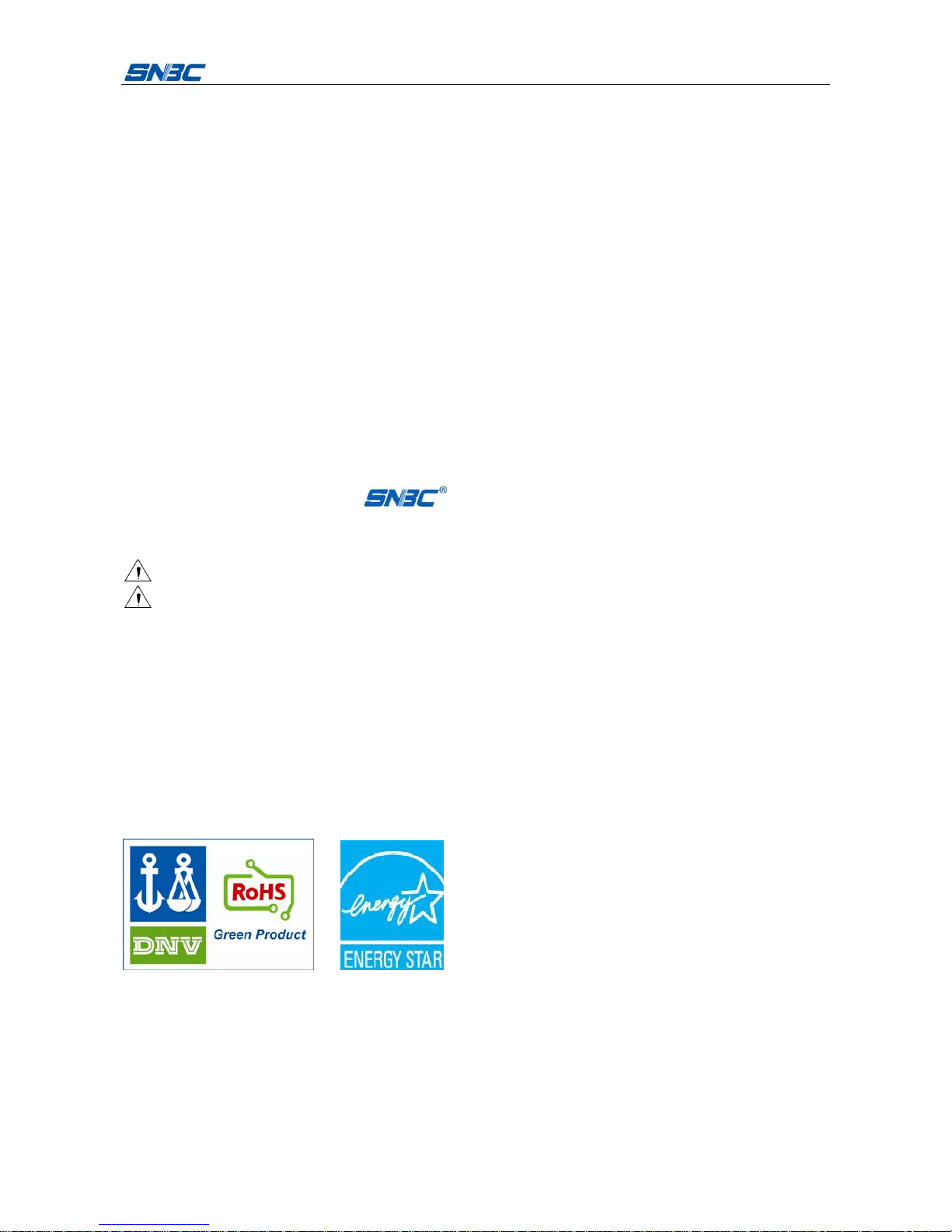
BTP-R580Ⅱ User’s Manual
- 1 -
Declaration
Information in this document is subject to change without notice. SHANDONG NEW BEIYANG
INFORMATION TECHNOLOGY CO., LTD. (hereinafter referred to as “SNBC”) reserves the
right to improve products as new technology, components, software, and hardware become
available. If users need further data about these products, please feel free to contact SNBC or
your local dealer.
No part of this document may be reproduced or transmitted in any form or by any means for
any purpose without the express written permission of SNBC.
Copyright
Copyright © 2011 by SNBC
Printed in China
Version 1.0
Trademark
Registered trademark of SNBC:
Warning and caution
Warning: Items shall be strictly followed to avoid injury or damage to body and equipment.
Caution: Items with important information and prompts for operating the printer.
SNBC has been approved by the following certifications:
ISO9001 Quality Control System
ISO14001 Environmental Management System
OHSAS18001 Occupational Health and Safety Management System
IECQ QC080000 Hazardous Substance Process Management System
BTP-R580Ⅱ has been approved by the following certifications of
environmental protection:
Page 3
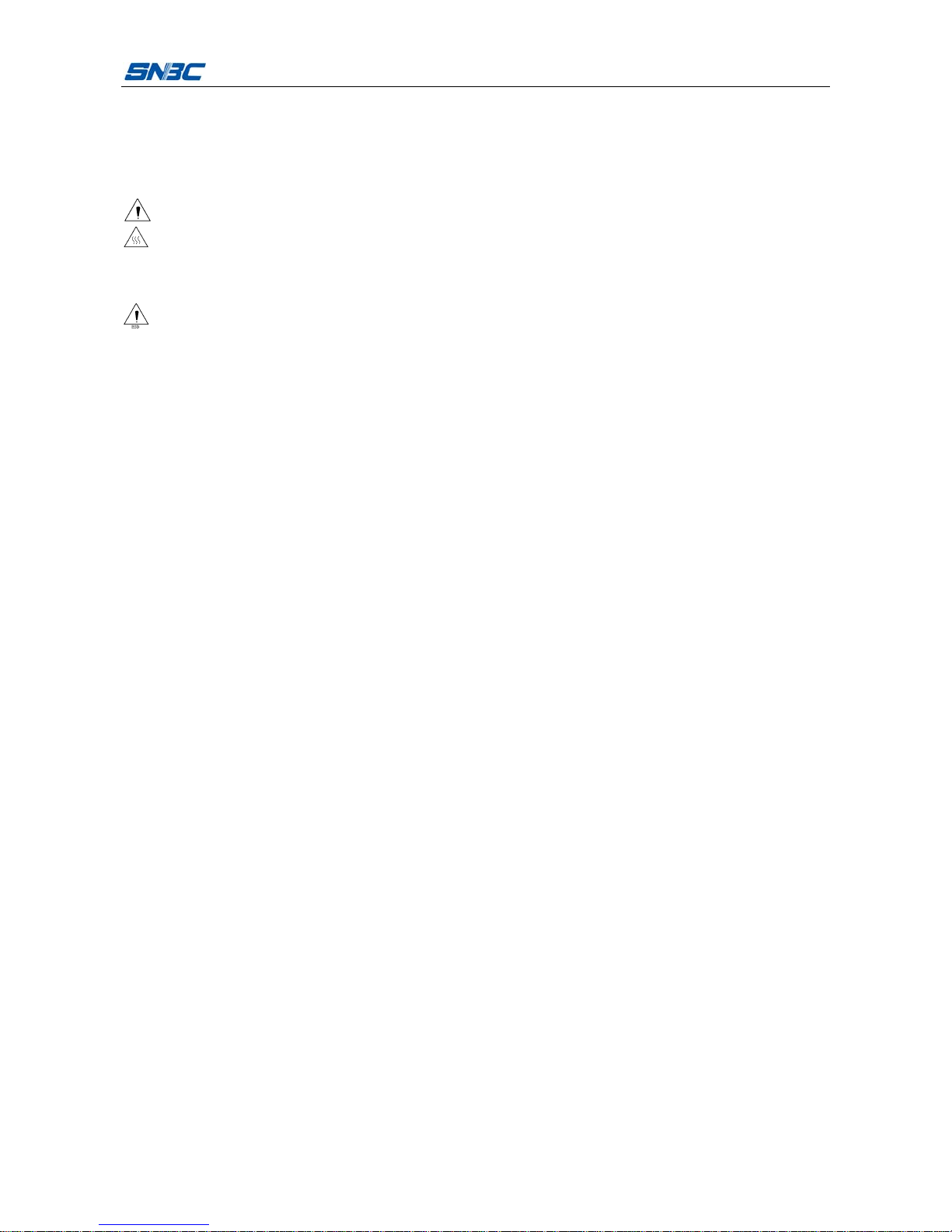
BTP-R580Ⅱ User’s Manual
- 2 -
Safety instructions
Before installing and using the printer, please read the following items carefully:
1.
Safety warning
Warning Do not touch the cutter of the printer.
Warning The print head is a thermal element and it is at a high temperature during
printing or just after operation, therefore do not touch it or its peripherals for
reasons of safety.
Warning The print head is an ESD-sensitive device. To avoid damage, do not touch
either its printing parts or connecting parts.
2. Cautions
1) Install the printer on a flat and stable surface;
2) Reserve adequate space around the printer so that convenient operation and
maintenance can be performed;
3) Keep the printer far away from water source, and do not expose the printer to direct
sunlight, strong light and heat;
4) Do not use or store the printer in a place exposed to high temperature, high humidity or
serious pollution;
5) Do not place the printer in a place exposed to vibration or impact;
6) No condensation is allowed to the printer. In case of such condensation, do not turn on
the power until it has completely gone away;
7) Connect the printer power to an appropriate grounding outlet. Avoid sharing one electrical
outlet with large power motors or other devices that may cause the fluctuation of voltage;
8) Disconnect the power when the printer is deemed to idle for a long time;
9) Don’t spill water or other electric materials into the printer (e.g. metal). In case this
happens, turn off the power immediately;
10) Do not allow the printer to start printing when there is no recording paper installed;
otherwise the print head and platen roller will be damaged;
11) To ensure quality print and normal lifetime, use recommended paper or its equivalent;
12) Shut down the printer when connecting or disconnecting interfaces to avoid damages to
control board;
13) Set the print darkness to a lower grade as long as the print quality is acceptable. This will
help to keep the print head durable;
14) Do not disassemble the printer without permission of a technician, even for repairing
purpose;
15) Keep this manual safe and at hand for reference purpose.
Page 4
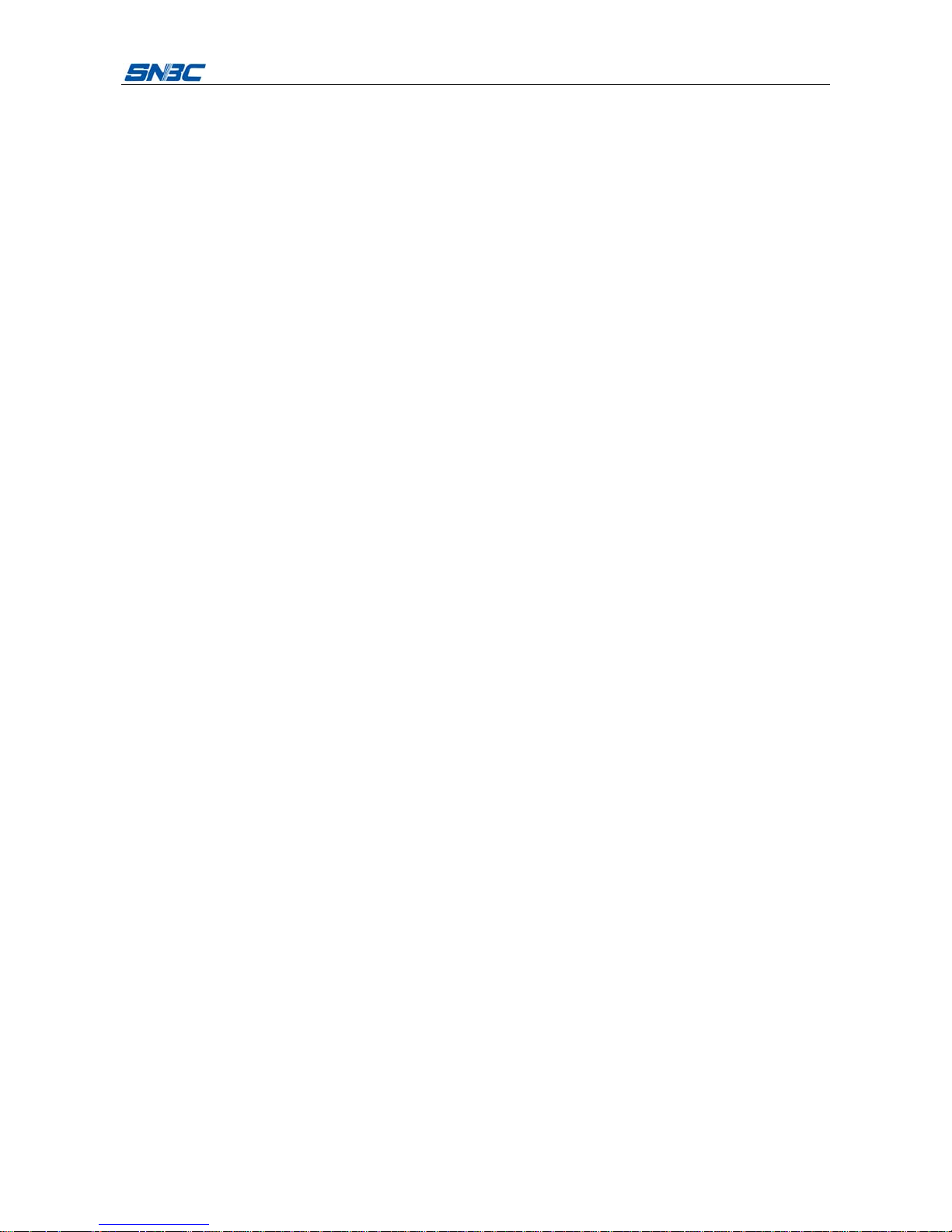
BTP-R580Ⅱ User’s Manual
- 3 -
Contents
1 Overview ..................................................................................................................... - 1 -
1.1 Introduction........................................................................................................... - 1 -
1.2 Main features.........................................................................................................-
1 -
2 Specifications .............................................................................................................. - 2 -
2.1 Technical specifications..........................................................................................-
2 -
2.2 Cutter specifications ..............................................................................................-
3 -
2.3 Paper specifications...............................................................................................-
3 -
2.3.1 Parameters of continuous thermal paper ..................................................... - 3 -
2.3.2 Parameters of marked paper....................................................................... - 3 -
2.4 Print and tear-off position .......................................................................................-
5 -
2.4.1 Print position .............................................................................................. - 5 -
2.4.2 Tear-off position.......................................................................................... - 5 -
3 Appearance and modules............................................................................................. - 6 -
3.1 Appearance and modules .......................................................................................-
6 -
3.2 LED and buzzer .....................................................................................................-
7 -
4 Printer installation........................................................................................................ - 9 -
4.1 Unpacking..............................................................................................................-
9 -
4.2 Printer installation ..................................................................................................-
9 -
4.3 Power connection ..................................................................................................-
9 -
4.4 Connect interface cable .......................................................................................-
10 -
4.5 Connect USB cable.............................................................................................. -
10 -
4.6 Connecting the cash drawer ................................................................................. -
10 -
4.7 Install paper roll ................................................................................................... -
11 -
4.7.1 Confirm paper type ....................................................................................- 11 -
4.7.2 Install/replace paper roll.............................................................................- 11 -
4.8 Paper near end position adjustment .....................................................................-
12 -
4.9 Power-on and self-test .........................................................................................-
12 -
4.9.1 Power on the printer ................................................................................. - 12 -
4.9.2 Print self-test page.................................................................................... - 12 -
Page 5

BTP-R580Ⅱ User’s Manual
- 4 -
5 Routine maintenance ................................................................................................. - 13 -
5.1 Clean print head and platen roller......................................................................... -
13 -
5.2 Clean sensors...................................................................................................... -
13 -
5.3 Clear paper jam ...................................................................................................-
13 -
6 Interface signal .......................................................................................................... - 13 -
6.1 Parallel interface.................................................................................................. -
14 -
6.2 Serial interface.....................................................................................................-
15 -
6.3 USB interface ......................................................................................................-
15 -
6.4 Ethernet interface ................................................................................................-
15 -
6.5 WLAN interface....................................................................................................-
16 -
6.6 Power interface definition ..................................................................................... -
17 -
6.7 Signal definition of cash drawer interface .............................................................-
17 -
7 Troubleshooting ......................................................................................................... - 18 -
7.1 Printer doesn’t work .............................................................................................-
18 -
7.2 ERROR LED and Buzzer alarm ............................................................................-
18 -
7.3 Problems during printing ......................................................................................-
18 -
8 Options...................................................................................................................... - 19 -
8.1 Kitchen printing prompt device .............................................................................-
19 -
9 Power management ................................................................................................... - 20 -
Appendix: Button configuration table ................................................................................. - 21 -
Page 6
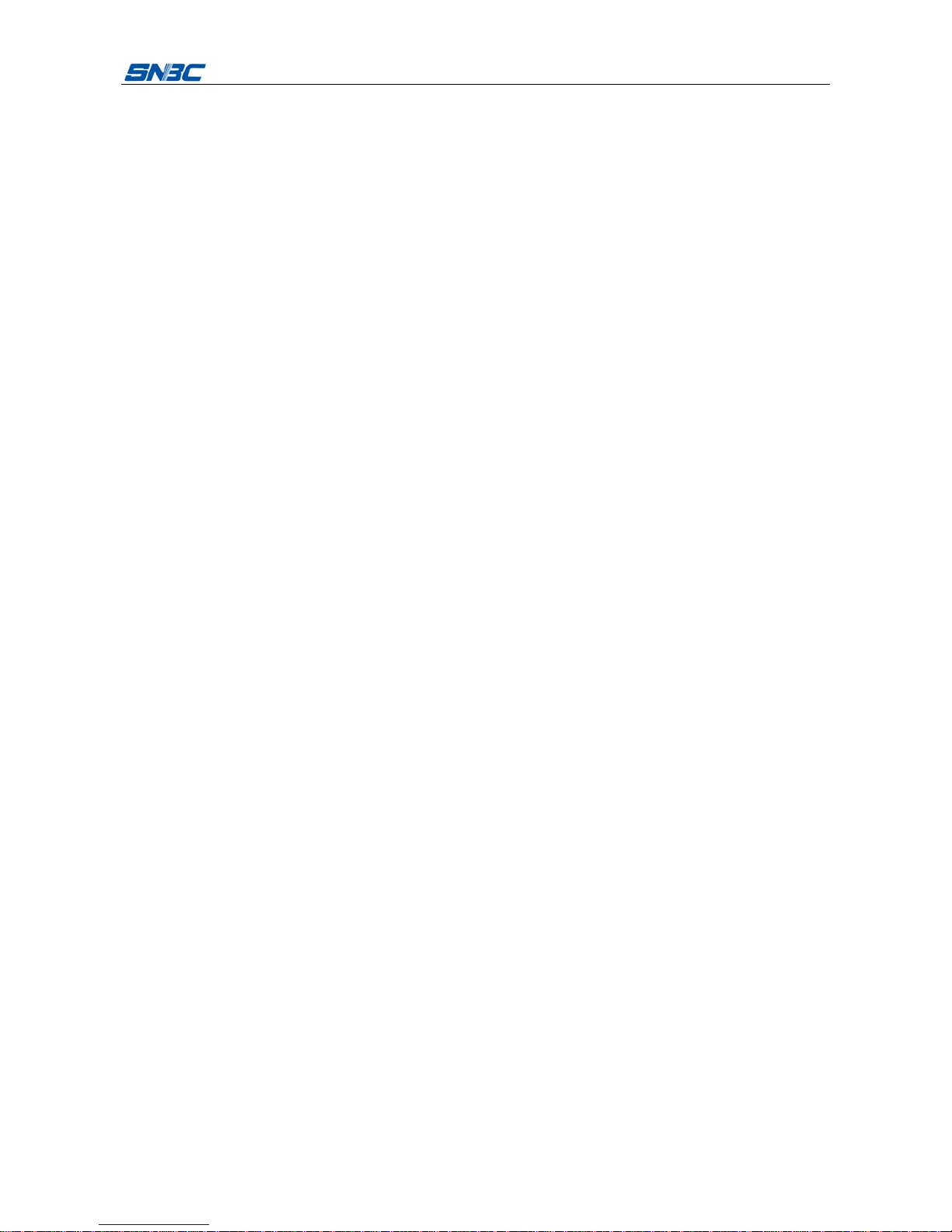
BTP-R580Ⅱ User’s Manual
- 1 -
1 Overview
1.1 Introduction
BTP-R580Ⅱ is a high performance thermal printer, which can be widely used for real-time
printing applications, such as POS system, restaurant system, ATM, etc.
BTP-R580II can be connected with other devices via parallel, serial, USB, Ethernet or WLAN
interface and can provide drivers for operating systems such as WINDOWS
2000/XP/Server2003/VISTA/ Server2008/WIN7, Linux, MAC and UPOS middleware.
1.2 Main features
¾ Low noise, high print speed 230mm/s;
¾ Easy paper loading;
¾ Easy use and maintenance;
¾ Marked paper and continuous paper available;
¾ Compatible with various paper width between 54.5~82.5mm;
¾ Cutting paper automatically;
¾ Cash drawer control interface;
¾ Communication interface optional;
¾ ESC/POS compatible;
¾ Volume of buzzer can be adjusted;
¾ Function of saving paper;
¾ Low power consumption design (Min. power consumption is lower than 1W): the default
waiting time of entering sleep mode is 5 minutes.
Page 7
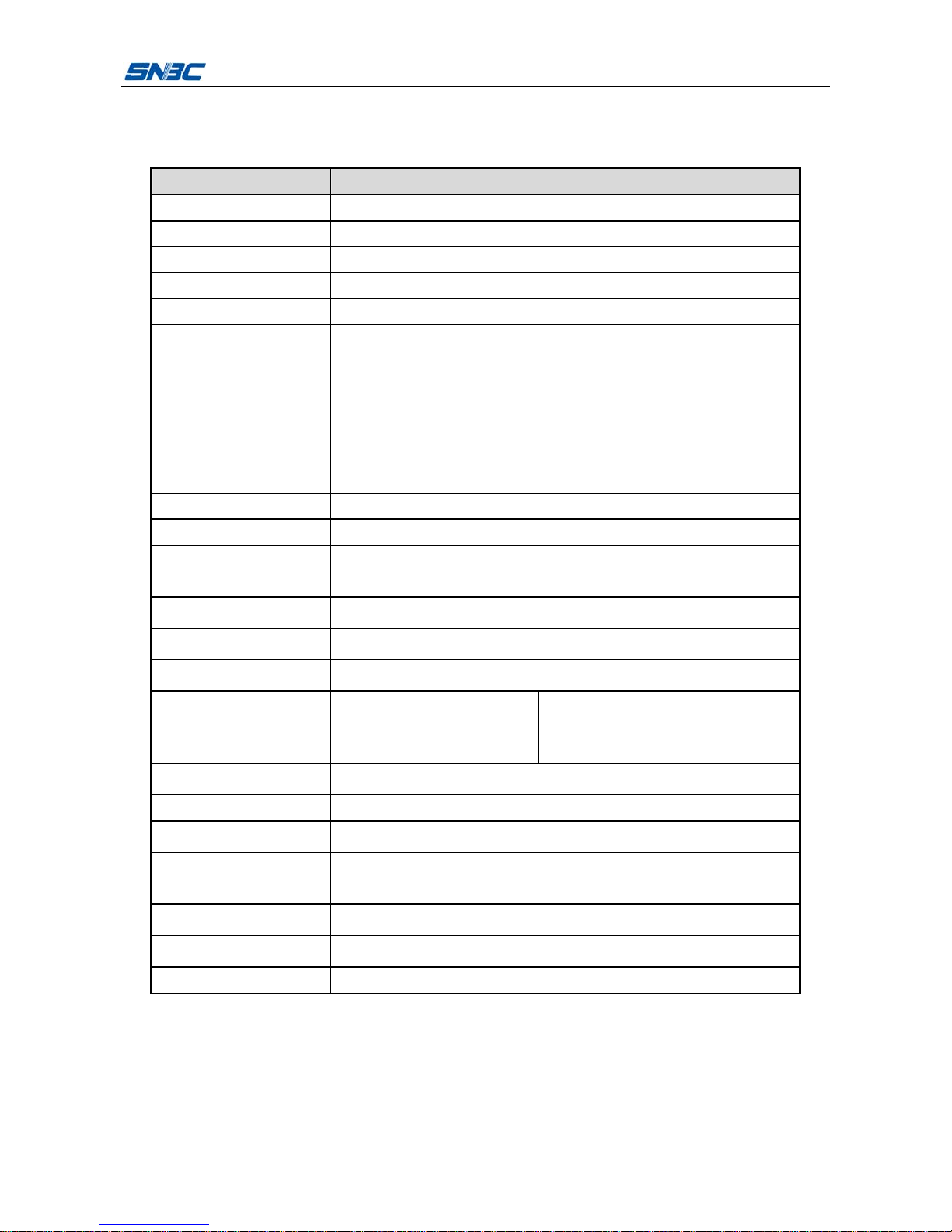
BTP-R580Ⅱ User’s Manual
- 2 -
2 Specifications
2.1 Technical specifications
Item Parameter
Print method Direct thermal line
Print resolution 203×203DPI
Print speed Max. 230mm/s
Print width Max. 80mm
Paper type Continuous paper, marked paper
Barcode type
One-dimensional barcode: UPC-A, UPC-E, EAN-8, EAN-13 , Codabar,
Code39, Code128, Code93, ITF
Two-dimensional barcode: PDF417, QR, Maxicode
GS1 barcode
Character
Font A: 12×24
Font B: 9×17
Kanji Font A: 24×24
Optional: Simplified Chinese, Korean, Traditional Chinese, Japanese,
English
Codepage: 56 kinds of codepages
International character sets: 14 kinds;
Character enlargement All characters can be enlarged 1-6 times horizontally and vertically.
Character rotation Rotation printing in four directions (0°, 90°, 180°, 270°)
Paper near end detection Photoelectric sensor
Paper end detection Photoelectric sensor
Paper existence
detection
Photoelectric sensor
Top cover position
detection
Micro switch
Print head temperature
detection
Thermal resistor
Bitmap download Direct bitmap printing
Image processing
Download buffer size:
RAM: 128KB
FLASH: 256KB
Support bitmap print mode and realize
fast image printing.
Communication interface
Standard parallel interface or RS232 serial interface, RS485 interface,
USB interface, Ethernet interface, WLAN interface (optional)
Cash drawer interface Can control 2 cash drawers.
Memory
RAM: 2MB
FLASH: 2 MB /4MB
Power supply 110-240VAC, 50/60Hz
Print head lifetime ≥150Km (standard test sample with 12.5% duty ratio)
Operating temperature
and humidity
5~ 45℃, 20%~90% (40°C)
Storage temperature and
humidity
-40~60 , 20%℃ ~93% (40 )℃
External dimensions 155.5 (W) ×205 (D) ×160 (H) mm
Page 8
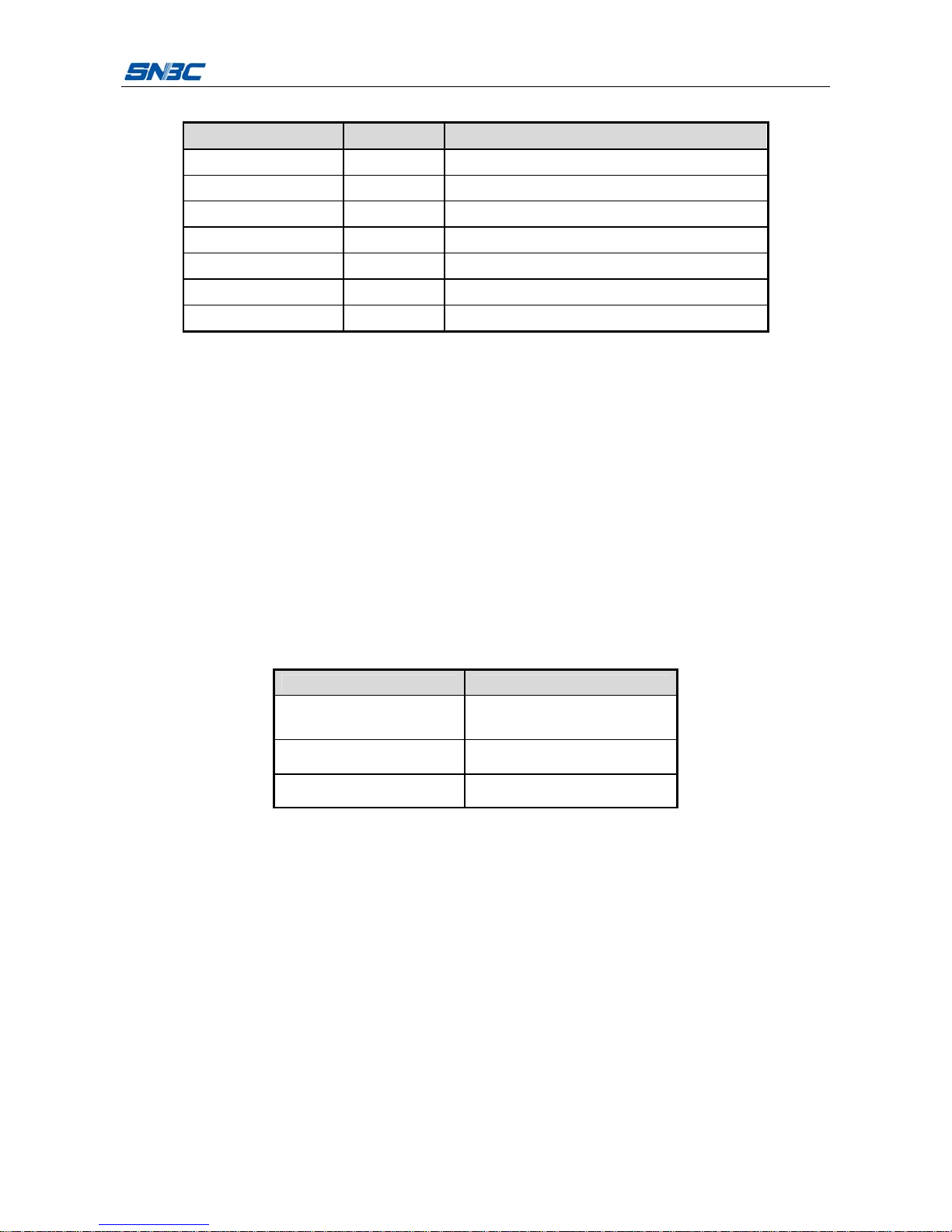
BTP-R580Ⅱ User’s Manual
- 3 -
2.2 Cutter specifications
Item Parameter Remarks
Cutting mode Sliding blade
Cutting time 600ms The time that one cut takes
Cutting interval 2s 30 cuts/min (Max.)
Applicable paper type 0.06~ 0.1mm Thermal paper or paper with the same thickness
Operating voltage 24VDC
Max. operating current 1.2A 24VDC
Cutter lifetime 2 million cuts *Including full cut and partial cut
* Full cut: Paper is cut off completely;
* Partial cut: A small part in the middle of paper is left uncut. It is forbidden to feed paper
backward in case the uncut part causes paper jam.
2.3 Paper specifications
2.3.1 Parameters of thermal continuous paper
¾ Paper type: Thermal continuous paper
¾ Paper supply method: Paper roll
¾ Paper width: 54.5±0.5 mm~82.5±0.5 mm
¾ Paper thickness: 0.06mm-0.1mm
¾ Thermal layer: Outward
¾ Paper roll specifications: OD(MAX): ф100 mm
¾ Recommended paper:
Paper model Manufacturer
F240AC,F220-VP,FV230A1
PA220AG,HP220A
Mitsubishi Paper Mill CO., LTD
FD210,PD150R,PD160R OJI Paper CO., LTD.
F70NA FUJI PHOTO FILM CO., LTD
2.3.2 Parameters of marked pa per
BTP-R580Ⅱ can support marked paper printing and set the cutting and initial printing position
accurately. Marked paper not only should meet the parameters of thermal paper roll, but also
should meet the following requirements:
Page 9

BTP-R580Ⅱ User’s Manual
- 4 -
L1 mark height: 3mm≤L1≤13mm
L2 mark length: L2≥12mm
L3 mark spacing: 20mm≤L3<500mm
Mark position: The mark can be set on the left, middle or right, and when it is on the left or
right, only 80mm paper is available.
Reflectivity: The reflectivity of the marked part must be no more than 15% while the reflectivity
of the rest part should be higher than 85%. There should be no patterns like advertisement or
poster between two marks.
Caution:
To ensure quality print and normal lifetime, use recommended paper or its equivalent;
Paper cannot be stuck on the paper roll core;
If the paper is contaminated by chemical substances or grease, the contaminated part
may fade or be printed unclearly;
To ensure print effect, do not let hard objects scratch the thermal layer;
When the temperature exceeds 70°C, the thermal layer will fade. Thus, do not use or
store the paper in a place exposed to high temperature, high humidity, strong light, etc.;
The mark is measured when printing or feeding paper. If the sensor detects the mark is
higher than the default setting (default setting is 13mm), the printer will enter paper end
error status.
Page 10

BTP-R580Ⅱ User’s Manual
- 5 -
2.4 Print and tear-off position
2.4.1 Print position
L1 paper cabinet width: 83.5+0/-0.5mm
L2 effective print width: 80mm
L3 distance from print head to left edge of paper cabinet (fixed width): 1.75±1mm
L4 distance from print head to right edge of paper cabinet (fixed width): 1.75±1mm
L5 left margin: The default value is 8mm.
L6 width of print area: Set by command (refer to Programming Manual), default value: 64mm
L7 right margin: The default value is 8mm.
2.4.2 Tear-off position
L1: about 30mm
L2: about 13mm
Page 11

BTP-R580Ⅱ User’s Manual
- 6 -
3 Appearance and modules
3.1 Appearance and modules
1—paper guide
2—paper near end sensor lever
3—mark sensor
4—platen roller
5—cutter
6—cutter cover board
7—tear-off bar
8—fixed blade
9—print head
10—guard board for print head
11—roller
12—cover open lever
13—top cover
14—middle cover
15—bottom cover
16—thumb wheel
17—power switch
18—power interface
19—communication interface
20—USB interface
21—cash drawer interface
22-POWER LED
23-ERROR LED
24-PAPER LED
25-FEED button
Functions of some modules:
a) Paper guide
Move the paper guide in paper cabinet continuously by turning the thumb wheel so as to
adapt to various paper width 54.5±0.5 mm~82.5±0.5 mm.
b) Power switch
Press down “O” to turn off the printer and press down “—” to turn on the printer.
c) FEED button
Feed paper:
Printer will feed paper when the FEED button is pressed down in normal status. Printer will
feed paper continuously if holding the button.
Page 12

BTP-R580Ⅱ User’s Manual
- 7 -
Print configuration sample:
Pressing down the FEED button while turning on the printer, the printer will print out
configuration sample, including print length, print width, print speed, etc.
Enter button configuration mode:
Pressing down FEED button while turning on the printer, the printer will print out
configuration sample, then cut paper and enter waiting status (ERROR LED flashes). The
printer will enter button configuration mode if pressing down the FEED button for a long
time at this time. Refer to Appendix Button Configuration Table for detailed function and
operation methods of button configuration mode.
d) POWER LED
Indicate power status (ON/OFF).
e) ERROR LED
Indicate error status of printer: in normal status, ERROR LED is off; in error status (e.g.
print head lift-up, abnormal voltage, print head overheating, cutter error, mark location
failure), ERROR LED flashes.
f) PAPER LED
Indicate paper status: in normal status, PAPER LED is off; PAPER LED flashes when
paper status changes (paper end or paper near end).
g) Paper end sensor
Used to detect whether there is paper or not.
3.2 LED & buzzer
1) Functions of LED & b uzzer
Name Status Explanation
Always on Printer is in power-on status.
POWER LED
(green)
Off Printer is in power-off status.
Flash Printer is in error status.
ERROR LED
(red)
Off
Printer is in normal status (except for paper
near end).
Always on Paper status is abnormal.
Flash
Printer is executing macro definition or in
waiting status.
PAPE R L E D
(red)
Off Printer is in normal status.
Buzzer Beep Printer is in error status.
2) Error type indicated by LED & buzzer
Error type ERROR LED PAPER LED Buzzer
Print head overheating Cycle flash 6 times Off Cycle beep 6 times
Input voltage abnormal Cycle flash 5 times Off Cycle beep 5 times
Cutter error Cycle flash 4 times Off Cycle beep 4 times
Print head lift-up Cycle flash 3 times Off Cycle beep 3 times
Paper end Cycle flash 2 times Off Cycle beep 2 times
Paper near end Off Always on None
Mark location failure or
calibration error
Cycle flash 1 time Off Cycle beep 1 time
Page 13

BTP-R580Ⅱ User’s Manual
- 8 -
Caution:
The temperature of the print head is detected by a thermal resistor. If the print head is
overheating, the protective circuit will shut off the power and force the printer to stop
printing; the temperature of print head when printing is stopped is 65 .℃
Page 14

BTP-R580Ⅱ User’s Manual
- 9 -
4 Printer installation
4.1 Unpacking
Check if all the articles listed in the packing list are here and in good condition. If any problem,
please contact SNBC or the dealer.
4.2 Printer installation
1) Printer should be installed on a flat and stable place; horizontal installation is recommended
and the inclination angle should not exceed ±10° in inclination installation (in paper feed
direction), no inclination in other directions;
2) Printer should be far away from water source;
3) Avoid putting the printer in a place exposed to vibration and impact;
4) Printer should be grounded securely;
5) To ensure the operation reliability and easy operation of printer, it is recommended to
reserve proper space during operation and maintenance.
4.3 Power connection
1) Ensure the printer is turned off;
2) Insert the power cord into the power socket on the back of printer;
3) Fit the power cord into the cable hook.
Page 15

BTP-R580Ⅱ User’s Manual
- 10 -
Caution:
When the printer is bound to idle for a long period of time, disconnect the power cord.
When the power is burned out or cannot be used for other reasons, replace it according to
the following steps:
1) Press the power cover board and take it off in the direction indicated by the arrow;
2) Pull the plug out of the printer and move the power in the direction indicated by the
arrow until it cannot be moved;
3) Take the power out;
4) Replace the power with a new one in reverse order.
4.4 Connect interface cable
1) Ensure the power switch is turned off;
2) Insert the interface cable ( in the figure) into the Ⅰ
suitable interface and fix the plug (screw or latch
spring);
3) Connect the other end of the interface cable to the host.
4.5 Connect USB cable
1) Ensure the power switch is turned off;
2) Insert the USB cable (Ⅱ in the figure) into the USB
interface;
3) Connect the other end of the interface cable to the host.
4.6 Connecting cash drawer cable
1) Ensure the printer power is turned off.
2) Insert the cash drawer cable ( in the figure) into the cash drawer interface on the back of Ⅲ
the printer.
Caution:
Cash drawer interface can be connected only with a cash drawer device (cannot be
connected with a telephone line, etc.).
Page 16

BTP-R580Ⅱ User’s Manual
- 11 -
4.7 Install paper roll
4.7.1 Confirm paper type
Paper can be installed after the connection of power cable and interface cable. But before
starting printing, the paper type must be confirmed first.
4.7.2 Install/replace paper roll
1) Turn off the printer;
2) Press the cover open lever to lift up and open the top cover;
3) Place a paper roll into the paper cabinet;
4) Pull the paper head out, close top cover and tear off the surplus portion of the paper.
Caution:
Adjust the paper guide according to the paper specification as follows: adjust paper guide
to the maximum width and place paper roll into paper cabinet; move paper guide to the
proper position by turning thumb wheel according to paper width (1mm gap must be
reserved between paper guide and paper roll in case paper roll is jammed); the paper roll
should be rolled according to the requirements of the printer;
Ensure that the paper roll is rolled tightly; otherwise paper jam or other error may occur.
The paper roll should be placed in the paper cabinet stably without inclination; otherwise it
may affect the printing.
Page 17

BTP-R580Ⅱ User’s Manual
- 12 -
4.8 Paper near end position adjustment
Paper roll with different core can be used by adjusting paper near end sensor lever to the
corresponding level with the minimal remaining amount of paper at level 1.
Level
Level 1 Level 2 Level 3 Level 4 Level 5 Level
6
Core diameter
A (mm)
15 18 21 24 27 30
A: core ID
B: core OD
C: paper roll OD
Caution:
The factory default position of paper near end sensor lever is at level 1. The requirement
for the core with big diameter can be met by adjusting paper near end sensor lever;
When using core with different diameter, the remaining amount of paper may be different at
the same level.
4.9 Power-on and self-test
4.9.1 Power on the printer
1) Ensure the printer is connected with power supply;
2) Turn on the power switch to power on the printer.
4.9.2 Print self-test page
1) Ensure that the printer is connected with power supply and that paper roll is installed;
2) Ensure the printer is turned off;
3) Press down the FEED button while turning on the printer, then release the button. The
printer will print out the configuration information and the prompt characters “Press and
Release FEED key to print characters” and “Press and Hold FEED key to config the printer”.
Then the printer enters waiting status while the PAPER LED is flashing.
4) Pressing down the FEED button for a short time, the printer will print a character test
sample to end self-test page printing.
5) To continue with step 3, pressing down the FEED button for a long time, the printer will
enter button configuration mode. Refer to Appendix Button Configuration Table for detailed
function and operation method of button configuration mode.
Page 18

BTP-R580Ⅱ User’s Manual
- 13 -
5 Routine maintenance
Caution:
Before starting routine maintenance, ensure that the printer power is turned off;
Do not use solvents like gasoline or acetone;
When cleaning sensors, the printer should not be powered on until the pure alcohol has
completely evaporated.
It is recommended that the maintenance cycle should be no longer than one month.
5.1 Clean print head and platen roller
Follow the steps below to clean print head and platen roller:
1) Turn off the printer power and open the top cover;
2) If the printer has just finished printing, please wait until the print head has completely
cooled down;
3) Use alcohol cotton (wrung out) to wipe off the dust and stains on the surface of print head
and platen roller;
4) Wait until the alcohol has completely evaporated, then close the top cover.
5.2 Clean sensors
When the printer cannot identify the paper or mark effectively, the sensor should be cleaned,
with cleaning steps as follows:
1) Turn off the printer;
2) Press the cover open lever to open the top cover of the printer;
3) Use soft cotton cloth dipped with pure alcohol (wrung out) to wipe off the dust and stains on
the surface of the sensor;
4) Wait until the pure alcohol has completely evaporated, then close the top cover to end
sensor cleaning.
5.3 Clear paper jam
When any of the following cases occurs, clear paper jam:
¾ Paper cannot be sent out normally;
¾ Abnormal noise occurs when feeding paper.
Follow the steps below to clear paper jam:
1) Turn off the printer power;
2) Press the top cover open lever to open the top cover of printer;
3) Check the paper path. If paper is jammed in paper path, take the crinkled paper away and
trim the paper head;
4) Close top cover to end paper jam clearing.
Page 19

BTP-R580Ⅱ User’s Manual
- 14 -
6 Interface signal
6.1 Parallel interface
Parallel interface can work in IEEE 1284 compatible mode or nibble mode. The interface is
36-pin socket.
The Interface is defined as below:
Pin #
Signal
source
Signal definition
1 H nStrobe
2 H Data 0 (Least Significant Bit)
3 H Data 1
4 H Data 2
5 H Data 3
6 H Data 4
7 H Data 5
8 H Data 6
9 H Data 7 (Most Significant Bit)
10 P nAck
11 P Busy
12 P Perror
13 P Select
14 H nAutoFd
15 Not defined
16 Logic Gnd
17 Chassis Gnd
18 P Peripheral Logic High
19 Signal Ground (nStrobe)
20 Signal Ground (Data 1)
21 Signal Ground (Data 2)
22 Signal Ground (Data 3)
23 Signal Ground (Data 4)
24 Signal Ground (Data 5)
25 Signal Ground (Data 6)
26 Signal Ground (Data 7)
27 Signal Ground (Data 8)
28 Signal Ground (PError, Select, and nAck)
29 Signal Ground (Busy and nFault)
30 Signal Ground (nAutoFd, nSelctIn, and nInit)
31 H nInit
32 P nFault
33
Not defined
Page 20

BTP-R580Ⅱ User’s Manual
- 15 -
34 Not defined
35 Not defined
36 H nSelectIn
6.2 Serial interface
The serial interface of the printer is compatible with RS-232, and the interface socket is DB25
female.
PIN No. Signal definition
PIN1 Frame ground
PIN2 TXD
PIN 3 RXD
PIN 4 RTS
PIN 5 Not connected
PIN6 DSR
PIN 7 Signal ground
PIN 8~19 Not connected
PIN 20 DTR
PIN 21~25 Not connected
User can query interface setting status via printing configuration sample; the default settings
of serial interface are as follows:
Baud rate: 19200bps, data bit: 8 bits, parity: none, stop bit: 1, handshake: DTR/DSR
6.3 USB interface
1) Parameters
Data transmission: Support USB2.0 protocol.
Connector (Printer side): USB A series socket, support USB HUB.
2) Definition and functions of interface signals
PIN No. Signal name Description
1 VBUS +5V
2 DATA- Printer data transmit line minus
3 DATA+ Printer data transmit line plus
4 GND Ground
3) Interface connector
6.4 Ethernet interface
1) Interface features
¾ Support 10BASE-T communication
¾ Compatible with Ethernet II standard
Page 21

BTP-R580Ⅱ User’s Manual
- 16 -
¾ LED displays network connecting status and data transmission status
¾ Support 9100 port print
¾ Support status back
¾ Support parameter configuration
¾ Support firmware online update
¾ Support printer status query and interface module maintenance based on HTTP (only
supported by JK-E02 interface, not supported by JK-E04 interface).
2) Interface signal definition
Interface adopts 10BASE-T standard in accordance with IEEE802.3. The interface signal is
defined as below:
Pin Signal name Explanation
1 TX+ Data transmission +
2 TX- Data transmission -
3 RX+ Data receiving +
4 NC Reserve
5 NC Reserve
6 RX- Data receiving -
7 NC Reserve
8 NC Reserve
Table 6.4-1 Interface module pin list
Figure 6.4-1 Int erface con nector
6.5 WLAN interface
1) Interface features
¾ Support 802.11b, 802.11g communication
¾ Support 9100 port printing, LPR printing
¾ Support status back
¾ Support parameter configuration
¾ Support firmware online update
¾ Support HTTP function
2) Supported protocols
¾ IP
¾ ARP
¾ ICMP
¾ TCP
¾ UDP
Page 22

BTP-R580Ⅱ User’s Manual
- 17 -
¾ DHCP
¾ TFTP
¾ HTTP
Wireless interface module uses wireless USB network card. For the main technical
specifications, please contact your local dealer or SNBC.
6.6 Power interface definition
Power interface signal definition
Pin Signal name
1 E
2 L
3 N
Figure 6.6-1 Power socket
6.7 Signal definition of cash drawer interface
1) Electrical features
¾ Driving voltage: DC 24V
¾ Driving current: Max. 1A
¾ Cash drawer status detection signal: “L” = 0~0.5 V “H” = 3.3 V
2) Cash drawer interface socket adopts RJ-11 6P connector
3) Interface signal definition
No. Signal Function
1 FG Frame ground
2 DRAWER 1 Driving signal of cash drawer 1
3 DRSW Cash drawer status detection signal
4 VDR Cash drawer driving power
5 DRAWER 2 Driving signal of cash drawer 2
6 GND Circuit share ground
Caution:
Do not connect or disconnect the plug of communication cable when printer power is on;
Communication cable should be far away from strong current;
Always use shielded communication cables.
Page 23

BTP-R580Ⅱ User’s Manual
- 18 -
7 Troubleshooting
Refer to this chapter for solution when a problem occurs. If the problem still cannot be solved,
please contact your local dealer or SNBC for assistance.
7.1 Printer doesn’t work
Problem Possible causes Solution
Printer is not connected with
power supply.
Connect the printer with
power supply.
Printer is not turned on. Turn on the power switch.
LED is off and the printer
doesn’t work.
Circuit board is damaged.
Contact your local dealer or
SNBC.
7.2 ERROR LED and buzzer ala rm
Problem Possible causes Solution
PAPER LED is on and buzzer
beeps.
Paper end Replace paper roll.
PAPER LED is on. Paper near end Replace paper roll.
Input voltage abnormal
Turn off the printer and check input
voltage.
Print head overheating
Turn off the printer and wait for print
head to cool down.
Print head lift-up Close print head top cover.
Cutter error Reset cutter (power on again).
ERROR LED flashes and
buzzer beeps.
Printer is seriously
damaged.
Contact your local dealer or SNBC.
7.3 Problems during printing
Problem Possible causes Solution
Printout is unclear. Print head damaged Replace print head.
Printout is unclear or dirty. Dirty print head or feed roller Clean print head or feed roller.
Paper cannot be outputted
normally.
Paper jam
Open top cover, check paper path
and clear paper jam.
Page 24

BTP-R580Ⅱ User’s Manual
- 19 -
8 Options
8.1 Kitchen printing prompt device
Page 25

BTP-R580Ⅱ User’s Manual
- 20 -
9 Power management
The power management of BTP-R580Ⅱ has four operation modes: off, ready, active, sleep.
Printer will enter ready mode after the printer is turned on or completes printing task;
Printer will enter sleep mode if there is no printing task for 5 minutes in ready mode;
Printer will awake automatically and enter active mode when printing task comes, and will
enter ready mode again after completing the printing task;
Related parameters of power management are as below:
Maximum default delay time of entering sleep mode is less than 5 minutes;
Since the maximum default delay time is less than 5 minutes, BTP-R580Ⅱ does not open the
interface of changing this time to user.
Page 26

BTP-R580Ⅱ User’s Manual
- 21 -
Appendix: Button configuration table
Refer to BTP-R580II Firmware Button Configuration Table.
