Page 1
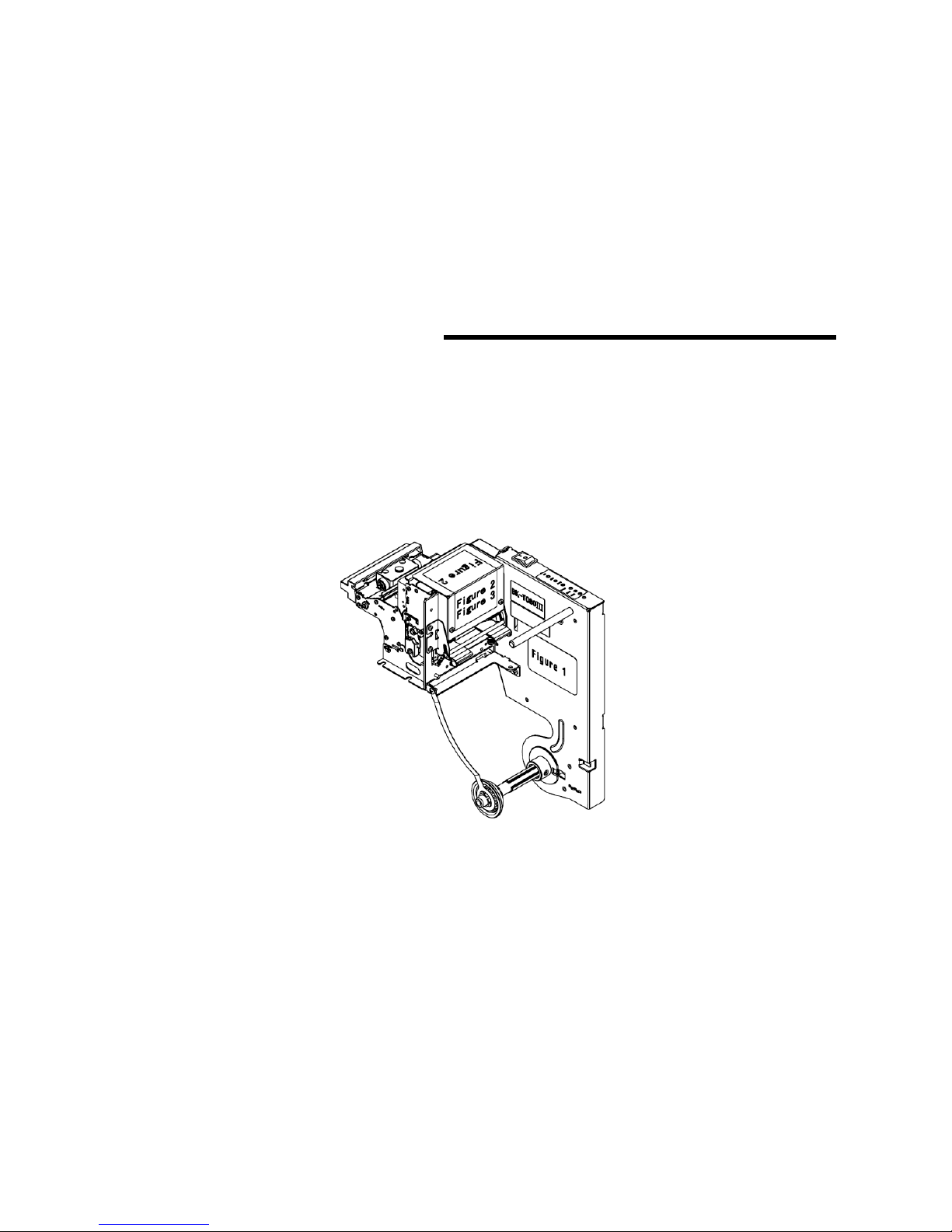
User’s Manual
Embedded Printer
BK-T080III (vertical)
SHANDONG NEW BEIYANG INFORMATION TECHNOLOGY CO., LTD.
Page 2

BK-T080III (vertical) User’s Manual
- 1 -
Declaration
Information in this document is subject to change without notice. SHANDONG NEW BEIYANG
INFORMATION TECHNOLOGY CO., LTD. (hereinafter referred to as “SNBC”) reserves the right to
improve products as new technology, components, software, and firmware become available. If users
need further data about this product, please feel free to contact you dealer.
No part of this document may be reproduced or transmitted in any form or by any means, electronic or
mechanical, for any purpose without the express written permission of SNBC.
Copyright
This manual was published in 2012 with copyright belonging to SNBC.
Version:1.0
Trademark
Our registered trademark is .
Warning and Caution
Warning: Items shall be strictly followed to avoid injury or damage to body and equipment.
Caution: Items with important information and prompts for operating the printer.
Caution: Thermal parts, do not touch.
Warning: Do not touch and avoid damage due to static electricity.
Certification
SNBC has been approved by the following certificates:
ISO9001 Quality Control System Certification
ISO14001 Environmental Management System Certification
OHSAS18001 Occupational Health and Safety Management System Certification
IECQ QC080000 Hazardous Substance Process Management System certification
Contact us
Address: No.169 huoju road, high-tech zone, Weihai, China
Hot line: 400-618-1368 800-860-1368
Fax: +86-631-5656098
PC: 264209
Website: www.newbeiyang.com.cn
Page 3
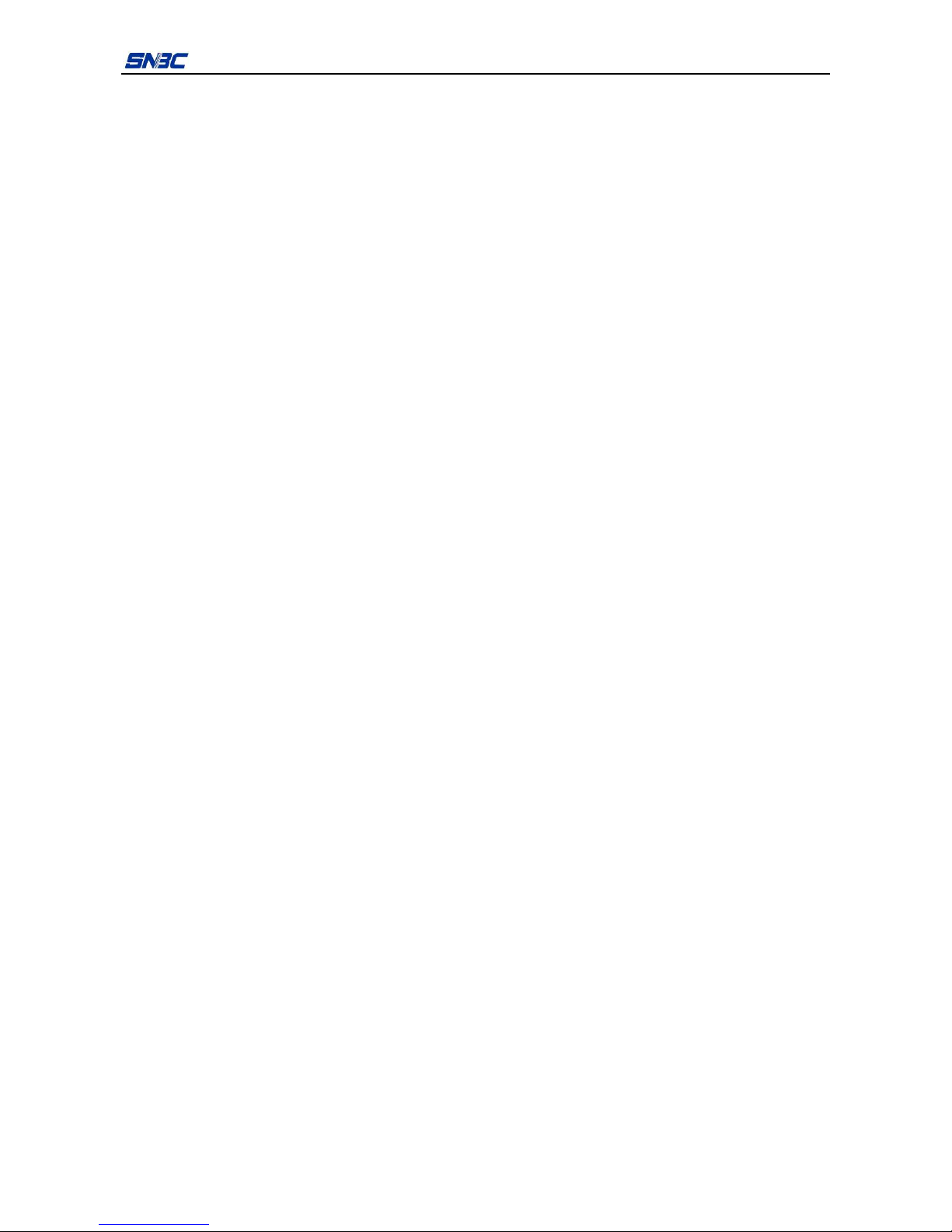
BK-T080III (vertical) User’s Manual
- 2 -
Safety instructions
Before installing and using the printer, please read the following items carefully.
1) Install the printer at a flat and stable place.
2) Reserve adequate space around the printer so that the operation and maintenance can be
performed conveniently.
3) Keep the printer far away from water source.
4) Do not use or store the printer in a place exposed to heat of fire, moisture and serious pollution and
do not expose the printer to direct sunlight, strong light and heater.
5) Do not place the printer in a place exposed to vibration and impact.
6) No dew condensation is allowed with the printer. In case of such condensation, do not turn on the
power until it has completely gone away.
7) Connect the AC power adapter to an appropriate grounding socket. Avoid sharing one electrical
socket with large power motors and other devices that may cause the fluctuation of voltage.
8) Disconnect the DC adapter when the printer is deemed to idle for a long time.
9) Don’t spill water or other electric materials into the printer. If this case happens, turn off the power
immediately.
10) Do not allow the printer to print when there is no paper installed, otherwise the print head and platen
roller will be damaged.
11) To ensure printing quality and products lifetime, use recommended paper or its equivalent.
12) Turn off the power when connecting or disconnecting interfaces connectors to avoid damages to
control board.
13) Set the printing darkness in a lower grade as long as the print quality is acceptable. This will help to
keep the print head durable.
14) Do not disassemble the printer without permission of a technician, even for repairing purpose.
15) Keep this manual carefully for reference.
Page 4
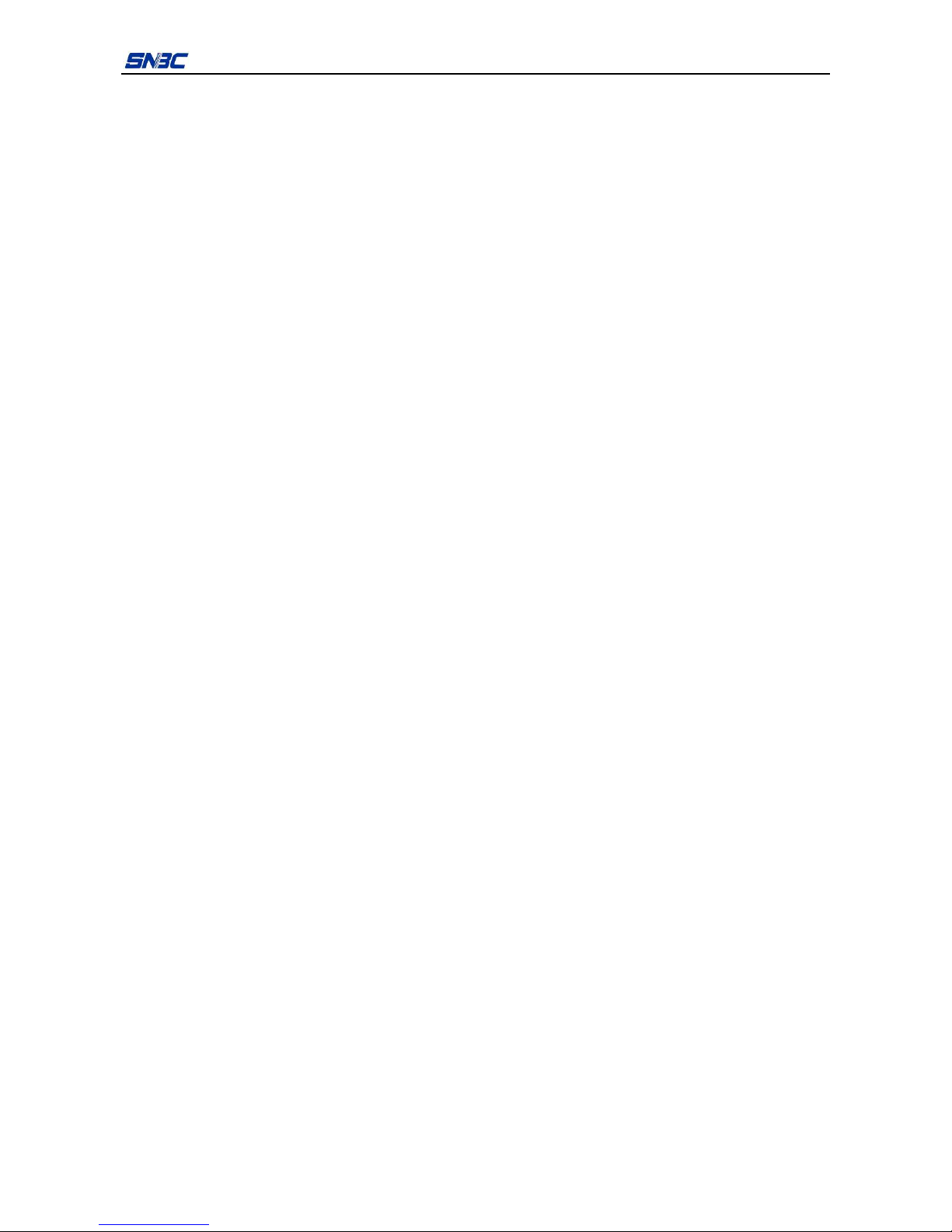
BK-T080III (vertical) User’s Manual
- 3 -
Contents
1. Summary................................................................................................................................................... 1
1.1 Brief introduction ................................................................................................................................. 1
1.2 Main features....................................................................................................................................... 1
2. Main technical index.................................................................................................................................. 2
2.1 Technical specification ........................................................................................................................ 2
2.2 Paper specification .............................................................................................................................. 3
3. Structure and functions.............................................................................................................................. 6
3.1 Appearance .........................................................................................................................................6
3.2 Overall size.......................................................................................................................................... 7
3.2.1 Overall size of printer.................................................................................................................... 7
3.3 Print unit and controlling parts ............................................................................................................. 8
3.3.1 Appearance of print unit and controlling parts............................................................................... 8
3.3.2 Print unit explanation ....................................................................................................................8
3.4 Presenter............................................................................................................................................. 9
3.5 Paper roll holder ................................................................................................................................ 10
3.6 Interface ............................................................................................................................................11
4. Installation and suggestion ...................................................................................................................... 12
4.1 Unpacking ......................................................................................................................................... 12
4.2 Adjusting paper near end sensor....................................................................................................... 12
4.2.1 Detection range of paper near end sensor.................................................................................. 12
4.2.2 Paper near end sensor adjusting method ................................................................................... 12
4.3 Connecting the grounding cable........................................................................................................ 13
4.4 Connecting AC power adapter .......................................................................................................... 14
4.5 Connecting interface cable ................................................................................................................ 14
4.6 Installing and loading the paper roll................................................................................................... 15
4.6.1 Steps to install the paper roll....................................................................................................... 15
4.6.2 Paper loading............................................................................................................
.................. 16
4.7 Installing the printer ........................................................................................................................... 17
4.7.1 Notices........................................................................................................................................ 17
4.7.2 Reserved space for installing the printer..................................................................................... 17
Page 5
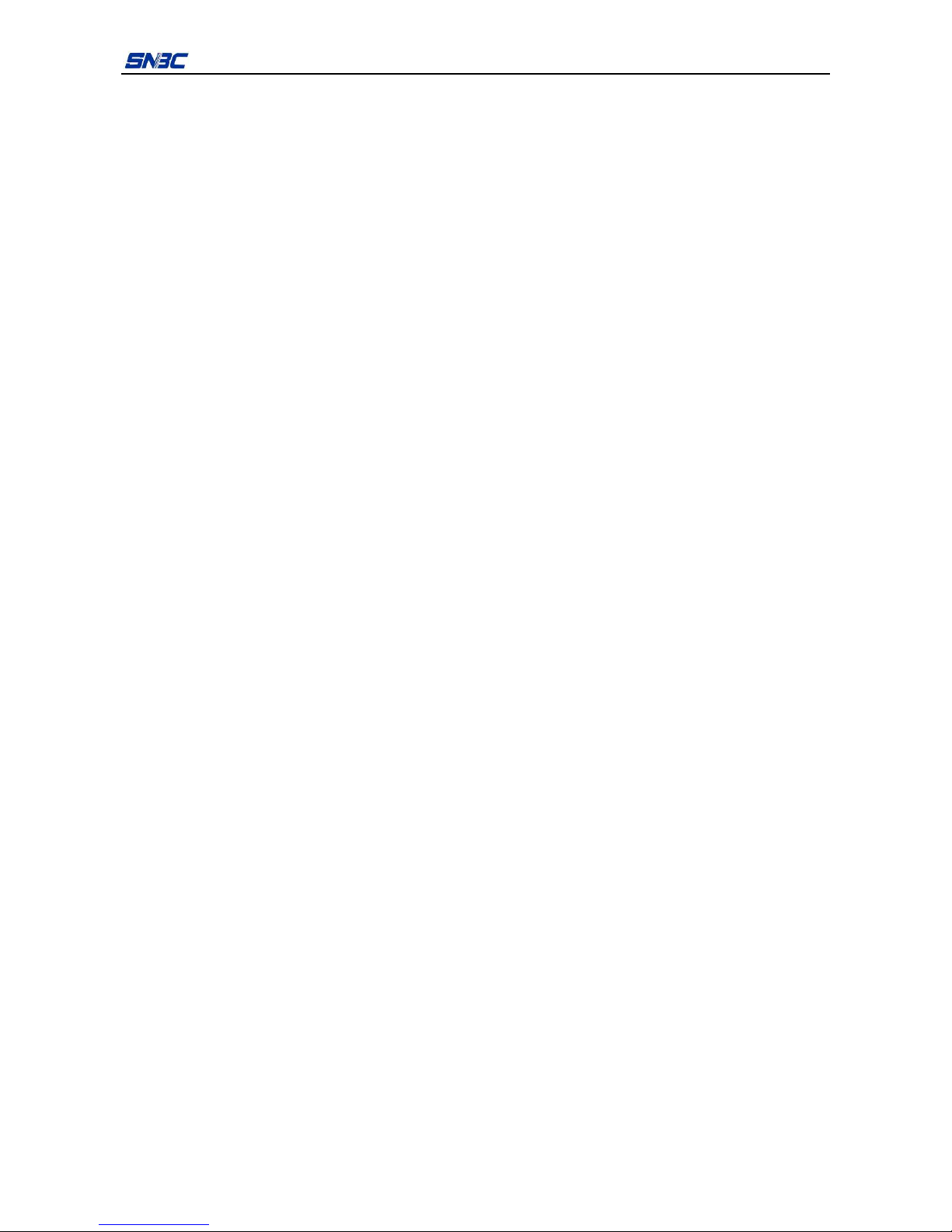
BK-T080III (vertical) User’s Manual
- 4 -
4.8 Installing printer driver ....................................................................................................................... 19
4.8.1 Typical installation....................................................................................................................... 20
4.8.2 Advanced installation .................................................................................................................. 22
5. Routine maintenance .............................................................................................................................. 24
5.1 Cleaning mark sensor........................................................................................................................ 24
5.2 Cleaning print head and platen roller................................................................................................. 26
5.3 Cleaning paper loading sensor.......................................................................................................... 27
5.4 Cleaning retraction sensor................................................................................................................. 28
5.5 Cleaning paper out sensor ................................................................................................................ 28
5.6 Clearing jammed paper in the cutter ................................................................................................. 30
5.7 Clearing jammed paper in the presenter ........................................................................................... 30
6. Interface signal ........................................................................................................................................ 31
6.1 RS-232 Interface ............................................................................................................................... 31
6.1.1 Parameter ................................................................................................................................... 31
6.1.2 Interface linking terminal distribution and signal function ............................................................ 31
6.1.3 Demonstration of interface connection........................................................................................ 31
6.2 USB interface .................................................................................................................................... 32
6.2.1 Interface specification ................................................................................................................. 32
6.2.2 Interface signal definition and function description...................................................................... 32
6.2.3 Demonstration of USB connection.............................................................................................. 32
6.2.4 Interface connector ..................................................................................................................... 32
6.3 Power interface ................................................................................................................................. 32
7. Troubleshooting and maintenance .......................................................................................................... 33
7.1 Common errors and settlement ......................................................................................................... 33
7.2 Solution for common errors ............................................................................................................... 34
7.2.1 Problems during paper loading ................................................................................................... 34
7.2.2 Problems during printing .................................................................................................
............ 34
7.2.3 Problems during paper out.......................................................................................................... 35
7.2.4 Other problems ........................................................................................................................... 35
Appendix....................................................................................................................................................... 36
Appendix 1 Self-test page ....................................................................................................................... 36
Page 6

BK-T080III (vertical) User’s Manual
- 5 -
Appendix 2 Software tools....................................................................................................................... 39
Appendix 2.1 EEPROM configuration software ................................................................................... 39
Appendix 2.2 Demo program ............................................................................................................... 39
Page 7
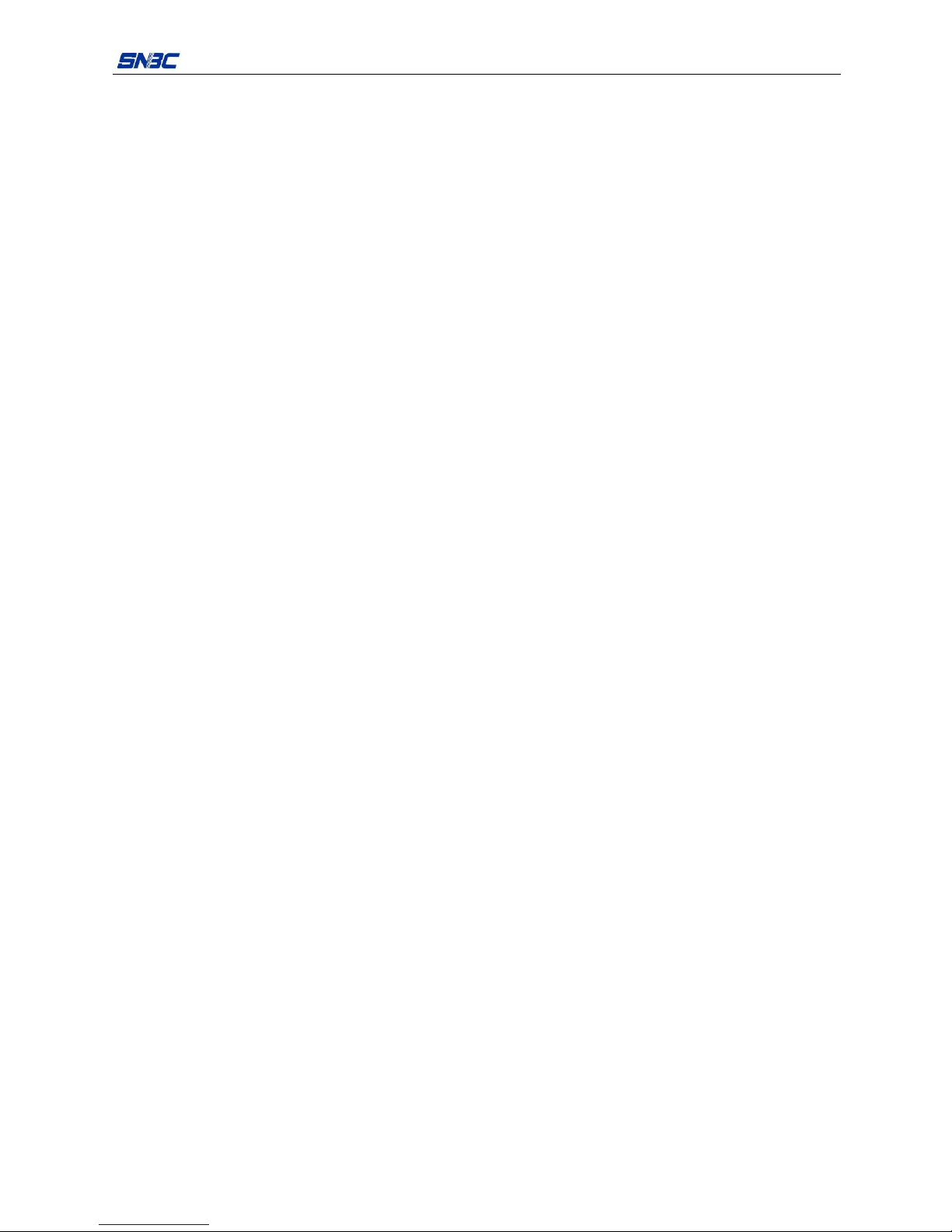
BK-T080III (vertical) User’s Manual
- 1 -
1. Summary
1.1 Brief introduction
BK-T080III (vertical) printer is a high performance thermal printer equipped with cutter and presenter, it can
accept up to 180mm paper roll. The maximum print width is 80mm. It can be widely used in various Kiosk
applications like information consulting terminal, data communication terminal, and test instrument terminal,
etc.
BK-T080III (vertical) printer consists of the following modules:
z Thermal print unit
z Presenter
z Paper roll holder
z Control board
z Cutter
BK-T080III (vertical) embedded printer can connect with other device via serial interface plus USB interface,
and it also offers drivers under the operation systems of WINDOWS2000/XP/2003/Vista/2008/Win 7,
Windows XP Embedded operating system and software package based on DLL.
1.2 Main features
z Printing
¾ High-speed printing
¾ Low-noise thermal printing
¾ High reliability
z PRESENTER
¾ Paper accommodation
¾ Paper retraction
¾ Paper holding
¾ Paper ejection
Note: The Presenter is used to accommodate paper, which is located at the front end of printer.
z Application software
¾ Command set: Compatible with ESC/POS command set;
¾ Characters handling: zoom 1 to 6 times horizontally or vertically, rotation printing (0°, 90°, 180°,
270°), black/white reverse, underline, upside-down print;
¾ Barcode printing: Print barcodes through command both in horizontal and vertical direction;
¾ Character size (Font A or Font B) can be set by commands.
z Printer maintenance
¾ Replace paper roll easily;
¾ Clean the print head conveniently;
¾ Characteristics and parameters can be set through software;
¾ Auto-cut paper;
¾ Semi-auto paper loading;
¾ Mark identification and checkout;
¾ Updating printer firmware on-line.
Page 8
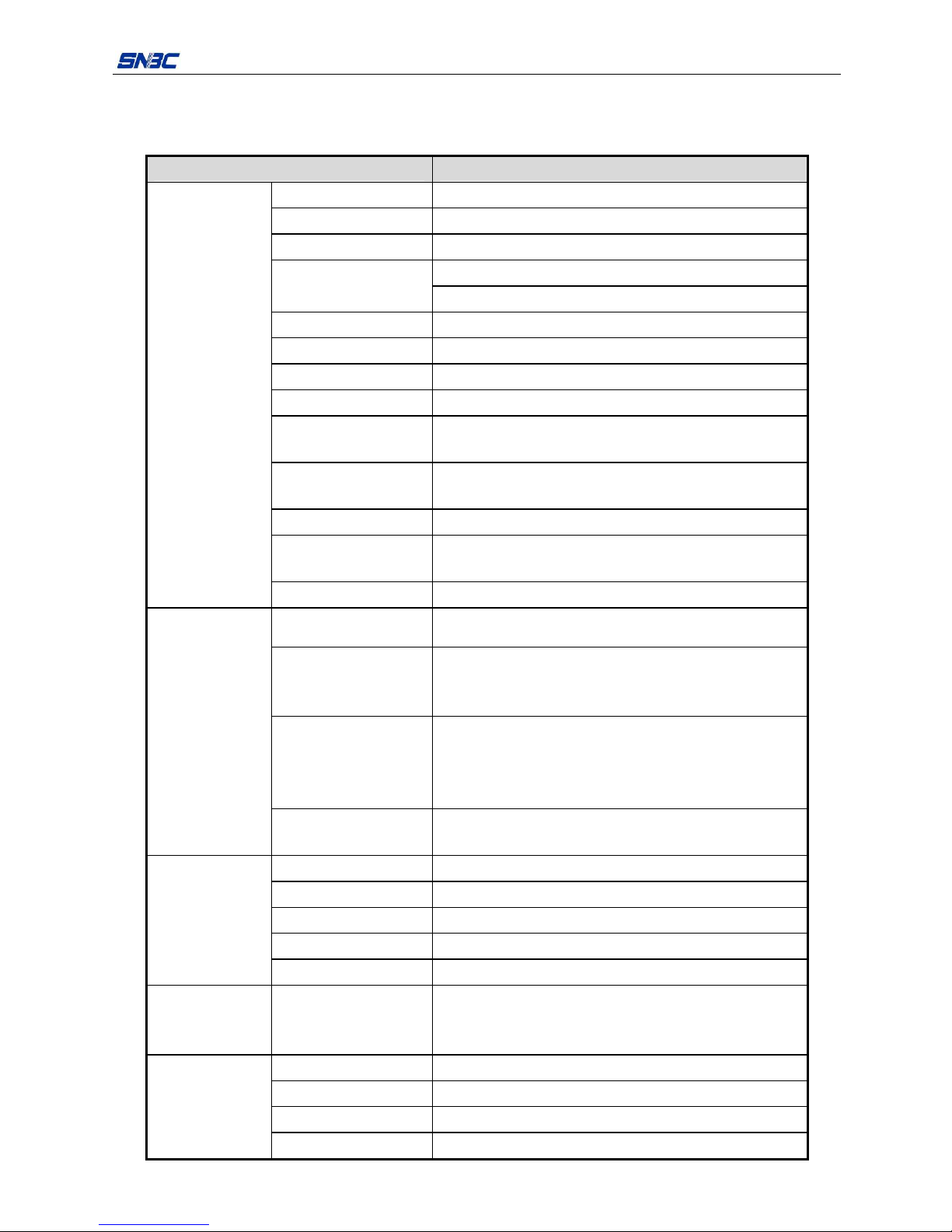
BK-T080III (vertical) User’s Manual
- 2 -
2. Main technical index
2.1 Technical specification
Items Parameter (203dpi)
Print method Thermal
Resolution 203DPI
Paper width 69.5~79.5±0.5 mm
Max.80mm (3.2″)
Print width
Max. 640 dots
Print height Max.: 450 mm, Min.: 70 mm
Print speed 150 mm/s
RAM memory SDRAM: 2MB
Flash memory 1MB/2MB/4MB (depending on the size of fonts)
Print head temperature
detection
Thermal resistor
Print head position
detection
Microswitch
Paper/mark detection Photoelectric sensor
Paper near end
detection
Photoelectric sensor
Printing
Interface USB, RS-232(optional)
Barcode
CODE128, ITF, UPC-A, UPC-E, EAN13, EAN8
CODE39, CODE93, CODABAR, PDF417
Character set
Standard ASCII, compressed ASCII
Optional Asian character set(Simplified Chinese, traditional
Chinese, Japanese, Korean)
Character handling
All characters can be enlarged 1 to 6 times in vertical and
horizontal direction respectively, rotation printing (0
0
, 900,
180
0
, 2700)
Bold, white/black reverse, underline
Barcode
Fonts
Graphics
Graphics
Support BMP bit image downloading to RAM and FLASH, and
support direct BMP printing
Paper type Continuous paper/marked paper
Paper roll OD Max.180mm
Paper roll ID Φ18, Φ25.4, Φ40mm
Thickness 60~100 um
Medium
Thermal layer Outside, inside (diameter of paper roll up to Φ40mm)
Power
consumption
+24V power supply,
room temperature,
average value
1.9A (25% duty ratio)
Paper out detection Photoelectric sensor
Paper out speed 400 mm/s
Retraction detection Photoelectric sensor
Presenter
Paper retraction speed 400 mm/s
Page 9
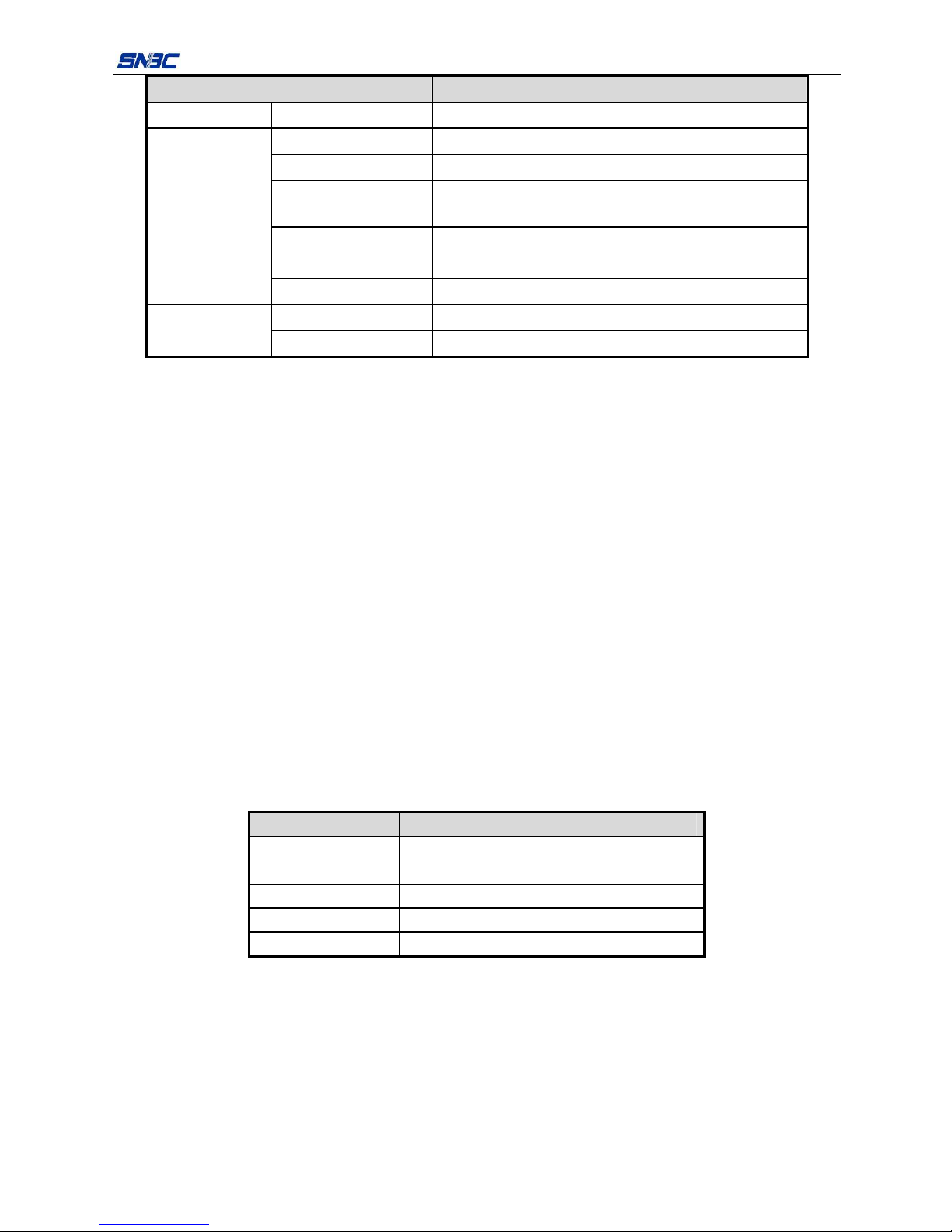
BK-T080III (vertical) User’s Manual
- 3 -
Items Parameter (203dpi)
Paper out mode Paper retraction /paper holding/close/paper ejection (optional)
Print head lifetime ≥100 Km
Cutter lifetime ≥1,500,000 cuts (65um thermal paper)
MTBF (main control
board)
360,000 hours
Reliability
MTBF (printer) 5,000 hours
Operation environment
0~50 , 20℃ ~90%RH (40 )℃
Environment
Storage environment
-40~60 , 20℃ ~93% RH (40 )℃
Overall size 287.2(L) X 135(W) X 279(H)
Physics Character
Weight About 2.11Kg (without paper roll)
Table 2.1 Technical specification
Notes:
1) DPI: dots printed for each inch. (One inch is about 25.4mm)
2) The real print speed is related with data transmission speed, print darkness, print duty ratio, control
commands and input voltage, which may be lower than that in above table.
3) PRESENTER is used to accommodate paper, and it is located at the front end of printer.
2.2 Paper specification
z Paper type: Continuous paper/marked paper
z Paper supply method: Paper roll
z Paper width: 69.5~79.5±0.5 mm
z Paper thickness: 60um~100um
z Thermal layer: Outside, inside (diameter of paper roll up to Φ40mm)
z Paper roll specification:
Optional paper roll ID: Φ18, Φ25, Φ40mm
Max. paper roll OD: Φ180mm
z Recommended paper:
¾ Continuous paper specification:
Paper type Manufacturer
TF50KS-E2C
NIPPON PAPER INDUSTRIES CO., LTD.
F240AC/F220-VP MITSUBISHI PAPER MILL CO., LTD.
KF060-FEAH NEW OJI Paper CO., LTD.
F70NA FUJI PHOTO FILM CO., LTD.
FV230A1 MITSUBISHI PAPER MILL CO., LTD.
Table 2.2-1 Printer recommended paper
Notes:
1) The weight shaft is an accessory part of BK-T080III (vertical) printer, and whether it should be installed
depending on the paper specification greatly.
2) The width of ticket that BK-T080III (vertical) printer adapts to is related with paper specification greatly
as below:
Page 10
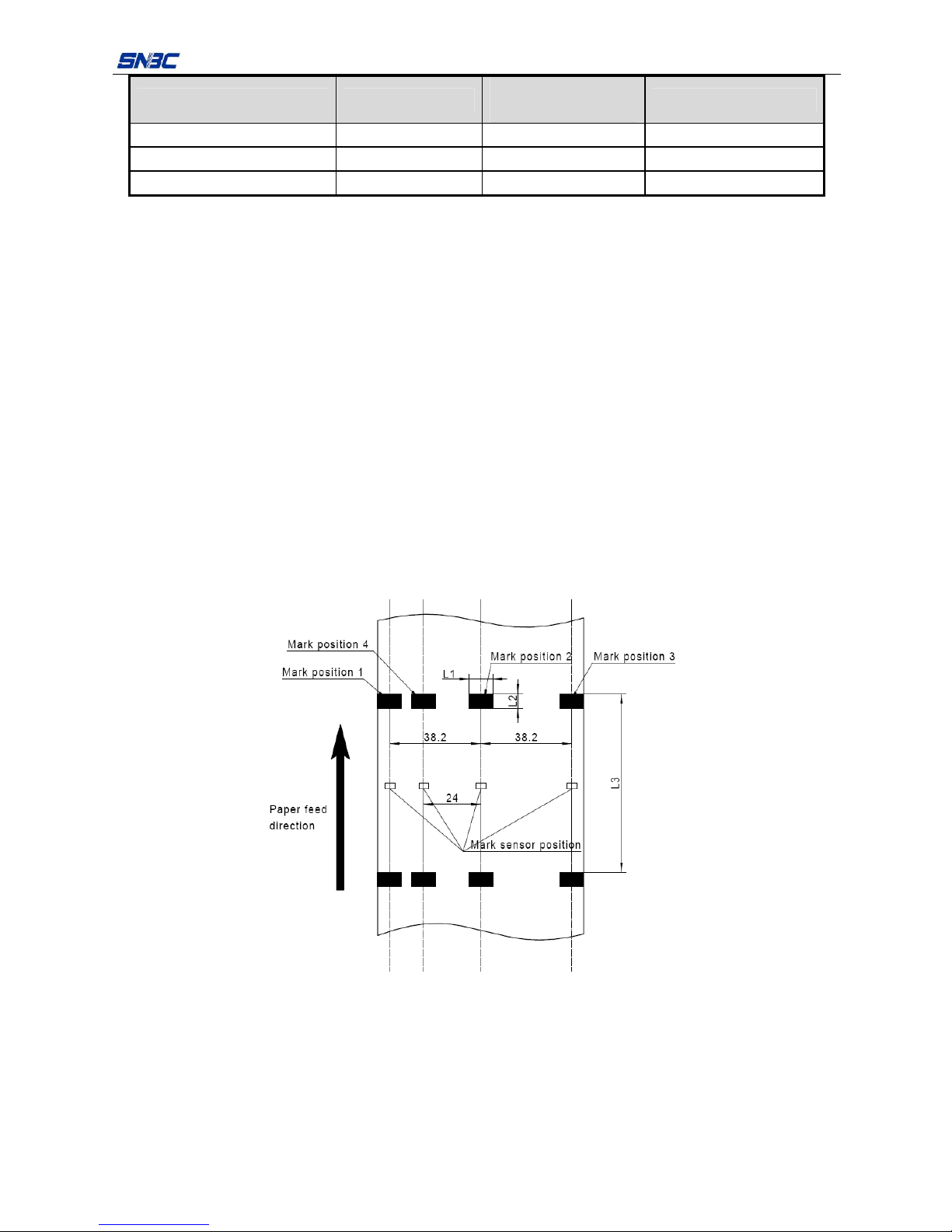
BK-T080III (vertical) User’s Manual
- 4 -
Paper thickness Thermal side
Need weight
shaft or not
Suitable ticket length
60~100g/m² Outer side Need 70-450mm
60g/m² Inside No need 70-220mm
80~100g/m² Inside Need 70-450mm
Table 2.2-2 Relation between installation of weight shaft and paper
¾ Marked paper specification:
Marked paper should meet the following requirements besides that of standard paper:
1. Mark position
9 For paper width≥ 79 mm, you can select thermal layer/non-thermal layer left, middle and right (six
positions) as shown in Table 2.2-1. Ensure marks on both sides can cover the mark sensor
completely (The distance between mark sensor and the paper central line is 38.2 mm);
9 For paper width < 79 mm, you can select thermal layer/non-thermal layer middle and right (four
positions). Ensure the mark covers the mark sensor completely;
2. In using marks, it is recommended to use the following parameters:
9 L1 mark width: 8mm≤L1≤paper width
9 L2 mark height: 4mm≤L2≤8mm
3. The reflectivity of marks is less than 10%, and the reflectivity of other parts of the ticket within mark
width along paper feeding direction is over 75%.There should not be any characters, graphics like
advertisement between the mark spacing.
Figure 2.2-1 Mark position
Notes:
Because of paper shaking in the feeding and paper difference, the position fixed by mark may have
an error of ±1mm;
The mark height can be set through adjusting the configuration of printer;
There are three positions for fixing the sensor on paper path. The printer when out of factory is only
assembled with one sensor and its default position is in the middle of paper path.
Page 11

BK-T080III (vertical) User’s Manual
- 5 -
Caution:
z Please use the recommended paper or its equivalents. Using other types of paper may affect print
quality and reduce the print head lifetime.
z Do not paste the paper to the shaft core.
z If the paper comes in contact with chemical or oil, it may discolor or be less heat sensitive, which will
greatly affect the print quality.
z Do not rub the paper surface with a nail or hard metal. Otherwise it may discolor.
z When the temperature goes up to 70 degrees, paper will discolor. So please be careful to the effect of
temperature, humidity and sunlight in environment.
Page 12

BK-T080III (vertical) User’s Manual
- 6 -
3. Structure and functions
3.1 Appearance
Figure3.1-1 Appearance of BK-T080III (vertical) printer
1 —Circuit board box 2 —Button 3 —Product label
4 —Power switch 5 —Barcode label 6 —Paper loading label
7 —Paper outlet 8 —PRESENTER 9—PRESENTER bracket
10 —Enhancing plate 11 —Paper guide label 12 —Paper guide
13 —Buffer shaft 14 —Paper roll baffle connecting cable 15—Paper guide baffle
16—Paper roll shaft 17—Paper roll shaft sleeve (φ25 and φ40) 18—Paper roll loading label
19—LED error indication label 20—Transition shaft 21—Cover plate of circuit board box
22—Cover plate of print motor 23—Paper near end sensor fixing bracket
Page 13

BK-T080III (vertical) User’s Manual
- 7 -
3.2 Overall size
3.2.1 Overall size of printer
Figure 3.2-1 Overall size of BK-T080III (vertical) printer
Page 14
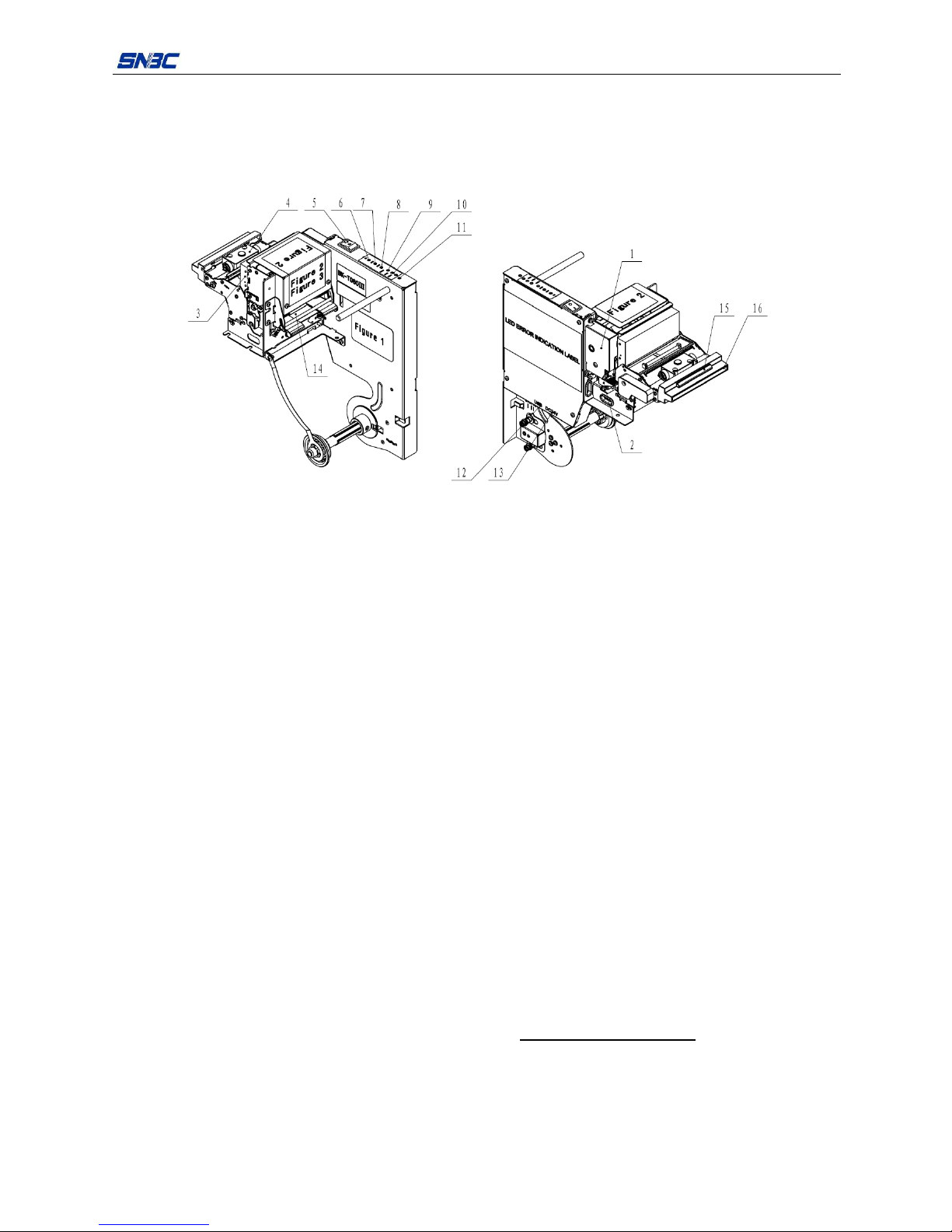
BK-T080III (vertical) User’s Manual
- 8 -
3.3 Print unit and controlling parts
The controlling parts include circuit board and corresponding adjusting buttons and interfaces.
3.3.1 Appearance of print unit and controlling parts
The print unit consists of printing mechanism and cutting mechanism, please refer to the following figure:
Figure 3.3-1 Appearance of print unit and controlling parts
1—Cover plate of print unit gear 2 —Spanner 3 —Auto cutter
4 —PRESENTER 5 —Power switch 6 —CUT button
7 —FEED button 8 —Reset button 9 —Paper LED
10 —Error LED 11 —Power LED 12 —USB interface
13 —Power socket 14 —Paper inlet 15 —LED
16—Paper outlet
3.3.2 Print unit explanation
z Spanner:
After turning over the PRESENTER, the spanner could be pressed down to separate the platen roller
from the print head so that some errors could be removed;
z Power switch:
Press “O” to turn off the power, or press “—”to turn on the power;
z CUT button:
Press this button to cut paper under any status (even if the printer alarms or not).
z FEED button:
¾ If the printer does not alarm, press down this button to feed paper;
¾ If feeding long paper for long distance, keep pressing this button;
¾ Keep pressing the FEED button while turning on the power for 1s, the printer shall start and print
the self-test page, the content of which changes with the printer configuration.
Note: Make sure that there is paper in the printer and the print head is not uplifted before starting
printing the self-test (For self-test page, please refer to
Appendix 1 Self-test page)
z Reset button:
When pressing down this button, the printer will execute its reset and the print data shall be cleared;
z Paper LED (Red):
When detecting paper end or paper near end, paper LED shall be always on. If the status of paper is
Page 15

BK-T080III (vertical) User’s Manual
- 9 -
normal, paper LED shall not be on;
z Error LED (Red):
Indicate different status of printer. Normally, it is off; Under error status (like paper end), it will flash.
Note: Error LED also flashes when the printer executes macro definition.
z Power LED (Green):
Indicate whether the power is on or not and it is always on when the printer is turned on.
Heating
Print head: The print head and the motor gives out heat while using, please do not touch it just after
operation.
z LED (Blue):
Indicate the working status of printer. In standby mode, the LED is always on; Under working status,
the LED flashes.
3.4 Presenter
Figure 3.4-1 Appearance of PRESENTER
1. Cover plate of Presenter gear
2. Presenter turning plate
3. Presenter weight shaft: The weight shaft is an accessory part of BK-T080III (vertical) printer, and
whether it should be installed depending on the paper specification. Detailed parameters please
refer to 2.2 Paper specification
;
4. Presenter upper path module
5. LED
6. Paper outlet
7. Retraction sensor: Check whether the paper is retracted correctly during the process of paper
retraction.
8. Paper loading sensor: While loading paper, detect the position of paper head through paper
loading sensor to guarantee that the printer loads paper automatically.
9. Paper out sensor: Detect the status of print paper and confirm whether the print paper has been
taken out or not.
Page 16

BK-T080III (vertical) User’s Manual
- 10 -
Caution:
z Do not place the presenter module in a place exposed to direct sunshine. Otherwise the sensor
will become ineffective.
3.5 Paper roll holder
Figure 3.5-1 Appearance of paper roll holder
1. Side plate of paper holder: it is used to fix the paper roll shaft.
2. Paper near end sensor: check whether the paper roll is going to be used out or not.
3. Paper roll shaft sleeve (φ25 and φ40): use it when the paper roll ID is φ25.4 or φ40.
4. Paper roll shaft
5. Paper roll baffle: locate the paper roll vertically.
6. Paper roll baffle connecting film: connect the paper roll baffle onto the printer to avoid the loss of it.
7. Paper roll loading label.
8. Paper guide: locate the paper roll of different width.
9. Paper guide label: it can be moved.
10. Paper loading label
11. Buffer shaft: it can act as a buffer for the paper fed into the printer unit.
12. Product label
13. Transition shaft: it can act as a transition for the paper fed into the print unit.
Page 17

BK-T080III (vertical) User’s Manual
- 11 -
3.6 Interface
Figure 3.6-1 Printer with USB interface
1 —Power socket 2 —USB interface
Page 18

BK-T080III (vertical) User’s Manual
- 12 -
4. Installation and suggestion
4.1 Unpacking
Open the carton and check whether all items listed on the packing list are included or have any damages.
In case of damages or missing items, please contact your dealer or the manufacture for assistance.
Caution:
z Decide whether the Presenter weight shaft should be installed according to the paper type used.
Detailed parameters please refer to 2.2 Paper specification
.
4.2 Adjusting paper near end sensor
After opening the package, the printer has finished the assembly. But the paper near end sensor should be
adjusted before the printer is put into use.
4.2.1 Detection range of paper near end sensor
The paper remains is influenced by the following factors: position for installing the paper near end sensor,
paper roll core shaft ID and paper roll core shaft OD.
Figure 4.2-1 Adjusting position of paper near end sensor with standard paper holder
4.2.2 Paper near end sensor adjusting method
The default position of paper near end sensor is the detecting position of φ25 paper roll (see Figure 4.2-1
for the salient point in the middle), and the diameter of paper roll detected is 39.5mm. If it needs to be
adjusted, refer to the following method:
When using paper roll whose ID is 18mm, push the paper near end sensor fixing bracket in the paper roll
shaft direction with hand until it cannot rotate. Then the paper near end sensor fixing bracket will indicate
position 32, meaning that the diameter of paper roll detected is 32mm;
When using paper roll whose ID is 40mm, push the paper near end sensor fixing bracket against the paper
roll shaft direction with hand until it cannot rotate. Then the paper near end sensor fixing bracket will
indicate position 52.5, meaning that the diameter of paper roll detected is 52.5mm;
Page 19

BK-T080III (vertical) User’s Manual
- 13 -
Note: When using paper roll whose ID is 25mm or 40mm, please install corresponding paper roll shaft
sleeve.
Paper
thickness
(μm)
Paper Roll Core Shaft ID (A):
Φ18mm
Paper Roll Core Shaft OD (B):
Φ24mm
Remaining Paper Roll Diameter
(C): Φ32mm
Paper Roll Core Shaft ID (A):
Φ25.4mm
Paper Roll Core Shaft OD
(B):Φ31mm
Remaining Paper Roll Diameter
(C):Φ39.5mm
Paper Roll Core Shaft ID
(A) :Φ40mm
Paper Roll Core Shaft OD
(B):Φ46mm
Remaining Paper Roll Diameter
(C):Φ52.5mm
65 5.4m 7.2m 10m
80 4.4m 5.9m 6.3m
100 3.5m 4.7m 5m
Table 4.2-1 Minimum detectable value of paper remains
Figure 4.2-2 Paper roll
Note: The minimum detection value of paper near end sensor in the above table is theoretical, which has a
tolerance with the actual value.
4.3 Connecting the grounding cable
To ensure that the printer grounds well, please follow Figure 4.3-1 to finish the connection of grounding
cable.
Tools needed: cross screw driver.
¾ Tighten the grounding cable to any one of the four fixing holes (see Figure 4.3-1), and finish the
connection of grounding cable;
Figure 4.3-1 Grounding position
Page 20

BK-T080III (vertical) User’s Manual
- 14 -
4.4 Connecting AC power adapter
1) Make sure the printer is turned off.
2) Plug the power adapter cable pin into the power socket on the bottom of printer (see Figure 4.4-1
Power adapter connection).
3) Connect the AC power adapter to an electrical outlet.
Figure 4.4-1 Power adapter connection
Caution:
z Use recommended power adapter or its equivalents;
z Be careful to the angle of pin and socket while connecting or disconnecting the connector of power
adapter.
z When connecting or disconnecting the connector of AC power adapter, always hold the connector shell
and don’t pull the cable forcibly.
z Avoid dragging or pulling the cable of AC adapter, otherwise the cable may be damaged or broken,
and a fire and electric shocking may be caused accordingly.
z Avoid placing the power adapter near an overheating device, otherwise the surface of cable may melt
and cause a fire or electric shock.
z If leaving the printer idle for a long time, please disconnect the power of AC adapter.
4.5 Connecting interface cable
1. Make sure that the printer has been shut down, (sign “O” in power switch is pressed down);
2. Plug the USB cable into relevant interface of the printer, (see Figure 4.5-1);
3. Connect the other end of the interface cable to the host computer.
Figure4.5-1 USB cable connection
Page 21

BK-T080III (vertical) User’s Manual
- 15 -
Caution:
z Make sure the interface cable is connected in correct direction.
z When connecting or disconnecting the interface cable, make sure to hold the plug shell instead of
dragging the cable forcibly.
4.6 Installing and loading the paper roll
Before installing the paper roll, make sure the specification of paper roll is in conformity with requirements
of printer (refer to 2.2 Paper specification
).
4.6.1 Steps to install the paper roll
¾ Refer to Figure 4.6-1, take off the paper roll baffle in the arrow direction. When the paper roll ID is
25.4mm or 40mm, you should install corresponding paper roll shaft sleeve onto the position as shown
in the figure and fasten the self-tapping screw in the arrow direction with cross screw driver;
Figure 4.6-1 Installing the paper roll shaft sleeve
¾ Refer to Figure 4.6-2, install the paper roll onto the paper roll shaft in the arrow direction;
Figure 4.6-2 Installing the paper roll
Page 22

BK-T080III (vertical) User’s Manual
- 16 -
¾ Push the paper roll baffle to its original position, power on the printer, then let the paper head pass the
buffer shaft and put it into the paper feeding path. Refer to Figure 4.6-3:
Figure 4.6-3 Paper roll loading
Caution:
z Make sure that the thermal layer of paper roll faces upward.
4.6.2 Paper loading
Before loading paper, cut the paper head trim according to the figure below (see Figure 4.6-4).
Figure 4.6-4 Paper head
z Semi-automatic paper loading
¾ Turn on the power and the buzzer alarms for paper end;
¾ Refer to Figure 4.6-3, let the paper head pass the buffer shaft, then press the paper head and
push it into the paper inlet slightly in the arrow direction for certain distance. When the platen roller
starts rotating and holds the paper, release your hands.
¾ The printer starts loading paper, and then the printer starts printing after finishing loading the
paper and the paper head stops at the normal print position.
Caution:
z Make sure that the thermal side of paper faces upward (see Figure 4.6-3) to ensure correct printing.
z When pushing the paper into the paper feeding path, the strength should be well-distributed and gentle,
try to make the paper head parallel to the feeding paper path and avoid declination of paper.
Thermal side
Page 23

BK-T080III (vertical) User’s Manual
- 17 -
4.7 Installing the printer
The operation of BK-T080III (vertical) embedded printer is reliable and easy, and it has good adaptability of
installation and good maintainability. It adopts modularization design and active connection, combining with
embedded installation, it also adopts flexible maintenance and operation points. Please refer to the content
in this section when designing the whole machine, in order to ensure the reliable and effective work of
BK-T080III (vertical) embedded printer.
4.7.1 Notices
1) Install the printer on a flat and stable place. Recommend adopting horizontal installation, and the
inclination angle should not exceed ±15° (paper feeding direction). Inclination in other directions is not
allowed;
2) The flatness of the surface for fixing the printer should be no more than 0.3mm;
3) Keep the printer far away from water source;
4) Do not place the printer in the place exposed to vibration and impact;
5) Ground the printer safely.
4.7.2 Reserved space for installing the printer
z Reserved space
While operating and maintaining the printer, it is suggested to reserve the space as shown in the following
figure, to ensure reliability of printer working and easy operation.
Figure 4.7-1 Operation space of BK-T080III (vertical) printer with standard paper holder
Note: The above space specification is just for reference.
Page 24

BK-T080III (vertical) User’s Manual
- 18 -
z All spaces explanation
Paper roll space: the maximum space reserved for the paper roll when the printer runs normally.
Invalid ticket retraction space: the space used for retract the tickets that the customer does not take
away.
Space for connecting or disconnecting cable: spaces for communication cable and power cable
connection.
Button space: space for execute cut button, FEED button and power switch operation.
Paper outlet: After the printing, paper will come out and a reception device should be set outside the
paper outlet. The position of paper outlet is shown in Figure 3.5-3. Users can design the corresponding
reception device by themselves.
Figure 4.7-2 Paper outlet
PRESENTER turning up space: space relating to Presenter. The achievable operation of
Presenter is shown in the following figure:
Figure 4.7-3 Presenter turning up space
Mark “1” in the above figure: Presenter could present paper shortly during the process of printing,
and paper shall loop as mark 1 in the figure. Here enough space should be reserved (the height is
at least 100mm) to ensure smooth paper presenting;
Mark “2” in the above figure: After finishing the printing, paper not needed will be retracted as mark
2 in the figure. Therefore, enough space should be reserved and the invalidated tickets collection
device is designed to keep the retracted paper. (The size is shown in Figure 4.7-2).
Mark “3” in the above figure: When paper jams in the platen roller, user needs to turn up the top
Page 25

BK-T080III (vertical) User’s Manual
- 19 -
cover at the front of Presenter to take out the jammed paper. Therefore enough space should be
reserved in order to turn up the top cover for user’s operation.
Paper roll loading space
BK-T080III (vertical) printer adopts the mode of loading paper on one side, please see the
following figure.
Figure 4.7-4 Position of paper loading
Paper loading space
Since the paper will pass by the transition shaft and the buffer shaft and then get into the paper
feeding path when loading paper, it is required that corresponding paper loading space should be
reserved at the side of printer.
Figure 4.7-5 Paper loading
4.8 Installing printer driver
BK-T080III (vertical) printer offers the drivers under the operation systems as Windows 2000/ Windows XP/
Page 26

BK-T080III (vertical) User’s Manual
- 20 -
Windows server 2003/Windows Vista/Windows Server 2008/Windows 7. For different modes of printer with
USB interface, there are two kinds of drivers for selection: API mode and Printer mode. As for API mode,
the universal English software package for API mode is Setup_BK-T080_EN V1.23, and the installation
includes typical installation and advanced installation; as for Printer mode, the software package is
Beta_inf_BK-T080_EN V1.20 (For USB PrinterMode).
4.8.1 Typical installation
Installation steps are shown as below:
z First run Setup.exe in “Setup_BK-T080_EN V1.23”, then read the relative software license protocols. If
you accept all the clauses, click “I Accept” and the click “Next” button;
z Choose the printer type and name to be installed. If you set this printer as a default in the system,
choose the button “Set As Default Printer”, and then click “Next” button;
Page 27

BK-T080III (vertical) User’s Manual
- 21 -
z Select the Setup Type: “Typical” and click “Next”;
z The driver identifies the current system type, and then click “Next” button;
z Set the printer port. Users should choose the installing port according to its use. Select “BYCOMx” as
driver (X equals to 1, 2, 3, 4, 5, 6, 7 or 8), and then click “Install” to end the installation.
Page 28

BK-T080III (vertical) User’s Manual
- 22 -
4.8.2 Advanced installation
Advanced installation is mainly used for the users who have special request to the printer driver. It adds the
functions which support the installation of several USB printers driver and set the driving mode with the
following steps:
z Run Setup.exe in the file “Setup_BK-T080_EN V1.23”. then read the relative software license
protocols. If you accept all the clauses, click “I Accept” button , and then click “Next” button;
z Choose the printer type and name to be installed (take BK-T0802 as an example). If you want to set
the printer as a default, choose “Set As Default Printer”;
z Choose the Setup Type: “Advanced” and click “Next”;
Page 29

BK-T080III (vertical) User’s Manual
- 23 -
z The driver identifies the current system type automatically, and then click “Next”;
z Set the printer driving mode and printer port. The system supports several USB installation, then click
“Install” to end the installation;
Notes: The installation of USB driver has been finished during the process of installing the printer driver,
thus do not need to install the USB driver separately.
Page 30

BK-T080III (vertical) User’s Manual
- 24 -
5. Routine maintenance
Caution:
z Before starting routine maintenance for the printer, make sure the power is turned off.
z Do not touch the surface of print head with hands or metal. Do not use forceps so as to prevent print
head, platen roller and sensors being scratched.
z Do not use organic solvents like gasoline, acetone and etc.
z When cleaning print head or sensors, please wait for pure alcohol to evaporate totally before starting
printing.
z It is recommended to do routine maintenance per month.
5.1 Cleaning mark sensor
When the following case occurs, the mark sensor should be cleaned:
¾ Cannot identify marks effectively.
z Cleaning steps for mark sensor are as follows:
1) Unscrew the two M3-5 screws shown in Figure 5.1-1 with a cross screw driver and disassemble
the cable cover plate shown in Figure 5.1-1;
Figure 5.1-1 Cleaning mark sensor
2) Unscrew the M3-5 screw shown in Figure 5.1-2 with a cross screw driver, and disassemble the
cover plate of print motor shown in Figure 5.1-2;
Figure 5.1-2 Cleaning mark sensor
Page 31

BK-T080III (vertical) User’s Manual
- 25 -
3) Refer to Figure 5.1-3, hold the Presenter shown in item1 with hands and pull it forcibly in the arrow
direction shown in the following figure until the Presenter turns to the position shown in item 2 of
the following figure;
Figure 5.1-3 Cleaning mark sensor
4) Pull out the print cable and FFC from corresponding socket according to the arrow shown in
Figure 5.1-4;
Figure 5.1-4 Cleaning mark sensor
5) Unscrew the four M3-4 screws shown as in Figure 5.1-5 with a cross screw driver, then lift up the
print module and take it away as shown in Figure 5.1-5;
Figure 5.1-5 Cleaning mark sensor
Page 32

BK-T080III (vertical) User’s Manual
- 26 -
6) When you turn the spanner according to the red arrow shown in Figure 5.1-6, the mark sensor
could be seen. Use a cross screw driver to unscrew the M3 screw on the sensor so that you can
take off the mark sensor;
Figure 5.1-6 Cleaning mark sensor
7) Wipe off the dust or stains on the sensor with soft cotton cloth dipped with pure ethanol. Wait for 5
to 10 minutes until 100% ethanol evaporates completely, and finish the assembly in the reverse
steps. Then check whether the connecting cable is connected correctly and then turn on the
power.
5.2 Cleaning print head and platen roller
z When the following cases occur, the print head and the platen roller should be cleaned.
1) Printout is not clear;
2) Some columns on the page are not clear;
3) Paper feeding or retraction with big noises.
z Cleaning steps are as follows:
1) Turn off the printer power.
2) Refer to Figure 5.1-3 of step 3 in 5.1 Cleaning mark sensor
, turn over the Presenter;
3) Press the spanner slightly with hand according to the red arrow shown in Figure 5.2-1 until the
platen roller is separated from the cutter unit;
Figure 5.2-1 Cleaning the print head
Page 33

BK-T080III (vertical) User’s Manual
- 27 -
4) The print head is located interior of the cutter, the innermost of mechanism. Wipe off the surface of
print head with alcohol cotton (it should be wrung out before using);
Figure 5.2-2 Cleaning the print head
5) Wipe off the dust or stains on the platen roller with soft cotton cloth dipped with pure ethanol (it
should be wrung out before using);
6) After the print head and the platen roller are dry, execute the assembly in the reverse steps. Then
check whether the connecting cable is connected correctly and start the power.
5.3 Cleaning paper loading sensor
z When any of the following cases occurs, paper loading sensor should be cleaned.
1) The paper can’t get back to normal printing position during semi-automatic paper loading.
2) The print motor reverses backward for long time during semi-automatic paper loading.
3) After the printing is over, the paper can’t return to normal printing position.
z To clean paper loading sensor, follow the steps given below:
1) Turn off the power;
2) Turn over the plate in the direction shown in Figure 5.3-1;
3) Then you can see the dustproof cover of paper loading sensor in the PRESENTER path. Wipe off
dust or stains on the sensor surface with soft cotton cloth dipped with pure alcohol (it should be
wrung out before using);
Figure 5.3-1 Cleaning paper loading sensor
4) Wait for 5 to 10 minutes until the pure alcohol evaporates completely, and close PRE top cover
according to the reverse steps, then turn on the power;
Page 34

BK-T080III (vertical) User’s Manual
- 28 -
5.4 Cleaning retraction sensor
z When the following case occurs, the retraction sensor should be cleaned.
¾ When the Presenter fails to transmit paper retraction information properly.
z To clean paper retraction sensor, follow the steps given below:
1) Turn off the power;
2) Refer to Figure 5.4-1, you can see the retraction sensor at the retraction path of PRESENTER.
Wipe off the dust or stains on the sensor surface with cotton swabs (it should be wrung out before
using) dipped with pure alcohol;
Figure 5.4-1 Cleaning retraction sensor
3) Wait for 5 to10 minutes until pure alcohol evaporates totally, then turn on the power.
5.5 Cleaning paper out sensor
z When any of the following cases occurs, the paper out sensor should be cleaned.
1) Presenter fails to hold paper properly;
2) After the Presenter holds paper, it fails to retract paper.
z To clean paper out sensor, follow the steps given below:
1) Turn off the power;
2) Refer to Figure 5.5-1, unscrew the two M2.5-12 pan head screws with a cross screw driver and
then take off the paper outlet module;
3) Refer to Figure 5.5-2, unscrew the four M2.5-4 screws with a cross screw driver, then take off the
presenter upper path module according to the arrow shown in the figure;
4) Now you can see the dustproof cover of paper out sensor in the path of PRESENTER. (see Figure
5.5-3), wipe off the dust or stains on the sensor surface with cotton swabs (it should be wrung out
before using) dipped with pure alcohol;
Page 35

BK-T080III (vertical) User’s Manual
- 29 -
Figure 5.5-1 Cleaning paper out sensor
Figure 5.5-2 Cleaning paper out sensor
Figure 5.5-3 Cleaning paper out sensor
5) Wait for 5 to 10 minutes until the pure alcohol evaporates totally, close PRESENTER upper cover
in the reverse steps and turn on the power.
Page 36

BK-T080III (vertical) User’s Manual
- 30 -
5.6 Clearing jammed paper in the cutter
z When any of the following cases occurs, please remove jammed paper manually.
1) Paper jams between platen roller and cutter holder.
2) Paper accumulates at paper inlet of the cutter in the front of print head.
3) The cutter can’t cut off paper.
z Remove jammed paper manually in the following steps:
1) Turn off the printer power;
2) Turn over the PRESENTER plate as shown in Figure 5.1-3;
3) Separate the platen roller from the print head as mentioned in Figure 5.2-1;
4) Check whether there is wastepaper under the cutter blade and print head. If so, please take it out;
5) When confirming there is no wastepaper, reset the spanner and close the Presenter.
Note: Turn off the power before you remove the jammed paper.
5.7 Clearing jammed paper in the presenter
z When any of the following cases occurs, please remove the paper manually:
1) Paper is jammed into the path of presenter;
2) Paper enlaces on the platen roller of presenter;
3) Paper does not enter paper out path of presenter.
z Remove jammed paper manually in the following steps:
1) Refer to Figure 5.5-2 of step 3, disassemble the PRE upper path module , and then the path of
presenter opens completely;
2) Take out the jammed paper.
Page 37

BK-T080III (vertical) User’s Manual
- 31 -
6. Interface signal
6.1 RS-232 Interface
6.1.1 Parameter
¾ Data transfer mode: asynchronous serial communication
¾ Handshaking mode: RTS/CTS control
¾ Voltage level: MARK= -3 to -15 V: Logic "1"/ OFF
SPACE = +3 to +15 V: Logic "0"/ ON
¾ Baud rate: 1200, 2400, 4800, 9600, 19200, 38400, 57600 bps
¾ Data bit: 8 bit or 7 bit
¾ Parity checkout: None, even, or odd
¾ Stop bit: 1 bit
¾ Connector: 9 pins serial connector(female)
Note: Serial baud rate, data bit, parity bit are set by EEPROM
6.1.2 Interface linking terminal distribution and signal function
Printer signal and status is described in the following table:
PIN No. Signal name Signal direction Function
1 NO
2 RXD Input Data input
3 TXD Output Data transmit
4 DTR Output Data terminal ready
5 SG — Signal ground
6 DSR Hang Data set ready
7 RTS Output Request to send
8 CTS Input Allow to send
9 FG — Frame ground
Table 6.1-1 Interface and pin explanation
6.1.3 Demonstration of interface connection
Host side Printer side
TXD---------------RXD
RXD---------------TXD
DSR---------------DTR
CTS---------------RTS
RTS---------------CTS
DTR---------------DSR
FG ----------------FG
SG ----------------SG
Note: Please make sure the printer is turned on and finish the initialization, then send data to the printer.
Page 38

BK-T080III (vertical) User’s Manual
- 32 -
6.2 USB interface
USB interface is the standard interface of printer, which accords with USB 2.0 protocol standard, and work
in full speed mode(For interface position, please refer to Figure 3.6-1 Printer with USB interface). Data
transfer bit rate is 12Mbps.
6.2.1 Interface specification
Data transmission: Support USB 2.0 protocol
Connector (printer end): USB B series socket. Support and connect through USB HUB.
6.2.2 Interface signal definition and function description
Pin No. Signal name Description
1 VBUS +5V
2 DATA- Data transmission negative end
3 DATA+ Data transmission positive end
4 GND Grounding
Table 6.2.2 USB interface signal definition
6.2.3 Demonstration of USB connection
Host side Printer side
VBUS ..................................… VBUS
DATA-................................…... DATA-
DATA+...................................... DATA+
GND .......................................GND
6.2.4 Interface connector
Figure 6.2-1 USB interface connector
6.3 Power interface
This connector is used to connect the printer with external power supply.
The pin distribution of power connector:
PIN Signal name
1 +24V
2 GND
3 NC
SHELL F.G.
Table 6.3-1 Power pin definition explanation
Figure 6.3-1 Power pin
Page 39

BK-T080III (vertical) User’s Manual
- 33 -
7. Troubleshooting and maintenance
If errors occur in the printer, consult the troubleshooting table below. If still can’t settle the trouble, please
contact with SNBC or the distributor.
7.1 Common errors and settlement
Status Description
ERROR LED
200
m
s
Buzzer
200
m
s
PAPER
LED
Print head
overheating
Temperature of the
print head is too high.
off
Abnormal voltage
Input voltage is too
low or too high.
off
Cutter error/paper
jam
Cutter can’t work
normally or Paper
jams.
off
Print head
uplifting
Print head is uplifted.
off
Paper end
Paper sensor detects
paper end.
Always
on
Calibration failure
Marked paper
calibration error.
off
Paper near end
Paper sensor
detects paper near
end.
Always
on
Macro definition
execution status
In the execution
of a macro definition.
flash
Normal stand-by
status
off
Table 7.1-1 Error index
Note: In the default configuration, the printer will not stop printing when paper end, and the user could
change the default configuration as stop printing when paper end via KIOSKUtility software, and under the
new configuration, the error LED will flash and indicate paper end;
z Printer executes the following activities when errors occur:
¾ Stop printing;
¾ Busy signal is available;
¾ Error LED flashes;
¾ The buzzer beeps.
Page 40

BK-T080III (vertical) User’s Manual
- 34 -
7.2 Solution for common errors
7.2.1 Problems during paper loading
Problem Possible reasons Solutions
Paper roll can’t be
loaded onto paper
holder smoothly
The paper roll ID does not match
the printer
Replace paper roll.
The printer can’t
feed paper
automatically
Paper head is irregular;
Paper jams;
The paper loading sensor is not
covered by paper head;
Dust and wastepaper covers the
paper loading sensor.
Trim the paper head according to
requirements;
Remove jammed paper;
Check the paper head to confirm that
the paper loading sensor is covered
fully by paper;
Clean the paper loading sensor.
The buzzer alarms
Paper end;
The platen roller is not closed.
Replace the paper roll;
Close the platen roller.
After automatic
paper feeding, the
paper can’t stop in
the normal print
position
Dust or wastepaper covers the
paper loading sensor.
Clean the paper loading sensor.
Table 7.2-1 Errors during paper loading
7.2.2 Problems during printing
Problems Possible reasons Solutions
The receipt can’t be ejected
out smoothly.
Paper jams.
Check paper feeding path, remove
wastepaper and reload paper.
Printout is not clear.
The paper is loaded in
wrong direction or its
quality is poor;
Print head needs cleaning;
The print darkness is too
low;
Input voltage is too low.
Load the paper roll correctly;
Use recommended paper or its
equivalents;
Clean the print head;
Adjust print darkness (*);
Use the power supply which meets
requirements.
Cutter works abnormally.
Paper jams in cutter;
The cutter is broken.
Check if there are sundries in cutter
path(*), contact with SNBC or your local
distributor.
Printing data is lost and no
printing.
The platen roller is not
closed;
Paper jams.
Close the platen roller properly;
Remove jammed paper.
Table 7.2-2 Problems during printing
*To adjust print darkness, contact with our distributors or SNBC.
*If paper jams in cutter, please remove the jammed paper firstly, and then press CUT button to reset the
cutter.
Page 41

BK-T080III (vertical) User’s Manual
- 35 -
7.2.3 Problems during paper out
Problems Possible reasons Solutions
The printer stops
printing and warns
errors during printing.
Paper end;
Paper jams in cutter;
Dust or wastepaper
covers the paper near
end sensor.
Install a new paper roll;
Check if there are sundries in cutter
path;
Clean the paper near end sensor.
Table 7.2-3 Problems in paper out
Note: Contaminated paper may cause detection failure.
7.2.4 Other problems
Problem Possible reasons Solutions
LED does not light and
printer does not work.
The printer is not
connected with the power
correctly.
The printer isn’t turned
on.
Connect the printer with power
correctly.
Turn on the printer.
The printer does not
work after receiving
commands.
Printer is in error status.
The communication cable
is not connected well.
Interface setting is wrong.
Remove the errors(*)
Make sure the communication cable
is connected correctly.
Set the interface again according to
the self-test page.
Table 7.2-4 Other problems
Note: Paper near end alarm acts only as a prompt for users, not an error status. Therefore when this alarm
is given, printing task can still be sent.
Page 42

BK-T080III (vertical) User’s Manual
- 36 -
Appendix
Appendix 1 Self-test page
Print self-test page in the following steps: Turn off printer power, then keep pressing the FEED button for at
least 1 second while turning on the printer. The printer will start to print a self-test page. (Take 203DPI/USB
interface model for an example, and the self-test page is shown as follows).
***BK-T080III TEST FORM***
Boot Firmware :FV1.020
Main Firmware :FV1.120
H/W Parameters
H/W ID :BK-T080III (U)1
Flash Memory Size :1M Bytes
Flash Logos Size :64k Bytes
Resolution :203×203DPI
Print Width(Max) :80mm
Print Width (Real) :78mm
Fixed Left Margin :2mm
Fixed Right Margin :0mm
PrintSpeed(MAX) :150mm/s
Dark Scale :130
Cutter :Enabled
Paper Roll Width :80mm
Presenter :Enabled
Presenter Mode :Forward Out
Presenter Wait Time :3s
Paper type :with blackmark
Communication Interface
Rx Buffer Size :4K Bytes
Interface Type :USB_BK-T080II_1
Resident Fonts
Font0 (12X24) :English
Font1 ( 9X17) :English
Font3 (24X24) :GB18030
Current Code Page :PC437
Code Pages
:PC437,PC850
:PC852,PC858
:PC860,PC863
Page 43

BK-T080III (vertical) User’s Manual
- 37 -
:PC865,PC866
:1252,Katakana
:More in
Feed button
Configuration
…
Bar Code Available :UPC-A
:UPC-E
:EAN-8
:EAN-13
:CODE39
:CODE93
:ITF
:CODABAR
:CODE128
:PDF417
Mandatory Data:
Material Number :xxxxxxxx
Serial Number :xxxxxxxx
Revision Level :xxxxxxxx
Statistic Data:
Printed paper length :xxxxxxxx
Printed lines(Total) :xxxxxxxx
Printed lines(Actual) :xxxxxxxx
Number of Cuts(Total) : xxxxxxxx
Number of Cuts(Total) : xxxxxxxx
Note: xxxxxxxx represents the detailed content or value
of printed item.
Explanation of self-test page:
Boot Firmware---------------Printer BOOTLOADER version
Main Firmware---------------Printer monitor program version
H/W Parameters-------------Printer parameter setting
H/W ID-------------------------Printer ID setting
Flash Memory Size---------Printer FLASH capability
Flash Logos Size------------Flash size for bitmap downloading
Resolution---------------------Printer resolution
Fixed Left Margin------------Printer left margin
Fixed Right Margin----------Printer right margin
Print Width (Max)------------Maximum print width
Print Width (Real)------------Real print width
Dark Scale---------------------Print darkness
Page 44

BK-T080III (vertical) User’s Manual
- 38 -
Print Speed (Max)-----------Print speed
Cutter---------------------------Enable or disable auto cutter
Paper Roll Width-------------Paper width
Presenter----------------------Enable or disable PRESENTER
Presenter Mode--------------PRESENTER paper out mode
Presenter Wait Time--------PRESENTER waiting time before
retracting or ejecting the printout
Communication Interface---Communication interface setting
Rx Buffer Size-----------------Data receiving buffer area size
Interface Type-----------------Interface type
Resident Fonts----------------Font setting
Font0-----------------------------Standard ASCII font
Font1-----------------------------Compressed ASCII font
Current Code Page----------- Current code page printer used
Code Pages---------------------Some of the code pages in printer
BarCode Available------------Printable barcode type
Mandatory Data---------------Information data of the printer
Material Number--------------Printer Part Number
Serial Number-----------------Printer Serial Number
Revision Level-----------------Printer hardware version
Statistic Data:------------------Statistic data of the printer
Printed paper length----------Printer paper feeding length
Printed lines(Total)------------Printer total printed lines
Printed lines(Actual)----------Printer current printed lines
Number of Cuts(Total)------Printer total cut times
Number of Cuts(Actual)------Printer current cut times
Page 45

BK-T080III (vertical) User’s Manual
- 39 -
Appendix 2 Software tools
For BK-T080III (vertical) embedded printer, we provide the following software tools: EEPROM configuration
and Demo. The brief introduction is shown as follows.
Appendix 2.1 EEPROM configuration software
EEPROM configuration software is BK-T080 EEPROMSet, and its main function is to configure the printer.
It is supported by WINDOWS98/NT4.0/2000/XP/Server 2003. The following is the main interface figure of
BK-T080 EEPROMSet.
(Detailed information please refer to the help file in the software tool package.)
Appendix 2.2 Demo program
The Demo program software is KIOSK Application, and it is mainly used to demonstrate the typical
functions of the printer for user’s reference in using the printer. It supports the following system platforms:
Windows2000/Windows XP/Windows Serve 2003. The following is the main interface figure of KIOSK
Application: (For details, please refer to the help file in the tool software package.)
