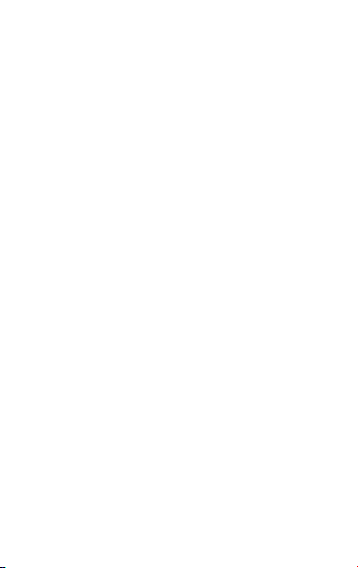
BP2H001AM1
User Manual
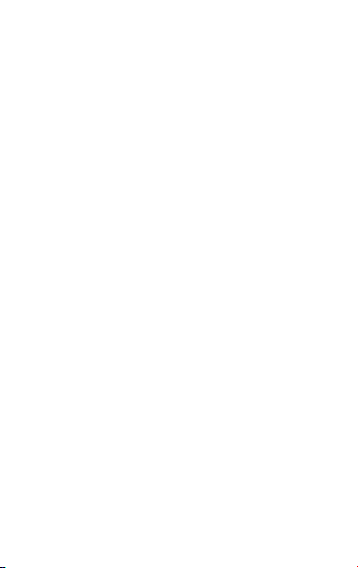
Contents
Contents ............................................... 2
About Android ...................................... 4
Applications ......................................... 4
Getting started ..................................... 5
Touch screen & keys ............................ 6
Touch tips ....................................... 6
Zooming tips ................................... 7
Rotate the screen ............................ 7
Key tips ........................................... 7
Home screen ........................................ 9
Quick start: Home screen ................ 9
Application menu ............................... 10
Application menu .......................... 10
Phone status bar and notifications ..... 10
Checking notifications and ongoing
activates ....................................... 11
Dial pad .............................................. 11
Make a call .................................... 11
Options available during a call ...... 12
Text entry .......................................... 12
On-screen keyboard ...................... 12
Communication .................................. 12
Messaging ..................................... 12
Contacts ........................................ 16
Phone ............................................ 18
2
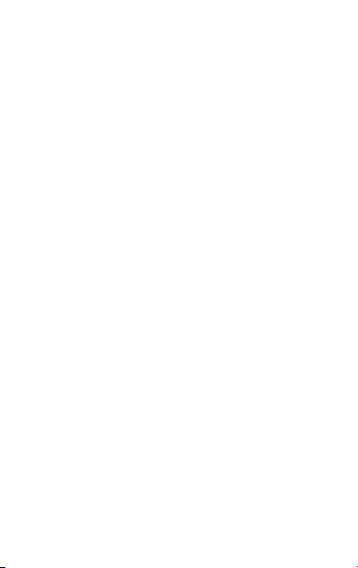
Email ............................................. 19
Multimedia ......................................... 21
Camera ......................................... 21
FM radio ........................................ 23
Gallery .......................................... 23
Chrome .............................................. 24
Connect to Networks and Devices ...... 25
Determine the Network You Are Using
..................................................... 25
Edit or Create New Access Points .. 25
Wi-Fi Networks ............................. 26
Bluetooth ...................................... 27
Connect to a computer via USB ..... 28
Working with Secure Certificates .. 29
Install Secure Certificate from SD card
..................................................... 29
Settings .............................................. 30
Notices ............................................... 33
3
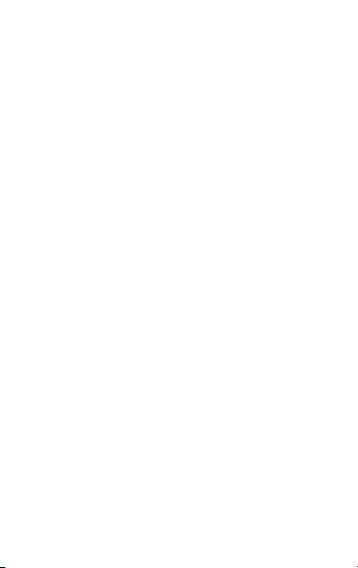
About Android
An Android phone can perform many of the
same functions as a computer. But you can
also adjust it to better suit your needs, to
receive the information you want, and have
fun at the same time. You can add and delete
applications, or enhance them to improve
functionality. At Android Market you can
download a range of applications and games
from a constantly growing collection. You can
also integrate applications on your Android
phone with your personal data and online
accounts. For example, you can back up your
track of your appointments, and engage in as
much social networking as you like.
Applications
An application is a phone program that helps
you perform a task. For example, there are
applications to make calls, take photos and
download more applications.
Note: The colors and specifications shown/mentioned in the
user manual may differ from the actual product. Images
shown are for representation purpose only.
The content of the manual is correct when it is released, but
we reserve the right to modify the technical specification
4
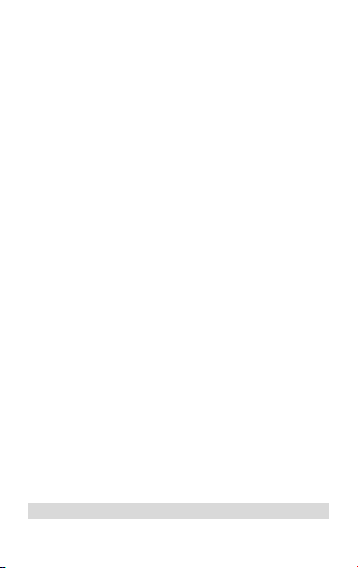
without additional notification.
Some content in the manual may be different from the
mobile phone, as the accessory softw are, SIM card or
service varies by providers.
Getting started
Assemble & charge
SIM card in
Make sure that the clipped corner of the SIM
card is facing the correct direction and the
metallic contacts are facing the correct
direction. Slide the SIM card into the card slot
until it stops.
Charge up
To charge the battery, plug in the charger
connector at your phone (USB interface) and
then plug the other end into an AC power
socket.
The battery symbol indicates the charging
status. While charging, the charge indicators
will scroll. When all the scroll bars are steady,
the battery is fully charged. Disconnect the
charger from the phone. Disconnect the
charger from the AC power socket.
Note: If the battery is powerless, the battery
5
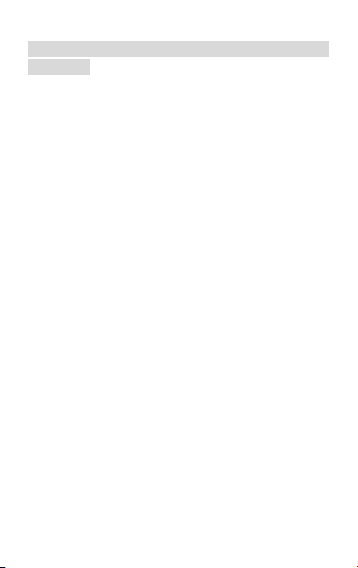
icon will reappear after a few minutes of
charging.
Touch screen & keys
Touch tips
Here are some tips on how to navigate around
your phone.
Touch
To choose an icon or option, touch it.
Touch & hold
Open special functions or additional options.
Drag
To scroll through a list or move slowly, drag
across the touch screen. Try it: on the Home
screen or in application menu, touch Contacts
icon to enter contacts list, you can drag
contacts list up or down to scroll list.
Slide
To slide by moving your finger up or down on
the touch screen quickly. Scroll through a list
or move quickly, slide across the touch screen
6
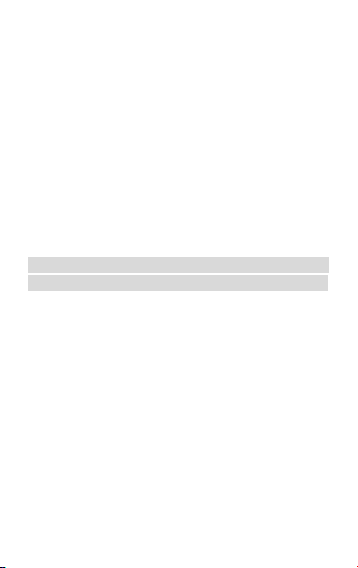
(drag quickly and release).
Double-touch
Touch quickly twice to zoom in/out. For
example, double-touch a picture in Gallery to
zoom in/out.
Zooming tips
When looking at
place two fingers on the touch screen at once
and pinch them together to zoom out or
spread them apart to zoom in.
Note: Use the zoom function when you view
photos, maps or when you browsing the web.
maps, webpages or photos,
Rotate the screen
On some screens, the orientation of the screen
rotates with the phone as you turn it from
upright to its slide and back again. You can
turn this feature on and off.
Key tips
Power/Lock key
When powering off status, press
and hold to turn on the phone;
When powering on status, press
and hold to enter phone options
7
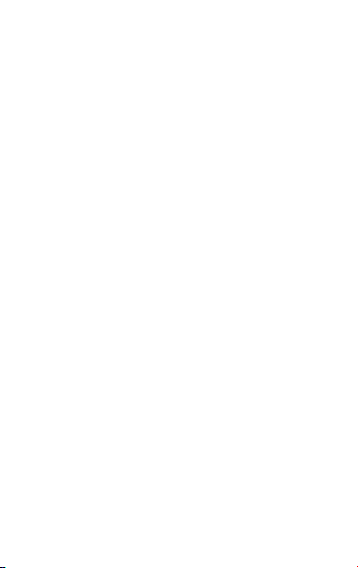
(Power off, Reboot, Airplane mode,
and so on);
To save your battery, prevent
accidental touches or when you
want to wipe smudges off your
touch screen, put the touch screen
to sleep by pressing Power/Lock
key;
To wake up the touch screen, just
press Power/Lock key again, and
then drag the lock icon to the right
on the screen to unlock according
Recently used key
Home key
Back key
to the indication on the screen.
Press recently used key to view the
applications you have used
recently.
Press Home key to close any menu
or app and return to the Home
screen. If you are viewing the left
or right Extended Home screen,
open the central Home screen.
Press Back key to return to the
previous screen you were working
on.
8
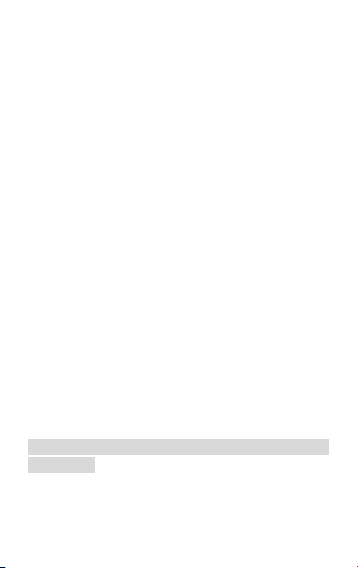
Volume keys
Press Volume keys to change the
volume. When playing music or
video files, press Volume keys to
adjust media volume.
Home screen
Quick start: Home screen
The Home screen gives you all your latest
information in one place. It's what you see
when you turn on the phone. It is the
equivalent of the desktop on a computer. It’s
your gateway to the main features in your
phone. You can customize your Home screen
with shortcuts, widgets, folders, and
wallpapers.
You need slide the Home screen left or right to
view more content in other panels on the
Home screen. You can add shortcuts, widgets,
folders, etc. to Home screen.
Note: Your Home screen might look a little
different.
9
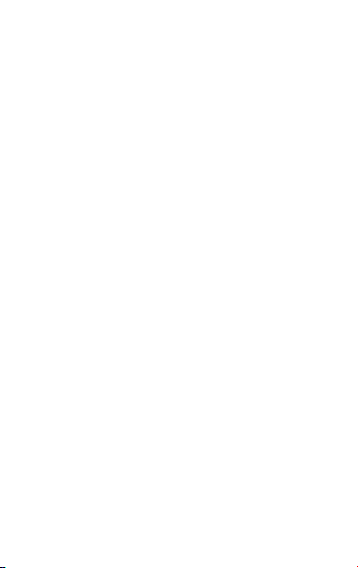
Application menu
Application menu
The Application menu, which you open from
your Home screen, contains the applications
that come installed with your phone.
The Application menu extends beyond the
screen width, so you need to slide left and
right to view all content.
To open the Application menu
1. On Home screen, touch Launcher icon.
To browse the Application menu
Open the Application menu, then slide the
screen right or left.
Phone status bar and
notifications
The status bar at the top of the screen contains
icons that tell you about messages and phone
status and shows what’s going on in your
phone. At the top you get notifications when
there is something new or ongoing. For
example, new message, missed call, signal
strength, battery status and other information
appear here.
10
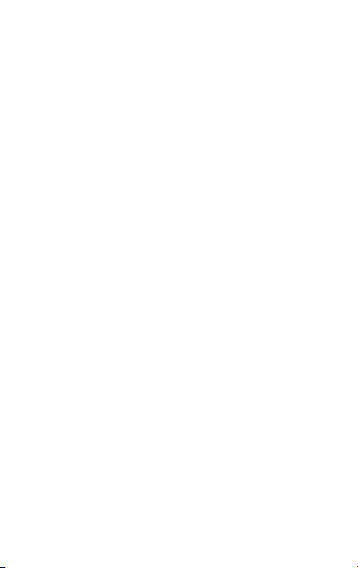
Checking notifications and ongoing
activates
You can drag down the status bar to open the
Notification panel and get more information.
For example, view missed calls from
Notification panel. You can also open running
applications, such as the music player.
To open the Notification panel
Drag the status bar downwards.
To close the Notification panel
Drag the tab at the bottom of the Notification
panel upwards.
To open a running application from the
Notification panel
From the Notification panel, touch the icon for
the running application to open it.
Dial pad
Make a call
Touch Phone icon on the Home screen.
In dialing screen, input number and touch
Phone icon to dial the inputted number.
11
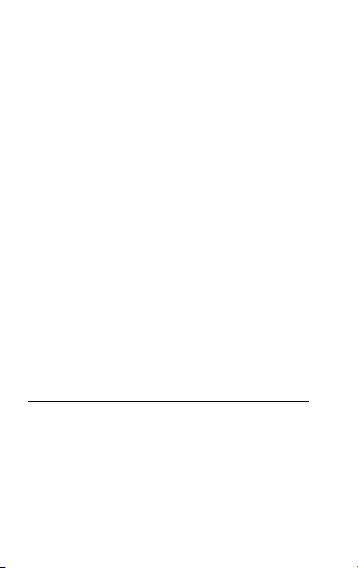
Options available during a call
During a call, there are some call options
available to you. These call options can be
seen only during a call. When a call is in
progress, you can put it on hold, initiate a
phone conference, mute your microphone etc.
Press Volume keys to adjust the call volume.
Text entry
On-screen keyboard
Touch the keys of the on-screen QWERTY
keyboard to enter text conveniently. You can
open this keyboard by touching a text field.
Communication
Messaging
Find it: Application menu > Messaging
You can compose, send and receive text
messages from your phone, and also can
compose, send and receive multimedia
messages, which contain media files such as
pictures, videos and audios.
When you view your messages, they appear as
12
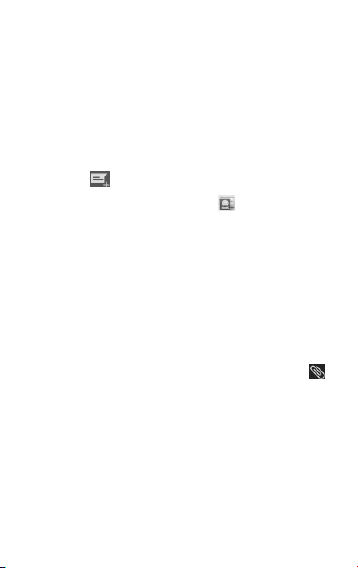
conversations, which means that all messages
to and from a particular person are grouped
together.
• Compose new message
1. From your Home screen, touch Messaging
icon or find it: Application menu >
Messaging.
2. Touch
3. To add recipient(s), touch , then find and
mark the contact name. To add more than one
contact, mark the contact name for the
desired recipients. You can also enter the
recipient’s phone number manually.
4. After you finish marking contact(s), touch
OK.
5.Touch Type text message to enter your
message text.
6. If you want to insert a media file, touch
and select an attachment.
7. Select the card, then send the message.
When editing message, press More, some
additional options will be available to you. For
example, add subject. You can touch the
options to do actions.
• Delete message threads
.
13
,
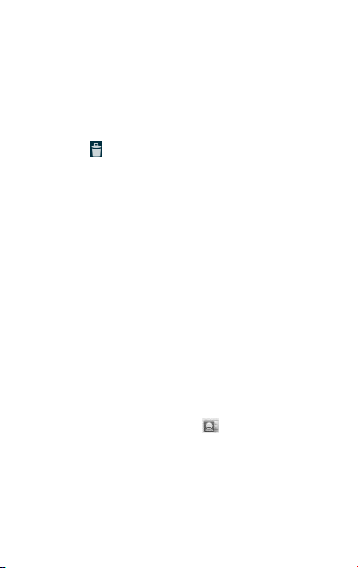
1. From your Home screen, touch Messaging
icon or find it: Application menu >
Messaging.
2. Touch and hold the message thread.
3. Select the conversations you want to delete.
4. Touch
that pops up.
You can also press More and touch Delete all
threads to delete all message threads from
the window.
• Forward a message
1. From your Home screen, touch Messaging
icon or find it: Application menu >
Messaging.
2. Touch the conversation containing the
message you want to forward.
3. Touch and hold the message you want to
forward.
4. Touch Forward in the menu that opens.
5. Add recipient(s), touch
mark the contact name. To add more than one
contact, mark the contact name for the
desired recipients. You can also enter the
recipient’s phone number manually.
6. Select the card, then send the message.
, then touch Delete in the menu
, then find and
14

• Lock a message
You can lock a message.
1. From your Home screen, touch Messaging
icon or find it: Application menu >
Messaging.
2. Touch the conversation containing the
message you want to lock.
3. Touch and hold the message you want to
lock.
4. Touch Lock in the menu that opens. A lock
icon appears. Unlock a message by touching
and holding the message and then touch
Unlock.
• Messaging settings
1. From your Home screen, touch Messaging
icon or find it: Application menu >
Messaging.
2. Press More, select Settings in the menu
that opens.
3. You can change messages settings, such as
delete old messages as limits are reached,
request a delivery report for each message
you send.
15

Contacts
Find it: Application menu > Contacts
The Contacts application offers you to store
and manage all your contacts.
• Add a contact
1. From your Home screen, touch Contacts
icon or find it: Application menu >
Contacts.
2. Touch add contact icon.
3. Select storage path to which you want to
add this new contact, or add new account.
4. Enter the information for the contacts.
5. After you finish, touch DONE.
• Search a contact
1. From your Home screen, touch Contacts
icon or find it: Application menu >
Contacts.
2. Touch
3. Input the first character of the name you are
searching for in the cursor, and then all records
meeting the conditions will be displayed.
Search results will be different due to different
input content.
• Additional options
From contacts list screen, press More, some
.
16

additional options will be available to you. For
example, import/export, and share visible
contact.
• Contact groups
You can assign contacts to groups to get
quicker access to them from the Contacts
application. It allows you to create a new
group such as friends, family or co-worker.
To create a new group
1. From your Home screen, touch Contacts
icon or find it: Application menu >
Contacts.
2. Touch Groups tab.
3. Touch
4. Input the name of group, then touch DONE.
To assign a contact to a group
1. From your Home screen, touch Contacts
icon or find it: Application menu >
Contacts.
2. Touch Groups tab.
3. Touch a group to which you want to assign
contact.
4. Touch Add members, select the contact
which you want to assign.
, to select account .
17

6. After you finish, touch ok.
• Favorites
You can set contact as favorites so that you
can get access to them from the Contacts
application. Only the contact stored in phone
memory can be set as favorites.
To set a contact as favorite
1. From your Home screen, touch Contacts
icon or find it: Application menu >
Contacts.
2. From contacts list, touch a contact which
you want to set as favorite.
3. Touch
touch .
. If you want to cancel the favorite,
Phone
Find it: Application menu > Phone
• Call log
Find it: Application menu > Phone > Call
log tab
Touch different tabs such as All, Received,
Dialed, and Missed calls on upside screen of
Call log interface, and then you can view
different call logs.
18

Email
Find it: Application menu > Email
The Email application in your phone offers you
to compose, send and receive emails through
your regular email account.
You need create account first, and then create
email to send. You can configure Email for
most accounts in just a few steps.
• Set up an email account in your phone
1. From your Home screen, touch Launcher
icon, then find it: Application menu >
Email.
2. Enter your email address and password,
then touch Next.
3. If the settings for the email account cannot
be downloaded automatically, complete the
setup manually. If necessary, contact your
email service provider for detailed settings.
4. When you are prompted, enter a name for
your email account, so that it is easily
identifiable. The same name shows in the
emails you send from this account.
5. After you finish, touch Next.
• Create and send an email
1. From your Home screen, touch Launcher
icon, then find it: Application menu >
Email.
19

2. Touch .
3. Enter recipients’ addresses, and subject.
4. Compose email. Press More you can attach
a file, select the type of attachment, and select
the file which you want to attach from the list
that appears.
5. If you want to add Cc/Bcc, press More, then
touch Add Cc/Bcc.
6. When you finish, touch
email.
• Receive emails
1. From your Home screen, touch Launcher
icon, then find it: Application menu >
Email.
2. Touch more to refresh, you can download
new emails.
• Read your emails
1. From your Home screen, touch Launcher
icon, then find it: Application menu >
Email.
2. In the email inbox, scroll up or down, and
touch the email you want to read.
• Reply to an email
1. From your Home screen, touch Launcher
icon, then find it: Application menu >
Email.
2. In the email inbox, scroll up or down, and
to send the
20

touch the email to which you want to reply.
3. Touch to reply or press More, to select
Reply all.
4. Enter your reply, touch
email.
• Forward an email
1. From your Home screen, touch Launcher
icon, then find it: Application menu >
Email.
2. In the email inbox, scroll up or down, and
touch the email you want to forward.
3. Press More, to select Forward.
4. Enter recipients’ addresses.
5. Touch
• View all folders
1. From your Home screen, touch Launcher
icon, then find it: Application menu >
Email.
2. Touch inbox.
to send the email.
to send the
Multimedia
Camera
Find it: Application menu > Camera
Take a photo or record a video with the camera
21

in your phone. You can hold the camera
horizontally or vertically. Share a photo or a
video with your friends, or upload your photos
and videos to a web service.
• Take a photo
Adjust your picture size, color
effect, and other settings if you
wish.
Frame your subject on screen. You
can zoom in or out by placing two
fingers on the touch screen and
pinching them together to zoom
out or spreading them apart to
zoom in.
Touch the shutter icon on the
screen.
The picture you just took is displayed for a
moment, and then is displayed as a thumbnail.
• Shoot a video
Adjust the video quality, and other
settings if you wish.
Point the lens to the scene you
want to shoot
Touch the camcorder icon to start.
22

Touch the camcorder icon again to
stop shooting.
FM radio
Find it: Application menu > FM radio
The phone comes with an in-built FM radio.
You can listen to FM radio stations, and add
them to channel list. You have to plug in an
earphone, as the antenna of the FM radio. You
can listen to the radio either through an
earphone, or through the speaker in the
phone.
Gallery
Find it: Application menu > Gallery
The Gallery offers you to view photos and play
videos which are downloaded as well as those
taken by the phone camera.
From Gallery, you can also share your photos
and videos with your friends, via Messaging,
Bluetooth, Email, etc.
1. Touch an album to open it and view its
contents.
2. Touch a picture or a video in an album to
view it.
When viewing a picture, press More, some
23

additional options will be available to you, such
as delete, slideshow, edit, rotate left, rotate
right, crop, set picture as, details and Print.
Chrome
Use your web browser to view and navigate
web pages, add pages as bookmarks. You can
open several windows at the same time and
switch among them easily. You can also
request the desktop version of a web page if
you don’t want to view the mobile version.
• Open the web browser
From your Home screen, touch Chrome icon
or find it: Application menu > Chrome.
• Manage bookmarks
Bookmarks let you access your favorite and
frequently visited web pages quickly. You can
add bookmarks directly from your phone
browser.
24

Connect to Networks and
Devices
Your phone can connect to a variety of
networks and devices, such as Wi-Fi,
Bluetooth. You can also transfer files to/from
your PC through the data cable.
Determine the Network You Are Using
1. Touch Launcher icon, and from Application
menu, touch Settings.
2. Touch Mobile data > Access point
names. The name of the wireless service
provider you are currently registered with is
selected in the list.
Edit or Create New Access Points
If you and your wireless service provider
determine that you need to change the
settings of your current access point name
(APN) or to create a new one, you must obtain
the APN and detailed settings from your
provider.
1. Touch Launcher icon, and from Application
menu, touch Settings.
2. Touch Mobile data > Access point
names.
25

3. Touch an existing APN to edit it, or touch
New APN icon. Enter the APN settings that you
obtained from your wireless service provider.
4. When you finished, press More and then
Save.
5. If you created a new APN, touch it in the
APNs screen to start using it.
Wi-Fi Networks
Wi-Fi is a wireless networking technology that
can provide internet access at distance of up to
20 meters. To use Wi-Fi on your phone, you
access a wireless access point, or “hotspot”.
Some hotspots are open and you can simply
connect to them. Others are hidden or
implement other security features, so you
must configure your phone so it can connect to
them.
TIP: Turn off Wi-Fi when you are not using it,
to extend the life of your battery.
• Connect to Wi-Fi Network
1. Touch Launcher icon, and from Application
menu, touch Settings.
2. Touch Wi-Fi.
3. Check Wi-Fi to turn it on. The phone scans
for available Wi-Fi networks and displays the
names of those it finds. Secured networks are
26

indicated with a Lock icon.
4. Touch a network to connect to it
If the network is secured, you are prompted to
enter a password or other credentials (Ask
your network administrator for details)
• Receive Notifications
By default, when Wi-Fi is on, you receive
notifications in the status bar when your
phone detects an open Wi-Fi network.
1. Turn on Wi-Fi, if it’s not already on.
2. In the Wi-Fi list screen, press More to open
Advanced options, check Network notification.
You can uncheck this option to stop receiving
notifications.
Bluetooth
Bluetooth is a short-range wireless
communications technology that devices can
use to exchange information over a distance of
about 10 meters.
• Turn Bluetooth On/Off
1. Touch Launcher icon, and from Application
menu, touch Settings.
2. Touch Bluetooth.
3. Check or uncheck Bluetooth to turn it on or
off.
• Pair with Bluetooth Devices
27

You must pair your phone with a device before
you can connect to it. Once you pair your
phone with a device, they stay paired unless
you unpair them.
1. Touch Launcher icon, and from Application
menu, touch Settings.
2. Touch Bluetooth.
3. If Bluetooth is not turned on, check
Bluetooth to turn it on. Your phone scans for
and displays the IDs of all available Bluetooth
devices in range.
4. If the device you want to pair with is not in
the list, touch SEARCH FOR DEVICES.
5. Touch the ID of the desired device in the list
to pair it.
Connect to a computer via USB
You can connect your phone to a computer
with a USB cable to transfer music, pictures,
and other files between your phone’s SD card
and the computer.
You cannot share your phone’s data
connection and SD card via USB cable at the
same time. If you are using USB tethering, you
must turn that off first.
The connection to USB interfaces has to be
limited to USB 2.0 version or higher. The
28

connection to so called power USB is
prohibited.
Working with Secure Certificates
If your organization’s VPN or Wi-Fi Network
relies on secure certificates, you must obtain
the certificates and store them in your phone’s
secure credential storage, before you can
configure access to those VPN or Wi-Fi
networks on your phone.
If your network administrate instructs you to
download the certificates from a website, you
are prompted to set a password for the
credential storage when you download the
certificates.
Install Secure Certificate from SD card
1. Copy the certificate from your computer to
the root of the SD card.
2. Touch Launcher icon, and from Application
menu, touch Settings.
3. Touch WI-FI.
4. Touch more select Advanced.
5. Touch Install WAPI Certificate.
6. Create a directory, than input the AS
Certificate name and User Certificate name.
7. From Wi-Fi list, search and select the
29

directory.
SIM
management
Set preferences on how
you use SIMs inserted in
your phone.
Wi-Fi
Turn Wi-Fi on or off, scan
available Wi-Fi networks,
or add the Wi-Fi network.
Mobile data
Turn mobile data on or off.
Bluetooth
Turn Bluetooth on or off,
search for available
Bluetooth devices, and
make your phone visible or
invisible to other Bluetooth
devices.
Data usage
Keep track of your data
usage details over a
Settings
Get to know the settings in your phone so that
you can personalize them to your own
requirements. Go to Settings to configure how
your phone looks, sounds, communication,
privacy, and operations in a variety of ways:
30

specified period of time.
More...
Turn Airplane mode on or
off, and configure settings
for VPN, and enable your
phone to share its mobile
data connection as a
portable Wi-Fi hotspot, or
through USB tethering.
Sound
Configure how your phone
rings, vibrates, or Silent
you in other ways when
you receive
communications, etc.
Display
Let you set the screen
brightness, select to switch
orientation when you
rotate your phone, and
configure other screen
settings.
Notifications
You can setting notification
light and vibration pattern.
Storage
Let you check out available
space on your phone’s
internal storage, and on
31

your SD card.
Battery
Check battery status and
battery level.
Apps
Manage applications.
Location
Enable or disenable Access
to my location and Location
sources.
Security
Protect your phone by
setting up different locks
and passwords.
Language &
input
Let you select the language
for the text on your phone
and for configuring the
onscreen keyboard.
Backup &
Reset
Manage your personal
data.
Accounts
Let you add, and manage
supported accounts.
Enable your phone
synchronize data with the
synchronization accounts
that you add.
32

Data & time
Let you choose preferences
such as format and time
zone.
Scheduled
power on &
off
Schedule automatic
powering on/off of the
phone.
Accessibility
Enable your installed
accessibility services and
adjust related settings.
Printing
Turn on/off Cloud Print,
than add a cloud server.
About phone
View information about
your phone, such as
status, and legal
information.
Notices
Location:
Adapter shall be installed near the equipment
and shall be easily accessible.
Warnings on Battery:
(a) Please use appointed battery in case of
explosion risk.
(b) Please dispose of lifeless battery under
33

guidance.
Requirements for the Battery
When not in use, store the battery in a cool,
well-ventilated place with sunshine.
If you will not be using the mobile phone for an
extended period of time, charge the battery on
a regular basis to avoid battery breakdown.
The phone battery wears out fast. If charging
the battery does not improve its performance,
it is time to replace the battery. Properly
dispose of the battery according to local
regulations. Do not throw it into a fire.
Caution: Risk of explosion if battery is
replaced by an incorrect type. Dispose of used
batteries according to the instructions.
Requirements for the Charger and AC
Adapter
Please confirm if the environment temperature
is within the range of 0ºC ~40ºC while
charging.
Please make sure the temperature for device
will not be higher than 40˚C
34

The device could be used with a separation
distance of 1.5cm to the human body.
Complies with the essential requirements of
Article 3 of the R&TTE 1999/5/EC Directive, if
used for its intended use and that the following
standards have been applied:
1.Health (Article 3.1(a) of the R&TTE Directive)
EN 62311:2008/EN62209-2 :2010
EN 50360:2001 + A1: 2012/EN 62209-1:2006
EN 62479:2010/EN 50566:2013/AC:2014
2.Safety (Article 3.1(a) of the R&TTE Directive)
Applied Standard(s):
EN60950-1:2006+A11:2009+A1:2010+A12:2011+
A2:2013
EN 50332-1:2013
EN 50332-2:2013
3.Electromagnetic compatibility (Article 3.1 (b) of the R&TTE
Directive)
Applied Standard(s):
EN 301 489-1 V1.9.2/-3 V1.6.1/-7 V1.3.1/-17 V2.2.1/-24
V1.5.1
4.Radio frequency spectrum usage (Article 3.2 of the R&TTE
35

Directive)
Applied Standard(s):
EN 300 328 V1.9.1
EN 301 893 V1.8.1
EN 301 511 V9.0.2
EN 301 908-1V7.1 .1/EN 301 908 -2V6.2.1/EN 301
908-13V6.2.1
EN 300440-1 V1.6.1/EN 300440-2 V1.4.1
All the reports of the applied standards have
the Positive Opinion of Notified Body:
Telefication BV,
Edisonstraat 12A, 6902 PK Zevenaar, The
Netherlands
Identification mark: 0560 (Notified Body) CE
The device is going on be operated in
5150~5350 frequency range. It is restricted
indoor environment only.(For Europe)
The device could be used with a separation
distance of 1.5 cm to the human body.
36

FCC Regulations:
This mobile phone complies with part 15 of the
FCC Rules. Operation is subject to the
following two conditions: (1) This device may
not cause harmful interference, and (2) this
device must accept any interference received,
including interference that may cause
undesired operation.
This mobile phone has been tested and found
to comply with the limits for a Class B digital
device, pursuant to Part 15 of the FCC Rules.
These limits are designed to provide
reasonable protection against harmful
interference in a residential installation. This
equipment generates, uses and can radiated
radio frequency energy and, if not installed
and used in accordance with the instructions,
may cause harmful interference to radio
communications. However, there is no
guarantee that interference will not occur in a
particular installation If this equipment does
cause harmful interference to radio or
television reception, which can be determined
by turning the equipment off and on, the user
is encouraged to try to correct the interference
by one or more of the following measures:
-Reorient or relocate the receiving antenna.
-Increase the separation between the
equipment and receiver.
37

-Connect the equipment into an outlet on a
circuit different from that to which the receiver
is connected.
-Consult the dealer or an experienced radio/TV
technician for help.
FCC Note:
Caution: Changes or modifications not
expressly approved by the party responsible
for compliance could void the user‘s authority
to operate the equipment.
RF Exposure Information
(SAR)
This phone is designed and manufactured not
to exceed the emission limits for exposure to
radio frequency (RF) energy set by the Federal
Communications Commission of the United
States.
During SAR testing, this device was set to
transmit at its highest certified power level in
all tested frequency bands, and placed in
positions that simulate RF exposure in usage
against the head with no separation, and near
the body with the separation of 10 mm.
Although the SAR is determined at the highest
certified power level, the actual SAR level of
the device while operating can be well below
38

the maximum value. This is because the
phone is designed to operate at multiple power
levels so as to use only the power required to
reach the network. In general, the closer you
are to a wireless base station antenna, the
lower the power output.
The exposure standard for wireless devices
employing a unit of measurement is known as
the Specific Absorption Rate, or SAR.
The SAR limit set by the FCC is 1.6W/kg.
This device is complied with SAR for general
population /uncontrolled exposure limits in
ANSI/IEEE C95.1-1992 and had been tested in
accordance with the measurement methods
and procedures specified in IEEE1528.
The FCC has granted an Equipment
Authorization for this model phone with all
reported SAR levels evaluated as in
compliance with the FCC RF exposure
guidelines. SAR information on this model
phone is on file with the FCC and can be found
under the Display Grant section of
www.fcc.gov/oet/ea/fccid after searching on
FCC ID: 2ACDKBP2B001AM1.
For this device, the highest reported SAR value
for usage against the head is 0.84 W/kg, for
39

usage near the body is 1.42 W/kg.
While there may be differences between the
SAR levels of various phones and at various
positions, they all meet the government
requirements.
SAR compliance for body-worn operation is
based on a separation distance of 10 mm
between the unit and the human body. Carry
this device at least 10 mm away from your
body to ensure RF exposure level compliant or
lower to the reported level. To support
body-worn operation, choose the belt clips or
holsters, which do not contain metallic
components, to maintain a separation of 10
mm between this device and your body.
RF exposure compliance with any body-worn
accessory, which contains metal, was not
tested and certified, and use such body-worn
accessory should be avoided.
IC Notice
This device complies with Industry Canada
license-exempt RSS standard(s). Operation is
subject to the following two conditions:
(1) this device may not cause interference,
and
(2) this device must accept any interference,
40

including interference that may cause
undesired operation of the device.
Le présent appareil est conforme aux CNR
d'Industrie Canada applicables aux appareils
radio exempts de licence. L'exploitation est
autorisée aux deux conditions suivantes:
(1) l'appareil ne doit pas produire de brouillage,
et
(2) l'utilisateur de l'appareil doit accepter tout
brouillage radioélectrique subi, même si le
brouillage est susceptible d'en
This Class B digital apparatus complies with
Canadian ICES-003.
Cet appareil numérique de la classe B est
conforme à la norme NMB-003 du Canada.
IC: 20146-BP2B001AM1
IC Radiation Exposure
Statement
This EUT is compliance with SAR for general
population/uncontrolled exposure limits in IC
RSS-102 and had been tested in accordance
with the measurement methods and
procedures specified in IEEE 1528 and IEC
62209. This equipment should be installed and
operated with minimum distance 1.0 cm
41

between the radiator and your body. This
device and its antenna(s) must not be
co-located or operating in conjunction with
any other antenna or transmitter.
Cet appareil est conforme aux limites
d'exposition DAS incontrôlée pour la
population générale de la norme CNR-102
d'Industrie Canada et a été testé en
conformité avec les méthodes de mesure et
procédures spécifiées dans IEEE 1528 et IEC
62209. Cet appareil doit être installé et utilisé
avec une distance minimale de 1.0 cm entre
l’émetteur et votre corps. Cet appareil et sa ou
ses antennes ne doivent pas être co-localisés
ou fonctionner en conjonction avec tout autre
antenne ou transmetteur.
Operations in the band 5.15-5.25GHz are
restricted to indoor use only. (For Canada)
42
