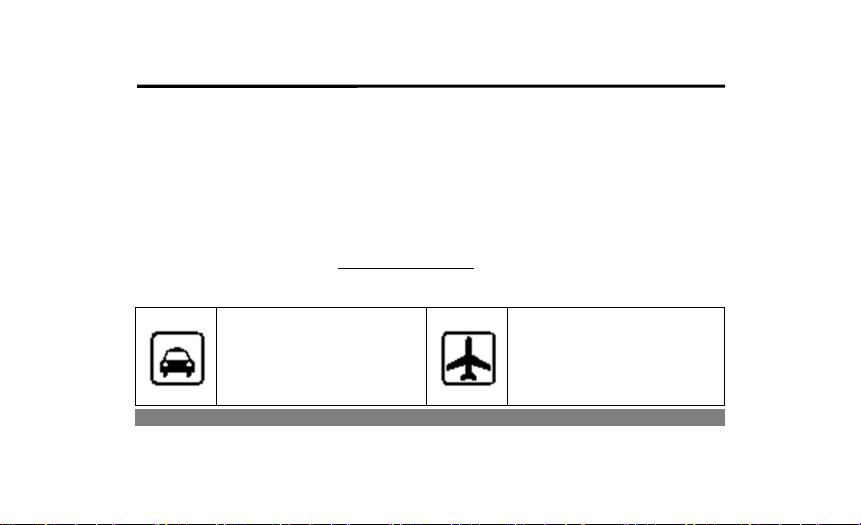
SGiNO Basic II User Manual
Thank you for choosing the digital mobile phone, produced by this company.
By reading this manual, you can fully understand how to operate the mobile phone.
Note: if the functions described in this manual is inconsistent with the actual
function of the product, please be subject to the actual functionality of the
product. The company reserves without any prior notice of the right to modify
the contents in this manual.
Safety Precautions
Before using the mobile phone, please read and observe the following rules.
While driving,do mot use
hand-held phones,please
use an earphone/handsfree devices or stop your
Mobile phone’s network
signals may interferes
with aircraft navigation
system. Please ensure that
car.
1
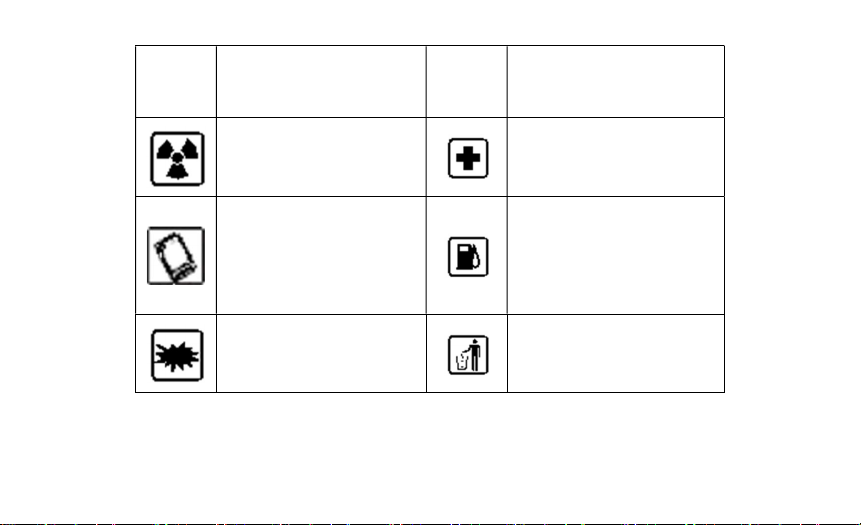
mobile phone power off
during the entire flight.
All mobile phones may be
disturb and affect their
performance.
To ensure best
performance or to avoid
damage to mobile phone,
please use original
accessories and
batteries.
To avoid interference of
the blasting operation,
in the scene of the
explosion or post "Turn
Please don’t use mobile
phone and turn off your
phone where medical
equipments exist.
At the gas station and when
close to the fuel and
chemicals and other
dangerous goods, please
power off your mobile phone
to avoid explosion.
Please don't burn
batteries as ordinary
garbage, to avoid any risk
of life and damage to the
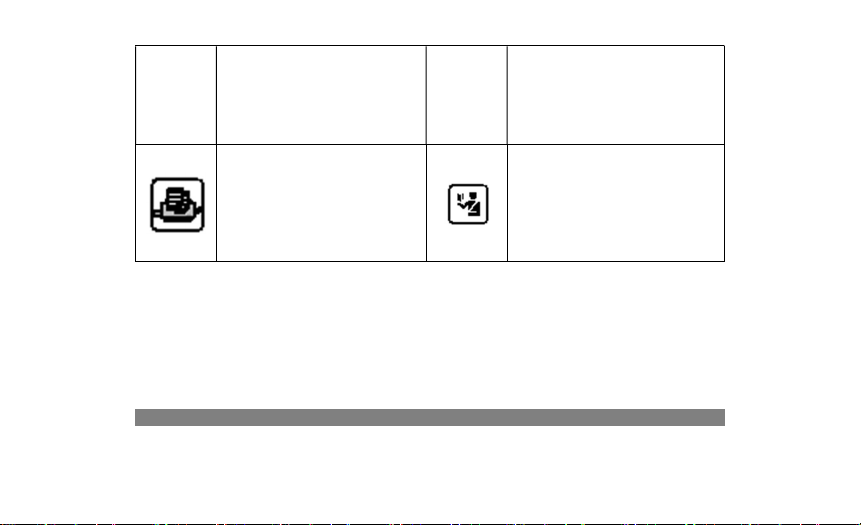
off the radio" icon in the
local, please power off
your mobile phone.
environments. Please abide
by the local environmental
policy, timely deal with or
recycle the waste
batteries.
Before your mobile phone
is connected with another
equipment, please read
carefully this manual to
ensure safety.
Some small articles (such
as T-Flash card, etc.)
should be placed out of
children reach, to prevent
children swallowing or
other hazard.
3
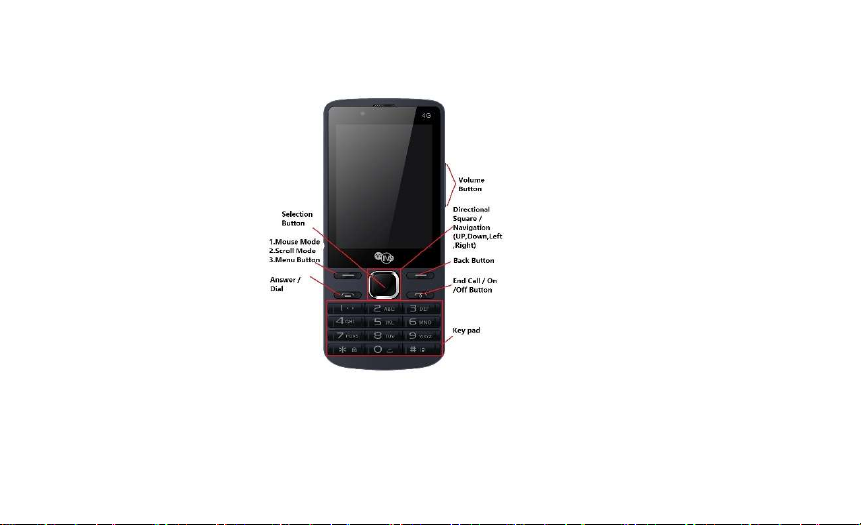
Quick User Guide
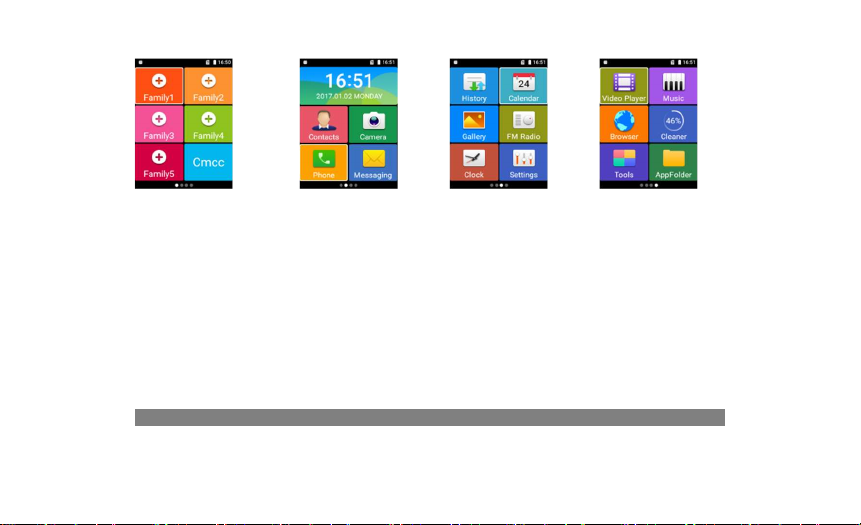
These are 4 default pages available in phone.
5
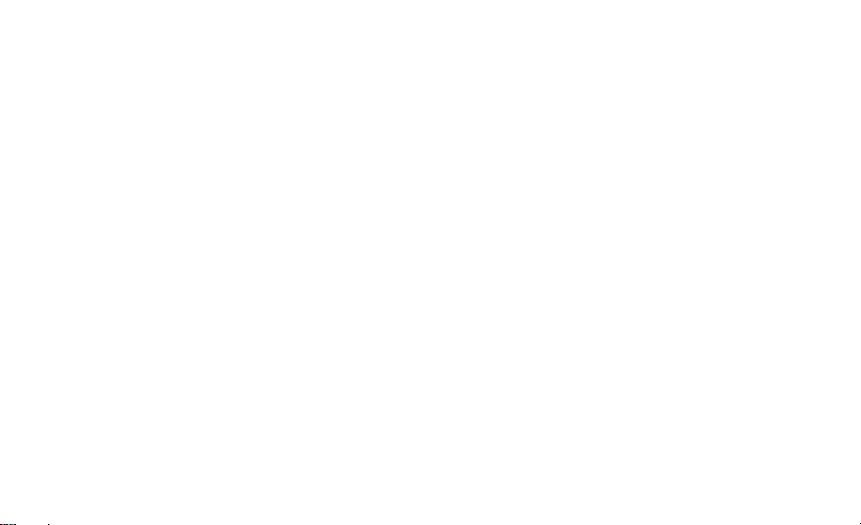
1.Insert and remove SD card
Your phone support T - Flash memory card, it can support up to 32 g T CARDS
After inserting the memory card, you can use the mobile phone to browse the
file on the memory card, operations such as copy, can expand mobile storage
space.
To Insert/Remove SD card:
Remove the back cover and battery, at the back of the phone, open the card lock
by sliding left and flip out the lock. Place or remove the SD card in slot. Lock
the card lock by sliding to the right.
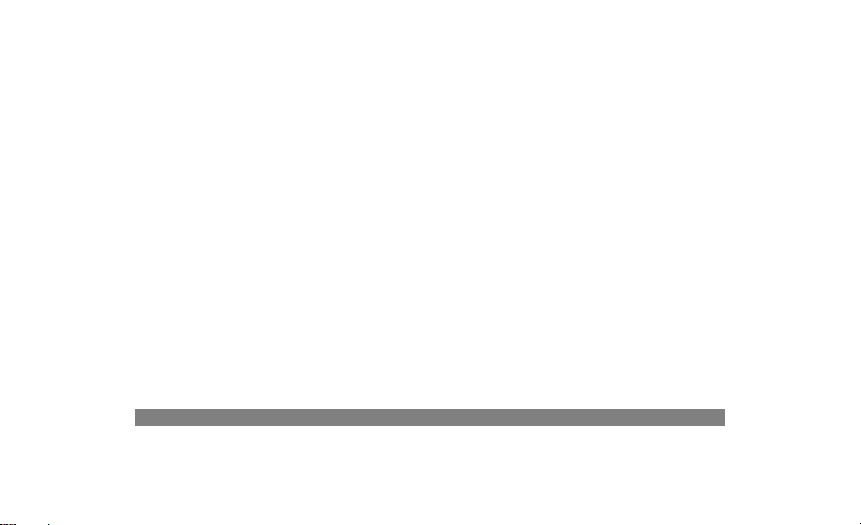
2.Install and uninstall SIM card
**NOTE: The phone uses Mirco size SIM.
Open and remove the battery cover, remove the battery.
Insert SIM card facing down with cut corner towards the top or slide out
SIM card to remove.
3. Inserting and removing of the battery
Inserting: Ensure the battery is inserted according to the contact metal
part on the cell phone battery contact plate position
Removing: Remove the battery from the bottom of the battery.
7
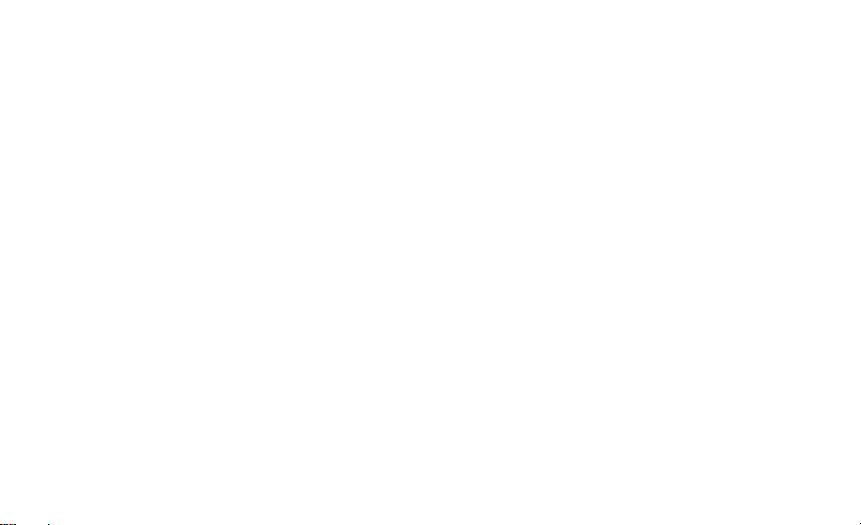
4. Charging the Battery
A charging display will be shown briefly when phone is in off position.
The lock screen will show the word “Charging” or the battery icon will
be displayed with a state power grid sign until full.
Notes: 1. Please use the standard battery and charger, otherwise it may explode.
2. Generally based on the current state of the phone (whether boot, calls,
etc.), the charging time is 2-5 hours.
3. Please use charger with the correct voltage.
4. To enable the new battery to achieve the best performance, please do a
complete charge and discharge cycle two or three times for the new battery.
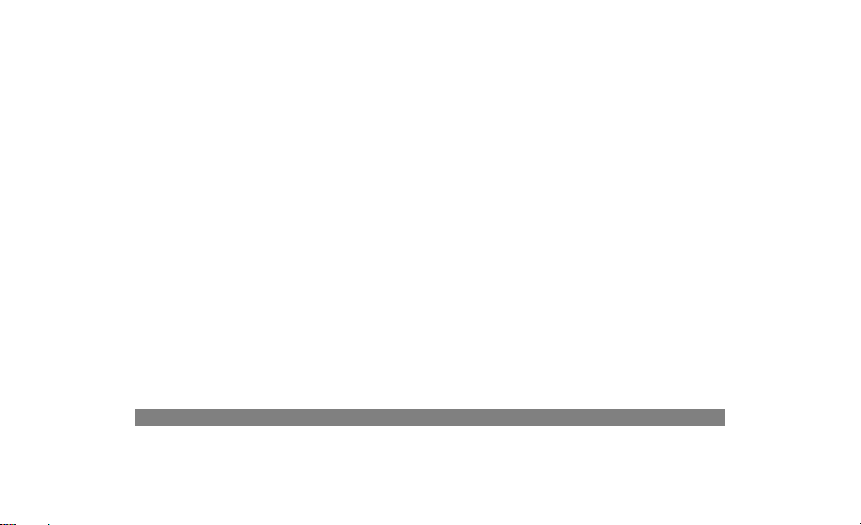
5. Power on and Power off
Long press the ‘End Call’ button to turn on/off the phone.
Warning: when you are in place to prohibit the use of mobile phones and cell
phones use may cause interference or danger, please don't open your mobile phone,
and ensure that mobile phone did not open time switch machine, and other
functions.
6. Desktop display
6.1 Use left and right key of the direction square to switch between screen.
6.2 To view notifications, press and hold the down key on direction square,
you can perform the following actions
9
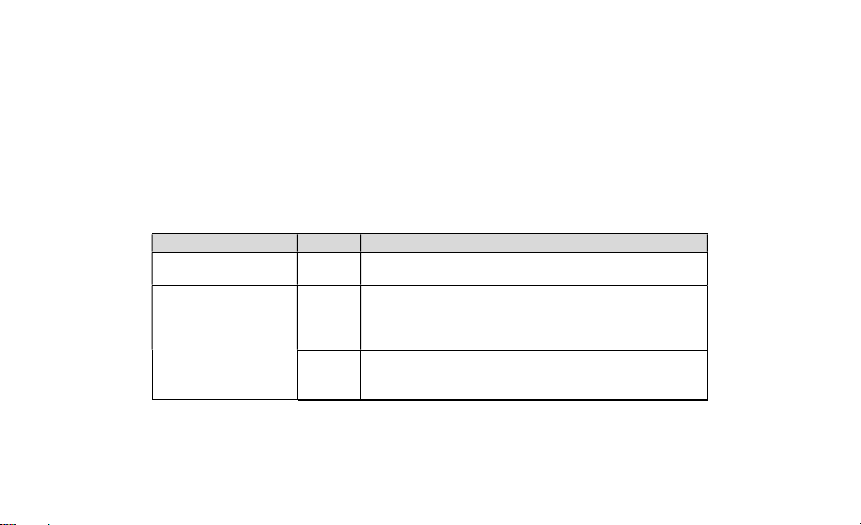
1. The shutdown
time according
to
the
a. View notifications.
b. View or change USB status when connected to PC.
c. Go to shortcut menu: for quick opening/closing WiFi, Bluetooth,
GPS,Data ....etc.
7. Key tips
key DO it Function
【Menu】key
【Back】key
【End】key
Short
press
Short
press
Long
press
Short press, bring up the menu option box of
application in use if available.
Touch Back key to return to the previous
screen you were working on.
can start; Boot time according to
"Power off", "Airplane mode",
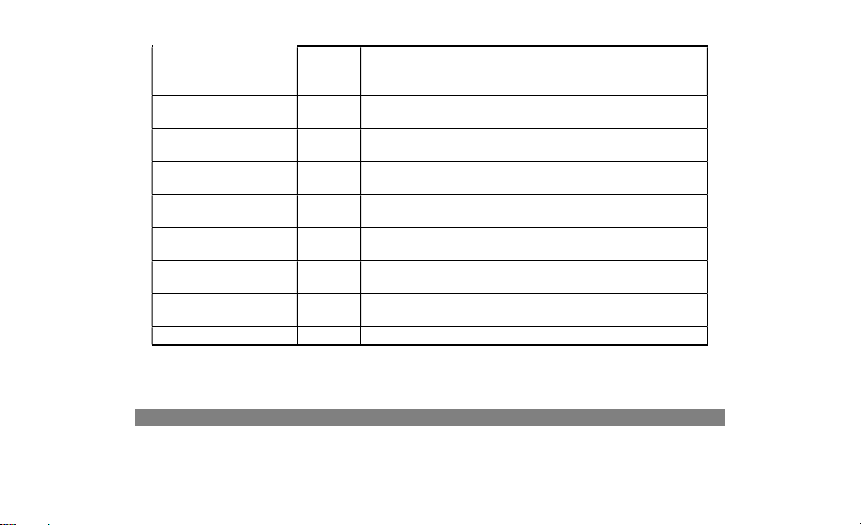
【Number】key
Short
【
Direction
Short
For scrolling up,down, left or right. Other
Short
Long
Switch between current
profile and meeting
【Dial】key
Square】Key
【OK】key
【Volume】key
【*】key
【#】key
press
Short
press
press
Short
press
press
Long
press
press
"Restart" when phone is ‘ON’.
2. Turn on the phone when the phone
is ‘OFF’.
Enter the Numbers
Standby interface call record; enter the
digital dialing function.
uses depends on application in use.
Standby interface to enter the main menu;
other interface to determine the function.
Adjust the volume
To unlock screen lock
profile
11
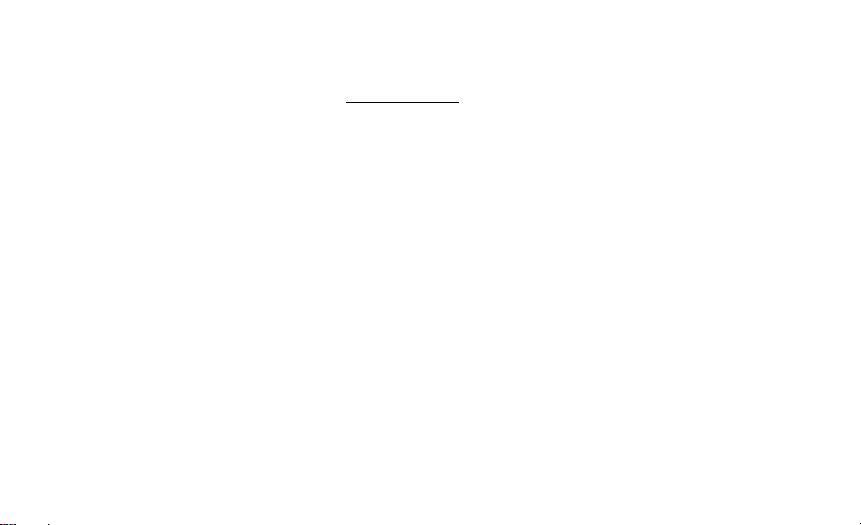
Basic functions
1. Mouse function
1.1.1 Actiate mouse:
Press and hold [Menu] to switch on/off the mouse mode. The mouse will appear as
an arrow cusor and controlled by the direction square.
1.1.2 Switch from mouse mode to scroll mode:
Click on [menu] one time after activating the mouse mode. ( Note: mouse mode
and scroll mode applies differently for every app)

2. Making and answering a call
2.1.1 Dial Directly
Key in the numbers and then choose to call;
2.1.2 Dial from Call logs / Contacts
Open the Phone/Contacts application, select the number/contact to call.
2.1.3 Answering calls
Press the answer key to received the call during incoming call.
2.1.4 Decline a call
Press the end call button to reject the incoming call.
2.1.5 Options available during a call
During a call, there are some call options available to you. These call options
can be seen only during a call. When a call is in progress, you can put it on
13
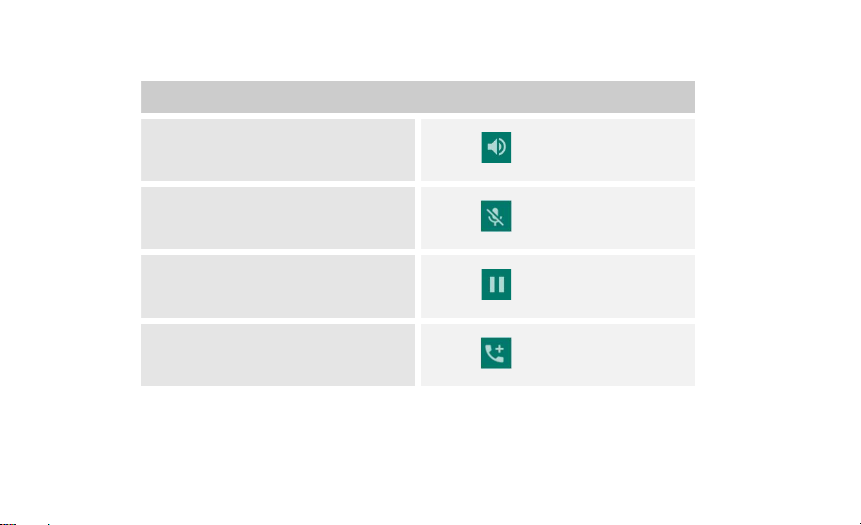
hold, initiate a phone conference, mute your microphone etc.
To
Speaker: To turn on/off the
speaker.
Select
Mute: Mute your voice so that the
other party cannot hear you.
Select
Hold: To place a call on hold.
Add call: Open dial pad to dial the
second call.
Select
Select
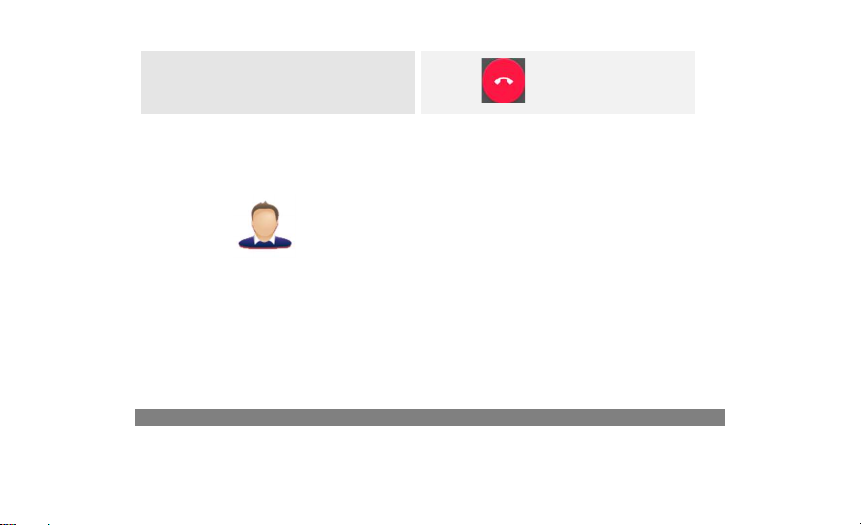
End: To end a call.
Select
3. Contacts
Contact has come into the interface, you can bring up the menu by clicking the
menu button to perform the following;
Create new contacts
Search
15
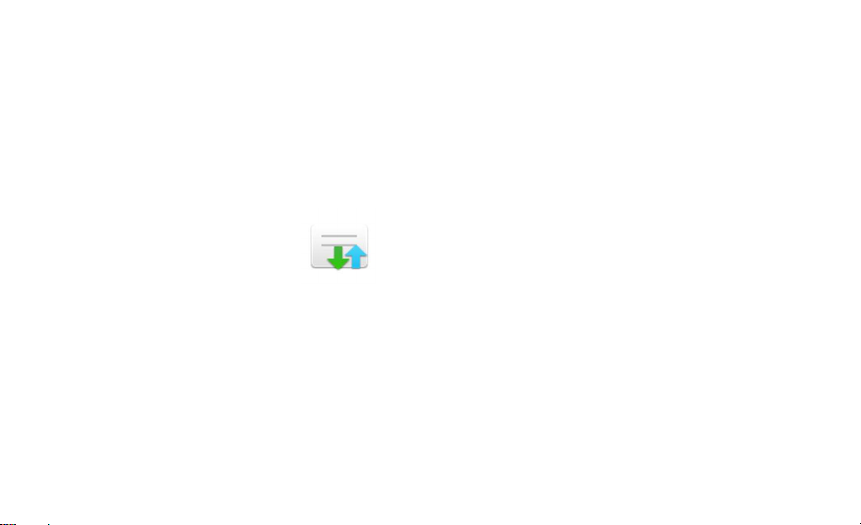
Contacts to display
Import/export
Batch delete
etc
4. History (Call Logs)
Displays the call history.
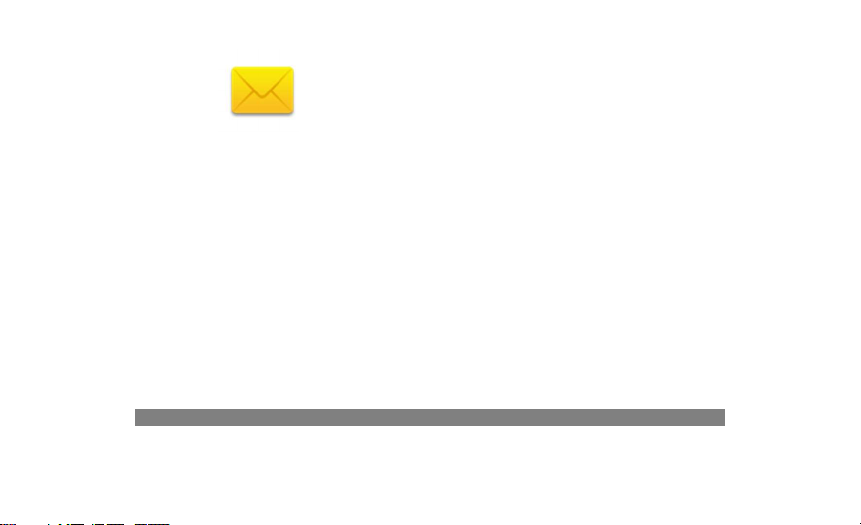
5. Message (By default SMS are arranged in conversation)
On Main menu interface, enter “Messaging”.
To read and reply message: Highlight the message and click the “ok” button to
reply or read message from the other party.
Write new message : Navigate to “+” and click “ok”. First enter contact
to SMS and click “Ok” to type message.
Options menu
17
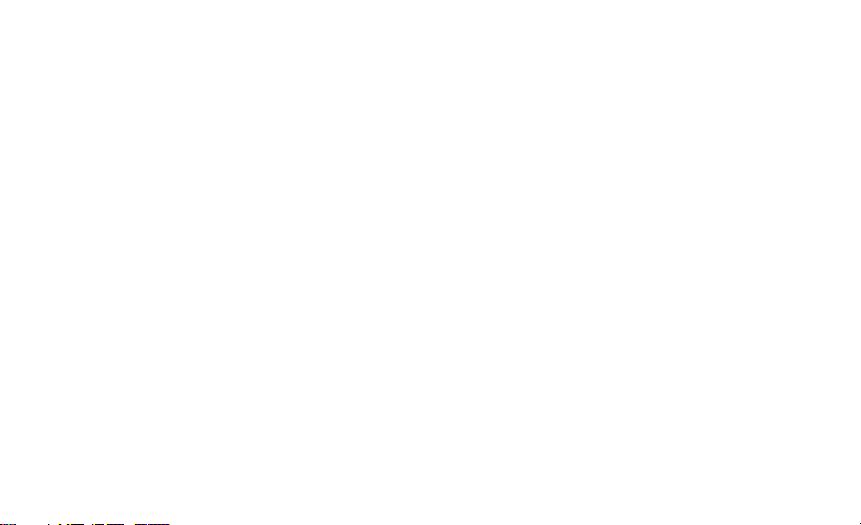
On messaging list, press [Menu] to display options menu, operate the
following
In Folder view: Click [Menu] to change SMS settings such as sound, notification
etc
In Message view: Click [menu] to“delete”conversation or Change the view.

6. Browser
On Main menu, enter and run Browser, access to the website.
Press [Menu] to display options menu, operate the following:
Stop: Stop webpage.
Refresh: Refresh webpage.
Forward: Forward webpage.
Go: Go webpage.
Exit: Exit webpage.
Note: 1. In order to ensure the normal operation of the browser, please confirm
19

whether a SIM card support and related services.
2. If you browse the web, you will need to charge relevant traffic.
7. Music
Music player supports various audio formats, including: Midi, MP3, amr and wav,
etc.
7.1 Play Interface
On the play interface, when there are songs in the playlist, Press to play;

Press to pause. Drag the slider from left to right to fast-forward or
rewind. Press to play the previous or the next song. Press [Volume]
key to adjust the volume. Press [Menu], operate the following:
Library: Access to songs library.
Party Shuffle: Set Party Shuffle on or off.
Add to Playlist: Add the current song into playlist.
Use as Ringtone: Set the current song as SIM1 call ringtone.
Delete: Delete the current song from T-flash Card.
Equalizer: Open equalizer and set.
21

7.2 Music library
Music library contains “Artists”, “Albums”, “Songs”, “Playlist”,
etc. Touch a song in music library, it will start playing.
7.3 Lyrics Display
If there are songs and their lyrics, when playing these songs, at the
meanwhile, it can display the lyrics.
Note: The lyrics files must be stored in “Lyrics” folder of T-Flash card.

8.Gallery
Enter the images folder, switch to the picture or photo index interface.About
slide screen, can browse the image list.
Click [Menu] on a photo, folders, can perform the following actions:
Sharing: click share, to share image to others.
Delete: click delete, to delete the selected album/photo.
Details: click details, to view the selected album details.
Slideshow: click slideshow, to play images.
23

Rotate left/right: click on rotate left/right, to rotate image.
Set picture as: click on set picture as, to set image as wallpaper/contact
photo/whatsapp profile.
Details: click details, to view the selected album details.
9. Camera
9.1 Take photos
At the camera interface, press the direction key to;
left arrow key, to change to video mode;

Right arrow key, to gallery to view images.
9.2 The video
At the camera preview interface click left soft key switch to the video
screen;
Click on the direction of the center button to open video mode.
9.3 panoramic view
In camera preview interface choice left soft key switch to photograph
panorama mode.
9.4 camera Settings
Camera preview interface point press left soft key to enter the camera interface,
brings up a menu of options: colour effect, point pattern, exposure, white
25

balance, restore the default Settings, and the size of the pictures, continuous
shooting, fixed display, full screen, the shutter sound, shake, picture quality,
brightness, contrast, iso, storage paths, etc.
10. Tools
From Tools, you will be able to access the following shown below:

11. Recorder
On Main menu, enter Sound Recorder. The format of recording files is.amr, the
recording length depends on the size of T-Flash card.
Press to record, Press to stop recording.
27

12. File Explorer
Enter the file manager interface.
12.1 The view mode
Press the upper left corner point icon, can switch to "quick look", "mobile
phone", "memory" view mode.
Quick view:
Music: able to see all audio files, such as: MP3, Midi, AAC, WAV etc., can
be normal playback of audio file.
Images: able to look at all the image files, such as: JPG, BMP, PNG, GIF,
etc., can browse images.

Video: able to look at all the video files, such as: MP4, 3 gp, etc., can
be normal play video files.
Documentation: view all document files, such as: TXT document.
APK installation files: look at all the APK installation files.
Mobile: To view documents in phone memory.
Memory card: Can view the file within the memory card.
12.2 in the options menu
In the folder or file list, click arrow, click on internal storage, press "menu"
button to bring up the options menu, to perform the following actions:
New folder, create a new folder.
New files: create a TXT file.
29

Select more: can check multiple files and folders in the step operation.
Sort by: "by name", "according to the file type", "in time/date",
"according to the size and l/ordered by descending order way of files and
folders.
storage condition: able to view the SD card and mobile phone usage of the
internal storage space.
Settings: including display Settings and ability to show or hide the hidden
files.
13. Notepad
In the main menu interface selection tool/notepad, navigate to the “+” click

new notepad to edit the content to be recorded.
13.1 Notepad list interface, click the “OK” button in the direction key, in
note pad interface can choose to [Edit title] [Save] [Share] [Delete] options,
selection can be done after the corresponding operation respectively.
31

14. Calculator
Support for add, subtract, multiply and divide four mixed operation.
15. Alarm
Mobile phones can add multiple alarms, default values are set to
close.Tapping one of the alarm clock alarm icon on the right side, to
open alarm.
To add alarm: look for the “+”, click it and more alarms can be set.

World time: by tapping the [“Globe”], a variety of time zones in the
world can be added to your time by ticking the box of the selected city.
stopwatch: point after the start of a stopwatch, timer, can be many times
when a stopwatch run would, suspended after a key can be reset.
Countdown: set the countdown time, when the countdown to, there will be
prompt.
16. Calendar
Click on calendar in menu: able to view the date, week, holiday and throttle
33

Touch the upper left corner point location swappable day, week, month, calendar
display mode.
18. Video player
To enter the show preview video interface, storage card has a video file folder,
you can directly select the files to watch.

19. Speed dial
Speed dial is located on the first page of the menu and there will be 6 contacts
which you can add.
Access speed dial by clicking on any of the 6 choices and from there
you are able to select a contact of your choice.
To speed dial, click on any of the 6 contacts saved under speed dial.
35

20. Cleaner
Click on the cleaner app to smoothen accessibility of the phone.
21. Radio
Use earphone/headphone as an antenna
22. App Folder

After clicking on the App Folder, you should be able to see a list of apps
in the phone. Example shown below:
By entering the App Folder, there will be accessibility to all apps in
the phone.
Through App Folder, you are able to download apps such as Whatsapp etc
37

23. Setting
Enter setup interface, executable item associated Settings.
Wi-Fi
Turn Wi-Fi on or off, scan available Wi-Fi
networks, or add the Wi-Fi network.
Turn Bluetooth on or off, search for
Bluetooth
available Bluetooth devices, and make
your phone visible or invisible to other

Data usage
More...
Bluetooth devices.
Turn the mobile data traffic on or off, and
keep track of your data usage details over
a specified period of time.
Turn Airplane mode on or off, and
configure settings for VPN and mobile
networks, enable your phone to share its
mobile data connection as a portable Wi-
Fi hotspot, or through USB tethering or
Bluetooth tethering, and share Windows
39

Audio profiles
Display
PC internet via USB cable.
Configure how your phone rings, vibrates,
or Silent you in other ways when you
receive communications,etc.
Able to set the screen brightness, select
to switch orientation when you rotate your
phone, and configure other screen
settings.
Storage
Let you check out available space on your
phone’s internal storage, and your SD

card.
Battery Check battery status and battery level/%.
Apps
Security
Manage and remove installed
applications.
Protect your phone by setting up personal
lock/password.
Able to select the language for the text on
Language & input
your phone and for configuring the
onscreen keyboard.
Backup & reset Manage your personal data and reset your
41

Accounts
phone.
Able to add, and manage supported
accounts. Enable your phone synchronize
data with the synchronization accounts
that you add.
Data & time
Scheduled power on &
off
Able to choose preferences such as format
and time zone.
Schedule automatic powering on/off of
the phone.
Accessibility Enable your installed accessibility services

and adjust related settings, such as
enabling the Talk Back feature.
About phone
View information about your phone, such
as status, and legal information.
43

Safety Information and Notices
Using the Mobile Phone and Charger
Danger:
Only use authorized battery and charger. Using other brands may cause battery
leakage, overheating, explosion or even fire.
Caution:
Keep the phone away from dust, water and damp areas. Dust, water or other liquids
may cause overheating, electrical leakage, and/or phone failure.
The phone, battery, charger and AC adapter are not waterproof. Keep them away
from rain and any form of liquid.
Warning:
Do not bump, shake or tamper with the phone or charger. This may cause battery

leakage, overheating, explosion or even fire.
Do not place the battery, phone or charger near a microwave or high-voltage
device. This may cause battery leakage, overheating, explosion or even fire;
also prevent the phone and AC adapter from overheating, smoking or short
circuiting.
Do not use the phone around volatile oil. This may cause fire, breakdown or
damage.
To avoid any damage or breakdown, do not disassemble the phone, battery, charger
or internal components by yourself.
Warning:
Please confirm if the environment temperature is within the range of 0ºC ~40ºC
while charging.
Do not use the phone while you are driving. Pull over and stop your automobile
to dial or listen to a phone call.
Usage of mobile phones in aircrafts or hospitals is prohibited. Switch the phone
45

off to prevent interference with electronic medical devices. Follow any rules
or regulations in such places.
Do not use the phone at a gas station, near fuel or near chemicals.
Do not use the phone near electronic medical devices such as hearing aids,
pacemakers and auto-control devices such as fire detectors and automatic doors.
If you have to use your mobile phone near an electronic medical device such as
a pacemaker, please contact your manufacturer or dealer for information about
preventing interference.
Caution:
Electronic systems in automobiles such as anti-lock brakes, speed control, or
fuel spraying systems, are usually not influenced by wireless devices.
Manufacturers of these systems will tell you whether they are provided with good
screening functions. If you suspect that an automobile failure is caused by a
wireless wave, please contact your automobile dealer.
Avoid using your phone in crowded places.

Do not store your mobile phone near or with a credit card, disk or other magnetic
materials. This may effect information stored on your phone.
Keep your phone away from pins. Pins can be absorbed by the phone’s receiver
magnet, which may cause harm.
If you intend not to use your mobile phone for a long period of time, please
remove the battery from the phone. Leaving the battery inside the mobile phone
for a long period of time may cause moisture to the battery, and it can damage
the mobile phone or the battery.
Using the Battery
Danger:
Do not dispose of the battery into a fire. Doing so may cause battery explosion
or even fire.
If you have difficulties installing the battery, do not force the installation.
This may cause battery leakage, overheating, explosion or even fire.
47

Keep metal objects away so they do not come in contact with the battery or its
connectors as it may cause the battery to short circuit, overheat or explode.
Do not weld the polarities of the battery directly together. This may cause
battery leakage, overheating, explosion or even fire.
Battery liquid is severely harmful for your eyes. If battery liquid gets in your
eyes, do not rub them. Instead, wash your eyes with water first and then go
directly to a doctor for help.
Do not use or store your phone in high temperature areas. This may cause battery
leakage, overheating, explosion or even fire.
Warning:
Replace the battery when the normal usage time begins to decrease or if you
notice the battery is overheated or has changed shape or color.
If battery liquid leaks onto your skin or clothes, immediately wash the affected
parts with water.
If the battery begins to leak or emits a strange odor, properly dispose of the

battery according to local regulations. Do not throw it into a fire.
Caution:
Do not leave the product or its battery inside a vehicle. This may damage the
product, overheat the battery, or pose a risk to the vehicle.
Warnings on Battery:
(a) Please use appointed battery in case of explosion risk.
(b) Please dispose of lifeless battery under guidance.
Using the Charger
Danger:
Only use the charger that came with the phone. Using a different charger may
cause the phone to breakdown or explode.
If the charger short circuits, a fire may occur.
Do not use a damaged, worn or broken charger. This may cause a fire.
Clean dust away from the power socket to avoid the possibility of a fire.
49

Do not store the charger near any liquids. If liquids spill onto the charger it
may cause it to overheat or breakdown.
If liquid does spill onto the charger, immediately unplug the power cable to
prevent overheating, fire or another type of breakdown.
Do not use the charger in places with high humidity like a bathroom. This may
cause a fire or other breakdown.
Do not touch the charger, power cable or socket with wet hands. This may cause
an electric shock.
Requirements for Mobile Phone
Avoid using your mobile phone in extremely high or low temperatures.
It is recommended that you do not use your mobile phone near a telephone, TV
set, radio or other radio frequency sensitive devices.
Requirements for the Battery
When not in use, store the battery in a cool, well-ventilated place with sunshine.

If you will not be using the mobile phone for an extended period of time, charge
the battery on a regular basis to avoid battery breakdown.
The phone battery wears out fast. If charging the battery does not improve its
performance, it is time to replace the battery. Properly dispose of the battery
according to local regulations. Do not throw it into a fire.
Caution: Risk of explosion if battery is replaced by an incorrect type. Dispose
of used batteries according to the instructions.
51

Frequently Asked Questions and Troubleshooting
Frequently
Asked
Questions
Fail to turn
on
Fail to
connect
network
Cause and Solution
Press the power on key for over 1 second.
Check if the battery is properly connected. Please remove
and install it again, retry to turn it on;
Check if battery is appropriately charged.
Weak signal. Please try and move to a location with
strong signal and try connecting to the network again;
Please ensure that you are not beyond the network
coverage of service providers;
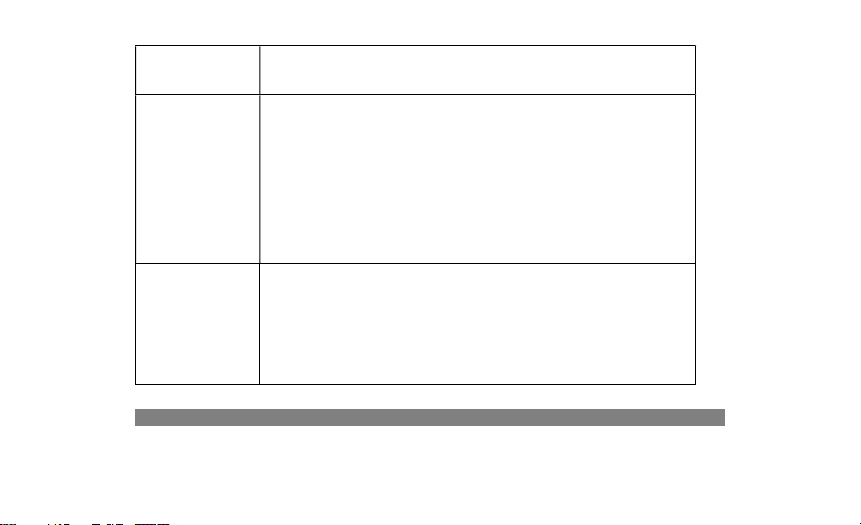
Display
information
while turning
on
Poor quality
of calling
Please ensure you have a valid SIM card. Please contact
your network provider for further information;
Check if the SIM card is installed correctly
Handset lock password. If the handset lock is activated,
you have to input handset password.
Input PIN: Input PIN code while turning on each time.
Input PUK code: When you have input wrong PIN code for
3 times, the SIM card will be locked. You need to input
the PUK code provided by your network provider.
Please check if the sound volume is tuned improperly
In an area with poor receiving condition, example: In
the basement, the signal might be weak. Try searching a
location with stronger signal reception and call again.
While using the mobile phone in the peak period of
53

communication, like commute time, you may be unable to
call because of line congestion.
The standby duration is relative to the system setting
of network. While the mobile phone is in an area with
poor signal strength and cannot receive the signal, the
Standby
duration
shortened
handset will continuously search for a base station. This
will significantly reduce battery charge. It is
recommended that you turn off your mobile in area with
no signal reception to save battery.
When in need of replacing the battery, please change a
new battery.
Dirt on the metal surface of an SIM card. Use clean cloth
SIM Card Error
to wipe the metal touch point on an SIM card, when it is
not installed.

If the SIM card is damaged. Please contact your network
service provider.
Please check if you touch the dial key after dialing.
Please check if calling is forbidden because of
Fail to dial
out
defaulting.
Please check if the SIM is valid.
Please check if the call barring is set.
Please check if the fixed dial function is set.
Please check if the mobile phone is on and connected with
Callers
cannot
contact you
the network.
Please check if the Call barring or call divert is
activated.
Please check if the SIM card is valid.
Fail to charge Poor contact. Please check if the plug is connected well.
55

Please confirm if the environment temperature is within
the range of 0ºC ~40ºC while charging.
When the battery or charger is damaged, please do replace
it.
Fail to set
some
functions
Wrong operation.
The network provider does not support the function, or
you have not applied for it.
Radio frequency (RF) exposure and SAR THIS DEVICE MEETS INTERNATIONAL GUIDELINES FOR
EXPOSURE TO RADIO WAVES
Your mo bile device is a radio transmitter and receiver. It is designed and manufactured not to exceed the limits for exposure
to radio frequency (RF) recommended by international guidelines (ICNIRP). These limits are part of comprehensive
guidelines and establish permitted levels of RF energy for the general population. The guidelines were developed by

independent scientific organizations through periodic and t horough evaluation of scientific studies. The guidelines include
a substantial safety margin designed to assure the safety of all persons, regardless of age and health.
The exposure standard for mobile devices employs a unit of measurement known as the Specific Absorption Rate, or SAR.
The SAR limit stated in the international gu idelines is 2.0 watts/kilogram (W/kg)*. Tests for SAR are conducted using
standard operating positions with the device transmitting at its highest cert ified well below the maximum value. This is
because the device is designed to operate at multiple power le vels so as to use only the power required to reach the network.
In general, the closer you are to a base station, the lower the power output of the device po wer level in all tested frequency
bands.
Although the SAR is determined at the highest certified power level, the actual SAR o f the device while o perating can be
well below the maximum value. This is because the device is designed to operate at multiple power levels so as to use only
the power required to r each the network. In general, the c loser you are to a base station, the lower the power o utput of the
57

device. SAR values may vary depending o n national r eporting and testing r equirements and the network band. Use o f device
accessories and enhancements may result in different SAR values.
* The SAR limit for mobile devices used by the public is 2.0 W/kg averaged over 10 grams of body tissue. The guidelines
incorporate a subst antial margin of safety to give additional protection for the public a nd to account for any variat ions in
measurements. SAR values may vary depending on national reporting requirements and the netwo rk band.
The highest SAR value for this model phone tested for use is xxx W/kg
* Android is a trademark of Google Inc.
* All trademarks, logos, etc are the property of their respective owners.

59

