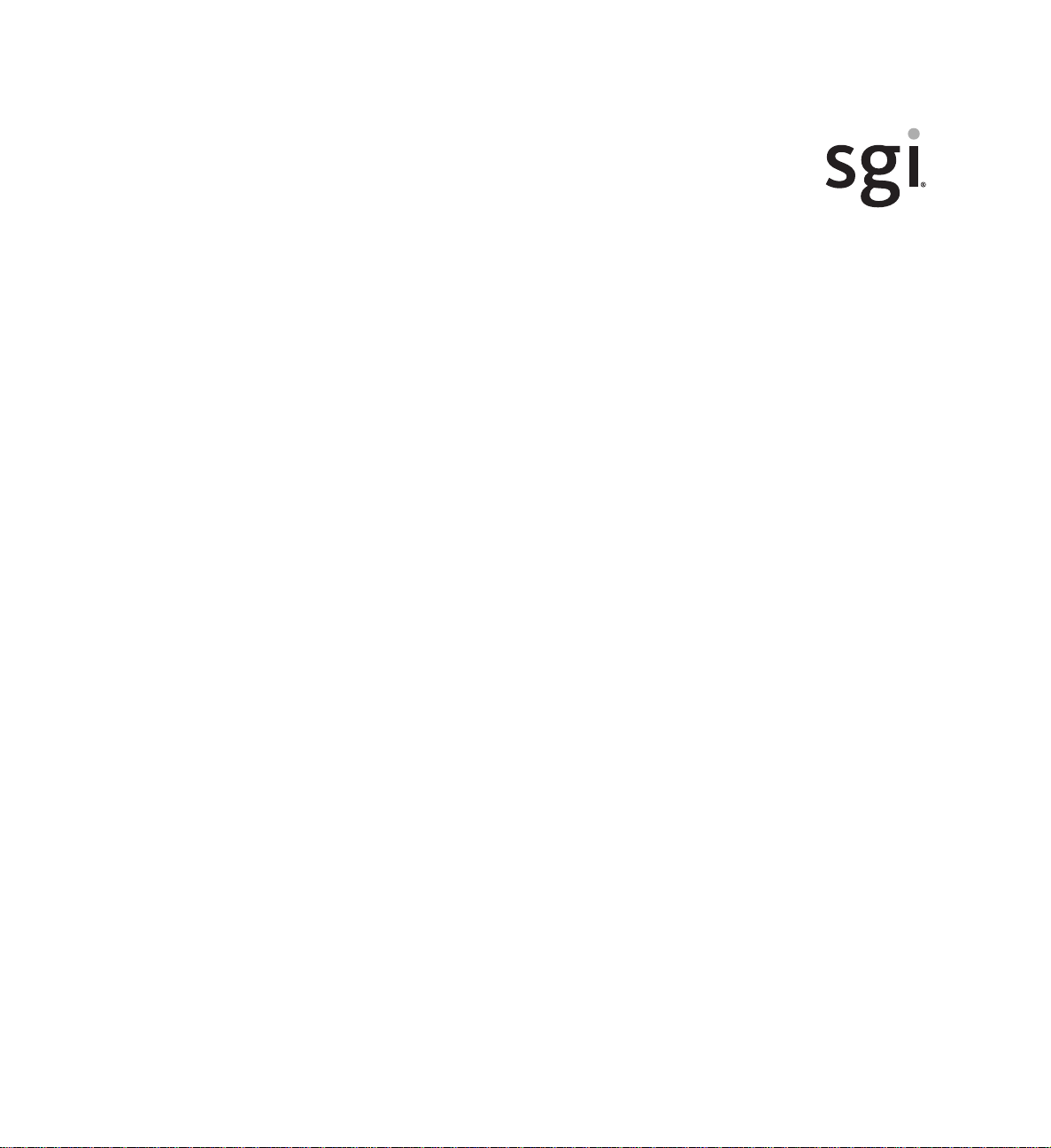
SGI® Altix® XE340 User’s Guide
007-5536-001
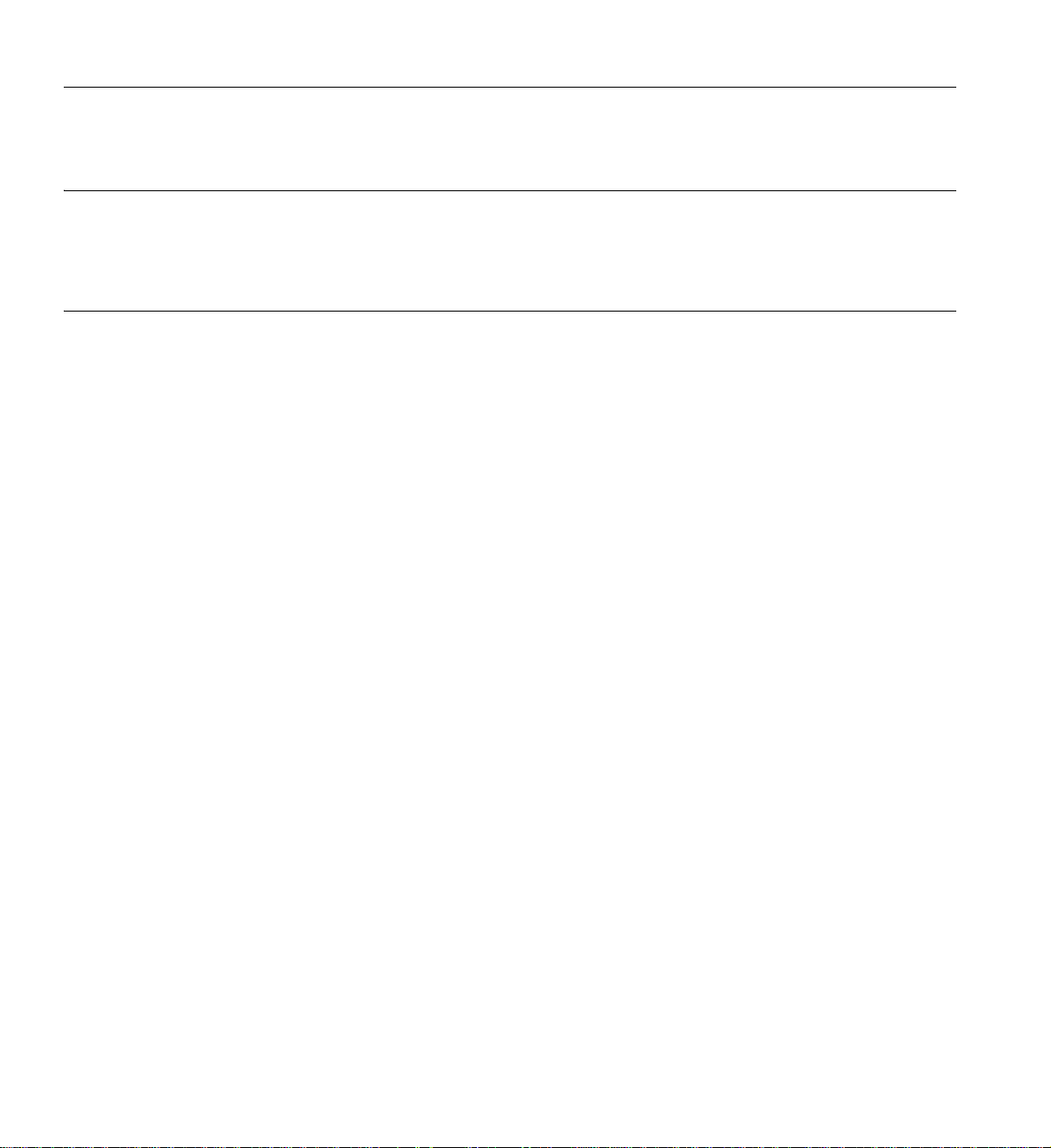
COPYRIGHT
© 2009, Silicon Graphics, Inc. All rights reserved; provided portions may be copyright in third parties, as indicated elsewhere herein. No permission is granted
to copy, distribute, or create derivative works from the contents of this electronic documentation in any manner, in whole or in part, without the prior written
permission of Silicon Graphics, Inc.
LIMITED RIGHTS LEGEND
The electronic (software) version of this document was developed at private expense; if acquired under an agreement with the USA government or any
contractor thereto, it is acquired as "commercial computer software" subject to the provisions of its applicable license agreement, as specified in (a) 48 CFR
12.212 of the FAR; or, if acquired for Department of Defense units, (b) 48 CFR 227-7202 of the DoD FAR Supplement; or sections succeeding thereto.
Contractor/manufacturer is Silicon Graphics, Inc., 46600 Landing Parkway, Freemont, CA 94538.
TRADEMARKS AND ATTRIBUTIONS
Silicon Graphics, Altix, SGI, and the SGI logo are registered trademarks of Silicon Graphics, Inc., in the United States and/or other countries worldwide.
Intel, Itanium and Xeon are trademarks or registered trademarks of Intel Corporation or its subsidiaries in the United States and other countries.
UNIX is a registered trademark in the United States and other countries, licensed exclusively through X/Open Company, Ltd.
Infiniband is a trademark of the InfiniBand Trade Association.
Linux is a registered trademark of Linus Torvalds.
Novell is a registered trademark of Novell Inc., in the United States and other countries.
Red Hat and Red Hat Enterprise LINUX are registered trademarks of Red Hat Inc.
All other trademarks mentioned herein are the property of their respective owners.
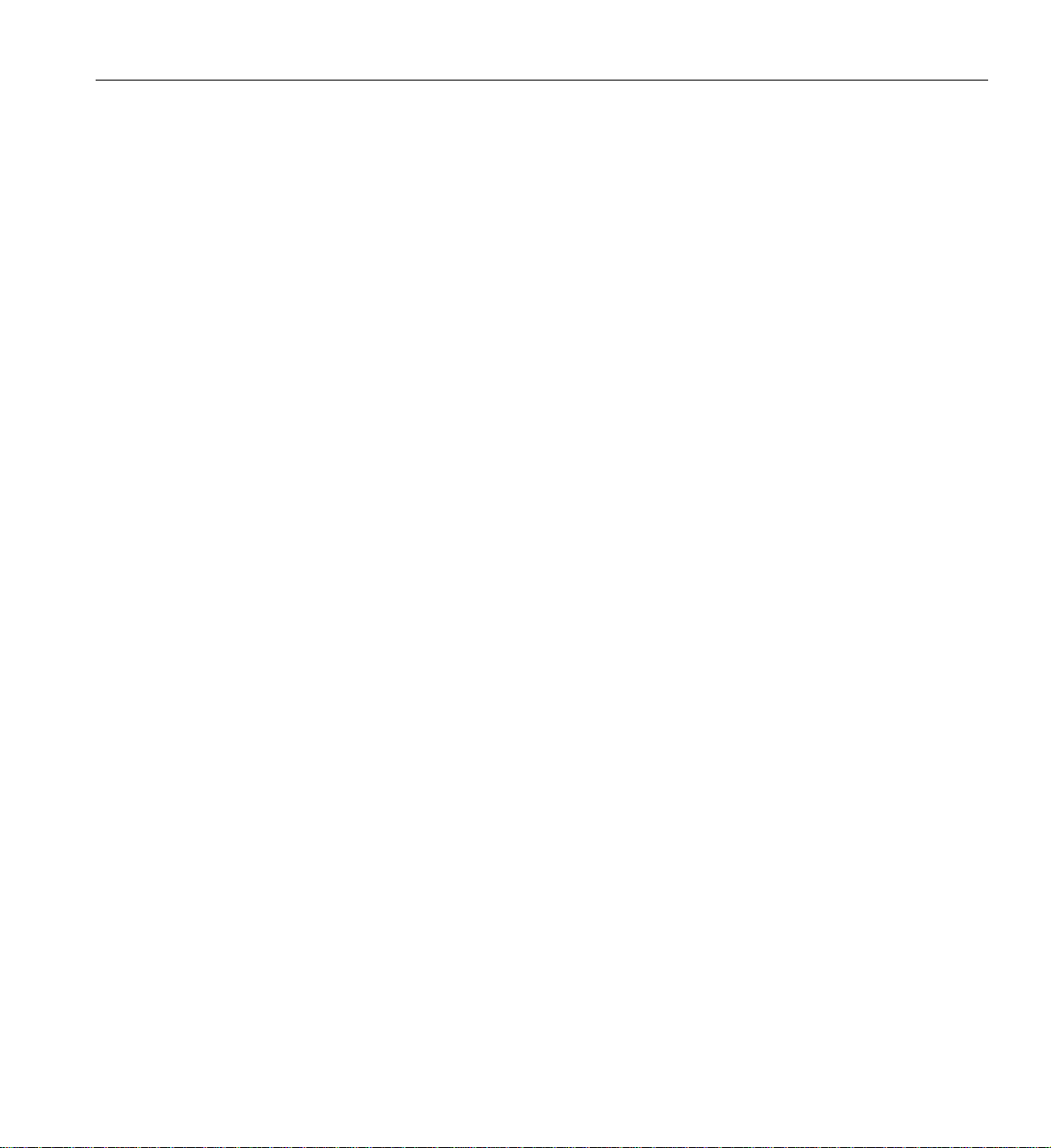
Record of Revision
Version Description
-001 July, 2009
First Release
007-5536-001 iii
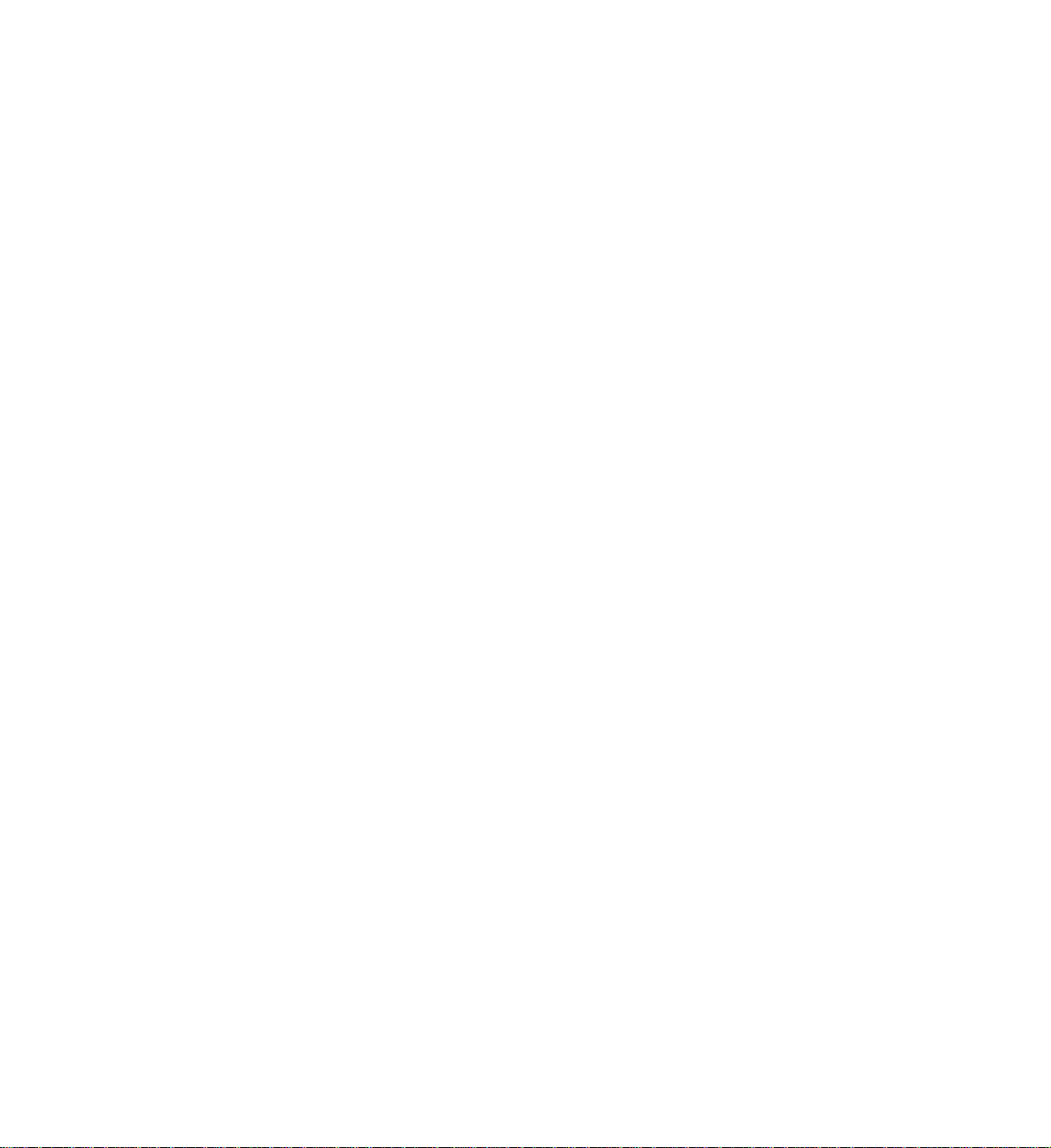
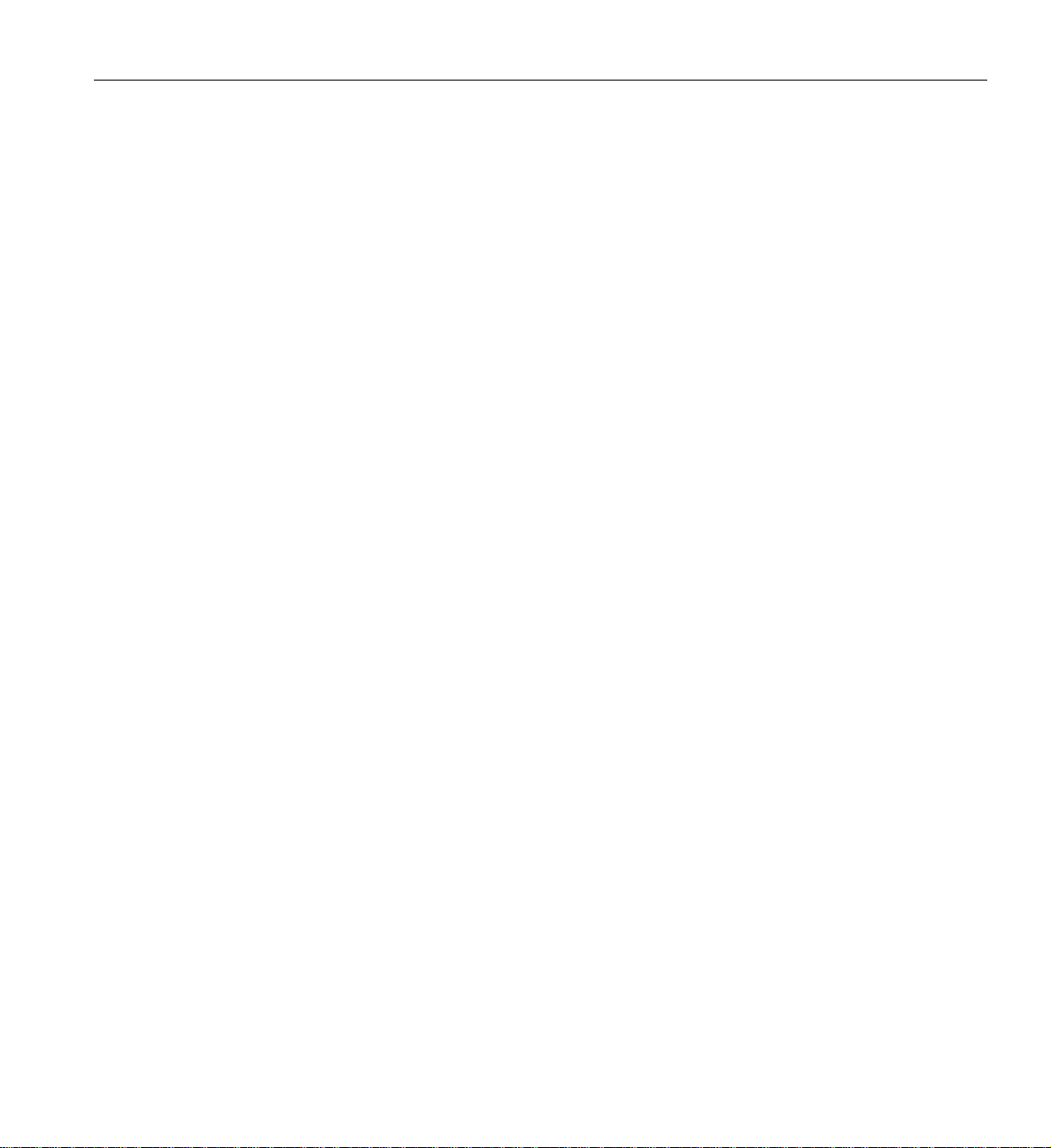
Contents
1. Introduction and Overview . . . . . . . . . . . . . . . . . . . . 1
ESD and Safety Precautions. . . . . . . . . . . . . . . . . . . . . 1
Serverboard Features . . . . . . . . . . . . . . . . . . . . . 2
Processors . . . . . . . . . . . . . . . . . . . . . . . . 3
Memory. . . . . . . . . . . . . . . . . . . . . . . . . 3
Serial ATA/SAS . . . . . . . . . . . . . . . . . . . . . . 3
PCI Expansion Slots . . . . . . . . . . . . . . . . . . . . . 3
Ethernet Ports . . . . . . . . . . . . . . . . . . . . . . . 3
On-board Controllers/Ports. . . . . . . . . . . . . . . . . . . . 4
Graphics Controller. . . . . . . . . . . . . . . . . . . . . . 4
Other Features . . . . . . . . . . . . . . . . . . . . . . . 4
InfiniBand . . . . . . . . . . . . . . . . . . . . . . . . 4
System Power . . . . . . . . . . . . . . . . . . . . . . . 6
Disk Drive Subsystem . . . . . . . . . . . . . . . . . . . . . 6
Control Panel . . . . . . . . . . . . . . . . . . . . . . . 6
Rear I/O Panel . . . . . . . . . . . . . . . . . . . . . . . 7
Cooling System. . . . . . . . . . . . . . . . . . . . . . . 7
1U Twin: System Notes . . . . . . . . . . . . . . . . . . . . . . 7
System Power . . . . . . . . . . . . . . . . . . . . . . . 7
System Backplane and Drives . . . . . . . . . . . . . . . . . . . 8
007-5536-001 v
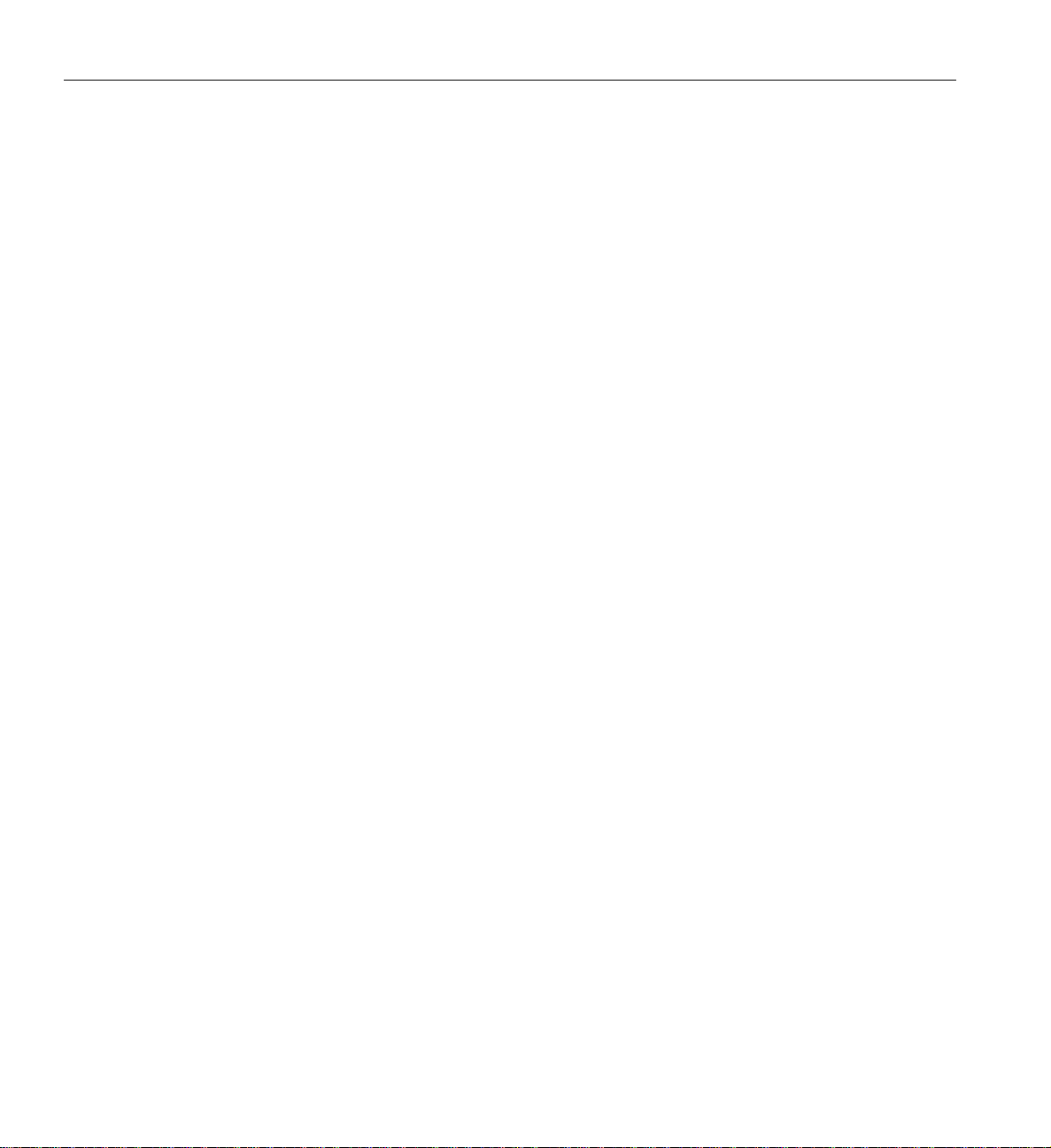
Contents
2. System Operation . . . . . . . . . . . . . . . . . . . . . . . 9
Unpacking the System and Choosing an Operating Location . . . . . . . . . . . . 9
Preparing for Setup . . . . . . . . . . . . . . . . . . . . . . 9
Choosing a Setup Location . . . . . . . . . . . . . . . . . . . 9
Rack Precautions . . . . . . . . . . . . . . . . . . . . . . 10
Server Precautions . . . . . . . . . . . . . . . . . . . . . . 10
Rack Mounting Considerations . . . . . . . . . . . . . . . . . . . 11
Ambient Operating Temperature . . . . . . . . . . . . . . . . . 11
Reduced Airflow . . . . . . . . . . . . . . . . . . . . . 11
Mechanical Loading . . . . . . . . . . . . . . . . . . . . 11
Circuit Overloading. . . . . . . . . . . . . . . . . . . . . 11
Reliable Ground . . . . . . . . . . . . . . . . . . . . . 11
Installing the System into a Rack . . . . . . . . . . . . . . . . . . . 12
Identifying the Sections of the Rack Rails . . . . . . . . . . . . . . . . 12
Installing the Inner Rails . . . . . . . . . . . . . . . . . . . . 13
Installing the Outer Rails . . . . . . . . . . . . . . . . . . . . 13
Locking Tabs . . . . . . . . . . . . . . . . . . . . . . . 14
Installing the Server into the Rack . . . . . . . . . . . . . . . . . . 14
Installing the Server into a Telco Rack . . . . . . . . . . . . . . . . . 14
Server Access After Rack Installation . . . . . . . . . . . . . . . . . 15
Checking the Components and Setup Before Power On . . . . . . . . . . . . 16
Checking the Hard Disk Drives . . . . . . . . . . . . . . . . . . . 16
Checking the Airflow . . . . . . . . . . . . . . . . . . . . . 16
Providing Power. . . . . . . . . . . . . . . . . . . . . . . 17
vi 007-5536-001
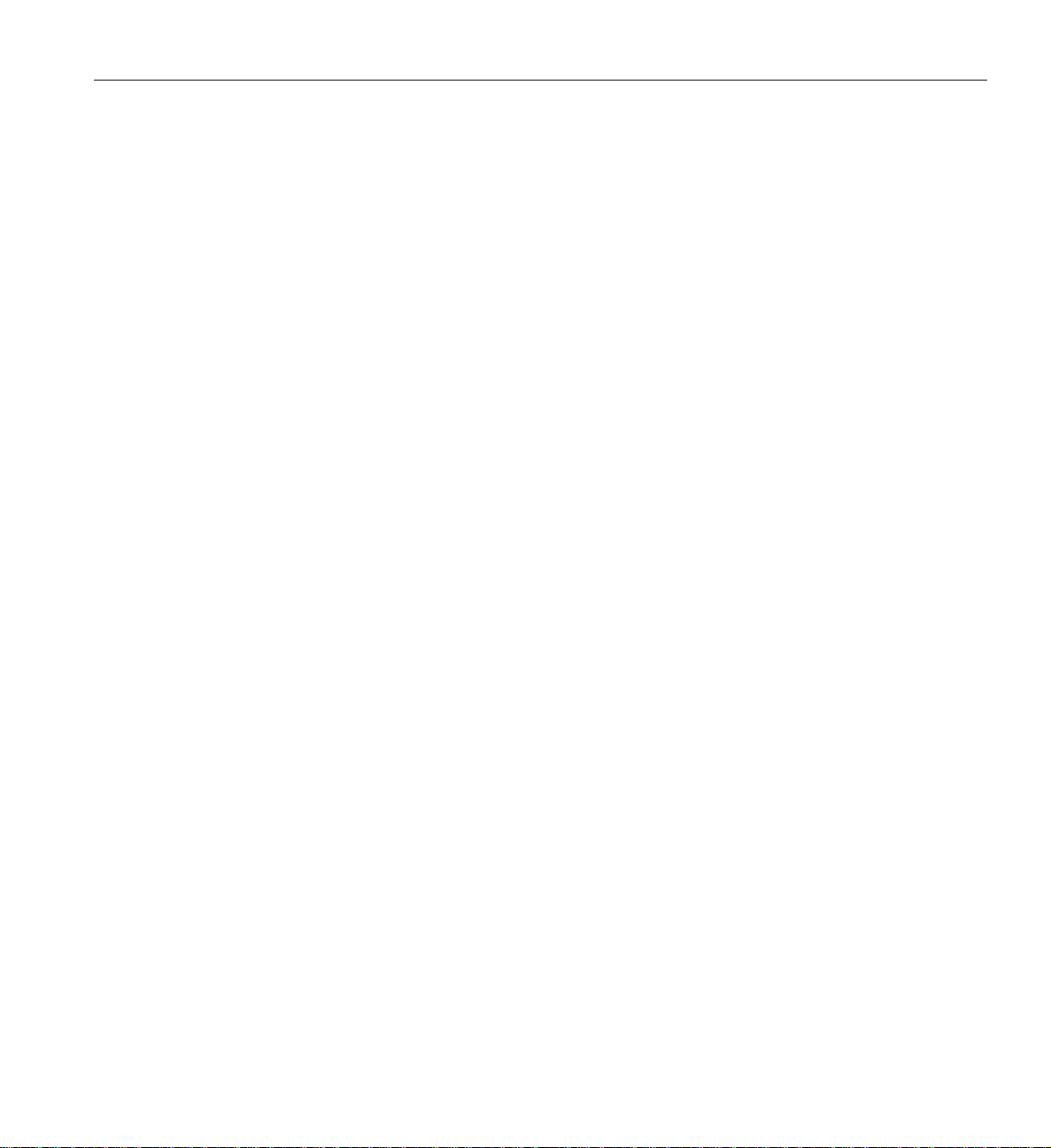
Contents
3. System Interfaces Overview . . . . . . . . . . . . . . . . . . . . 19
System Interface Overview . . . . . . . . . . . . . . . . . . . . . 19
Control Panel Buttons . . . . . . . . . . . . . . . . . . . . . . 19
Control Panel LEDs . . . . . . . . . . . . . . . . . . . . . . . 19
Overheat/Fan Fail . . . . . . . . . . . . . . . . . . . . . . 20
NICs 1 and 2 . . . . . . . . . . . . . . . . . . . . . . . 20
HDD . . . . . . . . . . . . . . . . . . . . . . . . . 21
Power . . . . . . . . . . . . . . . . . . . . . . . . . 21
Disk Drive Carrier LEDs . . . . . . . . . . . . . . . . . . . . 21
4. Internal Component Replacement and Upgrades . . . . . . . . . . . . . . 23
General Precautions . . . . . . . . . . . . . . . . . . . . . . . 23
Installing System DIMM Memory . . . . . . . . . . . . . . . . . . . 23
Installing Memory Modules . . . . . . . . . . . . . . . . . . . 24
Adding PCIe Cards . . . . . . . . . . . . . . . . . . . . . . . 25
System Fans. . . . . . . . . . . . . . . . . . . . . . . . 25
System Fan Failure . . . . . . . . . . . . . . . . . . . . . . 25
Drive Bay Installation/Removal . . . . . . . . . . . . . . . . . . 26
Disk Drive Removal and Installation . . . . . . . . . . . . . . . . . . 26
Mounting a Drive in a Carrier . . . . . . . . . . . . . . . . . . . 26
Installing/Removing Hot-swap Drives . . . . . . . . . . . . . . . . . 27
Power Supply . . . . . . . . . . . . . . . . . . . . . . . . 28
Power Supply Failure . . . . . . . . . . . . . . . . . . . . . 29
Removing the Power Supply . . . . . . . . . . . . . . . . . . . 29
Installing a New Power Supply. . . . . . . . . . . . . . . . . . . 30
007-5536-001 vii
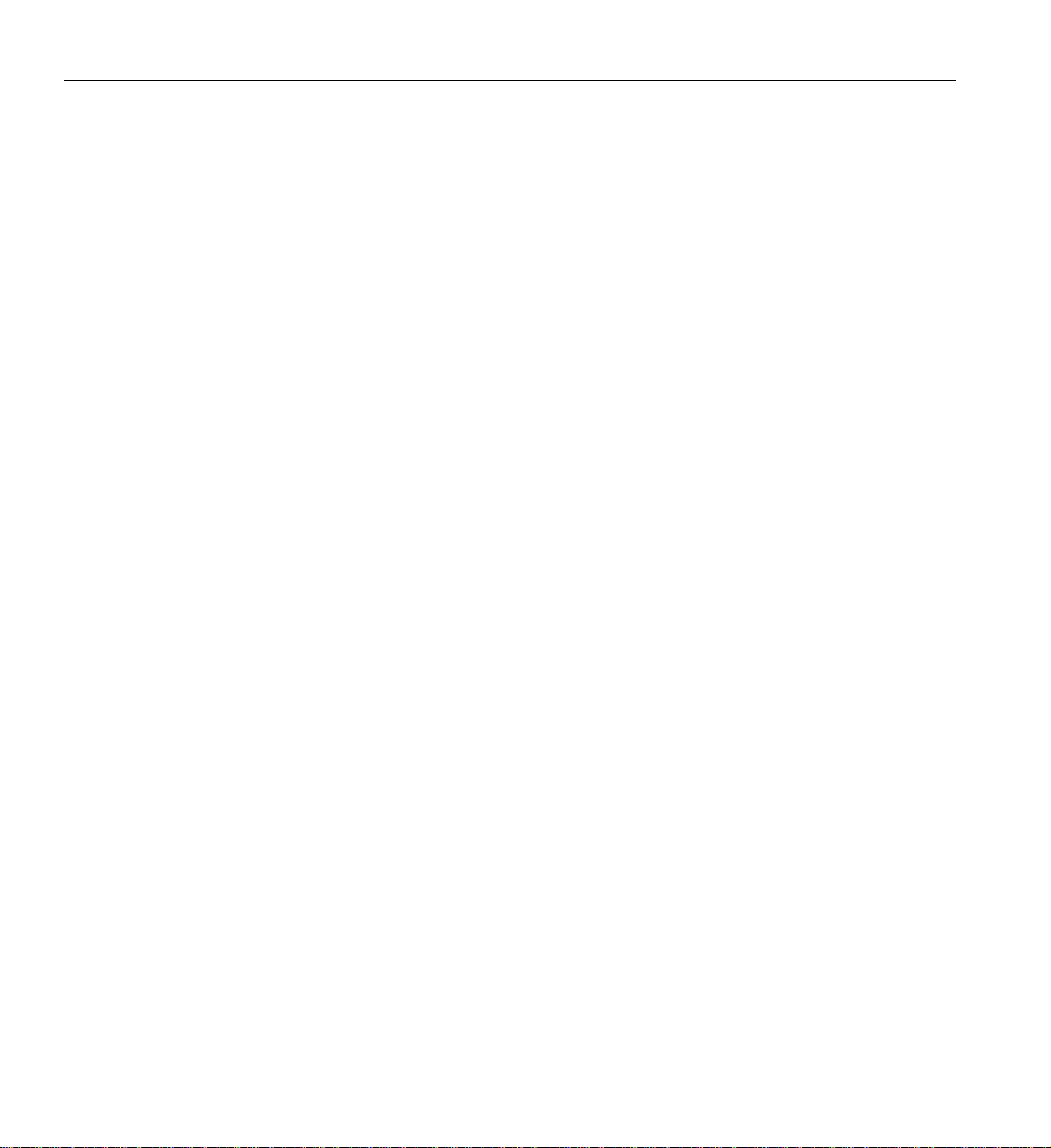
Contents
5. Server BIOS Information . . . . . . . . . . . . . . . . . . . . . 31
Starting the BIOS Setup Utility . . . . . . . . . . . . . . . . . . . . 31
How To Change the Configuration Data. . . . . . . . . . . . . . . . . . 32
Starting the Setup Utility . . . . . . . . . . . . . . . . . . . . 32
Main Setup Screen . . . . . . . . . . . . . . . . . . . . . . 32
Advanced Setup Configurations. . . . . . . . . . . . . . . . . . . 34
BOOT Features . . . . . . . . . . . . . . . . . . . . . . 34
Power Configurations . . . . . . . . . . . . . . . . . . . . 35
Processor and Clock Options . . . . . . . . . . . . . . . . . . 35
Advanced Chipset Control . . . . . . . . . . . . . . . . . . . 38
CPU Bridge Configurations . . . . . . . . . . . . . . . . . . 38
North Bridge Configuration . . . . . . . . . . . . . . . . . . 40
SouthBridge Configuration. . . . . . . . . . . . . . . . . . . 41
Remote Access Configuration . . . . . . . . . . . . . . . . . . 45
Hardware Health Monitor . . . . . . . . . . . . . . . . . . . 46
IPMI Configuration. . . . . . . . . . . . . . . . . . . . . 49
SEL PEF Configuration . . . . . . . . . . . . . . . . . . . 52
The DMI Event Log . . . . . . . . . . . . . . . . . . . . 53
Security Settings . . . . . . . . . . . . . . . . . . . . . 53
Exit Options. . . . . . . . . . . . . . . . . . . . . . . 55
BIOS Error Beep Codes . . . . . . . . . . . . . . . . . . . . . . 56
BIOS Error Beep Code List . . . . . . . . . . . . . . . . . . . . 57
A. Technical Specifications . . . . . . . . . . . . . . . . . . . . . 59
Server Specifications and Features . . . . . . . . . . . . . . . . . . . 59
Environmental Specifications . . . . . . . . . . . . . . . . . . . . 60
B. SGI Altix XE System Drivers . . . . . . . . . . . . . . . . . . . . 61
The SGI Altix XE Driver CD and Linux Updates . . . . . . . . . . . . . . . 61
viii 007-5536-001
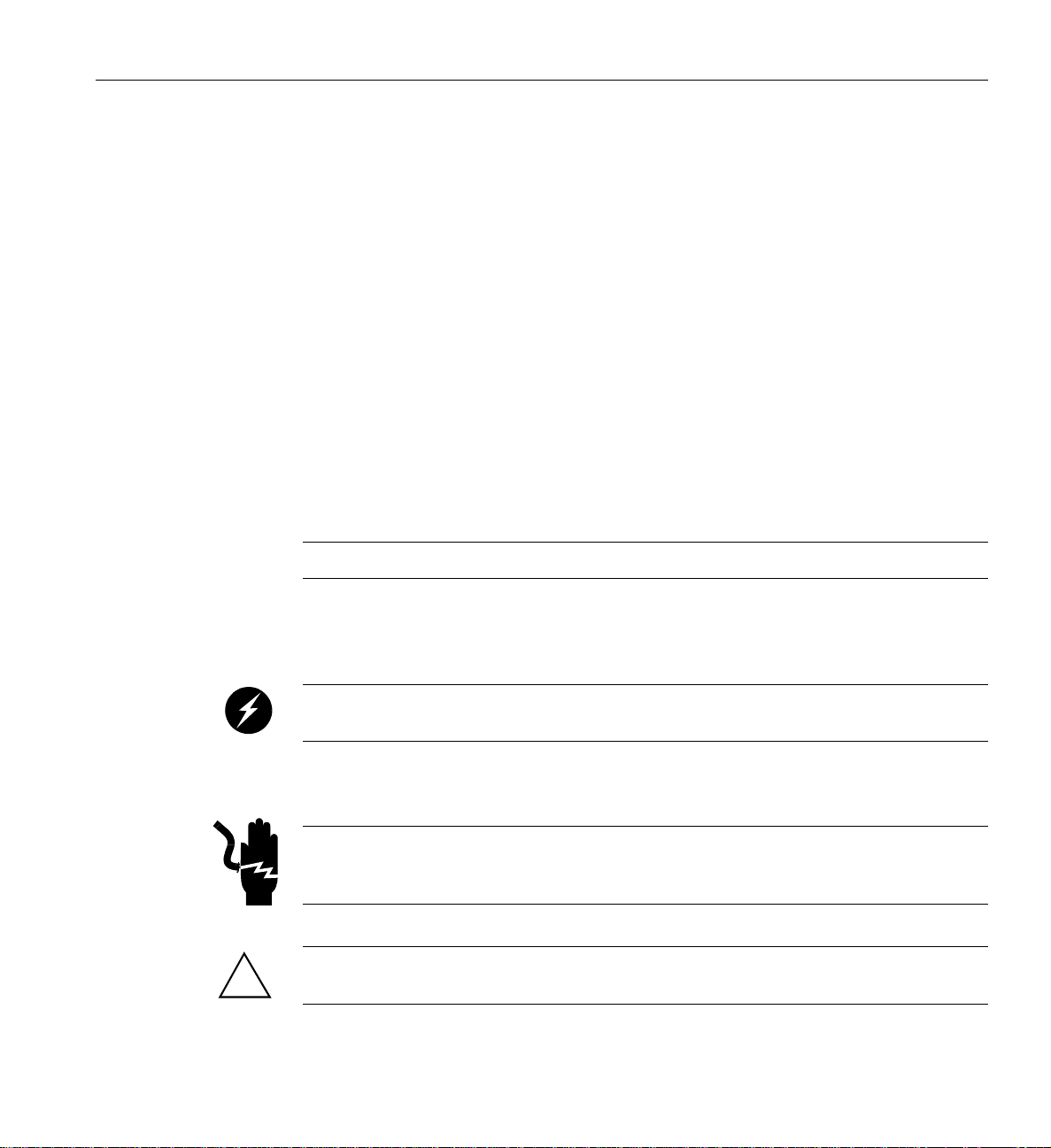
Chapter 1
1. Introduction and Overview
This chapter provides an overview of your server’s main features.
Operating precautions are provided in this chapter, followed by a general overview of the product.
Before operating your system, familiarize yourself with the safety information in the following
section:
ESD and Safety Precautions
Caution: Observe all ESD precautions. Failure to do so can result in damage to the equipment.
W ear an SGI approved wrist strap when you handle an ESD-sensitive device to eliminate possible
ESD damage to equipment. Connect the wrist strap cord directly to earth ground.
Warning: Before operating or servicing any part of this product, read the safety
precautions.
Danger: Keep fingers and conductive tools away from high-voltage areas. Failure to
follow these precautions will result in serious injury or death. The high-voltage areas of the
system are indicated with high-voltage warning labels.
Caution: Power off the system only after the system software has been shut down in an orderly
!
007-5536-001 1
manner. If you power off the system before you halt the operating system, data may be corrupted.
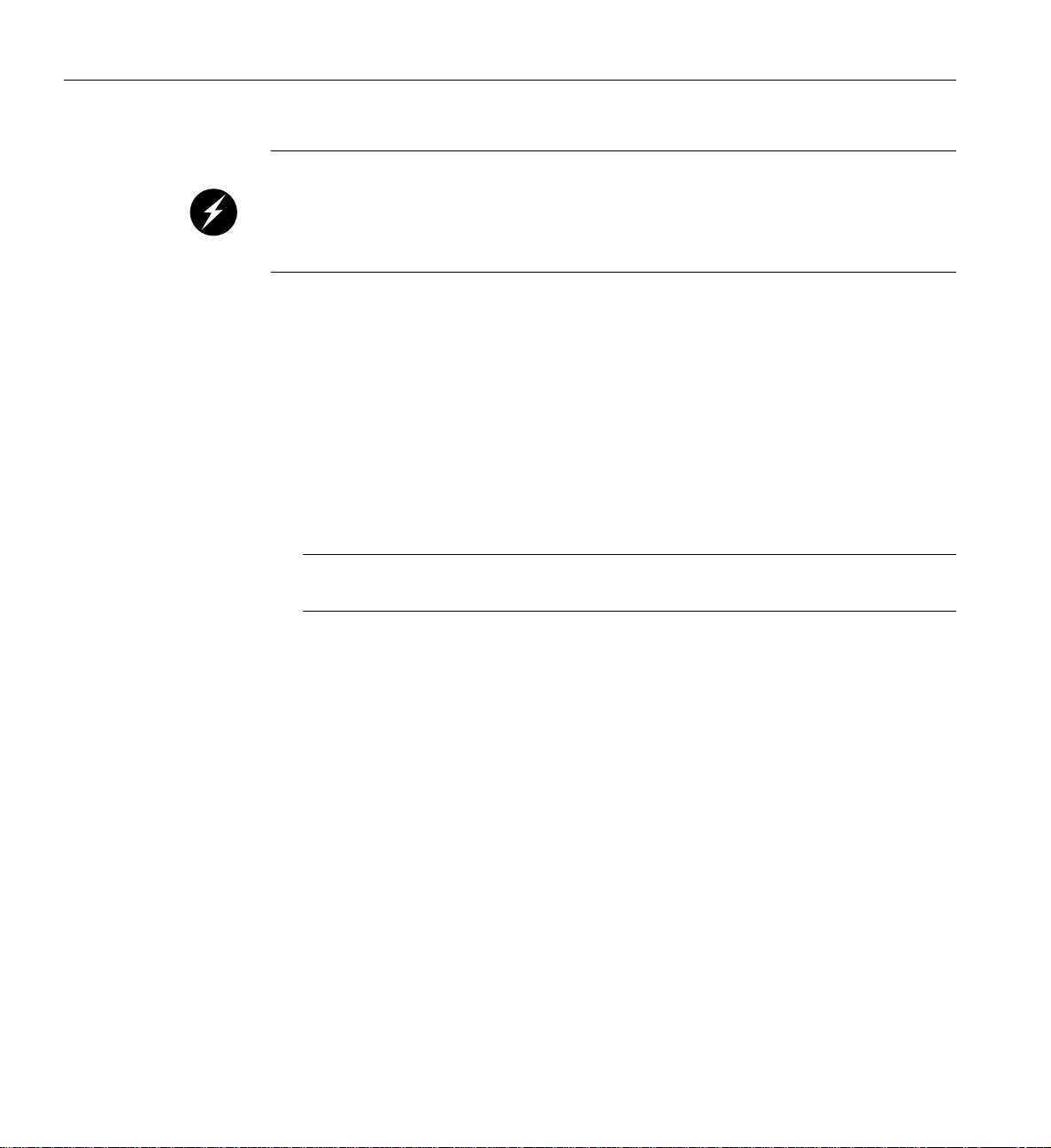
1: Introduction and Overview
Overview
Warning: If a lithium battery is installed in your system as a soldered part, only qualified
SGI service personnel should replace this lithium battery. For a battery of another type,
replace it only with the same type or an equivalent type recommended by the battery
manufacturer, or an explosion could occur. Discard used batteries according to the
manufacturer’s instructions.
The Altix XE340 is a "1U Twin" server comprised of a 1U chassis and two (twin) “motherboards”
known as serverboards. Check with your sales or service representative before loading any
operating system on your server not provided by the SGI factory or service organization.
In addition to the two serverboards and chassis, various hardware components may be included as
part of your Altix XE340 configuration as listed below:
• SATA Accessories: Four (4) hard disk drive carriers - a minimum of one disk drive (per
serverboard) is required for operation.One (1) internal SATA backplane per serverboard.
One (1) SATA cable set per serverboard. SAS hard drive options are also available.
Note: When the Altix XE340 is used in a “diskless” cluster environment the minimum
requirement of one disk drive per serverboard is not applicable.
• Two (2) PCI Express x16 riser cards (RSC-R1U-E16R) (one per serverboard).
• Rackmount hardware with screws (CSE-PT51L):
T wo (2) rack rail assemblies and (6) brackets for mounting the rack rails in a rack/telco rack.
• One (1) CD containing drivers and utilities plus optional CDs depending on order
configuration.
• One1200-Watt chassis power supply is shared by both serverboards; if the power supply is
offline both serverboards will be non-operational.
Serverboard Features
At the heart of the Altix XE340 server lies two (twin) quad-core processor based serverboards,
which are based on Intel Xeon chipsets. The following subsections describe the main features of
the serverboards. Note that the features on each board are doubled for the server, which includes
two nodes. See Figure 1-1 on page 5 for a functional block diagram of a system serverboard.
2 007-5536-001
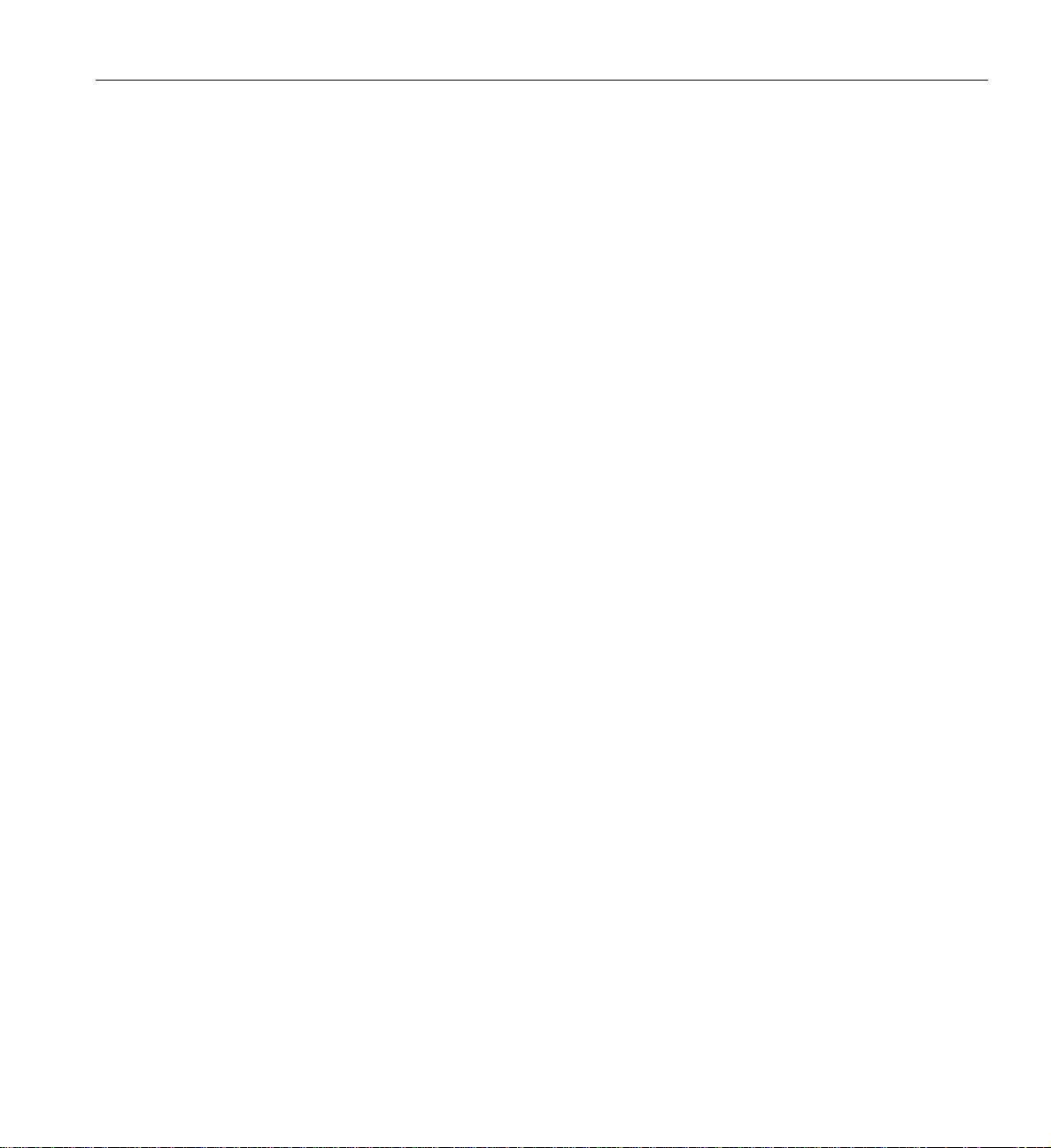
Processors
Memory
Serial ATA/SAS
ESD and Safety Precautions
Each serverboard supports two Intel® Xeon quad-core processors in LGA1366 sockets (a total of
4 quad-core processors per chassis). The exact type of processors provided with your system
depends on the specific configuration you ordered. Check with your sales or service representative
for information on processor upgrades.
Each of the two serverboards has twelve 240-pin DIMM sockets that can support up to 96 GB of
registered ECC DDR3-1333/1066/800 SDRAM (192 GB total for the system). See Chapter 4 for
more details on installing memory into the system.
The ICH10R on each serverboard includes a Serial A T A controller that supports up to six 3.0-Gb/s
SATA drive channels (note that the XE340 serverboard uses only two of the six channels). The
hot-swappable SATA drives are connected to a backplane that provides power , bus termination
and configuration settings. Optional SAS or SA TA RAID 0, 1, and 10 are supported. Contact your
sales or service provider to order a specific RAID upgrade if your system was not ordered with
that option.
PCI Expansion Slots
Each serverboard within the system has one low-profile PCI Express 2.0 x16 slot, so two PCI
Express 2.0 x16 slots are provided in the server. Riser cards are pre-installed to support two
low-profile add-on PCIe cards (one per serverboard).
Ethernet Ports
An Intel® network controller is integrated into each of the serverboards to support two Gigabit
LAN ports (100/1000Base-T/1000BaseTX, RJ45 output).
007-5536-001 3
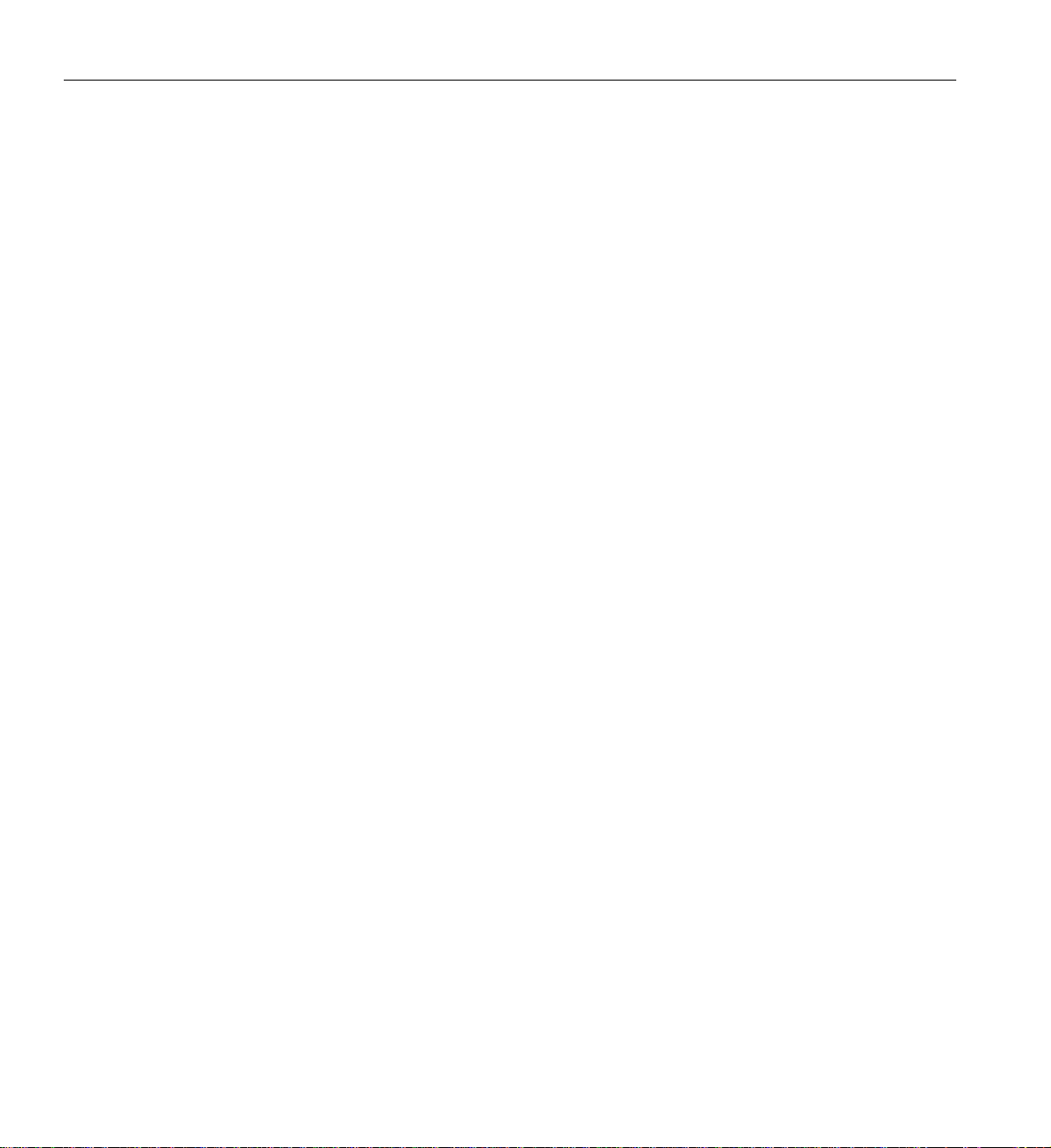
1: Introduction and Overview
On-board Controllers/Ports
On-board I/O backpanel ports on each serverboard include one COM port, a VGA port, two USB
ports, a dedicated IPMI LAN port and two Gigabit LAN (NIC) ports. An (optional) InfiniBand
port is also included on specific models of the server. There are two sets of I/O ports included in
the server (one set for each serverboard).
Graphics Controller
The system features an integrated Matrox G200eW graphics chip, which includes 8 MB of DDR2
memory.
Other Features
Other on-board features that promote system health include voltage monitors, auto-switching
voltage regulators, chassis and CPU overheat sensors, virus protection and BIOS rescue.
InfiniBand
The Altix XE340 server is available with an (optional) InfiniBand port at DDR (double-data rate)
or QDR (quad-data rate) speeds, respectively. InfiniBand is a scalable serial communications link
intended for connecting processors with high-speed peripherals or other systems. Additional
PCIe-based InfiniBand interconnects are also available for your server. Check with your sales or
service representative for available options and upgrades.
4 007-5536-001
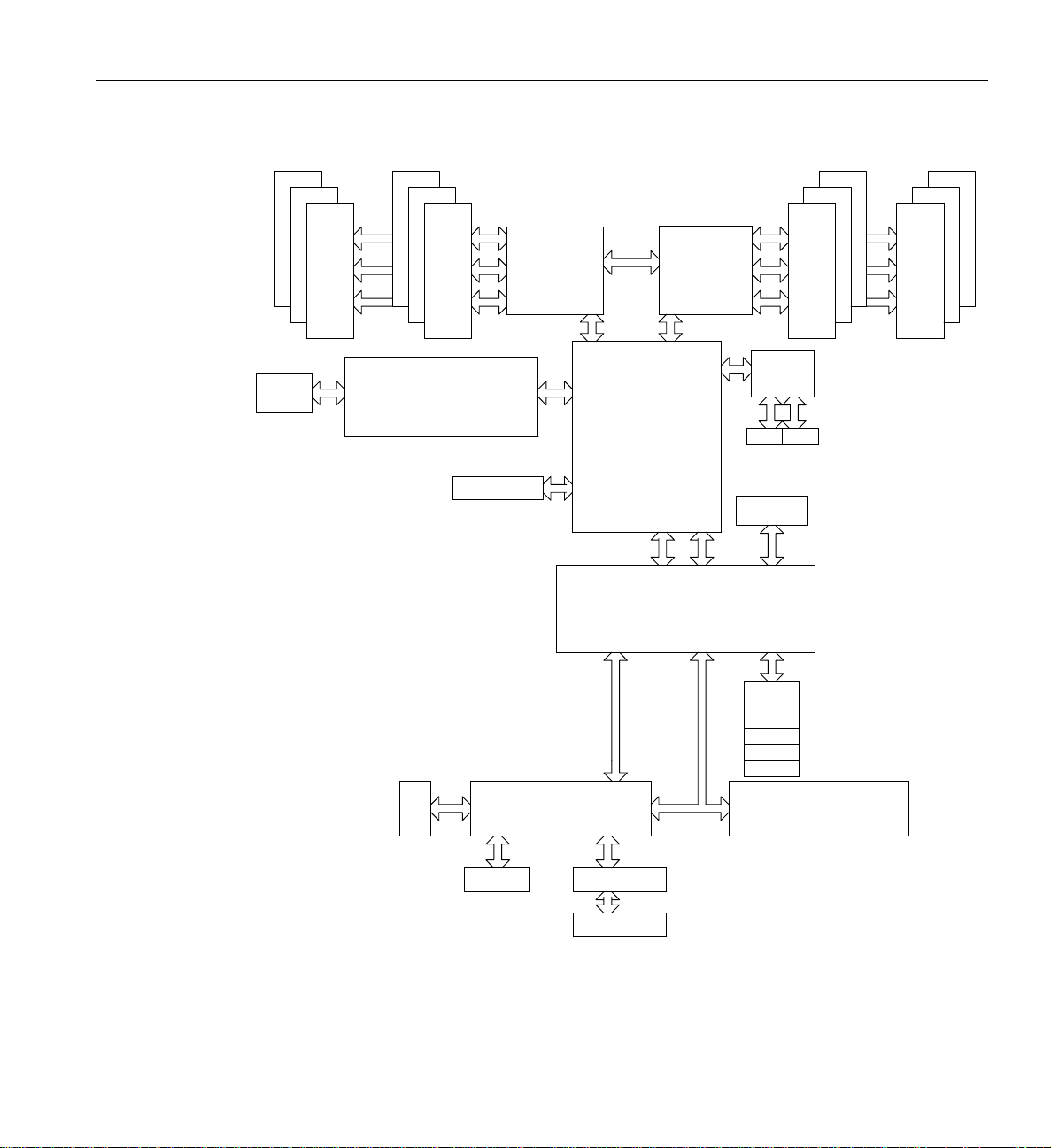
ESD and Safety Precautions
QSFP
A
A
A
DDR3 DIMM
B
B
B
11
22
33
DDR3 DIMM
MT25408
Connect-X IB
PCI-E Gen2/DDR or QDR
PCI-E x16
DDR II
CPU#1 CPU#2
Port1 Port0
Ports
3,4
Ports
2,1
Intel
Ports
5,6
Ports
7,8,9,10
PE
5
4-1
PE
PCI
5520
ESI
DMI
ICH10R
CLINK
CLINK
LPC
WBD
BMC/VGA
B
1
3
Kawela
RJ45 RJ45
SST25
VF016
SPI
SATA
SATA #1
SATA #2
SATA #3
SATA #4
SATA #5
SATA #6
LPCIO W83527
ACPI
KBC
B
B
1
22
DDR3 DIMM
3
A
A
A
DDR3 DIMM
VGA
RTL8201N PHY
Dedicate LAN
Figure 1-1 Functional Block Diagram of an XE340 System Server Board
007-5536-001 5
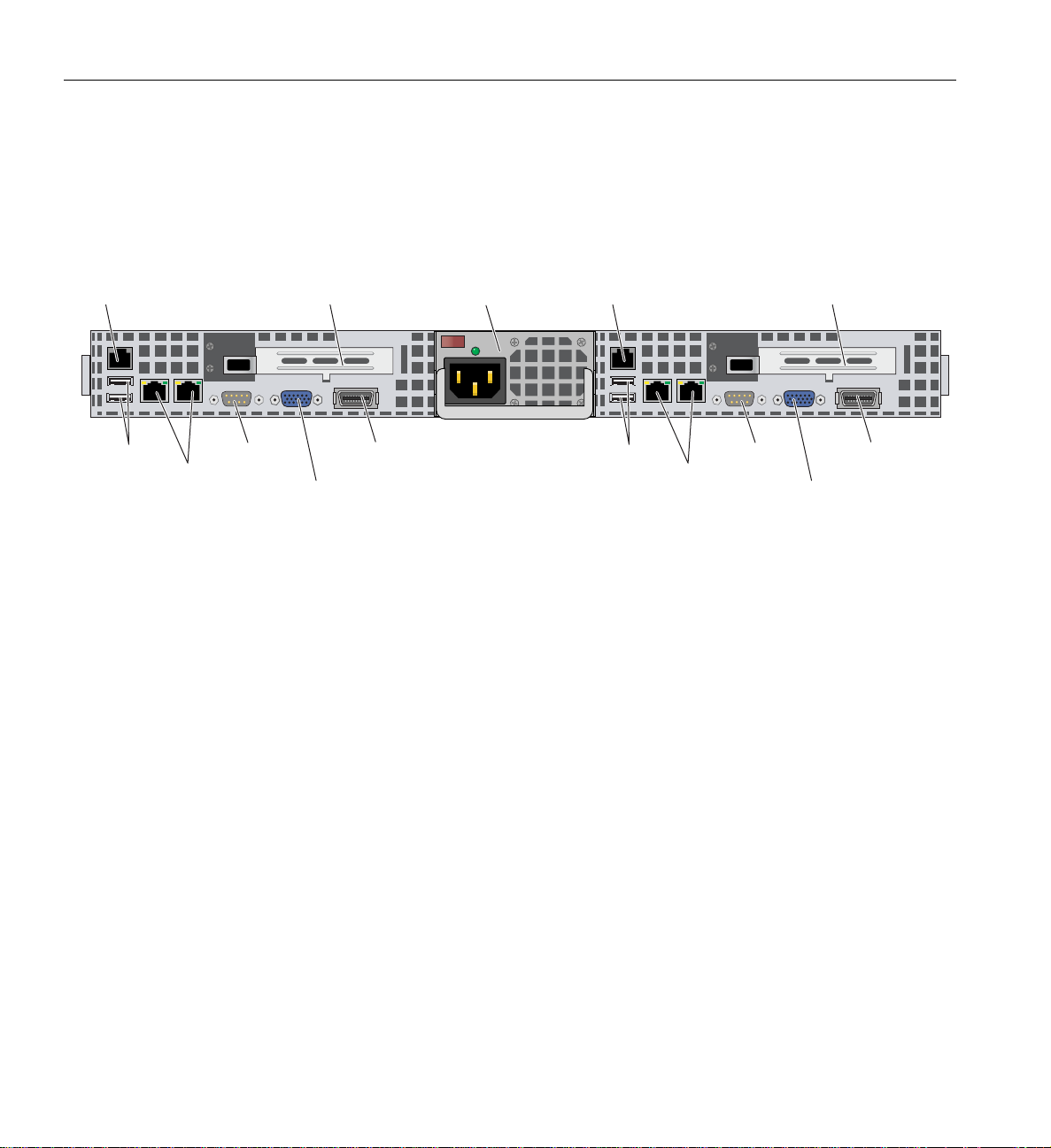
1: Introduction and Overview
Server Chassis Features
The following sections provide a general outline of the main features of the 1U system chassis.
Figure 1-2 shows the rear panel of the SGI Altix XE340 server.
USB ports
LAN ports
COM2 port USB ports
System Power
Disk Drive Subsystem
PCIe x16 slot
InfiniBand port
(optional connector)
VGA port
Figure 1-2 Altix XE340 Rear Panel and I/O Ports
Power supply
COM2 port
LAN ports
PCIe x16 slotDedicated BMC port Dedicated BMC port
InfiniBand port
(optional connector)
VGA port
Your Altix XE340 server uses a single high-efficiency 1200W cold-swap power supply, which
provides the power to both serverboards housed in the unit.
The Altix XE340 chassis was designed to support up to four SA T A or SAS hard disk drives, which
can be optionally configured as hot-swappable units.
Note that the standard XE340 only supports SATA disk drives. However by adding a SAS HBA
the XE340 will support SAS disk drives. The SAS HBA will also support RAID 0 and 1 on both
SAS and SATA disk drives. One HBA is added to each node of the XE340 server.
Control Panel
The Altix XE340 features two independent control panels associated with each node
(serverboard). Each control panel has LEDs to indicate power on, network activity, hard disk drive
6 007-5536-001
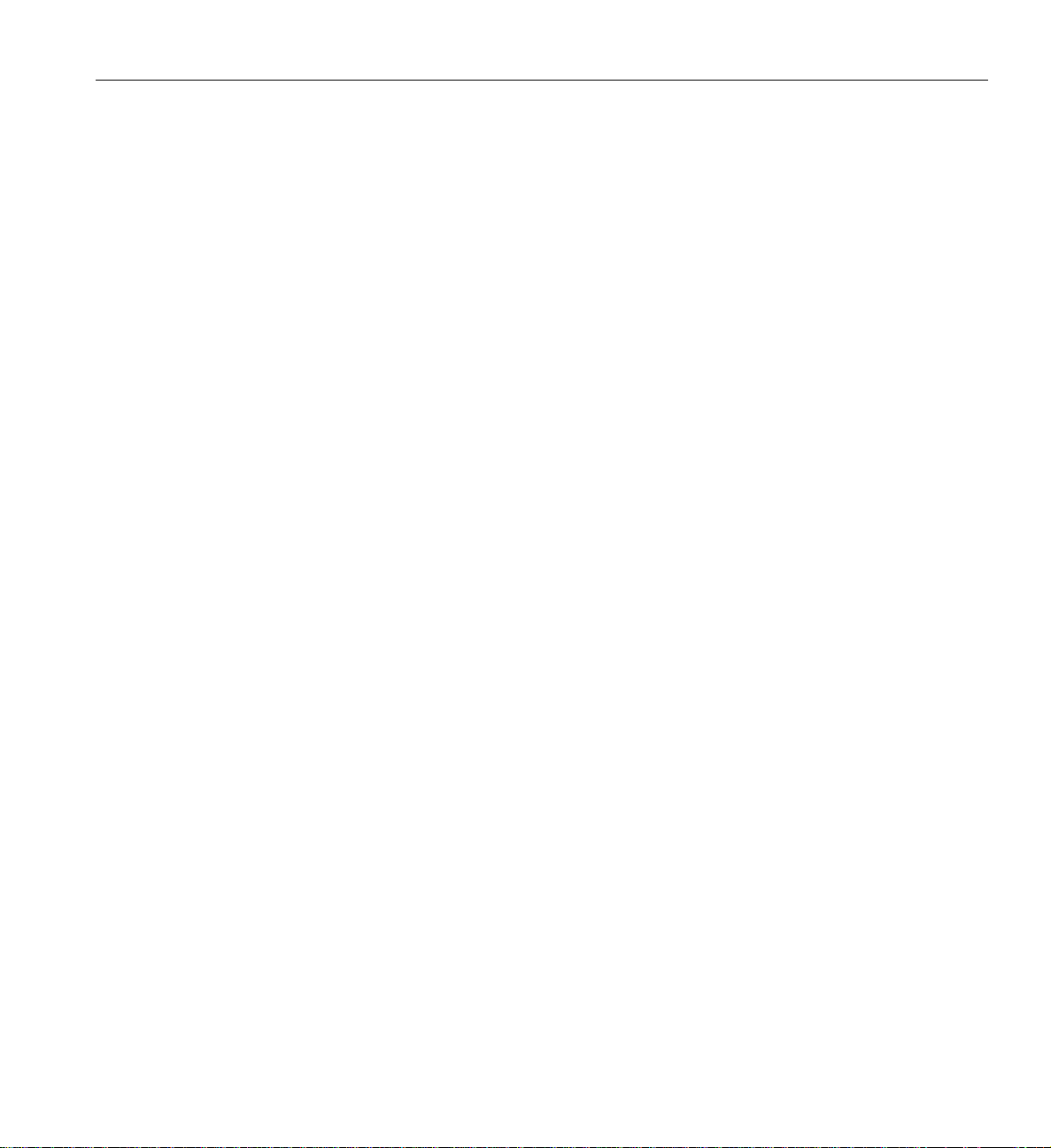
activity and system overheat conditions. Each control panel also includes a main power button and
a system reset button.
Rear I/O Panel
The system is a 1U rackmount chassis. Its I/O panel provides slots for two low-profile PCI-E x16
expansion cards, two COM ports, four USB ports, two VGA ports and four Gb Ethernet ports.
T wo optional InfiniBand ports are available (one per serverboard).
Cooling System
The server chassis has an innovative cooling design that features an air shroud and three sets of
4-cm counter-rotating fans per node (configured as six fans placed back-to-back in pairs). A fan
speed control setting in BIOS allows fan speed to be determined by system temperature.
1U Twin: System Notes
1U Twin: System Notes
As a 1U Twin configuration, the Altix XE340 is different from a traditional single-motherboard
server system. With two nodes incorporated into a single chassis, there are several functional
points you should keep in mind as listed in the following subsections.
System Power
A single power supply is used to provide the power for both serverboards. Each serverboard
however, can be shut down independently of the other with the power button on its own control
panel.
Although they share a common power supply, the I2C signals used for power supply monitoring
are received by the primary serverboard only. (W hen viewed from the front of the chassis, the
serverboard on the right is referred to as the primary board and the serverboard on the left as the
secondary.) See Figure 1-3 on page 8 for a top-down view of the power su pply and other major
components.
007-5536-001 7
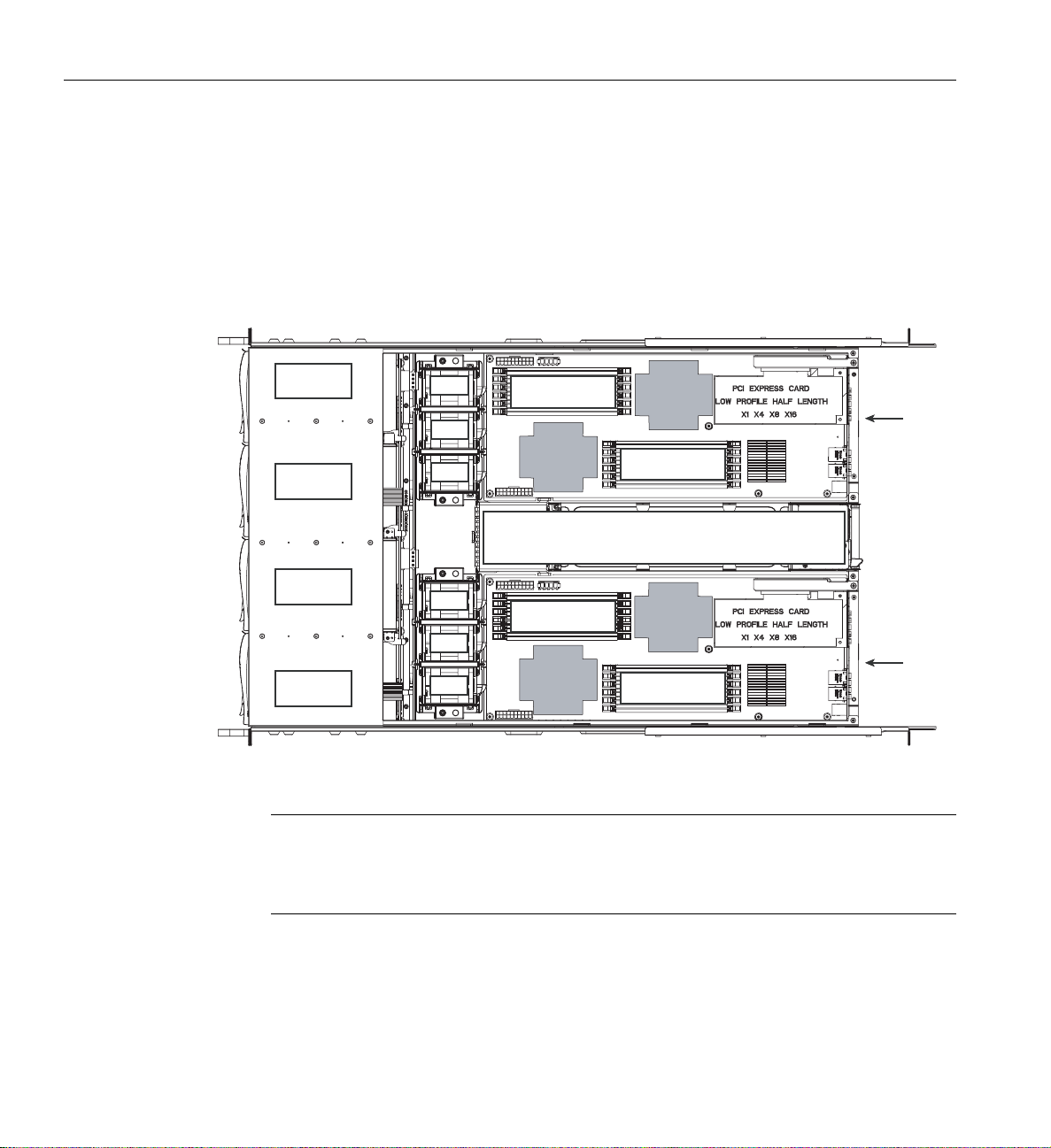
1: Introduction and Overview
1
2
System Backplane and Drives
As a system, the Altix XE340 server supports the use of four hard disk drives. The disk-drive
backplane works as a single backplane divided into two sections. This means that while a single
power connector is used and functions such as overheating apply to both sections together, each
pair of hard drives is logically connected to its own serverboard. Consequently, RAID setup is
limited to a two-drive scheme, (RAID cannot be spread across all four drives).
Disk drive 1
Disk drive 2
Disk drive 3
Disk drive 4
Fan
Fan
Fan
Fan
Fan
Fan
6 memory
DIMMs
Processor
socket
2
6 memory
DIMMs
Processor
socket
2
Processor
socket
1
6 memory
DIMMs
Power supply
Processor
socket
1
6 memory
DIMMs
Gen2
Node
Gen2
Node
Figure 1-3 Server Top View (Cover Removed)
Note: The disk drives are hot-pluggable; however, the standard (non-RAID) hardware/software
does not seamlessly support hot-plugging. If you add a disk to a non-RAID system, you need to
reboot the system to see it. If you remove a disk from a non-RAID system and do not replace it,
then system I/O time-outs will occur when you attempt to access it.
8 007-5536-001
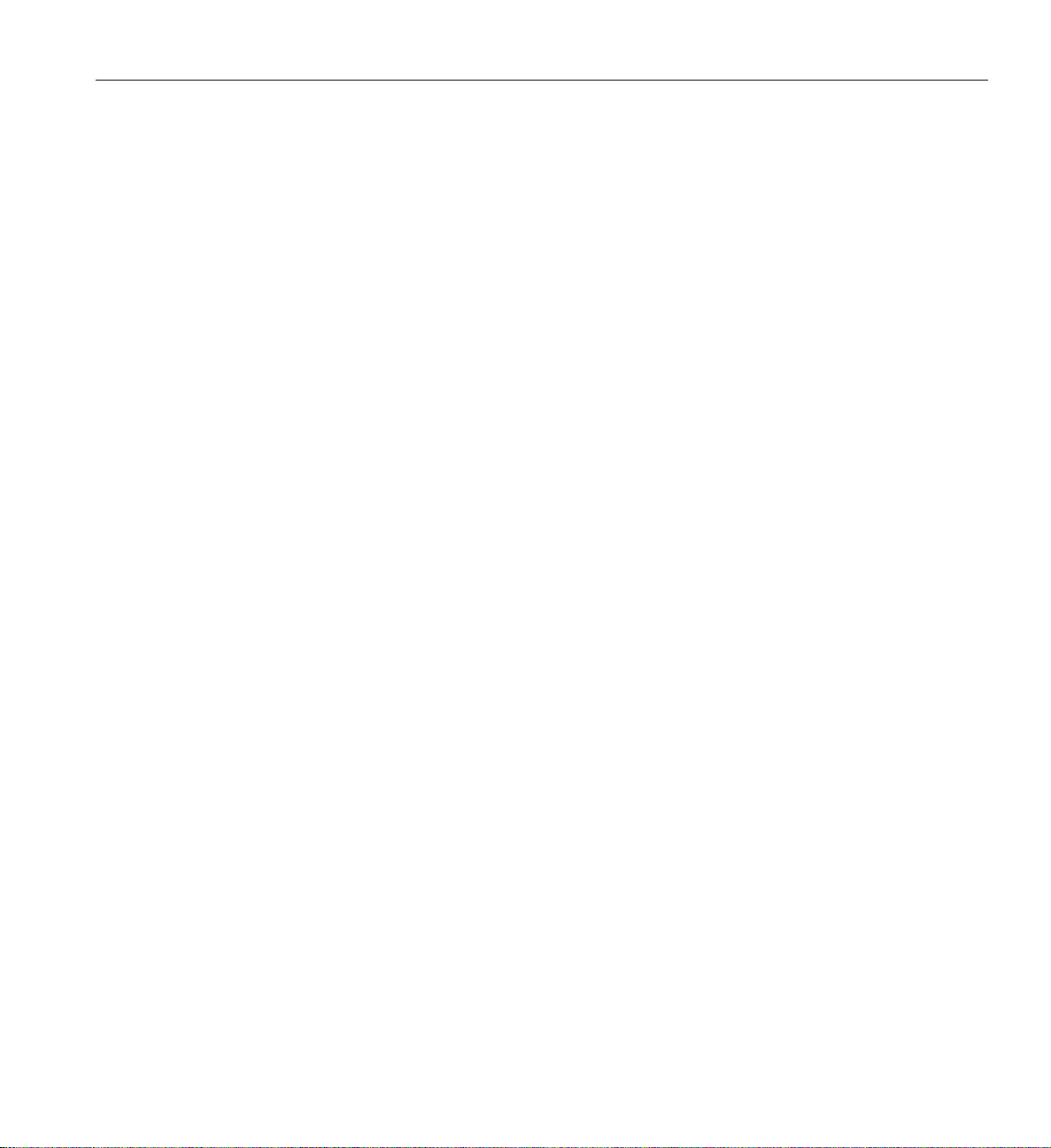
Chapter 2
2. System Operation
This chapter describes the basic steps needed to get your Altix XE340 up and running. Following
these steps in the order given should enable you to have the system operational within a minimum
amount of time.
Unpacking the System and Choosing an Operating Location
You should inspect the box the system was shipped in and note if it was damag ed in any way. If
the server itself shows damage you should file a damage claim with the carrier who delivered it.
When you decide on a suitable location for the rack unit that will hold the system, it should be
situated in a clean, dust-free area that is well ventilated. Avoid areas where heat, electrical noise
and electromagnetic fields are generated. You will also need it placed near a grounded power
outlet. Be sure to read the Rack and Server Precautions in the next section.
Preparing for Setup
The box the system was shipped in should include two sets of rail assemblies, two rail mounting
brackets and the mounting screws you will need to install the system into the rack. Follow the steps
in the order given to complete the installation process in a minimum amount of time. Please read
this section in its entirety before you begin the installation procedure outlined in the sections that
follow.
Choosing a Setup Location
Leave enough clearance in front of the rack to enable you to open the front door completely 10 cm
(~25 inches).
Leave approximately 30 inches of clearance in the back of the rack to allow for sufficient airflow
and ease in servicing.
007-5536-001 9
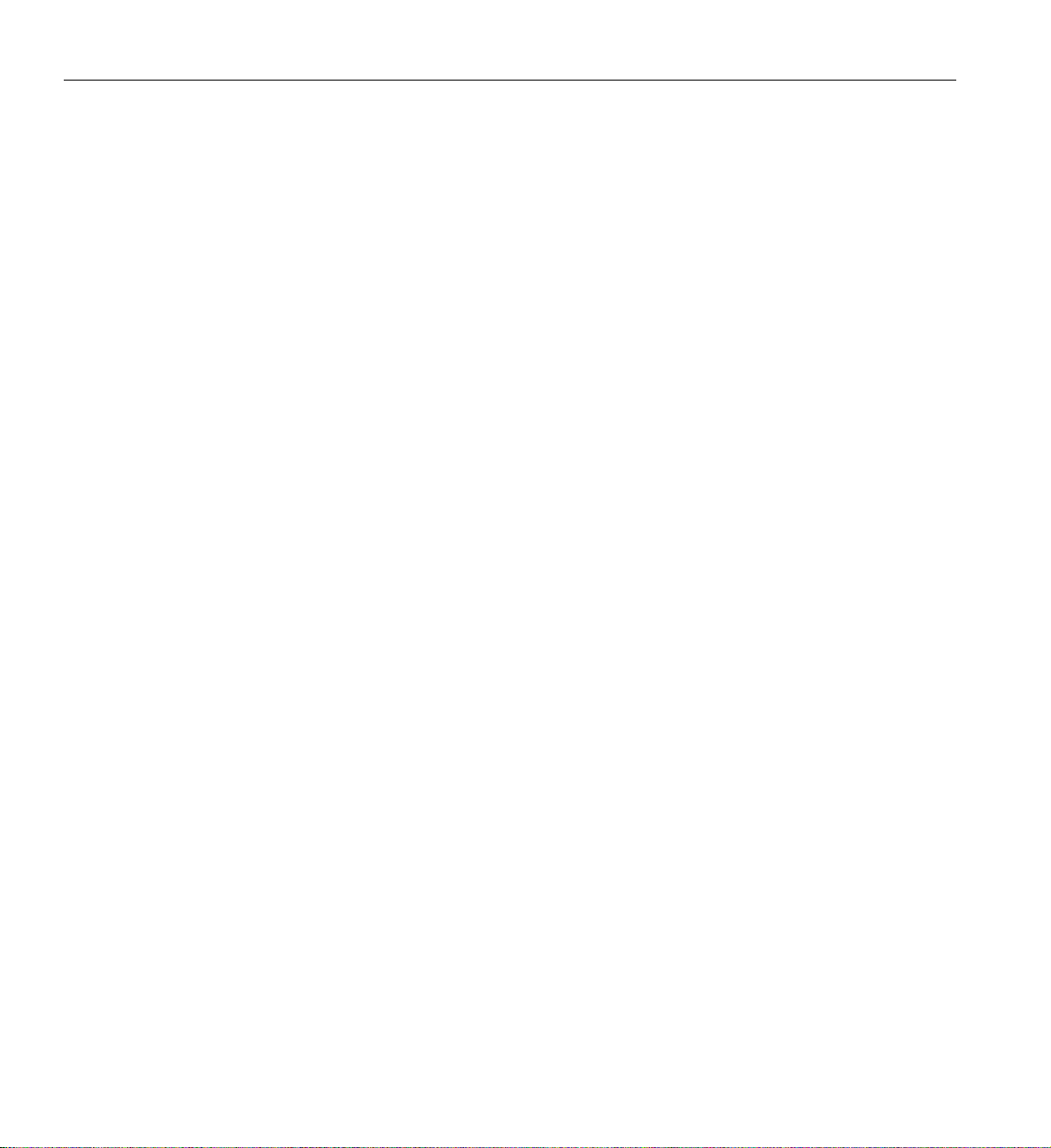
2: System Operation
Rack Precautions
This product is for installation only in a Restricted Access Location (dedicated equipment rooms,
service closets and the like).
This product is not suitable for use with visual display work place devices according to the
German Ordinance for Work with Visual Display Units.
Ensure that the leveling jacks on the bottom of the rack are fully extended to the floor with the full
weight of the rack resting on them.
In single rack installation, stabilizers should be attached to the rack.
In multiple rack installations, the racks should be coupled together.
Always make sure the rack is stable before extending a component from the rack.
You should extend only one component at a time - extending two or more simultaneously may
cause the rack to become unstable.
Always keep the rack's front door and all panels and components on the servers closed when not
servicing to maintain proper cooling.
Server Precautions
Review the electrical and general safety precautions in Chapter 4.
Determine the placement of each component in the rack before you install the rails.
Install the heaviest server components on the bottom of the rack first, and then work up.
For extra protection, use a regulating uninterruptible power supply (UPS) to protect the server
from power surges, voltage spikes and to keep your system operating in case of a power failure.
This is an optional device not provided by SGI with your system.
Allow the hot plug disk drives and power supply modules to cool before touching them. Always
keep the server closed when not servicing to maintain proper cooling.
Make sure all power and data cables are properly connected and not blocking the chassis airflow.
10 007-5536-001
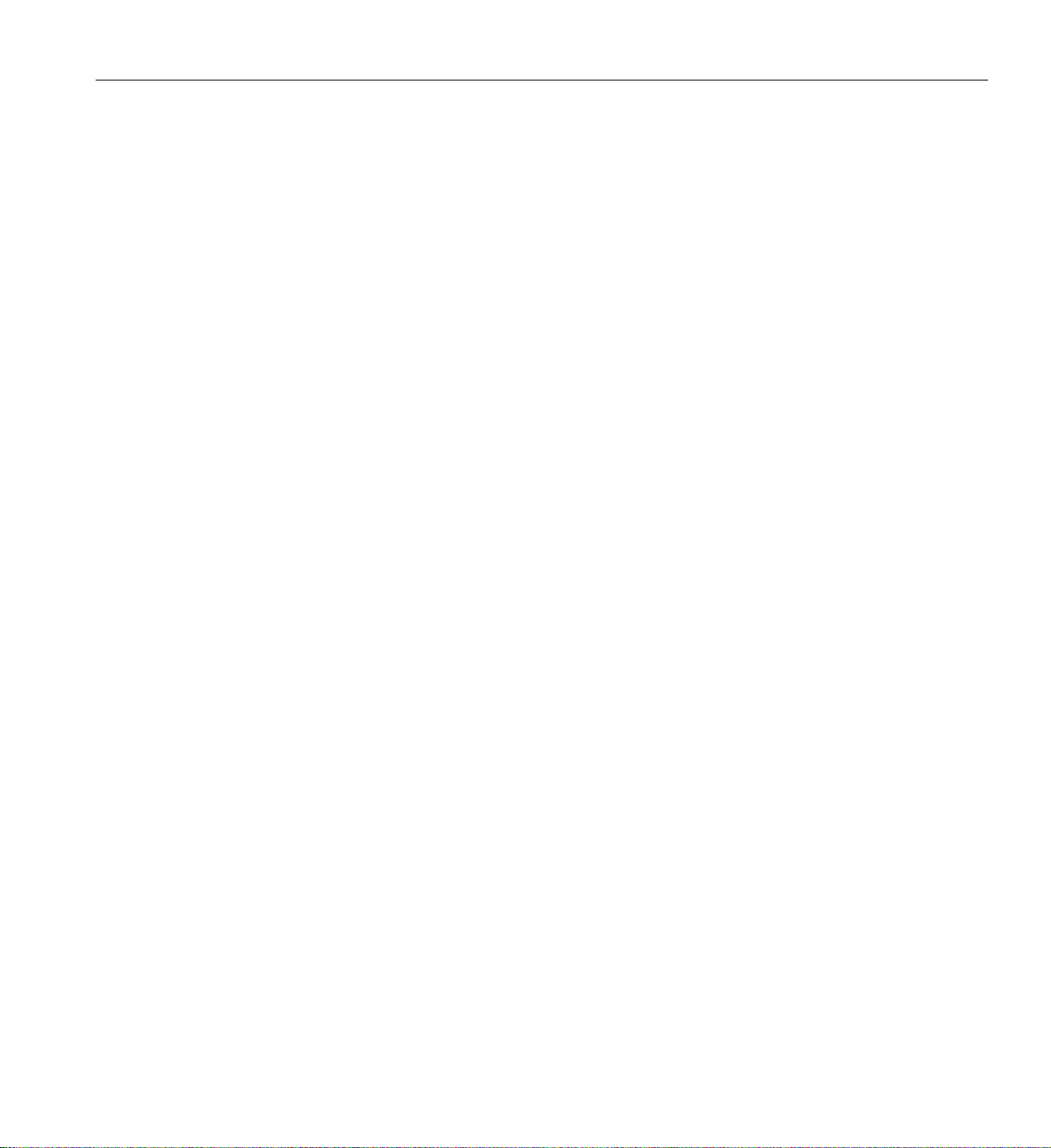
Rack Mounting Considerations
Use the guidelines in the following subsections to properly install, use and maintain a server in a
rack.
Ambient Operating Temperature
If installed in a closed or multi-unit rack assembly, the ambient operating temperature of the rack
environment may be greater than the ambient temperature of the room. Therefore, consideration
should be given to installing the equipment in an environment compatible with the manufacturer’s
maximum rated ambient temperature (Tmra).
Reduced Airflow
Equipment should be mounted into a rack so that the amount of airflow required for safe operation
is not compromised.
Mechanical Loading
Equipment should be mounted into a rack so that a hazardous condition does not arise due to
uneven mechanical loading.
Unpacking the System and Choosing an Operating Location
Circuit Overloading
Consideration should be given to the connection of the equipment to the power supply circuitry
and the effect that any possible overloading of circuits might have on overcurrent protection and
power supply wiring. Appropriate consideration of equipment nameplate ratings should be used
when addressing this concern.
Reliable Ground
A reliable ground must be maintained at all times. To ensure this, the rack itself should be
grounded. Particular attention should be given to power supply connections other than the direct
connections to the branch circuit (i.e. the use of power strips, etc.).
007-5536-001 11
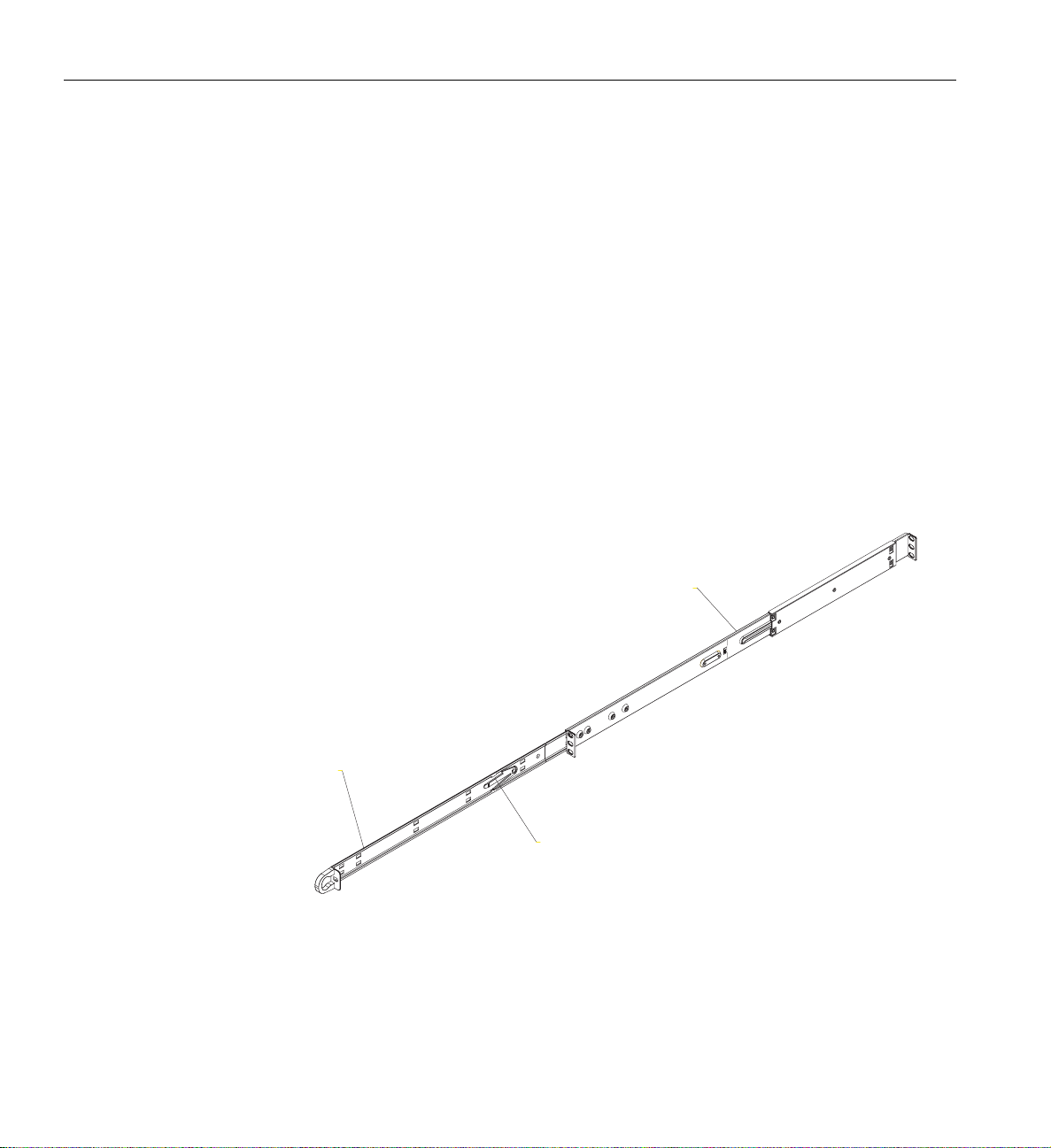
2: System Operation
I
Installing the System into a Rack
This section provides information on installing the Altix XE340 server into a rack unit wi th the
rack rails provided. If the system has already been mounted into a rack, you can skip ahead to the
next section.
There are a variety of rack units on the market, which may mean the assembly procedure will
differ slightly. You should also refer to the inst allation instructions that came with the rack unit
you are using.
Identifying the Sections of the Rack Rails
You should have received two rack rail assemblies in the rack mounting kit. Each assembly
consists of two sections: an inner fixed chassis rail that secures directly to the server chassis and
an outer fixed rack rail that secures directly to the rack itself (see Figure 2-1). T wo pairs of short
brackets to be used on the front side of the outer rails are also included.
Outer rail (attaches to rack)
nner rail (pre-installed)
Locking tab
Figure 2-1 SGI Altix XE340 Server Rack Rail Example
12 007-5536-001

Installing the Inner Rails
Both the left and right side inner rails have been pre-attached to the chassis. Proceed to the next
step.
Installing the Outer Rails
Begin by measuring the distance from the front rail to the rear rail of the rack. Attach a short
bracket to the front side of the right outer rail and a long bracket to the rear side of the right outer
rail. Adjust both the short and long brackets to the proper distance so that the rail can fit snugly
into the rack. Secure the short bracket to the front side of the outer rail with two M4 screws and
the long bracket to the rear side of the outer rail with three M4 screws. Repeat these steps for the
left outer rail.
Installing the System into a Rack
Figure 2-2 Chassis Attachment to Rack Rails
007-5536-001 13

2: System Operation
Locking Tabs
Both chassis rails have a locking tab, which serves two functions. The first is to lock the server
into place when installed and pushed fully into the rack, which is its normal position. Secondly,
these tabs also lock the server in place when fully extended from the rack. This prevents the server
from coming completely out of the rack when you pull it out for servicing.
Installing the Server into the Rac k
Y ou should now have rails attached to both the chassis and the rack unit. The next step is to install
the server into the rack. Do this by lining up the rear of the chassis rails with the front of the rack
rails. Slide the chassis rails into the rack rails, keeping the pressure even on both sides (you may
have to depress the locking tabs when inserting the unit). See Figure 2-3 on page 15 for an
example. When the server has been pushed completely into the rack, you should hear the locking
tabs "click".
Installing the Server into a Telco Rack
T o install the server into a T elco type rack, us e two L-shaped brackets on either side of the chassis
(four total). First, determine how far the server will extend out the front of the rack. Larger chassis
should be positioned to balance the weight between front and back. If a bezel is included on your
server, remove it. Then attach the two front brackets to each side of the chassis, then the two rear
brackets positioned with just enough space to accommodate the width of the rack. Finish by
sliding the chassis into the rack and tightening the brackets to the rack.
14 007-5536-001

Installing the System into a Rack
Figure 2-3 Sliding the Server into a Rack
Server Access After Rack Installation
After you install the unit in the rack, you will need to open the top cover to make sure the
serverboard is properly installed and all the connections have been made.
Grasp the two handles on either side and pull the system straight out until it locks (you should hear
a "click").
Remove the four screws (two on the sides and two on the top) that secure the top cover to the
chassis. Place your thumbs in the two rectangular recesses and push the cover away from you
007-5536-001 15

2: System Operation
(toward the rear of the chassis) until it stops. You can then lift the top cover from the chassis to
gain full access to the inside of the server (see Figure 2-4).
T o remove the system completely from the rack, depress the locking tabs in the chassis rails (push
the right-side tab down and the left-side tab up) to continue to pull the system out past the locked
position.
Checking the Components and Setup Before Power On
If any internal modifications have been made to the server prior to installation in the rack, you may
wish to recheck the server’s interior.
You may have one or two processors already installed on each of the two serverboards. Each
processor needs its own heatsink.
Your server comes with system memory already installed. Make sure all DIMMs are fully seated
in their slots. For details on adding system memory, refer to Chapter 4.
You can install two add-on cards to the system.
Make sure all power and data cables are properly connected and not blocking the chassis airflow.
Checking the Hard Disk Drives
The system disk drives are accessable from the front of the server and can be installed and
removed from the front of the chassis without removing the top chassis cover.
Depending upon your system's configuration, your system will have one or more drives already
installed.
Checking the Airflow
Airflow through the server is provided by an air shroud and three sets (six fans back to back) of
4-cm counter-rotating PWM fans per node board [for a total of two air shrouds and six sets of fans
(12 total) in the system]. The system component layout was carefully designed to direct sufficient
cooling airflow to the components that generate the most heat.
16 007-5536-001

Providing Power
Installing the System into a Rack
Note that all power and data cables should be routed in such a way that they do not block the
airflow generated by the fans.
Plug the power cord from the server power supply unit into a rack power distibution unit (PDU)
or high-quality power strip that offers protection from electrical noise and power surges.
For higher availability it is recommended that you use an optional uninterruptible power supply
(UPS) with the server.
Finally, press the power -on button on the front-left node of the chassis and then the power button
on the front-right node, see Figure 2-4 on page 17 for an example.
Note: The Overheat/Fan fail LED is a bi-color (Red/Blue) that can indicate unit identification
(UID) when activated by an IPMI tool command, or manually by a switch on the chassis rear.
Control panel:
Node board 1
Overheat/Fan fail/Unit ID (bi-color) LED
NIC 2 activity LED
NIC 1 activity LED
RESET
21
Power LED
HDD activity LED
Control panel:
Node board 2
RESET
PowerRESET
RESET
Figure 2-4 Serv erboard Front Control Panel Example
007-5536-001 17


Chapter 3
3. System Interfaces Overview
This chapter provides an overview of the standard and optional interfaces available on your SGI
Altix XE340 system. The major components of the system are described and illustrated.
System Interface Overview
There are several LEDs on the two control panels as well as others on the disk drive carriers to
keep you constantly informed of the overall status of the system as well as the activity and health
of specific components. There are also two buttons on each control panel. This chapter explains
the meanings of all LED indicators and the appropriate response you may need to take. Note that
the server has two control panels, one for each node in the system. This allows each node
(serverboard) to be controlled independently of the other.
Control Panel Buttons
There are two push-buttons located on each control panel: a reset button and a power on/off
button.
• Reset - Pressing the reset button will reboot only the serverboard it is associated with.
• Power - This is the main power button, which is used to apply or turn off the main system
power only to the node (serverboard) it is associated with. Depressing this button removes
the main power but keeps standby power supplied to the serverboard, see Figure 3-1 on
page 20.
Control Panel LEDs
Each of the two control panels located on the front of the server chassis has five LEDs. Each LED
provides you with critical information related its own specific serverboard. This section explains
what each LED indicates when illuminated and any corrective action you may need to take.
007-5536-001 19

3: System Interfaces Overview
Overheat/Fan fail/Unit ID (bi-color) LED
Overheat/Fan Fail/UID
Control panel:
Node board 1
RESET
21
NIC 2 activity LED
NIC 1 activity LED
Figure 3-1 Serverboard Control Panel Example
Control panel:
Node board 2
RESET
PowerRESET
RESET
Power LED
HDD activity LED
When this LED flashes, it indicates a fan failure. When on continuously it indicates an overheat
condition, which may be caused by cables obstructing the airflow in the system or the ambient
room temperature being too warm. Check the routing of the cables and make sure all fans are
present and operating normally. You should also check to make sure that the chassis covers are
installed. Finally, verify that the heatsinks are installed properly. This LED will remain flashing
or on as long as the indicated condition exists.
Note: The Overheat/Fan fail /Unit ID LED is a bi-color (Red/Blue) that can indicate unit
identification (UID) when activated by an IPMI tool command, or manually by a switch on the
rear of the chassis.
20 007-5536-001

NICs 1 and 2
• NIC1 - Indicates network activity on LAN1 when flashing.
• NIC2 - Indicates network activity on LAN2 when flashing.
HDD
Channel activity for the hard disk drives. This light indicates disk drive activity on the server when
flashing.
Power
The LED indicates power is being supplied to the system's power supply unit. This LED should
normally be illuminated when the system is operating.
Disk Drive Carrier LEDs
Control Panel LEDs
Each disk drive carrier has two LEDs.
• Green: When illuminated, the green LED on the front of the disk drive carrier indicates
drive activity. A connection to the backplane enables this LED to blink on and off when that
particular drive is being accessed.
• Red: There is no function associated with the red LED.
007-5536-001 21


Chapter 4
4. Internal Component Replacement and Upgrades
This chapter describes basic component replacement and upgrades for the SGI Altix XE340
server.
General Precautions
Care must be taken to assure that the chassis cover is in place when the server is operating to assure
proper cooling. Out of warranty damage to the system can occur if this practice is not strictly
followed.
General Precautions
Caution: Electrostatic Discharge (ESD) can damage electronic components. To prevent damage
to any printed circuit boards (PCBs), it is important to handle them very carefully. The following
measures are generally sufficient to protect your equipment from ESD discharge.
• Use a grounded wrist strap designed to prevent static discharge.
• Touch a grounded metal object before removing any board from its antistatic bag.
• Handle a board by its edges only; do not touch its components, peripheral chips, memory
modules or gold contacts.
• When handling chips or modules, avoid touching their pins.
Installing System DIMM Memory
Exercise extreme care when installing or removing DIMM modules to prevent electrostatic or any
other possible damage.
007-5536-001 23

4: Internal Component Replacement and Upgrades
Each serverboard has twelve 240-pin DIMM slots that can support up to 96 GB of registered ECC
DDR3-1333/1066/800 SDRAM (for a total of 192 GB in the system).
Note: Check with your SGI sales or service representative for approved replacement or upgrade
DIMM memory modules.
Installing Memory Modules
Insert each memory module vertically into a slot using the information and illustrations in this
section. Pay attention to the notch along the bottom of the module to prevent inserting it
incorrectly.
To install a DIMM: Insert the module vertically and gently press down until it snaps into place.
Pay attention to the alignment notch at the bottom.
Repeat for all DIMMs.
To remove a DIMM: Use your thumbs to gently push the release tabs near both ends of the
memory module. This should release it from the slot.
Figure 4-1 DIMM Installation Example
Due to the memory allocation to system devices, the amount of memory that remains available for
operational use will be reduced when 4 GB of RAM is used. The reduction in memory availability
is disproportional.
24 007-5536-001

Adding PCIe Cards
The server includes two pre-installed riser cards designed specifically for use in the 1U rackmount
server chassis. These riser cards support two low-profile PCI Express (PCIe) x16 cards that install
inside the chassis.
A riser card has already been preinstalled into each serverboard. The PCIe card cannot be “hot
installed”. Perform the following steps to add a PCIe add-on card:
1. Grasp the two handles on either side and pull the unit straight out of the rack until it locks
2. The top cover of the chassis is secured with four screws: two at the top rear of the cover and
3. Lift the top cover from the chassis to gain full access to the inside of the server.
4. Remove the PCIe slot shield on the chassis by releasing the locking tab.
5. Insert the add-on card into the riser card.
6. Secure the add-on card with the locking tab.
Adding PCIe Cards
(you will hear a "click").
one on each side lip, also near the back. Remove all four, then place both thumbs in the
indentations and push the cover back until it slides off.
System Fans
Each node has three sets of 4-cm high-performance PWM fans to provide the cooling for the
system (each set consists of two back-to-back counter-rotating fans). Fan speed may be controlled
by a setting in BIOS (see Chapter 5).
System Fan Failure
If a fan fails, the red overheat/fan fail LED on the control panel will blink on and off.
Replace any failed fan at your earliest convenience with the same type and model (the system can
continue to run with a failed fan). Remove the top chassis cover while the system is still running
to determine which of the fans has failed. Then power down the system before replacing a fan.
Removing the power cord is also recommended as a safety precaution.
007-5536-001 25

4: Internal Component Replacement and Upgrades
Drive Bay Installation/Removal
Hard Disk Drives: Because of their hot-swap capability, you do not need to access the inside of
the chassis or power down the system to install or replace SATA drives. Proceed to the next step
for instructions. Note that the operating system you use must have RAID support to enable the
hot-swap capability of the SATA/SAS drives.
Use caution when working around the disk drive backplane. Do not touch the backplane with any
metal objects and make sure no cables touch the backplane. Also, regardless of how many drives
are installed, all four drive carriers must remain in the chassis to maintain proper airflow.
Disk Drive Removal and Installation
The system disk drives are mounted in drive carriers to simplify their installation and removal
from the chassis. These carriers also help promote proper airflow for the system. For this reason,
even empty carriers without drives installed must remain in the chassis.
Mounting a Drive in a Carrier
Check with your SGI sales or service representative to obtain new or replacement hard disk drives
for the server.
Install the drive into the carrier with the printed circuit board side facing down so that the
mounting holes align with those in the carrier.
Secure the drive to the carrier with four screws, as shown in Figure 4-2.
26 007-5536-001

Figure 4-2 Mounting a Drive in a Carrier
Disk Drive Removal and Installation
Installing/Removing Hot-swap Drives
To remove a carrier, push the release button located beside the drive LEDs.
Swing the handle fully out and use it to pull the unit straight out (see Figure 4-3).
007-5536-001 27

4: Internal Component Replacement and Upgrades
Figure 4-3 Server Disk Drive Remove/Replace Example
Power Supply
The SGI Altix XE340 server has a single 1200-W att, cold-swap power supply . This power supply
has the capability of operating at 100 - 240 input volts. Depress both main power buttons on the
front of the chassis and then unplug the AC power cord to completely remove power from the
system before removing the power supply.
Status LED
Locking tab
AC Power input
Extraction handle
Figure 4-4 Altix XE340 Power Sup ply Rear View
28 007-5536-001
Cooling fan

The LED located directly above the power connector on the supply has three states:
• Dark - no AC power is available to the supply
• Yellow - AC power available to the supply but the server is not powered on
• Green - AC power is applied and the system is on (front panel power button pushed to on)
Power Supply Failure
If the power supply unit fails, the system will shut down and you will need to replace the power
supply unit. Replacement units can be ordered directly from your SGI sales or service
representative.
If the power supply has failed, the LED located directly above the AC power connector should be
off (unlit). Be sure the system power cord is fully plugged in to a power distribution unit that is
turned on before replacing the supply.
Removing the Power Supply
Power Supply
Use the following steps to remove a failed power supply from the server:
1. Power off both nodes and unplug the power cord from the system.
2. The power supply may be hot if the system has been running - make sure the server has at
least 5 minutes to cool down.
3. Use the power-supply handle (located at the rear of the system) to grasp the power supply.
4. Grasp the power supply handle (see Figure 4-4 on page 28), move the lever to the right and
pull the supply straight out the back of the chassis.
5. Lift the unit away from the chassis.
007-5536-001 29

4: Internal Component Replacement and Upgrades
Figure 4-5 Power Supply Removal Example (Sy stem Top Cover Removal Not Required)
Installing a New Power Supply
Use the following steps to replace a failed power supply in the server:
1. Replace the failed power supply with the exact same model from SGI or another approved
vendor, contact your sales or service representative for more information.
2. Insert the new unit into the chassis and push it in until seated. This may require some
moderate force but you should hear an audible “click” as the power supply is seated.
3. Reconnect the AC power cord and then press the power buttons on the front of the chassis to
resupply power to both nodes.
30 007-5536-001

Chapter 5
5. Server BIOS Information
This chapter describes the functions and features of the AMI BIOS Setup Utility for the SGI Altix
XE340 server. The AMI ROM BIOS is stored in a Flash EEPROM and can be easily updated;
check with your SGI sales or service representative for information on updates. This chapter
covers basic navigation of the AMI BIOS Setup Utility screens.
Starting the BIOS Setup Utility
To enter the AMI BIOS Setup Utility screens, press the <Delete> key while the system is
booting up.
Note: In most cases, the <Delete> key is used to launch the AMI BIOS setup screen. There are
a few cases when other keys are used, such as <F1>, <F2>, etc.
Each main BIOS menu option is described in this manual. The Main BIOS setup menu screen has
two main frames. The left frame displays all the options that can be configured. Note that
grayed-out options cannot be configured. Options in blue can be configured by the user. The right
frame displays the key legend. Above the key legend is an area reserved for a text message. When
an option is selected in the left frame, it is highlighted in white. Often a text message will
accompany it. Note that the AMI BIOS has default text messages built in. SGI retains the option
to include, omit, or change any of these text messages.
The AMI BIOS Setup Utility uses a key-based navigation system called "hot keys". Most of the
AMI BIOS setup utility "hot keys" can be used at any time during the setup navigation process.
These keys include <F1>, <F10>, <Enter>, <ESC>, arrow keys, etc.
Note: Options printed in Bold are default settings.
007-5536-001 31

5: Server BIOS Information
How To Change the Configuration Data
The configuration data that determines the system parameters may be changed by entering the
AMI BIOS Setup utility . This Setup utility can be accessed by pressing <Del> at the appropriate
time during system boot.
Starting the Setup Utility
Normally, the only visible Power-On Self-Test (POST) routine is the memory test. As the memory
is being tested, press the <Delete> key to enter the main menu of the AMI BIOS Setup Utility.
From the main menu, you can access the other setup screens. An AMI BIOS identification string
is displayed at the left bottom corner of the screen below the copyright message.
Warning: Do not upgrade the BIOS unless you r system has a BIOS-r elated issue and you
have instructions to do the upgrade from your SGI sales or service representative. Flashing
the wrong BIOS can cause irreparable damage to the system and may void your warranty.
Your warranty may not cover direct, indirect, special, incidental, or consequential damages
arising from a BIOS update. If you have t o upd ate the BIOS, do not shut down or reset the
system while the BIOS is updating. This is to avoid possible boot failure.
Main Setup Screen
When you first enter the AMI BIOS Setup Utility, you will enter the Main setup screen. You can
always return to the Main setup screen by selecting the Main tab on the top of the screen. The Main
BIOS Setup screen has information similar to that shown below.
System Overview:
The following BIOS information will be displayed:
System Time/System Date:
Use this option to change the system time and date. Highlight System Time or System Date using
the arrow keys. Enter new values through the keyboard. Press the <Tab> key or the arrow keys
to move between fields. The date must be enter ed in Day MM/DD/YY format. The time is entered
in HH:MM:SS format. (Note that the time is in the 24-hour format. For example, 5:30 P.M.
appears as 17:30:00.)
32 007-5536-001

How To Change the Configuration Data
BIOS Build Version:
This item displays the BIOS revision used in your system.
BIOS Build Date:
This item displays the date when this BIOS was completed.
AMI BIOS Core Version:
This item displays the revision number of the AMI BIOS Core upon which your BIOS was built.
Processor:
The AMI BIOS will automatically display the status of the processor used in your system:
CPU Type:
This item displays the type of CPU used in the system motherboard.
Speed:
This item displays the speed of the CPU detected by the BIOS.
Physical Count:
This item displays the number of processors installed in your system as detected by the BIOS.
Logical Count:
This item displays the number of CPU Cores installed in your system as detected by the BIOS.
Micro_code Revision:
This item displays the revision number of the BIOS Micro_code used in your system.
System Memory:
This displays the size of memory available in the system:
Size:
007-5536-001 33

5: Server BIOS Information
This item displays the memory size detected by the BIOS.
Advanced Setup Configurations
Use the arrow keys to select Boot Setup and hit <Enter> to access the submenu items:
Boot Features
Quick Boot
If enabled, this option will skip certain tests during POST to reduce the time needed for system
boot. The options are Enabled and Disabled.
Quiet Boot
This option allows the bootup screen options to be modified between POST messages or the OEM
logo. Select Disabled to display the POST messages. Select Enabled to display the OEM logo
instead of the normal POST messages. The options are Enabled and Disabled.
Add-On ROM Display Mode
This sets the display mode for Option ROM. The options are Force BIOS and Keep Current.
Bootup Num-Lock
This feature selects the Power-on state for Numlock key. The options are Off and On.
Wait For 'F1' If Error
This forces the system to wait until the 'F1' key is pressed if an error occurs. The options are
Disabled and Enabled.
Hit 'Del' Message Display
This feature displays "Press DEL to run Setup" during POST. The options are Enabled and
Disabled.
Interrupt 19 Capture
34 007-5536-001

Power Configurations
How To Change the Configuration Data
Interrupt 19 is the software interrupt that handles the boot disk function. When this item is set to
Enabled, the ROM BIOS of the host adaptors will "capture" Interrupt 19 at boot and allow the
drives that are attached to these host adaptors to function as bootable disks. If this item is set to
Disabled, the ROM BIOS of the host adaptors will not capture Interrupt 19, and the drives attached
to these adaptors will not function as bootable devices. The options are Enabled and Disabled.
Power Button Function
If set to Instant_Off, the system will power off immediately as soon as the user hits the power
button. If set to 4_Second_Override, the system will power off when the user presses the power
button for 4 seconds or longer. The options are Instant_Off and 4_Second_Override.
Restore on AC Power Loss
Use this feature to set the power state after a power outage. Select Power-Off for the system power
to remain off after a power loss. Select Power-On for the system power to be turned on after a
power loss. Select Last State to allow the system to resume its last state before a power loss. The
options are Power-On, Power-Off and Last State.
Watch Dog Timer
If enabled, the W atch Dog T imer will allow the system to reboot when it is inactive for more than
5 minutes. The options are Enabled and Disabled.
Processor and Clock Options
This submenu allows the user to configure the Processor and Clock settings.
Ratio CMOS Setting
This option allows the user to set the ratio between the CPU Core Clock and the FSB Frequency.
(Note: if an invalid ratio is entered, the AMI BIOS will restore the setting to the previous state.)
The default setting depends on the type of CPU installed on the motherboard. The default setting
for the CPU installed in your motherboard is [18]. Press "+" or "-" on your keyboard to change
this value.
C1E Support
007-5536-001 35

5: Server BIOS Information
Select Enabled to use the feature of Enhanced Halt State. C1E significantly reduces the CPU's
power consumption by reducing the CPU's clock cycle and voltage during a "Halt State." The
options are Disabled and Enabled.
Hardware Prefetcher (Available when supported by the CPU)
If set to Enabled, the hardware pre-fetcher will pre-fetch streams of data and instructions from the
main memory to the L2 cache in a forward or backward manner to improve CPU performance.
The options are Disabled and Enabled.
Adjacent Cache Line Prefetch (Availab le when supp orted by the CPU)
The CPU fetches the cache line for 64 bytes if this option is set to Disabled. The CPU fetches both
cache lines for 128 bytes as comprised if Enabled.
Intel® Virtualization Technology (Available when supported by the CPU)
Select Enabled to use the feature of Virtualization Technology to allow one platform to run
multiple operating systems and applications in independent partitions, creating multiple "virtual"
systems in one physical computer. The options are Enabled and Disabled.
Note: Check with your SGI sales or support representative for information before trying to use
the Virtualization option. If there is any change to this setting, you will need to power off and
restart the system for the change to take effect.
Execute-Disable Bit Capability (A vailable when supported by the OS and the CPU)
Set to Enabled to enable the Execute Disable Bit which will allow the processor to designate areas
in the system memory where an application code can execute and where it cannot, thus preventing
a worm or a virus from flooding illegal codes to overwhelm the processor or damage th e system
during an attack. The default is Enabled. (Check with your SGI sales or service representative for
more information before modifying this setting.)
Simultaneous Multi-Threading (Availab le when supp orted by the CPU)
Set to Enabled to use the Simultaneous Multi-Threading Technology, which will result in
increased CPU performance. The options are Disabled and Enabled.
Active Processor Cores
36 007-5536-001

How To Change the Configuration Data
Set to Enabled to use a processor's Second Core and beyond. (Please refer to Intel's web site for
more information.) The options are All, 1 and 2.
Intel® EIST Technology
EIST (Enhanced Intel SpeedStep T echnology) allows the system to automatically adjust processor
voltage and core frequency in an effort to reduce power consumption and heat dissipation. Check
with your SGI sales or service representative for more information on using this option in SGI
systems and clusters. The options are Disable (Disable GV3) and Enable (Enable GV3).
Intel® TurboMode Technology
Select Enabled to use the Turbo Mode to boost system performance. The options are Enabled and
Disabled.
Intel® C-STATE Tech
If enabled, C-State is set by the system automatically to either C2, C3 or C4 state. The options are
Disabled and Enabled.
C-State package limit setting
If set to Auto, the AMI BIOS will automatically set the limit on the C-State package register. The
options are Auto, C1, C3, C6 and C7.
C1 Auto Demotion
When enabled, the CPU will conditionally demote C3, C6 or C7 requests to C1 based on un-core
auto-demote information. The options are Disabled and Enabled.
C3 Auto Demotion
When enabled, the CPU will conditionally demote C6 or C7 requests to C3 based on un-core
auto-demote information. The options are Disabled and Enabled.
Clock Spread Spectrum
Select Enable to use the feature of Clock Spectrum, which will allow the BIOS to monitor and
attempt to reduce the level of Electromagnetic Interference caused by the components whenever
needed. The options are Disabled and Enabled.
007-5536-001 37

5: Server BIOS Information
Advanced Chipset Control
The items included in the Advanced Settings submenu are listed below:
CPU Bridge Configurations/QPI Links Speed
QPI Links Speed
This feature selects QPI's data transfer speed. The options are Slow-mode, and Full Speed.
QPI Frequency
This selects the desired QPI frequency. The options are Auto, 4.800 GT, 5.866GT, 6.400 GT.
QPI L0s and L1
This enables the QPI power state to low power. L0s and L1 are automatically selected by the
motherboard. The options are Disabled and Enabled.
Memory Frequency
This feature forces a DDR3 frequency slower than what the system has detected. The available
options are Auto, Force DDR-800, Force DDR-1066, Force DDR-1333.
Memory Mode
The options are Independent, Channel Mirror, Lockstep and Sparing.
• Independent - All DIMMs are available to the operating system.
• Channel Mirror - The motherboard maintains two identical (redundant) copies of all data in
memory.
• Lockstep - The motherboard uses two areas of memory to run the same set of operations in
parallel.
• Sparing - A preset threshold of correctable errors is used to trigger fail-over. The spare
memory is put online and used as active memory in place of the failed memory.
Demand Scrubbing
A memory error-correction scheme where the Processor writes corrected data back into the
memory block from where it was read by the Processor. The options are Enabled and Disabled.
38 007-5536-001

How To Change the Configuration Data
Patrol Scrubbing
A memory error-correction scheme that works in the background looking for and correcting
resident errors. The options are Enabled and Disabled.
Throttling - Closed Loop/Throttling - Open Loop
Throttling improves reliability and reduces power in the processor by automatic voltag e control
during processor idle states. Available options are Disabled and Enabled. If Enabled, the
following items will appear:
Hysteresis Temperature (For the Closed Loop only)
Temperature Hysteresis is the temperature lag (in degrees Celsius) after the set DIMM
temperature threshold is reached before Closed Loop Throttling begins. The options are Disabled,
o
1.5
C, 3.0o C, and 6.0o C.
Guardband Temperature (For the Closed Loop only)
This is the temperature which applies to the DIMM temperature threshold. Each step is in 0.5
o
C
increment. The default is [006]. Press "+" or "-" on your keyboard to change this value.
Inlet Temperature
This is the temperature detected at the chassis inlet. Each step is in 0.5
o
C increment. The default
is [070]. Press "+" or "-" on your keyboard to change this value.
Temperature Rise
This is the temperature rise to the DIMM thermal zone. Each step is in 0.5
o
C increment. The
default is [020]. Press "+" or "-" on your keyboard to change this value.
Air Flow
This is the airflow speed to the DIMM modules. Each step is one mm/sec. The default is [1500].
Press "+" or "-" on your keyboard to change this value.
Altitude
007-5536-001 39

5: Server BIOS Information
This feature defines how many meters above or below sea level the system is located. The options
are Sea Level or Below, 1~300, 301~600, 601~900, 901~1200, 1201~1500, 1501~1800,
1801~2100, 2101~2400, 2401~2700, 2701~3000.
DIMM Pitch
This is the physical space between each DIMM module. Each step is in 1/1000 of an inch. The
default is [400]. Press "+" or "-" on your keyboard to change this value.
North Bridge Configuration
This feature allows the user to configure the settings for the Intel North Bridge chip.
Crystal Beach/DMA
This feature works with the Intel I/O A T (Acceleration Technology) to accelerate the performance
of TOE devices. (Note: A TOE device is a specialized, dedicated processor that is installed on an
add-on card or a network card to handle some or all packet processing of this add-on card.) When
this feature is set to Enabled, it will enhance overall system performance by providing direct
memory access for data transferring. The options are Enabled and Disabled. Check with your SGI
sales or service representative for information on the availability of this option.
Intel VT-d
Select Enabled to enable Intel's Virtualization Technology support for Direct I/O VT-d by
reporting the I/O device assignments to VMM through the DMAR ACPI Tables. This feature
offers fully-protected I/O resource-sharing across the Intel platforms, providing the user with
greater reliability, security and availability in networking and data-sharing. The settings are
Enabled and Disabled.
IOH PCIE Port1 Bifurcation
This feature allows the user to set IOH Bifurcation configuration for the PCI-E Port
The options are X4X4X4X4, X4X4X8, X8X4X4, X8X8.
IOH PCIE Max Payload Size
Some add-on cards perform faster with the coalesce feature, which limits the payload size to 128
MB; while others, with a payload size of 256 MB which inhibits the coalesce feature. Please refer
to your add-on card user guide for the desired setting. The options are 256 MB and 128MB.
40 007-5536-001

SouthBridge Configuration
How To Change the Configuration Data
This feature allows the user to configure the settings for the Intel ICH South Bridge chipset.
USB Functions
This feature allows the user to decide the number of onboard USB ports to be enabled. The
Options are: Disabled, 2 USB ports, 4 USB ports, 6 USB ports, 8 Ports, 10 Ports and 12 USB ports.
Legacy USB Support
Select Enabled to use Legacy USB devices. If this item is set to Auto, Legacy USB support will
be automatically enabled if a legacy USB device is installed on the motherboard, and vise versa.
The settings are Disabled, and Enabled.
USB 2.0 Controller
Select Enabled to activate the onboard USB 2.0 controller. The options are Enabled and Disabled.
USB 2.0 Controller Mode
This setting allows you to select the USB 2.0 Controller mode. The options are Hi-Speed (480
Mbps) and Full Speed (12 Mbps).
BIOS EHCI Hand-Off
Select Enabled to enable BIOS Enhanced Host Controller Interface support to provide a
workaround solution for an operating system that does not have EHCI Hand-Off support. When
enabled, the EHCI Interface will be changed from the BIOS-controlled to the OS-controlled. The
options are Disabled and Enabled.
XIDE/SATA Configuration
When this submenu is selected, the AMI BIOS automatically detects the presence of the IDE
devices and displays the following items:
• SATA#1 Configuration
If Compatible is selected, it sets SA TA#1 to legacy compatibility mode, while selecting Enhanced
sets SATA#1 to native SATA mode. The options are Disabled, Compatible and Enhanced.
• Configure SATA#1 as
007-5536-001 41

5: Server BIOS Information
This feature allows the user to select the drive type for SATA#1. The options are IDE, RAID and
AHCI.
• SATA#2 Configuration
Selecting Enhanced will set SATA#2 to native SATA mode. The options are Disabled, and
Enhanced.
Primary IDE Master/Slave, Secondary IDE Master/Slave, Third IDE
Master, and Fourth IDE Master
These settings allow the user to set the parameters of Primary IDE Master/Slave, Secondary IDE
Master/Slave, Third and Fourth IDE Master slots. Hit <Enter> to activate the following
submenu screen for detailed options of these items. Set the correct configurations accordingly.
The items included in the submenu are:
•Type
Select the type of device connected to the system. The options are Not Installed, Auto, CD/DVD
and ARMD.
• LBA/Large Mode
LBA (Logical Block Addressing) is a method of addressing data on a disk drive. In the LBA mode,
the maximum drive capacity is 137 GB. For drive capacities over 137 GB, your system must be
equipped with a 48-bit LBA mode addressing. If not, contact your manufacturer or install an
A TA/133 IDE controller card that supports 48-bit LBA mode. The options are Disabled and Auto.
• Block (Multi-Sector Transfer)
Block Mode boosts the IDE drive performance by increasing the amount of data transferred. Only
512 bytes of data can be transferred per interrupt if Block Mode is not used. Block Mode allows
transfers of up to 64 KB per interrupt. Select Disabled to allow data to be transferred from and to
the device one sector at a time. Select Auto to allow data transfer from and to the device occur
multiple sectors at a time if the device supports it. The options are Auto and Disabled.
•PIO Mode
The IDE PIO (Programmable I/O) Mode programs timing cycles between the IDE drive and the
programmable IDE controller. As the PIO mode increas es, the cycle time decreases. The options
are Auto, 0, 1, 2, 3, and 4.
42 007-5536-001

How To Change the Configuration Data
Select Auto to allow the AMI BIOS to automatically detect the PIO mode. Use this value if the
IDE disk drive support cannot be determined. Select 0 to allow the AMI BIOS to use PIO mode
0. It has a data transfer rate of 3.3 MBs. Select 1 to allow the AMI BIOS to use PIO mode 1. It has
a data transfer rate of 5.2 MBs.
Select 2 to allow the AMI BIOS to use PIO mode 2. It has a data transfer rate of 8.3 MBs. Select
3 to allow the AMI BIOS to use PIO mode 3. It has a data transfer rate of 11.1 MBs. Select 4 to
allow the AMI BIOS to use PIO mode 4. It has a data transfer bandwidth of 32-Bits. Select
Enabled to enable 32-Bit data transfer.
• DMA Mode
Select Auto to allow the BIOS to automatically detect IDE DMA mode when the IDE disk drive
support cannot be determined.
Select SWDMA0 to allow the BIOS to use Single Word DMA mode 0. It has a data transfer rate
of 2.1 MBs.
Select SWDMA1 to allow the BIOS to use Single Word DMA mode 1. It has a data transfer rate
of 4.2 MBs.
Select SWDMA2 to allow the BIOS to use Single Word DMA mode 2. It has a data transfer rate
of 8.3 MBs.
Select MWDMA0 to allow the BIOS to use Multi Word DMA mode 0. It has a data transfer rate
of 4.2 MBs.
Select MWDMA1 to allow the BIOS to use Multi Word DMA mode 1. It has a data transfer rate
of 13.3 MBs.
Select MWDMA2 to allow the BIOS to use Multi-W ord DMA mode 2. It has a data transfer rate
of 16.6 MBs.
Select UDMA0 to allow the BIOS to use Ultra DMA mode 0. It has a data transfer rate of 16.6
MBs. It has the same transfer rate as PIO mode 4 and Multi Word DMA mode 2.
Select UDMA1 to allow the BIOS to use Ultra DMA mode 1. It has a data transfer rate of 25 MBs.
Select UDMA2 to allow the BIOS to use Ultra DMA mode 2. It has a data transfer rate of 33.3
MBs.
007-5536-001 43

5: Server BIOS Information
Select UDMA3 to allow the BIOS to use Ultra DMA mode 3. It has a data transfer rate of 66.6
MBs.
Select UDMA4 to allow the BIOS to use Ultra DMA mode 4. It has a data transfer rate of 100
MBs. The options are Auto, SWDMAn, MWDMAn, and UDMAn.
S.M.A.R.T. For Hard disk drives
Self-Monitoring Analysis and Reporting Technology (SMAR T) can help predict impending drive
failures. Select Auto to allow the AMI BIOS to automatically detect hard disk drive support.
Select Disabled to prevent the AMI BIOS from using the S.M.A.R.T. Select Enabled to allow the
AMI BIOS to use the S.M.A.R.T. to support hard drive disk. The options are Disabled, Enabled,
and Auto.
32Bit Data Transfer
Select Enable to enable the function of 32-bit IDE data transfer. The options are Enabled and
Disabled.
IDE Detect Timeout (sec)
Use this feature to set the time-out value for the BIOS to detect the AT A, AT API devices installed
in the system. The options are 0 (sec), 5, 10, 15, 20, 25, 30, and 35.
Clear NVRAM
This feature clears the NVRAM during system boot. The options are No and Yes.
Plug & Play OS
Selecting Yes allows the OS to config ure Plug & Play devices. (This is not required for system
boot if your system has an OS that supports Plug & Play.) Select No to allow the AMI BIOS to
configure all devices in the system.
PCI Latency Timer
This feature sets the latency Timer of each PCI device installed on a PCI bus. Select 64 to set the
PCI latency to 64 PCI clock cycles. The options are 32, 64, 96, 128, 160, 192, 224 and 248.
PCI IDE BusMaster
44 007-5536-001

When enabled, the BIOS uses PCI bus mastering for reading/writing to IDE drives. The options
are Disabled and Enabled.
Load Onboard LAN1 Option ROM/Load Onboard LAN2 Option ROM
Select Enabled to enable the onboard LAN1 or LAN2 Option ROM. This is to boot the computer
using a network interface. The options are Enabled and Disabled.
Serial Port1 Address/ Serial Port2 Address
This option specifies the base I/O port address and the Interrupt Request address of Serial Port 1
and Serial Port 2. Select Disabled to prevent the serial port from accessing any system resources.
When this option is set to Disabled, the serial port physically becomes unavailable. Select
3F8/IRQ4 to allow the serial port to use 3F8 as its I/O port address and IRQ 4 for the interrupt
address. The options for Serial Port1 are Disabled, 3F8/IRQ4, 3E8/IRQ4, 2E8/IRQ3. The options
for Serial Port2 are Disabled, 2F8/IRQ3, 3E8/IRQ4, and 2E8/IRQ3.
Remote Access Configuration
Remote Access
How To Change the Configuration Data
This allows the user to enable the Remote Access feature. The options are Disabled and Enabled.
If Remote Access is set to Enabled, the following items will display:
• Serial Port Number
This feature allows the user decide which serial port to be used for Console Redirection. The
options are COM 1 and COM 2.
• Serial Port Mode
This feature allows the user to set the serial port mode for Console Redirection. The options
are 115200 8, n 1; 57600 8, n, 1; 38400 8, n, 1; 19200 8, n, 1; and 9600 8, n, 1.
•Flow Control
This feature allows the user to set the flow control for Console Redirection. The options are
None, Hardware, and Software.
Redirection After BIOS POST
Select Disabled to turn off Console Redirection after Power-On Self-Test (POST). Select Always
to keep Console Redirection active all the time after POST.
007-5536-001 45

5: Server BIOS Information
Note: This setting may not be supported by some operating systems.
Select Boot Loader to keep Console Redirection active during POST and Boot Loader. The
options are Disabled, Boot Loader, and Always.
Terminal Type
This feature allows the user to select the target terminal type for Console Redirection. The options
are ANSI, VT100, and VT-UTF8.
VT-UTF8 Combo Key Support
A terminal keyboard definition that provides a way to send commands from a remote console.
Available options are Enabled and Disabled.
Sredir Memory Display Delay
This feature de.nes the length of time in seconds to display memory information. The options are
No Delay, Delay 1 Sec, Delay 2 Sec, and Delay 4 Sec.
Hardware Health Monitor
This feature allows the user to monitor system health and review the status of each item as
displayed.
CPU Overheat Alarm
This option allows the user to select the CPU Overheat Alarm setting which determines when the
CPU OH alarm will be activated to provide warning of possible CPU overheat.
Warning: Any temperature that exceeds the CPU threshold temperature predefined by
the CPU manufacturer may result in CPU overheat or system instability. When the CPU
temperature reaches this predefined thr eshold, the CPU and system cooling fans will run at
full speed.
The options are:
46 007-5536-001

How To Change the Configuration Data
• The Early Alarm: Select this setting if you want the CPU overheat alarm (including the LED
and the buzzer) to be triggered as soon as the CPU temperature reaches the CPU overheat
threshold as predefined by the CPU manufacturer.
• The Default Alarm: Select this setting if you want the CPU overheat alarm (including the
LED and the buzzer) to be triggered when the CPU temperature reaches about 5
o
C above
the threshold temperature as predefined by the CPU manufacturer to give the CPU and
system fans additional time needed for CPU and system cooling. In both the alarms above,
please take immediate action as shown below.
CPU Temperature/System Temperature
This feature displays current temperature readings for the CPU and the System.
The following items will be displayed for your reference only:
CPU Temperature
The CPU thermal technology that reports absolute temperatures (Celsius/Fahrenheit) has been
upgraded to a more advanced feature by Intel in its newer processors. The basic concept is each
CPU is embedded by unique temperature information that the motherboard can read. This
‘T emperature Threshold’ or ‘Temperature Tolerance’ has been assigned at the factory and is the
baseline on which the motherboard takes action during different CPU temperature conditions (i.e.,
by increasing CPU Fan speed, triggering the Overheat Alarm, etc.). Since CPUs can have different
‘Temperature Tolerances’, the installed CPU can now send information to the motherboard
regarding what its ‘Temperature Tolerance’ is, and not the other way around. This results in better
CPU thermal management.
The manufacturer has leveraged this feature by assigning a temperature status to certain thermal
conditions in the processor (Low, Medium and High). This makes it easier for the user to
understand the CPU’s temperature status, rather than by just simply seeing a temperature reading
(i.e., 25
o
C). The CPU Temperature feature will display the CPU temperature status as detecte d by
the BIOS:
Low – This level is considered as the ‘normal’ operating state. The CPU temperature is well below
the CPU ‘Temperature Tolerance’. The motherboard fans and CPU will run normally as
configured in the BIOS (Fan Speed Control).
User intervention: No action required.
007-5536-001 47

5: Server BIOS Information
Medium – The processor is running warmer. This is a ‘precautionary’ level and generally means
that there may be factors contributing to this condition, but the CPU is still within its normal
operating state and below the CPU ‘Temperature Tolerance’. The motherboard fans and CPU will
run normally as configured in the BIOS. The fans may adjust to a faster speed depending on the
Fan Speed Control settings.
User intervention: No action is required. However, consider checking the CPU fans and the
chassis ventilation for blockage.
High – The processor is running hot. This is a ‘caution’ level since the CPU’s ‘Temperature
Tolerance’ has been reached (or has been exceeded) and may activate an overheat alarm.
User intervention: If the system buzzer and Overheat LED has activated, take action immediately
by checking the system fans, chassis ventilation and room temperature to correct any problems.
Note: The system may shut down if it continues for a long period to prevent damage to the CPU.
The information provided above is for your reference only. For more information on processor
thermal management, reference Intel’s Web site at www.Intel.com or contact your support
representative.
System Temperature: The system temperature will be displayed (in degrees in Celsius and
Fahrenheit) as it is detected by the BIOS.
Fan Speed Control Monitor
This feature allows the user to decide how the system controls the speeds of the on-board fans.
The CPU temperature and the fan speed are correlative. When the CPU on-die temperature
increases, the fan speed will also increase, and vice versa. Select Workstation if your system is
used as a Workstation. Select Server if your system is used as a Server. Select “Disabled, (Full
Speed @12V)” to disable the fan speed control function and allow the on-board fans to constantly
run at the full speed (12V). The Options are: 1. Disabled (Full Speed), 2. Server Mode, 3.
Workstation Mode.
Fan1 ~ Fan 4 Reading
This feature displays the fan speed readings from fan interfaces Fan1 through Fan5.
CPU1 Vcore, CPU2 Vcore, +5Vin, +12Vcc (V), VPI DIMM, VP2 DIMM, 3.3Vcc (V), and
Battery Voltage
48 007-5536-001

How To Change the Configuration Data
ACPI Configuration
Use this feature to configure Advanced Configuration and Power Interface (ACPI) power
management settings for your system.
ACPI Version Features
The options are ACPI v1.0, ACPI v2.0 and ACPI v3.0. Please refer to ACPI's website for further
explanation: http://www.acpi.info/.
ACPI APIC Support
Select Enabled to include the ACPI APIC T able Pointer in the RSDT pointer list. The options are
Enabled and Disabled.
APIC ACPI SCI IRQ
When this item is set to Enabled, APIC ACPI SCI IRQ is supported by the system. The options
are Enabled and Disabled.
USB Device Wakeup from S3/S4
Select to Enabled to allow USB devices to wakeup from S3/S4 state. The options are Enabled and
Disabled.
High Performance Event Timer
Select Enabled to activate the High Performance Event Timer (HPET) that produces periodic
interrupts at a much higher frequency than a Real-time Clock (RTC) does in synchronizing
multimedia streams, providing smooth playback and reducing the dependency on other timestamp
calculation devices, such as an x86 RDTSC Instruction embedded in the CPU. The High
Performance Event Timer is used to replace the 8254 Programmable Interval Timer. The options
are Enabled and Disabled.
IPMI Configuration
Intelligent Platform Management Interface (IPMI) is a set of common interfaces that IT
administrators can use to monitor system health and to manage the system as a whole. For more
information on the IPMI specifications, please visit Intel's website at www.intel.com.
Status of BMC
007-5536-001 49

5: Server BIOS Information
Baseboard Management Controller (BMC) manages the interface between system management
software and platform hardware. This is an informational feature which returns the status code of
the BMC micro controller.
View BMC System Event Log
This feature displays the BMC System Event Log (SEL). It shows the total number of entries of
BMC System Events. To view an event, select an Entry Number and press <Enter> to display
the information as shown in the example below:
• Total Number of Entries
SEL Entry Number
SEL Record ID
SEL Record Type
Timestamp, Generator ID
Event Message Format User
Event Sensor Type
Event Sensor Number
Event Dir Type
Event Data
Clear BMC System Event Log
This feature is used to clear the BMC System Event Log.
Caution: Any cleared information is unrecoverable. Make absolutely sure that you no longer
need any data stored in the log before clearing the BMC Event Log.
50 007-5536-001

How To Change the Configuration Data
Set LAN Configuration
Set this feature to configure the IPMI LAN adapter with a network address.
Channel Number - Enter the channel number for the SET LAN Configuration command. This is
initially set to [1]. Press "+" or "-" on your keyboard to change the Channel Number.
Channel Number Status -This feature returns the channel status for the Channel Number selected
above: "Channel Number is OK" or "Wrong Channel Number".
IP Address Configuration
Enter the IP address for this machine. This should be in decimal and in dotted quad form (i.e.,
192.168.10.253). The value of each three-digit number separated by dots should not exceed 255.
Parameter Selector
Use this feature to select the parameter of your IP Address configuration.
IP Address
The BIOS will automatically enter the IP address of this machine; however it may be over-ridden.
IP addresses are 6 two-digit hexadecimal numbers (Base 16, 0 ~ 9, A, B, C, D, E, F) separated by
dots. (i.e., 00.30.48.D0.D4.60).
Current IP Address in BMC
This item displays the current IP address used for your IPMI connection.
MAC Address Configuration
Enter the Mac address for this machine. This should be in decimal and in dotted quad form (i.e.,
192.168.10.253). The value of each three-digit number separated by dots should not exceed 255.
Parameter Selector
Use this feature to select the parameter of your Mac Address configuration.
Mac Address
007-5536-001 51

5: Server BIOS Information
The BIOS will automatically enter the Mac address of this machine; however it may be
over-ridden. Mac addresses are 6 two-digit hexadecimal numbers (Base 16, 0 ~ 9, A, B, C, D, E,
F) separated by dots. (i.e., 00.30.48.D0.D4.60).
Current Mac Address in BMC
This item displays the current Mac address used for your IPMI connection.
Subnet Mask Configuration
Subnet masks tell the network which subnet this machine belongs to. The value of each three-digit
number separated by dots should not exceed 255.
Parameter Selector
Use this feature to select the parameter of your Subnet Masks configuration.
Subnet Masks
This item displays the current subnet masks setting for your IPMI connection.
SEL PEF Configuration
Set PEF Configuration
Set this feature to configure the Platform Event Filter (PEF). PEF interprets BMC events and
performs actions based on pre-determined settings or 'traps' under IPMI 1.5 specifications. For
example, powering the system down or sending an alert when a triggering event is detected.
The following will appear if PEF Support is set to Enabled. The default is Disabled.
PEF Action Global Control -These are the different actions based on BMC events. The options are
Alert, Power Down, Reset System, Power Cycle, OEM Action, Diagnostic Interface.
Alert Startup Delay - This feature inserts a delay during startup for PEF alerts.
The options are Enabled and Disabled.PEF Alert Startup Delay -This sets the pre-determined time
to delay PEF alerts after system power-ups and resets. Refer to Table 24.6 of the IPMI 1.5
specification for more information at www.intel.com. The options are No Delay, 30 sec, 60 sec,
1.5 min, 2.0 min. Startup Delay - This feature enables or disables startup delay. The options are
Enabled and Disabled.
52 007-5536-001

The DMI Event Log
How To Change the Configuration Data
PEF Startup Delay -This sets the pre-determined time to delay PEF after system power-ups and
resets. Refer to Table 24.6 of the IPMI 1.5 Specification for more information at www.intel.com.
The options are No Delay, 30 sec, 60 sec, 1.5 min, 2.0 min.
Event Message for PEF Action - This enables of disables Event Messages for PEF action. Refer
to Table 24.6 of the IPMI 1.5 Specification for more information at www.intel.com. The options
are Disabled and Enabled.
BMC Watch Dog Timer Action
Allows the BMC to reset or power down the system if the operating system hangs or crashes. The
options are Disabled, Reset System, Power Down, Power Cycle.
BMC Watch Dog TimeOut [Min:Sec]
This option appears if BMC Watch Dog T imer Action (above) is enabled. This is a timed delay in
minutes or seconds, before a system power down or reset after an operating system failure is
detected. The options are [5 Min], [1 Min], [30 Sec], and [10 Sec].
View Event Log
Use this option to view the System Event Log.
Mark all events as read
This option marks all events as read. The options are OK and Cancel.
Clear event log
This option clears the Event Log memory of all messages. The options are OK and Cancel.
Security Settings
The AMI BIOS provides a Supervisor and a User password. If you use both passwords, the
Supervisor password must be set first.
Supervisor Password
007-5536-001 53

5: Server BIOS Information
This item indicates if a supervisor password has been entered for the system. Clear means such a
password has not been used and Set means a supervisor password has been entered for the system.
User Password:
This item indicates if a user password has been entered for the system. Clear means such a
password has not been used and Set means a user password has been entered for the system.
Change Supervisor Password
Select this feature and press <Enter> to access the submenu, and then type in a new Supervisor
Password.
User Access Level (Available when Supervisor Password is set as above)
A vailable options are Full Access: grants full User read and write access to the Setup Utility , V iew
Only: allows access to the Setup Utility but the fields cannot be changed, Limited: allows only
limited fields to be changed such as Date and Time, No Access: prevents User access to the Setup
Utility.
Change User Password
Select this feature and press <Enter> to access the submenu, and then type in a new User
Password.
Clear User Password (Available only if User Password has been set)
This item allows you to clear a user password after it has been entered.
Password Check
This item allows you to check a password after it has been entered. The options are Setup and
Always.
Boot Sector Virus Protection
When Enabled, the AMI BOIS displays a warning when any program (or virus) issues a Disk
Format command or attempts to write to the boot sector of the hard disk drive. The options are
Enabled and Disabled.
Boot Configuration
54 007-5536-001

How To Change the Configuration Data
Use this feature to configure boot settings.
Boot Device Priority
This feature allows the user to specify the sequence of priority for the Boot Device. The settings
are 1st boot device, 2nd boot device, 3rd boot device, 4th boot device, 5th boot device and
Disabled.
1st Boot Device - [USB: XXXXXXXXX]
2nd Boot Device - [CD/DVD: XXXXXXXXX]
Hard Disk Drives
This feature allows the user to specify the boot sequence from all available hard disk drives. The
settings are Disabled and a list of all hard disk drives that have been detected (i.e., 1st Drive, 2nd
Drive, 3rd Drive, etc.).
• 1st Drive - [SATA: XXXXXXXXX]
Removable Drives
This feature allows the user to specify the boot sequence from available Removable Drives. The
settings are 1st boot device, 2nd boot device, and Disabled.
1st Drive - [USB: XXXXXXXXX]
2nd Drive
XCD/DVD Drives
This feature allows the user to specify the boot sequence from available CD/DVD Drives (i.e., 1st
Drive, 2nd Drive, etc.).
Exit Options
Select the Exit tab from the AMI BIOS Setup Utility screen to enter the Exit BIOS Setup screen.
Save Changes and Exit
007-5536-001 55

5: Server BIOS Information
When you have completed the system configuration changes, select this option to leave the BIOS
Setup Utility and reboot the computer, so the new system configuration parameters can take effect.
Select Save Changes and Exit from the Exit menu and press <Enter>.
Discard Changes and Exit
Select this option to quit the BIOS Setup without making any permanent changes to the system
configuration, and reboot the computer. Select Discard Changes and Exit from the Exit menu and
press <Enter>.
Discard Changes
Select this option and press <Enter> to discard all the changes and return to the AMI BIOS
Utility Program.
Load Optimal Defaults
T o set this feature, select Load Optimal Defaults from the Exit menu an d press <Enter>. Then,
select OK to allow the AMI BIOS to automatically load Optimal Defaults to the BIOS Settings.
The Optimal settings are designed for maximum system performance, but may not work best for
all computer applications.
Load Fail-Safe Defaults
To set this feature, select Load Fail-Safe Defaults from the Exit menu and press <Enter>. The
Fail-Safe settings are designed for maximum system stability, but not for maximum performance.
BIOS Error Beep Codes
During the POST (Power-On Self-Test) routines, which are performed each time the system is
powered on, errors may occur.
Non-fatal errors are those which, in most cases, allow the system to continue the boot-up process.
The error messages normally appear on the screen.
Fatal errors are those which will not allow the system to continue the boot-up procedure. If a fatal
error occurs, you should consult with your system manufacturer for possible repairs.
56 007-5536-001

BIOS Error Beep Code List
The following list of error codes my be helpful in diagnosing certain system problems.
BIOS Error Beep Codes
Beep Code Error Message Description
1 beep Refresh Circuits have been reset. (Ready to
power up)
5 short beeps + 1 long beep Memory error No memory detected in the system
BIOS Error Beep Codes
8 beeps 1 continuous beep
(with the front panel OH
LED on)
Display memory
read/write error System
Overheat
Video adapter missing or with faulty
memory 1 continuous beep with the
front panel OH LED on
007-5536-001 57


Appendix A
A. Technical Specifications
This appendix contains technical specification information about your system.
Server Specifications and Features
Table A-1 shows the physical specifications of the Altix XE340 server system.
Table A-1 Altix XE340 Physical Specifications
System Features Specification
Height 1.7 in. (43 mm)
Width 17.2 in. (43.7 cm)
Depth 27.75 in. (70.5 cm)
Weight (full) maximum ~40 lbs. (18.2 kg) approximate
Voltage range
Cycles per second
System Cooling Six (6) 4-cm Pulse Width Modulated (PWM) fans
Phase required Single-phase
Power supply 1200 Watts (single supply)
Hard drive bays Four (removable)
Power cable Single pluggable cord
PCIe slots Two low-profile (x16) PCI-Express slots per server
System server board dimensions 6.5 in. (165 mm) x 16.4 in (417 mm).
007-5536-001 59
100-240 VAC
50 or 60 Hz
Two serverboards per system.

A: Technical Specifications
Environmental Specifications
Table A-2 lists the environmental specifications of the system.
Table A-2 Environmental Specifications
Feature Specification
Te mperature tolerance
(operating)
Te mperature tolerance
+5 °C (41 °F) to +35 °C (95 °F) (up to 1500 m / 5000 ft.)
+5 °C (41
-40 °C (-40 °F) to +60
°F) to +30 °C (86 °F) (1500 m to 3000 m /5000 ft. to 10,000 ft.)
°C (140 °F)
(non-operating)
Relative humidity 10% to 80% operating (no condensation)
8% to 95% non-operating (no condensation)
Cooling requirement Ambient air or optional water cooling
Maximum altitude 10,000 ft. (3,049 m) operating
40,000 ft. (12,195 m) non-operating
Acoustical noise level Less than 65 dBa maximum
60 007-5536-001

Appendix B
B. SGI Altix XE System Drivers
SGI Altix XE systems may sometimes require driver versions that are not included in the original
operating system release.
The SGI Altix XE Driver CD and Linux Updates
SGI provides these required drivers on the SGI Altix XE Driver CD, which ships with all SGI
Altix XE systems, and on systems that are pre-installed in the factory.
Novell and Red Hat also provide driver updates for supported operating system releases. Red Hat
makes driver updates for Red Hat Enterprise Linux available on the Red Hat Network (RHN).
Novell makes SGI Altix XE specific driver updates available at the following location:
http://forgeftp.novell.com/sgi/SGI-Altix-XE/
SGI also makes the SGI Altix XE Driver CD available on Supportfolio Online at:
http://www.sgi.com/support/
Simply search for "SGI Altix XE Driver CD" to find the latest version of the CD.
The ISO image is available here:
dist.engr:/released/ProPack6SP2/ISO/812-1235-002/sgi-xe-drivers-20090306.iso
007-5536-001 61

