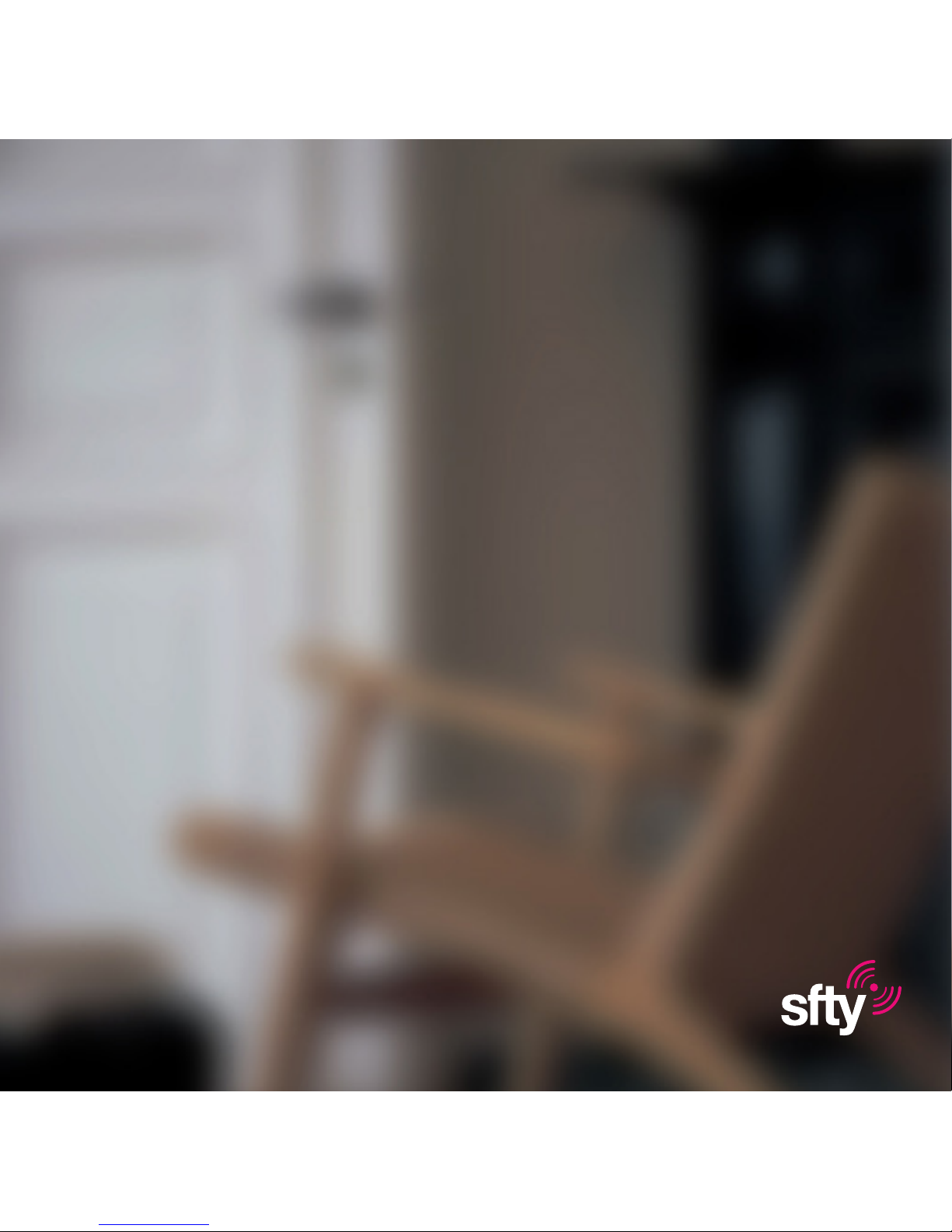
1
sfty Sense Manual

2
About sfty Sense
sfty Sense is a complete home safety unit. It is a smoke detector, which is always
on – and a motion detector, that you can turn on and off. In addition, sfty Sense
measures temperature and humidity. That’s a lot of things for a small, batterypowered device to do - and it doesn’t end there. sfty Sense is installed with a
WiFi module, enabling it to reach you and others over the Internet through the
sfty app.

3
Whats in the box?
• sfty Sense
• Remote control
• 4 x AA 1,5V Energizer Lithium batteries
• Velcro, wall fixing for remote control
• Screws, tools key
• Quick Guide
• Alarm sticker
Requirements for connection:
• A 2,4 Ghz WiFi network
• An iOS or Android smartphone
• A sfty app, downloaded from invitation or app
store
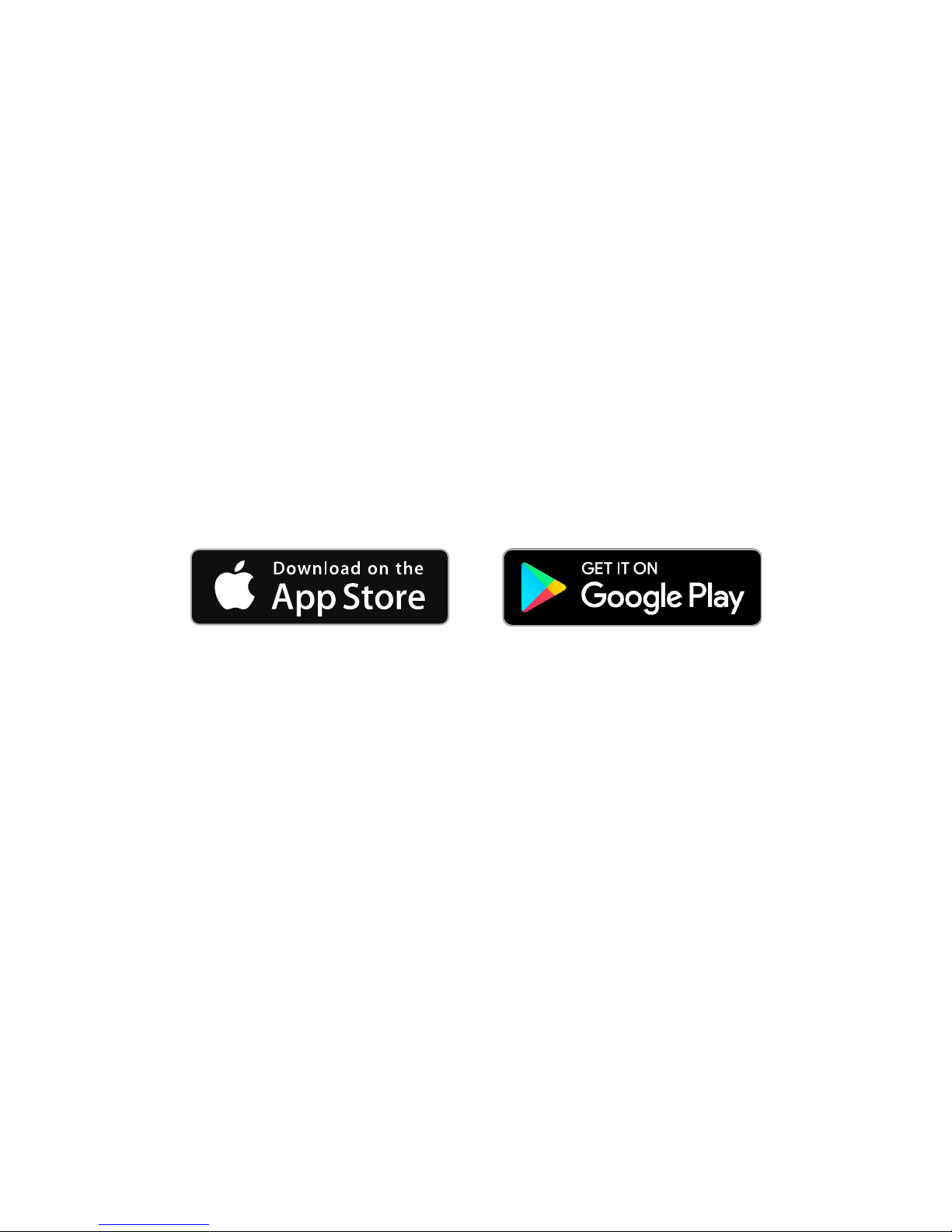
4
Setup & Installation
Before you start, make sure to download the sfty app from invitation or appstore,
and create an account. We recommend you to follow the “Quick Guide” closely
you while installing your sfty Sense.
First, connect your phone to your WiFi network*
* Only 2.4 Ghz is supported. (2,4 Ghz is the most common WiFi network).
Follow the instructions on the next page.
Did you encounter any difficulties? Try this:
• Is your WiFi network 2.4 Ghz? (5 Ghz is not supported)
• Did you type in the correct password for your home WiFi network?
• Was the WiFi light on the device flashing blue as you inserted the last
battery? (If not - take out one battery and put it back in again)
• It should be flashing as soon as you insert the last battery
• Tried restarting your phone?
If you need more information or support, check out our “Quick guide” or
send us an email at support@sfty.com

5
Login to your sfty app and follow the steps in the wiazard to activate your sfty
Sense:
• Tap the Settings icon on the menubar
• Tap “Add new service or product”
• Choose sfty Sense
• Create a “New Home” and give it a name
• Select PIN code for your remote control
• Select a location for sfty ”Sense xx.xxx.xxx” or create a new one
• Connect the smoke detector to your WiFi network
• Insert the batterier in the smoke detector
• The smoke detector will now be in activation mode and fash blue for 3
minutes
• Connect your phone to the smoke detector
• When the smoke detector is activated, you will get an message in the
app
When you have recieved an activation confirmation on your phone, you can
find a suitaible spot for your smoke and motion detector.
Sense installation

6
Placing and Mounting
Place the bracket to the ceiling using the glue pads, then mount it with the
screws. You will not be able to place the Sense in the bracket without batteries.
Remember to place the batteries in the right direction, look for the +/- in the
battery compartment. Place the battery with the + end first and then press
firmly down.
• Do NOT place the Sense nearby air conditioners that could prevent the
smoke reaching the detector sensor.
• Do NOT place the Sense near ovens or other sources that provide cooking
fumes or steam. This can cause false alarms.
• Do NOT try to insert the Sense in the bracket without batteries.
Give the motion sensor some room
Your should try to position your sfty Sense at least 1m from any wall, to allow
its motion sensor a decent area to detect movement. If you are mounting your
Sense on a pitched roof, be sure to place it at least 1m from the top.
Find a spot with great WiFi coverage
Since sfty Sense relies on your WiFi, make sure that the spot you choose has
good or great coverage. A weak WiFi signal will make it less reliable and also
reduce the battery life of the sfty Sense.

7

8
sfty Home settings
Clicking the top right arrow on the app home screen takes you to your home
settings screen. Here you will find 4 settings options.
Users
Tap the user icon to add new users to your home. Now you need to choose what
kind of users you want to add: living in the home, friends & family or visitors &
others.
Remote Pin
When you install your Sense for the first time you enter a PIN code for your
remote control. After this, the remote control PIN can be changed in the home
settings.
Alarm sensitivity
Turn ON or OFF pet sensitivity if your pet is home while the alarm is on. You can
choose between High, Medium or Low sensitivity. You can test the pet sensitivity
on different levels to make sure you have selected the right sensitivity level.
New device
You can add more than one sfty Sense to your home. T z zap the + icon to
add a new device to your sfty network.

9
Home settings

10
Burglar alarm
sfty Burglar Alarm can be switched ON/OFF by using either the sfty app or the
remote control found in your sfty box.

11
1. ON from anywhere, using the app
2. ON instantly, using the remote

12
1. OFF from anywhere, using the app
2. OFF instantly, using the remote

13
The smoke detector is always ON. If smoke is detected, all users with a role in
your sfty Home will be notified, and the alarm siren in sfty Sense will sound
until smoke is no longer detected. If you trigger the smoke alarm by accident,
you can twist sfty Sense off from its bracket and blow hard into the slits on its
side to remove remaining smoke from the chamber.
Testing your smoke detector is recommended and can be done by using a
smoke pen. Light the pen and let it burn for a few seconds before you blow out
the flame and direct the smoke towards your sfty Sense.
Clear the smoke (if needed, blow into the slits) to end the alarm. We suggest
notifying any users with a role in your sfty Home before testing, so they know
when to expect an alarm.
Slits
Smoke detector

14
The test button is found on top of the sfty Sense and also doubles as an indicator
that emits colored light signals in various situations.
A (short) press on the test button will desensitise the device for 10 minutes,
which will enable e.g, cooking or other activities that may cause smoke, without
an alarm sounding. A short beep conrms that the sensitivity has been reduced.
Note: If smoke levels are very high, the alarm will still go o.
Pressing and holding the test button while all alarms are o will trigger a test
alarm and the test button will show a solid red light. If you have multiple devices
connected to your home, the devices will sound their siren for 5 seconds and
trustees added will receive an alarm.
Pressing the test button during a smoke alarm will desensitise the siren for 10
minutes so you can clear the smoke. If the sfty Sense still detects smoke after
10 minutes, the alarm will go o again. If you have multiple devices in your home,
all the devices will mute while the test button is pressed. If you mute one of the
devices that did not detect smoke, the alarm will go o again within seconds.
Test button
Test button

15
Light & Sound signals
Lampa
If the battery level is low you will get a notification in your sfty app to change
batteries. Also the lamp will blink yellow, and a short beeping signal every 3 hour
will occur. The WiFi connection and motion detector will also be disconnected.
The smoke detector will still be active. See page 17 on how to change batteries.
After you have installed the device, the lamp will blink green every 30 seconds
to show you that your sfty Sense is alive.
Te s t
Button
Lamp
Alive
Low battery warning
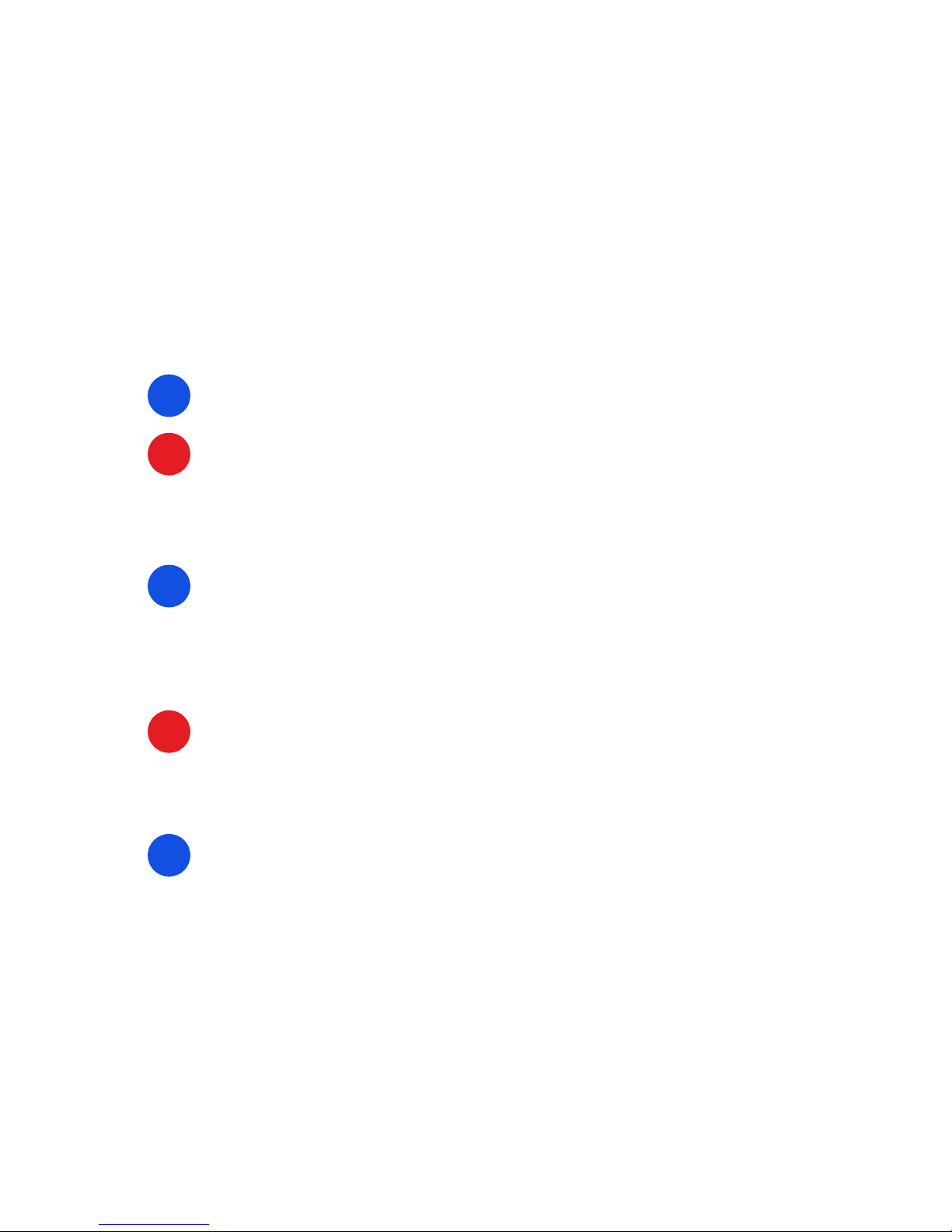
16
Starting up
When the sfty Sense is starting up, the test button will flash blue and
red once. The Sense will flash blue until it is connected to WiFi. If it
keeps flashing for more then 15 seconds you need to check your WiFi
settings.
Setting up
When setting up the sfty Sense the test button will flash blue for
approximately 3 minutes, so you can set up your device.
Fire alarm
The test button will flash red if a fire is detected.
Firmwate updates
Your sfty Sense will update itself to the newest version when a new
firmware is ready. It is done automatically over WiFi. The test button
will flash blue while updating.
Test button

17
General Maintenance
Cleaning your Sense
Your sfty Sense doesn’t need much maintenance but you should keep it clean as
too much dust can stop it from working properly.
• Remove the Sense from the ceiling or wall;
• Wipe the outside clean with a slightly damp cloth;
• Gently vacuum the inside of the slits from the outside of the Sense;
Note: Never use detergents or solvents (like glass cleaner) on your sfty Sense
and do not spray air fresheners, hair spray or other aerosols near it. Do not get
water inside the alarm or paint over it.
Testing your device
Test your sfty Sense once a month by pressing the Test buttonfor one second.
You can read more about testing your Sense at page 15.

18
Changing the batteries
The batteries should be changed once a year. Make it a habit to change the
batteries on December 1st. This is the month when most fires occur!If your
sfty Sense starts to beep one time every three hour, or if you receive messages
about a low battery in your sfty app, the batteries need to be replaced. Always
keep an extra set of batteries in your fridge. Remember to place the batteries in
the right direction, look for the +/- sign in the battery compartment.
NB! Only use 4 Lithium Energizer AA batteries L91-FR6.
Note: Non-rechargeable batteries, do NOT try to recharge.
WARNING
Risk of explosion if the battery is not replaced correctly. Replace
only with the same or a similar type as mentioned above. Dispose
of used batteries according to manufacturer’s instructions.

19
Hereby, sfty AS declares that this
product is in compliance with the
essential requirements and other
relevant provisions of Directives,
1134/NS-EN 14604:2005, as
applicable.
1134 15
Contact us
If you need more information or support, you can contact us through our web page
www.sfty.com/support or send us an email at support@sfty.com
This technical documentation as required
by conformity Assessment procedure is
kept at the following address:
Company: sfty AS
Address: Lilleakerveien 8
0208 Oslo
Norway
Telephone number: (+47) 40 00 73 89
Homepage: www.sfty.com
DoP: Sense-2015-001-EN
Statement of Compliance
with EU Directives

20
www.sfty.com
support@sfty.com
