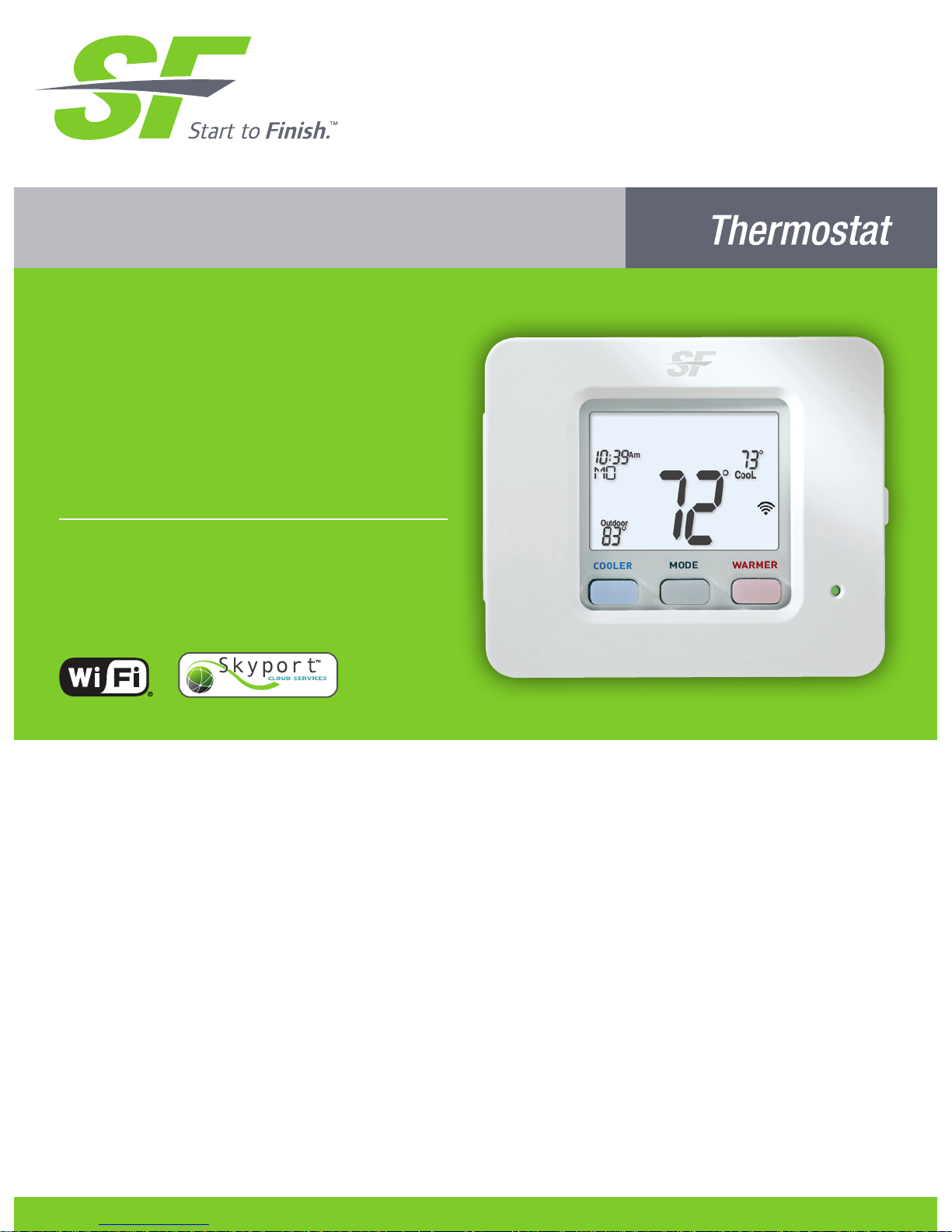
Premier Series
Digital
Thermostat
Owner’s Manual
and Installation
Instructions
RESIDENTIAL
model SFTHRP121WFC
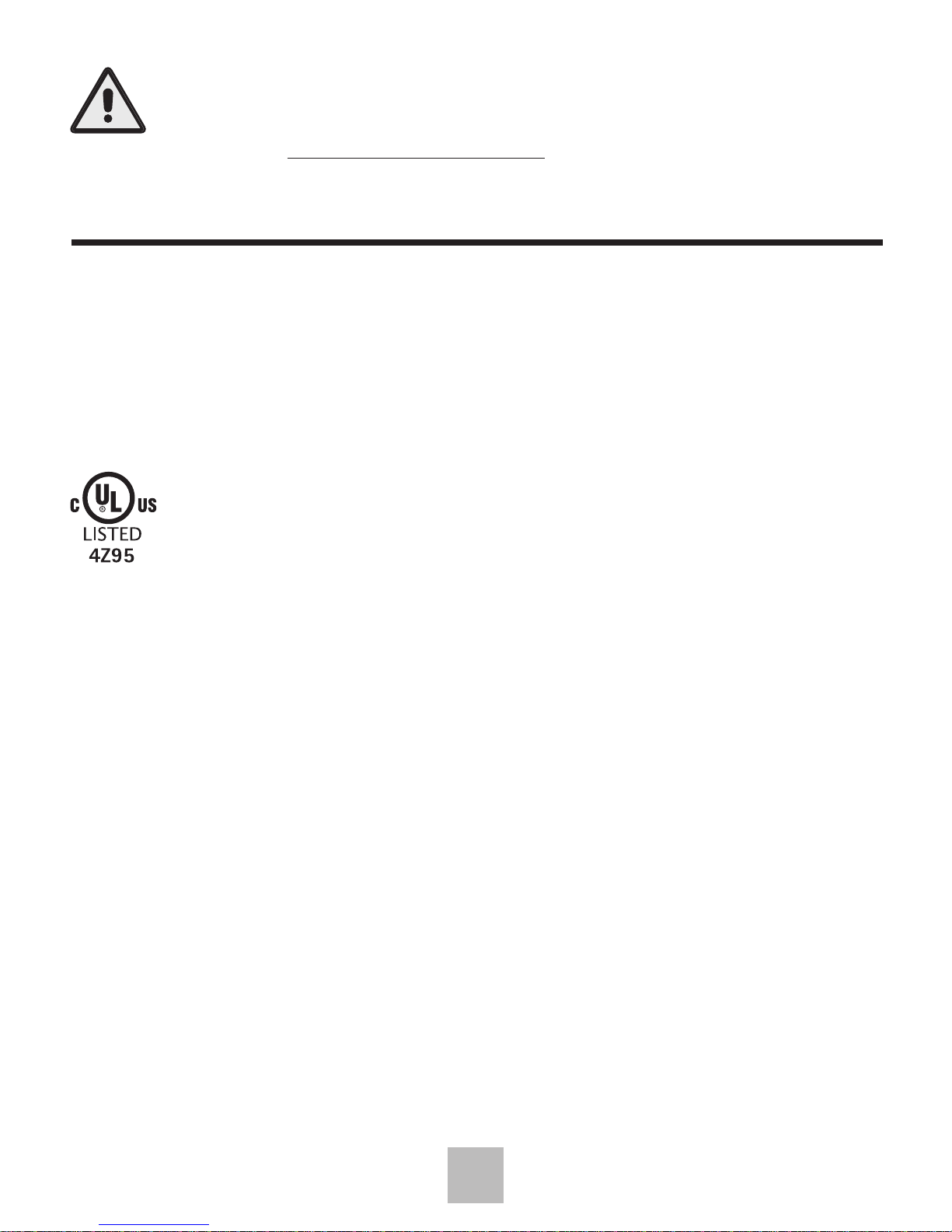
i
Follow the Installation Instructions before proceeding. Set the
thermostat mode to “OFF” prior to changing settings in setup
or restoring Factory Defaults.
CAUTIO
N
This thermostat has the ability to receive updates to its firmware. Periodically
firmware updates are released by the manufacturer to add features and/or
performance enhancements. This manual was produced reflecting the most
current firmware/feature set at the time of publication, firmware rev. 12. Firmware
releases after rev. 12 may not be adequately depicted in this manual. Please
refer to the appropriate website or contact your place of purchase to learn about
changes to the thermostat after firmware release 12.
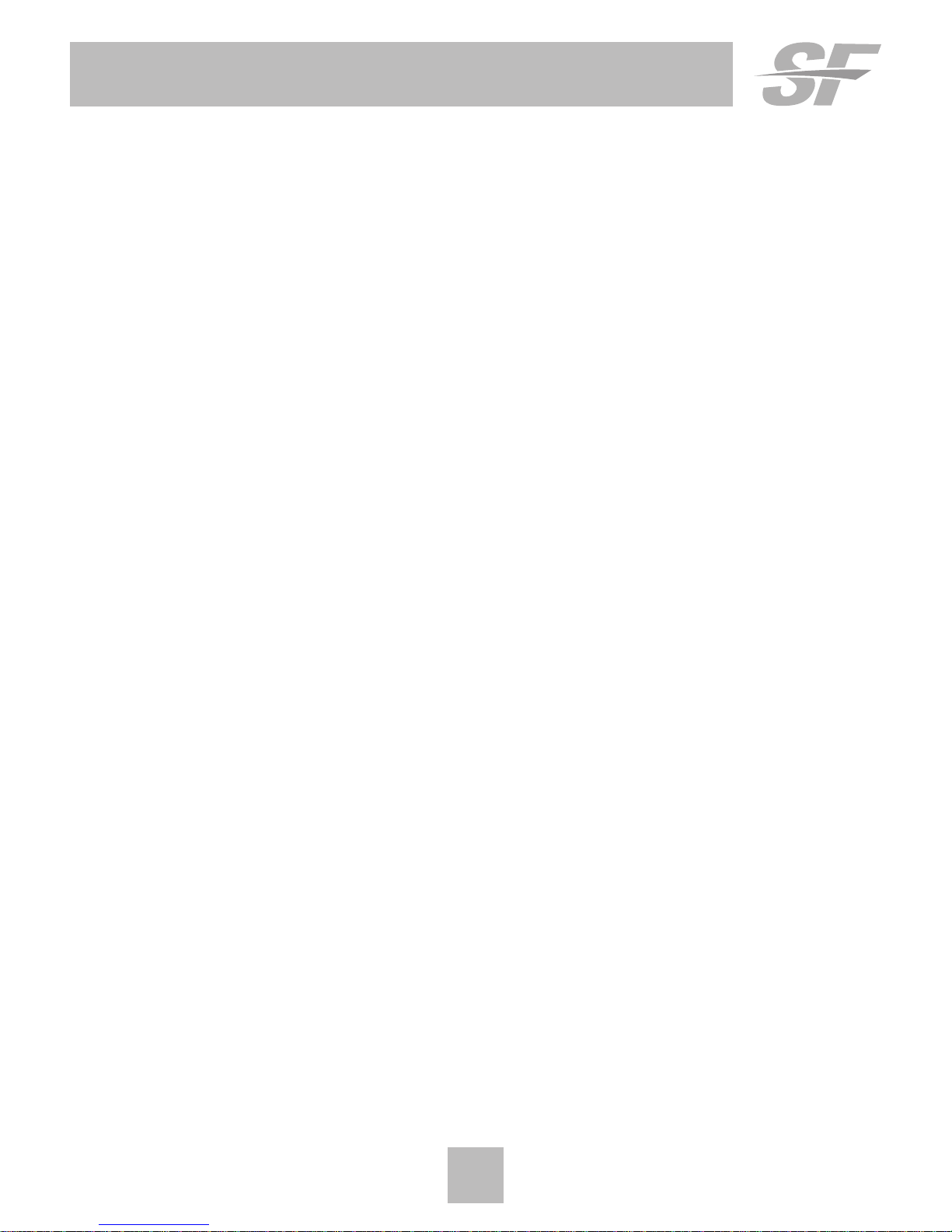
ii
Glossary of Terms
Auto-Changeover: A mode in which the thermostat will turn on the
heating or cooling based on room temperature demand.
Cool Setpoint: The warmest temperature that the space should rise to
before cooling is turned on (without regard to deadband).
Deadband: The number of degrees the thermostat will wait, once a
setpoint has been reached, before energizing heating or cooling.
Dierential: The forced temperature dierence between the heat
setpoint and the cool setpoint.
Heat Setpoint: The coolest temperature that the space should drop to
before heating is turned on (without regard to deadband).
Icon: The word or symbol that appears on the thermostat display.
Mode: The current operating condition of the thermostat (i.e. O, Heat,
Cool, Auto, Program On).
Non-Programmable Thermostat: A thermostat that does not have the
capability of running Time Period Programming.
Programmable Thermostat: A thermostat that has the capability of
running Time Period Programming.
Temperature Swing: Same as Deadband.
Time Period Programming: A program that allows the thermostat to
automatically adjust the heat setpoint and/or the cool setpoint based
on the time of the day.
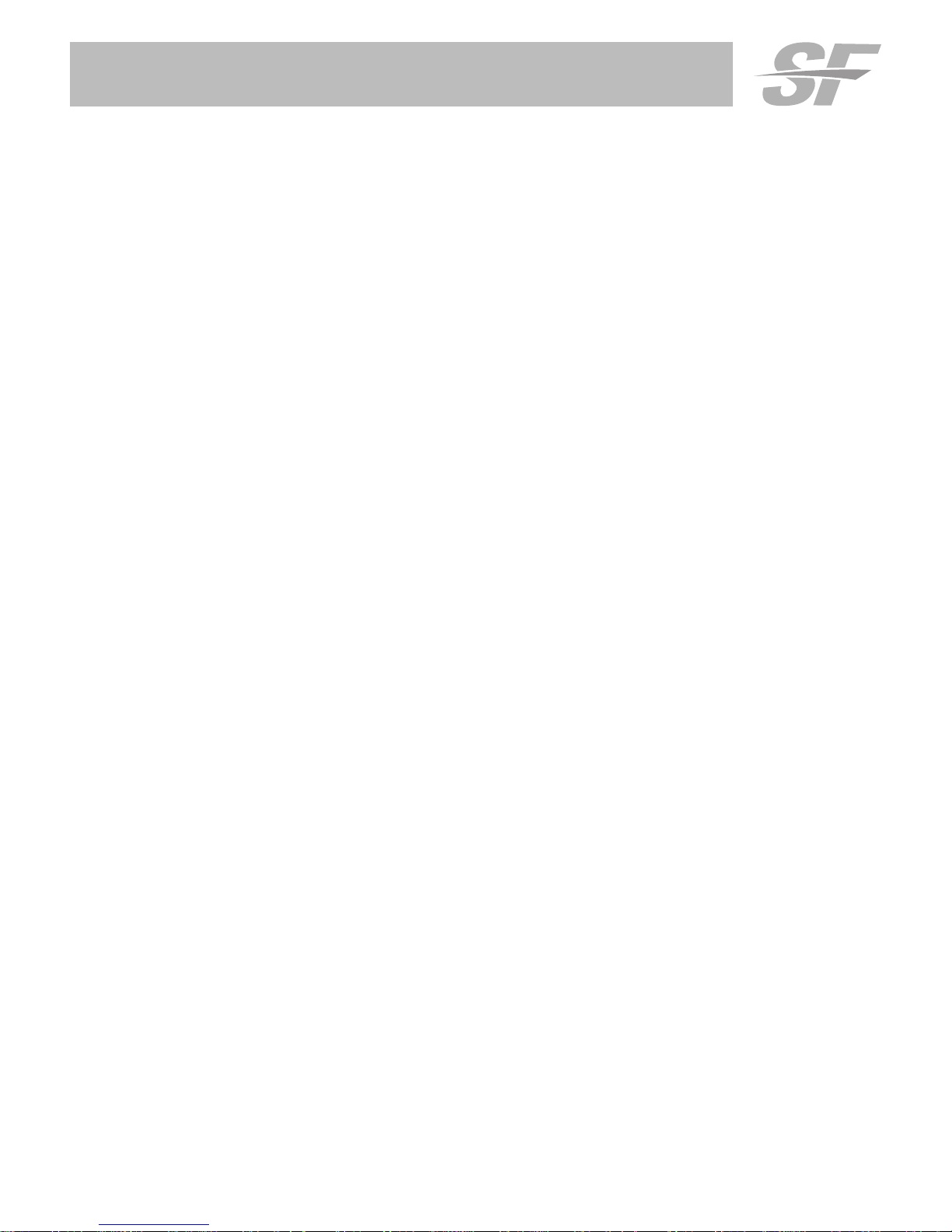
Table of Contents
GET TO KNOW YOUR THERMOSTAT
Get to Know Your Thermostat ....................................................... 1
Quick Start ..................................................................................... 6
INSTALLATION INSTRUCTIONS
Installation Instructions ................................................................. 8
The Thermostat Backplate ........................................................... 10
Sample Wiring Diagrams .............................................................. 12
Test Operation ............................................................................... 15
USER SETUP
Backlight Operation ...................................................................... 16
Scrolling Display Options ............................................................. 17
Programming Vacation & Away Settings ..................................... 18
Emergency Heat ........................................................................... 18
Wireless Module ........................................................................... 19
Service Filter ................................................................................. 20
Runtimes ....................................................................................... 21
Time Period Programming ........................................................... 22
INSTALLER SETUP
Program Mode Operation ............................................................. 24
Setpoint Limits .............................................................................. 25
Deadband Settings ....................................................................... 26
Dry Contact Operation ................................................................. 27
Skyport .......................................................................................... 27
Local API ....................................................................................... 27
ADR ............................................................................................... 31
Locking/Unlocking the Keypad .................................................... 33
Factory Defaults............................................................................ 34
TECHNICIAN SETUP
Equipment Testing ........................................................................ 35
Advanced Setup Table ................................................................. 36
Troubleshooting ............................................................................ 38
WARRANTY ..................................................................................... 39
TECHNICAL SPECIFICATIONS ...................................................... 40

1
Get To Know Your Thermostat
Optional WiFi Module
Backlit, Scrolling Display
Backlit LCD Display
Heat or Cool
Demand Indicator
Red = Heat, Green = Cool
Backlit Cooler & Warmer
Buttons
Setup Buttons Behind Door
Mode Button

2
Get To Know Your Thermostat
Setup Buttons
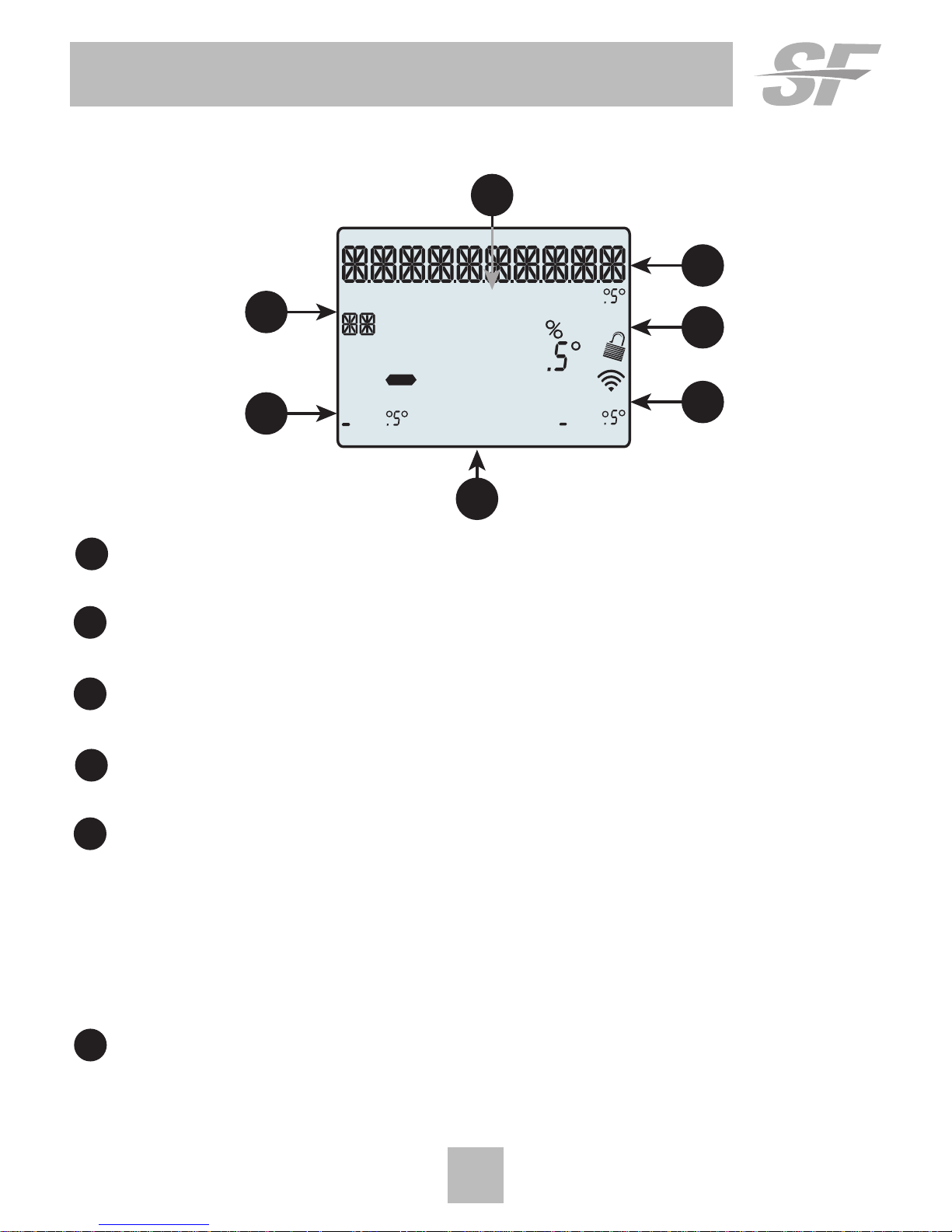
3
Get To Know Your Thermostat
Display Features
1 Program icon—Indicates that Time Period Programming is running
or is enabled to be set.
2 Clock with Day of the Week—Indicates the current time and day.
This clock is also used to program the time period schedules.
3 Outdoor icon—Indicates the temperature displayed is from the
optional outdoor sensor.
4 Room Temperature Display—Indicates the current room temperature
and displays the outdoor temperature when selected.
5 Mode Indicators
Selects the operational mode of the equipment.
HEAT - Indicates the heating mode.
COOL - Indicates the air conditioning mode.
HEAT & COOL - Indicates the system will automatically change-over
between heat and cool modes as the temperature varies.
OFF - Indicates heating and cooling are turned off.
6 The scrolling display will be used to help you easily navigate
the setup screens in the thermostat.
HI
Lo
Program
ONOFF
Outdoor
Fan On
COOL
AUXHEAT
Day Night
Morning
Evening
Setup Step
2nd3rd
Stage
Am
Pm
18:88
188
188
88
188
6
5
5
4
3
2
1
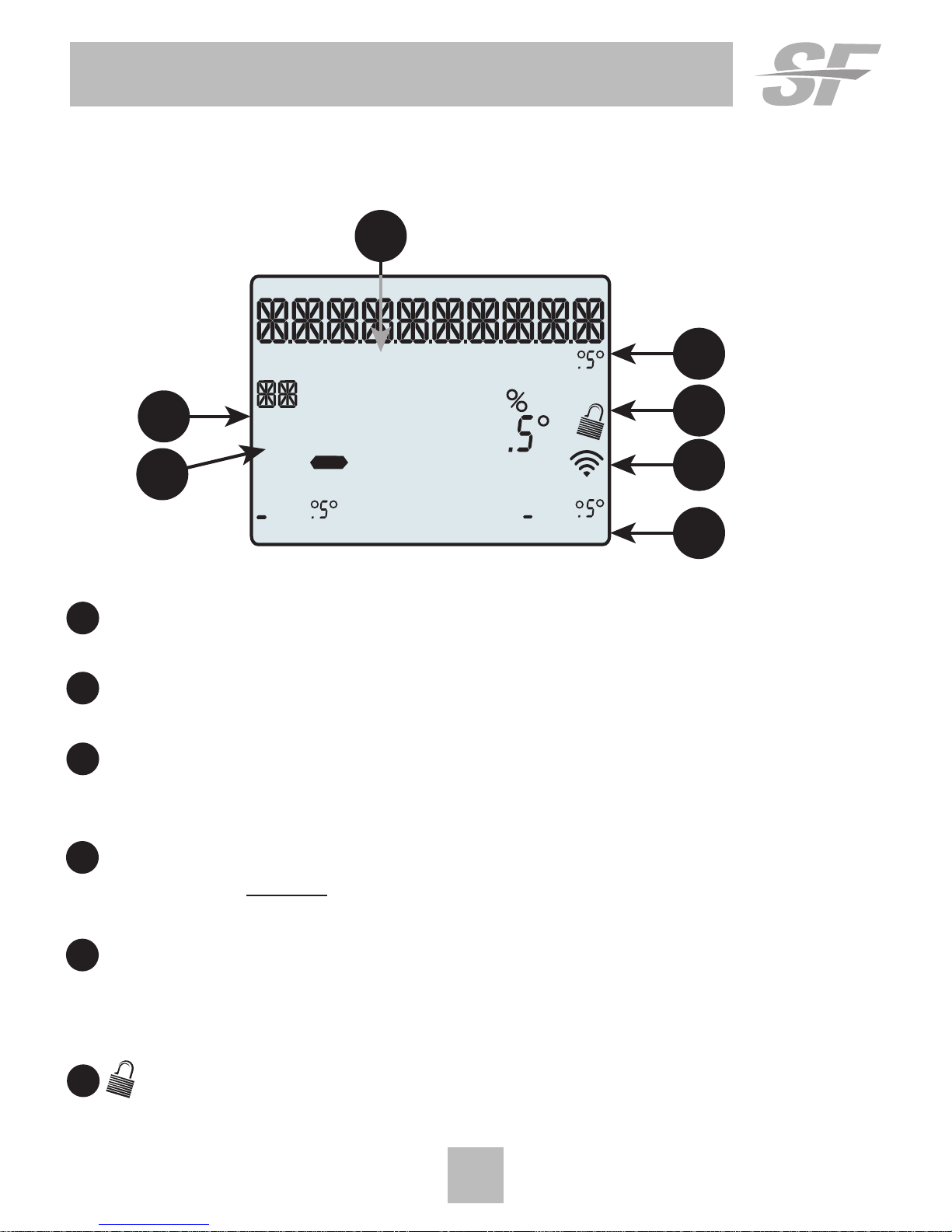
4
Get To Know Your Thermostat
Display Features
7 2nd Stage icon
Indicates when 2nd stage heating has been engaged.
8 Setup Step icon
Indicates the step number when programming the thermostat
9 Morning, Day, Evening & Night icons
Indicates the day part of the time period program when the
thermostat is in the setup mode.
10 Desired Set Temperature
Indicates desired room temperature(s). Also displays
the highest and lowest temperatures for the day.
11 Wi-Fi icons
One dot indicates the thermostat recognizes the wireless module.
The full icon indicates the thermostat is currently connected to the
Local access point, via the optional Wi-Fi Module.
12 icon
Indicates the keypad has been locked.
HI
Lo
Program ONOFF
Outdoor
Fan On
COOL
AUXH
EAT
Day Night
Morning
Evening
Setup Step
2nd3rd
Stage
Am
Pm
18:88
188
188
88
188
10
12
10
11
8
7
9
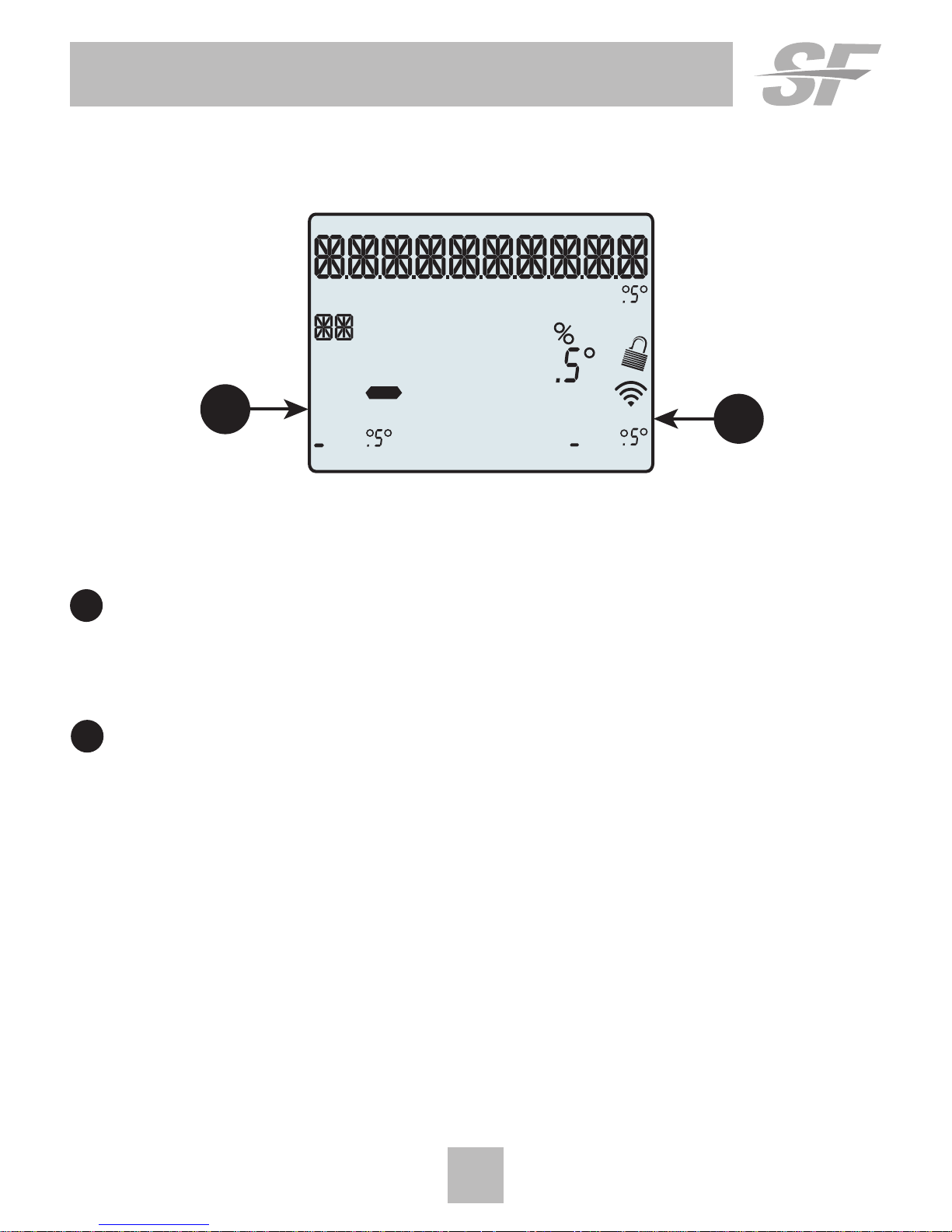
5
Get To Know Your Thermostat
Display Features
Program ONOFF
Outdoor
Fan On
COOL
AUXH
EAT
Day Night
Morning
Evening
Setup Step
2nd3rd
Stage
Am
Pm
18:88
188
188
88
188
14
13
13 Fan On icon –
Indicates constant, continuous fan operation.
When Fan On is not lit - indicates the fan will only
operate when necessary to heat or to cool.
14 AuxHeat icon
Indicates 2nd stage electric strip heat is being used when the
thermostat is programmed for Heat Pump operation.

Set
Clock
6
Quick Start
During Setup and Programming:
Press the WARMER or COOLER buttons to modify the selection.
Press the MODE button to advance and confirm through the setup steps.
Setting the Clock and Day
Not available when Wi-Fi module is present
Press the SET CLOCK button. Adjust the clock using the WARMER or
COOLER buttons. Press MODE to advance to the day setting. Adjust the
day using the WARMER or COOLER buttons. Press the SET CLOCK button
to confirm settings.
TIP: To adjust the time by hours, press and hold the FAN button while pressing
the WARMER or COOLER buttons.
Selecting the Heat or Cool Mode
Select mode by pressing the MODE button.
Heating Only—Only the heating operation will be controlled by the
thermostat in this mode.
Cooling Only—Only the cooling operation will be controlled by the thermostat
in this mode.
Heating or Cooling (Auto-Changeover)—AUTO will automatically select heat or
cool based on room temperature demand.
OFF—OFF indicates both heating and air conditioning systems are turned off.
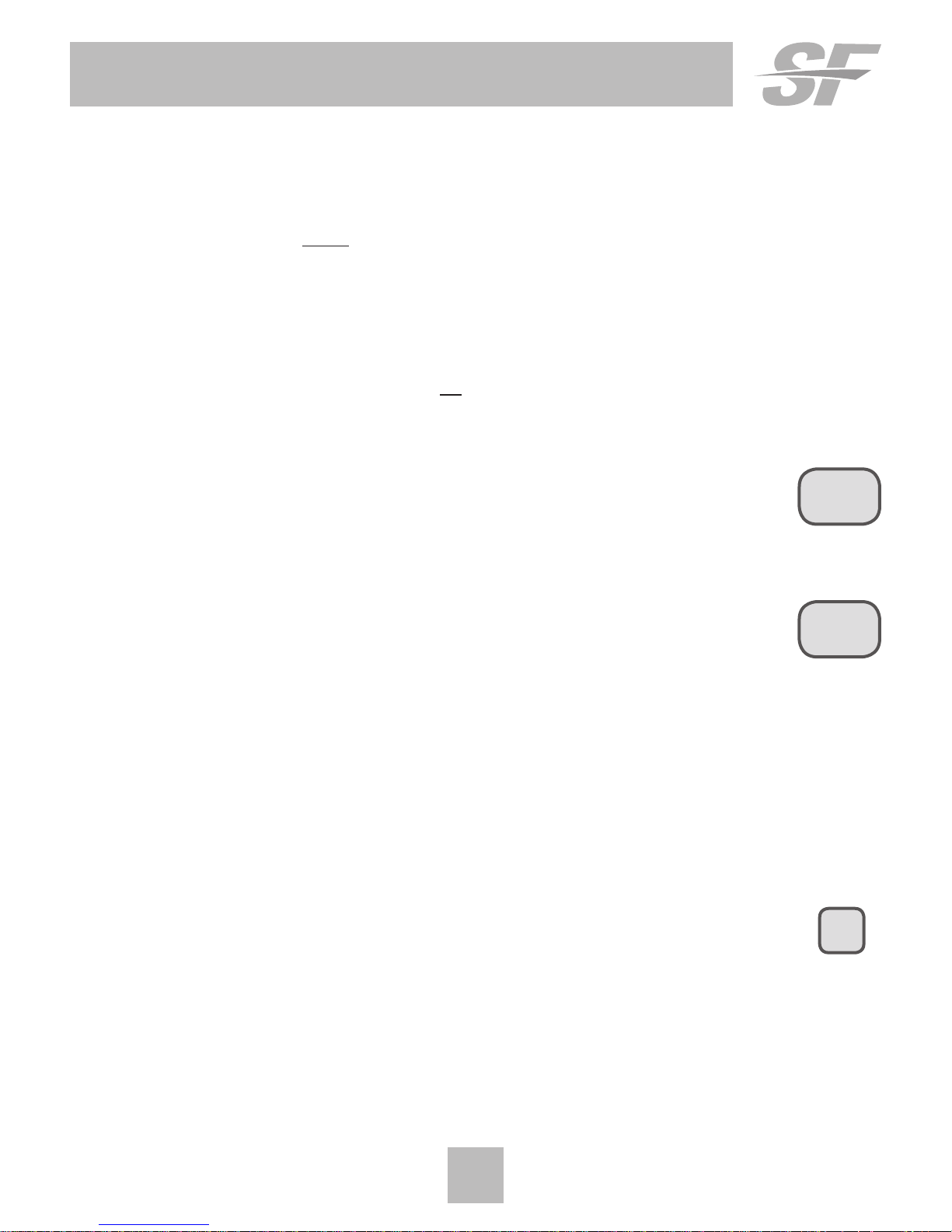
7
Quick Start
Selecting your desired temperature
AUTO-CHANGEOVER MODE —Pressing the WARMER or COOLER buttons in
Auto mode will adjust both the heat and cool setpoints simultaneously.
To adjust heat and cool setpoints individually, choose HEAT mode to adjust
the heat setpoint and COOL mode to adjust the cool setpoint, then return
to AUTO mode.
HEAT OR COOL MODE—Pressing the WARMER or COOLER buttons in Heat or
Cool mode will adjust only the heat or cool setpoints individually displayed.
Using the Fan Button
FAN ON indicates constant fan operation. You may turn the fan on
even if the thermostat is in the OFF mode. Pressing the FAN button
toggles this feature on or off. If you don’t see “Fan On”, the fan is in
auto mode and will only turn on during a heat or cool demand.
FAN ON | AUTO
ACCESRY
STATUS
OUTDOOR
Viewing the Temperature Sensors
OUTDOOR TEMP - Press the OUTDOOR button to view the current
outdoor temperature.
If the thermostat is connected to Skyport; upon pressing the OUTDOOR
button the scrolling display will read “Forecast”.
The forecasted high and low temperatures for the day will be displayed.
Press the OUTDOOR button again to view any connected wired sensor
(SUPPLY).
Note: If no outdoor sensor is connected, and there isn’t outdoor temperature via
Wi-Fi, then 2 dashes [- -] will appear with the first button press.
SUPPLY TEMP - Press the Accessory Status button to
view linked wireless wired sensors and other accessories.
Press the Accessory Status button to return to the main screen.

8
Installation Instructions
Remove and Replace the Old Thermostat
To install the thermostat properly, please follow these step-by-step
instructions. If you are unsure about any of these steps, call a qualified
technician for assistance.
• Assemble tools: Flat-blade screwdriver, wire cutters, and wire
strippers.
• Make sure your Heater/Air Conditioner is working properly
before beginning installation of the thermostat.
• Carefully unpack the thermostat. Save the screws, any brackets,
and instructions.
• Turn off the power to the Heating/Air Conditioning system at
the main fuse panel. Most residential systems have a separate
breaker for disconnecting power to the furnace.
• Remove the cover of the old thermostat. If it does not come off
easily, check for screws.
• Loosen the screws holding the thermostat base or subbase to
the wall and lift away.
• If you have a smart phone handy, take a photo of the wiring for
future reference.
• Disconnect the wires from the old thermostat. Tape the ends of
the wires as you disconnect them, and mark them with the letter
of the terminal for easy reconnection to the new thermostat.
• Keep the old thermostat for reference purposes, until your new
thermostat is functioning properly.
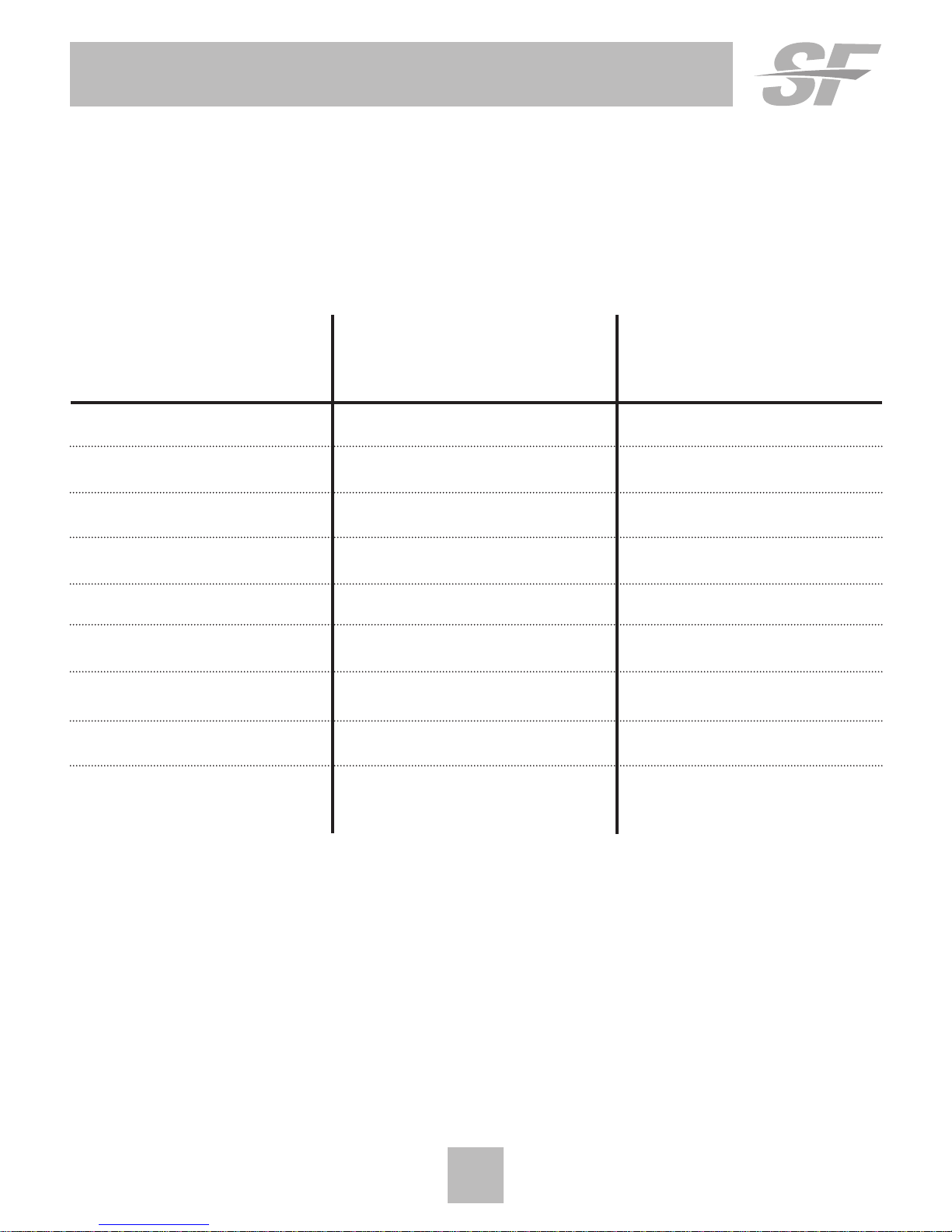
9
Installation Instructions
Wire Connections
If the terminal designations on your old thermostat do not match those
on the new thermostat, see the chart below or the wiring diagrams
that follow.
Wire from the Install on the
old thermostat Function new thermostat
terminal marked connector marked
G or F Fan G
Y1, Y Cooling Y1
W1, W Heating W1/0/B
Rh, R, M, Vr, A Power R
C Common C
O/B Rev. Valve W1/O/B*
W2 2nd Stage Heat W2
Ck1 Dry Contact Switch DRY CONTACT
CKGND Dry Contact Switch DRY CONTACT
* O/B is used if your system is a Heat Pump.
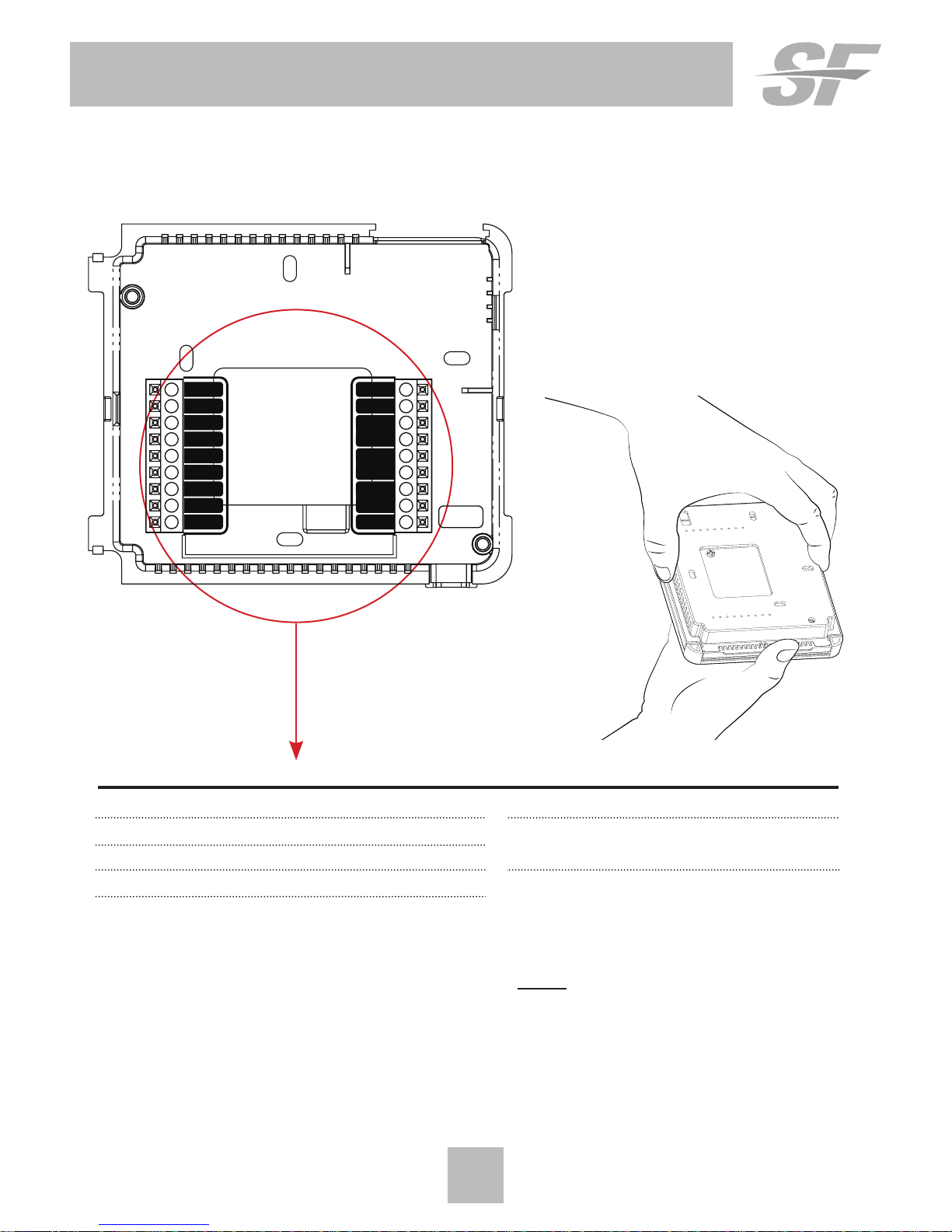
10
Installation Instructions
The Thermostat Backplate
To remove the thermostat
backplate: Gently separate
the display from the base by
pulling first from one side,
then the other until the two
pieces unsnap.
When stat is NOT mounted on wall...
R
G
W1/O/B
W2
Y1
DEHUM
HUM
C
AUX
OUTDOOR
SENSOR
DRY
CONTACT
R 24 VAC return
G Fan relay
W1/O/B 1st stage heat circuit
W2 2nd stage heat circuit
Y1 1st stage compressor relay
C 24 VAC common
OUTDOOR Outdoor sensor
SENSOR connections
DRY Dry Contact
CONTACT connections
IMPORTANT: This thermostat requires both R (24 VAC Return) and
C (24 VAC Common) be connected to the backplate terminals.

GAS/ELEC
OR
RV=B
RV=O
ON
1 2 3
1
GAS
RV=O
GAS/ELEC
ELEC
RV=B
HEATPUMP
ON
23
RV=B
RV=O
ON
1 2 3
OR
ELEC
GAS
ON
1 2 3
ELEC
GAS
ON
1 2 3
OR
ON
1 2 3
HEATPUMP
GAS/ELEC
ON
1 2 3
HEATPUMP
11
Installation Instructions
Check Dip Switches
Ensure which switch is correct for
your system. Dip switches are located
on the back of the thermostat.
1. When GAS/EL or HP is set for GAS/EL:
This switch (GAS or ELEC) controls how the
thermostat will control the Fan (G) terminal
in heating mode. When GAS is chosen, the
thermostat will not energize the Fan (G) terminal
in heating. When ELEC is chosen, the thermostat
will energize the fan in heating.
2. When GAS/EL or HP is set for HP:
This switch (GAS or ELEC) defines the Aux Heat
type. When GAS is chosen, the auxiliary heat
will not be allowed to run during heat pump
operation. When ELEC is chosen, up to two
stages of auxiliary strip heat will be allowed
to run.
For Heat Pump Only
When the GAS/EL or HP dip switch is configured
for HP, this dip switch (O or B) must be set to
control the appropriate reversing valve. If O is
chosen, the W1/O/B terminal will energize in
cooling. If B is chosen, the W1/O/B terminal will
energize in heating.
This dip switch configures the thermostat to
control a conventional gas/electric system or a
heat pump. If your system is anything other than
a heat pump, leave this switch set for GAS/EL.

12
Installation Instructions
Sample Wiring Diagrams
Conventional Heating and Cooling Systems
Residential & Commercial 1 Stage Heating
with no Fan.
3 Wire, Heat Only
24VAC Power
24VAC Common
1st Stage Heat
Residential & Commercial 1 Stage Cooling.
4 Wire, Cool Only
R
C
Y1
G
Residential & Commercial 1 Stage Cooling,
with 1 stage Gas Heat.
5 Wire, 1 Stage Cooling, 1 Stage Heat
24VAC Power
24VAC Common
1st Stage Heat
1st Stage Cool
Fan
Residential & Commercial 1 Stage Cooling,
with 1 stage Electric Heat.
5 Wire, 1 Stage Cooling, 1 Stage Heat
24VAC Power
24VAC Common
1st Stage Heat
1st Stage Cool
Fan
R
C
W1/O/B
Y1
G
R
C
W1/O/B
Y1
G
R
C
W1/O/B
24VAC Power
24VAC Common
1st Stage Cool
Fan
1
GAS
O
GAS/EL
ELEC
B
HP
ON
23
1
GAS
O
GAS/EL
ELEC
B
HP
ON
23
1
GAS
O
GAS/EL
ELEC
B
HP
ON
23
1
GAS
O
GAS/EL
ELEC
B
HP
ON
23

13
Installation Instructions
Sample Wiring Diagrams
Heat Pump Systems
Residential & Commercial Heat Pump with
O Reversing Valve
5 Wire, 1 Stage Cooling, 1 Stage Heat
R 24VAC Power
C 24VAC Common
W1/O/B Reversing Valve
Y1 1st Stage Compressor
(Cool or Heat)
G Fan
Residential & Commercial Heat Pump with
O Reversing Valve
6 Wire, 1 Stage Cooling, 2 Stage Heat
R 24VAC Power
C 24VAC Common
W1/O/B Reversing Valve
Y1 1st Stage Compressor
(Cool or Heat)
W2 Aux Heat
G Fan
1
GAS
O
GAS/EL
ELEC
B
HP
ON
23
1
GAS
O
GAS/EL
ELEC
B
HP
ON
23

14
Installation Instructions
Sample Wiring Diagrams
Dry Contact
Dry Contact
G
Y1
R
W1/O/B
W2
C
DRY
CONTACT
OUTDOOR
SENSOR
12
11
10
9
8
7
6
5
4
3
2
1
Accessory
such as a
Time Clock
or door switch

15
Installation Instructions: Test Operation
The thermostat has a diagnostic feature that enables testing of all outputs.
This feature is contained in the thermostat’s technician setup.
To enter Technician Setup, press and hold the SETUP button for 10 seconds until
all the icons appear. Follow the next steps to view settings and test equipment.
1. Press MODE to view the version numbers of the thermostat.
2. Press MODE again to view the jumper settings and current state of the Dry
Contact terminal.
3. Press MODE again and the scrolling display will read TURN ON
EQUIPMENT?” Press WARMER for Yes or COOLER for No.
If Yes is chosen, press WARMER to turn on heat or COOLER to turn on
Cooling. The scrolling display will read NOTHING ON. Next:
Press WARMER to turn on and cycle up through the heating stages.
Press COOLER to turn the heating stages off. Press MODE to exit.
Press COOLER to turn on and cycle down through the cooling stages.
Press WARMER to turn the cooling stages off. Press MODE to exit.
4. Press MODE until CALIBRATE SENSORS? appears on the scrolling display.
Press WARMER for Yes or COOLER for No. Press MODE to select which
sensor to calibrate. Use WARMER or COOLER to modify your selection.
To exit Technician Setup at any time, press the SETUP button. Technician Setup
will automatically exit after 10 minutes if no buttons are pressed.
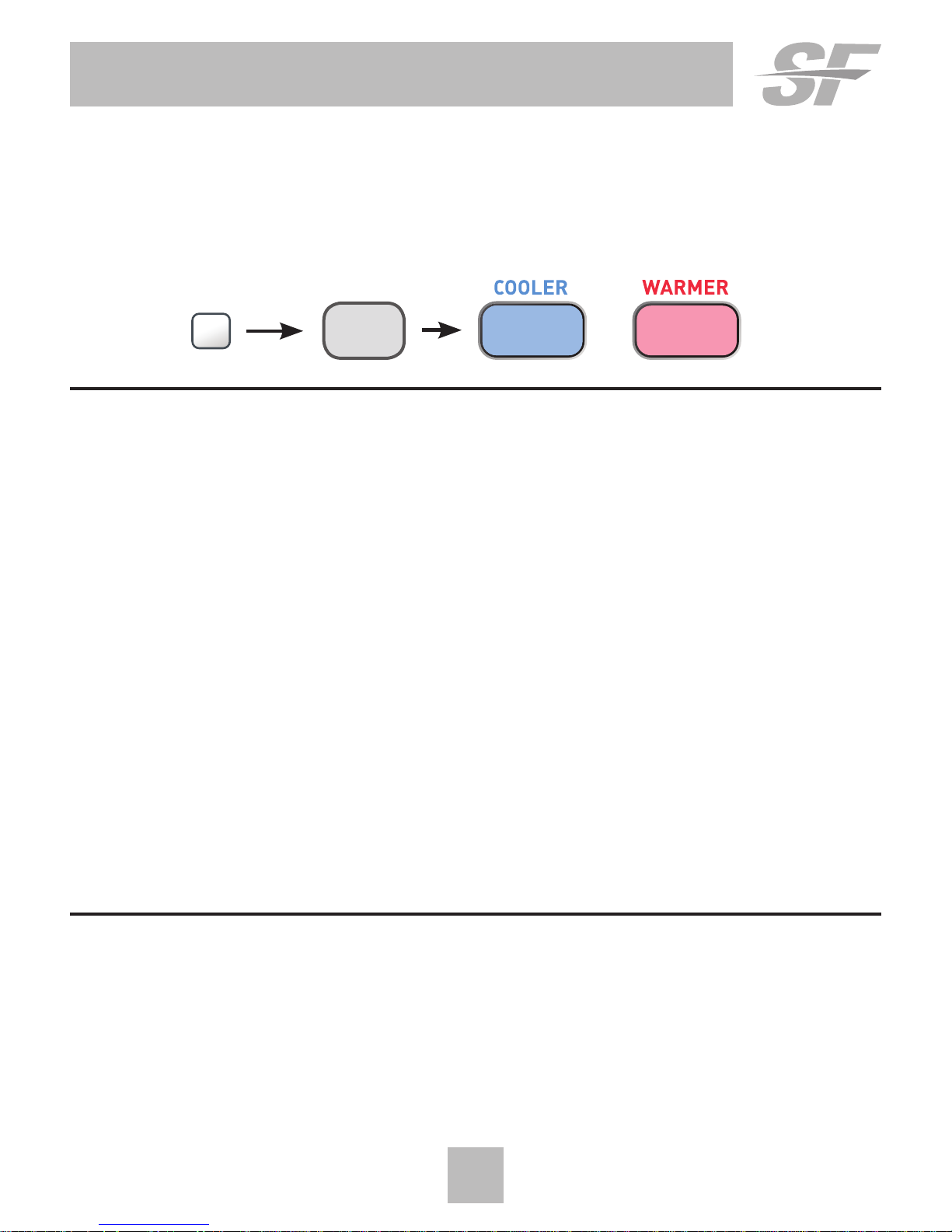
16
User Setup - Backlight Operation
How to Change Settings in the Setup Screens
To enter Advanced Setup, press the SETUP button, then press MODE. Use the
WARMER or COOLER buttons to adjust the value of your selection. Press MODE to
advance to the next setup step. Press SETUP again to leave the setup screens.
Backlight (setup steps 3-8)
Backlight (setup step 3)
Off - Backlight turns on with any button press and turns off
after 8 seconds.
On - Backlight is on continuously.
Backlight Intensity Level (setup step 4)
The backlight can be adjusted between Off and seven levels of
brightness.
Night Dimmer (setup step 5) - Selecting On allows for automatic
dimming of the display at night.
Night Dimmer Brightness (setup step 6)
OFF through seven levels of brightness.
Night Dimmer Start Time (setup step 7) - 12:00 am to 12:00 am
Night Dimmer Stop Time (setup step 8) - 12:00 am to 12:00 am
Language (setup step 15)
Setup step instructions on the scrolling display can be set for English,
Spanish, or French.
Press the SETUP button, then press MODE repeatedly until the
Language setup step appears. Use the WARMER or COOLER buttons to
make selection. Press MODE to advance to the next step. Press SETUP
to leave the setup screens.
MODE
SETUP

17
User Setup - Scrolling Screen & Display Options
Scrolling Display Method (setup step 16)
This option allows the user to choose how the scrolling text is displayed. Options are:
1
Scroll Letters Slow
Scroll Letters Fast
Scroll Words Slow
Scroll Words Fast
Scrolling
Non-Scrolling
Whole Words Slow
Whole Words Fast
Words Centered Slow
Words Centered Fast
Press the SETUP button, then press MODE repeatedly until the Scrolling Method
setup step appears. Use the WARMER or COOLER buttons to make selection. Press
MODE to advance to the next step. Press SETUP to leave the setup screens.
1
Am
Outdoor
COOL S
ET
H
EAT SET
78
74
68
85
A
Am
Outdoor
COOL S
ET
H
EAT SET
78
74
68
85
B
Example of “Whole Words Centered”:
Scroll Letters Slow
Scroll Letters Fast
Scroll Words Slow
Scroll Words Fast
Scrolling
Non-Scrolling
Whole Words Slow
Whole Words Fast
Words Centered Slow
Words Centered Fast
12:0012:00
WARMER
COOLER
MODE
SETUP
MODE
SETUP

18
User Setup
VACATION
EMERGCY
HEAT
Vacation & Away Settings
The Vacation feature allows the thermostat to use temporary,
energy saving setpoints without having to change regular programming.
The HOME/AWAY feature allows for a one button press to bring
in your stored unoccupied vacation settings. A subsequent press
of the HOME/AWAY button restores the last used comfort settings.
Press the VACATION button to enter Vacation/Away programming.
Use the WARMER and COOLER buttons to choose the number of days desired to run
the in Vacation/Away settings.
To confirm your settings and advance to the next step, press the MODE button
again. Choose the desired Vacation/Away Mode. Press the MODE again to adjust the
‘unoccupied’ setpoint. If you selected auto changeover mode for unoccupied/vacation
settings, then pressing MODE again will allow the adjusting of the 2nd setpoint.
Otherwise press MODE to confirm and return to normal operation.
Press the VACATION button again to return to the main screen. Both VACATION and
AWAY use these same settings. VACATION button use specifies a duration of days
for these settings, whereas Away maintains these settings until the HOME/AWAY
button is pressed again.
When the VACATION button is pressed and the thermostat detects that a Wi-Fi
module is installed:
During Non-Vacation Periods: the scrolling display will read:
“Use Skyport to View/Edit Settings”.
During Vacation Period: the scrolling display will read:
“To cancel VACATION press MODE button”.
NOTE: If the HOME/AWAY button is pressed during an active VACATION period, the
scrolling display will read: “To cancel VACATION press MODE button.
The thermostat must be running in Program On for VACATION to have any effect. After
you alter any settings, they will take effect until midnight on that day. The thermostat
does not need to be running in Program On for the HOME/AWAY button to have effect.
Emergency Heat
The Emergency Heat function is only available if your
thermostat is set to control a Heat Pump.
To initiate the Emergency Heat feature, Press the EMERGCY HEAT button.
During Emergency Heat operation the thermostat will turn on the fan and auxiliary
stages of heat when there is a demand for heat. The compressor used for heating
and all stages of cooling will be unavailable. To exit Emergency Heat, press the
EMERGCY HEAT button.
HOME | AWAY

19
User Setup
The ACCESSORY STATUS button allows
the user to view the status of wired and
wireless accessories. For many of the
wireless devices this status includes:
Battery Level, Signal Strength, and
Last Time Updated.
If there is an optional wireless module
installed, the ACCESSORY SETUP
button allows the user to link or connect
wireless devices to the thermostat, or
the thermostat to the network.
Wireless Module
Wireless Module
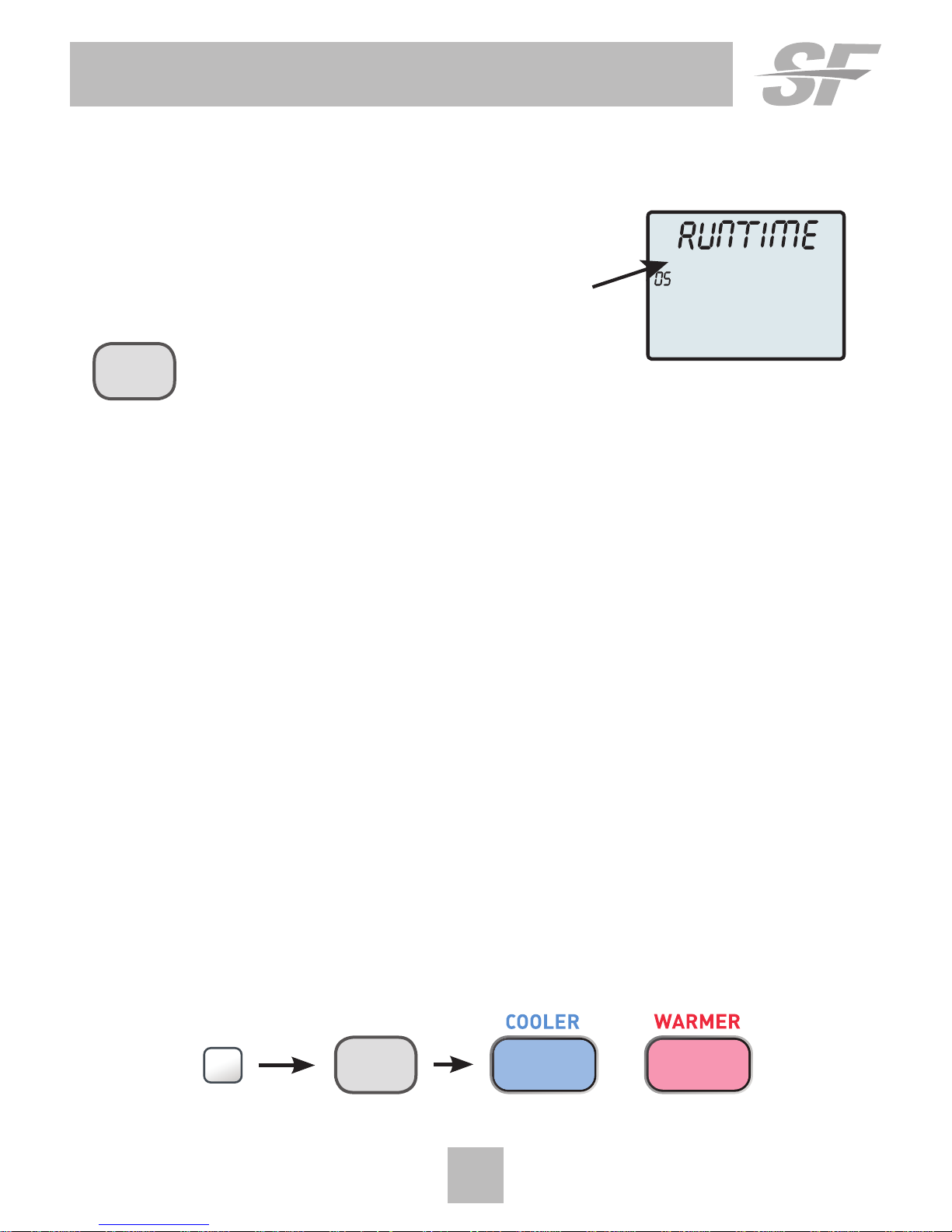
20
User Setup - Service Filter
These setup steps allow the user to monitor equipment runtimes and program
service alerts. Service alerts are displayed in the scrolling marquee.
Runtime hours or days
appear in the clock display.
Press and hold FAN to clear
service alert messages from
the scrolling marquee.
Press the SETUP button, then press MODE repeatedly until the desired setup
step appears. Use the WARMER or COOLER buttons to make selection. Press
MODE to advance to the next step. Press SETUP to leave the setup screens.
Service Filter Runtime (setup steps 9-10, 12-13)
Current Service Filter Runtime Hours (Setup Step 9) - This counter keeps track
of the number of hours of fan runtime in the Heating mode, Cooling mode,
and in stand-alone Fan operation. Press FAN to reset.
Current Service Filter Calendar Days (Setup Step 10) - This counter displays
the total number of calendar days that have elapsed since the counter was
reset to help the user track Fan runtime. Press FAN to reset.
Set Service Filter Runtime Hours (Setup Step 12) - This timer allows the user
to specify the number of hours the fan will run before the “Replace Filter”
alert will be displayed. Press COOLER continuously until
OFF is displayed to
disable this alert.
Set Service Filter Calendar Days (Setup Step 13) - This timer allows the user
to specify the number of calendar days that will elapse before the “Replace
Filter” alert will be displayed. Press COOLER continuously until
OFF is
displayed to disable this feature.
Setup Step
30
MODE
SETUP
FAN ON | AUTO

21
User Setup - System Runtimes
To view, set, or reset System Runtimes, press the SETUP button, then press
MODE. Press MODE to advance to the desired setup step. Use the WARMER or
COOLER buttons to adjust the value of your selection. Press SETUP again to
leave the setup screens.
UV Lamp Runtime (setup steps 11, 14)
Current UV Lamp Calendar Days (setup step 11) - This counter displays the
total number of calendar days that have elapsed to help the user track UV
lamp runtime. Press FAN to reset.
Set UV Lamp Calendar Days (setup step 14) - This timer allows the user to
specify the number of calendar days the UV Lamp will operate before the
“Replace UV Lamp” alert will be displayed. Press COOLER continuously
until
OFF appears to disable this alert.

Programming a Daily Time Period Schedule*
*not available when Wi-Fi module is present
To enter Time Period Programming screens. Press and hold PROGRAM
until the scrolling prompt appears.
OFF - Time Period Program is off.
RUN - Time Period Program is running.
HOLD TO SET - Press and hold PROGRAM to make Time Period
Programming changes.
Select Day of Week to program -
Press the WARMER or COOLER buttons to choose the day of the week.
Press MODE to advance to the next step.
Program Button
(continued next page)
22
User Setup - Time Period Programming
ADJUST
NEXT
PROG | RUN | SET
MODE

23
User Setup - Time Period Programming
Programming a Daily Schedule (continued)
This thermostat features four programmable time periods per 24 hour day:
Morning, Day, Evening, and Night. The start time for each time period is
adjustable. The stop time for each time period is the start time for the next
period. Each time period, or day part may be individually disabled.
Select the Day to Program - Press the WARMER or COOLER to select
the desired Day or Week Part in the case of 5-2 (weekday – weekend)
programming.
Enable/Disable Morning Period - Press the WARMER or COOLER to select ON
or OFF. If the default ON is selected, then the Morning period will run complete
with the Mode and Set Points selected. If OFF is selected then the Morning
day part will be skipped and the thermostat will use the next day part that is
enabled.
Select Morning Mode - Press the WARMER or COOLER to select the desired
mode, which includes OFF. You may be limited by the available modes in
advanced Installer setup step#2. Press MODE to advance to the next step.
Select Morning Start Time - Press the WARMER or COOLER buttons to adjust
the time of day desired. Press MODE to advance to the next step.
Select Morning Cool Setpoint - Press the WARMER or COOLER buttons to adjust the
cool setpoint desired. This step will appear if Cool or Auto Mode was selected in the
step where the Morning mode is specified. Press MODE to advance to the next step.
Select Morning Heat Setpoint - Press the WARMER or COOLER buttons to adjust the
heat setpoint desired. This step will appear if Heat or Auto Mode was selected in the
step where the Morning mode is specified. Press MODE to advance to the next step.
Repeat Enable, Mode, Start Time and Setpoint programming for Day, Evening, and
Night.
“Copy Current Day to Next Day” is available - Press the UP button to Copy the
current day’s program to the next day. Press Mode again to continue copying the
following day.
Press the PROGRAM Button to exit Time Period Programming at any time.
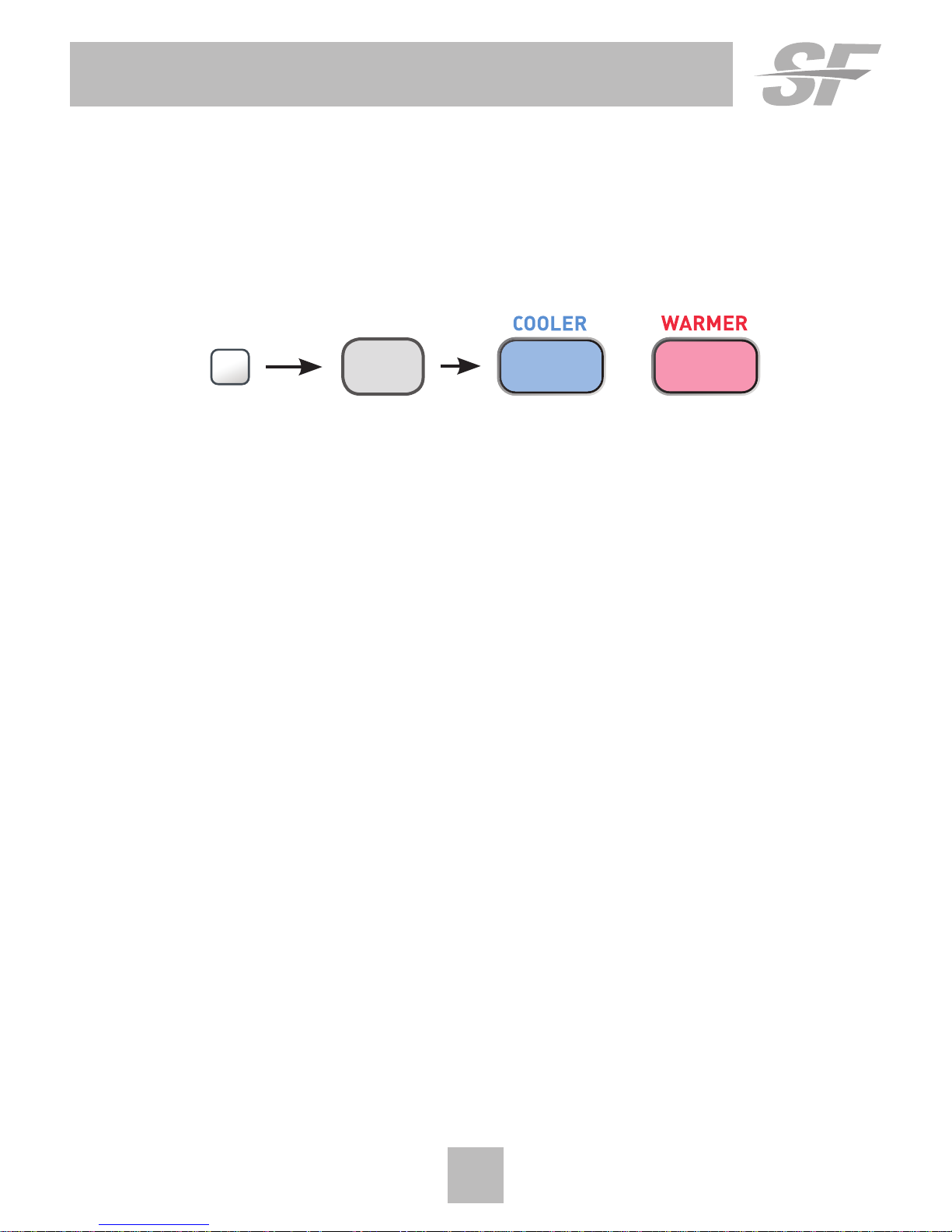
Installer Setup
Selecting Your Time Period Schedule (setup step 1)
This thermostat may be configured to be programmable or non programmable.
7 Day Program - Allows all seven days to be programmed independently.
Non Program - No advanced time period programming available.
1 Day Program - Allows one 24 hour day to be programmed. This same
schedule will be repeated every day the program is set to run.
5/2 Day Program - Allows weekdays, Saturday, and Sunday to be programmed
independently.
Selecting Your Available Modes (setup step 2)
Auto-Changeover - Allows the thermostat to turn on heating or cooling based
on room temperature demand. Also allows the manual selection of HEAT only
or COOL only and OFF.
Heat and Cool - Allows the thermostat to turn on heating or cooling depending
on which one has been manually selected. Auto-Changeover is not available
when this mode is selected.
Heat Only - Allows the thermostat to only turn on HEAT or OFF modes.
Cool Only - Allows the thermostat to only turn on COOL or OFF modes.
How to Change Settings in the Setup Screens
To enter Advanced Setup, press the SETUP button, then press MODE.
Use the WARMER or COOLER buttons to adjust the value of your selection.
Press MODE to advance to the next setup step. Press SETUP again to leave
the setup screens.
MODE
SETUP
24

25
Installer Setup
Cycles Per Hour (setup step 17)
The Cycles Per Hour setting may limit the number of times per hour your HVAC
unit may energize. For example, at a setting of 6 cycles per hour the HVAC unit
will only be allowed to energize once every 10 minutes. The Cycles Per Hour
limit may be overridden and reset by pressing the WARMER or COOLER buttons
on the thermostat. Settings are No Limit, 2, 3, 4, 5, or 6.
Compressor Minimum Off Minutes (setup step 18)
This feature allows the user to set a minimum off time for the compressor.
Settings are 5 min, 3 min, or 0 min.
Minimum Heat/Cool Setpoint Difference (setup step 19)
This feature allows the user to set the minimum gap between Heat and Cool
setpoints in AUTO mode. Select from 0 to 6. If setup step 2 is not set for
AUTO-CHANGEOVER, this step will not appear.
Number of Heat Stages (setup step 20)
This setting assures proper stage callouts on the thermostat display for
non-heat pump applications.
Number of Cool Stages (setup step 21)
This setting assures proper stage callouts on the thermostat display for
non-heat pump applications.
Number of Aux Stages (setup step 22)
This feature is for heat pump application only.
This feature allows for proper Aux Heat Staging. (0-1 stages)

26
Installer Setup
Deadband Settings
The Deadband is the number of degrees or minutes that the thermostat waits
before it initiates the stages of heating or cooling.
1st Stage Deadband (setup step 23) - Specifies the minimum temperature
difference between the room temperature and the desired setpoint before
the first stage of heating or cooling is allowed to turn on. (1 - 6 degrees) For
example, if the heat setpoint is 68˚ and the 1st Stage deadband is set to 2
degrees, the room temperature will need to reach 66˚ before the heat turns on.
Fahrenheit or Celsius (setup step 24)
This feature allows the thermostat to display temperature in Fahrenheit or
Celsius.
Press Fan To Clear All Messages (setup step 37)
This feature allows the user to clear all current error messages from the display.

Dry Contact Operation
Dry Contact Polarity (Setup step 25)
Open (Normally Open) - The dry
contact is open until the connected
device closes the circuit.
Dry Contact Use (Setup step 26)
CONDENSATE - If selected when the dry contact is active, the thermostat will
lockout the compressor terminal(s) and “CONDENSATE PAN OVERFLOW” will
appear on the display.
VACATION - If VACATION is selected when the dry contact is active, the
thermostat will be forced into AWAY/unoccupied settings.
FDD - If FDD is selected when the dry contact is active, the scrolling display will read
“Equipment fault”. This error message will disappear when the Dry Contact is idle.
Closed (Normally Closed) - The dry
contact is closed until the connected
device opens the circuit.
Dry
Contact
‘Idle’ ‘Active’
Dry
Contact
Dry
Contact
‘Idle’ ‘Active’
Dry
Contact
Installer Setup
27
Skyport (Setup step 27)
This setting enables Skyport Cloud Services when optional wireless
module is installed. (Wifi accessory is required) Visit sfthermostats.com for
more information.
Local API (Setup step 28)
Enabling the local API allows 3rd party software to interfere with your
thermostat, such as a home automation system.

Installer Setup - Automated Demand Response
Overview
SF thermostats support the handling of specific signals from the utility
provider. The utility generated signals carry pricing information and/or
setback actions that alter the comfort settings of the thermostat in order
to reduce energy usage on demand. This is known as Automated Demand
Response or ADR for short. You must register to participate in a utility
sponsored program, if offered by your local utility, to take advantage of
this feature.
Skyport Cloud Services
From the web application the user will select Thermostat Settings from
the left column. Then the Demand Response button is selected.
Office - Configuration
Holiday
28

The Demand Response configuration page, shown below, is
where the thermostat is configured to respond to the energy
provider’s signals. It also sets operational parameters for the
thermostat.
The left column of the ADR configuration page allows or prevents
access by the utility. Here communication with the utility and your
thermostat may be turned On or Off.
29
Installer Setup - Automated Demand Response
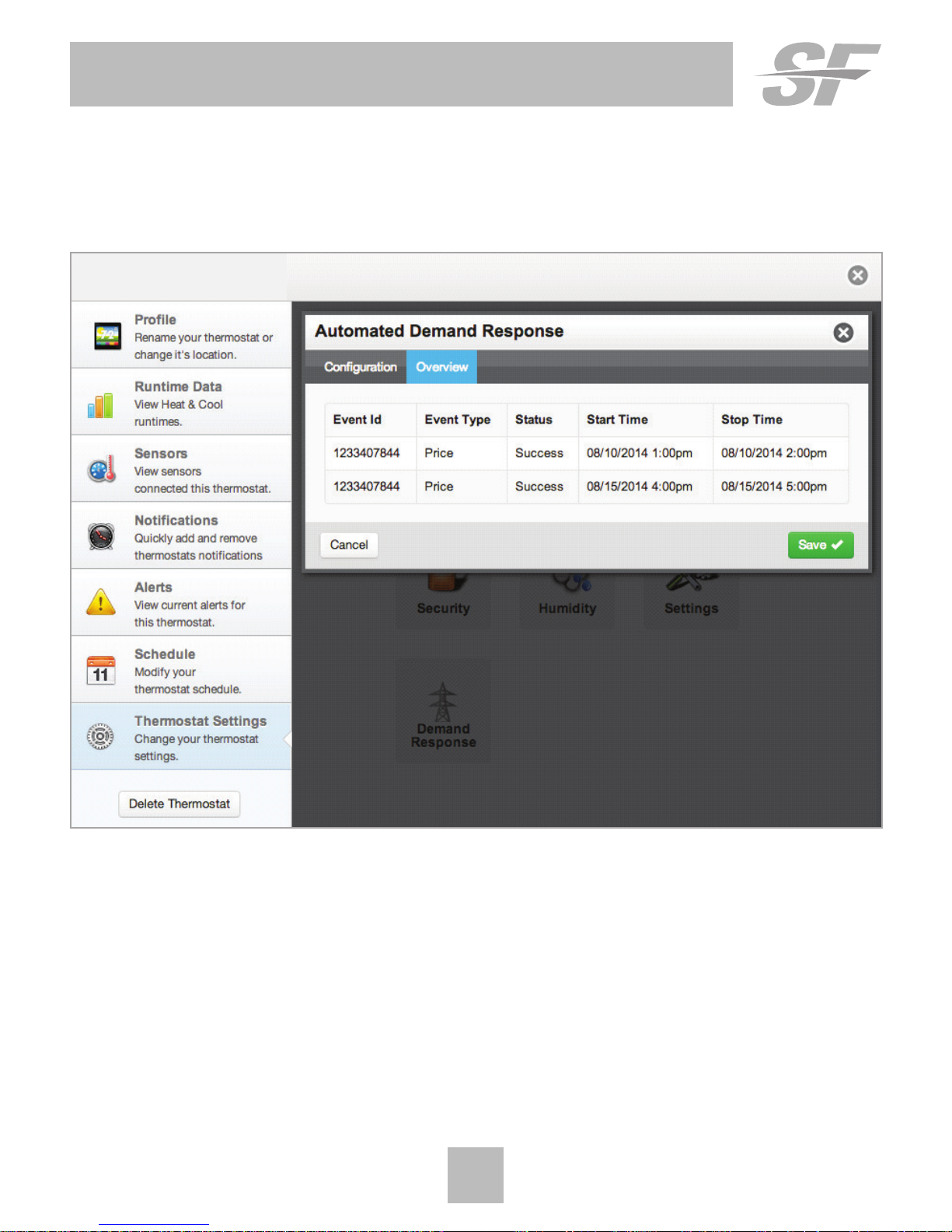
Selecting the Overview tab of the ADR page will cause a summary
of ADR events to be displayed.
Office - Configuration
Installer Setup - Automated Demand Response
30

Installer Setup - Automated Demand Response
31
ADR (Setup step 29)
Controls whether you want the thermostat to possibly respond to
signals from the utility provider. Select ON to allow this and to
have steps 30-36 appear.
ADR Action (Setup step 30)
Allows the user to determine what action is taken when an ADR
event is received.
Observe Setpoint Offsets – will offset the heat and cool setpoints by
the amounts specified in setup steps 35 and 36
Observe Static Setpoints – will set the heat and cool setpoints to the
values specified in setup steps 33 and 34
Event Max Cool Setpoint (Setup step 31)
Event Min Heat Setpoint (Setup step 32)
Specifies the range of allowable setpoint adjustments to be
enforced when any ADR signal has been received from the utility.
Since you might be paying more for energy while an event is
active, you can impose tighter limits on setpoint ranges that are
only enforced during the event.
Static Cool Setpoint (Setup step 33)
Static Heat Setpoint (Setup step 34)
Specifies the setpoints that will come into use during an event
when the ADR ACTION is set to OBSERVE STATIC SETPOINTS.

Installer Setup - Automated Demand Response
32
Cool Setpoint Offset (setup step 35)
Heat Setpoint Offset (setup step 36)
Specifies how much the current setpoints in effect prior to an
event will be altered during an event when the ADR ACTION is
set to OBSERVE SETPOINT OFFSETS. The heat setpoint can be
automatically lowered by 1 to 10 degrees while the cool setpoint can
be automatically raised by 1 to 10 degrees.
DISPLAY INDICATIONS WHEN AN ADR EVENT IS HAPPENING
After setting your desired values for use during an ADR event,
the scrolling display will give a little information when an event is
pending or active. For instance, when an ADR event has been sent
to your thermostat, you might see ADR STARTS at 4:15 to notify you
of a pending event. Once active, you might see ADR STOPS at 5:30.
When an event is active, you can press any of COOLER, WARMER or
MODE buttons, followed by the WARMER to opt out of the event.

33
Installer Setup
Locking/Unlocking the Keypad
To prevent unauthorized use of the thermostat, the front panel buttons may
be disabled. To disable, or ‘lock’ the keypad, press and hold the MODE button.
While holding the MODE button, press the WARMER and COOLER buttons
together. The
icon will appear on the display, then release the buttons.
Press all three
buttons in the order
outlined above for
keypad lockout
To unlock the keypad, press and hold the MODE button. While holding the
MODE button, press the WARMER and COOLER buttons together.
The
icon will disappear from the display, then release the buttons.
MODE
MODE
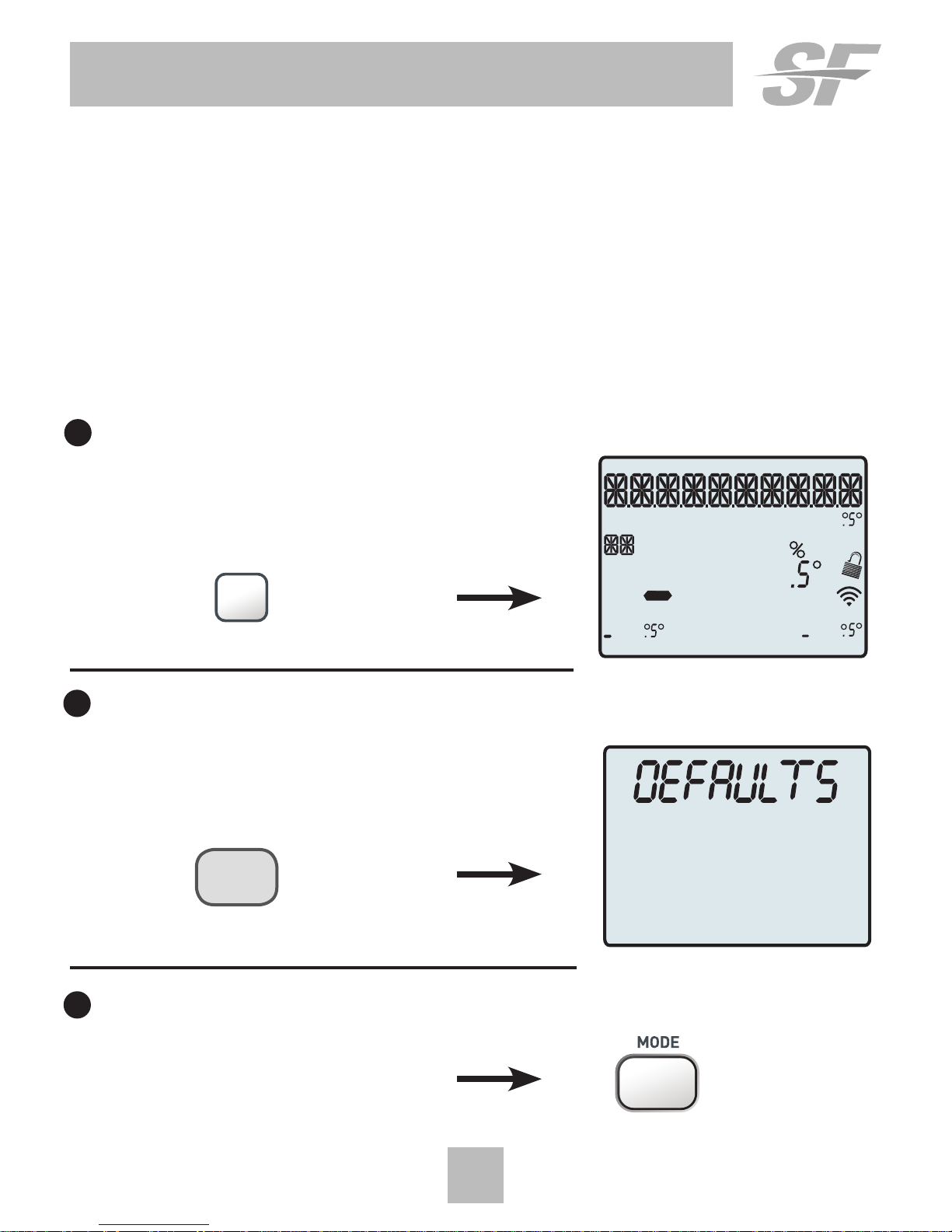
34
Installer Setup
Resetting the Thermostat to the Factory Default Settings
(for default values see page 36-37)
If, for any reason, you desire to return all the stored settings back
to the factory default settings, follow the instructions below.
WARNING: This will reset all Time Period and Advanced Programming to
the default settings. Any information entered prior to this reset will be
permanently lost.
1 Press and hold SETUP for 10 seconds. All icons will appear on the display.
Keep pressing the SETUP
button until you see
this screen.
2 After all the icons appear, release SETUP. Press and hold FAN for
5 seconds. DEFAULTS will appear on the display.
Keep pressing the FAN button
until you see this screen.
3 After DEFAULTS appears, release FAN.
Press MODE to return to normal operation.
FAN ON | AUTO
SETUP
HI
Lo
Program
Morning Day Night
Evening
ONOFF
Outdoor
Fan On
COOL
AUXH
EAT
Day Night
Morning
Evening
Setup Step
2nd3rd
Stage
Am
Pm
18:88
188
188
88
188

35
Technician Setup
To enter Technician Setup, press and hold the SETUP button for 10 seconds.
After all the icons appear, press MODE. The version number of the thermostat
will appear in the scrolling text. Press MODE to advance to the next step.
Use the WARMER or COOLER buttons to adjust the value of your selection.
To leave Technician Setup, press SETUP.
Technician Setup is for diagnostic and testing purposes and is intended for
use by a qualified technician.
Technician Setup contains the following options:
• View the version number of the thermostat.
• View the jumper setting of J1 (Gas/Electric or Heat Pump), J2 (Reversing
Valve: RV=O or RV=B), and J3 (Fan: Gas or Electric) jumpers located on the
back of the thermostat. (Remove thermostat from backplate for access)
• View the state of the Dry Contact and Fault terminals.
• Turn on equipment outputs for testing.
• Calibrate thermostat and remote sensors.
Hold for 10 seconds All icons appear Press MODE to advance
through the setup steps
Press WARMER or COOLER
to adjust the selection
MODE
SETUP
MODE
through the setup steps
Press WARMER or COOLER
to adjust the selection
MODE
HI
Lo
Program ONOFF
Outdoor
Fan On
COOL
AUXH
EAT
Day Night
Morning
Evening
Setup Step
2nd3rd
Stage
Am
Pm
18:88
188
188
88
188
Morning Day Night
Evening

36
Advanced Setup Table
Df = Factory Default Setting
Step# Description Pg# Range Df
1 Prog Mode 24 Non, 1 Day, 5/2 Day, 7 Day 7
2 Available Modes 24 Heat/Cool/Auto/Off, Heat/Cool/
Heat/Cool/Off, Heat/Off, Auto/Off
Cool/Off
3 Backlight 16 On, Off Off
4 Backlight Level 16 Off thru 7 levels of brightness Level 5
5 Night Dimmer 16 On/Off Off
6 Night Dimmer Brightness 16 Off thru 7 levels of brightness 2 (20%)
7 Night Dimmer Start Time 16 12A-12A 8:00P
8 Night Dimmer Stop Time 16 12A-12A 6:00A
9 Current Service Filter Runtime Hours 20 0-1999 Hours 0
10 Current Service Filter Calendar Days 20 0-720 Days 0
11 Current UV Lamp Calendar Days 21 0-720 Days 0
12 Set Service Filter Runtime Hours 20 0-1950 hours 0
13 Set Service Filter Calendar Days 20 0-720 Days 0
14 Set UV Lamp Calendar Days 21 0-720 Days 0
15 Language 16 English, Espanol, Francais English
16 Scrolling Method 17 “L-R Slow, L-R Fast, Word Whole Word
L-R Slow, Word L-R Fast, Center
Whole Word L Slow, Whole Fast
Word R Slow, Whole Word Ctr.
Fast, Whole Word Ctr. Slow
17 Cycles Per Hour 25 No Limit, 2, 3, 4, 5, 6 6
18 Compressor Minimum Off Minutes 25 0, 3, 5 Minutes 5
19 Min. Heat/Cool Setpoint Difference 25 0 - 6 Degrees 2
20 Number of Heat Stages 25 0 - 2 2
21 Number of Cool Stages 25 0 - 1 1
22 Number of Aux Stages 25 0, 1 0
23 1st Stage Deadband 26 1 - 6 Degrees 2
24 F/C 26 Fahrenheit (F), Celsius (C) F
25 Dry Contact Polarity 27 Open, Closed Open
26 Dry Contact Use 27 Condensate, Vacation, FDD Vacation
27 Skyport 27 On, Off On
28 Local API 27 On, Off Off
29 ADR 31 On, Off On
cont. next page

37
Advanced Setup Table
Df = Factory Default Setting
Step# Description Pg# Range Df
30 ADR Action 31 Observe Setpoint Offset, Observe set Observe Static Setpoints point offsets
31 Event Max Cool Setpoint 31 65 - 90 90
32 Event Min Heat Setpoint 31 50 - 85 50
33 Static Cool Setpoint 31 65 - 85 82
34 Static Heat Setpoint 31 65 - 85 60
35 Cool Setpoint Offset 32 1 to 10 4
36 Heat Setpoint Offset 32 -1 to -10 -4
37 Press Fan To Clear All Messages 26

38
Troubleshooting
• SYMPTOM: The air conditioning does not attempt to turn on.
CAUSE: The compressor timer lockout may prevent the air conditioner
from turning on for a period of time.
REMEDY: Consult the Owner’s Manual in the Installer Setup section to
defeat the Cycles Per Hour (page 28).
• SYMPTOM: The display is blank.
CAUSE: Lack of proper power.
REMEDY: Make sure the power is on to the furnace and that you have
24vac between R & C.
• SYMPTOM: When controlling a residential heat pump, and asking for
cooling, the heat comes on.
CAUSE: The thermostat reversing valve jumper is set for “B”.
REMEDY: Set the reversing valve jumper for “ O ”.
• SYMPTOM: When calling for cooling, both the heat and cool come on.
CAUSE: The thermostat equipment jumper is configured for “HP” and
the HVAC unit is a Gas/Electric.
REMEDY: Set the equipment jumper for “Gas”.
• SYMPTOM: When the Program button is pressed, the display
reads “DISABLED”.
CAUSE: Program mode is set to “NON PROGRAM”.
REMEDY: Set Program Mode (Setup 1) to 1, 5/2, or 7 Day.
See Selecting Your Program Mode (page 24).

39
Warranty
One-Year Warranty - This Product is warranted to be free from defects in material and workmanship.
If it appears within one year from the date of original installation, whether or not actual use begins
on that date, that the product does not meet this warranty, a new or remanufactured part, at the
manufacturer’s sole option to replace any defective part, will be provided without charge for the part
itself provided the defective part is returned to the distributor through a qualified servicing dealer.
THIS WARRANTY DOES NOT INCLUDE LABOR OR OTHER COSTS incurred for diagnosing, repairing,
removing, installing, shipping, servicing or handling of either defective parts or replacement parts.
Such costs may be covered by a separate warranty provided by the installer.
THIS WARRANTY APPLIES ONLY TO PRODUCTS IN THEIR ORIGINAL INSTALLATION LOCATION AND
BECOMES VOID UPON REINSTALLATION.
LIMITATIONS OF WARRANTIES – ALL IMPLIED WARRANTIES (INCLUDING IMPLIED WARRANTIES
OF FITNESS FOR A PARTICULAR PURPOSE AND MERCHANTABILITY) ARE HEREBY LIMITED IN
DURATION TO THE PERIOD FOR WHICH THE LIMITED WARRANTY IS GIVEN. SOME STATES DO NOT
ALLOW LIMITATIONS ON HOW LONG AN IMPLIED WARRANTY LASTS, SO THE ABOVE MAY NOT
APPLY TO YOU. THE EXPRESSED WARRANTIES MADE IN THIS WARRANTY ARE EXCLUSIVE AND
MAY NOT BE ALTERED, ENLARGED, OR CHANGED BY ANY DISTRIBUTOR, DEALER, OR OTHER
PERSON WHATSOEVER.
ALL WORK UNDER THE TERMS OF THIS WARRANTY SHALL BE PERFORMED DURING NORMAL
WORKING HOURS. ALL REPLACEMENT PARTS, WHETHER NEW OR REMANUFACTURED, ASSUME
AS THEIR WARRANTY PERIOD ONLY THE REMAINING TIME PERIOD OF THIS WARRANTY.
THE MANUFACTURER WILL NOT BE RESPONSIBLE FOR:
1. Normal maintenance as outlined in the installation and servicing instructions or owner’s manual,
including filter cleaning and/or replacement and lubrication.
2. Damage or repairs required as a consequence of faulty installation, misapplication, abuse,
improper servicing, unauthorized alteration or improper operation.
3. Failure to start due to voltage conditions, blown fuses, open circuit breakers or other damages
due to the inadequacy or interruption of electrical service.
4. Damage as a result of floods, winds, fires, lightning, accidents, corrosive environments or other
conditions beyond the control of the Manufacturer.
5. Parts not supplied or designated by the Manufacturer, or damages resulting from their use.
6. Manufacturer products installed outside the continental U.S.A., Alaska, Hawaii, and Canada.
7. Electricity or fuel costs or increases in electricity or fuel costs for any reason whatsoever
including additional or unusual use of supplemental electric heat.
8. ANY SPECIAL INDIRECT OR CONSEQUENTIAL PROPERTY OR COMMERCIAL DAMAGE OF ANY
NATURE WHATSOEVER. Some states do not allow the exclusion of incidental or consequential
damages, so the above may not apply to you.
This warranty gives you specific legal rights and you may also have other rights which may vary
from state to state.

Technical Specications
SFTHRP121WFC Thermostat Controllers
40
SFTHRP742WFC Manual Thermostat Controllers
Power Requirements
20 - 30 VAC 50/60 Hz, 3.0 VA @ 24V nominal.
W1, W2, W3 = 0.2A max, 0.01A min, 3A inrush, 20 - 30 VAC
Y1, Y2, G = 0.4A max, 0.01A min, 3A inrush, 20 - 30 VAC
Thermistor, NTC 10K @ 25˚C
Thermistor, NTC 10K @ 25˚C
16 AWG (100 ft max) to 24 AWG (36 ft max)
35˚ to 99˚ deg F (2˚ to 36˚ deg C)
35˚ to 65˚ deg F +/- 3˚ degF, greater than 65˚ to less than 80 degF +/- 2 degF,
80˚ to 99˚ deg F +/- 3˚ degF, greater than 99˚ to 104˚ deg F +/- 5˚ deg F
Adjustable 1˚ to 6˚ deg first stage, 0˚ - 10˚ deg 2nd & 3rd stages
35˚ to 104˚ deg F (2˚ to 40˚ deg C), 5 - 95% RH non-condensing, 86˚ deg F
max dew point
-22˚ to 122˚ deg F (-30˚ to 50˚ deg C), 5-95% RH non-condensing, 86˚ deg F
max dew point
UL/cUL listed, file E468676, NEC Class 2
4.4” H x 5.2” W x 1.0”D
0.34 kg
Output Rating
Local Temperature
Sensor Type
Remote Temperature
Sensor Type
Temperature Adjustment
Range
Accuracy
Wire Size
Deadband
Operating
Storage
Ambient
Conditions
Compliance
Dimensions
Shipping Weight
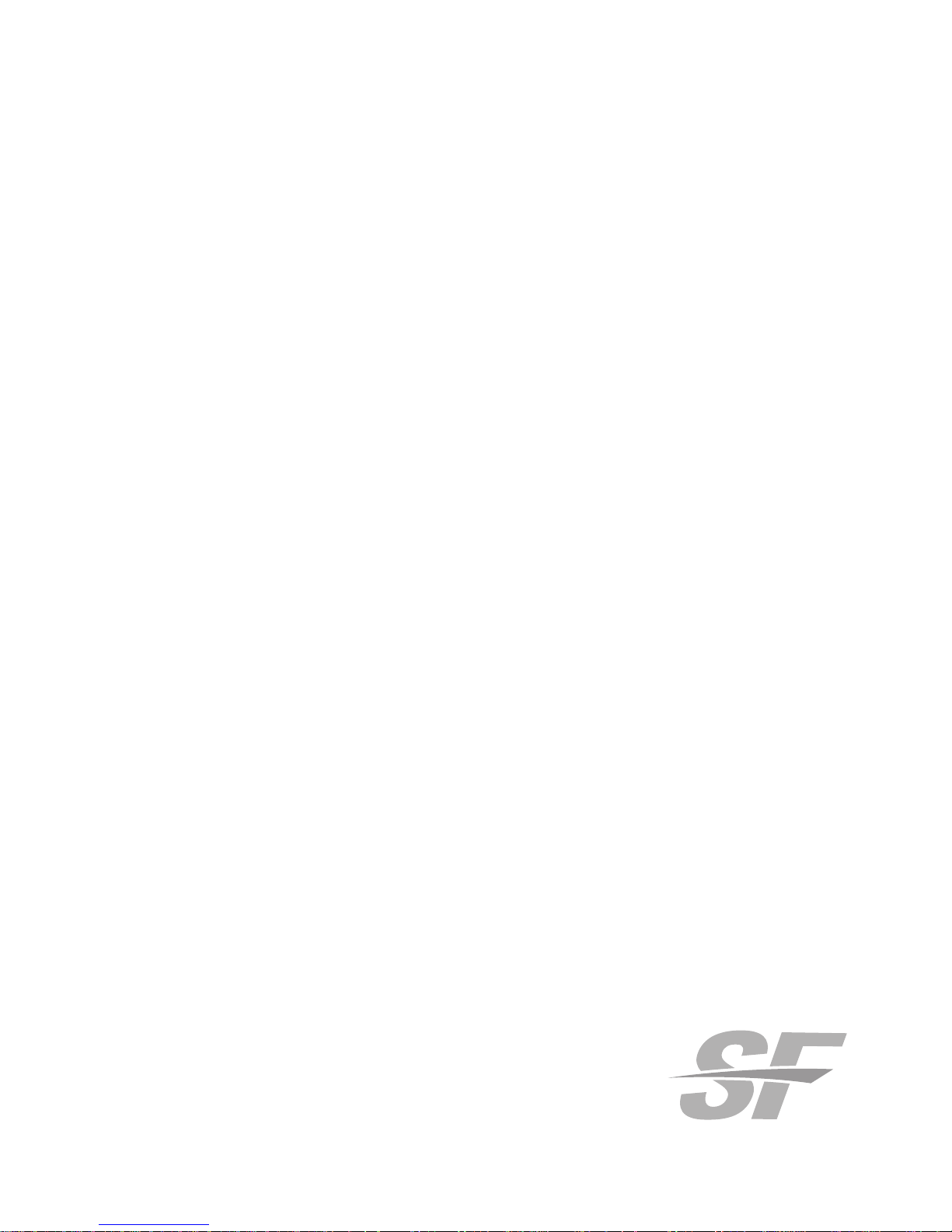
88-1241 rev. 1 05/15/18
Patent Pending
