
BD-6580
2D Imager Barcode Scanner
Configuration Guide

Table Of Contents
Chapter 1 Getting Started .................................................................................................................................. 1
About This Guide ..................................................................................................................................... 1
Barcode Scanning ................................................................................................................................... 2
Barcode Programming ............................................................................................................................. 2
Factory Defaults ....................................................................................................................................... 3
Custom Defaults ...................................................................................................................................... 3
Chapter 2 Communication Interfaces .............................................................................................................. 4
Power-Saving Mode ................................................................................................................................ 4
TTL-232 Interface .................................................................................................................................... 5
Baud Rate ......................................................................................................................................... 6
Parity Check ..................................................................................................................................... 7
Data Bit ............................................................................................................................................. 7
Data Bit & Parity Check .................................................................................................................... 8
Stop Bit ............................................................................................................................................. 8
USB Interface (Optional) ......................................................................................................................... 8
USB Enumeration ............................................................................................................................. 8
USB HID-KBW .................................................................................................................................. 9
USB Country Keyboard Types ................................................................................................ 10
Beep on Unknown Character .................................................................................................. 12
Inter-Keystroke Delay .............................................................................................................. 12
Convert Case ........................................................................................................................... 13
Emulate ALT+Keypad ............................................................................................................. 14
Function Key Mapping ............................................................................................................. 15
Emulate Numeric Keypad........................................................................................................ 16
Code Page ............................................................................................................................... 16
USB COM Port Emulation .............................................................................................................. 17
Access the Engine with Your Program ................................................................................... 17
Acquire Scanned Data ............................................................................................................ 17
Send Data to the Engine ......................................................................................................... 17.........
Chapter 3 Scan Mode ....................................................................................................................................... 18

Batch Mode ............................................................................................................................................ 18
Trigger Mode ......................................................................................................................................... 19
Decode Session Timeout ............................................................................................................... 19
Level Trigger/Pulse Trigger ............................................................................................................ 20
Auto Sleep ...................................................................................................................................... 20
Timeout between Decodes (Same Barcode) ................................................................................. 21
Sense Mode ........................................................................................................................................... 22
Decode Session Timeout ............................................................................................................... 22
Image Stabilization Timeout ........................................................................................................... 22
Continue after Good Read .............................................................................................................. 23
Timeout between Decodes (Same Barcode) ................................................................................. 23
Sensitivity ........................................................................................................................................ 24
Continuous Mode................................................................................................................................... 26
Decode Session Timeout ............................................................................................................... 26
Timeout between Decodes ............................................................................................................. 26
Cellphone Read Mode ........................................................................................................................... 27
Chapter 4 Scanning Preferences .................................................................................................................... 28
Introduction ............................................................................................................................................ 28
Decode Area .......................................................................................................................................... 28
Whole Area Decoding ..................................................................................................................... 28
Central Area Decoding ................................................................................................................... 28
Specify Central Area ............................................................................................................... 29
Chapter 5 Illumination & Aiming..................................................................................................................... 30
Illumination ............................................................................................................................................. 30
Aiming .................................................................................................................................................... 31
Chapter 6 Beep & LED Notifications .............................................................................................................. 32
Startup Beep .......................................................................................................................................... 32
Good Read Beep for Non-programming Barcode ................................................................................. 33
Beep Type....................................................................................................................................... 33
Beep Volume .................................................................................................................................. 34
Beep on Unknown Character ................................................................................................................ 34
Good Read Beep for Programming Barcode ........................................................................................ 35
Good Read LED .................................................................................................................................... 35

Transmit NGR Message ........................................................................................................................ 36
Edit NGR Message ......................................................................................................................... 36
Chapter 7 Data Editing ..................................................................................................................................... 37
General Settings .................................................................................................................................... 38
Enable/Disable All Prefix/Suffix ...................................................................................................... 38
Prefix Sequences ............................................................................................................................ 38
Custom Prefix ........................................................................................................................................ 39
Enable/Disable Custom Prefix ........................................................................................................ 39
Set Custom Prefix ........................................................................................................................... 39
AIM ID Prefix .......................................................................................................................................... 40
Code ID Prefix ....................................................................................................................................... 40
Restore All Default Code IDs.......................................................................................................... 40
Modify Code ID ............................................................................................................................... 41
Custom Suffix ........................................................................................................................................ 44
Enable/Disable Custom Suffix ........................................................................................................ 44
Set Custom Suffix ........................................................................................................................... 44
Terminating Character Suffix ................................................................................................................. 45
Enable/Disable Terminating Character Suffix ................................................................................ 45
Set Terminating Character Suffix ................................................................................................... 46
Chapter 8 Symbologies ................................................................................................................................... 47
Global Settings ...................................................................................................................................... 47
Enable/Disable All Symbologies ..................................................................................................... 47
Enable/Disable 1D Symbologies .................................................................................................... 47
Enable/Disable 2D Symbologies .................................................................................................... 47
Video Reverse ................................................................................................................................ 48
1D Symbologies ..................................................................................................................................... 49
Code 128 ........................................................................................................................................ 49
Restore Factory Defaults......................................................................................................... 49
Enable/Disable Code 128........................................................................................................ 49
Set Length Range for Code 128 ............................................................................................. 49
GS1-128 (UCC/EAN-128) .............................................................................................................. 50
Restore Factory Defaults......................................................................................................... 50
Enable/Disable GS1-128 ......................................................................................................... 50
Set Length Range for GS1-128 ............................................................................................... 50

AIM-128 .......................................................................................................................................... 51
Restore Factory Defaults......................................................................................................... 51
Enable/Disable AIM-128.......................................................................................................... 51
Set Length Range for AIM-128 ............................................................................................... 51
EAN-8 ............................................................................................................................................. 52
Restore Factory Defaults......................................................................................................... 52
Enable/Disable EAN-8 ............................................................................................................. 52
Transmit Check Digit ............................................................................................................... 53
Add-On Code ........................................................................................................................... 53
Add-On Code Required ........................................................................................................... 54
EAN-8 Extension ..................................................................................................................... 54
EAN-13 ........................................................................................................................................... 55
Restore Factory Defaults......................................................................................................... 55
Enable/Disable EAN-13 ........................................................................................................... 55
Transmit Check Digit ............................................................................................................... 55
Add-On Code ........................................................................................................................... 56
Add-On Code Required ........................................................................................................... 56
ISSN ................................................................................................................................................ 57
Restore Factory Defaults......................................................................................................... 57
Enable/Disable ISSN ............................................................................................................... 57
Add-On Code ........................................................................................................................... 58
Add-On Code Required ........................................................................................................... 58
ISBN ................................................................................................................................................ 59
Restore Factory Default .......................................................................................................... 59
Enable/Disable ISBN ............................................................................................................... 59
Set ISBN Format ..................................................................................................................... 59
Add-On Code ........................................................................................................................... 60
Add-On Code Required ........................................................................................................... 60
UPC-E ............................................................................................................................................. 61
Restore Factory Defaults......................................................................................................... 61
Enable/Disable UPC-E ............................................................................................................ 61
Transmit Check Digit ............................................................................................................... 61
Add-On Code ........................................................................................................................... 62
Add-On Code Required ........................................................................................................... 62
Transmit System Character “0” ............................................................................................... 63

UPC-E Extension .................................................................................................................... 63
UPC-A ............................................................................................................................................. 64
Restore Factory Defaults......................................................................................................... 64
Enable/Disable UPC-A ............................................................................................................ 64
Transmit Check Digit ............................................................................................................... 64
Add-On Code ........................................................................................................................... 65
Add-On Code Required ........................................................................................................... 65
Transmit Preamble Character “0” ............................................................................................ 66
Interleaved 2 of 5 ............................................................................................................................ 67
Restore Factory Defaults......................................................................................................... 67
Enable/Disable Interleaved 2 of 5 ........................................................................................... 67
Set Length Range for Interleaved 2 of 5 ................................................................................. 67
Check Digit Verification ........................................................................................................... 68
ITF-14 ............................................................................................................................................. 69
ITF-6 ............................................................................................................................................... 70
Matrix 2 of 5 .................................................................................................................................... 71
Restore Factory Defaults......................................................................................................... 71
Enable/Disable Matrix 2 of 5 ................................................................................................... 71
Set Length Range for Matrix 2 of 5 ......................................................................................... 71
Check Digit Verification ........................................................................................................... 72
Industrial 2 of 5 ............................................................................................................................... 73
Restore Factory Defaults......................................................................................................... 73
Enable/Disable Industrial 2 of 5 .............................................................................................. 73
Set Length Range for Industrial 2 of 5 .................................................................................... 73
Check Digit Verification ........................................................................................................... 74
Standard 2 of 5(IATA 2 of 5) ...................................................................................................... 75
Restore Factory Defaults......................................................................................................... 75
Enable/Disable Standard 25 ................................................................................................... 75
Set Length Range for Standard 25 ......................................................................................... 75
Check Digit Verification ........................................................................................................... 76
Code 39 .......................................................................................................................................... 77
Restore Factory Defaults......................................................................................................... 77
Enable/Disable Code 39.......................................................................................................... 77
Transmit Start/Stop Character ................................................................................................ 77
Set Length Range for Code 39 ............................................................................................... 78

Check Digit Verification ........................................................................................................... 78
Enable/Disable Code 39 Full ASCII ........................................................................................ 78
Codabar .......................................................................................................................................... 79
Restore Factory Defaults......................................................................................................... 79
Enable/Disable Codabar ......................................................................................................... 79
Set Length Range for Codabar ............................................................................................... 79
Check Digit Verification ........................................................................................................... 80
Transmit Start/Stop Character ................................................................................................ 80
Start/Stop Character Format ................................................................................................... 81
Code 93 .......................................................................................................................................... 82
Restore Factory Defaults......................................................................................................... 82
Enable/Disable Code 93.......................................................................................................... 82
Set Length Range for Code 93 ............................................................................................... 82
Check Digit Verification ........................................................................................................... 83
GS1-Databar (RSS) ........................................................................................................................ 84
Restore Factory Defaults......................................................................................................... 84
Enable/Disable GS1 Databar .................................................................................................. 84
Transmit Application Identifier “01” ......................................................................................... 84
Code 11 .......................................................................................................................................... 85
Restore Factory Defaults......................................................................................................... 85
Enable/Disable Code 11.......................................................................................................... 85
Set Length Range for Code 11 ............................................................................................... 85
Transmit Check Digit ............................................................................................................... 86
Check Digit Verification ........................................................................................................... 86
Plessey ........................................................................................................................................... 87
Restore Factory Defaults......................................................................................................... 87
Enable/Disable Plessey ........................................................................................................... 87
Set Length Range for Plessey ................................................................................................ 87
Check Digit Verification ........................................................................................................... 88
MSI-Plessey .................................................................................................................................... 89
Restore Factory Defaults......................................................................................................... 89
Enable/Disable MSI-Plessey ................................................................................................... 89
Set Length Range for MSI-Plessey ......................................................................................... 89
Transmit Check Digit ............................................................................................................... 90
Check Digit Verification ........................................................................................................... 90

2D Symbologies ..................................................................................................................................... 91
PDF 417 .......................................................................................................................................... 91
Restore Factory Defaults......................................................................................................... 91
Enable/Disable PDF 417 ......................................................................................................... 91
Set Length Range for PDF 417 ............................................................................................... 91
PDF 417 Twin Code ................................................................................................................ 92
Character Encoding ................................................................................................................. 93
QR Code ......................................................................................................................................... 94
Restore Factory Defaults......................................................................................................... 94
Enable/Disable QR Code ........................................................................................................ 94
Set Length Range for QR Code .............................................................................................. 94
Micro QR ................................................................................................................................. 94
QR Twin Code ......................................................................................................................... 95
Character Encoding ................................................................................................................. 96
Data Matrix...................................................................................................................................... 97
Restore Factory Defaults......................................................................................................... 97
Enable/Disable Data Matrix ..................................................................................................... 97
Set Length Range for Data Matrix ........................................................................................... 97
Rectangular Barcode ............................................................................................................... 98
Mirror Image ............................................................................................................................ 98
Data Matrix Twin Code ............................................................................................................ 99
Character Encoding ................................................................................................................. 99
Chapter 9 Image Control ............................................................................................................................... 100
Ambient Illumination ............................................................................................................................ 100
Image Flipping ..................................................................................................................................... 101
Flip ................................................................................................................................................ 102
Flip Vertically ................................................................................................................................ 102
Flip Horizontally ............................................................................................................................ 102
Chapter 10 Troubleshooting ......................................................................................................................... 103
FAQ ...................................................................................................................................................... 103
Appendix ......................................................................................................................................................... 105
Appendix 1: Factory Defaults Table .................................................................................................... 105
Appendix 2: AIM ID Table .................................................................................................................... 113

Appendix 3: Code ID Table ................................................................................................................. 115
Appendix 4: ASCII Table ..................................................................................................................... 116
Appendix 5: Parameter Programming Examples ................................................................................ 120
a. Program the Decode Session Timeout .................................................................................... 120
b. Program the Time Period from Idle to Sleep ............................................................................ 120
c. Program the Image Stabilization Timeout ................................................................................ 120
d. Program the Timeout between Decodes (Same Barcode) ...................................................... 121
e. Program the Threshold Value of Illumination Change ............................................................. 121
f. Program the Timeout between Decodes ................................................................................... 121
g. Program the Central Area ......................................................................................................... 122
h. Program the Custom Prefix/Suffix ............................................................................................ 122
i. Program the Terminating Character Suffix ................................................................................ 122
j. Program the Code ID ................................................................................................................. 123
k. Program the NGR Message ..................................................................................................... 123
l. Program the Code Page ............................................................................................................ 123
m. Program the Length Range (Maximum/Minimum Lengths) for a Symbology ......................... 124
n. Program the Custom Inter-keystroke Delay ............................................................................. 124
o. Program the engine to get proper output for Russian encoded with Windows 1251 .............. 125
p. Program the engine to get proper output for Russian encoded with UTF-8 ............................ 125
Appendix 6: Digit Barcodes ................................................................................................................. 126
Appendix 7: Save/Cancel Barcodes .................................................................................................... 128
Appendix 8: ASCII Function Key Mapping Table ................................................................................ 129
Appendix 9: Code Pages List .............................................................................................................. 131

Enter Setup
Chapter 1 Getting Started
About This Guide
This guide provides programming instructions for the 2D Reader. Users can configure the 2D Reader by
scanning the programming barcodes included in this manual.
The 2D reader has been properly configured for most applications and can be put into use without further
configuration. Users may check the Factory Defaults Table in Appendix for reference. Throughout the
manual, asterisks (**) indicate factory default values.
1 ** Exit Setup

Enter Setup
Barcode Scanning
The 2D Reader features fast scanning and accurate decoding. Barcodes rotated at any angle can still be
read with ease. When scanning a barcode, simply center the aiming beam or pattern projected by the
EM30-M over the barcode.
Barcode Programming
Scanning the Enter Setup barcode can enable the reader to enter the setup mode. Then you can scan a
number of programming barcodes to configure your reader. To exit the setup mode, scan the Exit Setup
barcode.
Note: When programming the reader, the minimum interval of consecutive scans must exceed
0.5s. Otherwise the reader will fail to read the latter programming barcode and generate a bad
read beep.
If the reader has exited the setup mode, only some special programming barcodes, such as the Enter
Setup barcode and Restore All Factory Defaults barcode, can be read.
Enter Setup
** Exit Setup
Programming barcode data can be transmitted to the Host. Scan the appropriate barcode below to
enable or disable the transmission of programming barcode data (i.e. the characters under programming
barcode) to the Host.
Restarting the reader will automatically disable the transmisison of programming barcode data to the
Host.
Transmit Programming Barcode Data
** Do Not Transmit Programming Barcode Data
** Exit Setup 2

Enter Setup
Factory Defaults
Scanning the following barcode can restore the 2D Reader to the factory defaults. See Appendix 1:
Factory Defaults Table for more information.
Note: Use this feature with discretion.
Restore All Factory Defaults
Custom Defaults
Custom defaults make it possible to save the frequently-used settings on the engine.
Scanning the Save as Custom Defaults barcode can save the current settings as custom defaults. Once
custom default settings are stored, they can be recovered at any time by scanning the Restore All
Custom Defaults barcode.
Custom defaults are stored in the non-volatile memory. Restoring the reader to the factory defaults will
not remove the custom defaults from the reader.
Save as Custom Defaults
Restore All Custom Defaults
3 ** Exit Setup

Enter Setup
Chapter 2 Communication Interfaces
The 2D Reader provides a TTL-232 interface and a USB interface (optional) to communicate with the
host device. The host device can receive scanned data and send commands to control the reader or to
access/alter the configuration information of the reader via the interface.
Power-Saving Mode
By default, the reader adopts the Normal Mode which supports both TTL-232 and USB. The
Power-Saving Mode is designed to conserve power. However, you can only use TTL-232 communication
in the Power-Saving Mode.
** Normal Mode
(TTL-232 & USB supported)
Power-Saving Mode
(TTL-232 supported)
** Exit Setup 4

Enter Setup
TTL-232 Interface
Serial communication interface is usually used when connecting the reader to a host device (like PC,
POS). However, to ensure smooth communication and accuracy of data, you need to set communication
parameters (including baud rate, parity check, data bit and stop bit) to match the host device.
The serial communication interface provided by the reader is based on TTL-level signals. TTL-232 can be
used for most application architectures. For those requiring RS-232, an external conversion circuit is
needed. The conversion circuit is available only to some models.
** Serial Communication
Default serial communication parameters are listed below. Make sure all parameters match the host
requirements.
Parameter Factory Default
Serial Communication Standard TTL-232
Baud Rate 9600
Parity Check None
Data Bits 8
Stop Bits 1
Hardware Flow Control None
5 ** Exit Setup

Enter Setup
Baud Rate
Baud rate is the number of bits of data transmitted per second. Set the baud rate to match the Host
requirements.
** 9600
1200
2400
19200
38400
4800
57600
14400
115200
** Exit Setup 6

Enter Setup
Parity Check
When the number of data bits is set to 7, you can only select either Even Parity or Odd Parity. The None
option will be regarded as Even Parity in this case.
** None
Even Parity
Odd Parity
Data Bit
When the number of data bits is set to 7, you can only select either Even Parity or Odd Parity.
7 Data Bits
** 8 Data Bits
7 ** Exit Setup

Enter Setup
Data Bit & Parity Check
7 Data Bits/Even Parity
8 Data Bits/Even Parity
7 Data Bits/Odd Parity
** 8 Data Bits/ No Parity
8 Data Bits/Odd Parity
Stop Bit
** 1 Stop Bit
2 Stop Bits
** Exit Setup 8

Enter Setup
USB HID-KBW
When you connect the reader to the Host via a USB connection, you can enable the USB HID-KBW
feature by scanning the barcode below. Then reader transmission will be simulated as USB keyboard
input. The Host receives keystrokes on the virtual keyboard. It works on a Plug and Play basis and no
driver is required.
USB HID-KBW
9 ** Exit Setup

Enter Setup
USB Country Keyboard Types
Keyboard layouts vary from country to country. The default setting is U.S. keyboard.
** U.S.
Denmark
France
Japan
Finland
Turkey_F
Italy
** Exit Setup 10
Norway

Enter Setup
Spain
UK
Belgium
Turkey_Q
Austria, Germany
Russia
Sweden
11 ** Exit Setup
Portugal

Enter Setup
Beep on Unknown Character
Due to the differences in keyboard layouts, some characters contained in barcode data may be
unavailable on the selected keyboard. As a result, the reader fails to transmit the unknown characters.
Scan the appropriate barcode below to enable or disable the emission of beep when an unknown
character is detected.
Beep on Unknown Character
** Do Not Beep on Unknown Character
Inter-Keystroke Delay
This parameter specifies the delay between emulated keystrokes. It is programmable in 1ms increments
from 0ms to 75ms. The default setting is 10ms. To learn how to program this parameter, see Appendix 5.
** No Delay
Short Delay (20ms)
Long Delay (40ms)
** Exit Setup 12
Custom Delay

Enter Setup
Convert Case
Scan the appropriate barcode below to convert barcode data to your desired case.
** No Case Conversion
Convert All to Upper Case
Invert Upper and Lower Case Characters
Convert All to Lower Case
Example: When the Convert All to Lower Case feature is enabled, barcode data “AbC” is transmitted
as “abc”.
13 ** Exit Setup

Enter Setup
Emulate ALT+Keypad
This feature allows any ASCII character (0x00 - 0xFF) to be sent over the numeric keypad no matter
which keyboard type is selected. Since sending a character involves multiple keystroke emulations, this
method appears less efficient.
The following options are available:
Disable: No ASCII character is sent in the ALT+Keypad way.
Mode 1: ASCII characters not supported by the selected keyboard type but falling into 0x20~0xFF
are sent in the ALT+Keypad way.
Mode 2: ASCII characters falling into 0x20~0xFF are sent in the ALT+Keypad way.
Mode 3: ASCII characters falling into 0x00~0xFF are sent in the ALT+Keypad way.
Note: In the event of a conflict between Function Key Mapping and Mode 3, Function Key Mapping
shall govern.
** Disable
Mode 2
Mode 1
Mode 3
Example: Supposing US keyboard is selected, barcode data ”AÐF” (65/208/70) is sent as below:
(1) Mode 1 is enabled:
“A” -- Keystroke “A”
“Д -- “ALT Make” + “208” + “ALT Break”
“F” -- Keystroke “F”
(2) Mode 3 is enabled:
“A” – “ALT Make” + “065” + “ALT Break”
“Д -- “ALT Make” + “208” + “ALT Break”
“F” -- “ALT Make” + “070” + “ALT Break”
** Exit Setup 14

Enter Setup
Function Key Mapping
When Function Key Mapping is enabled, function characters (0x00 - 0x1F) are sent as ASCII sequences
over the keypad. For more information, see Appendix 8: ASCII Function Key Mapping Table.
Enable Function Key Mapping
Example: Barcode data 0x16
Enable Function Key Mapping
Disable Function Key Mapping
** Disable Function Key Mapping
Ctrl+V
F1
15 ** Exit Setup

Enter Setup
Emulate Numeric Keypad
When this feature is disabled, sending barcode data is emulated as keystroke(s) on main keyboard.
To enable this feature, scan the Emulate Numeric Keypad barcode. Sending a number (0-9) is
emulated as keystroke(s) on numeric keypad, whereas sending other characters like “+”, “_”, “*” , “/” and
“.” is still emulated as keystrokes on main keyboard.
** Do Not Emulate Numeric Keypad
Emulate Numeric Keypad
Code Page
The Code Page programming feature is provided to support more international characters. This feature is
only effective when ASCII characters are sent in the ALT+Keypad way. Programming a code page
requires scanning numeric barcode (For more information, see Appendix 9: Code Pages List). The
default code page is Windows 1252 (Latin I). To learn how to program it, see Appendix 5.
Set the Code Page
** Exit Setup 16

Enter Setup
USB COM Port Emulation
If you connect the reader to the Host via a USB connection, the USB COM Port Emulation feature
allows the Host to receive data in the way as a serial port does. A driver is required for this feature.
USB COM Port Emulation
17 ** Exit Setup

Enter Setup
Chapter 3 Scan Mode
Batch Mode
If the Batch Mode is enabled, driving the TRIG pin on the host interface connector low activates a round
of multiple decode sessions. This round of multiple scans continues until the active trigger signal is no
longer present. Rereading the same barcode is not allowed if it was decoded previously in the same
round. For good read, the engine transmits decoded data via communication port. To activate another
round of multiple scans, the Host needs to first negate the trigger and waits 20ms or longer before driving
the TRIG pin low.
** Batch Mode
** Exit Setup 18

Enter Setup
Trigger Mode
If the Trigger Mode is enabled, driving the TRIG pin on the host interface connector low activates a
decode session. The session continues until the barcode is decoded or decode session timeout expires
or the active trigger signal is no longer present. For good read, the engine transmits decoded data via
communication port. To activate another session, the Host needs to first negate the trigger, waits 20ms or
longer before driving the TRIG pin low.
Trigger Mode
Decode Session Timeout
This parameter sets the maximum time decode session continues during a scan attempt. It is
programmable in 1ms increments from 0ms to 3,600,000ms. The default setting is 3,000ms. To learn how
to program this parameter, see Appendix 5.
Decode Session Timeout
19 ** Exit Setup

Enter Setup
** Level Trigger
Pulse Trigger
** Enable Auto Sleep
Disable Auto Sleep
Time Period from Idle to Sleep
Level Trigger/Pulse Trigger
Level trigger: Decode session is activated and continued by constant active trigger signal. The decode
session ends once the barcode is decoded or decode session timeout expires.
Pulse trigger: Decode session is activated by electric pulse of trigger signal. The decode session
continues until the barcode is decoded or decode session timeout expires.
Auto Sleep
Auto Sleep allows the engine in the Trigger Mode to automatically enter the sleep or low power mode if
no operation or communication is performed for a time period (user programmable). When the engine is
in the sleep mode, receiving trigger signal or communication from the Host can awake the engine. The
engine returns to full operation within 100ms.
The parameter below specifies how long the engine remains idle (no operation or communication occurs)
before it is put into sleep mode. It is programmable in 1ms increments from 0ms to 65,535ms. The default
setting is 500ms. To learn how to program this parameter, see Appendix 5.
** Exit Setup 20

Enter Setup
Timeout between Decodes (Same Barcode)
** Disable Timeout between Decodes
Enable Timeout between Decodes
Timeout between Decodes (Same Barcode)
Timeout between Decodes (Same Barcode) can avoid undesired rereading of same barcode in a given
period of time.
To enable/disable the Timeout between Decodes (Same Barcode), scan the appropriate barcode below.
Enable Timeout between Decodes: Do not allow the engine to re-read same barcode before the
timeout between decodes (same barcode) expires.
Disable Timeout between Decodes: Allow the engine to re-read same barcode.
The following parameter sets the timeout between decodes for same barcode. It is programmable in 1ms
increments from 0ms to 65,535ms. The default setting is 1,500ms.
To learn how to program this parameter, see Appendix 5.
21 ** Exit Setup

Enter Setup
Sense Mode
Decode Session Timeout
Image Stabilization Timeout
Sense Mode
If the Sense Mode is enabled, the engine activates a decode session every time it detects a change in
ambient illumination. The decode session continues until the barcode is decoded or the decode session
timeout expires.
Driving the TRIG pin on the host interface connector low can also activate a decode session. The decode
session continues until the active trigger signal is no longer present or the barcode is decoded or the
decode session timeout expires. The trigger signal needs to be negated before the engine is able to
monitor ambient illumination again.
Decode Session Timeout
This parameter sets the maximum time decode session continues during a scan attempt. If the timeout
expires or the barcode is decoded, the engine goes back to monitoring ambient illumination. It is
programmable in 1ms increments from 0ms to 3,600,000ms. The default setting is 3,000ms. To learn how
to program this parameter, see Appendix 5.
Image Stabilization Timeout
The image stabilization timeout is programmable in 1ms increments from 0ms to 1,600ms. The default
setting is 500ms.To learn how to program this parameter, see Appendix 5.
** Exit Setup 22

Enter Setup
** Disable Timeout between Decodes
Enable Timeout between Decodes
** Pause after Good Read
Continue after Good Read
Continue after Good Read
Continue after Good Read: The engine starts next decode session after good read.
Pause after Good Read: The engine starts another round of illumination monitoring and image
stabilization after good read.
Timeout between Decodes (Same Barcode)
Timeout between Decodes (Same Barcode) can avoid undesired rereading of same barcode in a given
period of time.
To enable/disable the Timeout between Decodes (Same Barcode), scan the appropriate barcode below.
Enable Timeout between Decodes: Do not allow the engine to re-read same barcode before the
timeout between decodes (same barcode) expires.
Disable Timeout between Decodes: Allow the engine to re-read same barcode.
23 ** Exit Setup

Enter Setup
Medium Sensitivity
Low Sensitivity
High Sensitivity
Enhanced Sensitivity
Timeout between Decodes (Same Barcode)
The following parameter sets the timeout between decodes for same barcode. It is programmable in 1ms
increments from 0ms to 65,535ms. The default setting is 1,500ms.
To learn how to program this parameter, see Appendix 5.
Sensitivity
Sensitivity specifies the degree of acuteness of the engine’s response to changes in ambient illumination.
The higher the sensitivity, the lower requirement in illumination change to trigger the engine. You can
select an appropriate degree of sensitivity that fits the ambient environment.
** Exit Setup 24

Enter Setup
Threshold Value of Illumination Change (1-20)
If the above four options fail to meet your needs, you may program the threshold value of illumination
change.
Illumination changes that reaches or surpasses the predefined threshold value will cause the engine to
start a decode session. The lower the threshold value, the greater the sensitivity of the engine. The
default threshold value is 2.
To learn how to program this parameter, see Appendix 5.
25 ** Exit Setup

Enter Setup
Continuous Mode
Decode Session Timeout
Timeout between Decodes
Continuous Mode
This mode enables the engine to scan/capture, decode and transmit over and over again.
When the engine is operating in Continuous Mode, barcode reading can be suspended/resumed through
control over the trigger signal. When barcode reading is in progress, negating the trigger signal after
having maintained it for 30ms or longer will suspend barcode reading; when barcode reading is
suspended, performing the same control over the trigger signal will resume barcode reading.
Decode Session Timeout
This parameter sets the maximum time decode session continues during a scan attempt. It is
programmable in 1ms increments from 0ms to 3,600,000ms. The default setting is 3,000ms. To learn how
to program this parameter, see Appendix 5.
Timeout between Decodes
This parameter sets the timeout between decode sessions. When a decode session ends, next session
will not happen until the timeout between decodes expires. It is programmable in 1ms increments from 0ms
to 65,535ms. The default setting is 1,000ms. To learn how to program this parameter, see Appendix 5.
** Exit Setup 26

Enter Setup
**Disable Cellphone Read Mode
Enable Cellphone Read Mode
Cellphone Read Mode
27 ** Exit Setup

Enter Setup
** Whole Area Decoding
Central Area Decoding
Chapter 4 Scanning Preferences
Introduction
This chapter contains information as to how to adapt your engine to various applications with preference
setting. For instance, to narrow the field of view of the engine to make sure it reads only those barcodes
intended by the user.
Decode Area
Whole Area Decoding
When this option is enabled, the engine attempts to decode barcode(s) within its field of view, from the
center to the periphery, and transmits the barcode that it first reads.
Central Area Decoding
The engine attempts to decode barcode(s) within a specified central area and transmits the barcode that it
first reads. This option allows the engine to narrow its field of view to make sure it reads only those
barcodes intended by the user. For instance, if multiple barcodes are placed closely together, central area
decoding in conjunction with appropriate pre-defined central area will insure that only the desired barcode
is read.
** Exit Setup 28

Enter Setup
Specify Central Area
Specify Central Area
The default central area is a (Width*20%) by (Height*20%) area in the center of the engine’s field of view,
as shown in the figure below. You can define the central area by scanning the Specify Central Area
barcode and numeric barcode(s) corresponding to a desired percentage (1-100). If Central Area Decoding
is enabled by scanning the Central Area Decoding barcode, the engine only reads barcodes that
intersect the predefined central area.
To learn how to program this parameter, see the “Appendix 5: Parameter Programming Examples”.
29 ** Exit Setup

Enter Setup
** Normal
OFF
Always ON
Chapter 5 Illumination & Aiming
Illumination
A couple of illumination options are provided to improve the lighting conditions during every image
capture:
Normal: Illumination LEDs are turned on during image capture.
Always ON: Illumination LEDs keep ON after the engine is powered on.
OFF: Illumination LEDs are OFF all the time.
** Exit Setup 30

Enter Setup
** Normal
OFF
Always ON
Aiming
When scanning/capturing barcode, the engine projects an aiming pattern which allows positioning the
target barcode within its field of view and thus makes decoding easier.
Normal: The engine projects an aiming pattern only during barcode scanning/capture.
Always ON: Aiming pattern is constantly ON after the engine is powered on.
OFF: Aiming pattern is OFF all the time.
31 ** Exit Setup

Enter Setup
** Enable Startup Beep
Disable Startup Beep
Chapter 6 Beep & LED Notifications
Startup Beep
If startup beep is enabled, the engine will beep after being turned on.
** Exit Setup 32

Enter Setup
** Good Read Beep On for Non-programming Barcode
Good Read Beep Off for Non-programming Barcode
Type 1
** Type 3
Type 2
Good Read Beep for Non-programming Barcode
The engine can provide a PWM output to an external driver circuit to drive a beeper after decoding a
non-programming barcode. Scan the appropriate barcode below to enable or disable the emission of
good read beep. Beep type (frequency) and volume are also user programmable.
Beep Type
33 ** Exit Setup

Enter Setup
** Loud
Low
Medium
Beep on Unknown Character
** Do Not Beep on Unknown Character
Beep Volume
Beep on Unknown Character
Due to the differences in keyboard layouts, some characters contained in barcode data may be
unavailable on the selected keyboard (USB HID-KBW). As a result, the engine fails to transmit the
unknown characters.
Scan the appropriate barcode below to enable or disable the emission of beep when an unknown
character is detected.
** Exit Setup 34

Enter Setup
** Good Read Beep On for Programming Barcode
Good Read Beep Off for Programming Barcode
** Good Read LED ON
Good Read LED OFF
Good Read Beep for Programming Barcode
Good Read LED
35 ** Exit Setup

Enter Setup
Transmit NGR Message
** Do Not Transmit NGR Message
Edit NGR Message
Transmit NGR Message
Scan the appropriate barcode below to select whether or not to transmit a user-defined NGR (Not Good
Read) message when the engine fails to decode a barcode.
Edit NGR Message
To edit an NGR message, scan the Edit NGR Message barcode and the numeric barcodes that
represent the ASCII values (hex) of desired characters and then scan the Save barcode.
An NGR message can contain 0-7 characters (ASCII value of character: 0x00-0xFF).
** Exit Setup 36

Enter Setup
Chapter 7 Data Editing
In many applications, barcode data needs to be edited and distinguished from one another.
Usually AIM ID and Code ID can be used as identifiers, but in some special cases customized prefix and
terminating character suffix like Carriage Return or Line Feed can also be the alternatives.
Data editing may include:
Append AIM ID/Code ID/custom prefix before the decoded data
Append custom suffix after the decoded data
Append terminating character to the end of the data
The following formats can be used when editing barcode data:
[Code ID] + [Custom Prefix] + [AIM ID] + [DATA] + [Custom Suffix] + [Terminating Character]
[Custom Prefix] + [Code ID] + [AIM ID] + [DATA] + [Custom Suffix] + [Terminating Character]
37 ** Exit Setup

Enter Setup
Enable All Prefix/Suffix
Disable All Prefix/Suffix
Code ID+Custom Prefix+AIM ID
** Custom Prefix+Code ID+AIM ID
General Settings
Enable/Disable All Prefix/Suffix
Disable All Prefix/Suffix: Transmit barcode data with no prefix/suffix.
Enable All Prefix/Suffix: Allow user to append Code ID prefix, AIM ID prefix, custom prefix/suffix and
terminating character to the barcode data before the transmission.
Prefix Sequences
** Exit Setup 38

Enter Setup
Enable Custom Prefix
** Disable Custom Prefix
Set Custom Prefix
Custom Prefix
Enable/Disable Custom Prefix
If custom prefix is enabled, you are allowed to append to the data a user-defined prefix that cannot
exceed 10 characters.
Set Custom Prefix
To set a custom prefix, scan the Set Custom Prefix barcode and the numeric barcodes representing the
hexadecimal values of a desired prefix and then scan the Save barcode. Refer to Appendix 4: ASCII
Table for hexadecimal values of characters.
Note: A custom prefix cannot exceed 11 characters.
Example: Set the custom prefix to “CODE”
1. Check the hex values of “CODE” in the ASCII Table. (“CODE”: 43, 4F, 44, 45)
2. Scan the Enter Setup barcode.
3. Scan the Set Custom Prefix barcode.
4. Scan the numeric barcodes “4”, “3”, “4”, “F”, “4”, “4”, “4” and “5”.
5. Scan the Save barcode.
6. Scan the Exit Setup barcode.
39 ** Exit Setup

Enter Setup
Enable AIM ID Prefix
** Disable AIM ID Prefix
Enable Code ID Prefix
** Disable Code ID Prefix
Restore All Default Code IDs
AIM ID Prefix
AIM (Automatic Identification Manufacturers) IDs and ISO/IEC 15424 standards define symbology
identifiers and data carrier identifiers. (For the details, see the “Appendix 2: AIM ID Table” section). If
AIM ID prefix is enabled, the engine will add the symbology identifier before the scanned data after
decoding.
Code ID Prefix
Code ID can also be used to identify barcode type. Unlike AIM ID, Code ID is user programmable. Code
ID can only consist of one or two English letters.
Restore All Default Code IDs
For the information of default Code IDs, see the “Appendix 3: Code ID Table” section.
** Exit Setup 40

Enter Setup
Modify PDF417 Code ID
Modify Data Matrix Code ID
Modify QR Code Code ID
Modify Code 128 Code ID
Modify GS1-128 Code ID
Modify AIM-128 Code ID
Modify Code ID
Code ID of each symbology can be programmed separately. See the following example to learn how to
program a Code ID.
Example: Set the Code ID of PDF417 to “p”
1. Check the hex value of “p” in the ASCII Table. (“p”: 70)
2. Scan the Enter Setup barcode.
3. Scan the Modify PDF417 Code ID barcode.
4. Scan the numeric barcodes “7” and “0”.
5. Scan the Save barcode.
6. Scan the Exit Setup barcode.
41 ** Exit Setup

Enter Setup
Modify EAN-8 Code ID
Modify EAN-13 Code ID
Modify UPC-E Code ID
Modify UPC-A Code ID
Modify ISBN Code ID
Modify ISSN Code ID
Modify Code 39 Code ID
Modify Code 93 Code ID
Modify Interleaved 2 of 5 Code ID
Modify ITF-14 Code ID
** Exit Setup 42

Enter Setup
Modify ITF-6 Code ID
Modify Codabar Code ID
Modify Industrial 25 Code ID
Modify Standard 25 Code ID
Modify Matrix 25 Code ID
Modify COOP 25 Code ID
Modify Code 11 Code ID
Modify Plessey Code ID
Modify MSI/Plessey Code ID
Modify GS1 Databar Code ID
43 ** Exit Setup

Enter Setup
Enable Custom Suffix
** Disable Custom Suffix
Set Custom Suffix
Custom Suffix
Enable/Disable Custom Suffix
If custom suffix is enabled, you are allowed to append to the data a user-defined suffix that cannot exceed
10 characters.
Set Custom Suffix
To set a custom suffix, scan the Set Custom Suffix barcode and the numeric barcodes representing the
hexadecimal values of a desired suffix and then scan the Save barcode. Refer to Appendix 4: ASCII
Table for hexadecimal values of characters.
Note: A custom suffix cannot exceed 11 characters.
Example: Set the custom suffix to “CODE”
1. Check the hex values of “CODE” in the ASCII Table. (“CODE”: 43, 4F, 44, 45)
2. Scan the Enter Setup barcode.
3. Scan the Set Custom Suffix barcode.
4. Scan the numeric barcodes “4”, “3”, “4”, “F”, “4”, “4”, “4” and “5”.
5. Scan the Save barcode.
6. Scan the Exit Setup barcode.
** Exit Setup 44

Enter Setup
** Enable Terminating Character Suffix
Disable Terminating Character Suffix
Terminating Character Suffix
A terminating character can be used to mark the end of data, which means nothing can be added after it.
A terminating character suffix can contain 1-7 characters.
Enable/Disable Terminating Character Suffix
To enable/disable terminating character suffix, scan the appropriate barcode below.
45 ** Exit Setup

Enter Setup
** Terminating Character CR (0x0D)
Terminating Character CRLF (0x0D,0x0A)
Set Terminating Character Suffix
Set Terminating Character Suffix
The engine provides a shortcut for setting the terminating character suffix to CR (0x0D) or CRLF (0x0D,0x0A)
and enabling it by scanning the appropriate barcode below.
To set a terminating character suffix, scan the Set Terminating Character Suffix barcode and the
numeric barcodes representing the hexadecimal value of a desired terminating character and then scan
the Save barcode. Refer to Appendix 4: ASCII Table for hexadecimal values of terminating characters.
Note: A terminating character suffix cannot exceed 7 characters.
Example: Set the terminating character suffix to 0x0D
1. Scan the Enter Setup barcode.
2. Scan the Set Terminating Character Suffix barcode.
3. Scan the numeric barcodes “0” and “D”.
4. Scan the Save barcode.
5. Scan the Exit Setup barcode.
** Exit Setup 46

Enter Setup
Enable All Symbologies
Disable All Symbologies
Enable 1D Symbologies
Disable 1D Symbologies
Enable 2D Symbologies
Disable 2D Symbologies
Chapter 8 Symbologies
Global Settings
Enable/Disable All Symbologies
If the Disable All Symbologies feature is enabled, the engine will not be able to read any
non-programming barcodes except the programming barcodes.
Enable/Disable 1D Symbologies
If the Disable 1D Symbologies feature is enabled, the engine will not be able to read any 1D barcodes.
Enable/Disable 2D Symbologies
If the Disable 2D Symbologies feature is enabled, the engine will not be able to read any 2D barcodes.
47 ** Exit Setup

Enter Setup
Regular Barcode
Inverse Barcode
Video Reverse ON
** Video Reverse OFF
Video Reverse
Regular barcode: Dark image on a bright background.
Inverse barcode: Bright image on a dark background.
The examples of regular barcode and inverse barcode are shown below.
Video Reverse allows the engine to read barcodes that are inverted.
Video Reverse ON: Read both regular barcodes and inverse barcodes.
Video Reverse OFF: Read regular barcodes only.
The engine shows a slight decrease in scanning speed when Video Reverse is ON.
** Exit Setup 48

Enter Setup
Restore the Factory Defaults of Code 128
** Enable Code 128
Disable Code 128
Set the Minimum Length
Set the Maximum Length
1D Symbologies
Code 128
Restore Factory Defaults
Enable/Disable Code 128
Set Length Range for Code 128
49 ** Exit Setup

Enter Setup
Restore the Factory Defaults of GS1-128
** Enable GS1-128
Disable GS1-128
Set the Minimum Length
Set the Maximum Length
GS1-128 (UCC/EAN-128)
Restore Factory Defaults
Enable/Disable GS1-128
Set Length Range for GS1-128
** Exit Setup 50

Enter Setup
Restore the Factory Defaults of AIM-128
** Enable AIM-128
Disable AIM-128
Set the Minimum Length
Set the Maximum Length
AIM-128
Restore Factory Defaults
Enable/Disable AIM-128
Set Length Range for AIM-128
51 ** Exit Setup

Enter Setup
Restore the Factory Defaults of EAN-8
** Enable EAN-8
Disable EAN-8
EAN-8
Restore Factory Defaults
Enable/Disable EAN-8
** Exit Setup 52

Enter Setup
** Transmit EAN-8 Check Digit
Do Not Transmit EAN-8 Check Digit
Enable 2-Digit Add-On Code
** Disable 2-Digit Add-On Code
Enable 5-Digit Add-On Code
** Disable 5-Digit Add-On Code
Transmit Check Digit
EAN-8 is 8 digits in length with the last one as its check digit used to verify the integrity of the data.
Add-On Code
An EAN-8 barcode can be augmented with a two-digit or five-digit add-on code to form a new one. In the
examples below, the part surrounded by blue dotted line is an EAN-8 barcode while the part circled by
red dotted line is add-on code.
Enable 2-Digit Add-On Code/ Enable 5-Digit Add-On Code: The engine decodes a mix of EAN-8
barcodes with and without 2-digit/5-digit add-on codes.
Disable 2-Digit Add-On Code/ Disable 5-Digit Add-On Code: The engine decodes EAN-8 and ignores
the add-on code when presented with an EAN-8 plus add-on barcode. It can also decode EAN-8
barcodes without add-on codes.
53 ** Exit Setup

Enter Setup
EAN-8 Add-On Code Required
** EAN-8 Add-On Code Not Required
Enable EAN-8 Zero Extend
** Disable EAN-8 Zero Extend
Add-On Code Required
When EAN-8 Add-On Code Required is selected, the engine will only read EAN-8 barcodes that contain
add-on codes.
EAN-8 Extension
Disable EAN-8 Zero Extend: Transmit EAN-8 barcodes as is.
Enable EAN-8 Zero Extend: Add five leading zeros to decoded EAN-8 barcodes to extend to13 digits.
** Exit Setup 54

Enter Setup
Restore the Factory Defaults of EAN-13
** Enable EAN-13
Disable EAN-13
** Transmit EAN-13 Check Digit
Do Not Transmit EAN-13 Check Digit
EAN-13
Restore Factory Defaults
Enable/Disable EAN-13
Transmit Check Digit
55 ** Exit Setup

Enter Setup
Enable 2-Digit Add-On Code
** Disable 2-Digit Add-On Code
Enable 5-Digit Add-On Code
** Disable 5-Digit Add-On Code
EAN-13 Add-On Code Required
** EAN-13 Add-On Code Not Required
Add-On Code
An EAN-13 barcode can be augmented with a two-digit or five-digit add-on code to form a new one.
Enable 2-Digit Add-On Code/ Enable 5-Digit Add-On Code: The engine decodes a mix of EAN-13
barcodes with and without 2-digit/5-digit add-on codes.
Disable 2-Digit Add-On Code/ Disable 5-Digit Add-On Code: The engine decodes EAN-13 and
ignores the add-on code when presented with an EAN-13 plus add-on barcode. It can also decode
EAN-13 barcodes without add-on codes.
Add-On Code Required
When EAN-13 Add-On Code Required is selected, the engine will only read EAN-13 barcodes that
contain add-on codes.
** Exit Setup 56

Enter Setup
Restore the Factory Defaults of ISSN
Enable ISSN
** Disable ISSN
ISSN
Restore Factory Defaults
Enable/Disable ISSN
57 ** Exit Setup

Enter Setup
Enable 2-Digit Add-On Code
** Disable 2-Digit Add-On Code
Enable 5-Digit Add-On Code
** Disable 5-Digit Add-On Code
ISSN Add-On Code Required
** ISSN Add-On Code Not Required
Add-On Code
An ISSN barcode can be augmented with a two-digit or five-digit add-on code to form a new one.
Enable 2-Digit Add-On Code/ Enable 5-Digit Add-On Code: The engine decodes a mix of ISSN
barcodes with and without 2-digit/5-digit add-on codes.
Disable 2-Digit Add-On Code/ Disable 5-Digit Add-On Code: The engine decodes ISSN and ignores
the add-on code when presented with an ISSN plus add-on barcode. It can also decode ISSN barcodes
without add-on codes.
Add-On Code Required
When ISSN Add-On Code Required is selected, the engine will only read ISSN barcodes that contain
add-on codes.
** Exit Setup 58

Enter Setup
Restore the Factory Defaults of ISBN
** Enable ISBN
Disable ISBN
**ISBN-13
ISBN-10
ISBN
Restore Factory Default
Enable/Disable ISBN
Set ISBN Format
59 ** Exit Setup

Enter Setup
Enable 2-Digit Add-On Code
** Disable 2-Digit Add-On Code
Enable 5-Digit Add-On Code
** Disable 5-Digit Add-On Code
ISBN Add-On Code Required
** ISBN Add-On Code Not Required
Add-On Code
An ISBN barcode can be augmented with a two-digit or five-digit add-on code to form a new one.
Enable 2-Digit Add-On Code/ Enable 5-Digit Add-On Code: The engine decodes a mix of ISBN
barcodes with and without 2-digit/5-digit add-on codes.
Disable 2-Digit Add-On Code/ Disable 5-Digit Add-On Code: The engine decodes ISBN and ignores
the add-on code when presented with an ISBN plus add-on barcode. It can also decode ISBN barcodes
without add-on codes.
Add-On Code Required
When ISBN Add-On Code Required is selected, the engine will only read ISBN barcodes that contain
add-on codes.
** Exit Setup 60

Enter Setup
Restore the Factory Defaults of UPC-E
** Enable UPC-E
Disable UPC-E
** Transmit UPC-E Check Digit
Do Not Transmit UPC-E Check Digit
UPC-E
Restore Factory Defaults
Enable/Disable UPC-E
Transmit Check Digit
61 ** Exit Setup

Enter Setup
Enable 2-Digit Add-On Code
** Disable 2-Digit Add-On Code
Enable 5-Digit Add-On Code
** Disable 5-Digit Add-On Code
UPC-E Add-On Code Required
** UPC-E Add-On Code Not Required
Add-On Code
A UPC-E barcode can be augmented with a two-digit or five-digit add-on code to form a new one.
Enable 2-Digit Add-On Code/ Enable 5-Digit Add-On Code: The engine decodes a mix of UPC-E
barcodes with and without 2-digit/5-digit add-on codes.
Disable 2-Digit Add-On Code/ Disable 5-Digit Add-On Code: The engine decodes UPC-E and ignores
the add-on code when presented with a UPC-E plus add-on barcode. It can also decode UPC-E
barcodes without add-on codes.
Add-On Code Required
When UPC-E Add-On Code Required is selected, the engine will only read UPC-E barcodes that
contain add-on codes.
** Exit Setup 62

Enter Setup
** Transmit System Character “0”
Do Not Transmit System Character “0”
Enable UPC-E Extend
** Disable UPC-E Extend
Transmit System Character “0”
The first character of UPC-E barcode is the system character “0”.
UPC-E Extension
Disable UPC-E Extend: Transmit UPC-E barcodes as is.
Enable UPC-E Extend: Extend UPC-E barcodes to make them compatible in length to UPC-A.
63 ** Exit Setup

Enter Setup
Restore the Factory Defaults of UPC-A
** Enable UPC-A
Disable UPC-A
** Transmit UPC-A Check Digit
Do Not Transmit UPC-A Check Digit
UPC-A
Restore Factory Defaults
Enable/Disable UPC-A
Transmit Check Digit
** Exit Setup 64

Enter Setup
Enable 2-Digit Add-On Code
** Disable 2-Digit Add-On Code
Enable 5-Digit Add-On Code
** Disable 5-Digit Add-On Code
UPC-A Add-On Code Required
** UPC-A Add-On Code Not Required
Add-On Code
A UPC-A barcode can be augmented with a two-digit or five-digit add-on code to form a new one.
Enable 2-Digit Add-On Code/ Enable 5-Digit Add-On Code: The engine decodes a mix of UPC-A
barcodes with and without 2-digit/5-digit add-on codes.
Disable 2-Digit Add-On Code/ Disable 5-Digit Add-On Code: The engine decodes UPC-A and ignores
the add-on code when presented with a UPC-A plus add-on barcode. It can also decode UPC-A barcodes
without add-on codes.
Add-On Code Required
When UPC-A Add-On Code Required is selected, the engine will only read UPC-A barcodes that
contain add-on codes.
65 ** Exit Setup

Enter Setup
Transmit Preamble Character “0”
** Do not Transmit Preamble Character “0”
Transmit Preamble Character “0”
Note: The preamble character “0” usually does not appear in printed UPC-A barcodes.
** Exit Setup 66

Enter Setup
Restore the Factory Defaults of Interleaved 2 of 5
** Enable Interleaved 2 of 5
Disable Interleaved 2 of 5
Set the Minimum Length
Set the Maximum Length
Interleaved 2 of 5
Restore Factory Defaults
Enable/Disable Interleaved 2 of 5
Set Length Range for Interleaved 2 of 5
67 ** Exit Setup

Enter Setup
** Disable
Do Not Transmit Check Digit After Verification
Transmit Check Digit After Verification
Check Digit Verification
A check digit is optional for Interleaved 2 o 5 and can be added as the last digit. It is a calculated value
used to verify the integrity of the data.
Disable: The engine transmits Interleaved 2 of 5 barcodes as is.
Do Not Transmit Check Digit After Verification: The engine checks the integrity of all Interleaved 2 of
5 barcodes to verify that the data complies with the check digit algorithm. Barcodes passing the check
will be transmitted except the last digit, whereas those failing it will not be transmitted.
Transmit Check Digit After Verification: The engine checks the integrity of all Interleaved 2 of 5
barcodes to verify that the data complies with the check digit algorithm. Barcodes passing the check will
be transmitted, whereas those failing it will not be transmitted.
Note: If the Do Not Transmit Check Digit After Verification option is enabled, Interleaved 2 of 5
barcodes with a length that is less than the configured minimum length after having the check digit
excluded will not be decoded. (For example, when the Do Not Transmit Check Digit After Verification
option is enabled and the minimum length is set to 4, Interleaved 2 of 5 barcodes with a total length of 4
characters including the check digit cannot be read.)
** Exit Setup 68
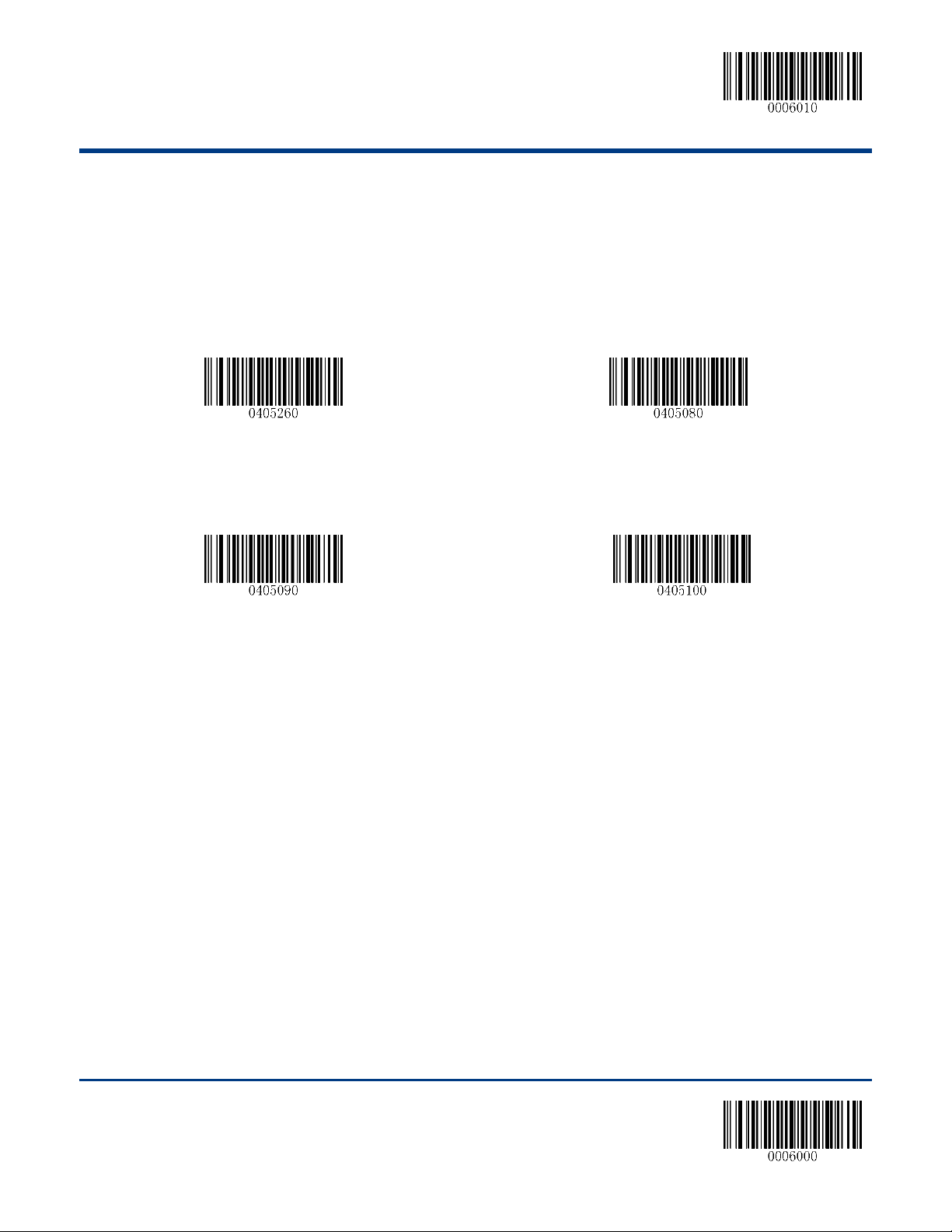
Enter Setup
Restore the Factory Defaults of ITF-14
Disable ITF-14
** Enable ITF-14 But Do Not Transmit Check Digit
Enable ITF-14 and Transmit Check Digit
ITF-14
ITF-14 is a special kind of Interleaved 2 of 5 with a length of 14 characters and the last character as the
check digit.
Note: It is advisable not to enable ITF-14 and Interleaved 2 of 5 at the same time.
69 ** Exit Setup

Enter Setup
Restore the Factory Defaults of ITF-6
** Disable ITF-6
Enable ITF-6 But Do Not Transmit Check Digit
Enable ITF-6 and Transmit Check Digit
ITF-6
ITF-6 is a special kind of Interleaved 2 of 5 with a length of 6 characters and the last character as the
check digit.
Note: It is advisable not to enable ITF-6 and Interleaved 2 of 5 at the same time.
** Exit Setup 70

Enter Setup
Restore the Factory Defaults of Matrix 2 of 5
Enable Matrix 2 of 5
** Disable Matrix 2 of 5
Set the Minimum Length
Set the Maximum Length
Matrix 2 of 5
Restore Factory Defaults
Enable/Disable Matrix 2 of 5
Set Length Range for Matrix 2 of 5
71 ** Exit Setup

Enter Setup
Disable
** Do Not Transmit Check Digit After Verification
Transmit Check Digit After Verification
Check Digit Verification
** Exit Setup 72

Enter Setup
Restore the Factory Defaults of Industrial 2 of 5
** Enable Industrial 2 of 5
Disable Industrial 2 of 5
Set the Minimum Length
Set the Maximum Length
Industrial 2 of 5
Restore Factory Defaults
Enable/Disable Industrial 2 of 5
Set Length Range for Industrial 2 of 5
73 ** Exit Setup

Enter Setup
** Disable
Transmit Check Digit After Verification
Do Not Transmit Check Digit After Verification
Check Digit Verification
** Exit Setup 74

Enter Setup
Restore the Factory Defaults of Standard 25
** Enable Standard 25
Disable Standard 25
Set the Minimum Length
Set the Maximum Length
Standard 2 of 5(IATA 2 of 5)
Restore Factory Defaults
Enable/Disable Standard 25
Set Length Range for Standard 25
75 ** Exit Setup

Enter Setup
** Disable
Transmit Check Digit After Verification
Do Not Transmit Check Digit After Verification
Check Digit Verification
** Exit Setup 76

Enter Setup
Restore the Factory Defaults of Code 39
** Enable Code 39
Disable Code 39
Transmit Start/Stop Character
** Do not Transmit Start/Stop Character
Code 39
Restore Factory Defaults
Enable/Disable Code 39
Transmit Start/Stop Character
77 ** Exit Setup

Enter Setup
Set the Minimum Length
Set the Maximum Length
** Disable
Transmit Check Digit After Verification
Do Not Transmit Check Digit After Verification
** Enable Code 39 Full ASCII
Disable Code 39 Full ASCII
Set Length Range for Code 39
Check Digit Verification
Enable/Disable Code 39 Full ASCII
The engine can be configured to identify all ASCII characters by scanning the appropriate barcode below.
** Exit Setup 78

Enter Setup
Restore the Factory Defaults of Codabar
** Enable Codabar
Disable Codabar
Set the Minimum Length
Set the Maximum Length
Codabar
Restore Factory Defaults
Enable/Disable Codabar
Set Length Range for Codabar
79 ** Exit Setup

Enter Setup
** Disable
Transmit Check Digit After Verification
Do Not Transmit Check Digit After Verification
Transmit Start/Stop Character
** Do not Transmit Start/Stop Character
Check Digit Verification
Transmit Start/Stop Character
** Exit Setup 80

Enter Setup
** ABCD/ABCD as the Start/Stop Character
ABCD/TN*E as the Start/Stop Character
Start/Stop Character in Uppercase
Start/Stop Character in Lowercase
Start/Stop Character Format
You can choose your desired start/stop character format by scanning the appropriate barcode below.
81 ** Exit Setup

Enter Setup
Restore the Factory Defaults of Code 93
** Enable Code 93
Disable Code 93
Set the Minimum Length
Set the Maximum Length
Code 93
Restore Factory Defaults
Enable/Disable Code 93
Set Length Range for Code 93
** Exit Setup 82

Enter Setup
Disable
** Do Not Transmit Check Digit After Verification
Transmit Check Digit After Verification
Check Digit Verification
83 ** Exit Setup

Enter Setup
Restore the Factory Defaults of GS1-Databar
** Enable GS1-DataBar
Disable GS1-DataBar
** Transmit Application Identifier “01”
Do Not Transmit Application Identifier “01”
GS1-Databar (RSS)
Restore Factory Defaults
Enable/Disable GS1 Databar
Transmit Application Identifier “01”
** Exit Setup 84

Enter Setup
Restore the Factory Defaults of Code 11
** Enable Code 11
Disable Code 11
Set the Minimum Length
Set the Maximum Length
Code 11
Restore Factory Defaults
Enable/Disable Code 11
Set Length Range for Code 11
85 ** Exit Setup

Enter Setup
Transmit Check Digit
** Do Not Transmit Check Digit
Disable
** One Check Digit, MOD11
Two Check Digits, MOD11/MOD11
Two Check Digits, MOD11/MOD9
One Check Digit, MOD11 (Len<=10)
Two Check Digits, MOD11/MOD11 (Len>10)
One Check Digit, MOD11 (Len<=10)
Two Check Digits, MOD11/MOD9 (Len>10)
Transmit Check Digit
Check Digit Verification
** Exit Setup 86

Enter Setup
Restore the Factory Defaults of Plessey
** Enable Plessey
Disable Plessey
Set the Minimum Length
Set the Maximum Length
Plessey
Restore Factory Defaults
Enable/Disable Plessey
Set Length Range for Plessey
87 ** Exit Setup

Enter Setup
Disable
** Do Not Transmit Check Digit After Verification
Transmit Check Digit After Verification
Check Digit Verification
** Exit Setup 88

Enter Setup
Restore the Factory Defaults of MSI-Plessey
** Enable MSI-Plessey
Disable MSI-Plessey
Set the Minimum Length
Set the Maximum Length
MSI-Plessey
Restore Factory Defaults
Enable/Disable MSI-Plessey
Set Length Range for MSI-Plessey
89 ** Exit Setup

Enter Setup
Transmit Check Digit
** Do Not Transmit Check Digit
Disable
** One Check Digit, MOD10
Two Check Digits, MOD10/MOD10
Two Check Digits, MOD10/MOD11
Transmit Check Digit
Check Digit Verification
** Exit Setup 90

Enter Setup
Restore the Factory Defaults of PDF 417
** Enable PDF 417
Disable PDF 417
Set the Minimum Length
Set the Maximum Length
2D Symbologies
PDF 417
Restore Factory Defaults
Enable/Disable PDF 417
Set Length Range for PDF 417
91 ** Exit Setup
