SEWOO SLK-TS400 User Manual
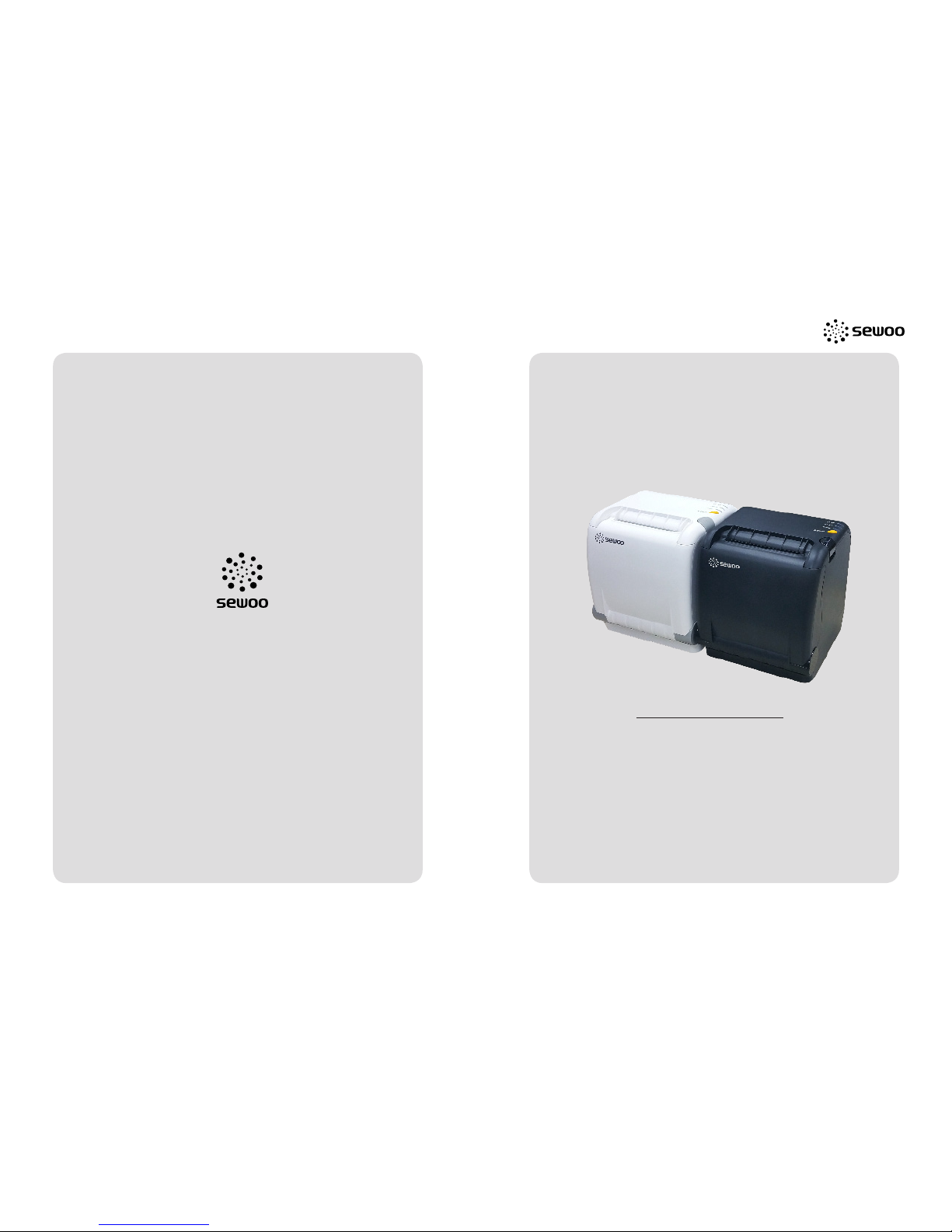
Receipt Printer User’s Manual
MODEL : SLK-TS400
All specifications are subject to change without notice
TS400 Rev. F 10/16
J. STEPHEN Lab., Ltd.
28-6, Gajangsaneopdong-ro, Osan-si, Gyeonggi-do , 447-210 Republic of Korea
TEL : +82-31-8077-5000 FAX : +82-31-459-8880
www.miniprinter.com
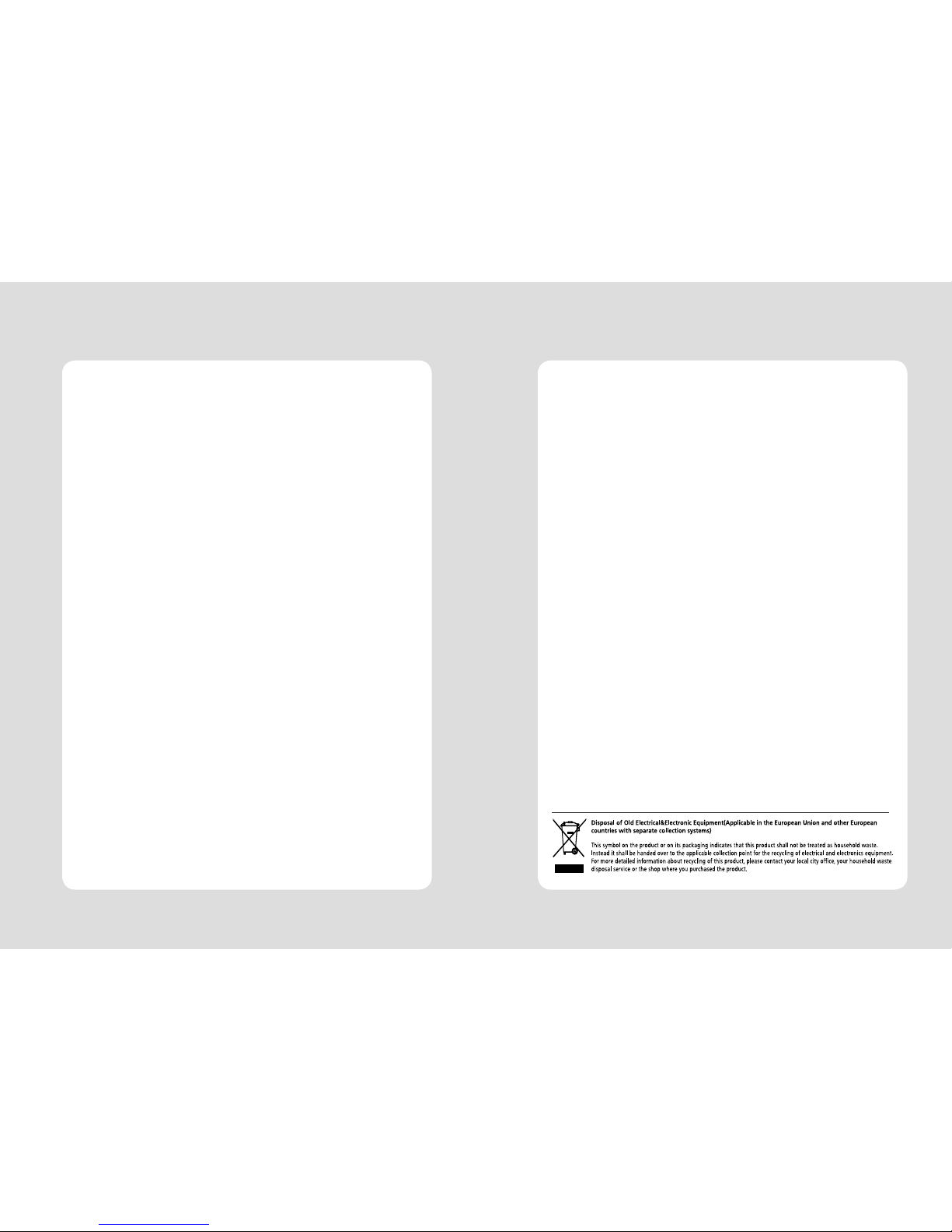

3
2
1. Parts Identifications
POWER SWITCH
CONTROL PANEL
COVER OPEN PUSH BUTTON
INTERFACE CONNECTOR
PERIPHERAL DRIVE CONNECTOR
POWER CONNECTOR
INTERFACE CONNECTOR (USB)
Used to turn on/off
power to the printer.
Features LED indicators
to indicate printer status
and switches to operate
the printer.
Push down this button to
open the printer cover.
PRINTER COVER
Open this cover to load or
replace a paper roll.
Table of Contents
1. Parts Identications 3
2. Setting up the printer 4
2.1 Unpacking 4
2.2 Connecting the cables 5
2.3 Loading the roll paper 8
3. Control panel and other functions 11
3.1 Control panel 11
3.2 Error Indicating 11
4. Self Test 12
5. ASCII Print 13
6. Select Baudrate Mode 13
7. Hexadecimal Dump 14
8. Select Error Beep Mode 14
9. Peripherals Connection 15
10. Printer cleaning 16
11. Specications 17
11.1. General Specications 17
11.2. Auto Cutter Specications 18
11.3. Interface 18
11.4. Electrical Characteristics 18
11.5. Environmental Requirements 19
11.6. Reliability 19
11.7. Certication 19
12. Command List 20

5
4
2-2. Connecting the Cables
All cables connect to the connector panel on the back of the printer which is shown below:
Before connecting any of the cables, make sure that both the printer and the computer are turned off.
For connection to a
host computer.
For connection to a
host computer.
For connection of the
AC adapter.
Never unplug the AC
adapter while the
printer is on.
Connects to peripheral
units such as cash
drawer, etc.
Do not connect this to a
telephone.
INTERFACE CONNECTOR
PERIPHERAL DRIVE CONNECTOR
POWER CONNECTOR
INTERFACE CONNECTOR (USB)
2-1. Unpacking
Your printer box should include these items. If any items are damaged or missing, please contact your
dealer for assistance.
The Printer CD Roll Paper
Adaptor(Option) USB Cable(option)
2. Setting Up the Printer
