SEWOO LK-P22 User Manual

All specifications are subject to change without notice
MOBILE PRINTER
J. STEPHEN Lab., Ltd.
374-2, Gajang-dong, Osan-si, Gyeonggi-do, 447-210, Korea
TEL : +82-31-459-8200 FAX : +82-31-459-8880
www.miniprinter.com
P22 Rev. C 11/16
MODEL : LK-P22
Wi-Fi & Bluetooth
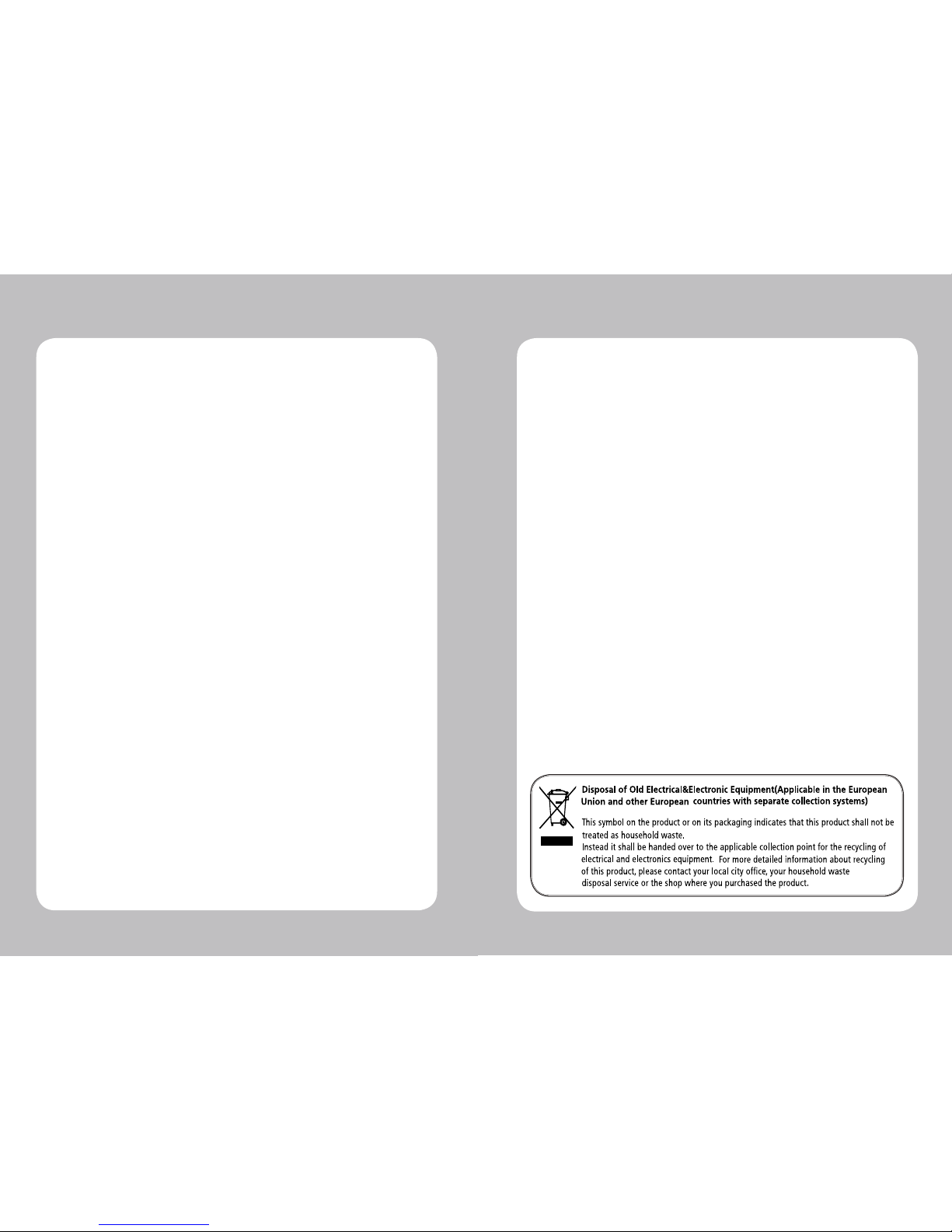
1
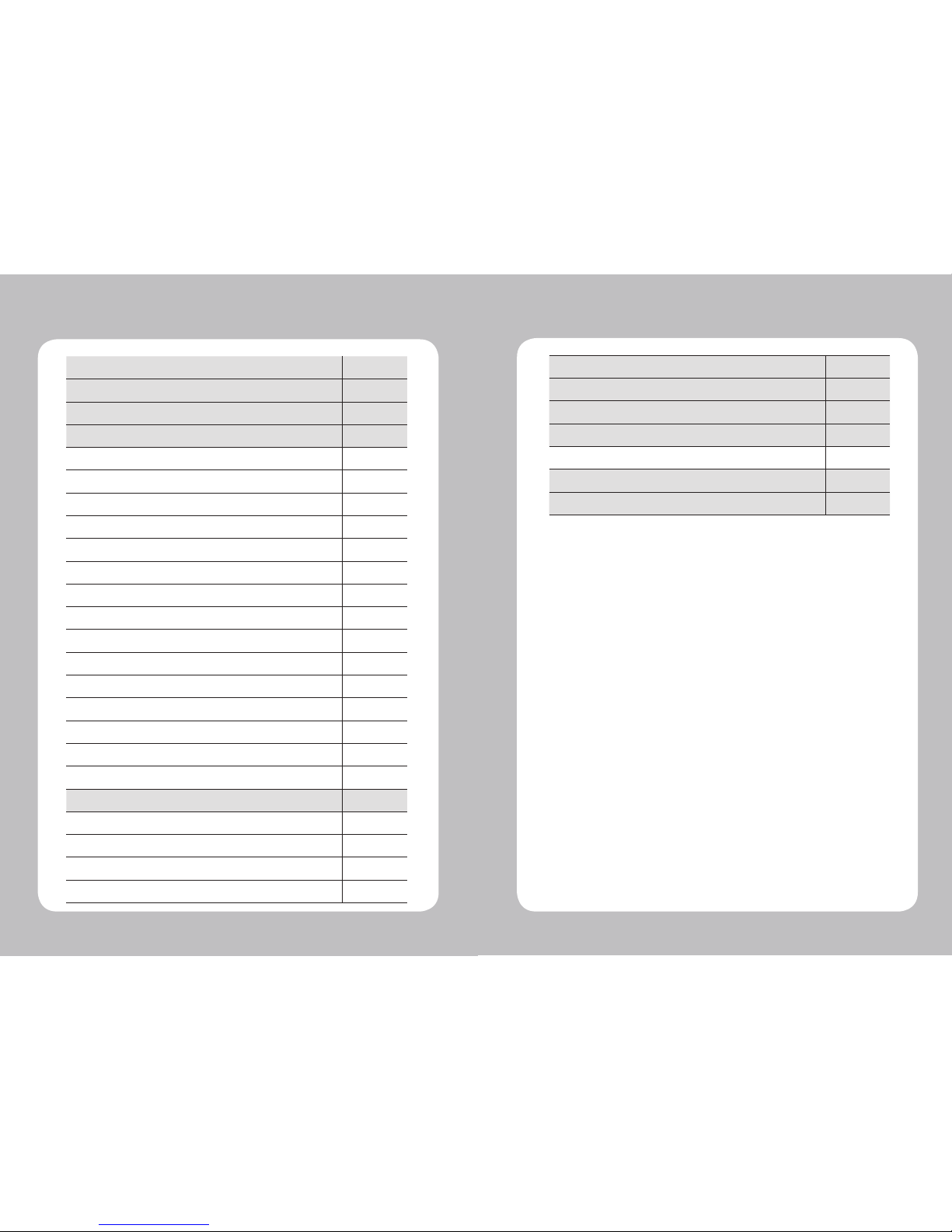
2
3
Table of Contents
1. Safety Caution
4
2.
Unpacking
6
3. Product overview
7
4. Usage and Installation 8
4-1. Control panel usage
8
4-2. Battery Installation
9
4-3. Battery removal
10
4-4. Battery charging
11
4-4-1. Charging usage
11
4-4-2. Charging set cradle (Optional)
12
4-5. Set Cradle usage (Optional)
13
4-6. Belt clip & Strap
14
4-6-1. Belt Strap+Bracket usage
14
4-6-2. Belt clip usage (Optional)
16
4-7. Roll paper installation
17
4-8. Leather case usage (Optional)
18
4-9. Self test
19
4-10.
MSR usage (Optional)
21
4-11.
IC CARD usage (Optional)
22
5.
Peripherals connection 23
5-1. Bluetooth connection (Optional)
23
5-1-1. NFC connection (Optional)
24
5-2. Wi-Fi connection (Optional)
25
5-3. Interface cable connection
26
6.
Roll media specication 27
7.
Black Mark 28
8.
Printer cleaning 29
9.
Printer specication 30
9-1. Specication
30
10. Emulation Command Compatibility 32
11.
Certication 44
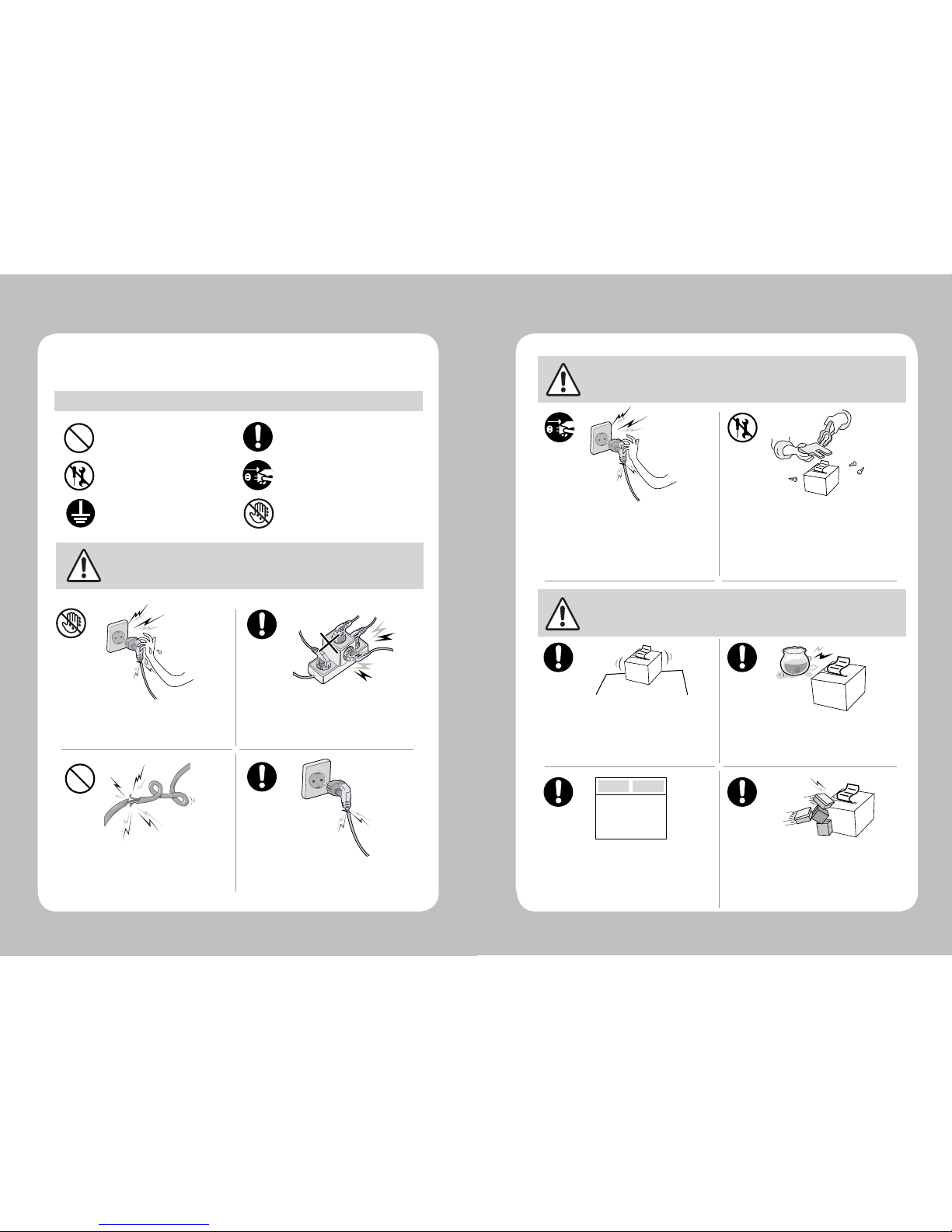
4
5
For higher reliability and safety, consider the following precautionary measures.
Read and follow the instructions carefully before running of the product.
1. Safety Caution
WARNING
Failure to follow these instructions could result in re, electric shock,
or other injuries, or property damage
Indication
Prohibition
(Potential risk of electric shock or re)
(Potential risk of electric shock or re) (Potential risk of electric shock or re)
(Potential risk of electric shock or re)
Must follow
Do not disassemble
Unplug the power from the
outlet
Grounding to prevent electric
shock
Do not handle the product
with wet hands
Do not pull or touch the power plug with
wet hands.
Do not bend the wire and do not allow the
wire to be pressed by heavy object.
If a power plug is broken or a plug is cut or
worn, do not use it.
Do not overload the power plug into one
outlet.
WARNING
Failure to follow these instructions could result in re, electric shock,
or other injuries, or property damage
Failure to follow these instructions could result in re, electric shock,
or other injuries, or property damage
(Turn off the power at installation,
transportation, wiring and inspection.)
(You may get hurt and it can be broken
when it falls)
(Potential risk of re or unit malfunction)
(Potential risk of re or unit malfunction)
(Potential risk of discoloration or
electric shock)
(Potential risk unit malfunction, electric
shock or re. When the product needs
to be repaired, please contact in place
where you ordered.inspection.)
Dealer
Do not pull out the power plug to turn off
the product.
Do not install the product in uneven or
inclined surface.
If the product that needs to be repaired,
please contact in place where you ordered.
Please do not give excessive shock.
Keep product away from the water and
other material.
Do not disassemble, repair or modify the
product.
CAUTION
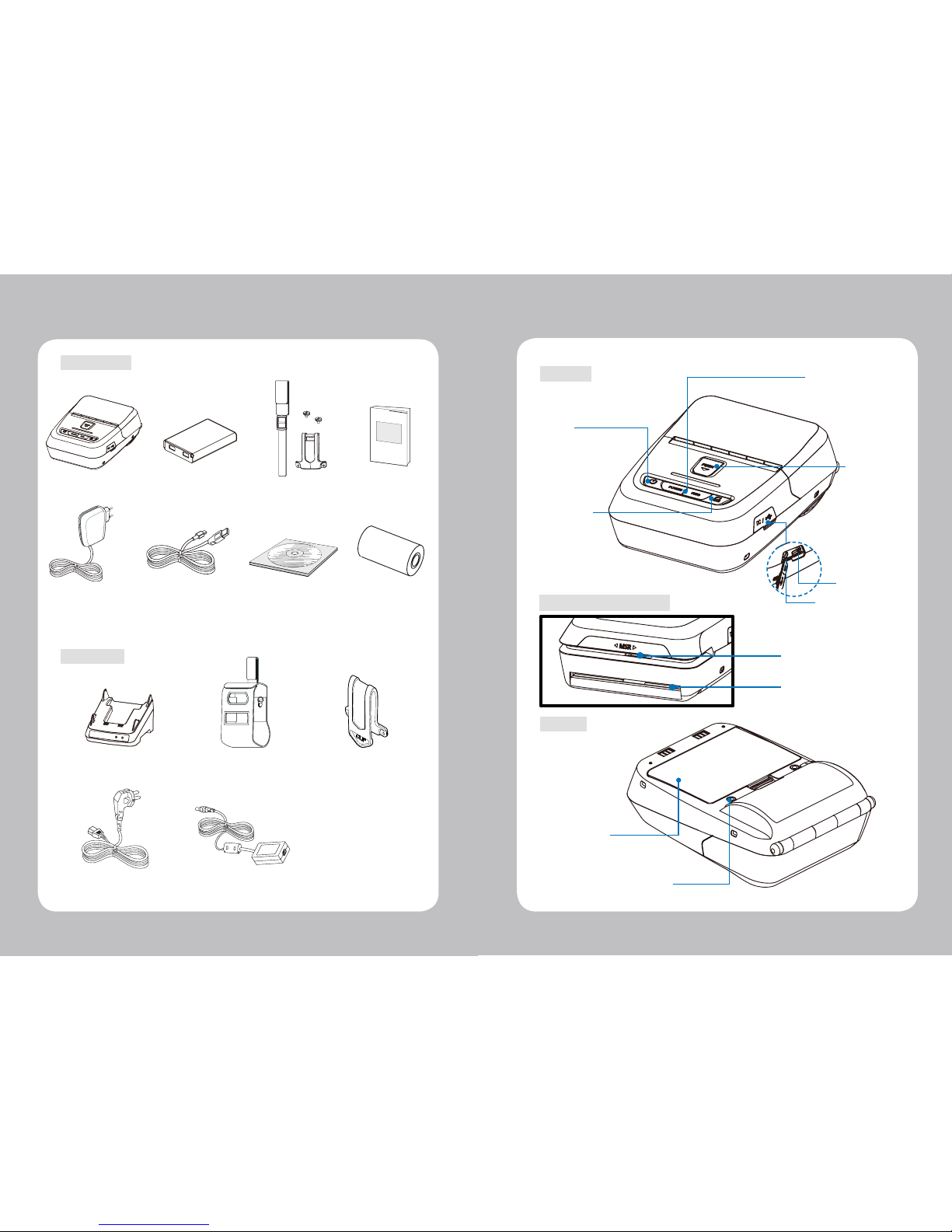
6
7
2. Unpacking
Printer Battery
AC Cord
Roll paper
Belt Strap+Bracket
USB Cable
Charger
CD (Manual)
Quick Manual
Set Cradle
Leather case
(Standard or MSR & IC Card)
Belt Clip
Adaptor
Optional
Standard
3. Product overview
Paper feed
Button
Open Button
Power
Button
Control
Panel
DC Power
USB
Belt clip hole
Battery
Front
Rear
MSR & IC CARD (Optional)
MSR
ICR

8
9
Button Name
function
Power
Button
This button is used to turn the printer on and off.
When the printer is off, press this button for approximately 3 seconds
and it will turn on the power. When you press this button in a state
that the printer is on, the printer will turn off.
Paper
Feed
Button
Paper output can be done manually by pressing this button.
Additionally, self-testing and Hexadecimal Dumping can be
processed..
1. Refer to “MANUAL” for self test information.
2. Refer to the service manual regarding Hexadecimal Dumping.
Battery
Status
Lamp
1. If the Batt, LED are Lit, the battery is fully charged.
2. If you can hear beeping sound and LED light is turned off, it means
that the battery is at the lowest level.
3. If the battery is not charged at all, the printer turns off
automatically.
Error
Lamp
If the red light is turned on, it means there is no paper roll or the
paper cover is open.
LINK/
Power
Light
- LINK : LED BLINK
- POWER ON : BULE LED ON
- POWER OFF : LED OFF
4. Usage and Installation
4-1 Control panel usage
1. Align battery hook as shown in the picture
2. Push the battery into the printer until it locks in place.
NOTE
As the battery is not charged at the time of your purchase, charge the
battery prior to using the printer
(Battery charger or Cradle can be used to charge)
Hook
4-2 Battery Installation
CAUTION
Risk of explosion if battery is replaced by an incorrect type.
Dispose of used batteries according to the instructions

10
11
4-3 Battery removal
NOTE
1. Unless the exclusive charger is used provided by the manufacturer, the printer
can be damaged, and the manufacturer is not liable for the consequential damage.
2. Before removing the battery, make sure that power is turned o.
3. Printer does not work in the status of being connected with charger only.
4. The battery should be installed to operate printer.
5. While charging, do not turn on the power.
6. Do not operate the print while charging the battery.
7. Do not connect the charger while the printer is operated.
4-4 Battery charging
1. Be sure that the printer is turned o.
2. After open the DC JACK cover, insert DC JACK into the printer.
3. Plug the power cord to electrical outlet.
Lamp
4-4-1 The status of lamp in charging
Status charging charging complete
Charging Lamp
Red
Green
Remove the battery as shown
OPEN
4-4-1 charging usage
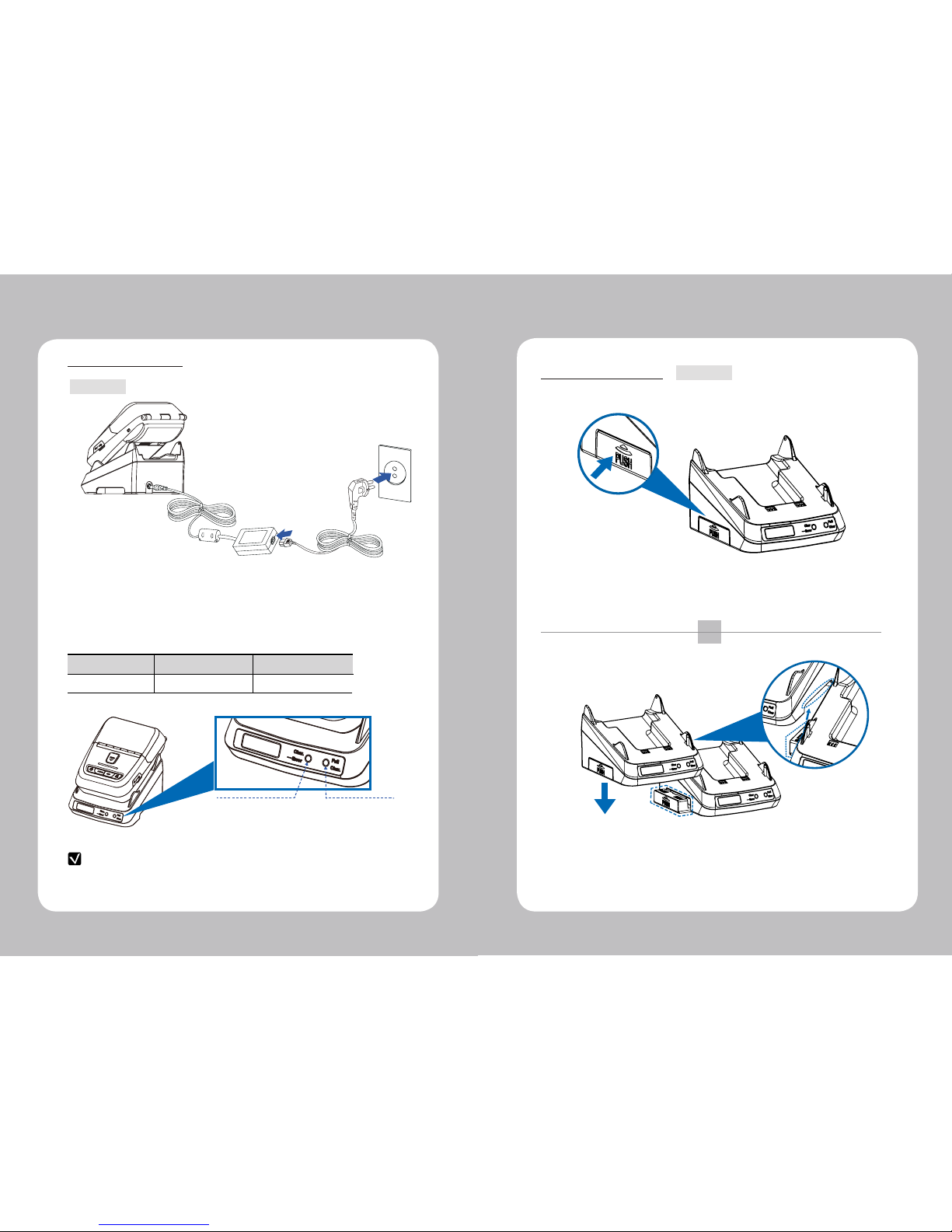
12
13
4-4-2 charging set cradle
Status charging charging complete
Charging Lamp
Red
Green
NOTE
In the case the printer is not xed properly in the set cradle, the red lamp will
be blinking, Then, extract and reinsert the battery.
4-5 Set Cradle usage
1. Place the printer into the set cradle as shown above.
2. Connect the DC JACK to the set cradle.
3. Plug the power cord into the electrical outlet.
4. Once the charging is completed, remove the printer from the set cradle.
Optional
Optional
CHARGING (RED ON)
ERROR (RED Flicker)
CHARGING COMPLETE
(GREEN ON)
1
2
Press the PUSH button to pop
the cradle slide out.
Align the second cradle to the slide of existing cradle,
and connect each other by pressing down.
(To disassemble, repeat these steps in a reverse order)
